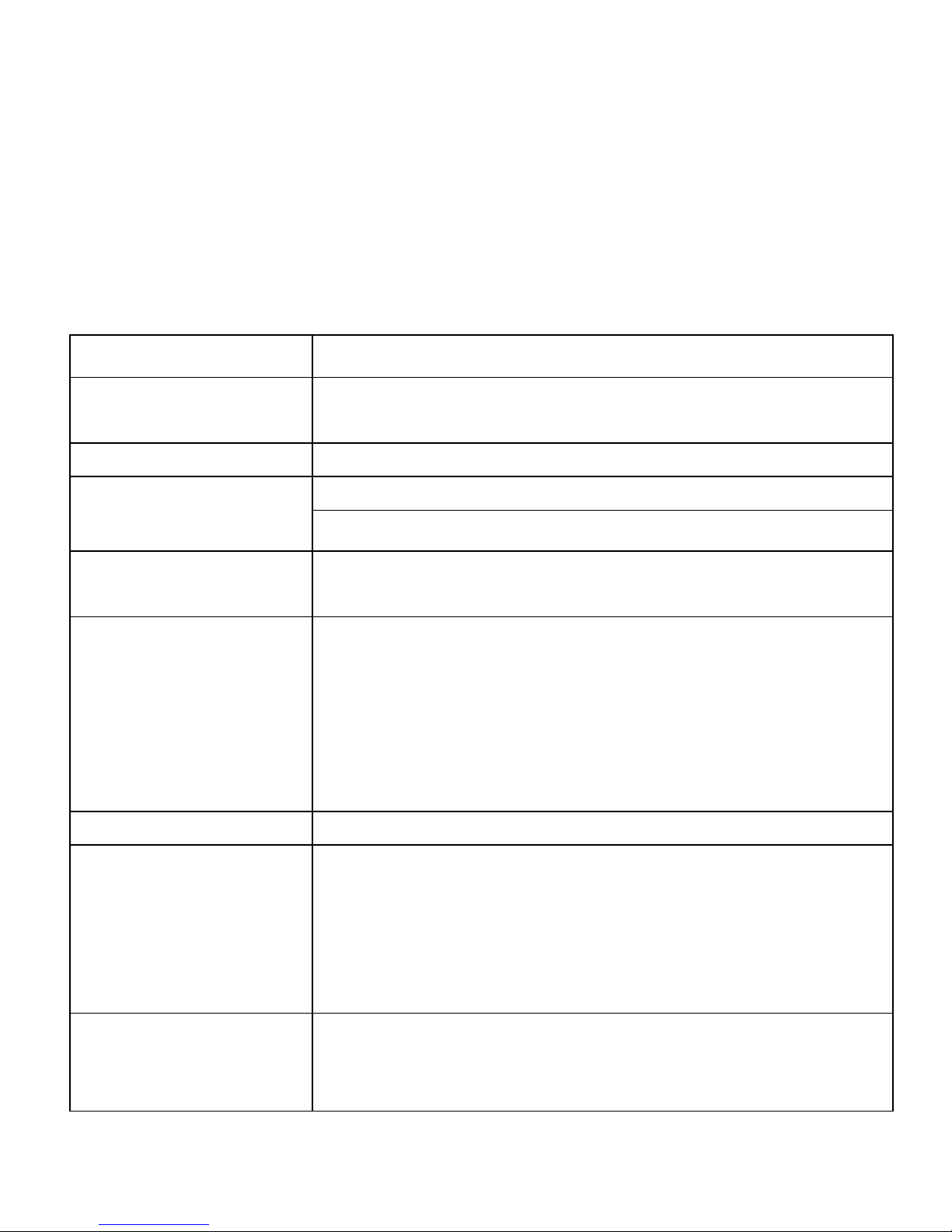
1
1. Introduction
1.1 Neo Specifications
Details
Description
CPU
Quad Core 1.0GHz ARM Cortex A53 64bit
Processor
Memory
1GB RAM
Storage
8 GB Built-in Storage
Micro SD Support up to 32 GB
Operating
System
Android 6.0 Marshmallow
Connectivity
GSM Single SIM Dual-Band 900/1800MHZ;
WCDMA 900/2100MHZ; LTE
B1/B3/B7/B20; HSPA+ 21 Mbps downlink
and 5.76 Mbps uplink , Wi-Fi 802.11 b\g\n,
GPS/A-GPS, Bluetooth 4.0, USB OTG
function.
Sensor
G-Sensor
Camera
5MP AF Rear Camera with LED Flash
2MP Front Camera with Flash for video
Chatting
Display
17.78cm (7.0”) Display HD Screen
Resolution (1024*600)
Full Capacitive Multi Touch.
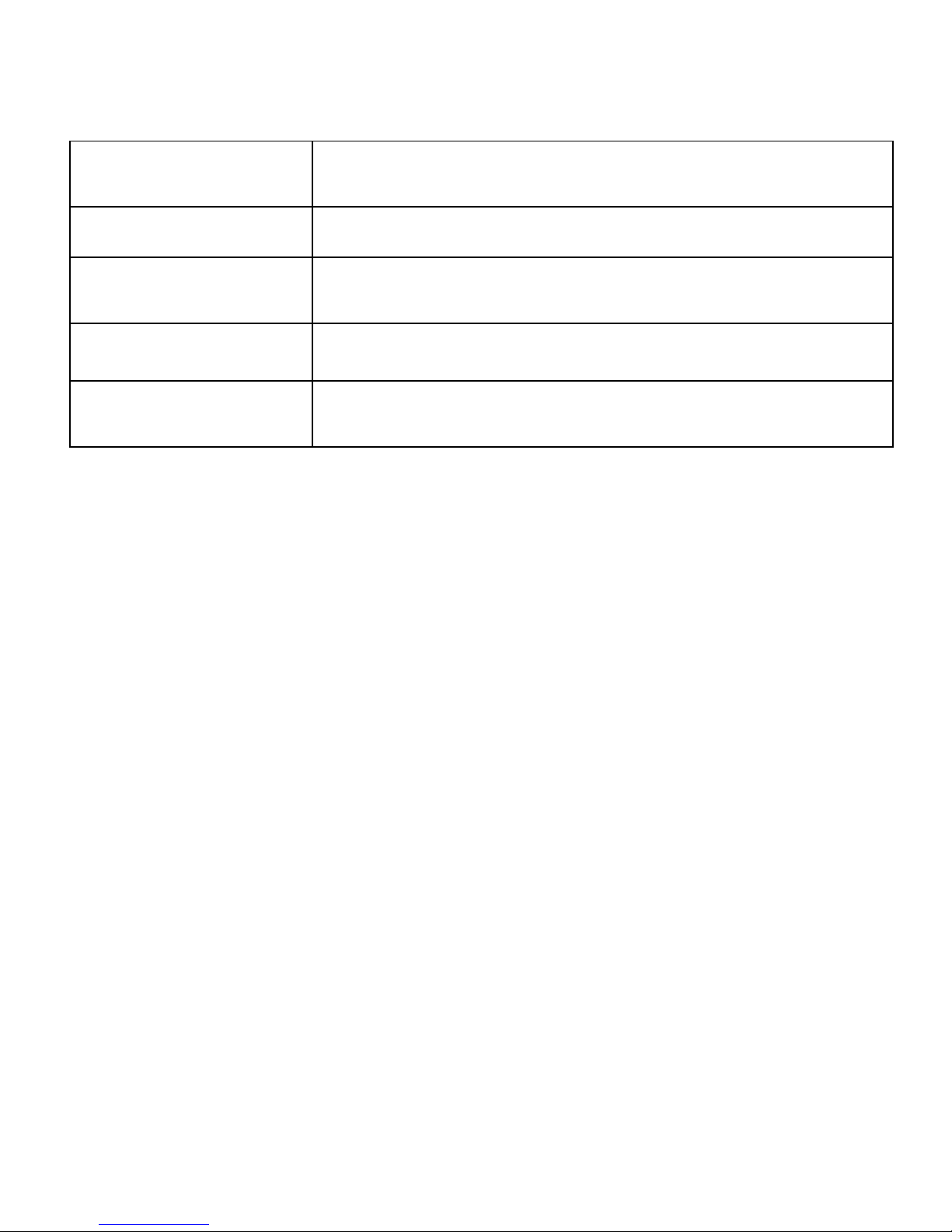
2
Support Video
Support 3G2, 3GP,AVI,MP4,MKV, M2TS,
WEBM, MOV
Support Image
Support BMP,GIF,JPG,PNG,WBMP
Support Audio
Support AAC, AMR, FLAC, MIDI, MP2,
MP3, OGG, WAV
Battery
2650mAh Li-Polymer battery
Dimension &
weight
192.0x108.8x9.99mm & 276gm

3
1.2 Know Your Device
1. Getting Started
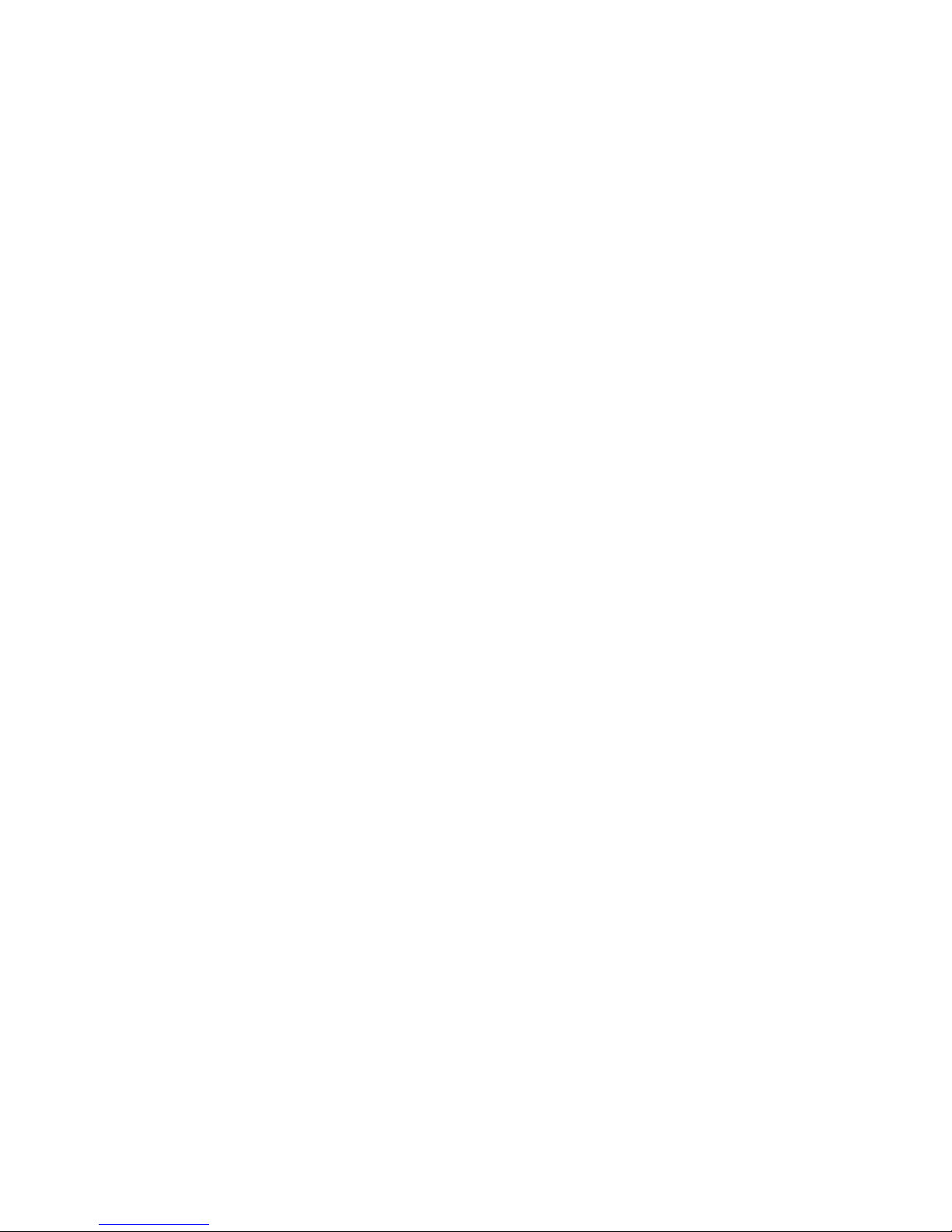
4
Installing the SIM card and Memory card
You need to remove a portion of the back cover before you can install the SIM
card and Micro SD card. Also, make sure to always turn off the power before
installing or replacing the SIM card and Micro SD card.
To install the SIM card: The SIM card contains your phone number, service
details, and phonebook/ message memory. Your device supports 2G, 3G & 4G
SIM cards.
To install the memory card: To have additional storage for your images, videos,
music, and files, you can purchase a memory card and install it into your device.
Read your notifications

5
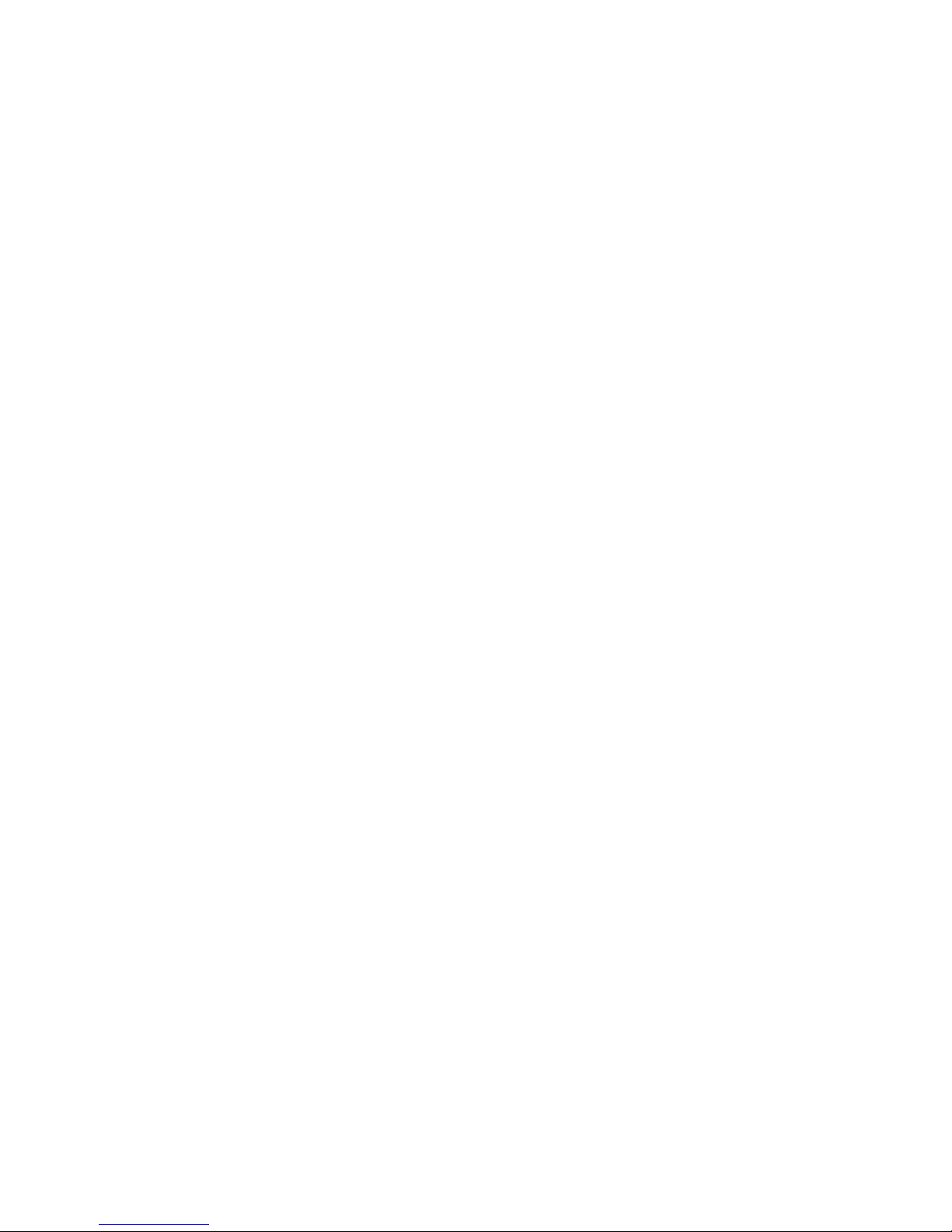
6
2. Using phone features
a. Turning the phone function ON or OFF: To enable or disable Airplane Mode:
I. Touch-->Settings-->More…-->Airplane mode
II. Touch ‘airplane Mode’ to enable or disable
b. Making a call: On Home screen, touch --> Phone to enter the dial screen
I. Call log tab: select an entry listed in the log to call the number.
II. Contacts tab: Contacts with phone numbers are listed. Select a contact and
then select the phone number to dial.
c. Internet: You device’s networking capabilities allow you to access internet
using browser, Through Wi-Fi, GPRS, EDGE , 3G & 4G.
d. E-mail: Using the Email, you can send or receive emails from other email
accounts.
e. Messaging: Select whether you want to create SMS after entering create new
function. Enter text message, press option key to get the following options. There
are different options available for SMS like Sending options, Input method and
more.

7
f. Gallery: Using gallery you can see picture and video.
g. Music: Use the Music player to play music files. The songs saved in your
Memory Card can be played using the Music Player of the device.
h. Camera: Use the rear and front camera to capture the picture and record the
video.
i. Calendar: Use Calendar to create and manage events, meetings, and
Appointments.
j. Video Player: Using this you can play your videos from gallery.
k. FM radio: This device presents radio function. Using this you can play
FM channels.
l. File manager: The phone provides a certain space for users to manage files
and supports the memory card. You can use file manager to conveniently
manage various directories and files on the memory card. Choose file manager
and press options to perform operations like ‘Open’, ‘New folder’, ‘Rename’,
‘Delete’, 'Copy', 'Move' and more.
3. Settings
Wireless & Networks
Wi-Fi:
Wi-Fi on/off: Select Wi-Fi checkbox from settings if you prefer to use Wi-Fi for
your data connection.

8
Wi-Fi settings: Open the Wi-Fi settings screen; select it from the network list.
Provide your username or password if required.
Bluetooth:
Bluetooth on/off: Use Bluetooth check box from settings to turn Bluetooth
services on or off.
Bluetooth settings: With Bluetooth services on, you can open the Bluetooth
settings screen to rename phone, advance settings.
SIM cards: You can select to activate or deactivate the SIM card you want to
open .Set the default SIM to use voice call, messaging and data connection.
Data Usage: It provides a graphical representation of data usage for a specified
Data usage cycle through Mobile internet or Wi-Fi.
More settings
Airplane Mode: airplane mode disables the Cellular network, Wi-Fi, Bluetooth &
GPS.
Default SMS app: The system settings allow users to select a "default SMS
app." Once selected, only the default SMS app is able to write to the SMS
Provider and only the default SMS app receives the SMS. The default SMS app
is responsible for writing details to the SMS Provider when it receives or sends a
new message.
Tethering & portable hotspot: The device is used as a wireless/Wired modem
for a PC, Tablet or Mobile.

9
VPN: VPN stands for virtual private mode. Using this feature .You can connect to
your private network through a public network.
Mobile Networks: Select data roaming capability, Single SIM network settings,
Preferred network type (GSM/WCDMA & 4G) etc.
Device
Display: Using various options in ‘display’ in settings, you can able to set your
wallpaper, lock screen notifications, auto rotate screen and many more.
Audio Profile:
Sound general settings:
There are four types of user profiles available, they are general, silent meeting
and outdoor. Select one user profile and enter the following options:
General: Select to open volume control for Alarm and Ringtone.
Voice call ringtone: Select your phone ringtones for incoming calls.
Vibrate when ringing: select to have your phone vibrate for incoming calls.
Default Notification sound: Select a ring tone to use for a notification.
You can change setting here for Vibrate for incoming calls, Dial pad touch tones,
Touch sounds, Screen lock sound & Vibrate on touch.
Notification & Others:

10
Notifications let you know about new messages, calendar events, and alarms, as
well as ongoing events, such as downloads.
Notifications appear at the top of the screen and you can interact with them in the
following ways as Open, Dismiss, Read later and Prioritize.
Storage: View and manage the data storage on your phone.
Battery: It gives you the current battery level, along with the distribution of
battery consumption by different apps.
Apps: Using this you can manage your applications in Phone.
Users: It makes possible to share your Neo with other users temporally with
some restrictions (guest user mode) or for an extended period without restrictions
(multiple user’s mode).
Personal
Location: You can choose how you want to share location in the settings.
Choose "High Accuracy" to use Wi-Fi, GPS and cell data to set your location,
"Battery saving" to only use cellular and Wi-Fi, or "Device only" to use the standalone GPS sensor on your device.
Security: Change the settings of screen lock, Owner info, SIM card lock,
passwords, device administration and Credential storage.
Accounts: You can add new accounts like Gmail, WhatsApp etc.
Language & input: Include language settings, keyboard and input methods and
so on.

11
Backup & reset: If you reset your phone to the settings that were configured at
the factory, all of your personal data from internal phone storage, including
information about your Google Account, any other accounts, your system and
application settings, and any downloaded applications will be erased.
System
Gesture Control: Gesture Control allows you to control your device with simple
gestures. Just swipe your finger across the screen, and the action you want will
be performed.
Date & time: You can set your device’s date and time settings from here.
Scheduled power On & Off: You can set the scheduled time at which you
automatically want your device to power on/off.
Accessibility: These are the settings to help visually impaired users.
Printing: To print your photos, documents, and more from your phone, check to
see if your printer’s manufacture has an app on Google Play Store. Then touch
Apps -->Settings -->printing to get started.
Developer options: This provides you the option to customize the device
settings.
Power Saving Mode: To make your phone on power saving mode. There are
two modes smart power and Custom power.
About Mobicel Neo: This provides the device information like model number,
kernel version, build number, android version etc.

12
4. Applications
Gmail: Configure your Gmail account in phone and access your mails.
Google Search: Google Search for Android is an application by Google which
integrates Google search and Google Now into an application for Android phones.
Maps: Use this application to pinpoint the location of the device, search for
places, or get directions.
Play movies & TV: Enjoy Movies and TV show on Play Movies & TV. Some are
for rental, some for purchase and others for both rental and purchase.
Play Music: This is Google initiative in music world. Using this you can create
libraries and enjoy songs.
Play Store: Use this application to purchase and download applications and
games that are able to run your Neo.
YouTube: Browse the videos using this application. It is the direct link to the
website www.youtube.com .
5. Product and safety
information
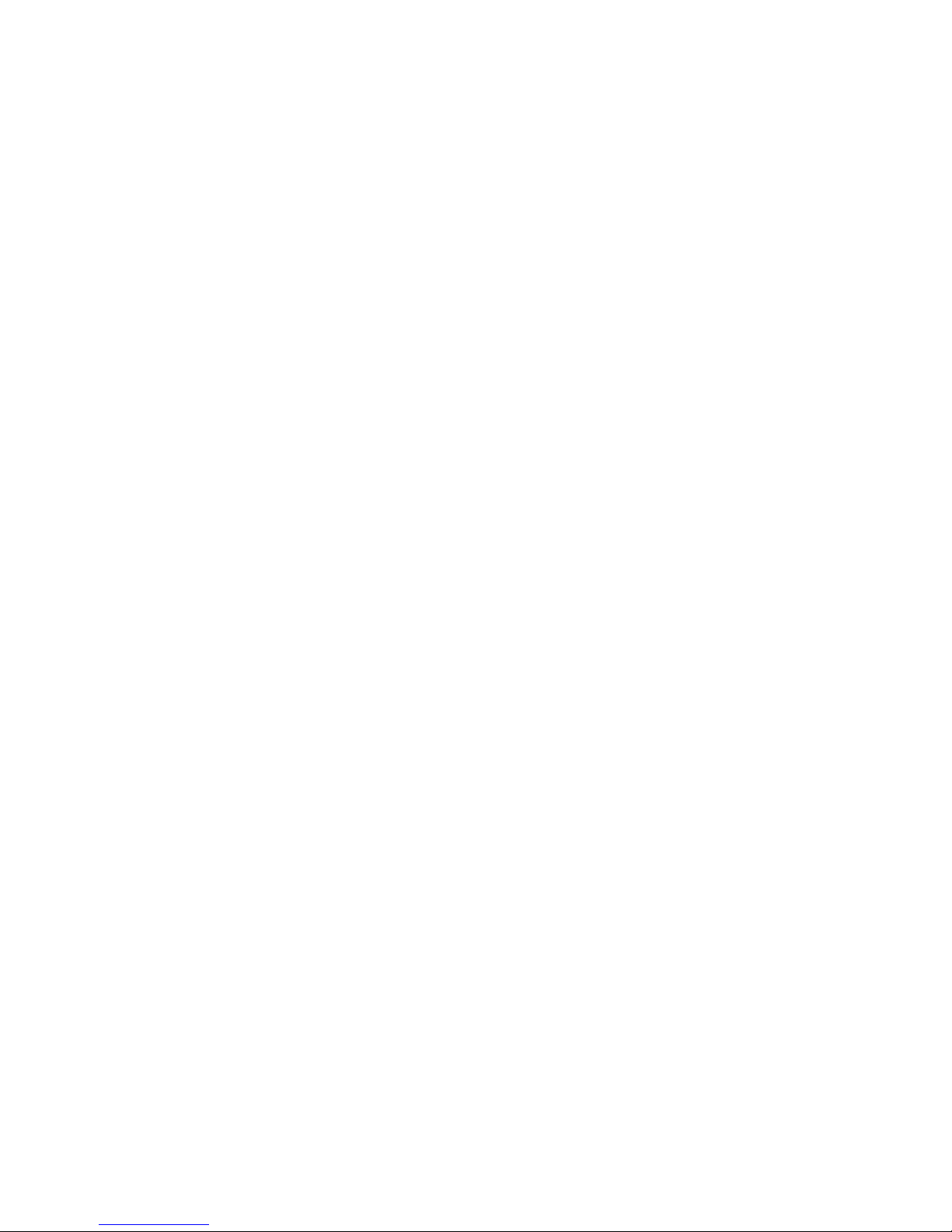
13
Warning
Use only chargers, and accessories approved for use with this particular model.
The use of any other types may invalidate any approval or warranty, and may be
dangerous .For availability of approved accessories, please check with your
dealer.
Battery and charger information
Your device is powered by a rechargeable Polymer battery. Mobicel may make
additional battery models available for this device. The battery can be charged
and discharged many times, but it will eventually wear out. When the talk and
standby times are noticeably shorter than normal, replace the battery. Use only
Mobicel approved batteries, and recharge your battery only with Mobicel
approved chargers designated for this device. If a battery is being used for the
first time or if the battery has not been used for a prolonged period, it may be
necessary to connect the charger, then disconnect and reconnect it to begin
charging the battery. If the battery is completely discharged, it may take several
minutes before the charging indicator appears on the display or before any calls
can be made.
Safety information
Please do not use Neo during charging. Disconnect Neo from charger before use.
Keep the Neo phone at least an inch away from your body while dialing /
answering calls.
Do not use the Neo phone if the screen is cracked or broken. Cracked or broken
screen could cause injury to hands and / or face.

14
Avoid exposing your Neo phone and batteries to extreme temperature.
Your device contains electronics parts and circuits. Keep them out of the reach of
small children.
Switch off your device in any area with a potentially explosive atmosphere. Obey
all posted instructions.
Protect environment
Save energy
You do not need to charge your Neo battery so often if you do the following:
-Close applications and data connections, for example, your Bluetooth
connection, when not in use.
-Deactivate unnecessary sounds, such as touch screen and key tones.
E-Waste
Mobicel reaffirms its commitment to environmental protection by ensuring proper
disposal of e-waste / e-waste management. Mobicel has set up collection centers
across South Africa for effective collection of end-of-life products for disposal in a
safe and environmental friendly manner. All you have to do is drop your
unwanted product at any of our collection centers.
