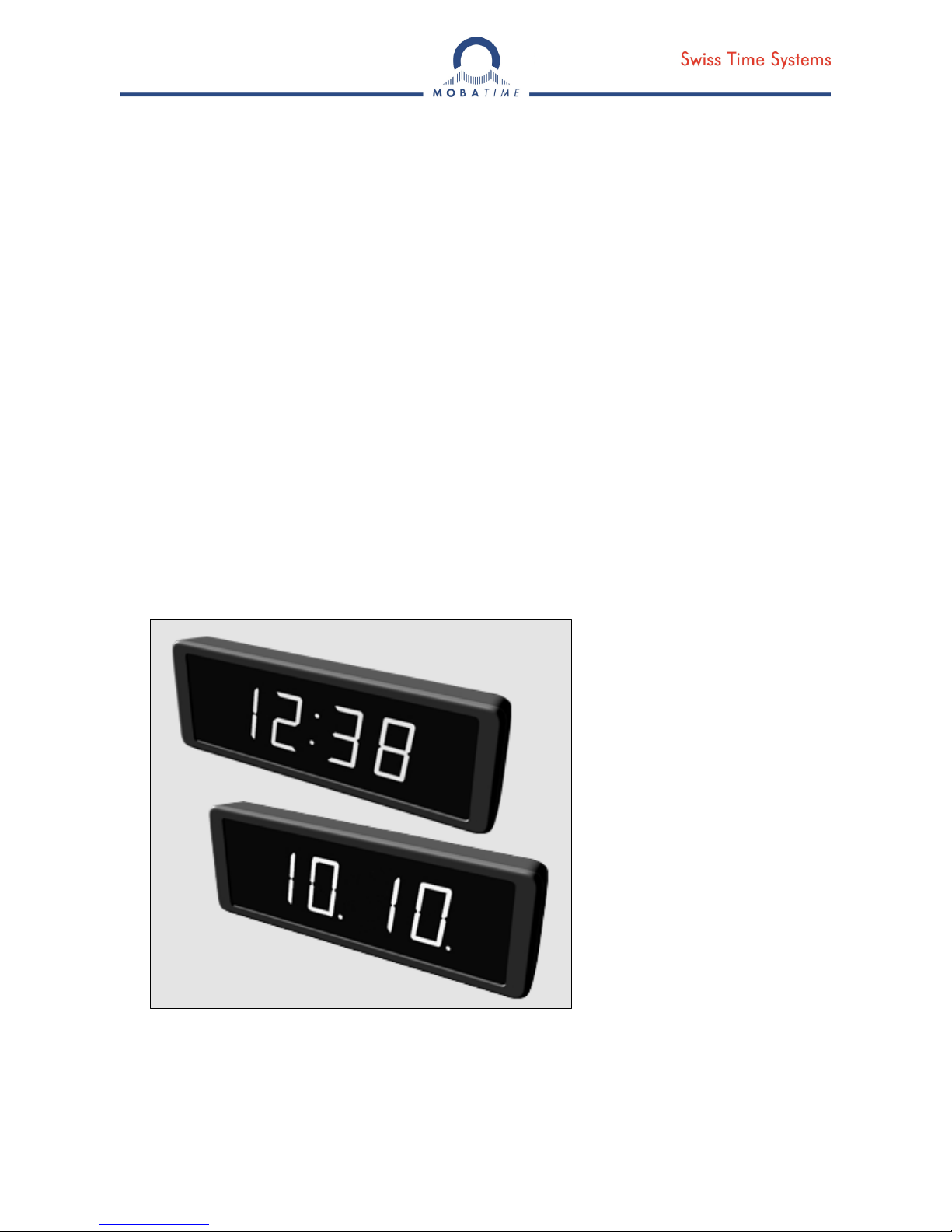
© MOBATIME BE-800697.05
INSTRUCTION MANUAL
Economy LED digital clock
ECO DC series
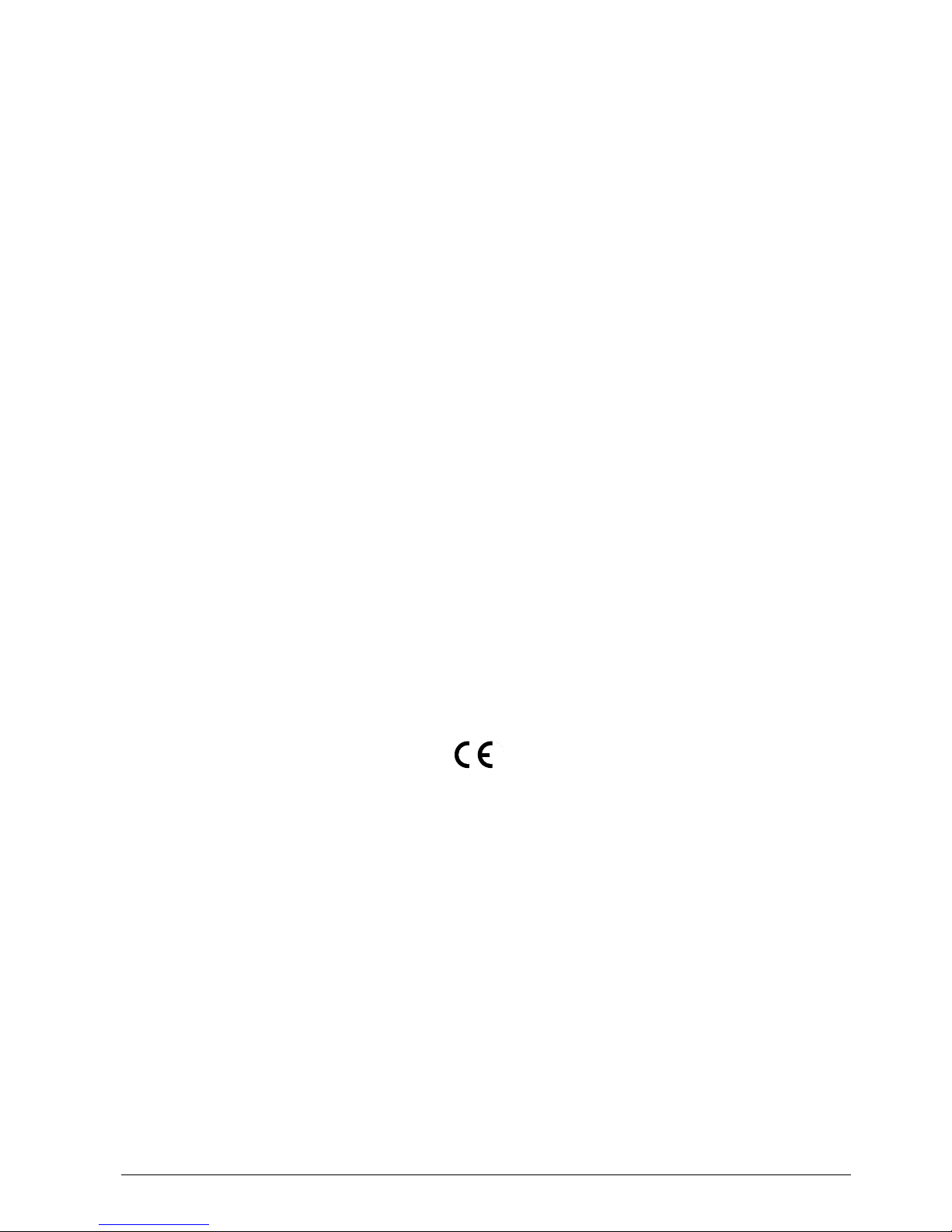
© MOBATIME 2 / 28 800697.05
Certification of the Producer
STANDARDS
The digital clock DC has been developed and produced in accordance with the EU Standards
2004/108/EG and 2006/95/EG:
Applied Standards:
mod IEC 60950-1:2005 + IEC-1:2005/Cor.1:2006-08
EN 55022:1998,+A1:2000,+A2:2003,+Cor.2:2003, class B
EN 61000-3-2:2000
EN 61000-3-3:1995, Cor. 1:1997, A1:2001
EN 61000-6-2:2001
EN 50121-4:2000
References to the instruction manual
1. The information in this instruction manual can be changed at any time without notice.
The current version is available for download on www.mobatime.com.
2. This instruction manual has been composed with the utmost care, in order to explain all details in
respect of the operation of the product. Should you, nevertheless, have questions or discover errors
in this manual, please contact us.
3. We do not answer for direct or indirect damages which could occur when using this manual.
4. Please read the instructions carefully and only start setting-up the product after you have correctly
understood all the information for the installation and operation.
5. The installation must only be carried out by skilled staff.
6. It is prohibited to reproduce, to store in a computer system or to transfer this publication or part of it in
any way. The copyright remains with all the rights with BÜRK MOBATIME GmbH, D-78026 VSSchwenningen and MOSER-BAER AG – CH 3454 Sumiswald / SWITZERLAND.
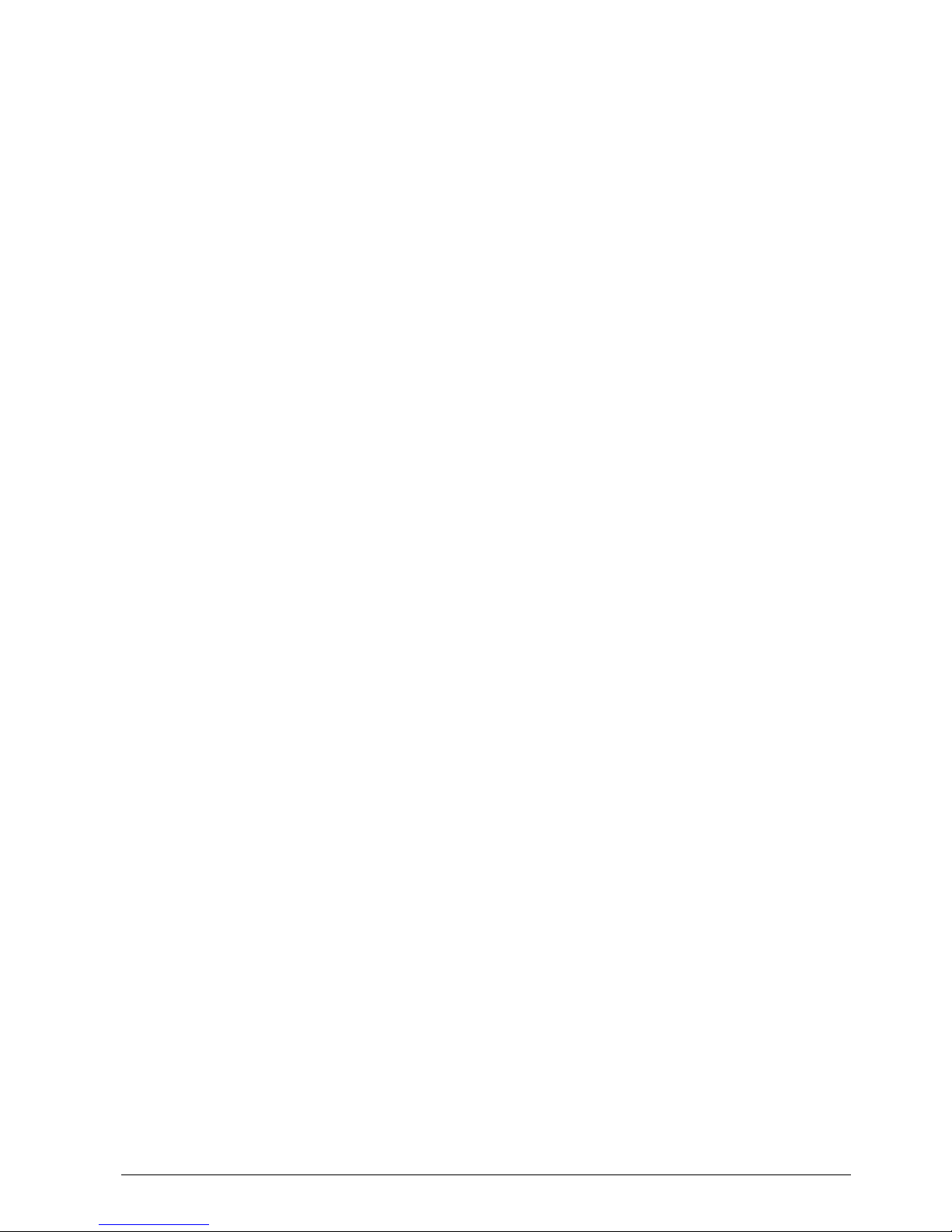
© MOBATIME 3 / 28 800697.05
Table of contents
1 Description .....................................................................................................................................................4
2 Assembly........................................................................................................................................................6
2.1 Single-sided clock ....................................................................................................................................6
2.2 Double-sided clock...................................................................................................................................6
2.3 Assembly diagram....................................................................................................................................7
2.4 Control elements......................................................................................................................................8
3 MOBALine and IRIG clock type operation...................................................................................................9
3.1 MOBALine type........................................................................................................................................9
3.2 IRIG type ..................................................................................................................................................9
4 NTP and PoE clock operation.....................................................................................................................10
4.1 Unicast mode .........................................................................................................................................10
4.1.1 Network parameters assignation by DHCP....................................................................................10
4.1.2 Manual setting through setup menu...............................................................................................11
4.1.3 Manual setting through telnet .........................................................................................................11
4.1.4 SNMP .............................................................................................................................................12
4.2 Multicast mode.......................................................................................................................................12
5 Local time calculation .................................................................................................................................13
5.1 Basic setting – control according to source of synchronization .............................................................13
5.2 Calculation using MOBALine time zones...............................................................................................13
5.3 Calculation using Time-zone server MOBATIME ..................................................................................13
5.4 Calculation using time zone entries preconfigured by MOBA-NMS software........................................13
5.5 Calculation according to internal time zone table ..................................................................................14
6 Control and configuration of the clock using pushbuttons....................................................................15
6.1 Setting of time and date .........................................................................................................................15
6.2 Setup menu for the setting of the clock parameters ..............................................................................15
6.2.1 Submenu for setting the user-specific time zone ...........................................................................16
6.2.2 Submenu for network services configuration .................................................................................18
6.2.3 Manual setting of the IP address of the clock.................................................................................19
6.2.4 Manual setting of the subnet mask.................................................................................................19
6.2.5 Manual setting of the default gateway IP address .........................................................................19
6.2.6 Submenu for setting the multicast group address..........................................................................20
6.2.7 Submenu for setting of the NTP unicast synchronization ..............................................................20
6.3 Parameter reset......................................................................................................................................21
7 Update firmware of NTP and PoE version using TFTPD32 tool..............................................................22
8 Time zone table............................................................................................................................................23
9 Technical data..............................................................................................................................................25
9.1 Standard design of the clock..................................................................................................................25
9.2 Voltage range and electric current consumption of the lines.................................................................25
10 Accessories and Maintenance....................................................................................................................26
10.1 Single sided clock...................................................................................................................................26
10.2 Double sided clock.................................................................................................................................26
10.3 Cleaning.................................................................................................................................................26
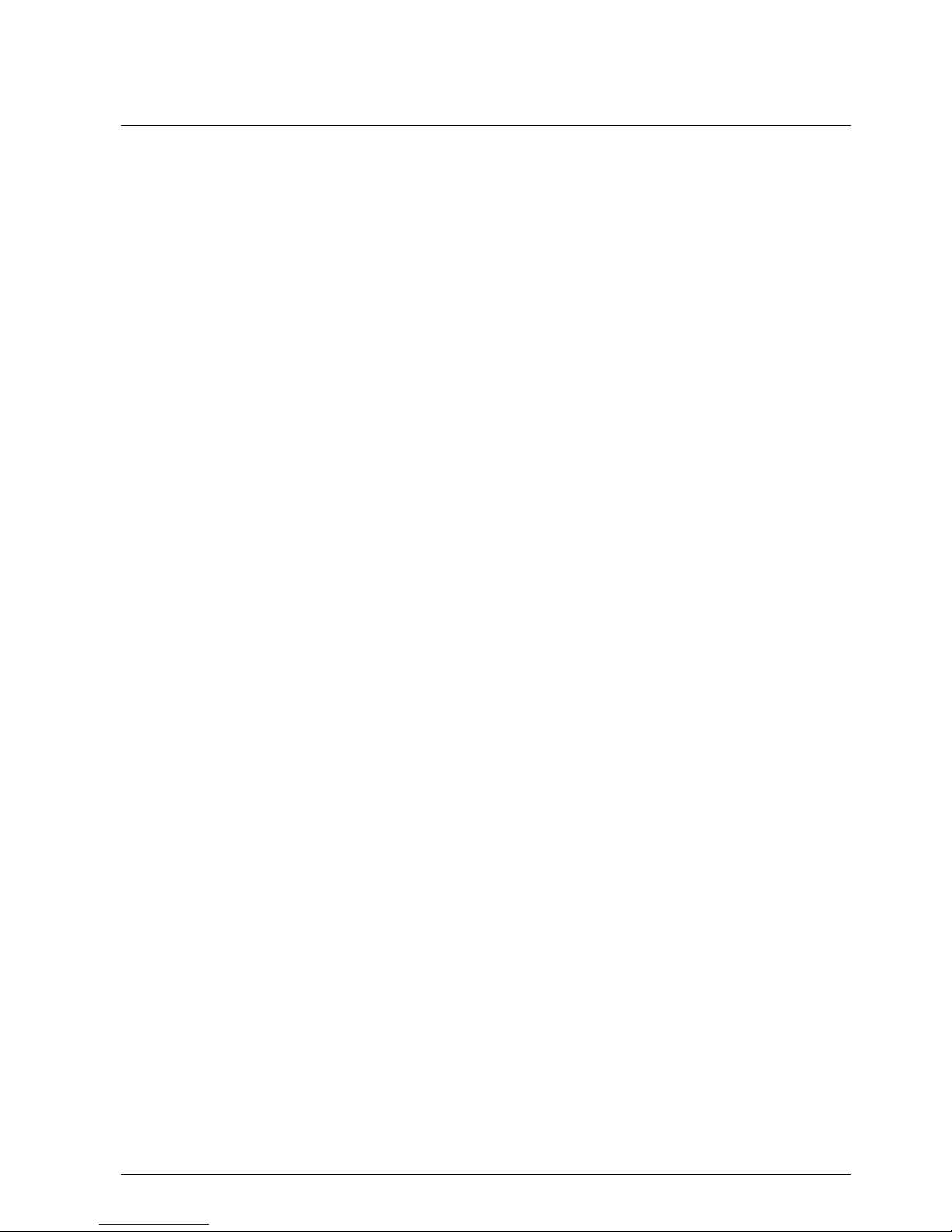
© MOBATIME 4 / 28 800697.05
1 Description
The Economy series covers low cost elegant and very slim digital clocks in 7 segment LED
technique for displaying time and date • The Economy series can be operated in 3 freely
selectable modes • Autonomous operation with internal quartz powered from mains • NTP
multicast or unicast synchronization powered over PoE (compatible IEEE 802.3af) or mains
powered • Slave clock operation controlled by self-setting MOBALine code or by IRIG-B
(optionally), mains powered • LED display in red or green • Single- or double-sided clock •
Plastic case in black color • Wall mounting for single sided clock • Ceiling suspension
or wall bracket mounting for double sided clock • Intended for indoor use
Display features
Time display in four digits (HH:MM) either 12 or 24 hours format
Date display in four digits (DD.MM.)
7 segment LED with 57 mm digit height for a viewing distance up to 25 m
Alternating display of time and date with adjustable time period
Display available in the red or green
Sensor controlled automatic or manual adjustment of the display brightness
Mechanic
Anti-reflection front cover made of plexiglass including a filter layer for best readability over
a wide viewing angle
Elegant and slim clock frame, made of plastic in black color
Single- or double-sided version for wall mounting, ceiling suspension or wall bracket
mounting
Double sided version consist of two pieces single sided clock and suspender
Easy installation and time-saving maintenance, hanging holes for wall mounting,
Supporting element for distance from wall (can be removed to tilt the clock down)
All connectors and state LED are accessible on the back side in the recess
Push-buttons placed on the top side of the frame
Protection degree IP 30
Equipment protection class II (no PE connection, plastic case)
Working temperature -5 to +55°C
Synchronization
Autonomous operation with internal quartz time base with programmable, automatic
seasonal time change
NTP multicast or unicast synchronization powered over PoE or mains
Slave clock operation with synchronization by self-setting MOBALine code or by IRIG-B
(optionally), mains powered
Precision 0.3 s/day at constant temperature – software trimming
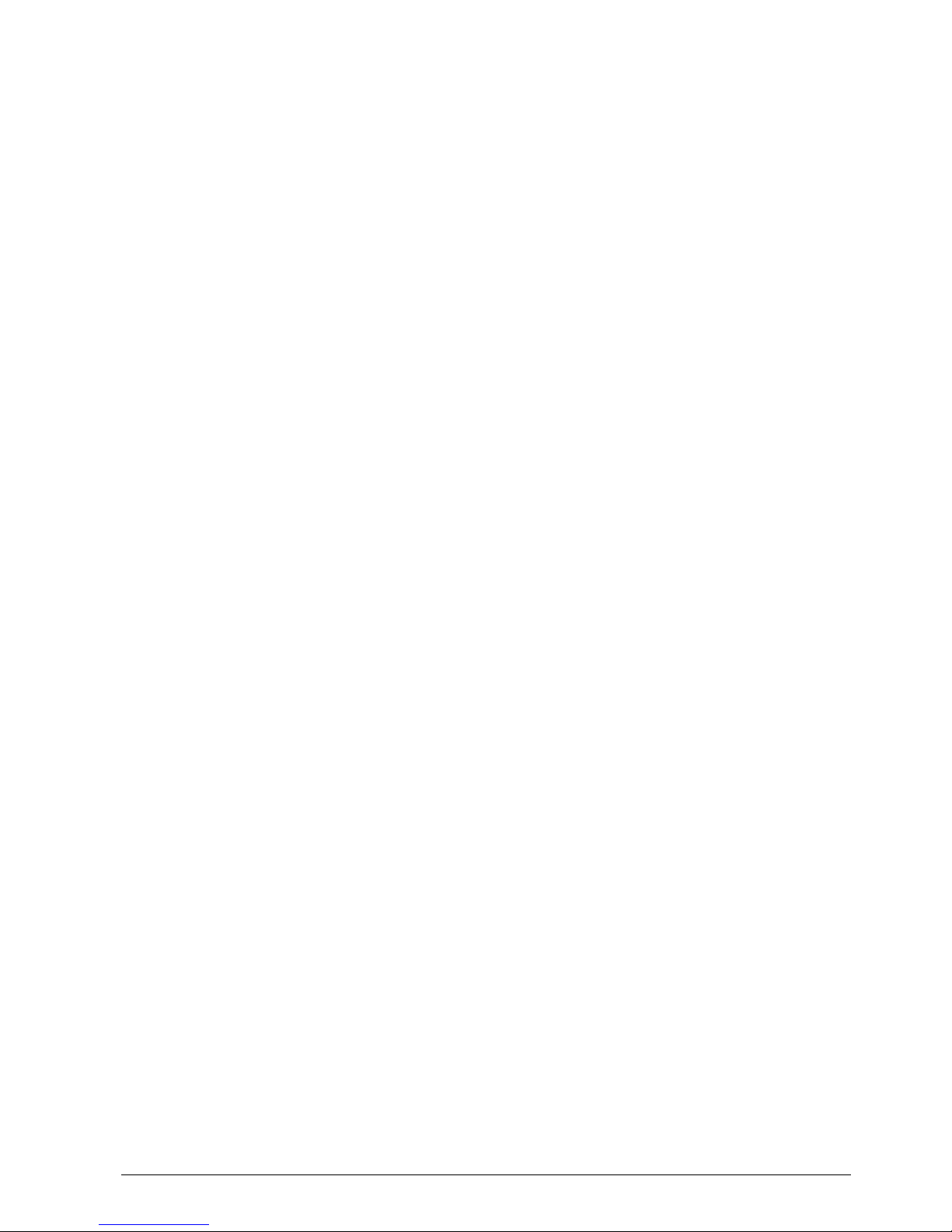
© MOBATIME 5 / 28 800697.05
Configuration
Setting of the clock parameters and time – date setting by means of push buttons
For PoE and NTP version only:
DHCP / manual configuration of the clock parameters or setting over the telnet
Private options of DHCP string to easy configuration of clock parameters when connected
to LAN
Configuration / supervision by means of MOBA-NMS software or SNMP protocol
Firmware update remotely through the network using the TFTP protocol
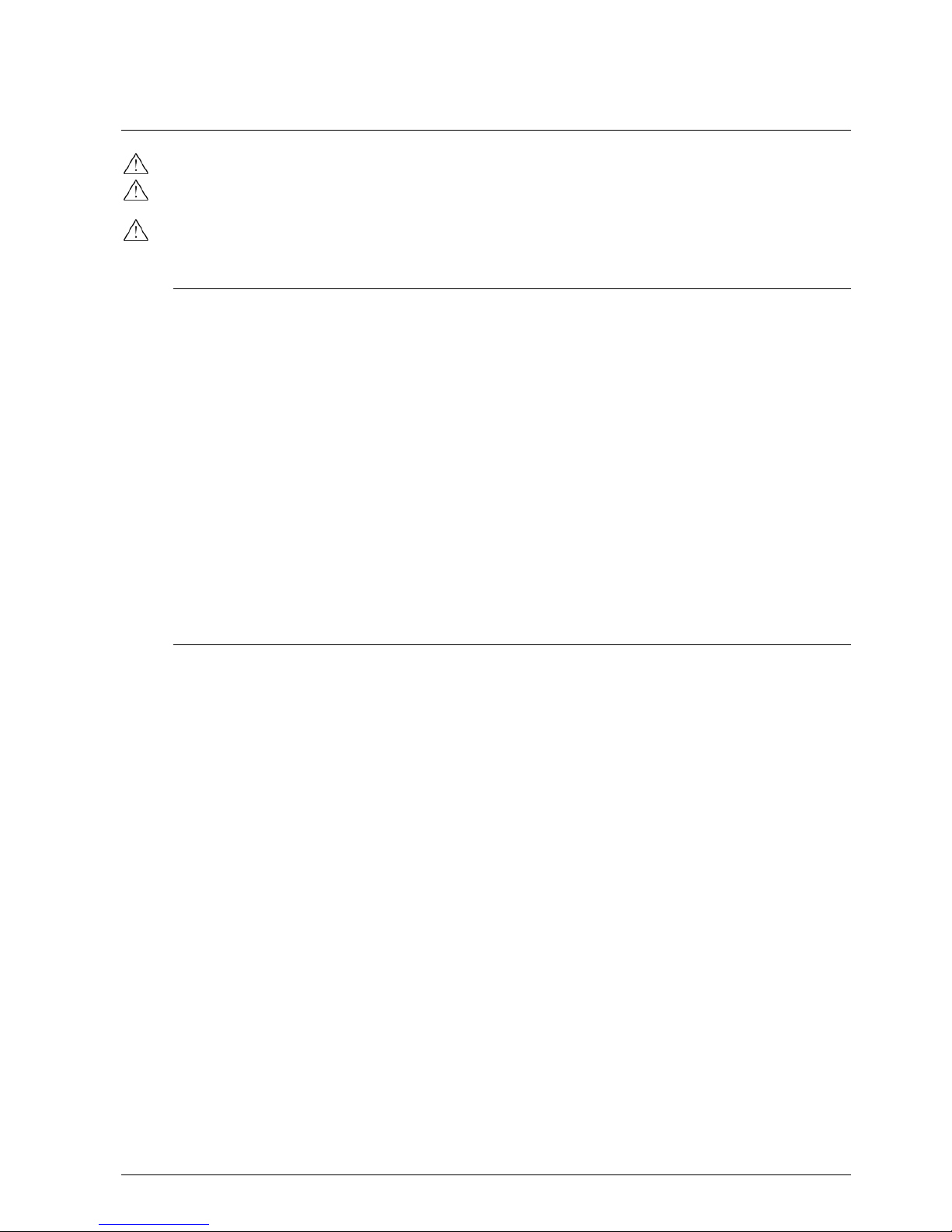
© MOBATIME 6 / 28 800697.05
2 Assembly
The connection to the 110/230 V AC power network can be done only by authorized personnel
with appropriate qualification and training.
The connection to the 110/230 VAC power network must be done in accord with the
requirements of the connection of the class II equipment.
Danger of electric shock after dismounting the back cover.
2.1 Single-sided clock
Drill two anchoring holes into the wall, of a diameter adequate to accommodate
supplied wood-type screws with dowels. See the assembly diagram (chapter 2.3) for
appropriate hole spacing.
Mount the hanging screws with the dowels to drilled holes in a way that the heads of
the screws are ca 3-5mm from the wall.
Shorten all the incoming cables appropriately.
Mount the wide 2-pin connector to the incoming powering cable.
Mount the 2-pin connector to the synchronization signal cable or crimp the RJ45
modular connector to the incoming Ethernet cable.
Connect all the interconnecting cables into the corresponding connectors in the
clock’s back side recess.
Hang the clock to the hanging screws.
If the clock has to be tilted down, cut the supporting element on the bottom of the
back side accordingly.
2.2 Double-sided clock
The double-sided clock consists of two parts, one serving as the control module (this
one encompasses the terminals to connect powering voltage and synchronization
source), and the other serving as the display module (with the terminal for the
connection of interconnecting cable). Both clock parts are interconnected via a 10core flat cable. The clock suspension part is delivered separately.
Drill four anchoring holes into the ceiling (or wall), of a diameter adequate to
accommodate supplied wood-type screws with dowels.
Interlace the incoming cables through the suspension pipe. Fasten the ceiling
suspension (or the side console) to the ceiling (or the wall), using 4 wood screws of
5 mm dia.
Interlace the incoming cables through the pipe insert on the anchoring plate Slip-on
the plate onto the suspension in a way that the screws fit into the upper groove on
the pipe insert. Fix the connection by tightening the screw using an Allen key.
Hang the display part of the clock to one side of the anchoring plate.
Shorten all the incoming cables appropriately.
Mount the wide 2-pin connector to the incoming powering cable.
Mount the 2-pin connector to the synchronization signal cable or crimp the RJ45
modular connector to the incoming Ethernet cable.
Connect all the interconnecting cables into the corresponding connectors in the
clock’s back side recess.
Hang the clock to the hanging screws.
If the clock has to be tilted down, cut the supporting element on the bottom of the
back side accordingly.
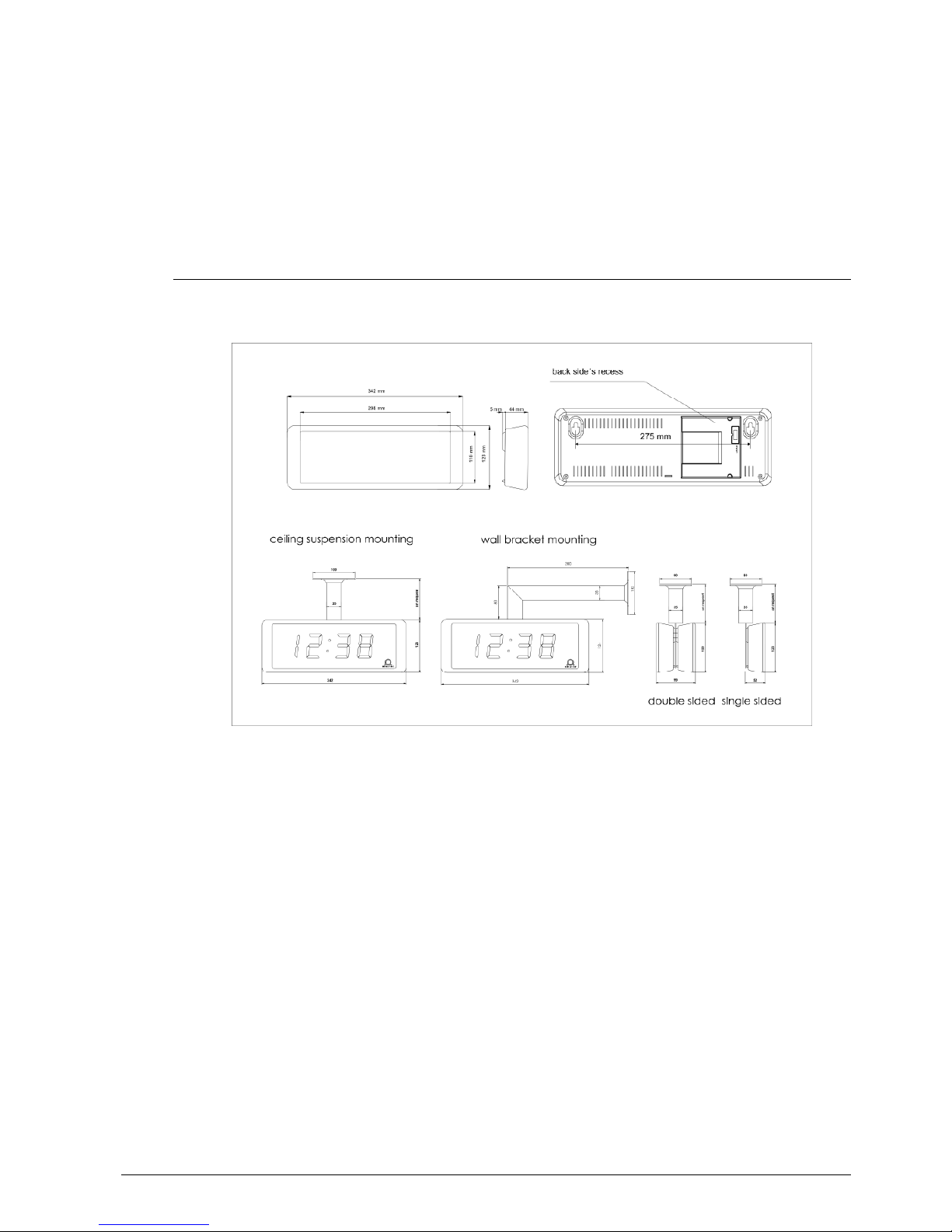
© MOBATIME 7 / 28 800697.05
Loosen the screws on the suspension using the Allen key, and lift the clock into the
suspension in a way that the screws fit into the lower groove on the pipe insert.
Secure the attachment by tightening the screw using the Allen key.
Note: during the disassembly first withdraw the clock, and suspend the suspension on
the upper groove at the pipe insert.
2.3 Assembly diagram
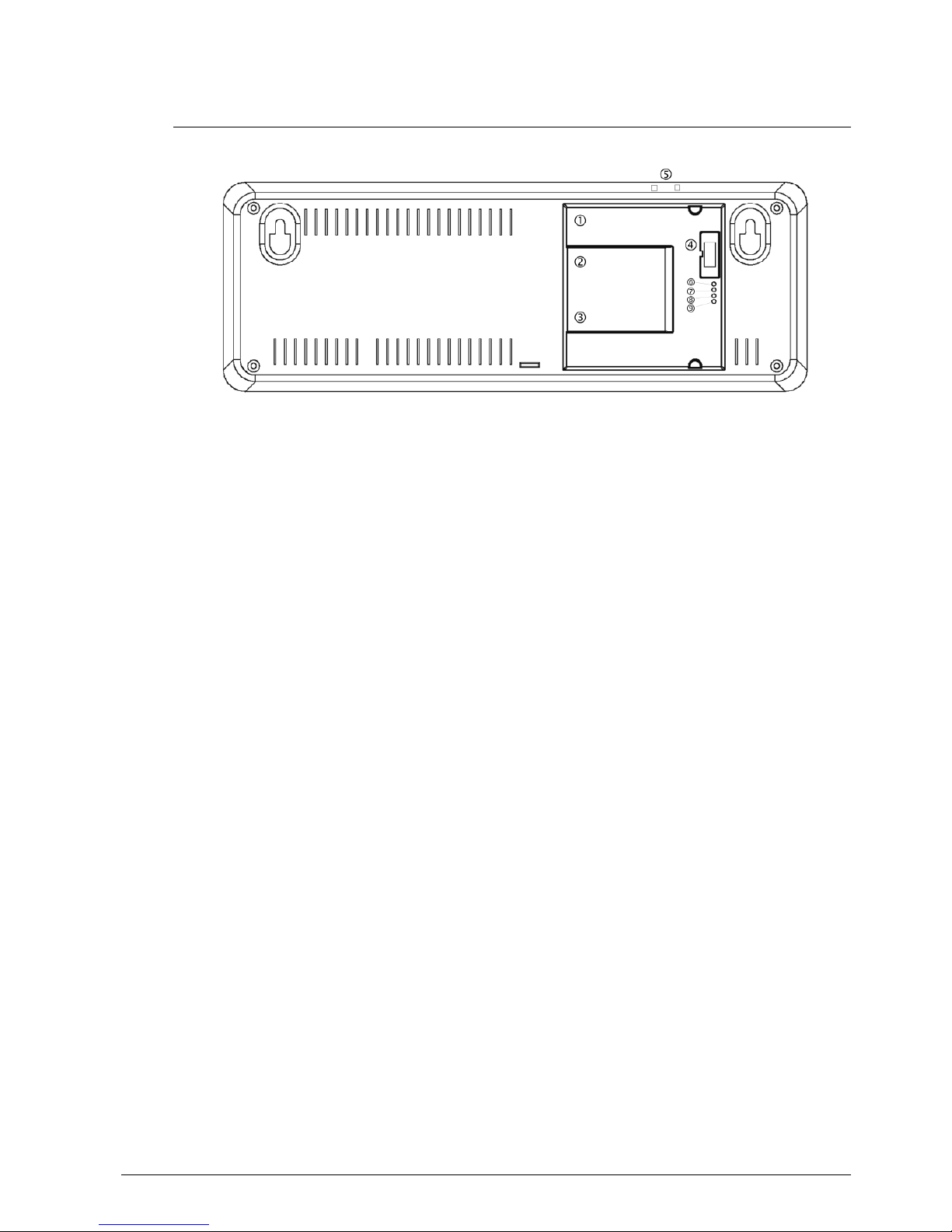
© MOBATIME 8 / 28 800697.05
2.4 Control elements
Ethernet connector (PoE, NTP only) RJ45 10BaseT/100TX (IEEE 802.3)
auto-negotiation
PoE version compatible with
IEEE 802.3af
Line-IN connector (MBL, IRIG only) time signal input: MOBALine or IRIG-B
Power supply connector (not in PoE) powering 100 - 240 VAC voltage
DISP2 connector connection of the second side (for
double sided clock)
PB1, PB2 control pushbuttons
LINK LED (PoE, NTP only) Ethernet link connected
ACTIVITY LED (PoE, NTP only) Ethernet connection activity
STATE LED state indication
POWER LED indication of power applied
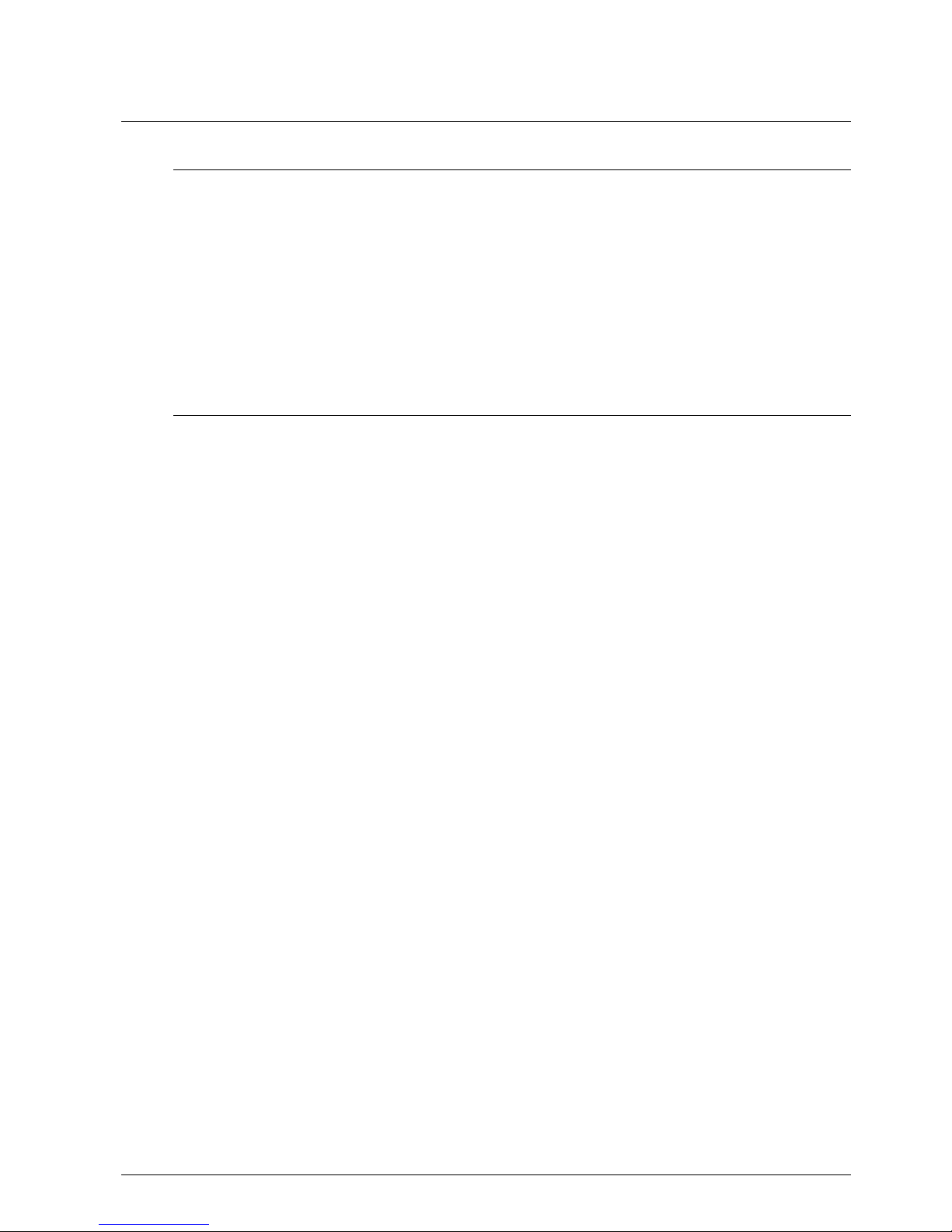
© MOBATIME 9 / 28 800697.05
3 MOBALine and IRIG clock type operation
3.1 MOBALine type
Connect the MOBALine signal to the two-pin input signal connector and the mains
voltage to the two-pin power connector
Set the menu items according to following P3:A, P4:A, P6:A
After the connection, the time and date are adjusted automatically following the
receipt of valid time information. The synchronization takes 6-15 seconds.
It is possible to use the MOBALine time zone function, the zone is selected by menu
item P5.
The colon permanently lit during the time display signalizes the synchronized clock.
See the chapter 6 for further description of parameter setting.
3.2 IRIG type
Connect the IRIG signal to the two-pin input signal connector and the mains voltage
to the two-pin power connector
DCF-FSK, IRIG-B Standard, IRIG-B 123, IRIG-B DIEM, AFNOR A, AFNOR C
variants of time signal are supported
Set the menu items according to following P3:A, P4:A, P6:A
After the connection, the time and date are adjusted automatically following the
receipt of valid time information. The synchronization takes 6-15 seconds.
The colon permanently lit during the time display signalizes the synchronized clock.
See the chapter 6 for further description of parameter setting.

© MOBATIME 10 / 28 800697.05
4 NTP and PoE clock operation
4.1 Unicast mode
The clock is synchronized to UTC (Universal Time Coordinated) from a NTP server (up
to four NTP server IP addresses configurable) and must have assigned its own IP
address. The clock requests in defined intervals the actual time from the NTP server. If
the server is not available, the clock tries to contact the other defined servers in cyclic
way until the valid response from the NTP server is received.
This operating mode supports the monitoring and configuration of the movement via
the network connection by means of the Telnet, SNMP or the MOBA-NMS software
tool. For supervision and configuration with MOBA-NMS the clock’s IP address can be
used or the multicast group address having last octet cleared to zero (presuming the
multicast is not disabled).
It is necessary to set appropriate time-zone for correct displaying of local time and date
– see the chapter 5 for details.
Default network parameters:
IP address 0.0.0.0
subnet mask 0.0.0.0
default gateway 0.0.0.0
NTP server address 1 0.0.0.0
NTP server address 2 0.0.0.0
NTP server address 3 0.0.0.0
NTP server address 4 0.0.0.0
NTP request time [s] 10
DNS server 0.0.0.0
SNMP manager 1 0.0.0.0
SNMP manager 2 0.0.0.0
multicast config address 239.192.54.0
alive notification interval [min] 30
configuration port number 65532
time zone client port number 65534
DHCP enabled
SNMP enabled
Multicast support enabled
Telnet enabled
4.1.1 Network parameters assignation by DHCP
The menu item P7 must be set to value 3 (default). Network parameters are
automatically obtained from a DHCP server.
The following DHCP options will be evaluated automatically:
[50] IP address
[3] Gateway address
[1] Subnet mask
[42] List with up to four NTP server addresses
[42] Time zone server address (usually same as NTP server address)
[234] SNMP manager address
[43] or [224] Additional options (refer to document BE-800793)
The network administrator must configure the DHCP options accordingly.
Assigned parameters can be checked in the submenu of items P8 to P10.

© MOBATIME 11 / 28 800697.05
4.1.2 Manual setting through setup menu
The menu item P7 must be set to value 2.
See chapter 6.2.3 for setting the clock’s IP address in the item P8 submenu
See chapter 6.2.4 for setting the subnet mask in the item P9 submenu
See chapter 6.2.5 for setting the gateway in the item P10 submenu
See chapter 6.2.6 for setting the multicast group address in the item P11 submenu
See chapter 6.2.7 for setting the unicast NTP server address in the item P12
submenu.
4.1.3 Manual setting through telnet
The menu item P7 must be set to value 1 or 2. To establish the first connection through
telnet, the following procedure is needed because the initial IP address of the clock
is 0.0.0.0:
assign a new IP address to the clock’s MAC address (marked on the product label)
by windows command arp -s <IP address> <MAC address>
example: arp -s 192.168.0.190 00-16-91-FE-90-00
reset the clock or power-cycle it and do the following within 2 minutes
the IP address is temporarily matched to the clock (only valid when the current IP
address is 0.0.0.0) by windows command ping <IP address> , the clock should
answer the two last ECHO requests at least
example: ping 192.168.0.190
do the following within 30 seconds after the ping
connect to the clock and make the needed settings (see lower) by windows
command telnet <IP address> or use the HyperTerminal application
4.1.4 Setting parameters over telnet:
request for entering the password appears after connection (default password is
718084)
the information about software and hardware version followed by the MAC address
is displayed after entering the correct password
inserted commands must be confirmed by pushing the Enter key, use the
Backspace key for correcting typing errors
command help or ? displays help with a command list
command reset resets the clock (changes are written to Flash)
command conf -p displays current parameters from setup menu
command conf –n displays current network parameters
command conf -? displays help for command conf parameters
example: conf -i 192.168.0.190 sets the clock’s IP address to 192.168.0.190
it is necessary to end telnet connection by command exit
Windows 7 note: The telnet is not activated in Windows 7 by default. For activating it go
to the “Control Panel” in “Start menu”, click on “Programs and Features”, click on “Turn
Windows features on or off” and find the “Telnet Client” check box in the window
“Windows Features”. Allow the system to install the appropriate files – this should take
only a few seconds. The administrator rights are necessary for this operation.
Hyperterminal note: The Hyperterminal application can be used as an alternative to
telnet. It is necessary to activate the “Send line ends with line feeds” and “Echo typed
characters locally” in the Properties -> Settings -> ASCII setup window.

© MOBATIME 12 / 28 800697.05
4.1.5 SNMP
The ECO-DC clock supports SNMP version 2c notifications and parameter reading and
setting by means of SNMP GET and SET commands. This allows to integrate the clock
to a network management system. The ECO-DC (SNMP agent) can send alarm
notifications and alive notifications to a SNMP manager. The IP address of the SNMP
manager can be provided to the clock by DHCP, Telnet, SNMP or the MOBA-NMS.
The structure of supported parameters is defined in a MIB file (refer to document TE800728 or BE-800793 for details). In addition the clock supports the “system” node
parameters defined by MIB-2 (RFC-1213)
Alarm notifications are asynchronous messages and are used to inform the manager
about the appearance / disappearance of alarms.
Alive notifications are sent out periodically to report availability and state of the clock.
The interval time can be configured.
SNMP community strings:
read community romobatime
read / write community rwmobatime
notification (trap) community trapmobatime
4.2 Multicast mode
The clock is synchronized to UTC (Universal Time Coordinated) from a NTP server.
The clock receives NTP multicast packets transmitted by the NTP server in a specified
time cycle. This type of synchronization requires no clock’s own IP address and is
therefore suitable for an easy commissioning of the large systems of slave clocks.
Further this mode supports monitoring and parameter configuration by means of
MOBA-NMS software.
For supervision and configuration with MOBA-NMS the multicast group address can be
used or the multicast group address having last octet cleared to zero.
The Multicast operating mode signifies only a minimum amount of configuration work
for a network administrator.
It is necessary to set appropriate time-zone for correct displaying of local time and date
– see the chapter 5 for details.
Default network parameters:
multicast group address 239.192.54.1
multicast config address 239.192.54.0
configuration port number 65532
time zone client port number 65534
The menu item P7 must be set to value 1. See chapter 6.2.6 for setting the multicast
group address in the item P11 submenu.

© MOBATIME 13 / 28 800697.05
5 Local time calculation
5.1 Basic setting – control according to source of synchronization
P4 A Time zone is carried over from the source of synchronization
P5 0 Neither MOBALine time zone nor time zone server are used
P6 A Display time and date according to source of synchronization incl.
daylight saving time
This setting is suitable for digital clocks controlled by a master clock as slave clocks in
a time distribution system using the MOBALine or IRIG time signal. An internal time
zone table is not used.
5.2 Calculation using MOBALine time zones
P4 A Time zone is carried over from the source of synchronization. The
UTC time calculation is based on the MOBALine information.
P5 1 - 20 Selection of the MOBALine time zone
P6 A Display time and date according to chosen MOBALine time zone,
incl. daylight saving time
This setting is suitable for digital clocks controlled by a master clock as MOBALine
slave clocks in a time distribution system with the possibility to display different
MOBALine time zones.
5.3 Calculation using Time-zone server MOBATIME
P4 A NTP protocol uses UTC time zone
P5 1 - 15 Selection of the time zone server time zone
P6 A Display time and date according to chosen time zone server time
zone, incl. daylight saving time
This setting is suitable for NTP and PoE digital clocks controlled by MOBATIME NTP
servers, which support the time zone server functionality.
5.4 Calculation using time zone entries preconfigured by MOBA-NMS
software
P4 A NTP protocol uses UTC time zone
P5 0 No time zone server is used
P6 U1-U7 Display time and date according to chosen preconfigured time zone
entry, incl. daylight saving time
This setting is suitable for NTP and PoE digital clocks, where several user defined time
zone entries should be used. The time zone entries are preconfigured by means of the
MOBA-NMS software.

© MOBATIME 14 / 28 800697.05
5.5 Calculation according to internal time zone table
P4 0 – 64 According to time zone in which source of synchronization works
P5 0 Neither MOBALine time zone nor time zone server are used
P6 0 – 64,UDisplay time and date by calculation from the UTC time according to
chosen time zone, incl. daylight saving time
This setting is suitable for autonomous digital clocks or in cases when the displayed
time is needed from another time zone than provided by the synchronization source.
Displayed time and date calculation is based on the internal time zone table or on the
user–specific time zone parameters. This setting is useful also for the NTP
synchronization, when no time zone server is available.

© MOBATIME 15 / 28 800697.05
6 Control and configuration of the clock using pushbuttons
The clock is controlled and configured using two pushbuttons located in the back side recess
Abbreviations used for the key strokes
PB1L, PB2L pushing of the pushbutton for a period of more than 1 second
PB1S, PB2S short-time pushing of the pushbutton
Functioning of the pushbuttons in the “Clock“ mode (time or date displayed)
PB1S time correction to the whole minute (±30 sec)
PB2S switch between the time and date display
PB1L entry into the time and date setting mode
PB2L entry into the setup menu
6.1 Setting of time and date
The setting of time and calendar date takes place in the following steps: year – days –
months – hours – minutes. The entry into the time and date setting
mode occurs by pushing the PB1L pushbutton.
The display shows the following:
The item to be adjusted
is now blinking.
Push the PB1S pushbutton to move to another item. After having adjusted the minutes
and by pushing the PB1S, the entered values are stored (the seconds are set to zero)
and the clock returns back to “Clock” mode.
Note: When the time zone for local time and date calculation (menu item P6) is set to
the values U1 – U7 or U, the entered time and date is taken as UTC.
Function of the pushbuttons in the “Time and date setting“ mode.
PB1S advancement to another item to be set up
PB2S increase of the item to be set up by 1
PB2L continuous increase of the current item
6.2 Setup menu for the setting of the clock parameters
The entry into the parameter setup menu is done by the pushing of the PB2L button.
The display shows the following:
The item to be adjusted
is now blinking
The options for the parameter setup are shown in the clock menu table.

© MOBATIME 16 / 28 800697.05
Function of the pushbuttons in the setup menu mode
PB1S storage of the current item and move to another menu item
PB1L storage of values and return into normal display mode, or entry
into the submenu, where it is permitted by the program
PB2S increase of the current item by 1
PB2L continuous increase of the current item
* possibility to enter the submenu
Items P7 to P12 available in NTP and PoE variants only
The maximum brightness setting in manual mode can reduce the life cycle of the LED
displays in the long run. We recommend leaving the brightness control to "auto" mode
(default value).
6.2.1 Submenu for setting the user-specific time zone
Choose the value U in the item P6 (time zone of displayed time and date) in the clock
menu, then enter the submenu by pushing the PB1L pushbutton for setting the
parameters of the user-specific time zone. The item to be set is blinking.
By pushing the PB2S button, the adjusted value is increased in steps of 1; by pushing
the PB2L button, the value will be continuously increased.
Program item
Function
Scope of the values
(default values are printed in bold)
P0 Display brightness
1-30, A (automatic adjustment)
P1
Time display
format
24 h, 12 h
P2 Display mode
1-3
1
continuous display of time
2 continuous display of date
3 displaysequence: time 6 sec, date 3 sec.
P3
Type of
synchronization
source
A (automatic setting)
P4
Time zone of
synchronization
source
0 - 64, A (automatically)
P5
Time zone for
MOBALine or
Time-zone server
MOBATIME
1-20, 0 (off) – for MOBALine synchronization
or
1-15, 0 (off) – for NTP synchronization
P6
Time zone for
local time and
date calculation
0 to 64, A (automatically), U* (user time zone),
U1-U7 (preconfigured time zone entry by MOBA-NMS)
P7
Clock operation
mode
1 multicast(without IP address)
2* unicast – network param. defined manually
3*
unicast – network param. assigned by DHCP
P8 IP address IP*
edit network parameters in manual setting mode or display
parameters assigned by DHCP
P9 Subnet mask Su*
P10 Gateway Gg*
P11 Multicast addr. Mc* setting of multicast group address
P12 Unicast NTP addr Uc* setting of NTP unicast server address
SW version r_._ (e.g.: r1.10)

© MOBATIME 17 / 28 800697.05
The display shows the following (example: -12 hours):
Enter the offset of the required time zone compared to
UTC time within -12 to +12 hours. Decimal point means
0,5 hour.
Switch over to setting the way of switching to daylight saving time (DST) by pushing
PB1S.
The display shows the following:
Option:
n – no DST is used
F – DST defined by fixed date
C – DST defined by calculated date
If the value F is set in item dt:, enter the submenu for entering fixed date and time by
pushing PB1L.
DST defined by fixed date and time
The item to be set is blinking. By pushing the PB2S button, the adjusted value is
increased in steps of 1; by pushing the PB2L button, the value will be continuously
increased.
Symbols on the display:
Fh change to summer time; entry of the hour at daylight saving begins
bh shift back; entry of the hour at daylight saving ends
The display shows the following:
Enter the hour at which the daylight saving time begins.
Push PB1S.
The display shows the following:
Enter the day and the month. Push
PB1S
. Enter the
month in which the daylight saving time begins.
Push PB1S.
The display shows the following:
Adjust the hour at which the daylight saving time ends.
Push PB1S.
The display shows the following:
Enter the day of the month. Push
PB1S
.
Enter the month when the daylight saving time ends.
The daylight saving time has been set to start on April 28that 2 o’clock and end
on October 10that 3 o’clock in the example described above.

© MOBATIME 18 / 28 800697.05
Save the setting and return to item dt: by pushing PB1L. Another push of the PB1L
button leads back to the clock menu item P6.
DST defined by calculated date
The item to be set is blinking. By pushing PB2S, the adjusted value is increased in
steps of 1; by pushing the PB2L button, the value will be continuously increased.
Symbols in the display:
F change to summer time
b setting the time back
Scope of the setting:
Week 1. – 4.,L (the last one), P (last but one) and H (first after 15thday in
the month)
Day of the week 1. – 7. (Mo – Su)
Month 1. – 12.
The display shows the following:
Enter the week in which the daylight saving time begins.
Push PB1S. Enter the day of the week at which the
daylight saving time begins.
Push PB1S.
The display shows the following:
Enter the month in which the daylight saving time
begins. Push PB1S. Enter the hour at which the
daylight saving time begins.
Push PB1S.
The display shows the following:
Enter the week in which the daylight saving time ends.
Push PB1S. Enter the day of the week at which the
daylight saving time ends.
Push PB1S.
The display shows the following:
Enter the month in which the daylight saving time ends.
Push PB1S. Enter the hour at which the daylight saving
time ends.
The daylight saving time has been set to start on the last Sunday in March at 2
o’clock and end on the last Sunday in October at 3 o’clock in the example
described above.
By pushing PB1L save the setting and return to item dt:. Another push of the PB1L
button leads back to the clock menu item P6.
6.2.2 Submenu for network services configuration
Choose the value 2 or 3 in the item P7 (network work mode selection) in the clock
menu, then enter the submenu by pushing the PB1L pushbutton for configuring the
network services (Multicast support in unicast work mode, SNMP service, Telnet
service). The item to be set is blinking.

© MOBATIME 19 / 28 800697.05
In der Anzeige erscheint:
Set value 1 for enabling the multicast support in the
unicast work mode or value 0 for disabling it by pushing
the PB2S.
Switch to the next parameter – SNMP communication support by pushing the PB1S.
The display shows the Sn: 1. Set value 1 for enabling the SNMP support or value 0 for
disabling it by pushing the PB2S.
Switch to the next parameter – Telnet support by pushing the PB1S. The display
shows the tn: 1. Set value 1 for enabling the telnet support or value 0 for disabling it by
pushing the PB2S.
By pushing PB1L save the setting and return to item P7.
6.2.3 Manual setting of the IP address of the clock
Choose the item P8 in the main menu and push the PB1L button to enter the submenu
for setting the IP address. The item to be set is blinking.
By pushing PB2S, the adjusted digit value is increased in steps of 1; by pushing the
PB2L button, the value will be continuously increased.
The display shows the following:
Enter the four octets of the IP address step by step.
Switch to the next digit or octet respectively by pushing
the PB1S. Octets are marked by letters A, b, C and d.
By pushing the PB1L button, the entered values are stored and the clock returns to the
menu item P8.
6.2.4 Manual setting of the subnet mask
Choose item 9 in the main menu and push the PB1L button to enter the submenu for
setting the subnet mask. The item to be set is blinking.
By pushing PB2S, the adjusted value is increased in steps of 1; by pushing the PB2L
button, the value will be continuously increased.
The display shows the following:
Enter the four octets of the subnet mask step by step.
Switch to the next octet by pushing the PB1S button.
The octets are marked by the letters A, b, C and d.
By pushing the PB1L button, the entered values are stored and the clock returns to the
menu item P9.
6.2.5 Manual setting of the default gateway IP address
Choose the item P10 in the main menu and push the PB1L button to enter the
submenu for setting the default gateway IP address. The item to be set is blinking.
By pushing PB2S, the adjusted digit value is increased in steps of 1; by pushing the
PB2L button, the value will be continuously increased.

© MOBATIME 20 / 28 800697.05
In der Anzeige erscheint:
Enter the four octets of the gateway IP address step by
step. Switch to the next digit or octet respectively by
pushing the PB1S button. The octets are marked by the
letters A, b, C and d.
By pushing the PB1L button, the entered values are stored and the clock returns to the
menu item P10.
6.2.6 Submenu for setting the multicast group address
Choose the menu item P11 and then enter the submenu by pushing the PB1L
pushbutton for setting the multicast group address. The item to be set is blinking.
By pushing the PB2S button, the adjusted digit value is increased in steps of 1; by
pushing the PB2L button, a continuous increase of the value takes place.
The display shows the following:
Enter the four octets of the IP address step by step.
Switch to the next digit or octet respectively by pushing
the PB1S button. Octets are marked by the letters A, b,
C and d.
By pushing the PB1L button, the entered values are stored and the clock returns to the
menu item P11.
6.2.7 Submenu for setting of the NTP unicast synchronization
Choose the menu item P12 then enter the submenu by pushing the PB1L pushbutton
for setting the parameters of the NTP unicast synchronization. The item to be set is
blinking.
By pushing the PB2S button, the adjusted digit value is increased in steps of 1; by
pushing the PB2L button, the value will be continuously increased.
The display shows the following:
Set the four octets of the NTP server’s IP address step
by step. Switch to the next digit or octet respectively by
pushing the PB1S button. Octets are marked by letters
A, b, C and d.
After the last octet setting, set the constant x which determines the interval of
synchronization in seconds.
By pushing the PB1L button, the entered values are stored and the clock returns to the
menu item P12.
Note: Through the setup menu, it is possible to set only one NTP server IP address. If
more than one NTP server addresses were previously configured (using telnet or
MOBA-NMS tool), after opening the P12 submenu the IP address of currently active
NTP server is displayed. When the IP address was modified and the configuration is
saved using the setup menu, the IP address is stored to the definition of the first NTP
server, the other NTP server addresses are cleared including those defined by the NTP
server domain names.

© MOBATIME 21 / 28 800697.05
6.3 Parameter reset
If necessary, the clock parameters can be set to factory defaults by the following
procedure:
Enter the clock menu, move to the software version item by several pushes of the
PB1S.
Keep pushing both buttons on the clock frame simultaneously until the display
shows C0:00
Use the PB2 button to set the value behind the colon to 04
Keep pushing both buttons simultaneously until the display shows FAC1 and the
clock resets

© MOBATIME 22 / 28 800697.05
7 Update firmware of NTP and PoE version using TFTPD32 tool
create a folder on the computer hard drive and copy the files "tftpd32.ini", "tftpd32.chm" and
"tftpd32.exe" into it, then run "tftpd32.exe"
copy the new firmware file "dc3app.bin" as well
run "tftpd32.exe", leave only the TFTP Server in the window Settings -> Global Settings
checkbox active, don’t change other settings
open the active folder setting window with the Browse button and browse for the folder
containing the firmware file
connect to the clock by the windows command telnet <IP address>
example: telnet 192.168.0.190
the request for the telnet password will appear; after entering the valid password, the
information about the software and hardware version followed by the MAC address appears
enter the command fu in the telnet window for starting the automatic update of the clock’s
firmware from the "dc3app.bin" file
after the command is entered, information about the sent file and its progress is displayed
in the tftpd32 window; the telnet connection is then terminated automatically
wait approx. 1 minute after the file sending is finished, connect again to the clock through
telnet
after successfully entering the password, check if the indicated firmware version is correct,
otherwise it is necessary to repeat the whole procedure
enter the exit command to close the telnet connection, close the tftpd32 window

© MOBATIME 23 / 28 800697.05
8 Time zone table
Standard time zone table (Version 10.0).
Time
zone
City / State UTC
Offset
DST
Change
Standard → DST DST → Standard
00 UTC (GMT),
Monrovia, Casablanca
0 No
01 London, Dublin,
Edinburgh, Lisbon
0 Yes Last Sun. Mar. (01:00) Last Sun. Oct. (02:00)
02 Brussels, Amsterdam,
Berlin, Bern,
Copenhagen, Madrid,
Oslo, Paris, Rome,
Stockholm, Vienna,
Belgrade, Bratislava,
Budapest, Ljubljana,
Prague, Sarajevo,
Warsaw, Zagreb
+1 Yes Last Sun. Mar. (02:00) Last Sun. Oct. (03:00)
03 Athens, Istanbul, Helsinki,
Riga, Tallinn, Sofia,
Vilnius
+2 Yes Last Sun. Mar. (03:00) Last Sun. Oct. (04:00)
04 Bucharest, Romania +2 Yes Last Sun. Mar. (03:00) Last Sun. Oct. (04:00)
05 Cairo, Pretoria, Harare +2 No
06 Amman +2 Yes Last Thu. Mar. (23:59) Last Fri. Oct. (01:00)
07 UTC (GMT) 0 No
08 Kuwait City, Minsk,
Kaliningrad
+3 No
09 Praia, Cape Verde -1 No
10 UTC (GMT) 0 No
11 Abu Dhabi, Muscat,
Tbilisi, Moscow, St.
Petersburg, Volgograd,
Samara
+4 No
12 Kabul +4.5 No
13 Adamstown (Pitcairn Is.) -8 No
14 Tashkent, Islamabad,
Karachi
+5 No
15 Mumbai, Calcutta,
Madras,
New Delhi, Colombo
+5.5 No
16 Astana, Thimphu, Dhaka,
Yekaterinburg
+6 No
17 Bangkok, Hanoi, Jakarta,
Novosibirsk
+7 No
18 Beijing, Chongqing, Hong
Kong, Singapore, Taipei,
Urumqi, Krasnoyarsk
+8 No
19 Tokyo, Osaka, Sapporo,
Seoul, Irkutsk
+9 No
20 Gambier Island -9 No
21 South Australia: Adelaide +9.5 Yes 1stSun. Oct (02:00) 1stSun. Apr. (03:00)
22 Northern Territory: Darwin +9.5 No
23 Brisbane, Guam, Port
Moresby, Yakutsk
+10 No
24 Sydney, Canberra,
Melbourne, Tasmania:
Hobart
+10 Yes 1stSun. Oct. (02.00) 1stSun. Apr. (03:00)
25 UTC (GMT) 0 No
26 UTC (GMT) 0 No

© MOBATIME 24 / 28 800697.05
27 Honiara (Solomon Is.),
Noumea (New
Caledonia), Vladivostok
+11 No
28 Auckland, Wellington +12 Yes Last Sun. Sep. (02:00) 1stSun. Apr. (03:00)
29 Majuro (Marshall Is.),
Magadan, Anadyr
+12 No
30 Azores -1 Yes Last Sun. Mar. (00:00) Last Sun. Oct. (01:00)
31 Middle Atlantic -2 No
32 Brasilia -3 Yes 3rdSun. Oct. (00:00) 3rdSun. Feb. (00:00)
33 Buenos Aires -3 No
34 Newfoundland, Labrador -3.5 Yes 2ndSun. Mar. (02:00) 1stSun. Nov. (02:00)
35 Atlantic Time (Canada) -4 Yes 2ndSun. Mar. (02:00) 1stSun. Nov. (02:00)
36 La Paz -4 No
37 Bogota, Lima, Quito -5 No
38 New York, Eastern Time
(US & Canada)
-5 Yes 2ndSun. Mar. (02:00) 1stSun. Nov. (02:00)
39 Chicago, Central Time
(US & Canada)
-6 Yes 2ndSun. Mar. (02:00) 1stSun. Nov. (02:00)
40 Tegucigalpa, Honduras -6 No
41 Phoenix, Arizona -7 No
42 Denver, Mountain Time -7 Yes 2ndSun. Mar. (02:00) 1stSun. Nov. (02:00)
43 Los Angeles, Pacific Time -8 Yes 2ndSun. Mar. (02:00) 1stSun. Nov. (02:00)
44 Anchorage, Alaska (US) -9 Yes 2ndSun. Mar. (02:00) 1stSun. Nov. (02:00)
45 Honolulu, Hawaii (US) -10 No
46 Midway Islands (US) -11 No
47 Mexico City, Mexico -6 Yes 1stSun. Apr. (02:00) Last Sun. Oct. (02:00)
48 Adak (Aleutian Is.) -10 Yes 2ndSun. Mar. (02:00) 1stSun. Nov. (02:00)
49 UTC (GMT) 0 No
50 UTC (GMT) 0 No
51 UTC (GMT) 0 No
52 UTC (GMT) 0 No
53 UTC (GMT) 0 No
54 Scoresbysund, Greenland -1 Yes Last Sun. Mar. (00:00) Last Sun. Oct. (01:00)
55 Nuuk, Greenland -3 Yes Last Sat. Mar. (22:00) Last Sat. Oct. (23:00)
56 Qaanaaq, Greenland -4 Yes 2ndSun. Mar. (02:00) 1stSun. Nov. (02:00)
57 Western Australia: Perth +8 No
58 Caracas -4.5 No
59 CET standard time +1 No
60 Santiago, Chile -4 Yes 2ndSun. Oct. (00:00) 2ndSun. Mar. (00:00)
61 Chile, Easter Island -6 Yes 2ndSat. Oct. (22:00) 2ndSat. Mar. (22:00)
62 Baku +4 Yes Last Sun. Mar. (04:00) Last Sun. Oct. (05:00)
63 UTC (GMT) 0 No
64 UTC (GMT) 0 No
In countries where the DST switch date changes annually (e.g. Iran, Israel), the time zone has to be
defined manually in the user time zone.
Legend:
UTC: Universal Time Coordinate, equivalent to GMT
DST Change: Daylight Saving Time changeover
Standard DST: Time change from Standard time (Winter time) to Summer time
DST Standard: Time change from Summer time to Standard time (Winter time)
Example:
2ndlast Sun. Mar. (02:00) Switch over on the penultimate Sunday in March at 02.00 hours local time
Attention! The Time Zone Table is usually updated every year. The current table is available for download under the
following address: www.mobatime.com Customer Area Customer Support Support Resources
Software Tools Time Zone Table. In case your device is equipped with a newer version than shown in this
manual, the current time zone settings should be checked.

© MOBATIME 25 / 28 800697.05
9 Technical data
9.1 Standard design of the clock
Note for the IP40 modification (excluding PoE variant): The power connector can be
considered as an IP40 only if it is connected to the clock. Otherwise it is considered as
an IP30 accessory.
9.2 Voltage range and electric current consumption of the lines
Type of slave line Voltage range Electric current consumption
MOBALine 5 – 30 VAC 6 – 34 uA
IRIG B 20 mVpp – 2 Vpp 20 uA – 2 mA
Technical data ECO-DC.57.4
Display
height of the digits 57
number of digits 4
Time display format HH : MM √
Date display format DD. MM √
Automatic or manual display brightness √
Viewing distance 25 m
Autonomous
operation
Internal quartz base
Synchronization
MOBALine time code, mains powered
IRIG-B, mains powered
NTP protocol, mains powered
NTP protocol, powered over PoE
(compatible IEEE 802.3af)
Power supply 100 - 240 VAC / 50 - 60 Hz
Power consumption
single sided design 7 VA
double sided design 12 VA
Quartz accuracy without synchronization
±0,3 sec/day after at least 24 hours
synchronization from the time source
(measured over 24 h), at 20°C +/- 5°C
Operating temperature -5 to + 55°C
Protection degree IP 30 (IP40 on request)
Weight in kg
single sided design 0,75
double sided design 2
Dimensions
(WxHxD) mm
single sided design 342 x 123 x 44
double sided design 342 x 123 x 105

© MOBATIME 26 / 28 800697.05
10 Accessories and Maintenance
10.1 Single sided clock
instruction manual 1 pc
wood screws including dowels 2 pcs
10.2 Double sided clock
instruction manual 1 pc
wood screws including dowels for fastening
the console 4 pcs
interconnecting cable for second side 1 pc
Allen key for fastening the console 1pc
10.3 Cleaning
Clean only the clock surface. Use soft rags and antistatic detergents.
Don’t use synthetics.

© MOBATIME 27 / 28 800697.05

© MOBATIME BE-800697.05
