
© MOBATIME BE-800584.07
INSTRUCTION MANUAL
In- and Outdoor Digital Clock DSC Series

© MOBATIME 2 / 56 800584.07
Certification of the Producer
STANDARDS
The digital clock DSC has been developed and produced in accordance with the EU Standards
2006/95/ES (LVD), 2004/108/ES (EMC), 2011/65/EU (RoHS), 2002/96/EC (WEEE):
Applied Standards:
EN 60950-1/Cor. (2011)
EN 55022 (2010), class B
EN 55024 (2010)
EN 50121-4/Cor. (2008)
References to the Instruction Manual
1. The information in this Instruction Manual can be changed at any time without notice.
The current version is available for download on www.mobatime.com.
2. This Instruction Manual has been composed with the utmost care, in order to explain all details in
respect of the operation of the product. Should you, nevertheless, have questions or discover errors
on this manual, please contact us.
3. We do not answer for direct or indirect damages, which could occur, when using this Manual.
4. Please read the instructions carefully and only start setting-up the product, after you have correctly
understood all the information for the installation and operation.
5. The installation must only be carried out by skilled staff.
6. It is prohibited to reproduce, to store in a computer system or to transfer this publication in a way
or another, even part of it. The copyright remains with all the rights with BÜRK MOBATIME GmbH,
D-78026 VS-Schwenningen and MOSER-BAER AG – CH 3454 Sumiswald / SWITZERLAND.
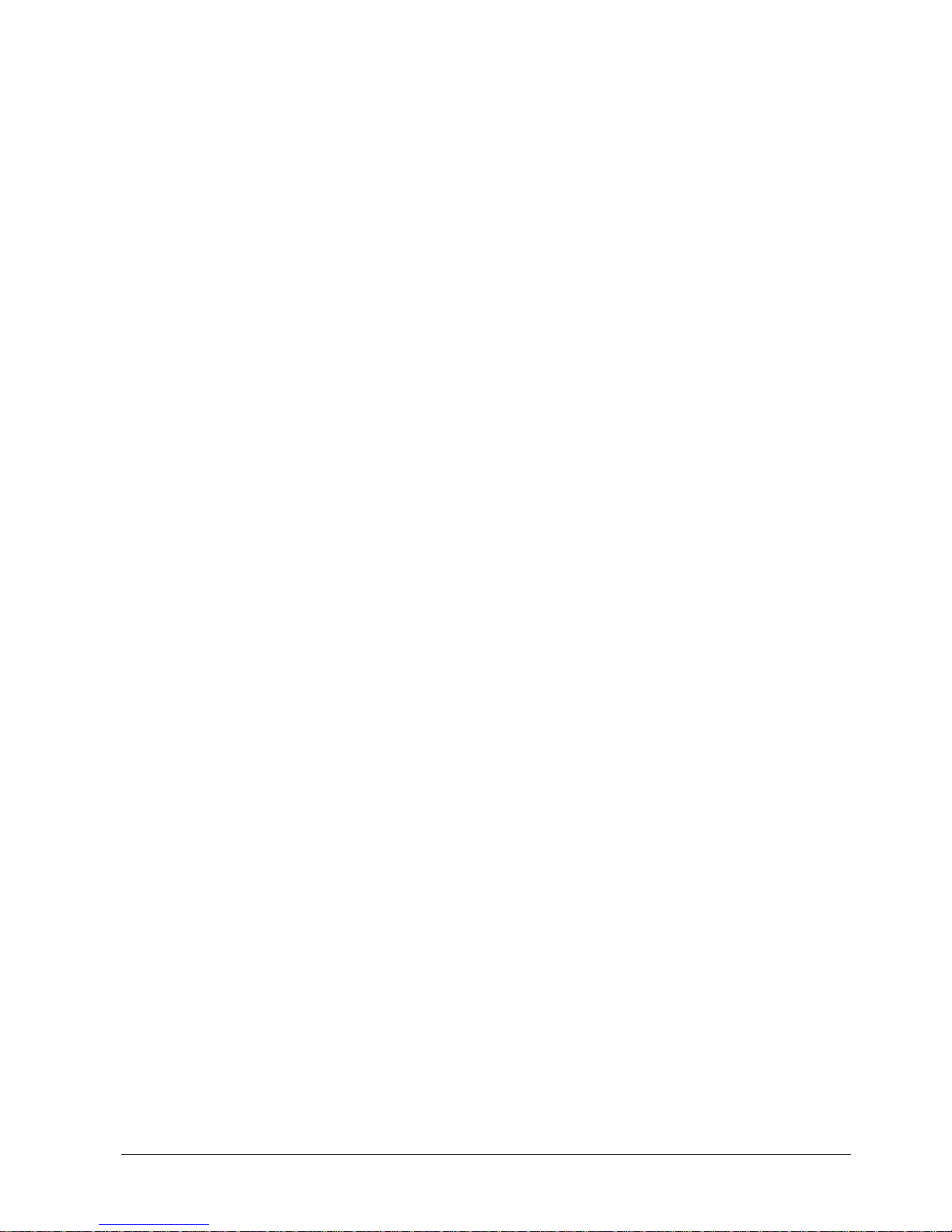
© MOBATIME 3 / 56 800584.07
Table of contents
1
Description ..................................................................................................................................................... 5
1.1 Basic properties ........................................................................................................................................ 5
2 Installation ...................................................................................................................................................... 7
2.1 Single-sided clock up to DSC.320 ............................................................................................................ 7
2.2 Single-sided clock DSC.500 ..................................................................................................................... 7
2.3 Double-sided clock up to DSC.320 .......................................................................................................... 8
2.4 Mechanical drawing.................................................................................................................................. 9
2.4.1 Single-sided clock up to DSC.320 .................................................................................................... 9
2.4.2 Single-sided clock DSC.500 ............................................................................................................. 9
2.4.3 Double-sided clock up to DSC.320 ................................................................................................ 10
2.5 Connectors and control elements .......................................................................................................... 11
2.6 Function of the plug connectors ............................................................................................................. 12
2.7 Setting elements ..................................................................................................................................... 12
2.8 Connection of the cable ends ................................................................................................................. 13
2.9 Cables arrangement ............................................................................................................................... 13
3 Control of the clock using keyboard or pushbuttons .............................................................................. 14
3.1 Setting of time and date ......................................................................................................................... 14
3.2 Menu for the setting of the clock parameters ......................................................................................... 14
3.2.1 Submenu for user-specific setting of time constants for data switchover ...................................... 15
3.2.2 Submenu for setting of the user-specific time zone ....................................................................... 15
3.2.3 Submenu for network services configuration ................................................................................. 18
3.2.4 Manual setting of the IP address of the clock ................................................................................. 18
3.2.5 Manual setting of the subnet mask ................................................................................................. 19
3.2.6 Manual setting of default gateway IP address................................................................................ 19
3.2.7 Submenu for setting the multicast group address .......................................................................... 19
3.2.8 Submenu for the setting of the NTP unicast synchronization ........................................................ 20
4 Control of the clock using IR remote control ............................................................................................ 21
4.1 Setting of time and date ......................................................................................................................... 21
4.2 Menu for the setting of the clock parameters ......................................................................................... 22
4.2.1 Submenu for user-specific setting of time constants for data switchover ...................................... 23
4.2.2 Submenu for setting of the user-specific time zone ....................................................................... 23
4.2.3 Submenu for network services configuration ................................................................................. 25
4.2.4 Manual setting of the IP address of the clock ................................................................................. 26
4.2.5 Manual setting of the subnet mask ................................................................................................. 26
4.2.6 Manual setting of default gateway IP address................................................................................ 26
4.2.7 Submenu for setting the multicast group address .......................................................................... 27
4.2.8 Submenu for the setting of the NTP unicast synchronization ........................................................ 27
5 The clock menu table .................................................................................................................................. 28
6 Control of the stopwatch via keyboard ..................................................................................................... 31
6.1 The stopwatch menu .............................................................................................................................. 31
6.2 Setting of the initial time for counting down ........................................................................................... 31
7 Control of the stopwatch using IR remote control ................................................................................... 32
7.1 The stopwatch menu .............................................................................................................................. 32
7.2 Setting of initial time for counting down ................................................................................................. 33
7.3 Switching contact ................................................................................................................................... 33
8 Stopwatch menu table ................................................................................................................................. 34
9 Local time calculation ................................................................................................................................. 36
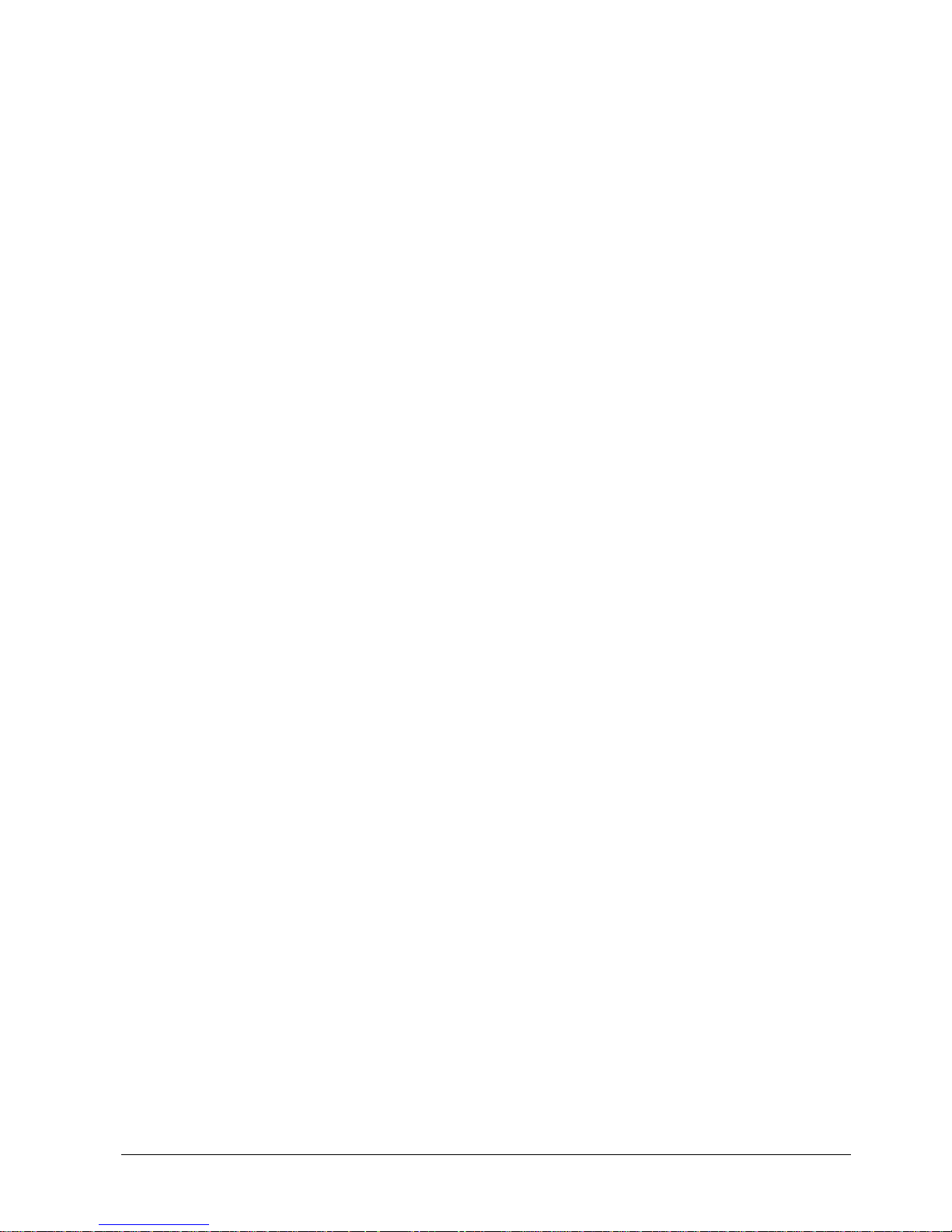
© MOBATIME 4 / 56 800584.07
9.1 Basic setting – control according to source of synchronization ............................................................. 36
9.2 Calculation using MOBALine time zones ............................................................................................... 36
9.3 Calculation using Timezone-server MOBATIME ................................................................................... 36
9.4 Calculation using timezone entries preconfigured by MOBA-NMS software ......................................... 37
9.5 Calculation according to internal time zone table .................................................................................. 37
10 Non-network clock operation ..................................................................................................................... 38
10.1 Autonomous clock synchronized by DCF 77 receiver ........................................................................... 38
10.2 Autonomous clock synchronized by GPS4500 receiver ........................................................................ 38
10.3 Autonomous clock synchronized by internal GPS receiver ................................................................... 38
10.4 Slave clock controlled by synchronizing impulses ................................................................................. 39
10.4.1 Synchronization and time setting – P5 mode 1 and 3 .................................................................... 39
10.4.2 Synchronization only – P5 mode 2 and 4 ....................................................................................... 39
10.5 Slave clock controlled by MOBATIME serial code, MOBALine, Active DCF code or IRIG-B ................ 40
10.6 Slave clock controlled by IF482 over RS232 or RS485 ......................................................................... 40
10.7 Slave clock controlled by supervised RS485 ......................................................................................... 40
10.8 Cascaded connection of the DCF/GPS synchronised clock .................................................................. 40
10.9 Synchronization in WTD system ............................................................................................................ 40
10.10 Connecting the slave displays through RS485 ...................................................................................... 41
11 NTP clock operation .................................................................................................................................... 42
11.1 Unicast mode ......................................................................................................................................... 42
11.1.1 Network parameters assignation by DHCP .................................................................................... 42
11.1.2 Manual setting through setup menu ............................................................................................... 43
11.1.3 Manual setting through telnet ......................................................................................................... 43
11.1.4 SNMP ............................................................................................................................................. 44
11.2 Multicast mode ....................................................................................................................................... 44
12 WiFi clock operation .................................................................................................................................... 45
12.1 Parameters of default wireless network ................................................................................................. 45
12.2 Setting process ....................................................................................................................................... 45
13 Testing mode, parameter reset .................................................................................................................. 47
13.1 Synchronisation test ............................................................................................................................... 47
13.2 Parameter reset ...................................................................................................................................... 47
14 Update firmware ........................................................................................................................................... 48
14.1 Update firmware using RS232 ............................................................................................................... 48
14.2 Update firmware over Ethernet at NTP version ..................................................................................... 48
15 Time zone table ............................................................................................................................................ 49
16 Engineering data .......................................................................................................................................... 52
16.1 Standard design of the clock .................................................................................................................. 52
16.2 Voltage range and electric current consumption of the lines ................................................................. 53
17 Accessories .................................................................................................................................................. 54
17.1 Single sided clock ................................................................................................................................... 54
17.2 Double side clock ................................................................................................................................... 54
17.3 Optional accessories .............................................................................................................................. 54
18 Cleaning ........................................................................................................................................................ 55
Disposal of used batteries .......................................................................................................................... 55
20 Guarantee and maintenance ....................................................................................................................... 55
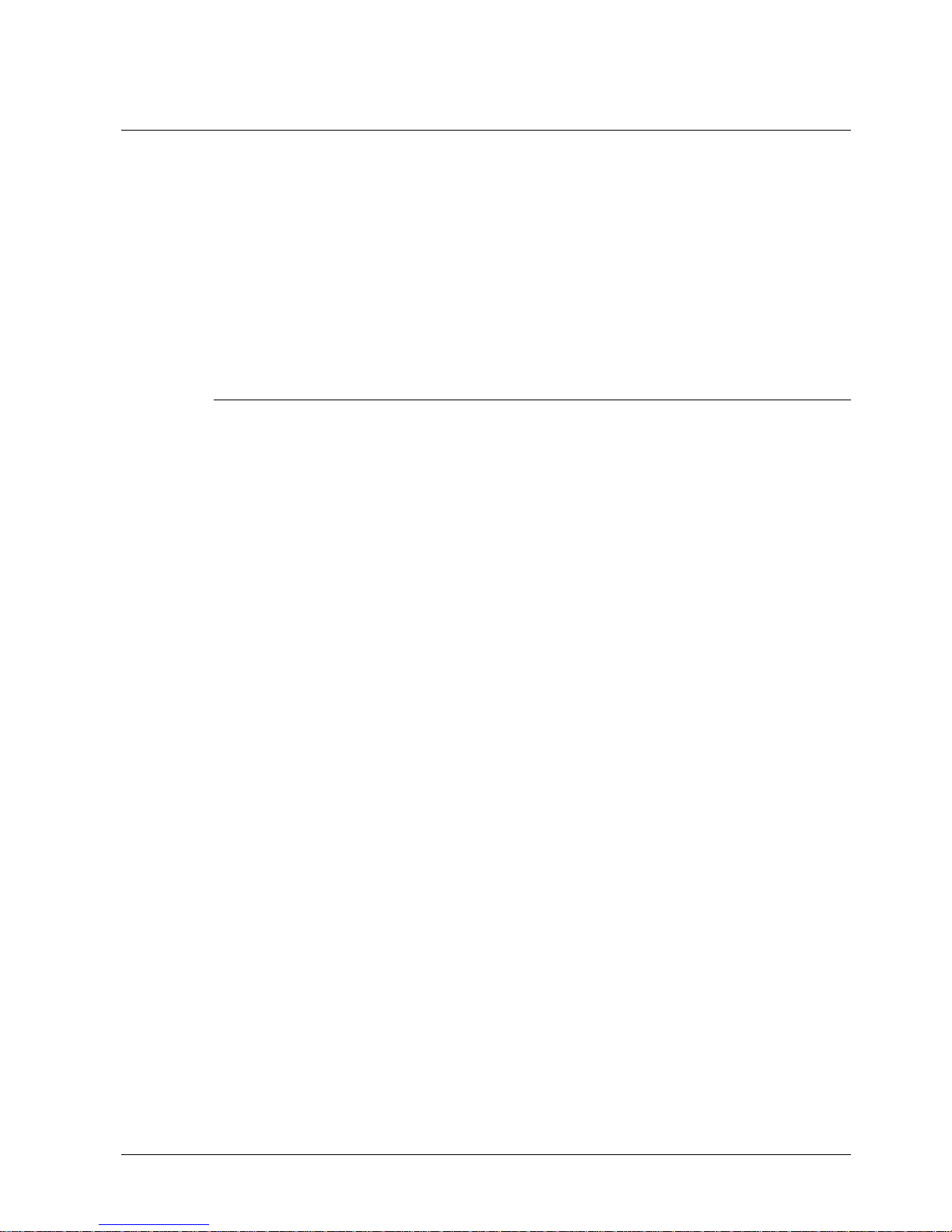
© MOBATIME 5 / 56 800584.07
1 Description
General purpose digital clock, intended for outdoor use • The clock meets the requirements of
the majority of conventional applications • 7-segment LED display of high luminance elliptical
LEDs provide for excellent readability even on direct sunlight • Ten combinations of the height
and the number of digits • Autonomous operation with internal TCXO • NTP multicast or
unicast synchronization in Ethernet or WiFi network • Slave clock operation in wireless WTD
system based on a transmitter which sends the time signal • Slave clock operation controlled
by self-setting MOBALine code • Slave clock operation controlled by built-in RS 232, RS 485
or IRIG-B interface • LED display in red, pure green, amber, blue or white colour • Single or
double sided clock • Clock frame made of powder coated aluminium profiles • Wall mounting
for single sided clock • Ceiling suspension or wall bracket mounting for double as well as
single sided clock
1.1 Basic properties
digit height of 100, 180, 250, 320 or 500 mm, which corresponds to readability
distance of 40, 70, 100, 130, 200 m;
digits in red, pure green, blue, white or amber colour;
manual or automatic adjustment of the luminosity of LED displays;
front side glass with dark filter and antiglare surface for improved readability;
single or double sided design, for wall mounting (for single-sided clock design,
only), or to be suspended or fixed to wall bracket;
mounting on tiltable console for easy installation procedure;
clock frame made of powder coated aluminium profiles, RAL7040 colour
(light grey) as standard, any other RAL colour on request;
adjustment of clock parameters using two pushbuttons inside the clock (behind
the cover) or through remote controller;
autonomous TCXO time base, with the possibility of synchronization using the
following: DCF 77 radio signal, one-minute 24 V pulses, the MOBATIME serial
code, MOBALine, RS 232, RS 485, IRIG-B or GPS;
configuration / monitoring via MOBA-NMS is possible;
NTP multicast or unicast synchronization in Ethernet or WiFi network;
slave clock operation in wireless WTD system (868MHz) based on a transmitter
which broadcasts the time signal;
mains powered 100-240VAC; DC powering on request;
protection degree IP 65;
The clock
display of time values (either 12 or 24 hours time cycle), four-digit (HH:MM) or six
digit (HH:MM SS) format;
possibility of leading zero suppression when displaying the time and date;
display of temperature in °C or °F – up to two sensors connectable;
alternating indication of time, date and temperature, with adjustable period of
each of the displayed data;
possibility of setting up the time zone.
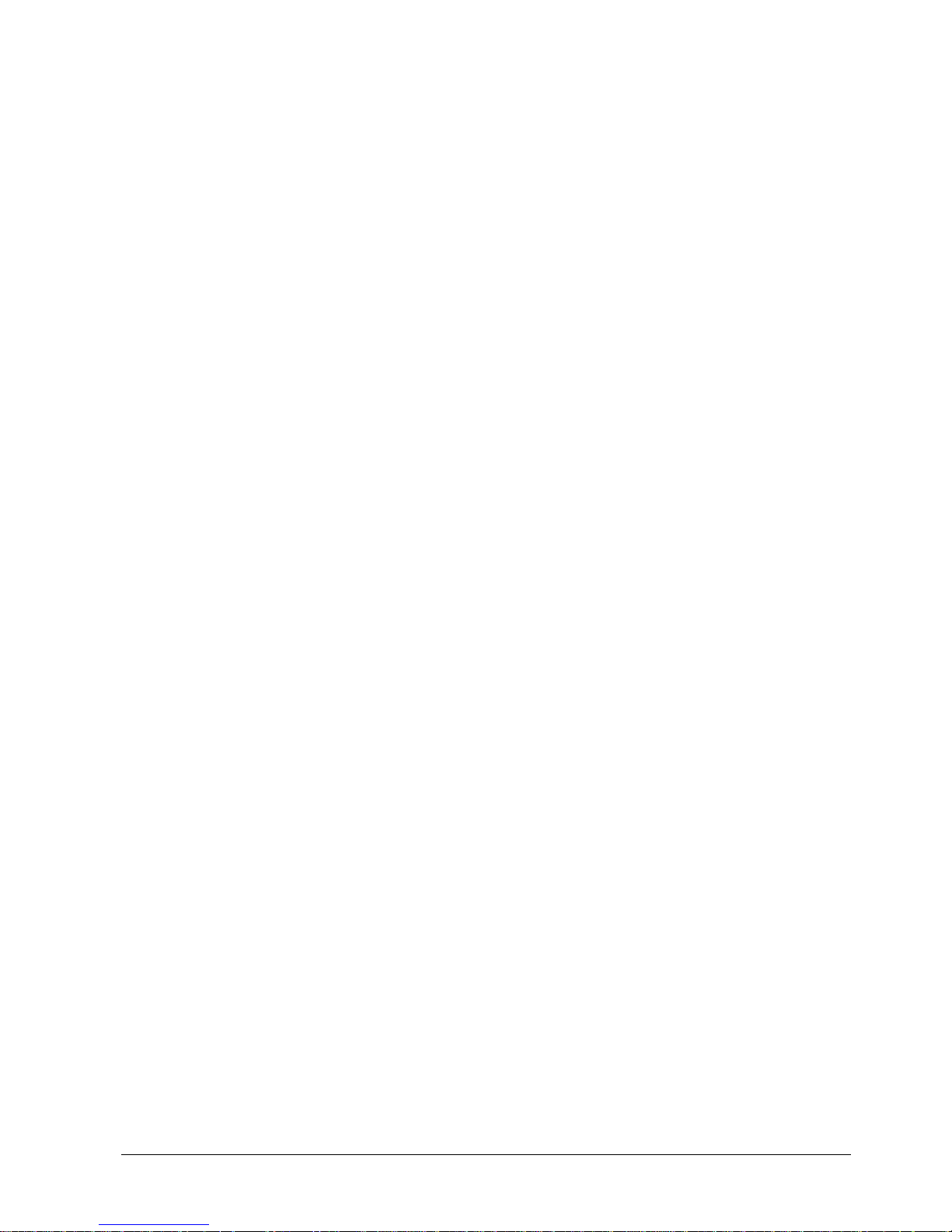
© MOBATIME 6 / 56 800584.07
Stop watch
counting up, starting from zero, up to 99 hours;
countdown from a set up value, with stop at zero, automatic restart or counting to
negative values;
indication of intermediate times, “freezing“ of the display, cumulated interim time;
counting in steps of one minute, one second or 1/100 second;
control using the keyboard or IR remote control;
concurrently, possibility of changeover into the time/date display mode, or the
temperature indication
Accessories
DCF 77 signal receiver
temperature sensor with protection degree IP 66
keyboard for stopwatch control, connected via 5 m cable
remote IR controller for clock set up and stopwatch control
On request
internal relay – relay can switch for specified duration, when the stopwatch in the
countdown mode reach the zero
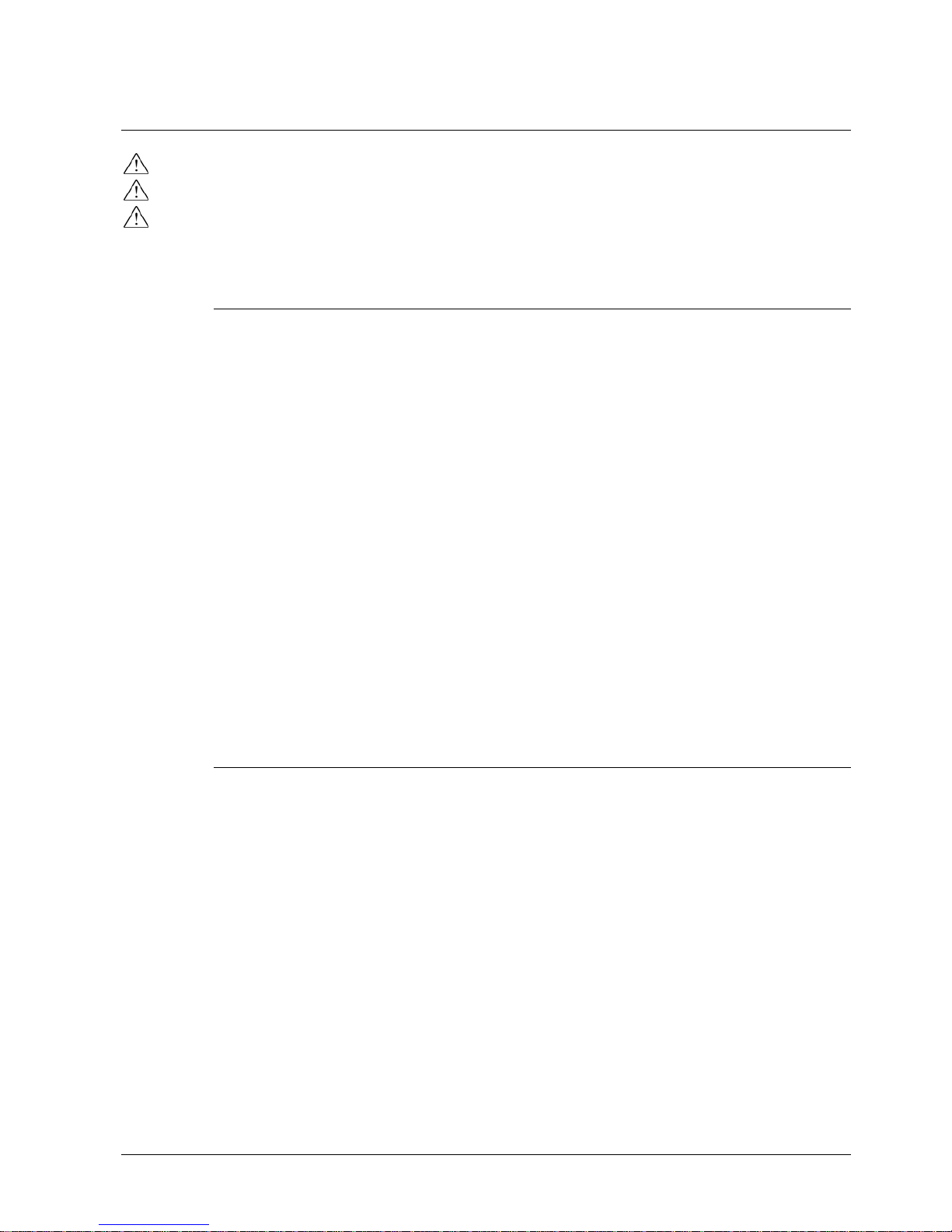
© MOBATIME 7 / 56 800584.07
2 Installation
the connection to the 110/230 V AC power network can only be done by authorized personnel
with appropriate qualification and training;
connect the cables always in unpowered state – otherwise the risk of electric shock exist;
producer is not responsible for breakdowns caused by unsuitable clock mounting on the
bearing surface;
2.1 Single-sided clock up to DSC.320
assemble the wall mounting console if delivered disassembled;
drill at least four anchoring holes into the wall, of a diameter adequate to
appropriate screws, use the mounting console as a template;
mount the console on the wall and put it into a fully tilted out position;
shift the clock body into the flipped out console arms and fix it by tightening the
screws;
dismantle the back cover of connectors on the clock body; the cover incorporates
gap with sealings for passage of cables in the inside of he clock;
arrange all cables to appropriate length and connect them to the appropriate
terminals on the PCB; see the description of the connectors and observe the
correct polarity where necessary;
fix the cables with the holder in correct positions in order to maintain regular
spacing between the cables in the area of passing through sealing; use
appropriate force to not to damage the cables insulation;
configure the Line type jumper according to used synchronisation signal (applies
only for DCF, MOBALine, Serial MOBATIME code, polarized impulse line or
IRIG-B);
mount back the connector cover;
tilt the clock into vertical position and fix the position of the console;
2.2 Single-sided clock DSC.500
drill at least four anchoring holes into the wall, of a diameter adequate to
appropriate screws. As a template for marking the position of the holes use the
wall console (mounting frame);
mount the console to the wall using appropriate screws and dowels with respect
to the wall material;
loosen the hanging M10 allen screws on console in order to be cca 6mm of
thread visible;
prepare the cables and fix them on the wall in order to be placed behind the small
rectangular cover equipped with the sealed slot;
hang the display body onto the console in order to fit four hanging screws into the
pear-shaped holes;
using special key unlock (turn by 90° clockwise) the two locks on the bottom of
the frame and open the front window. Use the support to keep the front window
opened;
tighten four hanging screws using the allen key, the display is then fixed on the
wall;
dismount the small rectangular cover on the bottom part of backpanel, pull all
cables through the opening and fix them by the metal bar. Mount the cover back.
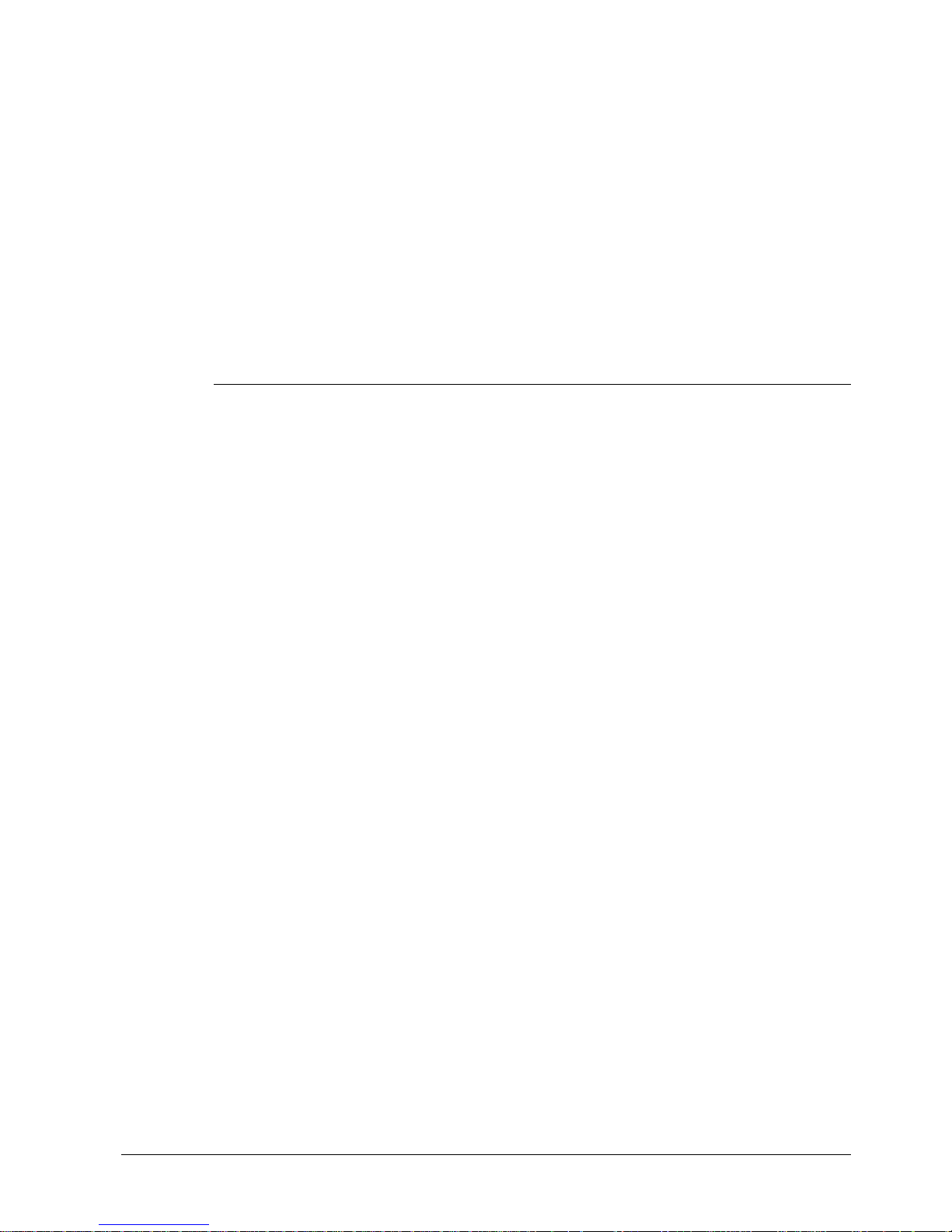
© MOBATIME 8 / 56 800584.07
Make sure the cables are evenly distributed in the fixing bar and in the sealed
slot;
arrange and cut the cables to the appropriate length. Strip the wires and connect
them to corresponding board terminals. Observe the right polarity where
necessary;
configure the Line type jumper according to used synchronisation signal (applies
only for DCF, MOBALine, Serial MOBATIME code, polarized impulse line or
IRIG-B);
apply the power and check if the display works correctly;
close the front window and secure it using two locks (turn by 90° anti-clockwise)
on the bottom of the display body frame;
dismount the mounting eyes and screw-in the delivered covering allen screws;
2.3 Double-sided clock up to DSC.320
the double-sided clock consists of the displaying (SLAVE) part, control
(MASTER) part and the wall side mounting console, both parts are linked via one
cable;
the clock is delivered as a one unit (both parts mounted on the console);
if the console has the bottom cover, remove it (5x screw M4) first, bottom cover is
attached to the console by steel wire (captive cover);
unscrew locking screws and put clock parts into fully tilted out positions;
dismantle the back connector cover on the MASTER part; the cover incorporates
gap with sealings for passage of cables into the clock;
disconnect the MASTER-SLAVE connecting cable;
release four allen screws on back side of the clocks and take out the both clock
parts from the console;
drill appropriate number of anchoring holes in the wall for 10-12 mm dia. wood
screws, use the mounting console as a template;
push all incoming cables (power, temperature, synchronization) through the
upper tube of the console and through he oval hole, then mount the console on
the wall;
put both sides into a fully tilted out positions;
hang the SLAVE part on one side of the console and tighten the four screws on
the back side of the clock part;
hang the MASTER part on second side of the console and tighten the four
screws on the back side of the clock part;
connect the MASTER-SLAVE cable;
arrange all incoming cables to appropriate length and connect them to the
appropriate terminals on the PCB; see the description of the connectors and
observe the correct polarity where necessary;
fix the cables with the holder in correct positions in order to maintain regular
spacing between the cables in the area of passing through sealing; use
appropriate force to not to damage the cables insulation;
configure the Line type jumper according to used synchronisation signal (applies
only for DCF, MOBALine, Serial MOBATIME code, polarized impulse line or
IRIG-B);
mount back the connector cover;
tilt the clock parts into vertical position and fix them by locking screws;
mount back the bottom cover if delivered;
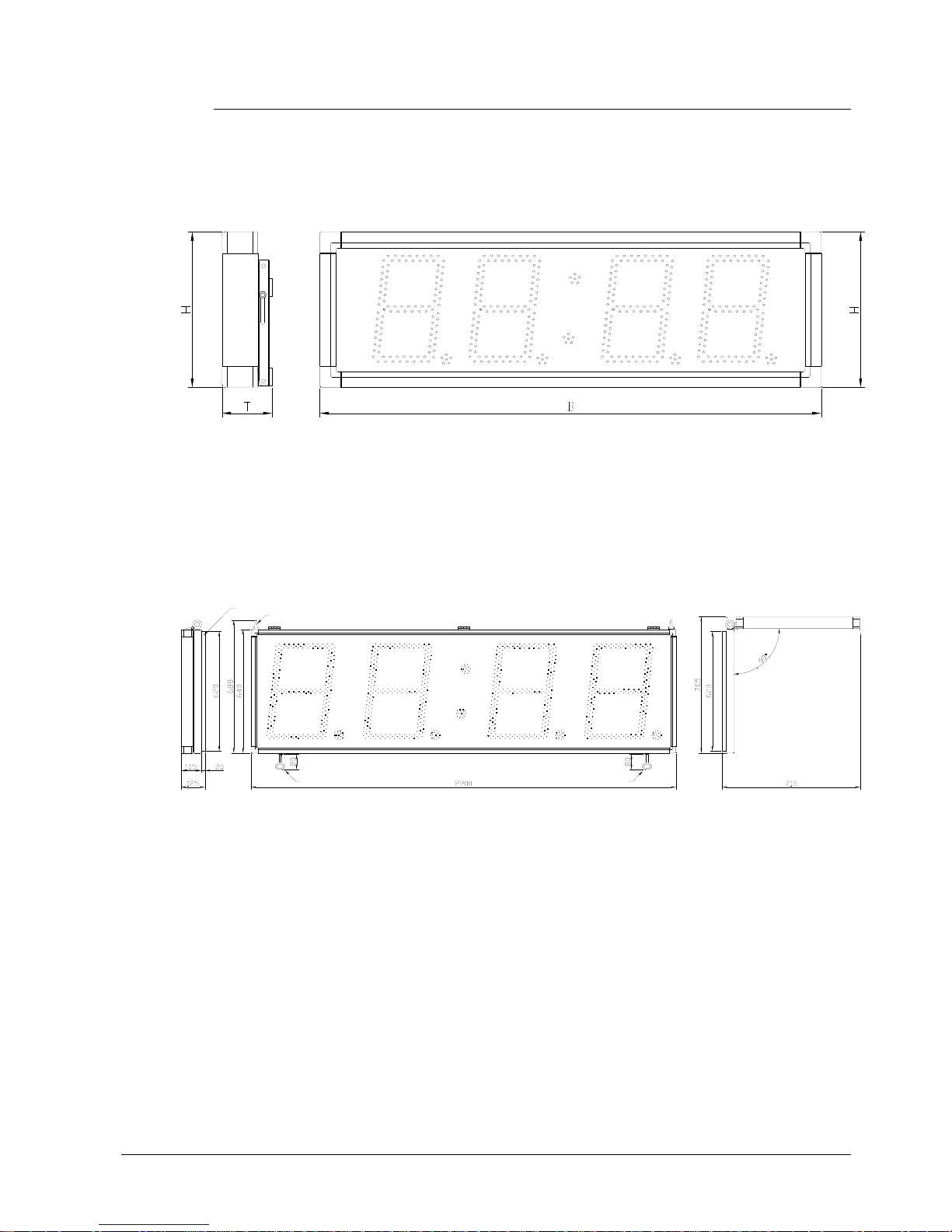
© MOBATIME 9 / 56 800584.07
mounting eye (removable after montage)
Place for inserting of the key
Place for inserting of the key
mounting frame
2.4 Mechanical drawing
2.4.1 Single-sided clock up to DSC.320
2.4.2 Single-sided clock DSC.500
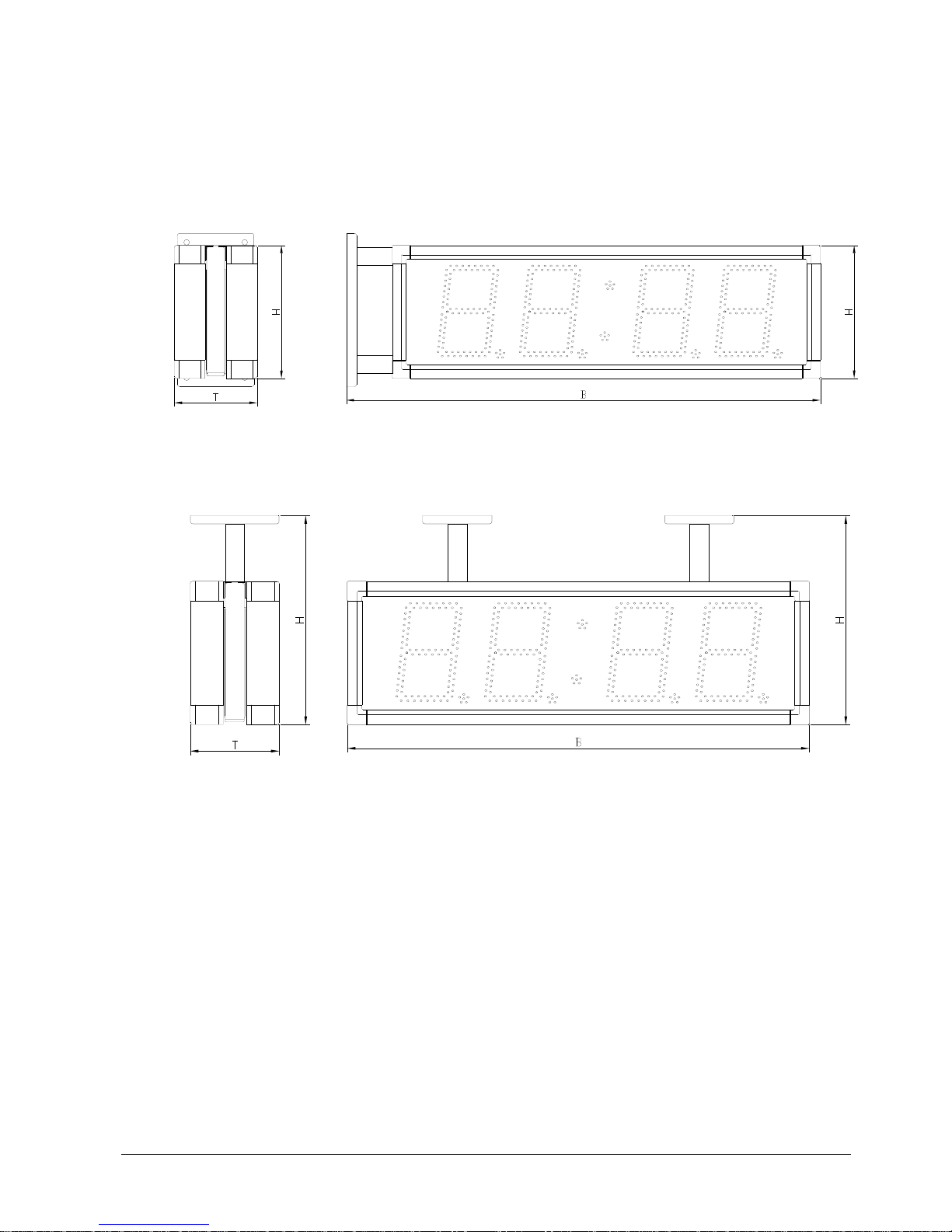
© MOBATIME 10 / 56 800584.07
2.4.3 Double-sided clock up to DSC.320
2.5
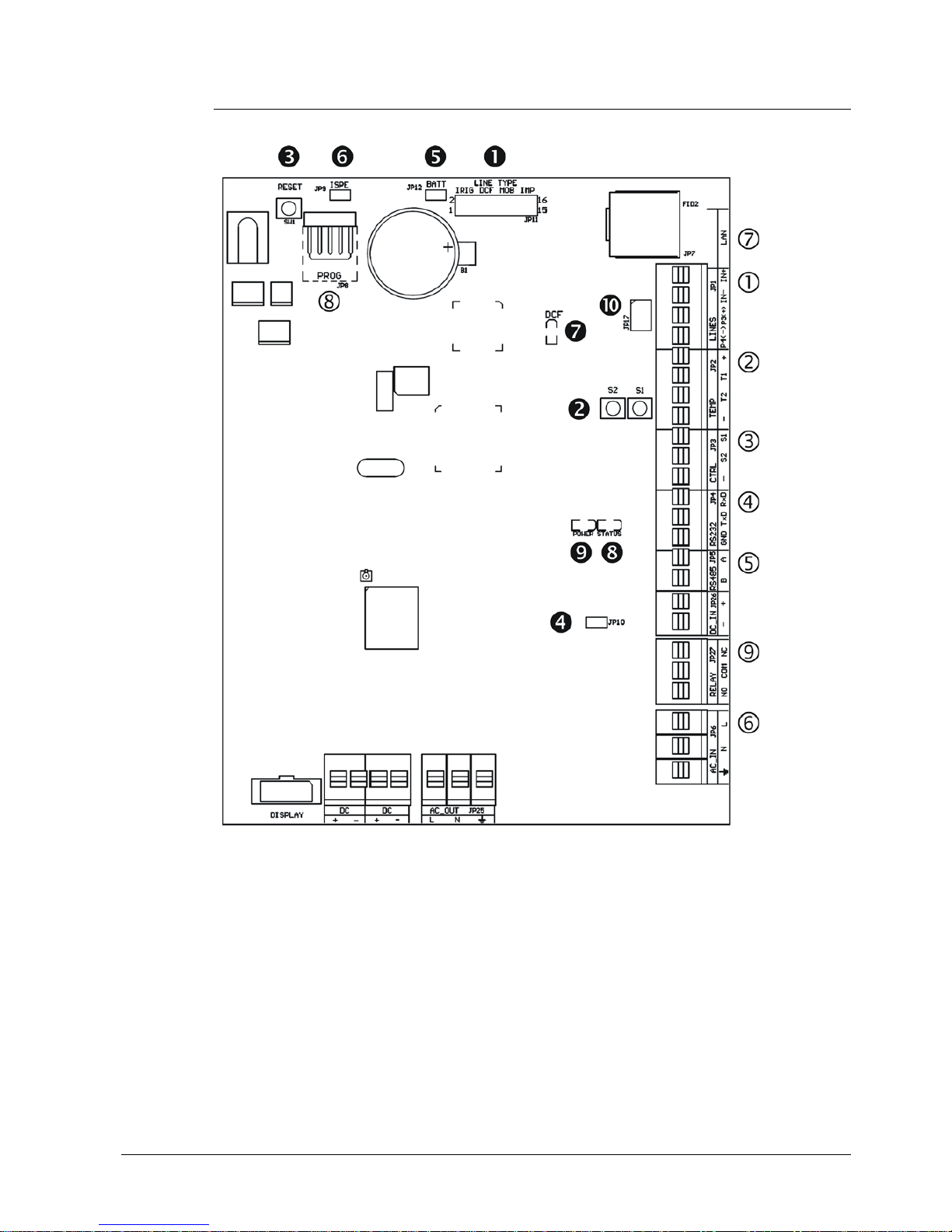
© MOBATIME 11 / 56 800584.07
Connectors and control elements
Note: The placement of the particular connectors and control elements is different for the
DSC.100 clocks.
LINES, DC/DCF OUT – JP1
TEMP – JP2
CTRL – JP3
RS232 – JP4 (version SI)
RS485 – JP5 (version SI)
100 – 240VAC – JP6
LAN - JP7 (version NTP)
PROG – JP8
RELAY – JP27 (optional)
Line type jumper – JP11
PB1, PB2 buttons
RESET button
TRE jumper – JP10 (version SI)
BATT jumper – JP12
jumper ISPE – JP9
LED indication of DCF signal
state LED
LED indication of powering
jumper DC Out / DCF Out – JP17
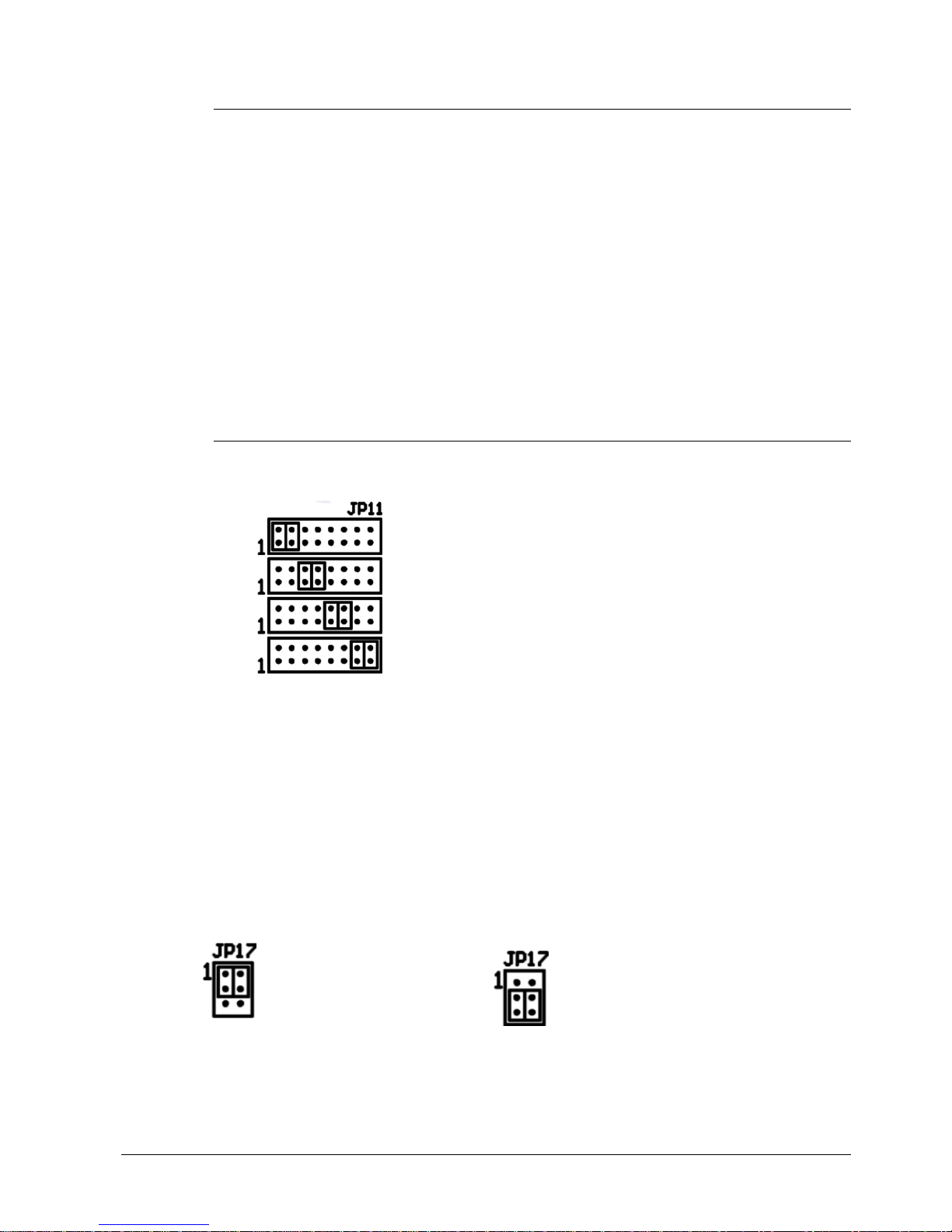
© MOBATIME 12 / 56 800584.07
2.6 Function of the plug connectors
LINES, DC/DCF OUT – JP1 time signal inputs: The DCF/GPS receiver,
polarized impulse line, MOBALine, MOBATIME
serial code, IRIG-B,
power supply output: DC OUT 12–40 VDC
or passive DCF current loop output
TEMP – JP2 connection of the temperature sensor(s)
CTRL – JP3 connection of the keyboard
RS232 – JP4 (optional) connection of the RS232 serial line
RS485 – JP5 (optional) connection of the RS485 serial line
100 – 240VAC – JP6 powering 100 - 240 VAC voltage
LAN - JP7 (optional) RJ45 10BaseT/100TX (IEEE 802.3)
auto negotiation
PROG – JP8 clock firmware programming
RELAY – JP27(optional) switching contact connection
2.7 Setting elements
Line type jumper – JP11 for the setting of the slave line type
IRIG / AFNOR
DCF
MOBALine
(Un)polarized impulse line
MOBATIME serial code
Active DCF code
PB1, PB2 control pushbuttons
RESET the RESET button
TRE jumper – JP10 (optional) RS485 terminating resistor enable
BATT jumper – JP12 backup battery connection
ISPE jumper – JP9 invoking the firmware programming mode
DCF LED indication of receiving the DCF signal
STATE LED state indication
POWER LED power indication
jumper DC Out / DCF Out – JP17 Output signal setting on pins 3, 4
of the JP1 connector
pin3 = DC Out + (12-40V)
DC Out
pin4 = DC Out -
pin3 = (+)
passive DCF Out
pin4 = (-)
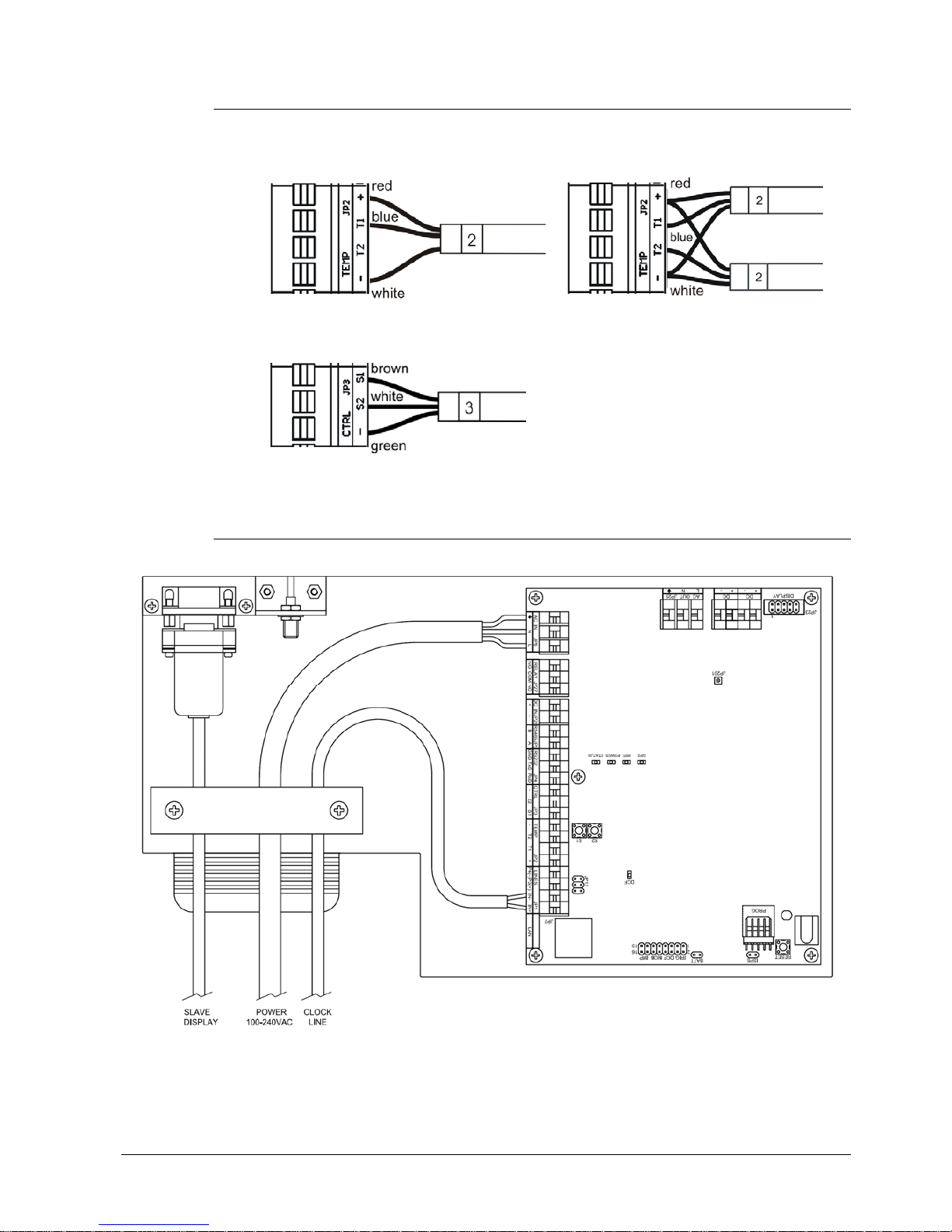
© MOBATIME 13 / 56 800584.07
2.8 Connection of the cable ends
TEMP wire connection – 1 or 2 thermometers
CTRL wire connection
2.9 Cables arrangement
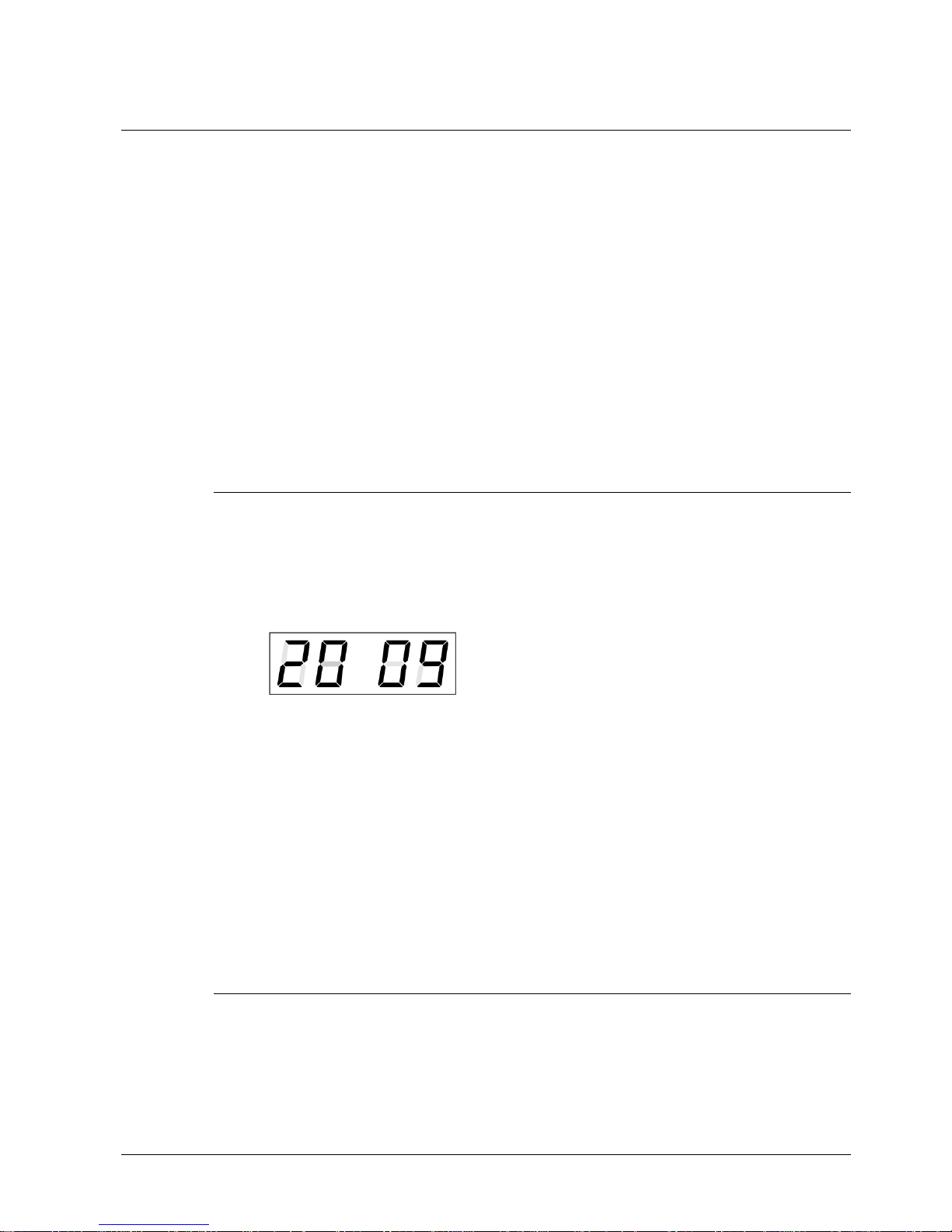
© MOBATIME 14 / 56 800584.07
3 Control of the clock using keyboard or pushbuttons
The clock is adjusted and controlled using two pushbuttons located on the control PCB. If you
use a keyboard for setting the stopwatch, then use the pushbuttons PB1 and PB2 for the
clock setting.
Abbreviations used for the key strokes
PB1L, PB2L pushing the pushbutton for more than 1 second
PB1S, PB2S pushing the pushbutton for less than 1 second
Function of the pushbuttons in the “Clock“ mode
PB1S time correction to the whole minute (±30 sec)
PB2S changeover of the displayed items
Time -> date -> temperature -> stopwatch -> time
PB1L entry into the time and date setting mode
PB2L entry into the clock menu
3.1 Setting of time and date
The setting of time and calendar date takes place in following steps: year – days
– months – hours – minutes. The entry into the time and date setting
mode occurs by pushing the PB1L pushbutton.
The display shows the following:
The item to be adjusted
is now blinking.
Move to another item by pushing the PB1S pushbutton. After having adjusted the
minutes and by pushing PB1S, the entered values are stored (the seconds are
set to zero) and the operation of the clock resumes. The clock returns into normal
working mode.
Function of the pushbuttons in the “Time and date setting“ mode.
PB1S advancement to another item to be set up
PB2S increase of the item to be set up by 1
PB2L continuous increase of the current item
3.2 Menu for the setting of the clock parameters
The entry into the parameter setup menu is done by pushing the
PB2L button.
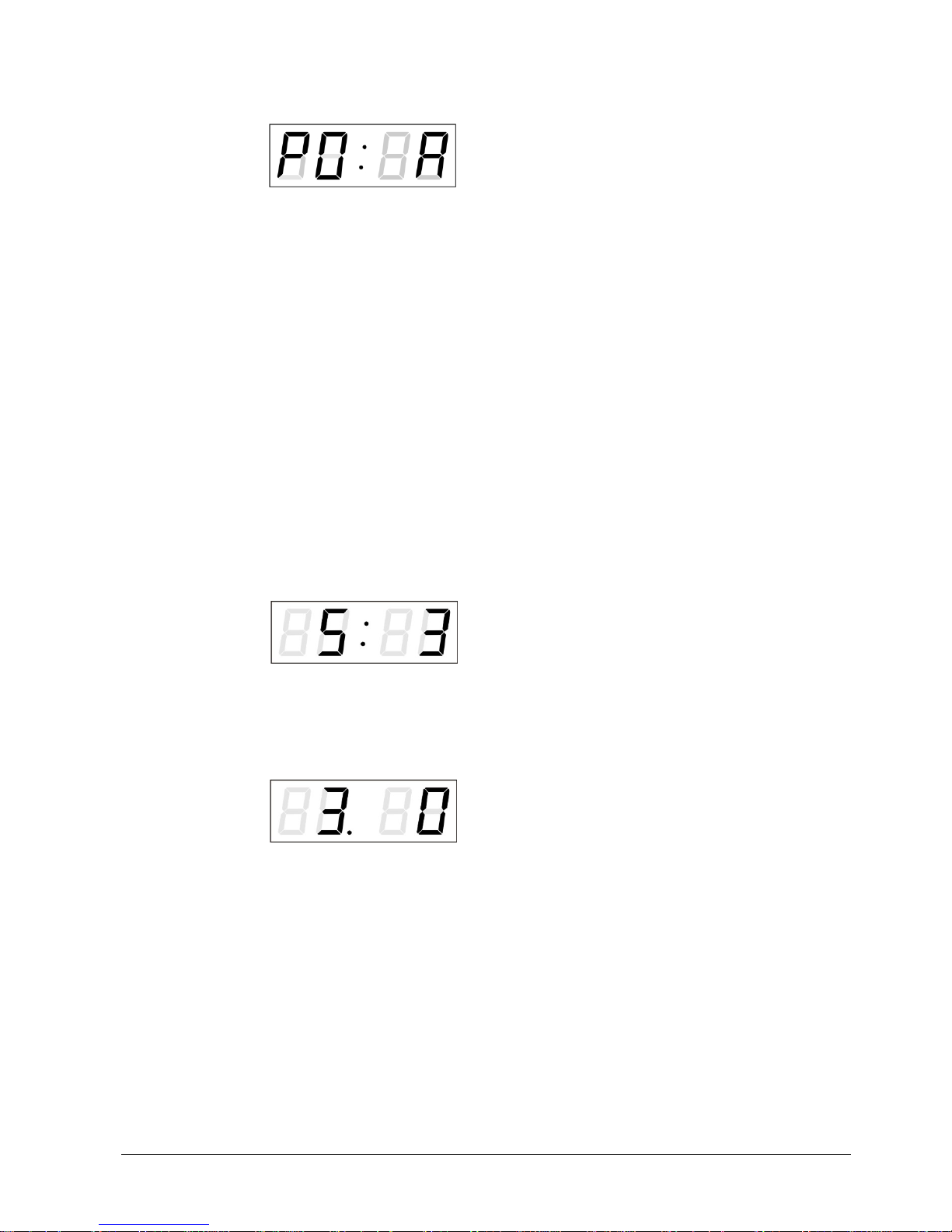
© MOBATIME 15 / 56 800584.07
The display shows the following:
The item to be adjusted
is now blinking
The options for the parameter setup are shown in the clock menu table
(chapter 5).
Function of the pushbuttons in the setup menu mode
PB1S storage of the current item and move to another menu item
PB1L storage of values and return into normal display mode, or entry
into the submenu, where it is permitted by the program
PB2S increase of the current item by 1
PB2L continuous increase of the current item
3.2.1 Submenu for user-specific setting of time constants for data switchover
In menu item P2 (time constants for automatic switching over of values) set value
U, then by pushing the PB1L enter the submenu. The item to be set is blinking.
By pushing the PB2S button the adjusted value is increased in steps of 1, by
pushing the PB2L button the value will be continuously increased.
The display shows the following:
Enter the time constant for the display of
time in seconds. Push the PB1S button
and enter the constant for date display
in seconds.
Push the PB1S pushbutton.
The display shows the following:
Enter the time constant for the display
of temperature in seconds. Push the
PB1S pushbutton and enter the
constant for stopwatch display in
seconds.
By pushing the PB1L button are the entered values stored and the clock returns
to the menu item P2.
3.2.2 Submenu for setting of the user-specific time zone
Choose the value U in the item P7 (time zone displaying) in the clock menu, then
enter the submenu for setting the parameters of the user-specific time zone by
pushing the PB1L pushbutton. The item to be set is blinking.
By pushing the PB2S button, the adjusted value is increased in steps of 1, by
pushing the PB2L button, the value will be continuously increased.
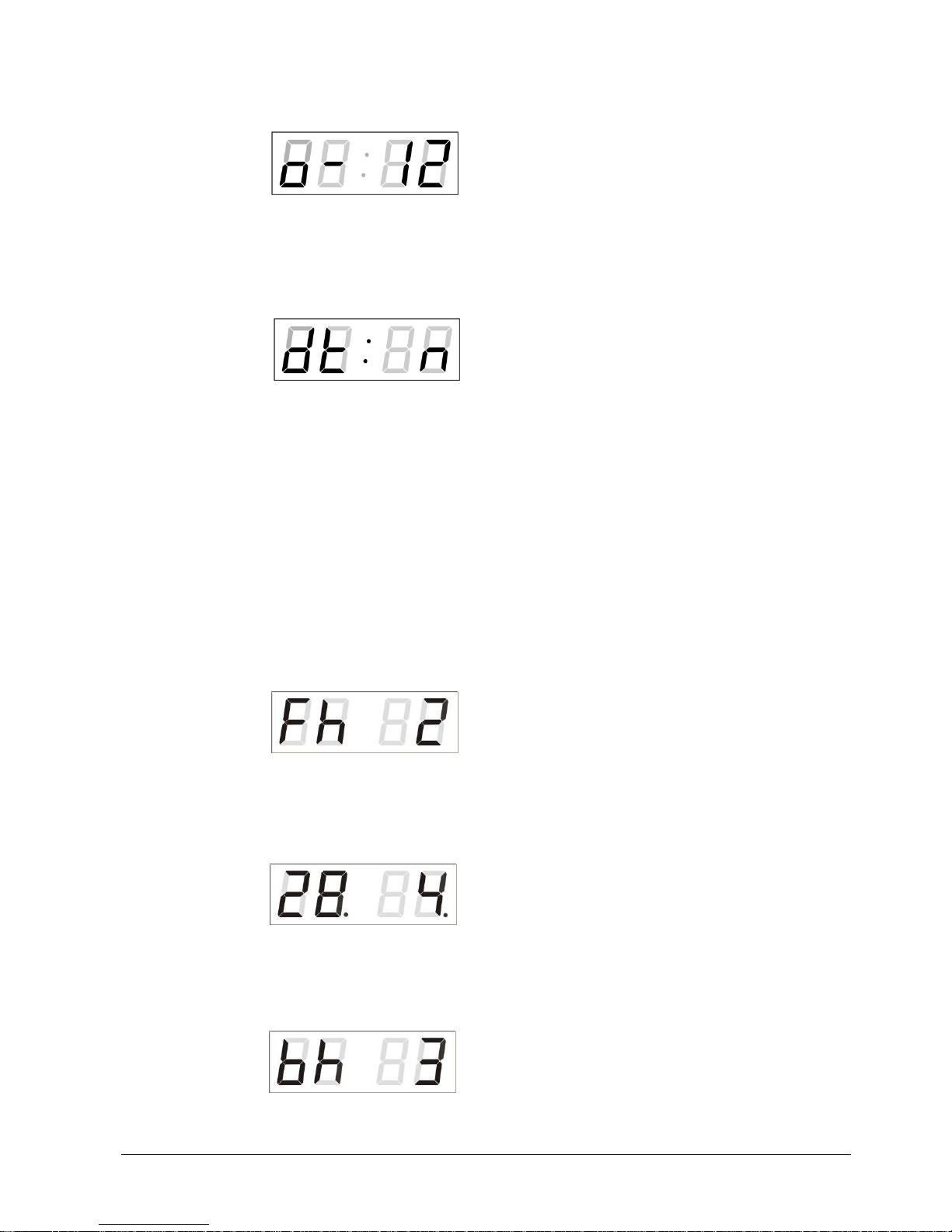
© MOBATIME 16 / 56 800584.07
The display shows the following (example: -12 hours):
Enter the offset of the required time
zone compared to UTC time within -12
to +12 hours. Decimal point means 0.5
hour.
Switch over to setting the way of setting daylight saving time (DST) by pushing
PB1S.
The display shows the following:
Possibility:
n – no DST is used
F – DST defined by fixed date
C – DST defined by calculated date
DST defined by fixed date and time
If the value F is set in the item dt:, enter the submenu for entering fixed date and
time by pushing PB1L.
The item to be set is blinking. By pushing the PB2S button, the adjusted value is
increased in steps of 1, by pushing the PB2L button, the value will be
continuously increased.
Symbols on the display:
Fh change to summer time; entry of the hour at daylight saving begins
bh shift back; entry of the hour at daylight saving ends
The display shows the following:
Enter the hour at which the daylight
saving time begins.
Push PB1S.
The display shows the following:
Enter the day of the month. Push PB1S.
Enter the month in which the daylight
saving time begins.
Push PB1S.
The display shows the following:
Adjust the hour at which the daylight
saving time ends.
Push PB1S.
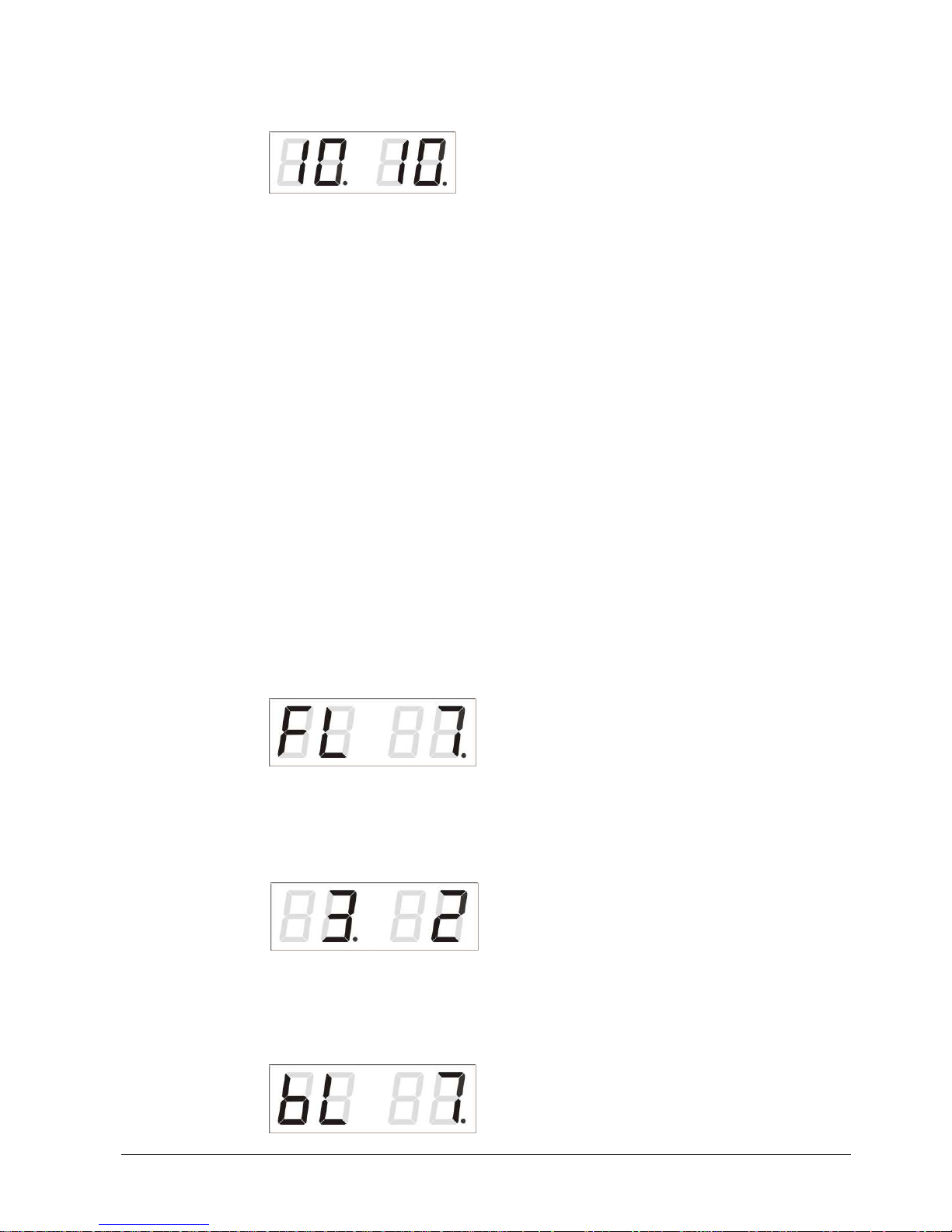
© MOBATIME 17 / 56 800584.07
The display shows the following:
Enter the day of the month. Push PB1S.
Enter the month in which the daylight
saving time ends.
The daylight saving time has been set to start on April 28
th
at 2 o’clock and
to end on October 10
th
at 3 o’clock in the example described above.
Save the setting by pushing PB1L and return to item dt:. Return to the clock
menu item P7 with another push of the PB1L button.
DST defined by calculated date
If the value C is set in item dt:, enter the submenu for the calculated date by
pushing PB1L.
The item to be set is blinking. By pushing PB2S, the adjusted value is increased
in steps of 1, by pushing the PB2L button, the value will be continuously
increased.
Symbols in the display:
F change to summer time
b setting the time back
Scope of the setting:
Week 1. – 4.,L (the last one), P (last but one)
and H (first after 15
th
day in the month)
Day of the week 1. – 7. (Mo – Su)
Month 1. – 12.
The display shows the following:
Enter the week in which the daylight
saving time begins. Push PB1S. Enter
the day of the week at which the daylight
saving time begins.
Push PB1S.
The display shows the following:
Enter the month in which the daylight
saving time begins. Push PB1S. Enter
the hour at which the daylight saving
time begins.
Push PB1S.
The display shows the following:
Enter the week in which the daylight
saving time ends. Push PB1S. Enter
the day of the week at which the daylight
saving time ends.

© MOBATIME 18 / 56 800584.07
Push PB1S.
The display shows the following:
Enter the month in which the daylight
saving time ends. Push PB1S. Enter the
hour at which the daylight saving time
ends.
The daylight saving time has been set to start on the last Sunday in March
at 2 o’clock and to end on the last Sunday in October at 3 o’clock in the
above described example.
Save the setting by pushing PB1L and return to the item dt:. Return to the clock
menu item P7 with another push of the PB1L button.
3.2.3 Submenu for network services configuration
Choose the value 2 or 3 in the item P19 (network workmode selection) in the
clock menu, then enter the submenu by pushing the PB1L pushbutton for
configuring the network services (Multicast support in unicast workmode, SNMP
service, Telnet service). The item to be set is blinking.
The display shows the following:
Set value 1 for enabling the multicast
support in the unicast workmode or
value 0 for disabling it by pushing the
PB2S.
Switch to the next parameter – SNMP communication support by pushing the
PB1S. The display shows the Sn: 1. Set value 1 for enabling the SNMP support
or value 0 for disabling it by pushing the PB2S.
Switch to the next parameter – Telnet support by pushing the PB1S. The display
shows the tn: 1. Set value 1 for enabling the telnet support or value 0 for
disabling it by pushing the PB2S.
By pushing
PB1L save the setting and return to item P19.
3.2.4 Manual setting of the IP address of the clock
Choose the item P20 in the main menu and push the PB1L button to enter the
submenu for setting the IP address. The item to be set is blinking.
By pushing PB2S, the adjusted digit value is increased in steps of 1, by pushing
the PB2L button, the value will be continuously increased.
The display shows the following:
Enter the four octets of the IP address
step by step. Switch to next digit or octet
respectively by pushing the PB1S.
Octets are marked by letters A, b, C
and
d.
By pushing the PB1L button, the entered values are stored and the clock returns
to the menu item P20.

© MOBATIME 19 / 56 800584.07
3.2.5 Manual setting of the subnet mask
Choose the item P21 in the main menu and push the PB1L button to enter the
submenu for setting the subnet mask. The item to be set is blinking.
By pushing PB2S, the adjusted value is increased in steps of 1, by pushing the
PB2L button, the value will be continuously increased.
The display shows the following:
Enter the four octets of the subnet mask
step by step. Switch to the next octet by
pushing the PB1S button. Octets are
marked by letters A, b, C and d.
By pushing the PB1L button, the entered values are stored and the clock returns
to the menu item P21.
3.2.6 Manual setting of default gateway IP address
Choose item P22 in the main menu and push the PB1L button to enter the
submenu for setting the default gateway IP address. The item to be set is
blinking.
By pushing PB2S the adjusted digit value is increased in steps of 1, by pushing
the PB2L button the value will be continuously increased.
The display shows the following:
Enter the four octets of the gateway IP
address step by step. Switch to the next
digit or octet respectively by pushing the
PB1S button. Octets are marked by
letters A, b, C and d.
By pushing PB1L button are the entered values stored and the clock returns to
the menu item P22.
3.2.7 Submenu for setting the multicast group address
Choose the menu item P23 and then enter the submenu by pushing the PB1L
pushbutton for setting the multicast group address. The item to be set is blinking.
By pushing the PB2S button, the adjusted digit value is increased in steps of 1;
by pushing the PB2L button, a continuous increase of the value takes place.
The display shows the following:
Enter the four octets of the IP address step by
step. Switch to the next digit or octet respectively
by pushing the PB1S button. Octets are marked
by the letters A, b, C and d.
By pushing the PB1L button, the entered values are stored and the clock returns
to the menu item P23.

© MOBATIME 20 / 56 800584.07
3.2.8 Submenu for the setting of the NTP unicast synchronization
Choose the menu item P24 then enter the submenu by pushing the PB1L
pushbutton for setting the parameters of the NTP unicast synchronization. The
item to be set is blinking.
By pushing the PB2S button, the adjusted digit value is increased in steps of 1;
by pushing the PB2L button, the value will be continuously increased.
The display shows the following:
Set the four octets of the NTP server’s IP address
step by step. Switch to the next digit or octet
respectively by pushing the PB1S button. Octets
are marked by letters A, b, C and d.
After the last octet setting, set the constant x which determines the interval of
synchronization in seconds.
By pushing the PB1L button, the entered values are stored and the clock returns
to the menu item P24.
Note: Through the setup menu is possible to set only one NTP server IP address.
If more than one NTP server addresses were previously configured (using telnet
or MOBA-NMS tool), after opening the P24 submenu the IP address of currently
active NTP server is displayed. When the IP address was modified and the
configuration is saved using the setup menu, the IP address is stored to the
definition of the first NTP server, the other NTP server addresses are cleared
including those defined by the NTP server domain names.

© MOBATIME 21 / 56 800584.07
4 Control of the clock using IR remote control
A 2-digit address is assigned to the clock. With the IR remote control the clock can be locked.
The setting of time, date and the clock parameters can only take place at clocks in an
unlocked state.
Function of the pushbuttons in normal display mode
pushing F1 + entry of 2-digit address, unlock the clock with the
using numerical pushbuttons corresponding address
holding down F1 button unlock all clocks within the reach of the IR
beam of the remote control unit
holding down F2 button lock all clocks within the reach of the IR
beam of the remote control unit
holding down F3 button display the address of all locked clocks within
the reach of the IR beam of the remote control
Function of the pushbuttons in the “Clock“ operation mode
SET entry into the time and date setting mode
The + button button brightness increase (not applicable when
P0 is set to A)
The - button button brightness decrease (not applicable when
P0 is set to A)
CLOCK visualisation of time
DATE visualisation of date
TEMP visualisation of temperature
TIMER visualisation of stopwatch
MENU entry into the menu of setting of clock
parameters
CLR time correction to the whole minute (±30 sec)
4.1 Setting of time and date
The time and date values are adjusted in the following sequence: year – day –
month – hours – minutes. By pushing the SET button enter the time and date
setting mode.
The display shows the following:
The item to be set is blinking.
After having set up the minutes the value is blinking. By pushing the OK button
the value is stored (with seconds reset to zero) and the clock operation resumes.
The clock returns into normal working mode.
Function of the pushbuttons in the “Time and date setting“ mode
The + pushbutton increase of the value adjusted, in steps of 1
The – pushbutton decrease of the value adjusted, in steps of 1
Holding down the + button continuous increase of the value set up

© MOBATIME 22 / 56 800584.07
Holding down the – button continuous decrease of the value set up
ESC return into normal display mode, without storage
of the data
>> move to next parameter
<< move to previous parameter
CLR entry of zero or minimum value
OK storage of values set up and return into normal
working mode, followed with seconds reset
Pushbuttons 0–9 entry of the corresponding numerical value
4.2 Menu for the setting of the clock parameters
The entry into the menu for the setting of the clock parameters is done be
pushing the MENU button.
The display shows the following:
The item to be set is blinking.
The options for the parameters to be set up are shown in the menu table on page
(chapter 5).
Function of the pushbuttons in the “MENU“ mode
>> move to next menu item
<< move to previous menu item
The + button increase of the value adjusted,
in steps of 1
The - button decrease of the current value,
in steps of 1
Holding down the + button continuous increase of the value set up
Holding down the – button continuous decrease of the value set up
ESC return into the normal working mode,
without storing the modified items
OK storing of the modified items and return
into the normal working mode
SET enter the sub-menu, where it is possible
Pushbuttons 0–9 entry of the corresponding numerical value
Note: During entering the numbers in the octets
of the IP addresses the editing to the next digit
moves automatically.

© MOBATIME 23 / 56 800584.07
4.2.1 Submenu for user-specific setting of time constants for data switchover
In menu item P2 (time constants for automatic switching over of values) set value
U, then by pushing the SET enter the submenu. The item to be set is blinking.
The display shows the following:
Enter the constant for time display, in
seconds. Push the >> button and enter
the time constant for the display of date,
in seconds.
Push SET,
The display shows the following:
Enter the time constant for the display
of temperature, in seconds. Push the
>> button and enter the time constant
for the display of stopwatch, in seconds.
By pushing OK are the entered values stored and the clock returns to the menu
item P2.
By pushing ESC return to P2 item without storing.
4.2.2 Submenu for setting of the user-specific time zone
Choose the value U in the item P7 (time zone displaying) in clock menu, then by
pushing the SET enter the submenu for setting the parameters of the userspecific time zone. The item to be set is blinking.
The display shows the following (example: -12 hours):
Enter the offset of the required time zone
compared to UTC time within -12 to +12 hours.
Decimal dot means 0,5 hour.
Switch over to setting the way of setting daylight saving time (DST) by pushing
>>.
The display shows the following:
Options:
n – no DST is used
F – DST defined by fixed date
C – DST defined by calculated date
Return to the clock menu item P7 by pushing the OK button.
DST defined by entering fixed date and time
If the value F is set in item dt:, by pushing SET enter the submenu for entering
fixed date and time. The item to be set is blinking.
Symbols on the display:
Fh change to summer time; entry of the hour at daylight saving begins
bh shift back; entry of the hour at daylight saving ends

© MOBATIME 24 / 56 800584.07
The display shows the following:
Enter the hour at which the daylight
saving time begins.
Push >>.
The display shows the following:
Enter the day of the month. Push >>.
Enter the month in which the daylight
saving time begins.
Push >>.
The display shows the following:
Enter the hour at which the daylight
saving time ends.
Push >>.
The display shows the following:
Enter the day of the month. Push >>.
Enter the hour at which the daylight
saving time ends.
The daylight saving time has been set to start on April 28
th
at 2 o’clock and
end on October 10
th
at 3 o’clock in the above described example.
Save the setting and return to item dt: by pushing OK, return to the clock menu
item P7 by another push of the OK button.
B. By entering calculated date
If the value C is set in item dt:, by pushing SET enter the submenu for the
calculated date. The item to be set is blinking.
Symbols in the display:
F change to summer time
b setting the time back
Scope of the setting:
Week 1. – 4.,L (the last one), P (last but one)
and H (first after 15
th
day in the month)
Days of the week 1. – 7. (Mo – Su)
Month 1. – 12.

© MOBATIME 25 / 56 800584.07
The display shows the following:
Enter the week in which the daylight
saving time begins. Push >>. Enter the
day of the week in which the daylight
saving time begins.
Push >>.
The display shows the following:
Enter the month in which the daylight
saving time begins. Push >>. Enter the
hour in which the daylight saving time
begins.
Push >>.
The display shows the following:
Enter the week in which the daylight
saving time ends. Push >>. Enter day
of the week in which the daylight saving
time ends.
Push >>.
The display shows the following:
Enter the month in which the daylight
saving time ends. Push >>. Enter the
hour in which the daylight saving time
ends.
The daylight saving time has been set to start on last Sunday in March at 2
o’clock and end on last Sunday in October at 3 o’clock in the above
described example.
By pushing OK save the setting and return to item dt:. Another push of the OK
button returns to the clock menu item P7.
4.2.3 Submenu for network services configuration
Choose the value 2 or 3 in the item P19 (network workmode selection) in the
clock menu, then enter the submenu by pushing the SET for configuring the
network services (Multicast support in unicast workmode, SNMP service, Telnet
service). The item to be set is blinking.
The display shows the following:
Set value 1 for enabling the multicast
support in the unicast workmode or
value 0 for disabling it.
Switch to the next parameter – SNMP communication support by pushing the >>.
The display shows the Sn: 1. Set value 1 for enabling the SNMP support or value
0 for disabling it.

© MOBATIME 26 / 56 800584.07
Switch to the next parameter – Telnet support by pushing the >>. The display
shows the tn: 1. Set value 1 for enabling the telnet support or value 0 for
disabling it.
By pushing OK, the entered values are stored and the clock returns to the menu
item P19. By pushing ESC, the clock returns to P19 without saving.
4.2.4 Manual setting of the IP address of the clock
Choose the item P20 in the main menu and push the SET button to enter the
submenu for setting the IP address. The item to be set is blinking.
The display shows the following:
Enter four octets of the IP address step
by step. Switch to another octet by
pushing the << and >> buttons. Octets
are marked by letters A, b, C and d.
By pushing OK, the entered values are stored and the clock returns to the menu
item P20. By pushing ESC the clock returns to P20 without storing.
4.2.5 Manual setting of the subnet mask
Choose the item P21 in the main menu and push the SET button to enter the
submenu for setting the subnet mask. The item to be set is blinking.
The display shows the following:
Enter the four octets of the subnet mask
step by step. Switch to another octet by
pushing the << and >> buttons. Octets
are marked by letters A, b, C a d.
By pushing OK, the entered values are stored and the clock returns to the menu
item P21. By pushing ESC, the clock returns to P21 without saving.
4.2.6 Manual setting of default gateway IP address
Choose the item P22 in the main menu and push the SET button to enter the
submenu for setting the default gateway IP address, the item to be set is blinking.
The display shows the following:
Enter the four octets of the gateway IP
address step by step. Switch to another
octet by pushing the << and >> buttons.
Octets are marked by letters A, b, C
and d.
By pushing OK, the entered values are stored and the clock returns to the menu
item P22. By pushing ESC, the clock returns to P22 without saving.

© MOBATIME 27 / 56 800584.07
4.2.7 Submenu for setting the multicast group address
Choose the menu item P23 and then enter the submenu by pushing the SET
for
setting the multicast group address. The item to be set is blinking.
The display shows the following:
Enter the four octets of the IP address step by
step. Switch to the next digit or octet respectively
by pushing the >> button. Octets are marked by
the letters A, b, C and d.
By pushing OK, the entered values are stored and the clock returns to the menu
item P23. By pushing ESC, the clock returns to P23 without saving.
4.2.8 Submenu for the setting of the NTP unicast synchronization
Choose the menu item P24 and then enter the submenu by pushing the SET for
setting the parameters of the NTP unicast synchronization. The item to be set is
blinking.
The display shows the following:
Set the four octets of the NTP server’s IP address
step by step. Switch to the next digit or octet
respectively by pushing the >> button. Octets are
marked by letters A, b, C and d.
After the last octet setting, set the constant x which determines the interval of
synchronization in seconds.
By pushing OK, the entered values are stored and the clock returns to the menu
item P24. By pushing ESC, the clock returns to P24 without saving.
Note: Through the setup menu is possible to set only one NTP server IP address.
If more than one NTP server addresses were previously configured (using telnet
or MOBA-NMS tool), after opening the P24 submenu the IP address of currently
active NTP server is displayed. When the IP address was modified and the
configuration is saved using the setup menu, the IP address is stored to the
definition of the first NTP server, the other NTP server addresses are cleared
including those defined by the NTP server domain names.

© MOBATIME 28 / 56 800584.07
5 The clock menu table
Program
item
Function Scope of the values
(default values are printed in bold)
P0 Display brightness 1-30, A (automatic adjustment, without the possibility of changing
in normal display mode)
P1 Time display format 24 h, 12 h
P2 Time constants for
automatic data
switching over
1-6, U, 0
1 continuous display of time
2 continuous display of date
3 continuous display of temperature
4 continuous display of stop watch
5 display sequence: time 6 sec, date 3 sec.
6 display sequence: time 8 sec, date 3 sec, temperature 3 sec.
U* time constants set up by user, in seconds for each specific
displayed data
0 automatic switching over disabled
P3 Time zone of
synchronization
source
0 - 64, A (automatically)
P4 Type of
synchronization
source
1 - 10, A (automatically)
A
auto detection, applicable for: DCF, the Mobatime serial
code, MOBALine, WTD, IRIG-B, NTP or GPS
1 autonomous operation without synchronization
2 synchronization by DCF signal
3 the MOBATIME serial code
4 MOBALine
5 24 V DC impulses, at minute intervals
6 24 V DC impulses at half minute intervals
7 24 V DC impulses at second intervals
8 DCF-FSK, IRIG-B Standard, IRIG-B 123, IRIG-B DIEM,
AFNOR A, AFNOR C
9 RS232
10 RS485
11 Internal GPS receiver
12 Active DCF code
P5 Impulse line
processing mode
1-4
1 polarized impulses, synchronization and time adjustment
2 polarized impulses; time synchronization only
3 non-polarized impulses, synchronization and time adjustment
4 non-polarized impulses; time synchronization only
P6 Time zone for
MOBALine or
Timezone-server
MOBATIME
1-20, 0 (off) – for MOBALine synchronization
or
1-15, 0 (off) – for NTP synchronization
P7 Time zone of
displayed time and
date
0 - 64, A (automatically), U* (user time zone)
U1-U7 (preconfigured time zone entry by MOBA-NMS)

© MOBATIME 29 / 56 800584.07
P8 Clock address for IR
remote control and
the serial protocols
1-99
0-31, L (listen only) at SI version
0-15 - at WTD version
P9 IR controller
autolock
1-60, U ("automatic lock" is OFF)
Time in minutes for "automatic lock" since the last depression of
button on the IR unit
P10 Time format display 1-2
1 time with leading zero
2 time without leading zero
P11 Date format display 1-2
1 date with leading zero
2 date without leading zero
P12 Temperature format
display
°C
°F
P13 Protocol for RS232
and RS485
communication
1 - IF482
2 - Supervised RS485
3 - DC master
4 - DC slave
5 - TP RS485 master
6 - TP RS485 listener
7 - DC2 slave
8 - TPHB RS485 master
9 - TPHB RS485 listener
10 - ITRON2000
11 - DC3 slave
12 -TPHP RS485 master
13 - TPHP RS485 listener
P14 Modulation speed
for RS232 and
RS485
1-7
1 1 200 Baud
2 2 400 Baud
3 4 800 Baud
4
9 600 Baud
5 19 200 Baud
6 38 400 Baud
7 57 600 Baud
P 15 Transmission
parameters for
RS232 and RS485
Number of data bits 8
7
P 16 Number of stop bits
1
2
P 17 Parity n no parity
o odd
E even
P 18 Special operation
mode
0
normal mode
1 special mode 1
2 special mode 2
P19 Network operation
mode
1 NTP and PoE: multicast (without IP address)
WiFi: initial network MOBA – WIFI, IP address assigned by
DHCP
2* NTP and PoE: unicast – network param. defined manually
WiFi: wireless network defined by user, IP address set
manually
3*
NTP and PoE: unicast – network param. defined by DHCP
WiFi: wireless network defined by user, IP address assigned
by DHCP

© MOBATIME 30 / 56 800584.07
P20 IP address IP*
edit network parameters in manual setting mode or display
parameters assigned by DHCP
P21 Subnet mask Su*
P22 Gateway Gt*
P23
Multicast addr. Mc* setting of multicast group address
P24
Unicast NTP addr Uc* setting of NTP unicast server address
SW version r_._(e.g.: r1.15)
* possibility to enter the submenu.
Items P19 to P24 available in NTP and WiFi variants only

© MOBATIME 31 / 56 800584.07
6 Control of the stopwatch via keyboard
The operation of the stopwatch is controlled and the device is adjusted using three
pushbuttons on the connected keyboard. The keyboard cable must be connected to the CTRL
plug connector.
Abbreviations used for the key strokes
PB1L, PB2L pushing of the pushbutton for a period of
more than 1 second
PB1S, PB2S, PB3S short-time pushing of the pushbutton
Function of the pushbuttons in the “Stopwatch“ mode
PB2S indication switch over:
time - date - temperature - stopwatch - time
PB2L stopwatch menu
PB3S, PB1S, PB1L according to the stopwatch mode setup
6.1 The stopwatch menu
The stopwatch menu is entered by long pushing of the PB2 pushbutton
(stopwatch must be displayed). The parameter adjustment is to be performed
according to the menu table (chapter 8).
Function of the pushbuttons in the “Stopwatch Menu“ mode
PB1S move to another menu item
PB1L storage of the parameters; return to the
stopwatch display mode when counting up from
zero; or entry into the initial time setting mode
when counting down
PB2S increase of the current value, in steps of 1
PB2L continuous increase of current value
6.2 Setting of the initial time for counting down
When counting down is selected, the initial time setting mode is entered from the
stopwatch MENU or directly from the “Stopwatch” display mode by pushing the
PB1L button. The item to be set is blinking.
By pushing the PB2S button is the adjusted value increased in steps of 1, by
pushing the PB2L button will be the value continuously increased. By pushing
PB1S move to the next item. By pushing the PB1L save the setting and return to
“Stopwatch” display mode.
Enter the data in the following order depending on the item S2 setting (unit):
By pushing the PB1L button, the entered values are stored and the clock
returns to the “Stopwatch” display mode.
Counting unit Data order
1/100 second <Minute>:<Second>.<Hundredths of
second>
1 second <Hours>:<Minutes>:<seconds>.
1 minute <Hours>:<Minutes>
1 day <Days>

© MOBATIME 32 / 56 800584.07
7 Control of the stopwatch using IR remote control
A 2-digit address is assigned to the stopwatch. With the IR remote control the stopwatch can
be locked. Controlling and the stopwatch parameter adjustment are only allowed in unlocked
state.
Function of the pushbuttons in the “Stopwatch“ mode
pushing the F1 button + entry unlocking of a clock with the corresponding
of 2-digit address using numerical address
pushbuttons
holding down the F1 button unlocking of all clocks within the reach of the IR
beam of the remote control
holding down the F2 button locking of all clocks within the reach of the IR
beam of the remote control
holding down the F3 button display of the addresses of all locked clocks
within the reach of the IR beam of the remote
control
CLOCK visualisation of time
DATE visualisation of date
TEMP visualisation of temperature
TIMER visualisation of the stopwatch
MENU entry into stopwatch parameter setup menu
SET entry into setting initial time of counting down
S/S, HOLD, RES function depends on the stopwatch operation
mode set
7.1 The stopwatch menu
The stopwatch menu is entered by pushing MENU button (stopwatch must be
displayed). The parameter adjustment is shown in the stopwatch menu table
(chapter 8).
Function of the pushbuttons in the “Stopwatch Menu“ operation mode
>> storing the current value and transition
to another menu item
<< storing the current value and transition to
previous menu item
The + button increase of the adjusted value in steps of 1
The - button decrease of the adjusted value in steps of 1
Holding down the + button continuous increase of the item set up
Holding down the - button continuous decrease of the item set up
ESC return into normal display mode,
OK storage of the parameters; return into the
stopwatch display mode when counting up from
zero; or entry into the initial time setting mode
when counting down

© MOBATIME 33 / 56 800584.07
7.2 Setting of initial time for counting down
When counting down is selected, the initial time setting mode is entered from the
stopwatch MENU or directly from the “Stopwatch” display mode by pushing the
PB1L button. The item to be set is blinking.
Enter data in following order depending on the item S2 setting (counting unit):
By pushing the OK button, the entered values are stored and the clock returns to
the “Stopwatch” display mode. By pushing ESC, the clock returns without storing.
7.3 Switching contact
When counting down mode is applied optional switching contact can be used,
which switches at zero-crossing. It is possible to control an external device such
as sound devices. There is normally open contact (NO), normally closed contact
(NC) and common contact (COM) on the relay port (JP27) available.
Counting unit Data order
1/100 second <Minutes>:<Seconds>.< Hundredths
of second >
1 second <Hours>:<Minutes>:<Seconds>.
1 minute <Hours>:<Minutes>
1 day <Days>

© MOBATIME 34 / 56 800584.07
8 Stopwatch menu table
Program
option
Function Scope of the values
(default values are printed in bold)
S0 Counting
direction
1 - 4
1
upwards
2
downwards from a time moment set in advance, with stop
at zero
3
downwards from a time moment set in advance until zero,
with automatic restart from a specified time moment
4
downwards from a set time moment, until zero, and
keeping the cont into minus value
S1 Control of
intermediate
time periods
(correspondin
g keyboard
keys are
listed in
brackets)
1 – 4
1
S/S
(PB3S)
Alternating START - STOP -„UNFREEZE“ of
DISPLAY
(if it was frozen)
HOLD
(PB1S)
“Freezing” of displaying data with the counter
proceeding in the counting
RES
(PB1L)
Setting the counter to zero in STOP operation
mode, for counting up, and return to a present
value in all other counting mode
2
S/S
(TL3K)
Alternating START - STOP -„UNFREEZE“ of
DISPLAY
(if it was frozen)
HOLD
(PB1S)
The first depression of this button causes the
display to freeze on the respective time
achieved and lets the counter running.
Further activation of the button shows the
intermediate time elapsed from the first
depression of the button.
RES
(PB1L)
Reset of the counter in the STOP mode while
in counting up. Return to a preset value in
other counting modes.
3
S/S
(PB3S)
count up from zero, or from a present value in
countdown mode. Next activation of the
button causes the display to freeze and to
resume the count from zero in counting up, or
from a preset value in countdown mode.
HOLD
(PB1S)
Unfreezing of the display, leaving the counter
to continue in counting
RES
(PB1L)
Counter reset (to zero), or return to a preset
time followed with counter stop
4
S/S
(PB3S)
Triggering the counter
HOLD
(PB1S)
Stopping the counter
RES
(PB1L)
Resetting the counter or return to a preset
time, with counter stop

© MOBATIME 35 / 56 800584.07
S2
Counting unit
1 - 4
1
Counting in increments of 1/100 sec. (with 4-digit display
the counting goes on until 59.99 sec., and then continues
with displaying of minutes : seconds).
2 Counting in increments of 1 second (with 4-digit display the
counting goes on until 59 minutes and 59 seconds; and
follows with displaying of hours : minutes).
3 Counting in 1 minute steps
4 Counting in periods after one day. A subtraction or an
addition always takes place around midnight. Capacity of
counting up to 9999 days.
When counting is stopped, the dot is displayed after the
last digit.
S3 Contact
closing
1 – 30, 0 (function disabled)
Time period of contact closing for stopwatches passing
through zero, while operating in countdown mode, starting
from a preset time moment.
The stopwatch
count range
Counting direction
Upwards Downwards
Counting unit
Format
S0: 1
Max.
S0: 2;3
Min.
S0: 4
Min.
S0: 2;3;4
Max.
1/100 second
MM:SS.HS
59:59.99 00:00.00 -9:59.99 59:59.99
1 second
HH:MM:SS
99:59:59 00:00:00 -9:59:59 99:59:59
1 minute HH:MM
99:59 00:00 -9:59 99:59
1 day
DDDD
9999 0000 0000 9999

© MOBATIME 36 / 56 800584.07
9 Local time calculation
9.1 Basic setting – control according to source of synchronization
P3 A Time zone is taken over according to the source
of synchronization
P4 2 – 12, A Synchronization signal type
P6 0 Neither MOBALine time zone nor Timezone-
server are used
P7 A Display time and date according to source of
synchronization incl. daylight saving time
This setting is suitable for digital clocks synchronized by a DCF receiver or
controlled by a master clock as slave clock in a time distribution system. The
internal time zone table isn’t used.
9.2 Calculation using MOBALine time zones
This setting is suitable for digital clocks controlled by a master clock as a
MOBALine slave clock in a time distribution system with possibility to display
different MOBALine time zones
9.3 Calculation using Timezone-server MOBATIME
This setting is suitable for NTP digital clocks controlled by MOBATIME NTP
servers which support the Timezone-server functionality.
P3 A Time zone is taken over according to the source of
synchronization. The UTC time calculation is based
on the MOBALine information.
P4 4 MOBALine
P6 1 - 20 Selection of the MOBALine time zone
P7 A Display time and date according to chosen
MOBALine time zone, incl. daylight saving time
P3 A NTP protocol uses UTC time zone
P4 A automatic
P6 1 - 15 Selection of the Timezone-server time zone
P7 A Display time and date according to chosen
Timezone-server time zone, incl. daylight saving
time

© MOBATIME 37 / 56 800584.07
9.4 Calculation using timezone entries preconfigured by MOBA-NMS
software
P3 A NTP protocol uses UTC time zone
P4 A automatic
P6 0 No timezone server is used
P7 U1-U7 Display time and date according to chosen preconfigured
timezone entry, incl. daylight saving time
This setting is suitable for NTP digital clocks, where several user defined
timezone entries should be used. The timezone enties are preconfigured by
means of the MOBA-NMS software.
9.5 Calculation according to internal time zone table
This setting is suitable for autonomous digital clocks or in cases when the
displayed time in another time zone than the one provided by the synchronization
source is needed. Displayed time and date calculation is based on the internal
time zone table or on the user–specific time zone parameters. See the chapter
15 with actual Time zone definition table.
P3 0 – 64 According to the time zone in which source of
synchronization works (e.g. value 2 for DCF in
west Europe)
P4 1 – 12, A Autonomous operation or any type of the
synchronizing signal
P6 0 Neither MOBALine time zone nor Timezone-
server are used
P7 0 – 64, U Display time and date by calculation from the
UTC time according to chosen time zone, incl.
daylight saving time

© MOBATIME 38 / 56 800584.07
10 Non-network clock operation
Configure the jumper JP11 according to table (chapter 2.7.) if the source of synchronization is
DCF signal, Mobatime serial code, polarized impulse line, MOBALine or IRIG-B. Choose the
item P4 in main MENU (chapter 5) and set the type of synchronization. The auto detection
mode (P4:A), when the type of synchronization signal is set automatically, is applicable for
DCF signal, Mobatime serial code, MOBALine, IRIG-B and WTD.
The permanently lit colon during the time display signalizes the clock is synchronized by the
synchronisation source.
10.1 Autonomous clock synchronized by DCF 77 receiver
Set value A in items P3, P4 and P7 in the main MENU (chapter 5).
Connect the DCF 77 receiver to the LINES connector (IN+, IN- terminals)
using a twin-wire cable.
The maximum wire length depends on its diameter (app.100 - 300 m).
In case the connection is correct and the input signal is at high level, the LED
on the receiver is flashing periodically once a second, with 1 pulse left out at
the 59th second.
In case the polarity is incorrect, the LED does not flash. In such a case,
interchange the two wires.
Install the receiver at a place with high-level radio signal. Don’t install the
receiver near sources of interfering signals, such as the personal computers,
TV sets or other types of power consumers (the digital clock itself generates
interfering signals too).
Position the receiver with its transparent cover (DCF 450) or the arrow on the
cover (DCF 4500) facing the transmitter (located in Frankfurt, Germany).
Presuming the good quality DCF 77 signal the synchronisation takes place in
approx. 3 to 4 minutes. In case of poor quality of the signal (mainly during the
day time) the first time setting is to be done manually. The red LED of the
receiver displays a working connection by flashing once a second without
flickering.
10.2 Autonomous clock synchronized by GPS4500 receiver
Set value A in items P3, P4 and the desired time-zone in the P7 item in the
main MENU (chapter 5).
Using jumper JP17 set the power supply output (DC OUT) on pins 3, 4 of the
JP1 connector.
Connect GPS receiver to the LINES connector (IN+, IN- terminals for the
signal and P3+, P4- terminals for antenna powering) using a four-wire cable.
Please note the correct polarity of the wires – see the GPS user manual.
For the correct placing of the receiver please follow the GPS user manual.
Presuming the good position of the GPS receiver the synchronisation takes
place in approx.10 to 20 minutes.
10.3 Autonomous clock synchronized by internal GPS receiver
Set value A in items P3 and P4 and the desired time-zone in the P7 item in
the main MENU (chapter 5).
Connect the GPS antenna cable to dedicated SMA connector.
Place the GPS antenna according to following recommendation

© MOBATIME 39 / 56 800584.07
Presuming the good position of the GPS antenna the synchronisation takes
place in approx. 6 to 8 minutes.
Reception of the GPS data is indicated by blinking GPS LED on the PCB.
10.4 Slave clock controlled by synchronizing impulses
On digital clock connected in time distribution system controlled by synchronizing
impulses choose the item P4 in the main menu and set it according type impulse
lines (one minute, half minute, second pulses) and in item P5 choose mode of
processing impulse line (polarized / unpolarized impulses, synchronization and
time setting / synchronization only). Set the value A in items P3 and P7.
10.4.1 Synchronization and time setting – P5 mode 1 and 3
Clocks are set according to the slave line time on the Master clock.
Stop the slave line on Master clock.
Set all slave clocks on the same time. Set the current date on the digital
clock. The clocks stand still and the colon flashes in 2 second interval.
Set the time of the slave line to the same time as on slave clocks.
Run the slave line on Master clock.
After receiving each impulse is displayed time increased by one minute
(or by 30 seconds or 1 second respectively)
After the expiration of run-out time the slave clocks are synchronized by the
time information generated by the master clock, the colon flashes constantly.
In case of the line fault the clock displays the right time information based on
its own quartz time base. When the normal operation of the line resumes, the
slave clock adjusts itself to the time equal to the master clock.
10.4.2 Synchronization only – P5 mode 2 and 4
The clock time-base is synchronized by incoming pulses in normal operation of
the slave line.
Set current date and time on the slave clocks according the master clock
time with accuracy of ±30 seconds (or ±15 seconds, or ±0,5 second
respectively).
The colon flashes in 2 second interval.
After 2-3 minutes are the clocks synchronized with the master clock. The
colon is permanently lit during the time display.
In case of the line fault the clock displays the right time information based on
its own quartz time base. When the normal operation of the line resumes, the
clock synchronizes with the incoming pulses.

© MOBATIME 40 / 56 800584.07
10.5 Slave clock controlled by MOBATIME serial code, MOBALine, Active
DCF code or IRIG-B
After the connection of the digital clock to the signal source, time and date
are adjusted automatically, following the receipt of valid time information.
In case of Active DCF code set the menu item P4 to value 12, otherwise use
the value A.
The time setting with using the MOBATIME serial code or Active DCF code
takes place within at least 3 to 4 minutes, for MOBALine and IRIG-B within 6
to 15 seconds.
10.6 Slave clock controlled by IF482 over RS232 or RS485
After the connection of the digital clock to the line, time and date are
adjusted automatically, following the receipt of valid time information.
Synchronisation takes place within at least 5 minutes.
10.7 Slave clock controlled by supervised RS485
Supervised RS485 line available on the DTS.480x timeservers offers exact time
synchronization as well as monitoring the correct function of connected slave
clocks.
If the DC clock should be monitored set in menu item P8 unique address in
the range 1 to 32. The value "L" means that the clocks are synchronized only
(without monitoring).
It is necessary to register the clock under the used address in DTS.
The time synchronization starts within a few tens of seconds after start-up.
Failure of slave clock function is signalized by an alarm in DTS.
On the RS485 line you can use the jumper TRE - JP10 to connect the
termination resistor 120R between the signals A and B for the correct
termination of RS485.
10.8 Cascaded connection of the DCF/GPS synchronised clock
Connect the DCF 77 receiver to the LINES connector (IN+, IN- terminals)
using a twin-wire cable.
Set the passive DCF OUT output 3, 4 of the JP1 connector using the jumper
JP17.
When using the GPS receiver, the external power supply is needed -
parameters 12-24 VDC – min. 5VA.
Interconnect the cascaded clock using a twin-wire cable from the LINES
connector (P3+, P4- terminals) to the LINES connector (IN+, IN- terminals) of
the next clock.
In case the connection is correct and the input signal is at a high level, the
LED on the receiver and the green LED in the clock is flashing periodically
once a second, with 1 pulse left out at the 59th second.
10.9 Synchronization in WTD system
The items P3, P4 and P7 are set to value A by the production.
Set the P8 item to the address of the WTD-T transmitter.

© MOBATIME 41 / 56 800584.07
The colon is permanently lit after successful signal receiving from WTD-T
transmitter.
10.10 Connecting the slave displays through RS485
The clock equipped with the SI interface allows connecting up to 32 slave
displays, which show the same information as the main display. The RS485
(JP5) interface is used for the connection. Two signals (A, B) and the ground
connection GND (from the JP4) are used. For the signals A and B it is
recommended to use the twisted pair (pay attention for the same polarity by all
displays), another twisted pair is used for the GND connection.
If the overall length of the RS485 bus is longer than ca 500m, enabling the TRE –
JP10 is recommended in the last clock.
In the clock serving as the master display, set the P13 to value 3 (DC
master)
In the slave displays set the P13 to value 4 (DC slave)
Items P14 – P17 are set automatically to 9600 baud, 8 bits, even parity, 1
stop-bit.
In case of communication problems it is possible to lower the communication
speed. The modification of the items P14-P17 is necessary to proceed in all
connected displays identically.

© MOBATIME 42 / 56 800584.07
11 NTP clock operation
11.1 Unicast mode
The clock is synchronized to UTC (Universal Time Coordinated) from a NTP
server (up to four NTP server IP addresses configurable) and must have
assigned its own IP address.The clock requests in defined intervals the actual
time from the NTP server. If the server is not available, the clock tries to contact
the other defined servers in cyclic way until the valid response from the NTP
server is received.
This operating mode supports the monitoring and configuration of the movement
via the network connection by means of the Telnet, SNMP or the MOBA-NMS
software tool. For supervision and configuration with MOBA-NMS the clock’s IP
address can be used or the multicast group address having last octet cleared to
zero (presuming the multicast is not disabled).
It is necessary to set apropriate time-zone for correct displaying of local time and
date – see the chapter 9 for details.
Default network parameters:
IP address 0.0.0.0
subnet mask 0.0.0.0
default gateway 0.0.0.0
NTP server address 1 0.0.0.0
NTP server address 2 0.0.0.0
NTP server address 3 0.0.0.0
NTP server address 4 0.0.0.0
NTP request time [s] 10
DNS server 0.0.0.0
SNMP manager 1 0.0.0.0
SNMP manager 2 0.0.0.0
multicast config address 239.192.54.0
alive notification interval [min] 30
configuration port number 65532
time zone client port number 65534
DHCP enabled
SNMP enabled
Multicast support enabled
Telnet enabled
11.1.1 Network parameters assignation by DHCP
The menu item P19 must be set to value 3 (default). Network parameters are
automatically obtained from a DHCP server.
The following DHCP options will be evaluated automatically:
[50] IP address
[3] Gateway address
[1] Subnet mask
[42] List with up to four NTP server addresses
[42] Time zone server address (usually same as NTP server address)
[234] SNMP manager address
[43] or [224] Additional options (refer to document BE-800793)
The network administrator must configure the DHCP options accordingly.
Assigned parameters can be checked in the submenu of items P20 to P22.

© MOBATIME 43 / 56 800584.07
11.1.2 Manual setting through setup menu
The menu item P19 must be set to value 2.
See chapter 4.2.4 for setting the clock’s IP address in the item P20 submenu
See chapter 4.2.5 for setting the subnet mask in the item P21 submenu
See chapter 4.2.6 for setting the gateway in the item P22 submenu
See chapter 4.2.7 for setting the multicast group address in the item P23
submenu
11.1.3 See chapter 4.2.8 for setting the unicast NTP server address in the item P24
submenu. Manual setting through telnet
The menu item P19 must be set to value 1 or 2. To establish the first connection
through telnet, the following procedure is needed because the initial IP address
of the clock is 0.0.0.0:
assign a new IP address to the clock’s MAC address (marked on the product
label) by windows command arp -s <IP address> <MAC address>
example: arp -s 192.168.0.190 00-16-91-FE-90-00
reset the clock or power-cycle it and do the following within 2 minutes
the IP address is temporarily matched to the clock (only valid when the
current IP address is 0.0.0.0) by windows command ping <IP address> , the
clock should answer the two last ECHO requests at least
example: ping 192.168.0.190
do the following within 30 seconds after the ping
connect to the clock and make the needed settings (see lower) by windows
command telnet <IP address> or use the Hyperterminal application
Setting parameters over telnet:
request for entering the password appears after connection (default
password is 718084)
the information about software and hardware version followed by the MAC
address is displayed after entering the correct password
inserted commands must be confirmed by pushing the Enter key, use the
Backspace key for correcting typing errors
command help or ? displays help with a command list
command reset resets the clock (changes are written to Flash)
command conf -p displays current parameters from setup menu
command conf –n displays current network parameters
command conf -? displays help for command conf parameters
example: conf -i 192.168.0.190 sets the clock’s IP address to 192.168.0.190
it is necessary to end telnet connection by command exit
Windows 7 note: The telnet is not activated in Windows 7 by default. For
activating it go to the “Control Panel” in “Start menu”, click on “Uninstall a
program (link)” in “Control Panel”, click on “Turn Windows features on or off
(link)” in “Programs and Features”, click in “Windows Features” box and find
the “Telnet Client” check box. Allow the system to install the appropriate files
– should take only a few seconds. The administrator rights are necessary for
this operation.Hyperterminal note: The Hyperterminal application can be
used as an alternative to telnet. It is necessary to activate the “Send line
ends with line feeds” and “Echo typed characters locally” in the Properties ->
Settings -> ASCII setup window.

© MOBATIME 44 / 56 800584.07
11.1.4 SNMP
The DSC clock supports SNMP version 2c notifications and parameter reading
and setting by means of SNMP GET and SET commands. This allows
to integrate the clock to a network management system. The DSC clock (SNMP
agent) can send alarm notifications and alive notifications to a SNMP manager.
The IP address of the SNMP manager can be provided to the clock by DHCP,
Telnet, SNMP or the MOBA-NMS. The structure of supported parameters is
defined in a MIB file (refer to document TE-800728 for details). In addition the
clock supports the “system” node parameters defined by MIB-2 (RFC-1213)
Alarm notifications are asynchronous messages and are used to inform the
manager about the appearance / disappearance of alarms.
Alive notifications are sent out periodically to report availability and state of the
clock. The interval time can be configured.
SNMP community strings:
read community romobatime
read / write community rwmobatime
notification (trap) community trapmobatime
11.2 Multicast mode
The clock is synchronized to UTC (Universal Time Coordinated) from a NTP
server. The clock receives NTP multicast packets transmitted by the NTP server
in a specified time cycle. This type of synchronization requires no clock’s own IP
address and is therefore suitable for an easy commissioning of the large
systems of slave clocks. Further this mode supports monitoring and parameter
configuration by means of MOBA-NMS software.
For supervision and configuration with MOBA-NMS the multicast group address
can be used or the multicast group address having last octet cleared to zero.
The Multicast operating mode signifies only a minimum amount of configuration
work for a network administrator.
It is necessary to set apropriate time-zone for correct displaying of local time and
date – see the chapter 9 for details.
Default network parameters:
multicast group address 239.192.54.1
multicast config address 239.192.54.0
configuration port number 65532
time zone client port number 65534
The menu item P19 must be set to value 1. See chapter 4.2.7 for setting the
multicast group address in the item P23 submenu.

© MOBATIME 45 / 56 800584.07
12 WiFi clock operation
In the item P19, choose if the clock will be connected to default wireless network MOBA-WIFI,
where network parameters (IP address, subnet mask and gateway) will be set automatically
(DHCP), or to wireless network set by user via telnet, where network parameters could be set
manually (telnet, clock menu) or automatically (DHCP). If the DHCP is used, the parameters
assigned by the server can be checked in the items P20 to P22 submenus.
12.1 Parameters of default wireless network
Net name (SSID): MOBA-WIFI
Used coding: WPA
Coding key: hgfedcba
DHCP: allowed
12.2 Setting process
set WiFi router to parameters of default wireless network
in the item P20 submenus display assign IP address
by windows command telnet <IP address> connect to the clock and make
needed setting (see lower)
example: telnet 192.168.0.190
Setting the network parameters using telnet
it is necessary to push ENTER key after connection
the request for the password appears (initial password is 718084)
the software and hardware version displays if password entering was
successful
inserted commands can be send off using Enter key, the Backspace key
serves for correction of the typing errors
command help or ? displays help with command’s list
command reset makes clock reset (setting modifications are written to data
flash)
command conf –p displays current setting of the menu parameters
command conf –n displays current network parameters, MAC address and
wireless network parameters
command conf –? displays help for command conf parameters
it is necessary to end telnet by command exit
After expiration of two minutes timeout after telnet ending there is another
two minute period, when the telnet is not functional. The clock is then
performing the NTP time synchronisation. This period also takes place at the
beginning of every hour.
Example of setting network parameters using telnet:
command conf –l mobatime set network name of new wireless network
command conf –w 4 set version of used coding on WPA2 for new wireless
network

© MOBATIME 46 / 56 800584.07
command conf –d abcdefg set the security key for new
wireless network
command conf –u 192.168.0.130 set IP address of NTP server on
192.168.0.130
command conf –p19:02 set the clock for connecting to the new initiated wireless
network with manually preset network parameters
command conf –i 192.168.0.190 set clock IP address to 192.168.0.190
command conf –s 255.255.255.0 set subnet mask of the clock on 255.255.255.0
command conf –g 192.168.0.254 set gateway of the clock on 192.168.0.254
command exit ends telnet and writes changes into Flash

© MOBATIME 47 / 56 800584.07
13 Testing mode, parameter reset
13.1 Synchronisation test
The synchronisation signal receive process can be displayed in special testing
mode. This can be useful for example when the problems with the DCF signal
receipt appear.
Display description during synchronisation test mode:
Two digits on the left side show the current DCF bit number (goes up from 0 to
58). Third digit show the type of current DCF bit (0 or 1). The last digit shows the
number of successfully received DCF telegrams. The colon indicates that the
DCF bit is currently received. The dot behind the last digit signalizes
synchronised clock.
Entering the synchronisation test mode:
Enter the clock menu, move to the software version item by several pushes
of the PB1S on the control PCB or >> on IR.
Keep pushing both buttons on control PCB simultaneously or button DISP on
IR until the display shows C0:00
Use the PB2 or + button on IR to set the value behind the colon to 03
Keep pushing simultaneously both clock PCB buttons or the DISP button on
IR, until the display shows synchronisation information
13.2 Parameter reset
If necessary, the clock parameters can be set to factory defaults by the following
procedure.
Activating the parameter reset:
Enter the clock menu, move to the software version item by several pushes
of the PB1S on the control PCB or >> on IR.
Keep pushing both buttons on control PCB simultaneously or button DISP on
IR until the display shows C0:00
Using the PB2 or + button on IR set the value behind the colon to 04
Keep pushing simultaneously both clock PCB buttons or the DISP button on
IR, until the display shows FAC1 and clock makes reset

© MOBATIME 48 / 56 800584.07
14 Update firmware
14.1 Update firmware using RS232
Switch-off the clock.
Install and run the Flash Magic software.
Open the configuration file „LPC2366 dc3.fms“ over the File -> Open
Settings menu
Set used COM Port and open file firmware „DSC_<version>.hex“ (e.g.
DSC_NTP_POE_v349.hex) using the Browse key
Connect the programmer to serial COM Port of computer (the USB-RS232
converter can be used) and connect the power supply to the jack on the
programmer.
Install the jumper ISPE (JP9).
Connect the programmer to connector PROG (JP8), LED POWER placed on
the clock lights up.
Click the Start button to run programming, after completion a “Finished”
message will be displayed in the bottom part of the widow
Disconnect the programmer and remove the ISPE jumper.
Firmware version can be checked in the last item of clock menu.
14.2 Update firmware over Ethernet at NTP version
Create a folder on the computer disk and copy "tftpd32.ini", "tftpd32.chm"
and "tftpd32.exe" in it. Copy the file of new firmware "dc3app.bin" as well.
Run "tftpd32.exe" let only TFTP Server in the window Settings -> Global
Settings set, don’t change other settings.
By the Browse key open choice of active directory and find the one which
contains the given firmware
Connect to the clock by the windows command telnet <ip clock address>
example: telnet 192.168.0.190
The page of telnet requesting will appear, after the password entered
identification of current software version and clock MAC address displays.
Enter the command fu in telnet window for start the automatic update clock
firmware from the "dc3app.bin" file.
Information about sending file and its progress displays in the tftpd32
programme window after the command entering. Connection to telnet is
ended automatically.
Wait about 1 minute after end of sending. Connect the telnet to clock again.
After entering the password, check if the firmware version is correct, if it isn’t,
it is necessary to repeat the whole procedure.
Close the telnet window and end the program tftpd32 with the command exit.

© MOBATIME 49 / 56 800584.07
15 Time zone table
Time zone entries in the standard season table (version 10.1).
Time
zone
City / State UTC
Offset
DST
Change
Standard → DST DST → Standard
00
UTC (GMT),
Monrovia, Casablanca
0 No
01
London, Dublin,
Edinburgh, Lisbon
0 Yes Last Sun. Mar. (01:00) Last Sun. Oct. (02:00)
02
Brussels, Amsterdam,
Berlin, Bern,
Copenhagen, Madrid,
Oslo, Paris, Rome,
Stockholm, Vienna,
Belgrade, Bratislava,
Budapest, Ljubljana,
Prague, Sarajevo,
Warsaw, Zagreb
+1 Yes Last Sun. Mar. (02:00) Last Sun. Oct. (03:00)
03
Athens, Istanbul, Helsinki,
Riga, Tallinn, Sofia,
Vilnius
+2 Yes Last Sun. Mar. (03:00) Last Sun. Oct. (04:00)
04 Bucharest, Romania +2 Yes Last Sun. Mar. (03:00) Last Sun. Oct. (04:00)
05
Pretoria, Harare,
Kaliningrad
+2 No
06 Amman +2 Yes Last Thu. Mar. (23:59) Last Fri. Oct. (01:00)
07 UTC (GMT) 0 No
08
Kuwait City, Minsk,
Moscow, St. Petersburg,
Volgograd
+3 No
09 Praia, Cape Verde -1 No
10 UTC (GMT) 0 No
11
Abu Dhabi, Muscat,
Tbilisi, Samara
+4 No
12 Kabul +4.5 No
13 Adamstown (Pitcairn Is.) -8 No
14
Tashkent, Islamabad,
Karachi, Yekaterinburg
+5 No
15
Mumbai, Calcutta,
Madras,
New Delhi, Colombo
+5.5 No
16
Astana, Thimphu, Dhaka,
Novosibirsk
+6 No
17
Bangkok, Hanoi, Jakarta,
Krasnoyarsk
+7 No
18
Beijing, Chongqing, Hong
kong, Singapore, Taipei,
Urumqi, Irkutsk
+8 No
19
Tokyo, Osaka, Sapporo,
Seoul, Yakutsk
+9 No
20 Gambier Island -9 No
21 South Australia: Adelaide +9.5 Yes 1st Sun. Oct (02:00) 1st Sun. Apr. (03:00)
22 Northern Territory: Darwin +9.5 No
23
Brisbane, Guam,
Port Moresby, Magadan,
Vladivostok
+10 No

© MOBATIME 50 / 56 800584.07
24
Sydney, Canberra,
Melbourne, Tasmania:
Hobart
+10 Yes 1
st
Sun. Oct. (02.00) 1st Sun. Apr. (03:00)
25 UTC (GMT) 0 No
26 UTC (GMT) 0 No
27
Honiara (Solomon Is.),
Noumea (New
Caledonia),
+11 No
28 Auckland, Wellington +12 Yes Last Sun. Sep. (02:00) 1st Sun. Apr. (03:00)
29
Majuro (Marshall Is.), ,
Anadyr
+12 No
30 Azores -1 Yes Last Sun. Mar. (00:00) Last Sun. Oct. (01:00)
31 Middle Atlantic -2 No
32 Brasilia -3 Yes 3rd Sun. Oct. (00:00) 3rd Sun. Feb. (00:00)
33 Buenos Aires, Santiago -3 No
34 Newfoundland, Labrador -3.5 Yes 2nd Sun. Mar. (02:00) 1st Sun. Nov. (02:00)
35 Atlantic Time (Canada) -4 Yes 2nd Sun. Mar. (02:00) 1st Sun. Nov. (02:00)
36 La Paz -4 No
37 Bogota, Lima, Quito,
Easter Island, Chile
-5 No
38
New York, Eastern Time
(US & Canada)
-5 Yes 2
nd
Sun. Mar. (02:00) 1st Sun. Nov. (02:00)
39
Chicago, Central Time
(US & Canada)
-6 Yes 2
nd
Sun. Mar. (02:00) 1st Sun. Nov. (02:00)
40 Tegucigalpa, Honduras -6 No
41 Phoenix, Arizona -7 No
42 Denver, Mountain Time -7 Yes 2nd Sun. Mar. (02:00) 1st Sun. Nov. (02:00)
43 Los Angeles, Pacific Time -8 Yes 2nd Sun. Mar. (02:00) 1st Sun. Nov. (02:00)
44 Anchorage, Alaska (US) -9 Yes 2nd Sun. Mar. (02:00) 1st Sun. Nov. (02:00)
45 Honolulu, Hawaii (US) -10 No
46 Midway Islands (US) -11 No
47 Mexico City, Mexico -6 Yes 1st Sun. Apr. (02:00) Last Sun. Oct. (02:00)
48 Adak (Aleutian Is.) -10 Yes 2nd Sun. Mar. (02:00) 1st Sun. Nov. (02:00)
49 UTC (GMT) 0 No
50 UTC (GMT) 0 No
51 UTC (GMT) 0 No
52 UTC (GMT) 0 No
53 UTC (GMT) 0 No
54 Scoresbysund, Greenland -1 Yes Last Sun. Mar. (00:00) Last Sun. Oct. (01:00)
55
Nuuk,
Qaanaaq,Greenland
-3 Yes Last Sat. Mar. (22:00) Last Sat. Oct. (23:00)
56 Qaanaaq, Greenland -4 Yes 2nd Sun. Mar. (02:00) 1st Sun. Nov. (02:00)
57 Western Australia: Perth +8 No
58 Caracas -4.5 No
59 CET standard time +1 No
60 Santiago, Chile -4 Yes 2nd Sun. Oct. (00:00) 2nd Sun. Mar. (00:00)

© MOBATIME 51 / 56 800584.07
61 Chile, Easter Island -6 Yes 2nd Sat. Oct. (22:00) 2nd Sat. Mar. (22:00)
62 Baku +4 Yes Last Sun. Mar. (04:00) Last Sun. Oct. (05:00)
63 UTC (GMT) 0 No
64 UTC (GMT) 0 No
In countries where the DST switch date changes annually (e.g. Iran, Israel), the time zone has to be
defined manually in the user time zone table (entries 80 – 99).
Legend:
UTC: Universal Time Coordinate, equivalent to GMT
DST: Daylight Saving Time
DST Change: Daylight Saving Time changeover
Standard DST: Time change from Standard time (Winter time) to Summer time
DST Standard: Time change from Summer time to Standard time (Winter time)
Example:
2
nd
last Sun. Mar. (02:00) Switch over on the penultimate Sunday in March at 02.00 hours local time.

© MOBATIME 52 / 56 800584.07
16 Engineering data
16.1 Standard design of the clock
Specifications
DSC.100.4
DSC.100x.6
DSC.180.4
DSC.180x.6
DSC.250.4
DSC.250x.6
DSC.320.4
DSC.320x.6
DSC.500.4
DSC.500x.6
Display
digit height
[mm]
100 100 180 180 250 250 320 320 500 500
number of
digits
4 6 4 6 4 6 4 6 4 6
Time display
format
HH : MM
HH : MM : SS
Date display
format
DD. MM.
DD. MM. YY
Powering
100-240V~,
50-60 Hz
24 V= ± 20% on request
Power
consumption
[VA]
single-sided 20 30 30 40 45 65 70 100 70 100
double-sided 40 60 60 80 90 130 140 200 140 200
Timekeeping
in ambient
temperature
-25 ÷ +60 °C
running reserve 6 years
accuracy
without
synchronization
±0,3 sec/day
Accuracy
of temp.
measurement
range -25 ÷
+80 °C
±0,5 °C
range -50 ÷
+125 °C
±2,0 °C
Environment
temperature -25 ÷ +60 °C
humidity 0 - 95% (without condensation)
protection
degree
IP 65
Weight [kg]
single-sided
N.N version
6 8 10 13,5 17 24,5 21,5 30,5 52,5 75
single-sided
N.S version
8,5 11,5 14 19,5 24 32 30,5 42 75 98
single-sided
N.B version
8,5 12 14,5 19,5 24 32,5 31 42,5 75,5 98,5
double-sided
D.S version
13,5 19 23 31,5 39,5 54 50,5 69,5 122 164,5
double-sided
D.B version
13,5 19 23,5 31,5 40 54,5 50,5 70 122,5 165
Dimensions
[mm]
(W x H x D)
single-sided
N.N version
530x191
x 85
750x191
x 85
840x260
x 85
1220x260
x 85
1250x350
x 85
1740x350
x 90
1410x410
x 90
2090x410
x 90
2200x640
x 105
3250x640
x 105
single-sided
N.S version
530x300
x 100
750x300
x 100
840x360
x 100
1220x360
x 100
1250x450
x 100
1740x450
x 105
1410x510
x 105
2090x510
x 115
2200x790
x 115
3250x790
x 115
single-sided
N.B version
580x191
x 100
800x191
x 100
900x260
x 100
1280x260
x 100
1320x350
x 100
1810x350
x 105
1490x410
x 105
2170x410
x 115
2300x640
x 115
3350x640
x 115
double-sided
D.S version
530x300
x 165
750x300
x 165
840x360
x 165
1220x360
x 165
1250x450
x 165
1740x450
x 170
1410x510
x 170
2090x510
x 180
2200x790
x 180
3250x790
x 180
double-sided
D.B version
580x191
x 165
800x191
x 165
900x260
x 165
1280x260
x 165
1320x350
x 165
1810x350
x 170
1490x410
x 170
2170x410
x 180
2300x640
x 180
3350x640
x 180

© MOBATIME 53 / 56 800584.07
Note:
dimensions of clock versions N.S and D.S are including ceiling suspensions
100 mm height (for model DSC.500.N.S and DSC.500.D.S 150 mm height)
dimensions of clock versions N.B and D.B are including standard wall
bracket
weights of clock versions N.S, N.B, D.S and D.B are including standard
ceiling suspensions or wall bracket
16.2 Voltage range and electric current consumption of the lines
Type of slave line Voltage range Electric current consumption
MOBALine 5 – 30 VAC 6 – 34 uA
MIN, CODE +- 12 – 30 V 10 – 18 mA
MIN, CODE (on request) +- 30 – 60 V 10 – 18 mA
IRIG B 20 mVpp – 2 Vpp 20 uA – 2 mA

© MOBATIME 54 / 56 800584.07
17 Accessories
17.1 Single sided clock
Instruction manual 1 pc
IR remote control unit 1 pc
Wood screws for fixing the console 4 (6) pcs
inclusive dowels
17.2 Double side clock
Instruction manual 1 pc
IR remote control unit 1 pc
Wood screws for fixing the suspension 4 (8) pcs
including dowels
17.3 Optional accessories
AD 450 radiosignal receiver
AD 10 radiosignal receiver (high selectivity)
GPS 4500 receiver
magnetic GPS antenna for internal GPS receiver with cable 5m
TP 3m - temperature sensor, IP 66, with cable 3 m
TP 30m - temperature sensor, IP 66, with cable 30 m
TP RS485 - temperature sensor with RS 485 interface, power supply
12 VDC, without cable (max. length 1200m)
TP LAN - temperature sensor with Ethernet interface, power supply 5 VDC,
cable between sensor and interface 3 m
SK - keyboard for stopwatch control, cable 5 m
REL - internal relay

© MOBATIME 55 / 56 800584.07
18 Cleaning
Clean surface of clock only. Use soft rags and antistatic detergents. Don’t use synthetics.
19 Disposal of used batteries
The user is lawfully obligated to return unusable batteries. Disposal of used
batteries through household waste is prohibited! Batteries which contain
dangerous substances are labelled with a picture of a crossed out trash bin.
The symbol means that this product may not be disposed through
household waste. Below the symbol, the dangerous substance is indicated
with an abbreviation: Cd = Cadmium, Hg = Quicksilver, Pb = Lead.
Unusable batteries can be returned free of charge at appropriate collection
points of your waste disposal company or at shops that sell batteries. By
doing so, you fulfil your legal responsibilities and help protect the
environment.
20 Guarantee and maintenance
The device is intended for a normal operational environment according to the
corresponding norm.
The following circumstances are excluded from the guarantee:
- inappropriate handling or interventions
- chemical influences
- mechanical defects
- external environmental influences (natural catastrophes)
Repairs during and after the guarantee period are assured by the manufacturer.

© MOBATIME BE-800584.07
