
6000 series
User manual
TAPB603/
37
Register your product and get support at
www.philips.com/welcome
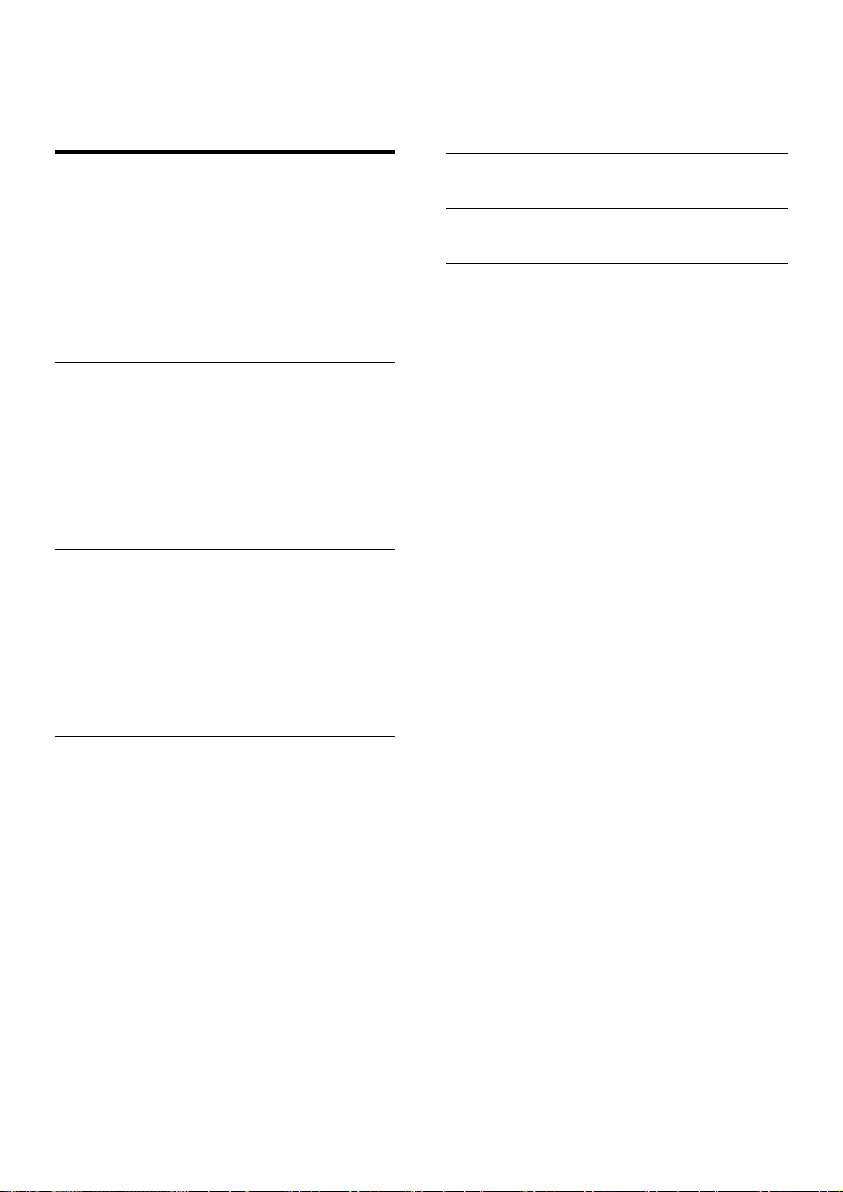
Contents
1 Important
Help and support 3
Safety 3
Care f
or your product
Care of the environment 4
Caution FCC and IC statement for
User
s (USA and Canada only)
Compliance 5
4
5
2 Your Soundbar 6
Main unit 6
Wireless subwoofer 6
Remote control
Connectors 7
Prepare the Remote Control 8
Placement 8
3 Connect
y Atmos
®
UX Socket
wer
10
10
oofer
11
Dolb
Connect to HDMI (ARC) Socket 9
Connect to Optical Socket 10
Connect to A
Connect to Po
Pair up with the subw
3
6
9
9
5 Wall mount
Product
6
7 Tr
spec
oubleshooting
ications
17
15
16
4 Use your So
T
urn ON and OFF
Auto Standby 12
Select Modes 12
Adjust the V
Select Equalizer (EQ) Eff
Adjust the Bass/Treb
Dolby sound mode
Set display br
Bluetooth Operation 13
AUX / OPTIC
USB Operation 14
2
undbar
12
12
olume
12
ect
le Level 12
13
13
ightness
AL / HDMI Operation
12
14

1 Impor
Read and under
use your product. If damage is caused by failure
to follow instructions, the warranty does not
apply.
Help and suppor
For extensiv
www.philips.com/welcome to:
•
•
•
•
• chat with our suppor
Follow the instructions on the website to select
your language, and then enter your product
model number.
Alternatively, you can contact Consumer Care
in your country. Before you contact, note down
the model number and serial number of your
product. You can nd this information on the
back or bottom of your product.
Saf
Riskofelectricshockorr
•
•
e online support, visit
do
wnload the user manual and the quick
start guide
watch video tutor
selected models)
nd answ
questions (FAQs)
email us a question
ety
Bef
ore you make or change any
connections, make sure that all devices are
disconnected from the power outlet.
Nev
er expose the product and accessories
to rain or water. Never place liquid
containers, such as vases, near the product.
If liquids are spilt on or into the product,
disconnect it from the power outlet
immediately. Contact Consumer Care to
have the product checked before use.
tant
stand all instructions before you
t
ials (available only for
ers to frequently answered
t representative.
e!
Nev
•
•
•
•
•
•
Risk
•
•
Risk
•
•
•
•Parts of this product can be made of
er place the product and accessories
near naked ames or other heat sources,
including direct sunlight.
Nev
er insert objects into the ventilation
slots or other openings on the product.
Where the mains plug or an appliance
coupler is used as the disconnect device
the disconnect device shall remain readily
operable.
Batter
y (battery pack or batteries installed)
shall not be exposed to excessive heat
such as sunshine, re or the like.
Disconnect the product from the po
outlet before lightning storms.
When y
ou disconnect the power cord,
always pull the plug, never the cable.
ofshortcir
For identication and suppl
the type plate at the back or bottom of
the product.
Bef
ore you connect the product to the
power outlet, ensure that the power
voltage matches the value printed on the
back or bottom of the product. Never
connect the product to the power outlet if
the voltage is different.
ofinjuryordamagetothispr
For wall mounting,
securely attached to the wall in accordance
with the installation instructions. Use
only the supplied wall mount bracket (if
available). Improper wall mounting may
result in accident, injury or damage. If you
have any query, contact Consumer Care in
your country.
Nev
er place the product or any objects
on power cords or on other electrical
equipment.
If the product is tr
temperatures below 5°C, unpack the
product and wait until its temperature
matches room temperature before
connecting it to the power outlet.
glass. Handle with care to avoid injury and
damage.
orr
cuit
e!
this product must be
ansported in
y ratings, see
oduct!
English
,
wer
3
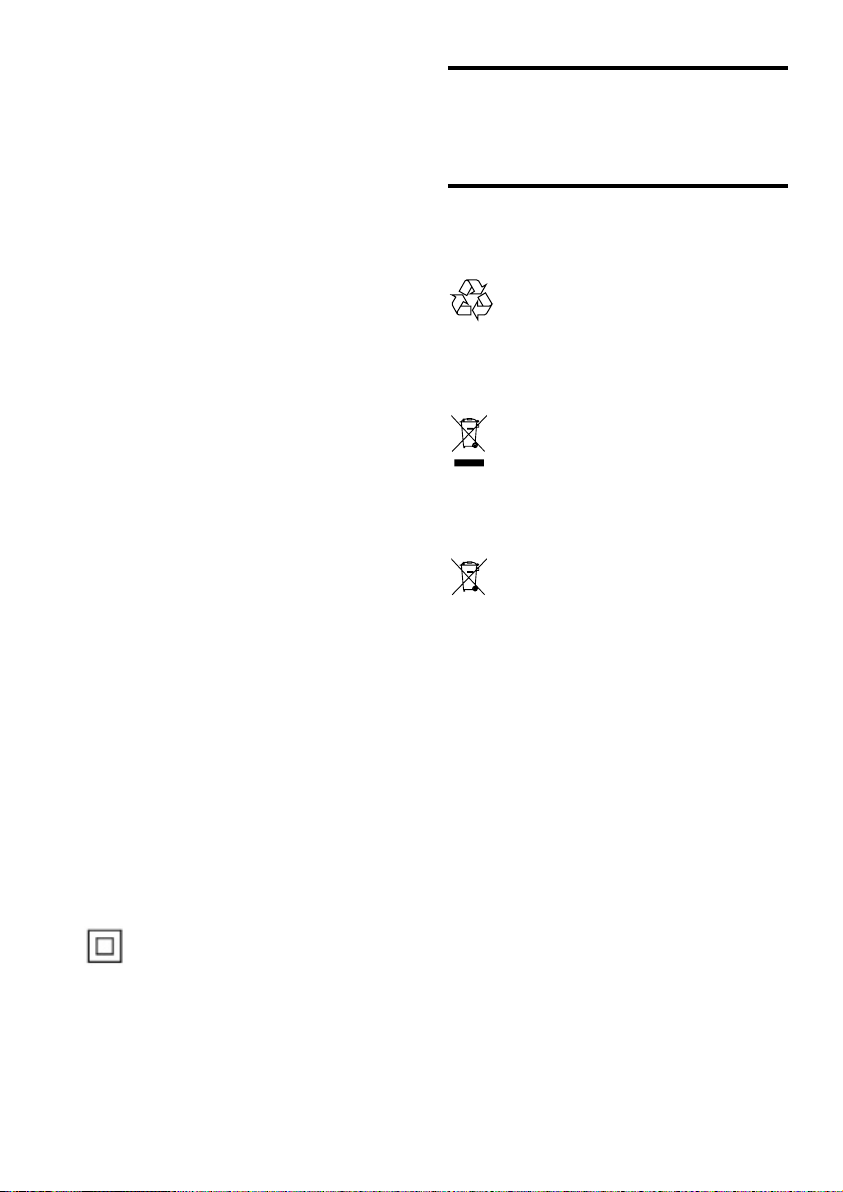
Riskofo
•
Risk
• Do not mix batteries (old and new or
•CAUTION: Danger of explosion if
•
•
Risk
• The product/remote control may contain
•
•
•
verheating!
Never install this product in a conned
space
. Always leave a space of at least four
inches around the product for ventilation.
Ensure curtains or other objects never
cover the ventilation slots on the product.
ofcontamination!
carbon and alkaine
batteries are incorrectly replaced. Replace
only with the same or equivalent type.
Remo
ve batteries if they are exhausted or
if the remote control is not to be used for
a long time.
Batter
ies contain chemical substances, they
should be disposed of properly.
ofs
wallowing
a coin/b
utton type battery, which can be
swallowed. Keep the battery out of reach
of children at all times! If swallowed, the
battery can cause serious injury or death.
Severe internal burns can occur within two
hours of ingestion.
If y
ou suspect that a battery has been
swallowed or placed inside any part of the
body, seek immediate medical attention.
When y
ou change the batteries, always
keep all new and used batteries out of
reach of children. Ensure that the battery
compartment is completely secure after
you replace the battery.
If the batter
completely secured, discontinue use of the
product. Keep out of reach of children and
contact the manufacturer.
, etc.).
batteries!
y compartment cannot be
e for your product
Car
Use onl
y microber cloth to clean the product.
Car
e of the environment
Disposal of y
Your product is designed and manufactured
with high quality materials and components,
which can be recycled and reused.
This symbol on a product means that the
product is co
2012/19/EU.
This symbol means that the product contains
batter
2013/56/EU which cannot be disposed of with
normal household waste.
Inform yourself about the local separate
collection system for electrical and electronic
products and batteries. Follow local rules and
never dispose of the product and batteries
with nor
of old products and batteries helps prevent
negative consequences for the environment and
human health.
Removing the disposable batteries
To remove the disposable batteries, see batter y
installation section.
our old product and battery
vered by European Directive
ies covered by European Directive
mal household waste. Correct disposal
This is CLASS II apparatus with double
insulation, and no protective earth provided.
4
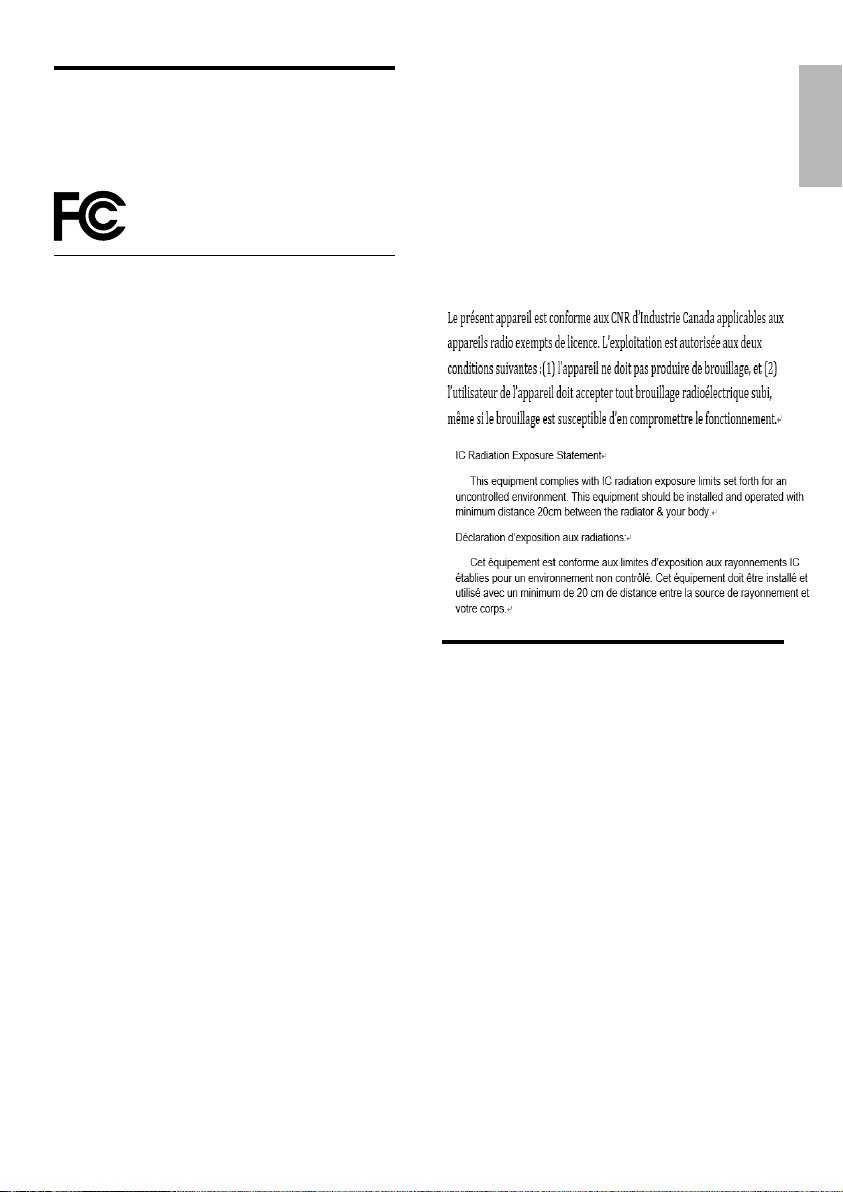
Caution FCC and IC
statement f
or Users (USA
and Canada only)
FCC INFORMA
W
arning:
This equipment should be installed and
•
oper
ated with minimum distance 20cm
between the radiator & your body.
Changes or modications to this unit not
•
expressly approved by the party responsible
for compliance could void the user’s authority
to operate the equipment. ”
NOTE: This equipment has been tested
and found to comply with the limits for a
Class B digital device, pursuant to Part 15 of
the FCC Rules. These limits are designed to
provide reasonable protection against harmful
interference in a residential installation. This
equipment generates, uses and can radiate radio
frequency energy and, if not installed and used
in accordance with the instructions, may cause
harmful interference to radio communications.
However, there is no guarantee that interference
will not occur in a particular installation. If this
equipment does cause harmful interference
to radio or television reception, which can be
determined by turning the equipment off and
on, the user is encouraged to try to correct the
interference by one or more of the following
measures:
Reorient or relocate the receiving
•
antenna.
Increase the separ
•
equipment and receiver.
Connect the equipment into an outlet
•
on a circuit different from that to which
the receiv
Consult the dealer or an experienced
•
r
adio / TV technician for help.
TION
ation between the
er is connected.
This device contains licence-ex
transmitter(s)/receiver(s) that comply with
Innovation, Science and Economic Development
Canada’s licence-exempt RSS(s). Operation is
subject to the following two conditions:
1.
This device ma
2.
This device m
including interference that may cause
undesired operation of the device.
y not cause interference.
ust accept any interference,
empt
Compliance
This product complies with the r
interference requirements of the European
Community.
Hereby, MMD Hong Kong Holding Limited
declares that this product is in compliance
with the essential requirements and other
relevant pro
You can nd the Declaration of Conformity on
www.p4c.philips.com.
visions of Directive 2014/53/EU.
adio
English
5

2 Your Soundbar
Congratulations on your purchase, and
welcome to Philips! To fully benet from
the support that Philips offers, register your
Soundbar at www.philips.com/welcome.
Main unit
This section includes an overview of the main
unit.
e Remote Control Sensor
f Display panel
Wireless subwoofer
This section includes an overview of the
Wireless subwoofer.
ab
AUX
e
a (Standby-On)
Switch the Soundbar On or to standby.
b
(Source)
Select an input source for the Soundbar.
c - (Volume)
Decrease the volume.
d + (Volume)
Increase the volume.
f
abc
a AC~ Socket
Connect to the power supply.
b PAIR button
Press to to enter the pairing mode for the
subwoofer.
dc
c Subwoofer indicator
• When the power is turned on, the
indicator lights up.
• During wireless pairing between the
subwoofer and the main unit, the
indicator blinks orange quickly.
• When the pairing succeeds, the
indicator lights up orange.
• When the pairing fails, the indicator
blinks orange slowly.
Remote control
This section includes an overview of the
remote control.
a
(Standby-On)
Switch the Soundbar on or to standby.
b Source
Select an input source for the Soundbar.
6

c
a
d
f
h
j
b
j Bass
Activate bass setup.
k Treble
Activate treble setup.
English
c / (Previous/Next)
Skip to the previous or next track in USB/
BT mode.
d
/Pair (Play/Pause)
Start, pause or resume play in USB/BT
mode.
Press and hold to activate the pairing
function in Bluetooth mode or disconnect
the existing paired Bluetooth device.
e +/- (Volume)
Increase or decrease volume.
f Mute
Mute or restore volume.
g Dimmer
Set the brightness of SoundBar display
h
panel.
(Dolby)
Turn the Dolby ON/OFF.
i EQ
Select Equalizer (EQ) effect.
e
g
i
k
Connectors
This section includes an overview of the
connectors available on your Soundbar.
AC~
HDMI 1HDMI 2
OPTICAL
USB AUX
AC~
HDMI 1HDMI 2
HDMI OUT (ARC)
OPTICAL
USB AUX
a AC~
Connect to the power supply.
b OPTICAL
Connect to an optical audio output on the
TV or a digital device.
c
USB
• Audio input from a USB storage
device.
• Upgrade software of this product.
d AUX
Audio input from, for example, an
MP3 player (3.5mm jack).
e HDMI OUT (ARC)
Connect to the HDMI input on the TV.
f HDMI 1/ HDMI 2
Connect to the HDMI input on the TV.
g Wall bracket slot
HDMI OUT (ARC)
e fba cd
g
7

Prepare the Remote Control
• The provided Remote Control allows the
unit to be operated from a distance.
• Even if the Remote Control is operated
within the effective range 19.7 feet
(6m), remote control operation may
be impossible if there are any obstacles
between the unit and the remote control.
• If the Remote Control is operated near
other products which generate infrared
rays, or if other remote control devices
using infra-red rays are used near the unit,
it may operate incorrectly. Conversely, the
other products may operate incorrectly.
First-time use:
The unit has a
pre-installed lithium
CR2025 battery.
Remove the protective
tab to activate the
remote control battery.
Replace the Remote Control Battery
• The remote control requires a CR2025, 3V
Lithium battery.
1 Push the tab on the side of the battery
tray towards the tray.
2 Now slide the battery tray out of the
remote control.
3 Remove the old battery. Place a new
CR2025 battery into the batter y tray with
the correct polarity (+/-) as indicated.
4 Slide the battery tray back into the slot in
the remote control
Precautions Concerning Batteries
• When the Remote Control is not to be
used for a long time (more than a month),
remove the battery from the Remote
Control to prevent it from leaking.
• If the batteries leak, wipe away the leakage
inside the battery compar tment and
replace the batteries with new ones.
• Do not use any batteries other than those
specied.
• Do not heat or disassemble batteries.
• Never throw them in re or water.
• Do not carry or store batteries with other
metallic objects. Doing so could cause
batteries to short circuit, leak or explode.
• Never recharge a battery unless it is
conrmed to be a rechargeable type.
Placement
Place the subwoofer at least 1 meter (3 feet)
away from your Soundbar, and ten centimeters
away from the wall.
For best results, place your subwoofer as shown
below.
8

3 Connect
This section helps you connect your Soundbar
to a TV and other devices, and then set it up.
For information about the basic connections of
your Soundbar and accessories, see the quick
start guide.
Note
For identication and supply ratings, see the type plate
•
at the back or bottom of the product.
• Before you make or change any connections, make sure
that all devices are disconnected from the power outlet.
Dolby Atmos
®
Note
The full Dolby Atmos experience is only available when
•
the Soundbar is connected to the source via a HDMI
2.0 cable.
• The Soundbar will still function when connected via
other methods (such as a Digital Optical cable) but
these are unable to support all of the Dolby features.
Given this, our recommendation is to connect via
HDMI, in order to ensure full Dolby support.
Connect to HDMI (ARC) Socket
Some 4K HDR TVs require the HDMI input
or picture settings to be set for HDR content
reception. For further setup details on HDR
display, please refer to the instruction manual of
your TV.
English
Dolby Atmos gives you amazing experience you
have never heard before by overhead sound,
and all the richness, clarity, and power of Dolby
sound.
For using Dolby Atmos
®
Dolby Atmos® is available only in HDMI mode.
For the details of the connection, please refer to
“HDMI Connection”.
1 To use Dolby Atmos
®
in HDMI 1 /HDMI
2 / HDMI ARC mode, your TV has to
support Dolby Atmos
®.
2 Make sure that “No Encoding” is selected
for bitstream in the digital audio output of
the connected external device (e.g. Blu-ray
DVD player, TV etc.).
3 While entering Dolby Atmos / Dolby
Digital / PCM format, the soundbar will
show DOLBY ATMOS / DOLBY AUDIO /
PCM AUDIO.
Option 1: ARC (Audio Return Channel)
Your Soundbar supports HDMI with Audio
Return Channel (ARC). If your TV is HDMI ARC
compliant, you can hear the TV audio through
your Soundbar by using a single HDMI cable.
AC~
HDMI 1HDMI 2
HDMI OUT (ARC)
OPTICAL
USBAUX
HDMI (ARC)
HDMI (ARC)
1 Using a High Speed HDMI cable, connect
the HDMI OUT (ARC)-TO TV connector
on your Soundbar to the HDMI ARC
connector on the TV.
• The HDMI ARC connector on the TV
might be labeled differently. For details,
see the TV user manual.
2 On your TV, turn on HDMI-CEC operations.
For details, see the TV user manual.
9

Note
•
Your TV must support the HDMI-CEC and ARC
function. HDMI-CEC and ARC must be set to On.
• The setting method of HDMI-CEC and ARC may differ
depending on the TV. For details about ARC function,
please refer to your TV owner’s manual.
• Only HDMI 1.4 compatible cables can support the
ARC function.
1 Using an optical cable, connect the
OPTICAL connector on your Soundbar to
the OPTICAL OUT connector on the TV
or other device.
• The digital optical connector might be
labeled SPDIF or SPDIF OUT.
Connect to AUX Socket
Option 2: Standard HDMI
If your TV is not HDMI ARC-compliant, connect
your soundbar to the TV through a standard
HDMI connection.
AC~
HDMI 1HDMI 2
HDMI OUT (ARC)
OPTICAL
USB AUX
HDMI ARC
HDMI 1 / HDMI 2
HDMI OUT
HDMI IN
1 Use an HDMI cable (included) to connect
the soundbar’s HDMI OUT socket to the
TV’s HDMI IN socket.
2 Use an HDMI cable (included) to connect
the soundbar’s HDMI IN (1 or 2) socket to
your external devices (e.g. games consoles,
DVD players and blu ray).
Connect to Optical Socket
AC~
HDMI 1HDMI 2
HDMI OUT (ARC)
OPTICAL
USB AUX
OPTICAL
OPTICAL OUT
• Use a 3.5mm to 3.5mm audio cable
(included) to connect the TV’s headphone
socket to the AUX socket on the unit.
AC~
HDMI 1HDMI 2
HDMI OUT (ARC)
OPTICAL
USB AUX
AUX
Headphone
AC~
HDMI 1HDMI 2
HDMI OUT (ARC)
OPTICAL
USB AUX
AUX
L
R
AUDIO OUT
• Use a RCA to 3.5mm audio cable (not
included) to connect the TV’s audio output
sockets to the AUX socket on the unit.
Connect to Power
• Before connecting the AC power cord,
ensure you have completed all other
connections.
• Riskofproductdamage!Ensure that the
power supply voltage corresponds to
the voltage printed on the back or the
underside of the unit.
10

• Connect the mains cable to the AC~ Socket
of the unit and then into a mains socket
• Connect the mains cable to the AC~
Socket of the subwoofer and then into a
mains socket.
* Power cord quantity and plug type vary by
regions.
Pair up with the subwoofer
Automatic Pairing
Plug the Soundbar and the subwoofer into the
mains sockets and then press on the unit or
remote control to switch the unit to On mode.
The subwoofer and Soundbar will automatically
pair.
• When the subwoofer is pairing with
the Soundbar, the Pair indicator on the
subwoofer will ash fast.
• When the subwoofer is paired with
the Soundbar, the Pair indicator on the
subwoofer will light up steadily.
• Do not press Pair on the rear of the
subwoofer, except for manual pairing.
Manual Pairing
If no audio from the wireless subwoofer can be
heard, manually pair up the subwoofer.
1 Unplug both units from the mains sockets
again, then plug them in again after 3 minutes.
2 Press and hold the PAIR button on the
rear of the subwoofer for a few seconds.
» The Pair indicator on the subwoofer
will rapidly blink.
3 Then press on the unit or remote
control to switch the unit ON.
» The Pair indicator on the subwoofer
will become solid when successful.
4 If the Pair indicator still keeps blinking,
repeat step 1-3.
Tips
The subwoofer should be within 6 m of the Soundbar
•
in an open area (the closer the better).
• Remove any objects between the subwoofer and the
Soundbar.
• If the wireless connection fails again, check if there is a
conict or strong interference (e. g. interference from
an electronic device) around the location. Remove
these conicts or strong interferences and repeat the
above procedures.
• If the main unit is not connected with the
subwoofer and it is in ON mode, the word “CHECK
SUBWOOFER” will show on the display and the Pair
Indicator on the subwoofer will blink slowly.
English
11

4 Use your
Select Modes
Soundbar
This section helps you use the Soundbar to play
audio from connected devices.
Before you start
• Make the necessary connections described
in the quick start guide and the user
manual.
• Switch the Soundbar to the correct source
for other devices.
Turn ON and OFF
• When you rst connect the unit to the
main socket, the unit will be in STANDBY
mode. The STANDBY indicator will light
up white.
• Press the
to switch the main unit ON or OFF.
• Disconnect the main plug from the main
socket if you want to switch the unit off
completely.
• If a TV or an external device (Only for
AUX socket) is connected, the unit will
switch on automatically when the TV or
the external device is switched on.
Auto Standby
button on the remote control
1
Press the button repeatedly on the unit
or press the Source button on the remote
control to select the AUX, OPTICAL,
HDMI ARC, HDMI 1, HDMI 2, BT, USB
mode.
» The selected mode will show on the
display.
Adjust the Volume
1
Press Vol+/Vol- (Volume) to increase or
decrease a volume level.
• To mute sound, press Mute.
• To restore the sound, press Mute again
or press Vol+/Vol- (Volume).
Select Equalizer (EQ) Effect
Select predened sound modes to suit your
video or music.
1 Press the EQ button on the remote
control to select your desired preset
equalizer effects: Movie/Music/News:
• Movie - for viewing movies
• Music - for listening to music
• News - for listening to news
The unit automatically turns to Standby mode
after about 15 minutes if the TV or the external
unit is disconnected, switched off.
• To switch the unit off completely, remove
the mains plug from the mains socket.
• Please turn the unit off completely to save
energy when not in use.
12
Adjust the Bass/Treble Level
1
Press the Bass or Treble button on the
remote control.
» The display will show BASS / TREB.
2 Press the Vol+/Vol– button repeatedly to
adjust the bass/treble level.
» bass + 5 / bass – 5
treble +5 / treble –5

3 After about 5 seconds, the unit will exit
from bass/treble setting.
» The display will show the current
selected mode.
» You may now press the Vol+/Vol–
button to adjust volume.
Dolby sound mode
Experience an immersive audio experience with
Dolby sound modes.
1 Press button on the remote control to
turn Dolby mode on or off.
• On: Create a Dolby listening
experience.
• Off: Two-channel stereo sound. Ideal
for listening to music.
Set display brightness
You can press Dimmer repeatedly to select a
different brightness level of the display panel on
this product.
Bluetooth Operation
Through Bluetooth, connect the Soundbar with
your Bluetooth device (such as an iPad, iPhone,
iPod touch, Android phone, or laptop), and then
you can listen to the audio les stored on the
device through your Soundbar speakers.
What you need
• A Bluetooth device which supports
Bluetooth prole A2DP, AVRCP and with
Bluetooth version as 4.2 + EDR.
• The maximum operational range between
the Soundbar and a Bluetooth device is
approximately 10 meters (30 feet).
1 Press the button repeatedly on the
unit or press the Source button on the
remote control to switch the Soundbar to
Bluetooth mode.
» NO BT is displayed on the display
panel.
2 On the Bluetooth device, switch on
Bluetooth, search for and select PHILIPS
TAPB603/37 to start connection (see the
user manual of the Bluetooth device on
how to enable Bluetooth).
3 Wait until you hear “Paired” voice prompt
from the Soundbar.
» If the successfully connected, BT is
displayed on the display panel.
4 Select and play audio les or music on
your Bluetooth device.
• During play, if a call is coming, music
play is paused. Play resumes when the
call ends.
• If your Bluetooth device supports
AVRCP prole, on the remote control
you can press
track, or press
resume play.
/ to skip to a
/Pair to pause/
5 To exit Bluetooth, select other source.
• When your switch back to Bluetooth
mode, Bluetooth connection remains
active.
Note
The music streaming may be interrupted by obstacles
•
between the device and Soundbar, such as wall, metallic
casing that covers the device, or other devices nearby
that operate in the same frequency.
• If you want to connect your Soundbar with another
Bluetooth device, press and hold
remote control to disconnect the currently connected
Bluetooth device.
/Pair on the
English
13

AUX / OPTICAL / HDMI
Operation
Ensure that the unit is connected to the TV or
audio device.
1 Press the button repeatedly on the unit
or press the Source button on the remote
control to select the AUX, OPTICAL,
HDMI ARC, HDMI 1, HDMI 2 mode.
2 Operate your audio device directly for
playback features.
3 Press the VOL +/– buttons to adjust the
volume to your desired level.
USB Operation
Enjoy audio on a USB storage device, such as an
MP3 player and USB ash memory, etc.
1 Insert the USB device.
2 Press the button repeatedly on the unit
or press the Source button on the remote
control to select the USB mode.
3 During playback:
Button Action
Start, pause or resume play.
/ Skip to the previous or next track.
Tip
While in OPTICAL/HDMI ARC mode, if there’s no
•
sound output from the unit and the status Indicator
ashes, you may need to activate PCM or Dolby Digital
Signal output on your source device (e.g. TV, DVD or
Blu-ray player).
• The unit may not be able to decode all digital audio
formats from the input source. In this case, the unit
will mute. This is NOT a defect. Ensure that the audio
setting of the input source (e.g. TV, game console, DVD
player, etc.) is set to PCM or Dolby Digital (Refer to
the user manual of the input source device for its audio
setting details) with HDMI 1 / HDMI 2 / HDMI ARC /
optical input.
• In HDMI mode, when the DOLBY ATMOS audio
format is entered, the Soundbar display shows DOLBY
ATMOS.
• When the DOLBY DIGITAL audio format is entered,
the Soundbar display shows DOLBY AUDIO.
• When the PCM audio format is entered, the Soundbar
display shows PCM AUDIO.
• When entering non-PCM or DOLBY DIGITAL audio
formats, if there’s no sound output from the unit and
the display show NO SUPPORT.
Tips
The unit can support USB devices with up to 32 GB
•
of memory.
• This unit can play MP3 / WAV / WMA.
• Support a USB por t: 5V , 500mA.
14

5 Wall mount
> 25mm
3.5-4mm
Note
Improper wall mounting may result in accident, injury or
•
damage. If you have any query, contact Consumer Care
in your country.
• Before wall mounting, make sure the wall can support
the weight of your Soundbar.
• Before wall mount, you need not remove the four
rubber feet at the bottom of the Soundbar, otherwise
the rubber feet cannot be xed back.
Screw length/diameter
Depending on the type of wall mounting your
Soundbar, make sure that you use screws of a
suitable length and diameter.
4mm
See the illustration in the quick start guide on
w to wall mount the Soundbar.
ho
1) Drill two holes on the wall.
2) Secure the dowels and screws in the holes.
3) Hang the Soundbar on the fastening screws.
English
15

6 Product
specifications
Note
Specications and design are subject to change without
•
notice.
Bluetooth / Wireless
• Bluetooth profiles: A2DP, AVRCP
• Bluetooth version: 4.2 + EDR
• Frequency band/Output power: 2402
MHz ~ 2480 MHz / 0 dBm(Max)
• 5.8G wireless frequency range: 5730
MHz ~ 5845 MHz
• 5.8G wireless maximum power: -5 dBm
Main unit
• Power Supply: 100-240V~ 50/60Hz
• MAX Output Power by speaker :
25W x 4 + 50W x 2
• Power Consumption: 25 W
• Standby Consumption: < 0.5 W
• USB: 5V
• Frequency Response: 120Hz - 20KHz
• Audio input Sensitivity (AUX): 500mV
• Speakers Impedance: 8Ω x 2 + 4Ω
• Dimension (W x H x D ):
950 x 75 x 134 mm
• Weight: 3.2 kg
• Operating temperature: 0°C - 45°C
500mA
Subwoofer
• Power Supply: 100-240 V~, 50-60 Hz
• Output Power: 120 W
• Power Consumption: 20 W
• Standby power consumption: < 0.5 W
• Frequency Response: 40Hz - 120Hz
• Impedance: 3 Ω
• Dimensions (W x H x D):
150 x 412 x 310 mm
• Weight: 5.7 kg
• Operating temperature: 0°C - 45°C
Remote control
• Distance/Angle: 6m/30°
• Battery Type: CR2025
16

7 Troubleshooting
Warning
•
Risk of electric shock. Never remove the casing of the
product.
To keep the warranty valid, never try to repair
the product yourself.
If you have problems using this product, check
the following points before you request service.
If you still have a problem, get support at
www.philips.com/welcome.
• If using Bluetooth, ensure that the volume
on your source device is turned up and
that the device is not muted.
English
Remote control does not work
• Before you press any playback control
button, rst select the correct source.
• Reduce the distance between the remote
control and the unit.
• Insert the battery with its polarities (+/-)
aligned as indicated.
• Replace the battery.
• Aim the remote control directly at the
sensor on the front of the unit.
No power
• Ensure that the AC cord is properly
connected.
• Ensure that there is power at the AC
outlet.
• Press standby button on the remote
control or Soundbar to turn the Soundbar
on.
No sound
• Increase the volume. Press Volume Up on
the remote control or on the Soundbar.
• Press MUTE on the remote control to
ensure the Soundbar is not muted.
• Press source buttons to select a different
input source.
• When using either of the Digital input, if
there is no audio:
- Try setting the TV output to PCM or
- Connect directly to your Blu-ray/other
source, some TVs do not pass through
digital audio.
• Your TV may be set to variable audio
output. Conrm that the audio output
setting is set to FIXED or STANDARD, not
VARIABLE. Consult your TV’s user manual
for more detailed information.
Ican’tndtheBluetoothnameofthis
unit on my Bluetooth device
• Ensure the Bluetooth function is activated
on your Bluetooth device.
• Re-pair the unit with your Bluetooth
device.
This is a 15 mins power off
function, one of the ERPII standard
requirement for saving power
• When the unit’s external input signal
level is too low, the unit will be turned off
automatically in 15 minutes. Please increase
the volume level of your external device.
The subwoofer is idle or the indicator
of subwoofer do not light up
• Please unplug power cord from the mains
sockect, and plug it in again after 3 minutes
to resent the subwoofer.
17

部件名称
Name of the parts
Housing
外壳
Subwoofer
超重低音箱
Loudspeakers
喇叭单元
PWBs
电路板组件
Accessories (Remote
control & cables)
附件(遥控器,
电源线,连接线)
Batteries in Remote
Control (ZnC)
遥控器电池
产品中有害物质的名称及含量
Names and Contents of Hazardous Substances
有害物质
Hazardous Substance
铅
(Pb)
O O O O O O
X O O O O O
O O O O O O
X O O O O O
X O O O O O
X O O O O O
汞
(Hg)
镉
(Cd)
六价铬
(Cr (VI))
多溴联苯
(PBB)
多溴二苯醚
(PBDE)
本表格依据
SJ/T 11364
的规定编制。
The table is formulated according to SJ/T 11364.
: 表示该有害物质在该部件所有均质材料中的含量均在
O
GB/T 26572
规定的限量要求以下。
O: Indicates that this hazardous substance contained in all of the homogeneous materials
for this part is below the limit requirement in GB/T 26572.
×: 表示该有害物质至少在该部件的某一均质材料中的含量超出
×:
Indicates that this hazardous substance contained in at least one of the homogeneous
GB/T 26572
规定的限量要求。
materials used for this part is above the limit requirement in GB/T 26572.
10
环保使用期限
此标识指期限(十年),电子电气产品中的有害物质在正常使用的条件下不会发生外泄或突变,
用户使用该电子电气产品不会对环境造成严重污染或对其人身、财产造成严重损害的期限。
This logo refers to the period (10 years) during which the hazardous substances in electronic
and electrical products will not leak or mutate so that the use of these [substances] will not
result in any severe environmental pollution, any bodily injury or damage to any assets.
Environmental Protection Use Period

The Bluetooth® word mark and logos are registered trademarks owned by Bluetooth SIG, Inc.
The terms HDMI, HDMI High-Denition Multimedia Interface, and the HDMI Logo are trademarks or
registered trademarks of HDMI Licensing Administrator, Inc.
Manufactured under license from Dolby Laboratories. Dolby, Dolby Atmos, Dolby Audio and the
double-D symbol are trademarks of Dolby Laboratories.
Specications are subject to change without notice.
Philips and Philips Shield Emblem are registered trademarks of Koninklijke Philips N.V.
and are used under license. This product has been manufactured by and is sold under
the responsibility of MMD Hong Kong Holding Limited. or one of its afliates, and
MMD Hong Kong Holding Limited. is the warrantor in relation to this product.

Manufacturer information
Manufacturer : MMD HONG KONG HOLDING LIMITED.
Address: UNITS 1006-1007,10/F, C-BONS INTERNATIONAL CENTER
108 WAI YIP STREET, KWUN TONG KOWLOON HONG KONG
Hereby, MMD HONG KONG HOLDING LIMITED, declares that this TAPB603/37 is in
compliance with the essential requirements and other relevant provisions of Directive
2014/53/EU.
