Page 1

Bugs 4W
User Manual
Farther.Faster.Clearer
Page 2
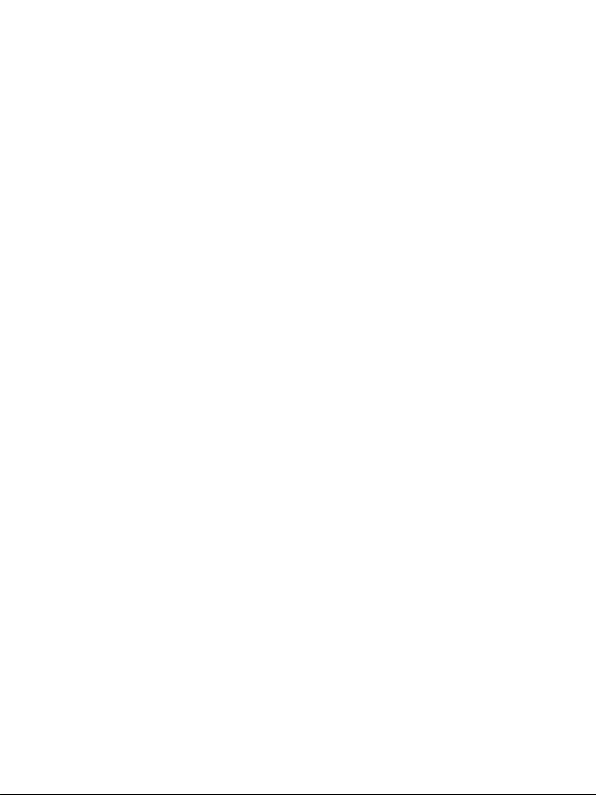
Contents
Product Profile
Introduction
Prepare Your B4W
Prepare the Remote Controller
Major Parts & Functional Switch
1
1
2
3
Aircraft
Flight Modes
Aircraft Status Indicator Lights
Return to Home (RTH)
Vision System
Aircraft Power Switch
Aircraft Battery
Attach and Detach the Propellers
Remote Controller
Remote Controller Functions and Status
Throttle Control Stick Mode
Install Mobile Phone Holder
App Download & Installation
FPV Real-time Image Transmission Software “Bugs Go”
Flight
Flight Environment Requirements
Pre-flight Checklist
Aircraft Operations
Test Flight
Appendix
Product Parameters
Packing Detail
Important Statement
Flight Safety Guidelines
5
6
7
9
11
11
13
14
18
19
20
22
23
23
27
28
31
32
32
Page 3
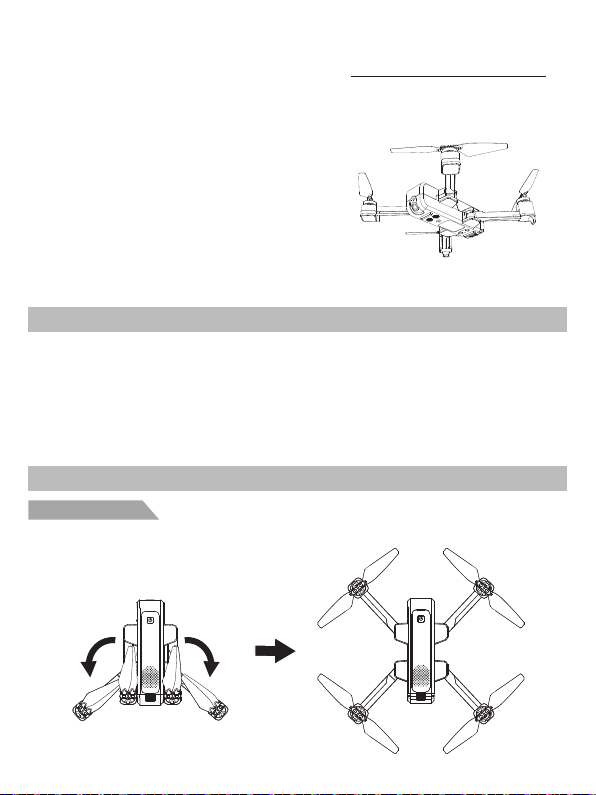
Product Profile
This section mainly introduces
functions and installation guidelines
of B4W and lists the components of
the aircraft and remote controller.
Introduction
● Equipped with Vision System and GPS System, your B4W can precisely position, hover and
automatically return. It is also capable of flying in the intelligent flight modes like Point of Interest,
Follow Me and Waypoint Flight. Features a single-axis gimbal, your B4W can shoot 2K, 2-megapixel
photos and adjust camera angle 90 degrees in flight.
● The aircraft and camera can easily be controlled using the onboard buttons. Real-time images and
aircraft data information can be shown on the “Bugs Go” APP. Foldable hand sticks and pull-out
holder design make the remote controller easier to operate and carry.
● Maximum flight speed is 40km/h and maximum flight time is 22 minutes.
Prepare Your B4W
Unfold the aircraft
The Aircraft is folded inside the package. Follow the steps as below to unfold the aircraft.
Step 1: Unfold the rear arms (Pic. 1).
Step2: Repeat again to unfold front arms (Pic. 2).
Pic. 1
Pic. 2
-1-
Page 4
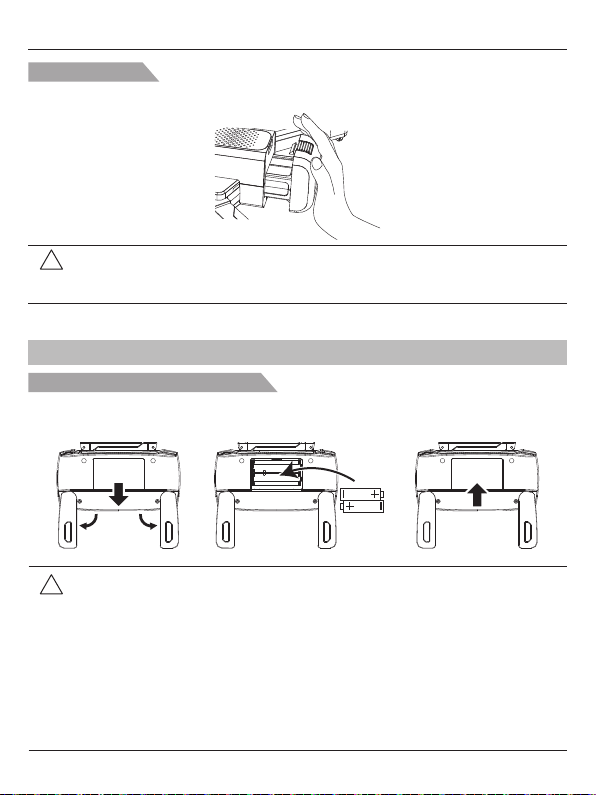
Bugs 4W User Manual
Battery installation
Slide the battery into the battery compartment at the rear of the aircraft by pushing with appropriate
force. Make sure that you hear a click sound indicating the battery is firmly installed.
Attention: The battery should be installed firmly, failure to do so may affect the flight
!
safety of your aircraft. The aircraft may crash due to power-cut during the
flight.
Prepare the Remote Controller
Install the battery of remote controller
Step 1: Unfold the hand sticks and open the battery door (Pic. 1);
Step 2: Install 2*AA batteries into the battery compartment according to the given polarity (Pic. 2);
Step 3: Close the battery compartment (Pic. 3).
Pic. 1 Pic. 2 Pic. 3
● Insert batteries with correct polarity.
!
● Non rechargeable batteries are not to be charged; the transmitter need 2*AA
batteries for work.
● Do not mix old and new batteries.
● Do not mix alkaline, standard (carbon-zinc), or rechargeable (nickel-cadmium)
batteries.
● Rechargeable batteries are to be removed from the aircraft before being
charged.
● Rechargeable batteries are only to be charged under adult supervision.
● Exhausted batteries are to be removed from the aircraft.
● The supply terminals are not to be short-circuited.
-2-
Page 5
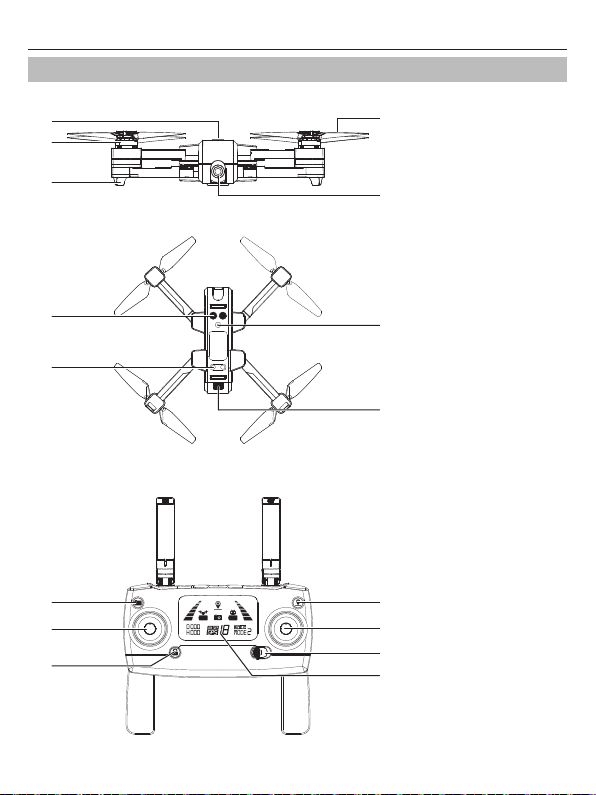
Major Parts & Functional Switch
[1]
[2]
[3]
Bugs 4W User Manual
[1] Power switch
[4]
[2] Brushless motor
[3] Undercarriage
[4] Propeller
[5]
[5] Camera
[6]
[7]
[1]
[2]
[3]
[8]
[9]
[4]
[5]
[6]
[7]
[6] Ultrasonic sensor
[7] Bottom lights
[8] Vision positioning
lens
[9] Battery
[1] Photo/Video
[2] Left stick
[3] One-key unlock/lock
[4] One-key RTH
[5] Right stick
[6] Power switch
[7] LCD display
-3-
Page 6
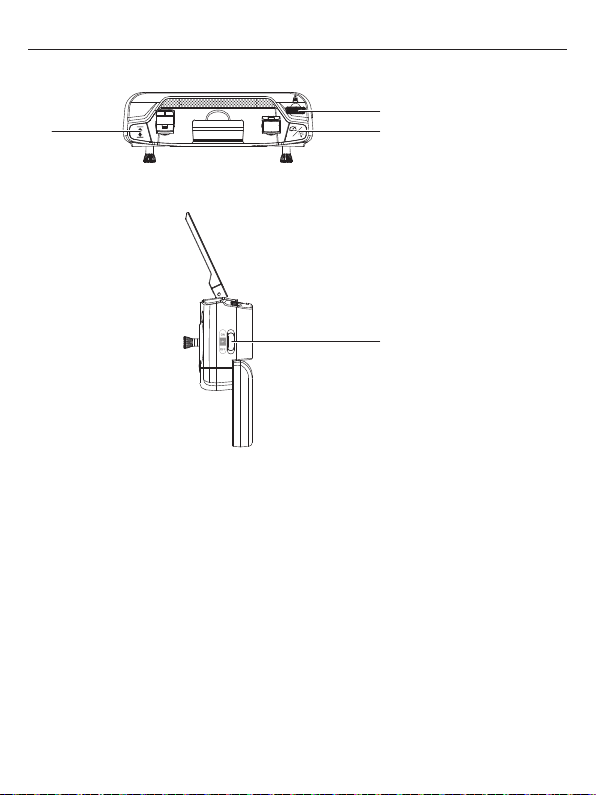
[9]
[8] [10]
[11]
Bugs 4W User Manual
[8] One-key takeoff/
one-key landing
[9] Gimbal trimmer
[10] Light switch
(short-press);
High/Low speed
switch(long-press)
[11] GPS/Gesture
mode switch
-4-
Page 7
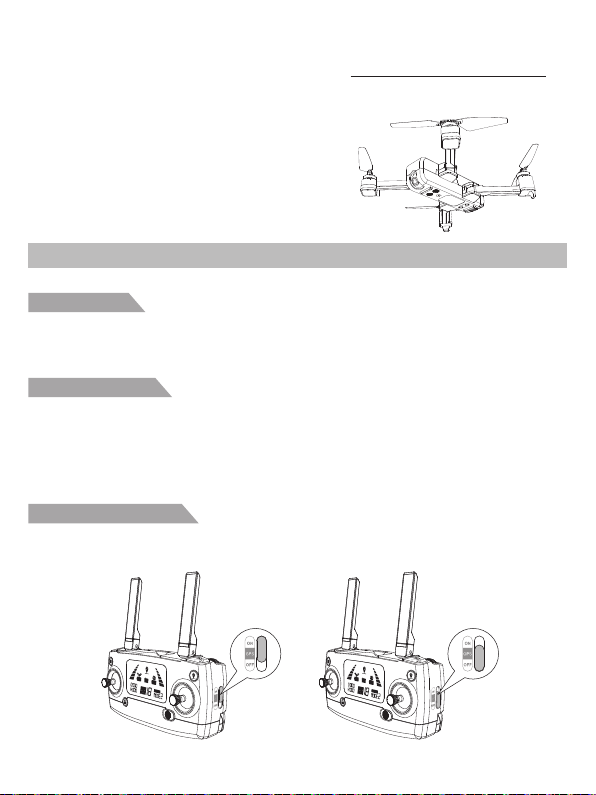
Aircraft
This section introduces functions and
features of the B4W.
Flight Modes
Your B4W has 3 flights modes:
GPS mode: ON
Slide the button up at the right side to position “ON” (Pic.1), the aircraft is in GPS mode and can
precisely position and hover by the assistance of the GPS module. Warm tips: When the GPS signal
is weak, the aircraft will automatically enter into Gesture mode( flying altitude ≥ 3 meters) or vision
positioning mode(flying altitude< 3 meters).
Gesture mode: OFF
Slide the button down to “OFF” (Pic.2), the aircraft is in Gesture mode that GPS is not used for
positioning, and the aircraft only uses the barometer to maintain altitude. The aircraft will not fly with
precise positioning and hovering. Gesture mode requests pilot with good skill.
In Gesture Mode, the aircraft cannot position itself or brake automatically, which increases the risk
of potential flight hazards. The aircraft will be also more easily affected by its surroundings.
Environmental factors such as wind can result in horizontal shifting, which may present hazards,
especially when flying in confined spaces.
Vision positioning mode:
Once the GPS signal is weak or unavailable and the flying altitude is less than 3 meters, the aircraft
will automatically enter into vision positioning mode. Assisted by the vision system, the aircraft could
perform precise positioning.
Pic. 1 Pic. 2
-5-
Page 8
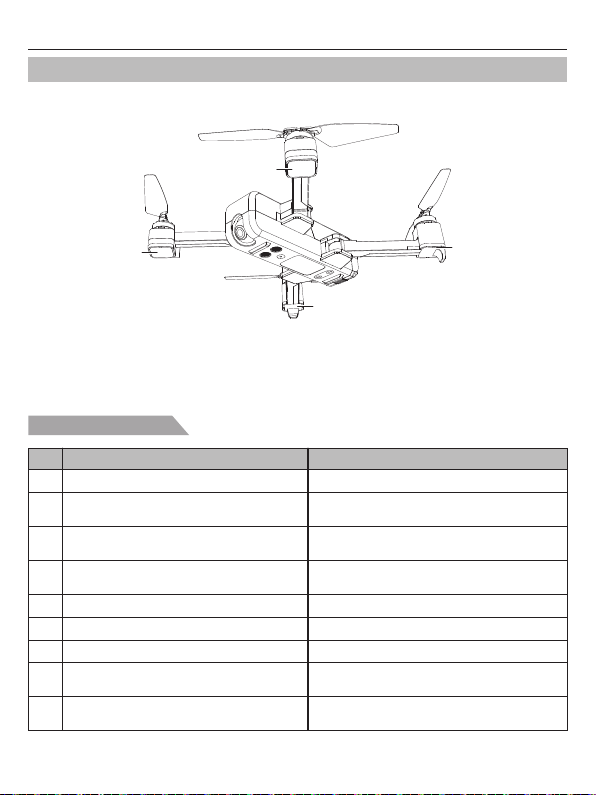
Aircraft Status Indicator Lights
Aircraft front light
Bugs 4W User Manual
Aircraft front light
Aircraft rear light
Aircraft rear light
Aircraft status indicator
No.
1 Front and rear lights flash yellow rapidly. Aircraft 2.4GHz disconnected.
Front and rear lights flash red, green and
2
Front lights glow solid red, rear lights glow
3
4
5 Front and rear lights flash green rapidly. Aircraft is in gyroscope calibration status.
6 Front and rear lights flash yellow alternatively. Aircraft is in compass horizontal calibration.
7 Front and rear lights flash green alternatively. Aircraft is in compass vertical calibration.
8
9
Indicator status Meanings
yellow alternatively.
solid green.
Front light glows solid red, rear
light glows solid green.
Front light glows solid red, rear light
flashes red slowly.
Front light glows solid red, rear light
flashes red rapidly.
Aircraft is in initialization detection status.
No GPS signal, aircraft is in gesture mode.
Good GPS signal, aircraft is preparing
Aircraft is nearly low voltage, 1/6 battery
Aircraft is in low voltage, only 1/8 voltage left.
for GPS mode.
level left.
-6-
Page 9
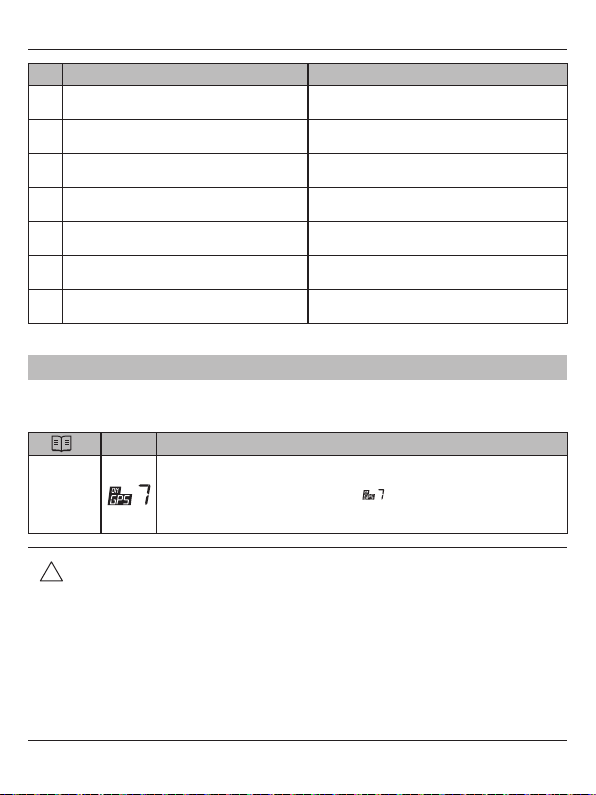
Bugs 4W User Manual
No.
10
11
12
Front and rear lights flash three times, stop
13
Front and rear lights flash four times, stop
14
Front and rear lights flash five times, stop
15
Front and rear lights flash six times, stop
16
Indicator status Meanings
Front and rear lights flash red rapidly.
Front and rear lights flash once, stop
for 1.5 second.
Front and rear lights flash twice, stop
for 1.5 second.
for 1.5 second.
for 1.5 second.
for 1.5 second.
for 1.5 second.
Something wrong with ultrasonic altitude hold
data and the aircraft is in barometer altitude hold.
Something wrong with the GPS module.
Something wrong with the ultrasonic module.
Something wrong with the vision positioning
Something wrong with the gyroscope.
Something wrong with the barometer.
Something wrong with the compass.
module.
Return to Home (RTH)
The Return-to-Home(RTH) function brings the aircraft back to the last recorded Home Point. There
are 3 types of RTH: smart RTH, low battery RTH and failsafe RTH. This section describes these 3
scenarios in detail.
GPS Description
If a strong GPS signal (satellites over 7) was acquired before takeoff, the
Home Point
● Aircraft can not avoid obstacles when it is flying back with the RTH function
!
initiated.
● Aircraft can not return to the Home Point when the GPS signal is weak or
unavailable.
● Aircraft will stop ascending and immediately return to the Home Point if user
moves the throttle stick in the aircraft reaches 15 meters altitudes or beyond
during Smart RTH.
● If there is no GPS signal and the remote controller signal lost for more than
6 seconds, the aircraft can not Return-to-Home but descend slowly until land
to the ground and lock the aircraft.
Home Point is the location from which the aircraft launched. The GPS signal
strength is indicated by the GPS icon( ). The aircraft rear indicator lights
will blink rapidly from yellow color to green color when the home point is
recorded.
-7-
Page 10
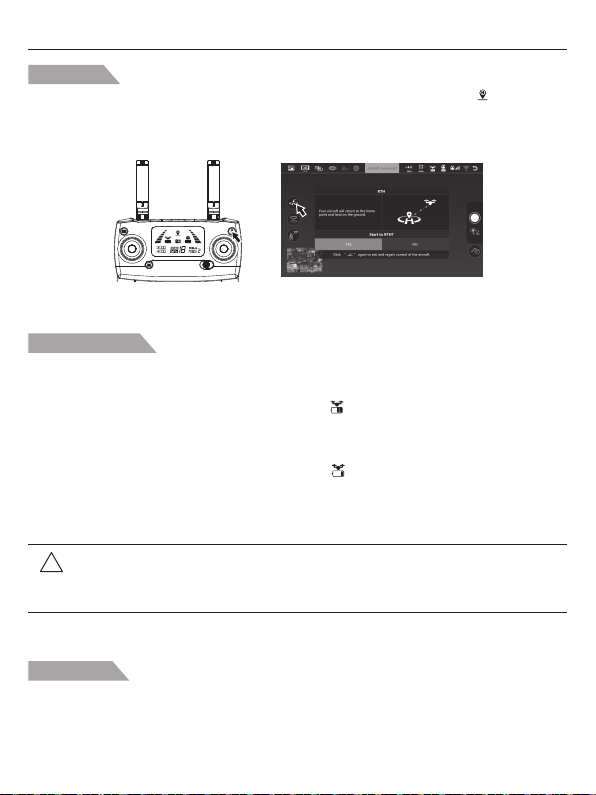
Bugs 4W User Manual
Smart RTH
When the GPS signal is available( more than 7 satellites is presented), use the RTH button on the
remote controller or tap the RTH button in the “Bugs Go” APP and follow the on-screen instructions to
initiate Smart RTH. During the smart RTH, you can use the remote controller to guide the aircraft
around obstacles. You can press the RTH button again to exit RTH procedure and regain control of
the aircraft.
Low Battery RTH
The low battery level failsafe is triggered when the MJX intelligent battery is depleted to a point
that may affect the safe return of the aircraft. Users are advised to return home or land the aircraft
immediately when prompted.
1. When the aircraft rear lights flash slowly, battery icon “ ” is shown on the remote controller or
on the “Bugs Go” APP. And steady “beep beep beep... beep beep beep” sound is heard. At this
moment, the aircraft will automatically return to the Home Point if the flying altitude is beyond 50
meters or the flying distance against the home point is beyond 100 meters.
2. When the aircraft rear lights flash slowly, battery icon “ ” is shown on the remote controller or on
the “Bugs Go” APP. And steady “beep..beep...beep” sound is heard. At this moment, the aircraft will
automatically return to the Home Point if the flying altitude is beyond 15 meters or the flying distance
against the home point is beyond 15 meters. If the aircraft flying altitude is less than 15 meters or
the flying distance is less than 15 meters, the aircraft will automatically land to the ground.
Attention: When the aircraft is automatically return home with Low Battery RTH
!
function activated, you can not cancel the RTH procedure by pressing the
RTH button to regain control of the aircraft.
Failsafe RTH
If the Home Point was successfully recorded and the compass is functioning normally, Failsafe RTH
will be automatically activated if the remote controller signal is lost beyond 6 seconds. Return-to-Home
can be cancelled by the pilot, allowing them to regain control when the remote controller signal
connection is re-established.
-8-
Page 11
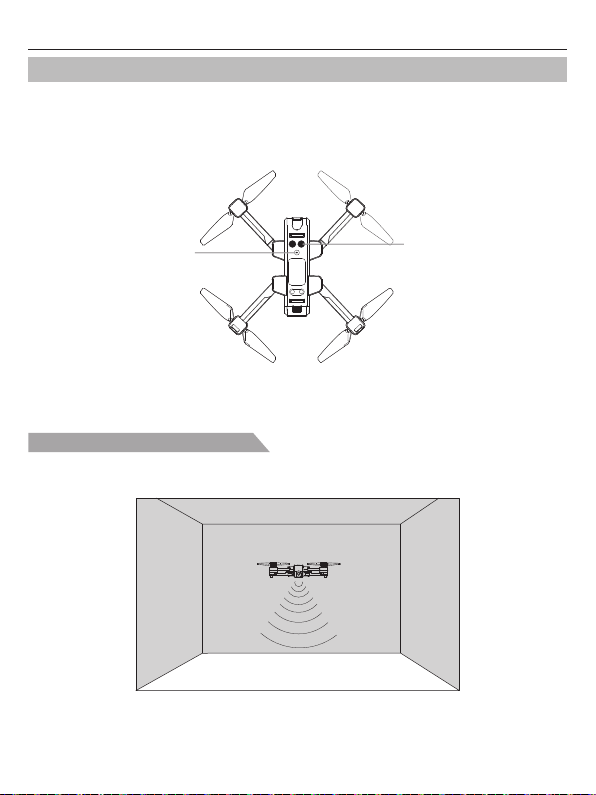
Bugs 4W User Manual
Vision System
Consisted by camera ① and ultrasonic sensor ②, the Vision System locates at front bottom of your
B4W. It is a positioning system that is composed by image sensor and ultrasonic sensor. Your B4W
acquires its location through using the camera sensor to detect the ground texture and visible features.
Meanwhile, assisted by the ultrasonic sensor, your B4W could determine the altitude where it stays,
which could better insure the fly safety and gain precise positioning.
①
②
Vision Positioning System function
The Vision Positioning System is typically used in indoor environment when GPS is weak or
unavailable. It works best when the aircraft altitude is less than 3 meters.
3m
-9-
Page 12

Bugs 4W User Manual
The precision of the vision system is easily affected by the light strength and features
!
of the surface textures. It would happen that the ultrasonic sensor could work normally
to detect the altitude when it is flying over objects that is made by sound-absorbing
materials. Once the image sensor and ultrasonic sensor are both not available, your
aircraft will switch to Gesture mode automatically. Be cautious to operate the aircraft
in the following situation:
1. Fly fast at an altitude below 0.5m.
2. Fly over monochrome surfaces (like pure black, pure red, pure red and pure green).
3. Fly over strong light reflective surfaces or surfaces prone to reflection.
4. Fly over water or transparent object surfaces.
5. Fly over moving object surfaces (such as crowds, swaying juggles and glass).
6. Fly over an area where light changes dramatically and rapidly.
7. Fly over surfaces extremely dark (lux<10) or extremely bright (lux>10,000).
8. Fly over material surfaces that is good at absorbing ultrasonic waves (like thick
carpet).
9. Fly over surfaces without clear textures.
10. Fly over surfaces with highly repeating textures (small grid brick in the same color).
11. Fly over surfaces that are tilting over 30 degrees (could not receive the echo of the
ultrasonic wave).
12. Flying speed should be controlled not to be too fast. When the aircraft is 1 meter
against the ground, the flying speed should not be over 5m/s; When the aircraft is
2 meter against the ground, the flying speed should not be over 14m/s.
● Keep sensors clean at all times.
● The vision system is only effective when the aircraft is within the altitude range of
3 meters.
● Make sure that the light is bright enough and the surfaces is with clear textures so
that the vision system can acquire the movement information through recognizing
the ground textures.
● The vision system may not function properly when the aircraft is flying over water,
low light ground and surfaces without clear patterns or textures.
● Do not use other ultrasonic device with a frequency of 40KHz when the vision
system is in operation.
Attention: Keep animals away from the aircraft when the vision system is activated.
!
The ultrasonic sensor emits high frequency sounds that are audible to
some animals.
-10-
Page 13

Bugs 4W User Manual
Aircraft Power Switch
Turn on the aircraft
Once battery is installed firmly, press on the power switch for 3 seconds, the aircraft makes beep
sounds and the lights keep flashing.
Turn off the aircraft
Press on the power switch for 3 seconds, the aircraft lights go off and the B4W turns off.
Aircraft Battery
● Made by high-energy battery cells;
● Standard battery capacity is 7.6V 3400mAh.
Aircraft battery Charger
Charge the aircraft battery
● The aircraft’s battery needs to be fully charged before every flight;
● Please use MJX USB charging device for this aircraft;
● Full charging time for one battery is about 4 hours.
1) One charging cable is capble of charing one battery at one time.
2) Two batteries charging at the same time takes 8 hours to fully charge.
-11-
Page 14

Bugs 4W User Manual
USB
Extra battery (not included) Extra USB cable (not included)
● Need adult supervision when this aircraft is being played by children.
!
● Only batteries of the same or equivalent type as recommended are to be used.
● Insert batteries with correct polarity.
● Rechargeable batteries are to be removed from the aircraft before being charged.
● Rechargeable batteries are only to be charged under adult supervision.
● Exhausted batteries are to be removed from the aircraft.
● The supply terminals are not to be short-circuited.
● The charging line to be used with the product should be regularly examined for
potential hazard, such as damage to the cable or cord, plug, enclosure of other
parts and that in the event of such damage, the product must not be used until that
damage had been properly removed.
-12-
Page 15

Bugs 4W User Manual
Attach and Detach the Propellers
Attach the propellers
Install propeller A and propeller B on the corresponding motor shaft and fix the rotor propellers tightly
by rotating clockwise. (A/B mark are at the bottom of the propeller.)
A B
B A
Detach the propellers
Take out the screws by rotating counter-clockwise and then remove the propellers.
A B
B A
● Please make sure that the clockwise and the counter-clockwise propellers are
!
installed on the correct motors, because the aircraft will not fly normally for wrong
propellers installation.
● Be aware of the sharp edges of the propellers. Handle with care.
● Use only the MJX approved propellers. Do not mix propeller types.
● Stand clear of the motors and DO NOT touch the propellers when they are spinning.
● Check that the propellers and motors are installed correctly and firmly before every
flight.
● Ensure that all propellers are in good condition before each flight. DO NOT use
aged, chipped, or broken propellers.
● To avoid injury, STAND CLEAR of and DO NOT touch propellers or motors when
they are spinning.
● ONLY use original MJX propellers for a better and safer flight experience.
-13-
Page 16

Remote Controller
This section describes the features
of the remote controller, including the
instruction on controlling the B4W.
Remote Controller Functions and Status
Flight mode switch
Choose the flight mode by switching the GPS button to ON/OFF position. The on-working flight mode
“ ” is shown on the LCD display.
-14-
GPS mode
Gesture mode
Page 17

LCD Screen display
Aircraft battery
level
Distance against
Home Point
Altitude against
Home Point
Aircraft status indicator
No.
1
2
3
4
5
Remote controller status
Signal strength indicator changes circularly
from weak to strong.
Indicator lights flash slowly with steady
“beep beep... beep beep” sound and the
battery legend “ ” on LCD display flashing.
Battery legend “ ” on LCD display is as
shown, with steady “beep beep beep...beep
beep beep” sound.
Battery legend “ ” on LCD display is as
shown, with steady long beep sound.
Signal strength on LCD display is less
than two grids or no displaying, with
steady long beep sound.
Bugs 4W User Manual
Return to Home
(RTH) icon
Satellite
amount
GPS mode
Remote controller
throttle mode
Description
The remote controller is under signal connection
status.
The remote controller is in low voltage status.
Please change a full charged battery.
Battery is running out “ ”; the aircraft will return
when the altitude is over 50m or the distance is
over 100m.
Battery is low “ ” ; the aircraft will return when
the altitude is over 15m or the distance is over
15m; if either the flying altitude or flying distance
is less than 15m, the aircraft will land to the spot.
1. The distance between aircraft and remote
controller is so long that the signal is weak.
2. The battery is removed after the aircraft
connects to the remote controller.
Signal strength
Remote controller
battery level
Photo/Video
High/Low speed
mode
-15-
Page 18

Bugs 4W User Manual
Gimbal trimmer
The camera angle can be adjusted within a 90 degree range by operating the gimbal trimmer to obtain
a better aerial experience. When scroll up the gimbal trimmer (upward to direction of “A”), the camera
will tilt upward to the direction of A; when scroll down the gimbal trimmer (downward to direction of “B”),
the camera will tilt downward to the direction of B.
A
B
A
90°
The camera can be rotated by 90 degrees.
Photo/Video
Short-press the button indicated as below and the camera icon “ ” on the LCD screen flashes once,
the camera takes one photo;
Long-press the same button, the video icon “ ” on the LCD screen flashes slowly, the camera is
taking video. Long-press again will exit shooting.
Attention: When the aircraft is not inserted with TF card or the TF card is malfunction,
!
photos and videos taking can not be done by pressing the button of the
remote controller, but by the icon on the APP interface.
B
One-key takeoff/landing
● After the B4W unlocked, short-press the “ ” button (indicated as below), the aircraft will
automatically take off and hover at 1.5m altitude.
● When the aircraft is flying, short-press the “ ” button (indicated as below), the aircraft will
automatically land on the ground.
-16-
Page 19

Bugs 4W User Manual
Smart RTH button
● Press the button to start the RTH, the remote controller makes a beep sound and the aircraft will
fly back to the recorded Home Point.
● Press the RTH button again to exit RTH procedure and regain control of the aircraft.
● For more information about RTH, please turn to Return to Home section.
Low battery warning
● When the battery icon “ ” is shown on the LCD screen (Pic. 1) with steady “beep beep beep...
beep beep beep” sound, it means that the aircraft battery is nearly low voltage. At this time, the
aircraft front lights glow solid on and rear lights flash slowly. The aircraft will perform smart RTH
when the altitude is over 50m or the distance is over 100m.
● When the battery icon “ ” is shown on the LCD screen (Pic. 2) with steady “beep ...beep” sound,
it means that the aircraft battery is in low voltage. At this time, the aircraft front lights glow solid on
and rear lights flash rapidly. The aircraft will return when the altitude is over 15m or the distance is
over 15m; if either the flying altitude or flying distance is less than 15m, the aircraft will land to the
ground.
Pic. 1 Pic. 2
Signal strength indicator
● Signal strength bar “ ” shows the strength of the received signal. The more, the better.
● When the strength bar “ ” changes from weak to strong circularly, it means that the remote
controller is under signal connection status.
● There are 2 situations that the strength bar “ ” is less than 2 grids or no displaying with steady
long beep sounds.
1) The distance between the aircraft and the remote controller is too far causing a weak signal.
2) The battery is removed after the aircraft connects to the remote controller.
-17-
Page 20

Bugs 4W User Manual
1) The distance between the aircraft and the remote controller is too far causing a weak signal.
2) The battery is removed after the aircraft connects to the remote controller.
Optimal transmission zone
To obtain a satisfied flight experience, please make sure that your B4W is flying ahead of the remote
controller and no obstacles between the aircraft and the remote controller.
Optimal transmission zone
Throttle Control Stick Mode
Throttle mode switch
Forward/
Backward
control
Turn Left/
Right control
Throttle
control
Leftward/
Rightward
flight control
Throttle
control
Turn Left/
Right control
Forward/
Backward
control
Leftward/
Rightward
flight control
Mode 1: The right stick serves as the throttle.
Mode 2: The left stick serves as the throttle.
● The remote controller is set at Mode 2 by default.
Mode 2Mode 1
-18-
Page 21

Bugs 4W User Manual
How to change throttle mode
Step 1. Keep pressing the red “ ” button and turn on the remote controller, the remote controller is
undersignal connection status (Pic. 1);
Step 2. Keep pressing the RTH button “ ” for 3 seconds to choose the throttle control mode (Pic. 2).
The throttle control mode will change according to each press. The mode number is shown on
the LCD screen. The throttle control mode is set at mode 2 by default.
①
Pic. 1 Pic. 2
Attention: To change the stick mode of the remote controller, please make sure that
!
the remote controller is under signal connection status (the indicator light
keep flashing). If not, the stick mode could not be changed.
②
Install the Mobile Phone Holder
1. Pull out the mobile phone holder upwards completely (Pic. 1);
2. Tilt the holder 30 degrees towards you and then you will hear a click sound (Pic. 2);
3. Rotate and fix the support board in place (Pic. 3);
4. Adjust the mobile phone holder upward or downward according to the size of your mobile phone
(Pic. 4).
Pic. 1 Pic. 2
Pic. 3 Pic. 4
-19-
Page 22

App Download &
Installation
This section introduces how to
download the “Bugs Go” APP and
connect with mobile device.
FPV Real-time Image Transmission Software “Bugs Go”
Where to download “Bugs Go” APP
1. For Apple IOS system, please turn to Apple store, search “Bugs Go” or scan the QR code as below
to download the software.
2. For Android system, please scan the “Google play” or “MJXRC. NET” QR code or search “Bugs Go”
in “Google play” to download the software.
Available on the
App Store
ANDROID APP ON
MJXRC.NET
-20-
ANDROID APP ON
Page 23

Bugs 4W User Manual
How to link the “Bugs Go” to the camera
Power on the aircraft, then enter phone setting option. Turn on WiFi, find “drone *** ”or “Bugs***” on
the list and connect it. When “ ” legend is shown, it means WiFi connection is successful. Exit
settings and tap “Bugs Go” APP at your mobile device, then select your aircraft model on the home
page; click “ ” to enter into the real-time image transmission interface.
Setting
Wi-Fi
drone****
and
Setting
Wi-Fi
Bugs****
Photos and video saving feature
1. If the camera is without TF card, videos and photos will be saved at the APP.
2. If the camera is with TF card, videos and photos will be saved at the TF card.
3. Videos and photos in the TF card can be downloaded to the APP.
Attention: Please make sure that your mobile device supports 5G WIFI before linking
!
“Bugs Go” to your device.
Farther.Faster.Clearer
Bugs Go
Tap “Bugs Go” App Connect WIFI
Real-time image quality and FPV distance depend on your
smart phone and flight environment. To obtain the best live
view, please choose a wide open area to fly in. As tested, the
B4W could transmit 2K videos up to 800 meters (0.6 mile) in
an environment with no interference.
Click “ ”
-21-
Page 24

Flight
This section introduces safe flight
requirements and basic aircraft
operations.
Flight Environment Requirements
1. Please don’t fly in such bad weather conditions as high temperature, snow, strong wind (≥level 5),
rain or fog.
2. Always choose a wide open area for every flight. Tall structures and large metal structures may
affect the accuracy of the onboard compass and GPS system.
3. Well away from people and property. Never fly directly over people or animals.
4. To minimize interference, please do not fly the aircraft in locations near power lines, base stations,
electrical substations and broadcasting towers.
5. Aircraft and battery performance is subject to environment factors like temperature. Be very careful
when flying over 6KM above sea level since the performance will be affected.
6. Your B4W cannot use GPS within the polar regions.
Flight limits and GEO zones
Abide by all laws and regulations when flying your B4W. Flight limitations are applied by default to
help users operate this product safely and legally. Flight limitations include altitude limits, distance
limits and GEO Zones.
Altitude limits, distance limits and GEO Zones function concurrently to manage flight safety when
operating in GPS Mode.
No-fly zone
All Flight Limits and GEO Zones are listed on MJX official website www.mjxrc.net. The Zones are
divided into different categories and include locations such as airport, flying fields where manned
aircraft operate at low altitude, border between countries, and sensitive location such as power plants.
The aircraft will be banned or restricted in the no-fly zone. “Bugs Go” APP will send out the
corresponding warning. Please pay attention to it at all times.
-22-
Page 25

Bugs 4W User Manual
Pre-flight Checklist
1. The aircraft, remote controller and mobile device are full charged;
2. The propellers are installed correctly;
3. The arms and propellers are unfolded;
4. Ensure the camera lens are clean;
5. Use only MJX parts or parts certified by MJX. Unauthorized parts or parts not from MJX certified
manufacturers may cause malfunction or safety issues.
Aircraft Operations
Signal connection between the aircraft and remote controller
● Keep pressing the red button “ ” and turn on the remote controller (Pic. 1). The remote controller
makes 2 beep sounds, and the indicator light “ ” keeps flashing; the remote controller is under
signal connection status.
● Power on the aircraft (Pic. 2). The aircraft will make beep sounds with front and rear lights flashing
and will automatically link to the remote controller. Once the remote controller sends out a long beep
sound and the indicator light of the remote controller turns from flashing to solid on and the signal
icon “ ” is shown on the LCD screen, it means that signal connection is succeeded.
Pic. 1 Pic. 2
● Signal connection is done once for all if the remote controller is not linked to other
!
aircraft.
● Set the connection one by one to avoid signal connection error.
Aircraft initialization detection
After signal connection, the aircraft enters into initialization detection procedure with front and rear
lights flashing red, green and yellow alternatively. Make sure that the aircraft is set on a flat and still
surface for the initialization detection. The aircraft initialization detection takes about 8 seconds. Once
the remote controller sends out “Di Di” sounds and the aircraft front and rear lights flash yellow
alternatively, initialization detection is completed.
-23-
Page 26

Bugs 4W User Manual
Attention: Make sure that the aircraft is set on a flat and still surface for the initialization
!
detection.
Aircraft compass calibration
1. Compass calibration should be performed after successful aircraft initialization detection.
2. Aircraft compass calibration should be done for every flight. That is to say, if changing new battery
or the battery is reinstalled, compass calibration should be done again.
Two steps of compass calibration:
Step 1: Horizontal calibration
After successful aircraft initialization detection, the aircraft front and rear lights flash yellow
alternatively. Hold the aircraft horizontally and rotate it 360 degrees along the central axis for
about 3 circles. The aircraft front and rear light will change from flashing yellow alternatively
to flashing green alternatively when horizontal calibration is completed.
Step 2: Vertical calibration
Hold the aircraft with camera facing up, and rotate it 360 degrees along the central axis for
about 3 circles until the front and rear lights of the aircraft change from flashing to solid on,
the compass calibration is successful.
-24-
Page 27

Bugs 4W User Manual
Attention: To fly at GPS mode, please choose an open and wide space for the flight,
!
and make sure that the satellite amount is over 7.
● Please do not calibrate the compass in strong magnetic area, such as magnetic
!
field, parking place or construction areas with underground reinforcement.
● Please do not carry magnetic materials with you (such as keys, cell phones, etc)
when calibrating compass.
● Please keep away from big metal when calibrating compass.
Gyroscope calibration
After the aircraft and the remote controller are banded, set the aircraft on flat ground and follow the
indication photo as below to calibrate the gyro. Once the aircraft front lights turn from flashing to solid
on, it means that the gyro calibration is succeeded.
● The gyroscope calibration has been done by factory default. Gyroscope calibration
!
is no need to be performed unless the aircraft can not exit the aircraft initialization
detection procedure while the aircraft initialization detection is finished.
● Please make sure to set the aircraft on horizontal surface when performing
calibration, failure to do this will affect the flight.
How to lock and unlock the aircraft
● Unlock the aircraft
Short-press the red button “ ” . The motors rotate and the aircraft is unlocked.
● Lock the aircraft
There are 2 ways to lock the aircraft that you can find it as below:
Method 1: Long-press the red button “ ” for 3 seconds, the motors will stop rotating immediately
and the aircraft is locked.
-25-
Page 28

Bugs 4W User Manual
Method 2: After the aircraft lands on the ground, pull down the throttle stick to the bottom position
and keep for 3 seconds, the motors will stop rotating and the aircraft is locked.
Warm tips:Please do not lock the aircraft by pressing the “ ” button directly during
!
the flight, or the aircraft will be crashed.
Operate the aircraft
Remote controller Aircraft Remote controller Aircraft
Ascent
Turn LeftTurn Right
Front
Forward
Descent
Backward Leftward
-26-
flight
Rear
Front
Rear
Rightward
flight
Page 29

Bugs 4W User Manual
Test Flight
Basic flight operation steps
1. Place the aircraft in a wide open area that its front is your front.
2. Turn on the aircraft and remote controller.
3. Connect the remote controller with the aircraft and then proceed aircraft initialization detection.
4. Connect the B4W with your phone and enter into the image transmission interface.
5. Unlock the aircraft after the gyro detection of the aircraft is completed.
6. Pull up the throttle stick then the aircraft takes off, and control the aircraft flight by left/right stick.
7. Pull down the throttle stick to land the aircraft.
8. Pull down the throttle stick to the bottom position and keep for 3 seconds to lock the aircraft.
9. Pull out the battery from the aircraft and then turn off the remote controller.
Video suggestion and tips
1. Do pre-flight checklist;
2. Choose appropriate gimbal shooting angle;
3. Fly in a good weather with no wind;
4. Perform test flights to establish flight routes and to preview scenes;
5. Push the control stick gently to keep the aircraft movement smooth and stable.
Please bear proper operation and flight safety guidelines in mind as it is very
important for all of us.
For more information, please turn to Appendix.
-27-
Page 30

Product Parameters
Aircraft
Gross Weight
(Battery and propellers included)
Dimensions
Diagonal 350mm
Max Ascent Speed
Max Descent Speed 2m/s
Max Speed
Flight Height Limitation 150m
Max Flight Time 22 minutes (no wind)
Max Wind Speed Resistance ≤Level 3
Max Tilt Angle 35°
Max Angular Velocity
Operating Temperature Range 0℃- 40℃
GNSS GPS
Hovering Accuracy Range Indoor: Vertical ±0.3m
Bugs 4W: about 640g
Folded: 190*130*75mm(length*width*height)
Unfolded: 450*450*75mm(length*width*height)
3m/s
40km/h
200°/s
Horizontal ±0.3m
Outdoor: Vertical ±0.5m
Horizontal ±1.5m
Appendix
-28-
Page 31

Bugs 4W User Manual
Operating Frequency
Transmission Power (EIRP)
2.4-2.4835GHz
5.15-5.35GHz
2.4GHZ≤20dBm
5GHz≤16dBm
Gimbal
Controllable Range Tilt: -90°- 0°
Camera
Image Sensor 1/3 “ CMOS; Effective Pixel: 2 million
Lens FOV: approx. 110°
ISO Range Photo: 100-1600 (Auto)
Electronic Shutter Speed Electronic Shutter: 1/30s-1/10000s
Still Image Size
Still Photography Modes
Video Resolution
Color Mode RGB Mode
Max Video Bitrate
Supported File System
Photo Format
Video Format MP4, Compressed Format H.264
SD Cards Support Class 10 Micro SD card up to 32G.
Operating Temperature
Aperture: f/2.4
Shooting Range: 1m to ∞
Video: 100-1600 (Auto)
2048X1152
Single Shot
2K: 2048X1152
Video 12Mbit/Transmission 2Mbit
FAT32
JPEG Format
≥ Class 10 Micro SD Cards
0℃- 40℃
Remote Controller
Operating Frequency 2.4-2.4835GHz
Max Transmission Distance
Operating Temperature 0℃- 40℃
Battery 2* AA
Transmission Power (EIRP) 2.4GHz≤20dBm
Operating Current/Voltage 200mA@3V
1.6km
-29-
Page 32

Charger
Input Type C 1: 5V 2A
Charging Voltage Battery 1: 3.8 2A
Rated Power 15.2W
Type C 2: 5V 2A
Battery 2: 3.8 2A
Aircraft Battery
Capacity 3400mAh
Voltage
Operating Temperature LiPo 2S
Energy 25.84Wh
Net Weight about 297g
Charging Temperature Range 5℃- 40℃
Charging Time
7.6V
270 minutes
APP
APP Name Bugs GO
Image Transmission System WIFI 5GHz
Real-time Image Transmission 720p@20fps
Latency 300-500ms
Required Operating System iOS 9.0 or later
Android4.4 or later
Bugs 4W User Manual
-30-
Page 33

Packing Detail
Full package includes the following parts.
Aircraft *1 Remote Controller *1 Extra Propellers Set *1
Aircraft Battery *1 Charger x1 USB Cable x1
Bugs 4W User Manual
Screwdriver x1
Bugs 4W
Quick Start
Farther.Faster.Clearer
Bugs 4W
User Manual
Farther.Faster.Clearer
Quick Start x1 User Manual x1
-31-
Page 34

Bugs 4W User Manual
Important Statement
● This aircraft is not a toy, but hobby grade model. It should be assembled and operated properly.
Pilot must operate this aircraft in safe way. Improper operation may cause injury or property damage.
● This aircraft is applicable for pilots aged 14+ who are with skilled flying experience.
● Users are in full charge of proper operating this aircraft. Manufacturer and dealers disclaim any
responsibility for damages caused by misuse.
● Keep the small accessories away from kids to avoid accident.
Flight Safety Guidelines
Hobby grade radio control aircraft is somewhat considered to be the highest danger potential article.
Users should firmly uphold the principle of “safety comes first”. Never fly the aircraft near airports,
above crowds or in zones storing dangerous goods and understand the responsibility of the accident
may cause by improper operations.
● Stay away from obstacles, crowds, power lines, trees or waters
Always choose a wide open area for every flight, well away from people and property. Never fly
directly over people or animals. Please don't fly in such bad weather conditions as high temperature,
snow, strong wind (≥level 5), rain or fog. Maintain a 7ft (2m) distance from the aircraft when taking off
and landing.
● Keep the aircraft in dry environment
The aircraft is composed by sophisticated electronic components and mechanical parts. To avoid
damages on the mechanical and electronic components, please keep the aircraft in dry environment
and use clean cloth to wipe the surface and keep it clean.
● Practice flying together with skillful pilot
Beginners are suggested to practice flying together with skillful pilot’s guidance. Do not fly alone.
● Bear proper operation and safe flight guidelines in mind
Please take a careful look at the manuals before flights for important information of product functions
and operation tips, and learn how to use the accessory, safe flight always comes first. Stay informed
of and abide strictly by relevant local laws and regulations. Keep away from any non-flight zones and
respect other people's privacy.
● Safe flying
Please make sure you are in good shape mentally before every flight. Fly the aircraft as per your
flying experience. Never fly under influence of alcohol or drugs. Keep the remote controller at least
20 cm away from your body when flying the aircraft.
● Keep distance from a flying aircraft
Never use your hands to touch a flying aircraft under any circumstance. Don’t approach and touch a
landed aircraft before its propellers are completely locked.
-32-
Page 35

Bugs 4W User Manual
● Keep away from heat source
The aircraft is made of metal, fiber, plastic, electronic component and other material. Please keep it
away from the heat source to avoid deformation or even damage caused by sun exposure and high
temperature.
● Environmental protection requirements
To protect our blue planet, so please recycle the aircraft as per local laws and regulations.
-33-
Page 36

Note:
a) Changes or modifications not expressly approved by the party responsible for compliance could
void the user's authority to operate the equipment.
b) This equipment has been tested and found to comply with the limits for a Class B digital device,
pursuant to part 15 of the FCC Rules. These limits are designed to provide reasonable protection
against harmful interference in a residential installation. This equipment generates, uses and can
radiate radio frequency energy and, if not installed and used in accordance with the instructions,
may cause harmful interference to radio communications. However, there is no guarantee that
interference will not occur in a particular installation. If this equipment does cause harmful
interference to radio or television reception, which can be determined by turning the equipment off
and on, the user is encouraged to try to correct the interference by one or more of the following
measures:
— Reorient or relocate the receiving antenna.
— Increase the separation between the equipment and receiver.
— Connect the equipment into an outlet on a circuit different from that to which the receiver is
connected.
— Consult the dealer or an experienced radio/TV technician for help.
MADE IN CHINA
