Page 1

X103W
User Manual
Farther.Faster.Clearer
Page 2
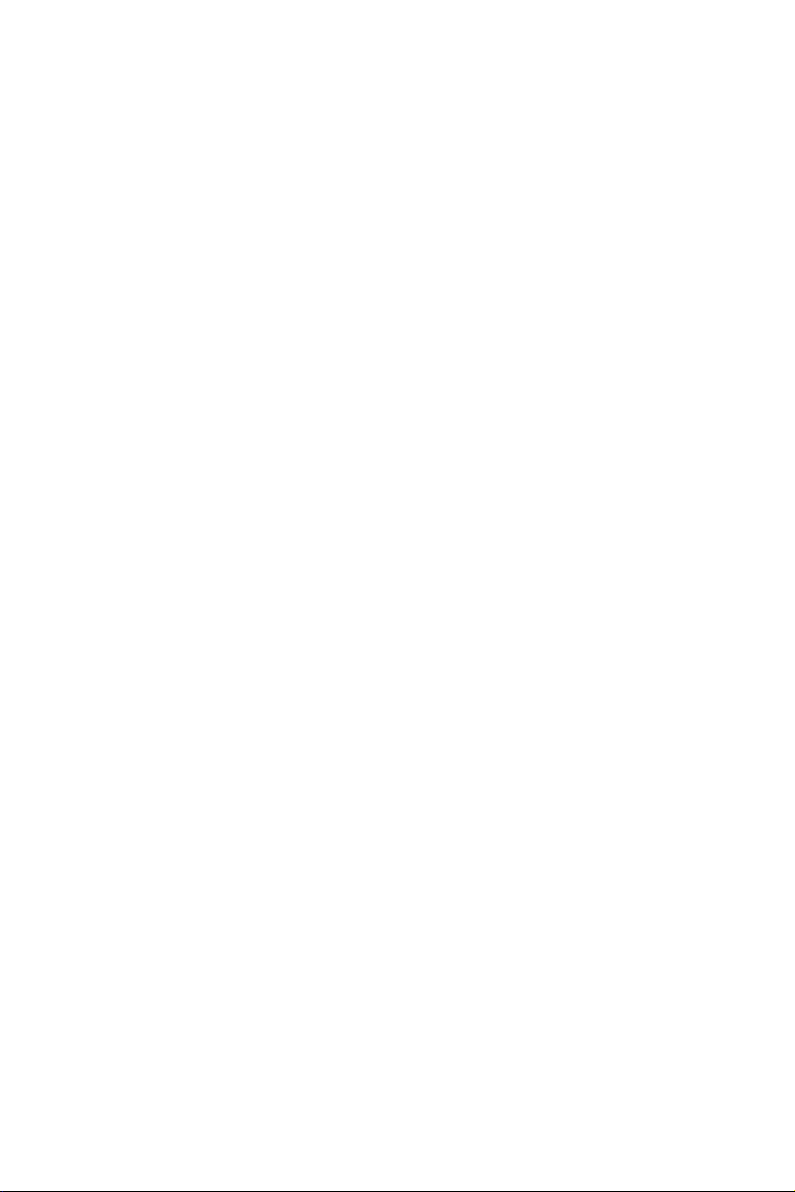
Contents
Product Features
Introduction
Get to know your X103W
Get to know the X103W remote controller
The X103W and remote parts identifier
The X103W
Flight modes
Drone status indicator lights
Return to Home (RTH) operation
The X103W power witch
Intelligent battery
Attaching and detaching the drone propellers
The X103W Remote Controller
Remote controller functions and status
Remote functions and setup
Remote controller joystick modes
Mobile phone installation on the remote controller
1
1
2
3
5
6
7
8
8
9
10
11
13
14
MJX APP for iOS and Android
FPV real-time image transmission software “MJX GPS”
Flying Your X103W
Safe flight requirements
Pre-flight checklist
Operating your X103W
Initial flight
Appendix
X103W product specifications
What’s in the box
Cautions and safety notes
Guidelines for safe flying of the X103W
15
17
18
18
21
22
24
25
25
Page 3
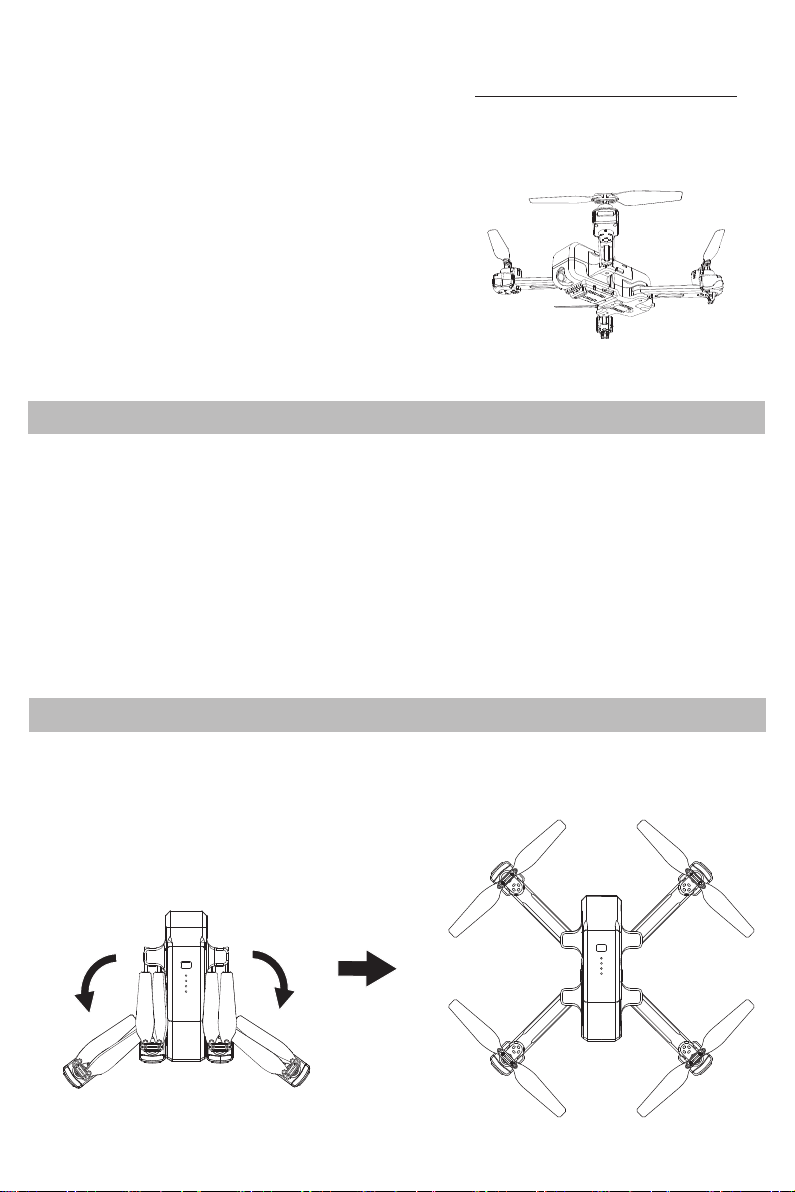
Product Features
This section mainly introduces
functions and installation guidelines
of X103W and lists the components
of the drone and remote controller.
Introduction
Thank you for purchasing the MJX X103W foldable drone. This drone is equipped with an advanced
Global Positioning System (GPS). The GPS communicates with satellites to enable precise positioning
of the drone and hovering over a specific position. The X103W is also capable of flying in the intelligent
flight modes like Point of interest, Follow me and Waypoint flight.
The drone has a single-axis gimbal for the camera that enables in flight adjustment of the camera angle
from horizontal to vertical position. The camera transmits 2K videos and 2MP still pictures. The drone
has a built-in micro SD card slot to record videos and still pictures in 2MP resolution.
The remote is ergonomically designed for ease of use with foldable handles that minimize the footprint
of the remote when in storage or carrying. Flight information is displayed on the phone when the APP is
active.
This drone has a maximum speed of 22 km/h (14 MPH) and flight time of about 14 minutes.
Get to Know Your X103W
The drone is stored in the shipping box with its arms folded. Follow the steps below to unfold the arms.
Make sure the blades are free when unfolding the arms.
1. Unfold the rear arms first (the arms far from the camera);
2. Unfold the front arms next.
Note: Unfolding the arms requires a bit of force, you will feel
the arm lock when it reached the fully extended position.
Pic. 1
Pic. 2
-1-
Page 4
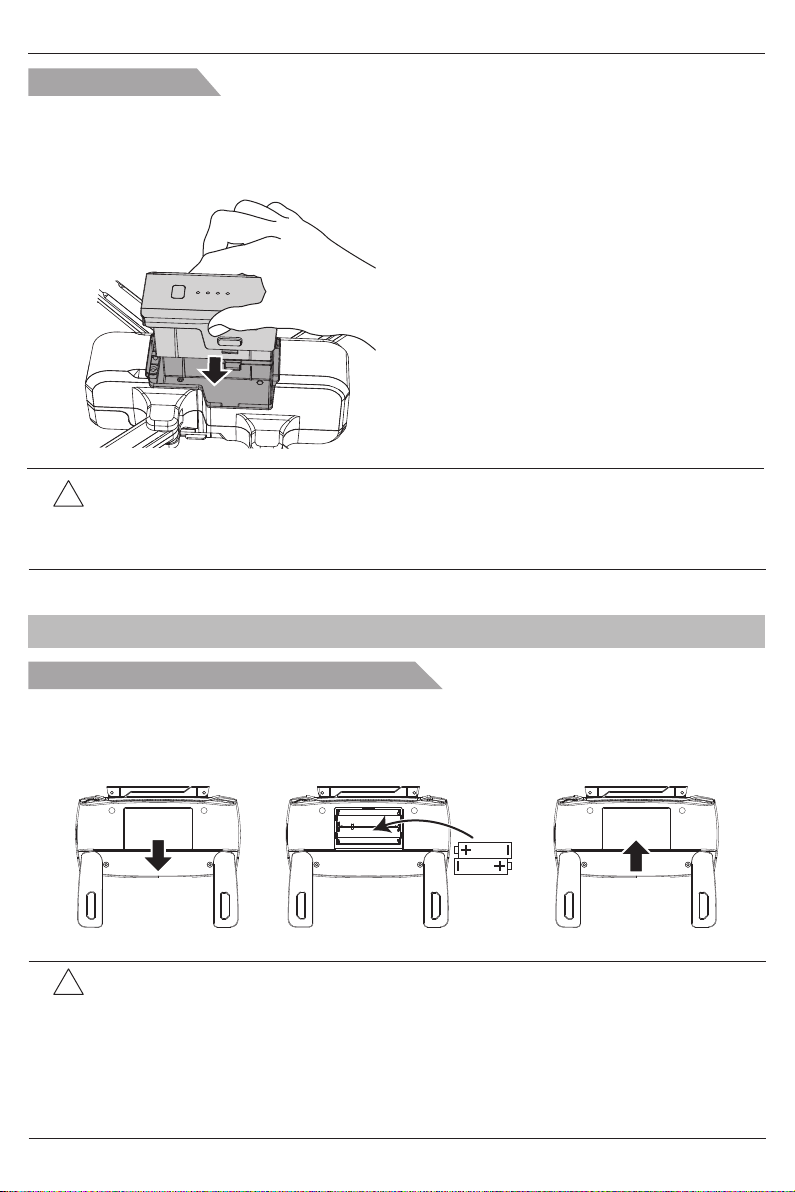
X103W User Manual
Battery installation
Before first flight charge the battery to make sure it is fully charged.
ALWAYS remove the battery from the drone to charge it.
Caution: NEVER leave the battery charging unattended. Remove the battery from the charging cable
when the battery is fully charged – all 4 Blue lights are on.
Insert the battery into the battery
compartment in the top of the
drone body. Make sure you insert
the battery in the correct direction.
Press the battery into place firmly
until it locks on both sides. You will
hear a click once the locking tabs
are in place.
Caution: Make sure you press the battery into place firmly and hear the “click” when it
!
is locked. Try to pull the battery out to make sure it is properly installed. A loose
battery WILL cause the drone to malfunction and may cause damage to the
drone or to the person flying it or others in the vicinity.
Get to Know Your X103W Remote Controller
Battery installation in the remote controller
1. Unfold the handles and open the battery compartment door (Pic. 1);
2. Install 2*AA batteries into the battery compartment and make sure they are in the correct polarity
(Pic. 2);
3. Close the battery compartment door (Pic. 3).
Pic. 1 Pic. 2 Pic. 3
● Insert batteries in the correct polarity: the transmitter requires 2*AA batteries.
!
● NEVER charge Non rechargeable batteries.
● NEVER mix old and new batteries.
● NEVER mix alkaline, standard (carbon-zinc), or rechargeable (nickel-cadmium) batteries.
● Rechargeable batteries MUST be removed from the drone before being charged.
● Rechargeable batteries should only be charged under adult supervision.
● Remove spent batteries from the drone and remote.
● NEVER short-circuit the battery terminals.
-2-
Page 5
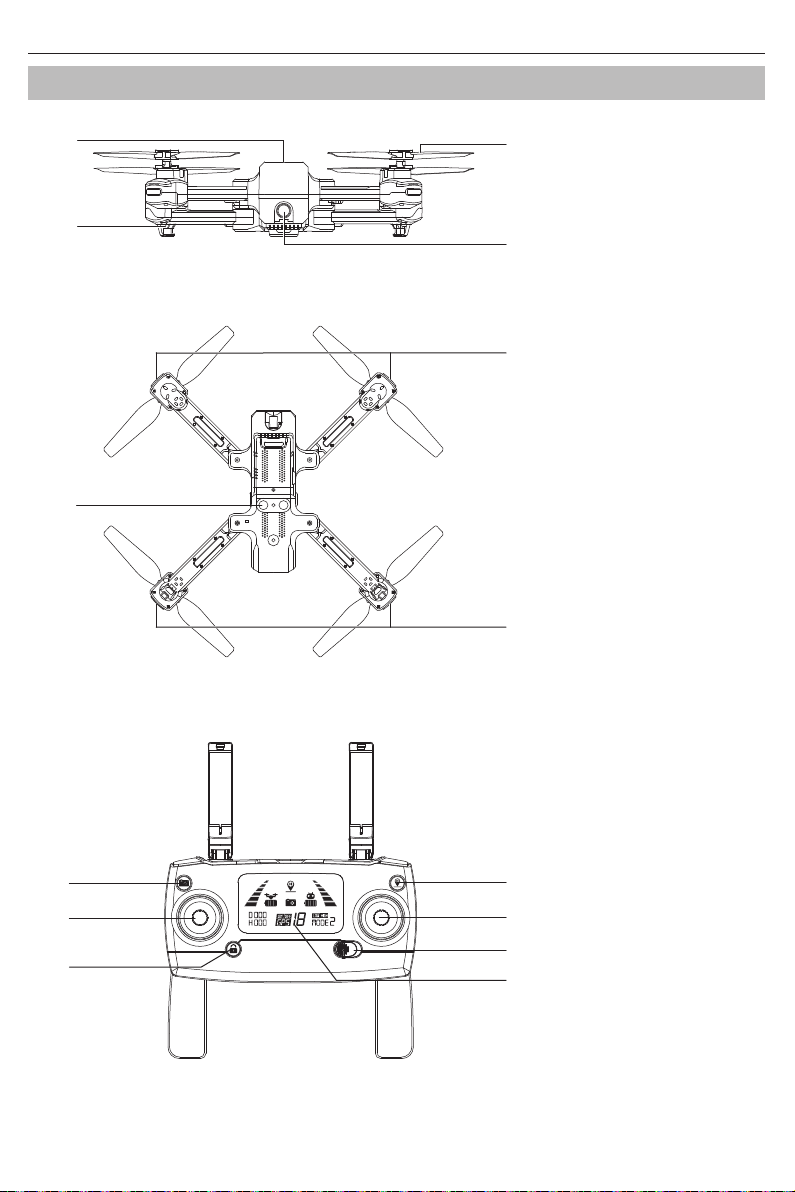
The X103W and Remote Parts Identifier
X103W User Manual
[1]
[2]
[5]
[3]
[4]
[6]
[7]
[1] Power switch
[2] Undercarriage
[3] Propeller
[4] Camera
[5] Bottom lights
[6] Front lights
[7] Rear lights
[1]
[2]
[3]
-3-
[4]
[5]
[6]
[7]
[1] Photo/Video
[2] Left joystick
[3] One-key unlock
[4] One-key RTH
[5] Right joystick
[6] Power switch
[7] LCD display
Page 6
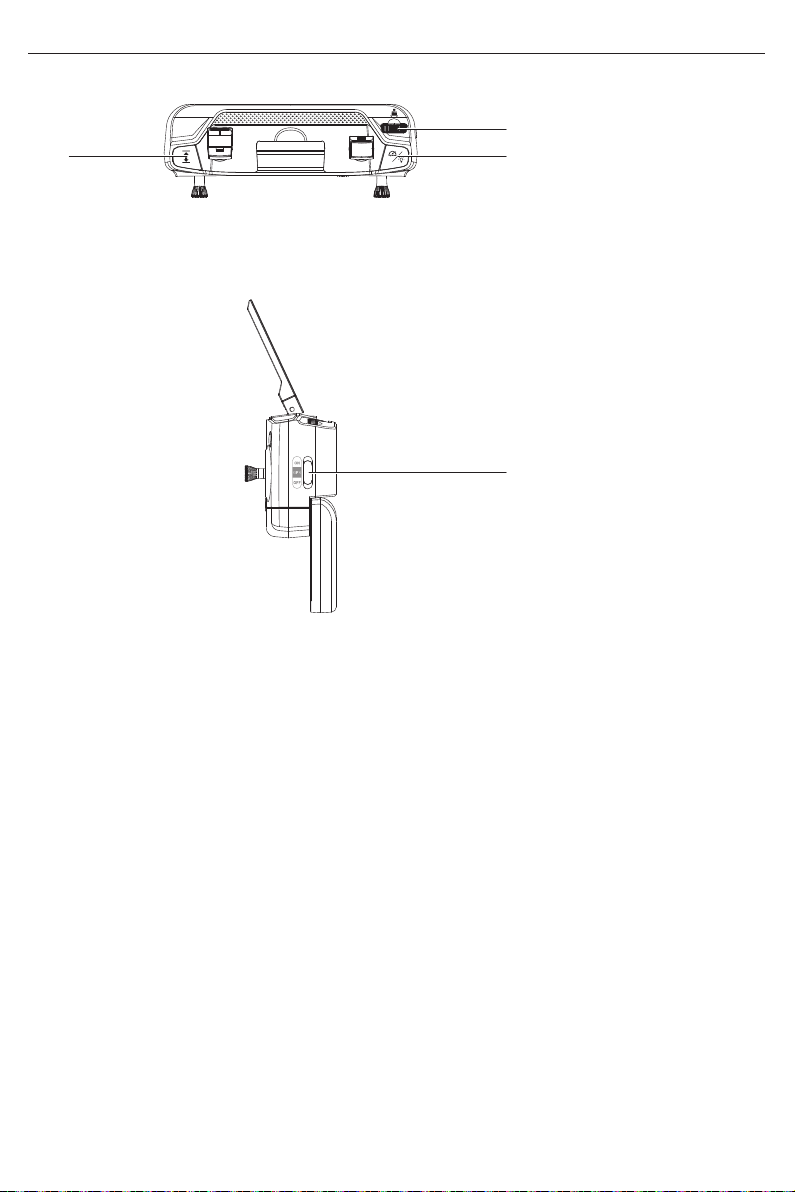
[8]
X103W User Manual
[8] One-key takeoff/
One-key landing
[9]
[10]
[11]
[9] Gimbal trimmer
[10] High/Low speed
switch (short-press);
Light switch
(long-press)
[11] Gesture / GPS
mode switch
-4-
Page 7
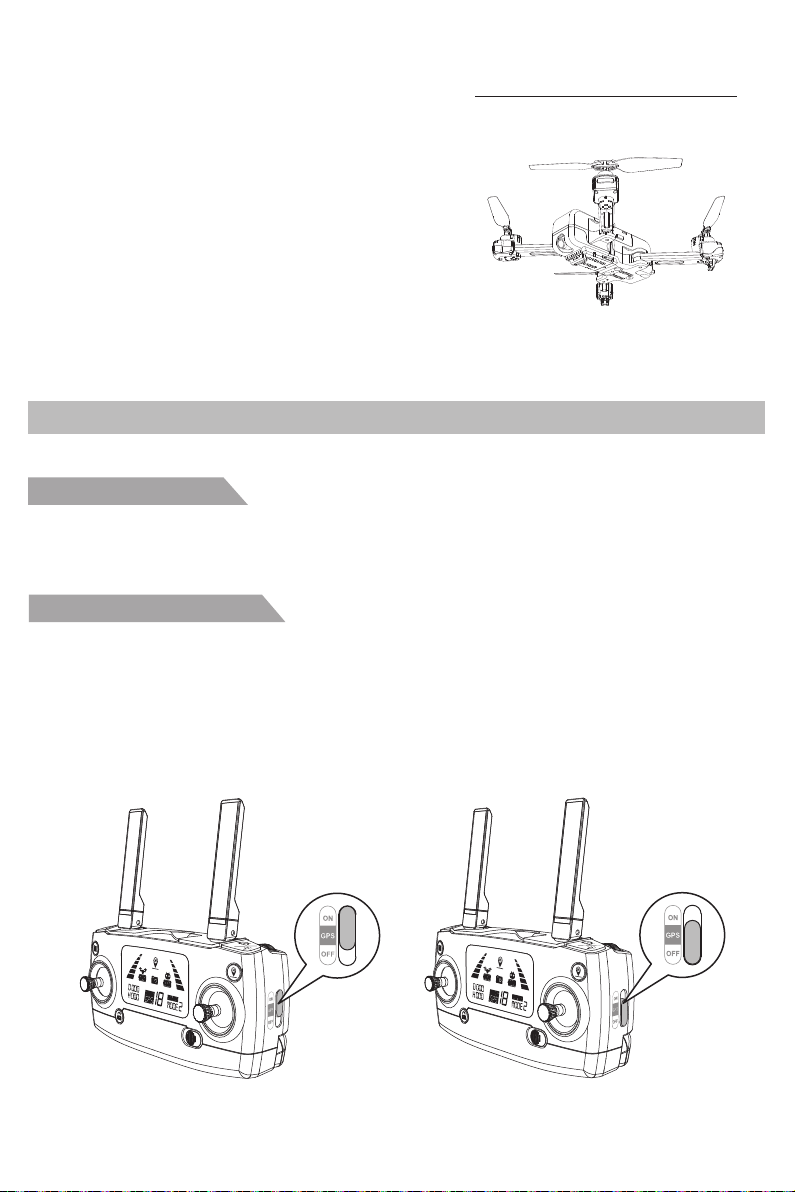
The X103W
This section introduces functions and
features of the X103W.
Flight Modes
Your X103W has two flights modes:
GPS mode: GPS ON
Slide the button up at the right side of the remote to “ON” (Pic.1), the drone is in GPS mode and can
precisely position itself and hover in one location with the assistance of the GPS. When GPS signal is
weak or the drone compass is interfered, the drone will automatically change into Gesture Mode.
Gesture mode: GPS OFF
Slide the button down to “OFF” (Pic.2), the drone is in Gesture mode. The GPS is turnned off for
positioning, and the drone uses only the barometer to maintain altitude. The drone will not fly with
precise positioning and hovering. Gesture mode requires the pilot to have better flying skills.
In Gesture mode, the drone cannot position itself or brake automatically, which increases the risk of
potential flight hazards. The drone will also be more susceptible to its surroundings. Environmental
factors such as wind can result in horizontal shifting, which may present hazards, especially when
flying in confined spaces.
Pic.1 Pic.2
-5-
Page 8
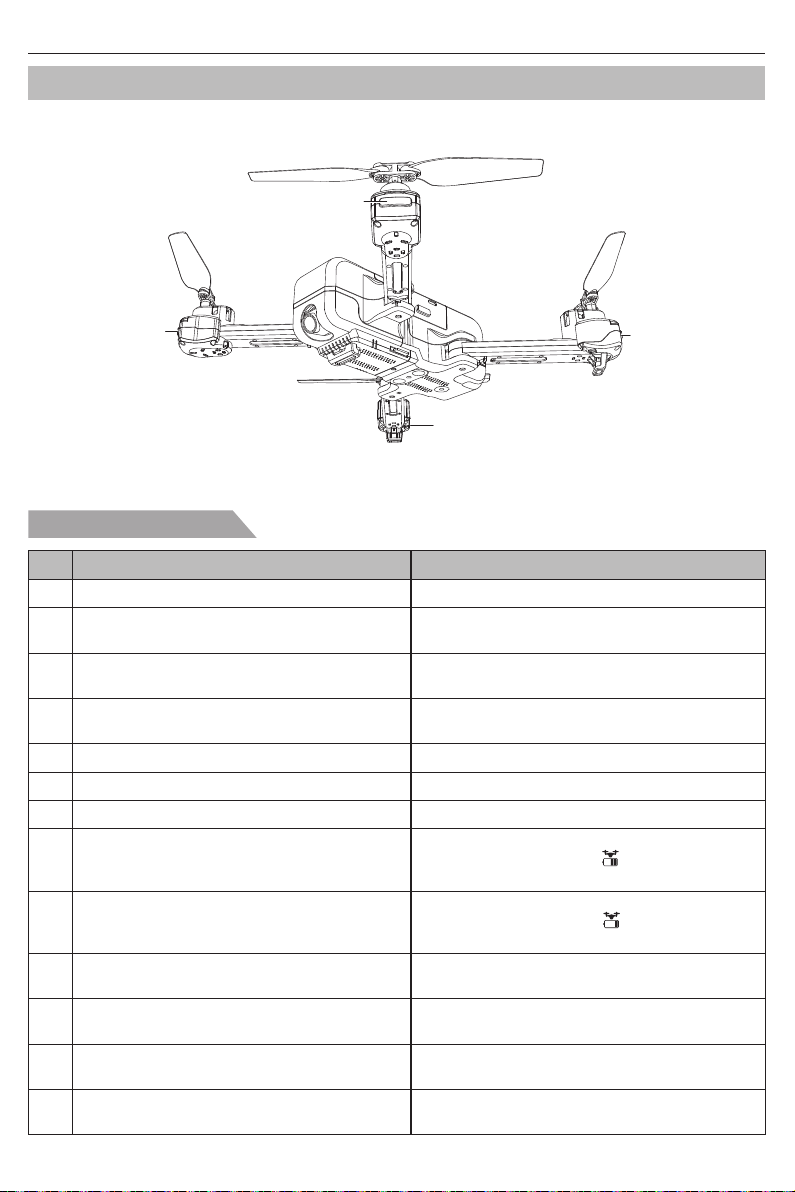
Drone Status Indicator Lights
Drone front light
X103W User Manual
Drone front light
Drone rear light
Drone rear light
Drone status indicator
No.
1 Front and rear lights flash yellow rapidly. The drone 2.4GHz comunication is disconnected.
Front and rear lights flash red, green and
2
Front lights are solid red, rear lights are
3
4
5 Front and rear lights flash green rapidly. The drone is under gyroscope calibration status.
6 Front and rear lights flash yellow alternatively. The drone is in compass horizontal calibration.
Front and rear lights flash green alternatively. The drone is in compass vertical calibration.
7
8
9
10
Front lights are solid red, rear lights
Front lights are solid red, rear lights
Front and rear lights flash once and stop
Front and rear lights flash twice and stop
Front and rear lights flash three times
Front and rear lights flash four times
Indicator status Meanings
yellow alternatively.
solid green.
Front light are solid red, rear
lights are solid green.
flash red slowly.
flash red rapidly.
for 1.5 second.
for 1.5 second.
and stop for 1.5 second.
and stop for 1.5 second.
The drone is under initialization detection status.
No GPS signal, the drone is in gesture mode.
Good GPS signal, the drone is preparing
The drone is nearly at low voltage, only 1/4
battery capacity is left. will be displayed
on the remote controller.
The drone is at low voltage, only 1/6
battery capacity is left. will be displayed
on the remote controller.
for GPS mode.
Gyroscope error.
Barometer error.11
Compass error.12
GPS module error.13
-6-
Page 9
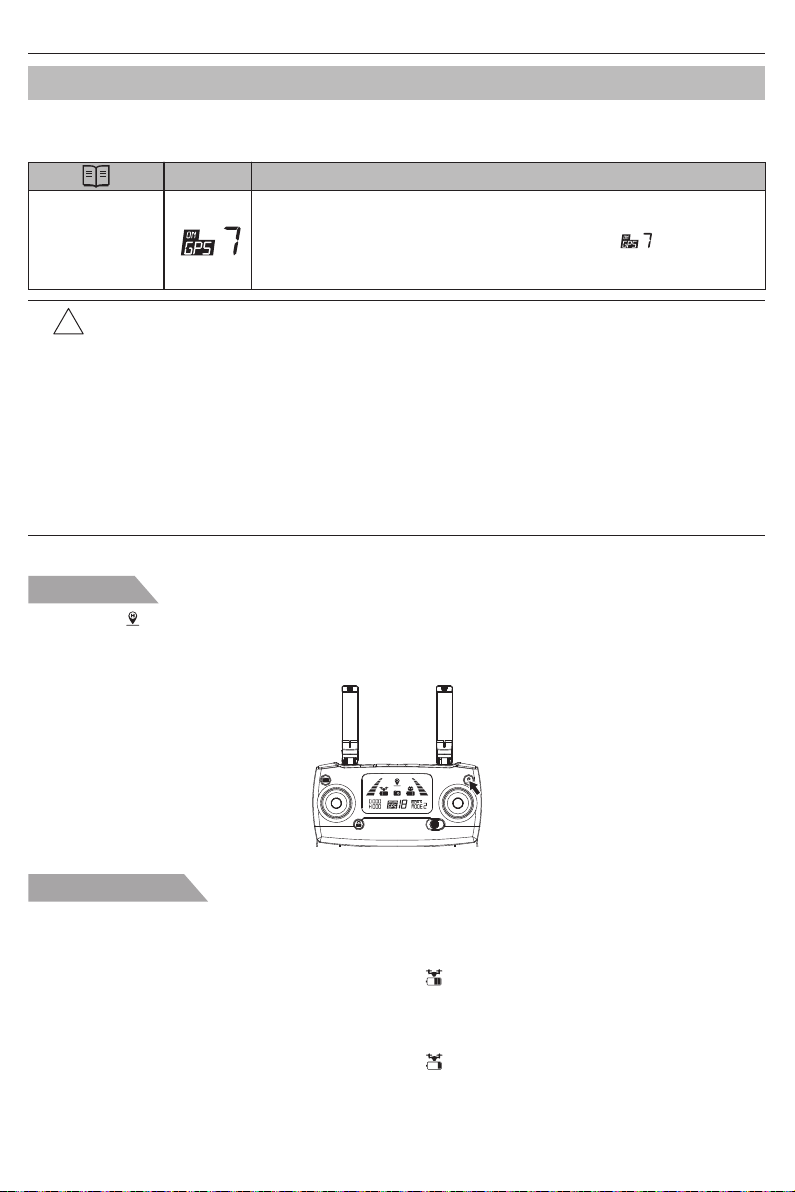
X103W User Manual
Return to Home (RTH) Operation
The Return-to-Home(RTH) procedure brings the drone back to the last recorded Home Position. There
are 3 types of RTH modes: Smart RTH, Low battery RTH and Fail safe RTH. The following sections
describe each mode in detail.
GPS Description
If a strong GPS signal (satellites over 7) was acquired before takeoff,
Home Position
● Drone can not avoid obstacles when it is flying back with the RTH function
!
initiated.
● Drone can not return to the Home Position when the GPS signal is weak or
unavailable.
● Drone will stop ascending and immediately return to the Home Position if
user moves the throttle stick in the drone reaches 15meter (50 feet) altitudes
or beyond during Smart RTH.
● If there is no GPS signal and the remote controller signal lost for more than 6
seconds, the drone can not Return-to-Home but descend slowly until land to
the ground and lock the drone.
Smart RTH
Use the RTH button on the remote controller or tap the RTH button in the “MJX GPS” APP and follow
the on-screen instructions when GPS (more than 7 satellites is presented) is available to initiate Smart
RTH. During the smart RTH, you can use the remote controller to guide the drone around obstacles.
You can press the RTH button again to exit RTH procedure and regain control of the drone.
the Home Position is the location from which the drone launched. The
GPS signal strength is indicated by the GPS icon ( ). The drone
rear indicator lights will blink rapidly from yellow color to green color
when the home position is recorded.
Low battery RTH
The low battery level Fail safe is triggered when the MJX intelligent battery is depleted to a position that
may affect the safe return of the drone. Users are advised to return home or land the drone immediately
when prompted.
1. When the drone rear lights flash slowly, battery icon “ ” is shown on the remote controller or on the
“MJX GPS” APP. And steady “beep beep beep... beep beep beep” sound is heard. At this moment,
the drone will automatically return to the Home Position if the flying altitude is beyond 30 meters (100
feet) or the flying distance against the home position is beyond 50 meters (150 feet).
2. When the drone rear lights flash slowly, battery icon “ ” is shown on the remote controller or on
the “MJX GPS” APP. And steady “beep..beep...beep” sound is heard. At this moment, the drone
will automatically return to the Home Position if the flying altitude is beyond 15 meters or the flying
distance against the home position is beyond 15 meters. If the drone flying altitude is less than 15
meters or the flying distance is less than 15 meters, the drone will automatically land to the ground.
-7-
Page 10

X103W User Manual
Attention: When the drone is automatically return home with Low Battery RTH function
!
activated, you can not cancel the RTH procedure by pressing the RTH button to
regain control of the drone.
Fail safe RTH
If the Home Position was successfully recorded and the compass is functioning normally, Fail safe RTH
will be automatically activated if the remote controller signal is lost beyond 6 seconds. Return-to-Home
can be cancelled by the pilot, allowing them to regain control when the remote controller signal
connection is re-established.
The X103W Power Switch
To turn the drone ON: Once the battery is firmly installed, press the power switch for 3 seconds, the 4
Blue lights on the battery will come ON, the drone will beep and the lights on the
arms will be flashing.
To turn the drone OFF: Press the power switch for 3 seconds, the drone’s lights will go off and the
X103W will turn off. The Blue lights on the battery will turn off.
Intelligent Battery
Made by high-energy battery cells and assembled with an advance battery management system, the
X103W battery is so intelligent that it is capable of managing the charging and discharging by itself.
The battery capacity is 7.4V 1100mAh.
Charging the drone battery
● The drone’s battery needs to be fully charged before every flight;
● Please use the MJX USB charging cord for this drone;
● Full Charging time is about 120 minutes.
USB
● Adult supervision is required when the drone is used by children under 14 years old.
!
● Only batteries of the same or equivalent type as recommended should be used.
● Insert batteries in the correct polarity.
● Rechargeable batteries MUST be removed from the drone before being charged.
● Rechargeable batteries should only be charged under adult supervision.
● Spent batteries should be removed from the drone.
● The supply terminals should never be short-circuited.
● The charging line to be used with the product should be regularly examined for potential
hazard, such as damage to the cable, plug, enclosure of other parts. If damage is found,
the product should not be used until that damaged component is properly repaired.
-8-
Page 11

X103W User Manual
Attaching and Detaching the Propellers
Attaching the propellers
Install propeller A and propeller B on the corresponding motor shaft and fix the rotor propellers tightly by
rotating clockwise. (A/B marks are at the bottom of the propeller)
Detaching the propellers
Rotate the screws counter-clockwise to take out the screws and remove the propellers.
A B
B A
● Please make sure that the clockwise and the counter-clockwise propellers are installed on
!
the correct motors, because the drone will not fly normally for wrong propellers installation.
● Be aware of the sharp edges of the propellers. Handle with care.
● Use only the MJX approved propellers. Do not mix propeller types.
● Stand clear of the motors and DO NOT touch the propellers when they are spinning.
● Check that the propellers and motors are installed correctly and firmly before every flight.
● Ensure that all propellers are in good condition before each flight. DO NOT use aged,
chipped, or broken propellers.
● To avoid injury, STAND CLEAR of and DO NOT touch propellers or motors when they are
spinning.
● ONLY use original MJX propellers for a better and safer flight experience.
-9-
Page 12

The X103W Remote
Controller
This section describes the features
of the remote controller, including the
instruction on controlling the X103W.
Remote Controller Functions and Status
Flight mode switch
Choose the flight mode by switching the GPS button between the ON/OFF positions.
LCD Screen display
Drone Battery
Level Indicator
Distance from
Home Position
Altitude from
Home Position
GPS mode
Gesture mode
Return to Home
(RTH) Icon
Satellite
GPS Mode
Amount
-10-
Remote Controller
Throttle Mode
Signal Strength
Remote Controller
Battery Level
Photo/Video
High/Low Speed
Mode
Page 13

Remote Functions and Setup
X103W User Manual
No.
Signal strength indicator changes from
1
weak to strong repeatedly.
Remote controller status
Indicator lights flash slowly with steady
“beep beep... beep beep” sound and the
2
battery level “ ” on LCD display is flashing.
The drone battery level “ ” on the LCD
display is as shown, with steady short
3
“beep beep beep...beep beep beep” sound.
The remote controller is under signal connection
status.
The remote controller is under low voltage status.
Please change to a fully charged battery.
The drone battery is at low voltage “ ”; the drone
will return to the home position if the altitude is over
30m (100 feet) or the distance is over 50m (150 feet).
Description
The drone battery is at low voltage “ ”; the drone
The drone battery level “ ” on LCD display
4
is as shown, with steady long beep sound.
will return when the altitude is over 15m or the
distance is over 15m; if either the flying altitude or
flying distance is less than 15m, the drone will land
in it’s position.
Signal strength on LCD display is less than
5
two bars or no displaying, with steady long
beep sound.
1. The distance between drone and remote controller
is too far causing a weak signal.
2. The battery in the drone is removed after the drone
connects to the remote controller.
Gimbal trimmer
The camera angle can be adjusted from horizontal to vertical by adjusting the gimbal trimmer. This
feature gives a better aerial experience. When the trimmer knob is turned upward towards the “A”, the
camera will tilt upward to the direction of the A; when the trimmer is turned downward towards the “B”,
the camera will tilt downward to the direction of the B.
A
B
A
90°
B
The camera angle can be adjusted 90 degrees.
Photo/Video
Press the camera button for a short period - the camera icon “ ” on the LCD screen will flash once, a
single photo was taken; press the camera button for over 2 seconds - the video icon “ ” on the LCD
screen flashes slowly, the camera is taking video. Press again for 2 seconds to exit video shooting.
Camera
icon
Camera
On / Off
-11-
Page 14

X103W User Manual
Attention: When a Micro SD card is not in the drone or the micro SD card malfunctions,
!
photos and videos can not be taked by pressing the button on the remote controller.
Operating the camera can be done only from the APP installed on a phone.
One-key takeoff/One-key landing
● After the X103W unlocked, short-press the “ ” button below, the drone will automatically take off and
hover at 1.5m altitude.
● When the drone is flying, short-press the “ ” button below, the drone will automatically land on the
ground.
Smart RTH button
● Press the button to start the RTH, the remote controller makes a beep sound and the drone will fly
back to the recorded Home Position.
● Press the RTH button again to exit RTH procedure and regain manual control of the drone.
● For more information about RTH, please turn to Return to Home section (on page 5-6).
Low voltage warning
1. When the battery icon “ ” is shown on the LCD screen, the drone front lights are solid on and the
rear lights keep flashing slowly, the battery is nearly at low voltage condition.
2. When the battery icon “ ” is shown on the LCD screen, the drone front lights are solid on and the
rear lights keep flashing rapidly, the battery is in low voltage condition.
Pic. 1 Pic. 2
-12-
Page 15

X103W User Manual
Signal strength indicator
Signal strength “ ” shows the strength of the signal between the remote controller and the drone.
More bars mean better signal.
Optimal transmission zone
To obtain the best flight experience, please make sure that your X103W is flying in front of the remote
controller and there are no obstacles between the drone and the remote controller.
Optimal Transmission Zone
Remote Controller Joystick Modes
Remote control modes
Forward/
Backward
control
Turn Left/
Right control
Mode 1: The right stick serves as the throttle.
Mode 2: The left stick serves as the throttle.
● The remote controller is set at Mode 2 by default.
Throttle
control
Leftward/
Rightward
fight control
Throttle
control
Turn Left/
Right control
-13-
Forward/
Backward
control
Leftward/
Rightward
fight control
Mode 2Mode 1
Page 16

X103W User Manual
Changing the remote controller mode
Step 1. Press the red lock “ ” button and turn on the remote controller power, the remote controller is
under signal connection status (Pic.1);
Step 2. Press and hold the RTH button “ ” for 3 seconds to cycle through the remote controller modes
(Pic.2). The remote controller mode will switch every time the button is pressed. The mode
number is displayed on the LCD screen. The default factory setting is mode 2.
① ②
Pic. 1
Attention: To change the mode of the remote controller, please make sure that the remote
!
controller is under signal connection status (the indicator lights keep flashing). If
not, the mode can not be changed.
Pic. 2
Mobile Phone Installation on the Remote Controller
1. Pull out the mobile phone holder upwards completely (Pic. 1);
2. Tilt the holder 30 degrees towards you and then you will hear a click sound (Pic.2);
3. Rotate and fix the support board in place (Pic. 3);
4. Place your phone in the holder and adjust the mobile phone holder upward or downward to fit the
size of your mobile phone (Pic. 4).
Pic. 1 Pic. 2
Pic. 3 Pic. 4
-14-
Page 17

MJX APP for iOS and
Android
This section introduces how to
download the “MJX GPS” APP
and connect with mobile device.
FPV Real-time Image Transmission Software “MJX GPS”
Where to download “MJX GPS” APP
1. For Apple iOS systems, please turn to Apple store, search “MJX GPS” or scan the QR code below
to download the software.
2. For Android systems, please scan the “Google play” or “MJXRC. NET” QR code or search “MJX GPS”
in “Google play” to download the software.
Available on the
App Store
ANDROID APP ON
MJXRC.NET
ANDROID APP ON
How to link the “MJX GPS” to the camera
Power on the drone, then enter phone settings option. Turn on WiFi, find drone**** on the list and
connect it. When “ ” legend is shown, the WiFi connection is successful. Exit settings and tap
“MJX GPS” APP on your mobile device, then select your drone model on the home page; click “ ”
to enter into the real-time image transmission interface.
Setting
Wi-Fi
drone****
MJX GPS
Click “ ”
Connect WIFI Tap “MJX GPS” App
-15-
GO
Page 18

X103W User Manual
Photos and video saving feature
1. If the camera is without SD card, videos and photos will be saved on the phone using the APP.
2. If the camera is with SD card, videos and photos will be saved on the SD card.
3. Videos and photos in the SD card can be downloaded to the APP.
Attention: Please make sure that your mobile device supports 5G WIFI before linking the
!
“MJX GPS” APP to your device.
Real time image quality and FPV distance depend on your
smart phone and flight environment. To obtain the best live
view, please choose a wide open area to fly in. As tested, the
Farther.Faster.Clearer
X103W could transmit 2K videos up to 800 meters (0.6 mile)
in an environment with no interference.
-16-
Page 19

Flying Your MJX
X103W
This section introduces safe flight
requirements and basic drone
operations.
Safe Flight Requirements
1. Please don't fly the drone in bad weather conditions such as high temperature, snow, strong winds
(over 15MPH), rain or fog.
2. Always choose a wide open area to fly the drone. Tall structures and large metal structures may affect
the accuracy of the onboard compass and GPS system.
3. Keep away from people and private property. Never fly directly over people or animals.
4. To minimize interference, please do not fly the drone in locations near power lines, military bases,
electrical substations and broadcasting towers.
5. The drone and battery performance are subject to environmental factors like temperature. Be very
careful when flying the drone over 6KM (9000 feet) above sea level since the drone performance will
be severly reduced.
6. Your X103W cannot use GPS within the polar regions.
Flight limits and GEO zones
Abide by all laws and regulations when flying your X103W. Flight limitations are pre-programmed into
the “MJX GPS” to help users operate the drone safely and legally. Flight limitations include altitude limits,
distance limits and GEO Zones.
Altitude limits, distance limits and GEO Zones function are implemented to manage flight safety when
operating in GPS Mode.
No-fly zone
All Flight Limits and GEO Zones are listed on MJX official website www.mjxrc.net. The Zones are divided
into different categories and include locations such as airports, flying fields where manned drone operate
at low altitude, borders between countries, and sensitive location such as power plants.
The drone will be banned or restricted in the no-fly zone. MJX GPS APP will send out the corresponding
warning. Please pay attention to it at all times.
-17-
Page 20

X103W User Manual
Pre-flight Checklist
1. The Drone battery, remote controller and mobile device are fully charged;
2. The propellers are installed correctly;
3. The arms and propellers are fully unfolded and secured;
4. Ensure the camera lens are clean;
5. Use only MJX parts or parts certified by MJX. Unauthorized parts or parts not from MJX certified
manufacturers may cause malfunction causing damage to the drone, endanger the operator and
others or cause safety issues.
Operating Your X103W
Signal connection between the drone and remote controller
● Press and hold the red button “ ” and turn on the remote controller power switch (Pic. 1). The remote
controller will beep twice, and the signal strength bars “ ” will be flashing; the remote controller is
under signal connection status.
● Turn the drone power to On (Pic. 2). The drone will beep and the front and rear lights will be flashing.
The drone will automatically link to the remote controller. Once the remote controller sends out a long
beep sound and the signal strength bars on the remote controller turn from flashing to solid on and the
signal icon “ ” is displayed on the LCD screen, it means that the signal connection is successfully
completed.
Pic.1 Pic.2
● Signal connection is done once for all if the remote controller is not linked to other drones.
!
● Set the connection one by one to avoid signal connection error if multiple drones are used
in the same area.
Drone initialization detection
After signal connection, the drone enters into initialization detection procedure with front and rear lights
flashing red, green and yellow alternatively. Make sure that the drone is set on a flat and still surface for
the initialization detection. The drone initialization detection takes about 8 seconds. Once the remote
controller sends out 2 beep sounds and the drones front and rear lights flash yellow alternatively,
initialization detection is completed.
Attention: Make sure that the drone is set on a flat and still surface for the initialization
!
detection.
-18-
Page 21

X103W User Manual
Drone compass calibration
1. Compass calibration should be performed after successful drone initialization detection.
2. The drone compass calibration should be done before every flight. If the battery changed to a new
one or the battery is reinstalled, the compass calibration should be repeated.
Two steps of compass calibration:
Step 1: Horizontal calibration
After successful drone initialization detection, the drones front and rear lights flash yellow
alternatively. Hold the drone horizontally and turn it 360 degrees along the vertical axis 3 circles.
The drone front and rear lights will change from flashing yellow alternatively to flashing green
alternatively when horizontal calibration is completed.
Step 2: Vertical calibration
Hold the drone with the camera facing up, and turn it 360 degrees along the longitudinal
axis 3 circles. The front and rear lights of the drone will change from flashing to solid on, the
compass calibration is completed successfuly.
Attention: To fly in GPS mode, please choose an open space for the flight, and make sure
!
that the satellite amount is over 7.
● Please do not calibrate the compass in strong magnetic area, such as magnetic field,
!
parking garage or construction area with underground metal reinforcement.
● Please stay 10 feet away from magnetic materials (such as keys, cell phones, etc) when
calibrating the compass.
● Please keep away from large metal objects when calibrating the compass.
-19-
Page 22

X103W User Manual
Gyroscope calibration
After the drone and the remote controller are bound, set the drone on a flat surface (Pic. 1), push and
hold both joystick to the lower left position (Pic. 2) to calibrate the gyro. Once the drone front lights turn
from flashing to solid on, the gyro calibration completes successfully.
Pic. 1
● The gyroscope calibration was done at the factory. Gyroscope calibration is not needed
!
unless the drone can not exit the drone initialization detection procedure.
● Please make sure to set the drone on a flat horizontal surface when performing calibration,
failure to do this will affect the flight characteristics.
Pic. 2
How to lock and unlock the drone
● To unlock the drone: Press the red button “ ” . The motors will start rotating, the drone is unlocked.
● To lock the drone: After the drone lands on the ground, press the red button “ ” for 3 seconds, the
motors will stop rotating and the drone is locked.
Warning: NEVER attempt to lock the drone by pressing the “ ” button when the
!
drone is airborn !!! Or the drone
WILL crash and be damaged.
-20-
Page 23

X103W User Manual
Drone operation
Remote controller Drone Remote controller Drone
Ascent
Turn Right
Front
Turn Left
Rear
Front
Rear
Fly to the
Forward
Descent
Backward
Fly to the
Left
Initial Flight
Basic flight operation steps
1. Place the drone in a wide open area with its front facing away from you.
2. Turn on the drone and remote controller.
3. Connect the remote controller with the drone and then proceed the drone initialization detection.
4. Connect your X103W with your phone and enter into the image transmission interface.
5. Unlock the drone after the drone gyro detection is completed.
6. Push the throttle joystick forward, the drone will take off; Control the drone’s flight with left/right
joystick.
7. Push the throttle joystick down to land the drone.
8. Push down the throttle joystick and keep it at the bottom position for 3 seconds to lock the drone.
9. Remove the battery from the drone and turn off the remote controller.
Video suggestion and tips
1. Complete the pre-flight checklist;
2. Set the camera gimbal angle to your desired position;
3. Fly the drone in good weather with little wind;
4. Perform test flights to establish flight routes and to preview scenes;
5. Push the control joystick gently to keep the drone movement smooth and stable.
Right
Please keep flight safety guidelines in mind to prevent accidents and crashes.
For more information, please turn to Appendix.
-21-
Page 24

Appendix
X103W Product Specifications
Drone
Gross Weight
(Battery and propellers included)
Dimensions
Diagonal 255mm (10 inch)
Max Ascent Speed
Max Descent Speed 2m/s (6.56f/s)
Max Speed 22km/h (14 MPH)
Flight Height Limitation 80m (260 feet)
Max Flight Time 14 minutes (no wind)
Max Wind Speed Resistance ≤Level 2
Max Tilt Angle 35°
Max Angular Velocity 200°/s
Operating Temperature Range 0
GNSS GPS
Hovering Accuracy Range Vertical±0.5m (1.5 feet)
Operating Frequency 2.4-2.4835GHz
Transmission Power (EIRP) 2.4GHZ≤20dBm
Gimbal
Controllable angle Tilt: -90°- 0°
Camera
Image Sensor 1/3 “ CMOS; Effective Pixel: 2 million
Lens FOV: approx. 110°
ISO Range Photo: 100-1600 (Auto)
Electronic Shutter Speed Electronic Shutter:1/30s-1/10000s
Still Image Size
Still Photography Modes
Video Resolution
Color Mode RGB Mode
Max Video Bitrate Video 12Mbit/Transmission 2Mbit
Supported File System FAT32
Photo Format
X103W: 246g (8.7 Oz)
Folded: 150*100*60mm (length*width*height) (6*4*2.4 inch)
Unfolded: 345*345*60m (length*width*height) (13.6*13.6*2.4 inch)
2m/s (6.56f/s)
℃-40℃
Horizontal±1.5m (4.5 feet)
5.15-5.35GHz
5GHz≤16dBm
Aperture:f/2.4
Shooting Range: 1m to ∞
Video: 100-1600 (Auto)
2048x1152
Single Shot
2K: 2048x1152
JPEG Format
-22-
Page 25

X103W User Manual
Video Format MP4, Compressed Format H.264
Supported SD Cards ≥Class 10 Micro SD Cards (not included)
Operating Temperature
0
℃-40℃
Remote Controller
Operating Frequency 2.4-2.4835GHz
Max Transmission Distance
Operating Temperature 0
Battery 2*AA
Transmission Power (EIRP) 2.4GHz≤20dBm
Operating Current/Voltage 200mA@3V
800m (0.51 mile)
℃-40℃ (32-100 F)
Intelligent Flight Battery
Capacity 1100mAh
Voltage
Operating Temperature LiPo 2S
Energy 8.36Wh
Net Weight 61g
Charging Temperature Range 5
Charging Current ≥1.5A (Max) 2A Adaptor
Charging Time 120 minutes
7.6V
℃- 40℃
APP
APP Name MJX GPS
Image Transmission System WIFI 5GHz
Real-time Image Transmission 720p@20fps
Latency 200-300ms
Required Operating System iOS 9.0 or later
Android 4.4 or later
-23-
Page 26

What Is in the Box
Package includes the following parts.
Drone *1 Remote Controller *1 Extra propellers set *1
X103W User Manual
X103W
User Manual
USB charging Cable *1
X103W
Quick Start
Farther.Faster.Clearer
Quick Start *1
Farther.Faster.Clearer
Screwdriver *1 User Manual *1
-24-
Page 27

X103W User Manual
Cautions and Safety Notes
● This drone is not a toy, but a hobby grade model. It should be assembled and operated properly.
Pilot must operate this drone in a safe way. Improper operation may cause injury or property damage.
● This drone is appropriate for pilots aged 14+ who are skilled with flying experience.
● Users are in fully responsible for proper operating this drone. The manufacturer distributor or dealers
will bear no responsibility for damages caused by misuse.
● Keep small accessories away from kids to avoid accident.
Guidelines for Safe Flying of the X103W
Hobby grade radio control drones are considered to be the most dangerous potential products.
Users should conform to the principle of “safety comes first”.
above crowds or in zones storing dangerous goods. REMEMBER, you are responsibile for accidents
caused by improper operation.
● Stay away from obstacles, crowds, power lines, trees or water
Always choose a wide open area for every flight, away from people and property. Never fly directly
over people or animals. Please don't fly the drone in bad weather conditions as high temperature,
snow, strong wind (≥level 5), rain or fog. Maintain a 2m (7ft) distance from the drone when taking off
or landing.
● Keep the drone in dry environment
The drone is composed of sophisticated electronic components and mechanical parts. To avoid
damages on the mechanical and electronic components, please keep the drone in dry environment
and use a clean cloth to wipe the surfaces and keep it clean.
Never fly the drone close to airports,
● Practice flying together with skilled pilot
Beginners are suggested to practice flying together with skilled pilot’s guidance. Do not fly alone.
● Keep proper operation and safe flight guidelines in mind
Please read carefuly the user manual before flying the drone. It contains important information on
product functions and operation tips. Learn how to use the accessories, safe flight always comes first.
Stay informed of and abide strictly by relevant local laws and regulations. Keep away from any no-fly
zones and respect other people’s privacy.
● Safe flying
Please make sure you are in good mental shape before every flight. Fly the drone as per your flying
experience. Never fly the drone under the influence of alcohol or drugs. Keep the remote controller at
least 20 cm (8 inchs) away from your body when flying the drone.
● Keep a safe distance from a flying drone
Never touch a flying drone under any circumstance. Don’t approach and touch a drone on the ground if
its propellers are rotating. Severe injuries may be caused by rotating propellers.
● Keep away from heat source
The drone is made of metal, fiber, plastic, electronic component and other material. Please keep it
away from any heat source to avoid deformation. Never leave the drone in the sun, damage will be
caused by sun exposure and high temperature.
● Environmental protection requirements
To protect our blue planet, please recycle the drone conforming to local laws and regulations.
-25-
Page 28

Note:
a) Changes or modifications not expressly approved by the party responsible for compliance could
void the user's authority to operate the equipment.
b) This equipment has been tested and found to comply with the limits for a Class B digital device,
pursuant to part 15 of the FCC Rules. These limits are designed to provide reasonable protection
against harmful interference in a residential installation. This equipment generates, uses and can
radiate radio frequency energy and, if not installed and used in accordance with the instructions,
may cause harmful interference to radio communications. However, there is no guarantee that
interference will not occur in a particular installation. If this equipment does cause harmful
interference to radio or television reception, which can be determined by turning the equipment off
and on, the user is encouraged to try to correct the interference by one or more of the following
measures:
— Reorient or relocate the receiving antenna.
— Increase the separation between the equipment and receiver.
— Connect the equipment into an outlet on a circuit different from that to which the receiver is
connected.
— Consult the dealer or an experienced radio/TV technician for help.
MADE IN CHINA
