MixVibes U Mix Control 2 User manual

User Manual
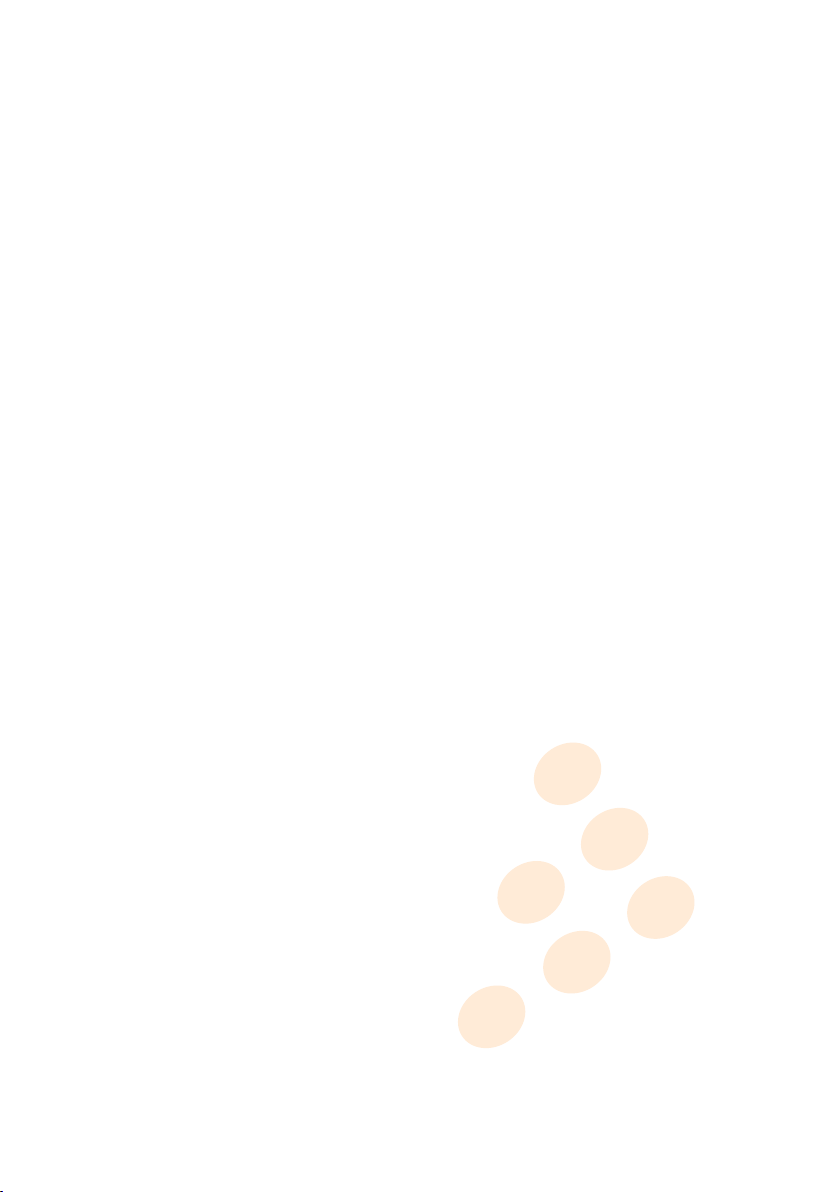
vibe-watermark-bright.pdf 25/10/2010 17:41:48
Contents
1 Connections 5
2 Installation 6
2.1 Windows 6
2.2 Mac OS X 8
2.3 Launching CROSS DJ LE 8
2.4 License Key 8
3 Audio Configuration 9
4 Controller Overview 10
4.1 Top Panel 10
4.2 Rear Panel 13
5 Software Overview 14
5.1 Menu 14
5.2 Head-Up Display (HUD) 14
5.3 Players 15
5.4 Integrated Mixer 15
5.5 Dock 16
5.6 Browser 16
5.7 Preview Deck 16
6 Importing Audio 17
6.1 Importing Folders 17
6.2 iTunes® Integration 17
7 Loading Tracks 18
8 First Mix with CROSS DJ LE and U-MIX CONTROL 2 19
9 Troubleshooting 20
10 Frequently Asked Questions 21
2 / 24
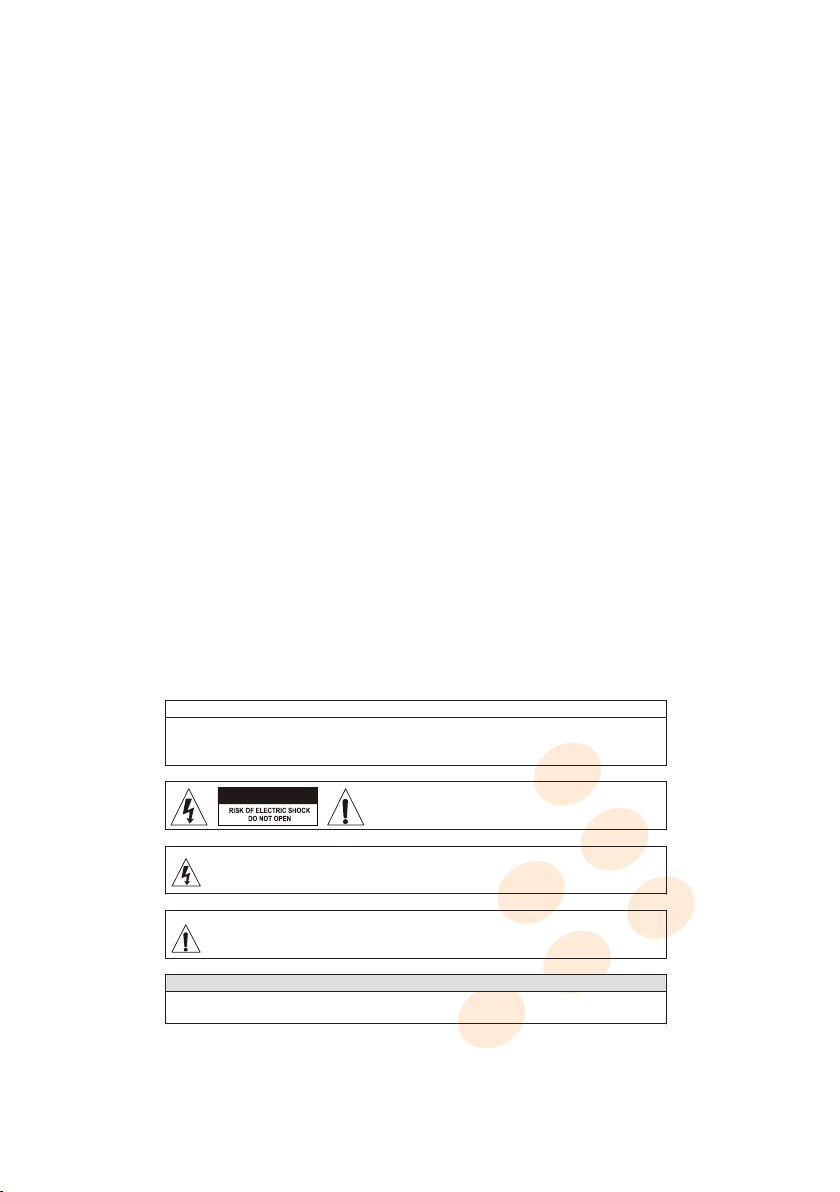
vibe-watermark-bright.pdf 25/10/2010 17:41:48
Important safety instructions
WARNING
To reduce the risk of the fire or electric shock, do not expose this apparatus to rain or moisture. The apparatus
shall not be exposed to dripping or splashing and that no objects filled with liquids, such as vases, shall be
placed on the apparatus.
CAUTION: To reduce the risk of electric shock, do not remove
any cover. No user-serviceable parts inside. Refer servicing to
qualified service personnel only.
The lightning flash with arrowhead symbol within the equilateral triangle is intended to alert the use to
the presence of un-insulated “dangerous voltage” within the product’s enclosure that may be of
sufficient magnitude to constitute a risk of electric shock.
The exclamation point within the equilateral triangle is intended to alert the user to the presence of
important operation and maintenance (servicing) instructions in the literature accompanying this
appliance.
CAUTION
To prevent electric shock, do not use this polarized plug with an extension cord, receptacle or other outlet
unless the blades can be fully inserted to prevent blade exposure
CAUTION
1 Read these Instructions.
2 Keep these Instructions.
3 Heed all Warnings.
4 Follow all Instructions.
5 Do not use this apparatus near water.
6 Clean only with a damp cloth.
7 Do not block any of the ventilation openings. Install in accordance with the manufacturer’s instructions.
8
Do not install near any heat sources such as radiators, heat registers, stoves, or other apparatus (including
amplifiers) that produce heat.
9
Do not defeat the safety purpose of the polarized plug. The wide blade is provided for your safety. If the
provided plug does not fit into your outlet, consult an electrician for replacement of the obsolete outlet.
10
Protect the power cord from being walked on or pinched particularly at plug, convenience receptacles,
and point where they exit from the apparatus.
11 Only use attachments/accessories specified by the manufacturer.
12
Use only with a cart, stand, tripod, bracket, or table specified by the manufacturer, or sold with the
apparatus. When a cart is used, use caution when moving the cart/apparatus combination to avoid injury
from tip-over.
13 Unplug this apparatus during lighting storms or when unused for long periods of time.
14
Refer all servicing to qualified service personnel. Serving is required when the apparatus has been
damaged in any way, such as power-supply cord or plug is damaged, liquid has been spilled or objects
have fallen into the apparatus, the apparatus has been exposed to rain or moisture, does not operate
normally, or has been dropped.
3 / 24
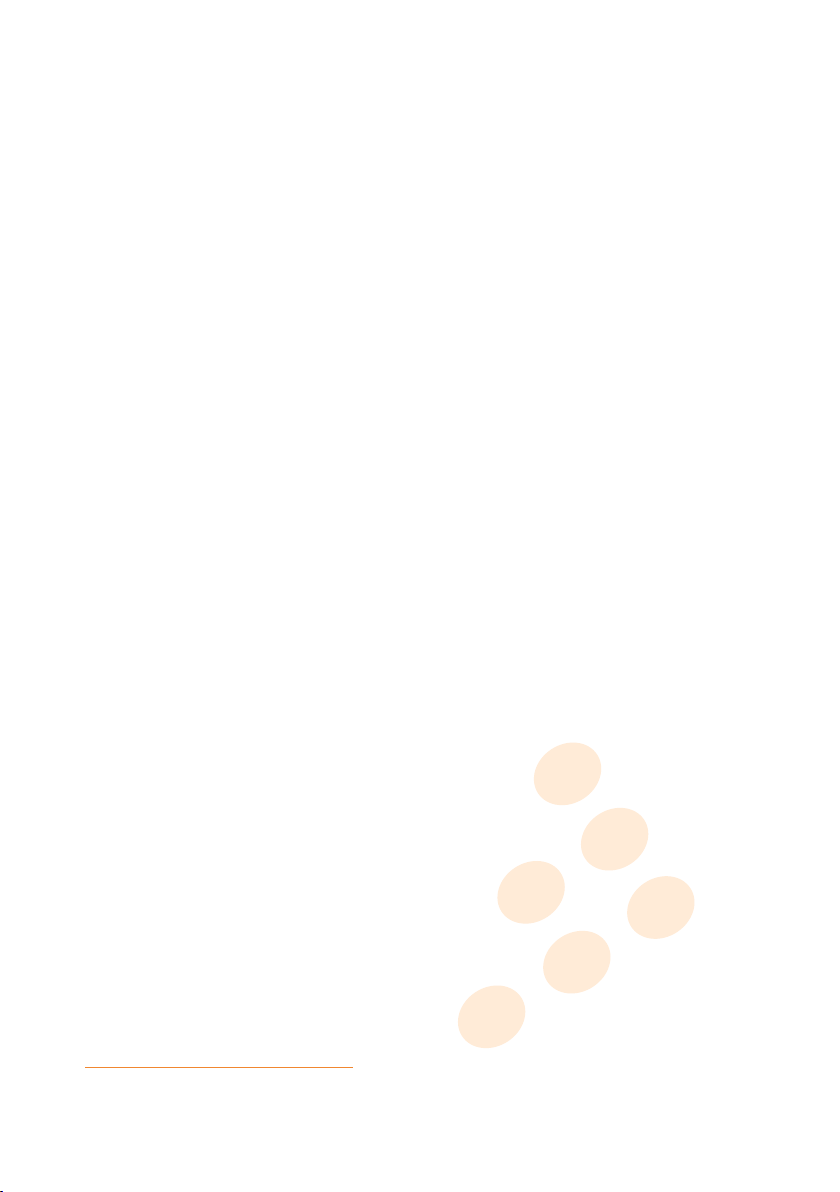
vibe-watermark-bright.pdf 25/10/2010 17:41:48
Welcome
Thank you for choosing MixVibes U-MIX CONTROL 2. MixVibes U-MIX CONTROL 2 is a DJ package including CROSS
DJ LE software and an external MIDI DJ controller. This is the perfect package for DJs seeking a compact DJ solution
which makes no compromise on the design and quality of the hardware.
Take a few minutes to run through this quick start guide and you’ll be on your way to making great mixes on
MixVibes U-MIX CONTROL 2 in no time at all!
We invite you be a part of the MixVibes community to share your experiences with other DJs, find help and advice,
and check for available updates. See you online on the forum1or on the website2!
Minimum System Requirements for PC
• Windows XP SP2 or Windows Vista SP2 or Windows 7. We recommend Windows 7 or XP over Vista.
• Intel Core 2 Duo / 1.8 GHz or equivalent
• 1 GB RAM
• One available USB port
• Hard drive space for music
Minimum System Requirements for MAC
• Mac OS X 10.4
• Intel Core 2 Duo / 1.8 GHz or higher
• 1 GB RAM
• One available USB port
• Hard drive space for music
Box Contents
• CROSS DJ LE installation disc
• U-MIX CONTROL 2 - USB DJ MIDI controller
• 1 USB cable
• This user manual
1
http://forum.mixvibes.com
2
http://www.mixvibes.com
4 / 24
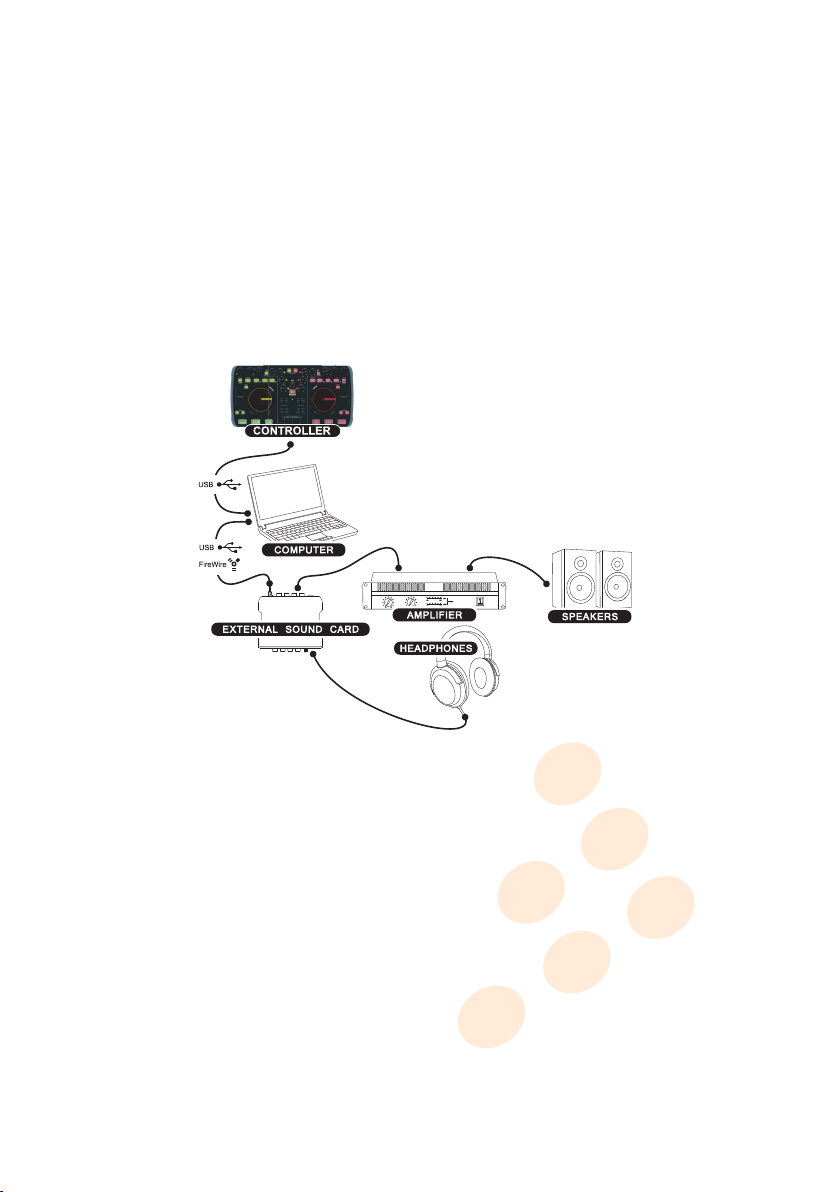
vibe-watermark-bright.pdf 25/10/2010 17:41:48
1 Connections
connections_umc2.pdf 23/11/2010 17:59:57
Follow the instructions below to use MixVibes U-MIX CONTROL 2 with the integrated mixer.
1
Connect outputs 1/2 of your audio interface to your sound system (amplifier, powered speakers, or home
stereo).
2
Connect your headphones to your audio interface’s headphone output. Audio interfaces may vary, please
refer to the owner’s manual included with your audio interface for details on its headphone output.
3 Connect the audio interface to your computer (USB, Firewire or PCI).
4 Turn on your audio interface.
5 Connect your U-MIX CONTROL 2 to your computer.
6 To turn on your U-MIX CONTROL 2, set the rear panel selector to ’USB’.
Connections
5 / 24
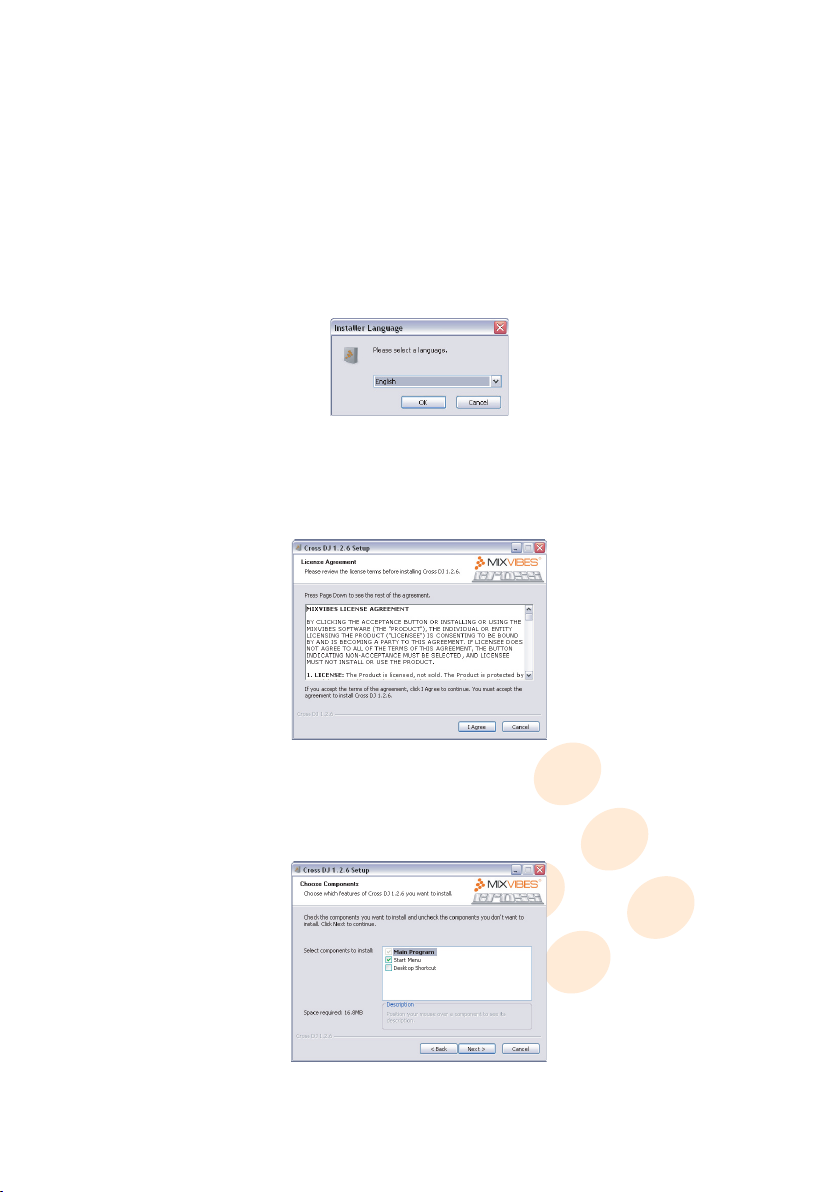
vibe-watermark-bright.pdf 25/10/2010 17:41:48
2 Installation
install_licence_dj.pdf 01/07/2009 13:50:47install_licence_dj.pdf 01/07/2009 13:50:47
Please log in on our forum in order to register your product and to check for the latest download version of CROSS
software. If it is newer than what is on your CD-ROM, we recommend installing it instead.
2.1 Windows
1
Insert CROSS DJ LE installation disc into your computer’s CD-ROM drive. The installation program will
launch automatically. In case it does not, open Windows Explorer, navigate to the CROSS DJ LE installation
disc and double-click on the file «Install Cross DJ LE.exe».
2 Choose your language and click OK.
Language Selection
3 Read and accept the End-User License Agreement by clicking I Agree.
4 Select the Components you want to install and click Next.
End-User License Agreement
Components Selection
6 / 24
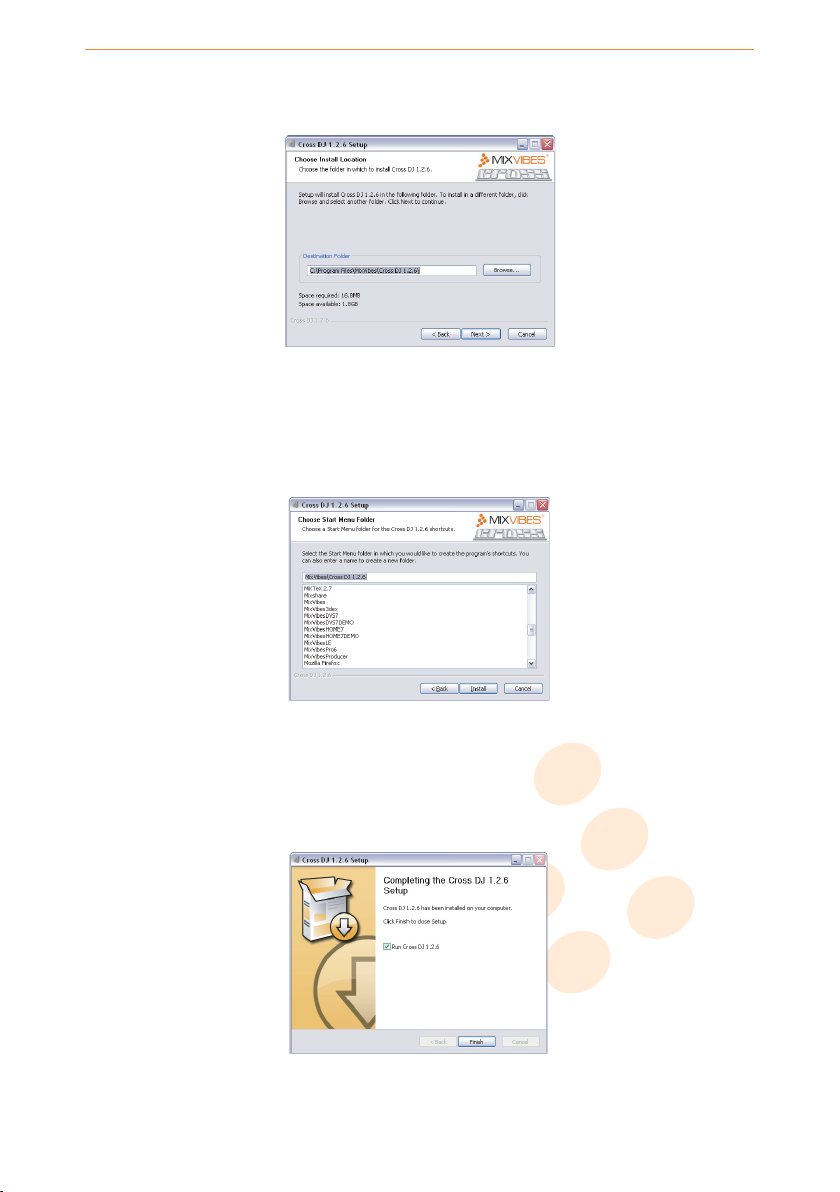
vibe-watermark-bright.pdf 25/10/2010 17:41:48
2 Installation
5 Choose the folder in which you want to install CROSS DJ LE and click Next.
Choose Install location
6
Choose the Star t Menu folder in which you want to create the CROSS DJ LE shortcut. To start the
installation, click Install.
7
Once the installation is complete you can click
CROSS DJ LE will launch automatically.
Start Menu Folder Location
Finish
. If the check box
Finish Installation
7 / 24
Run CROSS DJ LE
is selected,
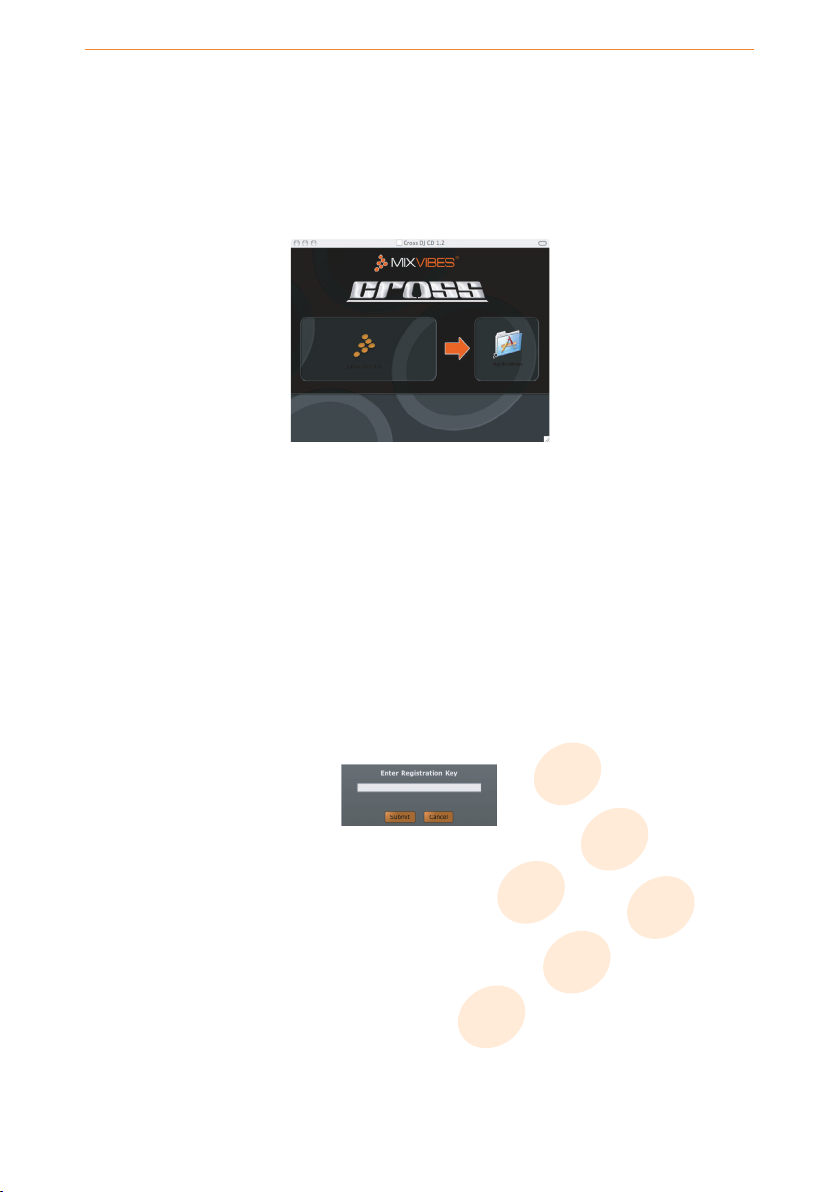
vibe-watermark-bright.pdf 25/10/2010 17:41:48
2 Installation
install_mac_application_dj.pdf 07/07/2009 11:45:59install_mac_application_dj.pdf 07/07/2009 11:45:59
serial_number_dj.pdf 01/07/2009 15:53:32serial_number_dj.pdf 01/07/2009 15:53:32
2.2 Mac OS X
1 Insert the CROSS DJ LE installation disc into your computer’s CD-ROM drive.
2 Double-click the CROSS DJ LE icon on your desktop.
3 Drag and drop CROSS DJ LE into your "Applications" folder.
Installing CROSS DJ LE
2.3 Launching CROSS DJ LE
Windows Go to [Start > All Programs > MixVibes > Cross DJ LE] and click on the CROSS DJ LE icon.
Mac OS X Go to [Applications > Cross DJ LE] and double-click on CROSS DJ LE.
2.4 License Key
Enter the License Key found on the sleeve of your installation disc and click Submit.
License key
8 / 24
