Mixcder ShareMe 5 User Manual
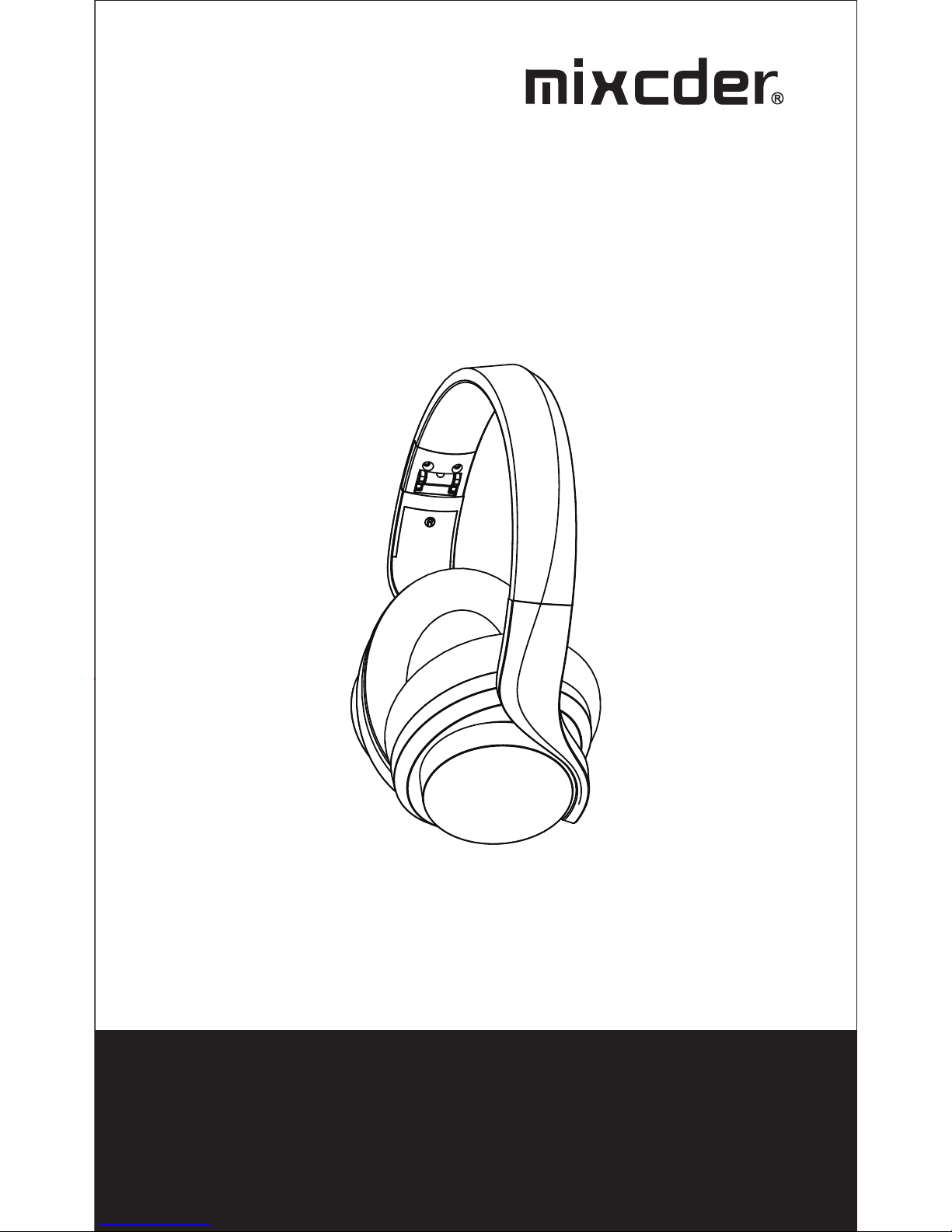
User’s Manual
Wireless Headphone
MODEL:ShareMe 5
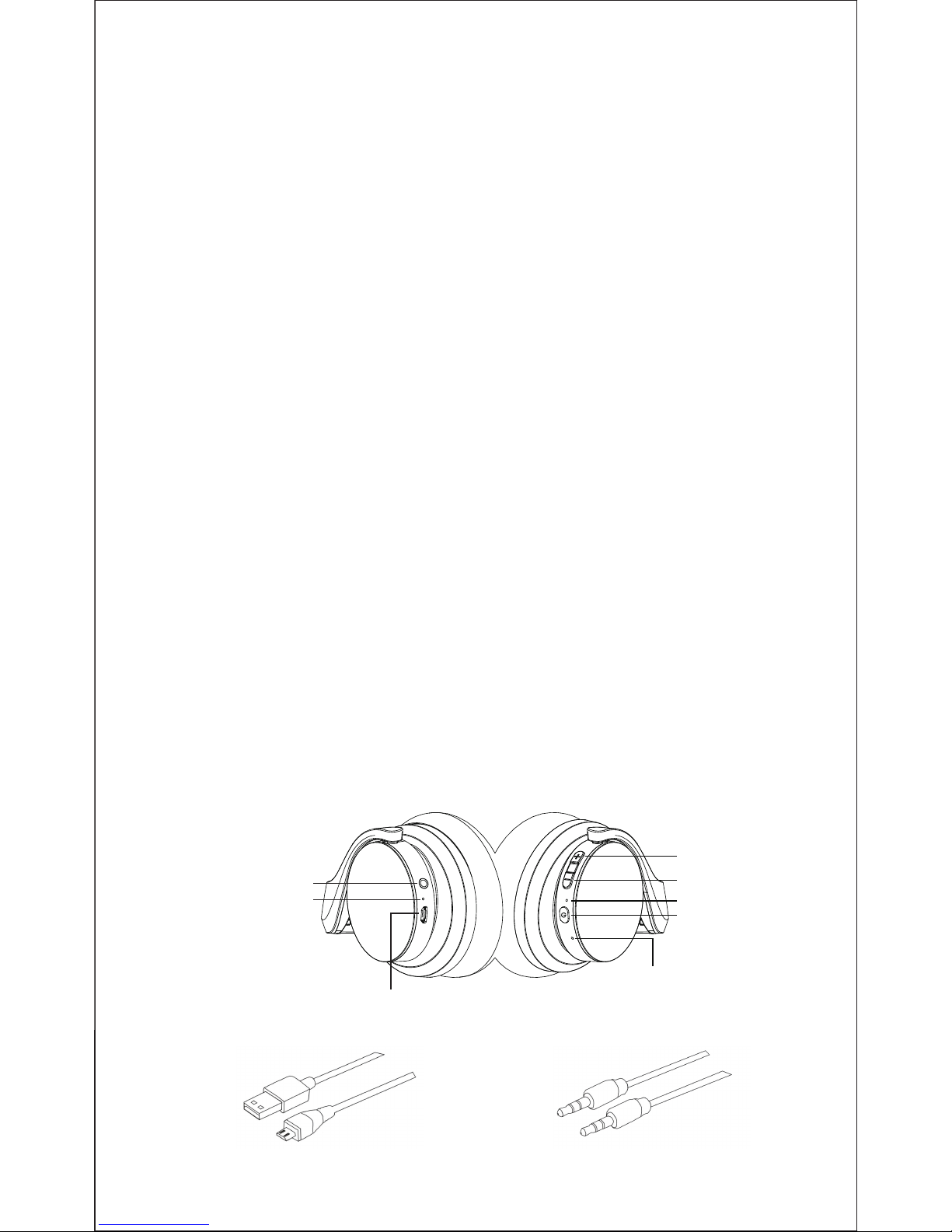
EN-1
1. Introduction
2. Package Contents
3. Product Overview
Thank you for purchasing the Mixcder ShareMe 5 Wireless
Headphone. ShareMe 5 has fashionable appearance
and eco-friendly package design. The headphone
provides foldable design for easy storage and carrying.
Artificial protein leather of earmuffs is simulated to human
skin texture, giving you a long-time comfort. Built-in
rechargeable battery provides more music playing and
standby time.
ShareMe 5 also can be used both wired and wirelessly
via Wireless 4.1 to communicate with your Wirelessenabled device till 10 meters range. ShareMe built-in
technology allows listening to the wireless music between
2 ShareMe-equipped headphones simultaneously.
Its powerful and rich bass speaker brings you amazing
and unprecedented audio enjoyment.
Note: Please read the user’s manual carefully before
using, and keep it properly for future reference.
- Wireless headphone*1 - 3.5mm audio cable*1
- Micro USB charging cable*1 - User’s manual*1
Micro USB Charging Cable 3.5mm Audio Cable
Micro USB interface for charging
Charging LED
LED Indicator
3.5mm
line-in jack
Power button
Microphone
Next track/V+
Previous track/V-
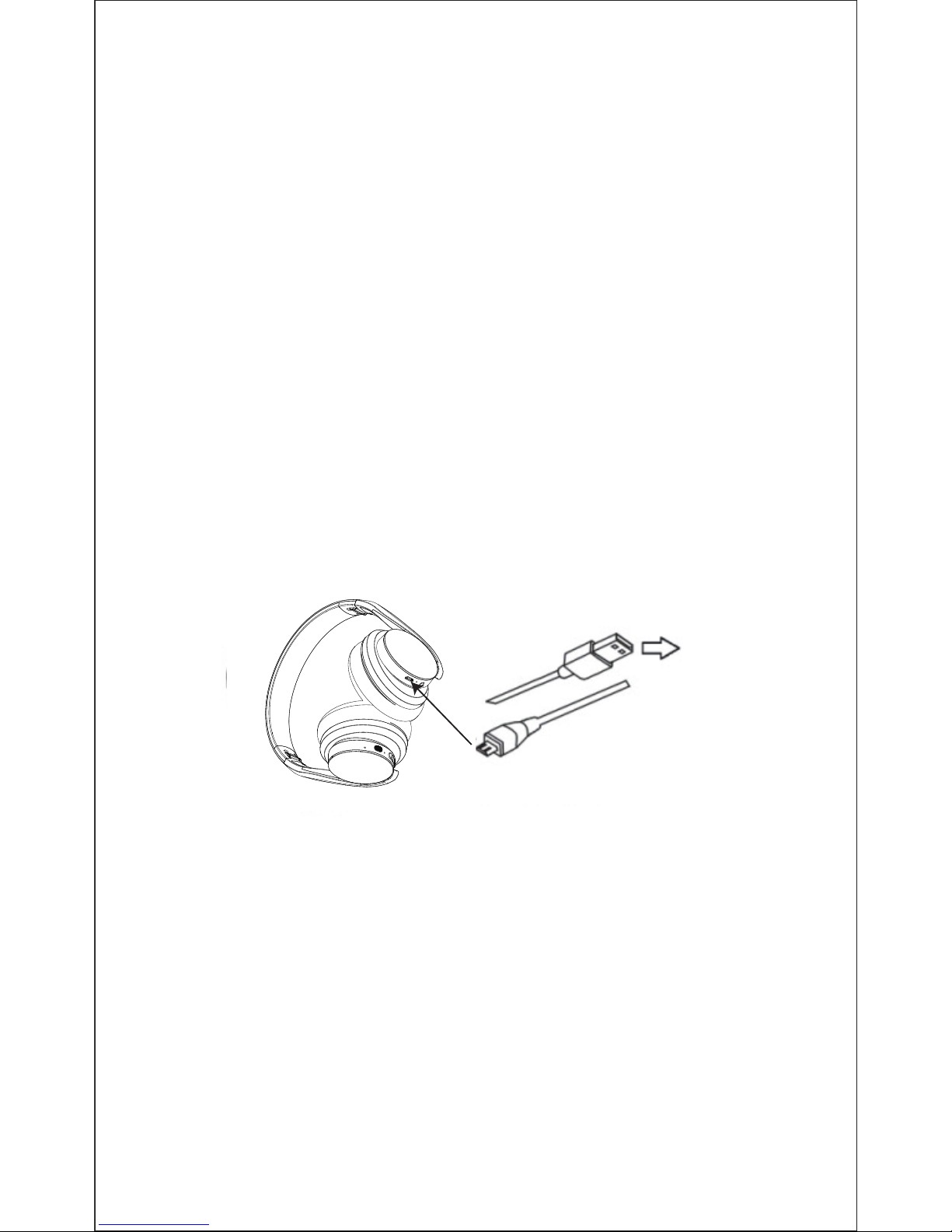
EN-2
4. Charging the Battery
5. Pairing with Wireless Devices
5-1Pairing the headphones with a computer
Before pairing the headphone with your computer, please
make sure your computer or laptop has the built-in
Wireless feature. If not, you must purchase a Wireless
dongle, preferably version 2.1 or above.
1. Make sure the headphone is off.
2. Start the Wireless program in the computer.
3. The “Search new device” screen will be displayed.
4. Do not place both devices more than one meter away
from each other.
Any Power
source for
USB use
Micro USB charging cable to
the USB Interface for charging
Connect the micro USB charging cable to any power
source and the USB interface located on the side of ear
cup for charging. The headphone LED turns to solid red
during charging. It takes about 2 hours for the first
charge and after charging for as long as 1-1.5 hours.
When the battery is fully charged the LED turns off.
You can also use the Wireless function during charging
but will extend the charging time. If you use the audio
cable or turn the headphone off for charging that will not
affect the charging time.
When the battery is low, the LED flashes red light. At the
same time the headphone also provides a low battery
warning tone.
Note: It is strongly recommended fully charging for the
first use.Playtime varies according to volume level and
audio content .
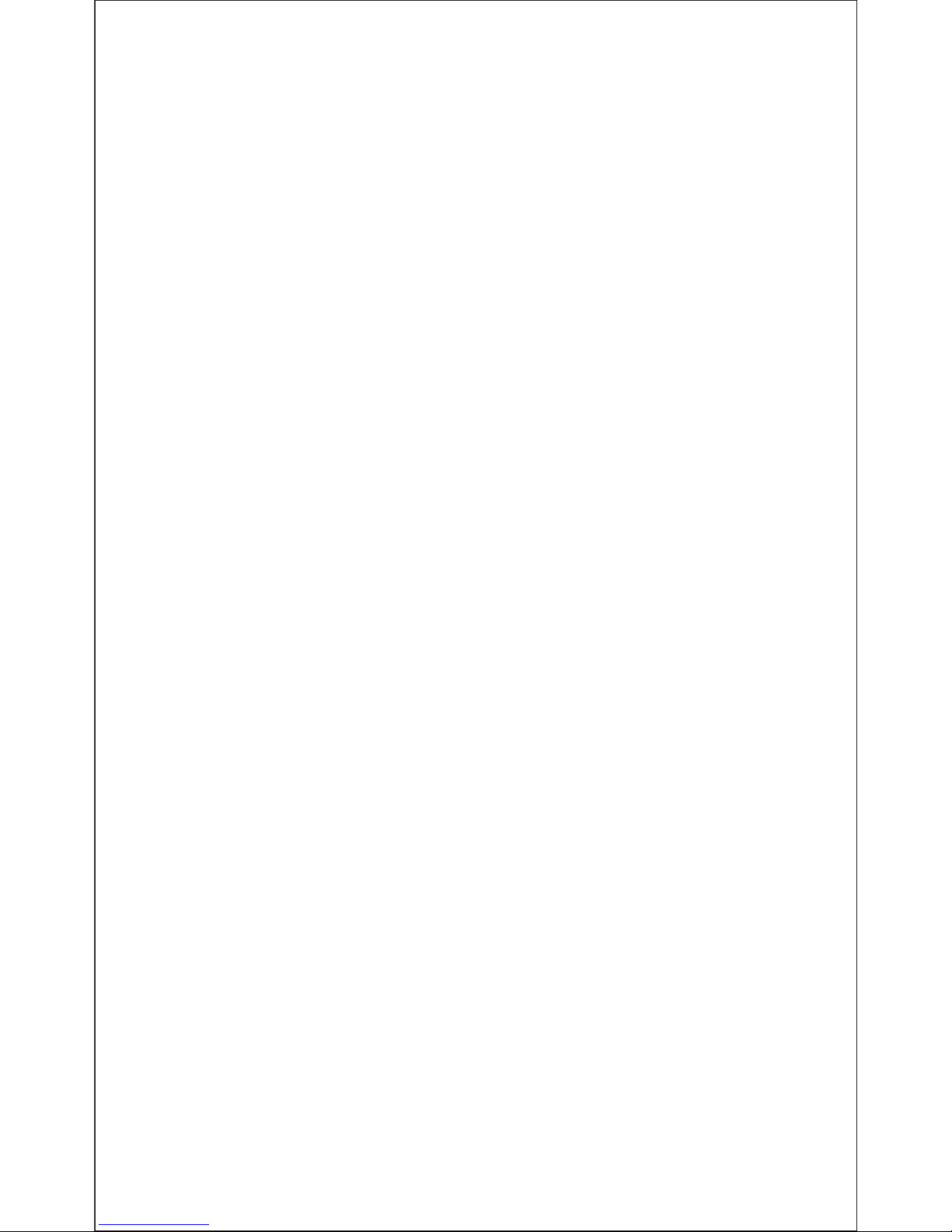
EN-3
5. Press and hold the power button on the headphone
until it powers on but don't let go just yet. Continue
holding down on the power button until you see the LED
indicator flashes blue and red alternately, which means
your headphone is in "pairing mode" waiting to be paired
with your device.
6. As soon as the computer system detects the new
device and select “Mixcder ShareMe 5". Once successfully
paired, the LED turns to solid blue. You will hear “Pairing
successful, connected”.
5-2 Pairing the headphones with a phone
1. Make sure the headphone is off.
2. Do not place both devices more than one meter away
from each other.
3.Press and hold the power button on the headphone
until it powers on but don't let go just yet. Continue
holding down on the power button until you see the LED
indicator flashes blue and red alternately, which means
your headphone is in "pairing mode"waiting to be paired
with your device.
4. Start Wireless function on your phone and search for
new devices.
5. Select the “Mixcder ShareMe 5” to pair. Once
successfully paired, the LED turns to solid blue. You will
hear “Pairing successful, connected”.
5-3 ShareMe function
The music or audio program will be shared among two
headphones and the Wireless-enabled device simultaneously.
1. Make sure the headphones and the connected
Wireless-enabled device are off.
2. Do not place all devices more than one meter away
from each other.
3. Press and hold the power button on one headphone
until it powers on but don't let go just yet. Continue
holding down on the power button until you see the LED
indicator flashes blue and red alternately, which means
your headphone is in "pairing mode" waiting to be paired
