MivaTek IPC2202 User Manual

WiFi Home Camera
User Manual
IPC2202
MivaTek

| 1
English
Names of Parts
Lens
LED
Indicator
Micro USB Port
Mode Button
Speaker
Reset Button
microSD
Card Slot
Stand
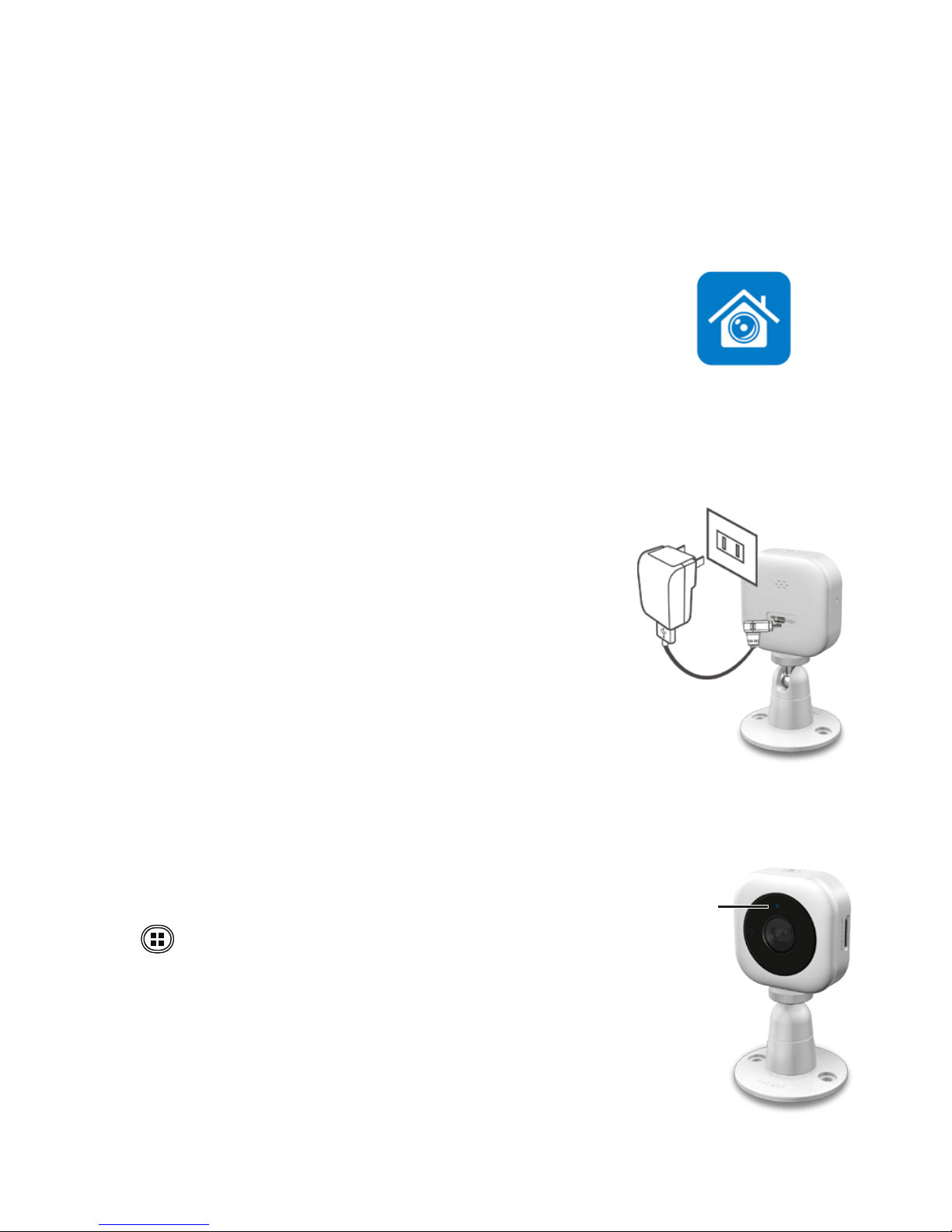
2 |
English
1. Insert a microSD Card (suggested
class 10, up to 64GB).
For initial use, mobile device needs to:
1. Connects to internet (via WiFi, 3G/4G).
2. Download and install App [Unieye Home] from
Google Play Store or Apple App Store.
Getting Started
2.
Power on: Plug a USB power cable into one of
• PC USB port
• USB output adapter
Unieye Home
Mobile device connects to smart WiFi Home Camera directly via App
[Unieye Home] for remote control, live view, Widget display and
receives push alerts when events are detected.
Modes Switch in Camera
Led indicator shows network connection status.
Press
to switch.
•
Steady purple for direct control
• Steady blue for Internet control
Camera needs to:
Led
Indicator
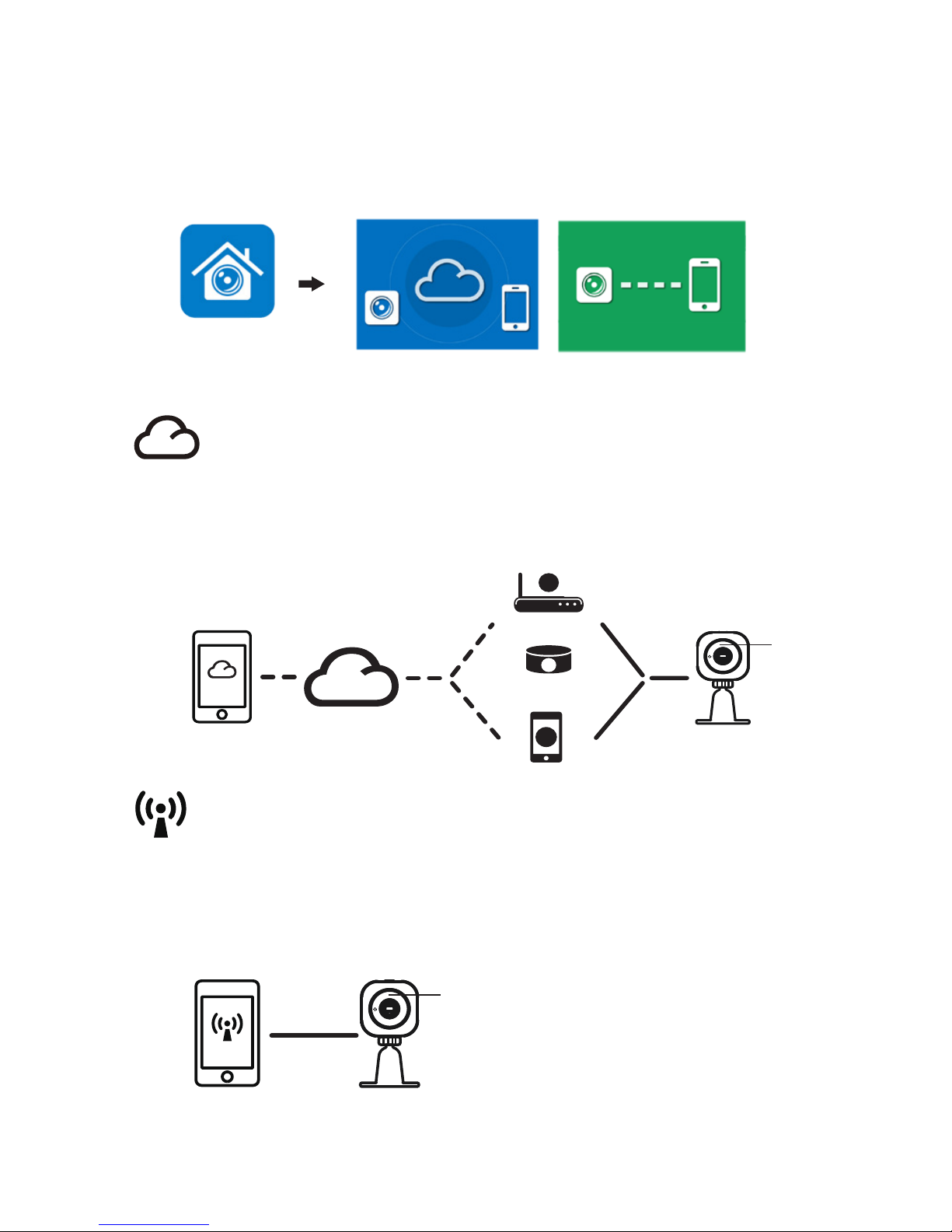
| 3
English
Wireless & App Operation
Run App [Unieye Home] on mobile device and navigate either one of
modes:
(I) Internet Mode - Internet (II) Local Mode - Direct control
Unieye Home
Internet Mode
Local Mode
【
Local Mode
】
(I)
【
Internet Mode
】
(II)
Mobile
Local
Camera
Status: Purple
Status:
Blue
Unieye
Server
AP
3G/4G Mobile Hotspot
Wireless Router
AP
Camera
3G/4G Mobile
Wireless Router
AP
Mobile
Internet
Mobile device directly connects to camera via WiFi for remote
control, live view, pan angel change, camera setup and receives
push alerts when noise and motion events are detected.
Mobile device connects to camera via internet for remote control,
live view, pan angel change, camera setup, push notication,
Widget display and the instant live view from partner's camera.
