Page 1

1
Panel Mount Industrial LCD
Display Kit
(User Manual)
Model No. MTK-1xxx
Mitsutech Mitsutech Mitsutech
International Corp. USA Corp. Asia Limited.
6F, 431, Rei-Kuang Road
Taipei, Taiwan
R.O.C.
48501 Warm Springs Blvd
Suite 114
Fremont, CA94539, USA
Room 1406,42 Hung To Road
Kwun Tong
Kowloon, Hong Kong
Tel: +886-2-2797-2889 Tel: +1-510-656-8986
Tel: +852-2304-8429
Fax: +886-2-2797-1669 Fax: +1-510-656-8167 Fax: +852-2304-8217
e-mail:info@mitsutech.com.tw e-mail:info@mitsutech.com
e-mail: jimsu@lcdvision.com
httl:\\www.mitsutech.com.tw httl:\\www.mitsutech.com Httl:\\www.lcdvision.com
Page 2
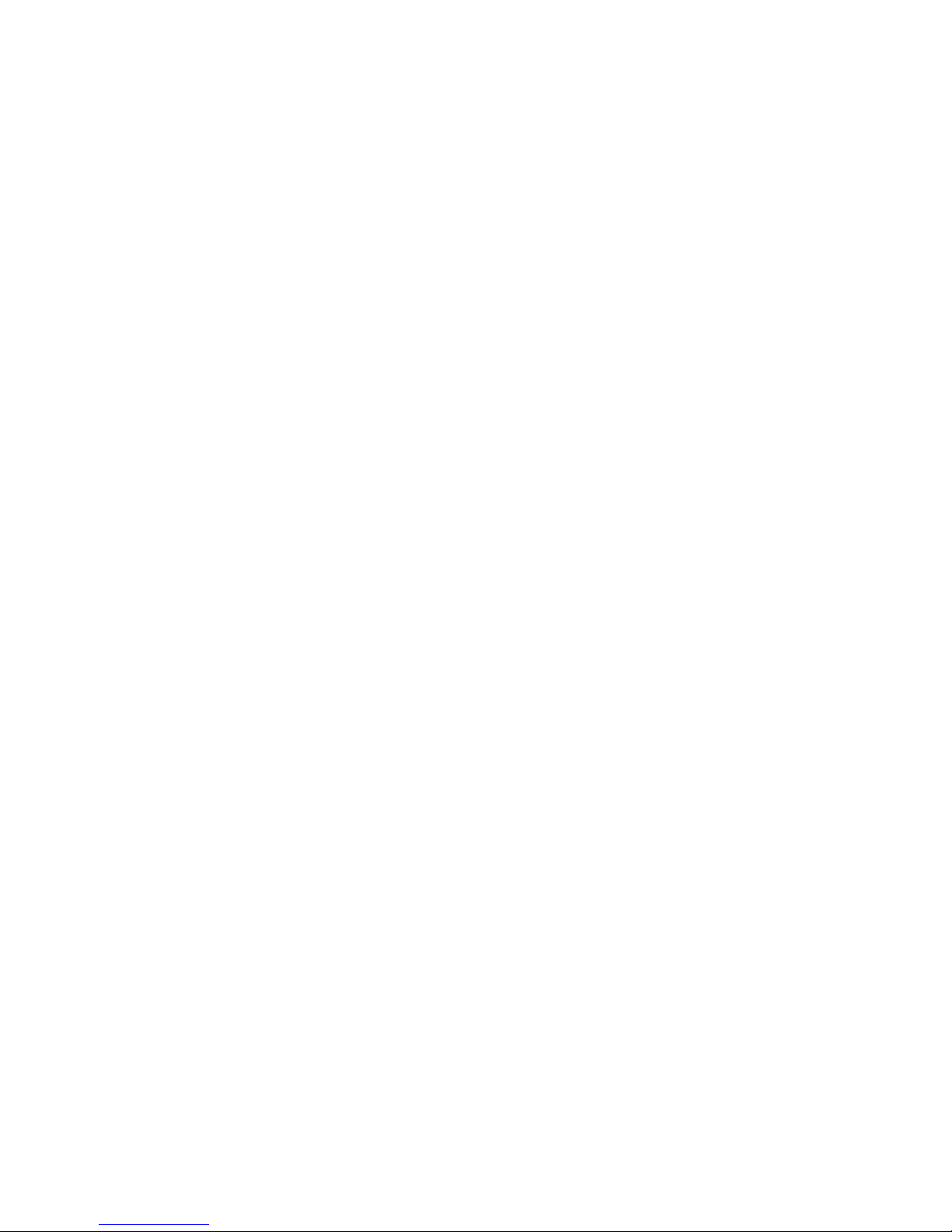
2
Features:
1. Plug and Play
2. Support DDC1 & DDC2B
3. On Screen Display (OSD) Contrast, Brightness, Screen Size etc.
Precautions:
1. Always handle your MTK-1xxx with care when moving it, and avoiding the
impact and shock.
2. Don’t apply pressure to the screen.
3. Don’t touch the screen directly with the fingers.
4. The display area is highly prone to scratching.
5. Don’t let water or oil penetrate the monitor and wipe off water drop immediately.
Long contact with water may cause discoloration or spots.
6. Please keep the food particles and fingerprints away from the display area.
7. Be sure to turn off power supply.
8. Avoid exposing the MTK-1xxx to direct sunlight or other heat source.
The MTK-1xxx should be facing away from direct sunlight to reduce the glare.
9. Choose a well-ventilated area to position your MTK-1xxx to allow adequate
dissipation of heat. Don’t place anything on top of the MTK-1xxx.
10. Ensure the area around the MTK-1xxx is clean and moisture-free.
11. Never remove the rear cover. The display unit contains high-voltage parts.
You may suffer electric shock if you touch these parts.
12. If the panel surface is soiled, wipe it with absorbent cotton or other soft cloth.
Storage:
1. Don’t store the monitor in temperature higher than 60℃ or lower than -20℃.
2. Store in dark places away from sunlight and ultra violet (UV) radiation.
Cleaning:
1. Before cleaning the monitor, make sure the monitor is under the “Off” condition.
2. Please un-plug the monitor first, and don’t apply the cleaning liquid to the
monitor directly.
3. Keep a certain distance form the monitor, and apply the cleaners to the cloths and
then use the cloths to clean the monitor gently.
4. Don’t use ketene type material (ex. Acetone), Ethy1 alcohol, toluene, Ethy1 acid
or Methy1 chloride to clear the panel.
5. The desirable cleaners are water, IPA (Iso Prophy1 Alcohol) or Hexane.
Page 3
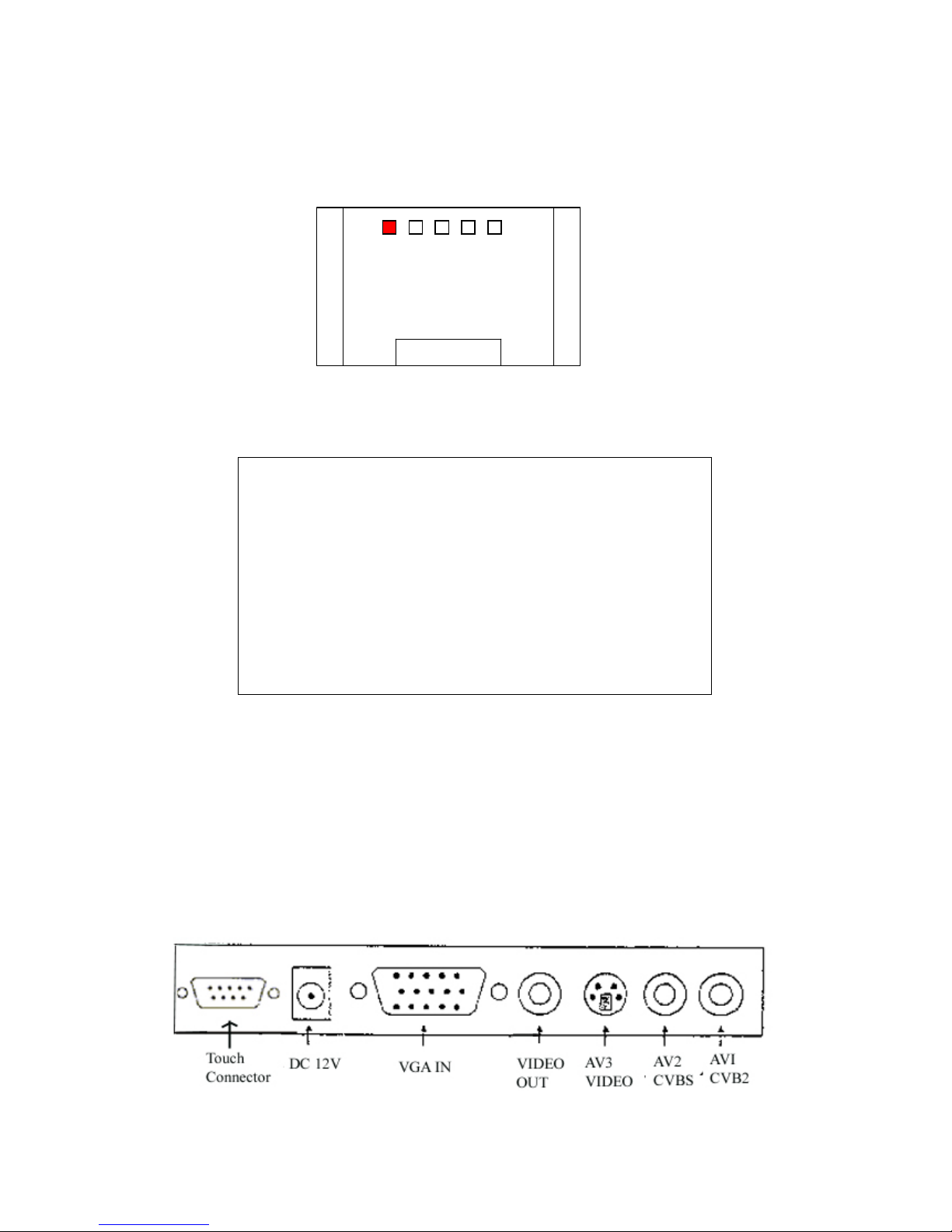
3
BACK CONTROL PANEL
The monitor’s OSD control functions are located on the top middle of the back.
(back view of kit)
BOTTOM INPUT/OUTPUT PORT
From right to left:
Select :To select the input source (VGA, AV1, AV2, AV3)
Menu :To select the Basic Setting, Position, Screen Setting,
Auto Adjust, Menu Setting, Recall, All Reset and Exit
Down :To decrease the value of the Select function
Up :To increase the value of the Select function
On/Off :Power switch to turn ON or OFF the monitor.
Page 4
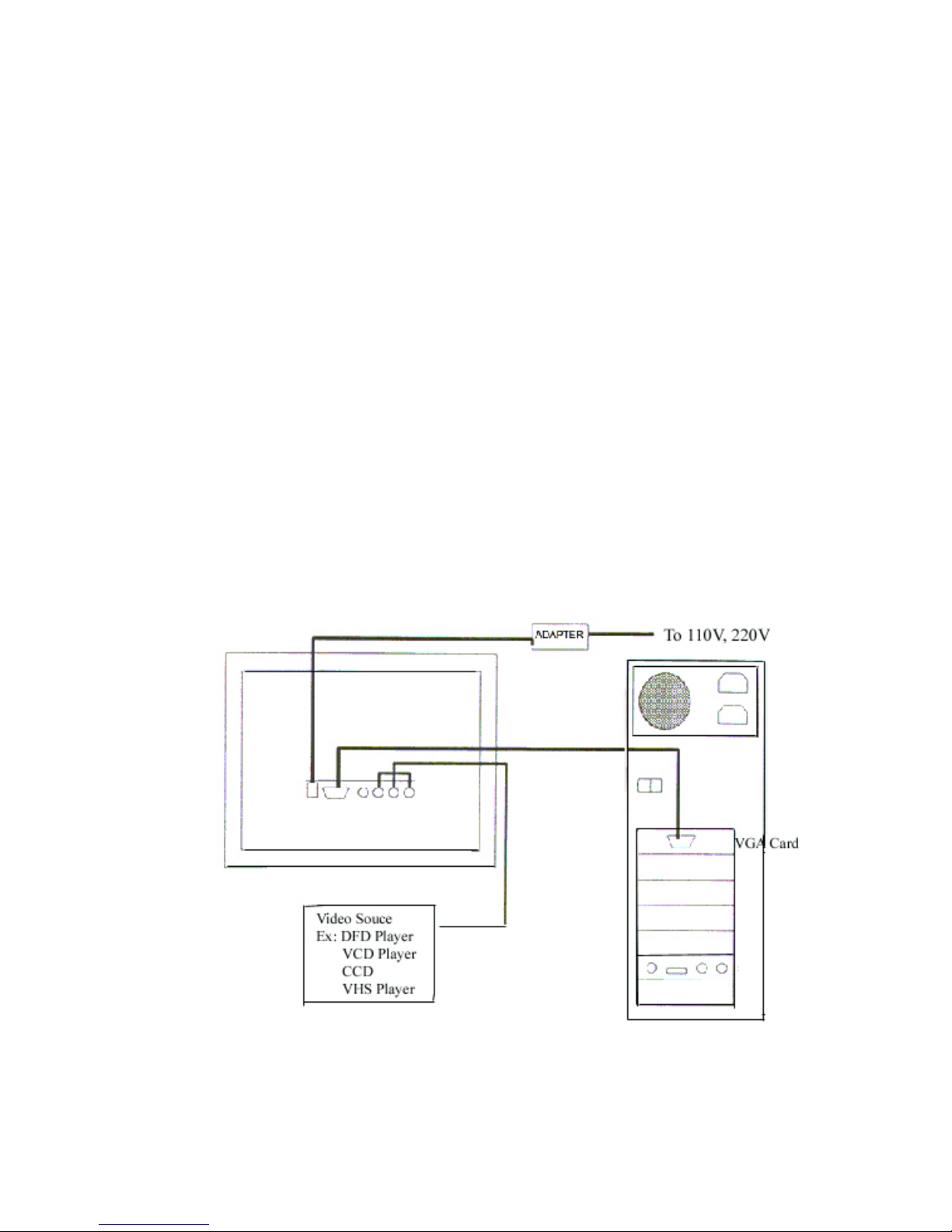
4
Installation:
1. Product Package
Please check the contents first after opening the carton. The package should
include the following items;
z
Analog Color TFT LCD Monitor
z
Accessory box:
1. RGB cable
2. AC Adapter & Cord
3. Video cable
z
Operating manual
2. Installation:
2.1 Make sure the monitor and the system unit power switches are OFF.
2.2 Plug one end of the 15pin signal cable to the monitor and the other end to the
video signal connector at the rear of the system. Tighten the two screws on
the cable connector on both ends. Please reference to the followings to
finish the installation:
If the installation is complete, turn the computer (or video machine) ON.
Adjust the OSD control to suit your personal preference.
Page 5
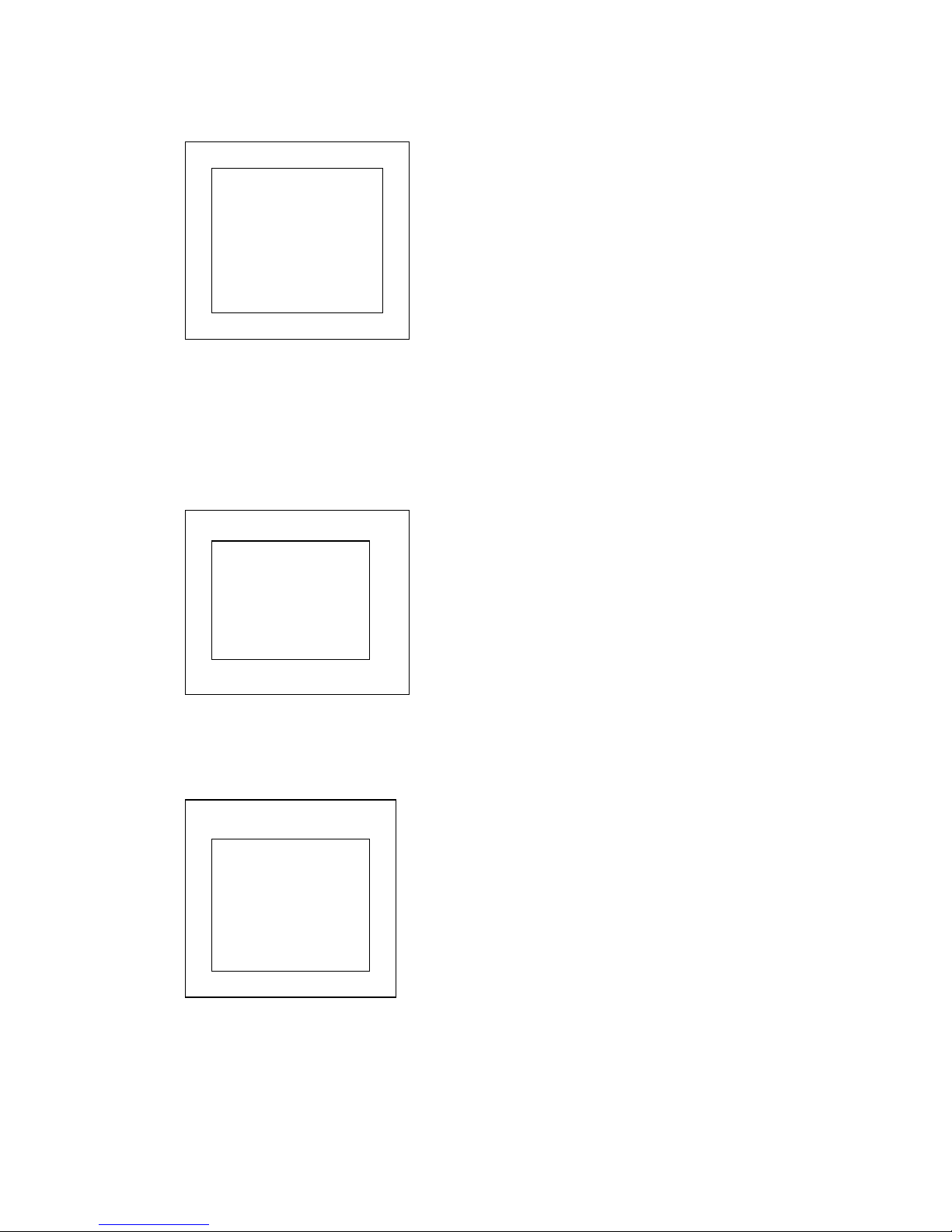
5
ON SCREEN DISPLAY FOR VGA (OSD)
Fig 2
EXIT :
Return to last menu.
Fig 3
MODE : 1024 X 768
H : 47.7K v:60
BASIC SETTING
POSITION
SCREEN SETTING
AUTO ADJUST
MENU SETTING
RECALL
ALL RESET
EXIT
1.1 Fig 1:
BASIC SETTING:
(See section 1.2)
POSITION:
(See section 1.3)
SCREEN SETTING:
(See section 1.4)
AUTO ADJUST:
(See section 1.5)
MENU SETTING:
(See section 1.6)
RECALL:
When you run the function, the monitor will be setting to last status
of the saving value.
ALL RESET:
To setting default value to the monitor.
EXIT:
To close the OSD & saving all value.
MODE : 1024 X 768
H : 47.7K V : 60
BRIGHTNESS 128
CONTRAST 128
COLOR CONTROL
SOUND CONTROL
EXIT
1.2 Fig 2:
BRIGHTNESS :
To adjust the black color
level of the image.
CONTRAST :
To adjust the white color level
of the image.
COLOR CONTROL :
(See section 1.7)
SOUND CONTROL :
(See section 1.8)
MODE : 1024 X 768
H : 47.7K V: 60
PHASE 16
H-SIZE 32
H-POSITION 32
V-POSITION 32
EXIT
1.3 Fig 3:
PHASE :
To adjust the noise of the image.
H-SIZE :
To adjust the horizontal size of the
image.
H-POSIITON :
To adjust the horizontal position
of the image.
V-POSITION :
To adjust he vertical position of
the image.
EXIT :
Return last menu.
Fig 1
Page 6

6
MODE : 1024 X 768
H : 47.7K V : 60
MODE : 1024 X 768
H : 47.7K V : 60
1.4 Fig 4:
GRAPHIC/TEXT :
To exchange the
640x640 (60Hz)/720x350 (60Hz)
Expansion :
To expansion the image to full
screen or to abbreviate the image to normal
(1:1)
SMART SCALLING :
To adjust the
image to interpolation.
SHARPNESS :
To adjust the image from weak to sharp.
EXIT :
Return last menu.
1.5 Fig 5:
AUTO TUNE :
To auto turn the tracking,
position & gain of the image.
AUTO TRACKING :
To auto tune the
H-size & phase of the image.
AUTO POSIITON :
To auto tune the
horizontal & vertical position of the image.
EXIT :
Return last menu.
Fig 5
1.6 Fig 6:
LANGUAGE :
To select the English or
Japanese of the OSD.
MENU POSIITON :
To adjust the
horizontal & vertical position of the OSD.
FW VERSION :
To show the version of
the system BIOS.
EXIT :
Return last menu.
Fig 6
GRAPHIC/TEXT
EXPANSION
SMART SCALLING
SHARPNESS
EXIT
MODE : 1024 X 768
H : 47.7K V : 60
AUTO TUNE
AUTO TRACKING
AUTO POSITION
EXIT
LANGUAGE
MENU POSIITON
FW VERSION
EXIT
Fig 4
Page 7
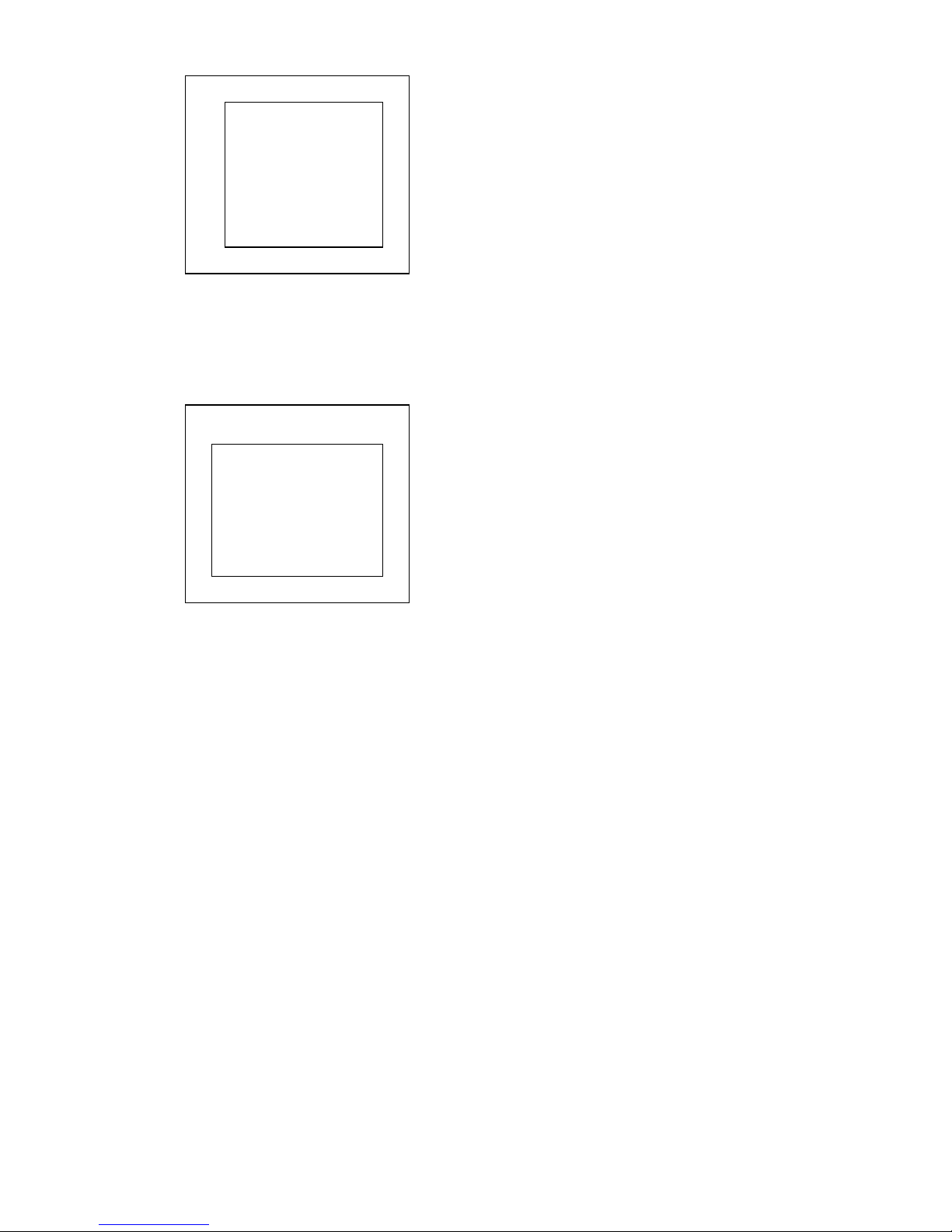
7
MODE : 1024 X 768
H : 47.7K V : 60
1.7 Fig 7:
COLOR1 :
To setting the color
temperature of the image to 9600K.
COLOR2 :
To setting the color temerature
of the image to 6500K.
COLOR3 :
To setting the color
temperature of the image to 5400K.
USER :
To setting the RGB color of the
Fig 7
image by oneself define.
EXIT :
Return last menu.
1.8 Fig 8:
VOLUME :
To adjust the volume of the
sound.
TREMLE :
To adjust the treble of the
sound.
BASS :
To adjust the bass of the sound.
BALANCE :
To adjust the left & right
channel of the sound.
Fig 8
EXIT :
Return last menu.
MODE : 1024 X 768
H : 47.7K V : 60
COLOR1
COLOR2
COLOR3
USER
EXIT
VOLUME
TREBLE
BASS
BALANCE
EXIT
Page 8
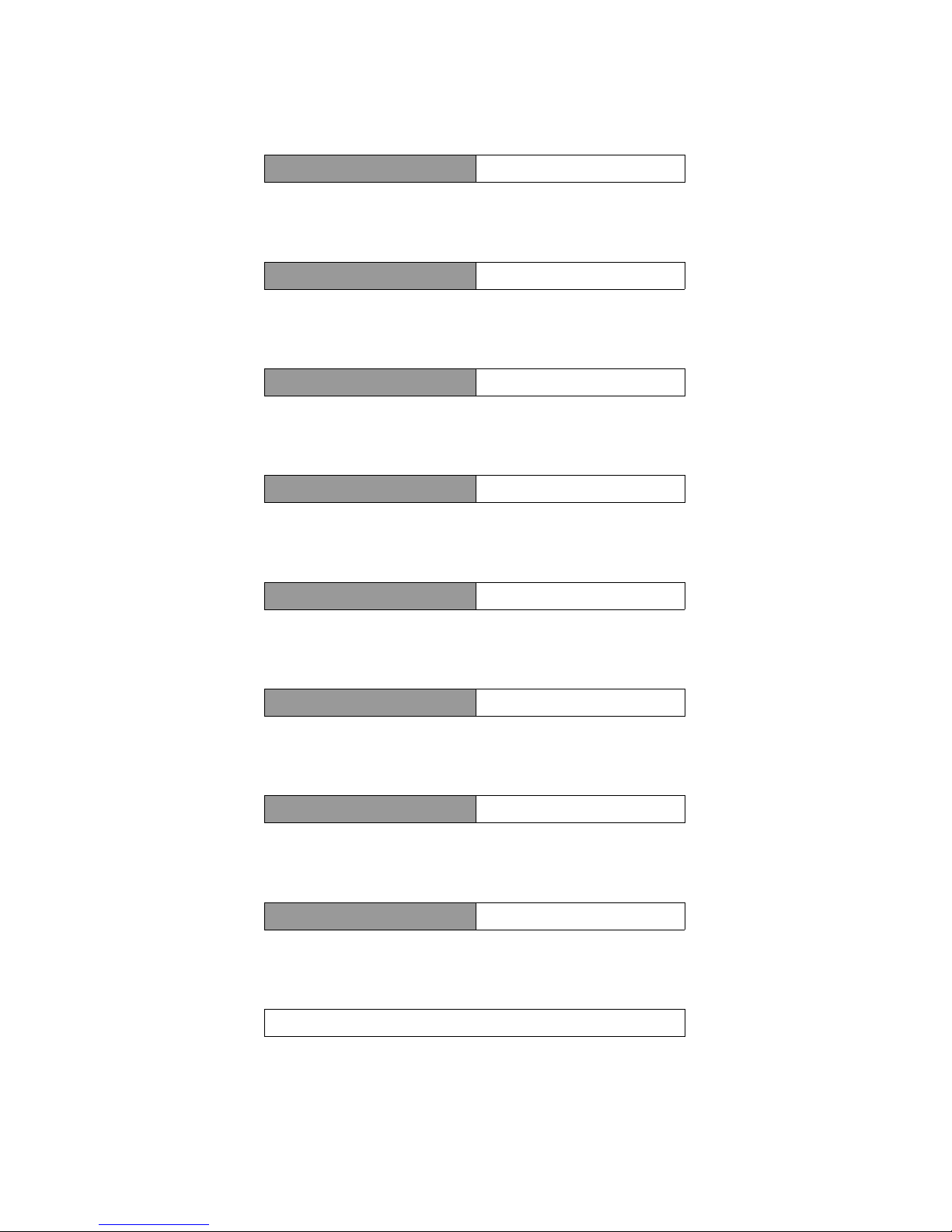
8
ON SCREEN DISPLAY FOR VIDEO (OSD)
BRIGHTNESS 128
BRIGHTNESS :
To adjust the black color level of the image.
CONTRAST 128
CONTRAST :
To adjust the white color level of the image.
SATURATION 64
SATURATION :
To adjust the color saturation of the image.
HUE 0
HUE :
To adjust the color hue of the image.
VOLUME 16
VOLUME :
To adjust the volume of the sound.
TREBLE 8
TREBLE :
To adjust the treble of the sound.
BASS 8
BASS :
To adjust the bass of the sound.
BALANCE 8
BALANCE :
To adjust the left & right channel of the volume.
RESET
RESET :
To setting default value to the monitor.
Page 9

9
REFERENCE
S
IGNAL
C
ONNECTOR
P
ONOUTS
POWER CONNECTOR
Pin 1 Ground
Pin 2 + 12V output
RGB SIGNAL CONNECTOR
Pin 1 Analog Red Input
Pin 2 Analog Green Input
Pin 3 Analog Blue Input
Pin 4 Ground
Pin 5 Digital Ground
Pin 6 Analog Red Ground
Pin 7 Analog Green Ground
Pin 8 Analog Blue Ground
Pin 9 NC
Pin 10 Sync Ground
Pin 11 Ground
Pin 12 SDA (DDC Data)
Pin 13 H. Sync
Pin 14 V. Sync
Pin 15 SCL (DDC CLK)
Page 10

10
VGA SUPPORT MODE
Resolution Horiz. Vert. Freq. (Hz) Polarity
31.46 70 +/- 640 x 350
37.86 85 +/+
31.46 70 +/- 720 x 350
37.86 85 +/-
31.46 70 -/+
37.93 85 -/+
640 x 400
24.82 56 -/+
31.46 70 -/+ 720 x 400
37.86 85 -/+
31.46 59.9 -/-
35.00 66.6 +/-
37.86 72.8 -/-
37.50 75.0 -/-
640 x 480
43.27 85.0 -/-
35.15 56.2 +/+
37.87 60.3 +/+
48.07 72.2 +/+
46.87 75.0 +/+
44.4 70.0 +/+
800 x 600
53.67 85.0 +/+
832 x 624 49.72 74.5 -/-
78.36 60.0 -/-
56.47 70.1 -/-
58.08 72.9
60.02 75.0 +/+
1024 x 768
68.68 84.9 +/+
54.90 60.0
64.19 70.2 +/+
67.50 75.0 -/-
76.30 80.0
1152 x 864
77.09 84.9
1280 x 1024 64.60 59.9 +/+
63.98 60.0 -/-
74.40 59.3
78.72 74.0
