Page 1
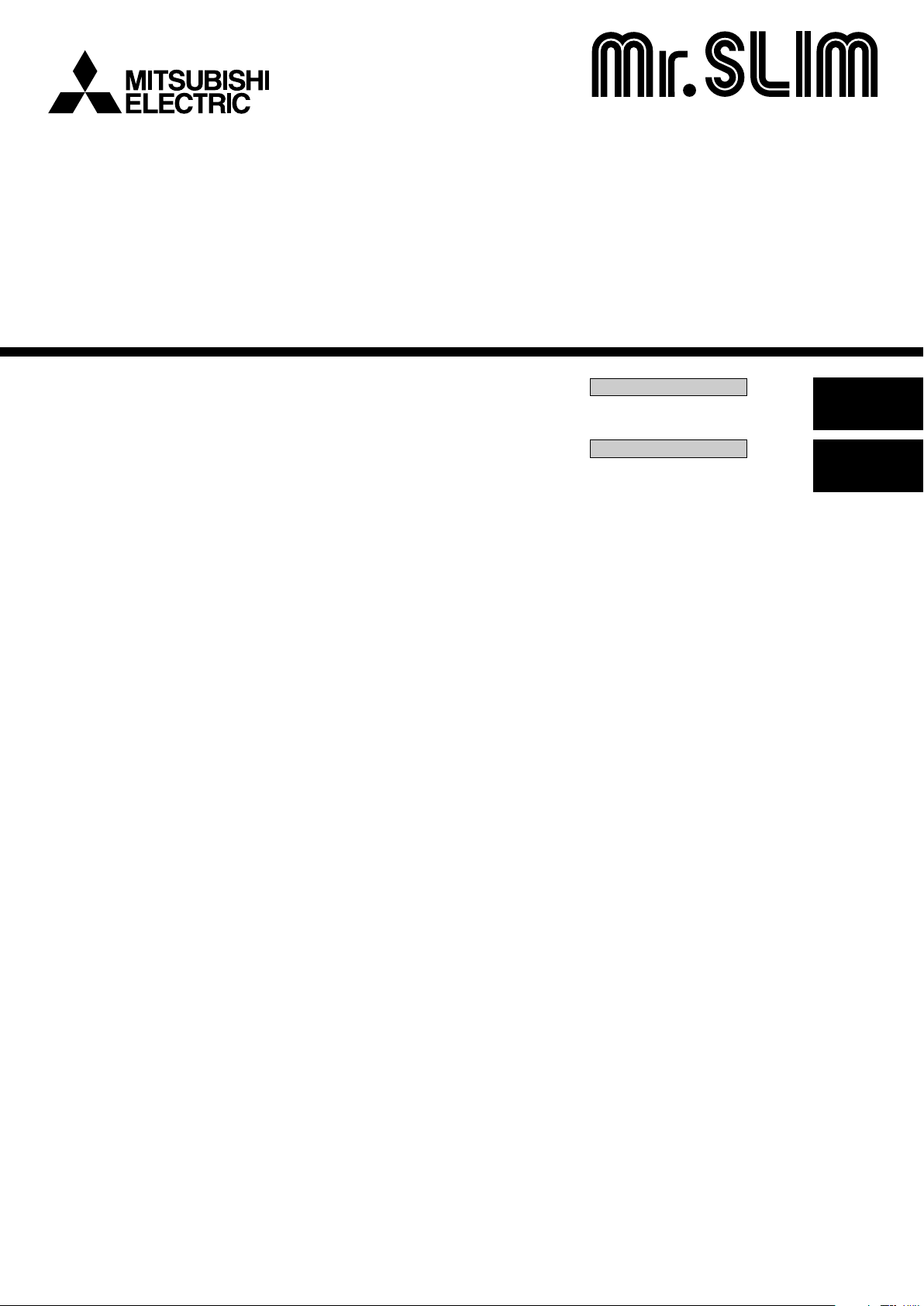
Air-Conditioners
PEAD-A24,30,36,42AA
OPERATION MANUAL
For safe and correct use, please read this operation manual thoroughly before operating the air-conditioner unit.
MANUEL D’UTILISATION
Pour une utilisation correcte sans risques, veuillez lire le manuel d’utilisation en entier avant de vous servir du
climatiseur.
FOR USER
POUR L’UTILISATEUR
English
Français
Page 2
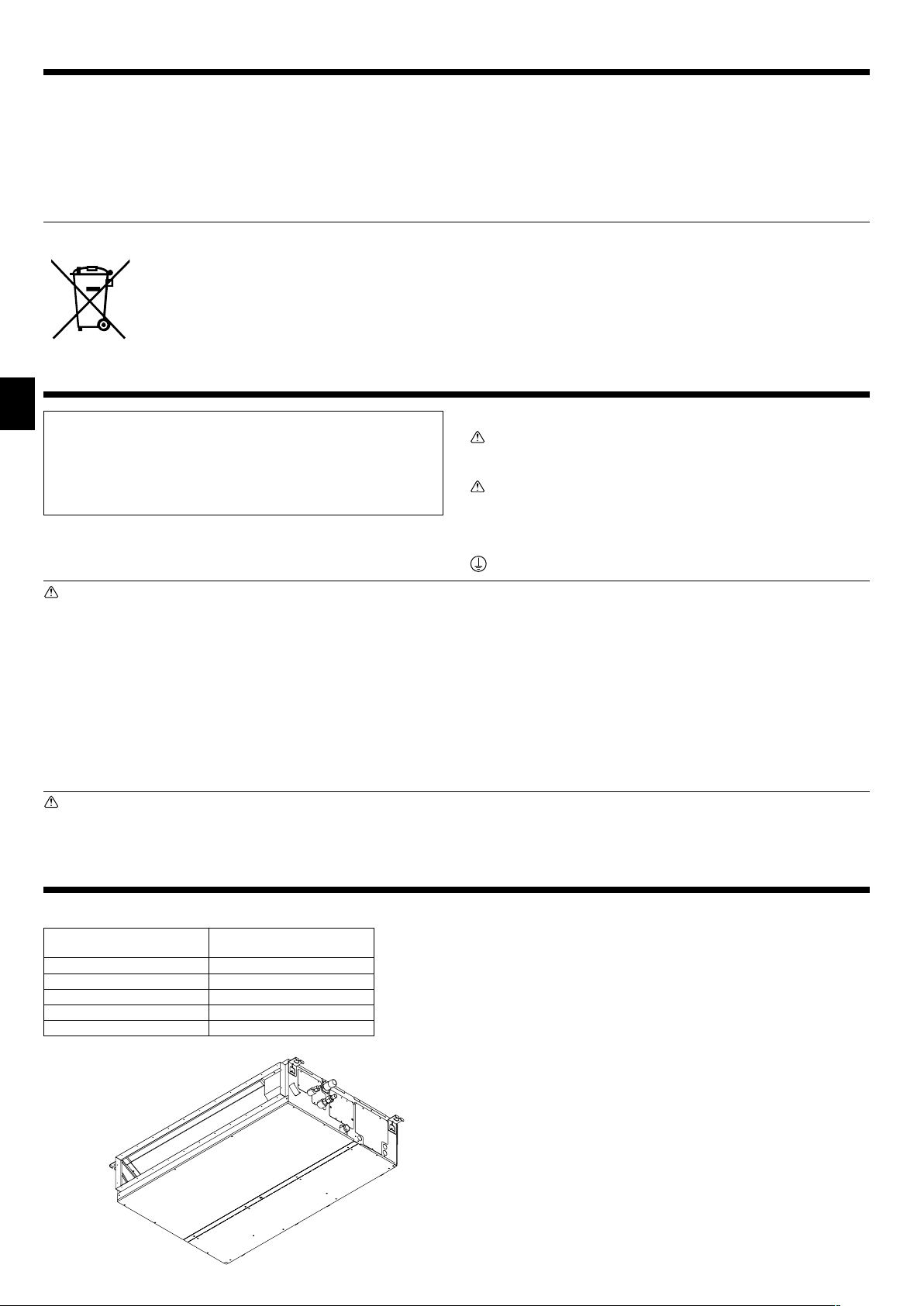
Contents
1. Safety Precautions ................................................................ 2
2. Parts Names .......................................................................... 2
3. Screen Configuration............................................................. 5
4. Setting the Day of the Week and Time .................................. 5
5. Operation............................................................................... 5
6. Timer ..................................................................................... 7
7. Other Functions ................................................................... 10
Note (Marking
for WEEE)
This symbol mark is for EU countries only.
This symbol mark is according to the directive 2002/96/EC Article 10 Information for users and Annex IV.
Your MITSUBISHI ELECTRIC product is designed and manufactured with high quality materials and components which can be
recycled and reused.
This symbol means that electrical and electronic equipment, at their end-of-life, should be disposed of separately from your household waste.
Please, dispose of this equipment at your local community waste collection/recycling centre.
In the European Union there are separate collection systems for used electrical and electronic product.
Please, help us to conserve the environment we live in!
1. Safety Precautions
s Before installing the unit, make sure you read all the “Safety
Precautions”.
s The “Safety Precautions” provide very important points regard-
ing safety. Make sure you follow them.
s Please report to or take consent by the supply authority be-
fore connection to the system.
8. Function Selection ............................................................... 11
9. Emergency Operation for Wireless Remote-controller (option)
.......................................................................................... 15
10. Care and Cleaning ............................................................ 15
11. Trouble Shooting................................................................ 16
12. Specifications .................................................................... 17
Symbols used in the text
Warning:
Describes precautions that should be observed to prevent danger of
injury or death to the user.
Caution:
Describes precautions that should be observed to prevent damage
to the unit.
Symbols used in the illustrations
: Indicates a part which must be grounded.
Warning:
• The unit must not be installed by the user. Ask the dealer or an
authorized company to install the unit. If the unit is installed improperly, water leakage, electric shock or fire may result.
• Do not stand on, or place any items on the unit.
• Do not splash water over the unit and do not touch the unit with
wet hands. An electric shock may result.
• Do not spray combustible gas close to the unit. Fire may result.
• Do not place a gas heater or any other open-flame appliance where
it will be exposed to the air discharged from the unit. Incomplete
combustion may result.
• Do not remove the front panel or the fan guard from the outdoor
unit when it is running.
Caution:
• Do not use any sharp object to push the buttons, as this may damage the remote controller.
•Never block or cover the indoor or outdoor unit’s intakes or outlets.
2. Parts Names
■ Indoor Unit
PEAD-A·AA
Fan steps 3 steps
Vane –
Louver –
Filter Normal
Filter cleaning indication –
• When you notice exceptionally abnormal noise or vibration, stop
operation, turn off the power switch, and contact your dealer.
• Never insert fingers, sticks etc. into the intakes or outlets.
• If you detect odd smells, stop using the unit, turn off the power
switch and consult your dealer. Otherwise, a breakdown, electric
shock or fire may result.
• This air conditioner is NOT intended for use by children or infirm
persons without supervision.
•Young children must be supervised to ensure that they do not play
with the air conditioner.
If the refrigeration gas blows out or leaks, stop the operation of the
•
air conditioner, thoroughly ventilate the room, and contact your dealer.
Disposing of the unit
When you need to dispose of the unit, consult your dealer.
■ PEAD-A·AA
Ceiling Concealed
2
Page 3
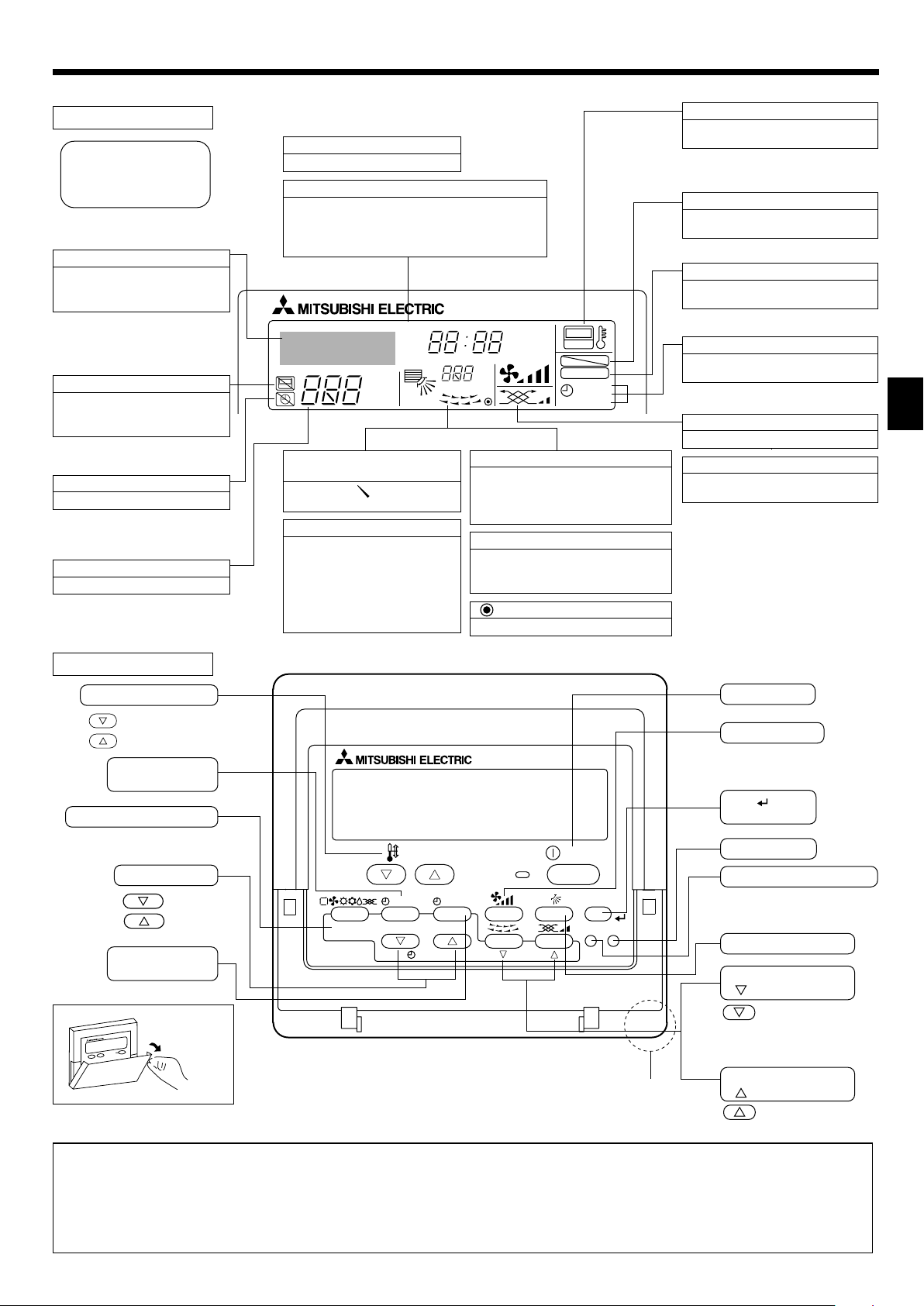
2. Parts Names
■ Wired Remote-Controller
Display Section
For purposes of this explanation,
all parts of the display are shown
as lit. During actual operation, only
the relevant items will be lit.
Identifies the current operation
Shows the operating mode, etc.
* Multilanguage display is sup-
ported.
“Centrally Controlled” indicator
Indicates that operation of the remote controller has been prohibited by a master controller.
“Timer is Off” indicator
Indicates that the timer is off.
Temperature Setting
Shows the target temperature.
Day-of-Week
Shows the current day of the week.
Time/Timer Display
Shows the current time, unless the simple or Auto Off
timer is set.
If the simple or Auto Off timer is set, shows the time
remaining.
TIME SUN MON TUE WED THU FRI SAT
TIMER
AFTER
ERROR CODE
˚F˚C
Hr
AFTER
˚F˚C
ONLY1Hr.
Up/Down Air Direction indicator
The indicator shows the direction of the outcoming airflow.
“One Hour Only” indicator
Displayed if the airflow is set to
weak and downward during COOL
or DRY mode. (Operation varies
according to model.)
The indicator goes off after one
hour, at which time the airflow direction also changes.
Room Temperature display
Shows the room temperature. The room
temperature display range is 8–39°C.
The display flashes if the temperature
is less than 8 °C or 39 °C or more.
Louver display
Indicates the action of the swing louver.
Does not appear if the louver is stationary.
(Power On indicator)
Indicates that the power is on.
ON
OFF
FUNCTION
FILTER
WEEKLY
SIMPLE
AUTO OFF
“Sensor” indication
Displayed when the remote controller
sensor is used.
“Locked” indicator
Indicates that remote controller buttons have been locked.
“Clean The Filter” indicator
Comes on when it is time to clean the
filter.
Timer indicators
The indicator comes on if the corresponding timer is set.
Fan Speed indicator
Shows the selected fan speed.
Ventilation indicator
Appears when the unit is running in
Ventilation mode.
Operation Section
Set Temperature buttons
Down
Up
Timer Menu button
(Monitor/Set button)
Mode button (Return button)
Set Time buttons
Back
Ahead
Timer On/Off button
(Set Day button)
Opening the
door.
TEMP.
MENU
MONITOR/SET
BACK DAY
PAR-21MAA
CLOCK
ON/OFF
ON/OFF
FILTER
CHECK
OPERATION
Built-in temperature sensor
CLEAR
TEST
ON/OFF button
Fan Speed button
Filter button
(<Enter> button)
Test Run button
Check button (Clear button)
Airflow Up/Down button
Louver button
Operation button)
(
To preceding operation
number.
Ventilation button
(
Operation button)
To next operation
number.
Note:
● “PLEASE WAIT” message
This message is displayed for approximately 3 minutes when power is supplied to the indoor unit or when the unit is recovering from a power failure.
● “NOT AVAILABLE” message
This message is displayed if a button is pressed to operate a function that the indoor unit does not have.
If a single remote controller is used to simultaneously operate multiple indoor units that are different models, this message will not be displayed if
any of the indoor units is equipped with the function.
3
Page 4
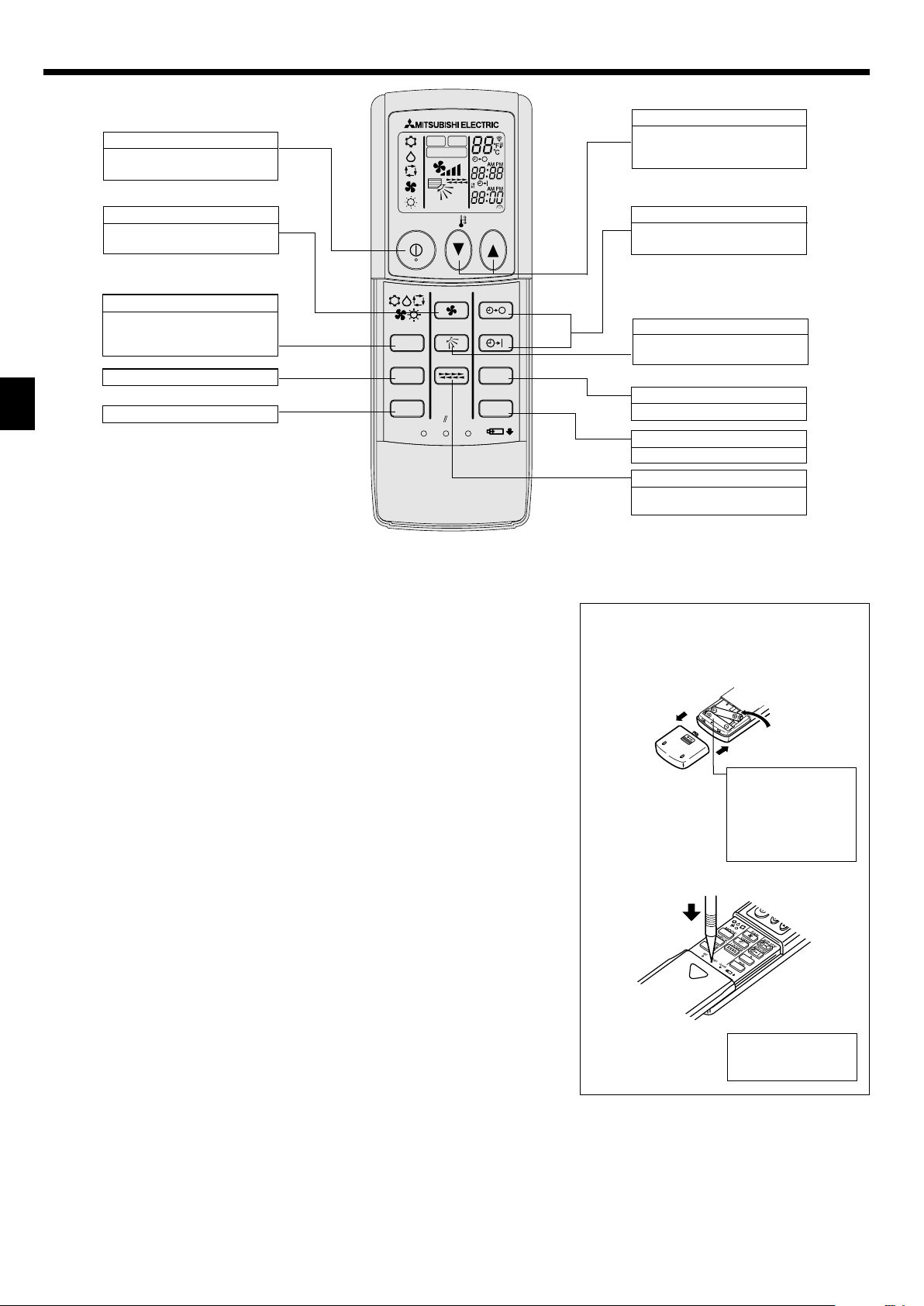
2. Parts Names
■ Wireless Remote-Controller (option)
ON/OFF button
Pushing button starts operation.
Pushing again stops operation.
TEST RUN
CHECK
MODEL SELECT
SET TEMPERATURE button
SET TEMPERATURE button sets
and any desired room temperature.
FAN SPEED button
This button is used to set fan
speed to low, medium or high.
MODE SELECT button
This button is used to change between auto, cooling, heating and
drying operation modes.
CHECK button
TEST RUN button
NOT AVAILABLE
ON/OFF
FAN
MODE
VANE
CHECK
LOUVER
TEST RUN
RESET
SET
TEMP
AUTO STOP
AUTO START
h
min
CLOCK
■ When using the wireless remote controller, point it towards the receiver on the indoor unit.
■ If the remote controller is operated within approximately two minutes after power is supplied
to the indoor unit, the indoor unit may beep twice as the unit is performing the initial automatic check.
■ The indoor unit beeps to confirm that the signal transmitted from the remote controller has
been received. Signals can be received up to approximately 7 meters in a direct line from
the indoor unit in an area 45° to the left and right of the unit. However, illumination such as
fluorescent lights and strong light can affect the ability of the indoor unit to receive signals.
■ If the operation lamp near the receiver on the indoor unit is flashing, the unit needs to be
inspected. Consult your dealer for service.
■ Handle the remote controller carefully! Do not drop the remote controller or subject it to
strong shocks. In addition, do not get the remote controller wet or leave it in a location with
high humidity.
■ To avoid misplacing the remote controller, install the holder included with the remote controller on a wall and be sure to always place the remote controller in the holder after use.
AUTO STOP/AUTO START button
Used for selecting timed starting
or stopping.
VANE CONTROL button
Used to change the airflow direction.
h button
Used for setting the current time.
min button
Used for setting the current time.
LOUVER button
Used for adjusting the airflow direction.
Battery installation/replacement
1. Remove the top cover, insert two AAA batteries, and then install the top cover.
1
2
3
Top cover
2. Press the Reset button.
Tw o AAA batteries
Insert the negative (–)
end of each battery
first. Install the batteries in the correct directions (+, –)!
Press the Reset button
with an object that has
a narrow end.
4
Page 5
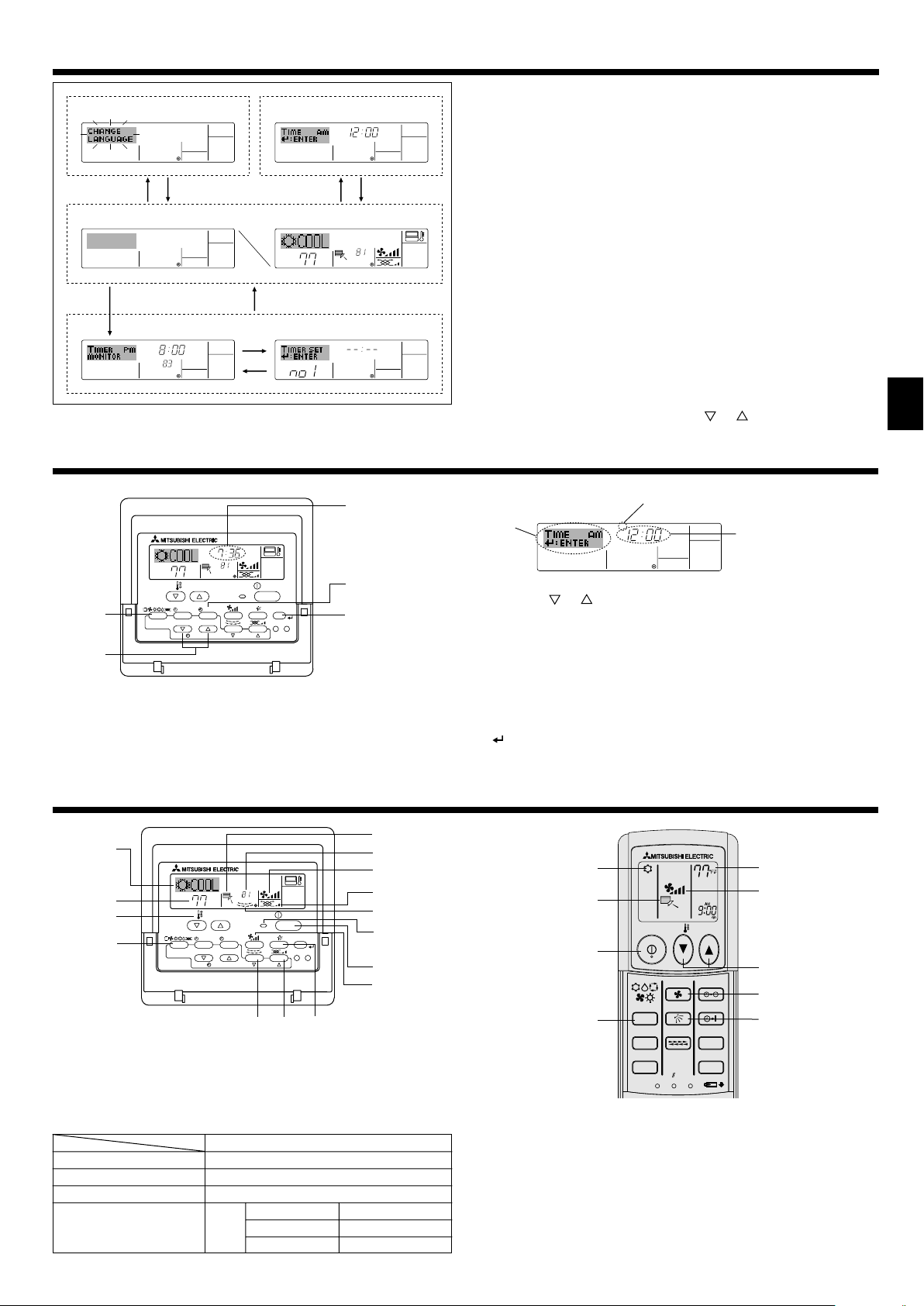
3. Screen Configuration
Function Selection of remote controller
ADC
Standard Control Screens
OFF ON
BC
Timer Monitor Timer Setup
MON
TIMER
OFF
˚F˚F
WEEKLY
B
Set Day/Time
TIME SUN
˚F˚F
˚F
SUN MON TUE WED THU FRI SAT
WEEKLY
4. Setting the Day of the Week and Time
1
Day of the Week &
TIME SUN
˚F
˚F
2
TEMP.
MENU
BACK DAY
MONITOR/SET
PAR-21MAA
ON/OFF
CLOCK
OPERATION
ON/OFF
FILTER
CHECK
CLEAR
TEST
A
Note:
The day and time will not appear if clock use has been disabled at Function
Selection of remote controller.
Time display
9
4
<Screen Types>
For details on setting the language for the remote controller display, refer
to section 8. Function Selection.
The initial language setting is English.
● Function Selection of remote controller:
Set the functions and ranges available to the remote controller (timer functions, operating restrictions, etc.)
● Set Day/Time: Set the current day of the week or time.
● Standard Control Screens:
View and set the air conditioning system’s operating status
● Timer Monitor: View the currently set timer (weekly timer, sim-
ple timer, or Auto Off timer)
● Timer Setup: Set the operation of any of the timers (weekly
timer, simple timer, or Auto Off timer).
<How to change the screen>
A :Hold down both the Mode button and the Timer On/Off button for 2
seconds.
B :Press the Timer Menu button.
C :Press the Mode (Return) button.
D :Press either of the Set Time buttons (
Day of the Week Setting
3
2
TIME SUN
or ).
4
Time Setting
1. Press the or Set Time button A to show display 2.
2. Press the Timer On/Off (Set Day) button 9 to set the day.
*Each press advances the day shown at 3 : Sun → Mon → ... → Fri →
Sat.
3. Press the appropriate Set Time button A as necessary to set the time.
*As you hold the button down, the time (at 4) will increment first in
minute intervals, then in ten-minute intervals, and then in one-hour intervals.
4. After making the appropriate settings at Steps 2 and 3, press the Filter
button 4 to lock in the values.
5. Operation
2
˚F
3
3
2
PAR-21MAA
5.1. Turning ON/OFF
<To Start Operation>
■ Press the ON/OFF button 1.
• The ON lamp 1 and the display area come on.
Note:
● When the unit is restarted, initial settings are as follows.
Mode
Temperature setting
Fan speed
Airflow up/down
˚F
TEMP.
MENU
MONITOR/SET
CLOCK
ON/OFF
OPERATION
BACK DAY
7
Remote Controller settings
Last operation mode
Last set temperature
Last set fan speed
COOL or DRY
Mode HEAT
FAN
ON/OFF
8
FILTER
CHECK
CLEAR
TEST
6
Horiz. outlet
Last setting
Horiz. outlet
6
4
5
8
7
1
1
5
2
6
1
2
ON/OFF
MODE
CHECK
LOUVER
TEST RUN
SET
(option)
AAA
FAN
VANE
RESET
AAA
TEMP
AUTO STOP
AUTO START
h
min
CLOCK
3
5
3
5
6
5
Page 6
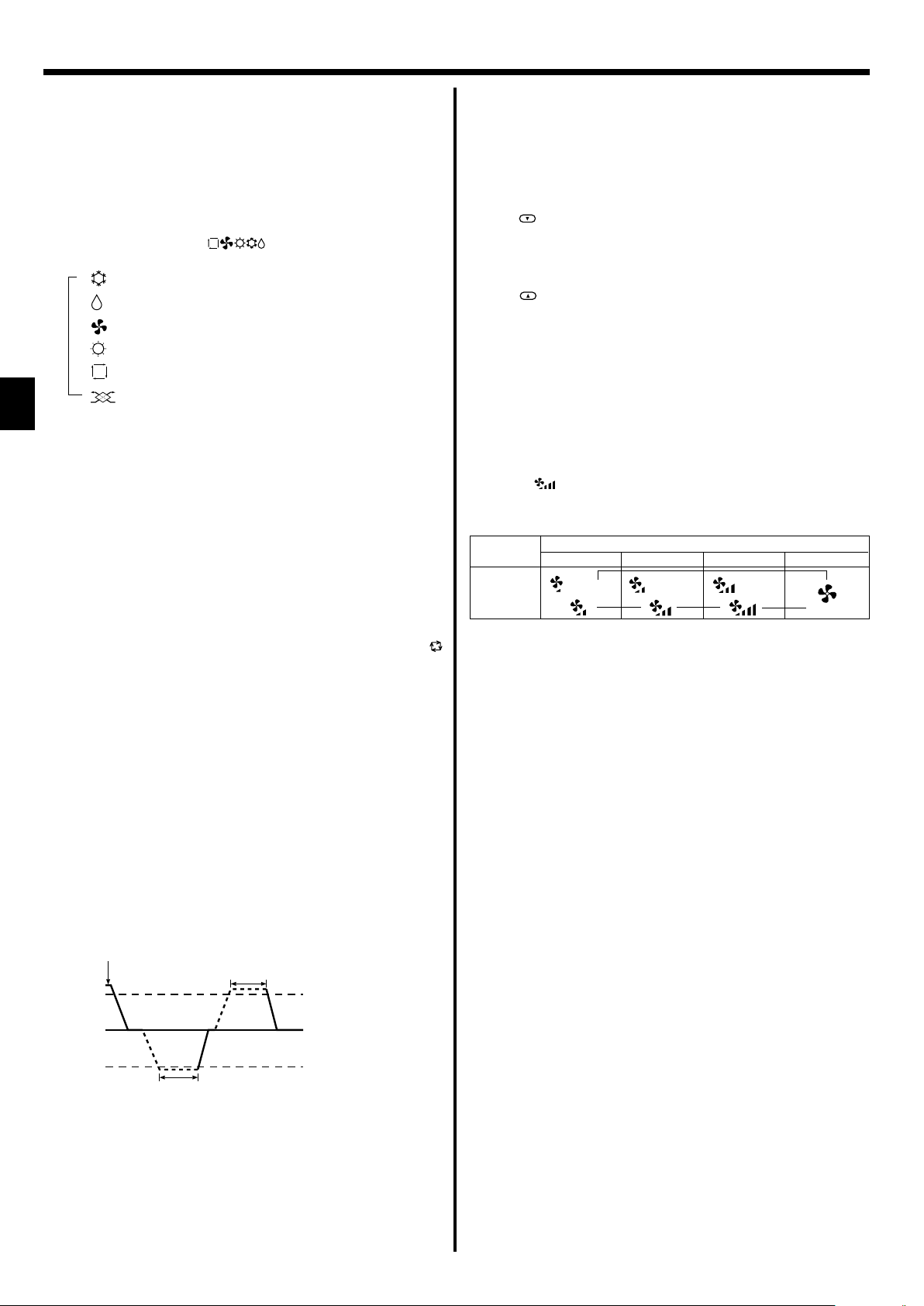
5. Operation
<To Stop Operation>
■ Press the ON/OFF button 1 again.
• The ON lamp 1 and the display area go dark.
Note:
Even if you press the ON/OFF button immediately after shutting down the operation is progress, the air conditioner will not start for about three minutes.
This is to prevent the internal components from being damaged.
5.2. Mode select
■ Press the operation mode ( ) button 2 and select the opera-
tion mode 2.
s
Cooling mode
Drying mode
Fan mode
Heating mode
Automatic (cooling/heating) mode
Ventillation mode
Only indicated on the following condition
Wired remote controller used
LOSSNAY connected
Information for multi system air conditioner (Outdoor
unit: MXZ series)
ss
sMulti system air conditioner (Outdoor unit: MXZ series) can con-
ss
nect two or more indoor units with one outdoor unit. According to
the capacity, two or more units can operate simultaneously.
• When you try to operate two or more indoor units with one outdoor unit
simultaneously, one for the cooling and the other for heating, the operation mode of the indoor unit that operates earlier is selected. The other
indoor units that will start the operation later cannot operate, indicating
an operation state in flashing.
In this case, please set all the indoor units to the same operation mode.
• There might be a case that the indoor unit, which is operating in
(AUTO) mode. Cannot change over to the operating mode (COOL ↔
HEAT) and becomes a state of standby.
• When indoor unit starts the operation while the defrosting of outdoor
unit is being done, it takes a few minutes (max. about 15 minutes) to
blow out the warm air.
• In the heating operation, though indoor unit that does not operate may
get warm or the sound of refrigerant flowing may be heard, they are not
malfunction. The reason is that the refrigerant continuously flows into it.
■ Because the room temperature is automatically adjusted in order to
maintain a fixed effective temperature, cooling operation is performed a
few degrees warmer and heating operation is performed a few degrees
cooler than the set room temperature once the temperature is reached
(automatic energy-saving operation).
5.3. Temperature setting
ss
sTo decrease the room temperature:
ss
Press
button 3 to set the desired temperature.
The selected temperature is displayed 3.
• Each time you press the button, the temperature value decreases by
2 °F [1 °C].
ss
sTo increase the room temperature:
ss
Press
button 3 to set the desired temperature.
The selected temperature is displayed 3.
• Each time you press the button, the temperature value decreases by
2 °F [1 °C].
•Available temperature ranges are as follows:
Cooling/Drying: 67 °F [19 °C] - 86 °F [30 °C]
Heating: 63 °F [17 °C] - 83 °F [28 °C]
Automatic: 67 °F [19 °C] - 83 °F [28 °C]
• The display flashes either 47 °F [8 °C] - 103 °F [39 °C] to inform you if
the room temperature is lower or higher than the displayed temperature.
5.4. Fan speed setting
■ Press 5 button to select a desired fan speed.
• Each time you press the button, available options change with the
display 5 on the remote controller, as shown below.
Fan speed
3-stage
Low Medium High Auto
( )
Remote controller display
▼
(
)
▼
(
)
▼
▼
Automatic operation
■ According to a set temperature, cooling operation starts if the room temperature is too hot and heating operation starts if the room temperature
is too cold.
■ During automatic operation, if the room temperature changes and remains 4 °F [2 °C] or more above the set temperature for 15 minutes, the
air conditioner switches to cooling mode. If the room temperature remains 4 °F [2 °C] or more below the set temperature for 15 minutes, the
air conditioner switches to heating mode.
Cooling mode
15 minutes (switches
from cooling to heating)
15 minutes (switches
from heating to cooling)
Set temperature +4 °F [2 °C]
Set temperature
Set temperature -4 °F [2 °C]
6
Page 7
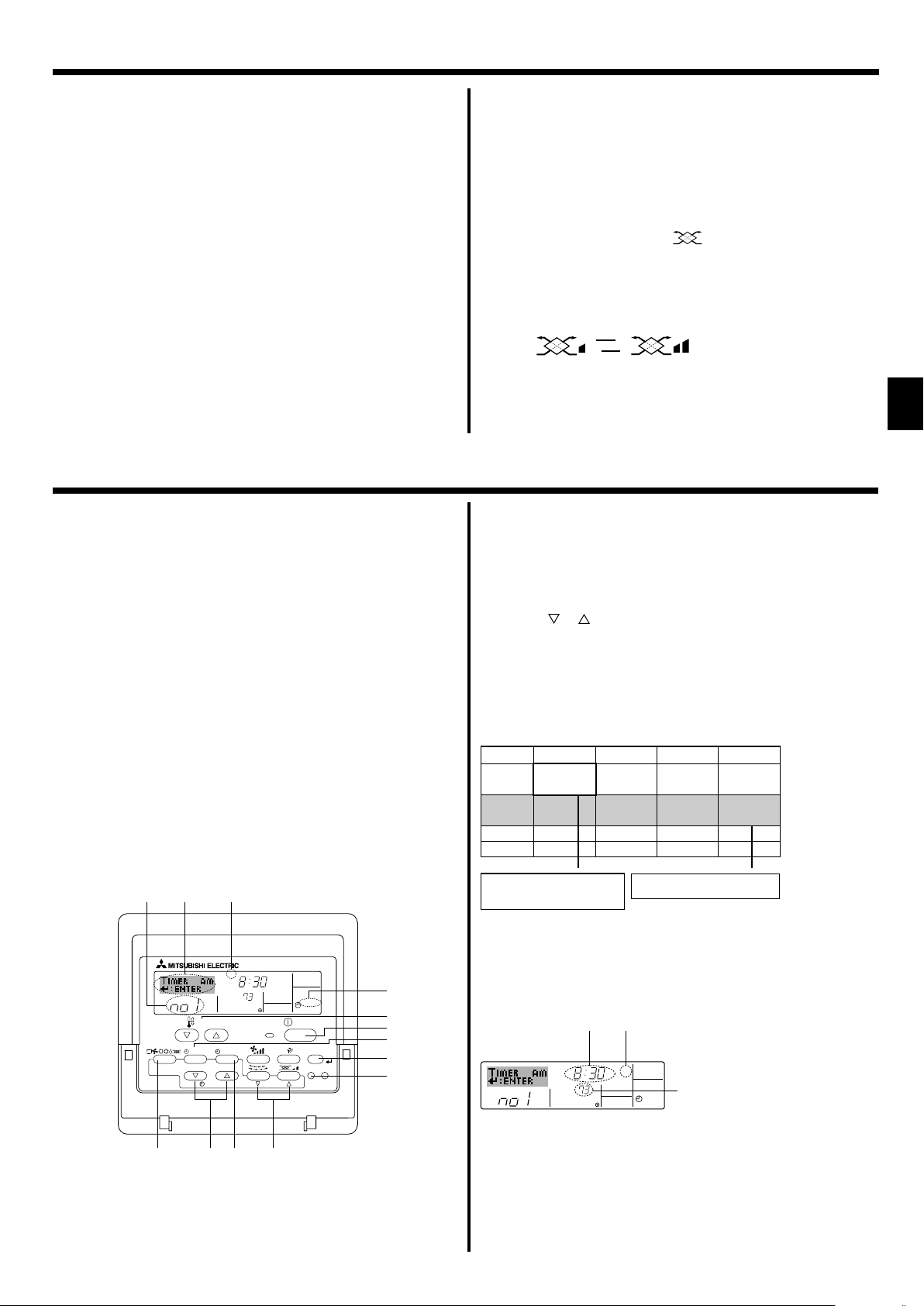
5. Operation
The display and the fan speed of the unit will differ in the following situations:
• When STAND BY and DEFROST are displayed.
• Just after the heating mode (while waiting to change to another mode).
• When the temperature of the room is higher than the temperature setting of the unit operating in the heating mode.
• In the dry operation, the indoor fan automatically turns to low-speed
operation. Switching of fan speed is impossible.
• When the temperature of the heat exchanger is low in the heating mode
(e.g., immediately after heating operation starts).
Note:
● In the following cases, the actual fan speed generated by the unit will differ
from the speed shown the remote controller display.
1. While the display is showing “STAND BY” or “DEFROST”.
2. When the temperature of the heat exchanger is low in the heating mode.
(e.g. immediately after heating operation starts)
3. In HEAT mode, when room temperature is higher than the temperature
setting.
4. When the unit is in DRY mode.
6. Timer
6.1. For Wired Remote-controller
You can use Function Selection of remote controller to select which of
three types of timer to use: 1 Weekly timer, 2 Simple timer, or 3 Auto Off
timer.
6.1.1. Weekly Timer
■ The weekly timer can be used to set up to eight operations for each day
of the week.
• Each operation may consist of any of the following: ON/OFF time
together with a temperature setting, or ON/OFF time only, or temperature setting only.
• When the current time reaches a time set at this timer, the air
conditioner carries out the action set by the timer.
■ Time setting resolution for this timer is 1 minute.
Note:
*1. Weekly Timer/Simple Timer/Auto Off Timer cannot be used at the same time.
*2. The weekly timer will not operate when any of the following conditions is in
effect.
The timer feature is off; the system is in an malfunction state; a test run is
in progress; the remote controller is undergoing self-check or remote controller check; the user is in the process of setting a function; the user is in
the process of setting the timer; the user is in the process of setting the
current day of the week or time; the system is under central control. (Specifically, the system will not carry out operations (unit on, unit off, or temperature setting) that are prohibited during these conditions.)
Operation No.
42 3
TEMP.
MENU
MONITOR/SET
BACK DAY
PAR-21MAA
2
CLOCK
A9 78
<How to Set the Weekly Timer>
1. Be sure that you are at a standard control screen, and that the weekly
timer indicator 1 is shown in the display.
SUN
ON/OFF
Day Setting
ON
˚F
ON/OFF
OPERATION
WEEKLY
FILTER
CHECK
CLEAR
TEST
1
3
1
B
4
0
5.5. Ventillation
ss
sFor LOSSNAY combination
ss
5.5.1. For Wired Remote-controller
● To run the ventilator together with the indoor unit:
■ Press the ON/OFF button 1.
• The Vent indication appears on the screen (at 8). The ventilator will
now automatically operate whenever the indoor unit is running.
● To run the ventilator independently:
■ Press the Mode button 2 until
cause the ventilator to start.
● To change the ventilator force:
■ Press the Ventilation button 8 as necessary.
• Each press toggles the setting, as shown below.
▲
▲
Low High
5.5.2. For Wireless Remote-controller
● The ventilator will automatically operate when the indoor unit turns on.
● No indication on the wireless remote controller.
2. Press the Timer Menu button B, so that the Set-Up screen appears.
(Note that each press of the button toggles the display between Set-Up
and Monitor.)
3. Press the Timer On/Off (Set Day) button 9 to set the day. Each press
advances the display at 3 to the next setting, in the following sequence:
“Sun Mon Tues Wed Thurs Fri Sat” → “Sun” → ... → “Fri” → “Sat” → “Sun
Mon Tues Wed Thurs Fri Sat”...
4. Press the
appropriate operation number (1 to 8) 4.
* Your inputs at Steps 3 and 4 will select one of the cells from the matrix
illustrated below.
(The remote-controller display at left shows how the display would
appear when setting Operation 1 for Sunday to the values indicated
below.)
Setup Matrix
Op No.
No. 1
No. 2
…
No. 8
<Operation 1 settings for Sunday>
Start the air conditioner at 8:30, with
the temperature set to 73 °F [23 °C].
Note:
By setting the day to “Sun Mon Tues Wed Thurs Fri Sat”, you can set the same
operation to be carried out at the same time every day.
(Example: Operation 2 above, which is the same for all days of the week.)
<Setting the Weekly Timer>
Shows the time
setting
5. Press the appropriate Set Time button A as necessary to set the de-
sired time (at 5).
* As you hold the button down, the time first increments in minute inter-
vals, then in ten-minute intervals, and then in one-hour intervals.
6. Press the ON/OFF button 1 to select the desired operation (ON or
OFF), at 6.
* Each press changes the next setting, in the following sequence: No
display (no setting) → “ON” → “OFF”
or Operation button (7 or 8) as necessary to select the
Sunday Monday … Saturday
• 8:30
• ON
• 73 °F [23 °C]
• 10:00
• OFF
• 10:00
• OFF
▲
<Operation 2 settings for every day>
Turn off the air conditioner at 10:00.
Shows the selected operation (ON or OFF)
6
5
SUN
˚F
* Does not appear if operation is not set.
ON
WEEKLY
appears on the display. This will
• 10:00
• OFF
• 10:00
• OFF
▲
Shows the temperature setting
7
* Does not appear if temperature is not
set.
7
Page 8
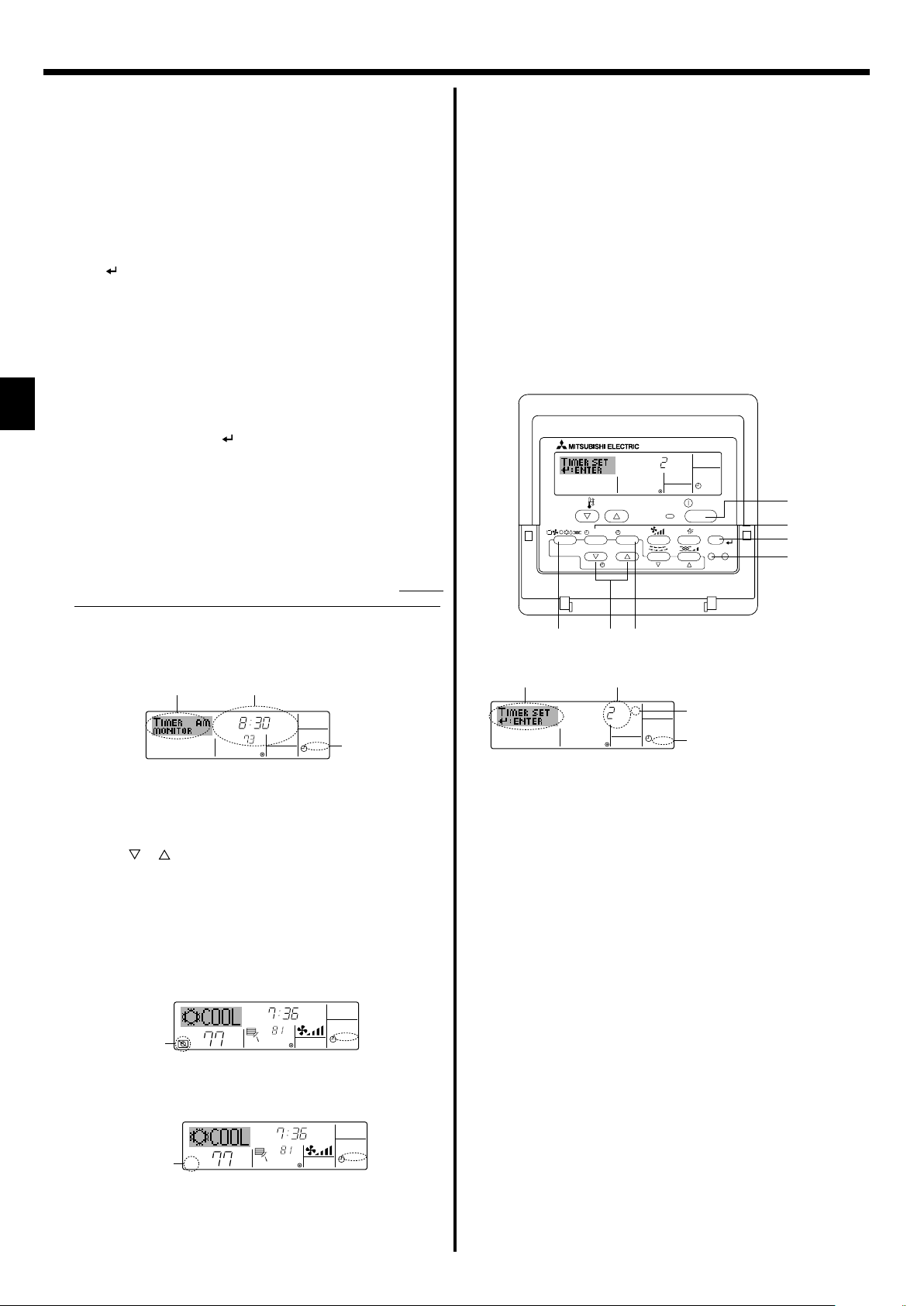
6. Timer
7. Press the appropriate Set Temperature button 3 to set the desired
temperature (at 7).
* Each press changes the setting, in the following sequence: No
display (no setting) ⇔ 76 °F [24 °C] ⇔ 78 °F [25 °C] ⇔ ... ⇔ 84 °F
[29 °C] ⇔ 86 °F [30 °C] ⇔ 54 °F [12 °C] ⇔ ... ⇔ 73 °F [23 °C] ⇔
No display.
(Available range: The range for the setting is 54 °F [12 °C] to 86 °F
[30 °C]. The actual range over which the temperature can be controlled, however, will vary according to the type of the connected
unit.)
8. After making the appropriate settings at Steps 5, 6 and 7, press the
Filter
button 4 to lock in the values.
To clear the currently set values for the selected operation, press
and quickly release the Check (Clear) button 0 once.
* The displayed time setting will change to “—:—”, and the On/Off
and temperature settings will all disappear.
(To clear all weekly timer settings at once, hold down the Check
(Clear) button 0 for two seconds or more. The display will begin
flashing, indicating that all settings have been cleared.)
Note:
Your new entries will be cancelled if you press the Mode (Return) button
2 before pressing the Filter
button 4.
If you have set two or more different operations for exactly the same
time, only the operation with the highest Operation No. will be carried
out.
9. Repeat Steps 3 to 8 as necessary to fill as many of the available cells
as you wish.
10.Press the mode (Return) button 2 to return to the standard control
screen and complete the setting procedure.
11.To activate the timer, press the Timer On/Off button 9, so that the
“TIMER MODE OFF” indication disappears from the screen.
Be sure
that the “TIMER MODE OFF” indication is no longer displayed.
* If there are no timer settings, the “TIMER MODE OFF” indication
will flash on the screen.
<How to View the Weekly Timer Settings>
SUN
Timer Settings
9
˚F
ON
OFF
WEEKLY
1
8
TIMER
1.
Be sure that the weekly timer indicator is visible on the screen (at 1).
2. Press the Timer Menu button B so that “TIMER MONITOR” is indi-
cated on the screen (at 8).
3. Press the Timer On/Off (Set Day) button 9 as necessary to select
the day you wish to view.
4. Press the
or Operation button (7 or 8) as necessary to change
the timer operation shown on the display (at 9).
* Each press will advance to the next timer operation, in order of
time setting.
5. To close the monitor and return to the standard control screen, press
the Mode (Return) button 2.
<To Turn Off the Weekly Timer>
Press the Timer On/Off button 9 so that “TIMER MODE OFF” appears at
0.
0
TIME SUN
˚F
˚F
WEEKLY
<To Turn On the Weekly Timer>
Press the Timer On/Off button 9 so that the “TIMER MODE OFF” indica-
tion (at 0) goes dark.
TIME SUN
˚F
WEEKLY
0
˚F
6.1.2. Simple Timer
■ You can set the simple timer in any of three ways.
• Start time only:
The air conditioner starts when the set time has elapsed.
• Stop time only:
The air conditioner stops when the set time has elapsed.
• Start & stop times:
The air conditioner starts and stops at the respective elapsed times.
■ The simple timer (start and stop) can be set only once within a 72-hour
period.
The time setting is made in hour increments.
Note:
*1. Weekly Timer/Simple Timer/Auto Off Timer cannot be used at the same time.
*2. The simple timer will not operate when any of the following conditions is in
effect.
The timer is off; the system is in malfunction state; a test run is in progress;
the remote controller is undergoing self-check or remote controller check;
the user is in the process of selecting a function; the user is in the process
of setting the timer; the system is under central control. (Under these conditions, On/Off operation is prohibited.)
ONHr
AFTER
SIMPLE
TEMP.
MENU
MONITOR/SET
BACK DAY
PAR-21MAA
ON/OFF
CLOCK
OPERATION
ON/OFF
FILTER
CHECK
CLEAR
TEST
2A9
<How to Set the Simple Timer>
Timer Setting
2
4
AFTER
ONHr
SIMPLE
Action (On or Off)
3
* “— —” is displayed if there is no
setting.
1
1. Be sure that you are at a standard control screen, and that the simple
timer indicator is visible in the display (at 1).
When something other than the Simple Timer is displayed, set it to
SIMPLE TIMER using the function selection of remote controller (see
8.[4]–3 (3)) timer function setting.
2. Press the Timer Menu button B, so that the Set-Up screen appears.
(Note that each press of the button toggles the display between Set-Up
and Monitor.)
3. Press the ON/OFF button 1 to display the current ON or OFF simple
timer setting. Press the button once to display the time remaining to ON,
and then again to display the time remaining to OFF. (The ON/OFF
indication appears at 3).
• “ON” timer:
The air conditioner will start operation when the specified number of
hours has elapsed.
• “OFF” timer:
The air conditioner will stop operation when the specified number of
hours has elapsed.
4. With “ON” or “OFF” showing at 3: Press the appropriate Set Time button
A as necessary to set the hours to ON (if “ON” is displayed) or the hours
to OFF (if “OFF” is displayed) at 4.
• Available Range: 1 to 72 hours
5. To set both the ON and OFF times, repeat Steps 3 and 4.
* Note that ON and OFF times cannot be set to the same value.
6. To clear the current ON or OFF setting: Display the ON or OFF setting
(see step 3) and then press the Check (Clear) button 0 so that the time
setting clears to “—” at 4. (If you want to use only an ON setting or only
an OFF setting, be sure that the setting you do not wish to use is shown
as “—”.)
1
B
4
0
8
Page 9
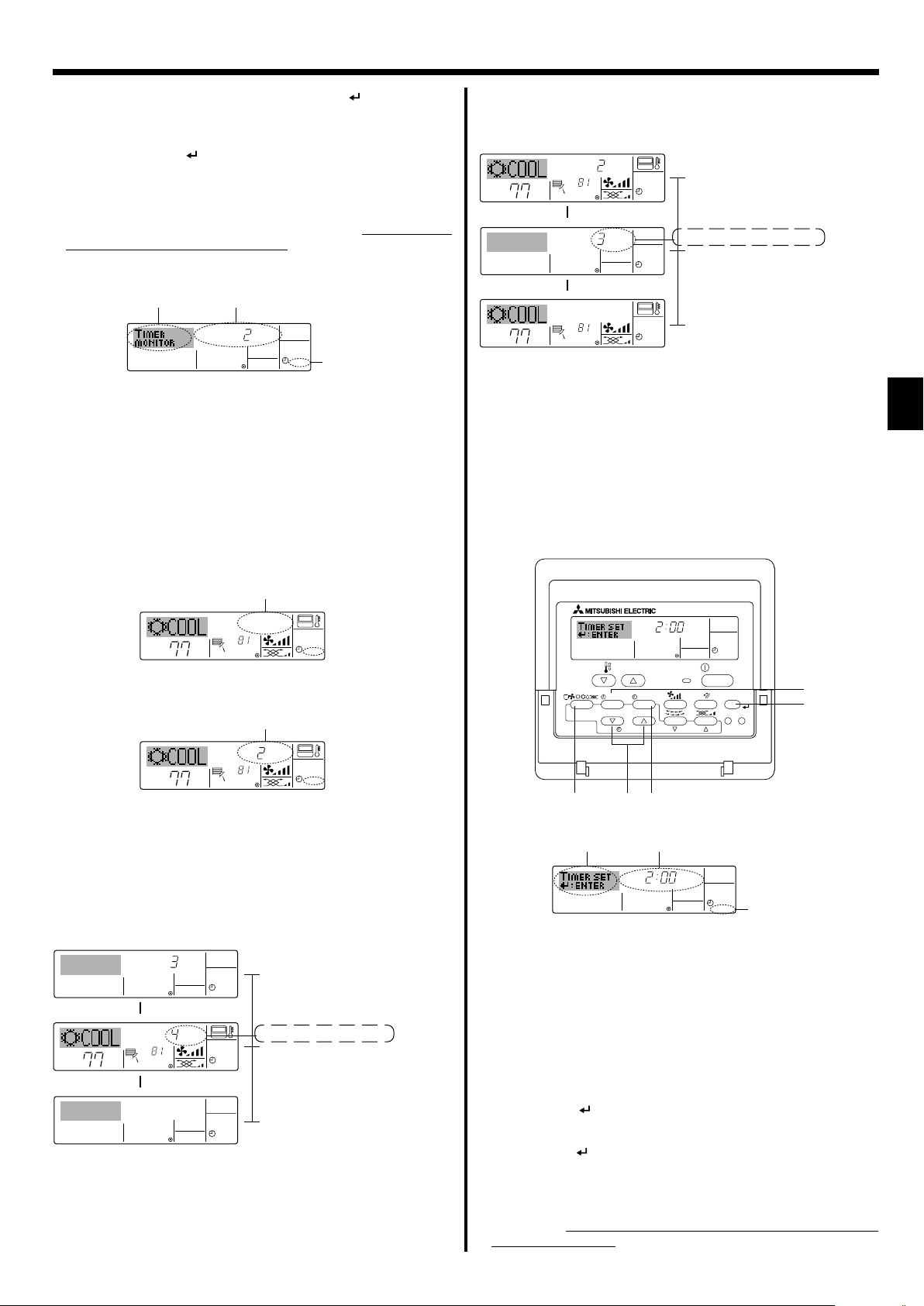
6. Timer
7. After completing steps 3 to 6 above, press the Filter button 4 to lock
in the value.
Note:
Your new settings will be cancelled if you press the Mode (Return) button 2
before pressing the Filter
button 4.
8. Press the Mode (Return) button 2 to return to the standard control
screen.
9. Press the Timer On/Off button 9 to start the timer countdown. When the
timer is running, the timer value is visible on the display. Be sure that the
timer value is visible and appropriate.
<Viewing the Current Simple Timer Settings>
Timer Setting
5
6
TIMER ON
OFFHrAFTER
SIMPLE
1
1. Be sure that the simple timer indicator is visible on the screen (at 1).
2. Press the Timer Menu button B, so that the “TIMER MONITOR” appears
on the screen (at 5).
• If the ON or OFF simple timer is running, the current timer value will
appear at 6.
• If ON and OFF values have both been set, the two values appear
alternately.
3. Press the Mode (Return) button 2 to close the monitor display and return
to the standard control screen.
<To Turn Off the Simple Timer...>
Press the Timer On/Off button 9 so that the timer setting no longer appears on the screen (at 7).
7
Example 2:
Start the timer, with OFF time is sooner than ON time
ON Setting: 5 hours
OFF Setting: 2 hours
OFFHrAFTER
˚F
˚F
▲
ONHr
AFTER
▲
˚F
˚F
At Timer Start
Display shows the timer’s OFF setting (hours
SIMPLE
remaining to OFF).
At 2 hours after timer start
Display changes to show the timer’s ON setting
SIMPLE
(hours remaining to ON).
The time displayed is ON setting (5 hours) –
OFF setting (2 hours) = 3 hours.
At 5 hours after timer start
The air conditioner comes on, and will continue
SIMPLE
to run until someone turns it off.
6.1.3. Auto Off Timer
■ This timer begins countdown when the air conditioner starts, and shuts
the air conditioner off when the set time has elapsed.
■ Available settings run from 30 minutes to 4 hours, in 30-minute intervals.
Note:
*1. Weekly Timer/Simple Timer/Auto Off Timer cannot be used at the same time.
*2. The Auto Off timer will not operate when any of the following conditions is
in effect.
The timer is off; the system is in malfunction state; a test run is in progress;
the remote controller is undergoing self-check or remote controller check;
the user is in the process of selecting a function; the user is in the process
of setting the timer; the system is under central control. (Under these conditions, On/Off operation is prohibited.)
˚F
˚F
SIMPLE
<To Turn On the Simple Timer...>
Press the Timer On/Off button 9 so that the timer setting becomes visible
at 7.
˚F
7
ONHr
AFTER
˚F
SIMPLE
Examples
If ON and OFF times have both been set at the simple timer, operation and
display are as indicated below.
Example 1:
Start the timer, with ON time set sooner than OFF time
ON Setting: 3 hours
OFF Setting: 7 hours
ONHr
AFTER
▲
OFFHrAFTER
˚F
˚F
▲
At Timer Start
SIMPLE
Display shows the timer’s ON setting (hours
remaining to ON).
At 3 hours after timer start
Display changes to show the timer’s OFF set-
SIMPLE
ting (hours remaining to OFF).
The time displayed is OFF setting (7 hours) –
ON setting (3 hours) = 4 hours.
At 7 hours after timer start
The air conditioner goes off, and will remain off
SIMPLE
until someone restarts it.
AFTER OFF
OPERATION
AUTO OFF
ON/OFF
FILTER
CHECK
CLEAR
TEST
B
4
TEMP.
MENU
MONITOR/SET
BACK DAY
PAR-21MAA
ON/OFF
CLOCK
2A9
<How to Set the Auto Off Timer>
Timer Setting
2
3
AFTER OFF
AUTO OFF
1
1. Be sure that you are at a standard control screen, and that the Auto Off
timer indicator is visible in the display (at 1).
When something other than the Auto Off Timer is displayed, set it to
AUTO OFF TIMER using the function selection of remote controller (see
8.[4]–3 (3)) timer function setting.
2. Hold down the Timer Menu button B for 3 seconds, so that the Set-Up
screen appears.
(Note that each press of the button toggles the display between Set-Up
and Monitor.)
3. Press the appropriate Set Time button A as necessary to set the OFF
time (at 3).
4. Press the Filter
Note:
Your entry will be cancelled if you press the Mode (Return) button 2 before
pressing the Filter
button 4 to lock in the setting.
button 4.
5. Press the Mode (Return) button 2 to complete the setting procedure and
return to the standard control screen.
6. If the air conditioner is already running, the timer starts countdown
immediately. Be sure to check that the timer setting appears cor-
rectly on the display.
9
Page 10
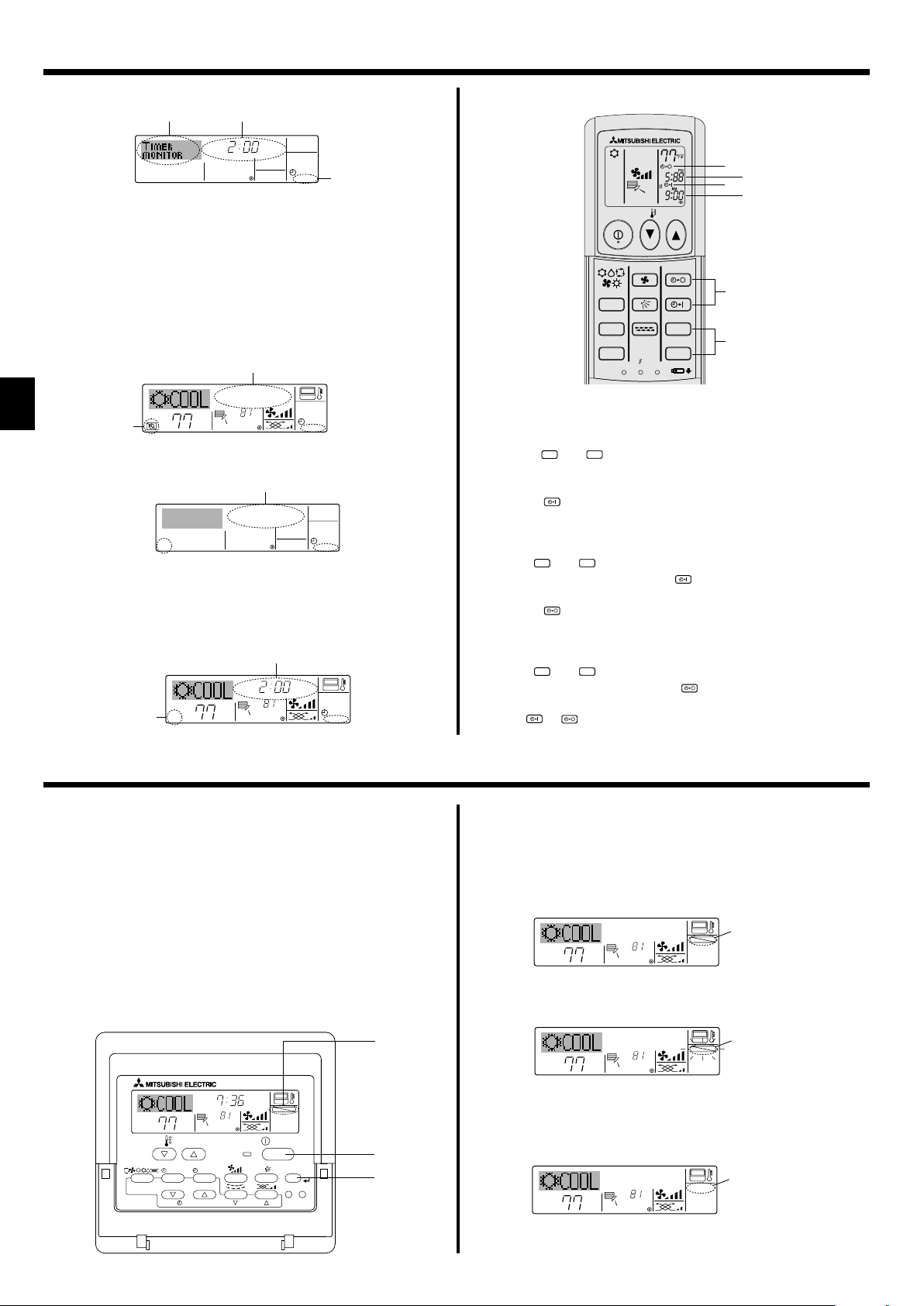
6. Timer
<Checking the Current Auto Off Timer Setting>
Timer Setting
TIMER
AFTER
5
OFF
AUTO OFF
1
4
1. Be sure that the “Auto Off” is visible on the screen (at 1).
2. Hold down the Timer Menu button B for 3 seconds, so that “TIMER
MONITOR” is indicated on the screen (at 4).
• The timer remaining to shutdown appears at 5.
3. To close the monitor and return to the standard control screen, press the
Mode (Return) button 2.
<To Turn Off the Auto Off Timer...>
● Hold down the Timer On/Off button 9 for 3 seconds, so that “TIMER
MODE OFF” appears (at 6) and the timer value (at 7) disappears.
7
6
˚F
● Alternatively, turn off the air conditioner itself. The timer value (at 7) will
disappear from the screen.
˚F
AUTO OFF
7
AUTO OFF
<To Turn On the Auto Off Timer...>
● Hold down the Timer On/Off button 9 for 3 seconds. The “TIMER MODE
OFF” indication disappears (at 6), and the timer setting comes on the
display (at 7).
● Alternatively, turn on the air conditioner. The timer value will appear at 7.
7
AFTER OFF
˚F
AUTO OFF
6
˚F
6.2. For wireless remote controller (option)
C
D
B
A
13
2
button.
SET
TEMP
FAN
VANE
LOUVER
CLOCK
RESET
AAA
AAA
AUTO STOP
AUTO START
h
min
ON/OFF
MODE
CHECK
TEST RUN
1) Set the current time
1 Press the CLOCK button using a thin stick and blink the time A.
2 Press the
h
min
and
button to set the current time.
3 Press the CLOCK button using a thin stick.
2) Set the time to start the unit as follows
1 Press the
AUTO START
button.
• Time can be set while the following symbol is blinking.
On time: B START is blinking.
• The start times is displayed at A.
2 Use the
3 To cancel the ON timer, press the
3) Set the time to stop the unit as follows
1 Press the
h
and
AUTO STOP
min
buttons to set the desired time.
AUTO START
button.
button.
• Time can be set while the following symbol is blinking.
Off time: C STOP is blinking.
• The stop times is displayed at D.
2 Use the
3 To cancel the OFF timer, press the
4) Changing the set times
Press the
AUTO START
min
h
and
buttons to set the desired time.
AUTO STOP
or
to cancel the timer and repeat from 2) or 3).
AUTO STOP
7. Other Functions
7.1. Locking the Remote Controller Buttons (Operation
function limit controller)
■ If you wish, you can lock the remote controller buttons. You can use the
Function Selection of remote controller to select which type of lock to use.
(For information about selecting the lock type, see section 8, item [4]–2
(1)).
Specifically, you can use either of the following two lock types.
1Lock All Buttons:
Locks all of the buttons on the remote controller.
2Lock All Except ON/OFF:
Locks all buttons other than the ON/OFF button.
Note:
The “Locked” indicator appears on the screen to indicate that buttons are currently locked.
1
Lock Indicator
TIME SUN
FUNCTION
ON/OFF
˚F
OPERATION
ON/OFF
FILTER
CHECK
CLEAR
TEST
1
4
TEMP.
MENU
MONITOR/SET
BACK DAY
PAR-21MAA
˚F
CLOCK
<How to Lock the Buttons>
1. While holding down the Filter button 4, press and hold down the ON/OFF
button 1 for 2 seconds. The “Locked” indication appears on the screen
(at 1), indicating that the lock is now engaged.
* If locking has been disabled in Function Selection of remote controller,
the screen will display the “Not Available” message when you press the
buttons as described above.
˚F
˚F
1
FUNCTION
• If you press a locked button, the “Locked” indication (at 1) will blink
on the display.
˚F
˚F
1
FUNCTION
<How to Unlock the Buttons>
1. While holding down the Filter button 4, press and hold down the ON/OFF
button 1 for 2 seconds—so that the “Locked” indication disappears from
the screen (at 1).
˚F
˚F
1
10
Page 11
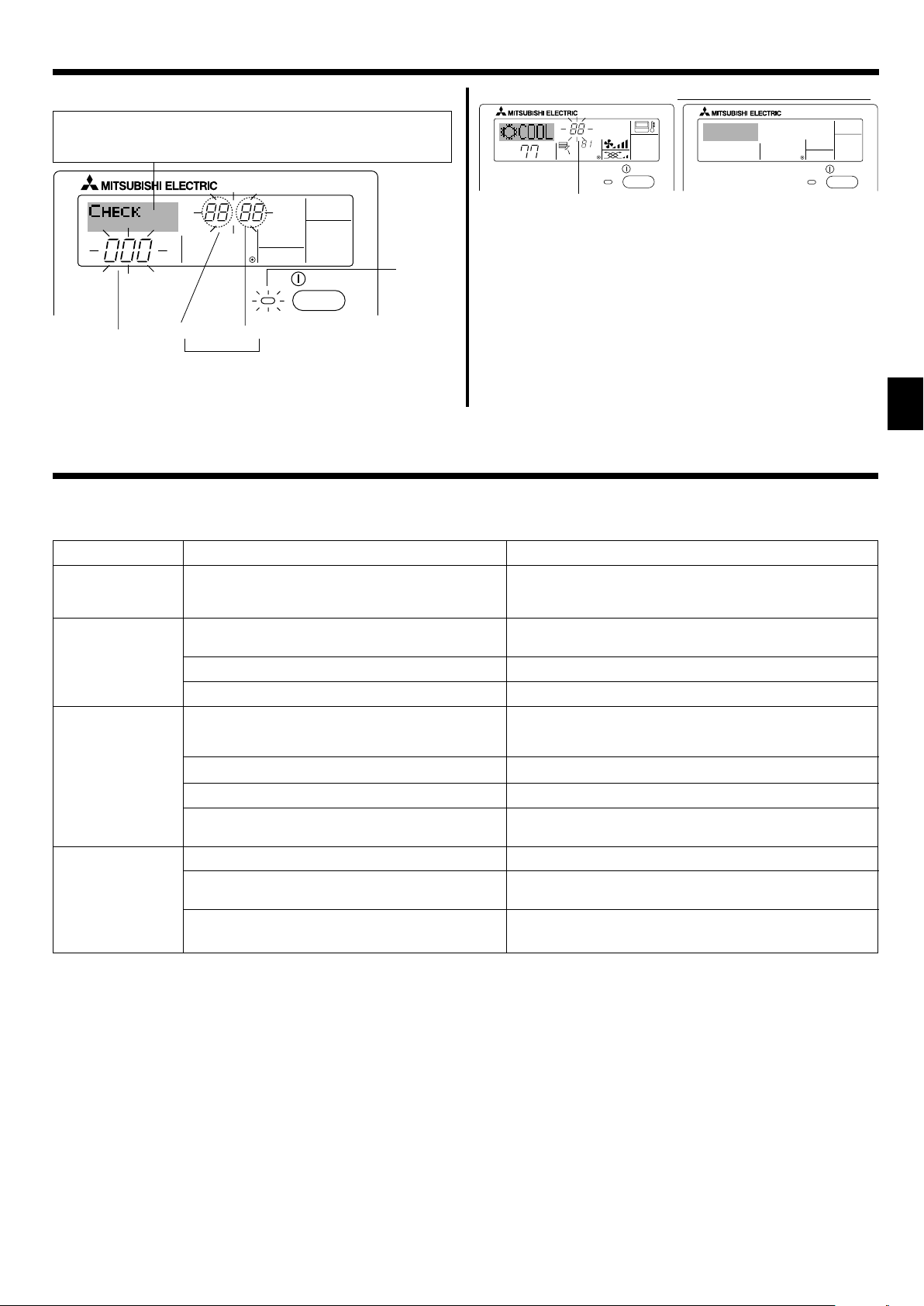
7. Other Functions
7.2. Error Codes indication
If you have entered contact number to be called in the event of a problem, the screen displays this number. (You can set this up under Function Selection of remote controller. For information, refer to section 8.)
ERROR CODE
˚F
˚F
When the Check button is pressed:
CALL:XXXX
XXX:XXX
ON/OFF
ON/OFF
Error Code
ERROR CODE
● If the ON lamp and error code are both flashing: This means that the air
conditioner is out of order and operation has been stopped (and cannot
resume). Take note of the indicated unit number and error code, then
switch off the power to the air conditioner and call your dealer or servicer.
● If only the error code is flashing (while the ON lamp remains lit): Opera-
ON/OFF
ON lamp
(Flashing)
tion is continuing, but there may be a problem with the system. In this
case, you should note down the error code and then call your dealer or
servicer for advice.
* If you have entered contact number to be called in the event of a
problem, push the Check button to display it on the screen. (You can
set this up under Function Selection of remote controller. For infor-
Indoor Unit’s
Refrigerant
Address
Error Code
Alternating
Display
Indoor Unit No.
mation, refer to section 8.)
8. Function Selection
Function selection of remote controller
The setting of the following remote controller functions can be changed using the remote controller function selection mode. Change the setting when
needed.
Item 1
1. Change Language
(“CHANGE
LANGUAGE”)
2. Function limit
(“FUNCTION
SELECTION”)
3. Mode selection
(“MODE SELECTION”)
4. Display change
(“DISP MODE
SETTING”)
Item 2
Language setting to display
(1) Operation function limit setting (operation lock) (“LOCKING
FUNCTION”)
(2) Use of automatic mode setting (“SELECT AUTO MODE”)
(3) Temperature range limit setting (“LIMIT TEMP FUNCTION”)
(1) Remote controller main/sub setting (“CONTROLLER MAIN/
SUB”)
(2) Use of clock setting (“CLOCK”)
(3) Timer function setting (“WEEKLY TIMER”)
(4) Contact number setting for error situation (“CALL.”)
(1) Temperature display °C/°F setting (“TEMP MODE °C/°F”)
(2) Suction air temperature display setting (“ROOM TEMP DISP
SELECT”)
(3) Automatic cooling/heating display setting (“AUTO MODE
DISP C/H”)
Item 3 (Setting content)
• Display in multiple languages is possible
• Setting the range of operation limit (operation lock)
• Setting the use or non-use of “automatic” operation mode
• Setting the temperature adjustable range (maximum, minimum)
• Selecting main or sub remote controller
* When two remote controllers are connected to one group, one controller
must be set to sub.
• Setting the use or non-use of clock function
• Setting the timer type
• Contact number display in case of error
• Setting the telephone number
• Setting the temperature unit (°F or °C) to display
• Setting the use or non-use of the display of indoor (suction) air temperature
• Setting the use or non-use of the display of “Cooling” or “Heating” display
during operation with automatic mode
11
Page 12

8. Function Selection
OFF
on1
OFF
ON
ON
OFF
OFF
PAR-21MAA
ON/OFF
FILTER
CHECK
OPERATION
CLEAR
TEST
TEMP.
MENU
BACK DAY
MONITOR/SET
CLOCK
ON/OFF
F
E
G
C
D
H
B
A
I
G
G
G
G
G
G
E
E
G
G
G
G
G
E
G
E
G
G
G
G
G
G
D
D
D
D
D
D
D
D
D
D
D
D
D
D
D
D
D
D
D
D
D
D
D
D
D
D
D
D
D
D
English
Germany
Spanish
Russian
Italy
Chinese
French
Japanese
*
*
[Function selection flowchart]
Setting language (English)
Item1 Item2
Change
Language
Function
selection
Mode
selection
Normal display
(Display when the air condition is not running)
Hold down the E button and press the D button for 2 seconds.
Remote controller function selection mode
Item3
Hold down the E button and press the D button for 2 seconds.
E Press the operation mode button.
G Press the TIMER MENU button.
D Press the TIMER ON/OFF button.
Dot display
Operation lock setting is not used.
(Initial setting value)
Operation lock setting is except On/Off button.
on2
OFF
Operation lock setting is All buttons.
The automatic mode is displayed when the operation mode is
selected. (Initial setting value)
The automatic mode is not displayed when the operation mode
is selected.
The temperature range limit is not active. (Initial setting value)
The temperature range can be changed on cooling/dry mode.
The temperature range can be changed on heating mode.
The temperature range can be changed on automatic mode.
*) For this model, this function is not available.
The remote controller will be the main controller. (Initial setting value)
The remote controller will be the sub controller.
Display
mode setting
The clock function can be used. (Initial setting value)
The clock function can not be used.
Weekly timer can be used. (Initial setting value)
Auto off timer can be used.
OFF
CALL-
°C
°F
ON
ON
OFF
Simple timer can be used.
Timer mode can not be used.
The set contact numbers are not displayed in case of error.
(Initial setting value)
The set contact numbers are displayed in case of error.
The temperature unit °C is used. (Initial setting value)
The temperature unit °F is used.
Room air temperature is displayed. (Initial setting value)
Room air temperature is not displayed.
One of “Automatic cooling” and “Automatic heating” is displayed
under the automatic mode is running. (Initial setting value)
Only “Automatic” is displayed under the automatic mode.
12
Page 13

8. Function Selection
[Detailed setting]
[4]–1. CHANGE LANGUAGE setting
The language that appears on the dot display can be selected.
• Press the [[
1 English (GB), 2 German (D), 3 Spanish (E), 4 Russian (RU),
5 Italian (I), 6 Chinese (CH), 7 French (F), 8 Japanese (JP)
Refer to the dot display table.
[4]–2. Function limit
(1) Operation function limit setting (operation lock)
• To switch the setting, press the [
1 no1: Operation lock setting is made on all buttons other than the
2 no2: Operation lock setting is made on all buttons.
3 OFF (Initial setting value): Operation lock setting is not made.
* To make the operation lock setting valid on the normal screen, it is
necessary to press buttons (Press and hold down the [FILTER] and
[
ON/OFF] buttons at the same time for two seconds.) on the
normal screen after the above setting is made.
(2) Use of automatic mode setting
When the remote controller is connected to the unit that has automatic
operation mode, the following settings can be made.
• To switch the setting, press the [
1 ON (Initial setting value):
The automatic mode is displayed when the operation mode is
selected.
2 OFF:
The automatic mode is not displayed when the operation mode
is selected.
(3) Temperature range limit setting
After this setting is made, the temperature can be changed within the
set range.
• To switch the setting, press the [
1 LIMIT TEMP COOL MODE:
The temperature range can be changed on cooling/dry mode.
2 LIMIT TEMP HEAT MODE:
The temperature range can be changed on heating mode.
3 LIMIT TEMP AUTO MODE:
The temperature range can be changed on automatic mode.
4 OFF (initial setting): The temperature range limit is not active.
* When the setting, other than OFF, is made, the temperature range
limit setting on cooling, heating and automatic mode is made at the
same time. However, the range cannot be limited when the set
temperature range has not changed.
• To increase or decrease the temperature, press the [ TEMP. ( )
or (
• To switch the upper limit setting and the lower limit setting, press the
[
] button H. The selected setting will flash and the temperature
can be set.
• Settable range
Cooling/Dry mode:
Lower limit: 67 °F [19 °C] ~ 86 °F [30 °C]
Upper limit: 86 °F [30 °C] ~ 67 °F [19 °C]
Heating mode:
Lower limit: 63 °F [17 °C] ~ 83 °F [28 °C]
Upper limit: 83 °F [28 °C] ~ 63 °F [17 °C]
Automatic mode:
Lower limit: 67 °F [19 °C] ~ 83 °F [28 °C]
Upper limit: 83 °F [28 °C] ~ 67 °F [19 °C]
MENU] button G to change the language.
ON/OFF] button D.
ON/OFF] button.
[
ON/OFF] button D.
ON/OFF] button D.
)] button F.
[4]–3. Mode selection setting
(1) Remote controller main/sub setting
• To switch the setting, press the [
1 Main: The controller will be the main controller.
2 Sub: The controller will be the sub controller.
(2) Use of clock setting
• To switch the setting, press the [ ON/OFF] button D.
1 ON: The clock function can be used.
2 OFF: The clock function cannot be used.
(3) Timer function setting
• To switch the setting, press the [ ON/OFF] button D (Choose one
of the followings.).
1 WEEKLY TIMER (initial setting value):
The weekly timer can be used.
2 AUTO OFF TIMER:
The auto off timer can be used.
3 SIMPLE TIMER:
The simple timer can be used.
4 TIMER MODE OFF:
The timer mode cannot be used.
* When the use of clock setting is OFF, the “WEEKLY TIMER” cannot
be used.
(4) Contact number setting for error situation
• To switch the setting, press the [
1 CALL OFF:
The set contact numbers are not displayed in case of error.
2 CALL **** *** ****:
The set contact numbers are displayed in case of error.
CALL_:
The contact number can be set when the display is as shown on
the left.
• Setting the contact numbers
To set the contact numbers, follow the following procedures.
Move the flashing cursor to set numbers. Press the [
) and ( )] button F to move the cursor to the right (left). Press
(
the [
CLOCK ( ) and ( )] button C to set the numbers.
[4]–4. Display change setting
(1) Temperature display °C/°F setting
• To switch the setting, press the [ ON/OFF] button D.
1 °C: The temperature unit °C is used.
2 °F: The temperature unit °F is used.
(2) Suction air temperature display setting
• To switch the setting, press the [
1 ON: The suction air temperature is displayed.
2 OFF: The suction air temperature is not displayed.
(3) Automatic cooling/heating display setting
• To switch the setting, press the [ ON/OFF] button D.
1 ON:
One of “Automatic cooling” and “Automatic heating” is displayed
under the automatic mode is running.
2 OFF:
Only “Automatic” is displayed under the automatic mode.
ON/OFF] button D.
ON/OFF] button D.
ON/OFF] button D.
TEMP.
13
Page 14

8. Function Selection
[Dot display table]
Selecting language
Waiting for start-up
Operation mode Cool
Dry
Heat
Auto
Auto(Cool)
Auto(Heat)
Fan
Ventilation
Stand by
(Hot adjust)
Defrost
Set temperature
Fan speed
Not use button
Check (Error)
Test run
Self check
Unit function selection
Setting of ventilation
English Germany Spanish Russian Italy Chinese French Japanese
Selecting language
CHANGE LANGUAGE
Function selection
Operation function limit setting
Use of automatic mode setting
Temperature range limit setting
Use of automatic filter elevation panel
up/down operation mode setting
Use of fixed airflow direction mode
setting
Limit temperature cooling/day
mode
Limit temperature heating mode
Limit temperature auto mode
Mode selection
Remote controller setting MAIN
Remote controller setting SUB
Use of clock setting
Setting the day of the week and
time
Timer set
Timer monitor
Weekly timer
Timer mode off
Auto off timer
Simple timer
Contact number setting of error
situation
Display change
Temperature display °C/°F setting
English Germany Spanish Russian Italy Chinese French Japanese
14
Page 15

8. Function Selection
Selecting language
Room air temperature display
setting
Automatic cooling/heating display
setting
English Germany Spanish Russian Italy Chinese French Japanese
9. Emergency Operation for Wireless Remote-controller (option)
1 ON/OFF lamp (lit when unit is operating; unlit when unit is not operat-
ON/OFF
HEAT COOL
1
2
ing)
2 Emergency operation
In cases where the remote control unit does not operate properly, use
either the
signal receiver to toggle the unit on or off. On cooler only units, pushing
the
Pressing the
Operation mode COOL HEAT
Preset temperature 24 °C/75 °F 24 °C/75 °F
Fan speed High High
COOL or HEAT button on the wireless remote control
HEAT button toggles the fan on and off.
COOL or HEAT button selects the following settings.
10. Care and Cleaning
ss
sCleaning the filters
ss
• Clean the filters using a vacuum cleaner. If you do not have a vacuum
cleaner, tap the filters against a solid object to knock off dirt and dust.
• If the filters are especially dirty, wash them in lukewarm water. Take care
to rinse off any detergent thoroughly and allow the filters to dry completely before putting them back into the unit.
Caution:
• Do not dry the filters in direct sunlight or by using a heat source,
such as an electric heater: this may warp them.
• Do not wash the filters in hot water (above 122 °F [50 °C]), as this
may warp them.
• Make sure that the air filters are always installed. Operating the
unit without air filters can cause malfunction.
Caution:
• Before you start cleaning, stop operation and turn OFF the power
supply.
• Indoor units are equipped with filters to remove the dust of sucked-in
air. Clean the filters using the methods shown in the following sketches.
ss
sFilter removal
ss
Caution:
• In removing the filter, precautions must be taken to protect your
eyes from dust. Also, if you have to climb up on a stool to do the
job, be careful not to fall.
• When the filter is removed, do not touch the metallic parts inside
the indoor unit, otherwise injury may result.
■ PEAD-A·AA
A
C
B
D
• While lifting the filter knob, pull it.
A Air intake B Air outlet C Filter D Knob
D
15
Page 16

11. Trouble Shooting
Having trouble?
Air conditioner does not heat or cool well.
When heating operation starts, warm air does not blow from the indoor unit
soon.
During heating mode, the air conditioner stops before the set room temperature is reached.
When the airflow direction is changed, the vanes always move up and down
past the set position before finally stopping at the position.
A flowing water sound or occasional hissing sound is heard.
A cracking or creaking sound is heard.
The room has an unpleasant odor.
A white mist or vapor is emitted from the indoor unit.
Water or vapor is emitted from the outdoor unit.
The operation indicator does not appear in the remote controller display.
“ ” appears in the remote controller display.
When restarting the air conditioner soon after stopping it, it does not operate even though the ON/OFF button is pressed.
Air conditioner operates without the ON/OFF button being pressed.
Air conditioner stops without the ON/OFF button being pressed.
Remote controller timer operation cannot be set.
“PLEASE WAIT” appears in the remote controller display.
An error code appears in the remote controller display.
Draining water or motor rotation sound is heard.
The fan speed changes in spite of not changing the setting.
Here is the solution. (Unit is operating normally.)
■ Clean the filter. (Airflow is reduced when the filter is dirty or clogged.)
■ Check the temperature adjustment and adjust the set temperature.
■ Make sure that there is plenty of space around the outdoor unit. Is the
indoor unit air intake or outlet blocked?
■ Has a door or window been left open?
■ Warm air does not blow until the indoor unit has sufficiently warmed up.
■ When the outdoor temperature is low and the humidity is high, frost may
form on the outdoor unit. If this occurs, the outdoor unit performs a defrosting operation. Normal operation should begin after approximately
10 minutes.
■ When the airflow direction is changed, the vanes move to the set position after detecting the base position.
■ These sounds can be heard when refrigerant is flowing in the air conditioner or when the refrigerant flow is changing.
■ These sounds can be heard when parts rub against each due to expansion and contraction from temperature changes.
■ The indoor unit draws in air that contains gases produced from the walls,
carpeting, and furniture as well as odors trapped in clothing, and then
blows this air back into the room.
■ If the indoor temperature and the humidity are high, this condition may
occur when operation starts.
■ During defrosting mode, cool airflow may blow down and appear like a
mist.
■ During cooling mode, water may form and drip from the cool pipes and
joints.
■ During heating mode, water may form and drip from the heat exchanger.
■ During defrosting mode, water on the heat exchanger evaporates and
water vapor may be emitted.
■
Tu rn on the power switch. “ ” will appear in the remote controller display.
■ During central control, “ ” appears in the remote controller display and
air conditioner operation cannot be started or stopped using the remote
controller.
■ Wait approximately three minutes.
(Operation has stopped to protect the air conditioner.)
■ Is the on timer set?
Press the ON/OFF button to stop operation.
■ Is the air conditioner connected to a central remote controller?
Consult the concerned people who control the air conditioner.
■ Does “ ” appear in the remote controller display?
Consult the concerned people who control the air conditioner.
■ Has the auto recovery feature from power failures been set?
Press the ON/OFF button to stop operation.
■ Is the off timer set?
Press the ON/OFF button to restart operation.
■ Is the air conditioner connected to a central remote controller?
Consult the concerned people who control the air conditioner.
■ Does “ ” appear in the remote controller display?
Consult the concerned people who control the air conditioner.
■ Are timer settings invalid?
If the timer can be set,
the remote controller display.
■ The initial settings are being performed. Wait approximately 3 minutes.
■ The protection devices have operated to protect the air conditioner.
■ Do not attempt to repair this equipment by yourself.
Tu rn off the power switch immediately and consult your dealer. Be sure
to provide the dealer with the model name and information that appeared
in the remote controller display.
■ When cooling operation stops, the drain pump operates and then stops.
Wait approximately 3 minutes.
■ Not to blow out cold air at the beginning of heating operation, the air
conditioner automatically adjusts the fan speed gradually from lower to
the set speed. It also adjust its fan speed to protect the fan motor when
return air temperature or fan speed excessively rises.
WEEKLY
,
SIMPLE
, or
AUTO OFF
appears in
16
Page 17

11. Trouble Shooting
Having trouble?
Noise is louder than specifications.
■ The indoor operation sound level is affected by the acoustics of the par-
Here is the solution. (Unit is operating normally.)
ticular room as shown in the following table and will be higher than the
noise specification, which was measured in an echo-free room.
High soundabsorbing rooms
Broadcasting
studio, music
room, etc.
3 to 7 dB
Nothing appears in the wireless remote controller display, the display is
faint, or signals are not received by the indoor unit unless the remote controller is close.
Location
examples
Noise levels
■ The batteries are low.
Replace the batteries and press the Reset button.
■ If nothing appears even after the batteries are replaced, make sure that
the batteries are installed in the correct directions (+, –).
The operation lamp near the receiver for the wireless remote controller on
the indoor unit is flashing.
■ The self diagnosis function has operated to protect the air conditioner.
■ Do not attempt to repair this equipment by yourself.
Tu rn off the power switch immediately and consult your dealer. Be sure
to provide the dealer with the model name.
12. Specifications
PEAD-A·AA series
Item Model
A24AA
Power source
Cooling capacity*1/Heating capacity*
1
Btu/h
kW
24,000/26,000
7.0/7.6
Height mm [in]
Dimensions Width mm [in]
Depth mm [in]
Net weight kg [lb]
Airflow rate (Low-Mid-High) CFM
512-635-741
33 [73]
Fan External static in. WG
pressure*
Sound level (Low-Mid-High)*2*
2
3
[Pa]
dB (A)
29-33-37
Filter
Notes: 1. Rating conditions (cooling) Indoor : 80 °F [26.7 °C] D.B., 67 °F [19.4 °C] W.B. Outdoor : 95 °F [35 °C] D.B.
2. Rating conditions (heating) Indoor : 70
3. The capacity is indicated the value when one indoor unit is connected to the outdoor unit.
4. Specifications subject to change without notice.
5. The external static pressure is set to 0.20 in. WG (50 Pa) at factory shipment.
°
F [21.1 °C] D.B. Outdoor : 47 °F [8.3 °C] D.B., 43 °F [6.1 °C] W.B.
A30AA
208, 230V 60Hz
30,000/32,000
8.8/9.4
250 [9-13/16]
732 [28-13/16]
618-742-883
0.14-0.20-0.28-0.40-0.60
[35/50/70/100/150]
30-34-38
Standard filter
Normal rooms
Reception room,
hotel lobby, etc.
6 to 10 dB
A36AA
36,000/37,000
10.6/10.8
1400 [55-1/8]1100 [43-5/16]
41 [91]
847-1024-1201
33-38-42
Low soundabsorbing rooms
Office, hotel
room
9 to 13 dB
A42AA
42,000/45,000
12.3/13.2
43 [95]
1042-1254-1483
36-40-44
Guaranteed operating range
Indoor
Cooling
Upper limit
Lower limit
Upper limit
Heating
Lower limit
Notes: 1. Units should be installed by licensed electric contractor accordingly to local code requirement.
2. For outdoor units to be connected, refer to the Installation Manual that comes with the units.
95 °F [35 °C] D.B.
71 °F [21.7 °C] W.B.
67 °F [19.4 °C] D.B.
57 °F [13.9 °C] W.B.
80 °F [26.7 °C] D.B.
–
70 °F [21.1 °C] D.B.
–
17
Page 18

Index
1. Consignes de sécurité......................................................... 18
2. Nomenclature ...................................................................... 18
3. Configuration d’écran .......................................................... 21
4. Régler le jour de la semaine et l’heure ................................ 21
5. Fonctionnement ................................................................... 21
6. Minuterie.............................................................................. 23
7. Autres fonctions ................................................................... 26
Remarque (Marquage WEEE)
Ce symbole est utilisé uniquement pour les pays de l’UE.
Ce symbole est conforme à la directive 2002/96/EC Article 10 Informations à l’attention des usagers et Annexe IV.
Votre produit Mitsubishi Electric est conçu et fabriqué avec des matèriels et des composants de qualité supérieure qui peuvent être recyclés et réutilisés.
Ce symbole signifie que les équipements électriques et électroniques, à la fin de leur durée de service, doivent être éliminés séparément des ordures ménagères.
Nous vous prions donc de confier cet équipement à votre centre local de collecte/recyclage.
Dans l’Union Européenne, il existe des systèmes sélectifs de collecte pour les produits électriques et électroniques usagés.
Aidez-nous à conserver l’environnement dans lequel nous vivons !
1. Consignes de sécurité
s Avant d’installer le climatiseur, lire attentivement toutes les
“Consignes de sécurité”.
s Les “Consignes de sécurité” reprennent des points très im-
portants concernant la sécurité. Veillez bien à les suivre.
s Veuillez consulter ou obtenir la permission votre compagnie
d’électricité avant de connecter votre système.
8. Sélection des fonctions ....................................................... 27
9.
Fonctionnement d’urgence de la télécommande sans fil (option) ...
31
10. Entretien et nettoyage ....................................................... 31
11. Guide de dépannage ......................................................... 32
12. Spécifications techniques .................................................. 33
Symboles utilisés dans le texte
Avertissement:
Précautions à suivre pour éviter tout danger de blessure ou de décès de l’utilisateur.
Précaution:
Décrit les précautions qui doivent être prises pour éviter d’endommager l’appareil.
Symboles utilisés dans les illustrations
: Indique un élément qui doit être mis à la terre.
Avertissement:
• Cet appareil ne doit pas être installé par l’utilisateur. Demander au revendeur
ou à une société agréée de l’installer. Si l’appareil n’est pas correctement installé il peut y avoir un risque de fuite d’eau, d’électrocution ou d’incendie.
• Ne pas marcher sur l’appareil ni y déposer des objets.
• Ne jamais éclabousser l’appareil ni le toucher avec des mains humides. Il
pourrait en résulter un risque d’électrocution.
• Ne pas vaporiser de gaz inflammable à proximité de l’appareil sous risque
d’incendie.
• Ne pas placer de chauffage au gaz ou tout autre appareil fonctionnant avec
une flamme vive là où il serait exposé à l’échappement d’air du climatiseur.
Cela risquerait de provoquer une mauvaise combustion.
• Ne pas retirer la face avant ou la protection du ventilateur de l’appareil extérieur pendant son fonctionnement.
Précaution:
• Ne pas utiliser d’objet pointu pour enfoncer les boutons car cela risquerait
d’endommager la commande à distance.
• Ne jamais obstruer les entrées et sorties des appareils extérieurs et intérieurs.
2. Nomenclature
■ Unité interne
PEAD-A·AA
Modes du ventilateur 3 modes
Ailette –
Louvre –
Filtre Normal
Témoin de nettoyage du filtre –
• Si vous remarquez des vibrations ou des bruits particulièrement anormaux,
arrêter l’appareil, éteindre l’interrupteur et prendre contact avec le revendeur.
• Ne jamais mettre des doigts, des bâtons, etc. dans les entrées et sorties d’air.
• Si vous sentez des odeurs étranges, arrêter l’appareil, le mettre hors tension
et contacter le revendeur. Si vous ne procédez pas de cette façon, il pourrait y
avoir risque de panne, d’électrocution ou d’incendie.
• Ne JAMAIS laisser des enfants ou des personnes handicapées utiliser le climatiseur sans surveillance.
•Toujours surveiller que les jeunes enfants ne jouent pas avec le climatiseur.
• Si le gaz de réfrigérant fuit, arrêter le fonctionnement du climatiseur, aérer
convenablement la pièce et prendre contact avec le revendeur.
Rangement de l’appareil
Lorsque vous devez ranger l’appareil, veuillez consulter votre revendeur.
■ PEAD-A·AA
Dissimulé dans le plafond
18
Page 19

2. Nomenclature
■ Pour la télécommande à fil
Section de l’affichage
Pour cette explication, toutes les
parties de l’affichage sont montrées allumées. Lors du fonctionnement réel, seuls les éléments
correspondants seront allumés.
Indique l’opération en cours
Montre le mode de fonctionnement, etc.
* les affichages peuvent être en
plusieurs langues.
Témoin “Commande centrale”
Indique que le fonctionnement de
la commande à distance a été
désactivée par une commande
maîtresse.
Témoin “Programmateur éteint”
Indique que le programmateur est
éteint.
Réglage de température
Indique la température souhaitée.
Jour de la semaine
Indique le jour de la semaine.
Affichage heure/programmateur
Affiche l’heure, à moins que le programmateur simple ou arrêt auto soit activé.
Si le programmateur simple ou arrêt auto est en
activé, l’affichage indique le temps restant.
TIME SUN MON TUE WED THU FRI SAT
TIMER
AFTER
ERROR CODE
˚F˚C
Hr
AFTER
˚F˚C
ONLY1Hr.
Témoin de montée/descente
d’air
Ce témoin indique dans quelle
direction souffle l’air sortant.
Témoin “une heure seulement”
Il s’affiche si le courant d’air est
réglé sur faible et descendant, lors
des modes FROID ou SEC. (L’opération varie en fonction du modèle.)
Le témoin s’éteint au bout d’une
heure, et à ce moment-là le flux
d’air change aussi.
Affichage de température
ambiante
Donne la température ambiante. La plage
d’affichage de la température de la pièce
est comprise entre 8–39 °C. L’affichage
clignote si la température descend au-dessous de 8 °C ou monte au-dessus de 39 °C.
Affichage du louvre
Montre l’action de la grille de transfert.
N’apparaît pas si la grille reste stationnaire.
(Témoin de marche)
Indique que l’appareil est en marche.
ON
OFF
FUNCTION
FILTER
WEEKLY
SIMPLE
AUTO OFF
Témoin “Capteur”
S’affiche lors de l’utilisation du capteur
de la télécommande.
Indicateur “Verrouillé”
Indique que les boutons de la commande à distance ont été bloqués.
Témoin “Nettoyer le filtre”
S’allume quand il est temps de nettoyer le filtre.
Témoins du programmateur
Ce témoin s’allume quand le programmateur correspondant est en fonction.
Témoin de vitesse du ventilateur
Montre la vitesse sélectionnée pour le
ventilateur.
Témoin de ventilation
Apparaît quand l’unité fonctionne en
mode Ventilation.
Section de commandes
Boutons de réglage de température
Baisser
Monter
Bouton de menu du programmateur
(Bouton Monitor/Set)
Bouton de mode
(bouton d’entrée)
Boutons de réglage horaire
Reculer
Avancer
Bouton marche/arrêt du programmateur
(Bouton de réglage de la date)
Ouvrir la
porte.
TEMP.
MENU
MONITOR/SET
BACK DAY
PAR-21MAA
CLOCK
ON/OFF
ON/OFF
FILTER
CHECK
TEST
OPERATION
Capteur de température intégré
CLEAR
Bouton ON/OFF
Bouton de vitesse du ventilateur
Bouton du filtre
(Bouton )
Bouton de test de
fonctionnement
Bouton Check
(bouton d’effacement)
Bouton de ventilation montante/descendante
Bouton de louvre
(Bouton opération
)
pour la précédente
opération
Bouton de ventilation
(bouton opération
)
pour l’opération suivante
Remarque :
● Message “PLEASE WAIT” (VEUILLEZ PATIENTER)
Ce message s’affiche pendant 3 minutes environ lorsque l’appareil intérieur est alimenté ou suite à une coupure d’électricité.
● Message “NOT AVAILABLE” (INDISPONIBLE)
Ce message s’affiche quand vous appuyez sur une touche pour lancer une fonction qui est indisponible pour cet appareil intérieur.
Si une télécommande unique est utilisée pour contrôler simultanément plusieurs appareils intérieurs de modèle différent, ce message ne s’affichera pas si l’un des
appareils intérieurs présente cette fonction.
19
Page 20

2. Nomenclature
■ Pour la télécommande sans fil (option)
Touche ON/OFF
Une pression sur cette touche
lance le fonctionnement de l’appareil. Une nouvelle pression arrête
le fonctionnement de l’appareil.
Touche FAN SPEED
(vitesse du ventilateur)
Cette touche permet de régler la
vitesse du ventilateur sur lente,
moyenne ou élevée.
Touche MODE SELECT
(selection de mode)
Cette touche permet d’alterner
entre les modes de fonctionnement auto, refroidissement, chauffage et séchage.
Touche CHECK
Touche TEST RUN
CHECK
MODEL SELECT
NOT AVAILABLE
ON/OFF
FAN
MODE
VANE
CHECK
LOUVER
TEST RUN
RESET
SET
TEST RUN
TEMP
AUTO STOP
AUTO START
min
CLOCK
Touche SET TEMPERATURE
(reglage de temperature)
La touche SET TEMPERATURE
permet de régler la température
désirée dans la pièce.
Touche AUTO STOP/AUTO
START
Permet de régler les heures de
début et de fin du fonctionnement
de l’appareil.
Touche VANE CONTROL
(commande des ailettes)
Permet de modifier la direction du
h
débit d’air.
Touche h
Utilisé pour régler l’heure actuelle.
Touche min
Utilisé pour régler l’heure actuelle.
Touche LOUVER
Utilisé pour ajuster le flux de l’air.
■ Pour utiliser la télécommande sans fil, pointez-la vers le récepteur de l’appareil intérieur.
■ Si la télécommande est utilisée dans les deux minutes qui suivent l’alimentation de l’appareil intérieur,
l’appareil peut émettre deux bips successifs indiquant que le contrôle automatique initial est en cours.
■ L’appareil intérieur émet des bips pour confirmer que le signal transmis par la télécommande a été reçu.
Les signaux peuvent être reçus jusqu’à 7 mètres environ en ligne droite à partir de l’appareil intérieur et
dans une zone de 45° vers la gauche ou la droite de l’appareil. Cependant, une lumière vive ou fluorescente peut gêner la réception de signaux de l’appareil intérieur.
■ Si le témoin de fonctionnement situé près du récepteur de l’appareil intérieur clignote, ceci signifie que
l’appareil doit être inspecté. Consultez votre revendeur pour connaître les modalités d’entretien.
■ Manipulez la télécommande avec précaution ! Ne la faites pas tomber et ne lui infligez pas de chocs
violents. De plus, évitez de mouiller la télécommande et ne la laissez pas dans un endroit humide.
■ Pour éviter de chercher la télécommande, placez le support fourni avec la télécommande sur un mur et
veillez à replacer la télécommande dans le support après chaque utilisation.
Insertion/remplacement de la pile
1. Retirez le couvercle supérieur, insérez deux piles AAA,
puis reposer le couvercle.
1
2
3
Couvercle
supérieur
2. Appuyez sur la touche “Reset” (Réinitialiser).
Deux piles AAA
Insérez d’abord le pôle
(–) négatif de chaque pile.
Insérez les piles en respectant la polarité indiquée (+, –)!
Appuyez sur la touche
“Reset” (Réinitialiser)
avec un objet dont l’extrémité est étroite.
20
Page 21

3. Configuration d’écran
Sélection des fonctions Règle date / heure
ADC
Filtres de contrôle standards
OFF ON
BC
Moniteur du programmateur
MON
TIMER
OFF
˚F˚F
WEEKLY
Configuration du programmateur
B
TIME SUN
˚F
SUN MON TUE WED THU FRI SAT
˚F˚F
WEEKLY
4. Régler le jour de la semaine et l’heure
1
Affichage du jour de la
TIME SUN
˚F
˚F
2
TEMP.
MENU
BACK DAY
MONITOR/SET
PAR-21MAA
ON/OFF
CLOCK
OPERATION
ON/OFF
FILTER
CHECK
CLEAR
TEST
A
Remarque :
Le jour et l’heure n’apparaîtront pas si l’horloge a été déconnectée dans la
sélection des fonctions.
semaine et de l’heure
9
4
<Types d’écrans>
Le paramétrage de la langue d’affichage peut être modifié pour que le français devienne la langue par défaut en sélectionnant la fonction appropriée sur la télécommande. Voyez la section 8, paragraphe [4]-1 pour modifier la langue.
La langue de base est l’Anglais.
● Sélection des fonctions : Règle les fonctions et les plages disponibles
pour la télécommande (fonctions du programmateur, restrictions de fonctionnement, etc.)
● Régler date / heure : Règle le jour de la semaine et l’heure.
● Écrans de contrôle standards : Visualise et règle le fonctionnement du système
de conditionnement.
● Moniteur du programmateur : Affiche le programmateur en place (hebdoma-
daire, simple ou arrêt automatique)
● Configuration du programmateur : Règle le fonctionnement des programmateurs
(hebdomadaire, simple ou arrêt automatique)
<Comment changer d’écran>
Pour aller à A : Appuyer sur les boutons Mode et On/Off du programmateur durant
2 secondes.
Pour aller à B : Appuyez sur le bouton Menu du programmateur.
Pour aller à C : Appuyez sur le bouton Mode (Entrée).
Pour aller à D : Appuyez sur l’un ou l’autre des boutons de réglage horaire (
ou
).
Réglage du jour de la semaine
3
2
TIME SUN
Réglage de l’heure
4
1. Appuyez sur le bouton de réglage horaire ou pour appeler l’affichage 2.
2. Appuyez sur le bouton 9 Timer On/Off pour régler le jour.
*À chaque fois que vous appuyez, vous avancez le jour affiché en 3 : Dim →
Lun → … → Ven → Sam.
3. Appuyez sur le bouton de réglage correspondant A afin de régler l’heure.
*À chaque fois que vous maintenez le bouton appuyé, l’heure (en 4) augmen-
tera d’abord toutes les minutes, puis toutes les 10 minutes, puis toutes les heures.
4. Après avoir effectué les réglages nécessaires des étapes 2 et 3, appuyez sur le
bouton 4 Filter
pour valider ces informations.
5. Fonctionnement
2
˚F
3
3
2
PAR-21MAA
5.1. MARCHE/ARRET
<Pour commencer l’opération>
■ Appuyez sur le bouton ON/OFF 1.
• Le témoin de marche 1 et la zone d’affichage s’allument.
Remarque :
● Quand l’unité est relancée, les réglages de base sont les suivants.
Mode
Réglage de température
Vitesse de ventilateur
Air montant/descendant
˚F
TEMP.
MENU
MONITOR/SET
CLOCK
ON/OFF
OPERATION
7
8
BACK DAY
Réglages de télécommande
Dernier réglage
Dernier réglage
Dernier réglage
COOL ou DRY
Mode HEAT
FAN
ON/OFF
FILTER
CHECK
CLEAR
TEST
6
Sortie horiz.
Dernier réglage
Sortie horiz.
6
4
5
8
7
1
1
5
2
6
1
2
ON/OFF
MODE
CHECK
TEST RUN
SET
(option)
AAA
TEMP
FAN
VANE
LOUVER
CLOCK
RESET
AAA
AUTO STOP
AUTO START
h
min
3
5
3
5
6
21
Page 22

5. Fonctionnement
<Pour arrêter le fonctionnement>
■ Appuyez de nouveau sur le bouton ON/OFF 1.
• Le témoin de marche 1 et la zone d’affichage s’éteignent.
Remarque :
Même si vous appuyez sur le bouton ON/OFF immédiatement après avoir arrêté la fonction en cours, le climatiseur ne se remettra en route que trois minutes plus tard. Ceci est une précaution pour éviter l’endommagement de tout
composant interne.
5.2. Choix du mode
■ Appuyer sur la touche du mode de fonctionnement ( ) 2 pour sélec-
tionner le mode de fonctionnement souhaité 2.
s
Mode de refroidissement
Mode de assèchement
Mode de soufflerie
Mode de chauffage
Mode automatique (refroidissement/chauffage)
Mode de ventilation
Indiqué uniquement dans les conditions suivantes
Télécommande reliée utilisée
Avec un appareil LOSSNAY branché
Informations concernant les climatiseurs multisystemes (Appareil exterieur de la serie MXZ)
ss
s Les climatiseurs multi-systèmes (avec un appareil extérieur de la série MXZ)
ss
permettent de raccorder deux ou davantage d’appareils intérieurs à un appareil extérieur. En fonction de la capacité, plusieurs appareils intérieurs
peuvent ainsi fonctionner simultanément.
• Lorsque vous essayez de faire fonctionner simultanément deux ou davantage d’appareils intérieurs reliés à un seul appareil extérieur, un pour le refroidissement et
l’autre pour le chauffage, le mode de fonctionnement sélectionné sera celui de
l’appareil intérieur qui a été mis en fonctionnement en premier. Les autres appareils intérieurs qui doivent se mettre en marche ultérieurement ne fonctionnent
pas ; un voyant clignotant indique un état de fonctionnement.
Dans ce cas, régler tous les appareils intérieurs sur le même mode de fonctionnement.
• Il se peut que l’unité intérieure, qui fonctionne en mode
passer en mode (REFROIDISSEMENT ↔ CHAUFFAGE) et se mette en veille.
• Lorsque l’appareil intérieur se met en fonctionnement alors que le dégivrage de
l’appareil extérieur est en cours, il faut laisser passer quelques minutes (max.
environ 15 minutes) avant que l’appareil ne souffle de l’air chaud.
• Lorsque l’appareil fonctionne en mode chauffage, si le dessus de l’appareil chauffe
ou que vous entendez le flux de gaz à l’intérieur, cette situation n’a rien d’anormal.
Le gaz réfrigérant circule en effet de manière continue dans l’appareil intérieur
même si celui-ci ne fonctionne pas.
(AUTO), ne puisse
5.3. Réglage de la température
ss
s Pour réduire la température ambiante:
ss
Appuyer sur le bouton
La température sélectionnée est affichée 3.
•A chaque fois que vous appuyez sur le bouton, la valeur de la température baisse
de 2 °F [1 °C].
ss
s Pour augmenter la température ambiante:
ss
Appuyer sur le bouton
La température sélectionnée est affichée 3.
•A chaque fois que vous appuyez sur le bouton, la valeur de la température baisse
de 2 °F [1 °C].
• Plages de températures à votre disposition:
Rafraichissement et Assèchement: 67 °F [19 °C]- 86 °F [30 °C]
Chauffage: 63 °F [17 °C]- 83 °F [28 °C]
Automatique: 67 °F [19 °C]- 83 °F [28 °C]
•L’affichage clignote sur 47 °F [8 °C] ou 103 °F [39 °C] pour signaler que la température de la pièce est inférieure ou supérieure à la température affichée.
3 pour sélectionner la température désirée.
3 pour sélectionner la température désirée.
5.4. Réglage de la vitesse du ventilateur
■ Appuyer sur le bouton 5 pour sélectionner la vitesse du ventilateur désirée.
•A chaque fois que vous appuyez sur le bouton, les options disponibles chan-
gent en même temps que l’affichage 5 sur la télécommande, de la manière
suivante.
Vitesse de
ventilateur
3 vitesses
Faible (Low) Moyenne Elevée (High) Automatique
( )
Affichage de la télécommande
▼
(
)
▼
( )
▼
▼
Fonctionnement automatique
■ En fonction de la température définie préalablement, l’opération de refroidissement débutera si la température de la pièce est trop élevée ; à l’inverse, l’opération de chauffage débutera si la température de la pièce est trop basse.
■ En mode de fonctionnement automatique, le climatiseur passera en mode de refroidissement si la température de la pièce varie et affiche 4 °F [2 °C] ou plus audessus de la température définie pendant 15 minutes. De la même façon, le climatiseur passera en mode de chauffage si la température de la pièce affiche 4 °F
[2 °C] ou plus au-dessous de la température définie pendant 15 minutes.
Mode de refroidissement
15 minutes (passage du mode de refroidissement au mode de chauffage)
■ La température de la pièce étant ajustée automatiquement de façon à rester stable, l’opération de refroidissement se met en marche à quelques degrés au-dessus, et l’opération de chauffage à quelques degrés au-dessous, de la température
définie lorsque cette dernière est atteinte (fonction automatique d’économie
d’énergie).
15 minutes (passage du mode de
chauffage au mode de refroidissement)
Température définie
+4 °F [2 °C]
Température définie
Température définie
-4 °F [2 °C]
22
Page 23

5. Fonctionnement
L’affichage et la vitesse de ventilation de l’appareil différeront dans les cas suivants:
• Lorsque les indications STAND BY (veilleuse) et DEFROST (dégivrage) sont affichées.
•Juste après la mise en marche du mode de chauffage (en attendant de passer à
un autre mode).
• Lorsque la température de la pièce est supérieure au réglage de température de
l’appareil qui fonctionne en mode de chauffage.
• Lors de l’opération de déshumidification, le ventilateur intérieur se met automatiquement sur faible vitesse et il est alors impossible de changer de vitesse.
• Lorsque la température de l’échangeur thermique est basse en mode de chauffage (par ex., juste après le lancement de l’opération de chauffage).
Remarque :
● Dans les cas suivants, la vitesse de ventilation actuelle générée par l’unité
différera de la vitesse indiquée au niveau de la commande à distance.
1. Quand l’affichage indique “ATTENTE” ou “DEGIVRE”.
2. Lorsque la température de l’échangeur thermique est basse en mode de
chauffage. (par ex. immédiatement après le lancement de l’opération de
chauffage)
3. En mode CHAUFFAGE, quand la température ambiante dans la pièce est
supérieure à la température réglée.
4. Quand l’unité est en mode SEC.
6. Minuterie
5.5. Ventilation
ss
s Pour les appareils combinés LOSSNAY
ss
5.5.1. Pour la télécommande à fil
● Pour lancer le ventilateur conjointement à l’unité intérieure:
■ Appuyez sur le bouton ON/OFF 1.
• Quand l’indication de ventilation apparaît à l’écran (en 8). Le ventilateur
sera désormais lancé automatiquement à chaque fois que l’unité intérieure
démarrera.
● Pour faire fonctionner le ventilateur indépendamment :
■ Appuyez sur le bouton Mode 2 jusqu’à ce que
Cela lancera le ventilateur.
● Changer la force du ventilateur :
■ Appuyez sur le bouton de ventilation 8 autant que nécessaire.
•À chaque fois que vous appuyez sur le bouton, vous changez le réglage
comme indiqué ci-dessous.
▲
▲
Faible Forte
5.5.2. Pour la télécommande sans fil
● Le ventilateur fonctionne automatiquement lorsque l’unité intérieure est allumée.
● Aucune indication sur la télécommande sans fil.
apparaisse à l’affichage.
6.1. Pour la télécommande à fil
Vous pouvez utiliser la sélection des fonctions pour sélectionner le type de programmateur, entre les trois disponibles. 1 Hebdomadaire, 2 Simple, ou 3 Arrêt auto.
6.1.1. Minuterie hebdomadaire
■ Le programmateur hebdomadaire peut servir à régler les huit opérations pour
chaque jour de la semaine.
• Chaque opération permet l’une ou l’autre des fonctions suivantes : Program-
mateur Marche/Arrêt avec un réglage de température ou programmateur Marche/Arrêt seulement, ou réglage de température seulement.
•À l’heure dite, le conditionneur d’air effectue l’action programmée.
■ La précision horaire de ce programmateur est de 1 minute.
Remarque :
*1. Les programmateurs hebdomadaire / simple / Arrêt auto ne peuvent être
utilisés en même temps.
*2. Le programmateur hebdomadaire ne fonctionne pas dans les conditions
suivantes.
La fonction de temporisateur est désactivée ; le système est dans un état
anormal ; une exécution de test est en cours ; la télécommande est soumise à un auto-diagnostic ou à un diagnostic externe ; l’utilisateur est en
train de définir une fonction ; l’utilisateur est en train de régler le temporisateur ; l’utilisateur est en train de régler l’heure ou le jour de la semaine ;
le système est sous commande centralisée. (Précisément, le système n’exécute pas les opérations (allumage, extinction ou réglage de la température)
désactivées dans ces situations.)
N° de fonctionnement
42 3
TEMP.
MENU
MONITOR/SET
BACK DAY
PAR-21MAA
Réglage du jour
SUN
ON/OFF
CLOCK
˚F
OPERATION
ON
WEEKLY
ON/OFF
FILTER
CHECK
CLEAR
TEST
1
3
1
B
4
0
3. Appuyez sur le bouton On/Off du programmateur 9 pour régler le jour. À chaque
fois que vous appuyez, vous changez le réglage en 3, selon la séquence suivante : “Dim Lun Mar Mer Jeu Ven Sam” → “Dim” → … → “Ven” → “Sam” → “Dim
Lun Mar Mer Jeu Ven Sam”…
4. Appuyez sur le bouton (7 ou 8) d’opération
ou autant de fois que nécessaire pour sélectionner le numéro d’opération approprié (1 à 8) 4.
*Vos choix aux étapes 3 et 4 sélectionneront l’une des cellules de la matrice
affichée ci-dessous.
(l’affichage de la commande à distance à gauche montre comment l’affichage
devrait apparaître lors du réglage de l’opération 1 pour dimanche aux valeurs
indiquées ci-dessous).
Matrice de réglage
N ° d’op.
No. 1
No. 2
…
No. 8
<Réglage de l’opération 1 pour dimanche>
Démarrer le conditionneur d’air à 8:30, avec la
température à 73 °F [23 °C].
Sunday Monday … Saturday
• 8:30
• ON
• 73 °F [23 °C]
• 10:00
• OFF
• 10:00
• OFF
• 10:00
• OFF
• 10:00
• OFF
▲
<Réglage de l’opération 2 pour tous les jours>
Éteindre le conditionneur d’air à 10:00.
▲
Remarque :
En réglant le jour sur “Dim Lun Mar Mer Jeu Ven Sam”, vous pouvez régler la
même opération à effectuer au même moment tous les jours.
(Exemple : L’opération 2 ci-dessus, qui est la même pour tous les jours de la
semaine.)
<Régler le programmateur hebdomadaire>
Affiche le réglage
de l’heure
SUN
5
˚F
Affiche l’opération choisie (Marche ou Arrêt)
6
* N’apparaît pas si l’opération n’est pas réglée.
ON
Affiche le réglage de la température
7
WEEKLY
* N’apparaît pas si la température n’est pas
réglée.
2
A9 78
<Comment régler le programmateur hebdomadaire>
1. Assurez-vous que vous êtes sur l’écran de contrôle standard, et que le témoin du
programmateur hebdomadaire 1 s’affiche.
2. Appuyez sur le bouton Menu du programmateur B, de manière à ce que le Ré-
glage apparaisse à l’écran. (Notez qu’à chaque fois que vous appuyez sur le bouton, vous passez de Réglage à Moniteur.)
5. Appuyez sur le bouton de réglage de l’heure A approprié autant de fois que né-
cessaire pour régler l’heure choisie (en 5).
* Quand vous maintenez le bouton appuyé, l’heure augmentera d’abord toutes
les minutes, puis toutes les 10 minutes, puis toutes les heures.
6. Appuyez sur le bouton ON/OFF 1 pour sélectionner l’opération choisie (Marche
ou Arrêt : marche ou arrêt), en 6.
*À chaque fois que vous appuyez vous passez au réglage suivant, selon la sé-
quence suivante : aucun affichage (pas dé réglage) → “MARCHE” → “ARRET”.
23
Page 24

6. Minuterie
7. Appuyez sur le bouton de réglage de température 3 approprié pour régler la
température choisie (en 7).
*À chaque fois que vous appuyez vous changez le réglage, selon la sé-
quence suivante : aucun affichage (pas de réglage) ⇔ 76 °F [24 °C] ⇔
78 °F [25 °C] ⇔ ... ⇔ 84 °F [29 °C] ⇔ 86 °F [30 °C] ⇔ 54 °F [12 °C] ⇔
... ⇔ 73 °F [23 °C] ⇔ pas d’affichage.
(Plage disponible : La plage disponible pour ce réglage va de 54 °F [12 °C]
à 86 °F [30 °C]. La plage réelle au-delà de laquelle la température peut être
contrôlée, toutefois, peut changer en fonction du type d’unité connectée.)
8. Après avoir effectué les réglages nécessaires des étapes 5, 6 et 7, appuyez
sur le bouton 4 Filter
pour valider ces informations.
pour effacer les valeurs actuelles de l’opération choisie, appuyez et relâchez
rapidement le bouton 0 Check (Clear) une fois.
* Le réglage du temps affiché devient “—:—”, et les réglages de température
et On/Off s’éteignent tous.
(Pour effacer tous les réglages du programmateur hebdomadaire d’un coup,
appuyez sur le bouton 0 Check (Clear) pendant 2 secondes ou plus. L’affichage commencera à clignoter, ce qui indiquera que tous les réglages ont
été effacés.)
Remarque :
Vos nouvelles informations seront effacées si vous tapez le bouton 2
Mode (Entrée) avant d’appuyer sur le bouton 4 Filter
.
Si vous avez réglé deux opérations différentes ou plus pour le même
temps exactement, seule l’opération ayant le n
°le plus élevé sera
effectuée.
9. Répétez les étapes 3 à 8 autant de fois que nécessaire pour remplir les cellules disponibles que vous souhaitez.
10. Appuyez sur le bouton 2 Mode (Retour) pour revenir à l’écran de contrôle
standard et terminer la procédure de réglage.
11. Pour activer le programmateur, appuyez sur le bouton Timer On/Off (programmateur Marche/arrêt) 9, de manière à ce que l’indication “TIMER MODE OFF”
disparaisse de l’écran.
Veillez à ce que l’indication “TIMER MODE OFF” ne
s’affiche plus.
* Si le programmateur n’est pas réglé, l’indication “TIMER MODE OFF” cli-
gnote à l’écran.
<Comment visualiser les réglages du programmateur hebdomadaire>
8
TIMER
Réglage du programmateur
9
SUN
ON
OFF
˚F
WEEKLY
1
1. Assurez-vous que l’indication du programmateur hebdomadaire apparaisse à
l’écran (en 1).
2. Appuyez sur le bouton Menu du programmateur B, de manière à ce que l’écran
affiche “TIMER MONITOR” (en 8).
3. Appuyez sur le bouton Marche/Arrêt du programmateur 9 tant qu’il faut pour
choisir le jour.
4. Appuyez sur le bouton (7 ou 8) d’opération
ou autant que nécessaire
pour changer l’opération du programmateur à l’affichage (en 9).
*À chaque fois que vous appuyez, vous passez à l’opération du programma-
teur suivante, dans l’ordre du réglage horaire.
5. Pour fermer le moniteur et retourner à l’écran de contrôle standard, appuyez
sur le bouton Mode (Entrée) 2.
<Pour éteindre le programmateur hebdomadaire>
Appuyez sur le bouton Marche/Arrêt du programmateur 9, de manière à ce que
l’indication “TIMER MODE OFF” apparaisse en 0.
TIME SUN
˚F
WEEKLY
0
˚F
<Pour allumer le programmateur hebdomadaire>
Appuyez sur le bouton Marche/Arrêt du programmateur 9, de manière à ce que
l’indication “TIMER MODE OFF” s’éteigne en 0.
TIME SUN
˚F
WEEKLY
0
˚F
6.1.2. Minuterie simple
■ Vous pouvez régler le programmateur simple de trois manières possible.
• Heure de démarrage uniquement : Le conditionneur d’air démarre quand le
• Heure d’arrêt uniquement : Le conditionneur d’air s’arrête quand le
• Horaires de marche & d’arrêt : Le conditionneur d’air démarre et s’arrête
■ Le programmateur simple (démarrage et arrêt) peut être régler une fois seulement
sur une période de 72 heures. Le réglage se fait heure par heure.
Remarque :
*1. Les programmateurs hebdomadaire / simple / Arrêt auto ne peuvent être
utilisés en même temps.
*2. Le programmateur simple n’opérera pas dans les cas suivants.
La fonction programmateur est éteinte ; anomalie du système ; un test est
en cours ; la commande à distance effectue un auto-test ou un diagnostic ;
l’utilisateur est en train de sélectionner une fonction ; l’utilisateur est en
train de régler le programmateur ; le système est sous contrôle central.
(Dans ces conditions, l’opération Marche/Arrêt est désactivée.)
TEMP.
MENU
MONITOR/SET
BACK DAY
PAR-21MAA
CLOCK
2A9
<Comment régler le programmateur simple>
2
4
AFTER
1. Assurez-vous que vous êtes sur un écran de contrôle standard, et que le témoin
du programmateur simple s’affiche (en 1).
Lorsque qu’une fonction autre que le temporisateur simple est affichée, réglez la
télécommande sur SIMPLE TIMER en utilisant le paramètre de fonction temporisateur de la sélection des fonctions (voir 8.[4]–3 (3)).
2. Appuyez sur le bouton Menu B, de manière à ce que le Réglage apparaisse à
l’écran. (Notez qu’à chaque fois que vous appuyez sur le bouton, vous passez de
Réglage à Moniteur.)
3. Appuyez sur le bouton ON/OFF 1 pour afficher le réglage du programmateur
simple (Marche ou Arrêt : marche ou arrêt). Appuyez une fois sur le bouton pour
afficher le temps restant sur Marche, et une fois encore pour afficher le temps
restant sur Arrêt (l’indication Marche/Arrêt apparaît en 3):
• Programmateur “Marche” : Le conditionneur d’air démarre quand le nombre
• Programmateur “Arrêt” : Le conditionneur d’air s’arrête quand le nombre
4. Avec l’indication “Marche” ou “Arrêt” en 3: Appuyez sur le bouton de réglage
d’heure A approprié autant de fois que nécessaire pour régler l’heure sur Marche
(si “Marche” s’affiche) ou sur Arrêt (si “Arrêt” s’affiche en 4).
• Plage disponible : 1 à 72 heures
5. Pour régler à la fois pour Marche et pour Arrêt, répéter les étapes 3 et 4.
* Notez que les temps pour Marche et Arrêt ne peuvent avoir la même valeur.
6. Pour effacer le réglage Marche ou Arrêt actuel : Afficher le réglage Marche ou
Arrêt (voir étape 3) puis appuyer sur le bouton Check (Clear) 0 de manière à ce
que le réglage passe à “—” en 4. (Si vous souhaitez utiliser un réglage Marche ou
Arrêt uniquement, assurez-vous que le réglage dont vous ne voulez pas est bien
sur “—”.)
temps indiqué s’est écoulé.
temps indiqué s’est écoulé.
quand les temps indiqués se sont écoulés.
ONHr
AFTER
SIMPLE
ON/OFF
ON/OFF
OPERATION
FILTER
CHECK
CLEAR
TEST
Réglage du programmateur
ONHr
SIMPLE
Action (Marche ou Arrêt)
3
* “— —” s’affiche s’il n’ y a pas de
réglage.
1
d’heures indiqué s’est écoulé.
d’heures indiqué s’est écoulé.
1
B
4
0
24
Page 25

6. Minuterie
7. Après avoir effectué les étapes 3 à 6, appuyez sur le bouton 4 Filter pour valider
ces informations.
Remarque :
Vos nouvelles informations seront effacées si vous tapez le bouton 2 Mode
(Entrée) avant d’appuyer sur le bouton 4 Filter
.
8. Appuyez sur le bouton 2 Mode (Entrée) pour retourner à l’écran de contrôle
standard.
9. Appuyez sur le bouton Marche/Arrêt du programmateur 9 pour lancer le compte
à rebours. Pendant que le programme s’exécute, l’affichage indique l’état du programmateur.
Veillez à ce que la valeur du programmateur soit visible et con-
venable.
<Afficher les réglages actuels du programmateur simple>
Réglage du programmateur
5
6
TIMER ON
OFFHrAFTER
SIMPLE
1
1. Assurez-vous que l’indication du programmateur simple apparaisse à l’écran (sur
1).
2. Appuyez sur le bouton Menu B, de manière à ce que le “TIMER MONITOR” appa-
raisse à l’écran (en 5).
• Si le programmateur simple Marche ou Arrêt est en fonction, son état actuel
apparaîtra en 6.
• Si les valeurs Marche et Arrêt ont été réglées toutes les deux, les deux valeurs
apparaîtront alternativement.
3. Appuyez sur le bouton 2 Mode (Entrée) pour fermer le moniteur et retourner à
l’écran de contrôle standard.
<Pour éteindre le programmateur simple...>
Appuyez sur le bouton Marche/Arrêt du programmateur 9, de manière à ce que le
réglage du programmateur n’apparaisse plus à l’écran (en 7).
7
Exemple 2 :
Démarrer le programmateur, avec l’heure d’arrêt avant l’heure de démarrage
Réglage Marche : 5 heures
Réglage Arrêt : 2 heures
OFFHrAFTER
˚F
˚F
▲
ONHr
AFTER
▲
˚F
˚F
Au démarrage du programmateur
Affiche le réglage d’arrêt du programmateur (les
SIMPLE
heures restant avant l’arrêt).
2 heures après le démarrage du programmateur
l’Affichage change pour montrer le réglage de démar-
SIMPLE
rage du programmateur (les heures restant avant le
démarrage).
L’affichage indique l’horaire de la manière suivante :
MARCHE (5 heures) – ARRÊT (2 heures) = 3 heures.
5 heures après le démarrage du programmateur
SIMPLE
Le conditionneur d’air s’allume, et restera allumé jusqu’à ce que quelqu’un l’éteigne.
6.1.3. Minuterie “Auto Off” (Arrêt auto)
■ Ce programmateur commence le compte à rebours au démarrage du conditionneur
d’air, et éteint le conditionneur quand le temps indiqué s’est écoulé.
■ les réglages possibles vont de 30 minutes à 4 heures, par tranches de 30 minutes.
Remarque :
*1. Les programmateurs hebdomadaire / simple / Arrêt auto ne peuvent être
utilisés en même temps.
*2. Le programmateur Arrêt Auto n’opérera pas quand l’une des conditions
suivantes est en fonction.
La fonction programmateur est éteinte ; anomalie du système ; un test est
en cours ; la commande à distance effectue un auto-test ou un diagnostic ;
l’utilisateur est en train de sélectionner une fonction ; l’utilisateur est en
train de régler le programmateur ; le système est sous contrôle central.
(Sous ces conditions, l’opération Marche/Arrêt est désactivée.)
˚F
˚F
SIMPLE
<Pour lancer le programmateur simple…>
Appuyez sur le bouton Marche/Arrêt du programmateur 9, de manière à ce que le
réglage du programmateur apparaisse en 7.
7
ONHr
AFTER
˚F
Exemples
Si les horaires de marche et d’arrêt ont été réglés pour le programmateur simple,
l’opération et l’affichage sont comme indiqués comme ci-dessous.
Exemple 1 :
Démarrer le programmateur, avec l’heure de démarrage avant l’heure d’arrêt
Réglage Marche : 3 heures
Réglage Arrêt : 7 heures
ONHr
AFTER
▲
OFFHrAFTER
˚F
˚F
▲
˚F
SIMPLE
SIMPLE
Au démarrage du programmateur
Affiche le réglage de démarrage du programmateur (les heures restant avant le démarrage).
3 heures après le démarrage du programmateur
l’Affichage change pour montrer le réglage d’arrêt du
SIMPLE
programmateur (les heures restant avant l’arrêt).
L’affichage indique l’horaire de la manière suivante :
ARRÊT (7 heures) – MARCHE (3 heures) = 4
heures.
7 heures après le démarrage du programmateur
SIMPLE
Le conditionneur d’air s’éteint, et restera éteint
jusqu’à ce que quelqu’un le relance.
AFTER OFF
OPERATION
AUTO OFF
ON/OFF
FILTER
CHECK
CLEAR
TEST
B
4
TEMP.
MENU
MONITOR/SET
BACK DAY
PAR-21MAA
ON/OFF
CLOCK
2A9
<Comment régler le programmateur Arrêt Auto>
Réglage du programmateur
2
3
AFTER OFF
AUTO OFF
1
1. Assurez-vous que vous êtes sur un écran de contrôle standard, et que le témoin du
programmateur Arrêt Auto s’affiche (en 1).
Lorsque qu’une fonction autre que le temporisateur à extinction automatique est
affichée, réglez la télécommande sur AUTO OFF TIMER en utilisant le paramètre
de fonction temporisateur de la sélection des fonctions (voir 8.[4]–3 (3)).
2. Appuyez sur le bouton Menu du programmateur B pendant 3 secondes, de ma-
nière à ce que le Réglage apparaisse à l’écran.
(Notez qu’à chaque fois que vous appuyez sur le bouton, vous passez de Réglage
à Moniteur.)
3. Appuyez sur le bouton de réglage d’heure A approprié autant de fois que néces-
saire pour régler l’heure d’arrêt (en 3).
4. Appuyez sur le bouton 4 Filter
pour enregistrer le réglage.
Remarque :
Vos informations seront effacées si vous tapez le bouton 2 Mode (Entrée) avant
d’appuyer sur le bouton 4 Filter
.
5. Appuyez sur le bouton 2 Mode (Entrée) pour terminer la procédure de réglage et
retourner à l’écran de contrôle standard.
6. Si le conditionneur d’air est déjà en fonction, le programmateur démarre le compte
à rebours immédiatement.
Veillez à vérifier que le réglage du programmateur
apparaisse correctement à l’écran.
25
Page 26

6. Minuterie
<Vérifier le réglage actuel du programmateur Arrêt Auto>
Réglage du programmateur
TIMER
AFTER
5
OFF
AUTO OFF
1
4
1. Assurez-vous que l’indication “Arrêt Auto” apparaisse à l’écran (sur 1).
2. Appuyez sur le bouton Menu du programmateur B pendant 3 secondes, de ma-
nière à ce que “TIMER MONITOR” apparaisse à l’écran (en 4).
• Le temps restant avant l’extinction apparaît en 5.
3. Pour fermer le moniteur et retourner à l’écran de contrôle standard, appuyez sur le
bouton Mode (Entrée) 2.
<Pour éteindre le programmateur Arrêt Auto...>
● Appuyez sur le bouton Marche/Arrêt du programmateur 9 pendant 3 secondes,
de manière à ce que l’indication “TIMER MODE OFF” apparaisse en 6 et que la
valeur du programmateur (en 7) disparaisse.
7
6
˚F
● Sinon, il est possible d’éteindre le conditionneur d’air lui-même. La valeur du
programmateur (en 7) disparaîtra de l’écran.
˚F
AUTO OFF
7
AUTO OFF
<Pour démarrer le programmateur Arrêt Auto...>
● Appuyez sur le bouton Marche/Arrêt du programmateur 9 pendant 3 secondes.
L’indication “TIMER MODE OFF” disparaît (en 6), et le réglage du programmateur
apparaît (en 7).
● Sinon, il est possible d’allumer le conditionneur d’air lui-même. La valeur du programmateur apparaît en 7.
7
AFTER OFF
˚F
AUTO OFF
6
˚F
6.2. Pour la télécommande sans fil (option)
C
D
B
13
2
AUTO START
A
.
AUTO STOP
.
ON/OFF
MODE
CHECK
TEST RUN
1) Réglez l’heure actuelle
1 Appuyez sur la touche CLOCK avec un objet fin ; l’heure A clignote.
2 Appuyez sur les touches
h
TEMP
FAN
AUTO STOP
VANE
AUTO START
LOUVER
h
min
CLOCK
RESET
SET
AAA
AAA
min
et
pour régler l’heure actuelle.
3 Appuyez sur la touche CLOCK à l’aide d’un objet fin.
2) Réglez l’heure de démarrage de l’appareil comme suit
1 Appuyez sur la touche
AUTO START
.
•L’heure peut être réglée lorsque le symbole suivant clignote.
Heure de démarrage: B START clignote.
•L’heure de démarrage s’affiche en A.
2 Utilisez les touches
min
h
et
pour régler l’heure désirée.
3 Pour annuler la minuterie ON, appuyez sur la touche
3) Réglez l’heure d’arrêt de l’appareil comme suit
1 Appuyez sur la touche
AUTO STOP
.
•L’heure peut être réglée lorsque le symbole suivant clignote.
Heure d’ARRET: C STOP clignote.
•L’heure d’arrêt s’affiche en D.
2 Utilisez les touches
min
h
et
pour régler l’heure désirée.
3 Pour annuler la minuterie OFF, appuyez sur la touche
4) Modification des heures réglées
Appuyez sur les touches
AUTO START
ou
AUTO STOP
pour annuler la minuterie et reprenez à l’étape 2)
ou 3).
7. Autres fonctions
7.1. Verrouiller les boutons de la télécommande (limite
de fonctionnement d’opération)
■ Vous pouvez verrouillez les boutons de la télécommande si vous le souhaitez.
Vous pouvez utiliser la sélection de fonction de la télécommande pour sélectionner le type de verrouillage. (Pour de plus amples informations sur comment sélectionner ce verrouillage, voyez la section 8, paragraphe [4]–2 (1).)
Vous pouvez utiliser spécifiquement l’un ou l’autre des verrouillages ci-dessous.
1 Blocage de tous les boutons : Bloque tous les boutons de la télécommande.
2 Blocage de tout sauf ON/OFF (Marche/Arrêt) :
Remarque :
L’indicateur “verrouillé” apparaît à l’écran pour indiquer que les boutons sont
actuellement bloqués.
TEMP.
MENU
MONITOR/SET
BACK DAY
PAR-21MAA
Bloque tous les boutons autres que ON/OFF.
TIME SUN
FUNCTION
ON/OFF
˚F
OPERATION
ON/OFF
FILTER
CHECK
CLEAR
TEST
˚F
CLOCK
1
Indicateurs
de blocage
1
4
<Comment bloquer les boutons>
1. Tout en pressant le bouton Filter 4, maintenez appuyé le bouton ON/OFF 1
pendant 2 secondes. L’indicateur “verrouillé” apparaît à l’écran (en 1), indiquant
que le verrouillage est enclenché.
* Si le verrouillage a été désactivé pour la sélection des fonctions, l’écran affi-
chera le message “indisponible” quand vous appuyez sur les boutons de la
manière indiquée ci-dessus.
˚F
˚F
1
FUNCTION
• Si vous appuyez sur un bouton bloqué, l’indication “Verrouillé” (en 1) clignotera
à l’écran.
˚F
˚F
1
FUNCTION
<Comment débloquer les boutons>
1. Tout en pressant le bouton Filter 4, maintenez appuyé le bouton ON/OFF 1
pendant 2 secondes—de manière à ce que l’indication “verrouillé” disparaisse de
l’écran (en 1).
˚F
˚F
1
26
Page 27

7. Autres fonctions
7.2. Indication des codes d’erreur
Si vous avez entré un numéro de téléphone à appeler en cas de problème, l’écran
affiche ce numéro. (Vous pouvez effectuer ce réglage sous la sélection des fonctions. Pour de plus amples informations, reportez-vous section 8.)
ERROR CODE
Témoin de
marche
(clignotant)
Adresse du réfrigérant de l’unité
intérieure
Code d’erreur
Affichage alternant
ON/OFF
N° d’unité intérieure
ERROR CODE
˚F
Code d’erreur
● Si le témoin de marche et le code d’erreur clignotent tous les deux : Cela signifie
que le conditionneur d’air est hors service et que le fonctionnement est arrêté (et
qu’il ne peut être relancé). Notez le numéro d’unité et le code d’erreur, puis éteignez l’alimentation du conditionneur et appelez votre fournisseur ou votre technicien de maintenance.
● Si seul le code d’erreur clignote (alors que le témoin de marche reste allumé) :
L’opération continue, mais il se peut que le système ait un problème. Dans ce
cas, vous devez noter le code d’erreur, puis appeler votre fournisseur ou votre
technicien pour lui demander son avis.
* Si vous avez entré un numéro de téléphone à appeler en cas de problème,
appuyez sur le bouton Check pour l’afficher à l’écran. (Vous pouvez effectuer
ce réglage sous la sélection des fonctions. Pour de plus amples informations,
reportez-vous section 8.)
˚F
Quand on appuie sur le bouton Check :
CALL:XXXX
XXX:XXX
ON/OFF
ON/OFF
8. Sélection des fonctions
Sélection des fonctions de la commande à distance
Le réglage des fonctions de la commande suivantes peut être modifié à l’aide du mode de sélection des fonctions de la commande à distance. Modifiez le réglage au besoin.
Elément 1
1. Modification de la
langue
(“CHANGE LANGUAGE”)
2. Limitation des
fonctions
(“SELECTION
FONCTIONS”)
3. Sélection des modes
(“SELECTION DU
MODE”)
4. Modification de
l’affichage
(“AFFICHAGE SOUS
MENU”)
Elément 2
Réglage des langues d’affichage
(1) Réglage de la limitation des fonctions de fonctionnement (ver-
rouillage de fonctionnement) (“BLOCAGE FONCTIONS”)
(2) Utilisation du réglage du mode automatique (“SELECTION DU
MODE AUTO”)
(3) Réglage de la limitation de la plage de températures (“LIMITA-
TION TEMPERATURE”)
(1) Réglage de la commande à distance principale/secondaire
(“TELCOMMANDE PRINCIPALE/SECONDAIRE”)
(2) Utilisation du réglage de l’horloge (“AFFICHAGE HORLOGE”)
(3) Réglage de la fonction de minuterie (“PROG HEBDO MADAIRE”)
(4) Réglage du numéro à contacter en cas d’erreur (“CALL.”)
(1) Réglage de l’affichage de la température °C/°F (“TEMPERA-
TURE °C/°F”)
(2) Réglage de l’affichage de la température de l’air d’aspiration
(“TEMPERATURE AMBIANTE”)
(3) Réglage de l’affichage du refroidissement/chauffage automati-
que (“AFFICHAGE AUTO F/C”)
Elément 3 (contenu de réglage)
•L’affichage en plusieurs langues est possible
• Réglage de la plage de limitation de fonctionnement (verrouillage de fonctionnement)
• Activation ou désactivation du mode de fonctionnement “automatique”
• Réglage de la plage de températures ajustable (maximum, minimum)
• Sélection de la commande à distance principale ou secondaire
* Lorsque deux commandes à distance sont connectées à un groupe,
l’une des deux doit être réglée en tant que commande secondaire.
• Activation ou désactivation de la fonction d’horloge
• Réglage du type de minuterie
• Affichage du numéro à contacter en cas d’erreur
• Réglage du numéro de téléphone
• Réglage de l’unité de température (°F ou °C) à afficher
• Activation ou désactivation de l’affichage de la température de l’air (d’aspiration) intérieur
• Activation ou désactivation de l’affichage “Cooling” (Refroidissement) ou
“Heating” (Chauffage) pendant le fonctionnement en mode automatique
27
Page 28

OFF
on1
OFF
ON
ON
OFF
OFF
PAR-21MAA
ON/OFF
FILTER
CHECK
OPERATION
CLEAR
TEST
TEMP.
MENU
BACK DAY
MONITOR/SET
CLOCK
ON/OFF
F
E
G
C
D
H
B
A
I
G
G
G
G
G
G
E
E
G
G
G
G
G
E
G
E
G
G
G
G
G
G
D
D
D
D
D
D
D
D
D
D
D
D
D
D
D
D
D
D
D
D
D
D
D
D
D
D
D
D
D
D
English
Germany
Spanish
Russian
Italy
Chinese
French
Japanese
*
*
8. Sélection des fonctions
[Organigramme de sélection des fonctions]
Langue par défaut (Anglais)
Maintenez la touche E enfoncée et appuyez sur la touche D
pendant deux secondes.
Mode de sélection des fonctions de la commande à distance
Elément 1 Elément 2
Modification
de la langue
Sélection des
fonctions
Sélection des
modes
Affichage normal (affichage lorsque le climatiseur
ne fonctionne pas)
Elément 3
Maintenez la touche E enfoncée et appuyez sur la touche D pendant deux secondes.
E Appuyez sur la touche “operation mode” (mode de fonctionnement).
G Appuyez sur la touche “TIMER MENU” (MENU DE LA MINUTERIE).
D
Appuyez sur la touche “TIMER ON/OFF” (MINUTERIE MARCHE/ARRET).
Ecran à pixels
Le paramétrage de verrouillage des opérations est inactif.
(Valeur de paramétrage initiale)
Le paramétrage de verrouillage des opérations est actif sauf pour les
touche “On/Off” (Marche/Arrêt).
on2
OFF
Le paramétrage de verrouillage des opérations concerne toutes les
touches.
Le mode automatique s’affiche lorsque le mode de fonctionnement
est sélectionné. (Valeur de paramétrage initiale)
Le mode automatique ne s’affiche pas lorsque le mode de fonctionnement est sélectionné.
Les limites de la plage de température sont inactives. (Valeur de
paramétrage initiale)
La plage de température peut être modifiée en mode de refroidissement/séchage.
La plage de température peut être modifiée en mode de chauffage.
La plage de température peut être modifiée en mode automatique.
*) Pour ce modèle, cette fonction n’est pas disponible.
La télécommande deviendra alors la commande principale. (Valeur
de paramétrage initiale)
La télécommande deviendra alors la commande auxiliaire.
Modification
de l’affichage
OFF
CALL-
°C
°F
ON
ON
OFF
La fonction horloge peut être utilisée. (Valeur de paramétrage initiale)
La fonction horloge ne peut pas être utilisée.
La minuterie hebdomadaire peut être utilisée. (Valeur de paramétrage
initiale)
La minuterie “Auto off” (Arrêt auto) peut être utilisée.
La minuterie simple peut être utilisée.
Le mode minuterie ne peut pas être utilisé.
Les numéros programmés ne s’affichent pas en cas d’erreur.
(Valeur de paramétrage initiale)
Les numéros programmés s’affichent en cas d’erreur.
La température de l’appareil est affichée en °C. (Valeur de paramétrage
initiale)
La température de l’appareil est affichée en °F.
La température de l’air de la pièce est affichée. (Valeur de paramétrage
initiale)
La température de l’air de la pièce n’est pas affichée.
Le mode “Automatic cooling” (refroidissement auto) ou “Automatic
heating” (chauffage auto) s’affiche en mode automatique. (Valeur de
paramétrage initiale)
Seul “Automatic” s’affiche en mode automatique.
28
Page 29

8. Sélection des fonctions
[Réglage détaillé]
[4]–1. Réglage CHANGE LANGUAGE (Modification de la langue)
La langue d’affichage de l’écran à pixels peut être sélectionnée.
• Appuyez sur la touche [ MENU] G pour modifier la langue.
1 Anglais (GB), 2 Allemand (D), 3 Espagnol (E), 4 Russe (RU),
5 Italien (I), 6 Chinois (CH), 7 Français (F), 8 Japonais (JP)
Consultez le tableau d’affichage par point.
[4]–2. Limitation des fonctions
(1) Réglage de la limitation des fonctions de fonctionnement (verrouillage de
fonctionnement)
• Pour commuter le réglage, appuyez sur la touche [
1 no1 : Le réglage du verrouillage de fonctionnement est appliqué à tou-
tes les touches autres que la touche [
2 no2 : Le réglage du verrouillage de fonctionnement est appliqué à tou-
tes les touches.
3 OFF (valeur de réglage initial) :
* Pour appliquer le réglage du verrouillage de fonctionnement à l’écran nor-
(2) Utilisation du réglage du mode automatique
Lorsque la commande à distance est connectée à l’appareil disposant du mode
de fonctionnement automatique, les réglages suivants peuvent être effectués.
• Pour commuter le réglage, appuyez sur la touche [
(3) Réglage de la limitation de la plage de températures
Une fois ce réglage effectué, la température peut être modifiée dans la plage
définie.
• Pour commuter le réglage, appuyez sur la touche [
* Lorsqu’un réglage autre que OFF est sélectionné, le réglage de la limitation
• Pour augmenter ou diminuer la température, appuyez sur la touche
• Pour commuter entre le réglage maximal et minimal, appuyez sur la touche
• Plage réglable
Le réglage du verrouillage de fonctionnement n’est pas appliqué.
mal, il est nécessaire d’appuyer sur les touches (Appuyez simultanément
sur les touches [FILTER] et [
enfoncées pendant deux secondes.) sur l’écran normal après avoir effectué
le réglage ci-dessus.
1 ON (valeur de réglage initial) : Le mode automatique s’affiche lorsque ce
2 OFF : Le mode automatique ne s’affiche pas
1 LIMITE TEMP MODE FROID :
Le mode de la plage de températures peut être modifié en mode refroidissement/déshumidification.
2 LIMITE TEMP MODE CHAUD :
Le mode de la plage de températures peut être modifié en mode chauffage.
3 LIMITE TEMP MODE AUTO :
Le mode de la plage de températures peut être modifié en mode automatique.
4 OFF (programmation initiale) :
La limitation de la plage de températures n’est pas active.
de la plage de températures des modes refroidissement, chauffage et automatique s’effectue en même temps. Toutefois, la plage ne peut pas être
limitée lorsque la plage de températures réglée n’a pas été modifiée.
TEMP. ( ) ou ( )] F.
[
] H. Le réglage sélectionné clignote et la température peut être ré-
[
glée.
Mode refroidissement/déshumidification :
Limite inférieure : 67 °F [19 °C] à 86 °F [30 °C]
Limite supérieure : 86 °F [30 °C] à 67 °F [19 °C]
Mode chauffage :
Limite inférieure : 63 °F [17 °C] à 83 °F [28 °C]
Limite supérieure : 83 °F [28 °C] à 63 °F [17 °C]
Mode automatique :
Limite inférieure : 67 °F [19 °C] à 83 °F [28 °C]
Limite supérieure : 83 °F [28 °C] à 67 °F [19 °C]
ON/OFF] en même temps et les maintenir
mode de fonctionnement est sélectionné.
lorsque ce mode de fonctionnement est
sélectionné.
ON/OFF] D.
ON/OFF].
ON/OFF] D.
ON/OFF] D.
[4]–3. Réglage de la sélection des modes
(1) Réglage de la commande à distance principale/secondaire
• Pour commuter le réglage, appuyez sur la touche [
1 Principale : La commande devient la commande principale.
2 Secondaire : La commande devient la commande secondaire.
(2) Utilisation du réglage de l’horloge
• Pour commuter le réglage, appuyez sur la touche [
1 ON : La fonction d’horloge peut être utilisée.
2 OFF : La fonction d’horloge ne peut pas être utilisée.
(3) Réglage de la fonction de minuterie
• Pour commuter le réglage, appuyez sur la touche [
sez l’une des fonctions suivantes.).
1 PROG HEBDO MADAIRE (Valeur de réglage initial):
La minuterie hebdomadaire peut être utilisée.
2 PROG HORAIRE ARRET AUTO:
L’arrêt différé automatique peut être utilisé.
3 PROG HORAIRE SIMPLIFIE:
La minuterie simple peut être utilisée.
4 PROG HORAIRE INACTIF:
Le mode de minuterie ne peut pas être utilisé.
* Lorsque l’utilisation du réglage de l’horloge est définie sur OFF, la fonction
“PROG HEBDO MADAIRE” ne peut pas être utilisée.
(4) Réglage du numéro à contacter en cas d’erreur
• Pour commuter le réglage, appuyez sur la touche [
1 CALL OFF : Les numéros à contacter définis ne s’affichent pas
2 CALL **** *** **** : Les numéros à contacter définis s’affichent en cas
CALL_ : Le numéro à contacter peut être réglé lorsque l’affi-
• Réglage des numéros à contacter
Pour régler les numéros à contacter, effectuez la procédure suivante.
Déplacez le curseur clignotant sur les numéros réglés. Appuyez sur la
touche [
(gauche). Appuyez sur la touche [
les numéros.
[4]–4. Réglage de l’affichage
(1) Réglage de l’affichage de la température °C/°F
• Pour commuter le réglage, appuyez sur la touche [
1 °C:L’unité de température °C est utilisée.
2 °F:L’unité de température °F est utilisée.
(2) Réglage de l’affichage de la température de l’air d’aspiration
• Pour commuter le réglage, appuyez sur la touche [
1 ON : La température de l’air d’aspiration s’affiche.
2 OFF: La température de l’air d’aspiration ne s’affiche pas.
(3) Réglage de l’affichage du refroidissement/chauffage automatique
• Pour commuter le réglage, appuyez sur la touche [
1 ON : L’une des fonctions “Automatic cooling” (Refroidissement automa-
tique) ou “Automatic heating” (Chauffage automatique) s’affiche
en mode automatique.
2 OFF : Seule la fonction “Automatic” (Automatique) s’affiche en mode
automatique.
en cas d’erreur.
d’erreur.
chage est tel qu’illustré à gauche.
TEMP. ( ) et ( )] F, pour déplacer le curseur vers la droite
CLOCK ( ) et ( )] C pour régler
ON/OFF] D.
ON/OFF] D.
ON/OFF] D (Choisis-
ON/OFF] D.
ON/OFF] D.
ON/OFF] D.
ON/OFF] D.
29
Page 30

8. Sélection des fonctions
[Tableau d’affichage par point]
Langue par défaut
Attendre le démarrage
Mode de
fonctionnement
Température définie
Vitesse du ventilateur
Touche indisponible
Contrôle (Erreur)
Marche d’essai
Auto-contrôle
Sélection des fonctions
Réglage de la ventilation
Refroidissement
Assèchement
Chauffage
Automatique
Automatique
(Refroidissement)
Automatique
(Chauffage)
Soufflerie
Ventilation
Attente
(Pré-chauffage)
Dégivrage
English Germany Spanish Russian Italy Chinese French Japanese
Langue par défaut
Modification de la langue
Sélection des fonctions
Blocage des fonctions
Sélection du mode automatique
Limites de la plage de température
Utilisation du réglage du mode de fonctionnement automatique ascendant/descendant du panneau d’élévation du filtre
Utilisation du réglage de mode de
direction de sortie d’air fixe
Limites de température mode refroidissement
Limites de température mode chauffage
Limites de température mode auto
Sélection du mode
Réglage télécommande PRINCIPALE
Réglage télécommande SECONDAIRE
Réglage de l’horloge
Réglage jour/heure
Réglage minuterie
Contrôle minuterie
Minuterie hebdomadaire
Mode de minuterie “off” (Arrêt)
Minuterie “Auto Off” (Arrêt auto)
Minuterie simple
Paramétrage des numéros en situation d’erreur
Modification de l’affichage
Réglage de l’affichage de la température en °C/°F
English Germany Spanish Russian Italy Chinese French Japanese
30
Page 31

8. Sélection des fonctions
Langue par défaut
Réglage de l’affichage de la température de l’air de la pièce
Réglage de l’affichage refroidissement/chauffage automatique
English Germany Spanish Russian Italy Chinese French Japanese
9. Fonctionnement d’urgence de la télécommande sans fil (option)
1 Vo yant ON/OFF (s’allume lorsque l’appareil est en fonctionnement ; s’éteint lors-
ON/OFF
HEAT COOL
1
2
qu’il n’est pas en fonctionnement)
2 Fonctionnement d’urgence
Si la télécommande ne fonctionne pas correctement, utiliser la touche
HEAT de la télécommande sans fil de l’unité de réception des signaux pour
ou
activer ou désactiver l’appareil. Sur les appareils de refroidissement uniquement,
une pression sur la touche
teur.
Une pression sur la touche
paramètres suivants.
Mode de fonctionnement COOL HEAT
Température programmée 24 °C/75 °F 24 °C/75 °F
Vitesse de ventilation Elevée Elevée
10. Entretien et nettoyage
COOL
HEAT permet d’activer ou de désactiver le ventila-
COOL ou HEAT permet de sélectionner les
ss
s Nettoyage des filtres
ss
• Nettoyer les filtres avec un aspirateur. Si vous ne possédez pas d’aspirateur, battre les filtres contre un objet dur afin de les secouer et de retirer toutes les saletés
et la poussière.
• Si les filtres sont particulièrement sales, les laver à l’eau tiède. Veiller à rincer
soigneusement toute trace de détergent et laisser sécher les filtres complètement
avant de les remonter dans le climatiseur.
Précaution:
• Ne jamais laisser sécher les filtres au soleil ni les sécher en utilisant une
source de chaleur comme un chauffage électrique : vous risqueriez de les
déformer.
• Ne jamais laver les filtres à l’eau chaude (au-dessus de 122
vous risqueriez de les faire gondoler.
•Veiller à ce que les filtres à air soient toujours en place. La mise en marche
de l’appareil alors que les filtres sont retirés pourrait en effet être à l’origine
d’un mauvais fonctionnement.
Précaution:
•Avant de commencer le nettoyage, arrêter l’appareil et couper l’alimentation.
• Les appareils intérieurs sont équipés de filtres servant à extraire les poussières de l’air aspiré. Nettoyer les filtres selon les méthodes illustrées ciaprès.
°F [50 °C]) car
ss
s Retrait du filtre
ss
Précaution:
• Lors du retrait du filtre, se protéger les yeux de la poussière. Si vous devez
monter sur le rebord d’une fenêtre pour effectuer l’opération, attention de ne
pas tomber.
• Une fois le filtre retiré, ne pas toucher les pièces métalliques internes de
l’appareil intérieur sous peine de blessure.
■ PEAD-A·AA
A
C
B
D
•Tout en levant le bouton de filtre, le tirer.
A Entrée d’air B Sortie d’Mair C Filtre D Bouton
D
31
Page 32

11. Guide de dépannage
En cas de problème :
Le climatiseur ne chauffe ni ne refroidit correctement.
Lorsque l’opération de chauffage débute, de l’air chaud n’est pas expulsé immédiatement de l’appareil intérieur.
En mode de chauffage, le climatiseur s’arrête avant que la température définie pour la
pièce soit atteinte.
Lorsque la direction du débit d’air est modifiée, les ailettes se déplacent toujours vers
le haut et vers le bas au-delà de la position déterminée avant de s’arrêter sur la position souhaitée.
Un bruit d’eau qui ruisselle ou plus rarement un souffle peut être perçu.
Un craquement ou un grincement peut être perçu.
La pièce a une odeur désagréable.
Une buée ou vapeur blanche sort de l’appareil intérieur.
De l’eau ou de la vapeur sort de l’appareil extérieur.
Le témoin de fonctionnement n’apparaît pas sur l’écran de la télécommande.
Le signe “
Lorsque le climatiseur est redémarré immédiatement après avoir été éteint, son fonctionnement est bloqué même si la touche “ON/OFF” (Marche/Arrêt) est sollicitée.
Le climatiseur fonctionne sans que la touche “ON/OFF” (Marche/Arrêt) soit sollicitée.
Le climatiseur s’arrête sans que la touche “ON/OFF” (Marche/Arrêt) soit sollicitée.
Le fonctionnement de la minuterie de la télécommande ne peut pas être réglé.
Le message “PLEASE WAIT” (VEUILLEZ PATIENTER) apparaît sur l’écran de la télécommande.
Un code d’erreur apparaît sur l’écran de la télécommande.
Un bruit de goutte à goutte ou de moteur qui tourne peut être perçu.
La vitesse du ventilateur change même si le réglage n’a pas été modifié.
” apparaît sur l’écran de la télécommande.
Voici la solution. (L’appareil fonctionne normalement.)
■ Nettoyez le filtre. (Le débit d’air est réduit lorsque le filtre est sale ou colmaté.)
■ Contrôlez la température et ajustez la température définie en conséquence.
■ Assurez-vous qu’il y a suffisamment d’espace autour de l’appareil extérieur. L’ad-
mission ou la sortie d’air de l’appareil intérieur est-elle bloquée ?
■ Une porte ou une fenêtre a-t-elle été laissée ouverte ?
■ De l’air chaud est expulsé uniquement lorsque l’appareil intérieur est suffisamment
chaud.
■ Lorsque la température extérieure est basse et l’humidité de l’air importante, du
givre peut se former sur l’appareil extérieur. Dans ce cas, l’appareil extérieur procède à une opération de dégivrage. Un fonctionnement normal de l’appareil devrait débuter au bout de 10 minutes environ.
■ Lorsque la direction du débit d’air est modifiée, les ailettes se placent sur la position déterminée après être passées par la position de base.
■ Ces bruits peuvent être perçus lorsque le réfrigérant circule dans le climatiseur ou
lorsque le flux du réfrigérant a été modifié.
■ Ces bruits peuvent être perçus lorsque les pièces du climatiseur frottent les unes
contre les autres en raison de l’expansion et de la contraction qui résultent des
variations de température.
■ L’appareil intérieur aspire de l’air qui contient des gaz produits par les murs, les
moquettes et les meubles ainsi que des odeurs véhiculées par les vêtements, puis
il les expulse à nouveau dans la pièce.
■ Si la température intérieure et l’humidité de l’air sont élevées, cette situation peut
se produire en début d’opération.
■ En mode de dégivrage, de l’air froid peut être expulsé et avoir l’apparence de la
buée.
■ En mode de refroidissement, de l’eau peut se former et suinter des tuyaux et des
raccords froids.
■ En mode de chauffage, de l’eau peut se former et suinter de l’échangeur thermique.
■ En mode de dégivrage, l’eau présent sur l’échangeur thermique s’évapore provoquant ainsi une émission de vapeur d’eau.
■ Mettez l’appareil sous tension. Le signe “
mande.
■ Lors du contrôle centralisé, le signe “ ” apparaît sur l’écran de la télécommande
et le fonctionnement du climatiseur ne peut être lancé ou arrêté à l’aide de la télécommande.
■ Patientez trois minutes environ.
(Le fonctionnement s’est arrêté pour protéger le climatiseur.)
■ La fonction de marche de la minuterie a-t-elle été réglée ?
Appuyez sur la touche “ON/OFF” (Marche/Arrêt) pour l’arrêter.
■ Le climatiseur est-il relié à une télécommande centralisée ?
Veuillez consulter les personnes responsables du contrôle du climatiseur.
■ Le signe “
Veuillez consulter les personnes responsables du contrôle du climatiseur.
■ La fonction de recouvrement auto en cas de coupure d’électricité a-t-elle été réglée ?
Appuyez sur la touche “ON/OFF” (Marche/Arrêt) pour l’arrêter.
■ La fonction d’arrêt de la minuterie a-t-elle été réglée ?
Appuyez sur la touche “ON/OFF” (Marche/Arrêt) pour relancer l’opération.
■ Le climatiseur est-il relié à une télécommande centralisée ?
Veuillez consulter les personnes responsables du contrôle du climatiseur.
■ Le signe “
Veuillez consulter les personnes responsables du contrôle du climatiseur.
■ Les paramétrages de la minuterie sont-ils invalides ?
Si la minuterie peut être réglée, les signes
doivent apparaître sur l’écran de la télécommande.
■ Les paramétrages initiaux sont en cours d’exécution. Patientez trois minutes environ.
■ Les dispositifs de protection ont fonctionné pour protéger le climatiseur.
■ N’essayez pas de réparer cet appareil vous-même.
Mettez l’appareil hors tension immédiatement et consultez votre revendeur. Vous
devrez fournir au revendeur le nom du modèle et les informations qui apparaissent
sur l’écran de la télécommande.
■ A l’arrêt de l’opération de refroidissement, la pompe de vidange se met en marche
puis s’arrête. Patientez 3 minutes environ.
■ Le climatiseur augmente automatiquement la vitesse du ventilateur (passage progressif d’une vitesse inférieure vers la vitesse réglée) de manière à ne pas souffler
d’air froid au début de l’opération de chauffage. Il réduit également la vitesse du
ventilateur pour protéger le moteur du ventilateur lorsque la température de l’air de
retour ou la vitesse du ventilateur devient excessivement élevée.
” apparaît-il sur l’écran de la télécommande ?
” apparaît-il sur l’écran de la télécommande ?
” apparaîtra sur l’écran de la télécom-
WEEKLY
,
SIMPLE
, ou
AUTO OFF
32
Page 33

11. Guide de dépannage
En cas de problème :
Le bruit perçu est supérieur aux caractéristiques sonores.
Rien n’apparaît sur l’écran de la télécommande sans fil, l’écran est flou, ou l’appareil
intérieur ne reçoit aucun signal sauf si la télécommande est éteinte.
Le témoin de fonctionnement situé près du récepteur de la télécommande sans fil sur
l’appareil intérieur clignote.
12. Spécifications techniques
Série PEAD-A·AA
Elément Modèle
Source d’alimentation
Capacité de refroidissement*1/ Btu/h
Capacité de chauffage*
Dimensions Largeur mm [in]
Poids net kg [lb]
Ventilateur Pression statique in. WG
Niveau de bruit (Faible-Moyenne-Grande)*2*
Filtre
1
Hauteur mm [in]
Profondeur mm [in]
Débit d’air (
extérieure*
Faible-Moyenne-Grande
2
3
kW
) CFM
[Pa]
dB (A)
A24AA
24 000/26 000
7,0/7,6
512-635-741
29-33-37
Voici la solution. (L’appareil fonctionne normalement.)
■ Le niveau sonore du fonctionnement intérieur dépend de l’acoustique de la pièce
dans laquelle l’appareil est installé (voir tableau suivant), et sera supérieur aux
caractéristiques sonores (mesurées dans une pièce sans écho).
Pièces présentant une
absorption phonique élevée
Exemples de
pièce
Niveaux sonores
■ Les piles sont faibles.
Remplacez les piles et appuyez sur la touche “Reset” (Réinitialiser).
■ Si rien n’apparaît suite au remplacement des piles, assurez-vous que les piles sont
insérées conformément à la polarité indiquée (+, –).
■ La fonction d’auto-diagnostic a fonctionné pour protéger le climatiseur.
■ N’essayez pas de réparer cet appareil vous-même.
Mettez l’appareil hors tension immédiatement et consultez votre revendeur. Veuillez
fournir au revendeur le nom du modèle.
A30AA
30 000/32 000
8,8/9,4
33 [73]
618-742-883
30-34-38
Studio de
radiodiffusion, salle
de musique, etc.
3 à 7 dB
208, 230V 60Hz
250 [9-13/16]
732 [28-13/16]
0,14-0,20-0,28-0,40-0,60
[35/50/70/100/150]
Standard filtre
Pièces présentant une
absorption phonique normale
Salle de réception,
entrée d’hôtel, etc.
6 à 10 dB
A36AA
36 000/37 000
10,6/10,8
1400 [55-1/8]1100 [43-5/16]
41 [91]
847-1024-1201
33-38-42
Pièces présentant une
absorption phonique faible
Bureau, chambre
d’hôtel
9 à 13 dB
A42AA
42 000/45 000
12,3/13,2
43 [95]
1042-1254-1483
36-40-44
Remarques: 1. Conditions de tension (refroidissement) A l’intérieur: 80 °F [26,7 °C] D.B., 67 °F [19,4 °C] W.B. A l’extérieur: 95 °F [35 °C] D.B.
Fourchette de fonctionnement garantie
Refroidissement
Chauffage
Remarques: 1. Les appareils doivent être installés par un électricien professionnel agréé en fonction des normes locales.
2. Conditions de tension (chauffage) A l’intérieur: 70
3. La valeur indique la capacité quand un appareil intérieur est raccordé à un appareil extérieur.
4. Spécifications sujettes à modifications sans avis préalable.
5. La pression statique externe a été réglée sur la valeur 0,20 in. WG (50 Pa) en usine.
A l’intérieur
Maximum
Minimum
Maximum
Minimum
2. Pour le raccordement des appareils extérieurs, reportez-vous au manuel d'installation fourni avec les appareils.
95 °F [35 °C] D.B.
71 °F [21,7 °C] W.B.
67 °F [19,4 °C] D.B.
57 °F [13,9 °C] W.B.
80 °F [26,7 °C] D.B.
–
70 °F [21,1 °C] D.B.
–
°
F [21,1 °C] D.B. A l’extérieur: 47 °F [8,3 °C] D.B., 43 °F [6,1 °C] W.B.
33
Page 34

Page 35

Page 36

This product is designed and intended for use in the residential,
commercial and light-industrial environment.
Please be sure to put the contact address/telephone number on
this manual before handing it to the customer.
KB79P513H01
HEAD OFFICE: TOKYO BLDG., 2-7-3, MARUNOUCHI, CHIYODA-KU, TOKYO 100-8310, JAPAN
