Page 1
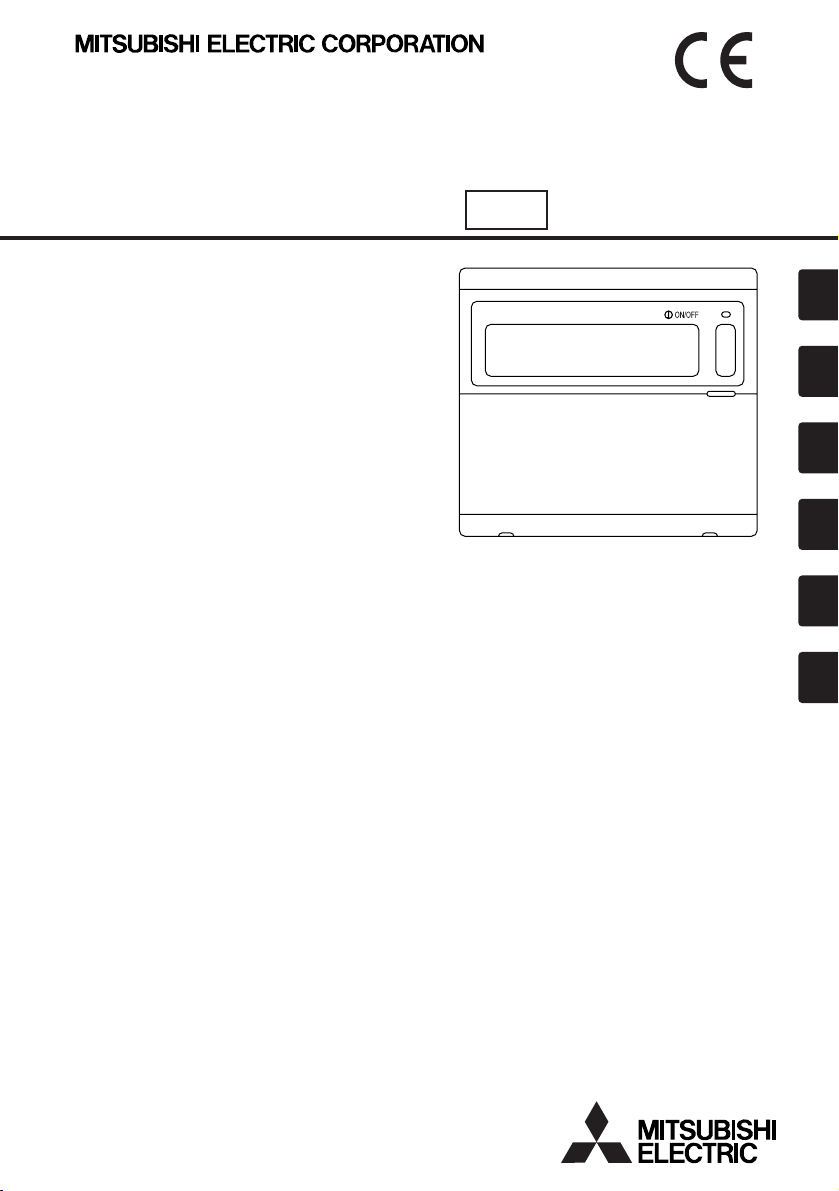
Mitsubishi Electric Building
Air Conditioning Control System
System remote controller Type PAC-SF44SRA
GBD
FE
INL
INSTRUCTION BOOK
Carefully read this book before use. It is recommended to safe keep this book for future reference.
ANWEISUNGSHANDBUCH
Vor Benutzung der Anlage dieses Buch sorgfältig durchlesen. Es wird empfohlen, dieses Buch zum Nachschlagen an einem
sicheren Ort aufzubewahren.
MANUEL D'UTILISATION
Lire attentivement le présent manuel avant toute utilisation et le conserver dans un endroit sûr pour pouvoir le consulter
ultérieurement.
LIBRO DE INSTRUCCIONES
Lea cuidadosamente este libro antes de usar el temporizador. Le recomendamos que guarde el libro en lugar seguro en previsión
de consultas Futuras.
LIBRETTO ISTRUZIONI
Leggere attentamente questo libretto prima dell'uso. Si raccomanda di tenerlo in un luogo sicuro per ogni futura necessitá.
INSTRUCTIEHANDLEIDING
Lees deze handleiding aandachtig door voordat u het apparaat in gebruik neemt. Het wordt aangeraden om deze handleiding
zorgvuldig te bewaren om later, indien nodig, te raadplegen.
Page 2
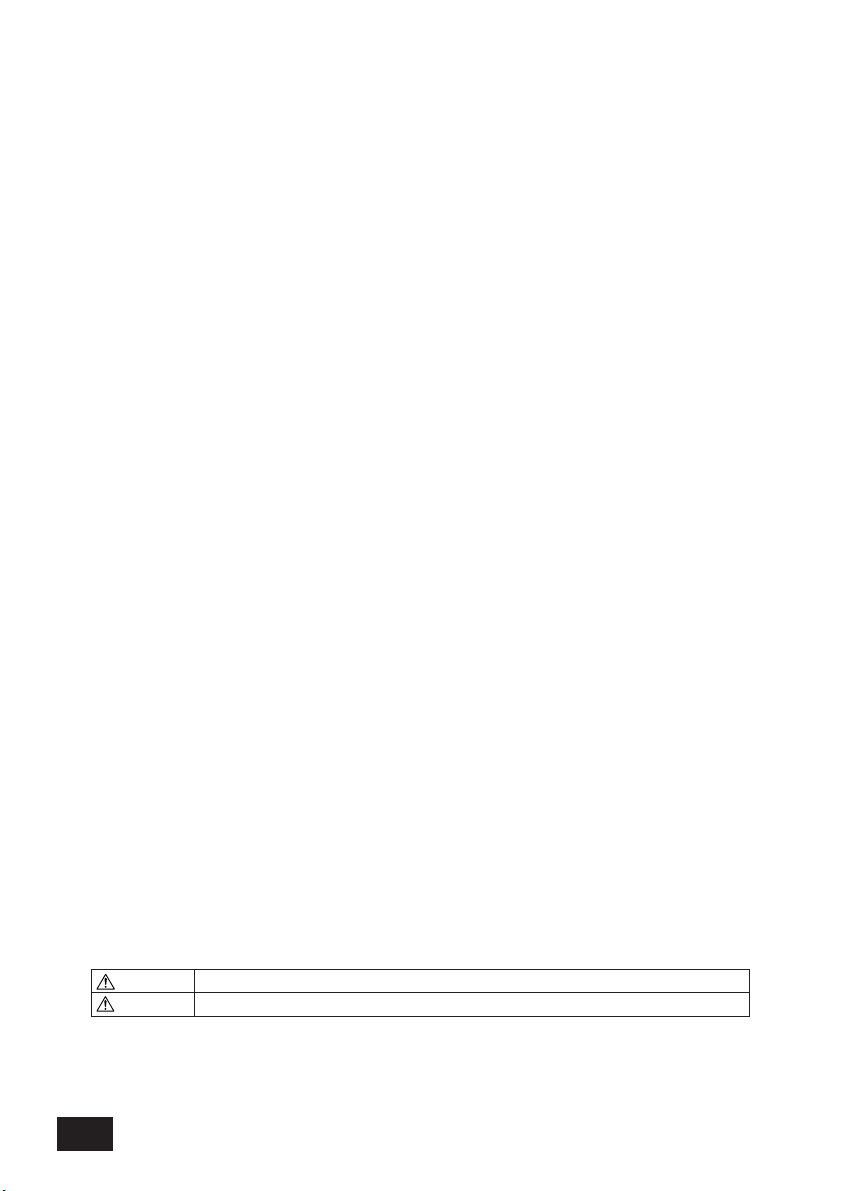
CONTENTS
WARNING When fatalities or serious injuries could result if handling is mistaken.
CAUTION When personal injury, or damage to house or assets could result if handling is mistaken.
Page
1. Safety Precautions.....................................................................................................................2
2. Names and functions of each part .............................................................................................4
2-1. Appearance ......................................................................................................................4
2-2. Display sections................................................................................................................5
2-3. Operation section..............................................................................................................6
3. Operation ...................................................................................................................................7
3-1. Collective Setting/Monitor Screen, Group Setting/Monitor Screen ...................................7
3-2. Various setting methods ...................................................................................................8
4. Troubleshooting .......................................................................................................................15
4-1. When "COLLECTIVE ON/OFF LAMP" and "ERROR CODE" are flickering...................15
4-2. When "group operation status display" and "error code" are flickering ..........................15
5. When an external input signal is input .....................................................................................16
5-1. Emergency stop mode....................................................................................................16
5-2. Prohibit input mode.........................................................................................................16
6. Initial settings ...........................................................................................................................17
6-1. When this controller is master system ............................................................................17
6-1-1. Setting the group ..................................................................................................19
6-1-2. Setting the interlocked units .................................................................................23
6-1-3. Collective deletion ................................................................................................27
7. Error history monitor ................................................................................................................28
8. Setting the functions ................................................................................................................28
8-1. Using with master system controller ...............................................................................29
8-2. Setting local remote controller operation prohibit function from other controller.............29
8-3. Prohibiting operation of system controller other than this controller ...............................29
8-4. Changing set temperature display to "Fahrenheit display" .............................................29
9. Using the external input/output ................................................................................................30
9-1. External signal input function..........................................................................................30
9-2. External signal output functions......................................................................................31
10. System limits............................................................................................................................32
11. Specifications...........................................................................................................................33
11-1. Product functions............................................................................................................33
11-2. Main specifications .........................................................................................................34
1. Safety Precautions
■ Always read these "Safety Precautions" before starting, and perform the installation work
correctly.
■ The dangers and degree that could occur if handling is mistaken are ranked with the following
symbols.
■ After reading this manual store it in a safe place together with the installation manual for future
reference.
When changing users, always give this manual and the installation manual to the new user.
2
Page 3
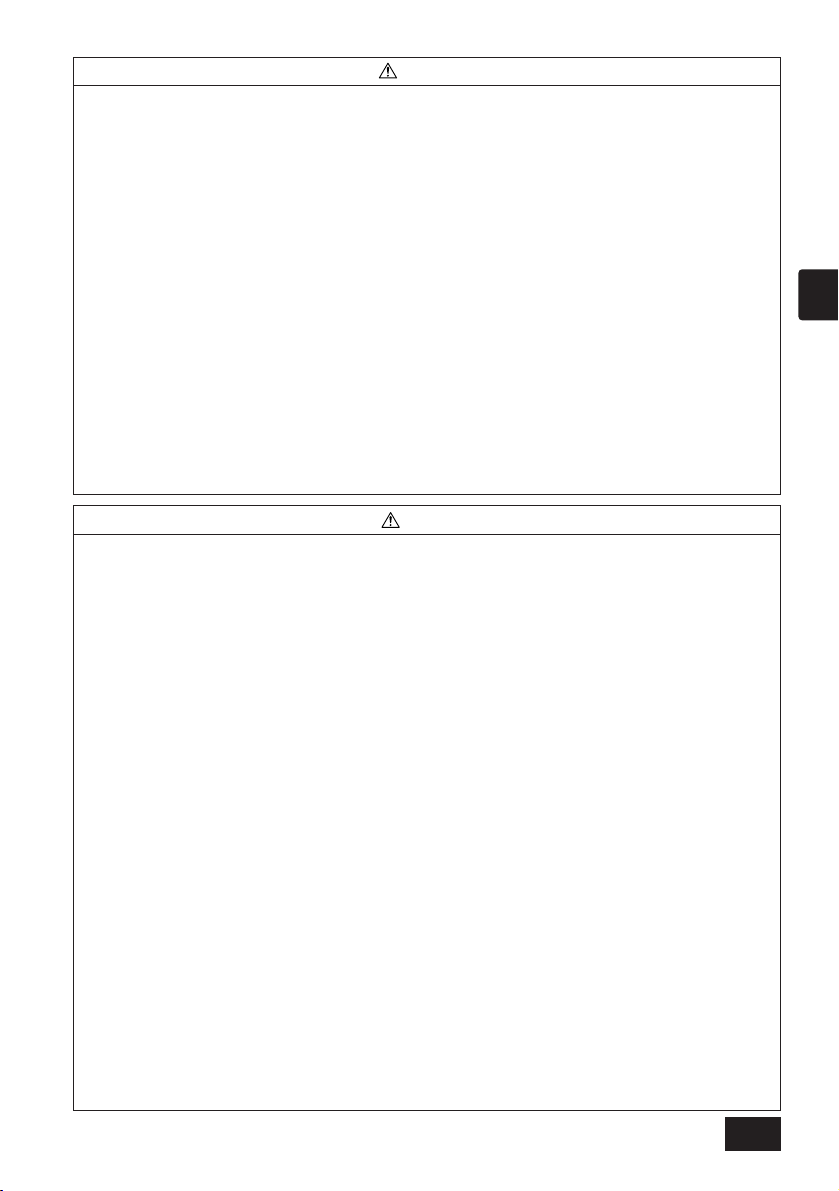
WARNING
■ Unit must not be installed by user.
Always contact your dealer or a specialist to install the unit. Improper installation by the user could result in
electric shocks or fires, etc.
■ Check the installation state.
Always check that the unit is installed on a solid place where it will not fall off.
■ Check the rated power supply.
An incorrect power supply could result in fires or unit trouble.
■ Stop immediately when error occurs.
Continuing operation in an erroneous state could result in trouble, electric shocks or fires, etc. If any abnormality is sensed (burning smell, etc.), always stop the operation, turn the power switch OFF, and contact
your dealer.
■ Unit must not be moved and re-installed by user.
Improper installation by the user could result in electric shocks or fires, etc.
Always contact your dealer or a specialist when the unit must be moved.
■ Unit must not be disposed by user.
Contact your dealer when the unit must be disposed of.
■ Never modify or repair the unit.
Improper modifications or repairs could result in electric shocks or fires, etc. Always consult your dealer for
repairs.
■ Stop operation if operation is inhibited with an error display or if a fault occurs.
Continuing operation could result in fires or faults.
Contact your dealer.
CAUTION
■ Do not place hazardous objects near unit.
Do not install this unit where flammable gases could leak. If flammable gases leak and accumulate around
the unit, fires or explosions could result.
■ Do not wash this unit with water.
Washing the unit with water could result in electric shocks or faults.
■ Do not operate switches with wet hands.
Touching the unit with wet hands could result in electric shocks or faults.
■ Do not use for special applications.
This product is intended for use with the Mitsubishi Electric building air conditioning control system. Do not
use for the control of other air conditioners or for other applications.
Failure to observe this could result in malfunctioning.
■ Do not spray insecticide or flammable sprays onto unit.
Do not place flammable sprays, etc., near the unit or spray these directly onto the unit.
Doing so could result in fires or explosions.
■ Do not use in special environments.
Using this product in environments containing a high level of oil (including machine oil), vapors or sulfuric
gases, etc., could result in a drop in performance or damage of parts.
■ Do not press switches with pointed objects.
Pressing with pointed objects could result in electric shocks or faults.
■ Observe the working temperature range.
Always observe the working temperature range. Serious faults could result if the unit is used outside the
working temperature range.
Refer to the specifications in the instruction manual for the working temperature range.
If not indicated in the instruction manual, the range is 0°C to 40°C (32°F to 104°F).
■ Do not pull or twist the transmission cables
Doing so could result in fires or faults.
■ Do not disassemble this unit.
Touching the internal PCBs, etc., is hazardous, and could result in fires or faults.
■ Do not wipe this unit with benzene, thinner or chemical rags.
Using these matters could result in discoloration or faults. If the unit is heavily dirtied, wipe off with a cloth
wetted in diluted neutral detergent, and then wipe again with a dry cloth.
GB
3
Page 4
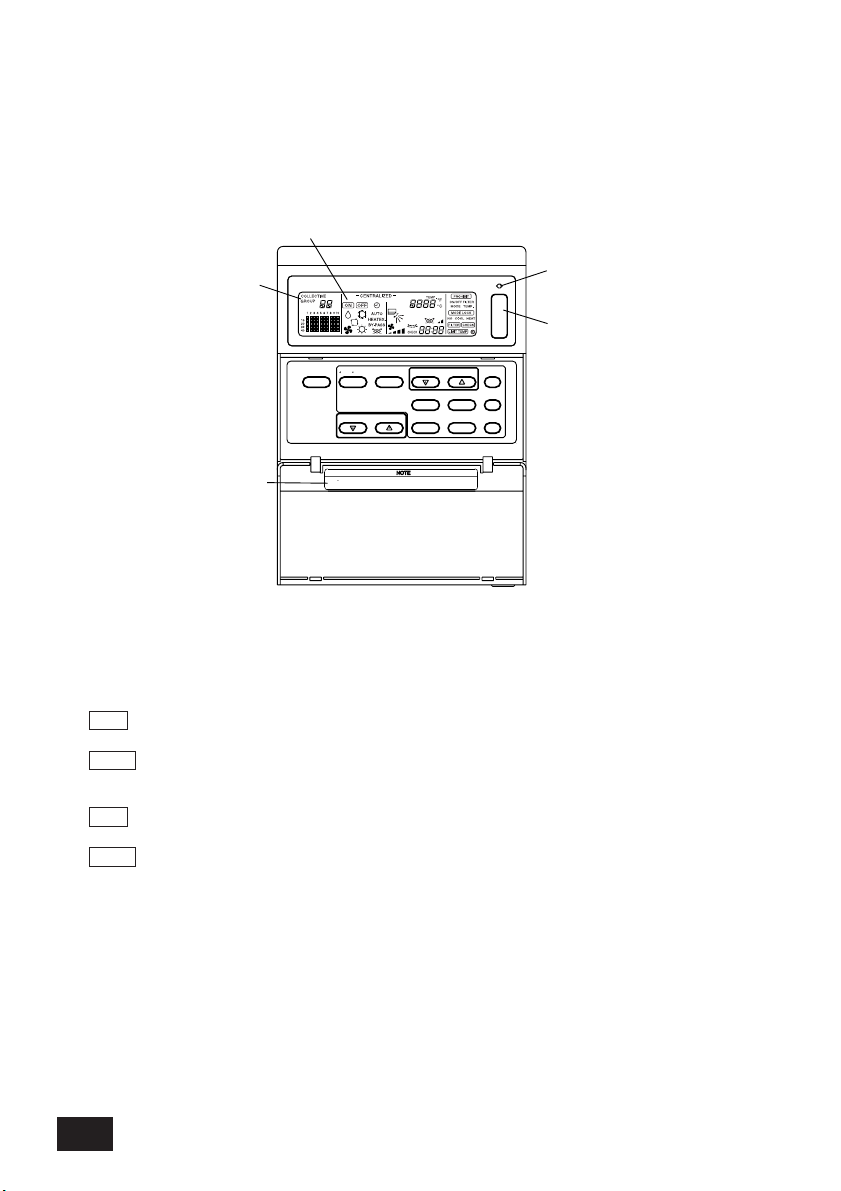
2. Names and functions of each part
TEMP.
LOUVER
FAN SPEED
AIR DIRECTION
VENTILATION
FILTER
LOCK
MODE
PROHIBIT
MODE
GROUP
ON/OFF
PAC-SF44SRA
REMOTE CONTROLLER
SYSTEM
COL./GROUP
5
3
4
1
2
(approximately 5 minutes)
After turning the power on,wait until the "HO"or"H1"display goes out
2-1. Appearance
•
This controller has two operation modes. One is the [Collective Setting/Monitor Screen] for making
operations and settings for all air conditioners, and the [Group Setting/Monitor Screen] for making
operations and settings for air conditioners in each group. The items that can be operated and set
from the screen differ for each mode. Refer to section 3. Operation (page 7) for details.
1. COLLECTIVE/GROUP DISPLAY
Indicates which mode is selected:
COLLECTIVE: [Collective Setting/Monitor Screen]
GROUP: [Group Setting/Monitor Screen]
2. ON/OFF DISPLAY
[Collective Setting/Monitor Screen]
ON display: Displays when one or more groups are running.
(Does not display when only the interlocked units are running.)
OFF display: Displays when all groups are stopped.
(Displays even when the interlocked units are running.)
[Group Setting/Monitor Screen]
ON display: Displays when the selected group is running.
(Does not display when only the interlocked units are running.)
OFF display: Displays when the selected group is stopped.
(Displays even when the interlocked units are running.)
3. COLLECTIVE ON/OFF LAMP
ON: One or more group run
(Also ON when a sequential unit is running)
OFF: All groups stopped
Flicker: Malfunction occurred
4. COLLECTIVE ON/OFF SWITCH
If pressed when all groups are stopped, all groups will start running.
If pressed when one or more groups are running, all groups will stop.
If pressed when a registered air conditioner is malfunctioning, all groups will stop.
5. CAUTION
Remote control operations are not possible if "H0" or "H1" is displayed while the power is ON.
(Approx. five minutes.)
4
Page 5
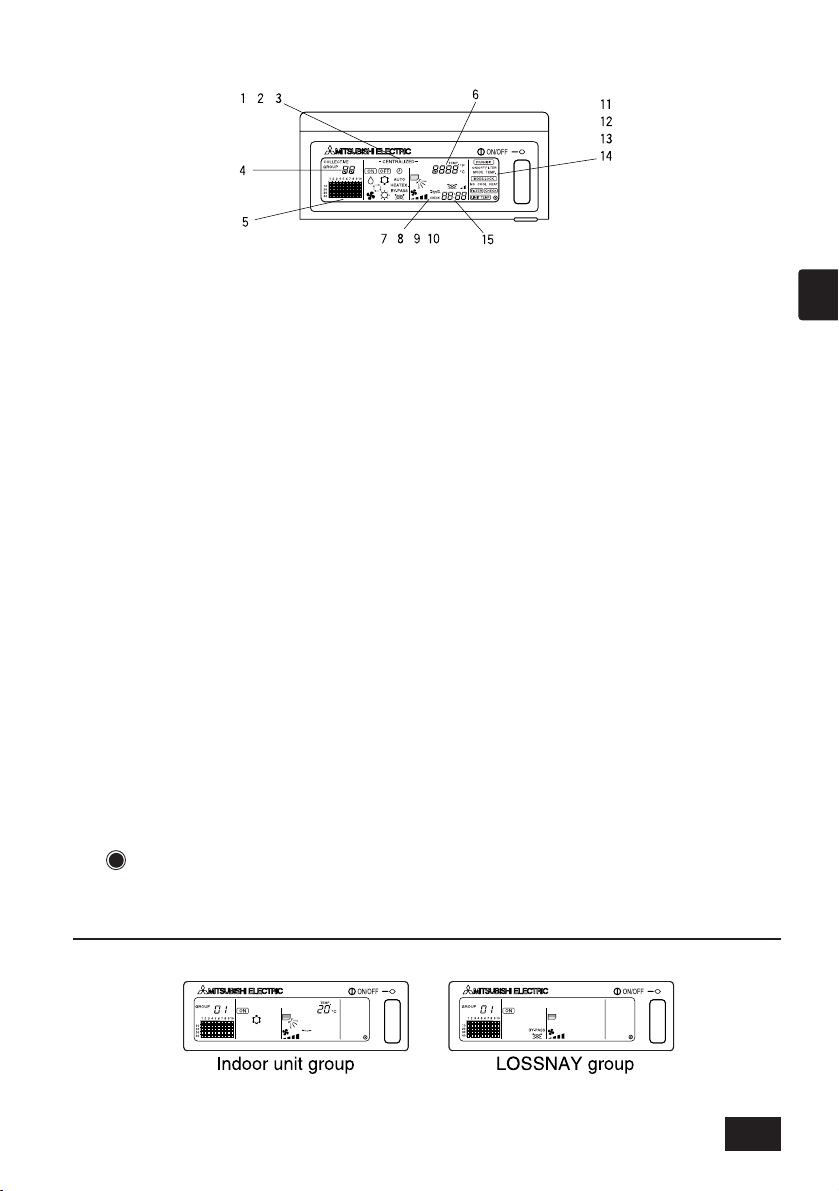
2-2. Display sections
1. CENTRALIZED DISPLAY
This appears when operations from another system controller are prohibited.
2. ON/OFF DISPLAY
The operation status of the displayed group or all groups is displayed.
3. OPERATION MODE DISPLAY
The current operation mode is displayed.
4. GROUP NUMBER DISPLAY
The group number selected on the Group Setting/Monitor Screen is displayed.
5. GROUP OPERATION STATUS DISPLAY
ON: Run
OFF: Stop
Flicker: Malfunction
6. SET TEMPERATURE DISPLAY
The selected set temperature is displayed.
7. AIR DIRECTION DISPLAY
The blow off air direction is indicated with the "s" mark.
8. FAN SPEED DISPLAY
The selected fan speed is displayed.
9. LOUVER DISPLAY
The operation of the swing louver is displayed. This does not appear when stopped.
10. VENTILATION DISPLAY
This appears during ventilation operation.
11. PROHIBIT DISPLAY
This appears when operation of the local remote controller is prohibited by this controller.
12. MODE LOCK DISPLAY
This appears when switching to a specific operation mode is limited.
13. FILTER SIGN DISPLAY
This flickers when the filter’s periodic cleaning interval is reached.
14. DISPLAY
This appears while the power is ON.
15. ERROR CODE DISPLAY
This flickers and displays an error code (4-digit) when an error is generated.
Examples of actual displays on each unit's Group Setting/Monitor Screen.
GB
5
Page 6
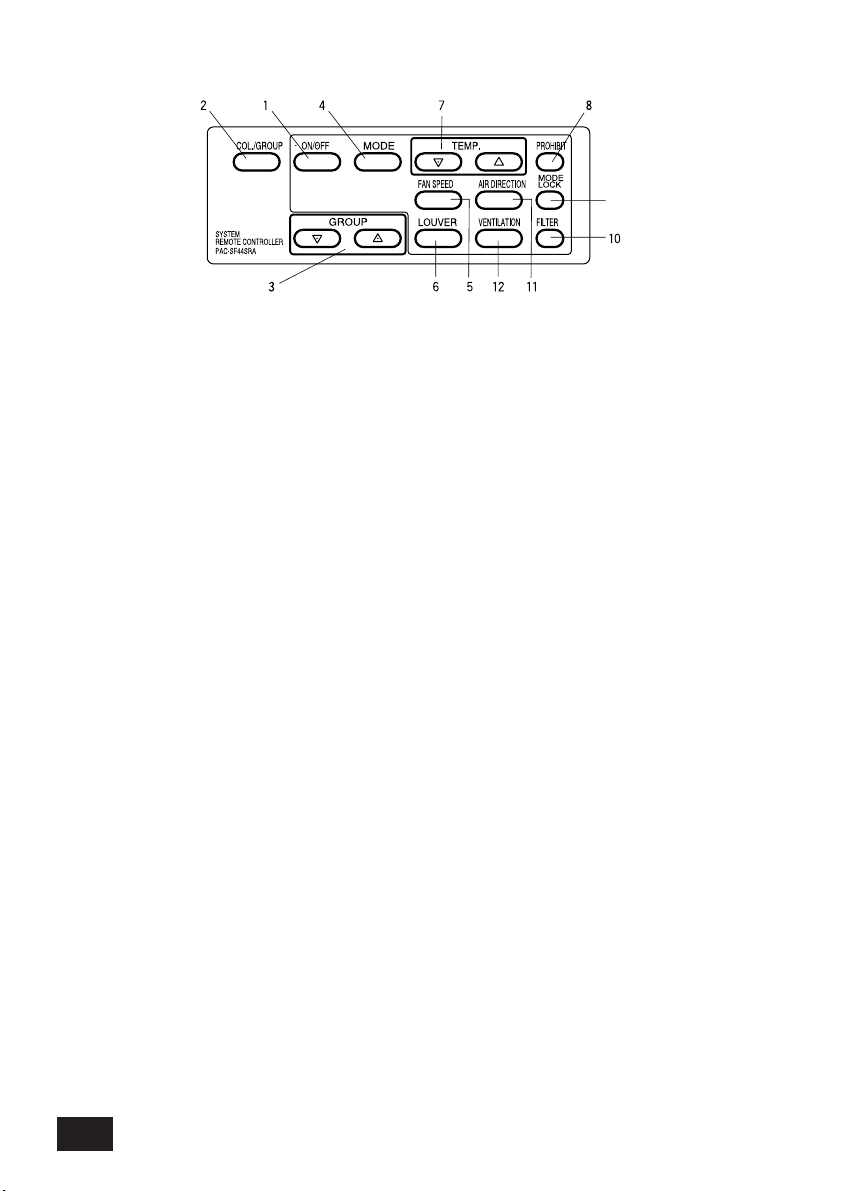
2-3. Operation section
9
1. ON/OFF SWITCH
When the [Collective Setting/Monitor Screen] is displayed, all groups can be collectively started
and stopped.
When the [Group Setting/Monitor Screen] is displayed, the selected group can be started and
stopped.
2. COL./GROUP SWITCH
Press this switch to switch between the [Collective Setting/Monitor Screen] and [Group
Setting/Monitor Screen].
3. GROUP SWITCH
Press this to call the required group screen when making various settings. (This can be used
only on the [Group Setting/Monitor Screen].)
4. MODE SWITCH
Use this switch to switch between cooling, dry, ventilation, automatic and heating modes.
For the LOSSNAY, use this to switch between automatic ventilation, normal ventilation and
heat exchanger ventilation.
5. FAN SPEED SWITCH
Use this switch to change the fan speed.
6. LOUVER SWITCH
Use this switch to set the air direction to left or right, or to stop.
7. TEMP. SWITCH
Use this switch to set the room temperature in 1(33.8)deg increments.
8. PROHIBIT SWITCH
Use this switch to prohibit operations with the local remote controller. The items that can be
prohibited are on/off, operation mode, set temperature and filter reset. (This can be operated
only when the controller is set to operation prohibit transmission valid.)
9. MODE LOCK SWITCH
Use this switch to limit switching of the controllers and local remote controller's operation
modes according to the season.
10. FILTER SWITCH
Press this switch to reset the filter sign.
11. AIR DIRECTION SWITCH
Press this switch to adjust the air direction up and down.
12. VENTILATION SWITCH
Use this switch to change the interlocked unit's ON/OFF mode and fan speed.
6
Page 7
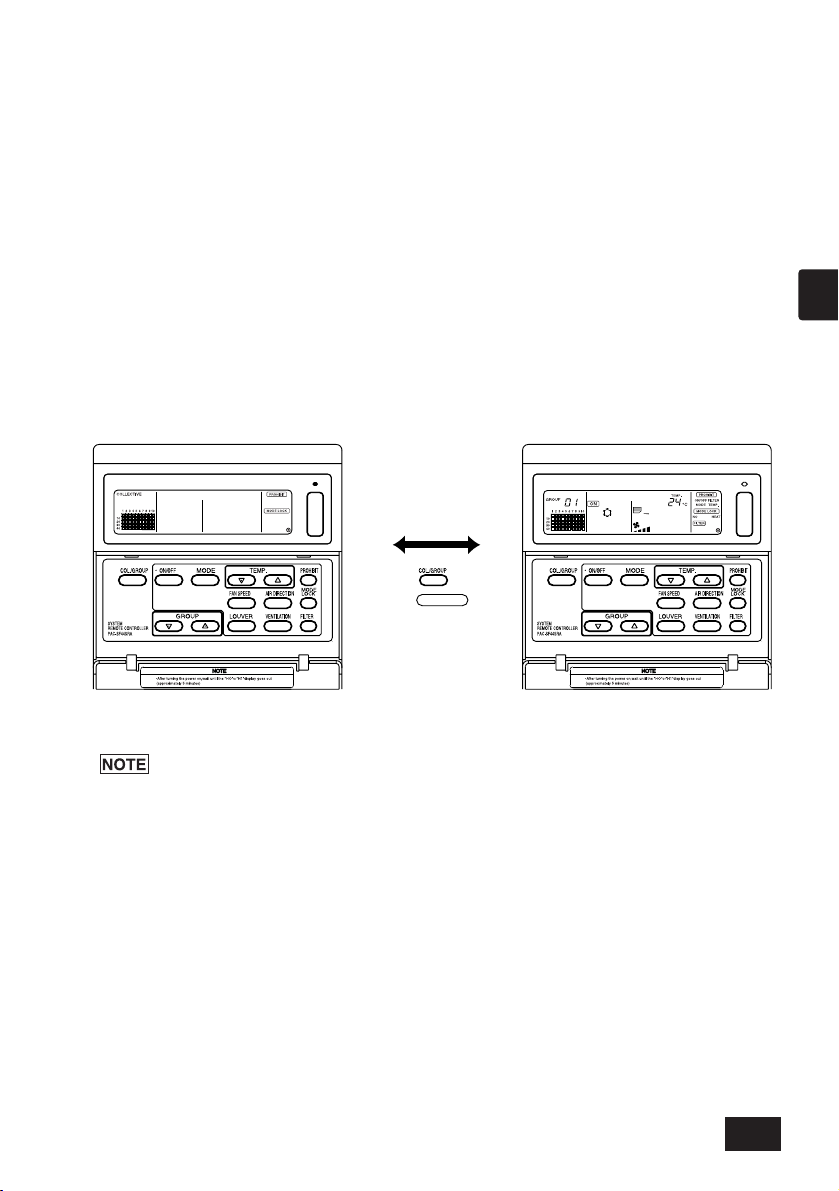
3. Operation
[Collective Setting/Monitor Screen]
Switches when the COL./GROUP switch
is pressed.
[Group Setting/Monitor Screen]
3-1.
Collective Setting/Monitor Screen, Group Setting/Monitor Screen
• [Collective Setting/Monitor Screen]
• All groups controlled by this controller can be operated collectively.
• When any of the following operation switches is pressed for more than two seconds, each
default value will appear, and all air conditioners will be set with the next operation.
MODE, FAN SPEED, TEMP., AIR DIRECTION, LOUVER
• The operation details will turn OFF if there is no operation for ten minutes.
• [Group Setting/Monitor Screen]
• Various operations can be performed for the selected group.
• When the COLLECTIVE ON/OFF switch is pressed, all groups will turn ON or OFF.
• If there is no operation for ten minutes, the [Collective Setting/Monitor Screen] will appear.
GB
1. Some functions may not be operable depending on the air conditioner model.
2. Refer to "3-2. Various setting methods" on page 8 for more details.
7
Page 8
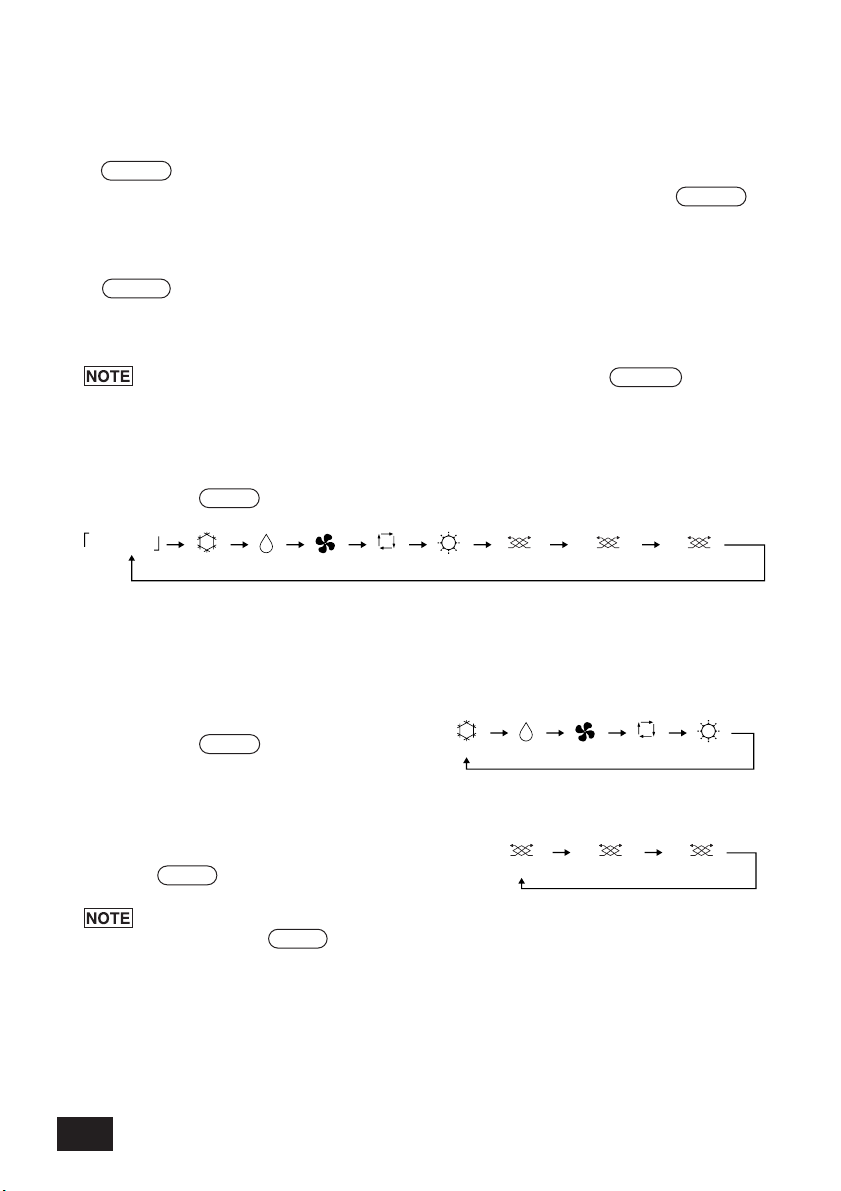
3-2. Various setting methods
No display
(COOL) (FAN) (AUTO)
AUTO
(HEAT)
(AUTO VENT)
BY-PASS
(NORMAL VENT)
HEATEX.
(HEAT EXCHANGE
VENT)
(DRY)
(COOL) (FAN) (AUTO) (HEAT)(DRY)
AUTO
(AUTO VENT)
BY-PASS
(NORMAL VENT)
HEATEX.
(HEAT EXCHANGE
VENT)
(1) ON/OFF
[Collective Setting/Monitor Screen]
1. The air conditioners and LOSSNAY for all groups will either turn ON or OFF when the
ON/OFF switch is pressed.
2. Pressing the COLLECTIVE ON/OFF switch has the same effect as pressing the ON/OFF
switch.
[Group Setting/Monitor Screen]
1. The air conditioner or LOSSNAY for the selected group will either turn ON or OFF when the
ON/OFF
2. When the COLLECTIVE ON/OFF switch is pressed, the air conditioners and LOSSNAY for
all groups will turn ON or OFF.
(2) Operation mode
[Collective Setting/Monitor Screen]
1. Each time the MODE switch is pressed, the mode will change in the order of
If any of the above modes is not available in the registered unit, the operation mode will not
display.
Even if the operation mode is set collectively, the mode will not be set in a group that does not
have that operation mode.
switch is pressed.
If ON/OFF with other system controller's has been prohibited, the ON/OFF and
COLLECTIVE ON/OFF switches will not function. [- CENTRALIZED -] will flicker
if operated when prohibited.
[Group Setting/Monitor Screen]
1. Each time the MODE switch is pressed, the
mode will change in the order shown on the right.
The modes shown in brackets are not displayed if the indoor units registered in each group are
not provided with that operation mode.
In groups controlling LOSSNAY units, the mode
will change in the order shown on the right each
time the MODE switch is pressed.
1. If the operation changeover operation has been prohibited with another system
controller, the MODE switch will not function. [- CENTRALIZED -] will appear if
operated when prohibited.
2. If changeover to a mode is limited by this controller and another controller, that mode
will not display.
(Refer to (9) Operation mode changeover limit.)
8
Page 9
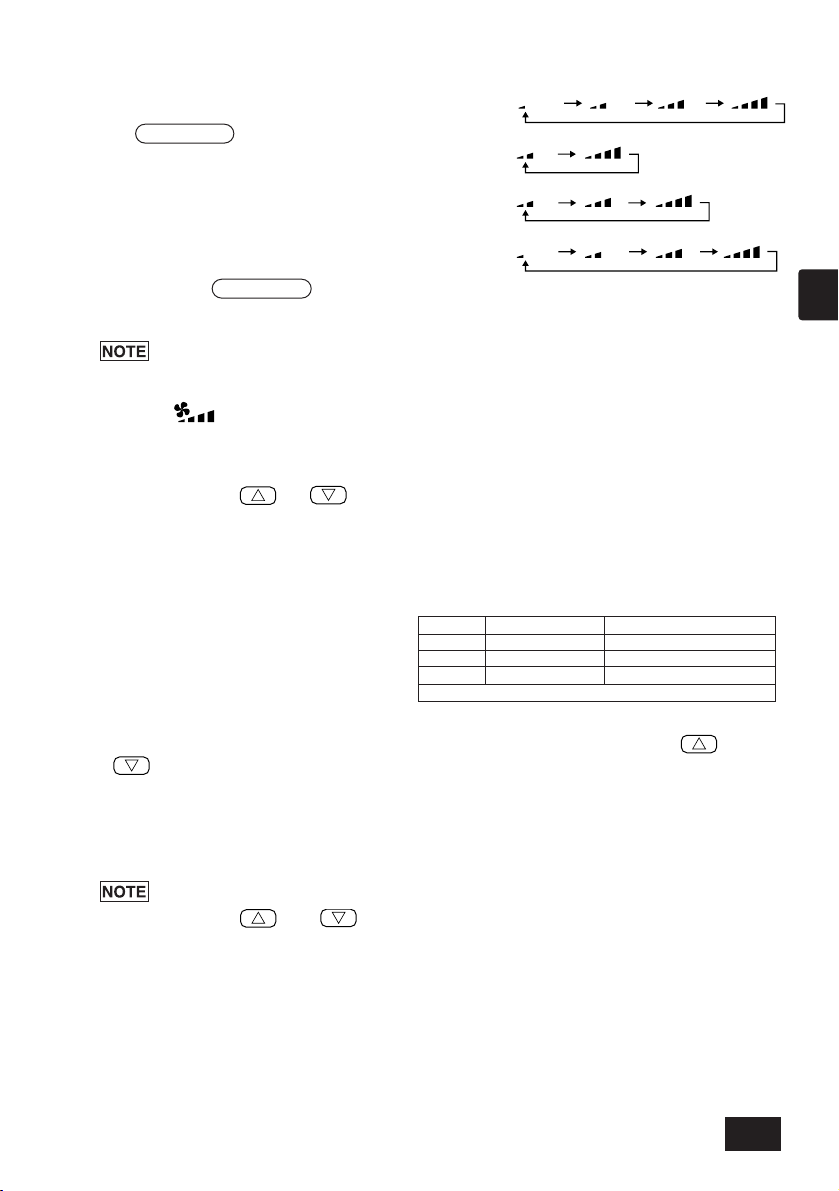
2-step model
3-step model
4-step model
Air conditioner
Medium temperature air conditioner
Cool/Dry
Heat
Auto (cool/heat)
* The temperature adjustment cannot be set for fan operation.
19 to 30oC/66.2 to 86oF
17 to 28
o
C/62.6 to 82.4oF
19 to 28
o
C/66.2 to 82.4oF
14 to 30oC/57.2 to 86oF
14 (17) to 28
o
C/57.2 (62.6) to 82.4oF
14 (17) to 28
o
C/57.2 (62.6) to 82.4oF
(3) Fan speed adjustment
[Collective Setting/Monitor Screen]
1. The display will change as shown on the right each time
the
FAN SPEED
switch is pressed.
When executed collectively, the fan speed
will be set in "four steps" regardless of the
model.
[Group Setting/Monitor Screen]
1. Each time the FAN SPEED switch is pressed, the display will change as shown on the right
from the currently displayed fan speed state.
Changeover of the fan speed differs according to the model being controlled.
The fan speed cannot be changed for models that do not have fan speed adjustment
provided in the indoor unit.
(“ ” will flicker if operated.)
(4) Temperature adjustment
[Collective Setting/Monitor Screen]
1. When the TEMP. or switch is pressed once, 19°C (66.2°F) will appear on the
screen. The set temperature will change in 1 (33.8) deg increments each time the switch is
pressed.
If the switch is held down, the temperature will change continuously in 1 (33.8) deg
increments.
The temperature adjustment range for the collective setting is 19 to 28°C (66.2 to 82.4°F) for
all operation modes.
The room temperature cannot be adjusted
when controlling only the LOSSNAY.
GB
[Group Setting/Monitor Screen]
1. The set temperature will change in 1(33.8)deg increments each time the TEMP. or
switch is pressed.
If the switch is held down, the temperature will change continuously in 1(33.8)deg increments.
The room temperature adjustment range differs according to the air conditioner being
controlled. The room temperature cannot be changed for groups controlling only LOSSNAY.
([TEMP] and [°C] will flicker if operated.)
If adjustment of the room temperature has been prohibited with another system controller,
the TEMP. and switches will not function.
operated when prohibited.
[- CENTRALIZED -] will flicker if
9
Page 10
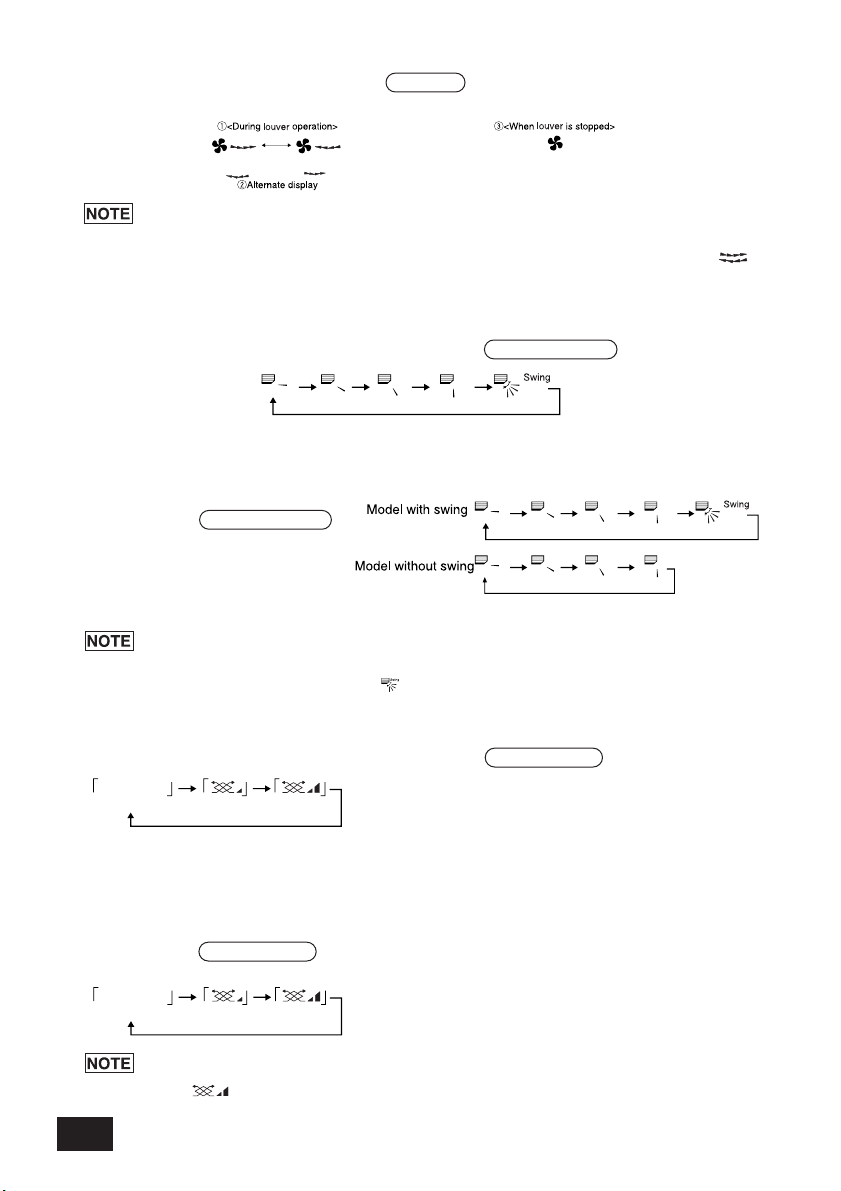
(5) LOUVER [Collective Setting/Monitor Screen, Group Setting/Monitor Screen]
No display
(OFF)
No display
(OFF)
1. Start/stop will be repeated each time the LOUVER switch is pressed, and the display will
change as shown below.
1. When operating the louvers collectively, “LOUVER ON” will appear regardless of the
model.
2. If the indoor unit in the group setting is not provided with the louver operation, " "
will flicker.
(6) Air Direction
[Collective Setting/Monitor Screen]
1. The display will change as shown below each time the AIR DIRECTION switch is pressed.
When the wind direction is changed collectively, the vane permitted operation and swing
permitted operation are used regardless of the model. The air direction cannot be changed
when controlling only the LOSSNAY.
[Group Setting/Monitor Screen]
1. Each time the AIR DIRECTION
switch is pressed, the display will
change as shown on the right
from the currently displayed air
direction state.
T
he air direction changeover operation will differ according to the model being controlled.
The air direction cannot be changed for groups controlling only the LOSSNAY, and for
models that do not have a vane.
( will flicker if operated.)
(7) Interlock unit ON/OFF
[Collective Setting/Monitor Screen]
1. The display will change as shown below each time the VENTILATION switch is pressed.
When starting and stopping interlocked units collectively, "INTERLOCK UNIT ON" will turn ON
regardless of the presence of interlocked units.
Interlocked units cannot be started or stopped when controlling only independent indoor units
or independent LOSSNAY units.
[Group Setting/Monitor Screen]
1. Each time the VENTILATION switch is pressed, the display will change as shown below
from the currently displayed interlocked unit ON/OFF state.
The interlocked unit cannot be started or stopped if the group does not have interlocked
units. ( will flicker if operated.)
10
Page 11
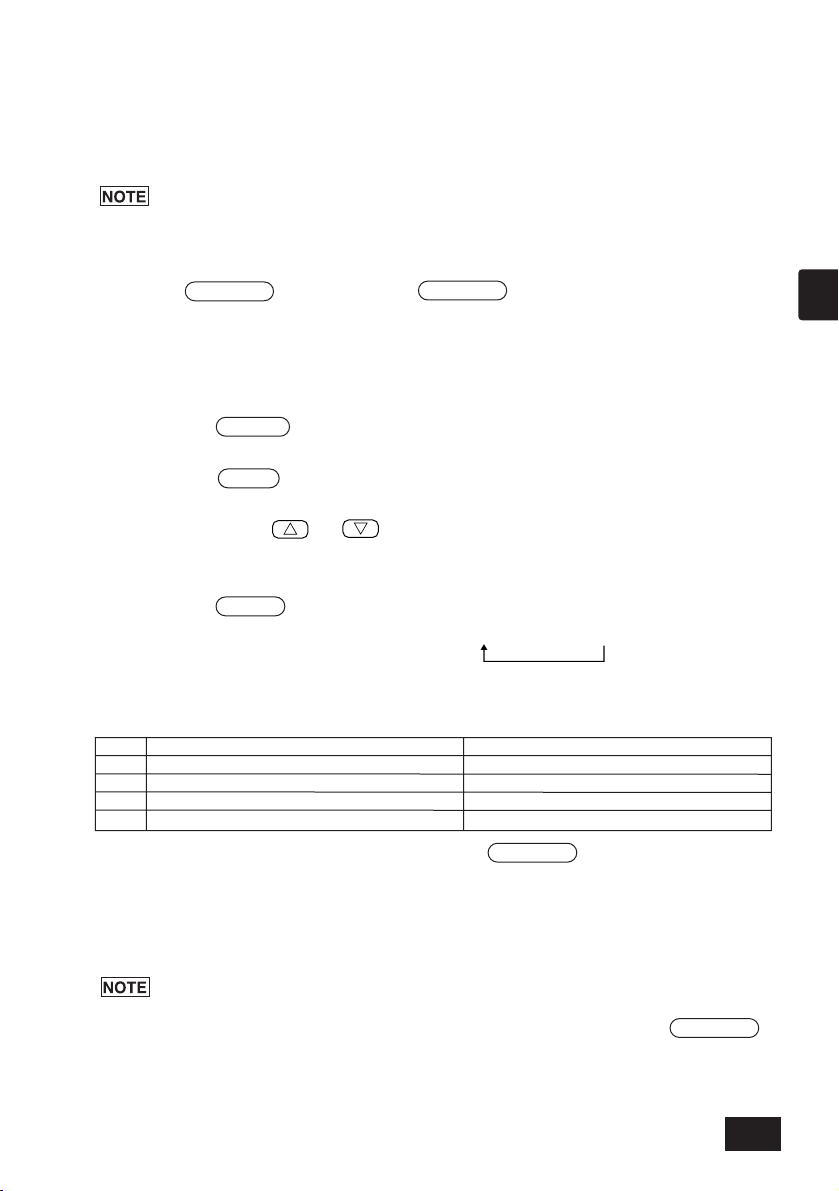
(8) Local remote controller operation prohibit setting
Display ON OFF or flickering (*1)
ON/OFF
Local remote controller ON/OFF operation prohibited Local remote controller ON/OFF operation permitted
MODE
Local remote controller operation mode changeover prohibited Local remote controller operation mode changeover permitted
TEMP.
Local remote controller room temperature adjustment prohibited
Local remote controller room temperature adjustment permitted
FILTER Local remote controller filter resetting prohibited Local remote controller filter resetting permitted
[Collective Setting/Monitor Screen]
1. Operations with all local remote controllers controlled with this controller can be prohibited.
[Group Setting/Monitor Screen]
1. Operations with the local remote controller for the selected group can be prohibited.
When this controller's SW3-5 operation prohibit range setting changeover has been set
to "ON (including system controller)", operations of the other system controllers can be
prohibited.
Setting method: Set on the [Collective Setting/Monitor Screen] or [Group Setting/Monitor Screen].
1. When the
PROHIBIT
switch is pressed, [
PROHIBIT
, ON/OFF, MODE, TEMP., FILTER ]
will appear. Items that have already been prohibited will turn ON, and the permitted items will
flicker. All items will flicker on the [Collective Setting/Monitor Screen].
If the group is controlling LOSSNAY, [MODE, TEMP. ] will not appear.
2. Set the items to be prohibited or permitted with local remote controller operations.
• To prohibit or permit ON/OFF operations :
Press the ON/OFF switch. The ON/OFF display will change when pressed.
•
To prohibit or permit operation mode changeover
:
Press the MODE switch. The "MODE" display will change when pressed.
•
To prohibit or permit room temperature adjustment
:
Press the TEMP. or switch.
The "TEMP" display will change when pressed.
•
To prohibit or permit filter resetting operations
:
Press the FILTER switch. The "FILTER" display will change when pressed.
[Changes in display of each item] Flicker (Not set) → ON (Prohibit) → OFF (Permit)
GB
When each item's switch is pressed, the related display will change as shown above from the
current display state.
[Meaning of displays]
3. The prohibited or permitted item will be set when the PROHIBIT switch is pressed, and local
remote controller operation of the items that are ON will be prohibited. The operation will be
permitted if the item is OFF or flickering (not set).
(*1) On the [Collective Setting/Monitor Screen], if all four items are flickering in step 3 above (nothing is
being operated), it does not mean that all operations are permitted. Instead this means that the previous settings will be applied.
1.
This function can be set only when this controller's SW-4 operation prohibit setting
changeover is set to "ON (Permit)". Settings cannot be made when set to prohibited.
If the function is used when the setting is prohibited, [- CENTRALIZED -], PROHIBIT ,
O
N/OFF, MODE, TEMP., FILTER] will flicker.
2. The operation mode changeover and room temperature adjustment operations cannot be prohibited for LOSSNAY groups.
11
Page 12
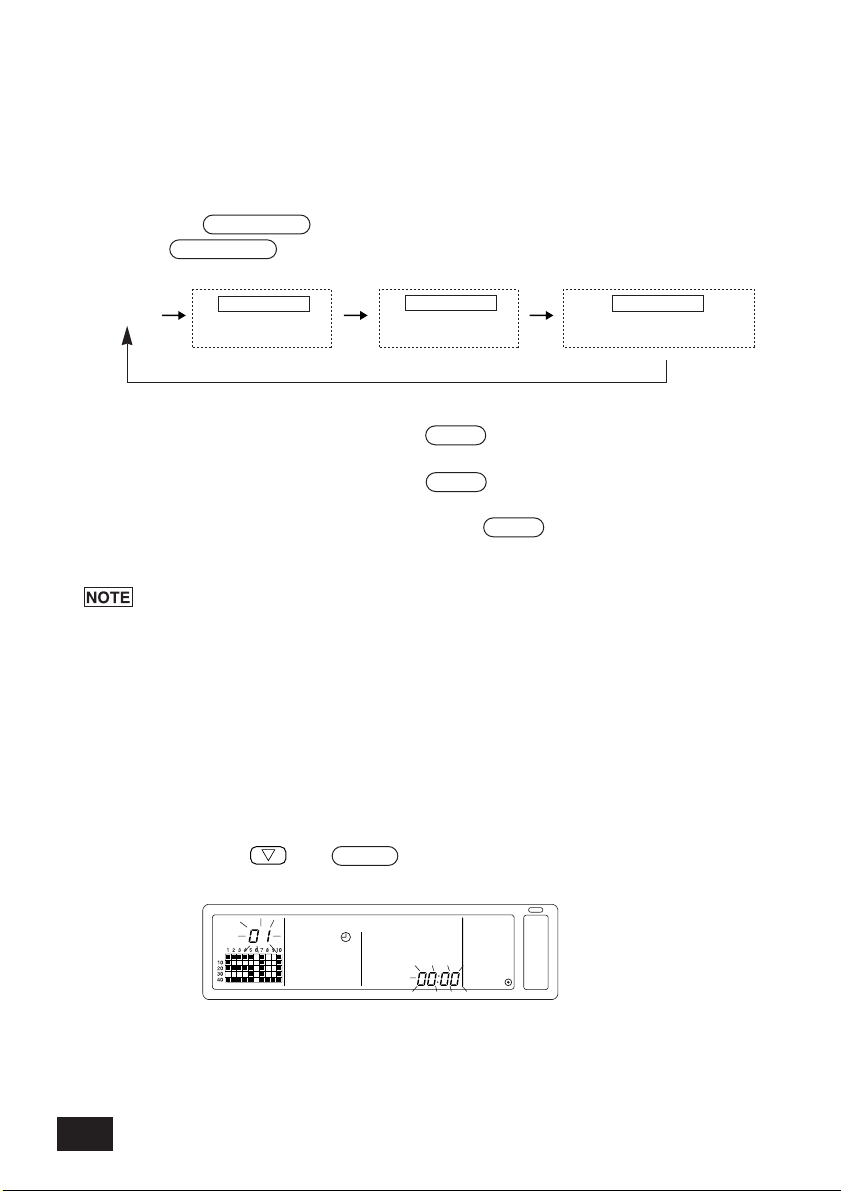
(9) Operation mode changeover limit (season changing)
No display
(no limits)
MODE LOCK
+
NO COOL
MODE LOCK
+
NO HEAT
MODE LOCK
+
NO COOL HEAT
Changeover to specific operation modes with this controller or the local remote controller for all
groups can be limited.
For example, the mode selection can be limited according to the season.
Cooling mode limit (winter), heating mode limit (summer), cooling + heating mode limit (between
seasons)
Setting methods: Set with the [Collective Setting/Monitor screen] or [Group Setting/Monitor screen].
1. Hold down the MODE LOCK switch for two or more seconds.
2. When the MODE LOCK switch is pressed next, the mode to be prohibited will light in the
following order.
When “NO COOL” is selected : The cooling, dry or automatic modes cannot be selected
with the MODE switch.
When “NO HEAT” is selected : The heating or automatic modes cannot be selected
with the MODE switch.
When “NO COOL HEAT” is selected:The cooling, dry, heating or automatic modes cannot be
selected with the MODE switch. (Only fan can be used.)
When no display (no limits) is selected : The limits will be cancelled.
1.
This function can be used only when SW3-8 is set to ON.
2. Note that this function cannot be used with some indoor units. In this case,
changeover of the operation mode cannot be limited with the local remote controller.
(10) Time setting mode
• The current time of the system controller or remote controller, having a time setting function,
can be set collectively. (There are some remote controllers that cannot be set. This controller
does not have a clock function.)
[Setting method and display] Set the time from the Collective Setting/Monitor Screen.
Hold down the GROUP and FILTER switches simultaneously for two or more seconds.
12
Page 13
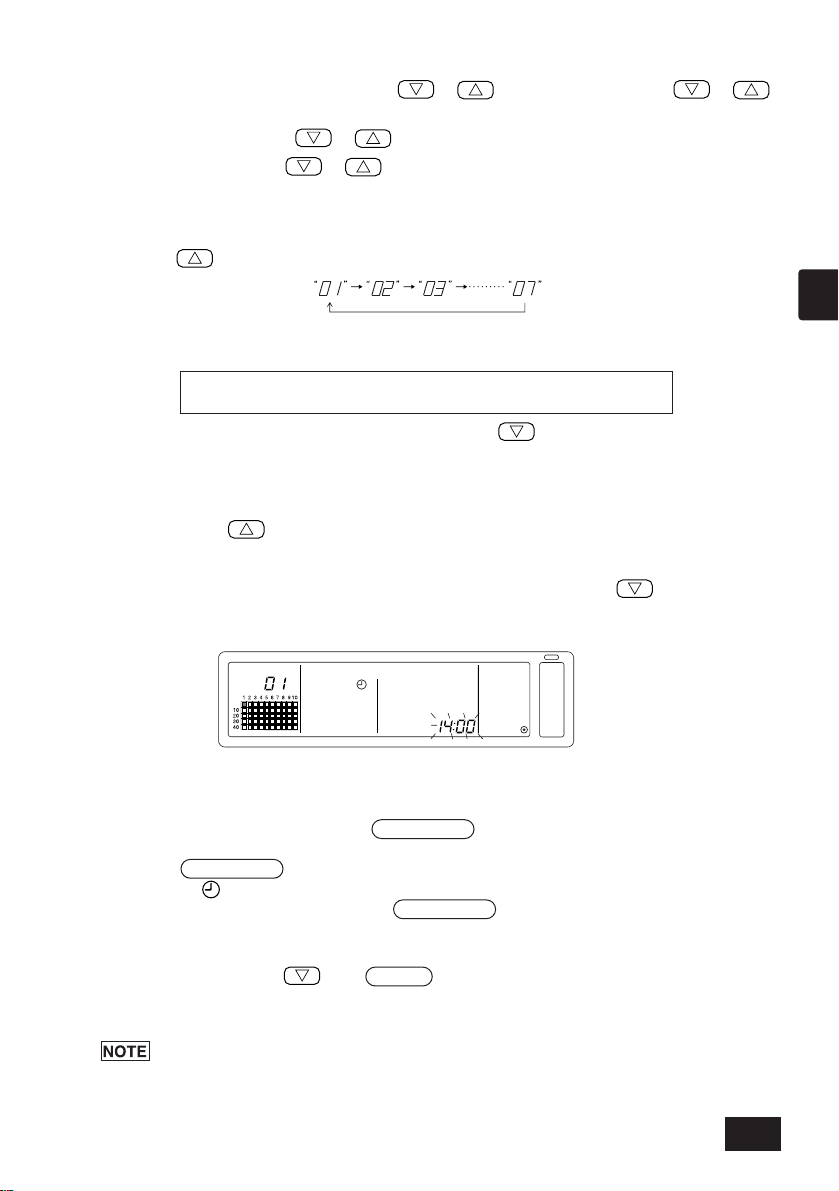
1. Selecting the setting item
01: Sunday (SU), 02: Monday (MO), 03: Tuesday (TU), 04: Wednesday (WE), 05: Thursday (TH),
06: Friday (FR), 07: Saturday (SA)
Select the setting item with the GROUP / switches or the TEMP. /
switches.
• Day setting : GROUP / switches
• Time setting : TEMP. / switches
2. Setting the day (Select day setting in step 1.)
The day setting No. displayed at the group No. display section will change each time the
GROUP switch is pressed.
“SU, MO, TU, WE, TH, FR, SA” will appear at the group operation status display section according to the day setting No.
• The displays will change in reverse when the GROUP switch is pressed.
3. Setting the time (Select time setting in step 1.)
• The time setting will advance in one-minute increments on the error code display section each
time the TEMP. switch is pressed. If the switch is held down, the time advance method
will change in the order of one-minute increments, ten-minute increments and one-hour
increments.
• The set time will return in one-minute increments each time the TEMP. switch is
pressed. If the switch is held down, the time return method will change in the order of
one-minute increments, ten-minute increments and one-hour increments.
GB
4. Fixing the setting
The set details will be fixed when the FAN SPEED switch is pressed.
(The day setting No. and time setting display will change to stable lights.)
When the FAN SPEED switch is pressed again, each remote control’s time will be set. (The
clock mark “ ” will disappear.)
• The seconds are reset to zero when the FAN SPEED switch is pressed.
5. Cancelling the time setting
Hold down the GROUP and FILTER switches for two or more seconds.
• The setting screen will return to the Collective Setting/Monitor Screen.
• The details set before the setting was fixed will be erased.
If no operations are made on this screen for ten minutes, the display will automatically
switch to the Collective Setting/Monitor screen. (The details being set will be deleted.)
13
Page 14
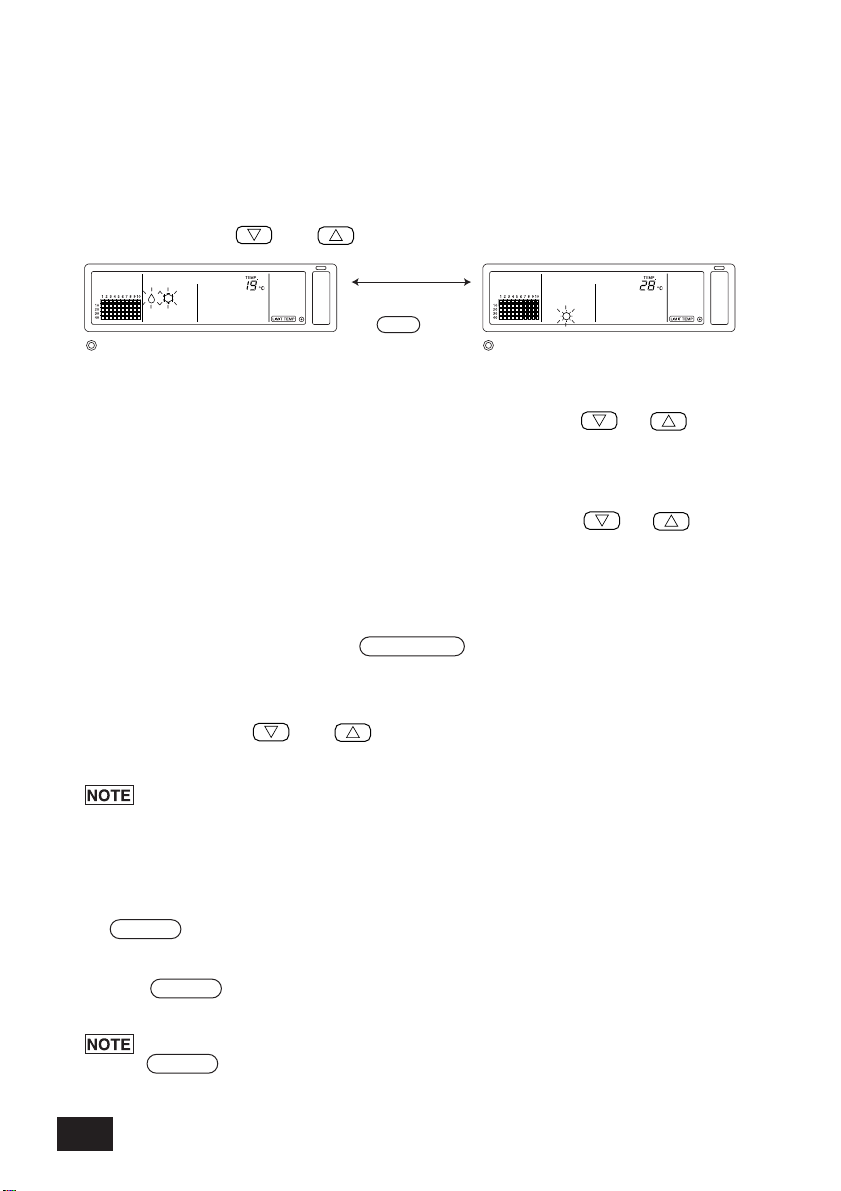
(11) Set temperature range limit mode
Temperature selection for cooling/dry mode Temperature selection for heating mode
Change by pressing
the MODE switch.
If the remote control has a set temperature range limit mode function, the set temperature
adjustment range can be collectively set for the [COOL/DRY] and [HEAT] modes.
[Setting method and display]
Use the [Collective Setting/Monitor Screen]. (Make sure that all units are stopped before
starting.)
Hold down the TEMP and switches simultaneously for two or more seconds.
1. Setting the set temperature adjustment range
[COOL/DRY] mode
The lower limit temperature will change by 1°C each time the TEMP or switch is
pressed.
[Lower limit temperature adjustment range]: 19°C to 30°C (The upper limit temperature is
fixed to 30°C. Only the lower limit temperature can be changed.)
[HEAT] mode
The upper limit temperature will change by 1°C each time the TEMP or switch is
pressed.
[Upper limit temperature adjustment range]: 17°C to 28°C (The lower limit temperature is
fixed to 17°C. Only the upper limit temperature can be changed.)
2. Fixing the set details
The set details will be fixed when the FAN SPEED switch is pressed. (The mode display will
change to a stable light.)
3. Cancelling the set temperature range limit mode
Hold down the TEMP and switches simultaneously for two or more seconds.
The Collective Setting/Monitor Screen will appear.
1. The operation mode will change to ventilation after the set temperature range limit is
set, so the operation mode must be changed to the previous mode.
2.
If no operations are made on this screen for ten minutes, the display will automatically
switch to the Collective Setting/Monitor Screen. (The details being set will be deleted.)
(12) Filter sign reset
The FILTER flickers, when the filter needs cleaning.
[Collective Setting/Monitor Screen, Group Setting/Monitor Screen]
When the FILTER switch is pressed two times successively after cleaning the filter, the display
turned OFF and is reset.
If the filter sign reset operation has been prohibited with another system controller, the
FILTER switch will not function. [- CENTRALIZED -] will flicker if operated when
prohibited.
14
Page 15
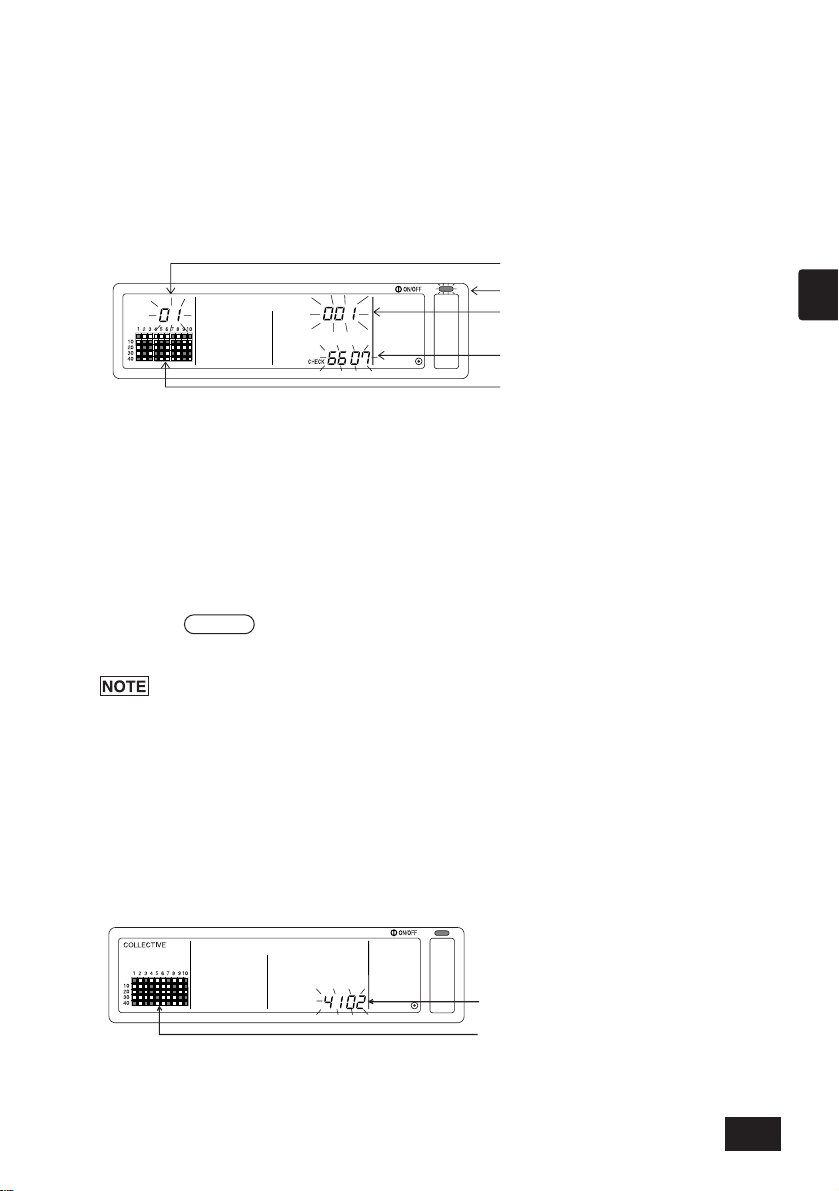
4. Troubleshooting
The group No. of the faulty unit flickers.
The operation status for each group containing
the faulty unit is displayed.
The COLLECTIVE ON/OFF lamp flickers.
The address No. of the faulty unit and the attributes
alternately flicker and display.
The error code flickers and displays. (4-digit)
The error code flickers. (4-digit)
The operation status for each group containing
the faulty unit is displayed.
4-1. When "COLLECTIVE ON/OFF LAMP" and "ERROR
CODE" are flickering
• The air conditioner is stopped because a problem has occurred and operation cannot be
continued.
• Check the address of the unit where the error is occurring and the error code, and call your
nearest MITSUBISHI ELECTRIC supplier or dealer.
1. If an error occurs while the [Collective Setting/Monitor Screen] is displayed, the details of the
error for the group containing the first problem will appear.
2. If the error occurs while the [Group Setting/Monitor Screen] is displayed, the error will display
only when the currently selected group has the error.
3. If an error occurs in several groups, the operation status display for each group having an
error will flicker, so check the details of the error with "Checking errors in a different group".
• Checking errors in a different group
Press the GROUP switch to select the group with the error, and check the details of the
error.
GB
1. If an error occurs in a group other than that displayed on the [Group Setting/Monitor
Screen], the COLLECTIVE ON/OFF lamp and the group operation status of the
group with the error will flicker.
2. The details of past errors can be confirmed. Refer to section "7. Error history monitor"
for details.
4-2. When "group operation status display" and "error code"
are flickering
• The air conditioner will continue operation, but there may be a problem.
• Check the error code and contact your dealer or service center.
15
Page 16
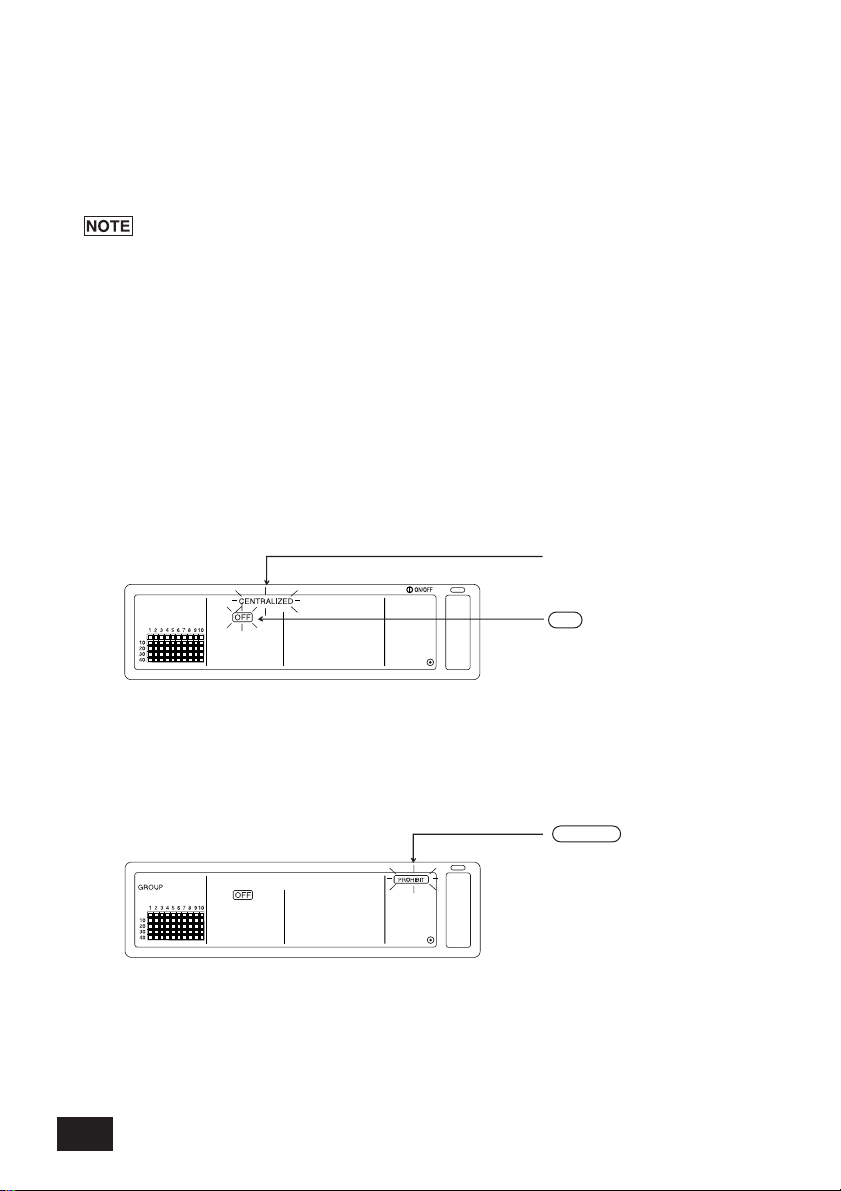
1. If an error occurs while the [Collective Setting/Monitor Screen] is displayed, the details of the
OFF will flicker.
[-CENTRALIZED-] will flicker.
PROHIBIT flickers only for the
[Collective Setting/Monitor screen].
error for the group containing the first problem will appear.
2. If the error occurs while the [Group Setting/Monitor Screen] is displayed, the error will display
only when the currently selected group has the error.
3. If an error occurs in several groups, the operation status display for each group having an
error will flicker, so check the details of the error with "Checking errors in a different group".
If the error is occurring in a group other than that displayed on the [Group
Setting/Monitor Screen], only the group operation status display for the group with the
error will flicker.
5. When an external input signal is input
5-1. Emergency stop mode
• If an emergency stop input is input in the external input interface, all air conditioners and
LOSSNAY units being controlled will turn OFF.
This controller, slave system controller and local remote control operations will be prohibited
until the emergency stop input is cancelled.
• When the emergency stop is cancelled, the state before it was input will be recovered.
(Excluding the ON/OFF state.)
(The external input adapter used for emergency stop input is not enclosed with this controller.)
5-2. Prohibit input mode
• When prohibit input is input to the external input interface, the on/off, operation mode, setting
temperature and filter reset operations using the manual remote control being controlled will be
prohibited.
• When permit is input, the local remote control operation prohibit will be cancelled.
16
Page 17
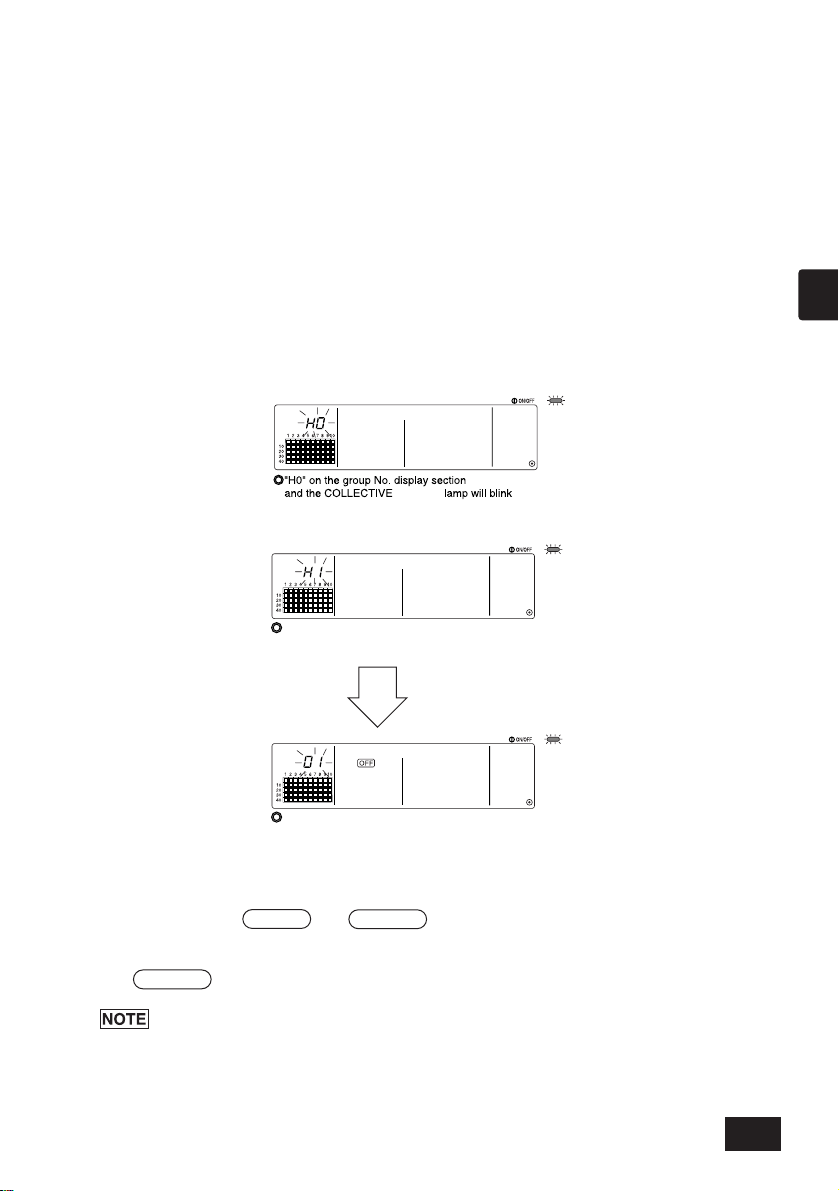
6. Initial settings
ON/OFF
When system startup communication is completed,
the Group Setting/Monitor Screen will open.
During system startup communication,
"H1" will blink at the group No. display section
• When connecting multiple system controllers, designate the system controller with many
functions as the "master", and set the system controllers with few functions as the "slaves".
(Refer to section 8. Setting the functions, "8-1 Using with master system controller" for details
on the "master/slave" settings.)
• If this controller is controlled by the master system controller, carry out the initial settings with
the master system controller. In this case, this controller will use the slave settings, and does
not require initial settings.
6-1. When this controller is master system
The initial settings include the following items:
• Group setting • Interlocked unit setting • Collective deletion
Open the Initial Setting Mode Screen to make these settings.
(1) The following display will appear when the power to this controller is turned ON.
(2) When group setting information is already set
GB
(3) When there is no group setting information, or when changing the group setting
information:
Hold down the FILTER and LOUVER switches simultaneously for two or more
seconds while "H0" is flickering in step 1, or on the Group Setting/Monitor screen or
Collective Setting/Monitor screen. (When pressing the switches simultaneously, if the
LOUVER switch is pressed first, the Default Setting Mode screen will not open.)
When opening each screen from step 2, if there is an error in any group, the switch
operation will be invalid.
17
Page 18
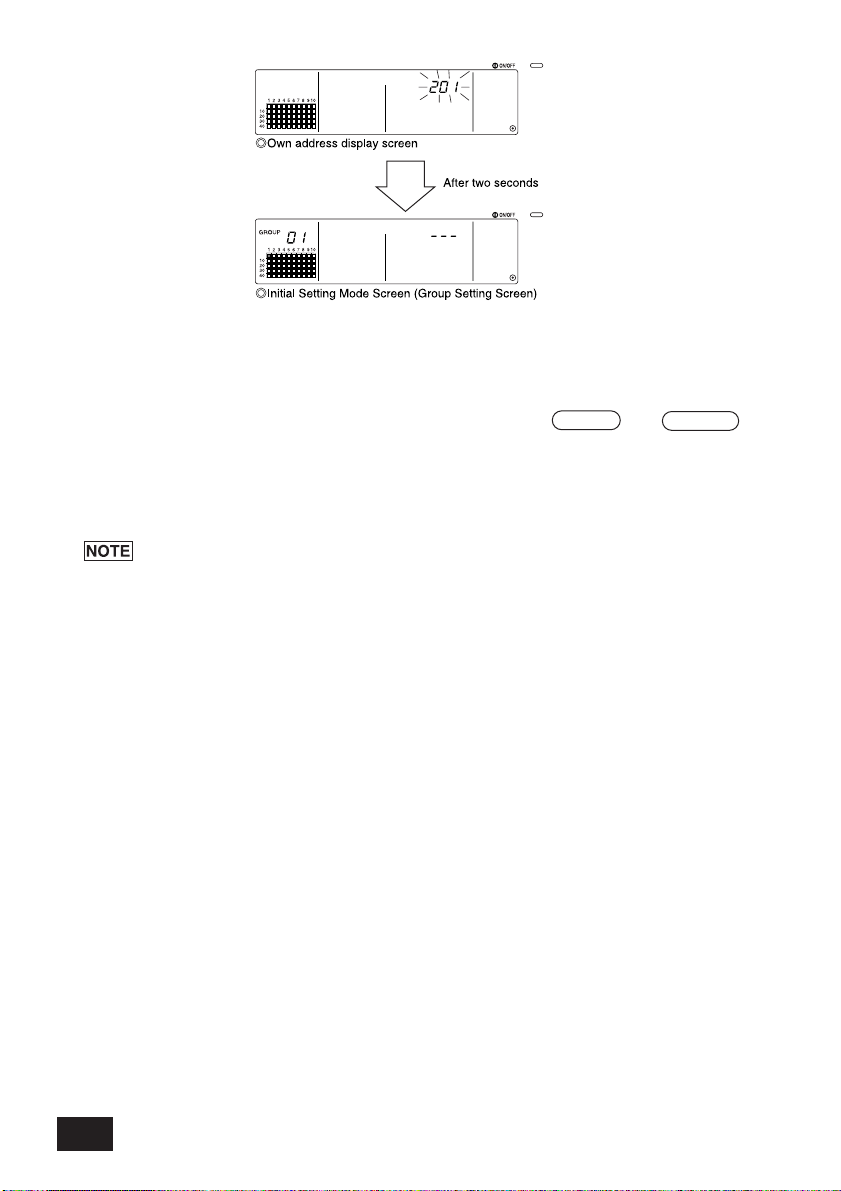
This controller's own address will flicker for two seconds.
Carry out steps 6-1-1 to 6-1-2 from the state shown above.
(4) Cancel the initial setting mode.
• After setting the group and the interlocked unit, hold down the FILTER and LOUVER
switches simultaneously for two or more seconds.
• Save the group setting information and interlocked unit setting information, etc., with this
step, and then carry out system startup communication. The Group Setting/Monitor Screen
will open when completed. (Refer to step (2))
Do not turn the power OFF during system startup communication (while "H1" is flickering).
(The group setting information, etc., will not be saved in the memory if the power is
turned OFF.)
18
Page 19
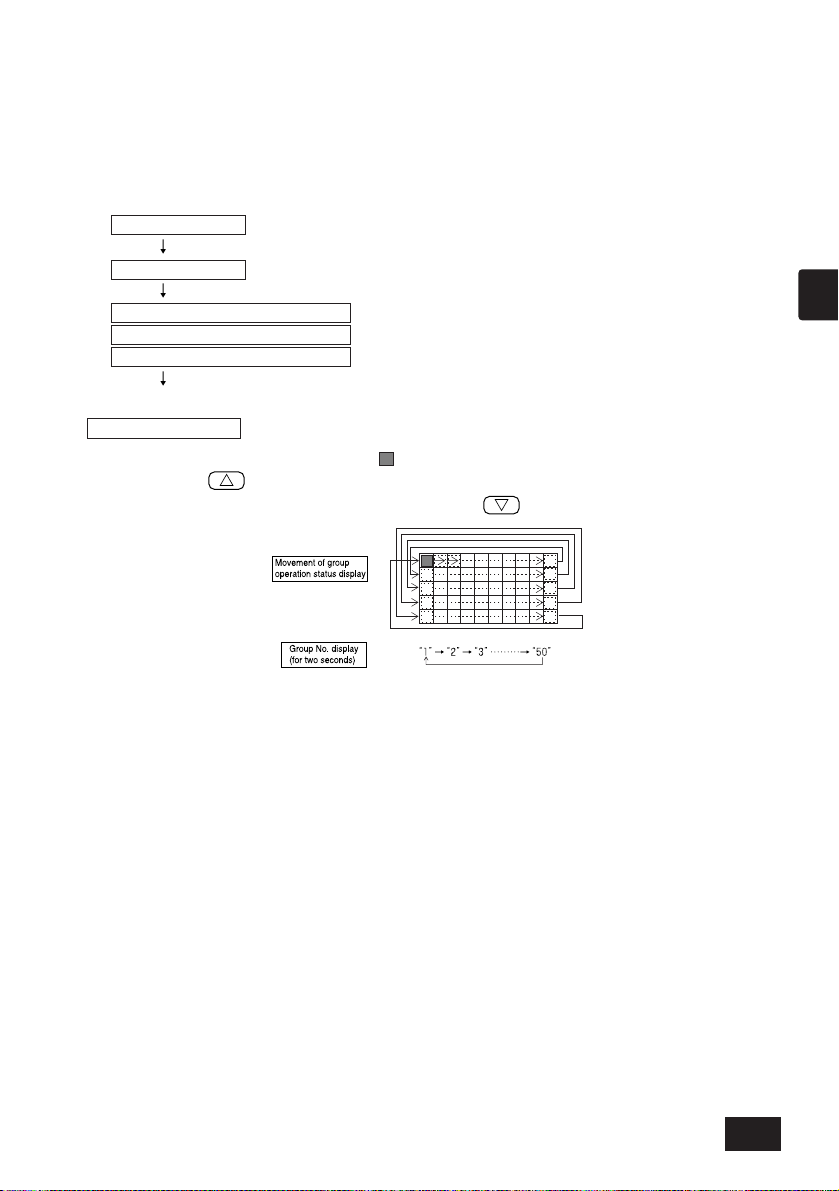
6-1-1. Setting the group
1. Select the group
Select the group in which the unit is to be registered.
2. Select the unit
Select the unit, etc., to be registered in the group selected in step 1.
3. Registering the unit into a group
4. Deleting a unit from a group
5. Searching for registered units
Go to step 6-1 (4) or 6-1-2.
Displayed details
{
Set temperature display section ... Address No.
Group No. display section ............ Address No. attributes
• Register the indoor unit, LOSSNAY, slave system controller and local remote controller for
each group. (Register the LOSSNAY to be interlocked with the indoor unit using the
interlocked unit setting.)
• If the group setting information has already been set and no operations are made on this
screen for ten minutes, the display will automatically switch to the Collective Setting/Monitor
screen. (The details being set will be deleted.)
1. Select the group
(1) The group operation status display (( ) in following example) will move in order each time
the GROUP switch is pressed, and the group No. display section will also change.
The display will move in reverse when the GROUP switch is pressed.
GB
(2) After the group is selected, if a unit is registered in the group the minimum address No. unit
will appear. The attributes for that group will appear after two seconds.
19
Page 20
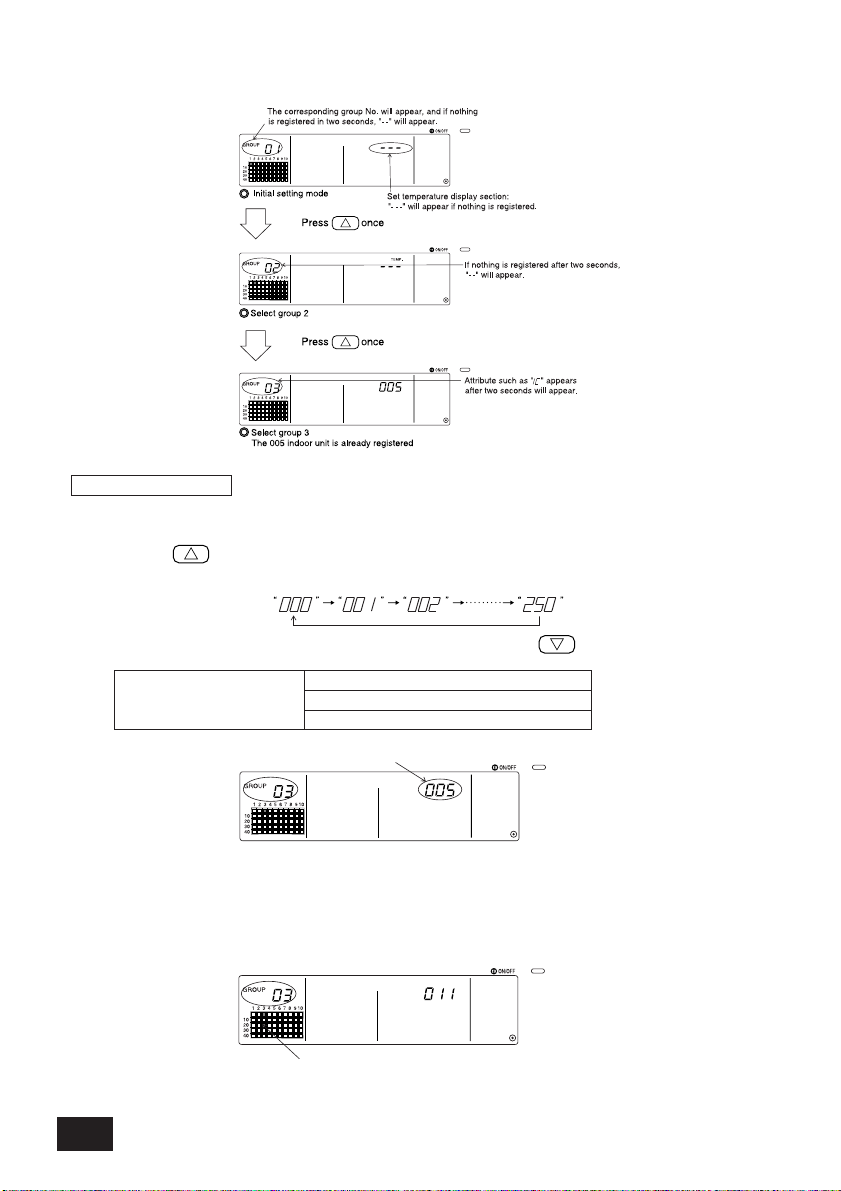
Example) When groups 1 and 2 are not registered, and the address 005 indoor unit is registered
Address No. setting range
Indoor unit, LOSSNAY : 001 to 050
Local remote controller
Slave system controller : 000, 201 to 250
: 101 to 200
Set temperature display section : Address No. will appear
Group operation status display flickers
This indicates that the unit is already
registered in "group 23"
in group 3
2. Selecting the unit
(1) Select the unit to be registered in the group selected in step 1.
• The address No. at the set temperature display section will change in order each time the
TEMP. switch is pressed. (If held down for three seconds or more, the skip function
will activate when carrying over.)
• The numbers will appear in reverse order when the TEMP. switch is pressed.
(2) When registered unit is selected
• If the selected unit is already registered in any of the 50 groups controlled by this controller,
the following type of display will appear.
Example) When unit 011 is called out with group 3
20
Page 21
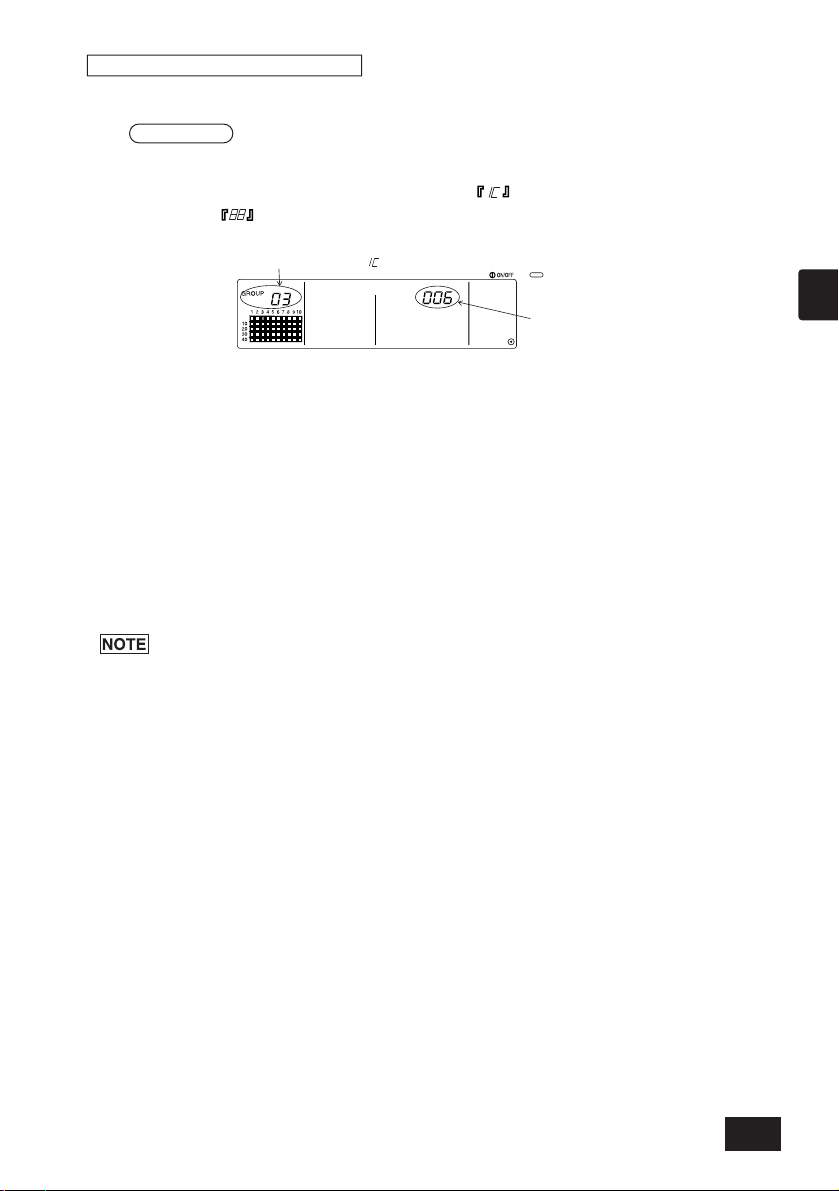
3. Registering the unit into a group
Display the address
No. to be registered.
Attribute such as " " will appear when correctly registered.
(1) Register the unit selected in step 2 into a group.
• With the group No. and unit address selected in steps 1 and 2 displayed, press the
FAN SPEED switch.
•The registration process will be completed with this step.
• When correctly registered, an attribute such as " " will be displayed. If not correctly
registered, " " will flicker instead of the attribute.
Registration complete screen
The address 006 indoor unit is registered in group 3
The attributes displayed for each unit when registered are as follow.
Indoor unit : IC LOSSNAY : LC
Local remote controller: RC System controller: SC
(2) Registering a separate unit
•When registering a separate unit into the same group, carry out steps 2 and 3.
• When registering a unit into a different group, carry out steps 1 to 3.
GB
1. Units cannot be registered into the same group with the following combination.
• Indoor unit and LOSSNAY
When registration is attempted, these will not be correctly registered and "88" will
flicker on the screen.
2. If the indoor unit, LOSSNAY and local remote controller are already registered in
another group, they cannot be registered in a different group. However, the slave
system controller can also be registered in a different group.
21
Page 22
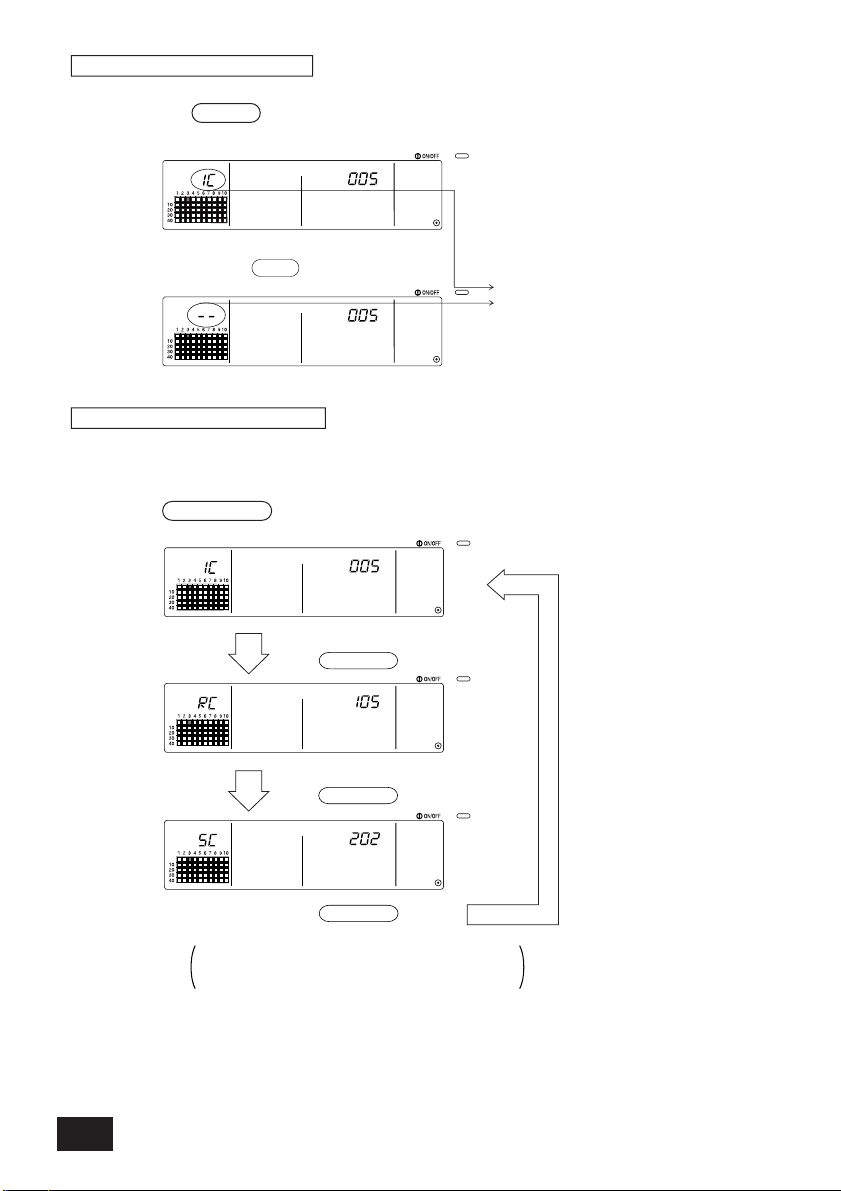
4. Deleting a unit from a group
Press MODE LOCK
switch
once
For SC, if the system controller is also registered in another
group, that group operation status display will also flicker.
Press MODE LOCK
switch
once
Press MODE LOCK
switch
once
The attribute display will turn OFF and “- -” will
appear when normally completed.
Press FILTER switch twice.
(1) Using steps 1 and 2, call out the address No. of the unit to be deleted.
• When the FILTER switch is pressed twice in this state, the unit registered in the group
will be deleted.
5. Searching for registered units
The address numbers of all units registered in a group can be checked.
(1) Using step 1, select the group to be searched.
(2) The address numbers of the registered units will appear in order of smallest number each
time the MODE LOCK switch is pressed.
(3) If a single unit is not registered, "---" will display.
22
Page 23
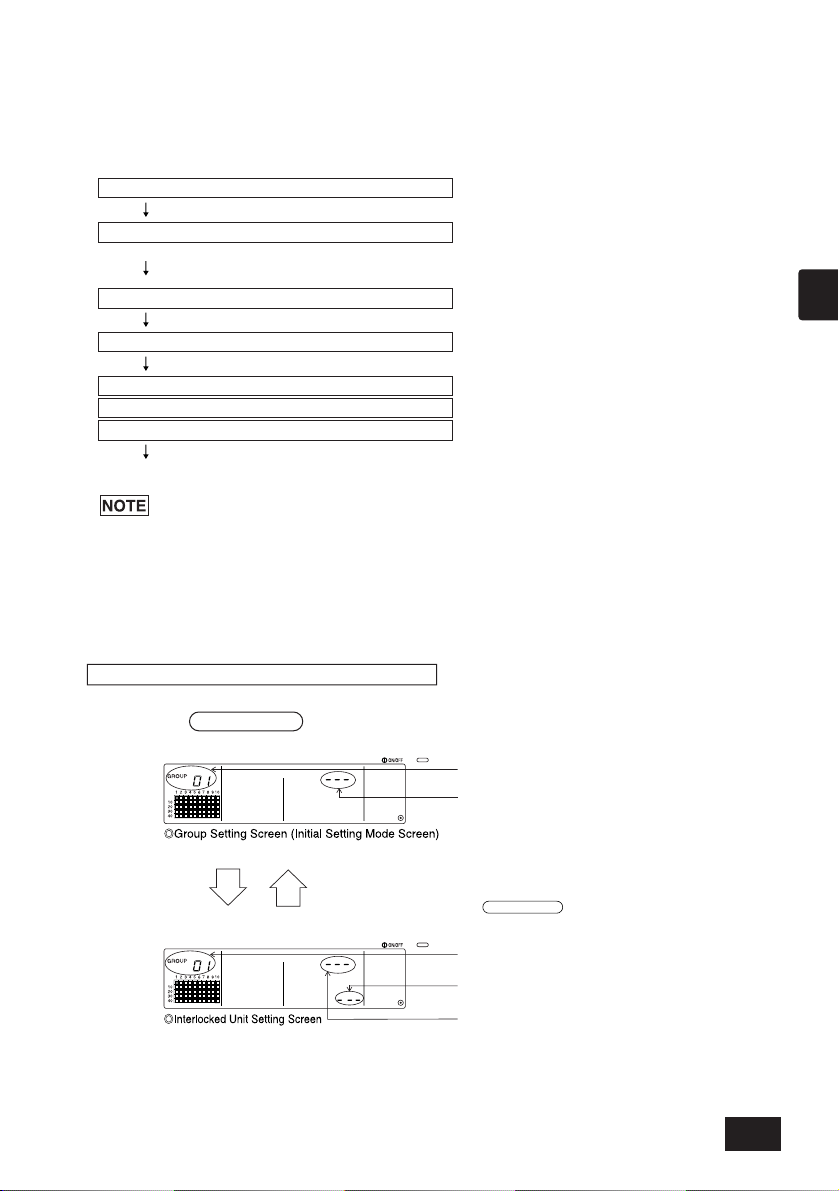
6-1-2. Setting the interlocked units
1. Calling the Interlocked Unit Setting Screen
2. Selecting the group No.
Select the group in which the interlocked units are to be registered.
This same step is used for searching and deleting.
3. Calling the registration uni
t
4. Selecting the interlocked unit's address No.
5. Registering the interlocked uni
t
6. Cancelling the interlock setting
7. Searching for interlocked units
Go to step 6-1. (4) or 6-1-1.
The screens will alternate between
the Group Setting Screen and Interlocked Unit
Setting Screen each time the COL./GROUP switch
is pressed.
"--" or attributes are displayed after two seconds.
"---" or unit address is displayed.
"--" or attributes are displayed after two seconds.
"---" or unit address is displayed.
Interlocked unit address No. display section
• Set that units interlocked with each group can be run in linked.
• Set the interlocked units after setting the group.
The interlocked units cannot be set until the units are registered in the group in which interlocked
units are to be set.
• When registering the interlocked unit, if an indoor unit and interlocked unit in a certain
group are to be linked, always register the indoor unit with the smallest address No.
in the group for interlocking. If the unit is not registered for interlocking, the
interlocked unit cannot be operated (ventilation changeover) with the local remote
controller.
• If there are several indoor units to be linked with the interlocked unit, register all
indoor units for interlocking.
GB
1. Calling the Interlocked Unit Setting Screen
(1) Open the Interlocked Unit Setting Screen from the Group Setting Screen.
Press the COL./GROUP switch.
23
Page 24
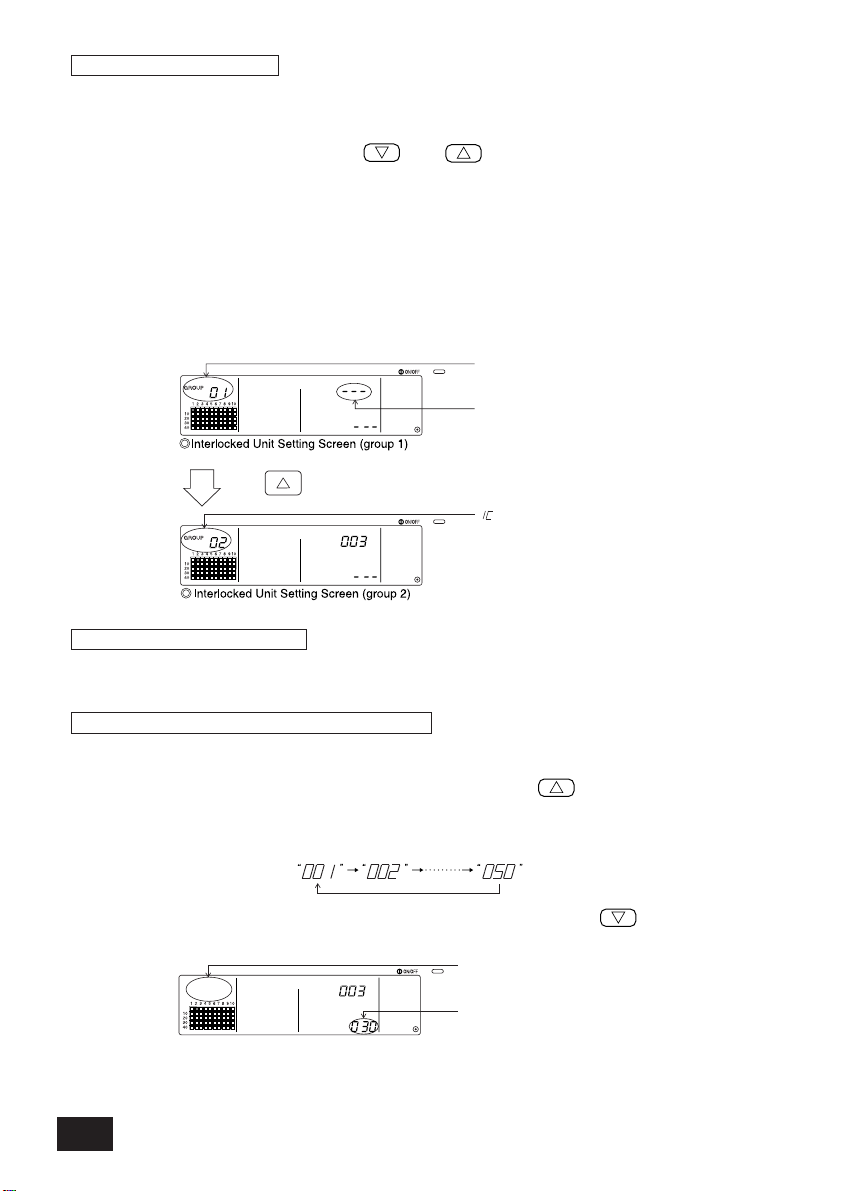
2. Selecting the group No.
Displayed details
{
Set temperature display section ... Address No.
Group No. display section ............ Address No. attributes
Press once
"--" appears after two seconds
"---" displays as no unit
is registered in group 1
" " attributes display after two seconds
The attribute display turns OFF
when the switch is pressed.
Set to the address No. of the interlocked
unit to be registered.
(1) Call the Group No.
• Call the group No. in which the interlocked unit is to be registered.
Use the same operations as section 6-1-1. (1) Selecting the group.
• Select the group with the GROUP and switches.
(2) When the group is selected, the corresponding group No. will appear at the group No. display
section.
(3) After the group is selected, if there are registered units, the registered unit with the smallest
address No. will appear.
Example)
When group 1 is not registered, and the address 003 indoor unit is registered in group 2.
3. Calling the registration unit
Call the address No. of the indoor unit to be registered as the interlocked unit by pressing the
COLLECTIVE ON/OFF switch.
4. Selecting the interlocked unit's address No.
(1) Set the address No. of the interlocked unit to be registered with the indoor unit selected in
step 3.
• With the indoor unit from step 3 selected, press the TEMP. switch.
• The address No. of the interlocked unit will change in the following order each time the
switch is pressed. (If held down for three seconds or more, the skip function will activate
when carrying over.)
• The address numbers will appear in reverse order when the TEMP. switch is
pressed.
24
Page 25
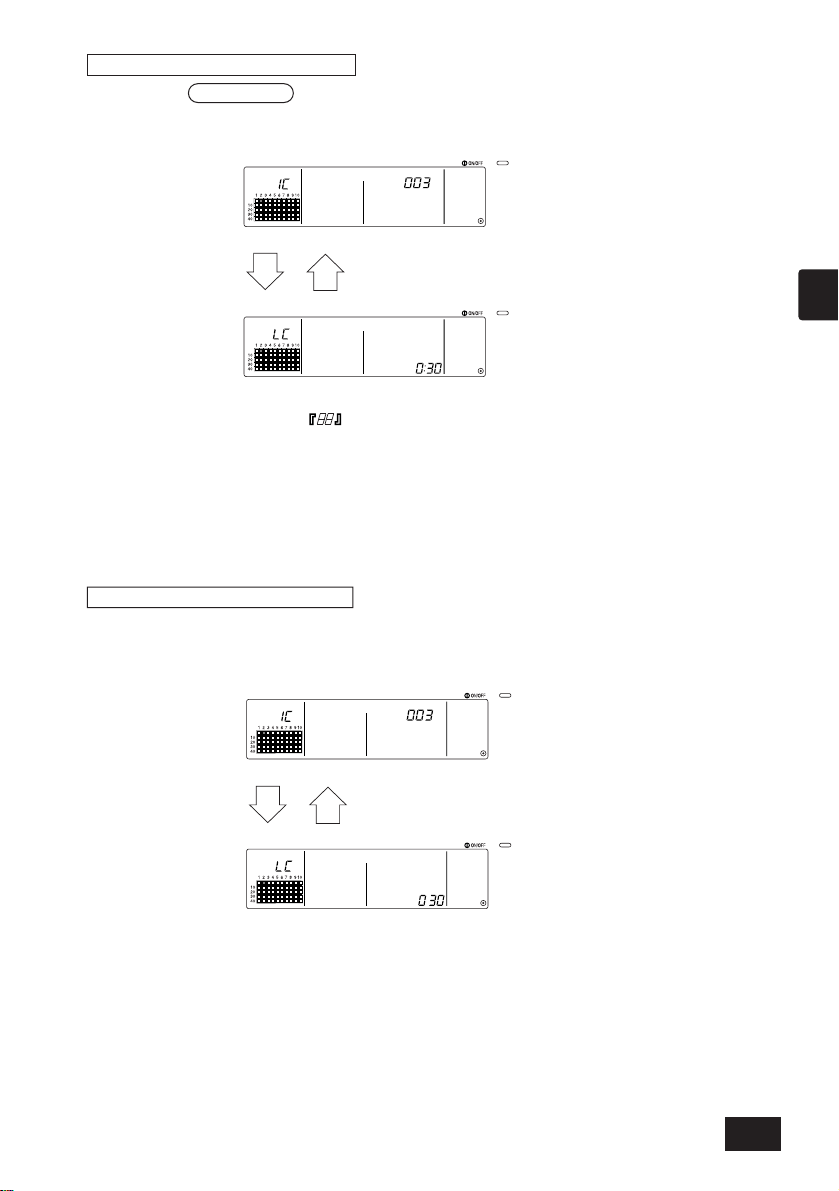
5. Registering the interlocked unit
The address No. of the set indoor unit,
the address No. of the interlocked unit,
and the attributes alternately display.
Displays alternately
(1) When the FAN SPEED switch is pressed in the state shown in step 4, the interlocked unit
will be registered as interlocked to the displayed indoor unit.
• The following type of display will appear when the unit is correctly registered.
If not correctly registered, " " will flicker instead of the attribute.
(2) Set the next interlocked unit
• Carry out steps 3 and 5 to register a different indoor unit in the same group to the
interlocked unit.
• Carry out steps 2, 3 and 5 to register an indoor unit in a different group to the interlocked
unit.
• Carry out steps 2, 3, 4 and 5 to register a different indoor unit to a different interlocked unit.
6. Cancelling the interlock setting
Cancel the interlock setting of the indoor unit and interlocked unit.
(1) Call out the screen displayed after the interlocked unit is set, or the screen on which the
interlocked unit was searched.
GB
25
Page 26
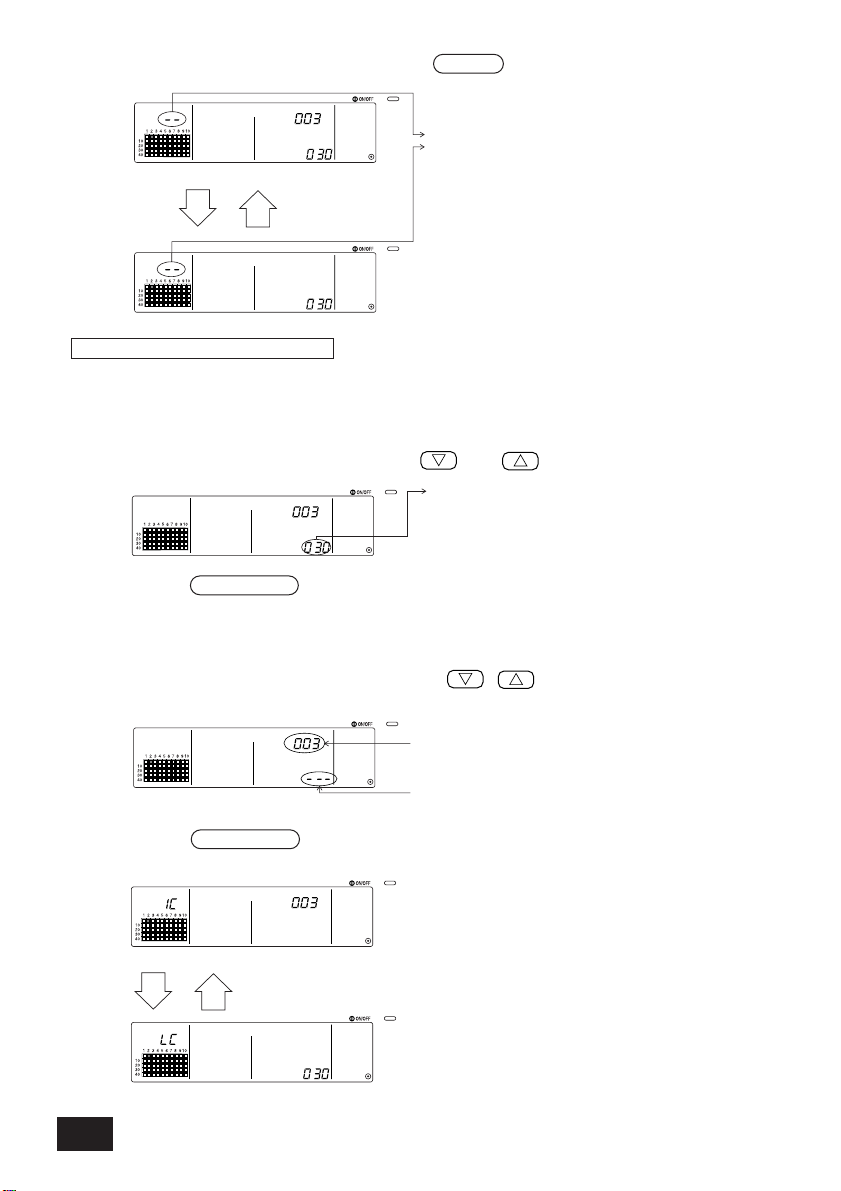
(2) The interlock setting will be cancelled when the FILTER switch is pressed twice in this state.
The attribute display will change to "--"
when completed normally.
Displays alternately
Display the address No. of the interlocked
unit to be searched for.
Either the indoor unit's address No. or
"---" can be displayed at the set temperature display section.
Display the address No. of the
indoor unit to be confirmed.
“---” will appear at the error code
display section.
Displays alternately
The address No. and attribute of the linked indoor unit will appear.
The interlocked unit's address No. and attribute will appear.
7. Searching for interlocked units
Search to find which indoor unit the interlocked unit is linked to.
(1) To search from interlocked unit
Carry out step 4 to display the address No. of the interlocked unit for which the setting is to be
confirmed.
• Select the interlocked unit with the TEMP. and switchs.
Press the MODE LOCK switch in the above state.
(2) To search from indoor unit
Using steps 2 and 3, display the address No. of the indoor unit for which the interlock setting is
to be confirmed.
• Select the indoor unit with the group selection switches or COLLECTIVE
ON/OFF switch.
Press the MODE LOCK switch in the above state.
(3) When interlocked unit is set
26
Page 27
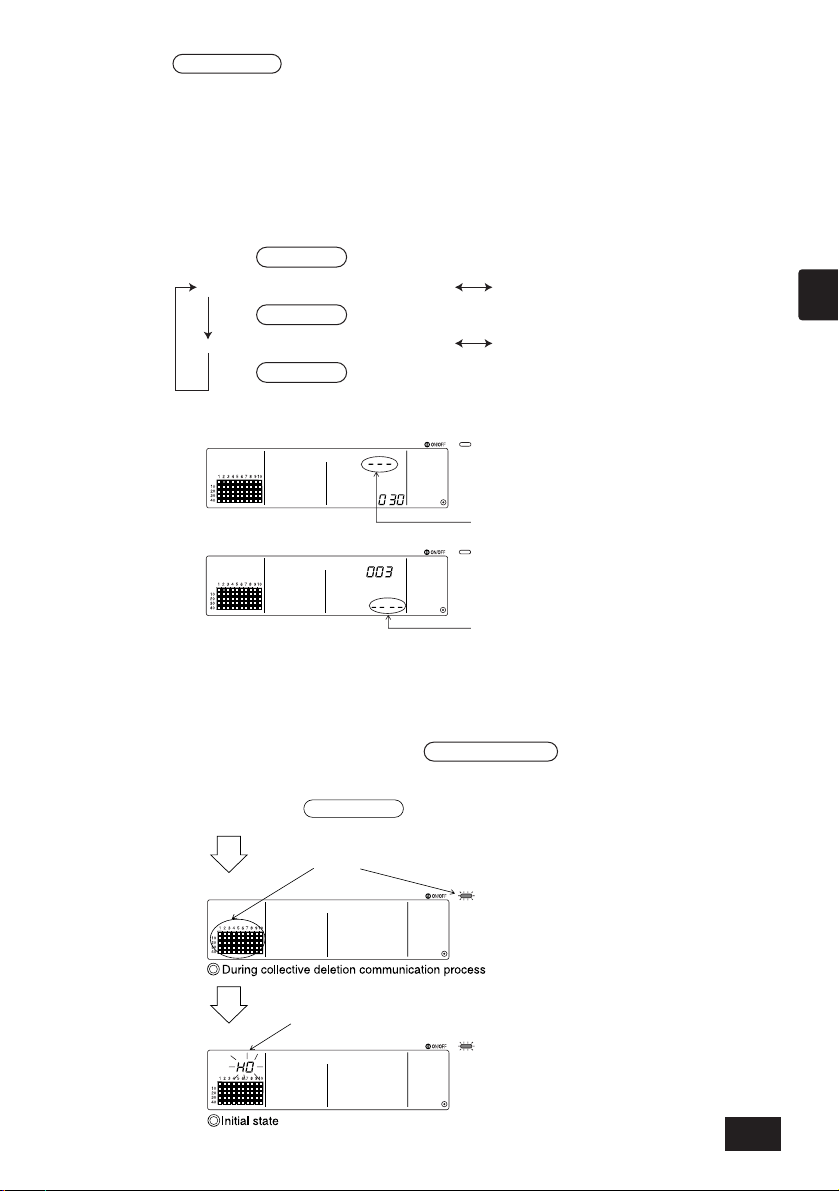
• If the MODE LOCK switch is pressed again in this state, the other units linked to the
Press MODE LOCK switch once.
Indoor unit address 001 and attributes
Press MODE LOCK switch once.
Indoor unit address 002 and attributes
Press MODE LOCK switch once.
Interlocked unit address 030
and attributes
Interlocked unit address 030
and attributes
“—” will appear at the unit address No. display
(set temperature display section)
“—” will appear at the interlocked unit address No. display
[When searched from interlocked unit]
[When searched from indoor unit]
The COLLECTIVE ON/OFF lamp
and GROUP BLOCK display will flicker.
"H0" flickers at the group No. display section.
Hold down AIR DIRECTION switch
for three or more seconds
interlocked unit can be confirmed.
Example) When the following units are linked to interlocked unit 030.
Indoor unit ... 001 (group 1)
002 (group 2)
The following details are searched for.
(4) When no unit is linked to the interlocked unit
GB
6-1-3. Collective deletion
• All group setting information and interlocked unit setting information can be deleted.
This function is valid only when this controller is the master.
(1) Display the Group Setting Screen or Interlocked Unit Setting Screen.
(2) All set information will be deleted when the AIR DIRECTION switch is held down for three
or more seconds in this state.
27
Page 28
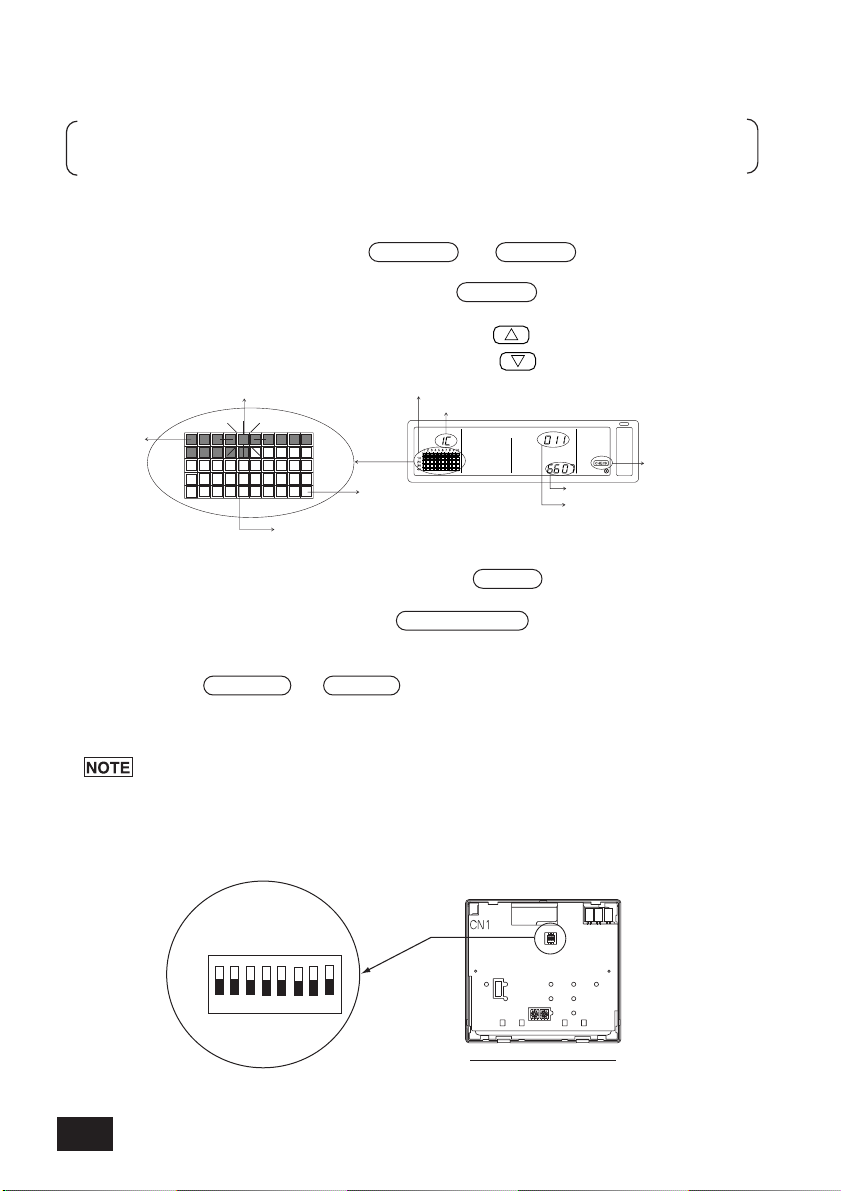
7. Error history monitor
If more than 50 errors occurred, the oldest errors will be deleted sequentially.
The errors described in section '4-2 When "group operation status display" and "error code" are
flickering', are not saved in the memory.
History No. is displayed in group block display section
Selected history No. flickers
Newest error
Error code is displayed
The faulty address is displayed in set
temperature display section
The number of saved history items is indicated
The faulty attributes are displayed in group No. display section
"Inspecting" appears
10
20
30
40
10
2 3 4 5 6 7 8 9
Oldest error
ON
OFF
SW3
12345678
Remote controller main unit
• Up to 50 past errors can be saved in the memory.
[Display and monitor methods]
Operate from the Collective Setting/Monitor Screen or from the error display.
1. The error history will appear when the PROHIBIT and LOUVER switchs are held down
simultaneously for two or more seconds.
(When pressing the switches simultaneously, if the LOUVER switch is pressed first, the
Error History will not open.)
2. The last error history will appear each time the GROUP switch is pressed.
3. The next error history will appear each time the GROUP switch is pressed.
1
[Deleting the error history]
1. Display the error history to be deleted, and press the FILTER switch twice. The selected
error history will be deleted.
2. All error histories will be deleted when the AIR DIRECTION switch is held down for three or
more seconds.
[Cancelling the error history monitor]
1. Hold down the PROHIBIT and LOUVER switches simultaneously for two or more seconds.
2. The MONITOR screen will return to the Collective Setting/Monitor Screen or Error Display
Screen.
If no operations are made on this screen for ten minutes, the display will automatically
switch to the Collective Setting/Monitor screen.
8. Setting the functions
28
Page 29
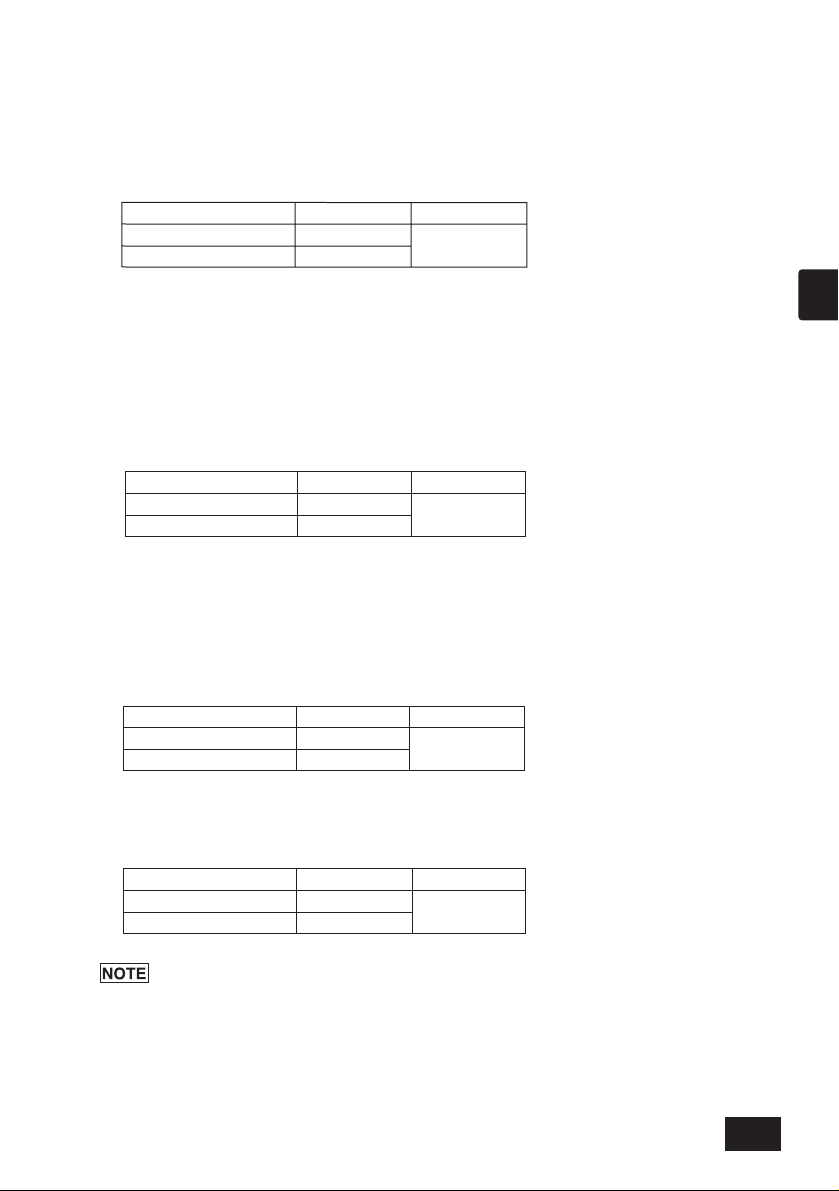
8-1. Using with master system controller
Setting details Switch setting
Master side SW3-1 : OFF
Factory setting
OFF
Slave side SW3-1 : ON
Setting details Switch setting
Enable
SW3-4 : OFF
Disable
SW3-4 : ON
Factory setting
OFF
Setting details Switch setting
Including system controller
SW3-5 : OFF
Only local remote control
SW3-5 : ON
Factory setting
OFF
Setting details Switch setting
SW3-6 : OFF
Fahrenheit display :
o
F
SW3-6 : ON
Celsius display : oC
Factory setting
OFF
When connecting multiple system controllers, the system controller with many functions is designated
as the "master", and the system controllers with few functions are designated as the "slaves". The
"master/slave" functions of the system controller used together are as follows.
The functions have a priority in order of G50 (MJ-103MTRA) > PAC-SF44SRA > PAC-YT34STA >
PAC-YT40ANRA > PAC-SC30GRA > LMAP02-E (LMAP03U).
8-2. Setting local remote controller operation prohibit function
from this controller
When connecting several system controllers, and setting the "local remote control operation
prohibit" function from this controller, set this controller's "operation prohibit setting changeover"
to "ON (permit)".
(The 9-1 External signal input function cannot be used when this function is set to disable.)
8-3. Prohibiting operation of system controller other than this
controller
To prohibit the operation of a system controller other than this controller when the local remote
control operation is set to prohibit with this controller, set this controller's "operation prohibit range
changeover" to "ON (including system controller)."
GB
8-4. Changing set temperature display to "Fahrenheit display"
After changing the switch 3 1,4 to 6 ON/OFF status, always turn the power OFF.
The function will change only after the power is turned OFF and ON.
29
Page 30
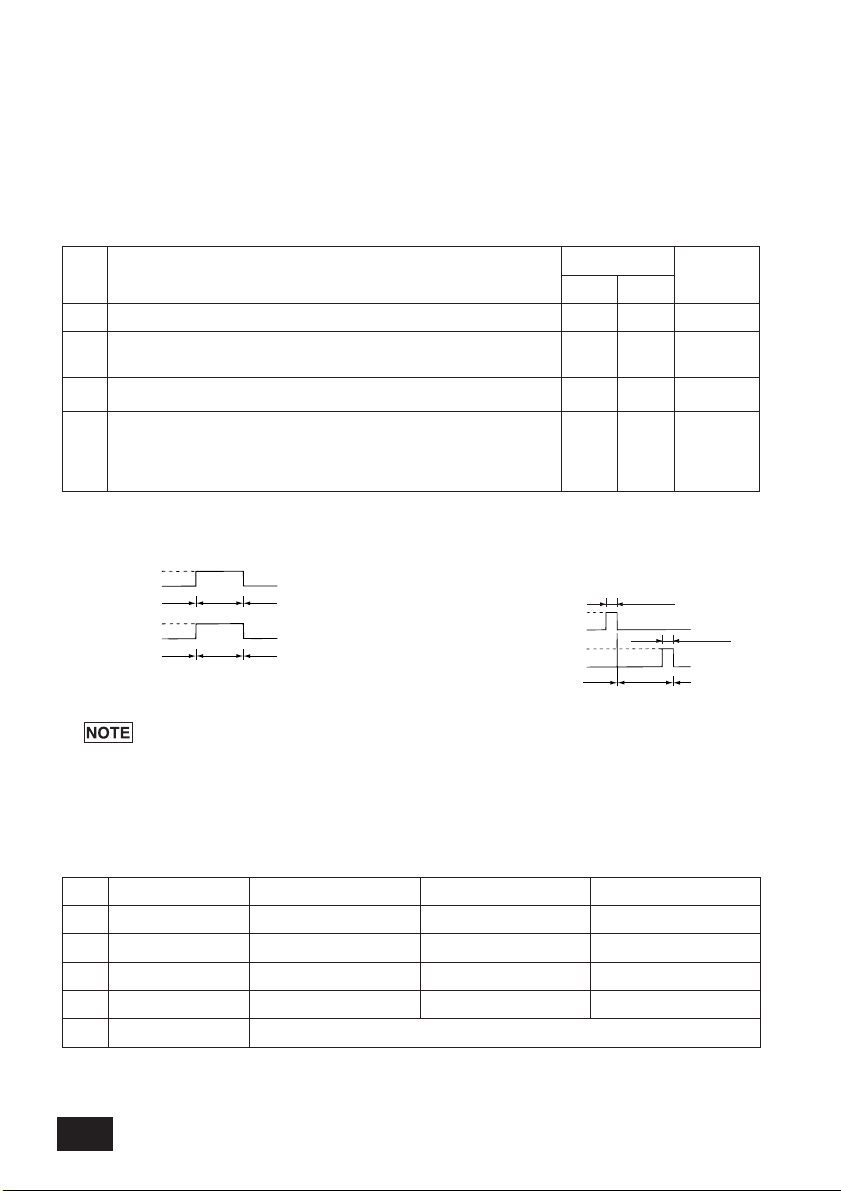
9. Using the external input/output
No.
OFF
3
ON
OFF
ON
OFF
2
SW3
OFF
ON
ON
1
2
3
External input signal functions
Do not use external input.
Change between emergency stop/normal.
During an emergency stop, all units will be stopped, and all operations using this
controller, other system controllers and the local remote control will be prohibited.
Set ON/OFF.
All units will turn ON/OFF according to the input state.
Set ON/OFF and prohibit/permit .
All units will turn ON/OFF and all local remote controller ON/OFF operations will be
prohibited according to the input state. Operation with this controller will be enabled.
When prohibit is input, the local remote control’s ON/OFF, operation mode, set
temperature and filter reset operation will be prohibited. This controller can be operated.
Input state
_
Level input
Level input
Pulse input
(0.5sec or
more)
4
Contact ON
Contact OFF
Contact ON
Contact OFF
Contact ON
Contact OFF
Contact ON
Contact OFF
OFF OFFON
Normal Normal
Emergency
stop
OFF OFFON
(A) Level signal
(B) Pulse signal
0.5sec or more
0.5sec or more
(Example) Case of ON/OFF signal
Signal 1 ON
Signal 2 OFF
*Prohibit/Permit is same.
CN2
No. 1
No. 2
No. 3
No. 4
No. 5
Lead wires (5-wires)
Green
Yellow
Orange
Red
Brown
Level signal for Emergency
stop/Normal
Emergency stop/Normal input
Not used
Not used
Not used
Level signal for ON/OFF
ON/OFF input
Not used
Not used
Not used
Pulse signal for ON/OFF,
Prohibit/Permit
ON input
OFF input
Prohibit local remote controller
operation input
Per mit local remote controller
operation input
Common 0V
9-1. External signal input function
•
In order to use external signal input, use the 5-wire cable for external input that comes with the unit.
(1) External input
By using an external no voltage contact signal, it is possible to send Emergency stop/Normal,
ON/OFF or Prohibit/Permit local remote controller operation commands to all units being
controlled. (This is selected by the SW3 setting. SW3 is mounted on the main unit board.)
(2) Level signal and pulse signal
1. Only emergency stop can be used when SW3-4 "operation prohibit setting
changeover" is set to "OFF (disabled)".
2. If the level input emergency stop and ON/OFF are set, operation of the other system
controllers will be prohibited even if SW3-5 "operation prohibit range changeover" is
set to "OFF (only local remote control)".
(3) External input specifications
30
Page 31

(A) Level signal cases
CN3 Lead wires (4wires, with black tube) Details of each terminal
No.1 Yellow
ON/OFF
No.2 Orange
No.3 Red
Error/Normal
No.4 Brown
1. “ON ” is output even when there is “Error ”.
Emergency stop/Normal
Normal Emergency stop
Emergency stop Normal
ON/OFF
OFF ON
ON OFF
OFF ON
ON OFF
Operation status
Contact operation
External input
(B) Pulse signal cases
1. Operation will start with the operation signal input, and will stop with the stop signal input.
(This applies to prohibit and permit.)
2. When manual remote control is set to prohibit, the on/off, operation mode, set temperature
and filter reset operations using the manual remote control will be prohibited.
3. Set the pulse duration (contact ON period) to 0.5 sec or more.
1. Level signal
• All operations using this controller and the local remote control are prohibited when
the emergency stop contact is ON.
2. Pulse signal
• All units will continue running even if the ON signal is input. (This also applies to OFF,
prohibit and permit.)
9-2. External signal output functions
• In order to use external signal output, use the 4 wires external output cable that comes with the
unit.
(1) External output
In the case when one or more units are running “ON” and an error occurs in one or more units,
a signal indicating that an error is occurring is output.
(2) External output specifications
GB
31
Page 32

10. System limits
Master system controller control range
This controller's control range
Unit
Unit
When the system contains only this controller.
This controller is set as the master system controller.
In this case, the group is set with this controller.
When this controller is controlled by another system
controller.
This controller is set as the slave system controller. In
this case, the group is not set with this controller.
This controller's control range
This controller's control range
Unit
• Control by the slave system controller of a
unit not within the control of the master
system controller.
• Setting of a slave system controller
exceeding the control range of two or
more master system controllers.
• Control of a common group with two or
more master system controllers.
Master system
controller
Slave system
controller
Group Group Group
Master system
controller 1
Slave system
controller
Group Group Group
Master system
controller 1
Master system
controller 2
Group Group Group
Master system
controller 2
Group
Master system controller and slave system controller
The following types of group settings are not possible.
32
Page 33

11. Specifications
Function Details
Normal
functions
Operation
Monitor
ON/OFF
Fan speed
Louver
Air direction/swing
Interlocked unit ON/OFF
Filter reset
External input
Collective run
Group operation status
Filter sign
Local operation prohibit
Error
External output
Error history monitor
Local remote controller
operation prohibit
Operation mode
changeover limitation
(season changing)(*1)
Set temperature
Operation mode
ON/OFF operations can be carried out collectively or for each group.
The fan speed can be selected collectively or for each group.
(The set fan speeds differ according to the model.)
The louver can be started or stopped collectively or for each group.
The Air direction can be set to four steps up and down or to swinging collectively or for each group.
When using an interlocked unit (LOSSNAY), ON (high/low) or OFF
can be set collectively or for each group.
The local remote controller's ON/OFF, operation mode, set
temperature and filter reset operations can be prohibited collectively
or for each group.
(Only when this controller is set to operation prohibit transmission
valid.)
Changing of this controller's and the local remote control's operation
mode can be limited collectively or for each group.
Cooling mode limit (winter), heating mode limit (summer),
cooling/heating mode limit (between seasons)
The filter sign can be reset after the filter is cleaned collectively or for each group.
Emergency stop, ON/OFF, and prohibit/permit can be set collectively from an external source.
Displayed with the COLLECTIVE ON/OFF lamp.
The ON/OFF, operation mode, wind speed, set temperature, wind direction,
and interlocked unit ON/OFF status are displayed for each group.
The filter cleaning period is indicated for each group.
Details prohibited by this controller or by other controllers are displayed.
The address of the faulty unit and the error code are displayed on the LCD.
The ON/OFF and error occurrence signals can be output collectively to an external source.
Up to 50 past errors can be saved and checked. (50 errors that have occurred last.)
The air conditioner can be set to cool, dry, fan, auto or heat
collectively or for each group. The LOSSNAY can be set to normal
ventilation, heat exchange ventilation or automatic ventilation.
The temperature can be set collectively or for each group.
Set temperature range
Cool/Dry: 19 to 30
o
C 14 to 30oC
<66.2 to 86
o
F> <57.2 to 86oF>
Heat: 17 to 28
o
C 14(17) to 28oC
<62.6 to 82.4
o
F> <57.2(62.6) to 82.4oF>
Automatic:19 to 28
o
C 14(17) to 28oC
<66.2 to 82.4
o
F> <57.2(62.6) to 82.4oF>
(The set temperature display can be changed to "Fahrenheit display" with the switches.)
The values in parentheses are for when using the medium temperature unit.
The set temperature range will differ according to the model.
11-1. Product functions
• This controller can control up to 50 air conditioners and LOSSNAY. This controller has the
following functions.
<List of system remote controller functions>
(*1) Only groups in the free plan indoor units (Type C and following models) can be limited.
GB
33
Page 34

<List of system remote controller functions>
Function Details
Initial
setting
functions
Operation
Group setting
Prohibit range
Set the unit (indoor unit, LOSSNAY remote controller, slave system controller)
group.
Set interlocking with the LOSSNAY and indoor unit.
Set the set temperature display to a Celsius or Fahrenheit display.
Maximum 50 units (Maximum 50 groups)
Set whether to prohibit operations for the remote control with this
controller.
0 to 16 units (The indoor unit and LOSSNAY cannot be registered
in the same group.)
The current time can be set collectively for system controllers and remote
controls provided with the time setting function.
The set temperature range can be set collectively for remote controls
provided with the set temperature range limit mode function.
Set the system remote controller's own address (Refer to the
Installation Manual.)
Set whether to prohibit operation with the local remote controller using this
controller or with another controller.
Interlocked unit setting
Master system controller
/slave system controller (*1)
Set the system controller as the master or slave.
Prohibit transmission/reception
"Celsius/Fahrenheit" display
0 to 2 units
Number of local remote
controllers in one group
0 to 16
Number of indoor units
linked with one LOSSNAY
System remote
controller own address
Set temperature
range limit mode
System (*3)
Others
Time setting (*4)
Indoor units, LOSSNAY
Number of indoor units and
LOSSNAY
0 to 4 units (Includes the number of local remote controllers for one
group.) 0 to 3 units in group having one local remote controller
Number of system controllers
controlling one group (*2)
System
limits
Number of
registered units
Item Details
Power source
Power consumption
Working environment conditions
Weight
Outline dimensions
Temperature 0 to 40oC / 32 to 104oF, humidity 30 to 90%RH (with no dew condensation)
(H x W x D) 120 x 130 x18[mm] /4 3/4 x 5 1/16 x 3/4[in]
1W
0.2o
30VDC (supplied from indoor unit or power feed unit for transmission line (type: PAC-SC34KUA).
(*1) Refer to page 33.
(*2) This controller (system remote controller) is one of the system controllers.
(*3) Refer to page 29.
(*4) This controller does not have a clock function.
11-2. Main specifications
34
Page 35

GB
35
Page 36

INHALT
WARNUNG
Wenn eine fehlerhafte Handhabung tödliche oder schwere Verletzungen verursachen kann.
VORSICHT
Wenn eine fehlerhafte Handhabung Verletzungen, Personenschäden oder Sachschäden verursachen kann.
Seite
1. Vorsichtsmaßnahmen ..............................................................................................................36
2. Bezeichnung der Teile und deren Funktionen .........................................................................38
2-1. Äußere Erscheinung.......................................................................................................38
2-2. Anzeigefelder..................................................................................................................39
2-3. Bedienteil........................................................................................................................40
3. Betrieb .....................................................................................................................................41
3-1.
Kollektiveinstellungs-/Überwachungs-Bildschirm, Gruppeneinstellungs-/Überwachungs-Bildschirm
3-2. Verschiedene Einstellverfahren......................................................................................42
4. Fehlersuche .............................................................................................................................49
4-1. Wenn "COLLECTIVE ON/OFF LAMP" und "FEHLERCODE" blinken ...........................49
4-2. Wenn "Gruppenbetriebs-Statusanzeige" und "Fehlercode" blinken. ..............................49
5. Wenn ein externes Eingangssignal eingegeben worden ist ...................................................50
5-1. Notstopp-Betriebsart.......................................................................................................50
5-2. Unzulässigkeits-Eingangsbetriebsart..............................................................................50
6. Anfangseinstellungen ..............................................................................................................51
6-1. Wenn es sich bei dieser Steuerung um das Hauptsystem handelt ................................51
6-1-1. Einstellung der Gruppe.........................................................................................53
6-1-2. Einstellung der gekoppelten Geräte.....................................................................57
6-1-3. Kollektives Löschen..............................................................................................61
7. Überwachung der Fehlerhistorie..............................................................................................62
8. Einstellung der Funktionen ......................................................................................................62
8-1. Verwendung mit der Haupt-Systemsteuerung................................................................63
8-2. Einstellung der Sperrfunktion der lokalen Fernbedienung von dieser Steuerung aus....63
8-3. Sperren des Betriebes einer anderen Systemsteuerung als dieser Fernbedienung ......63
8-4. Umschaltung der Temperatureinstellungs-Anzeige auf “Fahrenheit-Anzeige"...............63
9. Verwendung des externen Eingangs/Ausgangs......................................................................64
9-1. Externe Signaleingangsfunktionen .................................................................................64
9-2. Externe Signalausgangsfunktionen ................................................................................65
10. System-Einschränkungen ........................................................................................................66
11. Technische Daten ....................................................................................................................67
11-1. Produktfunktionen...........................................................................................................67
11-2. Hauptdaten.....................................................................................................................68
.....41
1. Vorsichtsmaßnahmen
■ Lesen Sie sich diese "Vorsichtsmaßnahmen" vor der Inbetriebnahme sorgfältig durch und
führen Sie sämtliche Installationsarbeiten ordnungsgemäß durch.
■ Die Gefahren, die im Falle einer fehlerhaften Handhabung entstehen können, sowie der
Gefahrengrad wurden mit den nachfolgenden Symbolen eingeordnet.
■
Bewahren Sie dieses Handbuch nach dem Durchlesen zusammen mit dem Installationshandbuch
an einem sicheren Ort auf, um später im Bedarfsfall jederzeit darauf zurückgreifen zu können.
Übergeben Sie sowohl dieses Handbuch als auch das Installationshandbuch bei einem
Benutzerwechsel dem neuen Benutzer.
36
Page 37

WARNUNG
■ Das Gerät darf nicht vom Benutzer installiert werden.
Konsultieren Sie bezüglich der Installation des Gerätes stets Ihren Händler oder einen Fachmann. Eine fehlerhafte Installation durch den Benutzer kann einen elektrischen Schlag oder einen Brand o.Ä. verursachen.
■ Überprüfen Sie den Installationsstatus.
Stellen Sie stets sicher, dass das Gerät auf einer festen Unterlage installiert wurde und nicht herunterfallen kann.
■ Überprüfen Sie die Nennleistung.
Eine falsche Netzspannung kann sowohl einen Brand als auch eine Störung des Gerätes zur Folge haben.
■ Beim Auftreten eines Fehlers muss der Betrieb sofort unterbrochen werden.
Eine Weiterverwendung in fehlerhaftem Zustand kann Störungen, elektrische Schläge oder Brände o.Ä.
verursachen. Wenn irgendwelche Unregelmäßigkeiten (Brandgeruch o.Ä.) erkennbar sind, muss der Betrieb
sofort unterbrochen, der Netzschalter ausgeschaltet (OFF) und Ihr Händler konsultiert werden.
Der Benutzer sollte weder den Standort des Gerätes verändern noch das Gerät an einem neuen Standort installieren.
■
Eine fehlerhafte Installation durch den Benutzer kann einen elektrischen Schlag oder einen Brand o.Ä. verursachen.
Konsultieren Sie stets Ihren Händler oder einen Fachmann, wenn der Standort des Gerätes verändert werden soll.
■ Das Gerät sollte nicht vom Benutzer selbst entsorgt werden.
Konsultieren Sie hinsichtlich der Entsorgung des Gerätes Ihren Händler.
■ Das Gerät darf niemals vom Benutzer in irgendeiner Form verändert oder repariert werden.
Fehlerhafte Veränderungen oder Reparaturen können einen elektrischen Schlag oder Brände o.Ä. verursachen.
Konsultieren Sie hinsichtlich eventueller Reparaturen stets Ihren Händler.
■
Beenden Sie den Betrieb, wenn eine entsprechende Fehlermeldung erscheint oder ein Fehler aufgetreten ist.
Eine Fortsetzung des Betriebes kann Brände oder Störungen verursachen.
Konsultieren Sie Ihren Händler.
D
VORSICHT
■ Platzieren Sie keine gefährlichen Gegenstände in der Nähe des Gerätes.
Installieren Sie dieses Gerät nicht an Orten, an denen entflammbare Gase auslaufen könnten. Wenn entflammbare Gase auslaufen und sich um das Gerät herum sammeln, kann es zu Bränden oder Explosionen kommen.
■ Reinigen Sie dieses Gerät nicht mit Wasser.
Die Reinigung des Gerätes mit Wasser kann elektrische Schläge oder Störungen verursachen.
■ Bedienen Sie die Schalter nicht mit nassen Händen.
Das Berühren des Gerätes mit nassen Händen könnte elektrische Schläge oder Störungen verursachen.
■ Verwenden Sie dieses Gerät nicht für spezielle Anwendungen.
Dieses Produkt ist für die Verwendung mit dem Gebäudelüftungs-Steuersystem von Mitsubishi Electric ausgelegt.
Verwenden Sie dieses Gerät nicht zur Steuerung anderer Klimageräte oder für andere Anwendungen.
Eine Missachtung dessen kann eine Fehlfunktion verursachen.
■ Sprühen Sie weder Insektizide noch entflammbare Sprays auf das Gerät.
Bewahren Sie keine entflammbaren Sprays o.Ä. in der Nähe des Gerätes auf und sprühen Sie diese auch
nicht direkt auf das Gerät.
Dies könnte Brände oder Explosionen verursachen.
■ Verwenden Sie das Gerät nicht in bestimmten Umgebungen.
Die Verwendung dieses Produktes in Umgebungen, die einen hohen Anteil Öl (einschließlich Maschinenöl),
Dämpfe oder Schwefelgase o.Ä. enthalten, kann sowohl einen Leistungsabfall als auch eine Beschädigung
von Bauteilen zur Folge haben.
■ Drücken Sie die Schalter nicht mit spitzen Gegenständen.
Das Drücken mit spitzen Gegenständen könnte elektrische Schläge oder Störungen verursachen.
■ Beachten Sie den Arbeitstemperaturbereich.
Beachten Sie stets den Arbeitstemperaturbereich. Eine Verwendung des Gerätes außerhalb des
Betriebstemperaturbereiches kann schwere Störungen verursachen.
Sehen Sie sich bezüglich des Arbeitstemperaturbereiches die Technischen Daten im Bedienungshandbuch an.
Falls diesbezüglich im Bedienungshandbuch keine Angaben gemacht wurden, beläuft sich der Bereich auf
0° C bis 40° C.
■ An den Übertragungsleitungen darf weder gezogen noch dürfen diese gedreht werden.
Dies könnte Brände oder Störungen verursachen.
■ Bauen Sie dieses Gerät nicht auseinander.
Das Berühren der internen PCBs o.Ä. ist gefährlich und kann Brände oder Störungen verursachen.
Wischen Sie dieses Gerät weder mit Benzin, Verdünner noch mit chemischen Reinigungstüchern ab.
■
Dies könnte Verfärbungen oder Störungen zur Folge haben. Beseitigen Sie hartnäckige Verschmutzungen
mit einem Tuch, das Sie mit einem mit Wasser verdünnten, neutralen Reiniger befeuchtet haben, und wischen Sie anschließend trocken nach.
37
Page 38

2. Bezeichnung der Teile und deren Funktionen
TEMP.
LOUVER
FAN SPEED
AIR DIRECTION
VENTILATION
FILTER
LOCK
MODE
PROHIBIT
MODE
GROUP
ON/OFF
PAC-SF44SRA
REMOTE CONTROLLER
SYSTEM
COL./GROUP
5
3
4
1
2
(approximately 5 minutes)
After turning the power on,wait until the "HO"or"H1"display goes out
2-1 Äußere Erscheinung
•
Diese Steuerung verfügt über zwei Betriebsarten. Eine ist der [Kollektiveinstellungs-/Überwachungs-Bildschirm] für die Bedienung und
Einstellung aller Klimageräte. Bei der anderen Betriebsart handelt es sich um den [Gruppeneinstellungs-/Überwachungs-Bildschirm] für
die Bedienung und Einstellung der Klimageräte in den einzelnen Gruppen. Die Funktionen, die über den Bildschirm ausgeführt und
eingestellt werden können, sind für die einzelnen Betriebsarten unterschiedlich. Einzelheiten hierzu finden Sie im Abschnitt 3.
Bedienung (Seite 41).
1. KOLLEKTIV-/GRUPPEN-ANZEIGE (COLLECTIVE/GROUP)
Zeigt an, welche Betriebsart ausgewählt wurde:
COLLECTIVE: [Kollektiveinstellungs-/Überwachungs-Bildschirm]
GROUP: [Gruppeneinstellungs-/Überwachungs-Bildschirm]
2. EIN/AUS-Anzeige (ON/OFF)
[Kollektiveinstellungs-/Überwachungs-Bildschirm]
ON Anzeige: Wird angezeigt, wenn eine oder mehrere Gruppen in Betrieb ist/sind.
(Wird nicht angezeigt, wenn nur die gekoppelten Geräte in Betrieb sind.)
OFF Anzeige: Wird angezeigt, wenn alle Gruppen außer Betrieb sind.
(Wird auch angezeigt, wenn die gekoppelten Geräte in Betrieb sind.)
[Gruppeneinstellungs-/Überwachungs-Bildschirm]
ON Anzeige: Wird angezeigt, wenn die ausgewählte Gruppe in Betrieb ist.
(Wird nicht angezeigt, wenn nur die gekoppelten Geräte in Betrieb sind.)
OFF Anzeige: Wird angezeigt, wenn die ausgewählte Gruppe außer Betrieb ist.
(Wird auch angezeigt, wenn die gekoppelten Geräte in Betrieb sind.)
3. KOLLEKTIV-EIN-/AUS-LAMPE (COLLECTIVE ON/OFF)
ON: Eine oder mehrere Gruppen ist/sind in Betrieb.
(Auch ON, wenn ein Folgegerät in Betrieb ist)
OFF: Alle Gruppen stoppen.
Blinken: Eine Fehlfunktion ist aufgetreten.
4. KOLLEKTIV-EIN-/AUS-SCHALTER (COLLECTIVE ON/OFF)
Wenn dieser Schalter gedrückt wird, während keine der Gruppen läuft, setzen sich alle Gruppen in Betrieb.
Wenn eine oder mehr Gruppen in Betrieb ist/sind, stoppen alle Gruppen.
Wenn dieser Schalter gedrückt wird, während bei einem registrierten Klimagerät eine Fehlfunktion aufgetreten
ist, stoppen alle Gruppen.
5. VORSICHT
Der Fernbedienungsbetrieb ist nicht möglich, wenn bei eingeschalteter Stromversorgung (ON)
"H0" oder "H1" angezeigt wird. (Ca. fünf Minuten.)
38
Page 39

2-2. Anzeigefelder
Innengerät-Gruppe LOSSNAY-Gruppe
1. ZENTRALISIERTE ANZEIGE (CENTRALIZED)
Diese Anzeige erscheint, wenn der Betrieb von einer anderen Systemsteuerung gesperrt worden ist.
2. EIN-/AUS-ANZEIGE (ON/OFF)
Hier wird der Bedienungsstatus der angezeigten Gruppe oder aller Gruppen angezeigt.
3. BETRIEBSARTEN-ANZEIGE (OPERATION MODE)
Die aktuelle Betriebsart wird angezeigt.
4. GRUPPENNUMMERN-ANZEIGE (GROUP NUMBER)
Hier wird die auf dem Gruppeneinstellungs-/Überwachungs-Bildschirm ausgewählte
Gruppennummer angezeigt.
5. GRUPPENBETRIEB-STATUSANZEIGE (GROUP OPERATION STATUS)
ON: Starten
OFF: Stoppen
Blinkt: Fehlfunktion
6. TEMPERATUREINSTELLUNGS-ANZEIGE (TEMP.)
Hier wird die ausgewählte Temperatureinstellung angezeigt.
7. LUFTSTROMRICHTUNGS-ANZEIGE (AIR DIRECTION)
Die Ausblasluftstromrichtung wird mit einem "s" Zeichen angezeigt.
8. VENTILATORGESCHWINDIGKEITS-ANZEIGE (FAN SPEED)
Hier wird die ausgewählte Ventilatorgeschwindigkeit angezeigt.
9. LAMELLEN-ANZEIGE (LOUVER)
Hier wird der Betrieb der Schwinglamellen angezeigt. Diese Anzeige erscheint nicht, wenn der
Betrieb unterbrochen wird.
10. VENTILATIONS-ANZEIGE (VENTILATION)
Diese Anzeige erscheint während der Ventilation.
11. UNZULÄSSIGKEITS-ANZEIGE (PROHIBIT)
Diese Anzeige erscheint, wenn der Betrieb der lokalen Fernbedienung von diesem Controller
gesperrt worden ist.
12. BETRIEBSART-UNZULÄSSIGKEITS-ANZEIGE (MODE LOCK)
Diese Anzeige erscheint, wenn die Umschaltung zu einer bestimmten Betriebsart eingeschränkt ist.
13. FILTER SIGN DISPLAY (FILTER SIGN)
Diese Anzeige blinkt, wenn der regelmäßige Reinigungsintervall des Filters erreicht ist.
14. -ANZEIGE
Diese Anzeige erscheint, wenn die Stromversorgung eingeschaltet (ON) ist.
15. FEHLERCODE-ANZEIGE (ERROR CODE)
Diese Anzeige blinkt und zeigt einen Fehlercode an (4-stellig).
Beispiele aktueller Anzeigen auf dem Gruppeneinstellungs-/Überwachungs-Bildschirm jedes einzelnen Gerätes.
D
39
Page 40

2-3. Bedienteil
9
1. EIN-/AUS-SCHALTER (ON/OFF)
Wenn der [Kollektiveinstellungs-/Überwachungs-Bildschirm] angezeigt wird, kann der Betrieb
aller Gruppen gemeinsam gestartet oder beendet werden.
Wenn der [Gruppeneinstellungs-/Überwachungs-Bildschirm] angezeigt wird, kann der Betrieb
der ausgewählten Gruppe gestartet oder beendet werden.
2. KOLLEKTIV-/GRUPPEN-SCHALTER (COLLECTIVE/GROUP)
Drücken Sie diesen Schalter, um vom [Kollektiveinstellungs-/Überwachungs-Bildschirm] zum
[Gruppeneinstellungs-/Überwachungs-Bildschirm] und umgekehrt umzuschalten.
3. GRUPPEN-SCHALTER (GROUP)
Drücken Sie diesen Schalter, um bei der Durchführung verschiedener Einstellungen den
erforderlichen Gruppenbildschirm aufzurufen. (Dies ist nur beim [Gruppeneinstellungs/Überwachungs-Bildschirm] möglich.)
4. BETRIEBSARTEN-SCHALTER (MODE)
Mit diesem Schalter können Sie zwischen den Betriebsarten Kühlen, Trocknen, Ventilation,
Automatik und Heizen umschalten.
Für das LOSSNAY können Sie mit diesem Schalter zwischen automatischer Ventilation, normaler
Ventilation und Wärmeaustauscher-Ventilation umschalten.
5. VENTILATORGESCHWINDIGKEITS-SCHALTER (FAN SPEED)
Mit diesem Schalter können Sie die Ventilatorgeschwindigkeit ändern.
6. LAMELLEN-SCHALTER (LOUVER)
Mit diesem Schalter können Sie die Luftstromrichtung auf links oder rechts schalten oder ausschalten.
7. TEMPERATUR-SCHALTER (TEMP.)
Mit diesem Schalter können Sie die Raumtemperatur in 1 Grad-Schritten einstellen.
8. UNZULÄSSIGKEITS-SCHALTER (PROHIBIT)
Mit diesem Schalter können Sie den Betrieb der lokalen Fernbedienung unzulässig machen. Die Funktionen,
die gesperrt werden können, sind Ein/Aus, die Betriebsart, die Temperatureinstellung und die Filterrückstellung. (Dies ist nur möglich, wenn das Hauptgerät auf Übertragung unzulässig eingestellt ist.)
9. BETRIEBSARTEN-SPERRSCHALTER (MODE LOCK)
Mit diesem Schalter können Sie die Umschaltung der Fernbedienungen und der lokalen
Fernbedienung der Jahreszeit entsprechend einschränken.
10. FILTER-SCHALTER (FILTER)
Drücken Sie diesen Schalter zum Zurückstellen des Filtersymbols.
11. LUFTSTROMRICHTUNGS-SCHALTER (AIR DIRECTION)
Drücken Sie diesen Schalter zum Verändern der Luftstromrichtung nach oben oder unten.
12. VENTILATIONS-SCHALTER (VENTILATION)
Mit diesem Schalter können Sie die Ein-/Aus-Betriebsart und die Ventilatorgeschwindigkeit des
gekoppelten Gerätes ändern.
40
Page 41

3. Betrieb
HINWEISE
[Kollektiveinstellungs-/ Überwachungs-Bildschirm]
Schaltet um, sobald der COL./GROUP
Schalter gedrückt worden ist.
[Gruppeneinstellungs-/ Überwachungs-Bildschirm]
3-1.
Kollektiveinstellungs-/Überwachungs-Bildschirm,
Gruppeneinstellungs-/Überwachungs-Bildschirm
• [Kollektiveinstellungs-/Überwachungs-Bildschirm]
• Alle mit dieser Steuerung gesteuerten Gruppen können gemeinsam betrieben werden.
•
Wenn einer der nachfolgenden Betriebsschalter länger als zwei Sekunden gedrückt wird, erlischt
jeder einzelne Standardwert und alle Klimageräte werden mit dem nächsten Betrieb eingestellt.
MODE, FAN SPEED, TEMP, AIR DIRECTION, LOUVER
• Die Funktionsdetails schalten sich aus (OFF), wenn zehn Minuten lang keine Eingaben
gemacht worden sind.
• [Gruppeneinstellungs-/Überwachungs-Bildschirm]
• Für die ausgewählte Gruppe können verschiedene Betriebe ausgeführt werden.
• Wenn der COLLECTIVE ON/OFF-Schalter gedrückt worden ist, schalten sich alle Gruppen ein
(ON) oder aus (OFF).
• Wenn zehn Minuten lang keine Eingaben gemacht worden sind, erlischt der
[Kollektiveinstellungs-/Überwachungs-Bildschirm].
D
1. Einige Funktionen können abhängig vom Klimagerät-Modell unter Umständen nicht
ausgeführt werden.
2. Lesen Sie hinsichtlich weiterer Einzelheiten den Abschnitt “3-2. Verschiedene
Einstellverfahren” auf Seite 42.
41
Page 42

3-2. Verschiedene Einstellverfahren
HINWEISE
HINWEISE
Keine
Anzeige
(COOL) (FAN) (AUTO)
AUTO
(HEAT)
(AUTO VENT)
BY-PASS
(NORMAL VENT)
HEATEX.
(HEAT EXCHANGE
VENT)
(DRY)
(COOL) (FAN) (AUTO) (HEAT)(DRY)
AUTO
(AUTO VENT)
BY-PASS
(NORMAL VENT)
HEATEX.
(HEAT EXCHANGE
VENT)
(1) EIN/AUS (ON/OFF)
[Kollektiveinstellungs-/Überwachungs-Bildschirm]
1. Die Klimageräte und LOSSNAY für alle Gruppen schalten sich entweder ein (ON) oder aus
(OFF), wenn der ON/OFF Schalter gedrückt wird.
2. Das Drücken des COLLECTIVE ON/OFF-Schalters hat denselben Effekt wie das Drücken des
ON/OFF Schalters.
[Gruppeneinstellungs-/Überwachungs-Bildschirm]
1. Das Klimagerät oder LOSSNAY für die ausgewählte Gruppe schaltet sich entweder ein (ON)
oder aus (OFF), wenn der ON/OFF Schalter gedrückt wird.
2.
Die Klimageräte und LOSSNAY für alle Gruppe starten oder stoppen, wenn der COLLECTIVE
ON/OFF-Schalter gedrückt wird.
Wenn ON/OFF mit dieser Systemfernbedienung gesperrt worden ist, sind die
ON/OFF und COLLECTIVE ON/OFF-Schalter außer Betrieb. [- CENTRALIZED -]
blinkt, wenn die Funktion unzulässig ist.
(2) Betriebsart
[Kollektiveinstellungs-/Überwachungs-Bildschirm]
1. Bei jedem Drücken des MODE Schalters ändert sich die Betriebsart in der Reihenfolge:
Wenn eine der oben genannten Betriebsarten bei dem registrierten Gerät nicht verfügbar ist,
wird die Betriebsart nicht angezeigt.
Auch wenn die Betriebsart für sämtliche Geräte eingestellt worden ist, wird die Betriebsart in
der Gruppe, die nicht über diese Betriebsart verfügt, nicht eingestellt.
[Gruppeneinstellungs-/Überwachungs-Bildschirm]
1. Bei jeder Betätigung des MODE Schalters
ändert sich die Betriebsart in der auf der rechten
Seite dargestellten Reihenfolge.
Die in Klammern dargestellten Betriebsarten werden nicht angezeigt, wenn die in den einzelnen
Gruppen registrierten Innengeräte nicht über diese Betriebsart verfügen.
In Gruppen, in denen LOSSNAY-Geräte gesteuert
werden, ändert sich die Betriebsart bei jedem
Drücken des MODE Schalters in der auf der
rechten Seite dargestellten Reihenfolge.
1. Wenn der Betriebswechsel mit einer anderen Systemsteuerung gesperrt worden
ist, ist der MODE Schalter außer Betrieb. [- CENTRALIZED -] erscheint, wenn der
Betrieb gesperrt worden ist.
2. Wenn die Umschaltung zu einer anderen Betriebsart durch diese und eine andere
Steuerung eingeschränkt wurde, wird diese Betriebsart nicht angezeigt.
(Lesen Sie diesbezüglich den Abschnitt (9) Einschränkung bei der
Betriebsarten-Umschaltung.)
42
Page 43

2-Stufen-Modell
3-Stufen-Modell
4-Stufen-Modell
(3) Einstellung der Ventilatorgeschwindigkeit
HINWEISE
HINWEISE
Klimagerät
Mitteltemperatur-Klimagerät
Kühlen/Trocken
Wärme
Automatik
(Kühlen/ Heizen)
* Für den Ventilatorbetrieb ist keine Temperatureinstellung möglich.
19 bis 30º C/66,2 bis 86º F
17 bis 28º C/62,6 bis 82,4º F
19 bis 28º C/66,2 bis 82,4º F
14 bis 30º C/57,2 bis 86º F
14(17) bis 28º C/57,2 (62,6) bis 82,4º F
14(17) bis 28º C/57,2 (62,6) bis 82,4º F
[Kollektiveinstellungs-/Überwachungs-Bildschirm]
1. Bei jedem Drücken des FAN SPEED
Schalters ändert sich die Anzeige wie in der
Abbildung rechts dargestellt.
Wenn die Einstellung für sämtliche Geräte
ausgeführt worden ist, wird die
Ventilatorgeschwindigkeit - unabhängig
vom Modell - in "vier Stufen" eingestellt.
[Gruppeneinstellungs-/Überwachungs-Bildschirm]
1. Bei jedem Drücken des FAN SPEED Schalters ändert sich die Anzeige wie in der Abbildung
rechts dargestellt vom aktuell angezeigten Ventilatorgeschwindigkeitsstatus.
Die Umschaltung der Ventilatorgeschwindigkeit ist abhängig vom gesteuerten Modell
unterschiedlich.
Die Ventilatorgeschwindigkeit kann nicht bei Modellen geändert werden, die über keine
Ventilatorgeschwindigkeits-Einstellung im Innengerät verfügen.
(" " blinkt, wenn diese Funktion aktiviert ist.)
(4) Temperatureinstellung
[Kollektiveinstellungs-/Überwachungs-Bildschirm]
1. Wenn der TEMP. oder SSchalter einmal gedrückt wird, erscheint auf dem
Bildschirm 19° C. Die Temperatureinstellung ändert sich bei jeder Betätigung des Schalters in
1 Grad-Schritten.
Wenn der Schalter gedrückt gehalten wird, ändert sich die Temperatur kontinuierlich in 1Grad-Schritten. Der Temperatur-Einstellbereich für die Kollektiveinstellung beläuft sich für alle
Betriebsarten auf 19 bis 28° C.
Die Raumtemperatur kann nicht
eingestellt werden, wenn ausschließlich
LOSSNAY gesteuert wird.
D
[Gruppeneinstellungs-/Überwachungs-Bildschirm]
1. Die Temperatureinstellung ändert sich bei jedem Drücken des TEMP. oder
Schalters in 1-Grad-Schritten.
Wenn der Schalter gedrückt gehalten wird, ändert sich die Temperatur kontinuierlich in 1Grad-Schritten.
Der Raumtemperaturbereich ist je nach gesteuertem Klimagerät unterschiedlich. Die
Raumtemperatur kann nicht für Gruppen geändert werden, die ausschließlich LOSSNAY
steuern.
([TEMP] und [°C] blinken, wenn die Funktion aktiviert ist.)
Wenn die Einstellung der Raumtemperatur mit einer anderen Systemsteuerung gesperrt
worden ist, sind der TEMP.
[- CENTRALIZED -] blinkt, wenn der Betrieb gesperrt ist.
- und der Schalter außer Betrieb.
43
Page 44

(5)
HINWEISE
HINWEISE
HINWEISE
Wechselanzeige
<Wenn die Lamelle gestoppt ist>
<Während des Lamellenbetriebes>
Schwenk
Keine Anzeige
(OFF)
Keine Anzeige
(OFF)
Modell mit
Schwenkbewegung
Modell ohne
Schwenkbewegung
Schwenk
LOUVER [Kollektiveinstellungs-/Überwachungs-Bildschirm, Gruppeneinstellungs-/Überwachungs-Bildschirm]
1. Bei jedem Drücken des LOUVER Schalters wird das Starten/Stoppen wiederholt und die
Anzeige ändert sich wie nachfolgend dargestellt:
1. Beim Kollektivbetrieb der Lamellen erscheint - unabhängig vom Modell - "LOUVER
ON".
2.
Wenn das Innengerät in der Gruppeneinstellung nicht für den Lamellenbetrieb ausgelegt
ist, blinkt
"" .
(6) Luftstromrichtung
[Kollektiveinstellungs-/Überwachungs-Bildschirm]
1.
Bei jedem Drücken des AIR DIRECTION Schalters ändert sich die Anzeige wie nachfolgend
dargestellt:
Bei einer kollektiven Änderung der Luftstromrichtung werden die zulässigen Flügel- und
Schwingfunktionen unabhängig vom Gerätemodell ausgeführt. Die Luftstromrichtung kann
nicht geändert werden, wenn ausschließlich LOSSNAY gesteuert wird.
[Gruppeneinstellungs-/Überwachungs-Bildschirm]
1.
Bei jedem Drücken des
AIR DIRECTION Schalters ändert
sich die Anzeige wie in der Abbildung
rechts dargestellt vom aktuell
angezeigten Luftstromrichtungszustand.
Die Umschaltung der Luftstromrichtung ist abhängig vom gesteuerten Modell unterschiedlich.Die
Luftstromrichtung kann nicht für Gruppen geändert werden, die ausschließlich LOSSNAY
steuern. Ferner ist eine Änderung der Luftstromrichtung auch für solche Modelle nicht möglich,
die über keine Flügel verfügen. ( blinkt bei dem Versuch, die Luftstromrichtung zu ändern.)
(7) Gekoppeltes Gerät Ein/Aus (ON/OFF)
[Kollektiveinstellungs-/Überwachungs-Bildschirm]
1.
Bei jedem Drücken des VENTILATION Schalters ändert sich die Anzeige wie nachfolgend gezeigt.
Beim kollektiven Starten und Stoppen von gekoppelten Geräten schaltet sich - unabhängig
vom Vorhandensein gekoppelter Geräte - "INTERLOCK UNIT ON" ein (ON).
Gekoppelte Geräte können nicht gestartet oder gestoppt werden, wenn ausschließlich unabhängige
Innengeräte oder unabhängige LOSSNAY-Geräte gesteuert werden.
[Gruppeneinstellungs-/Überwachungs-Bildschirm]]
1. Bei jedem Drücken des AIR DIRECTION Schalters ändert sich die Anzeige wie nachfolgend
dargestellt vom aktuell angezeigten ON/OFF-Zustand des gekoppelten Gerätes.
44
Das gekoppelte Gerät kann nicht gestartet oder gestoppt werden, wenn die Gruppe
über keine gekoppelten Geräte verfügt. ( blinkt bei dem Versuch, die
Luftstromrichtung zu ändern.)
Page 45

(8) Einstellung zur Sperre des lokalen Fernbedienungsbetriebes
HINWEISE
HINWEISE
Anzeige EIN OFF oder Blinken (*1)
ON/OFF
Ein/Aus-Betrieb der lokalen Fernbedienung gesperrt Ein/ Aus-Betrieb der lokalen Fernbedienung freigegeben
BETRIEBSART
Betriebsarten-Umschaltung der lokalen Fernbedienung gesperrt
Betriebsarten-Umschaltung der lokalen Fernbedienung freigegeben
TEMP.
Einstellung der Raumtemperatur mit der lokalen Fernbedienung gesperrt
Einstellung der Raumtemperatur mit der lokalen Fernbedienung freigegeben
FILTER Filterrückstellung mit der lokalen Fernbedienung gesperrt
Filterrückstellung mit der lokalen Fernbedienung freigegeben
[Kollektiveinstellungs-/Überwachungs-Bildschirm]
Der Betrieb mit allen mit dieser Steuerung gesteuerten lokalen Fernbedienungen kann gesperrt werden.
1.
[Gruppeneinstellungs-/Überwachungs-Bildschirm]
Der Betrieb mit der lokalen Fernbedienung für die ausgewählte Gruppe kann gesperrt werden.
1.
Wenn der SW3-5-Betriebsunzulässigkeitsbereich-Einstellungswechsel auf “ON (einschließlich der
Systemsteuerung)” gestellt worden ist, können die Betriebe der anderen Systemsteuerungen gesperrt werden.
Einstellverfahren: Führen Sie die Einstellung beim [Kollektiveinstellungs-/ÜberwachungsBildschirm] oder [Gruppeneinstellungs-/Überwachungs-Bildschirm] durch.
1. Wenn der PROHIBIT Schalter gedrückt wird, erscheint [ PROHIBIT , ON/OFF, MODE,
TEMP., FILTER]. Funktionen, die bereits gesperrt worden sind, schalten sich ein (ON) und die
zulässigen Funktionen blinken. Alle Funktionen blinken auf dem [Kollektiveinstellungs-/
Überwachungs-Bildschirm].
Wenn die Gruppe LOSSNAY steuert, erscheint [MODE, TEMP.] nicht.
2. Stellen Sie die Funktionen, die gesperrt oder aktiviert werden sollen, mit den lokalen
Fernbedienungsbetrieben ein.
• Sperren oder Freigeben der ON/OFF-Betriebe:
Drücken Sie den ON/OFF Schalter. Die ON/OFF-Anzeige ändert sich beim Drücken des Schalters.
• Sperren oder Freigeben der Betriebsarten-Umschaltung:
Drücken Sie den MODE-Schalter. Die MODE Anzeige ändert sich beim Drücken des Schalters
• Sperren oder Freigeben der Raumtemperatureinstellung:
Drücken Sie den TEMP. oder Schalter.
Anzeige ändert sich beim Drücken des Schalters.
• Sperren oder Freigeben der Filterrückstellbetriebe:
Drücken Sie den FILTER Schalter. Die "FILTER"-Anzeige ändert sich beim Drücken des Schalters.
[Veränderung bei der Anzeige jedes Punktes] Blinkt (Nicht eingestellt) → ON (Gesperrt) → OFF (Zulässig)
D
Wenn der Schalter der einzelnen Funktionen gedrückt wird, ändert sich die dazugehörige
Anzeige wie oben dargestellt.
[Bedeutung der Anzeigen]
3.
Die gesperrte oder freigegebene Funktion wird beim Drücken des PROHIBIT Schalters eingestellt, und
die Funktionen, die eingeschaltet (ON) sind, können nicht mit der lokalen Fernbedienung gesteuert werden.
Der Betrieb ist freigegeben, wenn die Funktion ausgeschaltet (OFF) ist oder blinkt (nicht eingestellt).
(*1) Wenn in Schritt 3 auf dem [Kollektiveinstellungs-/Überwachungs-Bildschirm] alle vier Funktionen blinken,
bedeutet das nicht, dass alle Betriebe steuerungsfähig sind. Es bedeutet vielmehr, dass die vorherigen
Einstellungen verwendet werden.
1.
Diese Funktion kann nur eingestellt werden, wenn der SW-4-Betriebsunzulässigkeitsbereich-
Einstellungswechsel auf “ON (Zulässig)” eingestellt worden ist. Es können keine
Einstellungen vorgenommen werden, wenn der Betrieb gesperrt worden ist.
Wenn die Funktion angewendet wird, wenn die Einstellung gesperrt ist, blinkt
[- CENTRALIZED -], PROHIBIT , [ON/OFF, MODE, TEMP., FILTER].
2. Für LOSSNAY-Gruppen können die Betriebe zur Einstellung der BetriebsartenUmschaltung und der Raumtemperatur nicht gesperrt werden.
45
Page 46

(9) Einschränkung der Betriebsarten-Umschaltung (Jahreszeitenwechsel)
HINWEISE
MODE LOCK
+
NO COOL
MODE LOCK
+
NO HEAT
MODE LOCK
+
NO COOL HEAT
Keine Anzeige
(keine Einschränkungen)
Die Umschaltung zu bestimmten Betriebsarten mit dieser Steuerung oder der lokalen
Fernbedienung kann für alle Gruppen eingeschränkt werden.
Die Betriebsartenwahl kann z.B. der Jahreszeit entsprechend eingeschränkt werden.
Kühlbetriebsart-Einschränkung (Winter), Heizbetriebsart-Einschränkung (Sommer), Kühl- und
Heizbetriebsart-Einschränkung (in den Übergangszeiten)
Einstellverfahren: Führen Sie die Einstellung mithilfe des [Kollektiveinstellungs-/Überwachungs-Bildschirm]
oder [Gruppeneinstellungs-/Überwachungs-Bildschirm] durch.)
1. Halten Sie den MODE LOCK Schalter mindestens zwei Sekunden lang gedrückt.
2. Wenn der MODE LOCK Schalter gedrückt wird, leuchtet die zu sperrende Betriebsart in der
nachfolgend aufgeführten Reihenfolge auf.
Wenn "NO COOL" ausgewählt wurde :
Die Kühl-, Trocknen- oder Automatik-Betriebsarten können
nicht mit dem MODE Schalter ausgewählt werden.
Wenn "NO HEAT" ausgewählt wurde : Die Heiz- oder Automatik-Betriebsarten können nicht mit
dem MODE Schalter ausgewählt werden.
Wenn "NO COOL HEAT" ausgewählt wurde
:
Die Kühlen-, Trocknen-, Heiz- oder Automatik-Betriebsarten
können nicht mit dem MODE Schalter ausgewählt
werden. (Nur der Ventilator kann verwendet werden.)
Wenn keine Anzeige : Die Einschränkungen werden aufgehoben.
(keine Einschränkungen)
ausgewählt wurde
1.
Diese Funktion kann nur verwendet werden, wenn SW-3 auf EIN (ON) gestellt ist.
2. Beachten Sie bitte, dass diese Funktion bei einigen Innengeräten nicht verwendet
werden kann. In diesem Fall kann die Umschaltung der Betriebsart nicht mit der
lokalen Fernbedienung eingeschränkt werden.
(10) Zeiteinstellungs-Betriebsart
• Bei Systemsteuerungen und Fernbedienungen, die mit einer Zeiteinstellfunktion ausgestattet
sind, kann die aktuelle Uhrzeit kollektiv eingestellt werden. (Einige Fernbedienungen können
nicht eingestellt werden. Diese Steuerung verfügt über keine Uhrfunktion.)
[Einstellverfahren und -anzeige] Stellen Sie die Zeit vom Kollektiveinstellungs-/Überwachungs-Bildschirm aus ein.
Drücken Sie mindestens zwei Sekunden lang gleichzeitig den GROUP- und den
FILTER Schalter.
46
Page 47

1. Auswahl der einzustellenden Funktion
HINWEISE
01: Sonntag (SU), 02: Montag (MO), 03: Dienstag (TU), 04: Mittwoch (WE),
05: Donnerstag (TH), 06: Freitag (FR), 07: Samstag (SA)
Wählen Sie die einzustellende Funktion mit den GROUP / chaltern oder den
TEMP. / Schaltern aus.
• Wochentag-Einstellung : GROUP / Schalter
• Uhrzeit-Einstellung : TEMP. / Schalter
2. Einstellung des Wochentags (Wählen Sie in Schritt 1 die Wochentag-Einstellung.)
Die im Gruppennr.-Anzeigefeld angezeigte Nummer der Wochentag-Einstellung ändert sich
bei jedem Drücken des GROUP Schalters.
Abhängig von der Wochentag-Einstellnr. erscheint im Gruppenbetriebs-Statusanzeigebereich
"SU, MO, TU, WE, TH, FR, SA".
Beim Drücken des GROUP Schalters ändern sich die Anzeigen in umgekehrter Reihenfolge.
•
3. Einstellung der Uhrzeit (Wählen Sie in Schritt 1 die Uhrzeit-Einstellung.)
•
Bei jedem Drücken des TEMP. Schalters erhöht sich die Uhrzeit auf dem Fehlercode-Anzeigefeld
in Ein-Minuten-Schritten. Wenn Sie den Schalter gedrückt halten, ändert sich das Zeitvorlauf-Verfahren in
der Reihenfolge von Ein-Minuten-, Zehn-Minuten- und Ein-Stunden-Schritten.
• Bei jedem Drücken des TEMP. Schalters verringert sich die Uhrzeit in Ein-Minuten-
Schritten. Wenn Sie den Schalter gedrückt halten, ändert sich das Zeitrücklauf-Verfahren in
der Reihenfolge von Ein-Minuten-, Zehn-Minuten- und Ein-Stunden-Schritten.
D
4. Festsetzen der Einstellung
Die Einstelldetails werden beim Drücken des FAN SPEED Schalters festgesetzt.
(Die Wochentag-Einstellnr. und die Zeiteinstellungsanzeige wechseln in ein stetiges
Leuchten.)
Wenn der FAN SPEED Schalter noch einmal gedrückt wird, wird die Uhrzeit von jeder
einzelnen Fernbedienung aus eingestellt.. (Das Uhr-Zeichen " " verschwindet.)
• Die Sekunden werden beim Drücken des FAN SPEED Schalters auf 0 gestellt.
5. Abbrechen der Zeiteinstellung
Drücken Sie mindestens zwei Sekunden lang den GROUP und den FILTER Schalter.
• Der Kollektiveinstellungs-/Überwachungs-Bildschirm wird wieder angezeigt
• Die vor dem Festsetzen der Einstellung eingestellten Details werden gelöscht.
Wenn auf dem Bildschirm zehn Minuten lang keine Eingaben gemacht worden sind,
schaltet die Anzeige automatisch zum Kollektiv-/Überwachungs-Bildschirm um. (Die
Einstelldetails werden gelöscht.)
47
Page 48

(11) Einstellung des Temperaturbereich-Begrenzungsbetriebsart
HINWEISE
HINWEISE
Temperaturwahl für die Kühlen-/Trocknen-Betriebsart Temperaturwahl für die Heizbetriebsart
Durch Drücken des
MODE Schalters
umschalten
Wenn die Fernbedienung mit einer Temperaturbereich-Begrenzungsbetriebsart-Funktion ausgestattet ist, kann
der Einstellbereich für die Temperatureinstellung kollektiv für die [Kühlen]- und [Heizen]-Modi eingestellt werden.
[Einstellverfahren und Anzeige]
Verwenden Sie den [Kollektiveinstellungs-/Überwachungs-Bildschirm]. (Stellen Sie vor
Durchführung der Einstellungen sicher, dass alle Geräte außer Betrieb sind.)
Drücken Sie mindestens zwei Sekunden lang gleichzeitig den TEMP - und den -Schalter.
1. Einstellen des Einstellbereiches für die Temperatureinstellung
[Kühlen/Trocknen]-Betriebsart
Die untere Grenztemperatur ändert sich bei jedem Drücken des TEMP - oder -Schalters um 1° C.
[Einstellbereich der unteren Grenztemperatur]: 19° C bis 30° C (Die obere Grenztemperatur
ist auf 30° C festgesetzt. Es kann nur die untere Grenztemperatur geändert werden.)
[Heizen]-Betriebsart
Die obere Grenztemperatur ändert sich bei jedem Drücken des TEMP - oder Schalters um 1° C.
[Einstellbereich der oberen Grenztemperatur]: 17° C bis 28° C (Die untere Grenztemperatur
ist auf 17° C festgesetzt. Es kann nur die obere Grenztemperatur geändert werden.)
2. Festsetzen der Einstelldetails
Die Einstelldetails werden festgesetzt, wenn der FAN SPEED -Schalter gedrückt worden ist.
(Die Betriebsarten-Anzeige wechselt in ein stetiges Leuchten.)
3. Entaktivieren der Temperaturbereich-Begrenzungsbetriebsart
Drücken Sie mindestens 2 Sekunden lang gleichzeitig den TEMP - und den -
Schalter.
Der Kollektiveinstellungs-/Überwachungs-Bildschirm erscheint.
1.
Die Betriebsart wechselt nach der Einstellung der Temperaturbereich-Begrenzung auf
Ventilation, so dass die Betriebsart auf die vorherige Betriebsart eingestellt werden muss.
2.
Wenn auf diesem Bildschirm zehn Minuten lang keine Eingaben gemacht worden
sind, wird automatisch wieder der Kollektiveinstellungs-/Überwachungs-Bildschirm
angezeigt. (Die Einstelldetails werden gelöscht.)
(12) Filtersymbol-Rückstellung
Die FILTER -Anzeige blinkt, wenn der Filter gereinigt werden muss.
[Kollektiveinstellungs-/Überwachungs-Bildschirm]
Wenn der FILTER -Schalter nach der Filterreinigung zweimal nacheinander gedrückt worden
ist, schaltet sich die Anzeige aus (OFF) und ist zurückgestellt.
Wenn die Rückstellung des Filtersymbols von einer anderen Systemsteuerung gesperrt worden ist, ist der
FILTER -Schalter außer Funktion. Bei Betätigung des gesperrten Schalters blinkt [- CENTRALIZED -].
48
Page 49

4. Fehlersuche
HINWEISE
Die Gruppennr. des fehlerhaften Gerätes blinkt.
Der Betriebsstatus der einzelnen Gruppe, zu der das
fehlerhafte Gerät gehört, wird angezeigt.
Die COLLECTIVE ON/OFF-Lampe blinkt.
Das Blinken und Anzeigen der Adressnr. des
fehlerhaften Gerätes und der Eigenschaften wechseln sich ab.
Der Fehlercode blinkt und wird angezeigt. (4-stellig)
Der Fehlercode blinkt (4-stellig).
Der Betriebsstatus der einzelnen Gruppe,
zu der das fehlerhafte Gerät gehört,
wird angezeigt.
4-1.
Wenn "COLLECTIVE ON/OFF LAMP" und "FEHLERCODE"
blinken
•
Das Klimagerät wird gestoppt, weil eine Störung aufgetreten ist und der Betrieb nicht fortgesetzt
werden kann.
•
Überprüfen Sie die Adresse des Gerätes, bei dem der Fehler aufgetreten ist, sowie den Fehlercode,
und konsultieren Sie einen sich in Ihrer Nähe befindlichen Mitsubishi Electric-Lieferanten oder -Händler.
1. Wenn während der Anzeige des [Kollektiveinstellungs-/Überwachungs-Bildschirm] ein Fehler
auftritt, werden die Fehlerdetails der Gruppe, in der der erste Fehler aufgetreten ist, angezeigt.
2. Wenn während der Anzeige des [Gruppeneinstellungs-/Überwachungs-Bildschirm] ein Fehler
auftritt, wird der Fehler nur angezeigt, wenn er in der gegenwärtig ausgewählten Gruppe
aufgetreten ist.
3. Wenn in mehreren Gruppen Fehler auftreten, blinkt die Betriebsstatusanzeige für jede Gruppe,
in der ein Fehler aufgetreten ist. Überprüfen Sie also die Fehlerdetails mithilfe von "Überprüfen
von in einer anderen Gruppe aufgetretenen Fehlern".
• Überprüfen von in einer anderen Gruppe aufgetretenen Fehlern
Drücken Sie den GROUP Schalter, um die Gruppe auszuwählen, in der der Fehler aufgetreten ist, und überprüfen Sie die Fehlerdetails.
D
1.
Wenn in einer anderen als der auf dem [Gruppeneinstellungs-/Überwachungs-Bildschirm]
angezeigten Gruppe ein Fehler auftritt, blinken die COLLECTIVE ON/OFF-Lampe und der
Gruppen-Betriebsstatus der Gruppe, in der der Fehler aufgetreten ist.
2. Die früheren Fehlerdetails können bestätigt werden. Lesen Sie hinsichtlich der
Einzelheiten den Abschnitt "7. Überwachung der Fehlerhistorie".
4-2. Wenn “Gruppenbetriebs-Statusanzeige” und
“Fehlercode” blinken.
•
Das Lüftungsgerät setzt seinen Betrieb fort, aber möglicherweise liegt dennoch eine Störung vor.
• Überprüfen Sie den Fehlercode und konsultieren Sie Ihren Händler oder einen Kundendienst.
49
Page 50

1.
HINWEISE
OFF blinkt.
[- CENTRALIZED -] blinkt.
PROHIBIT blinkt nur für den
[Kollektiveinstellungs-/ Überwachungs
-Bildschirm].
Wenn während der Anzeige des [Kollektiveinstellungs-/Überwachungs-Bildschirm] ein Fehler
auftritt, werden die Fehlerdetails für die Gruppe, in der der erste Fehler aufgetreten ist, angezeigt.
2.
Wenn während der Anzeige des [Gruppeneinstellungs-/Überwachungs-Bildschirm] ein Fehler
auftritt, wird der Fehler nur angezeigt, wenn er in der derzeit ausgewählten Gruppe aufgetreten ist.
3. Wenn in mehreren Gruppen Fehler auftreten, blinkt die Betriebsstatusanzeige für jede Gruppe,
in der ein Fehler aufgetreten ist. Überprüfen Sie also die Fehlerdetails mithilfe von "Überprüfen
von in einer anderen Gruppe aufgetretenen Fehlern".
Wenn der Fehler in einer anderen als der auf dem [Gruppeneinstellungs/Überwachungs-Bildschirm] angezeigten Gruppe auftritt, blinkt nur die GruppenBetriebsstatusanzeige für die Gruppe, in der der Fehler aufgetreten ist.
5.
Wenn ein externes Eingangssignal eingegeben worden ist
5-1. Notstopp-Betriebsart
• Wenn ein Notstopp in die externe Eingangsschnittstelle eingegeben worden ist, werden alle
gesteuerten Klimageräte und LOSSNAY-Geräte ausgeschaltet (OFF).
Die Betriebe dieser Steuerung, der Neben-Systemsteuerung und der lokalen Fernbedienung
werden so lange gesperrt, bis der Notstopp-Eingang entaktiviert worden ist.
• Wenn der Notstopp entaktiviert worden ist, wird der Status vor dem Eingang wiederhergestellt.
(Mit Ausnahme des EIN/AUS-Status (ON/OFF).)
(Der für den Notstopp-Eingang verwendete externe Eingangsadapter ist nicht im Lieferumfang
dieser Steuerung enthalten.)
5-2. Unzulässigkeits-Eingangsbetriebsart
• Wenn der Unzulässigkeitseingang in eine externe Eingangsschnittstelle
eingegeben worden ist, sind die Ein/Aus-, Betriebsart-, Temperatureinstellungs- und
Filterrückstellungs-Betriebe mit der gesteuerten manuellen Fernbedienung gesperrt.
• Wenn Zulässig eingegeben worden ist, wird die Sperre des lokalen Fernbedienungsbetriebes
aufgehoben.
50
Page 51

6. Anfangseinstellungen
HINWEISE
"H0" im Gruppennr.-Anzeigefeld und die COLLECTIVE
ON/ OFF-Lampe blinken.
Während der System-Eröffnungskommunikation
blinkt "H1" im Gruppennr.-Anzeigefeld.
Nach Beendigung der System-Eröffnungskommunikation
öffnet sich der Gruppeneinstellungs-/ Überwachungs-Bildschirm.
• Beim Anschluss mehrerer Systemsteuerungen sollten Sie die mit vielen Funktionen ausgestattete
Systemsteuerung als "Hauptgerät" und die Systemsteuerungen mit weniger Funktionen als "Nebengeräte"
bestimmen. (Lesen Sie hinsichtlich der Einzelheiten über die "Haupt-/Nebengerät"-Einstellungen den
Abschnitt 8. Einstellung der Funktionen, "8-1 Verwendung mit der Haupt-Systemsteuerung".)
• Wenn diese Steuerung von einer Haupt-Systemsteuerung gesteuert wird, sollten Sie die
Anfangseinstellungen mit der Haupt-Systemsteuerung durchführen. In diesem Fall verwendet diese
Steuerung die Nebengerät-Einstellungen, und es sind keine Anfangseinstellungen erforderlich.
6-1.
Wenn es sich bei dieser Steuerung um das Hauptsystem handelt
Die Anfangseinstellungen beinhalten die nachfolgenden Funktionen:
• Gruppen-Einstellung • Einstellung des gekoppelten Gerätes • Kollektives Löschen
Öffnen Sie zur Durchführung dieser Einstellungen den Bildschirm für die Anfangseinstellungen.
(1) Die nachfolgende Anzeige erscheint, wenn die Stromversorgung zu dieser Steuerung
eingeschaltet (ON) wird.
(2) Wenn die Gruppeninformationen bereits eingegeben worden sind
D
(3) Wenn keine Gruppen-Einstellungsinformationen vorliegen oder bei einer Änderung der
Gruppen-Einstellungsinformationen:
Drücken Sie mindestens 2 Sekunden lang gleichzeitig den FILTER und den LOUVER
Schalter, während "H0" in Schritt 1 blinkt oder während der Gruppeneinstellungs/Überwachungs-Bildschirm oder der Kollektiveinstellungs-/Überwachungs-Bildschirm
angezeigt wird. (Wenn Sie die Schalter gleichzeitig drücken, nachdem Sie zunächst den
LOUVER Schalter gedrückt haben, öffnet sich der Standardeinstellungs-
Betriebsartenbildschirm nicht.)
Wenn Sie jeden Bildschirm von Schritt 2 aus öffnen, während in einer Gruppe ein
Fehler aufgetreten ist, ist der Schalterbetrieb außer Funktion.
51
Page 52

Die eigene Adresse dieser Steuerung blinkt für zwei Sekunden.
HINWEISE
Anzeigebildschirm der eigenen Adresse
Nach zwei Sekunden
Anfangseinstellungs-Betriebsartenbildschirm
(Gruppen-Einstellbildschirm)
Führen Sie die Schritte 6-1-1 bis 6-1-2 vom oben angezeigten Status durch.
(4) Brechen Sie die Betriebsart für die Anfangseinstellungen ab.
• Halten Sie nach der Einstellung der Gruppe und des gekoppelten Gerätes den FILTER
und den LOUVER Schalter gleichzeitig mindestens zwei Sekunden lang gedrückt.
•
Speichern Sie die Gruppen-Einstellungsinformationen sowie die Einstellungsinformationen des
gekoppelten Gerätes o.Ä. mit diesem Schritt und führen Sie dann die System-Eröffnungskommunikation aus. Nach Beendigung der System-Eröffnungskommunikation öffnet sich der
Gruppeneinstellungs-/Überwachungs-Bildschirm. (Lesen Sie dazu Schritt (2).)
Schalten Sie die Stromversorgung während der System-Eröffnungskommunikation
(während "H1" blinkt) nicht aus (OFF). (Die Gruppen-Einstellungsinformationen o.Ä.
werden nicht im Speicher gespeichert, wenn die Stromversorgung ausgeschaltet (OFF)
ist.)
52
Page 53

6-1-1. Einstellung der Gruppe
1. Wählen Sie die Gruppe aus.
Wählen Sie die Gruppe aus, in der das Gerät registriert werden soll.
2. Wählen Sie das Gerät aus.
Wählen Sie das Gerät aus, das in der in Schritt 1 ausgewählten Gruppe registriert werden soll.
3. Registrieren Sie das Gerät in einer Gruppe.
4. Löschen Sie ein Gerät aus einer Gruppe.
5. Suchen Sie nach registrierten Geräten.
Fahren Sie mit Schritt 6-1 (4) oder 6-1-2 fort.
Verschiebung der
GruppenBetriebsstatusanzeige
Gruppennr.-Anzeige
(für zwei Sekunden)
Angezeigte Details
{
Einstelltemperatur-Anzeigefeld ... Adressnr.
Gruppennr.-Anzeigefeld .............. Addressnr.-Eigenschaften
• Registrieren Sie das Innengerät, LOSSNAY, die Neben-Systemsteuerung und die lokale
Fernbedienung für jede Gruppe. (Registrieren Sie das LOSSNAY, das mit Hilfe der Einstellung
des gekoppelten Gerätes mit dem Innengerät gekoppelt werden soll.)
• Wenn die Gruppen-Einstellungsinformationen bereits eingestellt worden und
auf diesem Bildschirm zehn Minuten lang keine Eingaben gemacht worden sind, schaltet die
Anzeige automatisch zum Kollektiveinstellungs-/Überwachungs-Bildschirm um. (Die eingestellten Details werden gelöscht.)
1. Auswahl der Gruppe
(1) Die Gruppen-Betriebsstatusanzeige (( ) im nachfolgenden Beispiel) verschiebt sich bei
jedem Drücken des GROUP Schalters. Darüber hinaus verändert sich auch das
Gruppennr.-Anzeigefeld.
Beim Drücken des GROUP Schalters verschiebt sich die Anzeige in entgegengesetzter Richtung.
D
(2) Wenn in der zuvor ausgewählten Gruppe ein Gerät registriert wurde, erscheint das Gerät mit
der kleinsten Adressnr.. Die Eigenschaften dieser Gruppe werden nach zwei Sekunden
angezeigt.
53
Page 54

Beispiel) Wenn die Gruppen 1 und 2 nicht registriert sind und das Innengerät mit der Adresse
Adressnr.-Einstellbereich
Innengerät, LOSSNAY :
:
001 bis 050
Lokale Fernbedienung
System-Nebenfernbedienung : 000, 201 bis 250
101 bis 200
Einstelltemperatur-Anzeigefeld: Die Adressnr. erscheint.
Die Gruppen-Betriebsstatusanzeige blinkt.
Dies zeigt an, dass das Gerät bereits in "group 23" registriert wurde.
Drücken Sie einmal
Drücken Sie einmal
Wenn innerhalb von zwei Sekunden
keine Registrierung erfolgt, erscheint "- - -".
Die entsprechende Gruppennr. erscheint, und wenn innerhalb
von zwei Sekunden keine Registrierung erfolgt, erscheint "- -".
Eigenschaften wie " " erscheinen
nach zwei Sekunden.
Anfangseinstellungs-Betriebsart
Wählen Sie Gruppe 2 aus.
Wählen Sie Gruppe 3 aus.
Das Innengerät 005 wurde bereits registriert.
Temperatureinstellungs-Anzeigefeld:
"- - -"erscheint, wenn keine Registrierung erfolgt.
005 in Gruppe 3 registriert ist.
2. Auswahl des Gerätes
(1)
Wählen Sie das Gerät aus, das in der in Schritt 1 ausgewählten Gruppe registriert werden soll.
• Die Adressnr. im Temperatureinstellungs-Anzeigefeld ändert sich bei jedem Drücken des
TEMP. Schalters. (Wenn Sie die Taste drei Sekunden oder länger gedrückt halten,
wird bei der Übertragung die Übersprungfunktion aktiviert.)
Beim Drücken des TEMP. Schalters erscheinen die Nummern in umgekehrter Reihenfolge.
•
(2) Wenn das registrierte Gerät ausgewählt wurde
• Wenn das ausgewählte Gerät bereits in einer der 50 von dieser Steuerung gesteuerten
Gruppe registriert wurde, erscheint eine Anzeige des nachfolgenden Typs:
Beispiel) Wenn Gerät 011 mit der Gruppe 3 aufgerufen wurde
54
Page 55

3. Registrieren des Gerätes in einer Gruppe
HINWEISE
Anzeige der zu registrierenden
Adressnr.
Wenn das Gerät richtig registriert worden ist, erscheint eine Eigenschaft wie " " .
(1) Registrieren Sie das in Schritt 2 ausgewählte Gerät in einer Gruppe.
• Drücken Sie den FAN SPEED Schalter, wenn die in den Schritten 1 und 2 ausgewählte
Gruppennr. und Geräteadresse angezeigt wird.
• Mit diesem Schritt ist die Registrierung abgeschlossen.
•Wenn das Gerät richtig registriert worden ist, wird eine Eigenschaft wie " " angezeigt.
Im Falle einer fehlerhaften Registrierung blinkt anstelle der Eigenschaft " ".
Bildschirm zur Bestätigung der vollständigen Registrierung
Das Innengerät mit der Adresse 006 ist in Gruppe 3 registriert worden.
Die nachfolgenden Eigenschaften für jedes registrierte Gerät werden angezeigt.
Innengerät : IC LOSSNAY : LC
Lokale Fernbedienung : RC Systemsteuerung : SC
(2) Registrierung eines separaten Gerätes
• Führen Sie die Schritte 2 und 3 aus, wenn Sie in derselben Gruppe ein separates Gerät
registrieren möchten.
•
Führen Sie die Schritte 1 bis 3 aus, wenn Sie ein Gerät in einer anderen Gruppe registrieren
möchten.
D
1. Bei der nachfolgenden Kombination können Geräte nicht in derselben Gruppe
registriert werden:
• Innengerät und LOSSNAY
Bei dem Versuch einer Registrierung werden diese Geräte nicht richtig registriert,
und auf dem Bildschirm blinkt "88".
2. Wenn das Innengerät, LOSSNAY und die lokale Fernbedienung bereits in einer
anderen Gruppe registriert sind, können diese nicht in einer weiteren Gruppe
registriert werden. Die Registrierung der Neben-Systemsteuerung in einer anderen
Gruppe ist jedoch möglich.
55
Page 56

4. Löschen eines Gerätes aus einer Gruppe
Drücken Sie einmal den MODE LOCK -Schalter.
Drücken Sie einmal den MODE LOCK -Schalter.
Drücken Sie einmal den
MODE LOCK -Schalter.
Für SC: Wenn die Systemsteuerung auch in einer anderen
Gruppe registriert wurde, blinkt auch die
Betriebsstatusanzeige dieser Gruppe.
Die Eigenschaften-Anzeige schaltet sich aus (OFF),
und bei einer richtigen Beendigung wird “- -” angezeigt.
Drücken Sie zweimal den FILTER Schalter.
(1) Führen Sie die Schritte 1 und 2 aus und rufen Sie die Adressnr. des Gerätes auf, das
gelöscht werden soll.
• Wenn in diesem Status zweimal der FILTER -Schalter gedrückt wird, wird das in der
Gruppe registrierte Gerät gelöscht.
5. Suche nach registrierten Geräten
Die Adressnr. aller in einer Gruppe registrierten Geräte können überprüft werden.
(1) Wählen Sie mit Hilfe von Schritt 1 die Gruppe aus, nach der Sie suchen möchten.
(2) Bei jedem Drücken des MODE LOCK -Schalters erscheinen die Adressnr. der registrierten
Geräte beginnend mit der kleinsten Nummer.
(3) Wenn ein einzelnes Gerät nicht registriert wurde, wird "---" angezeigt.
56
Page 57

6-1-2. Einstellung der gekoppelten Geräte
HINWEISE
1. Aufrufen des Bildschirms zur Einstellung der gekoppelten Geräte
2. Wählen der Gruppennr..
Wählen Sie die Gruppe aus, in der die gekoppelten Geräte registriert werden sollen.
Dieser Schritt wird auch zum Suchen und Löschen verwendet.
3. Aufrufen des Registrierungsgerätes
4. Auswahl der Adressnr. des gekoppelten Gerätes
5. Registrieren des gekoppelten Gerätes
6. Entaktivieren der Koppeleinstellung
7. Suche nach gekoppelten Geräten
Fahren Sie mit Schritt 6-1. (4) oder 6-1-1 fort.
Bei jedem Drücken des COL/GROUP Schalters
erscheint abwechselnd der Gruppen-Einstellbildschirm
und der Bildschirm zur Einstellung gekoppelter Geräte.
"--" oder Eigenschaften werden nach zwei Sekunden angezeigt.
"---" oder die Geräteadresse wird angezeigt.
Gruppen-Einstellbildschirm (Bildschirm für die Anfangseinstellungs-Betriebsart)
Bildschirm zur Einstellung
gekoppelter Geräte
"--" oder Eigenschaften werden nach zwei Sekunden angezeigt.
"---" oder die Geräteadresse wird angezeigt.
Anzeigefeld für die Adressnr. des gekoppelten Gerätes
• Führen Sie die Einstellung so aus, dass die mit den einzelnen Gruppen gekoppelten Geräte im
Verbund betrieben werden können.
• Richten Sie die gekoppelten Geräte nach der Einstellung der Gruppe ein.
Die gekoppelten Geräte können erst eingerichtet werden, nachdem die Geräte in der Gruppe, in
der die gekoppelten Geräte eingerichtet werden sollen, registriert worden sind.
•
Wenn bei der Registrierung eines gekoppelten Gerätes ein Innengerät und ein gekoppeltes
Gerät in einer bestimmten Gruppe miteinander verbunden werden müssen, sollten Sie das
Innengerät für die Kopplung mit der niedrigsten Adressnr. in der Gruppe registrieren. Wenn
das Gerät nicht für die Kopplung registriert ist, kann das gekoppelte Gerät nicht mit der
lokalen Fernbedienung (Ventilationsumschaltung) betrieben werden.
• Wenn mehrere Innengeräte mit dem gekoppelten Gerät verbunden werden sollen,
müssen Sie alle Innengeräte für die Kopplung registrieren.
D
1. Aufrufen des Bildschirms zur Einstellung des gekoppelten Gerätes
(1) Öffnen Sie den Bildschirm zur Einstellung gekoppelter Geräte vom Gruppen-
Einstellbildschirm aus.
Drücken Sie den COL./GROUP Schalter.
57
Page 58

2. Auswahl der Gruppennr
Angezeigte Details
{
Temperatureinstellungs-Anzeigefeld ... Adressnr.
Gruppennr.-Anzeigefeld .......................
Addressnr.-Eigenschaften
Drücken Sie einmal
Bildschirm zur Einstellung gekoppelter Geräte (Gruppe 1)
Bildschirm zur Einstellung gekoppelter Geräte (Gruppe 2)
"--" erscheint nach zwei Sekunden.
"---" wird angezeigt, wenn in Gruppe
1 kein Gerät registriert ist.
" " Eigenschaften werden nach
zwei Sekunden angezeigt
Beim Drücken der Taste schaltet
sich die Eigenschaften-Anzeige aus.
Geben Sie die Adressnr. des gekoppelten
und zu registrierenden Gerätes ein.
(1) Rufen Sie die Gruppennr. auf.
• Rufen Sie die Gruppennr. auf, in der das gekoppelte Gerät registriert werden soll.
Verfahren Sie auf die gleiche Weise wie im Abschnitt 6-1-1. (1) Einstellung der Gruppe.
• Wählen Sie die Gruppe mit den GROUP und Schaltern aus.
(2) Wenn die Gruppe ausgewählt worden ist, erscheint die entsprechende Gruppennr. im
Gruppennr.-Anzeigefeld.
(3) Wenn in der ausgewählten Gruppe registrierte Geräte vorhanden sind, erscheint das registri-
erte Gerät mit der kleinsten Adressnr..
Beispiel)
Wenn die Gruppe 1 nicht registriert und das Innengerät mit der Adresse 003 in Gruppe 2 registriert wurde
3. Aufrufen des Registrierungsgerätes
Rufen Sie die Adressnr. des Innengerätes, das Sie als gekoppeltes Gerät registrieren möchten,
durch Drücken des COLLECTIVE ON/OFF-Schalters auf.
4. Auswahl der Adressnr. des gekoppelten Gerätes
(1) Geben Sie die Adressnr. des gekoppelten Gerätes, das mit dem in Schritt 3 ausgewählten
Innengerät registriert werden soll, ein.
• Drücken Sie den TEMP. Schalter mit dem in Schritt 3 ausgewählten Innengerät.
• Bei jedem Drücken des Schalters ändert sich die Adressnr. des gekoppelten Gerätes in der
nachfolgenden Reihenfolge. (Wenn Sie die Taste drei Sekunden oder länger gedrückt halten, wird bei der Übertragung die Übersprungfunktion aktiviert.)
•
Beim Drücken des TEMP. Schalters erscheinen die Adressnr. in umgekehrter Reihenfolge.
58
Page 59

5. Registrieren des gekoppelten Gerätes
Die Adressnr. des eingestellten Innengerätes,
die Adressnr. des gekoppelten Gerätes und die
Eigenschaften werden abwechselnd angezeigt.
Wechselanzeige
(1) Wenn der FAN SPEED Schalter in dem in Schritt 4 dargestellten Status gedrückt wird, wird
das gekoppelte Gerät als an das angezeigte Innengerät gekoppelt registriert.
• Wenn das Gerät richtig registriert worden ist, erscheint eine Anzeige wie nachfolgend
dargestellt:
Im Falle einer fehlerhaften Registrierung blinkt anstelle der Eigenschaft " ".
(2) Stellen Sie das nächste gekoppelte Gerät ein.
• Registrieren Sie ein anderes Innengerät in derselben Gruppe zum gekoppelten Gerät,
indem Sie die Schritte 3 und 5 ausführen.
• Registrieren Sie ein Innengerät in einer anderen Gruppe zum gekoppelten Gerät, indem
Sie die Schritte 2, 3 und 5 ausführen.
•
Registrieren Sie ein anderes Innengerät in einer anderen Gruppe zu einem anderen gekoppelten
Gerät, indem Sie die Schritte 2, 3, 4 und 5 ausführen.
6. Entaktivieren der Koppeleinstellung
Entaktivieren Sie die Koppeleinstellung des Innengerätes und des gekoppelten Gerätes.
(1)
Rufen Sie nach der Einstellung des gekoppelten Gerätes entweder den angezeigten
Bildschirm oder den Bildschirm auf, auf dem nach dem gekoppelten Gerät gesucht worden ist.
D
59
Page 60

(2) Die Koppeleinstellung wird entaktiviert, wenn in diesem Status zweimal der FILTER
Bei einer normalen Beendigung wechselt
die Eigenschaften-Anzeige auf "--".
Wechselanzeige
Lassen Sie sich die Adressnr. des gekoppelten Gerätes
anzeigen, das Sie ausfindig machen möchten.
Auf dem Temperatureinstellungs-Anzeigefeld kann entweder
die Adressnr. des Innengerätes oder "---" angezeigt werden.
Lassen Sie die Adressnr. des Innengerätes,
das bestätigt werden soll, anzeigen.
“---” erscheint im
Fehlercode-Anzeigefeld.
Wechselanzeige
Die Adressnr. und die Eigenschaft des angeschlossenen Innengerätes erscheinen.
Die Adressnr. des gekoppelten Gerätes und die Eigenschaft erscheinen.
Schalter gedrückt wird.
7. Suche nach gekoppelten Geräten
Suchen Sie nach dem Innengerät, mit dem das gekoppelte Gerät verbunden ist.
(1) Von einem gekoppelten Gerät aus suchen
Führen Sie Schritt 4 aus, um die Adressnr. des gekoppelten Gerätes, für das die Einstellung
bestätigt werden soll, anzeigen zu lassen.
• Wählen Sie das gekoppelte Gerät mit den TEMP. und Schaltern.
Drücken Sie in dem oben genannten Status den MODE LOCK Schalter.
(2) Von einem Innengerät aus suchen
Lassen Sie mit Hilfe der Schritte 2 und 3 die Adressnr. des Innengerätes anzeigen, für das die
Koppeleinstellung bestätigt werden soll.
• Wählen Sie das Innengerät mit den Gruppenwahl-Schaltern oder mit dem
ON/OFF-Schalter.
Drücken Sie im obigen Status den MODE LOCK Schalter.
(3) Wenn das gekoppelte Gerät eingestellt ist
60
Page 61

• Wenn in diesem Status noch einmal der MODE LOCK Schalter gedrückt wird, können
Gekoppeltes Gerät mit der
Adresse 030 und Eigenschaften
Gekoppeltes Gerät mit der
Adresse 030 und Eigenschaften
Drücken Sie einmal den MODE LOCK Schalter.
Innengerät mit der Adresse 001 und Eigenschaften
Drücken Sie einmal den MODE LOCK Schalter.
Innengerät mit der Adresse 002 und Eigenschaften
Drücken Sie einmal den MODE LOCK Schalter.
"---" erscheint im Adressnr.-Anzeigefeld des Gerätes
(Temperatureinstellungs-Anzeigefeld).
“—” erscheint in der Adressnr.-Anzeige des gekoppelten
Gerätes.
[Wenn vom gekoppelten Gerät aus gesucht wird]
[Wenn vom Innengerät aus gesucht wird]
Die COLLECTIVE ON/OFF-Lampe und
die GROUP BLOCK-Anzeige blinken.
Während der Kommunikation des kollektiven Löschens
Anfangsstatus
"H0" blinkt im Gruppennr.-Anzeigefeld
Drücken Sie den AIR DIRECTION Schalter
mindestens drei Sekunden lang.
die anderen an das gekoppelte Gerät angeschlossenen Geräte bestätigt werden.
Beispiel) Wenn die nachfolgenden Geräte an das gekoppelte Gerät 030 angeschlossen werden
Innengerät.... 001 (Gruppe 1)
002 (Gruppe 2)
Es wird nach den nachfolgenden Details gesucht:
(4) Wenn an das gekoppelte Gerät kein Gerät angeschlossen ist
D
6-1-3. Kollektives Löschen
•
Alle Gruppeninformationen und Einstellungsinformationen zum gekoppelten Gerät können gelöscht werden.
Diese Funktion ist nur gültig, wenn es sich bei dieser Steuerung um die Hauptsteuerung handelt.
(1) Lassen Sie sich den Gruppen-Einstellungsbildschirm oder den Bildschirm zur Einstellung
gekoppelter Geräte anzeigen.
(2) Alle eingegebenen Informationen werden gelöscht, wenn in diesem Status der
AIR DIRECTION Schalter mindestens drei Sekunden lang gedrückt wird.
61
Page 62

7. Überwachung der Fehlerhistorie
HINWEISE
Wenn mehr als 50 Fehler aufgetreten sind, werden nacheinander die ältesten Fehler gelöscht.
Die im Abschnitt '4-2 Wenn "group operation status display" und "error code" blinken'
beschriebenen Fehler werden nicht im Speicher festgehalten.
Die Historie-Nr. wird im Gruppenblock-Anzeigefeld angezeigt.
Die ausgewählte Historie-Nr. blinkt.
Neuester Fehler
Der Fehlercode wird angezeigt.
Die fehlerhafte Adresse wird im TemperatureinstellungsAnzeigefeld angezeigt.
Die Anzahl der gespeicherten Historie-Einträge wird angezeigt
Die fehlerhaften Eigenschaften werden im Gruppennr.-Anzeigefeld angezeigt.
"Inspecting" erscheint.
10
20
30
40
10
2 3 4 5 6 7 8 9
Ältester Fehler
ON
OFF
SW3
12345678
Hauptfernbedienung
• Im Speicher können bis zu 50 aufgetretene Fehler festgehalten werden.
[Anzeige- und Überwachungsverfahren]
Führen Sie den Betrieb über den Kollektiveinstellungs-/Überwachungs-Bildschirm oder über die Fehleranzeige aus.
1. Die Fehlerhistorie erscheint, wenn der PROHIBIT Schalter und der LOUVER Schalter
gleichzeitig mindestens zwei Sekunden lang gedrückt werden.
(Wenn Sie die Schalter gleichzeitig drücken, nachdem Sie zunächst den LOUVER Schalter
gedrückt haben, öffnet sich die Fehlerhistorie nicht.)
2. Bei jedem Drücken des GROUP Schalters erscheint die letzte Fehlerhistorie.
3. Bei jedem Drücken des GROUP Schalters erscheint die nächste Fehlerhistorie.
1
[Löschen der Fehlerhistorie]
1. Lassen Sie sich die Fehlerhistorie, die Sie löschen möchten, anzeigen und drücken Sie
zweimal den FILTER Schalter. Die ausgewählte Fehlerhistorie wird gelöscht.
2. Alle Fehlerhistorien werden gelöscht, wenn Sie den AIR DIRECTION Schalter mindestens
drei Sekunden lang gedrückt halten.
[Entaktivieren der Fehlerhistorie-Überwachung]
1. Drücken Sie mindestens zwei Sekunden lang gleichzeitig den PROHIBIT und den
LOUVER Schalter.
2. Anstelle des ÜBERWACHUNGS-Bildschirms erscheint wieder der Kollektiveinstellungs/Überwachungs-Bildschirm oder der Fehleranzeige-Bildschirm.
Wenn auf diesem Bildschirm zehn Minuten lang keine Eingaben gemacht wurden,
schaltet die Anzeige automatisch zum Kollektiveinstellungs-/Überwachungs-Bildschirm
um.
8. Einstellung der Funktionen
62
Page 63

8-1. Verwendung mit der Haupt-Systemsteuerung
HINWEISE
Einstelldetails
Schalter-Einstellung
Hauptgerät-Seite SW3-1 : OFF
Werkseinstellung
OFF
Nebengerät-Seite SW3-1 : ON
Einstelldetails
Schalter-Einstellung
Aktiviert
SW3-4 : OFF
Entaktiviert
SW3-4 : ON
Werkseinstellung
OFF
Einschl. Systemsteuerung
SW3-5 : OFF
Nur lokale Fernbedienung
SW3-5 : ON
OFF
Einstelldetails
Schalter-Einstellung
Werkseinstellung
SW3-6 : OFF
Fahrenheit-Anzeige: °F
SW3-6 : ON
Celsius-Anzeige: °C
OFF
Einstelldetails
Schalter-Einstellung
Werkseinstellung
Beim Anschluss mehrerer Systemsteuerungen sollten Sie die mit vielen Funktionen ausgestattete Systemsteuerung
als "Hauptgerät" und die Systemsteuerungen mit weniger Funktionen als "Nebengeräte" bestimmen.
Die gemeinsam verwendeten "Haupt-/Nebengerät"-Funktionen"-Funktionen der Systemsteuerungen sind wie folgt:
Die Funktionen haben eine Priorität in der Reihenfolge G50 (MJ-103MTRA) > PAC-SF44SRA > PAC-YT34STA >
PAC-YT40ANRA > PAC-SC30GRA > LMAP02-E(LMAP03U).
8-2. Einstellung der Sperrfunktion der lokalen Fernbedienung
von dieser Steuerung aus
Wenn Sie mehrere Systemsteuerungen anschließen und die "Sperrfunktion der lokalen Fernbedienung"-Funktion
von dieser Systemsteuerung aus einstellen, müssen Sie die "Betriebssperre-Einstellungsumschaltung" dieser
Steuerung auf "ON (Zulässig)" stellen. (Wenn diese Funktion entaktiviert ist, kann die unter Abschnitt 9-1
angeführte Externe Signaleingangsfunktion nicht verwendet werden.)
D
8-3. Sperren des Betriebes einer anderen Systemsteuerung
als dieser Fernbedienung
Um den Betrieb von einer anderen Systemsteuerung als dieser Steuerung zu sperren, wenn der lokale
Fernbedienungsbetrieb mit dieser Steuerung gesperrt worden ist, müssen Sie die "BetriebssperreBereichsumschaltung" dieser Steuerung auf "ON (einschließlich der Fernbedienung)" stellen.
8-4. Umschalten der Temperatureinstellungs-Anzeige auf
"Fahrenheit-Anzeige"
Schalten Sie nach dem Umschalten des Schalters 3 1, 4 auf 6 ON/OFF-Status stets
die Stromversorgung aus (OFF).
Die Funktion ändert sich nur nach dem Ein- und Ausschalten (ON/OFF) der
Stromversorgung.
63
Page 64

9. Verwendung des externen Eingangs/Ausgangs
HINWEISE
Nr.
OFF
3
ON
OFF
ON
OFF
2
SW3
OFF
ON
ON
1
2
3
Externe Eingangssignalfunktionen
Verwenden Sie den externen Eingang nicht.
Umschalten zwischen Notstopp/ Normal.
Während eines Notstopps werden alle Geräte gestoppt und alle mit dieser Steuerung, anderen
Systemsteuerungen oder der lokalen Fernbedienung durchgeführten Betriebe sind gesperrt.
Stellen Sie auf EIN/AUS (ON/ OFF) ein.
Alle Geräte schalten sich entsprechend dem Eingangsstatus EIN/AUS (ON/ OFF).
Stellen Sie auf EIN/AUS (ON/ OFF) und Zulässig/ Unzulässig ein.
Alle Geräte schalten sich EIN/AUS (ON/ OFF) und das Ein-/Ausschalten (ON/ OFF) mit der lokalen Fernbedienung
wird entsprechend dem Eingangsstatus verhindert. Der Betrieb mit dieser Steuerung wird aktiviert. Wenn „Gesperrt“
eingegeben worden ist, sind die EIN/ AUS-Betriebe der lokalen Fernbedienung, die Betriebsart-,
Temperatureinstellungs- und Filterrückstellungs-Betriebe gesperrt. Diese Steuerung kann betrieben werden.
Eingangsstatus
_
Pegeleingang
Pegeleingang
Impulseingang
(0,5 Sek. oder
mehr)
4
Kontakt ON
Kontakt OFF
Kontakt ON
Kontakt OFF
Kontakt ON
Kontakt OFF
Kontakt ON
Kontakt OFF
OFF OFFON
Normal Normal
Notstopp
OFF OFFON
(A)Pegelsignal
(B)Impulssignal
0,5 Sek. oder mehr
0,5 Sek. oder mehr
(Beispiel) Im Falle des ON/ OFF-Signals
Signal 1 ON
Signal 2 OFF
*Zulässig/ Unzulässig ist dasselbe.
CN2
No. 1
No. 2
No. 3
No. 4
No. 5
Kabel (5-adrig)
Grün
Gelb
Orange
Rot
Braun
Pegelsignal für Notstopp/ Normal
Notstopp/ Normal-Eingang
Nicht belegt
Nicht belegt
Nicht belegt
Pegelsignal für ON/ OFF
ON/ OFF-Eingang
Nicht belegt
Nicht belegt
Nicht belegt
Impulssignal für ON/ OFF,
Unzulässig/ Zulässig
ON-Eingang
OFF-Eingang
Eingang mit der lokalen
Fernbedienung unzulässig
Eingang mit der lokalen
Fernbedienung zulässig
allgemein 0 V
9-1. Externe Signaleingangsfunktion
•
Um den externen Signaleingang nutzen zu können, verwenden Sie bitte das mitgelieferte 5-adrige
Kabel für den externen Eingang.
(1) Externer Eingang
Bei der Verwendung eines spannungslosen Kontaktsignals ist es möglich, Betriebsbefehle wie
Notstopp/Normal, ON/OFF oder Zulässig/Unzulässig an alle gesteuerten lokalen
Fernbedienungsgerät zu senden. (Dies wird durch die SW3-Einstellung ausgewählt. SW3
befindet sich auf der Hauptgerät-Platine.)
(2) Pegelsignal und Impulssignal
"
1. Wenn
Betriebssperre-Einstellungsumschaltung"von SW3-4 auf "OFF (deaktiviert)
gestellt worden ist, kann nur der Notstopp verwendet werden.
2. Wenn der Pegeleingang-Notstopp und EIN/AUS (ON/OFF) eingestellt worden sind,
ist der Betrieb mit den anderen Systemsteuerungen auch dann gesperrt, wenn
“Betriebssperre-Bereichsumschaltung” von SW3-5 auf "OFF (nur lokale
Fernbedienung)"gestellt worden ist.
(3) Daten des externen Eingangs
64
"
Page 65

(A) Pegelsignal-Fälle
HINWEISE
CN3
Kabel (4-adrig, mit schwarzer Ummantelung)
Details der einzelnen Anschlüsse
Nr. 1 Gelb
ON/OFF
Nr. 2 Orange
Nr. 3 Rot
Fehler/ Normal
Nr. 4 Braun
1. "On" wird auch ausgegeben, wenn ein "Error" vorliegt.
Notstopp/ Normal
Normal Notstopp
Notstopp Normal
ON/OFF
OFF ON
ON OFF
OFF ON
ON OFF
Betriebsstatus
Kontaktbetrieb
Externer Eingang
(B) Impulssignal-Fälle
1. Der Betrieb beginnt mit dem Betriebssignaleingang und endet mit dem
Stoppsignaleingang. (Dies bezieht sich sowohl auf Unzulässig als auch auf Zulässig.)
2. Wenn die manuelle Fernbedienung auf Unzulässig eingestellt worden ist, werden die
Ein/Aus-, Betriebsart-, Temperatureinstellungs- und Filterrückstellungs-Betriebe mit Hilfe
der manuellen Fernbedienung gesperrt.
3. Stellen Sie die Impulsdauer (Kontakt-Ein (ON)-Periode) auf mindestens 0,5 Sekunden ein.
1. Pegelsignal
• Wenn der Notstopp-Kontakt eingeschaltet (ON) ist, können weder mit dieser
Steuerung noch mit der lokalen Fernbedienung Betriebe (ON/OFF) durchgeführt werden.
2. Impulssignal
• Auch wenn das ON-Signal eingegeben wird, laufen alle Geräte weiter. (Dies gilt auch
für OFF, Unzulässig und Zulässig.)
9-2. Externe Signalausgangsfunktionen
• Um den externen Signalausgang nutzen zu können, verwenden Sie bitte das im Lieferumfang
enthaltene 4-adrige Kabel für den externen Ausgang.
(1) Externer Ausgang
Wenn ein oder mehrere Gerät(e) läuft/laufen und in einem oder in mehreren Geräten ein
Fehler auftritt, werden Sie durch ein Signal auf diesen Fehler aufmerksam gemacht.
(2) Externe Ausgangsdaten
D
65
Page 66

10. System-Einschränkungen
HINWEISE
Steuerbereich der Haupt-Systemsteuerung
Der Steuerbereich dieser Steuerung
Einheitt
Einheitt
Der Steuerbereich dieser Steuerung
Der Steuerbereich dieser Steuerung
Einheitt
Wenn das System nur aus dieser Steuerung
besteht.
Wenn diese Steuerung als HauptSystemsteuerung eingestellt worden ist.
In diesem Fall wird die Gruppe mit dieser
Steuerung eingestellt.
Wenn diese Steuerung von einer anderen
Systemsteuerung gesteuert wird.
Diese Steuerung ist als Neben-Systemsteuerung
eingestellt.
In diesem Fall wird die Gruppe nicht mit dieser
Steuerung eingestellt.
• Steuerung durch die Neben-Systemsteuerung
eines Gerätes, das nicht von der HauptSystemsteuerung aus gesteuert wird.
• Einstellung einer Neben-Systemsteuerung,
die den Steuerbereich von zwei oder
mehr Haupt-Systemsteuerungen überschreitet.
• Die Steuerung einer allgemeinen Gruppe
mit zwei oder mehr Haupt-Systemsteuerungen.
HauptSystemsteuerung
Gruppe Gruppe Gruppe
HauptSystemsteuerung 1
NebenSystemsteuerung
Gruppe
Gruppe Gruppe
HauptSystemsteuerung 1
HauptSystemsteuerung 12
Gruppe Gruppe Gruppe
HauptSystemsteuerung 2
Gruppe
NebenSystemsteuerung
Haupt-Systemsteuerung und Neben-Systemsteuerung
Die nachfolgenden Gruppen-Einstellungen sind nicht möglich.
66
Page 67

11. Technische Daten
Funktion Details
Normale
Funktionen
Betrieb
Über-
wachung
EIN/ AUS (ON/ OFF)
Lüftergeschwindigkeit
Lamellen
Luftstromrichtung/ Schwenken
Gekoppeltes Gerät ON/ OFF
Filterrückstellung
Externer Eingang
Kollektivbetrieb
Gruppen-
Betriebsstatusanzeige
Filtersymbol
Lokaler Betrieb gesperrt
Fehler
Externer Ausgang
Überwachung der Fehlerhistorie
Betrieb mit der lokalen
Fernbedienung
unzulässig
Einschränkung der
Betriebsarten-Umschaltung
(Jahreszeitenwechsel)
Einstelltemperatur
Betriebsart
ON/ OFF-Betriebe können entweder für alle Gruppen kollektiv oder für jede
Gruppe einzeln durchgeführt werden.
Die Lüftergeschwindigkeit kann entweder für alle Gruppen kollektiv oder für jede Gruppe einzeln
auf vier Stufen eingestellt werden. (Die eingestellte Lüftergeschwindigkeit ist modellabhängig.)
Die Lamellen können entweder kollektiv für alle Gruppen oder für jede
Gruppe einzeln gestartet oder gestoppt werden.
Die Luftstromrichtung kann entweder kollektiv für alle Gruppen oder für jede Gruppe
einzeln auf vier Stufen nach oben und unten oder auf Schwenken eingestellt werden.
Bei der Verwendung eines gekoppelten Gerätes (LOSSNAY) können alle
Geräte kollektiv oder jede Gruppe einzeln ein (ON)- (starke/ schwache
Leistung) bzw. ausgeschaltet (OFF) werden.
Die Durchführung der Betriebe ON/ OFF, Betriebsart, Temperatureinstellung und
Filterrückstellung mit der lokalen Fernbedienung kann entweder kollektiv für alle
Geräte oder für jede Gruppe einzeln gesperrt werden.
(Nur wenn diese Steuerung auf "Übertragung gesperrt " eingestellt wurde.)
Die Änderung der Betriebsart dieser Steuerung und der lokalen Fernbedienung kann
entweder kollektiv oder für jede einzelne Gruppe eingeschränkt werden.
Kühlbetriebsart-Einschränkung (Winter), Heizbetriebsart-Einschränkung (Sommer),
Kühl-/ Heizbetriebsart-Einschränkung (in den Übergangszeiten)
Nach der Filterreinigung kann das Filtersymbol entweder kollektiv für alle
Gruppen oder für jede Gruppe einzeln zurückgestellt werden.
Notstopp, EIN/ AUS (ON/ OFF) und Unzulässig/ Zulässig kann kollektiv von
einer externen Quelle aus eingestellt werden.
Wird durch die COLLECTIVE ON/OFF-Lampe angezeigt.
Der Status EIN/ AUS (ON/ OFF), Betriebsart, Windgeschwindigkeit, Einstelltemperatur, Windstromrichtung und
gekoppeltes Gerät EIN/ AUS (ON/ OFF) kann für jede einzelne Gruppe angezeigt werden.
Der Filterreinigungszeitraum wird für jede einzelne Gruppe angezeigt.
Hier werden die Details angezeigt, die von dieser Steuerung oder von
anderen Steuerungen gesperrt wurden.
Die Adresse des fehlerhaften Gerätes und der Fehlercode werden auf der
Flüssigkristallanzeige angezeigt.
Die EIN/ AUS (ON/ OFF)- und Fehlersignale können kollektiv an eine externe
Quelle ausgegeben werden.
Bis zu 50 aufgetretene Fehler können im Speicher festgehalten und überprüft
werden. (Die zuletzt aufgetretenen 50 Fehler.)
Das Klimagerät kann entweder für alle Gruppen kollektiv oder für jede Gruppe
einzeln auf Kühlen, Trocknen, Ventilation, Automatik oder Heizen eingestellt
werden. Das LOSSNAY kann auf normale Ventilation, WärmeaustauscherVentilation oder automatische Ventilation eingestellt werden.
Die Temperatur kann entweder für alle Gruppen kollektiv oder für jede Gruppe einzeln eingestellt werden.
Temperatur-Einstellbereich
Kühlen/ : 19 bis 30
o
C 14 bis 30oC
Trocknen <66.2 bis 86
o
F> <57.2 bis 86oF>
Heizen: 17 bis 28
o
C 14(17) bis 28oC
<62.6 bis 82.4
o
F> <57.2(62.6) bis 82.4oF>
Automatik:19 bis 28
o
C 14(17) bis 28oC
<66.2 bis 82.4
o
F> <57.2(62.6) bis 82.4oF>
(Das Temperatureinstellungs-Anzeigefeld kann nicht mit den Schaltern auf "Fahrenheit display" umgeschaltet werden.)
Die Werte in Klammern gelten für die Verwendung des Mitteltemperatur-Klimagerätes.
Der Temperatur-Einstellbereich ist modellabhängig.
11-1. Produktfunktionen
•
Diese Steuerung kann bis zu 50 Klimageräte und LOSSNAYs steuern. Diese Steuerung verfügt
über die nachfolgenden Funktionen:
<Liste der Systemfernbedienungs-Steuerungsfunktionen>
(*1) Nur die Gruppen in den Freiplan-Innengeräten (Typ C und nachfolgende Modelle) können eingeschränkt
werden.
D
67
Page 68

<Liste der Systemfernbedienungs-Steuerungsfunktionen>
Funktion Details
Anfangs-
einstellungs
-funktionen
Betrieb
Gruppen-Einstellung
Unzulässigkeitsbereich
Stellen Sie die Geräte-Gruppe (Innengerät, LOSSNAY-Fernbedienung, NebenSystemsteuerung) ein.
Stellen Sie die Kopplung mit dem LOSSNAY und dem Innengerät ein.
Stellen Sie die Temperaturanzeige auf Celsius- oder Fahrenheit-Anzeige ein.
Maximal 50 Geräte (maximal 50 Gruppen)
Stellen Sie ein, ob der Fernbedienungsbetrieb mit dieser
Fernbedienung zulässig sein soll.
0 bis 16 Geräte (das Innengerät und LOSSNAY können nicht in
derselben Gruppe registriert werden).
Die aktuelle Uhrzeit kann kollektiv für mit der Zeiteinstellfunktion
ausgestattete Systemsteuerungen und Fernbedienungen eingestellt werden.
Der Temperatureinstellungsbereich kann kollektiv für alle Fernbedienungen eingestellt werden,
die mit der Temperatur-Einstellbereich-Beschränkungsbetriebsart-Funktion ausgestattet sind.
Geben Sie die eigene Adresse der Systemfernbedienung ein
(Lesen Sie dazu das Installationshandbuch.)
Stellen Sie ein, ob der Betrieb mit der lokalen Fernbedienung mit Hilfe dieser
Steuerung oder einer anderen Steuerung gesperrt werden soll.
Einstellung des
gekoppelten Gerätes
Haupt-Systemsteuerung/
Neben-Systemsteuerung (*1)
Stellen Sie die Systemsteuerung als Haupt- oder Nebengerät ein.
Übertragung/
Empfang sperren
Celsius/ Fahrenheit"-Anzeige
0 bis 2 Geräte
Anzahl der lokalen
Fernbedienungen in einer Gruppe
0 bis 16
Anzahl der mit einem LOSSNAY
verbundenen Innengeräte
Eigene Adresse der
Systemfernbedienung
Temperatur-EinstellbereichBeschränkungsbetriebsart
System (*3)
Sonstige
Zeiteinstellung (*4)
Innengeräte, LOSSNAY
Anzahl der Innengeräte und
LOSSNAYs
0 bis 4 Geräte (einschließlich der Anzahl der lokalen Fernbedienungen für eine Gruppe).
0 bis 3 Geräte in einer Gruppe, die über eine lokale Fernbedienung verfügt.
Anzahl der Systemsteuerungen, die
eine Gruppe (*2) steuern
System-
Einschrän
kungen
Anzahl der
registrier-ten
Geräte
Punkt Details
Temperatur 0 bis 40° C, Luftfeuchtigkeit 30 bis 90 % relative Luftfeuchtigkeit (ohne Taukondensation)
(H x W x D) 120 x 130 x18[mm] /4 3/4 x 5 1/16 x 3/4[in]
1W
0.2
o
30 V Gleichstrom (vom Innengerät oder speisenden Gerät für die Übertragungsleitung (Typ: PAC-SC34KUA)).
Spannungsquelle
Leistungsaufnahme
Arbeitsumgebungs-Bedingungen
Gewicht
Außenabmessungen
(*1) Lesen Sie dazu Seite 67.
(*2) Diese Steuerung (Systemfernbedienung) ist eine der Systemsteuerungen.
(*3) Lesen Sie dazu Seite 63.
(*4) Diese Steuerung verfügt über keine Uhrfunktion.
11-2. Hauptdaten
68
Page 69

D
69
Page 70

TABLE DES MATIERES
AVERTISSEMENT
MISE EN GARDE
Si des blessures graves ou fatales peuvent survenir en cas de mauvaise manipulation.
Lorsques des blessures ou des dommages matériels peuvent survenir en cas de mauvaise manipulation.
Page
1. Précautions de sécurité ...........................................................................................................70
2. Nom et fonction de chaque pièce ............................................................................................72
2-1. Apparence ......................................................................................................................72
2-2. Sections d'affichage........................................................................................................73
2-3. Section de fonctionnement .............................................................................................74
3. Fonctionnement .......................................................................................................................75
3-1. Ecran de Réglage/Moniteur Collectif, Ecran de Réglage/Moniteur de Groupe ..............75
3-2. Autres méthodes de réglage...........................................................................................76
4. Résolution des problèmes .......................................................................................................83
4-1. Si "LAMPE COLLECTIVE ON/OFF " et "CODE D'ERREUR" clignotent ........................83
4-2.
Si "l'affichage du mode de fonctionnement de groupe" et le "code d'erreur" clignotent
5. Fonctionnement avec entrée de signal externe .......................................................................84
5-1. Mode d’arrêt d’urgence...................................................................................................84
5-2. Mode d’entrée d’interdiction............................................................................................84
6. Configuration initiale ................................................................................................................85
6-1. Si ce contrôleur est un contrôleur maître........................................................................85
6-1-1. Configuration du groupe.......................................................................................87
6-1-2. Configuration des unités verrouillées ...................................................................91
6-1-3. Suppression collective..........................................................................................95
7. Moniteur de l’historique d’erreurs ............................................................................................96
8. Réglage des fonctions .............................................................................................................96
8-1. Fonctionnement avec un contrôleur système maître......................................................97
8-2. Interdiction du fonctionnement des autres contrôleurs depuis ce contrôleur..................97
8-3. Interdiction d’un contrôleur que celui-ci ..........................................................................97
8-4. Changement de l’affichage de la température en "Degrés Fahrenheit" .........................97
9. Utilisation d’une entrée/sortie externe .....................................................................................98
9-1. Fonction de signal externe en entrée .............................................................................98
9-2. Fonctions de signal externe en sortie .............................................................................99
10. Limitations du système ..........................................................................................................100
11. Caractéristiques techniques ..................................................................................................101
11-1. Fonctionnalités du produit.............................................................................................101
11-2. Caractéristiques principales..........................................................................................102
........83
1. Précautions de sécurité
■ Veuillez lire attentivement ces "Précautions de sécurité" avant d'utiliser ce produit, et veillez à
effectuer les travaux d'installation avec soin.
■ Les dangers éventuels ainsi que leur gravité respective, sont désignés par les symboles
suivants.
■ Après avoir lu ce mode d'emploi, veuillez le conserver dans un endroit sûr avec le manuel d'installation pour pouvoir vous y reporter en cas de besoin.
En cas de vente ou d'échange, veuillez toujours fournir ce mode d'emploi ainsi que le manuel
d'installation au nouvel utilisateur.
70
Page 71

AVERTISSEMENT
■ L'unité ne doit en aucun cas être installée par l'utilisateur.
Un installation mal effectuée par l'utilisateur pourrait entraîner des chocs électriques ou un incendie, etc.
■ Vérifiez si l'emplacement est bien approprié à l'utilisation de l'unité.
Il est nécessaire que l'unité soit installée sur une surface solide, de laquelle elle ne pourra pas tomber.
■ Tenez bien compte la tension de la source utilisée.
Une souce d'alimentation inadéquate pourrait entraîner un incendie ou des problèmes de fonctionnement de l'unité.
■ Coupez l'alimentation en cas de problème.
Si vous n'interrompez pas immédiatement le fonctionnement de l'unité en cas problème, ceci pourrait provoquer
des chocs électriques ou un incendie, etc. Si vous vous rendez compte d'une anomalie (odeur de brûlé, etc.),
arrêtez immédiatement la machine, placez l'interrupteur principal sur OFF et contactez ensuite votre revendeur.
■ L'unité ne devra jamais être déplacée puis réinstallée par l'utilisateur lui-même.
Un installation mal effectuée par l'utilisateur pourrait entraîner des chocs électriques ou un incendie, etc.
Demandez toujours conseil à votre revendeur ou à un spécialiste pour déplacer l'unité.
■ L'unité ne doit pas être mise au rebut par l'utilisateur.
Demandez toujours conseil à votre revendeur ou à un spécialiste pour mettre l'unité au rebut.
■ N'essayez pas de modifier ou de réparer l'unité.
Des modifications ou des réparations mal effectuées pourraient entraîner des chocs électriques ou un
incendie, etc. Demandez toujours conseil à votre revendeur pour réparer l'unité.
Arrêtez immédiatement l'unité en cas d'affichage d'un message d'erreur ou en cas de problème quelconque.
■
La fait de ne pas interrompre le fonctionnement de l'appareil pourrait entraîner un incendie ou des
problèmes de fonctionnement de l'unité.
Demandez conseil à votre revendeur.
MISE EN GARDE
■ Ne placez jamais des objets dangereux à proximité de l'unité.
Ne placez pas cette unité là où des gaz inflammables pourraient fuire. Un incendie ou une explosion pourraient se produire en cas de fuite et d'accumulation de gaz inflammables autour de l'unité.
■ Ne lavez pas cette unité à l'eau.
Le fait de laver cette unité avec de l’eau peut causer une électrocution ou des dysfonctionnements.
■ N'utilisez pas les commutateurs si vous avez les mains mouillées.
Le fait de toucher cette unité avec les mains mouillées pourrait causer une électrocution ou des dysfonctionnements.
■ N'utilisez pas ce produit pour une utilisation spéciale.
Ce produit est destiné à une utilisation exclusive avec le système de contrôle d'air conditionné pour bureaux
de Mitsubishi Electric. N'utilisez jamais ce produit pour contrôler d'autres systèmes d'air conditionné ou pour
d'autres applications.
Le non-respect de cette mise en garde pourrait causer un dysfonctionnement.
■ Ne pulvérisez jamais des insecticides ou un aérosol inflammable sur l'unité.
Ne placez jamais des aérosols inflammables, etc., à proximité de l'unité et ne la pulvérisez jamais avec des
produits de ce type.
Ceci pourrait en effet entraîner un incendie ou une explosion.
■ N'utilisez pas cette unité dans certains endroits spécifiques.
L'utilisation de cette unité dans des endroits caractérisés par un haut niveau d'huile (y compris l'huile de
machine), de vapeurs ou de gaz sulfurique, etc., pourrait entraîner une baisse des performances ou des
dommages matériels.
■ N'appuyez pas sur les commutateurs avec un objet pointu.
L’utilisation d’objets pointus pour appuyer sur les touches pourrait causer des chocs électriques ou des
dysfonctionnements.
■ Essayez de vous situer dans la plage des températures de fonctionnement.
Essayez de toujours vous situer dans la plage des températures de fonctionnement. Vous risquez en effet de
provoquer des problèmes sérieux si l'unité est utilisée en-dehors de la plage des températures recommandées.
Veuillez vous reporter au mode d'emploi pour plus de détails sur la plage des températures recommandées.
Si cette information ne s'y trouve pas, la plage est de 0°C à 40°C (32°F à 104°F).
■ Ne tirez pas et ne tordez pas les câbles de transmission
Ceci pourrait en effet entraîner un incendie ou une défaillance technique.
■ Ne démontez pas l'unité.
Le contact avec les cartes PCB internes, etc., est dangereux, et pourrait entraîner un incendie ou une
défaillance technique.
■ Ne nettoyez pas cette unité avec du benzène, du diluant ou d'autres produits chimiques.
L'utilisations de ces produits pourrait entraîner une décoloration de l'unité ou une défaillance technique. Si
l'unité est très sale, nettoyez-la avec un linge propre imbibé d'un solution détergente neutre et essuyez-la
ensuite avec un linge sec.
F
71
Page 72

2. Nom et fonction de chaque pièce
TEMP.
LOUVER
FAN SPEED
AIR DIRECTION
VENTILATION
FILTER
LOCK
MODE
PROHIBIT
MODE
GROUP
ON/OFF
PAC-SF44SRA
REMOTE CONTROLLER
SYSTEM
COL./GROUP
5
3
4
1
2
(approximately 5 minutes)
After turning the power on,wait until the "HO"or"H1"display goes out
2-1. Apparence
•
Il est possible de configurer deux modes de fonctionnement sur ce contrôleur. Le premier est le mode
[Ecran de Réglage/Moniteur Collectif] qui sert à effectuer des réglages sur tous les climatiseurs, alors que
l'autre mode [Ecran des Réglages/Moniteur de Groupe] sert à effectuer des réglages sur chaque groupe de
climatiseurs. Les éléments pouvant être réglés et activés directement depuis l'écran diffèrent en fonction du
mode dans lequel vous vous trouvez. Veuillez vous reporter à la section 3. Fonctionnement (page 75) pour
plus de détails.
1. AFFICHAGE COLLECTIF/GROUPE (COLLECTIVE/GROUP)
Indique le mode actif:
COLLECTIVE: [Ecran de Réglage/Moniteur Collectif]
GROUP: [Ecran de Réglage/Moniteur de Groupe]
2. AFFICHAGE DE MARCHE / ARRET (ON/OFF)
[Ecran de Réglage/Moniteur Collectif]
ON est affiché: Un ou plusieurs groupes sont en marche
(Ne s’affiche pas lorsque seules des unités verrouillées sont en marche)
OFF est affiché: Tous les groupes sont à l’arrêt.
(S’affiche même si les seules unités en marche sont des unités verrouillées.)
[Ecran de Réglage /Moniteur de groupe]
ON est affiché: Le groupe sélectionnée est en marche
(Ne s’affiche pas si les seules unités en marche sont des unités verrouillées)
OFF est affiché: Le groupe sélectionné est à l’arrêt.
(S’affiche même si les seules unités en marche sont des unités verrouillées.)
3. TEMOIN MARCHE/ARRET COLLECTIF (COLLECTIVE ON/OFF)
ON: Un ou plusieurs groupes marchent
(Peut également être sur ON si une unité séquentielle est en marche)
OFF: Tous les groupes sont arrêtés
Clignote: Un dysfonctionnement s'est produit
4. COMMUTATEUR MARCHE/ARRET COLLECTIF (COLLECTIVE ON/OFF)
Si vous appuyez sur cette touche alors que tous les groupes sont arrêtés, tous les groupes démarreront ensemble.
Si vous appuyez sur cette touche alors qu'un ou plusieurs groupes sont en marche, tous les groupes s'arrêteront ensemble.
Si vous appuyez sur cette touche alors qu'un climatiseur enregistré fonctionne mal, tous les groupes s'arrêteront ensemble.
5. MISE EN GARDE
Les opérations de télécommande ne peuvent être exécutées si le message "H0" ou "H1" est
affiché alors que l'appareil est sous tension.
(Environ cinq minutes.)
72
Page 73

2-2. Sections d'affichage
Groupe avec unité interne Groupe LOSSNAY
1. AFFICHAGE CENTRALISE (CENTRALIZED)
S'affiche si des opérations en provenance d'un autre contrôleur de système sont interdites.
2. AFFICHAGE DE MARCHE/ARRET (ON/OFF)
L'état actuel du groupe ou de tous les groupes sélectionnés est affiché.
3. AFFICHAGE DE MODE DE FONCTIONNEMENT (OPERATION MODE)
Le mode de fonctionnement en cours est affiché.
4. AFFICHAGE DU NUMERO DE GROUPE (GROUP NUMBER)
Le numéro du groupe sélectionné à l'écran de Réglage /Moniteur de Groupe est affiché.
5. AFFICHAGE DE L'ETAT DU GROUPE (GROUP OPERATION STATUS)
ON: Marche
OFF: Arrêt
Clignote: Dysfonctionnement
6. AFFICHAGE DE LA TEMPERATURE REGLEE (TEMP.)
Affiche la température ayant été réglée.
7. AFFICHAGE DE LA DIRECTION DU FLUX D'AIR (AIR DIRECTION)
La direction dans laquelle souffle l'air est indiquée par le symbole "s".
8. AFFICHAGE DE LA VITESSE DE ROTATION DU VENTILATEUR (FAN SPEED)
Affiche la vitesse de rotation du ventilateur ayant été sélectionnée.
9. AFFICHAGE DE LA POSITION DES LOUVRES (LOUVRE)
Le déplacement des louvres est affiché. N'apparaît pas à l'arrêt..
10. INDICATEUR DE VENTILATION (VENTILATION)
S'affiche lors de la marche du ventilateur.
11. AFFICHAGE DE L'INTERDICTION DE FONCTIONNEMENT (PROHIBIT)
S'affiche lors de l'interdiction d'une opération de contrôleur à distance local par ce contrôleur.
12. AFFICHAGE DU MODE DE VERROUILLAGE DE FONCTIONNEMENT (MODE LOCK)
S'affiche lorsque la commutation un mode de fonctionnement différent est interdite.
13. AFFICHAGE DU SYMBOLE DE FILTRE (FILTER SIGN)
Si cet affichage clignote, c'est que le moment est venu d'effectuer le nettoyage périodique du
filtre.
14. AFFICHAGE
S'affiche lorsque l'unité est ON (en MARCHE).
15. AFFICHAGE DU CODE D'ERREUR (ERROR CODE)
Affiche un code d'erreur (à 4 chiffres).
Quelques exemples d'affichages réels à l'écran de Réglage/Moniteur de Groupe de chaque unité.
F
73
Page 74

2-3. Section de fonctionnement
9
1. COMMUTATEUR MARCHE/ARRET (ON/OFF)
Il est possible de démarrer ou d'arrêter tous les groupes ensemble depuis l’ [Ecran de Réglage
/Moniteur Collectif].
Il est possible de démarrer ou d'arrêter uniquement le groupe sélectionné depuis l’ [Ecran de
Réglage /Moniteur de Groupe].
2. COMMUTATEUR COLLECTIF/GROUPE (COLLECTIVE/GROUP)
Appuyez sur ce commutateur pour basculer entre les écrans [Ecran de Réglage/Moniteur
Collectif] et [Ecran de Réglage/Moniteur de Groupe].
3. COMMUTATEUR DE GROUPE (GROUP)
Appuyez sur ce commutateur pour appeler l'écran de groupe correspondant lors des réglages.
(Cette fonction est disponible uniquement à l'écran [Ecran de Réglage /Moniteur de Groupe].)
4. COMMUTATEUR DE MODE (MODE)
Utilisez ce commutateur pour basculer entre les modes de rafraîchissement, séchage, ventilation, automatique et de chauffage.
Pour les dispositifs LOSSNAY, utilisez ce commutateur pour basculer entre les modes de ventilation automatique, de ventilation normale et de ventilation avec échangeur de chaleur.
5. COMMUTATEUR DE VITESSE DU VENTILATEUR (FAN SPEED)
Utilisez ce commutateur pour changer la vitesse du ventilateur.
6. COMMUTATEUR DES LOUVRES (LOUVER)
Utilisez ce commutateur pour diriger le flux d'air vers la gauche ou vers la droite, ou pour l'arrêter.
7. COMMUTATEUR DE TEMPERATURE. (TEMP.)
Utilisez ce commutateur pour régler la température ambiante par pas de 1(33,8) degrés.
8. COMMUTATEUR D'INTERDICTION (PROHIBIT)
Utilisez ce commutateur pour interdire certaines opérations depuis le contrôleur à distance local.
Les éléments pouvant être interdits sont: la marche/arrêt, le mode de fonctionnement, le réglage
de température et la réinitialisation du symbole de filtre. (Cette fonction est disponible uniquement
lorsque la transmission d'interdiction de fonctionnement est activée sur l'unité principale.)
9. COMMUTATEUR DE VERROUILLAGE DE MODE (MODE LOCK)
Utilisez ce commutateur pour altérer les possibilités de changement de mode des contrôleurs
et du contrôleur à distance local en fonction de la saison.
10. COMMUTATEUR DE FILTRE (FILTER)
Appuyez sur ce commutateur pour réinitialiser le symbole de filtre.
11. COMMUTATEUR DE CHANGEMENT DE LA DIRECTION DU FLUX D'AIR (AIR DIRECTION)
Appuyez sur ce commutateur pour régler la direction du flux d'air vers le haut ou vers le bas.
12. COMMUTATEUR DE VENTILATION (VENTILATION)
Utilisez ce commutateur pour changer les modes verrouillés de marche/arrêt et de vitesse de
ventilateur.
74
Page 75

3. Fonctionnement
REMARQUE
[Ecran de Réglage/Moniteur Collectif]
Il y a changement lorsqu'on appuie sur le
commutateur COL./GROUP .
[Ecran de Réglage/Moniteur de Groupe]
3-1. Ecran de Réglage/Moniteur Collectif, Ecran de Réglage/
Moniteur de Groupe
• [Ecran de Réglage/Moniteur Collectif]
• Tous les groupes dépendant de ce contrôleur peuvent être commandés ensemble.
• Si une des touches suivantes est maintenue enfoncée pendant plus de deux secondes, chaque
valeur par défaut sera affichée, et tous les climatiseurs seront immédiatement configurés.
MODE, FAN SPEED, TEMP., AIR DIRECTION, LOUVER.
• Les détails de l’opération disparaissent si vous ne faites rien pendant dix minutes.
• [Ecran de Réglage/Moniteur de Groupe]
• Il est possible d'effectuer plusieurs opérations sur le groupe sélectionné.
• Tous les groupes seront activés et désactivés à tour de rôle à chaque pression sur la touche
COLLECTIVE ON/OFF.
• Si aucune opération n'est effectuée pendant dix minutes, l’[Ecran de Réglage/Moniteur
Collectif] disparaîtra.
F
1. Il est possible que certaines fonctions ne soient pas disponibles sur certains modèles
de climatiseurs.
2. Veuillez vous reporter au chapitre « 3-2. Autres méthodes de réglage » à la page 76
pour plus de détails.
75
Page 76

3-2. Autres méthodes de réglage
REMARQUE
REMARQUE
Pas d'affichage
(RAFRAICHI-
SSEMENT)
(VENTILA-
TEUR)
(AUTO)
AUTO
(CHAUFF-
AGE)
(VENTILATEUR
AUTO)
BY-PASS
(VENTILATION
NORMALE)
HEATEX.
(VENTILATION D’ECHANGE
DE CHALEUR)
(SECH-
AGE)
(RAFRAICHISSEMENT) (VENTILATEUR)
(AUTO)
(CHAUFFAGE)
(SECHAGE)
AUTO
(VENTILATION AUTO)
BY-PASS
(VENTILATION NORMALE)
HEATEX.
(VENTILATION D’ECHANGE
DE CHALEUR)
(1) MARCHE/ARRET ( ON/OFF )
[Ecran de Réglage/Moniteur Collectif]
1. Les climatiseurs, ainsi que les unités LOSSNAY pour tous les groupes seront soit démarrés,
soit arrêtés en cas de pression sur le commutateur ON/OFF .
2. Une pression sur le commutateur COLLECTIVE ON/OFF a le même effet qu'une pression sur
le commutateur ON/OFF .
[Ecran de Réglage/Moniteur de Groupe]
1. Les climatiseurs ou le LOSSNAY pour tous les groupes seront soit démarrés, soit arrêtés en
cas de pression sur le commutateur ON/OFF .
2. Les climatiseurs et le LOSSNAY pour tous les groupes seront soit démarrés, soit arrêtés
ensemble, en cas de pression sur le commutateur COLLECTIVE ON/OFF.
Si le fonctionnement de ce contrôleur est interdit, les commutateurs ON/OFF et
COLLECTIVE ON/OFF ne fonctionneront pas. Le message [ CENTRALIZED ]
clignotera si il est mis en marche alors qu’il est sous interdiction.
(2) Mode de fonctionnement
[Ecran de Réglage/Moniteur Collectif]
1. A chaque pression sur le commutateur MODE , le mode changera de la façon suivante:
Si un des modes ci-dessus n'est pas disponible sur une des unités enregistrées, il n'apparaîtra
pas dans la liste ci-dessus.
Ce mode ne pourra pas être activé dans un groupe ne le supportant pas, et ce, même si ce
réglage est effectué collectivement.
[Ecran de Réglage/Moniteur de Groupe]
1. A chaque pression sur le commutateur
MODE , le mode changera de la façon suivante:
Les modes indiqués entre parenthèses ne seront pas affichés si les unités internes
enregistrées pour chaque groupe ne sont pas disponibles avec ce mode de fonctionnement.
Dans les groupes contrôlant des unités LOSSNAY,
e mode changera de la façon suivante à chaque
pression sur le commutateur MODE :
1. Si la permutation vers un mode particulier est interdite par un autre contrôleur, le
commutateur MODE ne fonctionnera pas et le message [- CENTRALIZED -]
s’affichera si le fonctionnement est interdit.
2. Si la permutation vers un mode particulier est interdite par ce contrôleur et un autre
contrôleur, ce mode ne sera pas affiché.
(Veuillez vous reporter au chapitre (9) Limitation de la permutation de mode de
fonctionnement.)
76
Page 77

(3) Réglage de la vitesse du ventilateur
REMARQUE
REMARQUE
Modèle à 2 paliers
Modèle à 3 paliers
Modèle à 4 paliers
Climatiseur
Climatiseur à température moyenne
Frais/Sec
Chauffage
Automatique
(frais/chauffage)
* Les réglages de température ne peuvent pas être effectués pour le mode de ventilateur.
de 19 à 30ºC/66,2 à 86ºF
de 17 à 28ºC/62,6 à 82.4ºF
de 19 à 28ºC/66,2 à 82,4ºF
de 14 à 30ºC/57,2 à 86ºF
de 14(17) à 28ºC/57,2(62.6) à 82,4ºF
de 14(17) à 28ºC/57,2(62.6) à 82,4ºF
[Ecran de Réglage/Moniteur Collectif]
1. L’affichage changera comme indiqué sur la droite à
chaque pression sur le commutateur FAN SPEED .
En cas de réglage collectif, la vitesse du
ventilateur sera réglé sur "quatre paliers",
quelque soit le type de modèle considéré.
[Ecran de Réglage/Moniteur de Groupe]
1. L'affichage changera de la façon indiquée à droite depuis l'état de vitesse de ventilateur actuel
à chaque pression sur le commutateur FAN SPEED .
La permutation de vitesse de ventilateur diffère en fonction du modèle contrôlé.
La vitesse du ventilateur ne peut pas être réglée sur les modèles non équipés d’un dispositif
de contrôle de vitesse du ventilateur sur l’unité interne.
(“ ” s’affichera si l’unité est en marche.)
(4) Réglage de température
[Ecran de Réglage/Moniteur Collectif]
1. Lorsque le commutateur TEMP. ou est enfoncé une seule fois, 19°C (66,2°F)
s'affiche à l'écran. La température sera progressivement augmentée par pas de 1(33,8)
degrés à chaque pression sur ce commutateur.
Si le commutateur est maitenu enfoncé, la température changera en continu par pas de
1(33,8) degrés.
La température peut être réglée collectivement sur une plage de 19 à 28°C(66,2 à 82,4°F)
pour tous les modes de fonctionnement.
La température ambiante ne peut pas être
réglée si seules des unités LOSSNAY
sont contrôlées.
[Ecran de Réglage/Moniteur de Groupe]
1.
La température réglée changera par pas de 1(33,8) degrés à chaque pression sur le commutateur
TEMP. ou .
Si le commutateur est maitenu enfoncé, la température changera en continu par pas de
1(33,8) degrés.
La plage de réglage de la température ambiante diffère en fonction du type de climatiseur contrôlé.
La température ambiante ne peut pas être réglée si seules des unités LOSSNAY sont contrôlées
au sein du groupe.
([TEMP] et [°C] clignotent si ils sont activés.)
Si le fonctionnement de ce contrôleur est interdit par un autre contrôleur de système
le commutateur TEMP.
ou ne fonctionnera pas.Le message
[-CENTRALIZED -] clignotera en cas de tentative d'activation infructueuse.
F
77
Page 78

(5)
REMARQUE
REMARQUE
REMARQUE
< Pendant le déplacement du louvre >
Autre affichage possible
< Lorsque le louvre est à l'arrêt>
Balancement
Pas d’affichage
(OFF)
Pas d’affichage
(OFF)
Modèle à bascule
Modèle sans bascule
Balancement
LOUVRE (LOUVER) [Ecran de Réglage/Moniteur Collectif] [Ecran de Réglage/Moniteur de Groupe]
1. L'unité démarrera/s'arrêtera à chaque pression sur le commutateur LOUVER , et l'affichage
changera de la façon suivante.
1. Si les louvres sont actionnés collectivement, le message "LOUVER ON" s'affichera
quelque soit le modèle considéré.
2. Si l'unité interieure ne peut actionner les louvres, le symbole " " clignotera.
(6) Direction du flux d'air
[Ecran de Réglage/Moniteur Collectif]
1.
L'affichage changera de la façon suivante à chaque pression sur le commutateur AIR DIRECTION .
En cas de changement collectif de la direction du flux d'air, les opérations d’autorisation
d’ailette ou d’autorisation de rotation sont considérées, et ce, quelque soit le modèle considéré.
La direction du flux d'air ne peut être changée si seules des unités LOSSNAY sont contrôlées.
[Ecran de Réglage/Moniteur de Groupe]
1. A chaque pression sur le commutateur AIR DIRECTION ,
l'affichage changera de la façon
indiquée à la droite de la direction
actuelle du flux d'air affichée.
Le changement proprement dit de la direction du flux d'air diffère en fonction du modèle.
La direction du flux ne peut pas être changée pour les groupes contrôlant uniquement le
LOSSNAY et pour les modèles ne disposant pas d'aillettes. (Dans ce cas, le symbole
clignotera.)
(7) Verrouillage d'unité ON/OFF
[Ecran de Réglage/Moniteur Collectif]
1.
L'affichage changera de la façon suivante à chaque pression sur le commutateur VENTILATION .
En cas de démarrage ou d'arrêt simultané d'unités verrouillées, le message "INTERLOCK
UNIT ON" s'allumera en dépit de la présence d'unités verrouillées.
Il n'est pas possible de démarrer ou d'arrêter des unités verrouillées si vous contrôlez uniquement
des unités internes indépendantes ou des unités LOSSNAY indépendantes.
[Ecran de Réglage/Moniteur de Groupe]
1. A chaque pression sur le commutateur VENTILATION , l'affichage changera de la façon
suivante de l'état actuel ON/OFF de la fonction de verrouillage d'unité.
78
L'unité verrouillée ne peut pas être démarrée ni arrêtée si le groupe ne dispose pas
d'unités verrouillées. (Dans ce cas, le symbole clignotera.)
Page 79

(8) Réglage de la fonction d'interdiction de contrôleur à distance local
REMARQUE
REMARQUE
Affichage
ON OFF ou clignotant (*1)
ON/OFF
Fonction de marche/arrêt du contrôleur à distance local interdite
Fonction de marche/arrêt du contrôleur à distance local autorisée
MODE
Fonction de changement de mode à partir du contrôleur à distance local interdite
Fonction de changement de mode à partir du contrôleur à distance local autorisée
TEMP.
Fonction de réglage de la température ambiante à partir du contrôleur à distance local interdite
Fonction de réglage de la température ambiante à partir du contrôleur à distance local autorisée
FILTER
Fonction de remplacement des filtres à partir du contrôleur à distance local interdite
Fonction de remplacement des filtres à partir du contrôleur à distance local autorisée
[ Ecran de Réglage/Moniteur Collectif]
Il est possible d'interdire toutes les opérations avec les contrôleurs locaux à l'aide de ce contrôleur.
1.
[ Ecran de Réglage/Moniteur de Groupe]
1. Le fonctionnement du contrôleur à distance local peut être interdit pour le groupe sélectionné.
Lorsque le commutateur SW3-5 de commutation de la plage de réglage d’interdiction de
fonctionnement a été réglé sur « ON » (y compris le contrôleur système), le fonctionnement
des autres contrôleurs système peut être interdit.
Méthode de réglage: Passez à l'écran [Ecran de Réglage/Moniteur Collectif] ou à l’[Ecran des
Réglages/Moniteur de Groupe].
1. Faites apparaître [ PROHIBIT , ON/OFF, MODE, TEMP., FILTER ] en appuyant sur le
commutateur PROHIBIT . Tous les éléments ayant été interdits s'allumeront alors, tandis
que les éléments autorisés se mettront à clignoter. Tous les éléments clignoteront à l'écran
[Ecran de Réglage/Moniteur Collectif]
Si le groupe contrôle le LOSSNAY, les éléments MODE et TEMP. n'apparaîtront pas.
2. Réglez les éléments que vous voulez interdire ou activer depuis le contrôleur à distance local.
• Pour interdire ou autoriser les opérations ON/OFF :
Appuyez sur le commutateur ON/OFF . L'indication ON/OFF changera à chaque pression.
• Pour interdire ou autoriser les opérations de changement de mode :
Appuyez sur le commutateur MODE . L'indication "MODE" changera à chaque pression.
• Pour interdire ou autoriser les opérations de réglage de la température ambiante :
Appuyez sur le commutateur TEMP. ou .
"TEMP." changera à chaque pression.
• Pour interdire ou autoriser les opérations de changement de filtre :
Appuyez sur le commutateur FILTER . L'indication "FILTER" changera à chaque pression.
[Varie en fonction de l'élément considéré] Clignote (Non réglé) → ON (Interdit) → OFF (Autorisé)
F
L'affichage de l'élément considéré changera de la façon décrite ci-dessus à chaque pression sur
le commutateur de chaque élément.
[Signification des affichages]
3.
Les éléments interdits ou autorisés seront fonctionnels après que vous ayiez enfoncé le commutateur
PROHIBIT , et les opérations du contrôleur à distance local des éléments placés sur ON seront
interdits. L'élément sera autorisé si il est réglé sur OFF ou si il clignote (non réglé).
(*1) Si, à l'écran [Ecran de Réglage/Moniteur Collectif], tous les quatre éléments clignotent au niveau de l'étape
3 ci-dessus (rien ne fonctionne), ceci ne veut pas dire que toutes les opérations sont autorisées. Ceci veut dire,
au contraire, que les réglages précédents seront appliqués.
1.
Cette fonction ne peut être activée que lorsque le commutateur SW4 de commutation
de la plage de réglage d’interdiction de fonctionnement a été réglé sur « ON »
(Autorisée). Les réglages ne seront pas appliqués si il est placé sur Interdit. Si cette
fonction est utilisée alors qu’il y a interdiction, les messages [ CENTRALIZED ],
PROHIBIT , [ ON/OFF, MODE, TEMP., FILTER ] s’afficheront.
2. Les opérations de changement de mode et de réglage de la température ambiante
ne peuvent pas être interdites pour les groupes LOSSNAY.
79
Page 80

(9) Limitation du changement de mode de fonctionnement (changement saisonnier)
REMARQUE
MODE LOCK
+
NO COOL
MODE LOCK
+
NO HEAT
MODE LOCK
+
NO COOL HEAT
Aucun affichage
(pas de limitation)
Le changement certains modes de fonctionnement spécifiques avec ce contrôleur ou avec le
contrôleur à distance distance pour tous les groupes peut être interdit.
Il est par exemple possible d’interdire la possibilité de changement de mode à certaines saisons seulement.
Interdiction du mode de rafraîchissement (hiver), Interdiction du mode de chauffage (été),
Interdiction du mode de rafraîchissement + chauffage (entre ces saisons)
Méthode de réglage: Effectuez le réglage à l'écran [Ecran de Réglage/Moniteur Collectif] ou à
l’écran [Ecran de Réglage/Moniteur de Groupe]
1. Maintenez le commutateur MODE LOCK enfoncé pendant deux secondes au moins.
2. Lorsqu’on appuie de nouveau sur le commutateur MODE LOCK , les modes à interdire
s’allumeront dans l’ordre suivant.
Si vous sélectionnez "NO COOL" : Les modes de rafraîchissement, sec ou automatique ne
pourront être sélectionnés par l’interdmédiaire du
commutateur MODE .
Si vous sélectionnez "NO HEAT" : Les modes de chauffage ou automatique ne pourront
être sélectionnés par l’interdmédiaire du commutateur
MODE .
Si vous sélectionnez "NO COOL/HEAT":Les modes de rafraîchissement, sec, chauffage ou
automatique ne pourront être sélectionnés par
l’interdmédiaire du commutateur MODE .
(Seul le ventilateur sera actif.)
Si aucun affichage n'est sélectionné : Toutes les interdictions seront annulées.
(pas d’interdicitons)
1.
Cette fonction ne peut être utilisée que lorsque le commutateur SW3-8 est sur ON.
2. Veuillez cependant remarquer que cette fonction ne peut être utilisée avec certains
types d'unités internes. Dans ce cas, la permutation du mode de fonctionnement ne
peut pas être limitée à l'aide du contrôleur à distance local.
(10) Mode de réglage d'heure
• Il est possible de régler l'heure actuelle pour tous vos appareils disposant d'une fonction de
réglage d'horloge, y compris sur les contrôleurs de système ou les contrôleurs à distance.
(Certains contrôleurs à distance ne permettent pas ce réglage. Ce contrôleur ne dispose pas
d'une fonction d'horloge.)
[Méthode de réglage et affichage] Réglez l'horloge depuis l'écran de Réglage/Moniteur Collectif.
Maintenez les commutateurs GROUP et FILTER enfoncés en même temps pendant
deux secondes ou plus.
80
Page 81

1. Sélection de l'élément à régler
REMARQUE
01: Dimanche (SU), 02: Lundi (MO), 03: Mardi (TU), 04: Mercredi (WE), 05: Jeudi (TH),
06: Vendredi (FR), 07: Samedi (SA)
Sélectionnez l'élément à régler à l'aide des commutateurs GROUP / ou TEMP.
/ .
• Réglage du jour : Commutateurs GROUP /
• Réglage de l'heure : Commutateurs TEMP. /
2. Réglage du jour (Sélectionnez le réglage de jour à l'étape 1.)
Le N° affiché dans la zone d'affichage de N° de groupe changera à chaque pression sur le
commutateur GROUP .
L’indication "SU, MO, TU, WE, TH, FR, SA" apparaîtra dans la section d’affichage de l’état de
fonctionnement du groupe selon le N° du jour
• L'affichage changera à l'envers à chaque pression sur le commutateur GROUP .
3. Réglage de l'heure (Sélectionnez le réglage de l'heure à l'étape 1.)
• La valeur de l'heure réglée avancera par pas d'une minute dans la zone d'affichage de code
d'erreur à chaque pression sur le commutateur TEMP. Si ce commutateur est maintenu
enfoncé assez longtemps, la valeur avancera par pas d'une minute, puis de dix minutes et
enfin d'une heure.
• La valeur d'heure réglée sera diminuée d'une minute à chaque pression sur le commutateur
TEMP. . Si ce commutateur est maintenu enfoncé assez longtemps, la valeur reculera
par pas d'une minute, puis de dix minutes et enfin d'une heure.
F
4. Sauvegarde du réglage
L'heure réglée pour chaque contrôleur à distance sera activée après que vous ayiez appuyé
sur le commutateur FAN SPEED .
(Le N° du jour et de réglage du jour passeront en affichage fixe).
Si vous appuyez à nouveau sur le commutateur FAN SPEED , l’heure de contrôle de
chaque contrôleur à distance sera définie (Le symbole d’horloge “ ” disparaîtra).
Les secondes seront réglées sur 0 seconde au moment où vous appuierez sur le commutateur FILTER .
•
5. Annulation du réglage d'heure
Maintenez enfoncés les deux interrupteurs GROUP et FILTER pendant deux secondes
ou plus.
• Vous retournerez à l'écran de Réglage/Moniteur Collectif.
• Les détails configurés valides avant le réglage seront effacés.
Si aucune pération n’est effectuée pendant dix minutes, l’affichage passera automatiquement
à l’Ecran de Réglage/Moniteur Collectif. (Les détails configurés seront effacés.)
81
Page 82

(11) Mode de limitation de plage de température préréglée
REMARQUE
REMARQUE
Sélection de la température en mode de
rafraîchissement/séchage
Sélection de la température en mode de chauffage
Appuyez sur
l’interrupteur MODE
pour basculer entre
les deux affichages
Si le contrôleur à distance dispose d’une fonction de mode de limitation de plage de température
préréglée, il est possible de définir cette plage de réglage collectivement pour tous les modes
[RAFRAICHISSEMENT/SECHAGE] et [CHAUFFAGE].
[Procédure de réglage et d’affichage]
Passez à l’[Ecran de Réglage/Moniteur Collectif]. (Stoppez toutes les unités avant de démarrer
leur configuration.)
Maintenez les commutateurs TEMP et enfoncées pendant deux secondes au moins.
1. Réglage de la plage de température préréglée
Mode [RAFRAICHISSEMENT/SECHAGE]
La limite inférieure de la température augmentera par pas de 1ºC à chaque pression sure le
commutateur TEMP ou .
[Plage de réglage de la température de limite inférieure]: de 19ºC à 30ºC (La limite
supérieure reste fixée à 30ºC. Vous ne pouvez régler que la limite inférieure).
Mode [CHAUFFAGE]
La limite supérieure de la température augmentera par pas de 1ºC à chaque pression sure le
commutateur TEMP ou .
[Plage de réglage de la température de limite supérieure]: de 17ºC à 28ºC (La limite
inférieure reste fixée à 17ºC. Vous ne pouvez régler que la limite supérieure).
2. Sauvegarde des détails
Appuyez sur le commutateur FAN SPEED pour enregistrer les détails. (Le mode d’affichage
retournera à un affichage fixe.)
3. Annulation du mode de limitation de plage de température préréglée
Maintenez les commutateurs TEMP et enfoncées pendant deux secondes au moins.
L’affichera bascule ensuite vers l’Ecran de Réglage/Moniteur Collectif.
1. L’appareil passera en mode de ventilation après que les limitations de températures
aient été configurées, et devra par conséquent être manuellement reconfiguré pour
passer au mode précédent.
2.
Si aucune pération n’est effectuée pendant dix minutes, l’affichage passera automatiquement
à l’écran Ecran de Réglage/Moniteur Collectif. (Les détails configurés seront effacés.)
(12) Rénitialisation du symbole de filtre
L’indication FILTER clignote lorsque l’appareil nécessite un changement de filtre.
[Ecran de Réglage/Moniteur Collectif] [Ecran de Réglage/Moniteur de Groupe]
Après avoir nettoyé le filtre, cette indication disparaît et le symbole est réinitialisé si vous
appuyez deux fois de suite sur le commutateur FILTER .
Si la réinitialisation du symbole de filtre a été interdite par un autre contrôleur système,
le commutateur FILTER sera désactivé. L’indication [-CENTRALIZED-] clignotera en
cas de tentative d’activation infructueuse
82
Page 83

4. Résolution des problèmes
REMARQUE
Le N° de groupe de l'unité défectueuse clignote.
L'état de chaque groupe comprenant
l'unité défectueuse est affiché.
Le témoin COLLECTIVE ON/OFF clignote.
Le N° d'adresse de l'unité défectueuse et ses
attributs s'affichent et clignotent.
Le code d'erreur clignote et s'affiche. (4 chiffres)
Le code d'erreur clignote (4 chiffres) .
L'état de chaque groupe contenant une unité
défectueuse est affiché.
4-1. Si "LAMPE COLLECTIVE ON/OFF" et "CODE D'ERREUR"
clignotent
• Le climatiseur est actuellement arrêté car un problème vient de se produire et l'appareil ne
peut plus fonctionner.
• Vérifiez l'adresse de l'unité défectueuse et notez immédiatement le code d'erreur, puis contactez votre fournisseur ou revendeur MITSUBISHI ELECTRIC le plus proche.
1. En cas d'erreur à l'écran [Ecran de Réglage/Moniteur Collectif], des détails sur l'erreur du
groupe contenant le premier problème seront affichés.
2. Si une erreur se produit à l'écran [Ecran des Réglages/Moniteur de Groupe], elle ne sera
affichée que si elle s'est produite dans le groupe sélectionné.
3. Si une erreur se produit dans plusieurs groupes, l'état de chaque groupe où s'est produite une
erreur se mettra à clignoter, vous permettant d'obtenir plus de détails sur une erreur spécifique
en suivant la démarche à suivre dans le paragraphe "Vérification d'erreurs dans un groupe
différent".
• Vérification d'erreurs dans un groupe différent
Appuyez sur le commutateur GROUP pour sélectionner le groupe où s'est produite l'erreur,
et vérifiez ensuite les détails de l'erreur.
1. Si une erreur se produit dans un autre groupe que celui affiché sur l’[Ecran des
Réglages/Moniteur de Groupe], la LAMPE COLLECTIVE ON/OFF et le statut de
fonctionnement de groupe du groupe contenant l’erreur scintillera.
2. Il est possible de consulter des erreurs anciennes. Pour cela, veuillez vous reporter
au chapitre "7. Moniteur de l'historique d'erreurs".
4-2. Si "l'affichage du mode de fonctionnement de groupe" et
le "code d'erreur" clignotent
• Le climatiseur ne s'arrête pas, mais il est probable qu'un problème se soit produit.
• Relevez le code d'erreur, puis demandez conseil à votre revendeur ou à un centre de service
après-vente.
F
83
Page 84

1. En cas d'erreur à l'écran [Ecran de Réglage/Moniteur Collectif ], des détails sur l'erreur du
REMARQUE
OFF clignote.
[-CENTRALIZED-] clignote.
L’indication PROHIBIT clignote unique
[Ecran de Réglage/Moniteur Collectif]
groupe contenant le premier problème seront affichés.
2. Si une erreur se produit à l'écran [Ecran de Réglage/Moniteur de Groupe ], elle ne sera
affichée que si elle s'est produite dans le groupe sélectionné.
3. Si une erreur se produit dans plusieurs groupes, l'état de chaque groupe où s'est produite une
erreur se mettra à clignoter, vous permettant d'obtenir plus de détails sur une erreur spécifique
en suivant la démarche à suivre dans le paragraphe "Vérification d'erreurs dans un groupe
différent.
En cas d'erreur dans un groupe autre que celui affiché à l'écran [Ecran de
Réglage/Moniteur de Groupe], seul l'état du groupe contenant l'unité défectueuse se
mettra alors à clignoter.
5. Fonctionnement avec entrée de signal externe
5-1. Mode d’arrêt d’urgence
• Si un signal d’arrêt d’urgence est détecté à l’interface d’entrée externe, tous les climatiseurs
ainsi que les unités LOSSNAY contrôlés seront arrêtés.
Ce contrôleur, le contrôleur de système esclave ainsi que le contrôleur à distance local seront
bloqués jusqu’à ce que le signal d’arrêt d’urgence soit annulé.
• L’appareil retournera à l’état précédent après que le signal d’arrêt d’urgence ait été annulé.
(Mis à part le mode Marche/Arrêt.)
(L’adaptateur d’interface d’entrée d’arrêt d’urgence est fourni avec ce contrôleur à distance.)
5-2. Mode d’entrée d’interdiction
• Les opérations de marche/arrêt, de mode de fonctionnement, de réglage de température et de
• Toutes ces interdictions seront annulées après l’entrée du signal d’autorisation.
84
réinitialisation du symbole de filtre seront interdites en cas d’entrée de signal d’interdiction
utilisant le contrôleur à distance local.
Page 85

6. Configuration initiale
REMARQUE
"H0" et le témoin COLLECTIVE ON/OFF se mettront
à clignoter dans la zone d'affichage du N° de groupe
Durant le dialogue de démarrage du système, le message
"H1" clignotera dans la zone d'affichage de N° de groupe
L'écran de Réglage/Moniteur de Groupe s'ouvrira à
la fin du dialogue de démarrage du système.
• Lors de la connexion des différents composants du système, attribuez le rôle de "maître" au
contrôleur système ayant le plus de fonctions, et celui d' "esclave" aux contrôleurs ayant le
moins de fonctions. (Reportez-vous au paragraphe 8. Réglage des fonctions, "8-1
Fonctionnement avec un contrôleur système maître" pour plus de détails sur les réglages
"maître/esclave".)
• Si ce contrôleur est soumis à un contrôleur de système maître, il faudra effectuer les réglages
sur ce dernier. Ce contrôleur système sera dans ce cas configuré en tant qu'esclave, et n'aura
pas besoin de disposer d'une configuration initiale.
6-1. Si ce contrôleur est un contrôleur maître
La configuration initiale concerne les éléments suivants:
• Réglage de groupe • o Réglage de verrouillage d'unité • o Suppression collective
Passez à l'écran du mode de configuration initiale pour pouvoir effectuer ces réglages.
(1) L'affichage suivant apparaîtra à l'allumage de ce contrôleur.
(2) Si l'information de groupe a déjà été configurée
F
(3) Si aucune information de configuration de groupe n'est disponible, ou quand vous changez
les informations de configuration de groupe:
Maintenez les deux commutateurs FILTER et LOUVER enfoncés simultanément
pendant deux secondes ou plus lorsque "H0" clignote à l'étape (1), ou lorsque l'écran de
Réglage/Moniteur de Groupe ou à l’écran de Réglage/Moniteur Collectif est affiché à l'étape
(1). (Si vous appuyez en même temps sur ces deux commutateurs, si le commutateur
LOUVER a été enfoncé en premier, l’Ecran des Réglages par défaut ne s’ouvrira pas).
Veuillez noter que lors de l'ouverture de chaque écran depuis l'étape (2), le fonctionnement
du commutateur sera invalidé en cas d'erreur dans un groupe quelconque.
85
Page 86

L'adresse individuelle de ce contrôleur clignotera pendant deux secondes.
REMARQUE
Ecran d'affichage d'adresse individuelle
Ecran de configuration initiale (Ecran de Réglage de Groupe)
Deux secondes plus tard
Effectuez la procédure 6-1-1 à 6-1-2 à partir de l'état indiqué ci-dessus.
(4) Annulez l'état de configuration initiale.
• Après avoir réglé le groupe et le verrouillage d'unité, maintenez les deux commutateurs
FILTER et LOUVER enfoncés simultanément pendant deux secondes ou plus.
• Sauvegardez à ce moment l'information de réglage de groupe et de réglage de verrouillage
d'unité, etc., puis continuez en suivant le dialogue de démarrage du système. L'écran de
Réglage/Moniteur de Groupe s'ouvrira ensuite. (Reportez-vous à l'étape (2))
N'éteignez jamais le système pendant le dialogue de démarrage (lorsque le témoin
"H1" clignote). (Si l'alimentation est soudainement coupée à cet instant, les réglages de
groupes, etc. ne seront pas enregistrés en mémoire.)
86
Page 87

6-1-1. Configuration de groupe
1. Sélectionnez le groupe
Sélectionnez le groupe dans lequel l'unité sera enregistrée.
2. Sélectionnez l'unité
Sélectionnez l'unité, etc., à enregistrer dans le groupe sélectionné à l'étape 1.
3. Enregistrement de l'unité dans un groupe
4. Suppression d'une unité d'un groupe
5. Recherche d'unités enregistrées
Passez aux étapes 6-1 (4) ou 6-1-2.
Déplacement de
l'affichage d'état de groupe
Affichage du N° de groupe
(pendant deux secondes)
Détails affichés
{
Section d'affichage de la température réglée ... N° d'adresse
Section d'affichage de N°de groupe .................
Attributs de N° d'adresse
• Choisissez l'unité interne, LOSSNAY, le contrôleur de système esclave ainsi que le contrôleur
à distance local pour chaque groupe. (Choisissez également le LOSSNAY à verrouiller avec
l'unité interne à l'aide de la fonction de verrouillage d'unité.)
• Si vous avez déjà défini les informations de réglage et qu’aucune opération n’a été effectuée à
cet écran pendant dix minutes, l’affichage basculera automatiquement vers l’écran des
Réglages/Moniteur Collectif. (Les détails seront effacés).
1. Sélectionnez le groupe
(1)
L'affichage d'état de groupe (( ) dans l'exemple suivant) changera dans l'ordre à chaque
pression sur le commutateur GROUP , et la zone d'affichage du N° de groupe changera
également en conséquence.
L'affichage changera dans l'odre inverse à chaque pression sur le commutateur GROUP .
F
(2) Après avoir sélectioné le groupe, l'unité enregistrée dans ce groupe disposant du N°
d'adresse le plus petit sera affichée. Les attributs de ce groupe apparaîtront deux secondes
plus tard.
87
Page 88

Exemple) Si les groupes 1 et 2 ne sont pas enregistrés, et l'unité interne avec adresse 005 est
Plage de réglage du N° d'adresse
Unité interne, LOSSNAY
Contrôleur à distance local
Contrôleur de système esclave
de 001 à 050
de 101 à 200
de 000, 201 à 250
:
:
:
Zone d'affichage de la température réglée: Le N° d'adresse apparaît
L'affichage d'état du groupe clignote
Ceci veut dire que l'unité a déjà été
enregistrée avec le "groupe 23"
Le N° de groupe correspondant s'affichera, et si aucune valeur n'est
enregistrée pendant deux secondes, "- -" s'affiche.
Zone d'affichage de la température réglée:
"- -" s'affiche si aucune valeur n'est saisie.
Si aucune valeur n'est saisie pendant
deux secondes, "- -" s'affiche.
Mode de configuration initiale
Sélectionnez le groupe 2
Sélectionnez le groupe 3
L'unité interne 005 est déjà enregistrée
Un attribut tel que " " s'affiche
deux secondes ensuite.
Appuyez une fois sur
Appuyez une fois sur
enregistrée dans le groupe 3
2. Sélectionnez l'unité
(1) Sélectionnez l'unité à enregistrer dans le groupe sélectionné auparavant à l'étape 1.
• Le N° d'adresse dans la zone d'affichage du N° de groupe changera dans l'ordre à chaque
pression sur le commutateur TEMP. . (Si vous le maintenez enfoncé pendant trois
secondes ou plus, la fonction de saut s'activera ensuite.)
• Les numéros apparaîtront dans l'odre inverse à chaque pression sur le commutateur
TEMP. .
(2) Si vous sélectionnez une unité enregistrée
• Le type d'affichage suivant apparaît lorsque vous sélectionnez une unité dépendant déjà
d'un des 50 groupes contrôlés par ce contrôleur.
Exemple) Si l'unité 011 est rappellée avec le groupe 3
88
Page 89

3. Enregistrement de l'unité dans un groupe
REMARQUE
Affiche le N° d'adresse
à enregistrer.
Des attributs tels que " " s'affichent lorsqu'ils ont été correctement configurés.
(1) Enregistrez l'unité sélectionnées à l'étape 2 dans un groupe.
• Tout en affichant le N° de groupe et l'adresse de l'unité sélectionnés à l'étape 1 et 2,
appuyez sur le commutateur FAN SPEED .
• Ceci complète la procédure d'enregistrement.
•
Si vous avez bien suivi toutes les instructions, un attribut tel que " " sera affiché. Si la
procédure d'enregistrement a mal été effectuée, le témoin " " clignotera à l'emplacement
où aurait dû se trouver cet attribut.
Ecran de fin d'enregistrement
L'unité interne avec l'adresse 006 est enregistrée dans le groupe 3
Les attributs affichés pour chaque unité sont enregistrés de la façon suivante.
Unité interne : IC LOSSNAY : LC
Contrôleur à distance local
:RC Contrôleur système : SC
(2) Enregistrement d'une unité supplémentaire
• Veuillez suivre les étapes 2 à 3 pour enregistrer une unité supplémentaire dans le même
groupe.
• Veuillez suivre les étapes 1 à 3 pour enregistrer une unité supplémentaire dans un groupe
différent.
Les combinaisons d'unités ci-après ne peuvent être enregistrées dans un même groupe.
1.
• Unité interne et LOSSNAY
Si vous essayez de les enregistrer, cette opération se fera mal et le symbole "88"
clignotera à l'écran.
2. Si l'unité interne, LOSSNAY et le contrôleur à distance local font déjà partie
d'un autre groupe, ils ne pourront pas être enregistrés dans un groupe différent. Il est
néanmoins possible d'enregistrer le contrôleur système esclave dans un groupe
différent.
F
89
Page 90

4. Suppression d'une unité d'un groupe
Pour le SC, si le contrôleur système est aussi enregistré
dans un autre groupe, l'état de fonctionnement de ce
groupe se mettra également à clignoter.
Appuyez une fois sur le commutateur MODE LOCK
Appuyez une fois sur le commutateur MODE LOCK
Appuyez une fois sur
le commutateur MODE LOCK
L'attribut affiché disparaîtra et le symbole “- -” s
era affiché si la procédure a été bien effectuée.
Appuyez deux fois de suite
sur le commutateur FILTER .
(1) Rappellez le N° d'adresse de l'unité à supprimer en suivant les étapes 1 et 2.
• L'unité enregistrée dans ce groupe ne le sera plus après que vous ayiez appuyé deux fois
de suite sur le commutateur FILTER .
5. Recherche d'unités enregistrées
Il est possible de consulter les numéros d'adresse de toutes les unités faisant partie d'un groupe.
(1) Sélectionnez le groupe au sein duquel vous désirez effectuer la recherche en suivant la
procédure décrite à l'étape 1.
(2) Les numéros d'adresse des unités enregistrées apparaîtront par ordre croissant à chaque
pression sur le commutateur MODE LOCK .
(3) Si une unité simple n'est pas enregistrée, "---" s'affichera.
90
Page 91

6-1-2. Configuration des unités verrouillées
REMARQUE
1. Passage à l'écran de Réglage du verrouillage d'unités
2. Sélection du N° de groupe
Sélection du groupe dans lequel seront enregistrées les unités verrouillées.
Cette étape est la même que celle utilisée lors de la recherche et de la suppression d'unités.
3. Enregistrement de l'unité
4. Sélection du N° d'adresse de l'unité verrouillée.
5. Enregistrement de l'unité verrouillée
6. Annulation de la fonction de verrouillage
7. Searching for interlocked units
Passez à l'étape 6-1. (4) ou 6-1-1.
L'écran commutera entre l'écran des Réglages de
Groupe et l’écran du Mode de configuration initiale
à chaque pression sur le commutateur COL./GROUP .
"--" ou des attributs s'affichent
deux secondes plus tard.
"--" ou l'adresse de l'unité s'affiche.
Ecran des Réglages de Groupe (Ecran du Mode de configuration initiale)
Ecran de réglage de
verrouillage d'unité
"--" ou les attributs sont
affichés après deux secondes.
"---" ou l'adresse de l'unité est affiché..
Zone d'affichage de N° d'adresse d'unité verrouillée
•
Configuration des unités verrouillées de chaque groupe de façon à ce qu'elles puiseent fonctionner
en connexion.
• Configuration des unités verrouillées après avoir réglé le groupe.
Le verrouillage des unités doit être effectué uniquement après avoir enregistré les unités à verrouiller
dans le groupe où le verrouillage sera activé.
•
Si vous voulez enregistrer une unité interne et une unité verrouillée d'un même groupe,
commencez toujours par enregistrer l'unité interne avec le N° d'adresse le plus petit
dans le groupe de verrouillage. Si l'unité n'est pas enregistrée pour le verouillage, l'unité
verrouillée ne pourra pas être utilisée avec le contrôleur à distance local (changement
de ventilation).
• Enregistrez toutes les unités internes à connecter avec l'unité verrouillée si il y en
plusieurs.
F
1. Passage à l'écran Réglage du verrouillage d'unités
(1) Passez à l'écran de configuration du verrouillage depuis l'écran des Réglages de Groupe.
Appuyez sur le commutateur COL./GROUP .
91
Page 92

2. Sélection du N° de groupe.
Détails affichés
{
Zone d'affichage de la température réglée ... N° d'adresse
Zone d'affichage du N° de groupe ................
Attributs de N° d'adresse
Appuyez une fois sur
"--" s'affiche après deux secondes
Ecran de Réglage de verrouillage d'unité (groupe 1)
Ecran de Réglage de verrouillage d'unité (groupe 2)
"---" s'affiche, car aucune unité
n'est enregistrée dans le groupe 1
" " les attributs s'affichent
deux secondes plus tard
L'affichage des attributs s'éteint si
vous appuyez sur ce bouton.
Réglé sur le N° d'adresse de
l'unité verrouillée à enregistrer.
(1) Rappellez le N° de groupe
• Rappellez le N° de groupe dans lequel l'unité verrouillée devra être enregistrée.
Utilisez la même procédure que celle décrite dans le paragraphe 6-1-1. (1) Sélection du
groupe.
• Sélectionnez le groupe à l'aide des commutateurs GROUP et .
(2) Le N° de groupe correspondant au groupe sélectionné s'affichera dans la zone d'affichage du
N° de groupe.
(3)
L'unité enregistré ayant le N° d'adresse le plus petit s'affichera après que vous ayiez sélectionné
le groupe.
Exemple)
Si le groupe 1 n'est pas enregistré, et l'unité interne avec adresse 003 est enregistrée dans le groupe 2.
3. Enregistrement de l'unité
Saisissez le N° d'adresse de l'unité interne à enregistrer en tant qu'unité verrouillée en appuyant
sur le commutateur COLLECTIVE ON/OFF.
4. Sélection du N° d'adresse de l'unité verrouillée.
(1) Régler le N° d'adresse de l'unité verrouillée à enregistrer avec l'unité interne sélectionnée à
l'étape 3.
•
Appuyez sur le commutateur TEMP. après avoir sélectionné l'unité interne voulue à l'étape 3.
• Le N° d'adresse de l'unité verrouillée changera dans l'ordre suivant à chaque pression sur
le commutateur. (La fonction de saut sera activée au retour si vous le maintenez enfoncé
pendant trois secondes ou plus.)
Les numéros d'adresse s'afficheront dans l'ordre inverse à chaque pression sur le commutateur
•
TEMP. .
92
Page 93

5. Enregistrement de l'unité verrouillée
Le N° d'adresse de l'unité interne,
le N° d'adresse de l'unité verrouillée,
et les attributs s'affichent à tour de rôle.
Changement d'affichage
(1) L'unité verrouillée sera enregistrée en tant qu'unité subjuguée à l'unité interne affichée si vous
appuyez sur le commutateur FAN SPEED alors que l'appareil se trouve dans l'état indiqué
à l'étape 4.
•
Le type d'affichage suivant apparaîtra si la procédure d'enregistrement a été correctement effectuée.
Si l'enregistrement a été mal effectué, " " clignotera au lieu de l'attribut.
(2) Réglez la prochaine unité verrouillée
• Veuillez suivre les étapes 3 à 5 pour enregistrer une unité interne supplémentaire dans le
même groupe que celui de l'unité verrouillée.
• Veuillez suivre les étapes 2, 3 à 5 pour enregistrer une unité interne supplémentaire dans
un autre groupe que celui de l'unité verrouillée.
• Veuillez suivre les étapes 2, 3, 4 à 5 pour enregistrer une unité interne différente avec une
autre unité verrouillée.
6. Annulation de la fonction de verrouillage
Annule la fonction de verrouillage sur l'unité interne et sur l'unité verrouillée.
(1) Passez à l'écran qui s'affiche après avoir réglé l'unité verrouillée, ou à l'écran de recherche
d'unité verrouillée.
F
93
Page 94

(2) La fonction de verrouillage sera annulée si vous appuyez à ce moment deux fois de suite sur
L'affichage d'attribut passera sur "--" pour
indiquer que le réglage s'est bien passé.
Changement d'affichage
Affichage du N° d'adresse de
l'unité verrouillée à rechercher.
Soit le N° d'adresse de l'unité interne,
soit "---" peuvent être affichés dans la
zone de la température réglée.
Le N° de l’unité interne à
confirmer s’affiche ici.
“---” apparaît dans la section
d’affichage de N° de code d’erreur.
Changement d'affichage
Le N° d'adresse et les attributs de l'unité interne connectée s'afficheront.
Le N° d'adresse de l'unité verrouillée et les attributs s'afficheront.
le commutateur FILTER .
7. Recherche d'unités verrouillées
Effectuez une recherche pour voir de quelle unité interne cette unité dépend.
(1) Pour rechercher à partir de l’unité verrouillée
Effectuez la procédure de l’étape 4 pour afficher le N° de l’unité verrouillée pour la quelle le
réglage doit est confirmé.
• Sélectionnez l'unité verrouillée à l'aide des commutateurs TEMP. et .
Appuyez ensuite sur le commutateur MODE LOCK .
(2) Pour rechercher à partir de l’unité interne
A l’aide des explications fournies dans les étapes 2 et 3, faites afficher le N° de l’unité interne
pour la quelle le réglage du verrouillage doit être confirmé.
• Sélectionnez l’unité interne à l’aide des commutateurs de sélection de groupe
ou à l’aide du commutateur COLLECTIVE ON/OFF..
Appuyez sur le commutateur MODE LOCK à l’étape précédente
(3) Si l'unité verrouillée est réglée
94
Page 95

• Si le commutateur MODE LOCK est enfoncé une fois de plus à ce moment, les autres
Appuyez une fois sur le commutateur MODE LOCK
Unité interne avec adresse 001 et attributs
Appuyez une fois sur le commutateur MODE LOCK
Unité interne avec adresse 002 et attributs
Appuyez une fois sur le commutateur MODE LOCK
Unité verrouillée avec
adresse 030 et attributs
Unité verrouillée avec
adresse 030 et attributs
“—” apparaîtra dans la zone
d'affichage du N° d'adresse de l'unité
(zone d'affichage de la température réglée)
“—” apparaîtra dans la zone d'affichage
du N° d'adresse de l'unité
[Si la recherche est effectuée depuis l’unité verrouillée]
[Si la recherche est effectuée depuis l’unité interne]
Le témoin COLLECTIVE ON/OFF
et GROUP BLOCK clignoteront.
Pendant la procédure de suppression collective
Etat d'origine
"H0" clignote sur la zone d'affichage du N° de groupe
Maintenez enfoncé le commutateur AIR DIRECTION
pendant trois secondes ou plus
unités connectées à l'unité verrouillée peuvent être vérifiées.
Exemple) Les unités suivantes sont connectées à l'unité verrouillée 030.
Unité interne ....... 001 (groupe 1)
....... 002 (groupe 2)
La recherche des détails suivants est effectuée.
(4) Si aucune unité n'est connectée à l'unité verrouillée
F
6-1-3. Suppression collective
• Il est possible de supprimer tous les réglages de groupe et de verrouillage d'unité.
Cette fonction n'est disponible que si ce contrôleur est un contrôleur maître.
(1)
Passez à l'écran Ecran de Réglage de Groupe ou Ecran de réglage de la fonction de verrouillage
(2) Tous les réglages correspondants seront effacés si vous maintenez enfoncé à cet instant le
commutateur AIR DIRECTION pendant trois secondes ou plus.
95
Page 96

7. Moniteur de l'historique d'erreurs
REMARQUE
Les erreurs antérieures aux 50 dernières seront effacées automatiquement au fur et à mesure.
Veuillez néanmoins que les erreurs décrites dans le paragraphe '4-2 Si "l'affichage du mode de
fonctionnement de groupe" et le "code d'erreur" clignotent', ne seront pas mises en mémoire.
Le N° d'historique est affiché dans la zone d'affichage de bloc de groupe
Le N° sélectionné de l'historique clignote
Erreur la
plus récente
Un code d'erreur s'affiche
L'adresse défectueuse est affichée dans
la zone d'affichage de la température réglée
Le nombre d'éléments enregistrés dans l'historique est indiqué
Les attributs défectueux sont affichés dans la zone d'affichage de N° de groupe
Le message
"Inspection" s'affiche
10
20
30
40
10
2 3 4 5 6 7 8 9
Erreur la plus ancienne
ON
OFF
SW3
12345678
Unité principale du contrôleur à distance
• Jusqu'à 50 erreurs passées peuvent être mises en mémoire.
[Procédures d'affichage]
S'utilise depuis l'écran de Réglage /Moniteur collectif ou depuis l'affichage des erreurs.
1. L'historique des erreurs s'affichera si les commutateurs PROHIBIT et LOUVER sont
maintenus enfoncés simultanément pendant deux secondes ou plus.
(Faites attention à ne pas enfoncer la touche LOUVER en premier, car dans ce cas l’historique
des erreurs ne s’ouvrira pas.)
2.
La dernière erreur de l'historique s'affichera à chaque pression sur le commutateur GROUP
3.
La prochaine erreur de l'historique s'affichera à chaque pression sur le commutateur GROUP
1
[Procédure d'effacement de l'historique d'erreurs]
1. Passez sur l'historique d'erreurs à effacer, puis appuyez deux fois de suite sur le commutateur
FILTER . L'historique d'erreurs sélectioné sera effacé.
2.
Tous les historiques d'erreurs seront effacés si le commutateur AIR DIRECTION est maintenu
enfoncé pendant trois secondes ou plus.
[Annulation de l’historique d’erreurs]
1. Maintenez les deux touches PROHIBIT et LOUVER enfoncées pendant deux secondes
au moins.
2. L’écran MONITOR retournera à l’écran de Réglage/Moniteur Collectif ou à l’écran d’affichage
des erreurs.
.
.
Si aucune opération n’est effectuée pendant dix minutes, l’affichage passera automatiquement à l’écran de Réglage/Moniteur Collectif.
8. Réglage des fonctions
96
Page 97

8-1. Fonctionnement avec un contrôleur système maître
REMARQUE
Détails du réglage
Réglage du commutateur
Côté maître SW3-1 : OFF
Réglage en sortie d’usine
OFF
Côté esclave SW3-1 : ON
Détails du réglage
Réglage du commutateur
Activé
SW3-4 : OFF
Désactivé
SW3-4 : ON
Réglage en sortie d’usine
OFF
Contrôleur système également
SW3-5 : OFF
Contrôleur à distance local uniquement
SW3-5 : ON
OFF
Détails du réglage
Réglage du commutateur
Réglage en sortie d’usine
SW3-6 : OFF
Affichage en degrés Fahrenheit : °F
SW3-6 : ON
Affichage en degrés Celsius : °C
OFF
Détails du réglage
Réglage du commutateur
Réglage en sortie d’usine
En cas de connexion de plusieurs composants du système, le rôle de "maître" est assumé par le contrôleur
système ayant le plus de fonctions, et celui d' "esclaves" par les contrôleurs ayant le moins de fonctions.
Les fonctions "maître/esclave" du contrôleur système utilisées ensemble sont:
L'ordre des priorités est comme ceci: G50 (MJ-103MTRA) > PAC-SF44SRA > PAC-YT34STA >
PAC-YT40ANRA > PAC-SC30GRA > LMAP02-E(LMAP03U).
8-2. Interdiction du fonctionnement des autres contrôleurs
depuis ce contrôleur
Lorsque vous connectez plusieurs contrôleurs système ensemble, et que vous réglez la fonction
"interdiction du contrôleur à distance local" à partir de ce contrôleur système, réglez la fonction
"Commutation de l’interdiction de fonctionnement" sur "ON (activé) "
(La fonction 9-1. d’entrée de signal externe ne pourra pas être utilisée si cette fonction est désactivée.)
8-3. Interdiction d’un contrôleur système autre que celui-ci
Si vous voulez bloquer un contrôleur système autre que celui-ci, et que le fonctionnement du contrôleur
à distance local est interdit par ce contrôleur, réglez la fonction de "Commutation de l’interdiction de
fonctionnement" sur "ON (y compris sur le contrôleur système)".
F
8-4. Changement de l'affichage de la température en "Degrés
Fahrenheit"
Après avoir placé le commutateur 3 1, 4 à l'état 6 ON/OFF, coupez toujours l'alimentation
(OFF).
La fonction sera modifiée uniquement après que l'appareil ait été mis OFF puis ON.
97
Page 98

9. Utilisation d'une entrée/sortie externe
REMARQUE
N°
OFF
3
ON
OFF
ON
OFF
2
SW3
OFF
ON
ON
1
2
3
Fonctions de signal d'entrée externe
Ne pas utiliser le signal d'entrée.
Commutation entre l'arrêt d'urgence/activité normale.
Dans l'éventualité d'un arrêt d'urgence, toutes les unités seront arrêtées, et les tentatives de démarrage/arrêt
effectuées depuis ce contrôleur,d’autres contrôleurs système ou depuis le contrôleur à distance local seront bloquées.
Active le démarrage/arrêt.
Toutes les unités démarreront/s'arrêteront selon le niveau en entrée.
Active la marche/arrêt et l'interdiction/activation.
Toutes les unités démarreront/s'arrêteront et toutes les opérations de démarrage/arrêt des contrôleurs à distance
locaux seront bloquées en fonction du niveau en entrée. La marche avec ce contrôleur seront autorisées.
En cas de détection de signal d’interdiction, les opérations de démarrage/arrêt des contrôleurs à distance locaux,
modes de fonctionnement, et de réinitialisation du symbole de filtre seront interdits. Le contrôleur fonctionne.
Etat d'entrée
_
Signal d'entrée
constant
Signal d'entrée
constant
Court signal
d'entrée à
impulsion (0,5
sec ou plus)
4
Contact activé (ON)
Contact désactivé (OFF)
Contact activé (ON)
Contact désactivé (OFF)
Contact activé (ON)
Contact désactivé (OFF)
Contact activé (ON)
Contact désactivé (OFF)
OFF OFFON
Activité normale Activité normale
Arrêt
d'urgence
OFF OFFON
(A) Signal d'entrée constant
(B) Signal d'entrée à impulsion
0,5 sec ou plus
0,5 sec ou plus
(Exemple) Pour un signal ON/OFF
Signal 1 ON
Signal 2 OFF
*Interdire/Autoriser est identique.
CN2
N° 1
N° 2
N° 3
N° 4
N° 5
Fils électriques (5 fils)
Ver t
Jaune
Orange
Rouge
Brun
Signal d'entrée constant pour un
Arrêt d'urgence/Activité normale
Entrée d'Arrêt d'urgence/Normal
Non utilisé
Non utilisé
Non utilisé
Signal d'entrée constant pour ON/OFF
Entrée ON/OFF
Non utilisé
Non utilisé
Non utilisé
Signal d'entrée à implusion pour
ON/OFF, Interdire/Autoriser
Entrée ON
Entrée OFF
Bloque l'entrée du contrôleur
à distance local
Débloque l'entrée du
contrôleur à distance local
Commun 0 V
9-1. Fonction de signal externe en entrée
•
Il est nécessaire d'utiliser un câble à 5 conducteurs pour pouvoir utiliser la fonction de signal externe.
(1) Entrée externe
Il est possible d'envoyer des commandes d'arrêt d'urgence/activité normale, ON/OFF
(MARCHE/ARRET) ou d'interdire/autoriser le fonctionnement du contrôleur à distance local à
toutes les unités commandées, en utilisant un signal de détection de disparition de tension.(Ce
réglage est activé par le biais du commutateur SW3. Le SW3 se trouve sur la carte principale.)
(2) Signal d'entrée constant et signal d'entrée à impulsion
Le signal d’arrêt d’urgence ne peut être utilisé que lorsque le commutateur SW3-4 de
1.
"Commutation de réglage d’interdiction de fonctionnement" a été réglé sur "ON (désactivée)".
2. Si le signal de niveau d’arrêt d’urgence et de marche/arrêt a été configuré, les autres
contrôleurs système seront bloqués même si le commutateur SW3-5 de
"Commutation de réglage d’interdiction de fonctionnement" est réglé sur "OFF
(uniquement sur le contrôleur à distance local)".
(3) Caractéristiques du signal d'entrée externe
98
Page 99

(A) Cas particuliers pour le signal d'entrée constant
REMARQUE
CN3 Fils électriques (4 fils, gaine noire) Détails de chaque borne
N° 1 Jaune
ON/OFF
N° 2 Orange
N° 3 Rouge
Erreur/Normal
N° 4 Brun
1. "On" est émis même en cas d'"Erreur".
Arrêt d’urgence/Normal
Normal Arrêt d’urgence
Arrêt d’urgence Normal
ON/OFF
OFF ON
ON OFF
OFF ON
ON OFF
Etat de marche
Fonctionnement du contact
Entrée externe
(B) Cas particuliers pour le signal d'entrée à implusion
1. L’unité démarrera juste après la réception du signal d’activation, et s’arrêtera après la
détection du signal d’arrêt. (Le même principe s'applique à l'interdiction et à l’autorisation.)
2. Si le fonctionnement du contrôleur à distance est interdit, les opérations ON/OFF, de
modes de fonctionnement, de réglage de température et de réintialisation du symoble de
filtre des contrôleurs à distance seront également interdites.
3. Augmentez la durée de l'impulsion (période de contact ON) sur 0,5 sec ou plus.
1. Signal d'entrée constant
• Toutes les opérations utilisant ce contrôleur ainsi que le contrôleur à distance local
seont interdites dès l’activation du contact d’arrêt d’urgence.
2. Signal d'entrée à impulsion
• Toutes les unités continueront à fonctionner même si le signal de marche est entré.
(Le même principe s'applique également aux réglages d'arrêt, d'interdiction et autorisation.)
9-2. Fonctions de signal externe en sortie
• Il est nécessaire d'utiliser le câble à 4 conducteurs fourni avec l'unité pour pouvoir utiliser la fonction de signal externe.
(1) Signal externe en sortie
Un signal indiquant la présence d'une erreur sera émis en sortie lorsqu'une ou plusieurs unités
marchent ensemble sur "ON" et qu'une erreur se produit sur une d'entre elles.
(2) Caractéristiques du signal externe en sortie
F
99
Page 100

10. Limitations du système
REMARQUE
Portée du contrôleur système maître
Portée de ce contrôleur
Unité
Unité
Portée de ce contrôleur
Portée de ce contrôleur
Unité
Si le système contient uniquement ce contrôleur.
Ce contrôleur remplira la fonction de contrôleur
système maître.
Le groupe sera par conséquent configuré depuis
ce contrôleur.
Si ce contrôleur est subjugué à un autre
contrôleur de système.
Ce contrôleur remplira la fonction de contrôleur
système esclave. Le groupe ne pourra pas par
conséquent être configuré depuis ce contrôleur.
•
•
•
Contrôleur système
maître
Contrôleur système
esclave
Groupe Groupe
Groupe
Contrôleur système
maître 1
Contrôleur système
esclave
Groupe
Groupe
Groupe
Contrôleur système
maître 1
Contrôleur système
maître 2
Groupe
Groupe
Groupe
Contrôleur système
maître 2
Groupe
Contrôle par un contrôleur système
esclave d'une unité non subjuguée au
contrôleur système maître.
Le réglage d'un contrôleur système esclave
dépassant la portée de commande de deux
contrôleurs système maîtres ou plus.
Contrôle d'un groupe commun avec deux
contrôleurs système maîtres ou plus.
Contrôleur de système maître et contrôleur de système esclave
Les configurations de groupe suivantes ne sont pas autorisées.
100
