Page 1
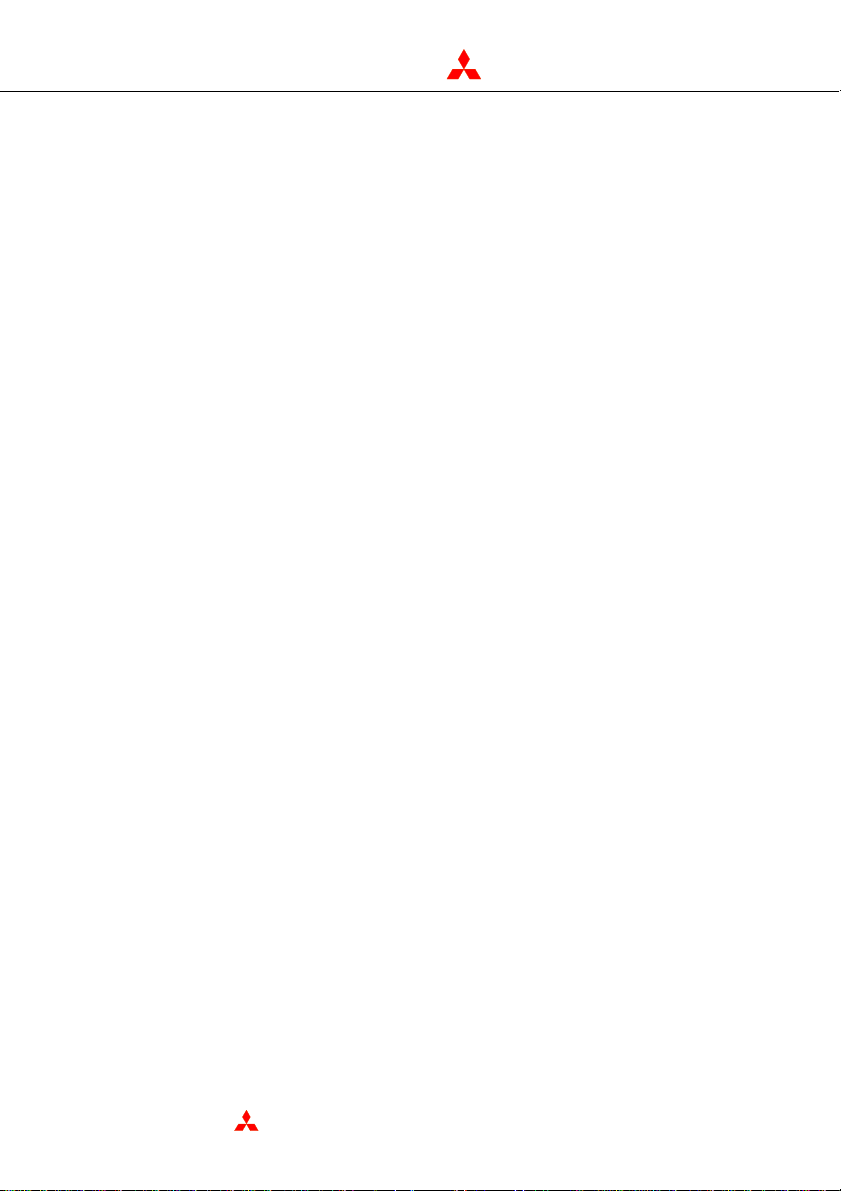
MITSU BIS HI ELECTRIC
MAC Ope ra tor Terminal
Human-Machine-Interface
In stal la tion Manual
MAC 10
MAC 12
MITSU BIS HI ELECTRIC EU RO PE B.V.
FACTORY AU TO MA TI ON
Page 2
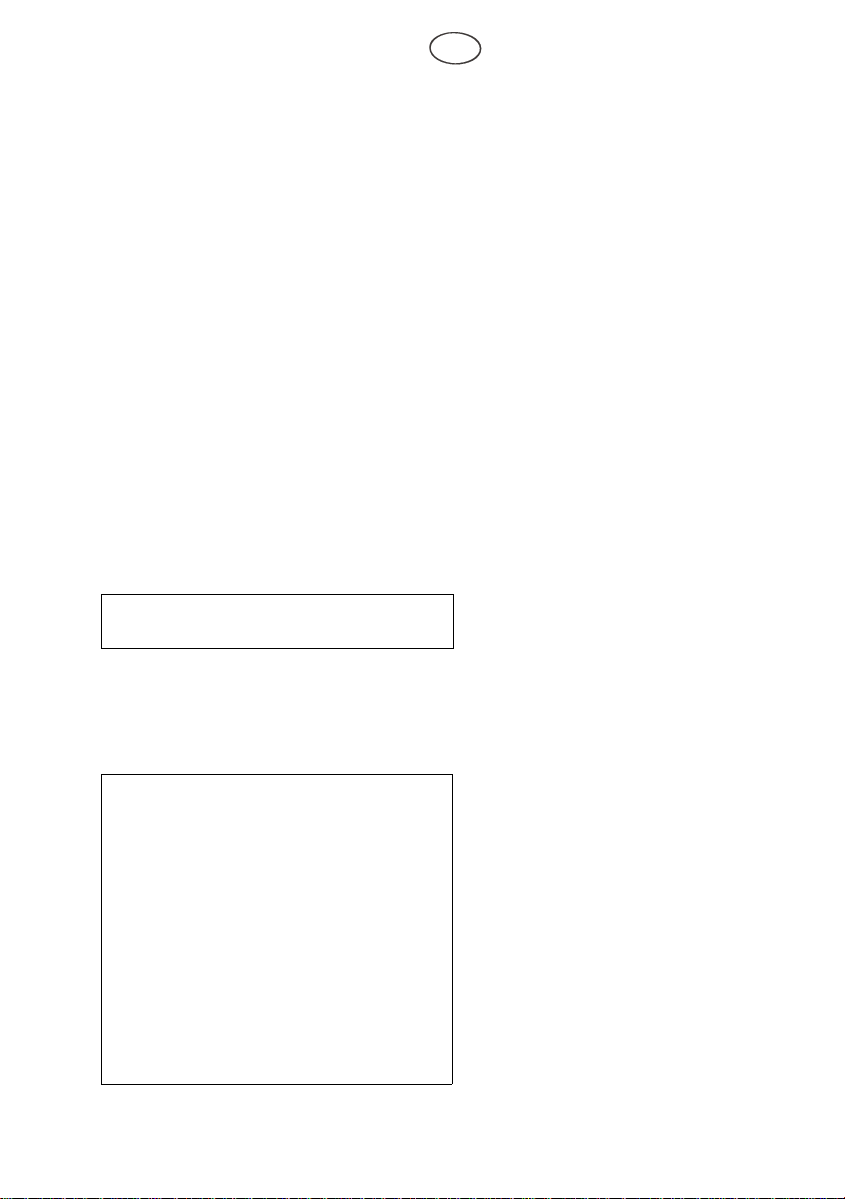
Contents
Safety precautions...........................................2
Introduction..................................................... 4
Function overview...........................................5
Installation.......................................................6
A small example............................................10
Overview.......................................................12
Technical data................................................14
Drawings .....................................................A-1
For more detailed information see the
manual for the terminals.
GB
© Mitsubishi Electric Europe B.V. 1997
All examples in this manual are used solely to promote
understanding of how the equipment works and its operati on.
Mitsubishi Electric Europe B.V. takes no responsibility if
these examles are used in real applications.
Because of the great many application areas for this
equipment, the user himself must acquire the appropriate
knowledge needed to use the equipment correctly for
particular applications. Mitsubishi Electric Europe B.V.
absolves itself of all responsibilities for damage and injuries
that may occur during installation or use of this equipment.
Mitsubishi Electric Europe B.V. absolves itself of all
responsibilities for any type of modification made to the
equipment. Only approved spare parts and accessories
manufactured according to specifications of
Mitsubishi Electric Europe B.V. should be used.
The equipment must not be used in an explosive
environment.
1
Page 3
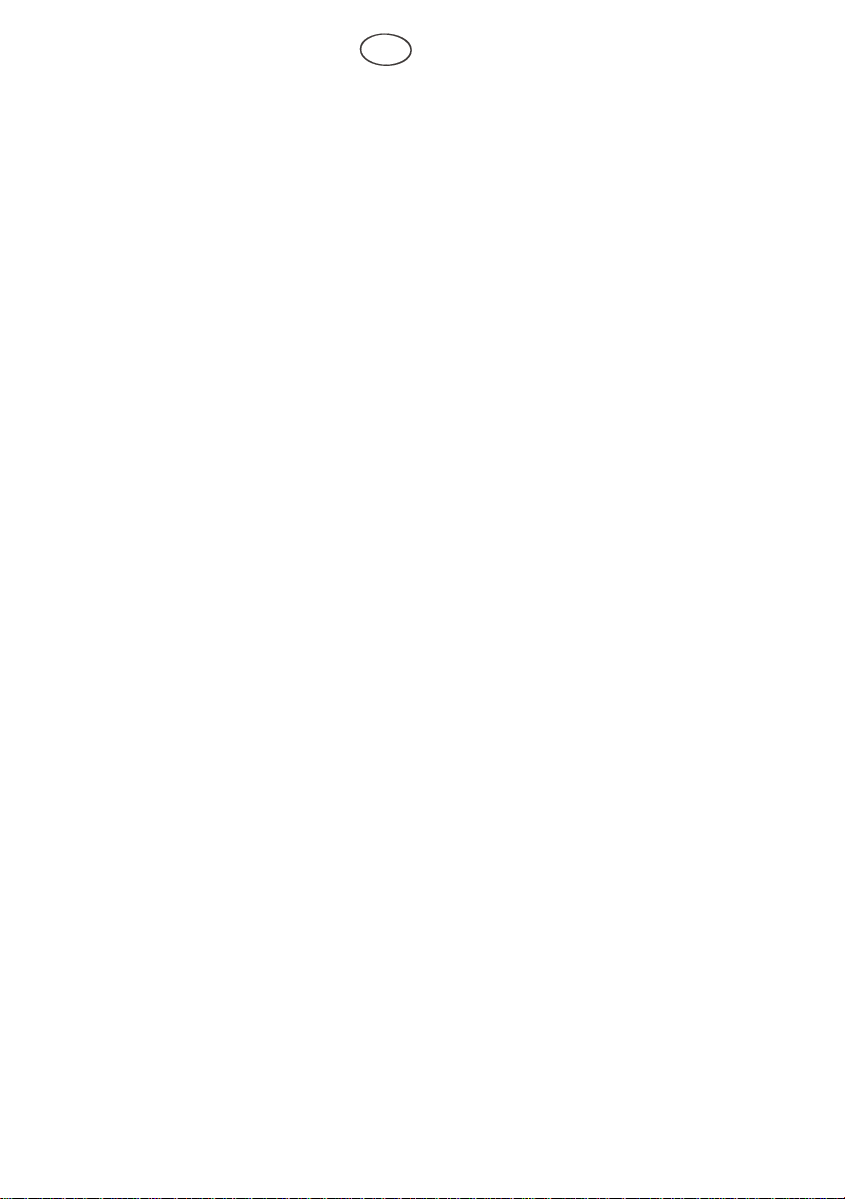
GB
Safety precautions
General
– Check the delivery for transport damage. If
damage is found, advise your supplier.
– The product fulfils the requirements of
article 4 of EMC directive 89/336/EEC.
– Do not use the product in an explosive environment.
– Modifications, changes and additions to the
product are forbidden.
–Use only spare parts approved by
Mitsubishi Electric Europe B.V.
– Read the user instructions carefully before
use.
– This equipment should only be operated by
qualified personnel.
At installation
– The product is constructed for stationary
installation.
– Install the product according to the accompanying installation instructions.
– The product must be grounded according to
the accompanying installation instructions.
– This equipment must be installed by qualified personnel.
– High voltage, signal and supply cables must
be separated.
– The product should not be mounted in direct
sunlight.
In use
– Keep the equipment clean.
– Emergency stop and other safety functions
should not be controlled from the terminal.
– Do not touch the keys, displays, etc. with
sharp objects.
2
Page 4
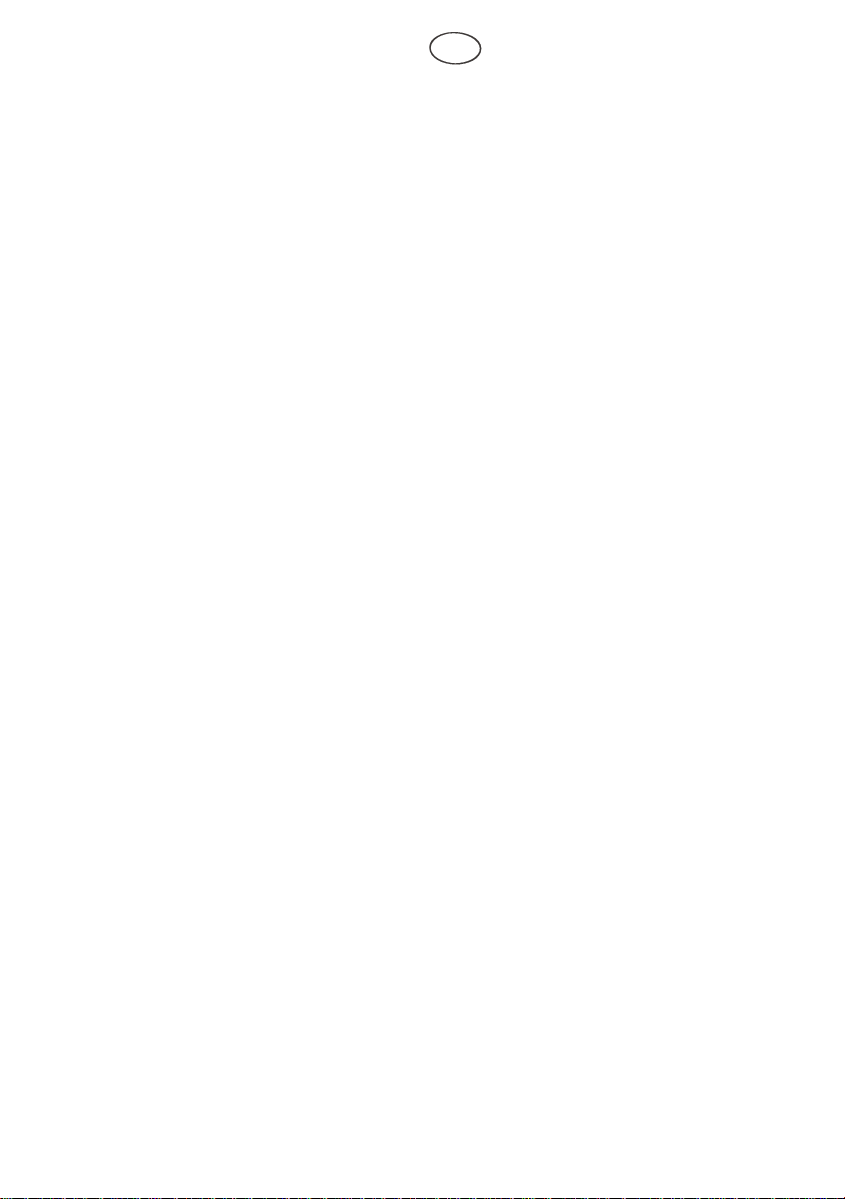
Service and maintenance
– The agreed warrenty applies.
– Clean the display and face with a soft cloth
and mild detergent.
– Repairs should be made by qualified person-
nel.
At disassembly and scrapping
– Local regulations apply concerning recycling of products or part.
– Please note that the lithium battery, electrolyte condenser and display contain hazardous
substances.
GB
3
Page 5
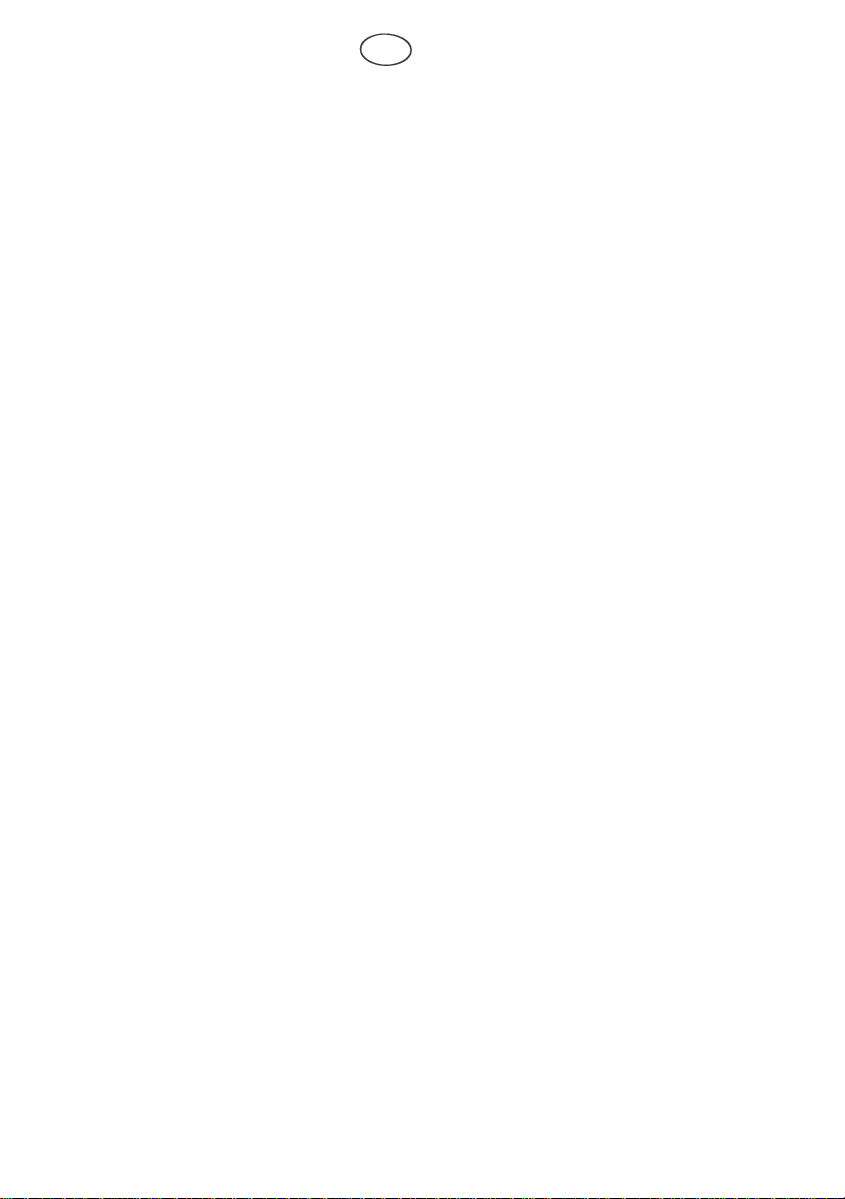
GB
Introduction
This leaflet describes the operator´s panels
MAC 10/MTA-10 and MAC 12/MTA-12.
Hereafter these products are referred to as the
terminal. In the manual we refer to the software
package MAC Programmer/SW-MTA for DOS
and MAC Programmer+/SW-MTA-WIN for
Windows. Hereafter these products are referred
to as the PC software.
The terminal is operator’s panel in a family of
terminals developed to satisfy the demands
made for man-machine communication.
The functions built into the terminal include
among other things the possibility to display
text with dynamic indication, maneuvring
objects and time channel control. MAC 12/
MTA-12 also include function for datalogging
and recipes.
A terminal is programmed from a PC with the
PC software. The programmed projec t is s t ored
in the terminal. Terminals hav e for the most part
an object-orientated way of working which
makes them easy to use.
4
Page 6
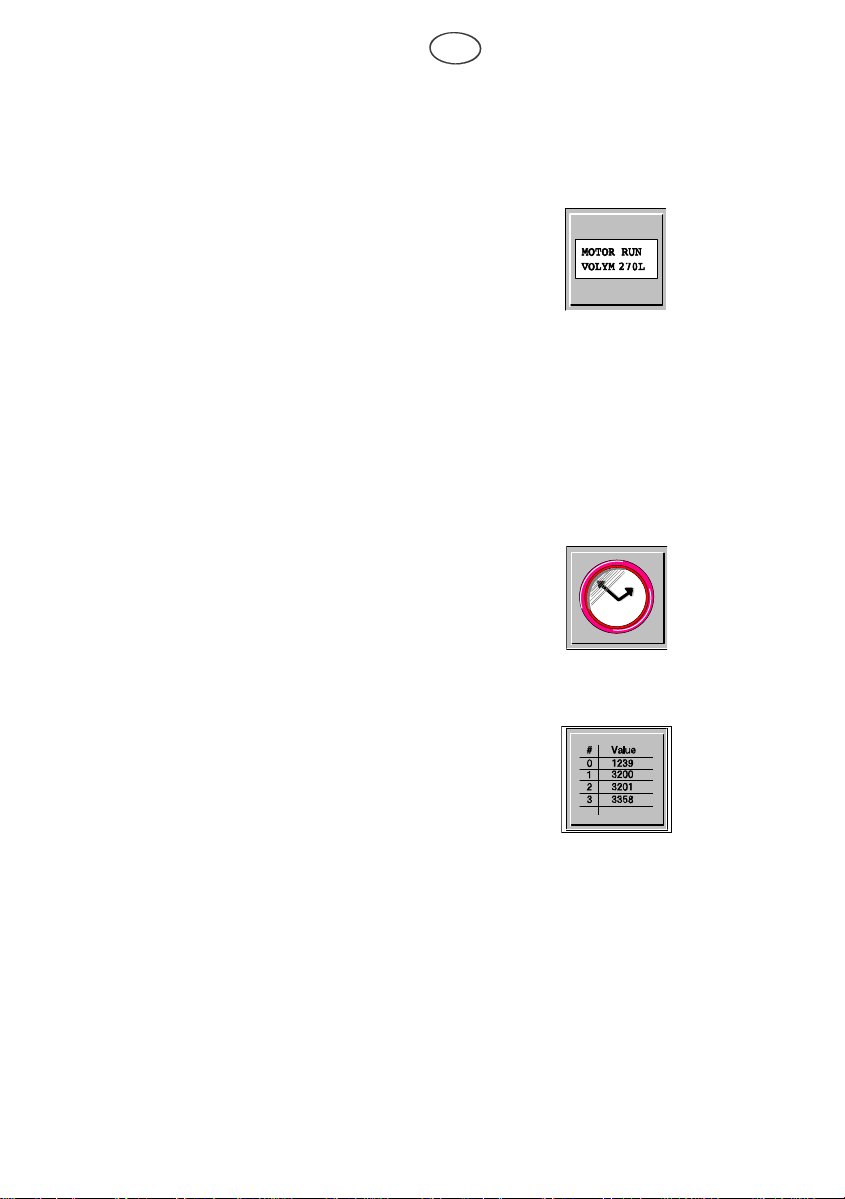
Summary of functions
3
12
9
6
Textblock
Textblock is used to build up dialogs. A Textblock can consist of an arbitrary number of text
lines of up to 16 characters long.
Static text
Static text is text written in textblock which is
not changed when executing the program.
Dynamic objects
Dynamic objects are fields in the text which are
linked to the signals in the PLC system. There
are 7 types of dynamic object: digital, analog,
jump, date/time, bar graph, multiple choice
object and text object.
Time channels
Time channels make it possible to set a digital
signal ON or OFF controlled by the real time
clock, that is, to enable you to ensure that a certain function is ON during certain periods of the
day.
GB
Data logging/recipes
Only valid for MAC 12/MTA-12. A part of the
project memory can be set aside for logging
data and storing recipes.
5
Page 7
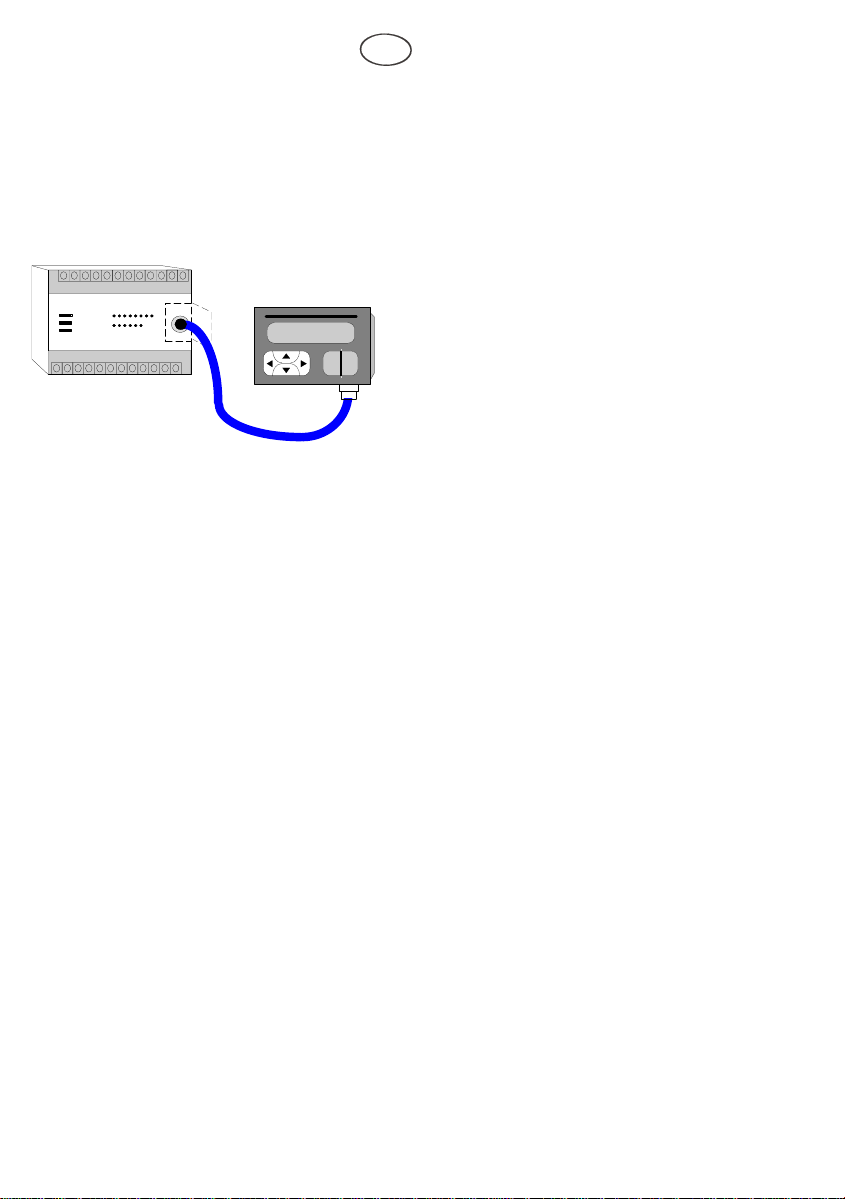
MITSUBISH I
MELSEC FX0
GB
Installation
The terminals are connected to FX0, FX0N or
FX PLC system.
Connection to a FX0/FX0N PLC system
Connect the MAC 10/12-CAB (8-pin MINIDIN) cable to the outlet in the bottom of the terminal. The cable is straight; the contact at each
end is compatible with both the terminal and the
PLC system. The cable has a maximum length
of 3 m and the communication speed is 9600
baud. The terminal is powered by the PLC
system via the cable supplied. If a longer cable
is required, the terminal must be powered from
a source other than the PLC system.
6
Page 8
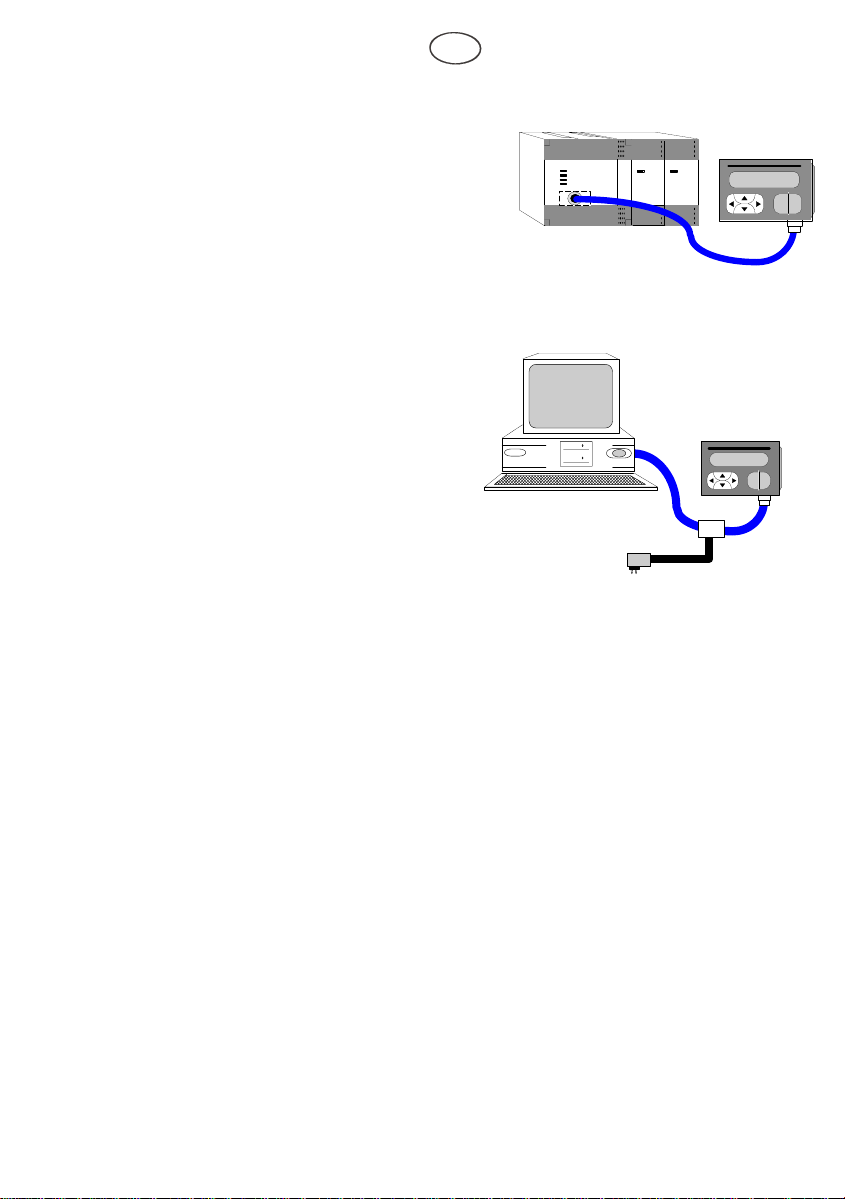
Connection to a FX PLC system
The terminal is connected to a FX PLC system
using the FX-20P-CABN cable. The cable has a
macimum length of 3 meter and the communication speed i 9600 baud.
The terminal is powered by the PLC system via
the cable. If a longer cable is required, the terminal must be powered from a source other than
the PLC system.
Connection to a personal computer
The terminal is connected to a personal computer using a SC06N adapter. The maximum cable
length is 3 meter and the communication speed
is 9600 baud.
Programming from personal computer
You program the terminal with the PC software
installed on a personal computer. The terminal
will enter the ”Communication with MP” mode
if you keep the keys [←] [-] pressed during terminal power up.
The PC software can also be used to make a
backup of the terminal project.
GB
MITSUBISHI
MELSEC FX
7
Page 9

GB
Keyboard
The terminal keyboard incorporates 6 membrane keys which are used to performe the following functions:
Set manoeuvrable digital object (ON).
Increase value of manoeuvrable analog object.
Execute jump.
Select/execute choice from a multiple choice
object.
Reset manoeuvrable digital object (OFF).
Decreace value of manoeuvrable analog object.
Move up one line.
If the first line of time channel settings return to
previous level.
Move to next field (position).
Move to previous field (position).
Move down one line.
8
Page 10

Settings
All settings for the terminal must be done in the
PC software. It is assumed that the PC software
for Windows is installed on your PC and that
you have started up with a new project. See the
PC software maunal for further details.
A number of basic settings have to be entered
before using the terminal. The settings are
entered in the PC software. The following settings are necessary:
Choice of PLC system
You must choose to which PLC system the terminal is to be connected. Select
menu File. In the dialogue box Project settings
you select PLC system and type of terminal.
Choice of character set and menu language
The majority of languages have letters which
are specific to that language. Various menu languages can be chosen. Select
settings
in the menu Setup and then select
required character set and menu language.
This manual assumes that English has been
chosen as menu language.
New
Country
in the
GB
9
Page 11

GB
A small example
The following section gives a small example of
how to start creating applications quickly. The
example follows the whole sequence from building up an application to executing to the PLC
system. The terminal must be connected to a
personal computer with the PC software. In this
example we shall make a textblock which shows
the status of the X0 input.
Start the PC software. First we have to create a
project. Select New in the File menu. In the dialogue box displayed you select terminal type
and PLC system. Then press OK. (See Settings).
The Block list will now be displayed. Select
New to create a textblock. Now the Block header is displayed.
In this example we shall define a textblock.
1. Enter the number of the block here, in this
case 0.
2. Click on the button Status...
10
3. Mark th e alternative Put cursor at first
man. object.
4. Press OK.
5. Press OK to begin editing the block. A field
will be shown.
6. Select D igital text in the Object menu.
7. First enter which I/O signal the object is to
illustrate. Do this by entering the required
address, in this case X0, after the text Digital signal. Press the Ta b key to move the
cursor to the next field.
8. Enter the text which will be displayed when
the signal is 0, in this example OFF. Press
the Tab key.
9. Enter the text which will be displayed when
Page 12

the signal is 1, in this example ON.
10. Press OK to close the dialog box. The dynamic object is now shown by # and two - on
the screen.
When the program is ready you can connect the
terminal to the PLC system.
GB
11
Page 13

GB
Overview
Mode selection
Keep the keys shown to the left pressed during
terminal power-up to enter the mode Communication with MP. The terminal normally enters
Run mode during power-up.
For a complete list of other modes possible see
User´s manual for the terminal.
Dynamic objects
The following dynamic text objects can be used
in block and linked to the stated types of
signals.
Digital Digital object (2 states).
Analog Analog object as value.
Bar graph Porportional filling of analog
object.
Multichoice Digital object (8 states).
Text Text strings from PLC.
Jump Jump to block.
Date/time Date and/or time.
12
Page 14

System block
Certain blocks are reserved for special purposes:
0
990
991
992-999
Main menu
Reserved for compatibility with
other terminals
Time channels
Reserved for compatibility with
other terminals
GB
13
Page 15

GB
Technical data
Front panel
Width 96 x height 72 x depth 3 mm.
Mounting depth
MAC 10/MTA-10: Max 37 mm.
MAC 12/MTA-12: Max 41 mm.
Mounting holes
92 ±1 mm x 68 ±1 mm.
Front panel seal
IP 65
Rear panel seal
IP 20
Front panel material
1,5 mm anodized aluminium and membrane
keyboard. Overlay film of polyester with backside printing.
Container material
Black varnished steel.
Weight
230 g
PLC system connection
8-pol Mini-DIN contact.
Cable to PLC system
4 pair cable, shielded.
Display
MAC 10/MTA-10:
LCD display (liquid crystal), Supertwist 1 lines
of 16 characters each. 8 mm character height.
The contrast adjustable with potentiometer
inside.
MAC 12/MTA-12:
LCD display (liquid crystal), Supertwist 2 lines
of 16 characters each. 5 mm character height.
The contrast adjustable with potentiometer
inside.
14
Page 16

Real time clock
Minimum 10 years lifetime.
Supply voltage
+5 VDC from PLC system CPU port via communication cable.
Internal logic voltage
+5 VDC ±5%.
Power consumption
MAC 10/MTA-10: 70 mA.
MAC 12/MTA-12: 150 mA.
Ambient temperature
0º to +50ºC
Storage temperature
-20º to +60ºC
Air humidity
Max 90% without condensation.
Interference test
Interference tested for external noise according
to: EN 50081-1 emission and EN 50082-2
immunity.
The product have passed and comply with specifications of the above tests. The product must
only be used for applications covered by these
standards.
EMC-tests on the terminal
G & L Beijer Electronics AB confirm that the
terminals conforms with the essential protection
requirements in article four of the directive
89/336/EEC.
GB
15
Page 17

GB
16
Page 18

A-1
Page 19

A-2
Page 20

A-3
Page 21

A-4
Page 22

A-5
Page 23

A-6
Page 24

A-7
Page 25

A-8
Page 26

MITSU BIS HI ELECTRIC
MITSU BIS HI ELECTRIC EU RO PE B.V.
FACTORY AU TO MA TION
GOT HA ER STR. 8, D- 40880 RA TIN GEN
TEL.: (0 21 02) 4 86- 10 , FAX: (0 21 02) 4 86-1 12
