Mitsumi Electric Co DWMW095A User Manual
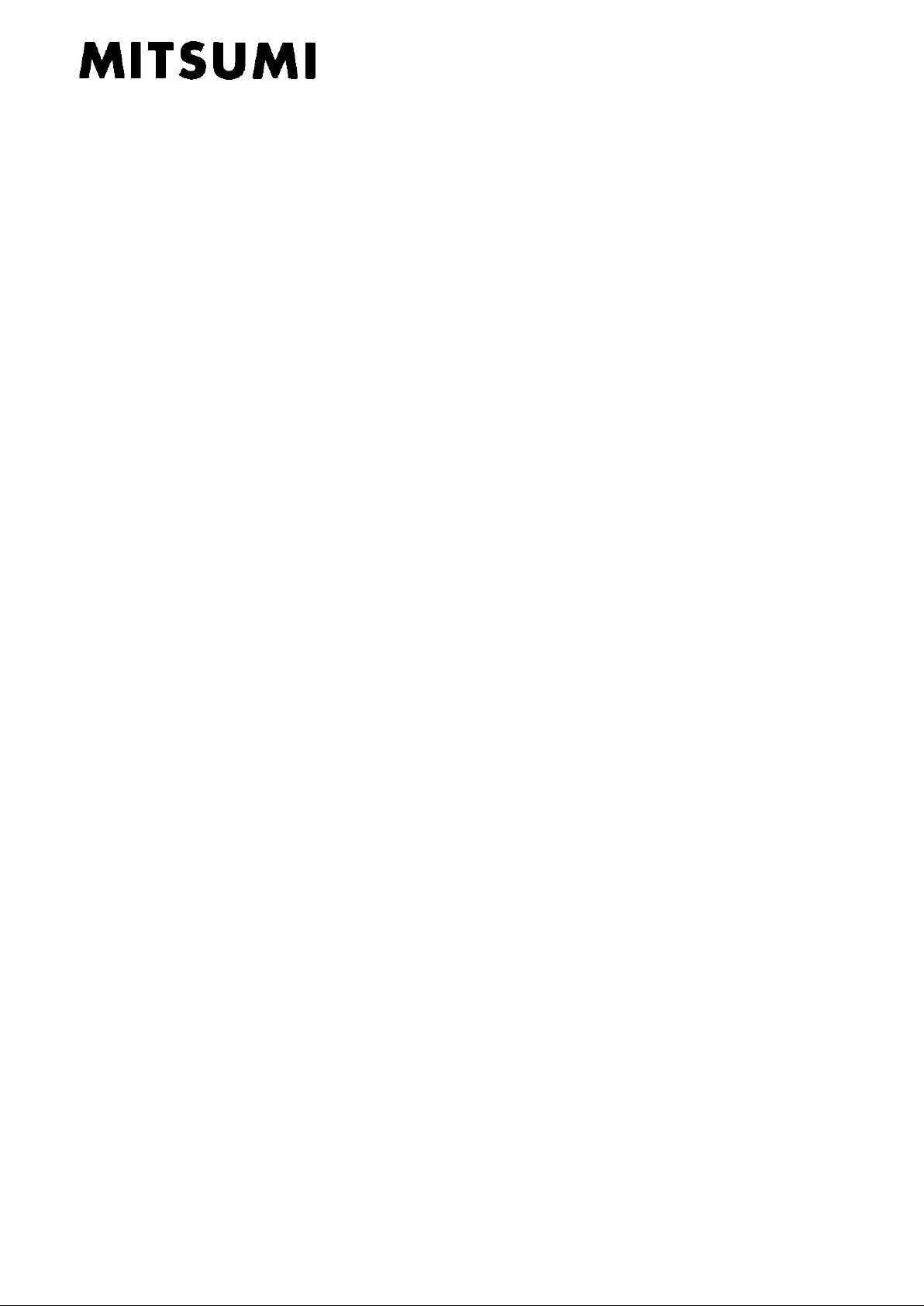
Page 1 of 8
DWM-W095A_User_Manual
User Manual
MITSUMI Wireless LAN Bluetooth Combo Module
MODEL DWM-W095A
The purpose of this manual is to explain corre ct way how to integrate module DW M-W095A to the end
product. It includes procedures that shall assist you to avoid unforeseen problems. This manual
presents information that shows how module and OE M prod uct, where module integrated, complies
with regulations in certain regions. Any modifications, not ex pressly approved by the manufacturer
could void the authority to operate in these regions.
Content
1. General
2. Hardware Essentials
3. Wireless Utility Guide
4. BT Utility Guide
5. Regulatory Statement
1. General
This MITSUMI Wireless LAN Bluetooth Combo Module, model DWM-W095A has to be installed and used
in accordance with the technical description/installation instructions provided by the manufacturer.
For detail information concerning type approval of this module (e.g. where this module is already
pre-approved) please contact the authorized local distributor or manufacturer.
The system may only be implemented in the configurat ion that was author ized. Note that any changes
or modifications to this equipment not expressly approved by the manufacturer could void the user’s
authority to operate this equipment.
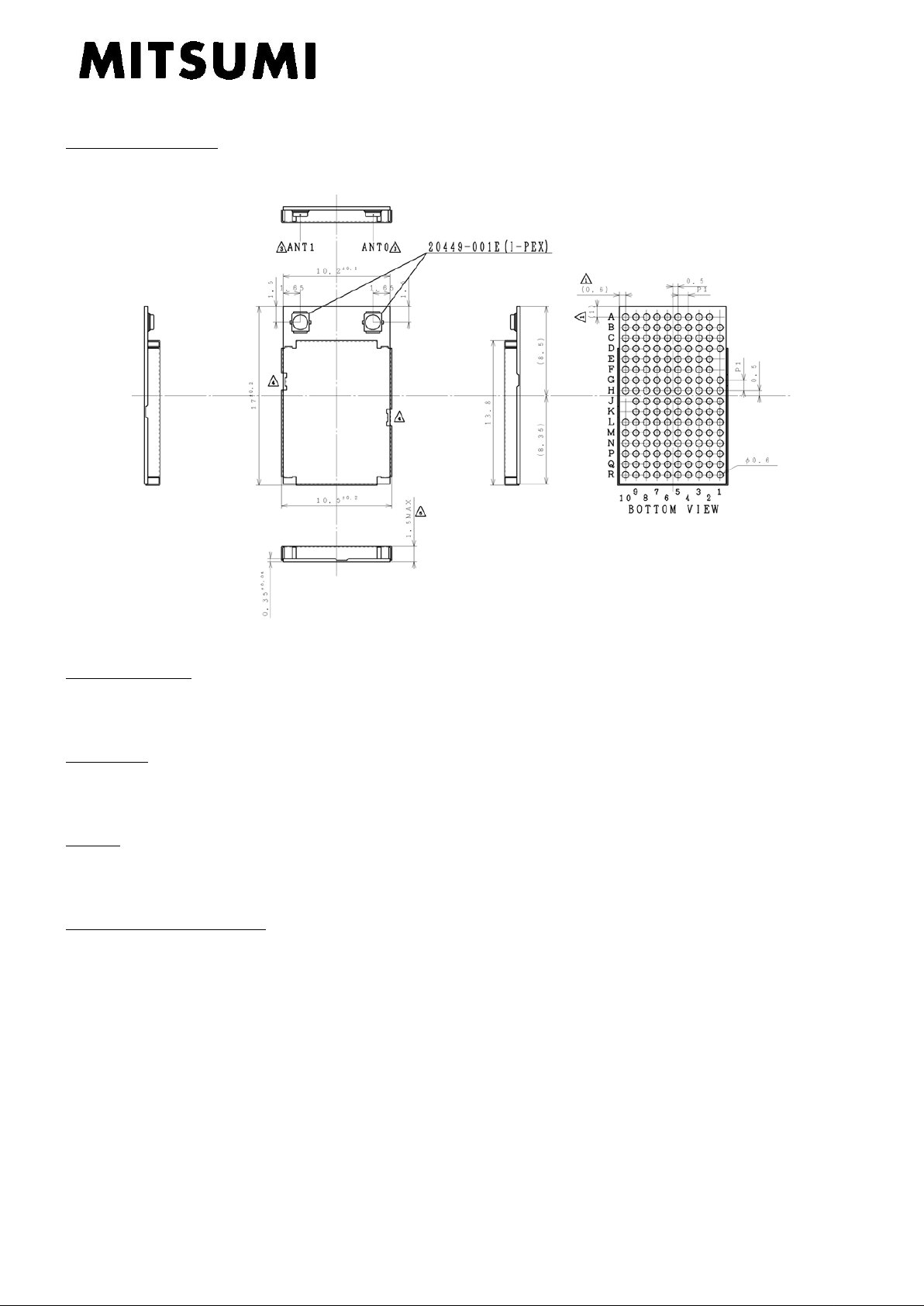
2. Hardware Essentials
Overall Appearance
Page 2 of 8
DWM-W095A_User_Manual
Package Outline
LGA Module of 155 pins
Dimension
Width 17.0 mm x Depth 10.5 mm x Height 1.5 (MAX) mm
Weight
0.45g
Environmental Conditions
Operating Temperature: -10°C to +75°C
Operating Humidity: 20% to 85% (None dew)
Storage Temperature: -25°C to +85°C
Storage Humidity: 20% to 85% (None dew)
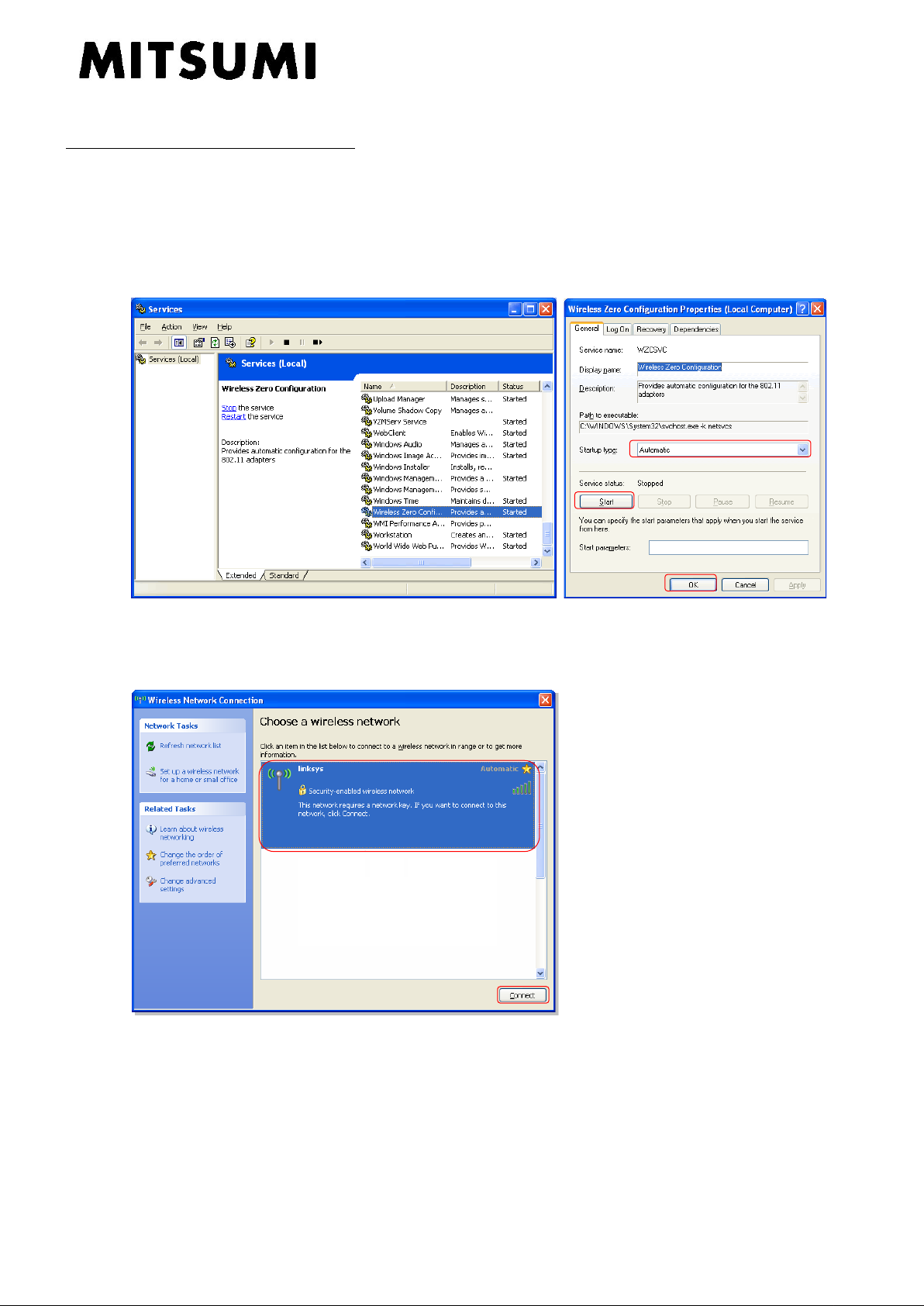
Page 3 of 8
DWM-W095A_User_Manual
3. WLAN Utility Guide
Wireless Network Connection Setting
Step-1: Install WLAN Driver (Broadcom 802.11g Network Adapter).
(Software supply and support will be done by Broadcom accor ding to the licence agreement.)
Step-2: Set the Wireless Zero Configuration property.
Startup type: “Automatic”, Service status: “Start”, and click “OK”.
Step-3: Select the SSID of WLAN Access Point (AP) which you want to create a connection,
and click “Connect”.
Then, a connection between the Module DWN-W095A and the WLAN AP is created.
