Mitsumi Electric Co DWLA001 manual Part III
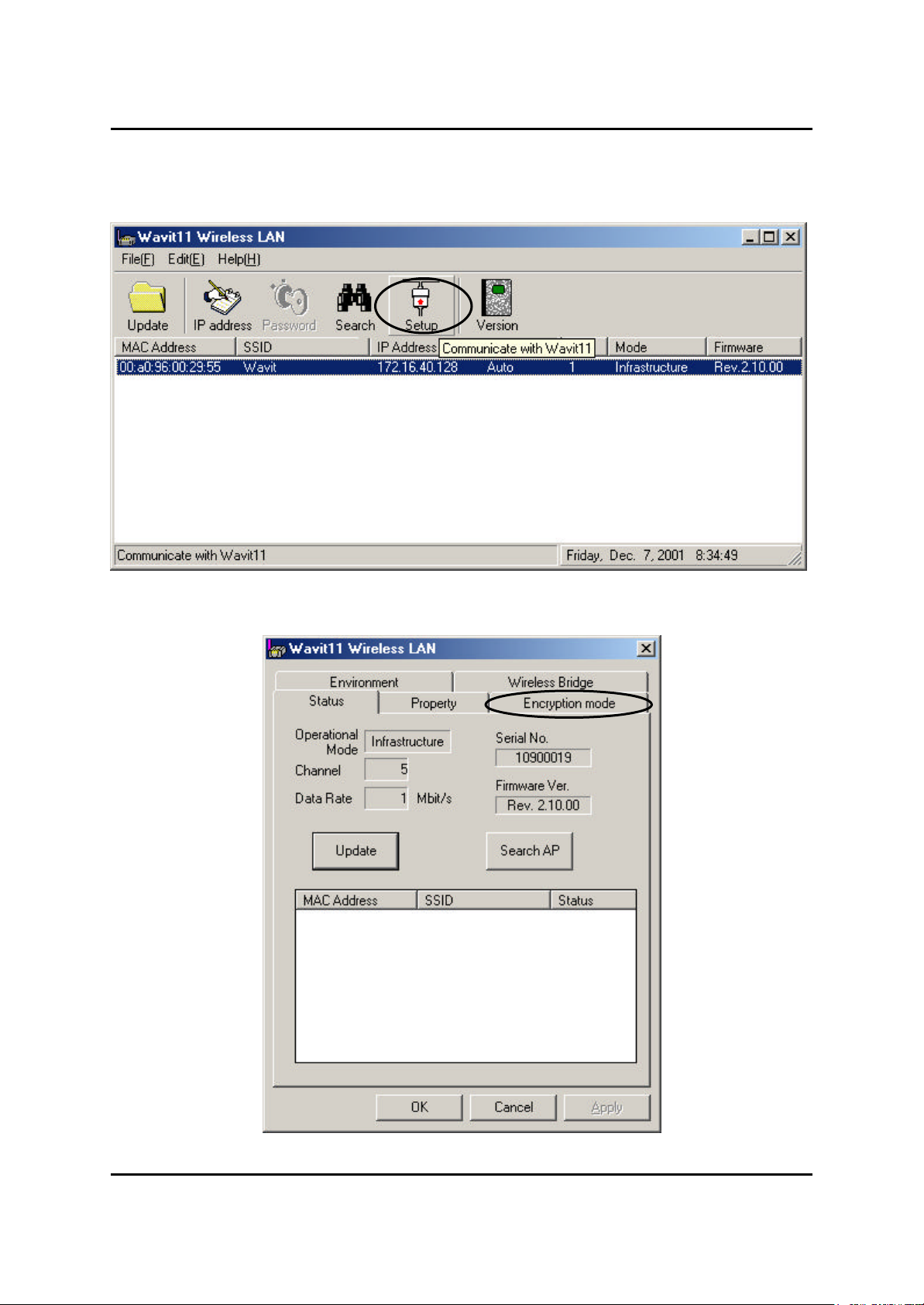
Mitsumi Electric Co., Ltd. Wavit11 User's Manual
8. Encryption Setting
8.1. Encryption setting
[STEP1] Click the “Setup” in the “Wavit11 Wireless LAN” window.
[STEP2] Click the “Encryption mode” page.
65/108
CONFIDENTIAL
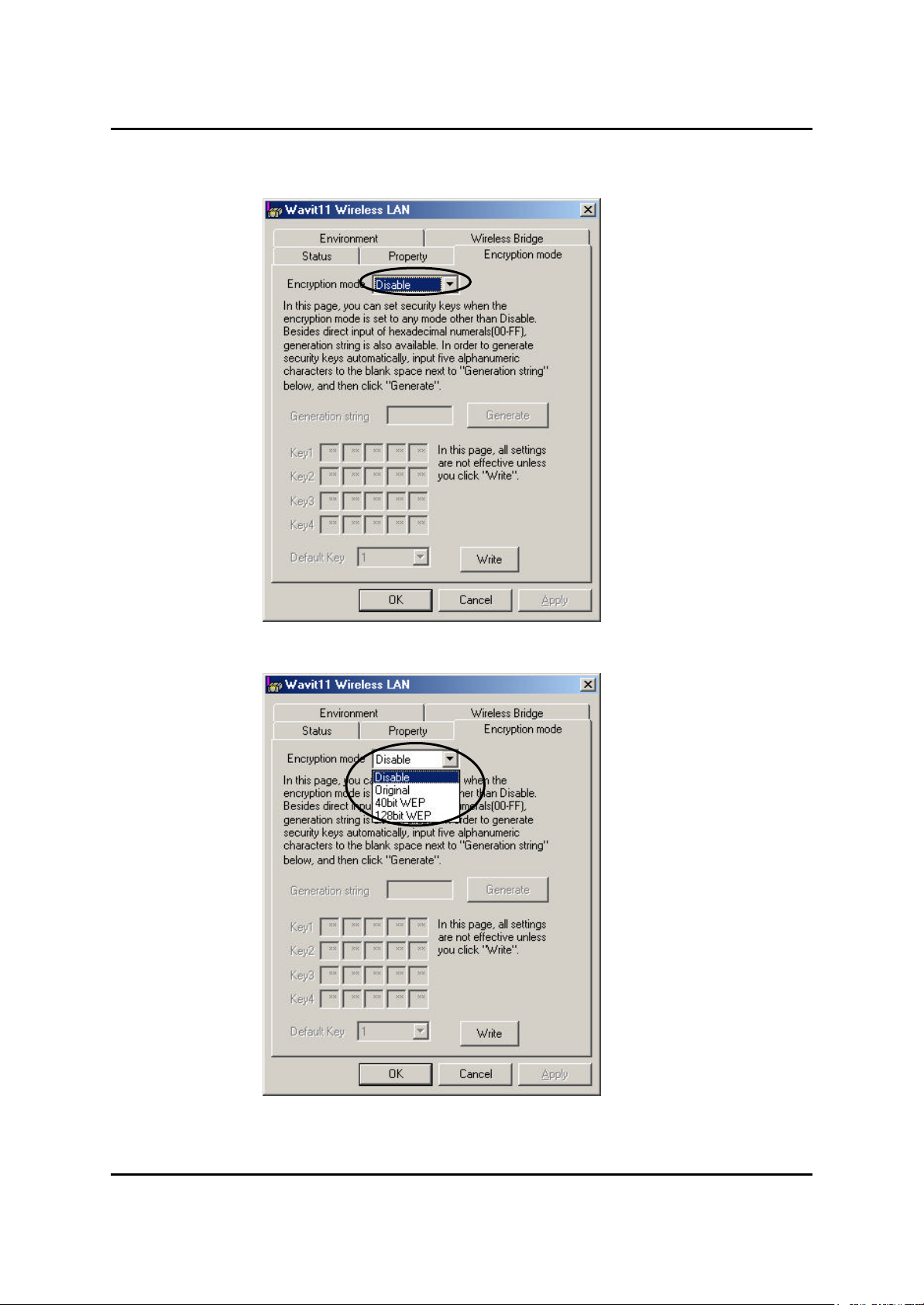
Mitsumi Electric Co., Ltd. Wavit11 User's Manual
[STEP3] The “encryption mode” page opens. Select an encryption mode; the
encryption mode at the time of factory shipment is “Disable”.
66/108
CONFIDENTIAL
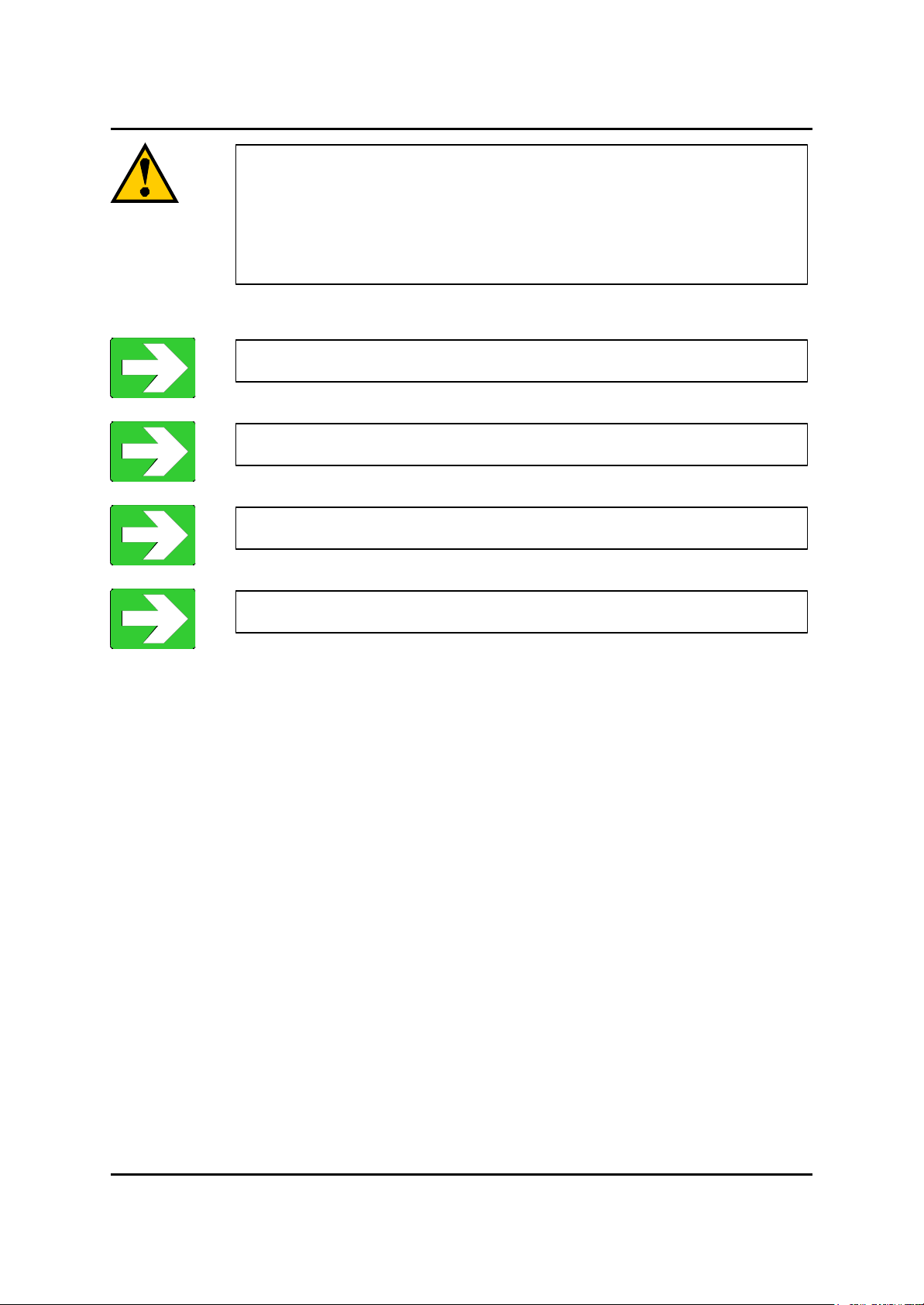
Mitsumi Electric Co., Ltd. Wavit11 User's Manual
There are 3 type of encryption mode.
1. Mitsumi proprietary Original Encryption.
2. 40bit WEP Encryption.
3. 128bit WEP Encryption.
“Original Encryption” page68
“40bit WEP Encryption ” page71
“128bit WEP Encryption” page74
“Encryption Disable ” page77
67/108
CONFIDENTIAL
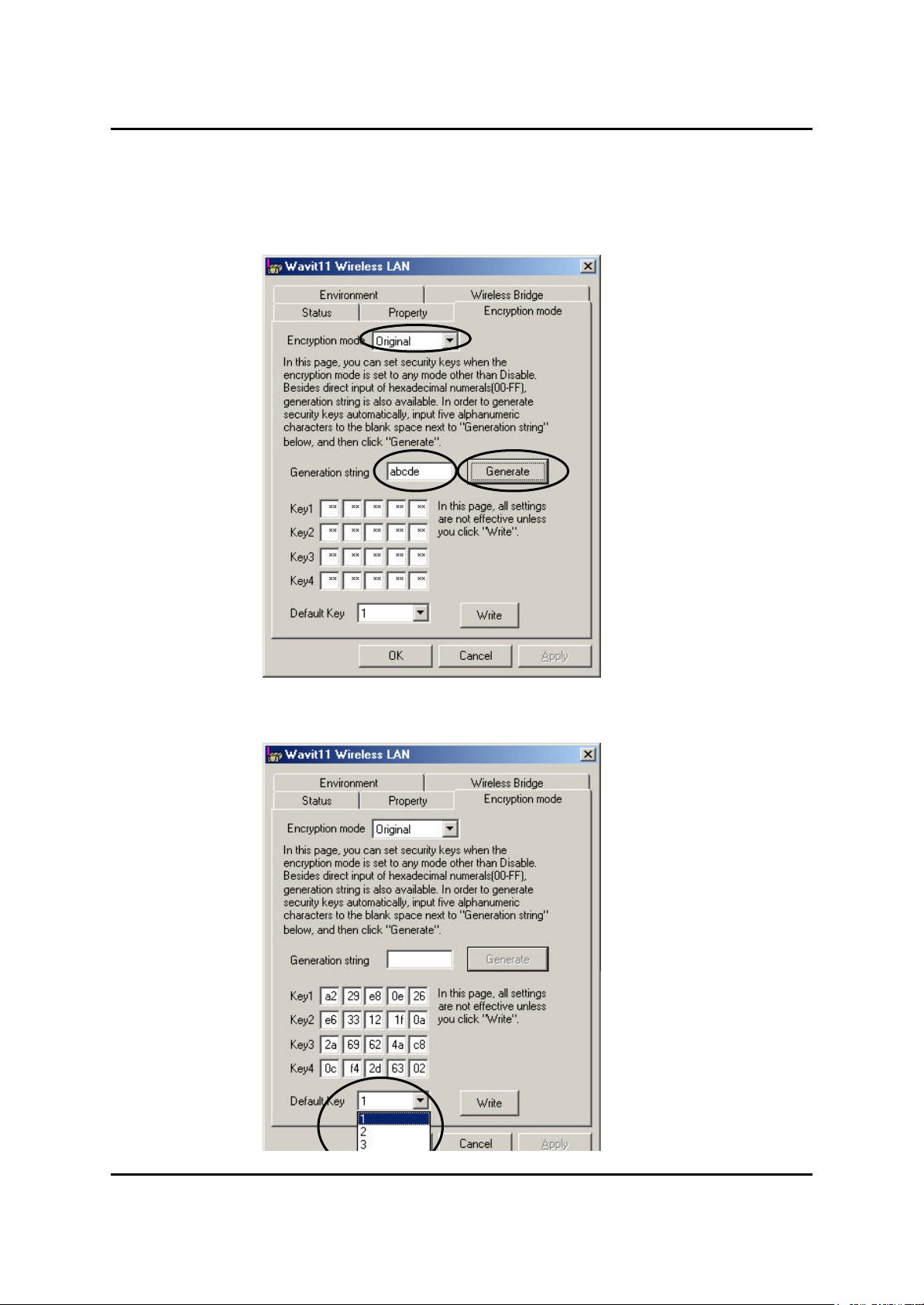
Mitsumi Electric Co., Ltd. Wavit11 User's Manual
8.2. Original Encryption
[STEP1] At the “Encryption mode” page, select the “Original” as an Encryption
mode, input a Generation string that generates encryption keys, and then click
the “Generate” button.
[STEP2] Select the “Default Key”.
68/108
CONFIDENTIAL
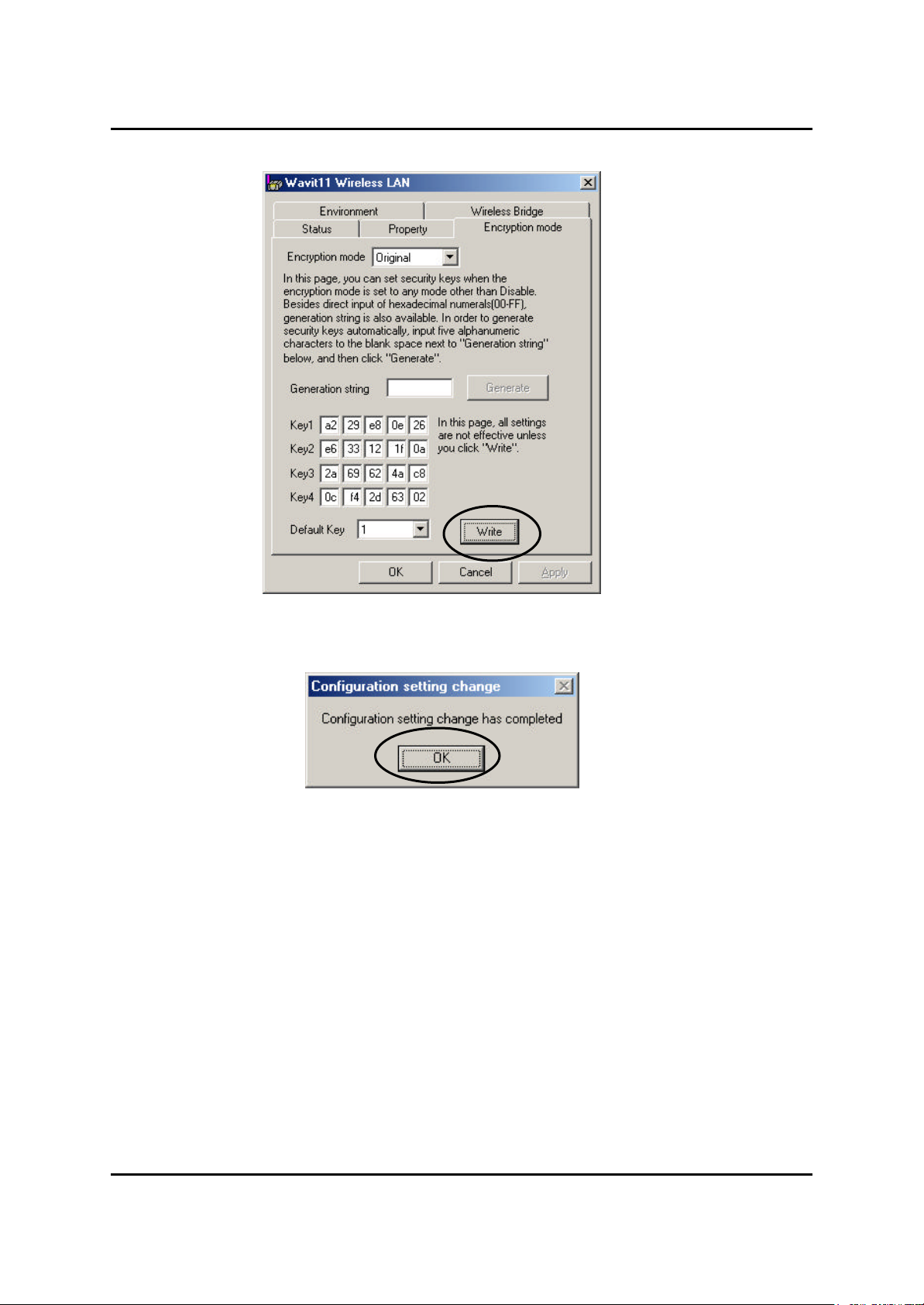
Mitsumi Electric Co., Ltd. Wavit11 User's Manual
[STEP3] Click the “Write ” button.
[STEP4] Click the “OK” button.
69/108
CONFIDENTIAL
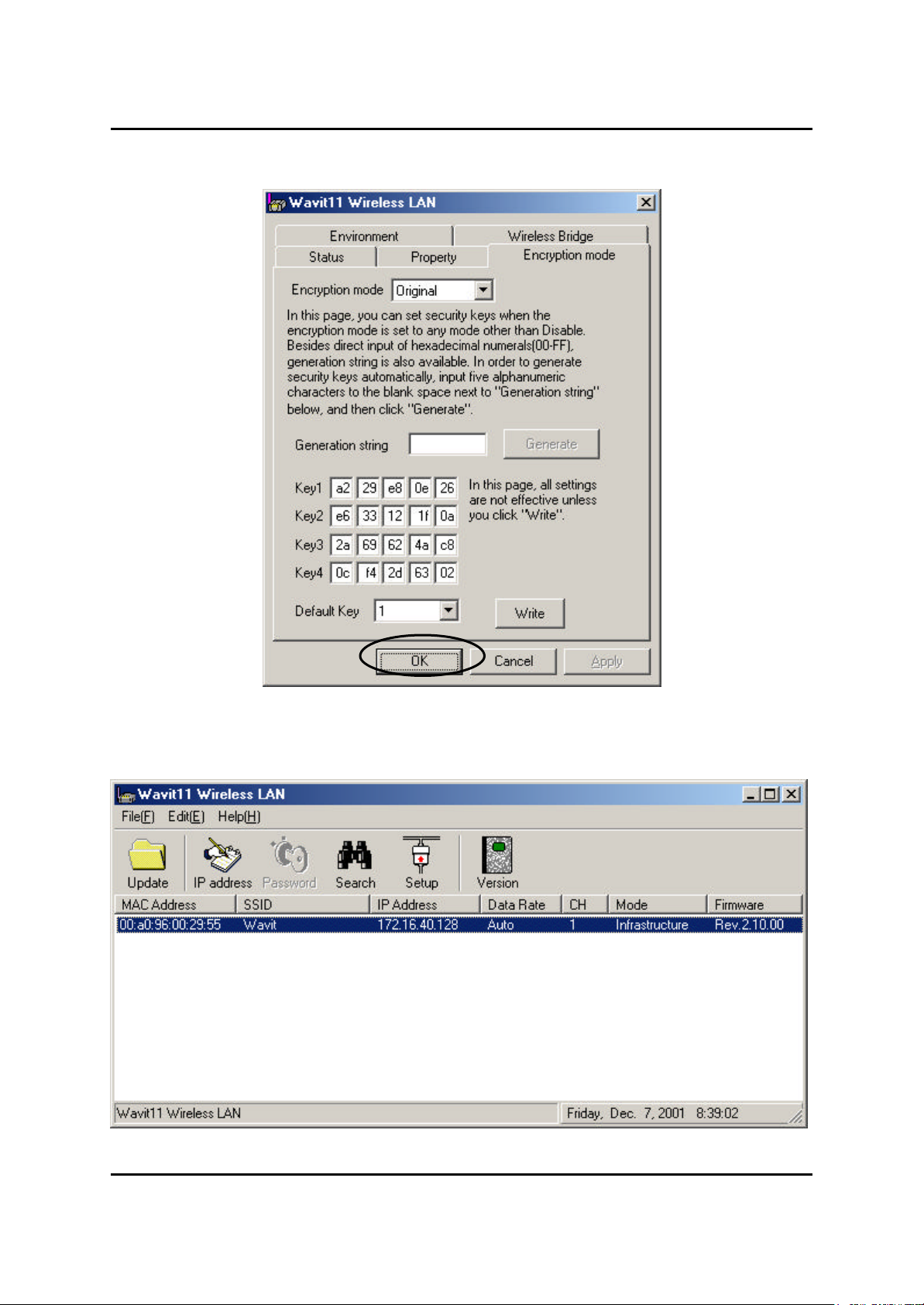
Mitsumi Electric Co., Ltd. Wavit11 User's Manual
[STEP5] The Encryption mode and the Encryption keys are written. Click the
“OK” button.
[STEP6] After returning to the “Wavit11 Wireless LAN” window, end
the Wavit11 Configuration Utility.
70/108
CONFIDENTIAL
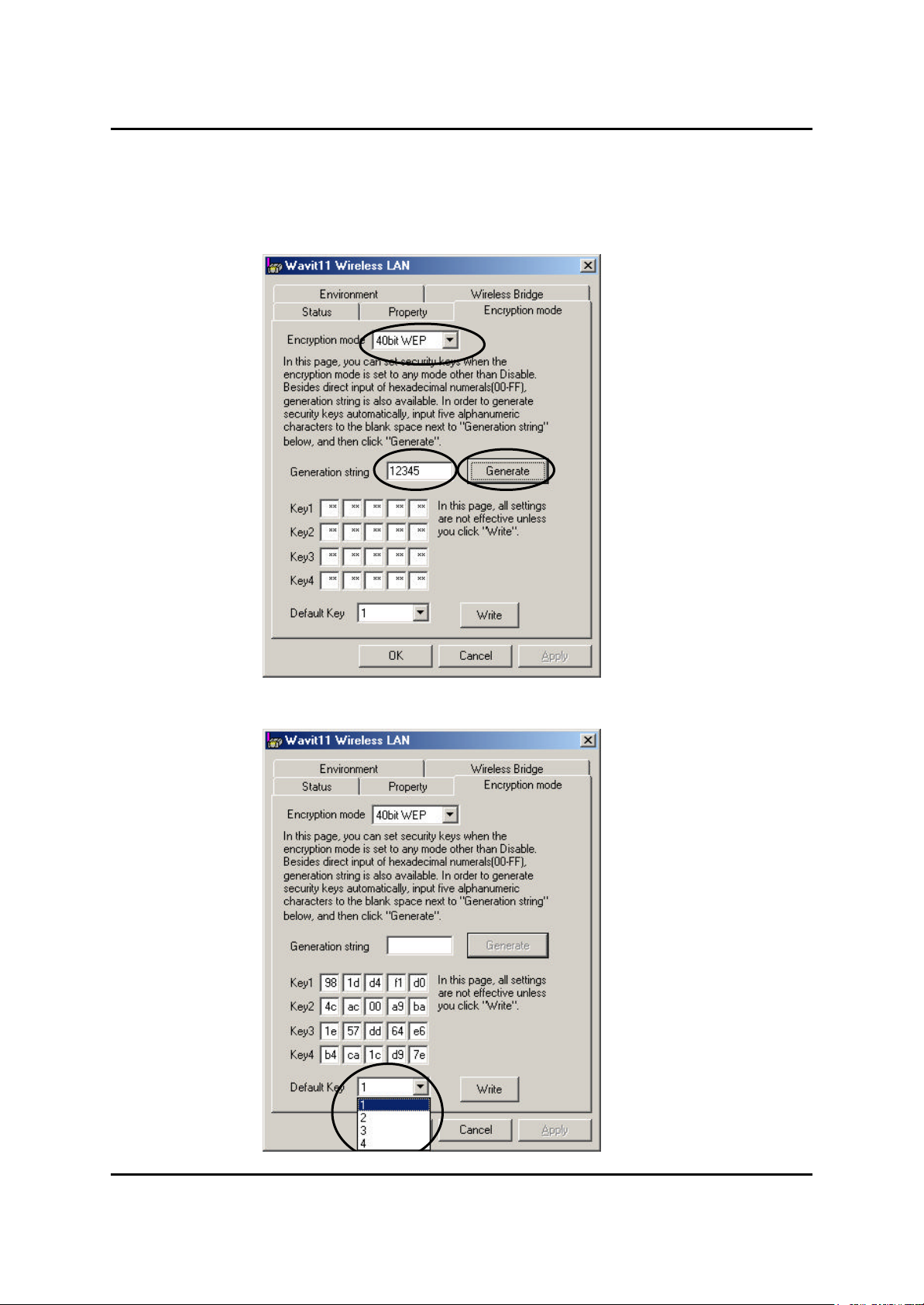
Mitsumi Electric Co., Ltd. Wavit11 User's Manual
8.2. 40bit WEP Encryption
[STEP1] At the “Encryption mode” page, select the “40bit WEP” as an
Encryption mode, input a Generation string that generates encryption keys, and
then click the “Generate” button.
[STEP2] Select the “Default Key”.
71/108
CONFIDENTIAL
