
THE USER
THE USER’’’’S GUIDE MANUAL.
THE USERTHE USER
This device complies with part 15 of the FCC Rules. Operation is subject to the following two
conditions: (1) This device may not cause harmful interference, and (2) this device must accept an y
interference received, including interference that may cause undesired operation.
Caution : Any changes or modifications in construction of this device which are not expressly
approved by the party responsible for compliance could void the user's authority to operate the
equipment.
S GUIDE MANUAL.
S GUIDE MANUAL.S GUIDE MANUAL.
USER
USER’’’’S GUIDE MANUAL.
USERUSER
S GUIDE MANUAL.
S GUIDE MANUAL.S GUIDE MANUAL.
✻✻✻✻ FEATURES
! User selectable alphanumer ic dis play (charact er zooming)
- 8 line : 20 characters per line(6x8 dots font)
- 4 line : 20 characters per line(6x16 dots font)
- 4 line : 15 characters per line(8x16 dots font)
! Memory Capacity (total 60,000 characters)
- Private 1,000 characters x 20 slot
- Mail drop 1,000 characters x 4 slot x 8 Item

- Notebook 1,000 characters x 8 slot
! Shows Time of Day and Date
! Message Time and Date Stamping
! Message Lock up to 10 Messages
! Remind er Alert for Message(s) Unread (Ev ery 3 minutes)
! Duplicate Mes s age In dication
! Message Slot Scrolling and Page Scrolling
! Individual Message Delete and Erase All
! Memory Full Indication
! Erred message indication
! 3 Selectable Alert Mode (Beep, Vibration and Silent)
! 10 Selectable Alerts (4 Tones, 6 Music al A lerts)
! 4 Selectable Auto Reset Time (12sec, 20sec, 28sec, 36sec)
! Built in Audible Alar m Clock
! Service Area Indication
! LCD brightness controllable
! LCD Back Lighting
! Automatic p ower On/Off (On/Off time programmable )
! Backup battery for memory Retention during battery replacement
! Battery Level display
! Low Battery Warning for Battery Replacement
Control Buttons
Control Buttons
Control ButtonsControl Buttons
Escape/Power On/
Function Button
Read/Select
Button
Left, Right Directional/
Backlight On Buttons
Escape/Power On/ - Used to display the Function/Message Read Menu, to turn the pager on,
Function Button and to Escape current state.
Left, Right Directional/ - Used to navigate through the Function/Message Read Menu, to preview
Backlight On Buttons your messages, to navigate through time/alarm/auto power on/off
setting functions, and to turn the backlight on(press and hold for two seconds).
Read/Select Button - Used to select a pager function, to activate your selection, to navigate
through time/alarm/auto power on/off setting function, and to display
message manipulate screen(press for two seconds while reading message).
4. Operation
4. Operation
4. Operation4. Operation

Tur ning Your Pager On
Tur ning Your Pager On
Tur ning Your Pager OnTur ning Your Pager On
Press and hold " for two seconds. A start-up screen is displayed and your pager activates the initial alert.
Tur ning Your Pager Off
Tur ning Your Pager Off
Tur ning Your Pager OffTur ning Your Pager Off
Press " to display the func tion menu.
❶
Press #to move the cursor to .
❷
Press to turn Pager off.
❸
Your pager is now off and the screen is blank. The buttons are not functio ned except " button.
If you press " shortly, “- POWER OFF- “ is disp layed with current time and date.
Backlight
Backlight
BacklightBacklight
The Backlight is on at any time by pressing and holding #or! for two seconds.
Using the Functi on Men u
Using the Functi on Men u
Using the Functi on Men uUsing the Functi on Men u
The Function Menu provides access to the many features of your pager through the use of symbols.
Press " to display the func tion menu.
❶
The location of the cu rsor is in dicated by inverted symbol.
Press #or ! to move th e cursor within the func tion menu.
❷
As you move through the Function Menu, the function symbols
Inv erted to indicate th e p resent location of th e cursor.
Press to activate function.
❸
To exit from the Fu n ction Menu without making
any changes or go back to the Message Menu, press ".
Example of Function Menu Screen
Using the Mess age Read Menu
Using the Mess age Read Menu
Using the Mess age Read MenuUsing the Mess age Read Menu
Press #,! or to display the message menu.
❶
Press #or! to move within the mess age menu
❷
(Private, Notebook and Maildrop).
Press to read message.
❸
Note: Number of unread message(s).
Number of stored messages(s).
When the memory is full (20 messages), “ FULL” is displayed instead o f mess age number .
Receiving /Readi ng/M anipulati ng P ersonal Mess ages
Receiving /Readi ng/M anipulati ng P ersonal Mess ages
Receiving /Readi ng/M anipulati ng P ersonal Mess agesReceiving /Readi ng/M anipulati ng P ersonal Mess ages
Your pager can receive up to 20 personal messages. When a message is received, your pager alerts
according to the cu rrent alert setting (audible, vibrate, or no alert).
-Reading an Incoming Message
Press to display your message. Press again to read the next screen.
❶
Press #or! to go bac k to the first scr een o f the message.
❷
-Preview ing/Read ing/Deleting/ locking/un locking/ Movi ng to Noteb ook a Stored Me ssage
Press #or to display the message menu.
❶
Press to display message preview screen. Press #or! to preview the message you want to r ead.
❷
Press to read the detailed message. Press again to read the next screen.
❸
If you want to delete/lock/unlock or move to Notebook the message while reading it, press and hold
for two seconds to display Message Manipulate Screen. Press #or! to move the cur s o r to the desired
function, and press to activate it.
Example of Message Read Menu Sc reen

If you want to go back to the preview screen, press ".
❹
Note: When an unread message exists, your pager gives a periodic reminder alert (every 3 minutes)
until all unread messages are read. A on the pager status line indicates that you have unread messages.
Reminder alert is enabled or disabled through the Function Menu. Reminder alerts on, off.
Example of Message Preview Screen Example of Message Read Screen Example of Message Manipulate Screen
Display Zoom
When this feature is activated, the s tandard 4-line ( 2 0 charact ers per line) display is conver ted
to a 4- line ( 15 c haracters per line) o r 8-line ( 20 characters per line) display.
-To selec t D isplay Zoom
Press " to display the Func tion Menu.
❶
Press #to move the cursor to , or (current setting).
❷
Press to select desired zooming step ( ).
❸
Delet ing M essage s
-To Delete Single Me ssage while Reading It
From the Message Manipulate Screen, press! to move the cursor to .
❶
Press to delete the message.
❷
-To Delete All Unlocked Messages
From the Function Menu, press #to move the cursor to .
❶
Pres s . “Delete A ll ?” screen is disp layed.
❷
Press! to move th e cursor to Y.
❸
Press . All unlocked messages are deleted.
❹
Note: Notebook messages are not de leted with th is feature.
Loc king and Unlocking Messages
Up to 10 messages can be locked to prevent them from being deleted
or from bein g replaced when me m o ry is fu ll. When a message is locked,
the symbol displayed on the Time Stamp line while reading the message.
-To Lock or Unlock a Message while Reading it
From the Message Manipulate Screen, press! to move
❶
the cursor to or .
Press to lock or unlock the message.
❷
Notebooks
Your pager has eight notebook areas for storing personal messages.
-S torin g Persona l Message s in Your Noteb ooks
From the Message Manipulate Screen, press#or! to move the cursor to .
❶
Press . The message is now in the Notebook.
❷
-Reading/Deleting Messages in Your Notebooks
From the Mes sage Read Menu Screen, press! to move the cursor to .
❶
Not ebook messages are read and delet ed the same way as personal messages.
❷

Note: Notebook messages are deleted one at a time. Storing to notebook is not activated when it is full.
Maildrop/In formation Service
Your pager has eight Maildrop areas (E ach area has four r ooms f or storing maildr op messag es).
-R ead ing Message s in Your Ma ildrop
From the Mes sage Read Menu Screen, press#or! to move the curso r to .
❶
Maild rop messages are read the same w ay as per sonal messages.
❷
-Turning Maildrop Alerts On and Off
Fr om the Fu nction Menu Scr een, press #or! to move the curs o r to alert on
❶
or alert off.
Press to turn the maildrop alert on or off.
❷
Setting the Incoming Message Alert
From the Function Menu, press #or! to move the cursor to , or (current setting).
❶
Press to change the type of alert (audible, vibrate or silent).
❷
Note: The current Alert setting ( , , ) is also displayed on the pager status line.
-S etting the Alert P atter n (Tone or Melody)
From the Function Menu, press # to move the cursor to .
❶
Press to display the Select Melody screen.
❷
Press #or ! to move th e cursor to d esir ed number.
❸
Press to listen the melody or tone.
❹
Repeat steps 3 and 4 to select another pattern.
❺
Setting the Time and Date
From the Function Menu, press! to move the cursor to .
❶
Press to display the Set Time/Date screen.
❷
Press #or ! to adju s t the hour.
❸
Press to move the cursor to next set of digits.
❹
Repeat steps 3 and 4 to adjust minutes, day/month(or month/day)/year/week.
❺
Press " to activ ate the time and date setting.
❻
Setting the Alarm
From the Function Menu, press! to move the cursor to or .
❶
Press to display the Set Alarm screen.
❷
Press #or ! to enable or disable alarm.
❸
Press to move the cursor to alarm hour.
❹
Press #or ! to adju s t the hour.
❺
Repeat for minutes.
❻
Press " to activ ate the alarm setting.
❼
Note: If alarm is on, the symbol is displayed on the pager status line.
Setting the Auto Power On/Off
From the Function Menu, press! to move the cursor to or .
❶
Press to d is p lay the Set Auto Power On/Of f screen.
❷
Press #or ! to enable or disable auto-power-on/off.
❸
Press to move the cursor to auto-off hour digits.
❹
Press #or ! to adju s t the hour of au to -off time.
❺
Rep eat s teps 4 and 5 to adjust th e m i nutes and aut o-on time .
❻
Press " to activ ate the auto-power-on/off setting.
❼
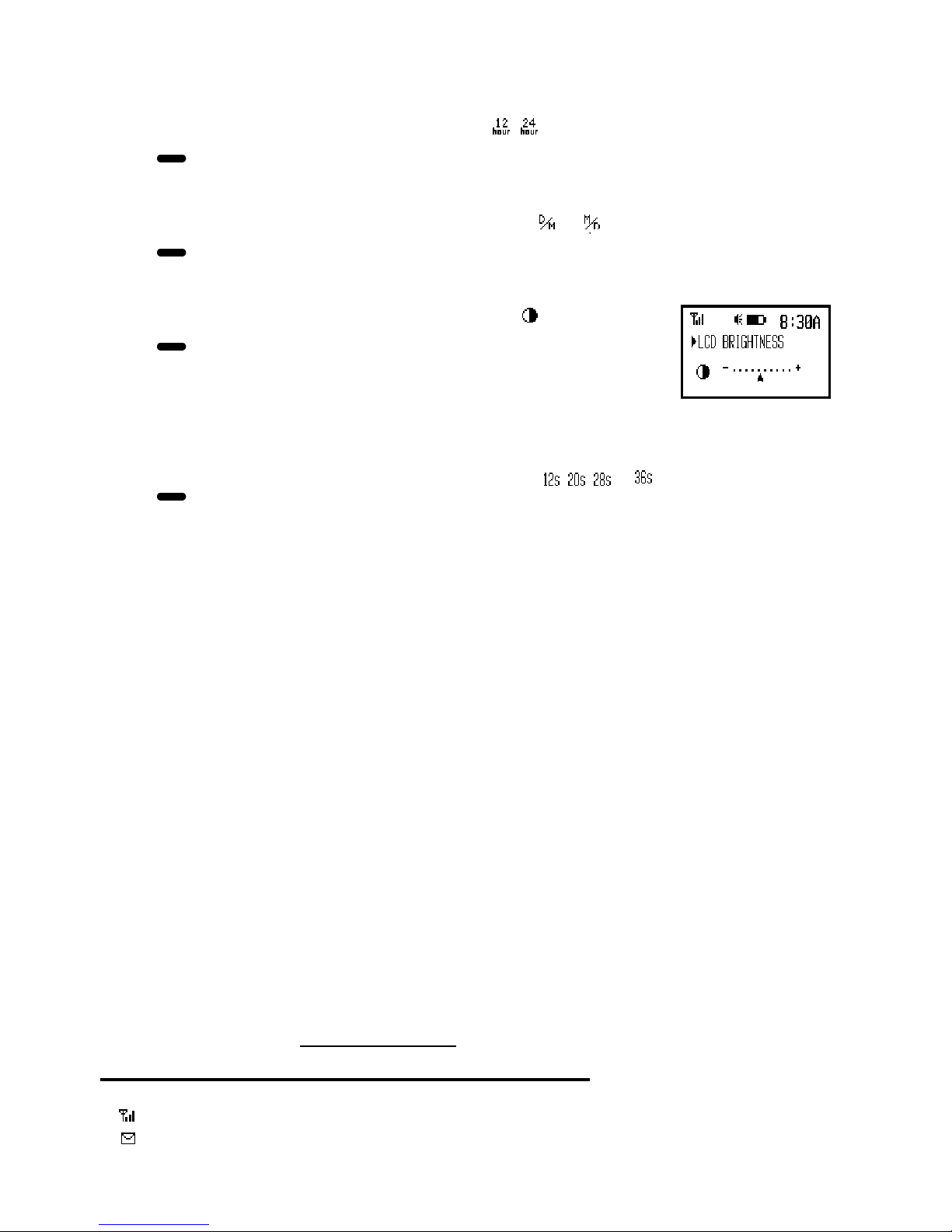
Setting the Time Mode
From the Function Menu, press! to move the cursor to or (current setting).
❶
Press to change the Time Mode to 12 hour time or 24 hour time.
❷
Setting the Date Mode
From the Function Menu, press#or ! to move the cursor to or (current setting).
❶
Press to change the Date Mode to Day/Month/Year or Month/Day/Year.
❷
Adjustin g LCD Brightness
From the Function Menu, press #or ! to move the cursor to .
❶
Press to display the LCD Brightness screen.
❷
Press #or ! to adjust brightness of LCD display.
❸
Press " to exit.
❹
Setting the Auto Reset Time (Duration of Display off Time)
From the Function Menu, press #or! to move the cursor to , , or (current setting).
❶
Press to change the Auto Reset Time.
❷
Bat tery Info rm ati on
Your pager is designed to operate with a single AAA-size alkaline battery.
-Low Battery Indication
When the batt ery is low, “LOW BATT ERY !” is displayed with beeping at every 4 minu tes.
-Rep l ac ing the Battery
To replace th e battery , proc eed as follows:
Unloc k the battery door by sliding the d o or latch away from the battery door.
❶
Slide the battery doo r away fr o m t he housing to re m ove it.
❷
Remove th e old battery an d insert new o ne in the direction sh ow n on the batter y compartment.
❸
-Battery Back-up
Your pager has a backup battery for memory retention during battery replacement.
Note: To protect all the m em o ry when you replace the battery, ple as e change old battery to n ew one
quickly. And avoid too much key operation during replacing battery.
Linkus Flex Pager Quick Reference
Pager Symbols
Pager Status Symbols: (Top rows of display)
In Range
Unread Message

Alarm On
Audible Alert Mode
Vibrate Aler t Mode
Silent Alert M o de
Fu ll B attery G auge
Low Battery Gauge
AAM Time
PPM Time
24 Hour Time
Message Status Symbols: (Message time-stamp display)
Locked Message
Duplicated M essage
Erred Message
Message Manipulate Menu Symbols: (Display while reading message)
Read Next Message
Read Previous Message
Delete Message
Lock Message
Unlock Message
Move to Notebook
Messag e Men u Symb ols
Read Private Message(s)
Read Note Book Mess age(s)
Read Mail drop Message(s)
Function Menu Symbols
Delete All Mess ages
Set Display Zooming (20Char 8Line/20Ch ar 4Line/15Char 4Line )
Turn Pager Off
Set Audible/Vibrate/Silent (no audible & vibrate) Alert
Set 12/24 Hour Time mode
Set Alarm
Set Time & Date
Set LCD Brightness
Set Auto On/Off
On/Off Mail drop Alert
On/Off Unread Reminder
Set Date order to “Day/M o nth/Year” or “Month/Day/Year”
Set Auto Reset Time (Display Time) to 12sec, 20sec, 28sec or 36sec
Choose Alert(tone or melody )

(Function Menu) (Message Menu) (Scan Message) (Read Message) (Manipulate
Message)
Press ", press #or! Press ,#or! Press twice Press while Press for 2 seconds
to move cursor and and #or! for scan scan message while reading messag e
press to ac tivate
Turning You r P ager Off
Press " to display the func tion menu.
❶
Press #to move the cursor to .
❷
Press to turn Pager off.
❸
Turning You r P ager On
Press " for two s ec o nds until the Pager turns on.
❶
Using the Function Menu
Press " to display the func tion menu.
❶
Press #or ! to move th e cursor within the func tion menu.
❷
Press to activate function.
❸
Backlighting
Press #or ! f o r two seconds to activate the backlight.
Setting the Time and Date
Press " to display the func tion menu.
❶
Press ! to move the cursor to .
❷
Press to display the Set-time-and-date screen.
❸
Press #or ! to adju s t the hour.
❹
Press to select next set of digits.
❺
Repeat for minutes, day/month(or month/day)/year/week.
❻
Press " to activ ate the time and date setting.
❼
Setting the Alarm
Press " to display the func tion menu.
❶
Press ! to move the cursor to or .
❷
Press to display the set-alarm screen.
❸
Press #or ! to enable or disable t he alarm.
❹
Press to select alarm hour.
❺
Repeat for minutes.
❻
Press " to activ ate the alarm setting.
❼
Not e: - alarm disabled, - alarm enabled.
Usin g the Message Read Men u
Press #,! or to display the message menu.
❶
Press #or ! to move within the message menu (p rivate, notebook and maildrop ).
❷
Press to read message.
❸
Recei v ing an d R eading You r Messages
Press an y b utton to stop the alert.
❶
Press to display your message.
❷
Press #or ! to sc an (preview) messages.
❸
Press to view detailed message.
❹
Press again to advance message screen by screen.
❺
Press #or ! to go b ack to the first screen of the message.
❻

Press " to go back to the preview (sc an ) s creen.
❼
Deleting/Locking/Unlocking Messages or Adding to Notebook
Press for two seconds in the message display screen(not pr evi ew scr een).
❶
Press #or ! to move th e cursor to d esir ed function.
❷
Press to ac tivate the function.
❸
