Page 1
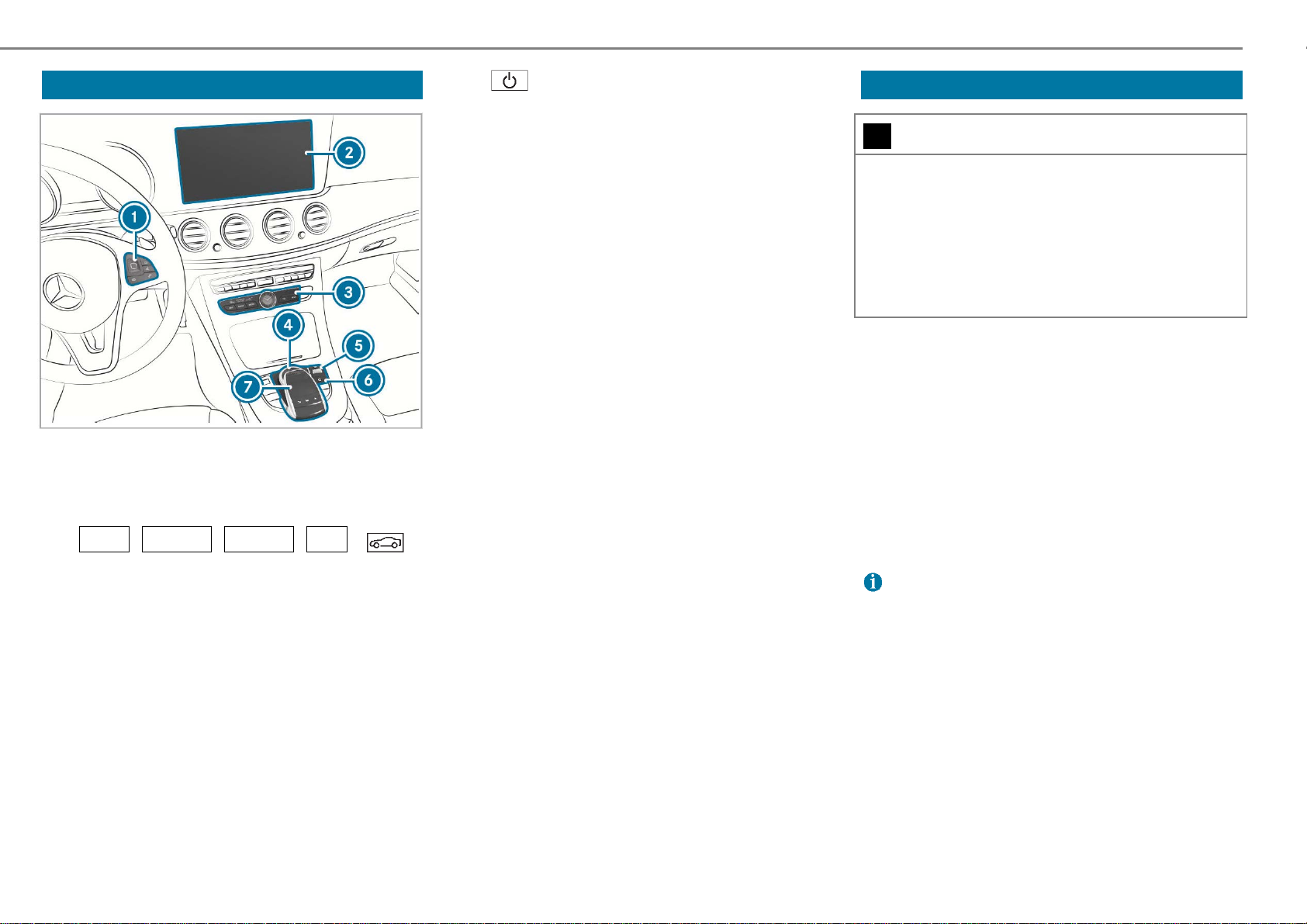
1 Multimedia system
Multimedia system overview
button, switch multimedia
system on and off
Touchpad
Touch control , controller and
touchpad are the central operating
controls.
Further aspects:
Media display instructions
! NOTE Scratches on the display
The display has a very sensitive high-
gloss surface. There is a scratch risk.
Avoid touching the display.
Follow the cleaning instructions.
Touch control
Media display
NAVI, RADIO, MEDIA, TEL,
keys, call main functions
Controller
Control dial, set volume and switch
sound on and off
Display
Central operating controls
Touchpad
Controller
Touch control
Call main functions
Switch sound on and off
Switch volume on and off
Use character input
Follow the instructions on maintaining
the interior compartment.
Automatic temperature shutoff:
If the temperature is too high, the
brightness will be reduced first. The
media display can then temporarily
shut down completely.
If you wear polarized sunglasses,
readability of the display can be
made more difficult or may be
limited.
Page 2

Telephony
Telephone menu overview
Language-neutral
Telephone menu character list
Character input via touchpad
Display telephone book
®
For telephony the Bluetooth
interface
and optional telephone module with
Bluetooth
In the Telephony via Bluetooth
®
(SAP profile) are available.
®
interface mode the cell phone is
Telephony 2
General instructions for telephony
WARNING Risk of distraction from
using integrated communication
devices while driving
Using integrated communication
devices while driving distracts you
from traffic events. In addition you
Cell phone network provider
Cell phone network strength
Handset symbol or
Bluetooth
®
device name of the cell
phone currently connected
connected directly via the multimedia
system.
Descriptions to will only be shown
once a cell phone is connected to the
multimedia system. The descriptions
are dependent on your cell phone and
cell phone network provider.
If the connected cell phone supports
the Bluetooth
®
profile MAP (Message
Access Profile), the menu item SMS
shall be available.
could lose control of the vehicle.
Only use these devices if traffic
conditions permit it.
If this cannot be guaranteed, stop
in keeping with traffic regulations
and make the entries when the
vehicle is stationary.
WARNING Risk of distraction from
using mobile communication
devices while driving
Using mobile communication devices
while driving distracts you from traffic
events. In addition you could lose
Page 3
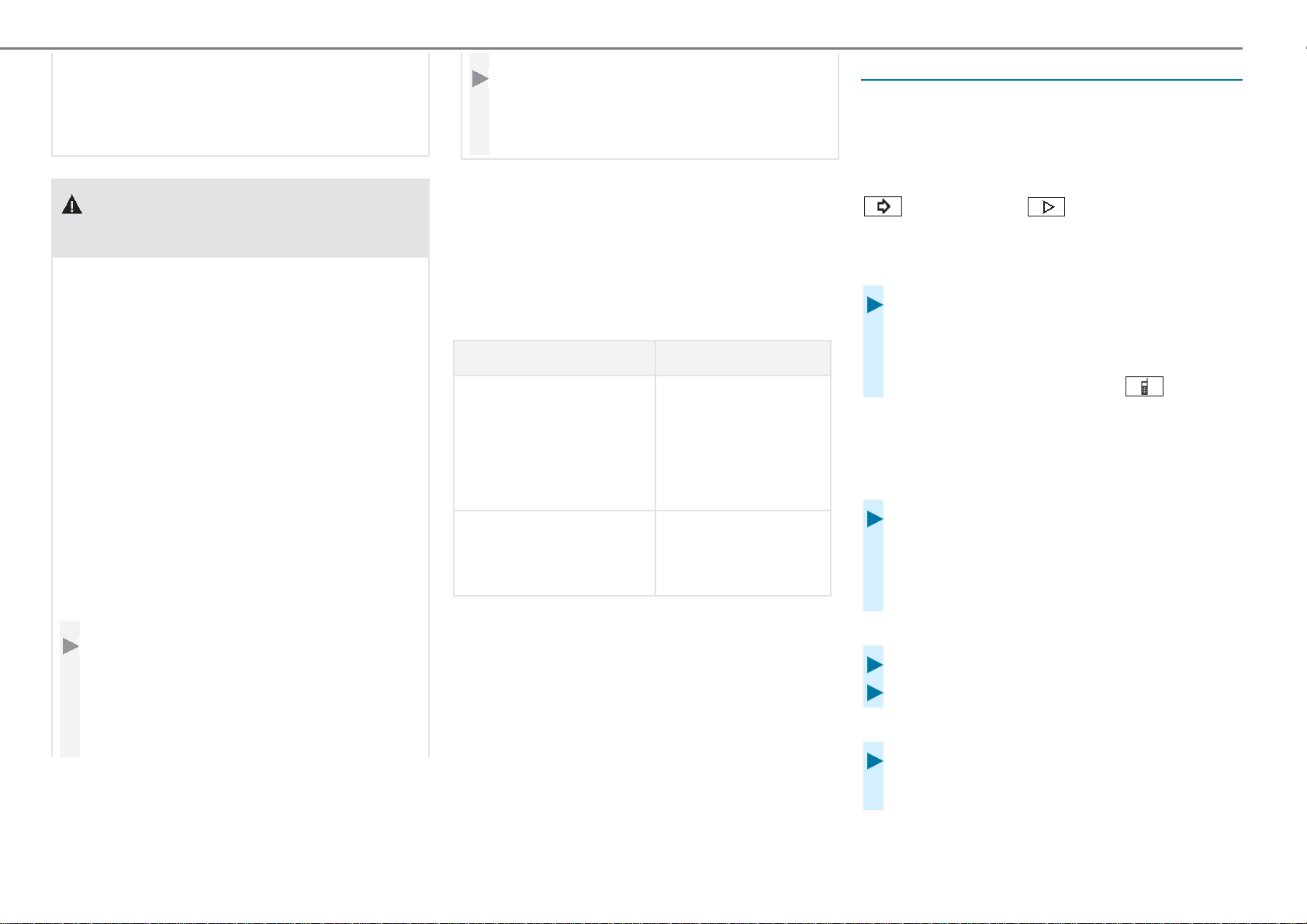
2 Telephony
control of the vehicle.
Only use these devices when the
vehicle is stationary.
WARNING Risk of accident due to
improper use of RF transmitter.
If you use RF transmitters improperly
their electromagnetic radiation can
damage the vehicle electronics, e.g.
if
the RF transmitter is not
connected to an external antenna.
the external antenna is mounted
incorrectly or is non-reflecting.
By doing this you could damage the
operational safety of the vehicle.
Have the non-reflecting antenna
installed by a qualified specialist
workshop.
During use in the vehicle, always
connect RF transmitters to the
non-reflecting external antenna.
Telephony is possible via the following
connections:
Bluetooth
Telephone module with Bluetooth
®
interface
®
(SAP profile)
Bluetooth® profile Function
PBAP (Phone Book
Access Profile)
Contacts are
automatically
displayed in the
multimedia
system
MAP (Message
Access Profile)
Message
functions can be
used
When connecting, the multimedia
system always searches for the most
recently connected telephone.
Further information is available at a
Mercedes-Benz service point or at:
http://www.mercedes-
benz.com/connect
Connecting a cell phone
Prerequisite
Switch on Bluetooth
®
.
Multimedia system:
Telephone Connect new
device
Searching for a cell phone
Select Start search.
The cell phones available will be
displayed. A newly found cell phone will
be marked with the symbol .
Connecting a cell phone
Authorization via Secure Simple
Pairing
Select cell phone.
A code will be displayed in the
multimedia system and on the cell
phone.
Codes concur
Multimedia system: Select Yes.
Cell phone: Confirm code.
Codes are different
Multimedia system: Select No.
The operation will be canceled.
Page 4
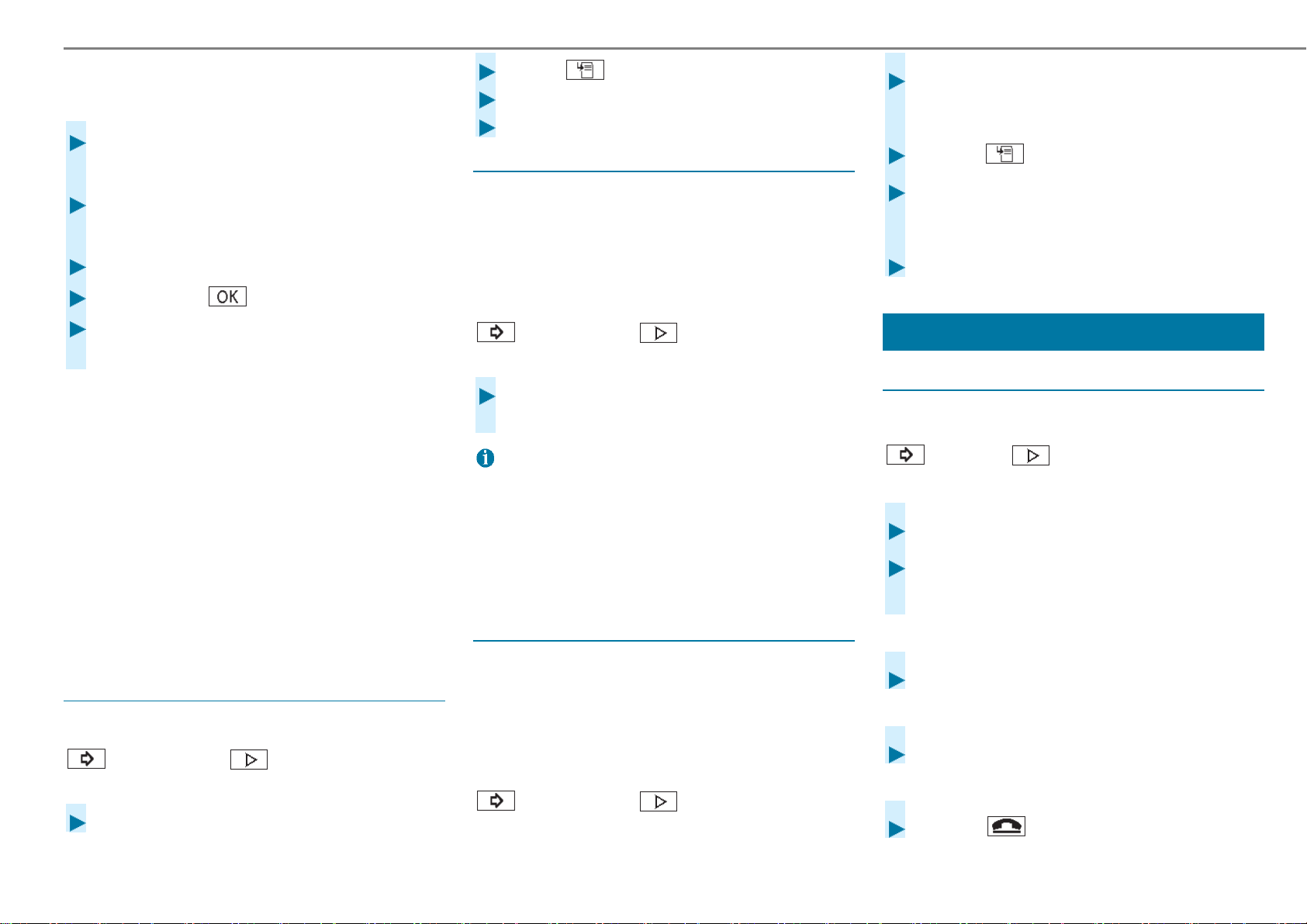
Authorization via Passkey entry
(identification)
Select the Bluetooth® name of the cell
phone.
Choose a one to six-digit sequence of
numbers as a Passkey.
Select .
Select Deauthorize.
Confirm with Yes.
Changing cell phone
Prerequisite
Cell phones must be first authorized
Telephony 2
Mark the desired cell phone from
the list of devices.
Select .
Select receiving or transmitting
volume.
Multimedia system: Enter Passkey.
Confirm with .
Cell phone: Enter Passkey again and
confirm.
Depending on the cell phone you
may have to confirm the connection
to the multimedia system both for
®
Bluetooth
and MAP.
Up to 15 cell phones can be
authorized on the multimedia
system.
All phones are automatically
reconnected.
Disconnecting (deauthorizing) cell
phones
Multimedia system:
Telephone Connect new
device
Select the desired cell phone.
(page 54).
Multimedia system:
Telephone Connect new
device
Select the desired cell phone from the
list of devices.
Only one cell phone can be
connected at one time. The
currently connected cell phone is
indicated with a point ●.
Setting the receiving and
transmitting volume
Prerequisite
Cell phones must be first authorized
(page 54).
Multimedia system:
Telephone Connect new
device
Select desired volume.
Making a phone call
Making a phone call
Multimedia system:
Phone Contacts
Making a call
Enter number.
Select Select number.
The call will be made.
Accepting a call.
Select Accept.
Rejecting a call.
Select Reject.
Ending a call
Select .
Page 5
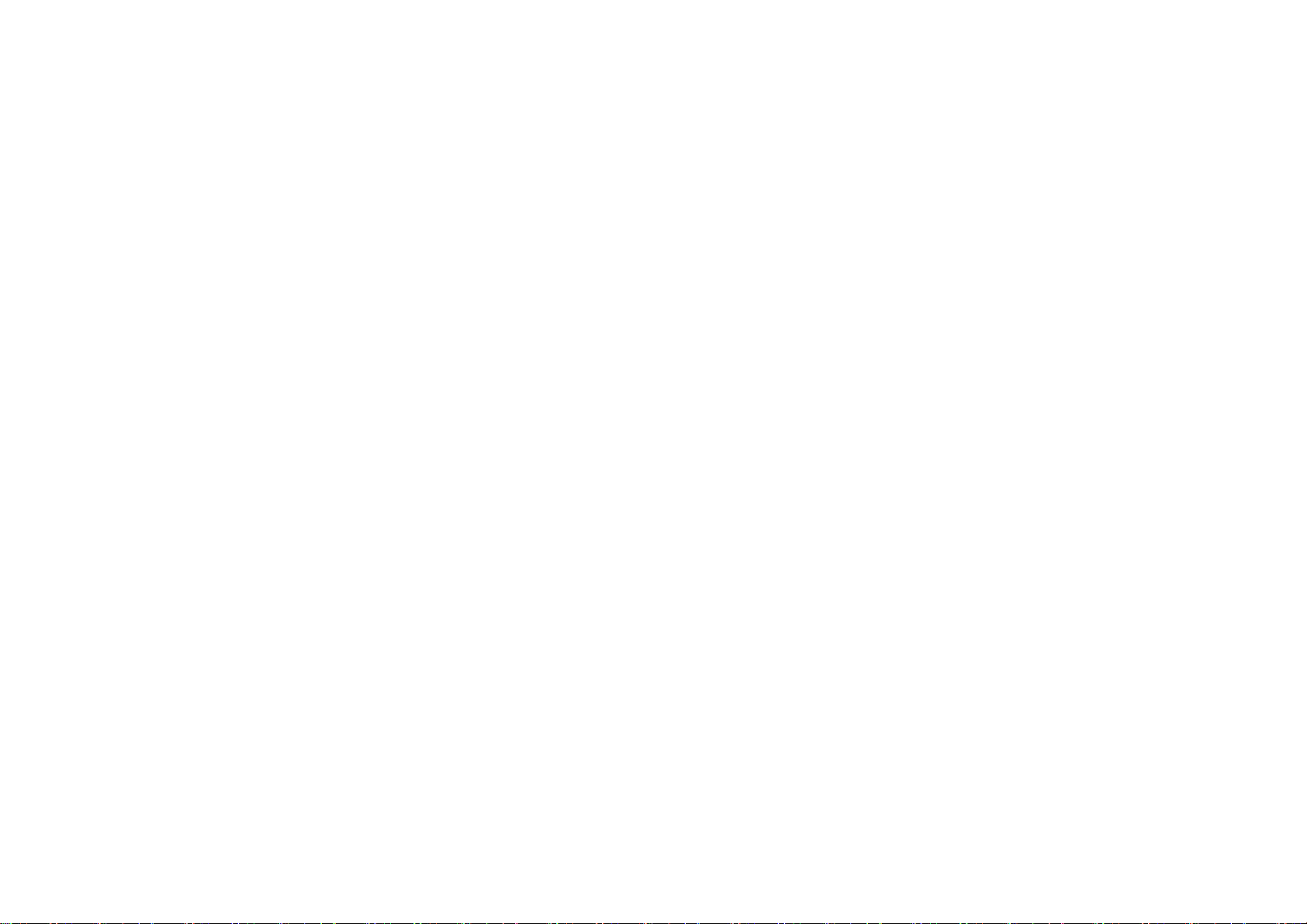
Page 6
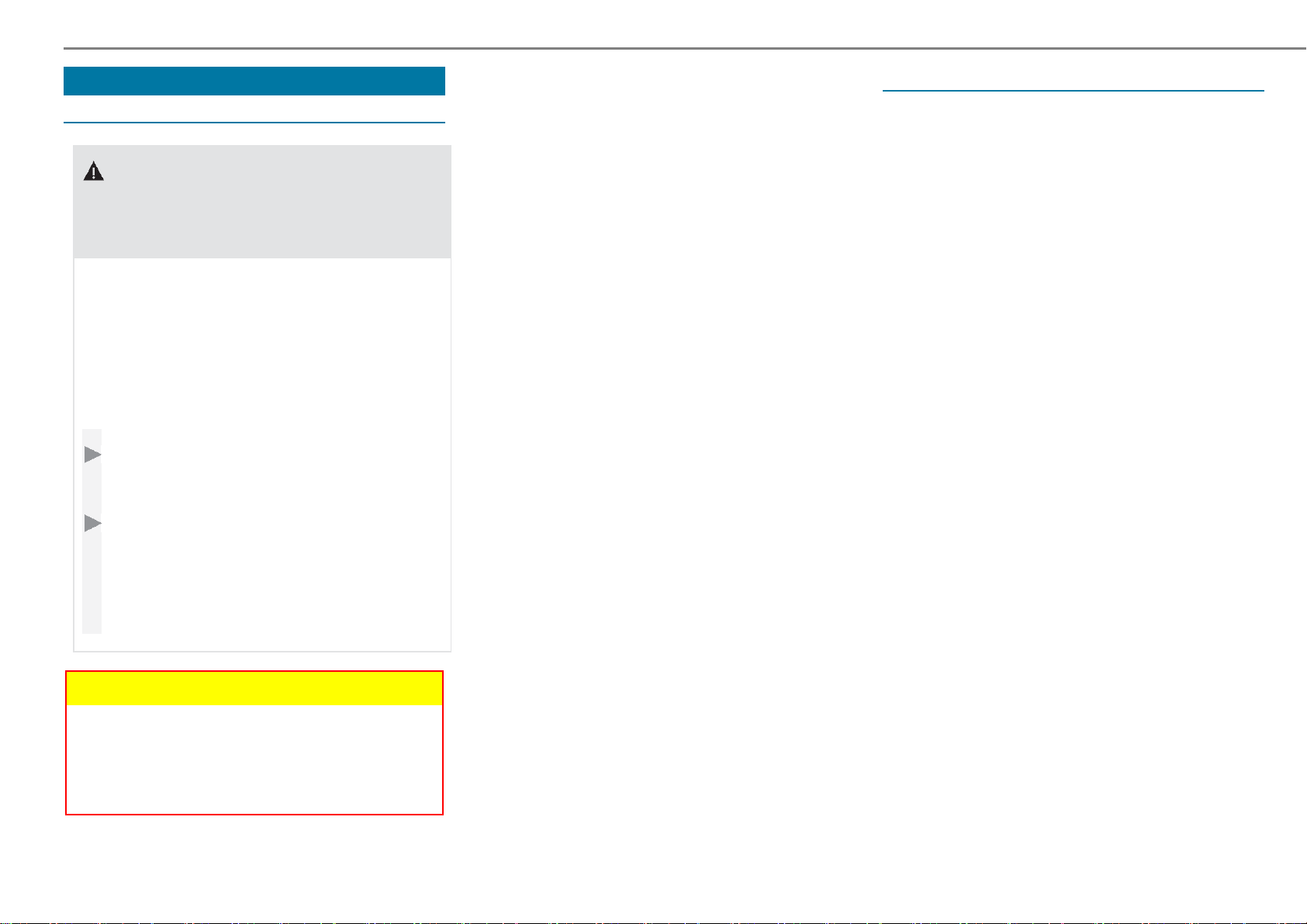
Internet connection
Internet connection restrictions
WARNING Risk of distraction from
information systems and
communications devices
Using information systems and
communication devices while driving
distracts you from traffic events. In
addition you could lose control of the
vehicle.
Only use these devices if traffic
Internet access may be impaired or not
functional if:
The cell phone is switched off.
There is insufficient cell phone
network coverage.
Internet access has not been
enabled on the cell phone.
The Bluetooth
®
function on the
multimedia system is switched off
and the desired phone is supposed
to be connected via Bluetooth
The Bluetooth
®
function on the cell
®
.
Online and Internet functions 3
Establishing an Internet connection
Prerequisites
Connect a cell phone to the
multimedia system via Bluetooth
®
or
USB.
Set up the login details of the cell
phone network provider for the
connected cell phone in the
multimedia system. Using incorrect
login details can incur additional
charges.
conditions permit it.
If this cannot be guaranteed, stop
in keeping with traffic regulations
and make the entries when the
vehicle is stationary.
Unhandled element [section/context]
When using the multimedia system,
observe the legal requirements of the
country in which you are located at
the time.
phone is switched off and the phone
needs to be connected via
Bluetooth
®
.
The cell phone network or the cell
phone do not allow a phone and
Internet connection to be used
simultaneously.
Internet capability via Bluetooth
®
is
not enabled on the cell phone.
While driving, the Internet functions
can only be used to a limited extent.
If you use the telephone module for
the Internet function, you require a
SIM card in the phone module or a
Bluetooth
In order to connect via Bluetooth
®
-enabled cell phone.
®
the
cell phone must support one of the
following Bluetooth
®
profiles:
DUN (Dial-Up Networking)
PAN (Personal Area Network)
Page 7

3 Online and Internet functions
A
In order to connect via USB the cell
phone must support one of the
following USB classes:
RNDIS (Remote Network Driver
Interface Specification)
CDC/NCM (Network Control Model)
CDC/ECM (Ethernet Control Model)
CDC/ACM (Access Control Model)
More details are available at http://
www.mercedes-benz.com/connect or
at a Mercedes-Benz service point.
Multimedia system:
System settings
Connectivity
Internet settings
Select cell phone.
Select .
Select Change configuration.
Switch on Automatic configuration
. If the cell phone supports the
®
Bluetooth
profile PAN or the USB
classes RNDIS, CDC/NCM or
CDC/ECM, an Internet connection
will be established. You can use
the Internet function. If the cell
phone does not support the
®
specified Bluetooth
profile or
USB classes, pre-defined or
manual login details must be set
up.
Selecting pre-defined cell phone
network provider login details
Select Configure using COMAND.
Select Pre-defined settings.
Select your cell phone network
provider's country.
list of the available providers will
appear.
Select your own cell phone
network provider.
An overview of the provider
settings will appear.
Select Confirm setting.
Manually setting up cell phone
network provider login details
Select Configure using COMAND.
Select Manual settings.
An overview of the provider
settings will appear.
Set up the login details.
Select Confirm setting.
Set the login details up according
to your data tariff. You can request
the exact login details from your
cell phone network provider.
Setting up an Internet connection
Prerequisites
Hermes data module is activated
and ready for use.
Hermes data module is activated for
Mercedes-Benz Apps and Internet
access.
Mercedes-Benz Connect is
activated and ready for use.
Mercedes-Benz Connect is
activated for Mercedes-Benz Apps
and Internet access.
USA: In order to use Mercedes-Benz
Apps and Internet access, mbrace
must be activated and ready for use. In
addition, mbrace must be activated for
Mercedes-Benz Apps and Internet
access.
Page 8

Canada: Cell phones must be
connected to the multimedia system
via Bluetooth
®
or USB. In addition, you
require a valid cell phone contract with
a data option through which the
connection costs arising are charged.
Multimedia system:
Connect
e.g. Select Browser
Editing login details
Multimedia system:
System settings
Internet settings
Select cell phone.
Select
Select Change configuration.
Select Configure using COMAND.
Select Predefined Settings or
.
Connectivity
Manual settings.
The provider's settings will be
displayed.
Removing a cell phone's Internet
access
Multimedia system:
System settings
Internet settings
Connectivity
Select cell phone.
Select .
Select Delete configuration.
Select Yes.
Displaying cell phone details
Multimedia system:
System settings
Internet settings
Connectivity
Select cell phone.
Select .
Select Details.
Setting up a permanent Internet
connection
Multimedia system:
Online and Internet functions 3
System settings
Internet settings
Connectivity
Select cell phone.
Select .
Select Permanent Internet
connection.
Switch function off or on .
Setting up an automatic Internet
disconnection
Multimedia system:
System settings
Internet settings
Connectivity
Select cell phone.
Select .
Select Disconnect if inactive.
Select 5 minutes, 10 minutes or
Unlimited.
Connection status
Set up login details.
Page 9

3 Online and Internet functions
Connection status overview
Existing connection and signal
strength of the cell phone network
are displayed here.
Displaying connection status
Multimedia system:
System settings Connectivity
Select Internet status.
Disconnecting
Select Disconnect.
Calling Mercedes-Benz Apps
Prerequisites
Register to use Mercedes-Benz
Apps.
Confirm the terms and conditions.
Multimedia system:
Connect
Select App.
MB Apps
Further Mercedes-Benz Apps and
information are available at:
http://apps.mercedes-benz.com/apps/
The offer depends on country.
License fees may apply.
Web browser
Viewing websites
Multimedia system:
Page 10

Connect Browser
Enter URL
Enter web address.
Web browser overview
To end the input and view
website:
select
.
Online and Internet functions 3
While driving websites cannot be
displayed.
URL input
Previous page
Viewing web browser options
Multimedia system:
Connect Browser
Options
Next page
Refresh/cancel
The following functions can be
selected:
Bookmark
Zoom
Font size
Browser settings
Options
Close browser
Delete browser data
Select Option.
Adjust settings.
Viewing web browser settings
Multimedia system:
Page 11

3 Online and Internet functions
Connect Browser
Options
Browser settings
The following functions can be
selected:
Block popups
Activate Javascript
Allow cookies
Smart scroll
Switch function off or on .
Deleting Internet history
Multimedia system:
Connect Browser
Options
Delete browser data
The following functions can be
selected:
All
Cache
Cookies
Entered URLs
Select option
Select Yes.
Setting up Internet favorites
Multimedia system:
Connect Browser
Options Bookmarks
Selecting favorites
Select bookmarks.
Creating favorites
Select Add new bookmark.
Enter URL and name.
Select .
Editing favorites
Select bookmarks.
Select Edit.
Enter URL and name.
Select .
Deleting favorites
Select Delete.
Select Yes.
Ending a browser session
Multimedia system:
Connect Browser
Select Close browser.
Select Yes.
Internet radio
Calling up Internet radio
Prerequisites
Purchase data volume.
A fast Internet connection for an
interference-free transmission.
Activate the service via Mercedes
connect me.
The connection quality depends on
the local cell phone reception.
Multimedia system:
Radio Online services
Form data
Page 12

A
Audio overview
Media 4
Active data carrier
Cover
Artist, track and album
Track number and number of tracks in
the track list
Connecting USB devices
! NOTE Damage at high
temperatures
High temperatures can damage USB
devices.
fter use extract USB devices and
Search
Devices
Online services
Media favorites
The multimedia connection unit is
located in the storage compartment
under the armrest. Two USB ports are
available.
Options
Sound settings
Connect the USB device to the
USB port.
If the related media display is
switched on, playable music data
will be played.
remove them from the vehicle.
Page 13

4 Media
A
Selecting tracks
Multimedia system:
Media
By skipping track
Skip forwards or backwards to
a track: Navigate up or down.
Via current track list
Select .
Select Current track list.
Select track.
Selecting playback options
Play mode
Select Play mode.
Select Standard track order.
The current track list will be
played in the order existing on the
data carrier.
Select Shuffle current track list.
The current track list will be
played in random order.
Select Shuffle current data carrier.
All tracks on the data carrier will
be played in random order.
Resume playback: select .
Fast forward/rewind
Move controller left or right .
Video
Switching on video
Multimedia system:
Media Devices
Select data carrier.
Playable video files will be played.
The multimedia system supports
the MPEG, AVI and MP4 formats.
Due to the wide variety of available
Multimedia system:
Media
Playing similar tracks
Select Play similar tracks.
track list with comparable tracks
will be created and played.
Options
Pause and playback option
Multimedia system:
Media
Press touchpad or controller.
Pause playback: select .
video files with respect to encoders,
refresh rate and bit rate, playback
cannot be guaranteed.
Page 14

Video overview
Media 4
Active data carrier
Cover
Track and scene
Track number and number of tracks in
the track list
Turning full screen mode on/off
Multimedia system:
Media Devices
Select data carrier.
Playable video files will be played.
Search
Devices
Media list
Options
Turning on full screen mode:
Select
Full screen.
Turning off full screen mode:
Press touchpad or controller.
Adjusting video settings
Multimedia system:
Sound settings
Full screen
Image format
The following image formats are
available:
Automatic
16:9
4:3
Media
Options
Page 15

4 Media
Zoom
Select image format.
Setting brightness manually
Select brightness
Set brightness
Media search
Start media search
Multimedia system:
Media Search
Depending on the connected media
sources and files, the following
categories are available:
Year
Genres
Current track list
Music styles
Composers
Genius mixes (Apple
Podcasts (Apple
iTunes U (Apple
Audiobooks (Apple
®
devices)
®
devices)
®
devices)
®
devices)
Select category.
Media Interface
Information on Media Interface
Supported devices
You can connect the following data
carriers via the Media Interface:
iPod
iPhone
iPad
®
®
®
Mp3-players
USB devices
For details and a list of supported
devices visit the website http://
www.mercedes-benz-mobile.com/.
Read the information under the "Media
Interface" heading.
Albums
Artists
Tracks
Key word search
Playlists
Videos
Folders
Media Interface is an universal
interface for connecting mobile audio
devices. The multimedia system has
two USB ports. The USB connections
are located in the storage
compartment under the armrest.
Switching on Media Interface
Multimedia system:
Media Devices
Connect data carrier to USB
socket.
Select media device.
Playable video files will be played.
Page 16

Media Interface overview
Media 4
Active data carrier
Cover
Artist, track and album
Track number and number of tracks in
the track list
Bluetooth® audio
Information on Bluetooth® audio
When using your Bluetooth® audio
device for the first time in conjunction
with the multimedia system you must
authorize this.
Search
Devices
Media list
Media favorites
Searching for and authorizing
Bluetooth
®
audio devices
Prerequisites
Switch on Bluetooth
®
function on
multimedia system
Options
Sound settings
Check the following on your Bluetooth
audio device (see manufacturer's user
manual):
The Bluetooth
®
audio device must
support the A2DP and AVRCP
Bluetooth
®
audio profiles.
®
Page 17

4 Media
The Bluetooth® function must be
switched on.
Bluetooth
®
audio device must be
"visible" to other devices.
Multimedia system:
Media Devices
Bluetooth audio Options
Add new Bluetooth audio device
Select Start search.
The multimedia system will search
for audio devices within range and
enter them in the Bluetooth
®
device list.
Select Bluetooth® audio device
The query appears as to whether
you want to connect the device as
an audio device.
Select Yes.
Authorization will be started.
Option 1: Secure Simple Pairing
A code is displayed on the
multimedia system and on the cell
phone.
If the codes are identical, confirm
on both devices.
Option 2: Entering passkey
The input menu for the passkey is
displayed.
Multimedia system: Choose a
one to six-digit sequence of
numbers as a passkey.
After entering all digits select OK.
Cell phone: Enter the same
passkey and confirm.
After successful authorization the
®
Bluetooth
audio device will be
connected and playback will start.
Creating a connection from the
Bluetooth
The Bluetooth
®
audio device
®
device name of the
multimedia system is MB
BLUETOOTH XXXX.
Select Search in device.
Start the authorization on the
®
Bluetooth
audio device (see
manufacturer's user manual).
After successful authorization the
®
Bluetooth
audio device will be
connected and playback will start.
With some Bluetooth® audio devices
playback must first be started on the
device itself so that the multimedia
system can play the audio files.
Device-specific instructions on
authorizing and connecting
®
Bluetooth
-enabled cell phones are
available at http://www.mercedes-
benz.com/connect or at a
Mercedes-Benz service point.
Switching on Bluetooth
®
audio
Multimedia system:
Media Devices
Select Bluetooth Audio.
The multimedia system will
activate the connected Bluetooth
audio device.
®
Page 18

Page 19

5 Radio
Turning on radio
Multimedia system:
Radio
Active frequency band
Station name
Artist, track and album
Setting a frequency band
Alternatively: press key.
The radio display will appear. You
will now be listening to the last
tuned station on the last tuned
frequency band.
Search
Frequency bands
Online services
Tuning in to a radio station
Overview Radio
Favorites
Options
Sound settings
Viewing a radio station list
Multimedia system:
Radio Waveband
Select frequency band.
Multimedia system:
Radio
Navigate up or down.
Multimedia system:
Radio
Current station list
Select station.
Page 20

Searching for a radio station
Radio Radio station favorites
to an Apple
®
device. You can then
Radio 5
Multimedia system:
Radio
Current station list
Enter search term
Select
Results will be displayed.
Select station.
Selecting a radio category
Multimedia system:
Radio
Select category.
Genres
Saving a radio station
Multimedia system:
Radio Radio station favorites
Select Save current station in
favorites.
Editing saved stations
Multimedia system:
Deleting a station
Select saved entry and navigate
left.
Select Delete selected station.
Select Yes.
purchase the audio file in the iTunes
Store
®
.
Select Tag this song.
The track information will be
saved.
Moving a station
Select Move selected station.
Select storage space.
Frequency fix function (FM
radio)
Multimedia system:
Radio
Select Station fix.
The multimedia system
Options
Displaying artist, track and
album
Multimedia system:
Radio
Options
Display radio text information
Turn function on .
Turning on/off traffic
information broadcast
remembers the tuned frequency in
Multimedia system:
case of poor reception.
Tagging music tracks
Multimedia system:
Radio
If the broadcasting stations prepare
Options
Radio
Options
Traffic information
announcements
Turn function off or o .
or
On the multifunction steering
corresponding information, with this
function you can transfer information
about the currently played music track
wheel press and hold the
key until the display TA goes on or
off in the status bar.
