Page 1
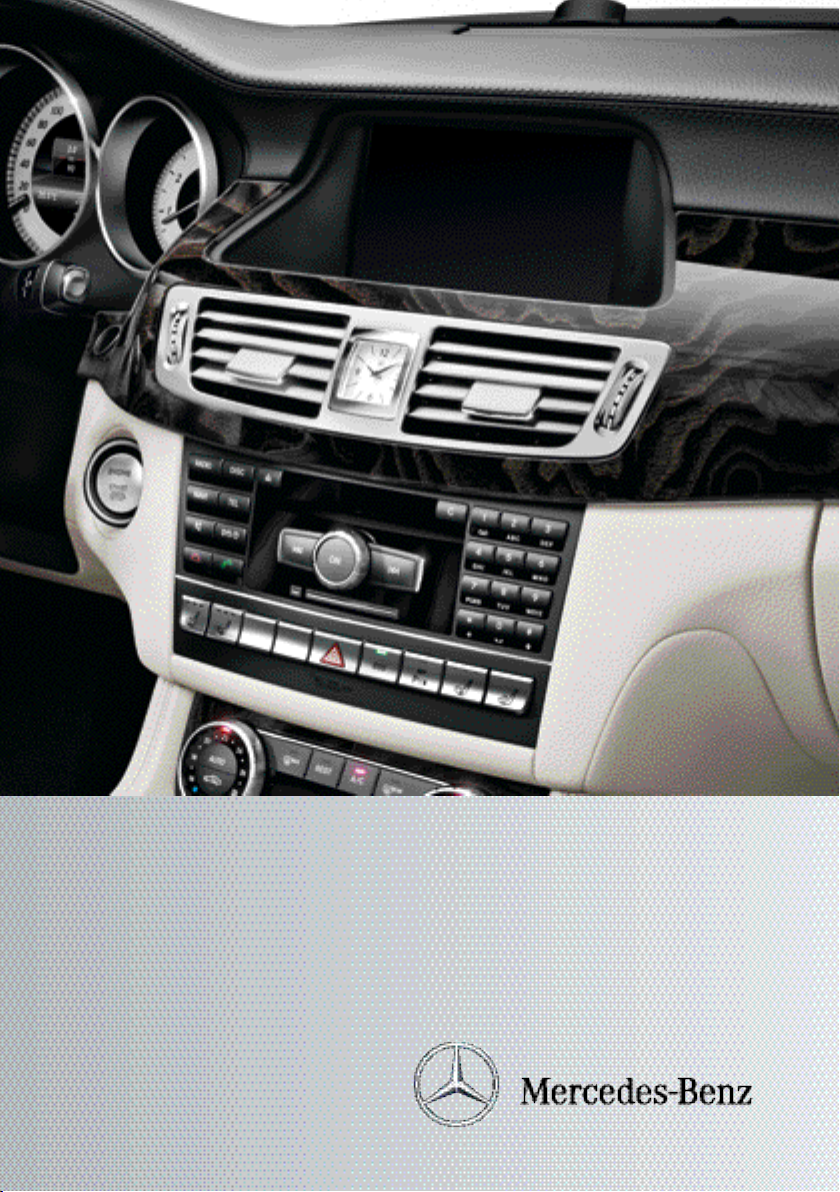
COMAND Online
Supplement
Nur für internen Gebrauch / For internal use only
Page 2

Symbols
In this Owner's Manual, you will find the following symbols:
WARNING
G
Warning notices draw your attention to hazards that may endanger your health or life, or
the health or life of others.
Environmental note
H
Environmental notes provide you with information on environmentally aware actions or
disposal.
!
Notes on material damage alert you to
dangers that could lead to damage to your
vehicle.
i
These symbols indicate useful instructions or further information that could be
helpful to you.
X
This symbol designates an instruction you must follow.
X
Several consecutive symbols indicate an instruction with several
steps.
(Y page)
This symbol tells you where you
can find further information on a
topic.
YY
This symbol indicates a warning or
an instruction that is continued on
the next page.
Display
This text indicates a message on
the multifunction/COMAND display.
Page 3
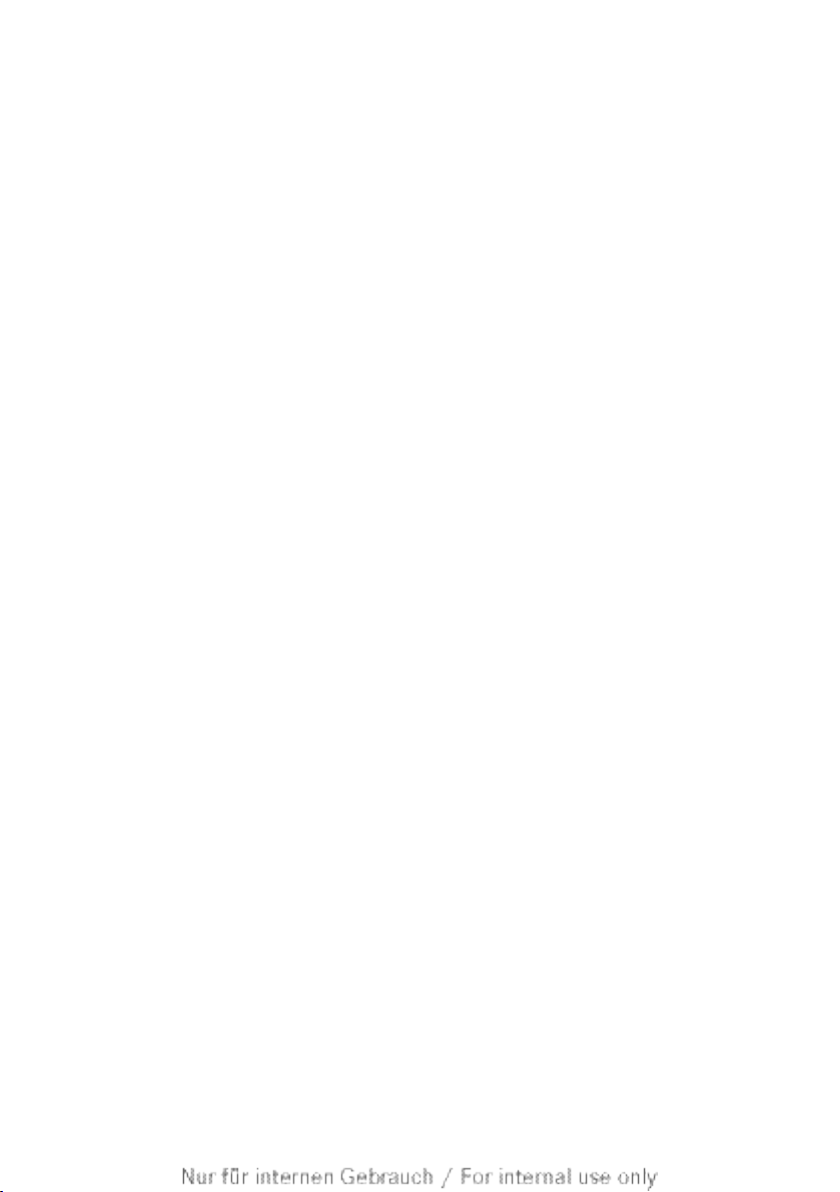
Welcome to the world of Mercedes-Benz
First of all, familiarise yourself with your
COMAND Online. Read this Supplement, particularly the safety and warning notes, before
you drive off.
This will help you to obtain the maximum
pleasure from your COMAND Online and
avoid endangering yourself and others.
The equipment level and functions of your
COMAND Online may differ depending on:
R
Model
R
Order
R
Country variant
R
Availability
Mercedes-Benz is constantly updating its
vehicles to the state of the art .
Mercedes-Benz therefore reserves the right
to introduce changes in the following areas:
R
Design
R
Equipment
R
Technical features
The equipment in your vehicle may therefore
differ from that shown in the descriptions and
illustrations.
Please consult a Mercedes-Benz Service
Centre should you have any questions.
The Owner's Manual and all supplements are
integral parts of the vehicle. You should
always keep it in the vehicle and pass it on to
the new owner if you sell the vehicle.
The technical documentation team at
Daimler AG wishes you safe and pleasant
motoring.
1725845481Z102
É1725845481Z102dËÍ
Page 4
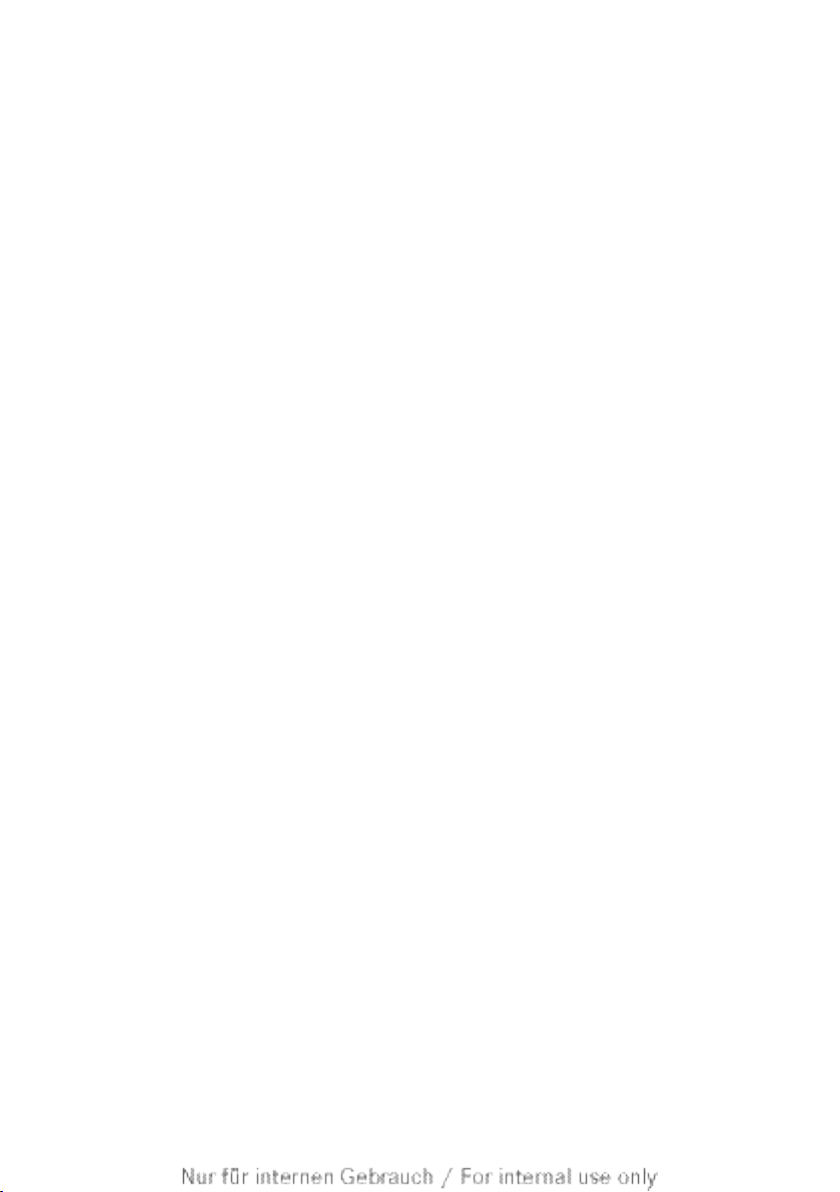
Page 5
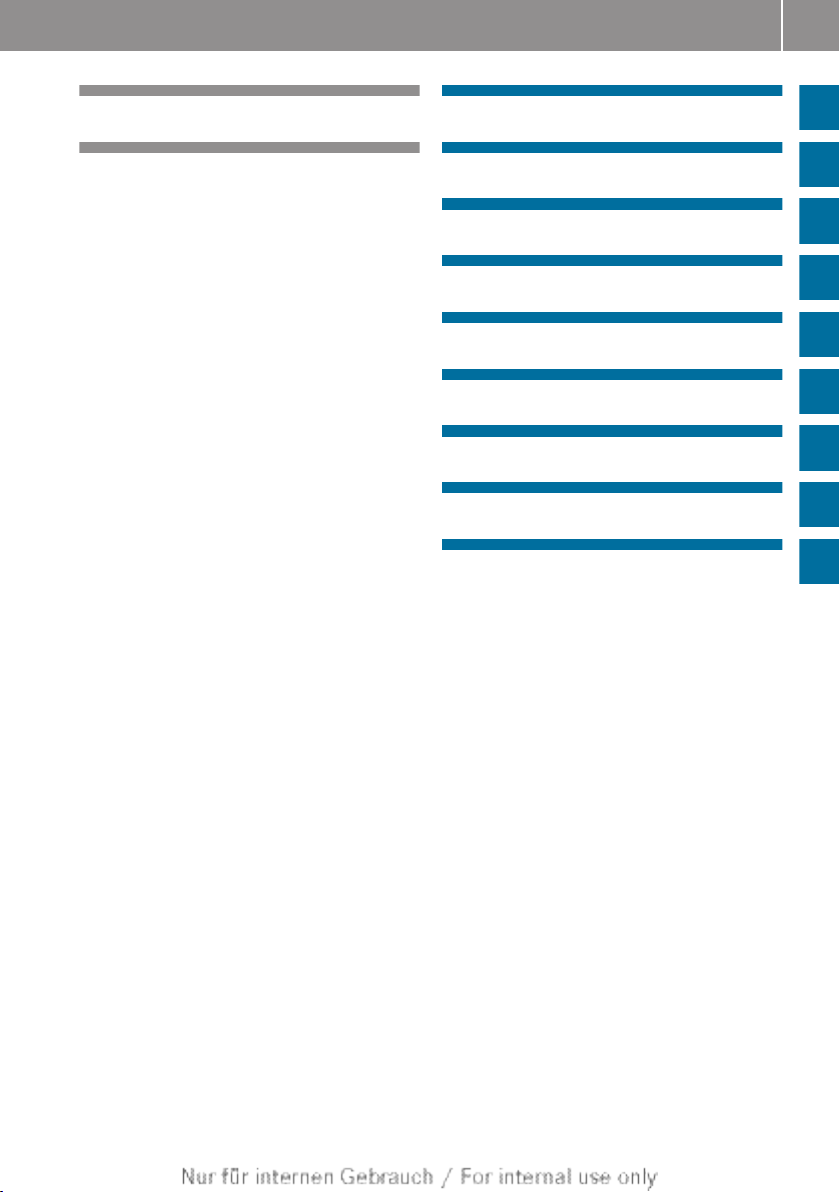
Contents
3
Index ....................................................... 4
Operating safety ................................. 15
At a glance ........................................... 19
System settings .................................. 43
Vehicle functions ................................ 51
Navigation ........................................... 61
Telephone .......................................... 129
Online and Internet functions .......... 169
Audio .................................................. 207
Video .................................................. 249
Rear Seat Entertainment System .... 269
Page 6
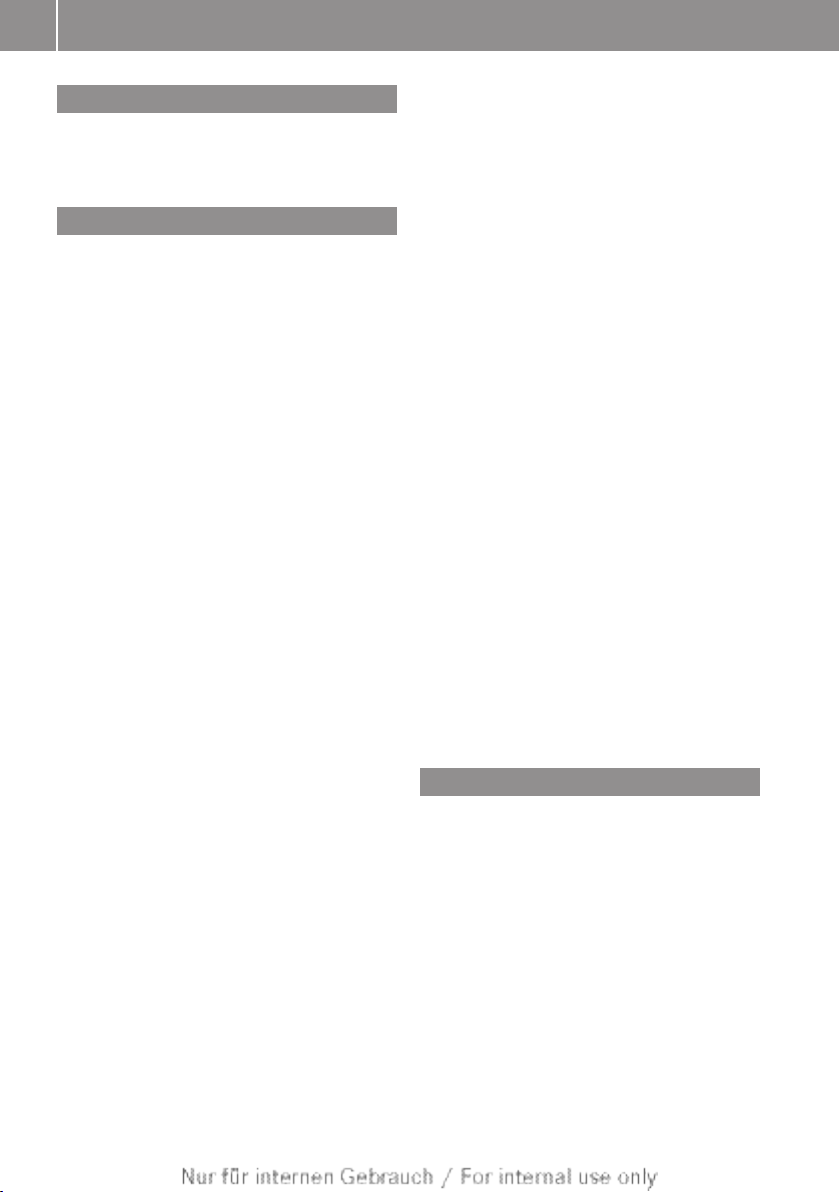
Index
4
1, 2, 3 ...
360° camera
Displaying images ............................ 58
Switching on/off .............................. 58
A
Access data of the mobile phone
network provider
Deleting ......................................... 178
Editing ........................................... 177
Making entries ............................... 175
Selecting ........................................ 173
Active partition (USB mass storage
devices only)
Selecting ........................................ 224
Address book
Browsing ........................................ 155
Calling up ....................................... 155
Changing an entry .......................... 157
Connecting a call ........................... 158
Creating an entry ........................... 156
Deleting an entry ........................... 156
Deleting contacts ........................... 161
Details about an entry ................... 157
Entering characters ......................... 34
Entry as a home address ............... 107
Hiding contact details .................... 162
Importing contacts ........................ 160
Introduction ................................... 154
Receiving vCards ........................... 161
Searching for an entry ................... 156
Starting route guidance ................. 158
Voice tag ....................................... 159
Address entry menu ............................ 65
Adjusting the balance ......................... 31
Adjusting the bass .............................. 31
Adjusting the brightness (TV, video) 250
Adjusting the colour (TV, video) ...... 250
Adjusting the contrast (TV, video) ... 250
Adjusting the sound settings
Balance ............................................ 31
Treble and bass ............................... 31
Adjusting the treble (sound) .............. 31
Adjusting the volume
COMAND ......................................... 30
Navigation messages ....................... 30
Traffic announcements .................... 30
Alternative route ................................. 97
Audio
Radio mode ................................... 208
Audio CD/DVD or MP3 mode
Switching to (Rear Seat Entertain-
ment System) ................................ 280
Audio DVD
Pause function ............................... 220
Playback options ........................... 225
Safety notes .................................. 214
Setting the audio format ................ 224
Stop function ................................. 220
Switching to ................................... 218
Audio menu (COMAND Online) ......... 208
AUX (audio)
Notes/socket ................................ 247
Switching to ................................... 247
AUX (video)
Connecting an external video
source ............................................ 265
Setting the volume and sound ....... 266
Showing/hiding the menu ............. 266
Switching to ................................... 266
AUX jacks
CD/DVD drive ............................... 272
Avoiding an area ................................ 120
B
Back button ......................................... 27
Bird's-eye view (navigation) ............. 113
Bluetooth
®
Activating/deactivating ................... 46
Activating audio mode ................... 238
Conditions (telephone) .................. 132
Connecting another mobile phone . 136
Connecting audio devices .............. 235
Device list ...................................... 235
Entering the passcode ................... 134
External authorisation .................... 135
General information ......................... 46
Interface ........................................ 130
Introduction ................................... 130
Reconnecting an audio device ....... 237
Page 7
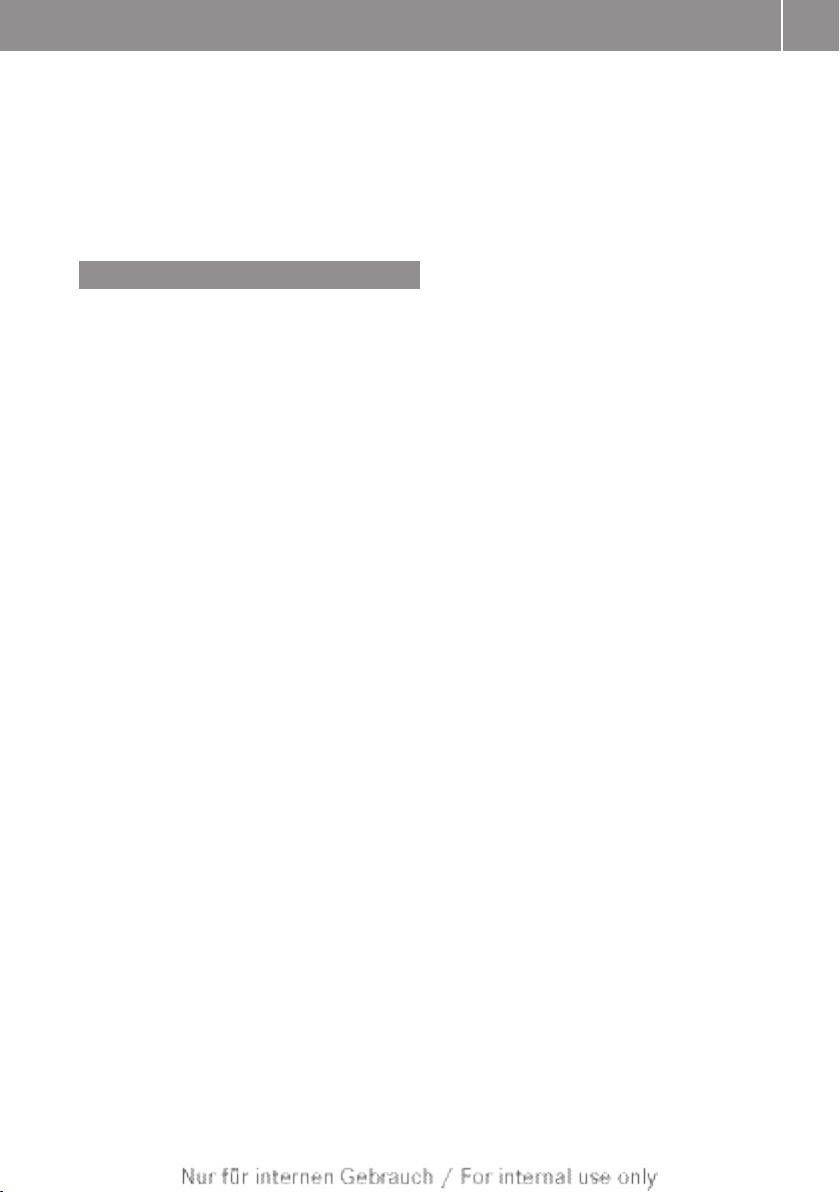
Index
5
Searching for a mobile phone ........ 133
Settings ........................................... 46
Telephone basic menu ................... 137
Telephony ...................................... 132
Telephony notes ............................ 130
Bluetooth® audio basic display ........ 238
Buttons on the COMAND controller ... 27
C
Call
Accepting/ending/rejecting .......... 139
Connecting .................................... 140
see Telephone
Call list
Display details ............................... 149
Call lists
Deleting ......................................... 150
Opening and selecting an entry ..... 148
Saving an entry in the address
book .............................................. 149
Category list (music search) ............ 227
CD
Copy protection ............................. 227
Fast forward/fast rewind ............... 222
General information ....................... 227
Inserting ........................................ 214
Inserting/loading (Rear Seat
Entertainment System) .................. 279
Multisession .................................. 225
Notes on compact discs ................ 227
Pause function ............................... 219
Player/changer operation
(COMAND) ..................................... 214
Removing/ejecting (Rear Seat
Entertainment System) .................. 279
Safety notes .................................. 214
Selecting a media type .................. 220
Selecting a track ............................ 221
Sound settings (balance, bass,
treble) .............................................. 31
Switching to ................................... 218
CD/DVD
Ejecting (DVD drive) ....................... 216
Ejecting (DVD single drive) ............ 215
Inserting (DVD changer) ................ 215
Inserting (DVD single drive) ........... 215
CD mode
Playback options ........................... 225
Changing direction
Announcement phase ...................... 91
Change of direction phase ............... 91
Preparation phase ............................ 91
Changing the character set ................ 38
Changing the picture format (TV,
video) .................................................. 250
Character
Changing the character set .............. 36
Changing the language .................... 35
Deleting ........................................... 36
Moving the cursor ............................ 36
Switching to letters .......................... 35
Characters
Entering ........................................... 37
Entering (address book, phone
book) ............................................... 34
Entering (navigation) ........................ 36
COMAND controller ............................. 27
COMAND control panel ....................... 25
COMAND display
Cleaning instructions ....................... 24
Setting ............................................. 44
Switching on/off .............................. 24
COMAND Online
Active multicontour seat .................. 54
Basic functions ................................ 29
Calling up drive status regulator
(ABC) ............................................... 54
Display ............................................. 20
Emergency call system displays .... 167
Examples of operation ..................... 27
Importing POIs ............................... 185
Menu overview ................................. 22
Multicontour seat ............................ 54
Seat functions .................................. 54
Settings ......................................... 205
Switching on/off .............................. 29
COMAND Online and Internet
see Online and Internet functions
Compass function ............................. 122
Connecting a USB device ................. 218
Contacts
Deleting ......................................... 161
Importing ....................................... 160
Page 8

Index
6
Copy protection (CD/DVD) ............... 227
Country-specific information (nav-
igation) ............................................... 123
D
DAB radio (Digital Audio Broadcasting)
Selecting a station ......................... 210
see Radio
Data carrier
Audio DVD ..................................... 225
MUSIC REGISTER ........................... 230
Delete button ....................................... 28
Destination
Assigning a destination to an
address book entry ........................ 109
Destination (navigation)
Displaying information ..................... 98
Entering a destination by address .... 65
Entering a destination using the
map ................................................. 73
Entering a POI .................................. 78
Entering using geo-coordinates ....... 73
Entering using Mercedes-Benz
Apps ................................................ 74
Saving ............................................ 108
Selecting from the destination
memory ........................................... 71
Selecting from the list of last des-
tinations ........................................... 72
Selecting storage options .............. 109
Storing after destination entry ....... 108
Storing during route guidance ....... 108
Destination memory (navigation)
Deleting an entry ........................... 110
Entering/saving your home
address ............................................ 69
Previous destinations .................... 111
Dialling a number (telephone) .......... 140
Digital teletext (MHEG-5) .................. 257
Digital TV channels
Programme preview ....................... 254
Disc
CD/DVD ........................................ 227
MP3 ............................................... 225
DISC button
Activating audio CD/DVD or MP3
mode ............................................. 218
Activating Bluetooth® Audio .......... 239
Switching on the Media Interface .. 242
Switching to the MUSIC REGISTER 231
Display
Selecting the design ........................ 44
Displaying the arrival time ................. 98
Displaying the distance to the des-
tination ................................................. 98
Displaying the track and album ....... 224
Dolby® Digital ...................................... 32
DTMF tone transmission .................. 141
DVD
Copy protection ............................. 227
Fast forward/fast rewind ............... 222
Inserting ........................................ 214
Inserting/loading (Rear Seat
Entertainment System) .................. 279
Notes on discs ............................... 227
Removing/ejecting (Rear Seat
Entertainment System) .................. 279
Selecting a media type .................. 220
Selecting a track ............................ 221
Sound settings (balance, bass,
treble) .............................................. 31
DVD video
Rear Seat Entertainment System ... 288
Dynamic route guidance/TMC
Displaying traffic reports ............... 104
Displays on the map ...................... 103
Introduction ................................... 103
Switching on/off ........................... 103
E
Emergency call 999 or 112 .............. 131
Entering a junction name ................... 69
Entering an address (example) .......... 65
Entering a street name ....................... 66
Entering the house number ................ 66
Entering the town ................................ 66
Entry
Deleting ........................................... 38
Saving .............................................. 35
Page 9
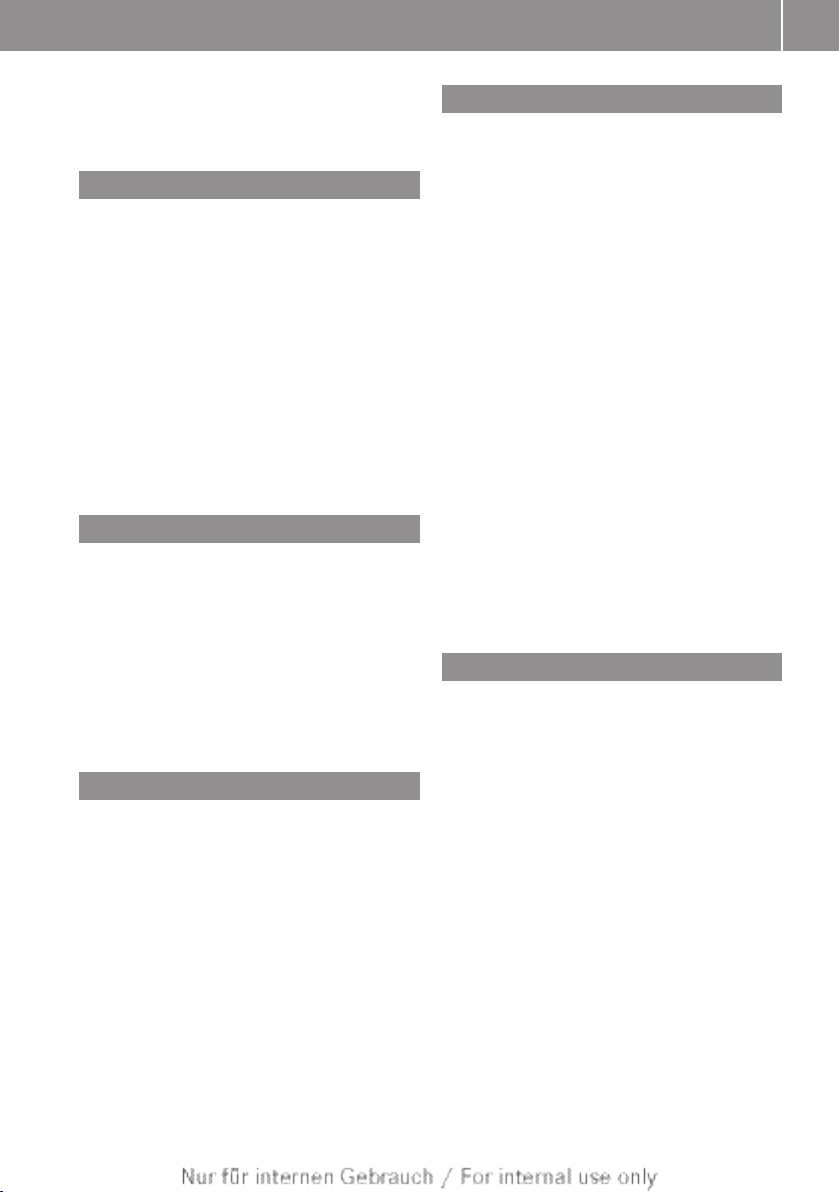
Index
7
Example display
Audio CD mode .............................. 219
MUSIC REGISTER ........................... 230
F
Factory setting (reset function) ......... 49
Fast forward
Audio mode (CD, DVD, MP3) ......... 222
Video DVD ..................................... 262
Fast rewind
Audio mode (CD, DVD, MP3) ......... 222
Video DVD ..................................... 262
Favourites (Internet) ......................... 202
Favourites button ................................ 47
Frequency
Adjusting for radio stations ............ 211
Fuel
Displaying consumption ................... 52
G
Google™ local search
Importing a destination/route ....... 181
Popular searches ........................... 182
Search ........................................... 180
Search history ............................... 182
Selecting a search position ............ 180
Using as the destination ................ 181
GPS reception ...................................... 62
Gracenote® Media Database ............ 222
H
Hands-free microphone, switching
on/off ................................................. 141
Harman/kardon® Logic 7® surround sound system
see Surround sound (harman/
kardon® surround sound system)
Heading up (navigation) ................... 113
Headphones
Changing batteries ........................ 274
Home address
Entering and saving ......................... 69
Selecting from the destination
memory ........................................... 71
I
Indicator lamp
Remote control .............................. 274
Interface (USB, iPod®)
see Media Interface
Internet
Calling up the carousel view .......... 197
Conditions for access .................... 170
Creating a favourite ....................... 202
Entering the URL ............................ 197
Favourites manager ....................... 202
Favourites menu ............................ 203
Menu functions .............................. 200
Opening favourites ......................... 201
Selecting/setting access data ....... 171
Selecting favourites ....................... 198
Internet radio
Calling up ....................................... 196
Searching for stations .................... 196
®
iPod
Alphabetic track selection ............. 245
Connecting to Media Interface ...... 241
Selecting a category/playlist ......... 244
iTunes® ............................................... 245
L
Lane recommendations
Explanation ...................................... 93
Presentation .................................... 93
LINGUATRONIC
Settings ........................................... 46
List of access data
New provider ................................. 175
List of mobile phone network providers
Calling up ....................................... 171
Empty ............................................ 171
With the selected provider ............. 173
Load/eject button ............................. 215
Lumbar support
Adjusting (COMAND Online) ............ 55
Page 10
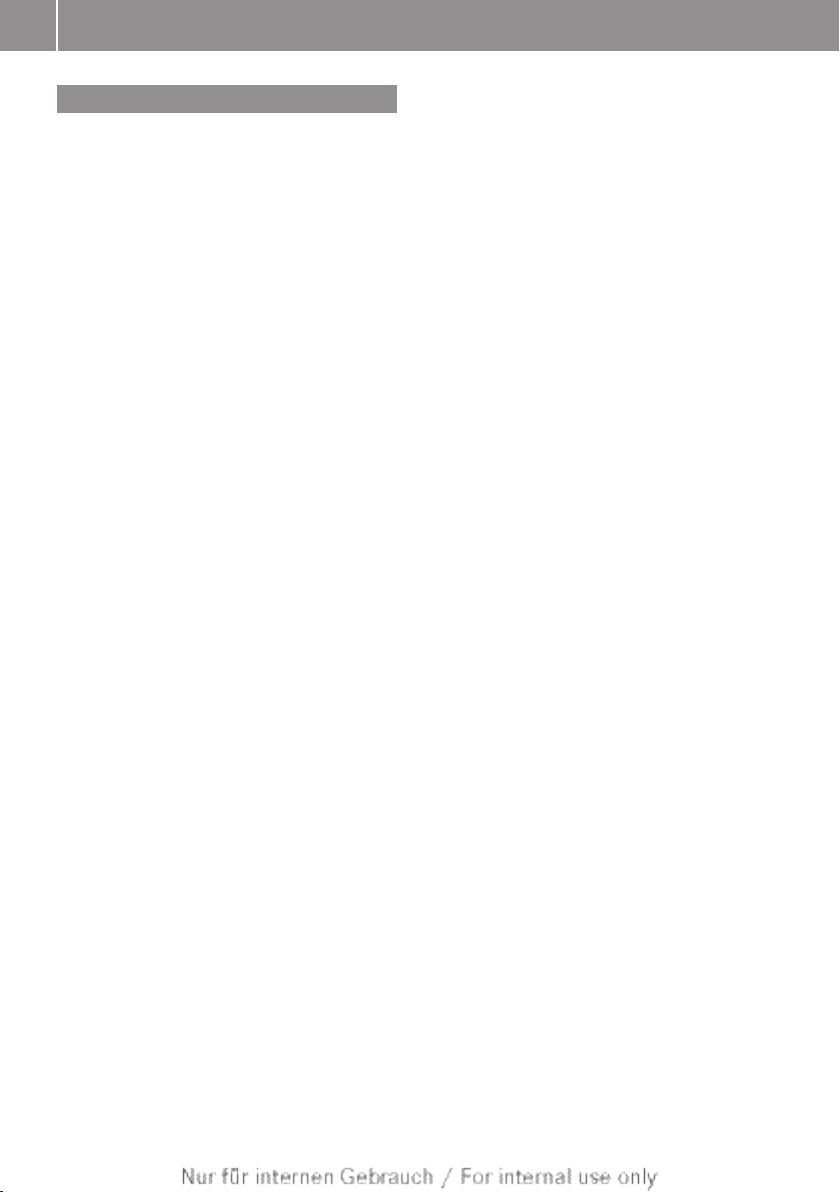
Index
8
M
Map (navigation)
Adjusting the scale ........................ 111
Arrival time/distance to the des-
tination .......................................... 114
City model ..................................... 116
Geo-coordinate display .................. 114
Heading ......................................... 113
Information in the display .............. 114
Map settings .................................. 113
Moving ........................................... 112
North orientation ........................... 113
Notes ............................................. 111
POI symbols ................................... 113
RDS-TMC displays ......................... 103
Road display .................................. 114
Saving the crosshair position ......... 112
Showing the map data version ....... 123
Topographical map ........................ 116
Updating ........................................ 124
Updating process ........................... 124
Media Interface
Alphabetical track selection .......... 245
Basic menu .................................... 242
Connecting an external audio
source ............................................ 241
Connecting an external video
source ............................................ 265
Connection options ....................... 240
iPod® ............................................. 240
Mode ............................................. 240
MP3 player .................................... 241
Notes for the MP3 player ............... 246
Playback options ........................... 246
Selecting categories ...................... 244
Selecting folders ............................ 244
Selecting music files ...................... 243
Selecting playlists .......................... 244
Switching on .................................. 242
USB mass storage device .............. 240
Media list ........................................... 220
Mercedes-Benz Contact .................... 163
Mercedes-Benz emergency call
system
Automatic emergency call ............. 165
Conditions ..................................... 165
Displays in the COMAND display ... 167
Manual emergency call .................. 166
Overview ........................................ 164
Service availability in Europe ......... 164
Transmitted data ........................... 167
Microphone, switching on/off ......... 141
Mobile phone
Authorising .................................... 134
Connecting (Bluetooth® interface) . 132
De-authorising ............................... 136
External authorisation .................... 135
Registering (authorising) ................ 134
Motorway information ...................... 116
MP3
Bit/sampling rates ......................... 226
Copyright ....................................... 226
Disc ............................................... 225
Fast forward/fast rewind ............... 222
File systems ................................... 225
Formats ......................................... 226
Notes ............................................. 225
Pause function ............................... 219
Playback options ........................... 225
Safety notes .................................. 214
Selecting a media type .................. 220
Selecting a track ............................ 221
Sound settings (balance, bass,
treble) .............................................. 31
Switching to ................................... 218
Multifunction steering wheel
Adjusting the volume ....................... 30
Selecting a TV channel .................. 252
Multisession CD ................................ 225
MUSIC REGISTER
Copying music data ....................... 231
Deleting all music files ................... 232
Deleting individual music files ....... 234
General notes ................................ 230
Memory space info ........................ 233
Playback options ........................... 234
Switching on .................................. 230
Music search ..................................... 227
My address ........................................ 106
Page 11
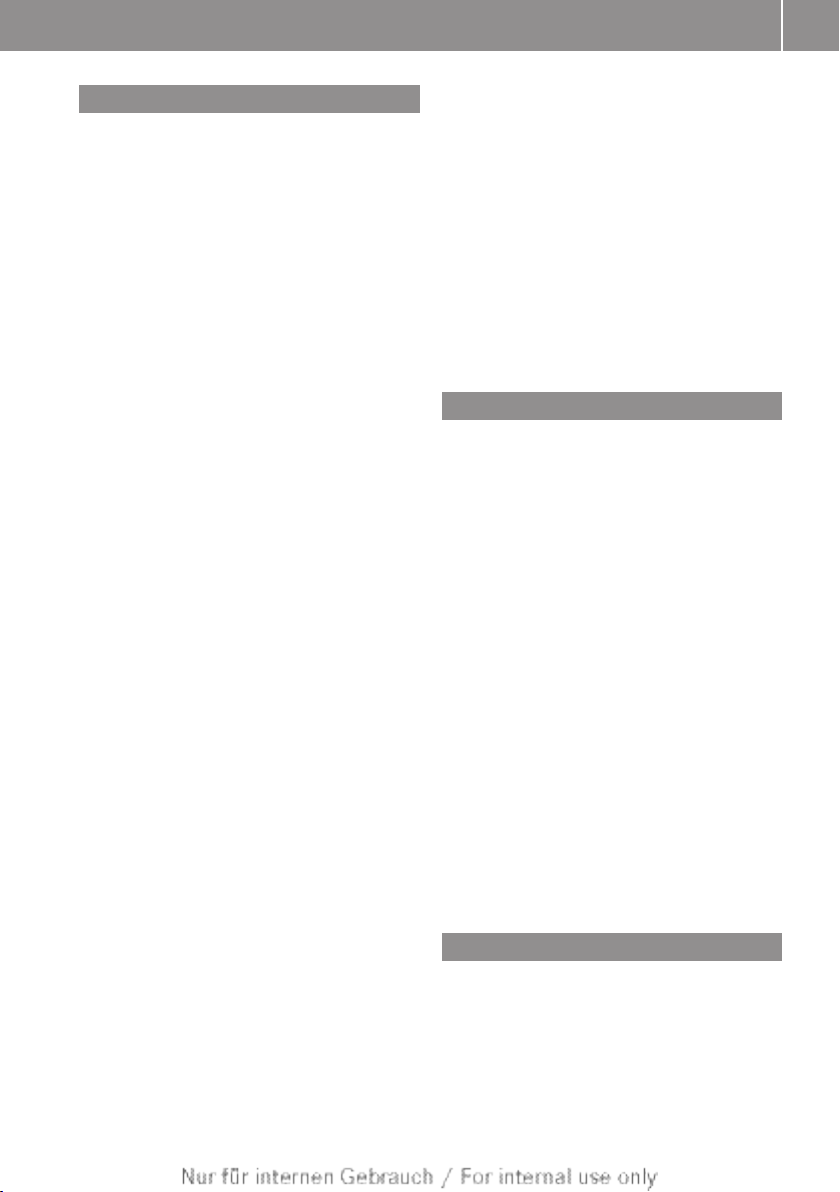
Index
9
N
Navigation
Adjusting the volume of the navi-
gation announcements .................... 30
Alternative route .............................. 97
Avoiding an area ............................ 120
Basic settings .................................. 64
Blocking a route section affected
by a traffic jam ................................. 96
Compass function .......................... 122
Destination memory ...................... 106
Displaying destination information (arrival time, distance to des-
tination) ........................................... 98
Dynamic route guidance/TMC ....... 103
Entering/saving your home
address ............................................ 69
Entering a destination ...................... 65
Entering a destination by address .... 65
Entering a destination using the
map ................................................. 73
Entering a POI .................................. 78
Entering characters (character bar) . 36
General notes .................................. 62
GPS reception .................................. 62
Important safety notes .................... 62
Lane recommendation ..................... 93
List of areas ................................... 121
Map settings .................................. 111
Motorway information ................... 116
Off-road/off-map (off-road desti-
nation) ........................................... 102
Previous destinations .................... 110
Repeating announcements .............. 95
Route guidance ................................ 90
Selecting a destination from the
destination memory ......................... 71
Selecting a destination from the
list of last destinations ..................... 72
Selecting your home address ........... 71
Setting options for destination/
route download .............................. 194
Setting route options (avoiding:
motorways, toll roads, tunnels,
ferries) ............................................. 64
Setting the route type (short
route, fast route, dynamic route or
economic route) ............................... 64
Showing/hiding the menu ............... 63
Starting route calculation ................ 68
Switching announcements on/off ... 95
Switching on .................................... 63
Navigation announcements
Switching off .................................... 30
Night View Assist Plus
Showing the image on the
COMAND display ............................. 58
North orientation (navigation) ......... 113
O
Off-map .............................................. 102
Off-road .............................................. 102
Online and Internet functions
Ending the connection ................... 179
Establishing/ending the connec-
tion ................................................ 178
Further Mercedes-Benz Apps ......... 195
Manually setting the access data
of the mobile phone network pro-
vider .............................................. 175
Mercedes-Benz Mobile Website ..... 195
Options menu ................................ 191
Resetting adjustments ................... 195
Selecting options for the local
search ............................................ 191
Selecting options for the weather
display ........................................... 192
Selecting the access data of the
mobile phone network provider ..... 173
Setting options for destination/
route download .............................. 194
Specifying the ID for the download 194
P
Pause function
Audio mode (CD, DVD, MP3) ......... 219
Video DVD ..................................... 262
Personal POIs
Acoustic notification ........................ 84
Calling up the menu ......................... 83
Page 12
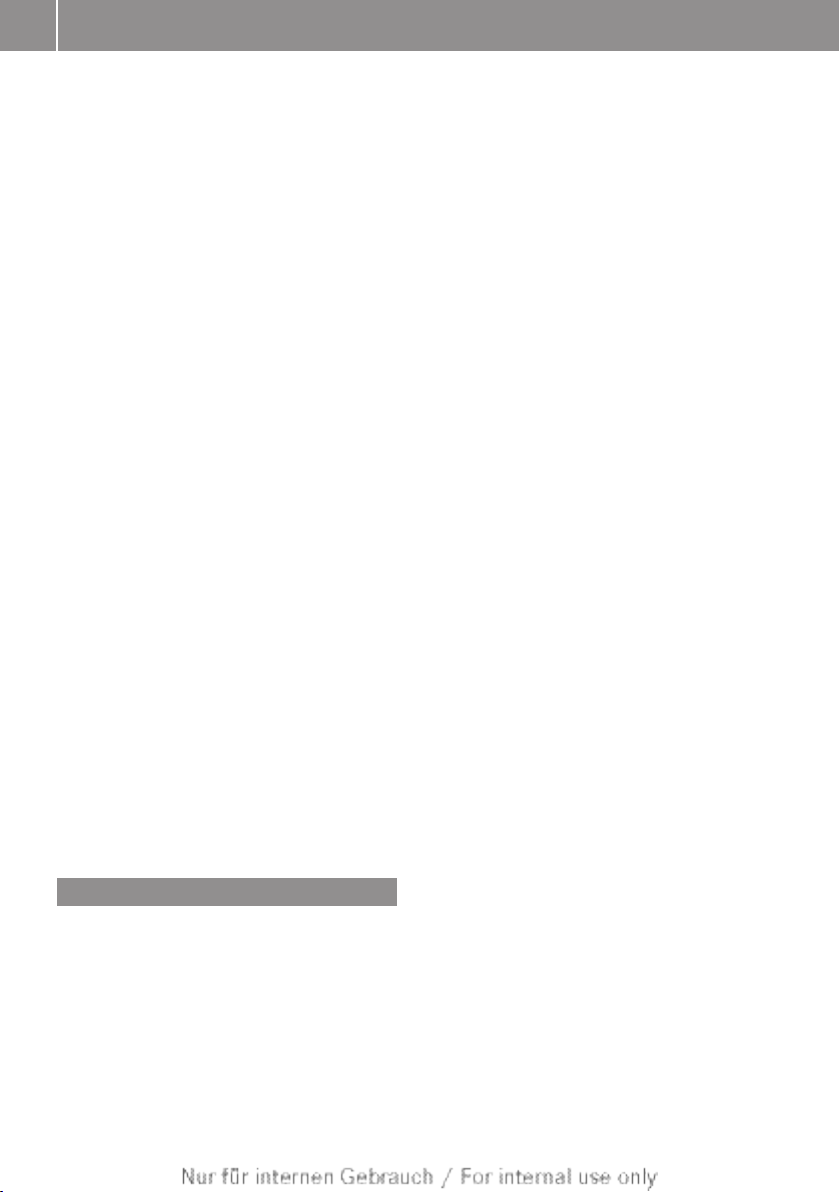
10
Index
Personal special destination
Selecting as the destination ............. 86
Personal special destinations
Displaying on the map ..................... 83
Managing categories ........................ 84
Saving .............................................. 85
Settings ........................................... 83
Visual information ............................ 83
Phone book
Adding a number to an address
book entry ..................................... 147
Calling up ....................................... 144
Creating a new entry ..................... 147
Deleting an entry ........................... 146
Entering characters ......................... 34
Searching for an entry ................... 145
Symbol overview ............................ 145
Picture settings (TV, video) .............. 250
Picture viewer
Displaying pictures ........................ 267
Introduction ................................... 266
Playback options
Audio mode (CD, DVD, MP3) ......... 225
POI (navigation)
Category .......................................... 80
Defining the position for the POI
search .............................................. 79
Entering ........................................... 78
Entering a POI using the map ........... 82
List ................................................... 80
POI icon
Setting ........................................... 113
POIs (navigation)
see Personal POIs
Previous destinations (navigation) .. 110
R
Radio
Alphabetical browser ..................... 210
Overview ........................................ 208
RDS (Radio Data System) .............. 212
Setting a station ............................ 210
Sound settings (balance, bass,
treble) .............................................. 31
Storing stations ............................. 212
Switching on .................................. 208
Switching wavebands .................... 209
Traffic Programme ......................... 213
Radio station
Storing ........................................... 212
RDS (Radio Data System)
General notes ................................ 212
Switching on/off ........................... 213
Read-aloud function
Automatic ...................................... 106
Rear-compartment screens .............. 271
Rear Seat Entertainment
Active COMAND source ................. 292
Adjusting sound settings ............... 276
Adjusting the brightness ................ 277
Adjusting the colour ...................... 277
Adjusting the contrast ................... 277
AUX mode ...................................... 295
CD/DVD audio and MP3 mode ...... 279
Changing the batteries .................. 274
Changing the picture format .......... 277
Cordless headphones .................... 273
Multiple users ................................ 276
Operating with the headphones ..... 276
Picture settings .............................. 277
System settings ............................. 278
TV mode ........................................ 283
Using the main loudspeaker .......... 276
Video DVD mode ........................... 288
Receiving vCards ............................... 161
Redialling (telephone) ....................... 140
Remote control
Button lighting ............................... 272
Rear Seat Entertainment System ... 271
Reset function ..................................... 49
Resetting (factory settings) ............... 49
Reversing camera
Displaying the image ........................ 57
Route
Estimated time of arrival .................. 98
Route (navigation)
Calling up the "Routes" menu ........ 100
Displaying the distance to the des-
tination ............................................ 98
Recording ........................................ 99
Route overview ................................ 98
Selecting an alternative route .......... 97
Page 13

Index
11
Setting route options (avoiding:
motorways, toll roads, tunnels,
ferries) ............................................. 64
Setting the route type (short
route, fast route, dynamic route or
economic route) ............................... 64
Starting calculation .......................... 68
Route display ....................................... 99
Route guidance
Cancel ............................................. 96
Continue .......................................... 96
Destination reached ......................... 96
General information ......................... 90
Lane recommendations ................... 93
Off-road ......................................... 102
S
Safety notes
Audio CD/DVD and MP3 mode ..... 214
Using the telephone ....................... 130
Video DVD mode ........................... 259
Saving the crosshair position .......... 112
Screen
Selecting for remote operation ...... 271
SD memory card
Ejecting .......................................... 218
Inserting ........................................ 217
Seat
Active multicontour seat .................. 54
Balance (seat heating) ..................... 56
Resetting adjustments ..................... 57
Seat functions (COMAND Online) .... 54
Selecting for adjustment
(COMAND Online) ............................ 54
Seats
Adjusting lumbar support
(COMAND Online) ............................ 55
Multicontour seat ............................ 54
Selecting channels
TV .................................................. 252
Selecting the country .......................... 66
Settings
Basic TV settings ........................... 255
Menu overview ................................. 22
Picture (COMAND) ......................... 250
Sound settings ................................. 31
Setting the audio format
Audio DVD ..................................... 224
Rear Seat Entertainment System ... 292
Video DVD ..................................... 264
Setting the date format ...................... 45
Setting the day design ........................ 44
Setting the language
COMAND ......................................... 47
Rear Seat Entertainment System ... 292
Setting the night design ..................... 44
Setting the read-aloud speed ............. 46
Setting the reception region (TV)
Rear Seat Entertainment System ... 287
Setting the volume
Telephone calls ................................ 30
Video-AUX ..................................... 266
Sound
Switching on/off .............................. 29
Sound menu ......................................... 31
Sound Modus ....................................... 33
Sound settings
Calling up the sound menu .............. 31
Surround sound ............................... 32
Special destination list
With character bar ........................... 81
Speed dial list
Storing a phone book entry in the
speed dial list ................................ 150
SPLITVIEW ............................................ 39
Station list ......................................... 210
Station pre-sets ................................. 211
Station search ................................... 211
Stop function
Audio DVD ..................................... 220
Video DVD ..................................... 262
Storing channels
TV .................................................. 254
Storing stations
Radio ............................................. 212
Street View .......................................... 74
Surround sound ................................... 32
Surround sound (harman/kardon® surround sound system)
Notes ............................................... 32
Switching on/off .............................. 32
Switching between summer and
standard time ...................................... 45
Page 14

12
Index
Switching wavelength (radio) .......... 209
System settings
Bluetooth® ....................................... 46
Date ................................................. 44
Language ......................................... 47
LINGUATRONIC (voice control) ........ 46
Text reader speed ............................ 46
Time ................................................. 44
Time zone ........................................ 45
T
Telephone
Accepting/ending call ................... 139
Accepting or rejecting a waiting
call ................................................. 142
Adjusting the volume for calls .......... 30
Automatically reconnecting
mobile phone ................................. 136
Calling (outgoing call) .................... 140
Conference connection .................. 143
Connecting a Mobile phone (gen-
eral information) ............................ 132
Deregistering (de-authorising) a
mobile phone ................................. 136
Ending an active call ...................... 143
Entering a number ......................... 140
Entering phone numbers ................ 140
External authorisation (Bluetooth®) 135
Function restrictions ...................... 131
General notes ................................ 130
Incoming call ................................. 139
Making a call ................................. 142
Making a call via speed dial ........... 140
Operating options .......................... 131
Overview of functions .................... 141
Reception and transmission vol-
ume ............................................... 138
Rejecting a call .............................. 139
Safety notes .................................. 130
Sending DTMF tones ...................... 141
Single call ...................................... 141
Switching hands-free microphone
on/off ............................................ 141
Text message (SMS) ...................... 152
Toggling ......................................... 143
Using the telephone ....................... 139
see Bluetooth®
Telephone basic menu
Bluetooth® interface ...................... 137
Telephone mode
Redialling ....................................... 140
Telephone number
Entering ......................................... 140
Teletext
TV (Rear Seat Entertainment Sys-
tem) ............................................... 288
Teletext (TV) ...................................... 256
Text message (SMS)
Call sender .................................... 154
Deleting ......................................... 154
Inbox .............................................. 152
Reading .......................................... 153
Reading aloud ................................ 153
Storing sender in address book ..... 154
Storing the sender as a new
address book entry ........................ 154
Text messages (SMS)
Notes and requirements ................ 152
Time
Setting ............................................. 46
Setting summer/standard time ....... 45
Setting the format ............................ 45
Setting the time ............................... 44
Setting the time/date format .......... 45
Setting the time manually ................ 44
Setting the time zone ....................... 45
TMC (Traffic Message Channel)
Displays on the map ...................... 103
Switching dynamic route guid-
ance on/off ................................... 103
Tone settings
Balance and fader ............................ 31
Track
Selecting (CD, DVD, MP3) .............. 221
Selecting using the number keypad 221
Track information .............................. 283
Traffic Announcement (TA)
Interrupting .................................... 213
Notes ............................................. 213
Switching on/off ........................... 213
Traffic jam function ............................. 96
Page 15

Index
13
Traffic jam icon
Showing on route ........................... 104
Traffic jam message
Reading out on route ..................... 106
Traffic jams
Showing in the map ....................... 103
Traffic Message Channel
see TMC (Traffic Message Channel)
Traffic messages
see Dynamic route guidance/TMC
Traffic Programme (TA)
Switching off .................................... 30
Traffic reports
Reading out on route ..................... 106
Real-time traffic news .................... 105
Showing in the map ....................... 103
Showing on route ........................... 104
Traffic symbol information ............. 104
Traffic Sign Assist
COMAND display ........................... 118
Display on the map ........................ 119
Switching on/off ........................... 118
Travel guide
Activating/deactivating data ........... 87
Calling up ......................................... 88
Choosing topics ............................... 89
Exploring a destination or route ....... 90
Selecting a destination or route on
the map ........................................... 89
ViaMichelin ...................................... 87
True Image™ ........................................ 33
TV
Alphabetical browser ..................... 254
Automatic picture shutoff .............. 250
Digital teletext (MHEG-5) ............... 257
Fixing a channel ............................. 255
Further options .............................. 258
Information about the current pro-
gramme ......................................... 254
Picture settings .............................. 250
Programme preview ....................... 254
Reception quality ........................... 251
Selecting channels (COMAND
Online) ........................................... 252
Selecting channels (Rear Seat
Entertainment System) .................. 284
Selecting language and subtitles ... 258
Setting the reception region .......... 256
Showing/hiding the menu ............. 252
Showing/hiding the navigation
menu ............................................. 251
Sound settings (balance, bass,
treble) .............................................. 31
Storing channels (COMAND Online) 254
Storing channels (Rear Seat
Entertainment System) .................. 286
Switching on .................................. 251
Teletext .......................................... 256
U
Updating the digital map .................. 124
USB
see Media Interface
V
Vehicle
Data acquisition ............................... 16
Video
see Video DVD
Video-AUX
Setting the picture ......................... 250
Video DVD
Automatic picture shutoff .............. 250
Data carrier .................................... 259
DVD menu ..................................... 263
Fast forward/rewind ...................... 262
Function restrictions ...................... 260
Interactive content ........................ 265
Operation ....................................... 259
Pause function ............................... 262
Playing conditions .......................... 260
Safety notes .................................. 259
Selecting ........................................ 263
Selecting a film/title ...................... 263
Selecting a scene/chapter ............ 262
Setting the audio format ................ 264
Setting the language ...................... 264
Setting the picture ......................... 250
Showing/hiding the menu ............. 261
Showing/hiding the navigation
menu ............................................. 261
Stop function ................................. 262
Subtitles ........................................ 265
Switching on .................................. 260
Page 16
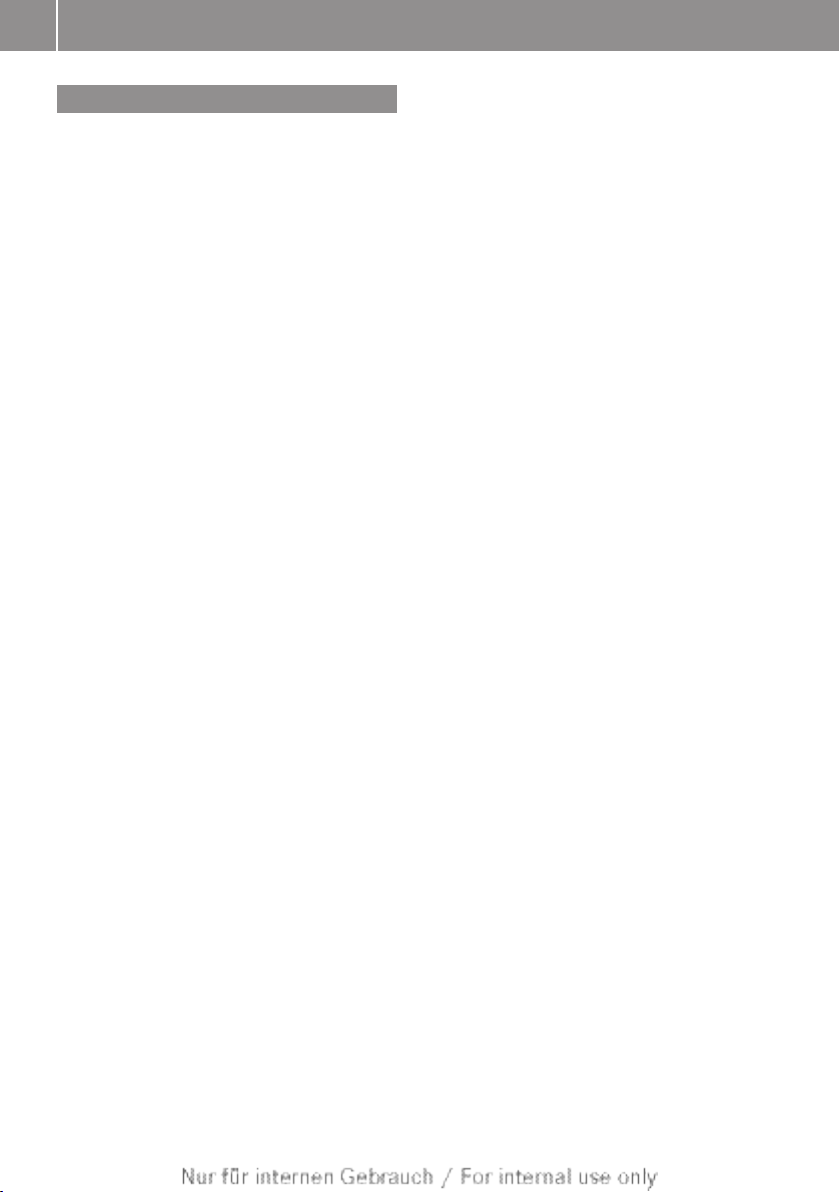
Index
14
W
Waypoints
Accepting waypoints for the route ... 77
Creating ........................................... 75
Editing .............................................. 76
Entering ........................................... 75
Searching for a filling station when
the fuel level is low .......................... 77
Weather display (COMAND
Online)
Calling up the weather map ........... 189
Information chart ........................... 186
Selecting locations in the informa-
tion chart ....................................... 187
Selecting the location .................... 187
Selecting the location in the
weather map .................................. 189
Switching off .................................. 186
Switching on .................................. 186
Weather map (COMAND Online)
Legend ........................................... 190
Showing/hiding the menu ............. 189
Switching to the weather informa-
tion display .................................... 189
Website
Adding to favourites ....................... 201
Page 17
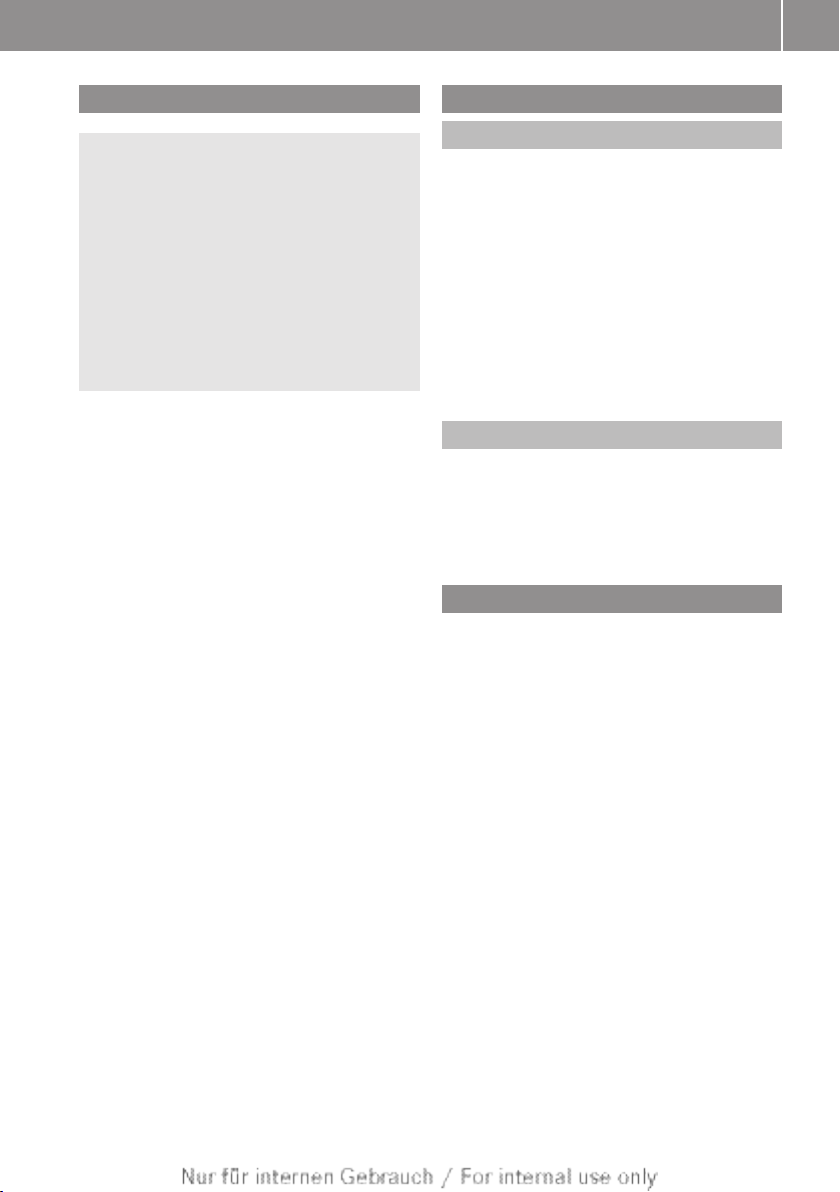
Operating safety
15
Important safety notes
WARNING
G
Operating the integrated information systems
and communications equipment in the vehicle
while driving will distract you from traffic conditions. You could then lose control of the
vehicle. There is a risk of an accident.
Only operate these devices if road traffic conditions permit. If you are unsure about the
surrounding conditions, pull over to a safe
location and make entries only while the vehicle is stationary.
You must observe the legal requirements for
the country in which you are currently driving
when operating COMAND Online.
COMAND Online calculates the route to the
destination without taking account of the following, for example:
R
traffic lights
R
stop and give way signs
R
parking or stopping restrictions
R
road narrowing
R
other road and traffic rules and regulations
COMAND Online may give incorrect driving
recommendations if the data on the digital
map does not correspond to the actual conditions. For example, a route may have been
diverted or the direction of a one-way street
may have changed.
For this reason, you must always observe
road and traffic rules and regulations during
your journey. Road and traffic rules and regulations always have priority over the system's driving recommendations.
Bear in mind that, at a speed of only
50 km/h, your vehicle covers a distance of
nearly 14 m per second.
Declarations of conformity
Wireless vehicle components
The following information applies to all components of the vehicle and the COMAND
Online system which receive and/or transmit
radio waves:
The components of this vehicle which receive
and/or transmit radio waves are compliant
with the basic requirements and other relevant provisions of Directive 1999/5/EC. You
can obtain further information from a
Mercedes-Benz Service Centre.
Electromagnetic compatibility
The electromagnetic compatibility of the vehicle components has been checked and certified according to the currently valid version
of Directive ECE-R 10.
Correct use
Observe the following information when using
COMAND Online:
R
the safety notes in this manual
R
traffic rules and regulations
R
laws and safety standards pertaining to
motor vehicles
i
Improper work on electronic components
or other systems (e.g. radio, DVD changer)
and their software may result in malfunction or failure. Even systems that have not
been modified could be affected because
the electronic systems are connected.
Electronic malfunctions can seriously jeopardise the operational safety of your vehicle.
i
The functionality of a roof aerial (telephone, GPS) may be impaired if roof carrier
systems are used.
Attaching metallised retrofit film to the
windscreen may affect radio reception and
have a negative impact on all other aerials
Z
Page 18
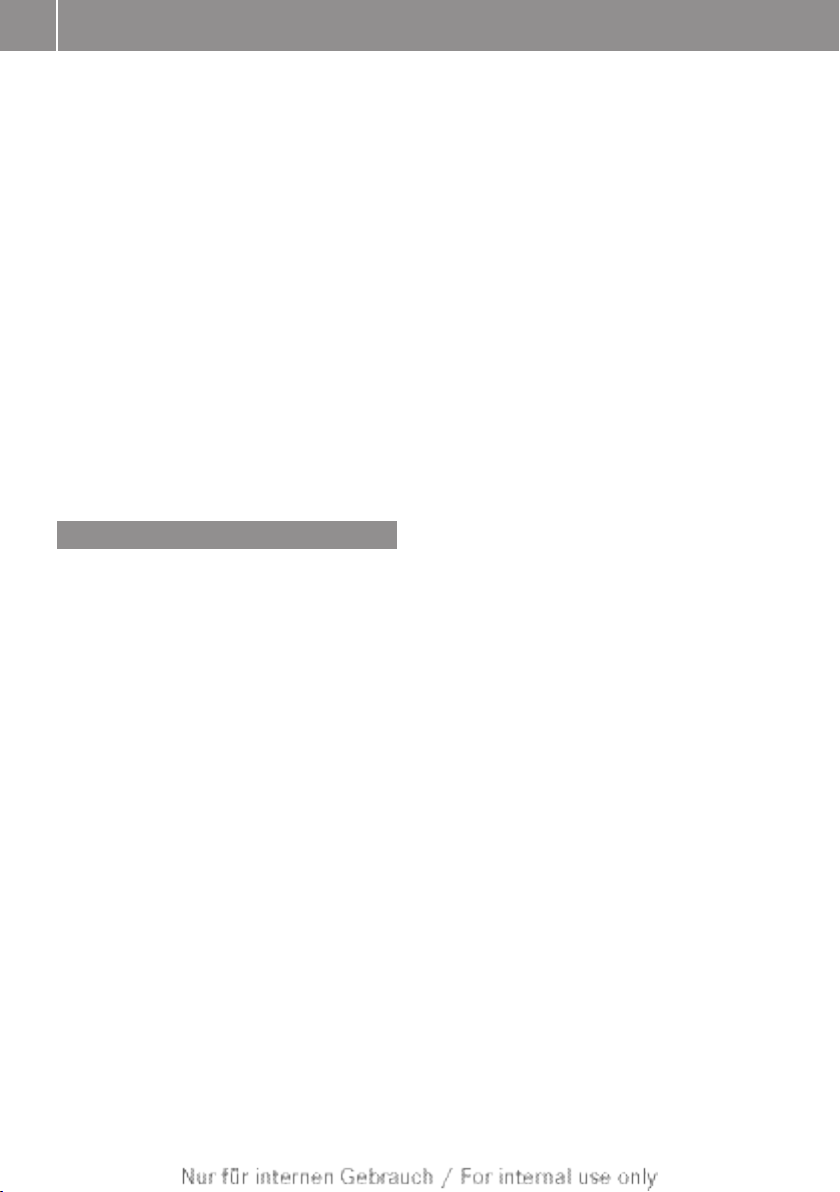
Operating safety
16
(e.g. emergency aerial) in the vehicle interior.
i
Only have work or changes to electronic
components carried out at a qualified specialist workshop. This workshop should
have the necessary specialist knowledge
and tools to carry out the work required.
Mercedes-Benz recommends that you use
a Mercedes-Benz Service Centre. In particular, work relevant to safety or on safetyrelated systems must be carried out at a
qualified specialist workshop.
i
Protection against theft: this device is
equipped with technical provisions to protect it against theft. Further information on
protection against theft can be obtained
from a Mercedes-Benz Service Centre.
Data stored in the vehicle
A number of electronic components in your
vehicle contain data memories.
These data memories temporarily or permanently store technical information about:
R
the vehicle's operating state
R
events
R
faults
This technical information generally documents the condition of a component, a module, a system or an environment.
These are, for example:
R
operating conditions of system components. This includes, e.g. fluid levels.
R
status messages from the vehicle and from
individual vehicle components. This
includes, e.g. number of wheel revolutions/speed, deceleration, lateral acceleration.
R
malfunctions and faults in important system components. This includes, e.g. lights,
brakes.
R
reactions of the vehicle in special driving
situations. This includes, e.g. deployment
of an airbag, intervention of stability control
systems.
R
environmental conditions. This includes,
e.g. the outside temperature.
This data is exclusively technical in nature
and is used to:
R
assist in the detection and rectification of
faults and defects
R
optimise vehicle functions
The data cannot be used to trace the vehicle's
movements over distances travelled.
When your vehicle is serviced, this technical
information can be read out from the event
and fault memory.
Services include:
R
repairs
R
service processes
R
warranty claims
R
quality assurance
The information is read out by authorised
employees of the service network (including
manufacturers) using special diagnostic devices. You can find more information there if
necessary.
After a fault has been rectified, the information in the fault memory is deleted or consecutively overwritten.
In normal vehicle operation, situations may
arise in which this technical data could
become personal in nature in conjunction
with other information and, if necessary, on
consultation of an approval official.
Examples include:
R
accident reports
R
vehicle damage
R
witness testimonies
Further additional features which are contractually agreed with the customer likewise
allow specific vehicle data to be obtained
from the vehicle. Such additional features
include vehicle locating in an emergency, for
example.
Page 19
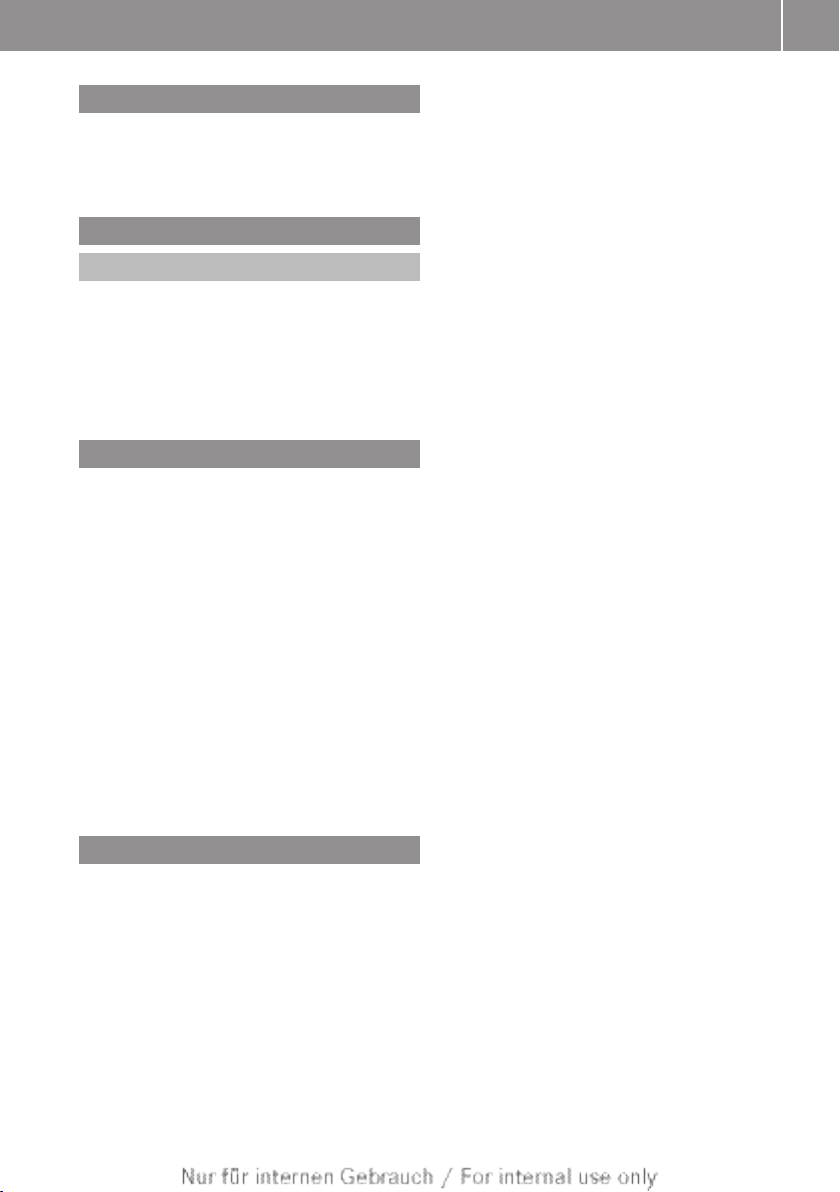
Qualified specialist workshop
Read the information on qualified specialist
workshops in the vehicle Owner's Manual.
Copyright information
General notes
You can find information on licences for free
and open-source software used in your vehicle and its electronic components on the following website: http://www.mercedes-
benz.com/opensource.
Features of your COMAND Online
These operating instructions describe all
standard and optional equipment available
for your COMAND Online system at the time
of purchase. Country-specific differences are
possible. Please note that your
COMAND Online system may not be equipped with all the features described. This is
also the case for systems and functions relevant to safety. Therefore, the equipment on
your COMAND Online system may differ from
that in the descriptions and illustrations.
Should you have any questions concerning
equipment and operation, please consult a
Mercedes-Benz Service Centre.
Operating safety
17
Function restrictions
For safety reasons, some COMAND functions
are restricted or unavailable while the vehicle
is in motion. You will notice this, for example,
because either you will not be able to select
certain menu items or COMAND Online will
display a message to this effect.
Z
Page 20
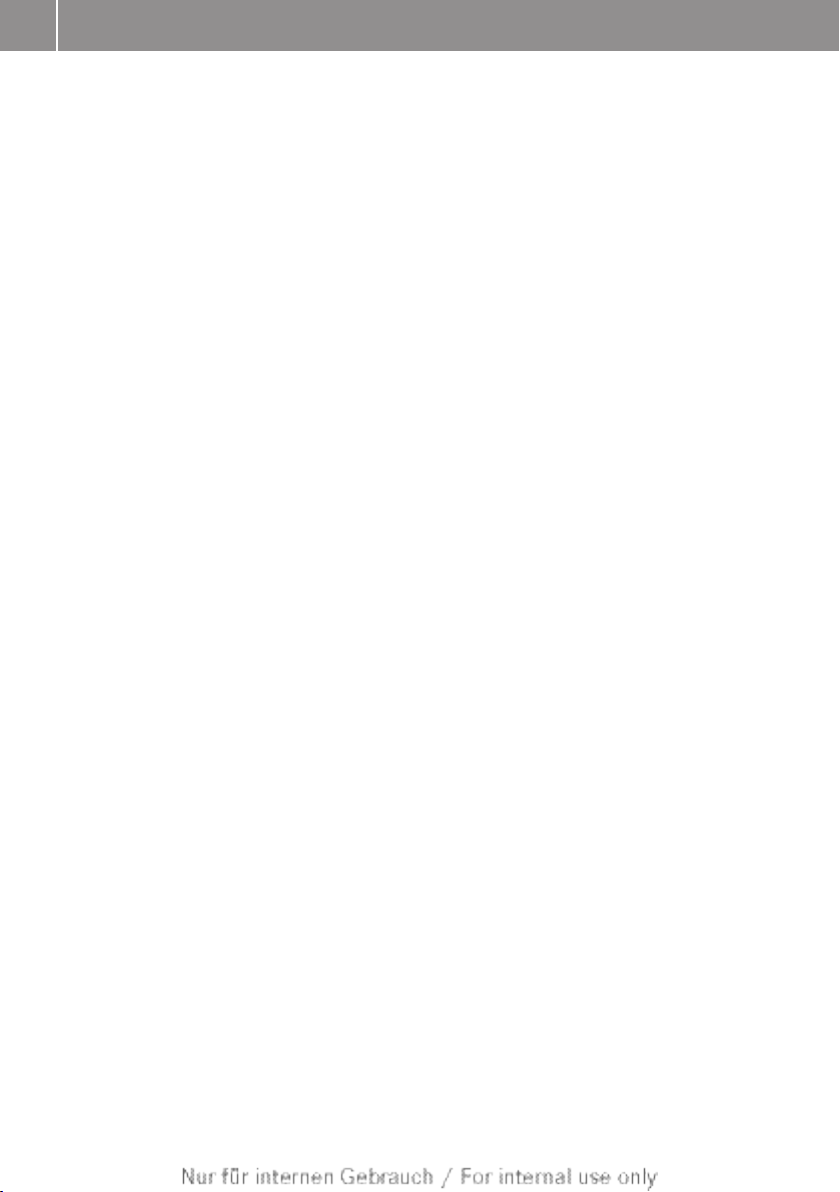
18
Page 21

Features of your COMAND Online ..... 20
COMAND Online operating system ... 20
Operating COMAND Online ................ 28
Basic functions of COMAND Online ... 29
Character entry (telephony) ............... 34
Character entry (navigation) .............. 36
SPLITVIEW ........................................... 39
19
At a glance
Page 22
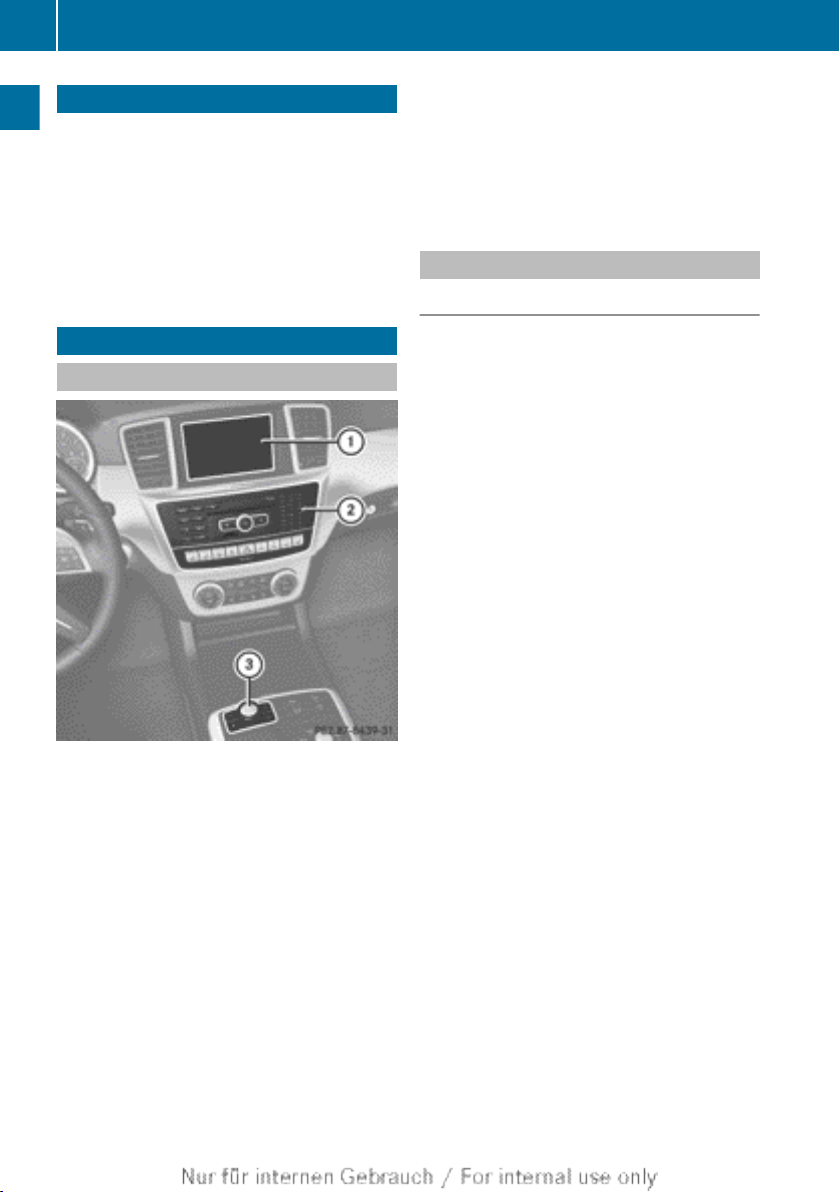
COMAND Online operating system
20
Features of your COMAND Online
This Supplement describes all the standard
and optional equipment for your COMAND
Online system, as available at the time of
going to print. Country-specific differences
are possible. Please note that your
COMAND Online system may not be equip-
At a glance
ped with all the features described.
COMAND Online operating system
Overview
You can call up the main functions:
R
using the corresponding function buttons
R
using the main function bar in the COMAND
display
R
using the remote control
COMAND display
General notes
!
Do not use the space in front of the display for storage. Objects placed here could
damage the display or impair its function.
Avoid any direct contact with the display
surface. Pressure on the display surface
may result in impairments to the display,
which could be irreversible.
Wearing polarised sunglasses may impair
your ability to read the display.
The display has an automatic temperaturecontrolled switch-off feature. The brightness
is automatically reduced if the temperature is
too high. If necessary, the display may temporarily switch off completely.
:
COMAND display (Y page 20)
;
COMAND control panel with a single DVD
drive or DVD changer
=
COMAND controller (Y page 27)
You can use COMAND Online to operate the
following main functions:
R
the navigation system
R
the audio function
R
the telephone function
R
the video function
R
the system settings
R
online and Internet functions
R
the Digital Owner's Manual
(availability depends on the vehicle model)
Page 23
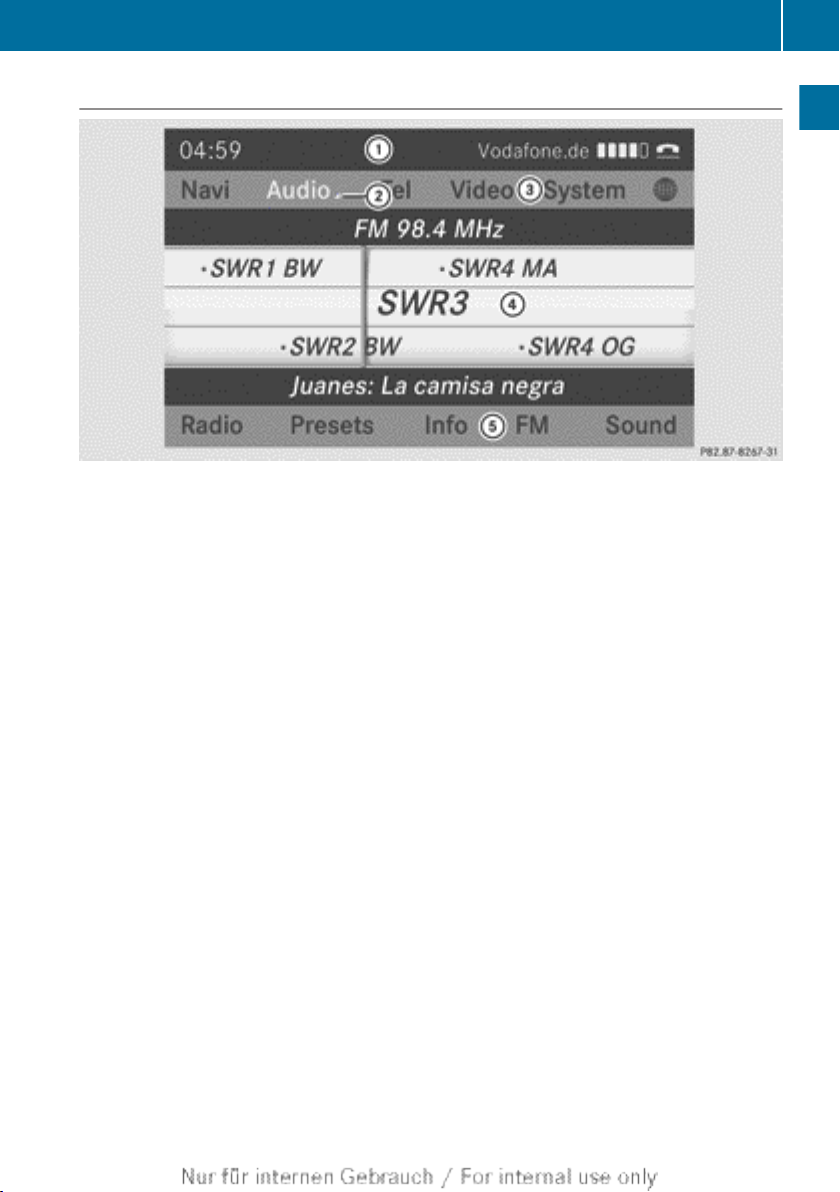
COMAND Online operating system
Display overview
Example display for radio
:
Status bar
;
To call up the audio menu
=
Main function bar
?
Display/selection window
A
Radio menu bar
Status bar : shows the time, the active network provider and the signal strength.
If the traffic announcement function is switched on, the . symbol appears and when the
sound is switched off, the , symbol is displayed.
The main functions – navigation, audio, telephone and video – feature additional menus. This
is indicated by triangle ;. The following table lists the available menu items.
Main function bar = allows you to call up the desired main function. When the main function
is activated, it is identifiable by the white lettering.
In the example, the radio mode is switched on within the audio main function, display/selection window ? is active.
Menu bar A allows you to operate the radio functions.
21
At a glance
Page 24
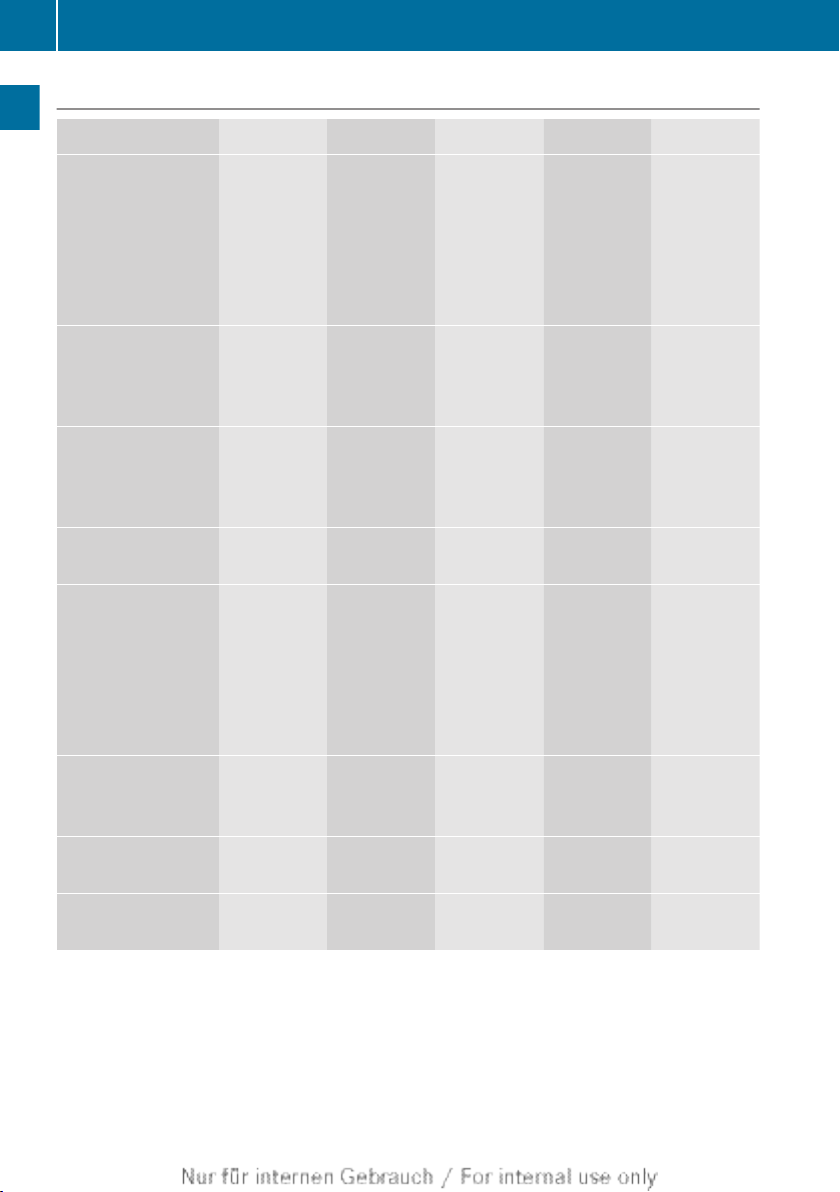
COMAND Online operating system
22
Menu overview
Navi Audio Telephone Video System Symbol ®
Route settings Radio Telephone TV Calls up the
system
menu
At a glance
Map settings Disc Address
book
Personal POIs Memory
card
Travel guide MUSIC
REGISTER
Messages
(street name
announcements,
acoustic information during calls,
audio fadeout,
reserve fuel level)
USB memory
DVD video Calls up
Aux Calls up the
Calls up the
Digital Owner's Manual
(availability
depends on
the vehicle
model)
COMAND
Online and
Internet
MercedesBenz Mobile
website
O Activates/
deactivates alternative routes
Avoids an area Bluetooth
Shows the map version
Media Interface
audio
Aux
Page 25
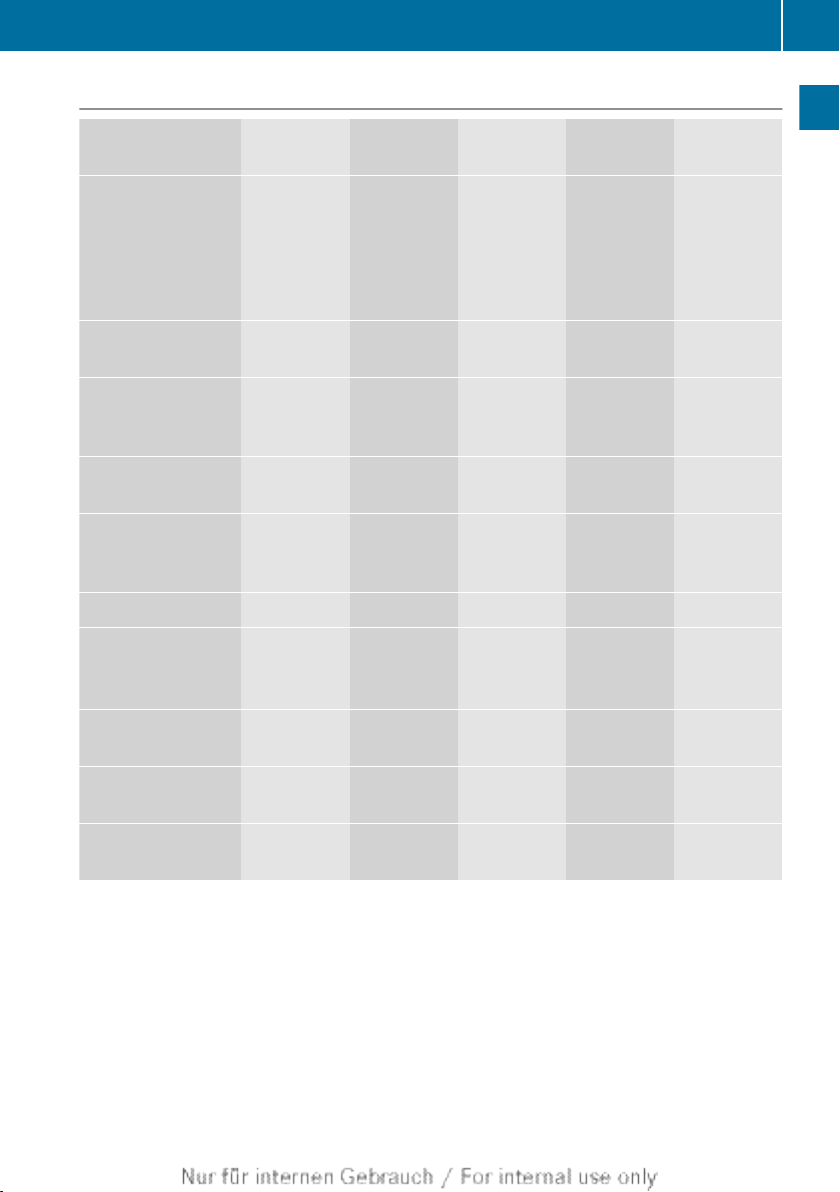
System menu overview
COMAND Online operating system
23
System Time SplitView Consump-
tion
Display settings
Sets the text
reader speed
LINGUATRONIC
settings
Reversing camera Manual
Sets the language Sets the
Favourites button
O Activates/
deactivates Blue-
®
tooth
O
Switches
the automatic time
settings
on/off
Sets the
time zone
Switches to
summer
time
time setting
time/date
format
Operates
COMAND
functions
from the
passenger
side
Calls up the
fuel consumption
display
Seat Display off
Changes
the driver/
frontpassenger
seat settings
Switches
off the display
At a glance
Automatic volume
adjustment
Imports/exports
data
Resets COMAND
Online
If equipped with the reversing camera: when the function is activated and COMAND Online
is switched on, the image from the reversing camera is automatically shown in the COMAND
display when reverse gear is engaged.
i
If the 360° camera menu item is displayed, Display off can be called up under System.
Page 26
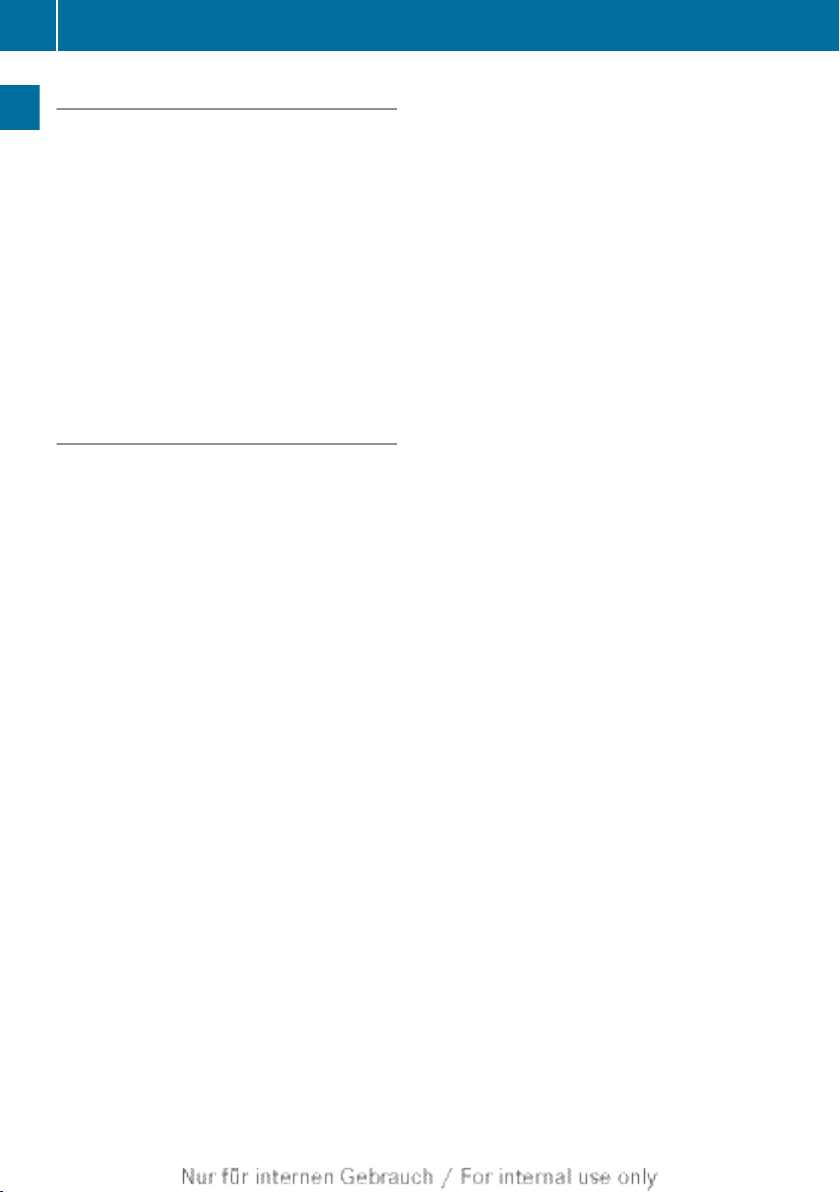
COMAND Online operating system
24
Switching the COMAND display on/off
X
Press the W function button.
or
X
Select System in the main function bar by
sliding ZV and turning cVd the COMAND
controller and press W to confirm.
In both cases, the system menu appears.
At a glance
X
To switch off: select Display off and
press W to confirm.
X
To switch on: press one of the function
buttons, e.g. W, Ø or the % back
button.
Cleaning instructions
!
Do not touch the COMAND display. The
display has a very sensitive high-gloss surface; there is a risk of scratching. If you
have to clean the screen, however, use a
mild cleaning agent and a soft, lint-free
cloth.
The display must be switched off and have
cooled down before you start cleaning. Clean
the display screen, when necessary, with a
commercially available microfibre cloth and
cleaning agent for TFT/LCD displays. Do not
apply pressure to the display surface when
cleaning it, as this could cause irreversible
damage. Then dry the surface with a dry
microfibre cloth.
Avoid using alcoholic thinners, petrol or abrasive cleaning agents. These could damage the
display surface.
Page 27
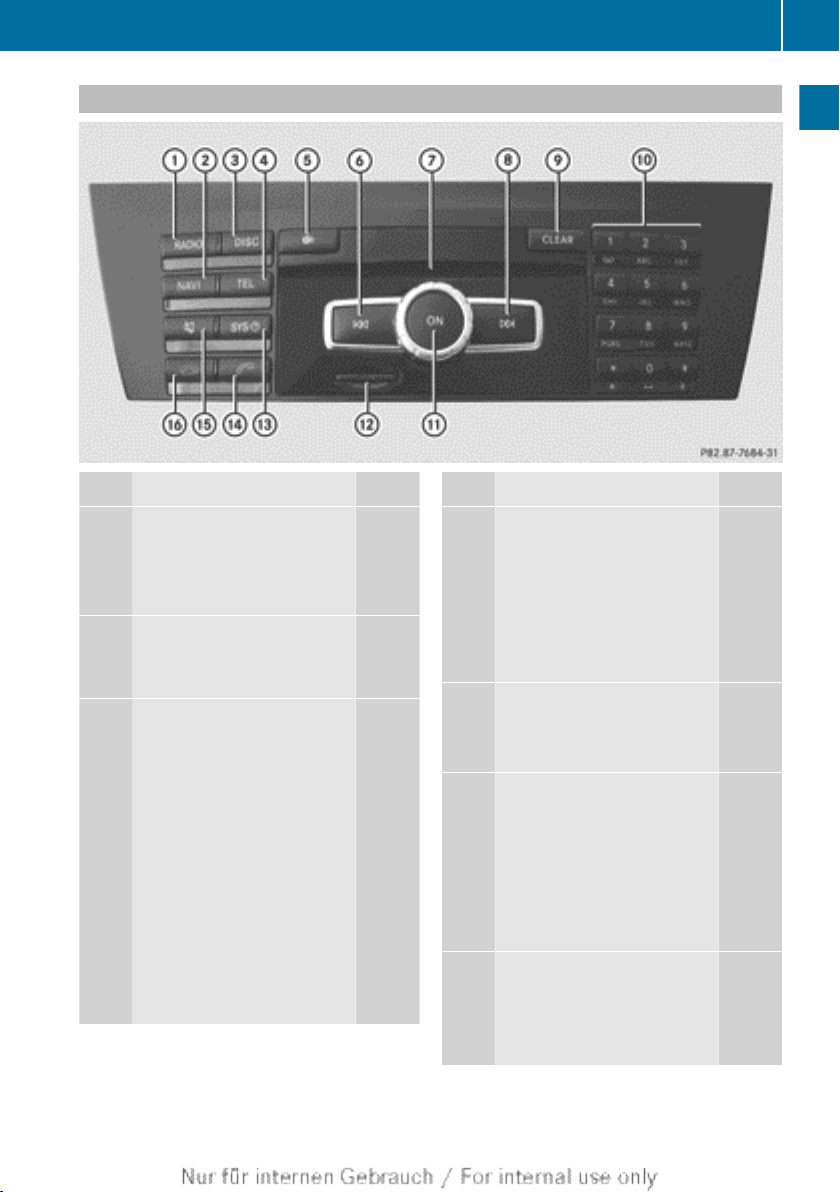
COMAND control panel
COMAND Online operating system
25
At a glance
Function Page
:
Switches to radio mode 208
Switches wavebands 209
Switches to DAB radio
mode 208
;
Switches to navigation
mode 63
Shows the menu system 63
=
Press h repeatedly
• Switches to the audio CD,
audio DVD and MP3 mode 218
• Switches to memory card
mode 218
• Switches to MUSIC REGISTER 230
• Switches to USB storage
device mode 218
• Switches to Media Interface or audio AUX mode 242
• Switches to Bluetooth
audio mode 238
Function Page
?
Calls up the telephone
basic menu:
• Telephony via the Bluetooth® interface 137
SAP telephony; see the separate operating instructions
A
Load/eject button
8 Single DVD drive
V DVD changer
B
Selects a station using the
station list (FM and DAB
radio mode) 210
Sets a station using the station search function 211
Rewinds 222
Selects the previous track 221
C
®
Disc slot
• Loads CDs/DVDs 215
• Ejects CDs/DVDs 216
• Updates the digital map 124
215
215
Page 28
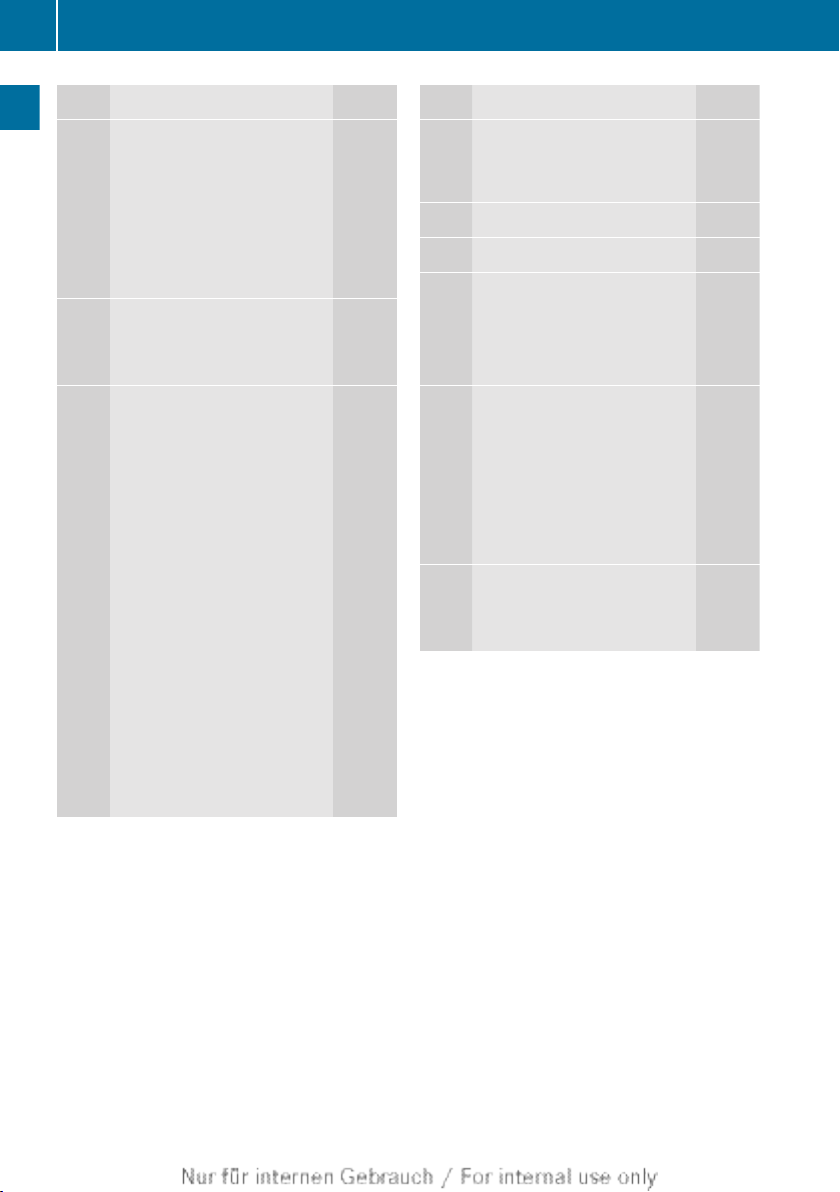
COMAND Online operating system
26
Function Page
D
Selects a station using the
station list (FM and DAB
radio mode) 210
Sets a station using the station search function 211
At a glance
Fast forward 222
Selects the next track 221
E
Delete button:
• Deletes characters 38
• Deletes an entry 38
F
Number keypad
• Selects stations via the
station presets 211
• Stores stations manually 212
• Authorises mobile phone 134
• Telephone number entry 140
• Sends DTMF tones 141
• Character entry 37
• Selects a location for the
weather forecast from the
memory 187
z Displays the current
track being played 224
g Selects stations by
entering the frequency
manually 211
g Selects a track
221
Function Page
G
Switches COMAND Online
on/off 29
Adjusts the volume 30
H
SD memory card slot 217
I
Calls up the system menu 44
J
Accepts a call 139
Dials a number 140
Redials 140
Accepts a waiting call 142
K
Mute 29
Switches the hands-free
microphone on/off 141
Cancels the text message
read-aloud function 153
Switches off the traffic and
navigation announcements 29
L
Rejects a call 139
Ends an active call 143
Rejects a waiting call 142
Page 29
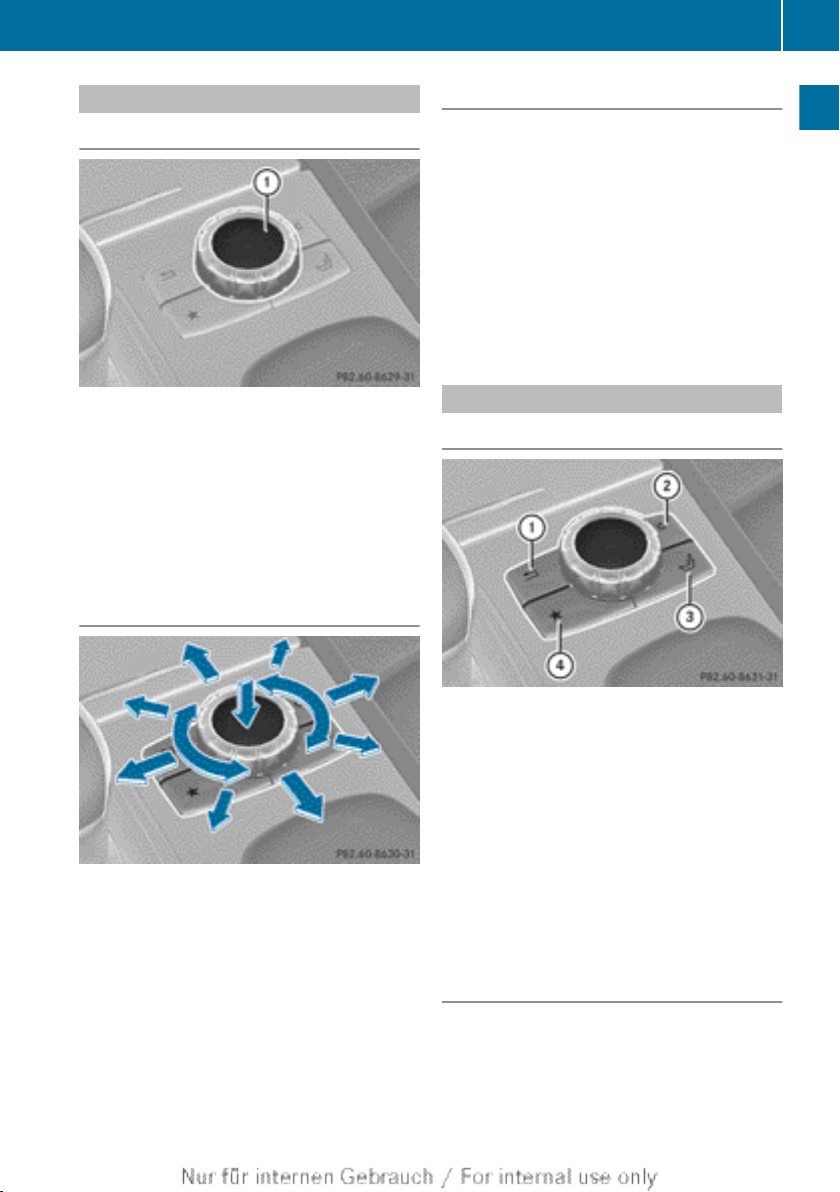
COMAND Online operating system
27
COMAND controller
Overview
:
COMAND controller
You can use the COMAND controller to select
the menu items in the COMAND display.
You can:
R
call up menus or lists
R
scroll within menus or lists and
R
exit menus or lists
Operation
Example of operation
In the instructions, operating sequences are
described as follows:
X
Press the $ button.
Radio mode is activated.
X
Select Radio by sliding VÆ and turning
cVd the COMAND controller and press
W to confirm.
X
Confirm Station list by pressing W.
The station list appears.
Buttons on the COMAND controller
Overview
At a glance
Example: operating the COMAND controller
The COMAND controller can be:
R
pressed briefly or pressed and held W
R
turned clockwise or anti-clockwise cVd
R
slid left or right XVY
R
slid forwards or back ZVÆ
R
slid diagonally aVb
:
Back button (Y page 27)
;
Delete button: (Y page 28)
=
Seat function button (Y page 54)
?
Favourites button (Y page 47)
i
If your vehicle does not have the seat
function button, it will have two Favourites
buttons.
i
For AMG vehicles: the COMAND Controller is configured with the : and ; buttons.
Back button
You can use the % back button to exit a
menu or to call up the basic display of the
current operating mode.
Page 30
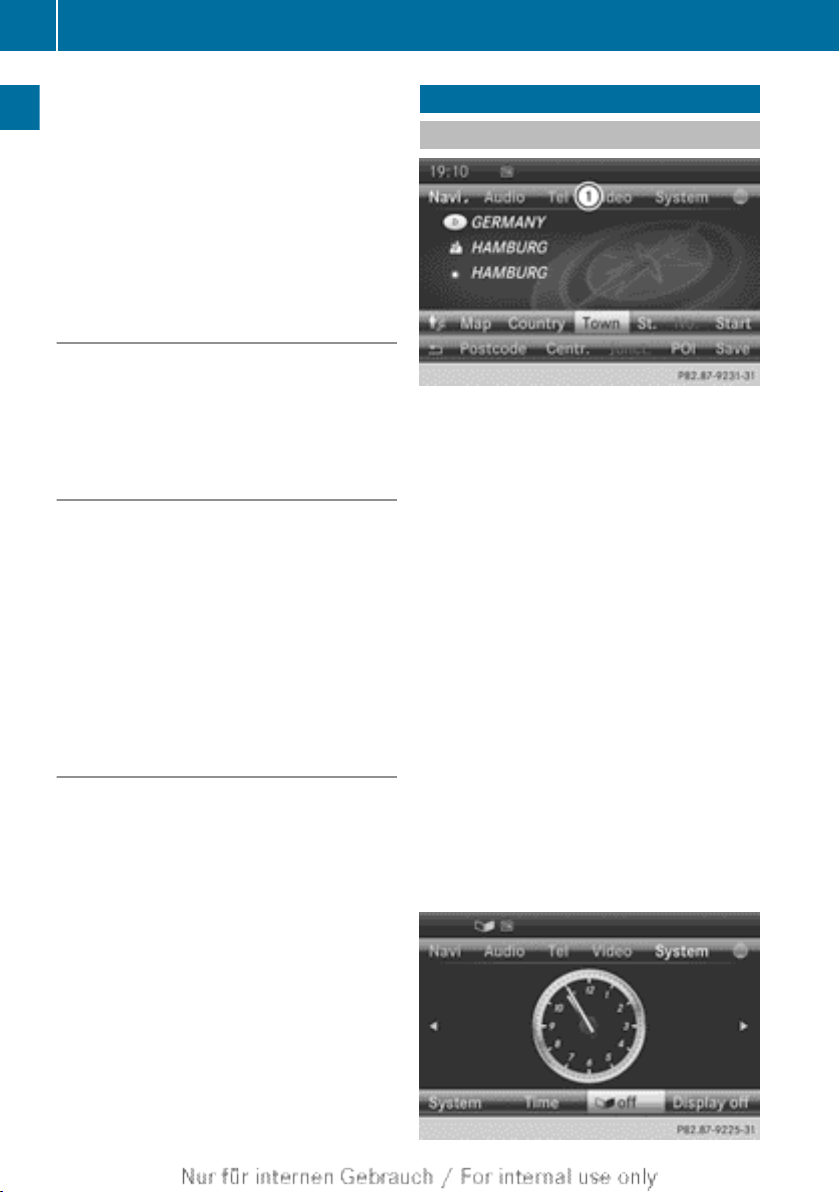
Operating COMAND Online
28
X
To exit the menu: briefly press the %
back button.
COMAND Online changes to the next
higher menu level in the current operating
mode.
X
To call up the basic display: press and
hold the % back button.
COMAND Online changes to the basic dis-
At a glance
play of the current operating mode.
Delete button:
X
To delete individual characters: briefly
press the j delete button.
X
To delete an entire entry: press and hold
CLR button j.
Seat function button
You can use button T to call up the following seat functions:
R
multicontour seat (with 4-way lumbar support)
R
active multicontour seat (dynamic seat and
massage function)
R
balance (seat heating distribution)
More information on the seat functions
(Y page 54).
Favourites button
You can assign predefined functions to the
favourites button ; and call them up by
pressing the button (Y page 47).
Operating COMAND Online
Selecting a main function
Address entry menu
:
Main function bar
Situation: switching from navigation mode
(address entry menu) to the system settings.
X
To switch on navigation mode: press the
Ø function button.
X
To show the menu: press W the COMAND
controller.
X
Select Destination by sliding VÆ and
turning cVd the COMAND controller and
press W to confirm.
X
Select Address entry and press W to
confirm.
The address entry menu appears.
X
Slide ZV the COMAND controller and
switch to main function bar :.
X
Select System in the main function bar by
turning cVd the COMAND controller and
press W to confirm.
The system menu appears.
Page 31

Basic functions of COMAND Online
29
Selecting the menu of a main function
Example display for audio CD mode and audio
menu (below)
:
To call up the audio menu
If one of the navigation, audio, telephone or
video main functions is switched on, triangle : appears next to the entry in the main
function bar. You can now select an associated menu.
The example shows how to call up the audio
menu from audio CD mode (an audio CD is
playing).
X
Select Audio in the main function bar by
sliding ZV and turning cVd the COMAND
controller and press W to confirm.
The Audio menu appears.
The # dot indicates the currently selected
audio mode.
X
Select another audio mode, e.g. Radio, by
turning cVd the COMAND controller and
press W to confirm.
Radio mode is activated.
Selects a menu item
X
Select the station by turning cVd the
COMAND controller and press W to confirm.
The station is set.
Basic functions of COMAND Online
Switches COMAND Online on/off
X
Press the q control knob.
When you switch on COMAND Online, a
warning message will appear.
COMAND Online calls up the previously
selected menu.
If you switch off COMAND Online, playback
of the current audio or video source will
also be switched off.
Mute
Audio/video source sound
X
Press the 8 button on the COMAND
controller or the multifunction steering
wheel.
The sound from the respective audio or
video source is switched on or muted.
i
When the sound is switched off, you will
see the , symbol in the status bar. If you
change the audio or video source or change
the volume, the sound is automatically
switched on.
At a glance
Page 32

Basic functions of COMAND Online
30
i
Even if the sound is switched off, you will
still hear traffic and navigation system
announcements.
Switching Traffic Programme and navigation announcements on again
X
To switch Traffic Programme off: press
At a glance
and hold the 8 button until the . display disappears from the status bar of the
display.
A confirmation tone sounds.
X
To switch the Traffic Programme on
again: press and hold down the 8 but-
ton until the . display in the status bar
appears.
A confirmation tone sounds.
X
To switch navigation announcements
off: press and hold the 8 button during
an announcement.
X
To switch navigation announcements
on again: switch COMAND Online off and
then on again (Y page 29).
or
X
Start a new route calculation
(Y page 68).
or
X
To have the announcement repeated while
the navigation menu is shown, select +
and press W to confirm (Y page 95).
You can also adjust the volume for the following:
R
traffic announcements
R
navigation announcements
R
phone calls
R
LINGUATRONIC voice control (see the separate operating instructions)
Adjusting the volume for traffic
announcements and navigation
announcements
You can adjust the volume of traffic and navigation announcements independently, relative to the volume of the audio or video
source.
During traffic or navigation announcements:
X
Turn the q control knob.
or
X
Press the W or X button on the multifunction steering wheel.
Adjusting the volume for phone calls
You can adjust the volume for hands-free
mode during a telephone call.
X
Turn the q control knob.
or
X
Press the W or X button on the multifunction steering wheel.
Adjusting the volume
Adjusting the volume for the audio or
video source
X
Turn the q control knob
or
X
Press the W or X button on the multifunction steering wheel.
The volume of the currently selected audio
or video source changes.
Page 33

Adjusting the sound settings
Calling up the sound menu
You can make various sound settings for the
different audio and video sources. This means
that it is possible to set more bass for radio
mode than for audio CD mode, for example.
You can call up the respective sound menu
from the menu of the desired mode.
The example describes how to call up the
sound menu in radio mode.
X
Press the $ button.
The radio display appears. You will hear the
last station played on the last waveband
selected.
X
Select Sound by sliding VÆ and turning
cVd the COMAND controller and press
W to confirm.
You can now set the treble, bass and balance for radio mode.
Setting treble and bass
Basic functions of COMAND Online
X
Select Treble or Bass in the sound menu
by turning cVd the COMAND controller
and press W to confirm.
An adjustment scale appears.
X
Select a setting by turning cVd the
COMAND controller and press W to confirm.
The setting is saved.
Setting balance and fader
Setting the balance
The balance function is used to control
whether the sound is louder on the driver's or
on the front-passenger side.
The fader function is used to control whether
the sound is louder in the front or in the rear
of the vehicle.
You can adjust the fader depending on the
vehicle model.
Equipped with Bang & Olufsen sound system: for the best sound focus, choose the
setting 0.
X
Select Bal/Fad (balance/fader) in the
sound menu by turning cVd the COMAND
controller and press W to confirm.
X
Select a balance setting by sliding XVY the
COMAND controller and press W to confirm.
31
At a glance
To set the bass
Page 34

Basic functions of COMAND Online
32
Surround sound
General notes
Your vehicle is equipped with one of two
sound systems:
R
harman/kardon®Logic7® Surround Sound
system
At a glance
The harman/kardon®Logic 7® Surround
Sound system allows you to set the optimum surround sound in the vehicle interior
(Y page 32).
R
Bang & Olufsen sound system
(Y page 33)
Both sound systems are available for the following operating modes:
R
radio (FM only)
R
DAB radio
R
audio CD
R
audio DVD (MLP, dts, PCM and Dolby Digital audio formats)
R
MP3 (including SD memory card and USB
storage device)
R
Media Interface
R
operation with Bluetooth® audio
R
TV
R
video DVD (PCM, dts and Dolby Digital
audio formats)
R
AUX
Because many DVDs contain both stereo and
multichannel audio formats, it may be necessary to set the audio format (Y page 264).
Discs which support the audio formats mentioned have the following logos:
harman/kardon®Logic 7® Surround
Sound system
The example describes how to set the surround sound for radio mode.
X
To switch surround sound on/off: press
the $ button.
The radio display appears. You will hear the
last station played on the last waveband
selected.
Page 35

X
Select Sound by sliding VÆ and turning
cVd the COMAND controller and press
W to confirm.
X
Select Surround and press W to confirm.
X
Select Logic7® on or Logic7® off by turning cVd the COMAND controller and press
W to confirm.
Depending on your selection, surround
sound is switched on or off and the menu
is exited.
X
To exit the menu without saving: press
the % back button or slide XVY the
COMAND controller.
i
Please note the following: for the optimum audio experience for all passengers
when Logic7® is switched on, the balance
should be set to the centre of the vehicle
interior.
You will achieve the best sound results by
playing high-quality audio and video DVDs.
MP3 tracks should have a bit rate of at least
128 kbit/s.
Surround-sound playback does not function for mono signal sources, such as the
medium wave range (MW) in radio mode.
If radio reception is poor, e.g. in a tunnel,
you should switch off Logic 7®, as it may
otherwise switch between stereo and
mono and cause temporary sound distortions.
On some stereo recordings, the sound
characteristics may differ from conventional stereo playback.
i
The Logic7® on function creates a surround sound experience for every
passenger when playing stereo recordings,
for example. It enables optimum playback
of music and films on CD, audio DVD or
video DVD with multichannel audio formats, such as MLP, dts or Dolby Digital.
This results in sound characteristics as the
sound engineer intended when the original
was recorded.
Basic functions of COMAND Online
i
If you select Logic7® off, the sound sys-
tem plays the tracks as stored on the
medium. Due to the design of the
passenger compartment, an optimum
audio experience cannot be guaranteed for
all passengers.
Bang & Olufsen sound system
You can optimise the sound in the vehicle with
the Bang & Olufsen sound system and the
True Image™ sound technology. The Sound
Mode function enables you to focus the selec-
ted sound setting within the vehicle.
The example describes how to set the optimum sound for radio mode.
Selecting the sound setting for True
Image™
X
Press a number key, such as $.
X
Select Sound by sliding VÆ and turning
cVd the COMAND controller and press
W to confirm.
X
Select Bang&Olufsen and press W to confirm.
A menu appears. A # dot marks the current
setting for True Image™.
X
Select Reference or Surround and press
W to confirm.
R
Reference
This setting provides a crisp, clear, luxury
high-end sound setting for a studio atmosphere in your vehicle.
R
Surround
33
At a glance
Page 36

Character entry (telephony)
34
This setting enables a wide-ranging sound
experience for playing music and videos.
At a glance
:
Current position of the sound setting
For the optimum musical enjoyment, you can
focus the sound image precisely on one seat.
This means you are right at the centre of the
listening experience, with all system parameters being precisely calculated for the selected position. The result is authentic music
reproduction inside the vehicle.
Focusing the sound setting
X
Press the $ button.
X
Select Sound by sliding VÆ and turning
cVd the COMAND controller and press
W to confirm.
X
Select Bang&Olufsen and press W to confirm.
A menu appears. A # dot marks the current
setting for Sound Mode.
Depending on the vehicle model series
X
Select left, all or rear and press W to
confirm.
or
X
Select left, all or right and press W to
confirm.
X
To exit the menu: press the % back
button or slide XVY the COMAND control-
ler.
i
Please note the following: you will achieve
the best sound results on your Bang & Olufsen sound system by playing high-quality
audio DVDs and CDs.
MP3 tracks should have a bit rate of at least
224 kbit/s.
When playing back music from an iPod®,
the bit rate should also be at least
224 kbit/s.
For optimum playback quality:
X
Deactivate the "EQ" setting on the
iPod®.
Surround-sound playback does not function for mono signal sources, such as the
medium wave range in radio mode.
On some stereo recordings, the sound
characteristics may differ from conventional stereo playback.
Character entry (telephony)
Example: entering characters
:*
To switch the character bar to uppercase/lower-case letters
;p
To switch the character bar from
upper/lower-case letters to digits
=B
To change the language of the character bar
?F
To delete a character/entry
The example describes how to enter the surname "Schulz".
X
Call up the input menu with data fields
(Y page 147).
X
Select S and confirm W with the COMAND
controller.
S appears in the data field.
Page 37

Character entry (telephony)
35
X
Select c and confirm W with the COMAND
controller.
The letter c is added to S in the data field.
X
Repeat the process until the name has
been entered in full.
Other input menu functions:
R
Deleting a character/entry (Y page 36)
R
Switching between upper/lower-case letters (Y page 35)
R
Changing the character set (Y page 36)
R
Moving the cursor to the next data field
(Y page 36)
X
To enter a phone number: select the digits one by one in the corresponding data
field by turning cVd and sliding ZVÆ the
COMAND controller and press W to confirm.
Switching data fields
Option 2
X
Slide ZV the COMAND controller repeatedly until the character bar disappears.
X
Select the data field by sliding ZVÆ and
press W to confirm.
Storing an entry
X
After making an entry in the input
menu, to create a new entry, for example (Y page 147): select the ¬ symbol
in the character bar by turning cVd the
COMAND controller and press W to confirm.
The entry is stored in the address book.
Further functions available in the character bar
Changing the language of the character
bar
At a glance
:
Cursor in the next data field
;
Stores an entry
=
4 and 5 symbols to select a data field
In the input menu, if you want to enter a first
name after you have entered a surname, for
example, proceed as follows to switch
between the data fields:
Option 1
X
Select 4 or 5 in the character bar and
press W to confirm.
The input menu shows the data field selected.
While making an entry in the input menu
(Y page 147):
X
Select B and press W to confirm.
X
Select the language by turning cVd the
COMAND controller and press W to confirm.
Switching the character bar to letters
While making an entry in the input menu, to
create a new entry, for example
(Y page 147):
Page 38

Character entry (navigation)
36
X
Select the * (upper case) or E
(lower case) symbol and press W to confirm.
Changing the character set
While making an entry in the input menu
(Y page 147):
At a glance
X
Select the p symbol and press W to
confirm.
R
ABC (upper/lower case)
R
123 (digits)
R
Other (special characters such as @, €,
etc.)
Moving the cursor to the next data field
:
Cursor (repositioned)
;
2 and 3 symbol to reposition the cur-
sor
While making an entry in the input menu
(Y page 147):
X
Select the 2 or 3 symbol and press W
to confirm.
Deleting a character/entry
X
Select the F symbol by sliding VÆ and
turning cVd the COMAND controller and
press W to confirm.
or
X
Press the j button next to the
COMAND controller.
X
To delete an entry: press and hold the
$ button on the control panel until the
entire entry has been deleted.
or
X
Select the F symbol and press and hold
W the COMAND controller until the entire
entry has been deleted.
or
X
Press and hold the j button next to the
COMAND controller until the entire entry is
deleted.
Character entry (navigation)
General notes
The following paragraphs describe how to
enter characters using town input for BER‐
LIN as an example.
If you want to use the address entry menu to
enter a town, a street or a house number, for
example, COMAND Online offers you:
R
a list with a character bar (option 1)
R
a selection list (option 2)
You can enter the characters using either the
character bar or the number keypad. In the
selection list, you select an entry to copy it to
the address entry menu.
While making an entry in the input menu
(Y page 147):
X
To delete characters: press the $ but-
ton on the control panel.
or
Page 39

Character entry (navigation)
37
Option 1: list of towns/streets with character bar
Town list with character bar
X
Call up the town list with the character bar
(Y page 66).
The alphabetically sorted town list shows
the first available entries.
Entering characters using the character
bar
X
Select B by turning cVd the COMAND con-
troller and press W to confirm.
List H shows all available town names
beginning with a B. List entry most closely
resembling current entry by user = is
always highlighted at the top of the list
(BAABE in the example).
All of the characters that have been
entered so far are shown in black (letter
B: in the example). Letters added by
COMAND Online are shown in grey ;
(AABE in the example).
Character bar E shows the letters still
available for selection in black D. These
can be selected. In the example, the letter
A is highlighted G. The characters availa-
ble depend on the entry made by the user
so far and the data contained in the digital
map. Characters that are no longer available are shown in grey C.
At a glance
:
Character entered by the user B
;
Characters automatically added by
COMAND Online AABE
=
List entry that most closely resembles the
current entry by the user
?
To switch to the selection list
A
To delete an entry
B
To change the character set (Latin/Cyrillic)
C
Characters not currently available
D
Characters currently available
E
Character bar
F
To cancel an entry
G
Currently selected character
H
List
X
Select E, R, L, I, N in succession, confirming
each by pressing W.
Page 40

Character entry (navigation)
38
At a glance
Entering characters using the number
keypad
X
To enter the letter B: press the l number key twice in quick succession.
The character appears at the bottom of the
display when the key is pressed. The first
available letter is highlighted.
You see which characters you can enter
with that key. Each time the key is pressed,
the next character is selected.
Example: key l:
R
press once = A
R
press twice = B
R
press three times = C
X
Wait until the character display goes out.
The entries matching your input are shown
in the list.
X
Enter E, R, L, I, N using the corresponding
keys.
Further functions in the list with character bar
X
To delete characters: press the $ but-
ton on the control panel.
or
X
Press the j button next to the
COMAND controller.
or
X
Select the F symbol in the character bar
by sliding VÆ and turning cVd the
COMAND controller and press W to confirm.
X
To delete an entry: press $ on the
control panel.
or
X
Press and hold the j button next to the
COMAND controller until the entire entry is
deleted.
or
X
Select the F symbol in the character bar
and press and hold W the COMAND controller until the entire entry is deleted.
X
To switch the character set: select
B and press W to confirm.
This will switch the character set from Latin
to Cyrillic and back.
X
To cancel an entry: select the & symbol
in the bottom left of the character bar and
press W to confirm.
or
X
Press the % back button.
The address entry menu appears.
X
To accept the first list entry: press and
hold W the COMAND controller until the
address entry menu appears.
The accepted list entry is shown there.
Calling up the list as a selection list
It is also possible to switch from the town list
with character bar to the town selection list
at any time during character input.
X
Slide ZV the COMAND controller repeatedly until the town list appears as a selection list.
Select the desired town from the selection
list.
or
X
Select¬in the character bar by turning
cVd the COMAND controller and press
W to confirm.
Page 41

SPLITVIEW
39
If there are several entries for a town or if
several towns of the same name are stored,
then ¬ is highlighted in the character bar.
X
Press W the COMAND controller.
Option 2: town list as selection list
COMAND Online either shows the selection
list automatically or you can call up the selection list from the list with the character bar.
The example shows the selection list after the
town BERLIN has been entered. The entry is
highlighted automatically.
X
Confirm BERLING by pressing W the
COMAND controller.
You see the available entries.
X
Confirm BERLIN(1XXXX) by pressing W
the COMAND controller.
The address entry menu appears.
Observe the information relating to destination entry (Y page 65).
SPLITVIEW
Method of operation
SPLITVIEW allows you to simultaneously use
different COMAND functions on the frontpassenger side and on the driver's side. Different content is seen depending on your perspective when viewing the display.
The "Navi" function, for example, can be used
from the driver's side while a video is watched
from the front-passenger side.
SPLITVIEW is operated with the remote control from the front-passenger side.
To do so, use the special radio headphones.
Using the headphones on the correct sides
ensures an optimal sound.
You can connect your own headphones to a
special headphones jack. You can use the
remote control to operate them.
Points to remember
R
You can only adjust the volume for the
headphones supplied directly on the headphones.
R
Only entertainment functions, i.e. audio,
TV, video and Internet, for example, may be
used with SPLITVIEW.
R
You can only operate media from the driver's and front-passenger sides separately if
the media are from different sources.
Example: if a medium from the DVD
changer is being played on the driver's side.
Then, no other medium can be used separately on the front-passenger side that is
also played from the DVD changer. However, other media can be used at the same
time on the front-passenger side, including
radio, memory card, MUSIC REGISTER,
Media Interface, USB or AUX.
R
If you use the same medium on both sides,
you can both carry out the respective settings.
R
Internet use is only available at any one
time to the driver or the front passenger.
At a glance
Page 42

40
SPLITVIEW
A corresponding message appears on the
display.
R
Internet can only be used, if it is set and
connected via a telephone on the driver's
side.
R
The multifunction steering wheel can only
be used for functions which relate to the
driver's side.
At a glance
Switching SPLITVIEW on/off
Switching on SPLITVIEW
X
Select System in the main function bar by
turning cVd the COMAND controller and
press W to confirm.
X
Select ; in the menu bar and confirm.
SPLITVIEW symbol : appears in the display, and display ; switches to off.
The front passenger sees the display of the
function last activated. If the switch-on
time was longer than 30 minutes previously, the display from the driver's side is
shown.
Switching off SPLITVIEW
X
Select ; in the menu bar by turning
cVd the COMAND controller and press
W to confirm.
SPLITVIEW symbol : disappears from the
display. Display ; switches to on.
i
If COMAND Online has already been
switched on, you can also use the remote
control to switch SPLITVIEW on and off.
Make sure that the SPLITVIEW symbol is
set on the remote control thumbwheel
(Y page 271).
The SPLITVIEW display remains on for approximately 30 minutes after the key has been
turned to position 0 in the ignition lock. After
this time or after the key has been removed,
the settings on the front-passenger side are
saved for approximately 30 minutes longer.
After this period, reactivation on the frontpassenger side means that the settings from
the driver's side will be used.
Transferring the driver's website
X
To switch on SPLITVIEW: select System
from the main function bar by turning
cVd the COMAND controller and press
W to confirm.
X
Select ; in the menu bar and confirm.
SPLITVIEW symbol : appears in the display, and display ; switches to off.
X
Select ® in the main function bar with the
remote control.
A carousel view appears with the following
options:
R
Owner's Manual
R
Enter a URL
R
Internet favourites
R
Mercedes-Benz Apps
R
Internet radio
Page 43

SPLITVIEW
41
R
Mercedes Mobile website
R
Transfer driver's website
X
Select Transfer driver's website with
the remote control.
You see the last website called up by the
driver.
Transferring a destination to the driver
Using SPLITVIEW you can select a destination
from the front-passenger side and transfer
this to the driver's side.
X
To switch on SPLITVIEW: select System
from the main function bar by turning
cVd the COMAND controller and press
W to confirm.
X
Select ; in the menu bar and confirm.
SPLITVIEW symbol : appears in the display, and display ; switches to off.
X
Select ® in the main function bar with the
remote control.
The carousel view appears.
X
Select Mercedes-Benz Apps with the
remote control.
You see the selection of Mercedes-Benz
Apps.
X
Select Google Local Search with the
remote control.
Using a menu you can select a category for
the destination.
X
Select At current location, for example.
Using a menu you can determine the type
of search enquiry.
X
Select Enter search term, for example.
An input field appears.
X
Enter the destination with the remote control and confirm the entry with b.
You see the results list from Google.
X
Select the exact destination with the
remote control.
An additional menu appears.
X
Select Navigate to.
X
A pop-up window appears on the driver's
side with the message: Should the nav‐
igation data from Mercedes-Benz
Apps be accepted?
At a glance
Page 44

42
Page 45

Features of your COMAND Online ..... 44
Display settings .................................. 44
Time settings ....................................... 44
Text reader settings ............................ 46
LINGUATRONIC settings ..................... 46
Bluetooth® settings ............................ 46
Setting the system language ............. 47
Assigning a favourites button ............ 47
Importing/exporting data .................. 48
Reset function ..................................... 49
43
System settings
Page 46

Time settings
44
Features of your COMAND Online
This Supplement describes all the standard
and optional equipment for your COMAND
Online system, as available at the time of
going to print. Country-specific differences
are possible. Please note that your
COMAND Online system may not be equipped with all the features described.
Display settings
System settings
Setting the brightness
The brightness detected by the display light
sensor affects the setting options for this
function.
design by manually selecting day or night
design, or opt for an automatic setting.
X
Press W.
X
Select System by turning cVd the
COMAND controller and press W to confirm.
X
Select Display and press W to confirm.
X
Select Day design, Night design or
Automatic by turning cVd the COMAND
controller and press W to confirm.
A dot indicates the current setting.
Design Explanation
Day design
The display is set permanently to day design.
Night design
The display is set permanently to night design.
Automatic If the Automatic setting
is selected, COMAND
Online evaluates the
readings from the automatic vehicle light sensor and automatically
switches between the
display designs.
X
Press W.
X
Select System by turning cVd the
COMAND controller and press W to confirm.
X
Select Display and press W to confirm.
X
Select Brightness and press W to confirm.
X
Adjust the brightness by turning cVd the
COMAND controller and press W to confirm.
Display design
Your COMAND Online display features optimised designs for operation during daytime
and night-time hours. You can customise the
Time settings
General notes
If COMAND Online is equipped with a navigation system and has GPS reception, COMAND
Online automatically sets the time and date.
You can change the time in minute increments. The date can also be changed.
i
If you adjust the time in minute increments, any time zone settings and settings
for changing between summer and standard time are lost. Switching between summer and standard time (Y page 45).
Page 47

Time settings
45
i The following navigation system functions
require the time, time zone and summer/
standard time to be set correctly in order
to work properly:
R
route guidance on routes with timedependent traffic guidance
R
calculation of expected time of arrival
i
Use this function to set the time for all
displays in the vehicle.
Setting the time/date format
X
Press the W button.
X
Select Time by turning cVd the COMAND
controller and press W to confirm.
X
Select Format and press W to confirm.
The # symbols show the current settings.
X
Set the format by turning cVd the
COMAND controller and press W to confirm.
Abbreviation Meaning
DD . MM . YY
Day . Month . Year
(date format, two digits)
MM / DD / YYYY
Month/Day/Year
date format, year (all
four digits)
YY / MM / DD
Year/Month/Day
date format, year (two
digits)
HH : MM (24
hrs)
HH : MM (AM/PM)
Hours : Minutes
(24 hour time format)
Hours : Minutes
(AM/PM time format)
Adjusting the time zone and switching to summer time
X
Press W.
X
Select Time by turning cVd the COMAND
controller and press W to confirm.
X
Select Time zone and press W to confirm.
A list of countries or time zones appears.
The # dot indicates the current setting.
X
Select the country or time zone by turning
cVd the COMAND controller and press
W to confirm.
A time zone list may also be displayed,
depending on the country selected.
X
Select the time zone and press W to confirm.
The entry for the Automatic time set‐
tings is accepted.
Subsequent operation depends on whether
the automatic changeover function to summer time is available.
X
To change manually: select ON or OFF and
press W to confirm.
X
To change to automatic time: select
Automatic and press W to confirm.
The entry for the Automatic time set‐
tings is accepted.
X
To switch the automatic time setting
off/on: press the W button.
X
Select Time by turning cVd the COMAND
controller and press W to confirm.
X
Press W to confirm the Automatic time
settings.
Switch the automatic time setting off ª or
on again O.
To switch on: the menu item is switched
on as the default setting. If the Automatic
time settings is switched off and you
switch it on again, the last settings for the
time zone and summer time changeover
are selected.
To switch off: the time zone is deselected
and the summer time is switched off. If
Automatic is set for the summer time
changeover, a prompt will appear asking
whether this should be maintained.
X
Select Yes or No and press W to confirm.
System settings
Page 48

46
Bluetooth® settings
Setting the time manually
X
Press the W button.
System settings
X
Select Time by turning cVd the COMAND
controller and press W to confirm.
X
Select Set time manually and press W
to confirm.
X
Set the time by turning cVd the COMAND
controller and press W to confirm.
The time is accepted.
Text reader settings
X
Press the W button.
X
Select System by turning cVd the
COMAND controller and press W to confirm.
X
Select Text reader speed and press W
to confirm.
A list appears. The # dot indicates the cur-
rent setting.
X
Select a setting by turning cVd the
COMAND controller and press W to confirm.
X
Press W.
X
Select System by turning cVd the
COMAND controller and press W to confirm.
X
Select Linguatronic and press W to confirm.
X
Select Help window and press W to confirm.
You have switched the help window on
O or off ª.
Individualisation
Using individualisation, you can fine-tune LINGUATRONIC to your own voice and thus
improve voice recognition. See the separate
operating instructions.
Bluetooth® settings
General information about Blue-
®
tooth
Bluetooth® technology is a standard for
short-range wireless data transmissions up to
approximately 10 metres. Bluetooth® allows,
for example, the exchange of vCards.
Bluetooth® is a registered trademark of Bluetooth Special Interest Group (SIG) Inc.
LINGUATRONIC settings
Opening/closing the help window
The help window provides information in addition to the audible instructions during individualisation and during the subsequent voice
control.
Activating/deactivating Bluetooth
X
Press the W button.
The system menu appears.
®
Page 49

X
Select System by turning cVd the
COMAND controller and press W to confirm.
X
Select Activate Bluetooth and press
W to confirm.
This switches Bluetooth® on O or off ª.
Setting the system language
This function allows you to determine the language for the menu displays and the navigation announcements. The selected language
affects the characters available for entry.
The navigation announcements are not available in all languages. If a language is not available, the navigation announcements will be in
English.
If you change the system language, the language for LINGUATRONIC will be also be
changed. If the selected language is not supported by LINGUATRONIC, English will be
selected.
X
Press the W button.
X
Select System by turning cVd the
COMAND controller and press W to confirm.
X
Select Language and press W to confirm.
The list of languages appears. The # dot
indicates the current setting.
X
Select the language by turning cVd the
COMAND controller and press W to confirm.
COMAND loads the selected language and
sets it.
i
If you are using Arabic map data, the text
information can also be shown in Arabic on
the navigation map. To do this, select Eng‐
lish (Arabic map) as the language from
the list of languages. Navigation announcements are then made in Arabic.
Assigning a favourites button
Assigning a favourites button
X
To assign a favourites button: press the
W button.
X
Select System by turning cVd the
COMAND controller and press W to confirm.
X
Select Assign as favourite and press
W to confirm.
The list of predefined functions appears.
The dot # indicates the currently selected
function.
X
Select the function by turning cVd the
COMAND controller and press W to confirm.
The favourites button is assigned the selected function.
X
Example: to call up a favourite: press the
g favourites button.
This calls up the predefined function.
You can select the following predefined functions in a menu:
R
SplitView on/off: you can switch the
screen view for the front passenger on or
off.
R
Display off/on: you can switch the dis-
play off or on.
R
Full screen: 'Clock': you can call up
the full screen with the clock.
R
®Menu: you can call up the COMAND
Online and Internet functions.
R
Full screen: 'Map': you can call up the
full screen with the map.
R
Spoken driving tip: you can call up the
current driving recommendation.
R
Display traffic messages: you can call
up traffic reports.
R
Navigate to 'Home address': you can
start route guidance to your home address
if you have already entered and saved the
address (Y page 69).
R
Detour menu: you can call up the Detour
menu and then block a section of the route
and recalculate the route (Y page 96).
47
System settings
Page 50

Importing/exporting data
48
R
Compass screen: you can call up the com-
pass.
R
Driver’s seat massage, Front-pas‐
senger's seat massage or Massage:
both front seats: you can start the mas-
sage function, depending on which seats
are selected (Y page 54).
Importing/exporting data
General notes
!
When data is being copied to the USB
System settings
stick or the memory card, the stick or the
card must not be removed under any circumstances. Doing so runs the risk of data
loss.
Using this function, you can:
R
transfer your personal COMAND data from
one system/vehicle to another
R
make a backup copy of your personal data
(export data) and load it again (import
data).
R
protect your data from unwanted export by
activating a pin prompt (presetting: deactivated ª).
You can either use an SD memory card or a
USB storage device (e.g. a USB stick) as temporary storage.
Activating/deactivating PIN protection
X
Press the W button.
The system menu appears.
X
Select System by turning cVd the
COMAND controller and press W to confirm.
X
Select Import/export data and press
W to confirm.
X
Select Activate PIN protection and
press W to confirm.
Activate O or deactivate ª PIN protection. When activating PIN protection, you
will be prompted to enter a PIN.
X
Enter a 4-digit PIN, select¬and press
W to confirm.
You will be prompted to enter the PIN
again.
X
Re-enter the PIN, select ¬ and press
W to confirm.
The PIN prompt now protects your personal
data from unwanted export.
i
If you deactivate your PIN protection, you
will first be prompted to enter your PIN. If
you have forgotten your PIN, a MercedesBenz service station can deactivate your
PIN protection for you. Alternatively, you
can deactivate PIN protection by resetting
your personal COMAND data
(Y page 49).
Page 51

Importing/exporting data
X
Insert the SD memory card (Y page 217).
or
X
Connect a USB device (e.g. a USB memory
stick) (Y page 218).
X
Press the W button.
The system menu appears.
X
Select System by turning cVd the
COMAND controller and press W to confirm.
X
Select Import/export data and press
W to confirm.
X
Select Import data or Export data and
press W to confirm.
Reset function
If PIN protection is activated, a PIN prompt
appears when you select Export data.
X
Enter the PIN, select¬and press W to
confirm.
You can now proceed in the same way as if
PIN protection was deactivated.
X
To select a preset: select Memory card or
USB storage and press W to confirm.
X
Select All data and press W to confirm.
This function exports all the data to the
selected disc.
or
X
Select the data type and press W to confirm.
Depending on the previous entry, select the
data type for the export O or not ª.
X
Select Continue and press W to confirm.
i
Personal music files in the MUSIC REGISTER cannot be saved and imported again
using this function.
Reset function
You can completely reset COMAND Online to
the factory settings. Amongst other things,
this will delete all personal COMAND Online
data. This includes the station presets,
entries in the destination memory and in the
list of previous destinations in the navigation
system and address book entries. In addition,
an activated PIN protection, which you have
used to protect your data against unwanted
export, will be deactivated. Resetting is rec-
49
System settings
Page 52

Reset function
50
ommended before handing over or selling the
vehicle, for example.
Data on the internal hard drive, e.g. music
files in the MUSIC REGISTER, will be deleted.
You can also delete music files from the
MUSIC REGISTER using the "Delete all music
files" function (Y page 232).
X
Press the W function button.
X
Select System by turning cVd the
COMAND controller and press W to confirm.
X
Select Reset and press W to confirm.
System settings
A warning message appears asking
whether you wish to reset.
X
Select Yes or No and press W to confirm.
If you select No, the process will be cancel-
led.
If you select Yes, a prompt will appear again
asking whether you really wish to reset to
the factory settings.
X
Select Yes or No and press W to confirm.
If you select Yes, a message will be shown.
COMAND Online is reset and restarted.
If you select No, the process will be cancel-
led.
Page 53

Features of your COMAND Online ..... 52
Climate control status display ........... 52
Fuel consumption indicator ............... 52
ON&OFFROAD display ......................... 53
Driving conditions menu (Active
Body Control) ....................................... 53
Seat functions ..................................... 54
Reversing camera ............................... 57
Night View Assist Plus ....................... 58
360° camera ....................................... 58
51
Vehicle functions
Page 54

Fuel consumption indicator
52
Features of your COMAND Online
This Supplement describes all the standard
and optional equipment for your COMAND
Online system, as available at the time of
going to print. Country-specific differences
are possible. Please note that your
COMAND Online system may not be equipped with all the features described.
Climate control status display
Vehicle functions
Example: the climate control status display in the
COMAND display
If you change the settings of the climate control system, the climate status display
appears for three seconds at the bottom of
the screen in the COMAND display. You will
see the current settings of the various climate
control functions.
Overview of climate control systems, see separate vehicle operating instructions.
The climate control status display appears
when:
X
You turn the temperature control and set
the temperature
or
X
You turn the control to set the airflow.
or
X
You press one of the following buttons:
K Increases air flow
I Decreases air flow
¿ Switches climate control on/off
á Switches the ZONE function on/off
à Controls the air conditioning auto-
matically
ñ Sets the climate control style in auto-
matic mode (FOCUS/MEDIUM/DIFFUSE)
_ Sets the air distribution
M, P or O Sets the air distribu-
tion
¬ Turns on the defrost function
i
How the climate status display is called
up, depends on the climate control system
in your vehicle.
Example settings for the defrost function (top) and
for the climate mode in automatic mode
X
To hide the display: turn or press the
COMAND controller.
or
X
Press one of the buttons on
COMAND Online.
Fuel consumption indicator
Overview
Depending on the vehicle equipment and the
installed engine variant, fuel consumption
can be displayed in the COMAND display.
If your vehicle is a hybrid vehicle and the
installed engine variant supports it, you can
call up other displays (see the separate operating instructions).
Page 55

Driving conditions menu (Active Body Control)
53
Calling up/exiting the display
X
To call up the full-screen display: press
the W button.
X
In the system menu, slide ZV the
COMAND controller up until the Full
screen option is selected.
X
Press W the COMAND controller.
The system display is shown as full screen
(without system menu).
X
Slide XVY the COMAND controller repeatedly until the fuel consumption indicator
appears.
The COMAND display shows the fuel consumption for the last 15 minutes of the
journey.
X
To exit the full-screen display: press W
the COMAND controller.
The system menu appears.
Every bar of the graph displays the average
value for one minute.
The fuel consumption display may differ from
the display in the FROM START trip computer
in the Trip menu; see the vehicle Owner's
Manual.
ON&OFFROAD display
Overview
Depending on the vehicle model series, the
settings and the status of the ON&OFFROAD
functions can be shown in the COMAND display, e.g.
R
vehicle's angle of inclination
R
uphill or downhill gradient in percentage
R
steering angle
Further information on the ON&OFFROAD
functions can be found in the vehicle Owner's
Manual.
Calling up displays
X
Press W.
X
In the system menu, slide ZV the
COMAND controller up until the display/
selection window is selected.
X
Slide XVY the COMAND controller until
the ON&OFFROAD display appears.
The COMAND display shows the settings
and the status of the ON&OFFROAD functions.
Exiting the display
X
Slide XVY the COMAND controller until
the desired display (clock or fuel consumption) is shown.
Driving conditions menu (Active Body
Control)
Vehicle functions
General notes
On vehicles with Active Body Control (ABC),
you can display some driving systems and
additional information in the COMAND display.
Page 56

Seat functions
54
Calling up drive status regulator (ABC)
X
Press W.
X
In the system menu, slide ZV the
COMAND controller up until the display/
selection window is selected.
X
Slide XVY the COMAND controller repeatedly until the drive status regulator (ABC)
appears.
The corresponding displays appear in the
COMAND display.
Details on the displays:
R
for vehicles except AMG vehicles; see the
separate vehicle Owner's Manual
R
for AMG vehicles; see the separate vehicle
Vehicle functions
Owner's Manual
Exiting the display
X
Slide XVY the COMAND controller until
the desired display (clock or fuel consumption) is shown.
Seat functions
Overview
Using the T button next to the COMAND
controller or the Seat menu item in the system menu, you can call up different setting
functions: The following settings depend on
the type of seat and the vehicle model series.
R
seat cushion length
R
backrest side bolsters
R
lumbar
R
balance
R
cushion side bolsters
R
driving dynamics
R
massage
i
You also can save and recall the current
settings of a seat function using the memory button and the corresponding memory
position switch; see the separate vehicle
Owner's Manual.
The massage function cannot be started or
stopped using the memory button.
Selecting the seat
First select the seat which you wish to adjust.
This function is not available for all vehicles.
X
Press the T or W button.
X
Select Seat and press W to confirm.
X
To switch to the lower line, for both options
slide VÆ the COMAND controller.
X
Select Driver's seat or Front-pass.
seat by turning cVd the COMAND con-
troller and press W to confirm.
Adjustment functions
To adjust the seat cushion length
The availability of this function depends on
the type of seat and the vehicle model series.
This function allows you to adjust the height
of the seat cushion.
Page 57

X
Select the seat (Y page 54).
X
Select Seat surface by turning cVd the
COMAND Controller and press W to confirm.
A scale appears.
X
Slide cVd or turn ZVÆ the COMAND Controller and press W to confirm.
X
To exit the menu: press the % back
button.
Adjusting the seat contour in the lumbar region of the seat backrest
The availability of this function depends on
the type of seat and the vehicle model series.
Seat functions
Adjusting the sides of the seat backrest
(backrest side bolsters)
The availability of this function depends on
the type of seat and the vehicle model series.
X
Select the seat (Y page 54).
X
Select Backr. sides by turning cVd the
COMAND controller and press W to confirm.
A scale appears.
X
Slide cVd or turn ZVÆ the COMAND Controller and press W to confirm.
X
To exit the menu: press the % back
button.
55
Vehicle functions
This function allows you to adjust the air
cushions in the lumbar region of the backrest
(4-way lumbar support).
X
Select the seat (Y page 54).
X
Select Lumbar by turning cVd the
COMAND controller and press W to confirm.
A crosshair appears. You can make two
settings:
R
Vertical: to move the point of greatest
lumbar support up or down
R
Horizontal: to adjust the amount of support
X
Slide ZVÆ or XVY the COMAND controller
and press W to confirm.
X
To exit the menu: press the % back
button.
i
For vehicle model series with a dynamic
multicontour seat: if the driving dynamics
are activated and respond to a change of
direction (e.g. when cornering), the backrest side bolsters cannot be temporarily
adjusted.
Adjusting the seat side bolsters
The availability of this function depends on
the type of seat and the vehicle model series.
Page 58

Seat functions
56
This function allows you to adjust the air
cushions in the seat side bolsters.
X
Select the seat (Y page 54).
X
Select Seat sides by turning cVd the
COMAND controller and press W to confirm.
A scale appears.
X
Slide cVd or turn ZVÆ the COMAND Controller and press W to confirm.
X
To exit the menu: press the % back
button.
Balance
The availability of this function depends on
Vehicle functions
the vehicle model series.
The values stand for:
R
0 - backrest and seat cushion are heated
equally to the maximum level
R
1 to 3 - the heat output to the seat cush-
ion is reduced in one-third increments
R
-1 to -3 - the heat output to the backrest
is reduced in one-third increments
X
Slide cVd or turn XVY the COMAND Controller and press W to confirm.
X
To exit the menu: press the % back
button.
Massage function
The availability of this function depends on
the type of seat and the vehicle model series.
The Balance function controls the distribution
of heat on the seat backrest and cushion.
The Balance function influences the currently
set heating level of the seat heating; see the
separate vehicle Owner's Manual.
X
Select the seat (Y page 54).
X
Select Balance by turning cVd the
COMAND controller and press W to confirm.
A scale appears and shows the current setting. Positive values indicate the heat output for the seat backrest, negative values
indicate the heat output for the seat cushion. The intensity is indicated by an orange
bar in the stylised seat above the scale.
Example display (M-Class or GL-Class)
X
Select the seat (Y page 54).
X
Select Massage by turning cVd the
COMAND controller and press W to confirm.
A list appears.
You can select different types of massage
function:
R
0: Off
R
1: Slow and gentle
R
2: Slow and vigorous
R
3: Fast and gentle
R
4: Fast and vigorous
Page 59

X
Slide cVd or turn ZVÆ the COMAND Controller and press W to confirm.
The massage function runs for approximately 15 to 25 minutes, depending on the
setting.
X
To exit the menu: press the % back
button.
Setting the driving dynamics
This function is available on vehicle model
series with a dynamic multicontour seat.
X
Select the seat (Y page 54).
X
Select Dynamic seat by turning cVd the
COMAND controller and press W to confirm.
A scale appears.
You can select:
R
0: Off
R
1: level 1 (medium setting)
R
2: level 2 (high setting)
X
Slide cVd or turn ZVÆ the COMAND Controller and press W to confirm.
X
To exit the menu: press the % back
button.
Reversing camera
Resetting all adjustments
X
Select the seat (Y page 54).
X
Select Reset all by turning cVd the
COMAND controller and press W to confirm.
A query appears.
X
Select Yes or No and press W to confirm.
If you select No, the process will be cancel-
led.
After you select Yes, all seat adjustments
are reset to the default values (factory setting).
Reversing camera
The reversing camera is only an aid. It is not
a substitute for your attention to the immediate surroundings. The responsibility for safe
manoeuvring and parking remains with you.
Make sure that there are no persons, animals
or objects in range while manoeuvring and
parking.
The image from the reversing camera is
shown in the COMAND display when reverse
gear is engaged if:
R
your vehicle is equipped with a reversing
camera
R
COMAND Online is switched on
R
the Activation by R gear function is
activated.
If the function is activated, the COMAND display will automatically switch back to the pre-
57
Vehicle functions
Page 60

360° camera
58
viously selected display as soon as you shift
out of reverse gear.
i
For further information on the reversing
camera, see separate vehicle Owner's
Manual.
X
Press the W function button.
The system menu appears.
X
Select Settings by turning cVd the
COMAND controller and press W to confirm.
X
Select Rear view camera and press W to
confirm.
X
Select Activation by R gear and press
W to confirm.
Vehicle functions
The function is switched on O or off ª,
depending on the previous status.
Night View Assist Plus
On vehicles with Night View Assist Plus you
can have the image from Night View Assist
Plus shown on the COMAND display.
X
Switch on COMAND Online (Y page 29).
X
Activating Night View Assist Plus .
Activating Night View Assist Plus, see the
separate operating instructions.
The image from Night View Assist Plus
appears in the COMAND display.
X
To adjust the brightness: adjust the
Brightness by turning cVd the COMAND
controller and press W to confirm.
X
Turn cVd the COMAND controller and
press W to confirm.
X
To switch off the display: select Back and
press W to confirm or press the % button.
360° camera
Important notes
The 360° camera is only an aid. It is not a
substitute for your attention to the immediate
surroundings. The responsibility for safe
manoeuvring and parking remains with you.
Make sure that there are no persons, animals
or objects in range while manoeuvring and
parking.
Overview
The 360° camera covers the immediate surroundings of the vehicle and assists you, for
instance when parking or at exits with
reduced visibility. It detects moving objects
and displays these objects at the bottom
using bars.
Displaying the image from the 360° camera
The 360° camera image can be displayed if:
R
your vehicle is equipped with a 360° camera
R
COMAND Online is switched on
(Y page 29)
R
the 360° camera function is activated
You can activate the 360° display by:
R
engaging reverse gear (only possible if the
Activation by R gear option is activa-
ted)
R
selecting the 360° camera menu item in
the System menu
R
pressing and holding the W function key
As soon as your vehicle exceeds a speed of
30 km/h with the function activated, the
function switches off. The previous display
appears on the COMAND display.
You can also switch the display by selecting
the & symbol in the display and pressing
W the COMAND controller to confirm.
Page 61

X
To activate/deactivate using the
reverse gear: press the W function key.
The system menu appears.
X
Select Settings by turning cVd the
COMAND controller and press W to confirm.
X
Select 360° camera and press W to confirm.
X
Select Activation by R gear and press
W to confirm.
The function is switched on O or off ª,
depending on the previous status.
i
This function must only be switched on if
you want the image from the 360° camera
to be displayed when the reverse gear is
engaged. The other activation options are
always available.
X
To display the image from the 360°
camera: press the W function key for
longer than 2 seconds.
The full image will appear.
or
X
Select Settings by turning cVd the
COMAND controller and press W to confirm.
X
Select 360° camera and press W to confirm.
The split view of the 360° camera appears.
or
X
Engage reverse gear (only possible if the
Activation by R gear option is activa-
ted)
The 360° camera in split view and the
reverse drive image appears.
For a detailed description of the 360° camera, see the separate vehicle Owner's Manual.
360° camera
59
Vehicle functions
Page 62

60
Page 63

Features of your COMAND Online ..... 62
Introduction ......................................... 62
Basic settings ...................................... 64
Entering a destination ........................ 65
Entering a POI ...................................... 78
Personal POIs ...................................... 82
ViaMichelin travel guide ..................... 87
Route guidance ................................... 90
Dynamic route guidance .................. 103
Destination memory ......................... 106
Last destinations .............................. 110
Map operation and map settings .... 111
Additional settings ........................... 120
Problems with the navigation sys-
tem ..................................................... 126
61
Navigation
Page 64

Introduction
62
Features of your COMAND Online
This Supplement describes all the standard
and optional equipment for your COMAND
Online system, as available at the time of
going to print. Country-specific differences
are possible. Please note that your
COMAND Online system may not be equipped with all the features described.
Introduction
Important safety notes
WARNING
G
Navigation
Operating the integrated information systems
and communications equipment in the vehicle
while driving will distract you from traffic conditions. You could then lose control of the
vehicle. There is a risk of an accident.
Only operate these devices if road traffic conditions permit. If you are unsure about the
surrounding conditions, pull over to a safe
location and make entries only while the vehicle is stationary.
You must observe the legal requirements for
the country in which you are currently driving
when operating COMAND Online.
COMAND Online calculates the route to the
destination without taking account of the following, for example:
R
traffic lights
R
stop and give way signs
R
parking or stopping restrictions
R
road narrowing
R
other road and traffic rules and regulations
COMAND Online may give incorrect driving
recommendations if the data on the digital
map does not correspond to the actual conditions. For example, a route may have been
diverted or the direction of a one-way street
may have changed.
For this reason, you must always observe
road and traffic rules and regulations during
your journey. Road and traffic rules and regulations always have priority over the system's driving recommendations.
General notes
Operational readiness of the navigation
system
In vehicles for certain countries, the navigation system is not operational immediately
after delivery. The digital map is not preinstalled.
If this is the case, the following message
appears in the display after you switch to navigation mode:
Please insert the map DVD to acti‐
vate navigation.
X
To install the digital map:(Y page 124).
The navigation system must determine the
position of the vehicle before first use or
whenever operational status is restored.
Therefore, you may have to drive for a while
before precise route guidance is possible.
GPS reception
Correct functioning of the navigation system
depends, amongst other things, on GPS
reception. In certain situations, GPS reception may be impaired, there may be interference or there may be no reception at all, e.g.
in tunnels or multi-storey car parks.
i
The functionality of a roof aerial (telephone, GPS) may be impaired if roof carriers are used.
Entry restriction
On vehicles for certain countries, there is a
restriction on entering data.
The restriction is active above a vehicle speed
of about 5 km/h. The restriction is deactivated as soon as the vehicle speed drops below
about 3 km/h.
Page 65

When the restriction is active, certain entries
cannot be made. This will be indicated by the
fact that certain menu items are greyed out
and cannot be selected.
The following entries are not possible, for
example:
R
entering the destination town and street
R
entering a destination via the map
R
entering POIs in the vicinity of a town or via
a name search
R
editing entries
R
direct entry using the number keypad
Other entries are possible, however, such as
entering POIs in the vicinity of the destination
or current position.
Switching to navigation mode
Introduction
Map without the menu; route guidance inactive
:
Current vehicle position
;
Map orientation selected
=
Map scale selected
i
Route guidance active means that you
have entered a destination and that
COMAND Online has calculated the route.
The display shows the route, changes of
direction and lane recommendations. Navigation announcements guide you to your
destination.
Route guidance inactive means that no
destination has been entered and no route
has been calculated yet.
63
Navigation
Map showing the menu; route guidance inactive
:
Status bar
;
Main function bar
=
Current vehicle position
?
Navigation menu bar
X
Press the Ø function button.
The map is displayed with the menu either
shown or hidden.
or
X
Select Navi in the main function bar by
sliding ZV and turning cVd the COMAND
controller and press W to confirm.
The map is displayed with the menu shown.
Showing/hiding the menu
You can show or hide the menu on the map.
X
To hide the menu: slide ZV the COMAND
controller and, when the Full screen
menu item is shown, press W to confirm.
or
X
Press the % back button.
The map can be seen in the full-screen display.
X
To show the menu: press W the COMAND
controller when the map is shown in fullscreen display.
Z
Page 66

Basic settings
64
Basic settings
Setting route type and route options
Route settings menu (start of menu)
:
To select the route type
Navigation
;
To set route options
X
Select Navi in the main function bar by
sliding ZV and turning cVd the COMAND
controller and press W to confirm.
X
Select Route settings and press W to
confirm.
The route settings menu appears.
X
Select a route type and press W to confirm.
A filled circle indicates the current setting.
X
Select the route option(s) and press W to
confirm.
The route options are switched on O or off
ª, depending on the previous status.
i
If you change the route type and/or the
route options while route guidance is
active, COMAND Online will calculate a
new route.
If you change the route type and/or the
route options while route guidance is inactive, COMAND Online uses the new setting
for the next route guidance.
Route guidance active: a destination has
been entered and the route has been calculated.
Route guidance inactive: no destination
has been entered yet and no route has been
calculated yet.
You can select the following route types:
R
Fast route: COMAND Online calculates a
route with the shortest (minimised) journey
time.
R
Dynamic route: same route type as Fast
route. In addition, COMAND Online takes
into account any RDS-TMC traffic reports it
receives during route guidance. The navigation system can help you avoid a traffic
jam, for example. If a faster route is determined due to a received RDS-TMC traffic
announcement, the navigation system
changes the route. If possible, it will bypass
blocked roads.
R
Eco route: the Eco route (economical
route) is a variant of the Fast route type.
COMAND Online will attempt to minimise
the journey distance at the expense of a
slightly increased journey time.
R
Short route: COMAND Online calculates
a route with the shortest possible (minimised) route distance.
i
RDS-TMC is not available in all countries.
i
The route calculated may, for example,
include ferry connections, even if the
Avoid ferries route option is switched
on.
In some cases, e.g. when calculating particularly long routes, COMAND Online may
not be able to take all the selected route
options into account.
i
To avoid toll roads: route calculation is
performed excluding sections (e.g. tunnels,
stretches of motorway, inner cities) which
require you to pay a fee (toll).
To avoid routes requiring a special toll
sticker: route calculation is performed
excluding route networks (e.g. a country's
motorway network) which require you to
pay a fee (vignette). A vignette allows temporary use of the route network. Example
time limits are 10 days, 2 months or 1 year.
X
To exit the menu: slide XVY the COMAND
controller.
Page 67

Entering a destination
65
Entering a destination
Important safety notes
WARNING
G
Operating the integrated information systems
and communications equipment in the vehicle
while driving will distract you from traffic conditions. You could then lose control of the
vehicle. There is a risk of an accident.
Only operate these devices if road traffic conditions permit. If you are unsure about the
surrounding conditions, pull over to a safe
location and make entries only while the vehicle is stationary.
You must observe the legal requirements for
the country in which you are currently driving
when operating COMAND Online.
Entering a destination by address
Introduction
Options for destination entry:
R
enter the country, town/postcode, street
and house number
R
enter the country, town/postcode and
street
R
enter the country, town/postcode and
centre
R
enter the country, town/postcode, street
and junction
R
enter the country and town
Country and town are sufficient to start navigating. You can enter either a town or a postcode. By entering further address data such
as the street and house number, you can
specify the destination more precisely.
i
You can only enter a street, house number, junction or centre once you have
entered a country and a town or postcode.
i
You can only enter those towns, streets,
postcodes etc. that are stored in the digital
map. This means that for some countries,
you cannot enter postcodes, for example.
This step-by-step example of how to enter an
address uses the following example data:
Germany
Berlin
Unstrutstraße 1
You can of course enter any country, town,
street and house number desired and enter,
for example your home address (My address).
Calling up the address entry menu
Address entry menu
Calling up the address entry menu
X
Select Navi in the main function bar by
sliding ZV and turning cVd the COMAND
controller and press W to confirm.
X
Select Destination in the lower menu bar
by turning cVd the COMAND controller
and press W to confirm.
X
Select Address entry and press W to
confirm.
The address entry menu appears. If you
have previously entered a destination, this
will be shown in the display.
Depending on the sequence in which you
enter the address and on the data status of
the digital map, some menu items may not be
available at all or may not yet be available.
Example: after country selection the Street,
No., Centr. (centre), Junct. (junction), POI,
Save and Start menu items are not yet avail-
able. The Postcode menu item will not be
available unless the digital map contains
postcodes.
Navigation
Z
Page 68

Entering a destination
66
Entering the country, city, street, house
number
Country list with character bar
Enter country
Navigation
X
Call up the address entry menu
(Y page 65).
X
Select Country in the address entry menu
by turning cVd and sliding ZVÆ the
COMAND controller and press W to confirm.
You see the list of countries with the character bar.
Entering characters using town input as an
example (Y page 36).
X
Select GERMANY by turning cVd the
COMAND controller and press W to confirm.
The address entry menu appears again.
GERMANY has now been entered.
Entering a town
X
Call up the address entry menu
(Y page 65).
X
Select Town in the address entry menu by
turning cVd and sliding ZVÆ the
COMAND controller and press W to confirm.
You will see the town list either with the
character bar (option 1) or as a selection
list (option 2).
Country list as selection list
X
To switch to the country list as a selection list: select ¬ in the character bar
by turning cVd the COMAND controller
and press W to confirm.
or
X
Slide ZV the COMAND controller once or
twice.
Town list with character bar
Option 1: town list with character bar
X
Enter BERLIN. Entering characters using
town input as an example (Y page 36).
List of towns as selection list
Page 69

Entering a destination
67
Option 2: town list as selection list
X
Select BERLIN by turning cVd the
COMAND controller and press W to confirm.
Entries with the G: icon cannot be
uniquely assigned. Another selection list is
shown.
X
Select BERLIN(1XXXX) by turning cVd the
COMAND controller and press W to confirm.
The address entry menu appears again.
BERLIN(1XXXX) has now been entered.
Entering a street
X
Call up the address entry menu
(Y page 65).
X
Select Street in the address entry menu
by turning cVd and sliding ZVÆ the
COMAND controller and press W to confirm.
You will see the street list either with the
character bar (option 1) or as a selection
list (option 2).
Option 1: street list with character bar
X
Enter UNSTRUTSTRASSE. Entering characters using town input as an example
(Y page 36).
Street list as selection list
Option 2: street list as selection list
X
Select UNSTRUTSTRASSE by turning cVd
the COMAND controller and press W to
confirm.
X
Irrespective of the option, press W to confirm your selection.
The address entry menu appears again.
UNSTRUTSTRASSE has now been entered.
Entering a house number
X
Call up the address entry menu
(Y page 65).
X
Select No. in the address entry menu by
turning cVd and sliding ZVÆ the
COMAND controller and press W to confirm.
You will see the house number list either
with the character bar (option 1) or as a
selection list (option 2).
Navigation
Street list with character bar
Z
Page 70

Entering a destination
68
House number list with character bar
Option 1: house number list with character
bar
X
Enter 1. Entering characters using town
Navigation
input as an example (Y page 36).
House number list as selection list
Option 2: house number list as selection list
X
Select 1 by turning cVd the COMAND con-
troller and press W to confirm.
X
Irrespective of the option, press W to confirm your selection.
The address entry menu appears again. 1
has now been entered.
Starting route calculation
Address entry menu with destination address
:
Destination address
;
To start route calculation
You can now have COMAND Online calculate
a route to the destination address you have
entered, or you can save it.
X
Call up the address entry menu
(Y page 65).
X
In the address entry menu, confirm Start
by pressing W.
If no other route has been calculated, route
calculation starts immediately (option 1). If
another route has already been calculated
(route guidance is active), a prompt
appears (option 2).
Option 1 – no route guidance active: route
calculation starts. While route calculation is
in progress, an arrow will indicate the direction to your destination. Below this, you will
see a message, e.g. Calculating fast
route....
Once the route has been calculated, route
guidance begins. If the vehicle is travelling on
a non-digitised road, the system displays the
linear distance to the destination, the direction of the destination and the Off road
message. In this case, the display will be
greyed out.
Option 2 – route guidance is already
active: if route guidance is already active, a
prompt will appear asking whether you wish
to terminate the currently active route guidance.
Page 71

Entering a destination
69
X
Select Yes or No and press W to confirm.
If you select Yes, COMAND Online will stop
route guidance and start route calculation
for the new destination.
If you select No, COMAND Online will continue with the active route guidance.
i
Route calculation takes a certain amount
of time. The time depends on the distance
from the destination, for example.
COMAND Online calculates the route using
the digital map data.
The calculated route may differ from the
ideal route, e.g. due to roadworks or incomplete map data. Please also refer to the
notes about the digital map (Y page 124).
Entering and storing your home address
You can either enter your home address for
the first time (option 1) or edit a previously
stored home address (option 2).
X
Option 1: enter the address, e.g. a town,
street and house number (Y page 65).
X
Call up the address entry menu
(Y page 65).
X
Select Save in the address entry menu by
turning cVd and sliding ZVÆ the
COMAND controller and press W to confirm.
X
Select Save as "My address" and press
W to confirm.
COMAND Online stores your home address
as My address in the destination memory.
X
Option 2: proceed as described under
"Option 1".
A prompt appears asking whether the current home address should be overwritten.
X
Select Yes and press W to confirm.
After selecting Yes, the Saving proce‐
dure successful message appears.
Entering a postcode, centre and junction
Entering a postcode
Entering a postcode will delete a previously
entered town.
X
Call up the address entry menu
(Y page 65).
X
Select Postcode in the address entry menu
by turning cVd and sliding ZVÆ the
COMAND controller and press W to confirm.
You will see the postcode list either with
the character bar (option 1) or as a selection list (option 2).
List of postcodes with character bar
Option 1: postcode list with character bar
X
Enter a postcode. Entering characters
using town input as an example
(Y page 36).
Postcode list as selection list
Navigation
Z
Page 72

Entering a destination
70
Option 2: postcode list as selection list
X
Select the desired postcode by turning
cVd the COMAND controller.
X
Irrespective of the option, press W to confirm your selection.
If COMAND Online can assign the postcode
to one town unambiguously (e.g. 74172 for
NECKARSULM), the address entry menu
appears again. You can now complete the
address, e.g. by entering a street.
If COMAND Online cannot assign the postcode unambiguously to a specific address,
the address entry menu also appears again.
The postcode is automatically entered. You
Navigation
can now enter the street for a more precise
location. Only streets in the area covered
by the entered postcode are available.
X
Start route calculation (Y page 68).
Entering a town centre
Entering a centre will, for example, delete a
previously entered street.
X
Call up the address entry menu
(Y page 65).
X
Select Centr. (centre) in the address entry
menu by turning cVd and sliding ZVÆ the
COMAND controller and press W to confirm.
You will see the centre list either with the
character bar (option 1) or as a selection
list (option 2).
Option 1: centre list with character bar
X
Enter a centre. Entering characters using
town input as an example (Y page 36).
i
In big cities, you can also enter the cen-
tres of districts.
Centre list as selection list
Option 2: centre list as a selection list
X
Select a centre by turning cVd the
COMAND controller.
For options 1 and 2:
X
Confirm your selection by pressing W.
The address entry menu appears again. The
centre selected has been entered.
X
Start route calculation (Y page 68).
Entering a junction
Entering a junction will delete a previously
entered house number.
X
Call up the address entry menu
(Y page 65).
X
Select Junct. (junction) in the address
entry menu by turning cVd and sliding
ZVÆ the COMAND controller and press
W to confirm.
You will see the junction list either with the
character bar (option 1) or as a selection
list (option 2).
Town centre list with character bar
Page 73

Junction list with character bar
Option 1: junction list with character bar
X
Enter a junction. Entering characters using
town input as an example (Y page 36).
Entering a destination
Selecting a destination from the destination memory
An entry named "My address" can always be
found at the top of the destination memory.
You may wish to assign your home address to
this entry, for example, and select it for route
guidance. Further information on entering a
home address (Y page 69).
X
To switch to navigation mode: press the
Ø button.
X
To show the menu: press W the COMAND
controller.
X
Select Destination in the navigation system menu bar by turning cVd the
COMAND controller and press W to confirm.
X
Select From memory and press W to confirm.
You will see the destination memory list
either with the character bar (option 1) or
as a selection list (option 2).
71
Navigation
Junction list as selection list
Option 2: junction list as selection list
X
Select a junction by turning cVd the
COMAND controller and press W to confirm.
Entries with the G: icon cannot be
uniquely assigned. Another selection list is
shown.
X
Select an entry by turning cVd the
COMAND controller and press W to confirm.
The address entry menu appears again. The
junction selected has been entered.
X
Start route calculation (Y page 68).
Destination memory list with character bar
Option 1: destination memory list with character bar
X
Enter a destination, e.g. "My address".
Enter characters (Y page 36).
Z
Page 74

Entering a destination
72
Destination memory list as selection list
Option 2: destination memory list as a selection list
X
Select My address by turning cVd the
Navigation
COMAND controller.
X
Irrespective of the option, press W to confirm your selection.
The address entry menu appears again.
"My address" has been entered.
:
Starting route calculation
X
To start route calculation: select Start
and press W to confirm.
Entering a destination from the list of last destinations
Last destinations
X
To switch to navigation mode: press the
Ø button.
X
To show the menu: press W the COMAND
controller.
X
Select Destination in the navigation system menu bar by turning cVd the
COMAND controller and press W to confirm.
X
Select From last destinations and
press W to confirm.
X
Select the desired destination by turning
cVd the COMAND controller and press
W to confirm.
The address entry menu appears again. The
destination address selected has been
entered.
X
To start route calculation: select Start
and press W to confirm.
Once the route has been calculated, route
guidance begins (Y page 68).
i
Further information on the "Last destina-
tions" memory (Y page 110).
Page 75

Entering a destination using the map
Calling up the map
Map with crosshair
:
Current vehicle position
;
Crosshair
=
Details of the crosshair position
?
Map scale selected
X
To switch to navigation mode: press the
Ø button.
X
To show the menu: press W the COMAND
controller.
X
Select Destination in the navigation system menu bar by turning cVd the
COMAND controller and press W to confirm.
X
Select Using map and press W to confirm.
The map with crosshair is shown.
Display = depends on the settings selected
in "Map information in the display"
(Y page 114). If the digital map contains the
necessary data, the current road is shown. If
the geo-coordinates display is switched on,
the geo-coordinates of the crosshair are
shown.
Entering a destination
X
To set the map scale: as soon as you turn
cVd the COMAND controller, the scale bar
appears.
X
Turn cVd until the desired scale is set.
Turning clockwise zooms out from the map;
turning anti-clockwise zooms in.
X
To select a destination: press W the
COMAND controller.
If the crosshair lies outside the digital map,
COMAND Online uses the nearest digitised
road for route calculation. The The cross‐
hair is outside the digitalised
area of the map message is shown. If the
crosshair is located over a body of water,
you will see the message: The destina‐
tion is located in a body of
water. Please select another des‐
tination.
X
Select OK and press W to confirm.
If the destination is within the limits of the
digital map, COMAND Online attempts to
assign the destination to the map.
If the destination can be assigned, you will
see the address entry menu with the
address of the destination. If not, you will
see the Destination from map entry.
X
To start route calculation: select Start
and press W to confirm.
Entering a destination using geo-coordinates
73
Navigation
Moving the map and selecting the destination
X
Call up the destination entry via the map
(Y page 73).
X
To scroll the map: slide XVY, ZVÆ or
aVb the COMAND controller.
Geo-coordinates input menu
Z
Page 76

Entering a destination
74
X
To switch to navigation mode: press the
Ø button.
X
To show the menu: press W the COMAND
controller.
X
Select Destination in the navigation system menu bar by turning cVd the
COMAND controller and press W to confirm.
X
Select Using geo-coordinates and
press W to confirm.
The geo-coordinates input menu is shown.
You can now enter the latitude and longitude
coordinates with the COMAND controller or
Navigation
the number keypad (Y page 37).
X
To change a value: turn cVd the
COMAND controller.
X
To move the selection within the line:
slide XVY the COMAND controller.
X
To move the selection between lines:
slide ZVÆ the COMAND controller.
X
To confirm the value: press W the
COMAND controller.
i
If the selected position is outside the digital map, COMAND Online uses the nearest
digitised road for route calculation. You will
see the The co-ordinates are out‐
side the map message. If the selected
position is located over a body of water, you
will see the The destination is loca‐
ted in a body of water. Please
select another destination. mes-
sage.
Entering a destination using Mercedes-Benz Apps
X
To switch to navigation mode: press the
Ø button.
X
To show the menu: press W the COMAND
controller.
X
Select Destination in the navigation system menu bar by turning cVd the
COMAND controller and press W to confirm.
X
Select Mercedes-Benz Apps and press
W to confirm.
If an Internet connection is established, you
will see the message Do you want to
accept the navigation data sent
via Mercedes-Benz Apps?
Street View
X
To switch to navigation mode: press the
Ø button.
X
To show the menu: press W the COMAND
controller.
X
Select Destination in the lower menu bar
by turning cVd the COMAND controller
and press W to confirm.
X
Select Address entry and press W to
confirm.
X
Select icon : in the address entry menu
and press W to confirm.
If an Internet connection is established, you
will see the Street View basic display.
X
To explore the view of the street: turn
cVd or slide XVY, ZVÆ the COMAND
controller.
X
To return to the navigation system:
press the % button.
Page 77

Entering waypoints
Introduction
You can map the route yourself by entering
up to four waypoints. The sequence of the
waypoints can be changed at any time.
COMAND Online provides a selection of predefined destinations in eight categories for
this purpose, e.g. FILLING STATION or COF‐
FEE SHOP. You can also use the destination
entry options to enter waypoints.
Creating waypoints
Waypoint menu (with destination, without waypoint)
X
To switch to navigation mode: press the
Ø button.
X
To show the menu: press W the COMAND
controller.
X
Select Destination in the navigation system menu bar by turning cVd the
COMAND controller and press W to confirm.
X
Select Way points and press W to confirm.
The destination is entered into the waypoints menu. The waypoints are not yet
entered.
X
Confirm Add: by pressing W the COMAND
controller.
Entering a destination
X
Select the category or Other by turning
cVd the COMAND controller and press
W to confirm.
After selecting a category, the POIs which
are available along the route and in the
vicinity are displayed.
COMAND Online first searches for destinations along the route. If there are no destinations available there, it then continues
searching for destinations within a radius
of approximately 100 km of the vehicle
position.
X
After selecting Other, select one of the
destination entry options from the list.
Selection Step
X
Address entry
From memory
From last desti‐
nations
From POIs
Enter a destination by address
(Y page 65).
X
Select a destination from the destination memory
(Y page 71).
X
Select a destination from the list
of last destinations (Y page 72).
X
Select a POI
(Y page 78).
75
Navigation
Z
Page 78

Entering a destination
76
Selection Step
X
From personal
POIs
Enter a destination from the personal POIs
(Y page 86).
X
Using map
Enter a destination using the map
(Y page 73).
X
Using geo-coor‐
dinates
Enter a destination using the geocoordinates
(Y page 73).
Navigation
X
Select POI and press W to confirm.
After selecting a POI or entering a destination, the address of the waypoint is displayed.
After entering a destination using the map,
the address entry menu is displayed. OK is
highlighted.
X
To accept the waypoint: confirm OK by
pressing W.
When you have accepted the waypoint, it is
entered in the waypoint menu.
X
To display the details: select Details by
turning cVd the COMAND controller and
press W to confirm.
X
To make a call: select Call with the
COMAND controller and press W to confirm. COMAND Online switches to telephone mode (Y page 140).
i
This menu item is available if the waypoint
has a telephone number and a mobile
phone is connected to COMAND Online
(Y page 132).
X
To call up the map: select Map with the
COMAND controller and press W to confirm.
X
You can move the map and select the destination.
X
To store the waypoint in the destination
memory: select Presets with the
COMAND controller and press W to confirm (Y page 109).
Waypoint menu with two waypoint entries
Editing waypoints
You can:
R
change waypoints
R
change the sequence in the waypoint menu
R
deleted
Page 79

Entering a destination
77
To change the sequence, at least one waypoint and the destination must be entered.
X
Select a waypoint in the waypoint menu by
turning cVd the COMAND controller and
press W to confirm.
A menu appears.
X
To change a waypoint: select Edit from
the menu and press W to confirm.
X
Change the address, e.g. the town and
street, and confirm with OK.
The waypoint menu appears and displays
the modified waypoint.
You can change the sequence of the waypoints and the destination.
X
To change the sequence: from the menu,
select Move by turning cVd the COMAND
controller and press W to confirm.
X
Turn cVd the COMAND controller and
move the waypoint or destination to the
desired position, then press W to confirm.
X
To delete waypoints: from the menu,
select Delete and press W to confirm.
Accepting waypoints for the route
X
Select Start in the waypoint menu by turn-
ing cVd the COMAND controller and press
W to confirm.
The route is calculated with the entered
waypoints.
i
Continue is displayed instead of Start
when Calculate alternative routes
is activated in the navigation menu
(Y page 97).
i
If a waypoint has been passed during
route guidance, the waypoint will be displayed in the waypoint menu with a green
arrow. Once the route has been recalculated, the waypoint is deleted from the waypoint menu.
Searching for a filling station when the
fuel level is low
If the reserve fuel warning is displayed, you
will see the message: Fuel tank reserve
level. Do you want to start the
search for filling stations?.
X
Select Yes or No.
If you select Yes, the filling station search
starts. When the search is complete, a list
of the filling stations available along the
route or in the vicinity is displayed.
Navigation
Z
Page 80

Entering a POI
78
If you select No, the search is cancelled.
X
Select a filling station and press W to confirm.
The address of the filling station is displayed.
X
Confirm Start by pressing W.
The selected filling station is entered into
position 1 of the waypoints menu. Route
guidance begins.
If the waypoints menu already contains
four waypoints, a prompt will be displayed,
asking you whether you wish to enter the
filling station into position 1. If you select
Yes, the filling station is transferred into the
list and waypoint 4 is deleted.
Navigation
Entering a POI
Calling up the POI menu
X
Select From POIs and press W to confirm.
A menu appears.
X
Choose one of the options and press W to
confirm.
Further steps are arranged in a table
according to the option selected
(Y page 79).
Example: POI menu
POIs are predefined destinations within categories, e.g. a filling station in the AUTOMO‐
TIVE category.
X
To switch on navigation mode: press the
Ø function button.
X
To show the menu: press W the COMAND
controller.
X
Select Destination in the navigation system menu bar by turning cVd the
COMAND controller and press W to confirm.
Page 81

Defining the position for the POI search
Selection Characteristic Instructions
In the vicinity
of the destina‐
tion
Entry is only possible
when route guidance is
active.
X
Select Near destination from the POI
menu and press W to confirm.
X
Select a POI category (Y page 80).
Entering a POI
79
Current posi‐
tion
Other town
Search by name
The system looks for a
POI in the vicinity of the
current vehicle position.
After entering a town,
the system looks for the
POI within the town.
You can call up all the
POIs in the digital map or
focus your search on the
three previously selected positions.
X
Select Current position in the POI
menu and press W to confirm.
X
Select a POI category (Y page 80).
Option 1
X
Select Other town in the POI menu and
press W to confirm.
X
Select the country, if desired
(Y page 66).
X
Enter the town. Proceed as described in
the "Entering a town" section
(Y page 66).
X
Select a POI category (Y page 80).
Option 2
X
Enter a town in the address entry menu
(Y page 65).
X
Select POI and press W to confirm.
X
Select a POI category (Y page 65).
X
Select Search by name in the POI menu
and press W to confirm.
X
Select All POIs or one of the three pre-
viously selected positions.
The POI list with character bar appears.
X
Proceed as described in the "POI list with
character bar" section (Y page 81).
Navigation
Search by phone
number
This function gives you
access to all POIs that
have a phone number.
X
Select Search by phone number and
press W to confirm.
You will see a list of phone numbers.
X
Proceed as described in the "POI list with
character bar" section (Y page 81).
Z
Page 82

Entering a POI
80
Search by POI category
POI category list
X
Calling up the POI menu (Y page 78).
After entering a town, the POI category list
Navigation
appears after choosing the menu item
Near destination, Current position
or Other town.
X
Select a POI category by turning cVd the
COMAND controller and press W to confirm. The G arrow behind an entry shows
that other categories are available.
Example: POI search near the current position
The example shows a search after selection
of the FILLING STATION entry.
i
The POI search is cancelled when 50 POIs
have been found.
COMAND Online searches within a radius
of approximately 100 km.
Once the search is completed, the POI list
is displayed.
If COMAND Online does not find any POIs
within this radius, it extends its search
range to approximately 200 km.
If COMAND Online finds one POI within this
radius, it finishes the search.
FILLING STATION category selected
X
Select an entry and press W to confirm.
The search for POIs begins in the vicinity of
the selected position.
POI list
Introduction
Example: POI list
The POI list displays the search results for the
category in the vicinity of the selected position.
Page 83

Entering a POI
81
The search results display the following information:
R
an arrow that shows the linear direction to
the POI
R
the linear distance to the POI
R
the name of the POI
i
The arrow and linear distance to the destination are not visible if you have entered
a POI after entering another town.
The arrow is also not shown when searching for a POI in the vicinity of the destination.
Depending on the POI selected,
COMAND Online uses different reference
points in determining the linear distance to
the destination:
R
vicinity of current position: the linear distance is the distance from the current
vehicle position to the POI.
R
vicinity of destination: the linear distance
is the distance of the POI from the destination entered.
Selecting a POI
mation on searching via POI categories
(Y page 80).
X
Select the POI in the POI list by turning
cVd the COMAND controller and press
W to confirm.
The full address of the POI selected
appears.
X
To start route calculation: select
Start; and press W to confirm.
X
To store an address in the destination
memory: select Save= and press W to
confirm. You can now select storing
options (Y page 109).
X
To show the detailed view: select
Details? and press W to confirm.
X
To make a call: select CallA and press
W to confirm. COMAND Online switches to
telephone mode (Y page 139).
i
This menu item is available if the POI has
a telephone number and a mobile phone is
connected to COMAND Online
(Y page 132).
X
To call up the map: select MapB and
press W to confirm.
X
You can move the map and select the destination (Y page 73).
Navigation
:
POI with address
;
To start route calculation
=
To store an address in the destination
memory
?
To display details
A
To make a call (when available)
B
To display a POI's position on the map
The example has been selected in the BAR
& RESTAURANT POI category. Further infor-
POI list with character bar
Example: search by name in the vicinity of the destination
If you have selected Search by name in the
POI menu and then defined the position for
Z
Page 84

Personal POIs
82
the search (Y page 79), the POI list with character bar appears.
Depending on your selection, you can select
all available POIs on the digital map or the
POIs in the vicinity of the selected position.
X
Proceed as described in "Searching for a
phone book entry" (Y page 145).
If COMAND Online can assign the characters entered to one entry unambiguously,
the address entry appears automatically.
X
To start route calculation: select Start
and press W to confirm.
Navigation
Selecting a POI using the map
POI on the map
You can select POIs that are available in the
selected (visible) section of the map. The POI
is highlighted on the map, you will see further
information on the upper edge of the display.
X
To switch on navigation mode: press the
Ø function button.
X
To show the menu: press W the COMAND
controller.
X
Select Guide in the navigation system
menu bar by turning cVd the COMAND
controller and press W to confirm.
If POIs are available:
Depending on the map scale selected, POI
icons appear on the map. The scale at
which the icons are displayed on the map
varies according to the icon. You can select
the icons that you want COMAND Online to
display.
If there are POIs, you will see a message to
this effect.
i
You also see this message if you have
selected the No symbols menu item under
"Map display" (Y page 113).
X
To confirm the message: press W the
COMAND controller.
X
To select a POI: select Next or Previous
and press W to confirm.
X
To show details for the selection: select
Details and press W to confirm.
X
To change to the map: slide ZV the
COMAND controller.
You can move the map and select the map
section.
X
To start route calculation: select Start
and press W to confirm.
A prompt appears asking whether the POI
should be used as the destination.
X
Select Yes or No and press W to confirm.
If you select Yes, route guidance starts.
If you select No, you can choose a new POI.
i
Continue is displayed instead of Start
when Calculate alternative routes is
activated in the navigation menu
(Y page 97).
Personal POIs
General notes
i
The use of personal POIs to display traffic
monitoring installations is not permitted in
all countries. Please observe the countryspecific regulations and always drive at a
suitable speed.
Page 85

Personal POIs
83
Settings
Calling up the "Personal POIs" menu
"Personal POIs" menu
X
To switch on navigation mode: press the
Ø function button.
X
To show the menu: press W the COMAND
controller.
X
Select Navi in the main function bar by
sliding ZV and turning cVd the COMAND
controller and press W to confirm.
X
Select Personal POIs and press W to
confirm.
Selection Explanation
ªNot clas‐
sified
ªCOMAND
Online
Standard entry for personal POIs
Personal POIs (destinations, routes) that you
have imported via the
online function
(Y page 185).
If you have created your own categories (e.g.
"Café", "Top 10"), they are also displayed
(Y page 84).
X
Select a category and press W to confirm.
The icon display is switched on O or off
ª, depending on the previous status.
i
The icons are displayed on the 50 m,
100 m, 200 m and 500 m map scales.
Visual information for personal POIs
Navigation
Displaying personal POIs on the map
The personal POIs are shown on the map with
an icon according to their category.
X
Call up the "Personal POIs" menu
(Y page 83).
X
Select Display personal POIs on map
in the menu and press W to confirm.
You can select different categories.
Example: visual information for a personal POI
If the vehicle is approaching a personal POI,
this is highlighted on the map. The display for
the corresponding category must be activated for this.
X
Call up the "Personal POIs" menu
(Y page 83).
X
In the "Personal POIs" menu, select Vis‐
ual warning for personal POIs and
press W to confirm.
The menu displays the available categories.
Z
Page 86

Personal POIs
84
X
Select a category and press W to confirm.
This will switch the visual warning for all
personal POIs of this category on O or off
ª, depending on the previous setting.
Acoustic notification for personal POIs
A gong sounds when the vehicle is approaching a personal POI. The function for the corresponding category must be activated for
this.
X
Call up the "Personal POIs" menu
(Y page 83).
X
In the "Personal POIs" menu, select Acous‐
tic notification for personal POIs
Navigation
and press W to confirm.
The menu displays the available categories.
X
Select a category and press W to confirm.
This will switch the acoustic notification for
all personal POIs of this category on O or
off ª, depending on the previous setting.
Managing categories for personal POIs
X
Call up the "Personal POIs" menu
(Y page 83).
X
In the "Personal POIs" menu, select Man‐
age categories for personal POIs
and press W to confirm.
X
To create a new category: select New and
press W to confirm.
X
Enter the name of the category. Character
entry (Y page 34).
X
Select the ¬ symbol and press W to
confirm.
A list with symbols appears. You can assign
a symbol to the category.
X
Select an icon by turning cVd the
COMAND controller and press W to confirm.
You have created a new category with a
name and icon. This category appears
when selecting the display on the map or
when selecting the destination.
X
To rename a category, to change an
icon: select Rename or Change icon and
press W to confirm.
X
Proceed as described under "To create a
new category".
X
To delete a category: select Delete and
press W to confirm.
A prompt appears asking whether the category should be deleted.
i
If you delete a category, all POIs of this
category are also deleted.
X
Select Yes and press W to confirm.
If you select Yes, the category will be
deleted.
If you select No, the process will be cancel-
led.
Page 87

Personal POIs
85
Managing personal POIs
X
Call up the "Personal POIs" menu
(Y page 83).
X
Select Manage personal POIs in the
menu and press W to confirm.
X
Select Not classified, COMAND Online
or your own category and press W to confirm.
X
Select a personal POI and press W to confirm.
The personal POI is displayed.
Observe the additional information on managing personal POI categories (Y page 86):
R
Renaming
R
Changing the category
R
Deleting
Saving personal POIs
There are three ways of saving personal POIs.
You must insert an SD memory card to do so.
The No memory card message otherwise
appears.
Personal POIs and routes are saved on the
memory card in the same data format in
which the geographical data is stored. This
format is based on the open GPX (GPS
Exchange) format.
Option 1
X
Insert the SD memory card (Y page 217).
X
To switch on navigation mode: press the
Ø function button.
X
Hide the menu to show the map in full
screen mode (Y page 63).
X
Press W the COMAND controller for longer
than two seconds.
The current position of the vehicle is saved
as a personal POI on the SD memory card
in the Not classified category.
i
The crosshair position is saved in the
scrolling map function (Y page 112).
Option 2
X
Insert the SD memory card (Y page 217).
X
To switch on navigation mode: press the
Ø function button.
X
To show the menu: press W the COMAND
controller.
X
Select Position in the navigation system
menu bar by turning cVd the COMAND
controller and press W to confirm.
X
Select Save position as pers. POI or
Save crosshair pos. as personal
POI ("Move map" function active) and press
W to confirm.
The list of personal categories appears.
X
Select a category and press W to confirm.
X
Enter the name for the personal POI. Character entry (Y page 34).
Option 3
X
Insert the SD memory card (Y page 217).
X
To switch on navigation mode: press the
Ø function button.
X
Call up the address entry menu
(Y page 65).
X
Select Save from the address entry menu
and press W to confirm.
X
Select Save as personal POI and press
W to confirm.
X
Select a category.
X
Enter the name.
The current address is saved as a personal
POI on the SD memory card.
Importing personal POIs via the online function
You can import personal POIs (destinations,
routes) via the online function (Y page 185).
When importing, you can choose whether to
write files to the SD memory card or to file
them in the address book. The imported personal POIs have their own icon and are filed
in the COMAND Online category.
Navigation
Z
Page 88

Personal POIs
86
Selecting as the destination
X
Insert the SD memory card (Y page 217).
X
To switch on navigation mode: press the
Ø function button.
Navigation
X
To show the menu: press W the COMAND
controller.
X
Select Destination in the navigation system menu bar by turning cVd the
COMAND controller and press W to confirm.
X
Select From personal POIs and press
W to confirm.
The categories of personal POIs appear.
Selection Explanation
Not classi‐
fied
COMAND
Online
Standard entry for personal POIs.
Personal POIs which you
have imported via the
online function
(Y page 185).
COFFEE SHOP
Icon and category that
you have created yourself
(Y page 84).
In the example, the COMAND Online category
is selected.
The personal POIs received are displayed.
X
Select a personal POI and press W to confirm.
X
To rename a personal POI: select
Rename and press W to confirm.
X
To change the category: select Change
category and press W to confirm.
X
To change to the map: select Map and
press W to confirm.
The position of the personal POI is shown
in the map.
i
An icon is displayed according to the "Displaying personal POIs on the map" setting
(Y page 83).
X
To start route calculation: select Start
and press W to confirm.
If route guidance has been activated, a
prompt will appear asking whether you
wish to accept the personal POI as the destination.
Page 89

ViaMichelin travel guide
87
If route guidance has not been activated,
route calculation for the personal POI will
start immediately.
X
Select Yes or No and press W to confirm.
If you select Yes, the personal POI is accep-
ted as the destination.
If you select No, the process will be cancel-
led.
X
To make a call: select Call and press W
to confirm. COMAND Online switches to
telephone mode (Y page 141).
i
Call is available if the personal POI has a
telephone number and a mobile phone is
connected to COMAND Online
(Y page 132).
X
To delete a personal POI: select Delete
and press W to confirm.
A prompt appears asking whether you wish
to delete the POI.
X
Select Yes or No and press W to confirm.
If you select Yes, the personal POI is
deleted.
If you select No, the process will be cancel-
led.
ViaMichelin travel guide
memory card. First place the SD memory card
in the SD card slot (Y page 217).
You can download available updates from the
Mercedes-Benz webshop.
i
You can also subsequently obtain travel
guide data from the Mercedes-Benz Accessory webshop.
The travel guide offers you tourist destinations and routes:
R
in the vicinity of the current vehicle position
R
along the calculated route
R
in the vicinity of the destination
R
through selection on the map
R
on a specific topic, for example, Paris, the
Alps or German wine routes
You can select:
R
which travel guide data on the map can be
shown and selected (e.g. restaurants and
tourist routes)
R
whether information on tourist destinations is read out as you approach them
Activating/deactivating travel guide data
Navigation
Overview
If COMAND Online offers the ViaMichelin
travel guide in navigation mode, you can
select tourist destinations, including routes.
In this case, the travel guide data is on a SD
Categories for the display of travel guide data on
the map
Travel guide data is stored in categories, such
as e.g. restaurants or tourist routes. In the
menu, you can select which travel guide categories are shown on the map, and therefore
which can be selected. You can also determine whether available information on the
Z
Page 90

ViaMichelin travel guide
88
tourist destination of a particular category is
acoustically provided as you approach it.
X
To switch to navigation mode: press the
Ø button.
X
To show the menu bar: press W the
COMAND controller.
X
Select Navi in the main function bar by
sliding ZV and turning cVd the COMAND
controller and press W to confirm.
X
Select Travel guide and press W to con-
firm.
X
Select Map icons or Acoustic
announcement and press W to confirm.
The menu displays the available categories.
Navigation
X
Select a category and press W to confirm.
Switch the category on O or off ª.
If you selected Map icons and switched on
a category, you can select the available
tourist destinations of that category on the
map.
If you selected Acoustic announcement
and switched on a category, you hear information as you approach a tourist destination. The information must be available as
an audio file for this destination.
X
To switch to navigation mode: press the
Ø button.
X
To show the menu bar: press W the
COMAND controller.
X
Select Destination in the navigation system menu bar by sliding VÆ and turning
cVd the COMAND controller and press
W to confirm.
X
Select Travel guide and press W to con-
firm.
X
No destination has been entered yet:
select Current position, Using map or
Topics.
X
A route has already been entered: you
can also select Along the route and
Near destination.
Using the guide
Calling up the travel guide
Using destination entry
Selecting search position for travel guide (using
destination entry)
Selecting search position for travel guide (using
guide)
Page 91

X
To switch to navigation mode: press the
Ø button.
X
To show the menu bar: press W the
COMAND controller.
X
Select Guide in the navigation system
menu bar by sliding VÆ and turning cVd
the COMAND controller and press W to
confirm.
X
Select Travel guide and press W to con-
firm.
X
No destination has been entered yet:
select Current position, Using map or
Topics.
X
A route has already been entered: you
can also select Along the route and
Near destination.
Selecting topics
You can choose from a variety of topics. Topics can be listed based on places (e.g.countryside) or on content (e.g. wine guide).
X
Call up the travel guide (Y page 88).
X
Select Topics.
A list appears.
X
Select a topic and press W to confirm.
The system selects a map view that allows
the tourist destinations and routes for the
topic to be displayed.
X
Select a tourist destination or route on the
map and press W to confirm.
ViaMichelin travel guide
Selecting a destination or a route on the map
To select tourist destinations/routes, first
select the search position and then the corresponding symbol on the map.
X
Call up the travel guide (Y page 88).
X
Select a search position, e.g. Using map.
The map appears.
X
Select a menu item and press W to confirm
(see table).
Menu item Explanation
Settings
Prev. (previ-
ous) or Next
Details
In the settings, you can
select which selectable
travel guide data is shown
on the map.
Highlights the previous or
next symbol on the map.
Shows detailed information about the destination
or route. You may also
use further functions, e.g.
calling the hotel or listening to an audio file about
the place of interest (if
available).
89
Navigation
Z
Page 92

Route guidance
90
Menu item Explanation
Map
Switches to the map with
the crosshair. You can
slide the crosshair and
change the map scale.
Start
Begins route calculation
for the selected destination.
Exploring the destination or route
Before the route calculation, you can call up
useful information on the selected destina-
Navigation
tion.
i
Not every tourist destination or route has
images, texts or audio files available.
X
To play an audio file: select M and press
W to confirm.
You hear useful information about the tourist destination.
X
To stop playback, select ¯ and press W
to confirm.
X
To call the destination: select Call and
press W to confirm.
If a mobile phone is connected to COMAND
Online, the telephone function is activated
and the call is connected (Y page 141).
X
To start route calculation: select Start
and press W to confirm.
Destination address is displayed (example)
X
Call up the travel guide (Y page 88).
X
Select a search position, e.g. Using map.
The map appears.
X
Select Details and press W to confirm.
The destination address is shown.
X
To display images: select Images and
press W to confirm.
One or more photos of the tourist destination are shown.
X
To display text information: select Info
and press W to confirm.
A short text provides interesting details
about the tourist destination.
Example: tourist route is displayed
If you have selected a tourist route, the map
shows an overview of the route.
Above, the following functions are described:
R
displaying pictures
R
showing text information
R
playing an audio file
R
calling up the destination
X
To start route calculation: select Start
and press W to confirm.
Route guidance
Important notes
COMAND Online calculates the route to the
destination without taking account of the following, for example:
R
traffic lights
R
stop and give way signs
Page 93

R
parking or stopping restrictions
R
road narrowing
R
other road and traffic rules and regulations
COMAND Online may give differing driving
recommendations if the data on the digital
map does not correspond to the actual conditions, such as if the road layout has
changed.
For this reason, you must always observe
road and traffic rules and regulations during
your journey. Road and traffic rules and regulations always have priority over system
driving recommendations.
Route guidance begins once a route has been
calculated (Y page 68).
COMAND Online guides you to your destination by means of navigation announcements
in the form of audible navigation announcements and route guidance displays.
The route guidance displays can be seen if the
display is switched to navigation mode.
If you do not follow the navigation announcements or if you leave the calculated route,
COMAND Online automatically calculates a
new route to the destination.
If the digital map contains the corresponding
information, the following applies:
R
during route guidance, COMAND Online
tries to avoid roads with restricted access.
Those roads, for example, that are closed
to through-traffic.
R
roads that have time restrictions (e.g.
closed on Sundays and public holidays) are
considered for route guidance on days
when they are open. For this purpose, the
relevant times must be correctly stored in
the database.
Route guidance
Displays during route guidance
Changing direction
Changes of direction have three phases:
R
preparation phase
R
announcement phase
R
change-of-direction phase
Example: preparation phase
:
Point at which the change of direction
takes place (light blue dot)
;
Next road
=
Current vehicle position (the tip of the tri-
angle indicates the vehicle’s direction of
travel)
?
Current road
Display ? depends on the setting selected
under "Map information in the display"
(Y page 114).
COMAND Online prepares you for the upcoming change of direction. Based on the example display below, the change of direction is
announced by the Prepare to turn
right message. You see the full-screen map.
91
Navigation
Z
Page 94

Route guidance
92
Example: announcement phase
:
Next road
;
Point at which the change of direction
takes place (light blue dot, shown in both
the left and right half of the display)
Navigation
=
Graphic representation of the distance to
the next change of direction
?
Change of direction (turn right here)
A
Distance to the next change of direction
B
Route (blue line, shown in both the left
and right half of the display)
i
The filled-in section of visual display for
distance = gets shorter the nearer you get
to the announced change of direction.
COMAND Online announces the imminent
change of direction. Based on the example
display below, the change of direction is
announced beforehand by the message: In
400 metres turn right onto the A81.
The display is now split into two sectors. In
the left half, you see the normal map view.
The right-hand half shows:
R
an enlarged section of the area around the
junction (crossing zoom) or
R
a 3D image of the road's course with the
route indicating the next change of direction
Example: change-of-direction phase
:
Current vehicle position (the tip of the triangle indicates the vehicle’s direction of
travel)
;
Graphic representation of the distance to
the next change of direction
=
Distance to the next change of direction
COMAND Online announces the imminent
change of direction.
Based on the example display below, the
change of direction is announced 40 metres
before the change of direction with the Now
turn right message.
The display is split into two halves, as in the
announcement phase.
Once the change of direction is completed,
COMAND Online automatically switches back
to full-screen display.
Example display: roundabout
Page 95

Route guidance
93
Example of a display without a change
of direction
:
Route (highlighted in blue)
;
Current vehicle position
=
Current road
?
Map orientation selected
A
Map scale selected
Lane recommendations
E
Non-recommended lanes (light brown or
light grey)
F
Current vehicle position (the tip of the tri-
angle indicates the vehicle’s direction of
travel)
On multilane roads, COMAND Online can display lane recommendations for the next
change of direction. The corresponding data
must be available on the digital map.
COMAND Online displays lane recommendation B, based on the next two changes of
direction. The number of lanes applies to the
point at which the next change of direction is
required.
i
The multifunction display also shows lane
recommendations.
Only the recommended lanes are displayed
here; see separate vehicle Owner's Manual.
Navigation
Example: lane recommendations
:
Point of the next change of direction
;
Point of the change of direction after next
=
Direction display, number of junction and
of motorway
?
Graphic representation of the distance to
the next change of direction
A
Distance to the next change of direction
B
Recommended lane (dark blue)
C
Next change of direction (in this case, exit
to the right)
D
Possible lanes (light blue)
Z
Page 96

Route guidance
94
Display and description of lane recommendations
Lane Day
design
Recommended lane
In this lane, you will
be able to complete
the next two
changes of direction
without changing
lane.
Possible lane
In this lane, you will
Navigation
only be able to complete the next
change of direction
without changing
lane.
Lane not recommended
In this lane, you will
not be able to complete the next
change of direction
without changing
lane.
Dark
blue
Light
blue
Light
brown or
light grey
Night
design
Light
blue
Dark
blue
Grey
During the change of direction, additional
lanes may appear. These are displayed differently.
Example: day design
:
The displayed lane recommendations
apply to this position (light blue circle)
Example: night design
i
The colours used in the lane recommendation display vary depending on whether
day or night design is switched on.
:
New lane (dark blue)
Example: lane recommendations at a motorway
junction
Observe the route guidance information
shown in the multifunction display, see the
separate vehicle Owner's Manual.
Page 97

Route guidance
95
Navigation announcements
Repeating navigation announcements
If you have missed an announcement, you can
call up the current announcement at any
time.
X
To show the menu: press W the COMAND
controller.
X
Select + in the navigation system menu
bar by turning cVd the COMAND controller and press W to confirm.
Switching navigation announcements
off/on
X
To switch off: press the 8 button dur-
ing an announcement.
You will briefly see the message: The
guidance instructions have been
muted.
X
To switch on: press W the COMAND con-
troller.
X
Select + in the navigation system menu
bar by turning cVd the COMAND controller and press W to confirm.
i COMAND Online automatically switches
the navigation announcements back on
when:
R
it receives RDS-TMC traffic reports during dynamic route guidance and recalculates the route accordingly
(Y page 103)
R
you calculate a new route
R
you switch COMAND Online on again or
start the engine
Switching announcements and audio
fadeout on/off
X
Select Navi in the main function bar by
sliding ZV and turning cVd the COMAND
controller and press W to confirm.
X
Select Announcements and press W to
confirm.
A menu appears.
You can activate/deactivate the following
functions:
R
Announcing the street names
Street names are announced during
route guidance.
R
Audible info during a phone call
During a phone call, navigation
announcements and traffic reports are
audible in the background.
R
Audio fadeout
The volume of an active audio or video
source is automatically reduced during a
navigation announcement.
R
Reserve fuel indicator
Once you have reached reserve fuel
level, you will see a query asking whether
you wish to start the search for a filling
station (Y page 77).
X
Select the function and press W to confirm.
Switch the function on O or off ª.
Setting the volume manually
X
Adjust the volume using the q control
knob during a navigation announcement.
or
X
Select + in the map view with the menu
shown and adjust the volume using the
q control knob.
Navigation
Announcing the street names
If the function is switched on, the name of the
street into which you should turn is
announced.
Z
Page 98

Route guidance
96
Announcements are not made in the chosen
language in all countries. They are made when
relevant street names for the selected language are available in the database.
X
To switch to navigation mode: press the
Ø button.
X
To show the menu: press W the COMAND
controller.
X
Select Navi in the main function bar by
sliding ZV the COMAND controller and
press W to confirm.
X
Select Announce street names and press
W to confirm.
The function is switched on O or off ª,
Navigation
depending on the previous status.
Street names may be announced in the following languages:
R
Danish
R
German
R
English
R
French
R
Dutch
R
Portuguese
R
Swedish
X
To cancel route guidance: select Cancel
route guidance and press W to confirm.
or
X
To continue route guidance: select Con‐
tinue route guidance and press W to
confirm.
COMAND Online calculates the route.
Destination or area of destination
reached
When you reach your destination, COMAND
Online displays a chequered flag and route
guidance is automatically ended.
If the destination is not in close proximity to
a digitised street, the Area of destina‐
tion reached message appears when the
destination is reached.
Influencing route guidance
Avoiding a section of the route blocked
by a traffic jam
Quitting route guidance
Cancelling or continuing route guidance
X
To switch to navigation mode: press the
Ø button.
X
To show the menu: press W the COMAND
controller.
X
Select Destination in the navigation system menu bar by turning cVd the
COMAND controller and press W to confirm.
:
Length of the blocked route section
;
Name of route section
=
Blocked route section
This function blocks a section of the route
ahead of you. You can set the length of the
blocked route section. If possible, COMAND
Online calculates a detour around the
blocked section of the route.
X
To switch to navigation mode: press the
Ø button.
Page 99

Route guidance
97
X
To show the menu: press W the COMAND
controller.
X
Select Route in the navigation system
menu bar by turning cVd the COMAND
controller and press W to confirm.
X
Select Detour and press W to confirm.
X
To block a section of the route: select
Longer or Shorter repeatedly and confirm
using W until the desired section has been
selected.
i
The total length of the section that can be
blocked is defined by the digital map. The
menu items are available accordingly.
X
To start route calculation: select Start
and press W to confirm.
X
To delete the blocked section: select
Delete while the message is shown and
press W to confirm.
COMAND Online calculates the route without the block.
Selecting an alternative route
With the "Alternative route" function, routes
other than the original one can be calculated.
Routes 1 to 3 are calculated with the current
settings for the route type and route options
and are shown with a dark blue line
(Y page 64).
Route 4 is the economic route (eco route) and
is shown with a green line.
On the right-hand side, you will see information on the currently selected alternative
route, e.g. distance, estimated remaining
driving time and estimated time of arrival.
Route sections used (e.g. motorways, tunnels) are displayed as symbols.
Option 1
X
To switch to navigation mode: press the
Ø button.
X
To show the menu: press W the COMAND
controller.
X
Select Route in the navigation system
menu bar by turning cVd the COMAND
controller and press W to confirm.
X
Select Alternative route and press W
to confirm.
Examples for route 1 (above) and route 4 (eco
route)
Option 2
X
To switch to navigation mode: press the
Ø button.
X
To show the menu: press W the COMAND
controller.
X
Select Navi in the main function bar by
sliding ZV the COMAND controller and
press W to confirm.
X
Select Calculate alternative routes
and press W to confirm.
The function is switched on O or off ª,
depending on the previous status.
Function is activated: alternative routes
are calculated directly after the destination
is entered.
Navigation
Z
Page 100

Route guidance
98
Menu functions
X
To select the next or previous alternative route: select Next or Previous and
press W to confirm.
X
To start route guidance using the selected alternative route: select Start and
press W to confirm.
COMAND Online begins route guidance on
the selected alternative route.
Route information
Displaying destination information
Navigation
Example: destination information
The example shows information on distance,
estimated time of arrival and estimated
remaining driving time to the destination O
and two way points.
X
To switch to navigation mode: press the
Ø button.
X
To show the menu: press W the COMAND
controller.
X
Select Route in the navigation system
menu bar by turning cVd the COMAND
controller and press W to confirm.
X
Select Destination information and
press W to confirm.
Destination information is displayed.
X
To call up further destination information: turn cVd the COMAND controller.
X
To close the destination information:
slide XVY the COMAND controller or press
the % back button.
i
You can display destination information
for the destination, for both waypoints and
the intermediate stop, if they are part of the
route.
If a mobile phone is connected to COMAND
Online and a phone number is included in
the destination information, you can call it
(Y page 132).
Route overview
You can use the route overview to move along
the active route section by section and view
information and details about each section of
the route.
You can see information relevant to the section of the route, such as the length of the
road section you will be driving along and the
road name. The highlighted route section is
marked in white with a red border on the map.
X
To switch to navigation mode: press the
Ø button.
X
To show the menu: press W the COMAND
controller.
X
Select Route in the navigation system
menu bar by turning cVd the COMAND
controller and press W to confirm.
X
Select Route browser and press W to
confirm.
