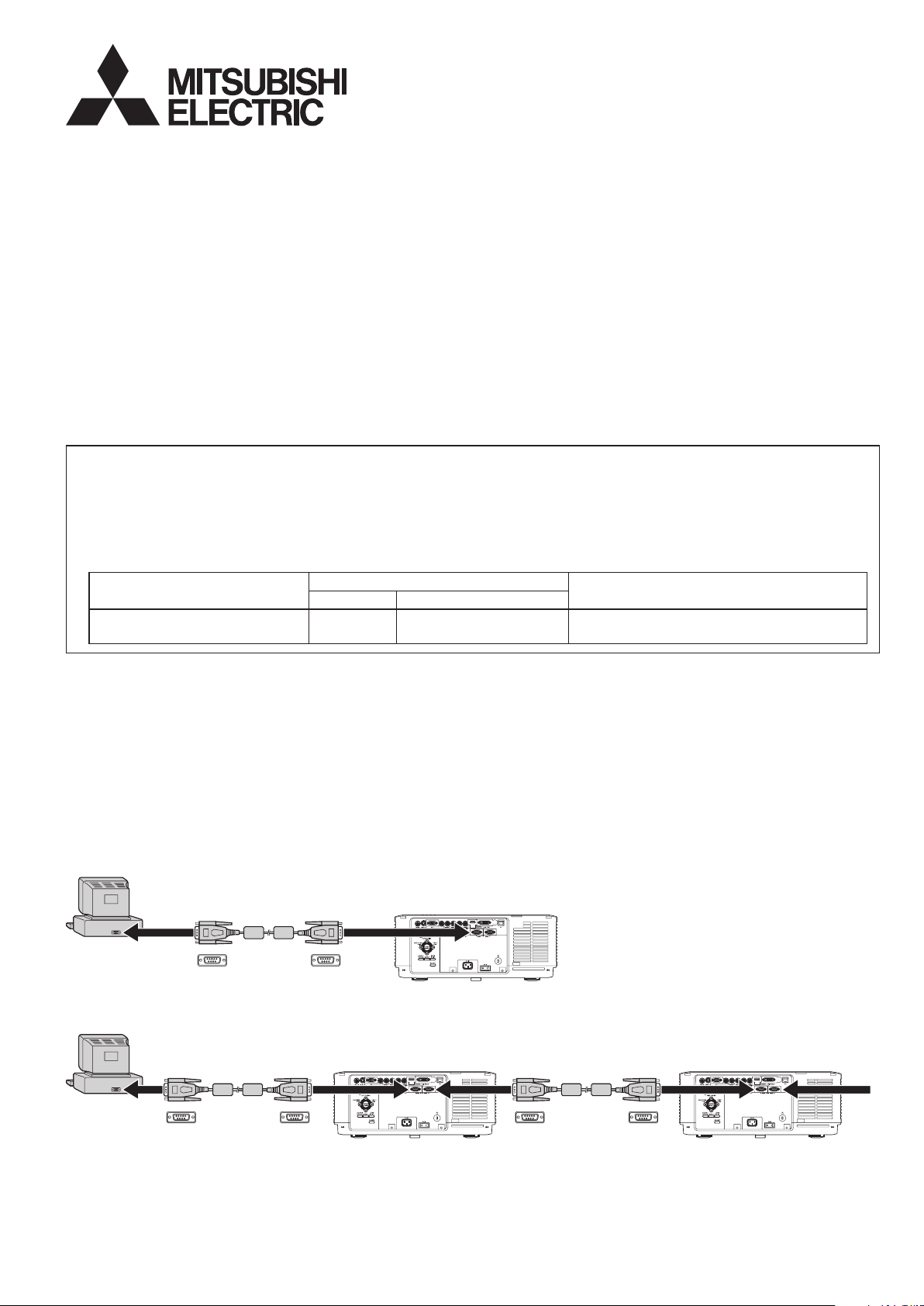
DLP™ Projector
RS-232C cable
D-SUB 9-pin
To SERIAL IN
terminal
To RS-232C terminal
D-SUB 9-pin
RS-232C cable
D-SUB 9-pin
To SERIAL IN
terminal
To RS-232C terminal To SERIAL IN
terminal
To SERIAL OUT
terminal
To SERIAL OUT
terminal
D-SUB 9-pin
RS-232C cable
D-SUB 9-pinD-SUB 9-pin
WD8200U
Controlling the projector using a personal computer
This projector can be controlled by connecting a personal computer with RS-232C terminal.
In addition, by connecting multiple projectors to each other in a daisy chain configuration, you can control each
projector from one personal computer.
PC-controllable functions:
• Turning the power ON or OFF
• Changing input signals
• Inputting commands by pressing the buttons on the control panel and remote control
• Menu setting
[Compatibility with the former models]
To use the RS-232C commands designed for the form er mode ls of Mitsubishi proje ctor, by input t ing
“00COMMAND0”, the projector responds in the same way as the former models. (No NAK is returned. ID code
cannot be designated at command sending.)
(For the recommended procedure to use the former command systems, see “Controlling the projector using a
personal computer” for FL7000U.)
ITEM
Changing the RS-232C
command system
Character ASCII code
COMMAND
Function
43h 4Fh 4Dh 4Dh 41h 4Eh 44h
0 (Former command system), 1 (New
command system)
Data
Connection
Important:
• Make sure that your computer and projector are turned off before connection.
• Boot up the computer rst, and then plug the power cord of the projector.
(If you do not follow this instruction, the Com port may not function.)
• To use a daisy chain conguration, make sure to use Mitsubishi projectors supporting RS-232C communication. If
the projectors or other devices made by other manufacturers are connected, operation is not guaranteed.
To connect with one projector:
To connect with multiple projectors (in a daisy chain configuration):
1
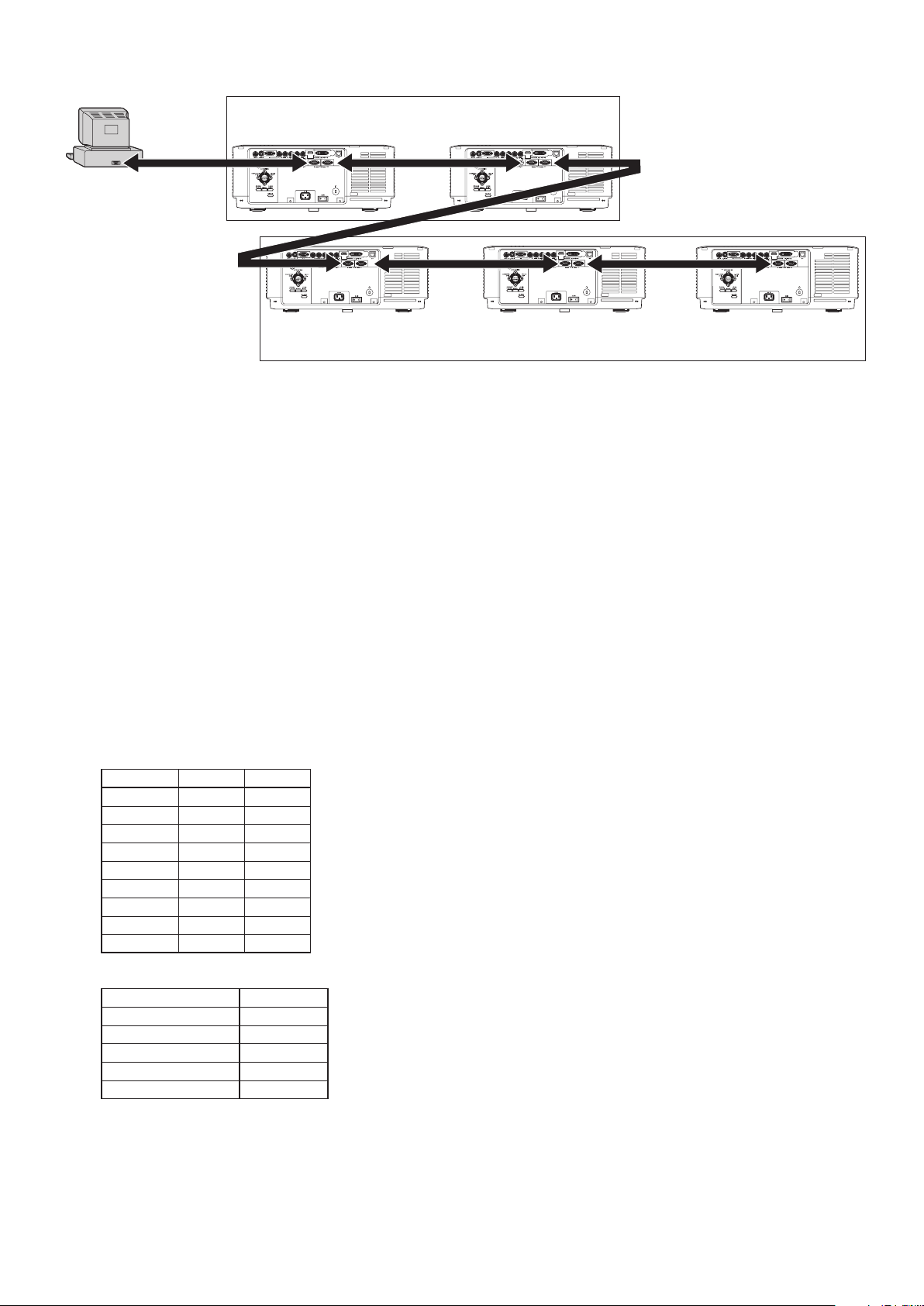
• Example of ID setting (When Group A, which performs multi-projection with two projectors, and Group B, which
Projector 1
PROJECTOR ID : 01
GROUP ID : A
Multi-projection Group A
Projector 2
PROJECTOR ID : 02
GROUP ID : A
Projector 3
PROJECTOR ID : 03
GROUP ID : B
Multi-projection Group B
Projector 4
PROJECTOR ID : 04
GROUP ID : B
Projector 5
PROJECTOR ID : 05
GROUP ID : B
performs multi-projection with three projectors, are connected.)
You can assign the ID code to the control command.
• When the command having the PROJECTOR ID is sent, only the projector having the corresponding ID returns the
response.
(When the PROJECTOR ID is set to ALL on the projector, the projector responds to all the PROJECTOR ID
numbers assigned to the commands.)
• When the command having the GROUP ID is sent, all the projectors having the corresponding ID return the
response.
• When the command having no ID code is sent, all the projectors return response.
When the projectors are connected in a daisy chain conguration, you are recommended to set the PROJECTOR ID
to other than “ALL” and assign the PROJECTOR ID differently for each projector to communicate with each projector
individually. Refer to the operation manual of the projector for setting the PROJECTOR ID.
When you use a daisy chain conguration, set the STANDBY MODE to “STANDARD.” Refer to the operation manual
of the projector for setting the STANDBY MODE.
Important:
• Adapters may be necessary depending on the PC connected to this projector. Contact your dealer for details.
1. Interface
1.1 Pin assignment of SERIAL IN and SERIAL OUT terminals (D-SUB 9-pin)
Pin No. Name I/O
1 OPEN
2 RXD IN
3 TXD OUT
4 OPEN
5 GND
6 OPEN
7 OPEN
8 OPEN
9 OPEN
1.2 Communications format
PROTOCOL RS-232C
BAUD RATE 9600 [bps]
DATA LENGTH 8 [bits]
PARITY BIT NONE
STOP BIT 1 [bit]
FLOW CONTROL NONE
This projector uses RXD, TXD and GND lines for RS-232C control.
For RS-232C cable, the supplied cable (crossover cable) should be used.
2
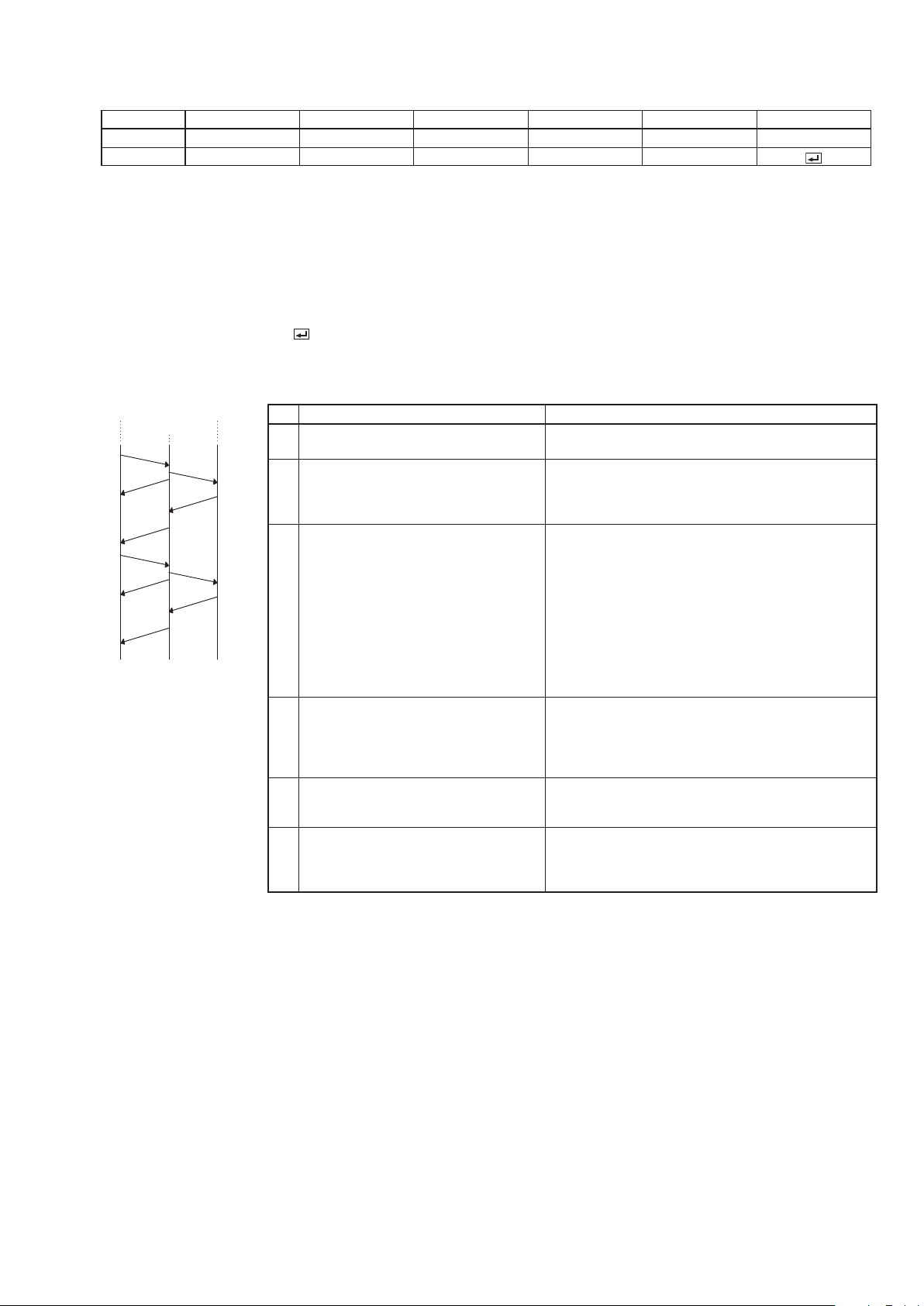
2. Control command configuration
Computer
Projector 1
1
3
Projector 2
2
3
4
5
6
5
6
6
The command consists of the address code, ID code, function code, data code, ACK/NAK, and end code. The length
of the command varies among the functions.
Address code ID code Function code Data code ACK/NAK End code
ASCII code ‘30h’ ‘30h’ ‘30Bh’ ID ‘30Bh’ Function Data ‘3Ah’ ‘4Eh’ ‘0Dh’
Character 00 ;ID; Function Data :N
[Address code] Fixed to 00. (‘30h’ ‘30h’ in the ASCII code)
[ID code] Code specifying the projector to be controlled (For ID, specify either the PROJETOR ID (00 to
63) or GROUP ID (0A to 0Z). When the code is not specied, all the connected projectors are
controlled.)
[Function code] Code unique to each control operation.
[Data code] Data (value) unique to each control operation (Not always indicated.)
[ACK/NAK] Code indicating the NAK return as described below
Fixed to :N (‘3Ah’ ‘3Eh’ in the ASCII code. Not added to ACK.)
[End code] Fixed to . (‘0Dh’ in the ASCII cade)
3. Control sequence
[Example] When the personal computer and two projectors are daisy-chained:
Sequence Note
Send the command from the
1
personal computer to the projector.
The command input from the
SERIAL IN terminal is sent to the
2
projector connected to the SERIAL
OUT terminal.
After receiving the end code, the
projector sends the return command
to the device connected to the
SERIAL IN terminal.
3
The return command input from the
SERIAL OUT terminal is sent to the
4
device connected to the SERIAL IN
terminal.
The personal computer checks the
5
command and confirms if the sent
command has been received or not.
Use the check command to see
if the projector has executed the
6
command.
If the projector does not receive commands
normally, that is, if the projector is not connected
physically or unable to receive commands, it does
not send out a return command.
In addition, when the ID code of the command is not
corresponded to that of the projector, the projector
doesn’t send a return command.
The projector sends out a return command within
one second at the latest.
When the received command cannot be executed,
NAK is returned (as described below).
The personal computer receives the commands as
many as the number of the projectors that send the
returned commands. However, the receiving order
of the returned commands may vary depending
on the projector status.
This projector sends various codes other than the
return code. When having a control sequence by
RS-232C, reject other codes from the personal
computer.
• NAK return
In the following cases, the projector returns the command with “:N” added.
(1) Though the command sent from the computer is received by the projector successfully, it cannot be
executed because the projector is in the operation prohibition state.
(2) The data length of the sent command is incorrect or the command is invalid.
(3) The ID assigned to the command is out of the valid range (other than 00 to 63 or 0A to 0Z).
(4) The signal length of the command is 48 bytes or longer.
• When a command is sent out during the following operations, it may not be executed.
(1) During signal switching
(2) In the process of the auto position
(3) After the power is turned on.
After the power is turned on, no command is received until the image is displayed. (Usually, it takes about
20 seconds. However, when the lamp illumination takes time, more time will be required accordingly.) In
this case, the projector returns the received command with NAK added.
• The return command is sent out within 1 second at the latest.
• When sending commands successively, wait to receive the return command of the current command before
sending a next command.
3
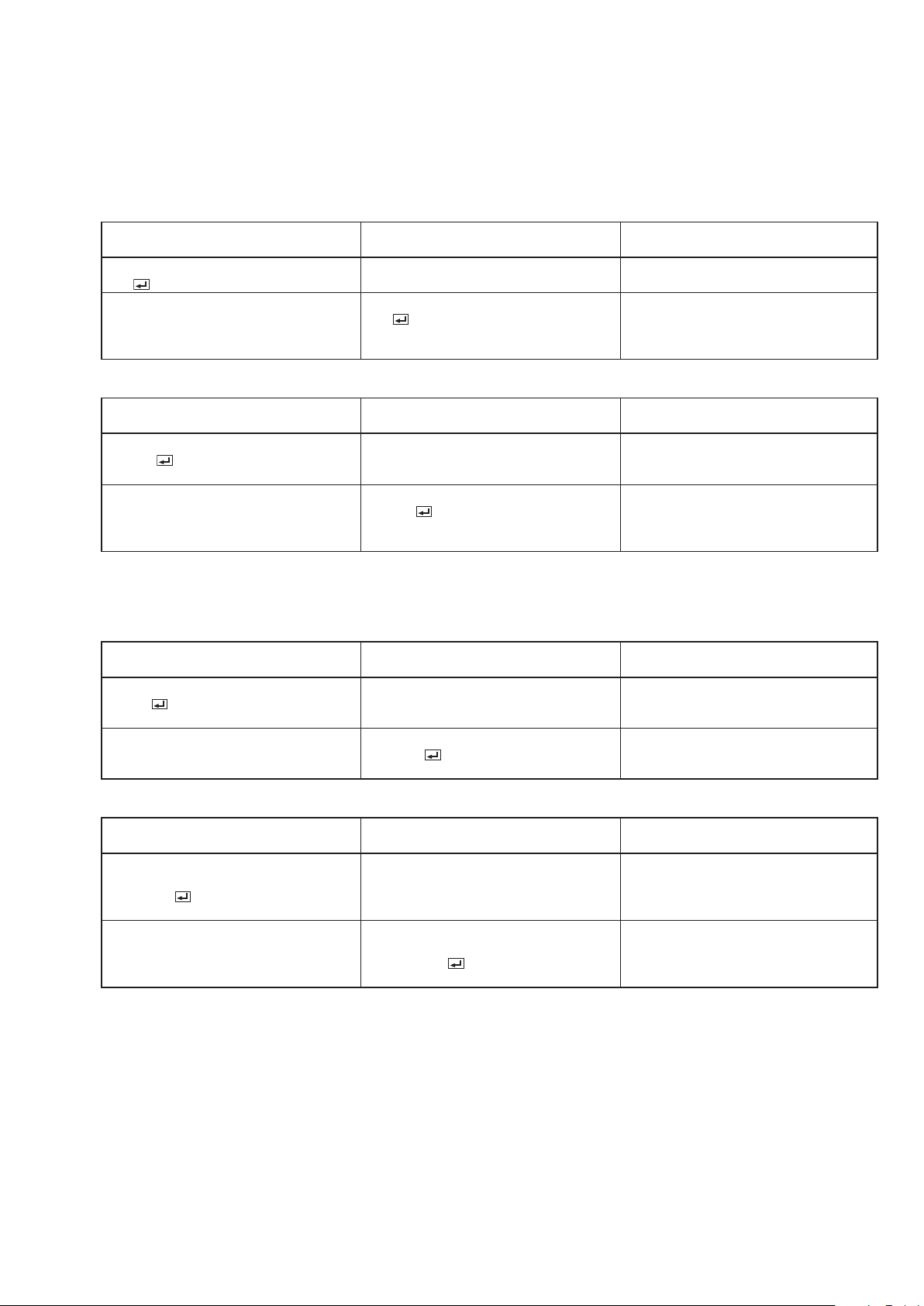
• The projector may not receive a command when the splash screen is being displayed immediately after
turning on the power. Use command “00r10” to cancel the splash screen.
• While using the LAN terminals, the LAN functions take precedence.
• For the LAN terminals, the same commands as those for connecting with the TCP/IP (port number 63007) are
available. Note, however, that the response becomes slightly slower than when using the RS-232C terminals.
For the use of LAN terminals, see page 17.
[Example 1] Turning ON the power. (Values enclosed in quotation marks are ASCII codes.):
• When ID is not specied:
Command sent from the PC
‘30’ ‘30’ ‘21’ ‘0D’
00!
‘30’ ‘30’ ‘21’ ‘0D’
00!
Status code returned
from the projector
Description
Command for POWER ON
(ID command is omitted.)
Command receipt confirmation
(The statuses are echoed back as
many as the number of the connected
projectors.)
• When ID is specied (when the command is sent to the projector with the ID of “01” or “ALL”):
Command sent from the PC
‘30’ ‘30’ ‘3B’ ‘30’ ‘31’ ‘3B’ ‘21’ ‘0D’
00;01;!
‘
30’ ‘ 30’ ‘3B’ ‘30’ ‘31’ ‘3B’ ‘21’ ‘0D’
00;01;!
Status code returned
from the projector
Description
Command for POWER ON is sent to
the projector with the ID of “01” or
“ALL.”
The projector with the ID of “01”
or “ALL” receives the command.
(The status is echoed back from the
projector with the ID of “01” or “ALL.”)
[Example 2] Selecting VIDEO as the input signal during auto positioning (Values enclosed in quotation marks are
ASCII codes.):
• When ID is not specied:
Command sent from the PC
30’ ‘30’ ‘5F’ ‘76’ ‘31’ ‘0D’
00_v1
‘
30’ ‘30’ ‘5F’ ‘76’ ‘31’ ‘3A ’‘4E’ ‘0D’
00_v1:N
Status code returned
from the projector
Description
(During auto positioning)
Command for selecting VIDEO as the
input signal is sent out.
The command is received by the
projector but cannot be executed.
(NAK return)
• When ID is specied (when the command is sent to the projector with the ID of “01” or “ALL”):
Command sent from the PC
‘30’ ‘30’ ‘3B’ ‘30’ ‘31’ ‘3B’ ‘5F’ ‘76’ ‘31’
‘0D’
00;01;_v1
‘30’ ‘30’ ‘3B’ ‘30’ ‘31’ ‘3B’ ‘5F’ ‘76’ ‘31’
‘3A’ ‘4E’ ‘0D’
00;01;_v1:N
Status code returned
from the projector
Description
(During auto positioning)
Command for selecting VIDEO as the
input signal is sent to the projector
with the ID of “01” or “ALL.”
The projector with the ID of “01” or
“ALL” receives the command, but
cannot execute it.
(NAK return)
• The owchart on the next page shows the recommended operating sequence for your reference to create a
program.
4
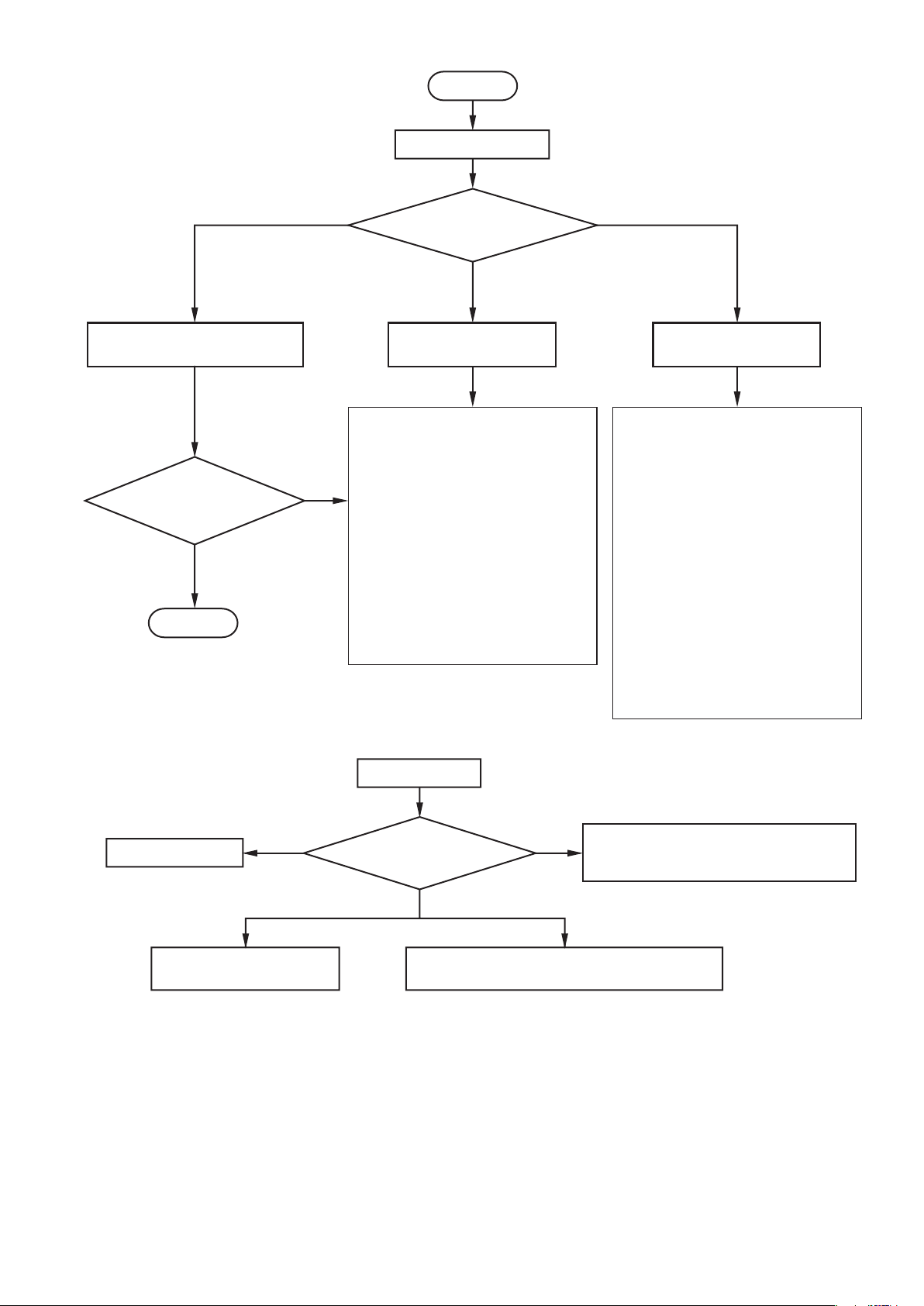
Projector error
Send out “00vER” to check error details.
Recover from error state.
0–3
To normal operation
4
Enter password.
Send out “00PASS****.”
Projector is functioning.
Use “00FNCOFF” to cancel the current function.
65
Sending “00vST”
Checking response to “00vST”
[Method of checking state of projector]
Sending out command
Awaiting response
from projector
Checking execution of
command (sending out
check command)
OK
NG
No response for
1 second or longer
END
NAK returned
Command is sent successfully.
Command execution fails.
Command is sent successfully.
Command is executed successfully.
Command sending fails.
No NAK returned
[RS-232C control flowchart]
START
Check the following.
•
The ID code is out of the valid range.
• Check that the function code is
correct.
• Check that the data code is correct.
• Check that the projector is able to
issue the return command.
→ Check the projector’s operation
using the 00vST command.
Note: In the following cases, NAK is
returned even when the
projector is in normal condition.
•
Immediately after the power is
turned on (about 20 seconds to 2
minutes)
• During input switching
• During auto positioning
• During password lock
Check the following.
• Check that the command begins
with “00”.
• The projector is not supplied with
AC power.
→ Check that AC power cord is
connected.
→ Turn on the power. (Turn on the
circuit breaker or main switch.)
• Not connected with the projector.
→ Check that the RS-232C cable is
connected.
→ Check the RS-232C cable for
electrical discontinuity.
• There is no projector with the
specified ID in the daisy chain
configuration.
→ Check that the ID is correct.
→ Check whether that there is a
projector of which power (AC) is
turned off in the daisy chain
configuration.
5
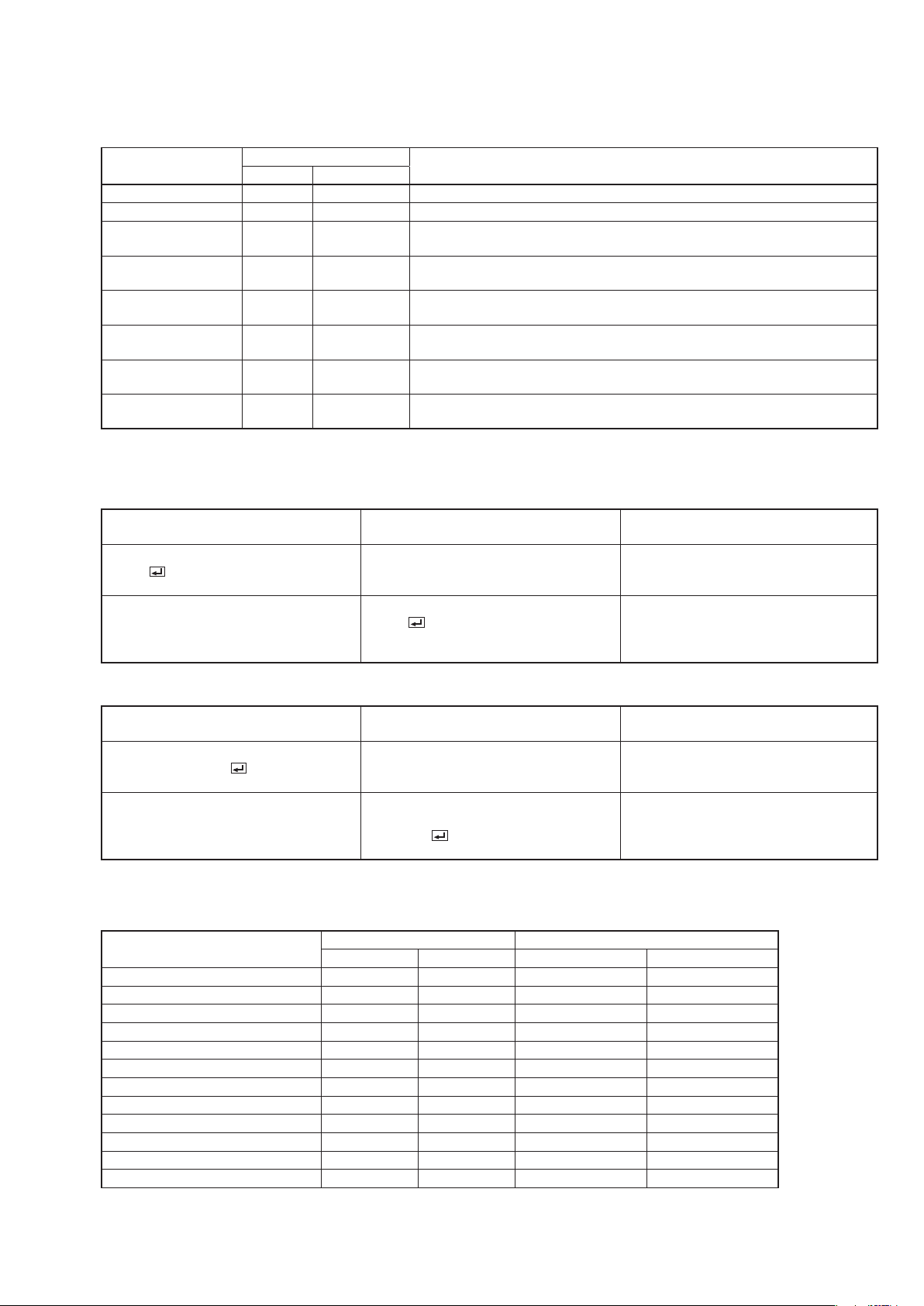
4. Command list
4.1 Operation commands
The operation commands are used for the basic operation setting of this projector. They may not be executed
while the signals are changed. The operation commands have no data codes. (When the commands for input
select are sent while the splash screen is being displayed, the splash screen is only canceled.)
!
"
_r1
_r2
_d1
_d2
_v1
_v2
Function
ASCII code
21h
22h
5Fh 72h 31h
5Fh 72h 32h
5Fh 64h 31h
5Fh 64h 32h
5Fh 76h 31h
5Fh 76h 32h
This command is invalid for 2 minutes after the power is turned off.
This command is invalid for 1 minute after the power is turned on.
This command is not received during stand-by, BLANK, and input switch control with
the contact control.
This command is not received during stand-by, BLANK, and input switch control with
the contact control.
This command is not received during stand-by, BLANK, and input switch control with
the contact control.
This command is not received during stand-by, BLANK, and input switch control with
the contact control.
This command is not received during stand-by, BLANK, and input switch control with
the contact control.
This command is not received during stand-by, BLANK, and input switch control with
the contact control.
Status code returned
from the projector
‘30’ ‘30’ ‘5F’ ‘72’ ‘31’ ‘0D’
00_r1
Note
Description
Command for setting the input signal
to COMPUTER 1 (ID command is
omitted.)
Command receipt confirmation
(The statuses are echoed back as
many as the number of the connected
projectors.)
ITEM
POWER ON
POWER OFF
INPUT COMPUTER 1
INPUT COMPUTER 2
INPUT HDMI
INPUT DVI
INPUT VIDEO
INPUT S-VIDEO
Character
[Example] When setting the input signal to COMPUTER 1. (Values enclosed in quotation marks are ASCII
codes.):
• When ID is not specied:
Command sent from the PC, etc.
‘30’ ‘30’ ‘5F’ ‘72’ ‘31’ ‘0D’
00_r1
• When ID is specied (when the command is sent to the projector with the ID of “01” or “ALL”):
Command sent from the PC, etc.
‘30’ ‘30’ ‘3B’ ‘30’ ‘31’ ‘3B’ ‘5F’ ‘72’
‘31’ ‘0D’ 00;01;_r1
‘30’ ‘30’ ‘3B’ ‘30’ ‘31’ ‘3B’ ‘5F’ ‘72’
‘31’ ‘0D’
00;01;_r1
Status code returned
from the projector
Description
Command for setting the input
signal to COMPUTER 1 is sent to the
projector with the ID of “01” or “ALL.”
The projector with the ID of “01”
or “ALL” receives the command.
(The status is echoed back from the
projector with the ID of “01” or “ALL.”)
4.2 Reading command diagram
The projectors operating status, such as POWER-ON/OFF and the currently selected input terminal, etc. can be monitored.
ITEM
POWER ON vP 1 76h 50h 31h
POWER OFF vP 0 76h 50h 30h
INPUT COMPUTER 1 vI r1 76h 49h 72h 31h
INPUT COMPUTER 2 vI r2 76h 49h 72h 32h
INPUT HDMI vI d1 76h 49h 64h 31h
INPUT DVI vI d2 76h 49h 64h 32h
INPUT VIDEO vI v1 76h 49h 76h 31h
INPUT S-VIDEO vI v2 76h 49h 76h 32h
POWER ON/OFF IMPOSSIBLE vPK 0 76h 50h 4Bh 30h
POWER ON/OFF POSSIBLE vPK 1 76h 50h 4Bh 31h
NO SIGNAL SUPPLIED vSM 0 76h 53h 4Dh 30h
SIGNAL SUPPLIED vSM 1 76h 53h 4Dh 31h
Character ASCII code
Function Data (Receive) Function Data (Receive)
6

Use the following commands to obtain the values of the items in the INFORMATION menu.
ITEM
LAMP 1 TIME (LOW) vLE1L 76h 4Ch 45h 31h 4Ch hhhhmm
LAMP 2 TIME (LOW) vLE2L 76h 4Ch 45h 32h 4Ch hhhhmm
LAMP illuminating status
(an icon displayed at
the right of the lamp
operating time)
NEXT LAMP RELAY vNLR 76h 4Eh 4Ch 52h dhh
FILTER TIME vFLTT 76h 46h 4Ch 54h 54h hhhhh
SERIAL NUMBER vS/N 76h 53h 2Fh 4Eh *******(within 7 characters)
RESOLUTION vRESO 76h 52h 45h 53h 4Fh HHHHxVVVV
VERTICAL FREQUENCY
HORIZONTAL FREQUENCY
SYNC. TYPE
Character
vLST 76h 4C 53h 54h ab
vVFREQ
vHFREQ
vSYNCT
Function
ASCII code
76h 56h 46h 52h 45h 51h
76h 48h 46h 52h 45h 51h
76h 53h 59h 4Eh 43h 54h
Data (Receive)
The following value is entered in a and b.
0 (Off), 1 (On), 2 (Error)
***.**
***.**
0 (NO SIGNAL), 1 (Invalid), 3 (3wire),
4 (4wire), 5 (5wire), 6 (SCART)
“hhhh” and “mm” represent hours and minutes respectively.
“d” and “hh” represent days and hours respectively.
“a” and “b” represent the lamp illuminating status of the LAMP 1 and LAMP 2 respectively.
“hhhh” represents the operating time.
“HHHH” and “VVVV” represent the horizontal and vertical resolutions respectively.
“***.**” represents the vertical frequency (in Hz) or the horizontal frequency (in kHz).
Use the following commands to obtain other information.
ITEM
Model name vMDL
Contact control vRMT
Input source vSOUCE
Projector status vST 76h 53h 54h 0 (Stand-by mode),
Error status vER 76h 45h 52h Reading out error data (3 digits, hexadecimal
Character
Function
ASCII code
76h 4Dh 44h 4Ch
76h 52h 4Dh 54h
76h 53h 4Fh 55h 43h 45h
****************(within 16 characters)
0 (Normal operation)
1 (Contact control)
r1 r2 v1 v2 d1 d2
1 (Within 1 minute after POWER-ON (warm-up mode)),
2 (POWER-ON mode (including state of warning)),
3 (Cooling mode),
4 (Abnormal state (including shutdown due to an error)),
5 (State of functioning (menu display, dialog display,
BLANK, SPLIT, MAGNIFY, FREEZE, etc.)),
6 (Awaiting password entry)
numbers, total 9 bits)
(MSB) xb1, xb2... xb8, xb9, 0, 0, 0 (LSB)
xb1: Fan error
xb2:
Lamp error (The lamp goes out or does not light.)
xb3: Lamp warning 1 (The lamp life has expired.)
xb4: Lamp warning 2 (The lamp life is expiring.)
xb5: Temperature error
xb6: The temperature warning is being indicated.
xb7: Fixed to 0.
xb8: Fixed to 0.
xb9: States of other component abnormality
Data (Receive)
The PC sends the command without attaching the data code to it. On the other hand, the projector attaches to
the received command its current operating status as the data code and send it back to the PC.
[Example] When checking the currently selected input terminal (when the INPUT VIDEO is being selected).
(Values enclosed in quotation marks are ASCII codes.):
• When ID is not specied:
Command sent from the PC, etc.
‘30’ ‘30’ ‘76’ ‘49’ ‘0D’
00vl
‘30’ ‘30’ ‘76’ ‘49’ ‘76’ ‘31’ ‘0D’
00vlv1
Status code returned
from the projector
Description
Command for checking the input
terminal (ID command is omitted.)
Check result (VIDEO)
7

• When ID is specied (when the command is sent to the projector with the ID of “01” or “ALL”):
Command sent from the PC, etc.
‘30’ ‘30’ ‘3B’ ‘30’ ‘31’ ‘3B’ ‘76’ ‘49’ ‘0D’
00;01;vI
‘30’ ‘30’ ‘3B’ ‘30’ ‘31’ ‘3B’ ‘76’ ‘49’
‘76’ ‘31’ ‘0D’
00;01;vIv1
Status code returned
from the projector
Description
Command for checking the input
terminal is sent to the projector with
the ID of “01” or “ALL.”
Check result (VIDEO)
(The status is echoed back from the
projector with the ID of “01” or “ALL.”)
4.3 Remote commands (Not executable in stand-by mode. When the remote commands are sent while the
splash screen is being displayed, the splash screen is only canceled.)
The remote commands allow the computer to control the projector in the same way as by the remote control. (The CON-
TROLLER ID cannot be set. And some operations cannot be controlled.) The remote commands have no data codes.
Button’s name on remote
control
ZOOM/FOCUS r0f 72h 30h 66h
LENS SHIFT r47 72h 34h 37h
GEOMETRY r43 72h 34h 33h
MAGNIFY r02 72h 30h 32h
PinP/SPLIT (SPLIT only) r04 72h 30h 34h
BLANK ra6 72h 61h 36h
MENU r54 72h 35h 34h
ENTER r10 72h 31h 30h
AUTO POSITION r09 72h 30h 39h
FREEZE ra4 72h 61h 34h
ASPECT re2 72h 65h 32h
CE re7 72h 65h 37h
TEST PATTERN r50 72h 35h 30h
SUPER RESOLUTION r96 72h 39h 36h
1 (numeric keypad) r49 72h 34h 39h
2 (numeric keypad) r4a 72h 34h 61h
3 (numeric keypad) r4b 72h 34h 62h
4 (numeric keypad) r4c 72h 34h 63h
5 (numeric keypad) r4d 72h 34h 64h
6 (numeric keypad) r4e 72h 34h 65h
7 (numeric keypad) r88 72h 38h 38h
8 (numeric keypad) r58 72h 35h 38h
9 (numeric keypad) r89 72h 38h 39h
0 (numeric keypad) r48 72h 34h 38h
ALL r5a 72h 35h 61h
Character
r53 72h 35h 33h
r2b 72h 32h 62h
r4f 72h 34h 66h
r59 72h 35h 39h
Function
ASCII code
[Example] When displaying the MENU selection bar. (Values enclosed in quotation marks are ASCII codes.):
• When ID is not specied:
Command sent from the PC, etc.
‘30’ ‘30’ ‘72’ ‘35’ ‘34’ ‘0D’
00r54
‘30’ ‘30’ ‘72’ ‘35’ ‘34’ ‘0D’
00r54
Status code returned
from the projector
Description
Command operating the same as
the MENU button (ID command is
omitted.)
Command receipt confirmation (The
statuses are echoed back as many
as the number of the connected
projectors.)
• When ID is specied (when the command is sent to the projector with the ID of “01” or “ALL”):
Command sent from the PC, etc.
‘30’ ‘30’ ‘3B’ ‘30’ ‘31’ ‘3B’ ‘72’ ‘35’ ‘34’ ‘0D’
00;01;r54
‘30’ ‘30’ ‘3B’ ‘30’ ‘31’ ‘3B’ ‘72’ ‘35’ ‘34’ ‘0D’
00;01;r54
Status code returned
from the projector
Description
Command operating the same as the
MENU button is sent to the projector
with the ID of “01” or “ALL.”
Command receipt confirmation
(The status is echoed back from the
projector with the ID of “01” or “ALL.”)
8

4.4 Direct commands (Not executable in stand-by mode. Possible only to read during BLANK.)
The direct commands are used to numerically adjust the geometrical correction and bright uniformity correction.
When the computer sends the command without adding the setting value, the projector returns the received
command with the current setting value added as a data code.
ITEM
KEYSTONE (vertical) KS 4Bh 53h ±40
KEYSTONE (horizontal) KSH 4Bh 53h 48H ±25
KEYSTONE reset KSRST 4Bh 53h 52h 53h 54h
CORNERSTONE LOWER RIGHT
(vertical)
CORNERSTONE LOWER RIGHT
(horizontal)
CORNERSTONE LOWER LEFT
(vertical)
CORNERSTONE LOWER LEFT
(horizontal)
CORNERSTONE UPPER RIGHT
(vertical)
CORNERSTONE UPPER RIGHT
(horizontal)
CORNERSTONE UPPER LEFT
(vertical)
CORNERSTONE UPPER LEFT
(horizontal)
CORNERSTONE reset CKSRST
HORIZ. CURVED ARC CVAH 43h 56h 41h 48h ±50
VERT. CURVED ARC CVAV 43h 56h 41h 56h ±50
HORIZ. CURVED ORIGIN (vertical) CVHOV 43h 56h 48h 4Fh 56h ±10
HORIZ. CURVED ORIGIN
(horizontal)
VERT. CURVED ORIGIN (vertical) CVVOV 43h 56h 56h 4Fh 56h ±10
VERT. CURVED ORIGIN (horizontal) CVVOH 43h 56h 56h 4Fh 48h ±10
CURVED reset CVRST 43h 56h 52h 53h 54h
BRIGHT UNIFORMITY
CORRECTION (level)
BRIGHT UNIFORMITY
CORRECTION (correcting position)
(vertical)
BRIGHT UNIFORMITY
CORRECTION (correcting position)
(horizontal)
Character ASCII code
CNLRV 43h 4Eh 4Ch 52h 56h ±30
CNLRH 43h 4Eh 4Ch 52h 48h ±30
CNLLV 43h 4Eh 4Ch 52h 56h ±30
CNLLH 43h 4Eh 4Ch 52h 48h ±30
CNURV 43h 4Eh 55h 52h 56h ±30
CNURH 43h 4Eh 55h 52h 48h ±30
CNULV 43h 4Eh 55h 52h 56h ±30
CNULH 43h 4Eh 55h 52h 48h ±30
CVHOH 43h 56h 48h 4Fh 48h ±10
BUCL 42h 55h 43h 4Ch 50 to 100
BUCV 42h 55h 43h 56h 1 to 7
BUCH 42h 55h 43h 48h 1 to 7
Function
43h 4Bh 53h 52h 53h 54h
Data
With CURVED-adjustment : ±10
With CURVED-adjustment : ±10
With KEYSTONE- or
CORNERSTONE-adjustment
: ±30
With KEYSTONE- or
CORNERSTONE-adjustment
: ±30
(Changeable in five increments)
How to set the value
Use the character or ASCII code as shown below to set the value.
Character + - 0 1 2 3 4 5 6 7 8 9
ASCII code ‘2Bh’ ‘2Dh’ ‘30h’ ‘31h’ ‘32h’ ‘33h’ ‘34h’ ‘35h’ ‘36h’ ‘37h’ ‘38h’ ‘39h’
4.5 Function commands (Not executable in stand-by mode. When the mute commands are sent while the splash
screen is being displayed, the splash screen is only canceled.)
The BLANK command is used for the BLANK setting of this projector with the 0 (HEX: 30h) and 1 (HEX: 31h).
ITEM
BLANK MUTE 4Dh 55h 54h 45h 0 (OFF), 1 (ON)
SPLIT SPLT 53h 50h 4Ch 54h 0 (OFF), 1 (ON)
MAGNIFY MGNFY 4Dh 47h 4Eh 46h 59h 0 (OFF), 1 (ON)
FREEZE FRZ 46h 52h 5Ah 0 (OFF), 1 (ON)
Function canceling FNCOFF 46h 4Eh 43h 4Fh 46h 46h
Character ASCII code
Function
Data
9

4.6 Menu setting commands (Not executable in stand-by mode. Possible only to read during BLANK.)
The menu setting commands are used for the menu setting of this projector. If the personal computer sends the
command without attaching the data code, the projector attaches to the received command its current setting
value as the data code and send it back to the PC.
ITEM
COLOR ENHANCER CE 43h 45h 0 (AUTO), 1 (PRESENTATION), 2 (STANDARD),
COLOR ENHANCERUSER-GAMMA MODE
COLOR ENHANCERUSER-BrilliantColor™
COLOR ENHANCER-
MULTI-SCREEN-
GAMMA MODE
COLOR ENHANCER-
MULTI-SCREEN-
BrilliantColor™
SUPER RESOLUTION DHD 44h 48h 44h 0 (OFF), 1 (ON)
SUPER RESOLUTION-
LEVEL
CONTRAST PP 50h 50h ±30
BRIGHTNESS QQ 51h 51h ±30
NCM (MODE) CMT 43h 4Dh 54h 1 (VIDEO), 2 (COMPUTER), 3 (USER), 4 (OFF)
NCM (R,G,B) MRGB 4Dh 52h 47h 42h ±30 ±30 ±30 (R+G+B)
NCM (Y,C,M) MYCM 4Dh 59h 43h 4Dh ±30 ±30 ±30 (Y+C+M)
NCM (SATURATION) MSAT 4Dh 53h 41h 54h ±05
NCM (RGB-TINT) MT 4Dh 54h ±15
COLOR TEMP. A 41h 1 (STANDARD), 2 (HIGH), 3 (LOW), 4 (USER)
COLOR TEMP.-USER-
CONTRAST
COLOR TEMP.-USER-
BRIGHTNESS
COLOR T 54h ±10
TINT S 53h ±10
SHARPNESS R 52h ±05
NOISE REDUCTION NR 4Eh 52h 0 (OFF), 1 (ON)
CTI CTI 43h 54h 49h 0 (OFF), 1 (ON)
INPUT LEVEL IPL 49h 50h 4Ch ±5,
CLOSED CAPTION CC 43h 43h 0 (OFF), 1 (CC1), 2 (CC2)
LAMP MODE LM 4Ch 4Dh 0 (STANDARD), 1 (LOW)
LAMP SELECT LS 4Ch 53h 0 (DUAL), 1 (SINGLE), 2 (LAMP 1),
LAMP RELAY LR 4Ch 52h xdhh
Character ASCII code
CEU1GS
CEU1B 43h 45h 55h 31h 42h 00–10
CEU2GS
CEU2B 43h 45h 55h 32h 42h 00 to 10
DHDLV 44h 48h 44h 4Ch 56h 1 to 5
P 50h ±30 ±30 ±30 (R, G, B)
Q 51h ±30 ±30 ±30 (R, G, B)
Function
3 (THEATER), 4 (sRGB), 5 (USER), 6 (MULTI-
SCREEN)
43h 45h 55h 31h 47h 53h 0 (DYNAMIC), 1 (NATURAL), 2 (DETAIL)
43h 45h 55h 32h 47h 53h
0 (1.8), 1 (2.0), 2 (2.2)
For DVI input: +0 (NORMAL), +1 (ENHANCED)
For HDMI input: +0 (AUTO), +1 (NORMAL),
+2 (ENHANCED)
3 (LAMP 2)
x: Lamp relay interval
When DUAL is selected:
0 (OFF), 1 (1H/24H), 2 (2H/1W)
When SINGLE is selected:
0 (OFF), 1 (24H), 2 (1WEEK)
Data
dhh: Next lamp relay time
(d: days, hh: hours)
DUAL-OFF: Fixed to 0 days 00 hours
DUAL-1H/24H: Max. 0 days and 23 hours
DUAL-2H/1W: Max. 6 days and 22 hours
SINGLE-OFF: Fixed to 0 days 00 hours
SINGLE-1H/24H: Max. 0 days and 24 hours
SINGLE-1 WEEK: Max. 7 days and 00 hours
STANDBY MODE STBY 53h 54h 42h 59h 0 (STANDARD), 1 (LOW)
IMAGE REVERSE IR 49h 52h 0 (OFF), 1 (MIRROR), 2 (INVERT),
3 (MIRROR INVERT)
HIGH ALTITUDE MODE ALTI 41h 4Ch 54h 49h 0 (STANDARD), 1 (HIGH ALTITUDE)
10

ITEM
COOLING CONDITION AG 41h 47h 0 (0°), 1 (45°), 2 (90°), 3 (135°), 4 (180°), 5 (225°),
TEST PATTERN TP 54h 50h 0 (OFF), 1 (CROSS HATCH), 2 (WHITE),
ZOOM/FOCUS LOCK FZL 46h 5Ah 4Ch 0 (OFF), 1 (ON)
LENS SHIFT LOCK LSL 4Ch 53h 4Ch 0 (OFF), 1 (ON)
LENS SHIFT RESET LSRST 4Ch 53h 52h 53h 54h
AUTO POWER ON APON 41h 50h 4Fh 4Eh 0 (OFF), 1 (ON)
AUTO POWER OFF APOF 41h 50h 4Fh 46h 00 (OFF), 05, 10, 15, 30, 60
SPLASH SCREEN SS 53h 53h 0 (OFF), 1 (ON)
BACK COLOR BB 42h 42h 0 (BLACK), 1 (BLUE), 2 (IMAGE)
DVI LONG CABLE
(MODE)
DVI LONG CABLE
(LEVEL)
REMOTE 1 MODE
(PIN 2)
REMOTE 1 MODE
(PIN 3)
REMOTE 1 MODE
(PIN 4)
REMOTE 1 MODE
(PIN 5)
REMOTE 1 MODE
(PIN 6)
REMOTE 1 MODE
(PIN 7)
REMOTE 1 MODE
(PIN 8)
REMOTE 1 MODE
(RESET)
FILTER MENU
(CLEANUP PERIOD)
FILTER MENU
(MANUAL CLEANUP)
EDGE BLENDING EB 45h 42h 0 (OFF), 1 (ON)
EDGE ADJUST (UP) EBU 45h 42h 55h 0 (OFF), 1 (ON)
EDGE ADJUST (LOW) EBD 45h 42h 44h 0 (OFF), 1 (ON)
EDGE ADJUST (LEFT) EBLS 45h 42h 4Ch 53h 0 (OFF), 1 (ON)
EDGE ADJUST (RIGHT) EBRS 45h 42h 52h 53h 0 (OFF), 1 (ON)
WIDTH (UP) BWU 42h 57h 55h 004 to 368
WIDTH (LOW) BWD 42h 57h 44h 004 to 368
WIDTH (LEFT) BWLS 42h 57h 4Ch 53h 004 to 496
WIDTH (RIGHT) BWRS 42h 57h 52h 53h 004 to 496
MARKER (UP) MKRU 4Dh 4Bh 52h 55h 0 (OFF), 1 (ON)
MARKER (LOW) MKRD 4Dh 4Bh 52h 44h 0 (OFF), 1 (ON)
MARKER (LEFT) MKRLS 4Dh 4Bh 52h 4Ch 53h 0 (OFF), 1 (ON)
MARKER (RIGHT) MKRRS 4Dh 4Bh 52h 52h 53h 0 (OFF), 1 (ON)
BLACK LEVEL
(INTERLOCKED)
BLACK LEVEL (RED) BKLVR 42h 4Bh 4Ch 56h 52h 000 to 255
BLACK LEVEL (GREEN) BKLVG 42h 4Bh 4Ch 56h 47h 000 to 255
BLACK LEVEL (BLUE) BKLVB 42h 4Bh 4Ch 56h 42h 000 to 255
Character ASCII code
DVIC 44h 56h 49h 43h 0 (AUTO), 1 (MANUAL)
DVICLV
R1M2P 52h 31h 4Dh 32h 50h 0 (NONE), 1 (POWER)
R1M3P 52h 31h 4Dh 33h 50h 0 (NONE), 1 (COMPUTER 1),
R1M4P 52h 31h 4Dh 34h 50h 0 (NONE), 1 (COMPUTER 1),
R1M5P 52h 31h 4Dh 35h 50h 0 (NONE), 1 (COMPUTER 1),
R1M6P 52h 31h 4Dh 36h 50h 0 (NONE), 1 (COMPUTER 1),
R1M7P 52h 31h 4Dh 37h 50h 0 (NONE), 1 (COMPUTER 1),
R1M8P 52h 31h 4Dh 38h 50h 0 (NONE), 1 (BLANK)
R1MRST
FLCP 46h 4Ch 43h 50h xdhh
FLMC 46h 4Ch 4Dh 43h
ILK 49h 4Ch 4Bh 0 (OFF), 1 (ON)
Function
44h 56h 49h 43h 4Ch 56h
52h 31h 4Dh 52h 53h 54h
Data
6 (270°), 7 (315°)
3 (BLACK), 4 (H. COLOR BARS),
5 (V. COLOR BARS)
00 to 21
2 (COMPUTER 2), 3 (VIDEO),
4 (S-VIDEO), 5 (DVI), 6 (HDMI)
2 (COMPUTER 2), 3 (VIDEO),
4 (S-VIDEO), 5 (DVI), 6 (HDMI)
2 (COMPUTER 2), 3 (VIDEO),
4 (S-VIDEO), 5 (DVI), 6 (HDMI)
2 (COMPUTER 2), 3 (VIDEO),
4 (S-VIDEO), 5 (DVI), 6 (HDMI)
2 (COMPUTER 2), 3 (VIDEO),
4 (S-VIDEO), 5 (DVI), 6 (HDMI)
x: Cleanup interval
0 (OFF), 1 (24H), 2 (1WEEK)
dhh: Next cleanup time
(d: days, hh: hours)
OFF: Fixed to 0 days and 00 hours
24H: Max. 0 days and 24 hours
1 WEEK: Max. 7 days and 00 hours
11

ITEM
EDGE BLENDING
(RESET)
COLOR MATCHING CMC 43h 4Dh 43h 0 (OFF), 1 (MANUAL), 2 (MEASURE)
COLOR MATCHING-
MANUAL
(GAIN)
COLOR MATCHING-
MANUAL
(SATURATION)
COLOR MATCHING-
MANUAL
(HUE)
COLOR MATCHING-
MANUAL
(WHITE R)
COLOR MATCHING-
MANUAL
(WHITE G)
COLOR MATCHING-
MANUAL
(WHITE B)
COLOR MATCHING-
MANUAL
COLOR MATCHING-
-MEASURE-MEASURED
DATA (Y(Relative value))
COLOR MATCHING-
-MEASURE-MEASURED
DATA (x)
COLOR MATCHING-
-MEASURE-MEASURED
DATA (y)
COLOR MATCHING-
-MEASURE
DATA (GAIN)
COLOR MATCHING-
-MEASURE
DATA
COLOR MATCHING-
-MEASURE
DATA
COLOR MATCHING-
-MEASURE (RESET)
ASPECT SC 53h 43h 0 (NORMAL (FULL)), 1 (NORMAL(16:9)),
ASPECT-16:9-MODE SCM 53h 43h 4Dh 0 (ALL SIGNALS), 1 (VIDEO ONLY)
PROJECTOR ID PID 50h 49h 44h 00 (ALL), 01 to 63
GROUP ID GID 47h 49h 44h A to Z
(RESET)
-TARGET
-TARGET
(x)
-TARGET
(y)
Character ASCII code
EBRST 45h 42h 52h 53h 54h
MNTG 4Dh 4Eh 54h 47h x±30
MNTS 4Dh 4Eh 54h 53h x±30
MNTH 4Dh 4Eh 54h 48h x±30
MNTWR 4Dh 4Eh 54h 57h 52h 000 to 100
MNTWG 4Dh 4Eh 54h 57h 47h 000 to 100
MNTWB 4Dh 4Eh 54h 57h 42h 000 to 100
MNRST 4Dh 4Eh 52h 53h 54h
MSML 4Dh 53h 4Dh 4Ch x00050 to 20000
MSMX 4Dh 53h 4Dh 58h x*.*** to *.***
MSMY 4Dh 53h 4Dh 59h x*.*** to *.***
MSTG 4Dh 53h 54h 47h x020 to 100
MSTX 4Dh 53h 54h 58h x*.*** to *.***
MSTY 4Dh 53h 54h 59h x*.*** to *.***
MSRST 4Dh 53h 52h 53h 54h
Function
Data
x: Color selection
R (RED), Y (YELLOW), G (GREEN),C (CYAN),
B (BLUE), M (MAGENTA)
x: Color selection
R (RED), Y (YELLOW), G (GREEN),C (CYAN)
B (BLUE), M (MAGENTA)
x: Color selection
R (RED), Y (YELLOW), G (GREEN), C (CYAN)
B (BLUE), M (MAGENTA)
x: Color selection
R (RED), G (GREEN), B (BLUE), W (WHITE)
x: Color selection
R (RED), G (GREEN), B (BLUE), W (WHITE)
*.***: The range varies depending on x.
x: Color selection
R (RED), G (GREEN), B (BLUE), W (WHITE)
*.***: The range varies depending on x.
x: Color selection
R (RED), Y (YELLOW), G (GREEN), C (CYAN)
B (BLUE), M (MAGENTA), W (WHITE)
x: Color selection
R (RED), Y (YELLOW), G (GREEN),C (CYAN)
B (BLUE), M (MAGENTA), W (WHITE)
*.***: The range varies depending on x.
x: Color selection
R (RED), Y (YELLOW), G (GREEN),C (CYAN)
B (BLUE), M (MAGENTA), W(WHITE)
*.***: The range varies depending on x.
2 (NORMAL(4:3)), 3 (16:9), 4 (REAL), 5 (FULL)
12

ITEM
ภาษาไทย
PASSWORD FUNCTION
Character ASCII code
PSLOCK
Function
50h 53h 4Ch 4Fh 43h
4Bh
Data
0**** (UNLOCK), 1**** (DISPLAY INPUT),
2**** (MENU ACCESS), 3**** (SPLASH ID
SCREEN)
**** is a 4 to 8-digit password comprised of any figures 1
to 4.
MENU POSITION MP 4Dh 50h 0 (Upper left), 1 (Lower right), 4 (Center)
CINEMA MODE CINE 43h 49h 4Eh 45h 0 (VIDEO), 1 (AUTO), 2 (FILM)
LANGUAGE LG 4Ch 47h 00 ( ), 01 (English), 02 (Español),
03 (Deutsch), 04 (Français), 05 (Italiano), 06 ( ),
07 ( ), 08 ( ), 09 (PORTUGUÊS),
11 (SVENSKA), 12 (POLSKI), 16 (Nederlands),
17 (Norsk(Bokmål)), 19 (Türkçe), 20 (
21 (Bahasa Indonesia), 22 (Bahasa Melayu),
23 ( )
VIDEO SIGNAL
(VIDEO only)
VS 56h 53h 0 (AUTO), 1 (NTSC), 2 (PAL), 3 (SECAM),
4 (4.43NTSC), 5 (PAL-M), 6 (PAL-N), 7 (PAL-60)
SET UP STU 53h 54h 55h 0 (AUTO), 1 (OFF), 2 (3.75%), 3 (7.5%)
SCART INPUT SRT 53h 52h 54h 0 (OFF), 1 (ON)
LAMP WARNING LW 4Ch 57h 0 (STANDARD), 1 (SHORT TERM)
HIDE OSD HOSD 48h 4Fh 53h 44h 0 (OFF), 1 (ON)
LAMP 1 TIME RESET TRST1L 54h 52h 53h 54h 31h 4Ch
LAMP 2 TIME RESET TRST2L 54h 52h 53h 54h 32h 4Ch
FILTER TIME RESET TRSTFL 54h 52h 53h 54h 46h 4Ch
RESET ALL
RSTALL
52h 53h 54h 41h 4Ch 4Ch
MEMORY CALL MMC 4Dh 4Dh 43h 0 (AUTO), 1 (MEMORY1), 2 (MEMORY2)
HORIZ.POSITION HP 48h 50h + (increment), - (decrement)
VERT. POSITION VP 56h 50h + (increment), - (decrement)
*1
*1
FINE SYNC. FN 46h 4Eh 00–31
TRACKING TRK 54h 52h 4Bh + (increment), - (decrement)
*1
COMPUTER INPUT CIN 43h 49h 4Eh 0 (RGB), 1 (YCBCR/YPBPR), 2 (AUTO)
OVER SCAN VOS 56h 4Fh 53h 00 (90%) – 10 (100%)
HOLD HLD 48h 4Ch 44h 0 (OFF), 1 (ON)
HOLD BEGIN HLB 48h 4Ch 42h 00–99
HOLD END HLE 48h 4Ch 45h 00–99
CLAMP POSITION CLP 43h 4Ch 50h 001–255
CLAMP WIDTH CLW 43h 4Ch 57h 01–63
VERT. SYNC. VSC 56h 53h 43h 0 (AUTO), 1 (OFF)
LPF LPF 4Ch 50h 46h 0 (OFF), 1 (ON)
SHUTTER(U) SHU 53h 48h 55h 00–38
SHUTTER(L) SHL 53h 48h 4Ch 00–38
SHUTTER(LS) SHLS 53h 48h 4Ch 53h 00–63
SHUTTER(RS) SHRS 53h 48h 52h 53h 00–63
PROJECTOR NAME NAME 4Eh 41h 4Dh 45h Up to 15 single-byte alphanumeric characters
*1) Setting range differs depending on the input signals.
),
• Some commands are not executed depending on the input signal. The operational restrictions same as those
on the menu setting are applied. Refer to “Menu operation” in the User Manual for more details.
13

How to set the value
Use the character or ASCII code as shown below to set the value.
Character + - 0 1 2 3 4 5 6 7 8 9
ASCII code ‘2Bh’ ‘2Dh’ ‘30h’ ‘31h’ ‘32h’ ‘33h’ ‘34h’ ‘35h’ ‘36h’ ‘37h’ ‘38h’ ‘39h’
[Example 1] When setting the AUTO POWER ON to ON. (Values enclosed in quotation marks are ASCII codes.):
• When ID is not specied:
Command sent from the PC, etc.
‘30’ ‘30’ ‘41’ ‘50’ ‘4F’ ‘4E’ ‘31’ ‘0D’
00APON1
‘30’ ‘30’ ‘41’ ‘50’ ‘4F’ ‘4E’ ‘31’ ‘0D’
00APON1
Status code returned
from the projector
Description
Command for setting the
AUTO POWER ON to ON (ID
command is omitted.)
Command receipt confirmation
(The statuses are echoed back
as many as the number of the
connected projectors.)
• When ID is specied (when the command is sent to the projector with the ID of “01” or “ALL”):
Command sent from the PC, etc.
‘30’ ‘30’ ‘3B’ ‘30’ ‘31’ ‘3B’ ‘41’ ‘50’ ‘4F’ ‘4E’
‘31’ ‘0D’
00;01;APON1
‘30’ ‘30’ ‘3B’ ‘30’ ‘31’ ‘3B’ ‘41’ ‘50’ ‘4F’ ‘4E’
‘31’ ‘0D’
00;01;APON1
Status code returned
from the projector
Description
Command for setting the
AUTO POWER ON is sent to
the projector with the ID of “01”
or “ALL.”
Command receipt confirmation
(The status is echoed back
from the projector with the ID
of “01” or “ALL.”)
[Example 2] When setting the CONTRAST R of the COLOR TEMP.-USER to +10, the CONTRAST G to 0, and the
CONTRAST B to -5. (Values enclosed in quotation marks are ASCII codes.):
• When ID is not specied:
Command sent from the PC, etc.
‘30’ ‘30’ ‘50’ ‘2B’ ‘31’ ‘30’ ‘2B’ ‘30’ ‘30’ ‘2D’ ‘30’ ‘35’ ‘0D’
00P+10+00-05
‘30’ ‘30’ ‘50’ ‘2B’ ‘31’ ‘30’ ‘2B’ ‘30’ ‘30’ ‘2D’ ‘30’ ‘35’ ‘0D’
00P+10+00-05
Status code returned
from the projector
Description
Command for setting the
picture control (ID command is
omitted.)
Command receipt confirmation
(The statuses are echoed back
as many as the number of the
connected projectors.)
• When ID is specied (when the command is sent to the projector with the ID of “01” or “ALL”):
Command sent from the PC, etc.
‘30’ ‘30’ ‘3B’ ‘30’ ‘31’ ‘3B’ ‘50’ ‘2B’ ‘31’ ‘30’
‘2B’ ‘30’ ‘30’ ‘2D’ ‘30’ ‘35’ ‘0D’
00;01;P+10+00-05
‘30’ ‘30’ ‘3B’ ‘30’ ‘31’ ‘3B’ ‘50’ ‘2B’ ‘31’ ‘30’
‘2B’ ‘30’ ‘30’ ‘2D’ ‘30’ ‘35’ ‘0D’
00;01;P+10+00-05
Status code returned
from the projector
Description
Command for setting the
CONTRAST is sent to the
projector with the ID of “01” or
“ALL.”
Command receipt confirmation
(The status is echoed back
from the projector with the ID
of “01” or “ALL.”)
14

[Example 3] When checking the TINT setting (when the TINT is set to +10). (Values enclosed in quotation marks
are ASCII codes.):
• When ID is not specied:
Command sent from the PC, etc.
‘30’ ‘30’ ‘53’ ‘0D’
00S
‘30’ ‘30’ ‘53’ ‘2B’ ‘31’ ‘30’ ‘0D’
00S+10
Status code returned
from the projector
Description
Command for checking the
TINT setting (ID command is
omitted.)
Check result (+10)
(The statuses are echoed back
as many as the number of the
connected projectors.)
• When ID is specied (when the command is sent to the projector with the ID of “01” or “ALL”):
Command sent from the PC, etc.
‘30’ ‘30’ ‘3B’ ‘30’ ‘31’ ‘3B’ ‘53’ ‘0D’
00;01;S
‘30’ ‘30’ ‘3B’ ‘30’ ‘31’ ‘3B’ ‘53’ ‘2B’ ‘31’ ‘30’ ‘0D’
00;01;S+10
Status code returned
from the projector
Description
Command for checking the
TINT setting is sent to the
projector with the ID of “01” or
“ALL.”
Check result (+10)
(The status is echoed back
from the projector with the ID
of “01” or “ALL.”)
[Example 4] When setting the GAMMA MODE of the COLOR ENHANCER-USER to DETAIL. (Values enclosed in
quotation marks are ASCII codes.):
• When ID is not specied:
Command sent from the PC, etc.
‘30’ ‘30’ ‘43’ ‘45’ ‘55’ ‘31’ ‘47’ ‘53’ ‘32’ ‘0D’
00CEU1GS2
‘30’ ‘30’ ‘43’ ‘45’ ‘55’ ‘31’ ‘47’ ‘53’ ‘32’ ‘0D’
00CEU1GS2
Status code returned
from the projector
Description
Command for setting the
picture control (ID command is
omitted.)
Command receipt confirmation
(The statuses are echoed back
as many as the number of the
connected projectors.)
• When ID is specied (when the command is sent to the projector with the ID of “01” or “ALL”):
Command sent from the PC, etc.
‘30’ ‘30’ ‘3B’ ‘30’ ‘31’ ‘3B’ ‘43’ ‘45’ ‘55’
‘31’ ‘47’ ‘53’ ‘32’ ‘OD’
00;01;CEU1GS2
‘30’ ‘30’ ‘3B’ ‘30’ ‘31’ ‘3B’ ‘43’ ‘45’ ‘55’
‘31’ ‘47’ ‘53’ ‘32’ ‘OD’
00;01;CEU1GS2
Status code returned
from the projector
Description
Command for setting the
GAMMA MODE of the COLOR
ENHANCER-USER is sent to
the projector with the ID of “01”
or “ALL.”
Command receipt confirmation
(The status is echoed back
from the projector with the ID
of “01” or “ALL.”)
15

4.7 Password lock commands
The password lock commands control the password lock. The password lock enabling or disabling command is
sent with a 4 to 8-digit password comprised of any figures 1 to 4 added to the end of the data code. When the
password lock is enabled or disabled successfully, the projector sends a return command comprising the data
code, password, and “1” at the end. When enabling or disabling the password lock fails, it sends a return com-
mand with “0” at the end. There is no reconfirmation of the password. The password input command is for en-
abling projection of image when password lock has been set to DISPLAY INPUT. The password input command
is sent with a 4 to 8-digit password comprised of any figures 1 to 4 at the end.
ITEM
Password lock enabling/
disabling
Password input PASS 50h 41h 53h 53h ****
Character ASCII code
PSLOCK 50h 53h 4Ch 4Fh 43h 4Bh 0**** (Disabling), 1**** (DISPLAY INPUT),
**** is a 4 to 8-digit password comprised of any figures 1 to 4.
[Example] When enabling the password lock of DISPLAY INPUT (in the case that the password is 123412).
(Values enclosed in quotation marks are ASCII codes.):
• When ID is not specied:
Command sent from the PC, etc.
‘30’ ‘30’ ‘50’ ‘53’ ‘4C’ ‘4F’ ‘43’ ‘4B’ ‘31’ ‘31’ ‘32’ ‘33’ ‘34’ ‘31’ ‘32’ ‘0D’
00PSLOCK1123412
Function
2**** (MENU ACCESS), 3**** (SPLASH ID SCREEN)
Status code returned
from the projector
‘30’ ‘30’ ‘50’ ‘53’ ‘4C’ ‘4F’ ‘43’ ‘4B’ ‘31’ ‘31’ ‘32’ ‘33’ ‘34’ ‘31’ ‘32’ ‘31’ ‘0D’
00PSLOCK11234121
Data
Description
Command for enabling the
password lock of DISPLAY INPUT
(ID command is omitted.)
Response informing that the
projector succeeded in enabling the
password lock of DISPLAY INPUT
(The statuses are echoed back
as many as the number of the
connected projectors.)
• When ID is specied (when the command is sent to the projector with the ID of “01” or “ALL”):
Command sent from the PC, etc.
‘30’ ‘30’ ‘3B’ ‘30’ ‘31’ ‘3B’ ‘50’ ‘53’ ‘4C’ ‘4F’ ‘43’ ‘4B’ ‘31’
‘31’ ‘32’ ‘33’ ‘34’ ‘31’ ‘32’ ‘ 0D’
00;01;PSLOCK1123412
‘30’ ‘30’ ‘3B’ ‘30’ ‘31’ ‘3B’ ‘50’ ‘53’ ‘4C’ ‘4F’ ‘43’ ‘4B’ ‘31’
‘31’ ‘32’ ‘33’ ‘34’ ‘31’ ‘32’ ‘31’ ‘0D’
00;01;PSLOCK11234121
Status code returned
from the projector
Description
Command for turning on the
password lock of DISPLAY INPUT
is sent to the projector with the ID
of “01” or “ALL.”
Response informing that the
projector succeeded in enabling the
password lock of DISPLAY INPUT
(The status is echoed back from
the projector with the ID of “01”
or “ALL.”)
16

5. Execution procedure of RS-232C commands via LAN
PC Projector
1. Connection
2. Acquisition request of the certification data
3. Receiving of the certification data
4. Creation of the certification data
5. Sending of the RS-232C command
6. Receiving of the response data
When the RS-232C command is executed via LAN, a 32-byte connection certication data must be added before the
RS-232C command.
To create a 32-byte certification data, following information and procedure are required.
• Random character string for creating the certication data that is acquired from the projector (8 characters)
• Network password of the projector (1 to 32 characters)
• MD5 hash calculation
• Based on the above, the execution procedures to connect to the projector and send the RS-232C commands
are described below.
1. Connect to Port 63007 of the projector from the PC as a TCP/IP client.
2. After completing the connection, send the acquisition request for the certification data (“$AK ”) from the
PC to the projector.
3. Acquire “$AK******** ” on the PC as the response of the request sent in Step 2. (********: Random character string for creating the certification data)
4. Create the data for the certification on the PC.
• Create the key of the certication data by linking the data acquired in Step 3 with the network charac-
ter string.
For example, when the random character string is 12345678 and the password is ABCD, the key of the
certication data is 12345678ABCD (character string in ASCII code).
• Run MD5 hash on the key of the certication data.
• Create the certication data by converting the hash-calculated 16-byte data into the ASCII code char-
acter string.
Example:
Calculation result: [4f][3c][5d][a1][7b][4f][b5][ed][2c][99][4e][bb][f6][57][67][54] (hexadecimal numeral)
Certification data: 4f 3c 5d a1 7b 4f b5 ed 2c 99 4e bb f6 57 67 54 (character string in ASCII code)
5. Send the RS-232C command with the certification data from the PC to the projector.
Example:
To send the PON command (00! ) using the certification data created in Step 4:
4f3c5da17b4fb5ed2c994ebbf657675400!
6. Receive the response from the projector on the PC.
Response data has the following patterns.
Normal: 00! (Parameter is added depending on the command.)
Error in the certication data: PRV=ERRA
Command error: 00!:N
You can change the password using the NETWORK PASSWORD in the NETWORK menu.
The default password is “admin.”
You can skip the certication process by changing the setting of the NETWORK CERTIFICATION in the NETWORK
menu.
When you use a LAN function, set the STANDBY MODE to “STANDARD.”
Refer to the operation manual of the projector for setting the STANDBY MODE.
17
