Page 1
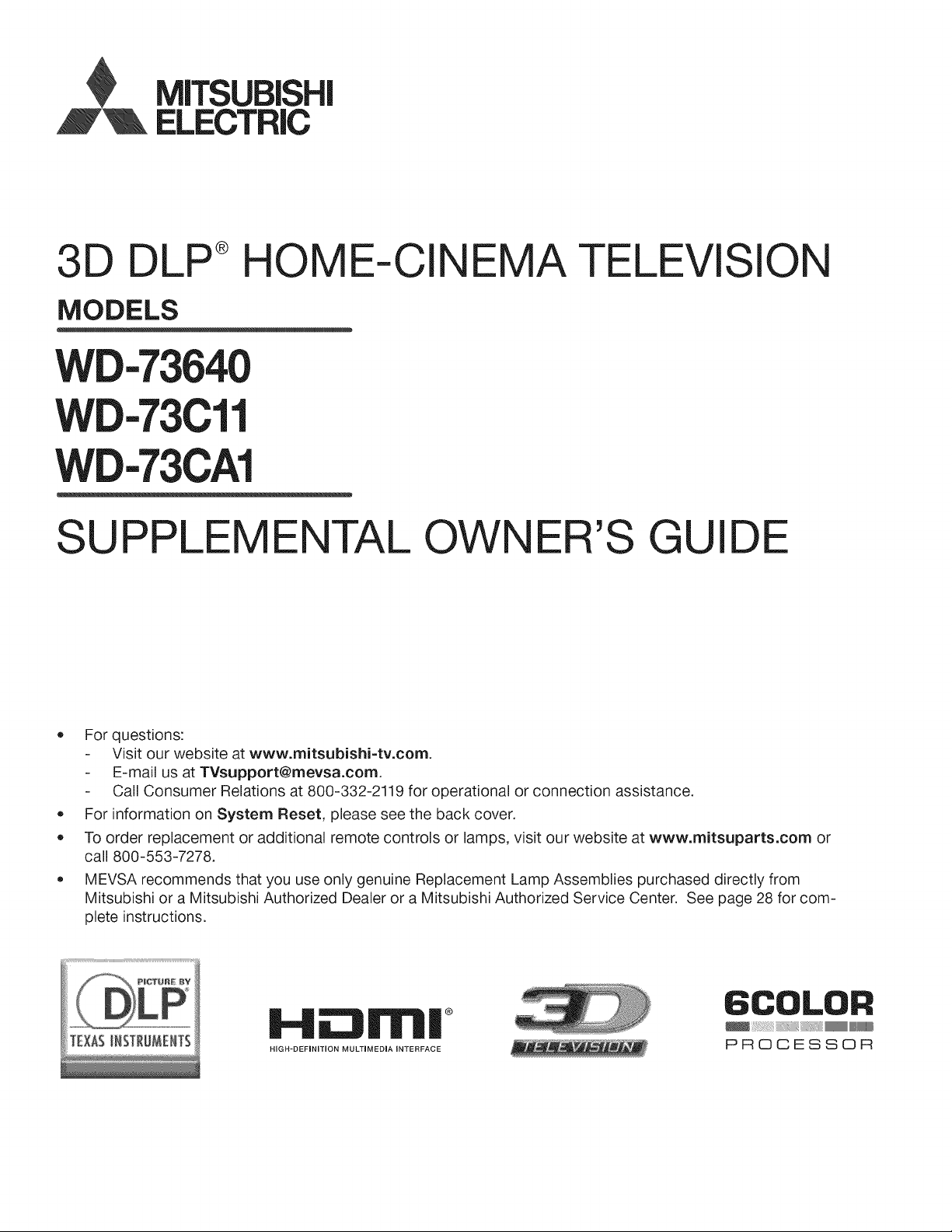
,D'_ ELECTRIC
3D DLP®HOME-CINEMA
TELEVISION
MODELS
WD-73640
WD-73Cll
WD-73CA1
SUPPLEMENTAL OWNER'S
GUIDE
• For questions:
Visit our website at www.mitsubishi=tv.com.
E-mail us at TVsupport@mevsa.com.
Call Consumer Relations at 800-332-2119 for operational or connection assistance.
For information on System Reset, please see the back cover.
To order replacement or additional remote controls or lamps, visit our website at www.mitsuparts.com or
call 800-553-7278.
MEVSA recommends that you use only genuine Replacement Lamp Assemblies purchased directly from
Mitsubishi or a Mitsubishi Authorized Dealer or a Mitsubishi Authorized Service Center. See page 28 for com-
plete instructions.
6COLOR
HIGH-DEFmNITION MULTmMEDmA INTERFACE
PROCESSOR
'i_i _111111_
Page 2
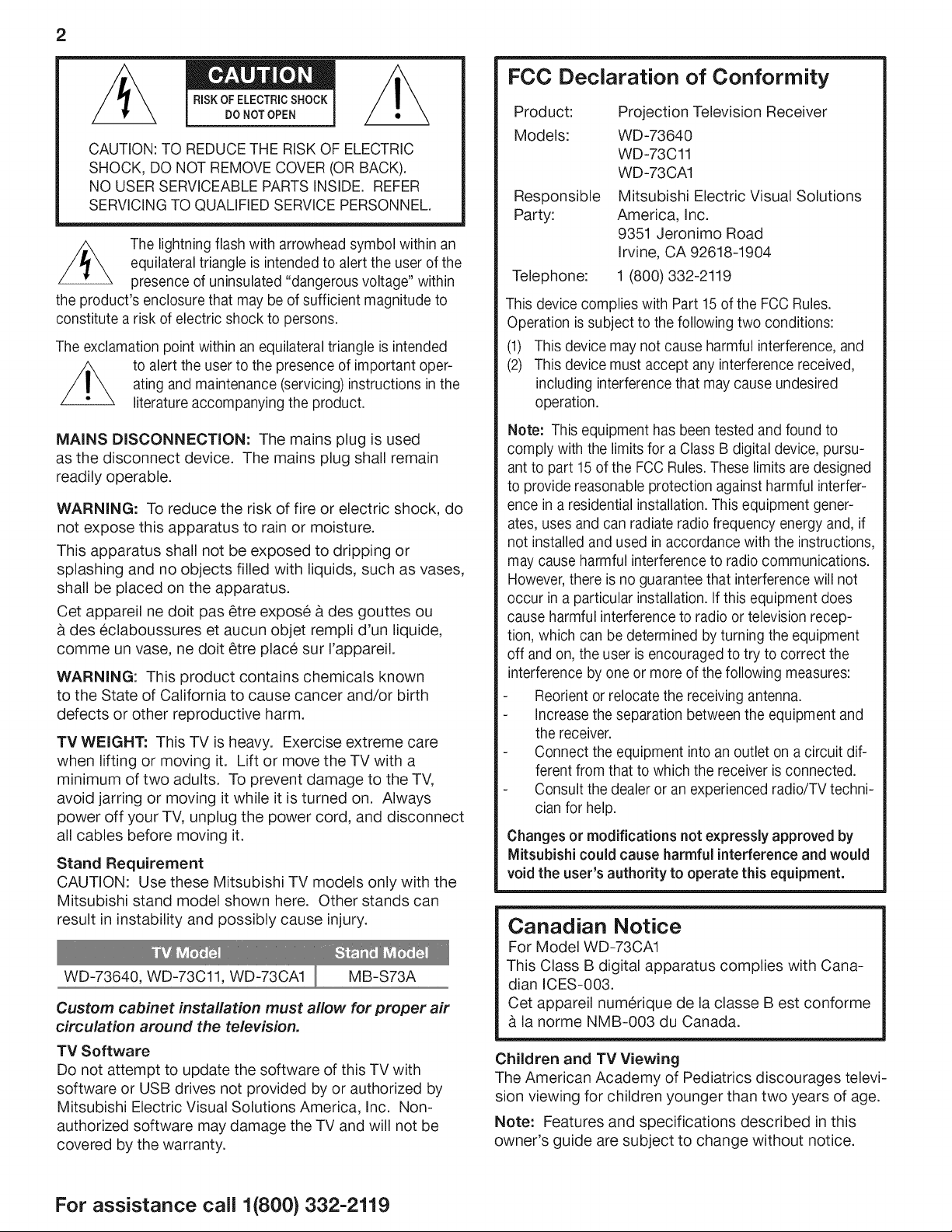
2
RISKOF ELECTRICSHOCK
DO NOTOPEN
CAUTION: TO REDUCE THE RISK OF ELECTRIC
SHOCK, DO NOT REMOVE COVER (OR BACK).
NO USER SERVICEABLE PARTS INSIDE. REFER
SERVICING TO QUALIFIED SERVICE PERSONNEL.
The lightning flash with arrowhead symbol within an
equilateral triangle is intended to alert the user of the
presence of uninsulated "dangerous voltage" within
the product's enclosure that may beof sufficient magnitude to
constitute a risk of electric shock to persons.
The exclamation point within an equilateral triangle is intended
to alert the userto the presence of important oper-
ating and maintenance (servicing)instructions in the
literature accompanying the product.
MAINS DISCONNECTION: The mains plug is used
as the disconnect device. The mains plug shall remain
readily operable.
WARNING: To reduce the risk of fire or electric shock, do
not expose this apparatus to rain or moisture.
This apparatus shall not be exposed to dripping or
splashing and no objects filled with liquids, such as vases,
shall be placed on the apparatus.
Cet appareil ne dolt pas _tre expose & des gouttes ou
des eclaboussures et aucun objet rempli d'un liquide,
comme un vase, ne dolt _tre place sur I'appareil.
WARNING: This product contains chemicals known
to the State of California to cause cancer and/or birth
defects or other reproductive harm.
TV WEIGHT: This TV is heavy. Exercise extreme care
when lifting or moving it. Lift or move the TV with a
minimum of two adults. To prevent damage to the TV,
avoid jarring or moving it while it is turned on. Always
power off your TV, unplug the power cord, and disconnect
all cables before moving it.
Stand Requirement
CAUTION: Use these Mitsubishi TV models only with the
Mitsubishi stand model shown here. Other stands can
result in instability and possibly cause injury.
WD-73640, WD-73Cll, WD-73CA1 MB-S73A
Custom cabinet installation must allow for proper air
circulation around the television.
TV Software
Do not attempt to update the software of this TV with
software or USB drives not provided by or authorized by
Mitsubishi Electric Visual Solutions America, Inc. Non-
authorized software may damage the TV and will not be
covered by the warranty.
FCC Declaration of Conformity
Product: Projection Television Receiver
Models: WD-73640
WD-73Cll
WD-73CA1
Responsible
Party:
Telephone:
This device complies with Part 15 of the FCC Rules.
Operation is subject to the following two conditions:
(1) This device may not cause harmful interference, and
(2) This device must accept any interference received,
including interference that may cause undesired
operation.
Note: This equipment has been tested and found to
comply with the limits for a Class B digital device, pursu-
ant to part 15 of the FCC Rules. These limits are designed
to provide reasonable protection against harmful interfer-
ence in a residential installation. This equipment gener-
ates, uses and can radiate radio frequency energy and, if
not installed and used in accordance with the instructions,
may cause harmful interference to radio communications.
However, there is no guarantee that interference will not
occur in a particular installation. If this equipment does
cause harmful interference to radio or television recep-
tion, which can be determined by turning the equipment
off and on, the user is encouraged to try to correct the
interference by one or more of the following measures:
Reorient or relocate the receiving antenna.
Increase the separation between the equipment and
the receiver.
Connect the equipment into an outlet on a circuit dif-
ferent from that to which the receiver is connected.
Consult the dealer or an experienced radio/TV techni-
cian for help.
Changes or modifications not expressly approved by
Mitsubishi could cause harmful interference and would
void the user's authority to operate this equipment.
Mitsubishi Electric Visual Solutions
America, Inc.
9351 Jeronimo Road
Irvine, CA 92618-1904
1 (800) 332-2119
Canadian Notice
For Model WD-73CA1
This Class B digital apparatus complies with Cana-
dian ICES-003.
Cet appareil numerique de la classe Best conforme
la norme NMB-003 du Canada.
Children and TV Viewing
The American Academy of Pediatrics discourages televi-
sion viewing for children younger than two years of age.
Note: Features and specifications described in this
owner's guide are subject to change without notice.
For assistance call 1(800} 332-2119
Page 3
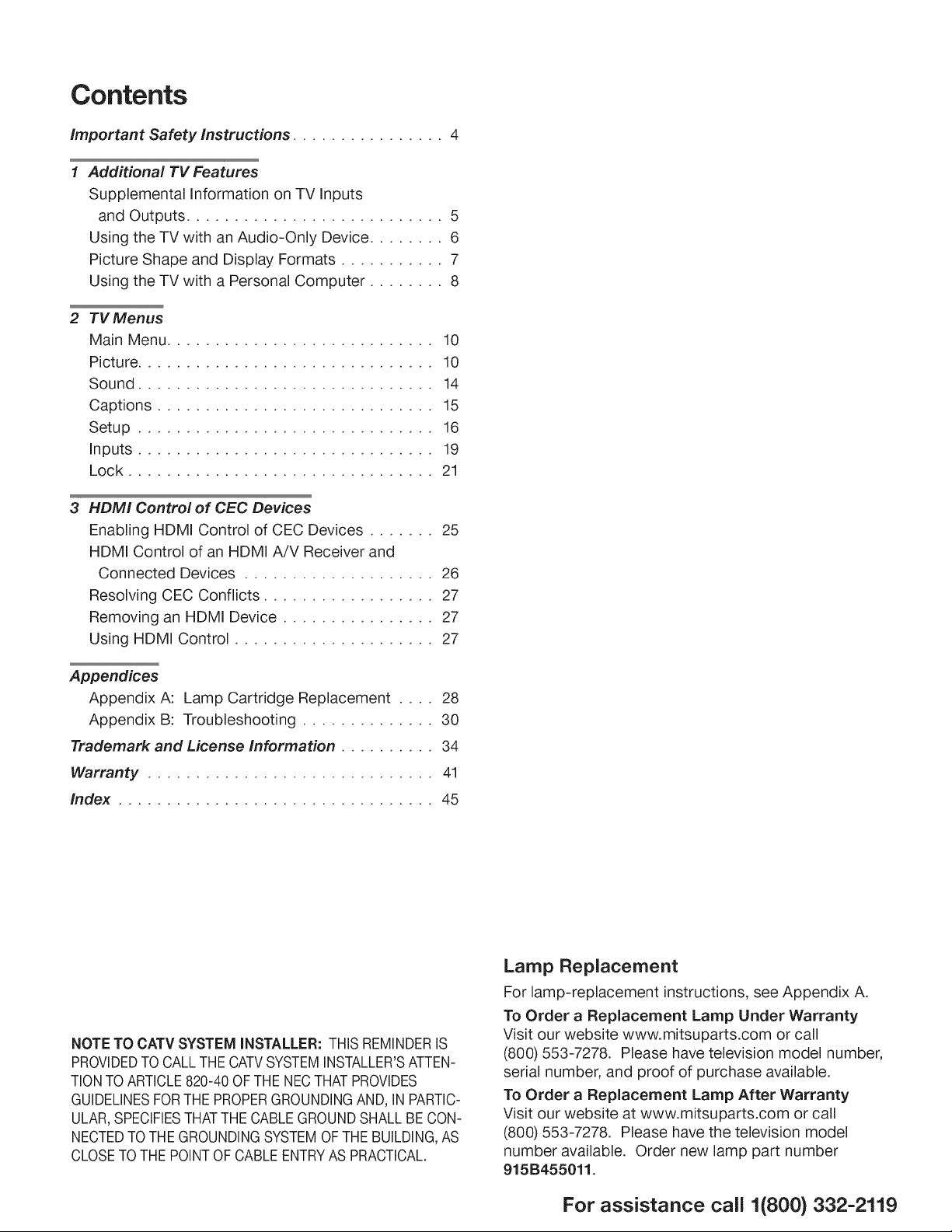
Contents
Important Safety Instructions ................ 4
Additional TV Features
Supplemental Information on TV Inputs
and Outputs ........................... 5
Using the TV with an Audio-Only Device ........ 6
Picture Shape and Display Formats ........... 7
Using the TV with a Personal Computer ........ 8
2 TV Menus
Main Menu ............................ 10
Picture ............................... 10
Sound ............................... 14
Captions ............................. 15
Setup ............................... 16
Inputs ............................... 19
Lock ................................ 21
3 HDMI Control of CEC Devices
Enabling HDMI Control of CEC Devices ....... 25
HDMI Control of an HDMI A/V Receiver and
Connected Devices .................... 26
Resolving CEC Conflicts .................. 27
Removing an HDMI Device ................ 27
Using HDMI Control ..................... 27
Appendices
Appendix A: Lamp Cartridge Replacement .... 28
Appendix B: Troubleshooting .............. 30
Trademark and License Information .......... 34
Warranty .............................. 41
Index ................................. 45
NOTE TO CATV SYSTEM iNSTALLER: THISREMINDERIS
PROVIDEDTOCALLTHECATVSYSTEMINSTALLER'SATTEN-
TIONTO ARTICLE820-40 OFTHENECTHATPROVIDES
GUIDELINESFORTHEPROPERGROUNDINGAND,IN PARTIC-
ULAR,SPECIFIESTHATTHECABLEGROUNDSHALL BECON-
NECTEDTOTHEGROUNDINGSYSTEMOFTHEBUILDING,AS
CLOSETOTHEPOINTOFCABLEENTRYASPRACTICAL.
Lamp Replacement
For lamp-replacement instructions, see Appendix A.
To Order a Replacement Lamp Under Warranty
Visit our website www.mitsuparts.com or call
(800) 553-7278. Please have television model number,
serial number, and proof of purchase available.
To Order a Replacement Lamp After Warranty
Visit our website at www.mitsuparts.com or call
(800) 553-7278. Please have the television model
number available. Order new lamp part number
915B455011.
For assistance call 1(800) 332-2119
Page 4
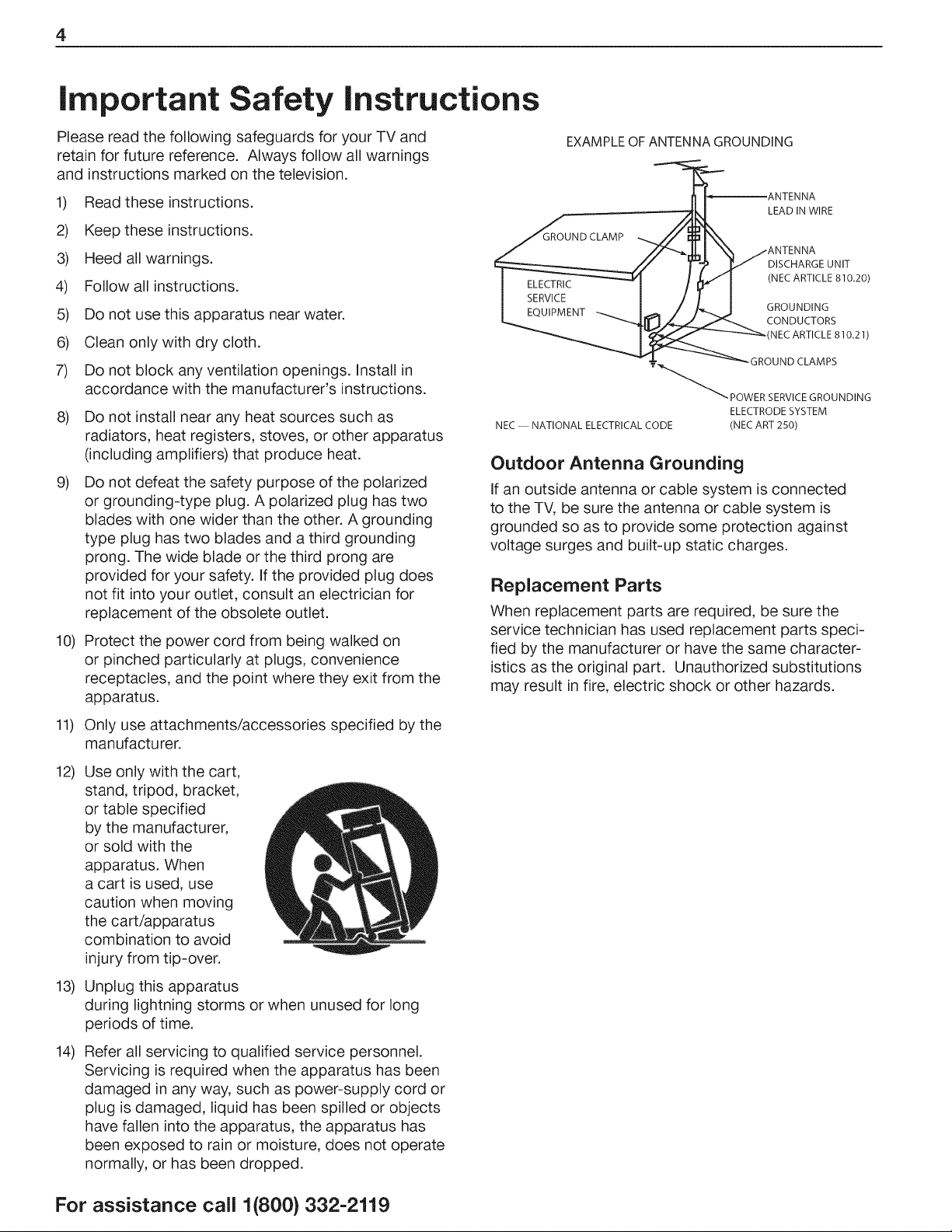
4
important Safety instructions
Please read the following safeguards for your TV and
retain for future reference. Always follow all warnings
and instructions marked on the television.
1) Read these instructions.
2) Keep these instructions.
3) Heed all warnings.
4) Follow all instructions.
5) Do not use this apparatus near water.
6) Clean only with dry cloth.
7) Do not block any ventilation openings. Install in
accordance with the manufacturer's instructions.
8)
Do not install near any heat sources such as
radiators, heat registers, stoves, or other apparatus
(including amplifiers) that produce heat.
g)
Do not defeat the safety purpose of the polarized
or grounding-type plug. A polarized plug has two
blades with one wider than the other. A grounding
type plug has two blades and a third grounding
prong. The wide blade or the third prong are
provided for your safety. If the provided plug does
not fit into your outlet, consult an electrician for
replacement of the obsolete outlet.
10)
Protect the power cord from being walked on
or pinched particularly at plugs, convenience
receptacles, and the point where they exit from the
apparatus.
EXAMPLEOFANTENNAGROUNDING
_ANTENNA
.--..,.--_L ! LEAD IN WIRE
I FC_IIIPMFKIT _ I _ / _ J GROUNDING
T_'_"_ POWER SERVICE GROUNDING
ELECTRODE SYSTEM
NEC -- NATIONAL ELECTRICALCODE (NEC ART 250)
Outdoor Antenna Grounding
If an outside antenna or cable system is connected
to the TV, be sure the antenna or cable system is
grounded so as to provide some protection against
voltage surges and built-up static charges.
Replacement Parts
When replacement parts are required, be sure the
service technician has used replacement parts speci-
fied by the manufacturer or have the same character-
istics as the original part. Unauthorized substitutions
may result in fire, electric shock or other hazards.
Only use attachments/accessories specified by the
11)
manufacturer.
12)
Use only with the cart,
stand, tripod, bracket,
or table specified
by the manufacturer,
or sold with the
apparatus. When
a cart is used, use
caution when moving
the cart/apparatus
combination to avoid
injury from tip-over.
13)
Unplug this apparatus
during lightning storms or when unused for long
periods of time.
14)
Refer all servicing to qualified service personnel.
Servicing is required when the apparatus has been
damaged in any way, such as power-supply cord or
plug is damaged, liquid has been spilled or objects
have fallen into the apparatus, the apparatus has
been exposed to rain or moisture, does not operate
normally, or has been dropped.
For assistance call 1(800) 332-2119
Page 5
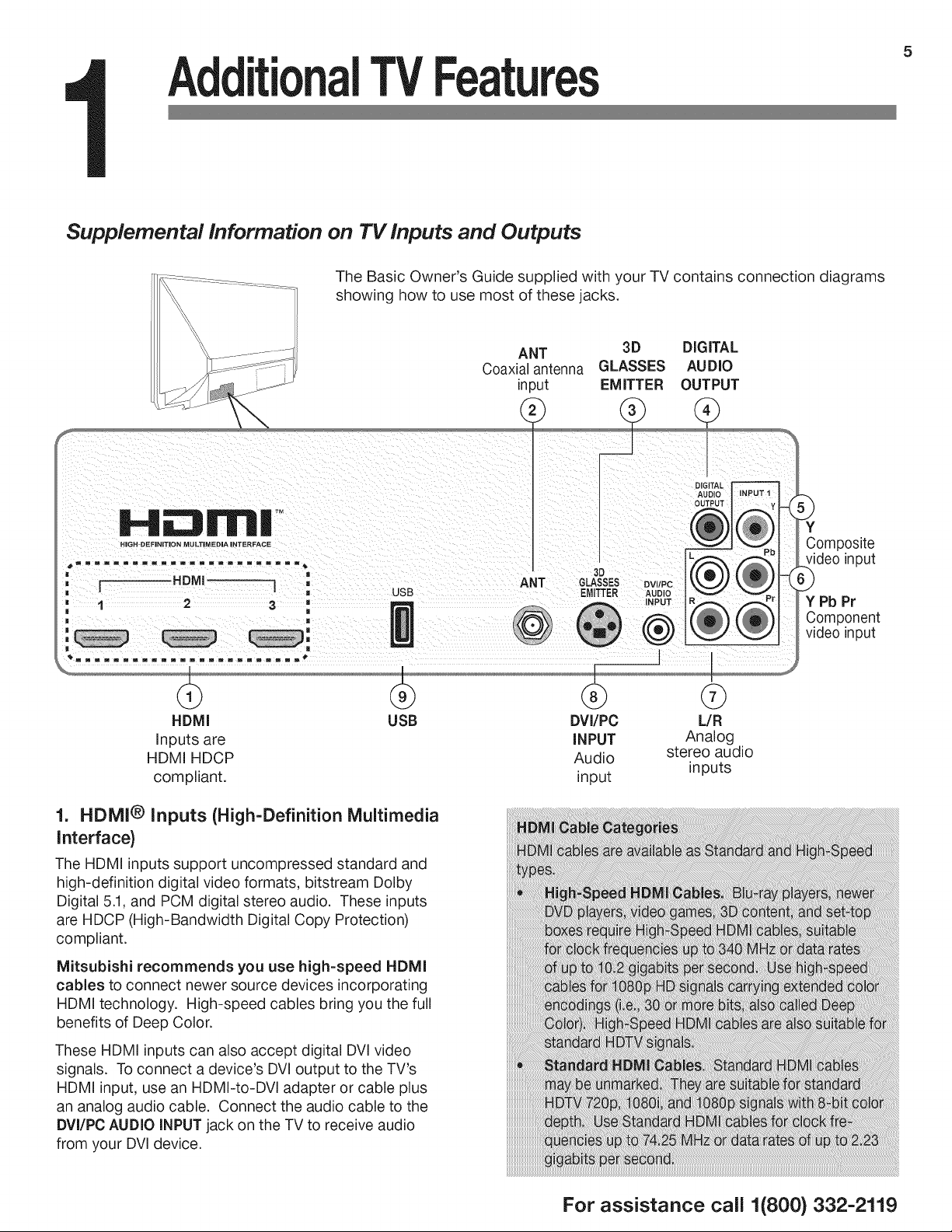
AdditionalTVFeatu
Supplemental information on TV inputs and Outputs
The Basic Owner's Guide supplied with your TV contains connection diagrams
showing how to use most of these jacks.
ANT 3D DIGITAL
Coaxial antenna GLASSES AUDIO
in_ut EMITTER OUTPUT
H lrlnll TM
HHGH DEFiNiTiON MULTgMEDIA HNTERFACE
==========================
) ( m
. ( HDMI --] ,
. = USB
" 1 2 3
m
i m
H II
HDMI USB
Inputs are
HDMI HDCP
. j
compliant.
ANT GLASSES ovupc
3[)
EMITTER AUDIO
+
®
DVI/PC
INPUT
Audio
input
INPUT
®
I
Analog
stereo audio
DIGITAL
AUDIO
OUTPUT
G
L/R
inputs
5
Composite
/ideo input
Y Pb Pr
Component
video input
1. HDMi® Inputs (High=Definition Multimedia
Interface)
The HDMI inputs support uncompressed standard and
high-definition digital video formats, bitstream Dolby
Digital 5.1, and PCM digital stereo audio. These inputs
are HDCP (High-Bandwidth Digital Copy Protection)
compliant.
Mitsubishi recommends you use high=speed HDMi
cables to connect newer source devices incorporating
HDMI technology. High-speed cables bring you the full
benefits of Deep Color.
These HDMI inputs can also accept digital DVl video
signals. To connect a device's DVl output to the TV's
HDMI input, use an HDMI-to-DVl adapter or cable plus
an analog audio cable. Connect the audio cable to the
DVI/PC AUDIO INPUT jack on the TV to receive audio
from your DVI device.
For assistance call 1(800} 332-2119
Page 6
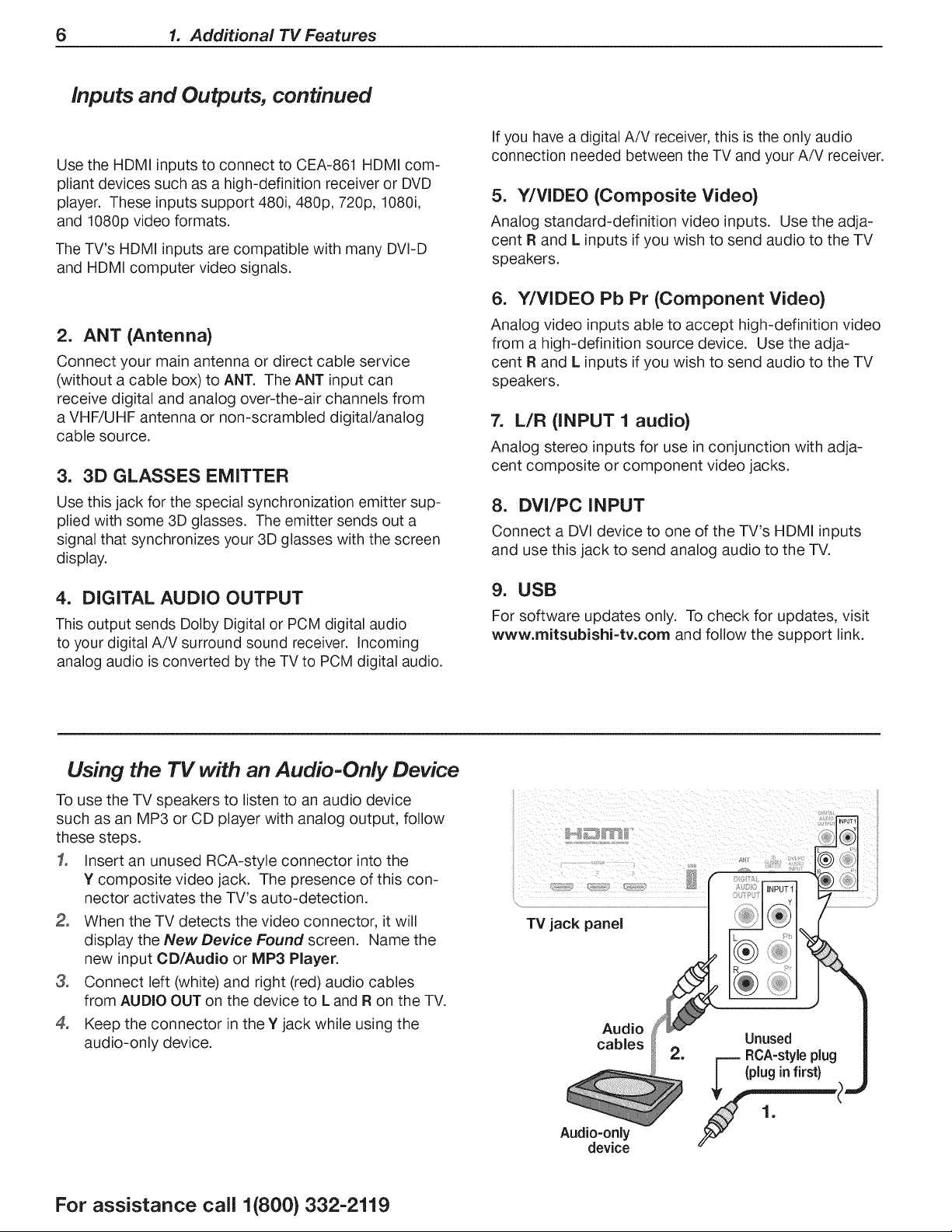
6 1. Additional TV Features
Inputs and Outputs, continued
Use the HDMI inputs to connect to CEA-861 HDMI com-
pliant devices such as a high-definition receiver or DVD
player. These inputs support 480i, 480p, 720p, 1080i,
and 1080p video formats.
The TV's HDMI inputs are compatible with many DVI-D
and HDMI computer video signals.
2. ANT (Antenna)
Connect your main antenna or direct cable service
(without a cable box) to ANT. The ANT input can
receive digital and analog over-the-air channels from
a VHF/UHF antenna or non-scrambled digital/analog
cable source.
3. 3D GLASSES EMITTER
If you have a digital A/V receiver, this is the only audio
connection needed between the TV and your A/V receiver.
5. Y/VIDEO (Composite Video)
Analog standard-definition video inputs. Use the adja-
cent R and L inputs if you wish to send audio to the TV
speakers.
6. Y/VIDEO Pb Pr (Component Video)
Analog video inputs able to accept high-definition video
from a high-definition source device. Use the adja-
cent R and L inputs if you wish to send audio to the TV
speakers.
7. L/R (INPUT 1 audio)
Analog stereo inputs for use in conjunction with adja-
cent composite or component video jacks.
Use this jack for the special synchronization emitter sup-
plied with some 3D glasses. The emitter sends out a
signal that synchronizes your 3D glasses with the screen
display.
4. DIGITAL AUDIO OUTPUT
This output sends Dolby Digital or PCM digital audio
to your digital A/V surround sound receiver. Incoming
analog audio is converted by the TV to PCM digital audio.
Using the TV with an Audio-Only Device
To use the TV speakers to listen to an audio device
such as an MP3 or CD player with analog output, follow
these steps.
1. Insert an unused RCA-style connector into the
Y composite video jack. The presence of this con-
nector activates the TV's auto-detection.
When the TV detects the video connector, it will
display the New Device Found screen. Name the
new input CD/Audio or MP3 Player.
3,
Connect left (white) and right (red) audio cables
from AUDIO OUT on the device to L and Ron the TV.
4,
Keep the connector in the Y jack while using the
audio-only device.
8. DVI/PC INPUT
Connect a DVI device to one of the TV's HDMI inputs
and use this jack to send analog audio to the TV.
9. USB
For software updates only. To check for updates, visit
www.mitsubishi=tv.corn and follow the support link.
For assistance call 1(800) 332-2119
device
Page 7
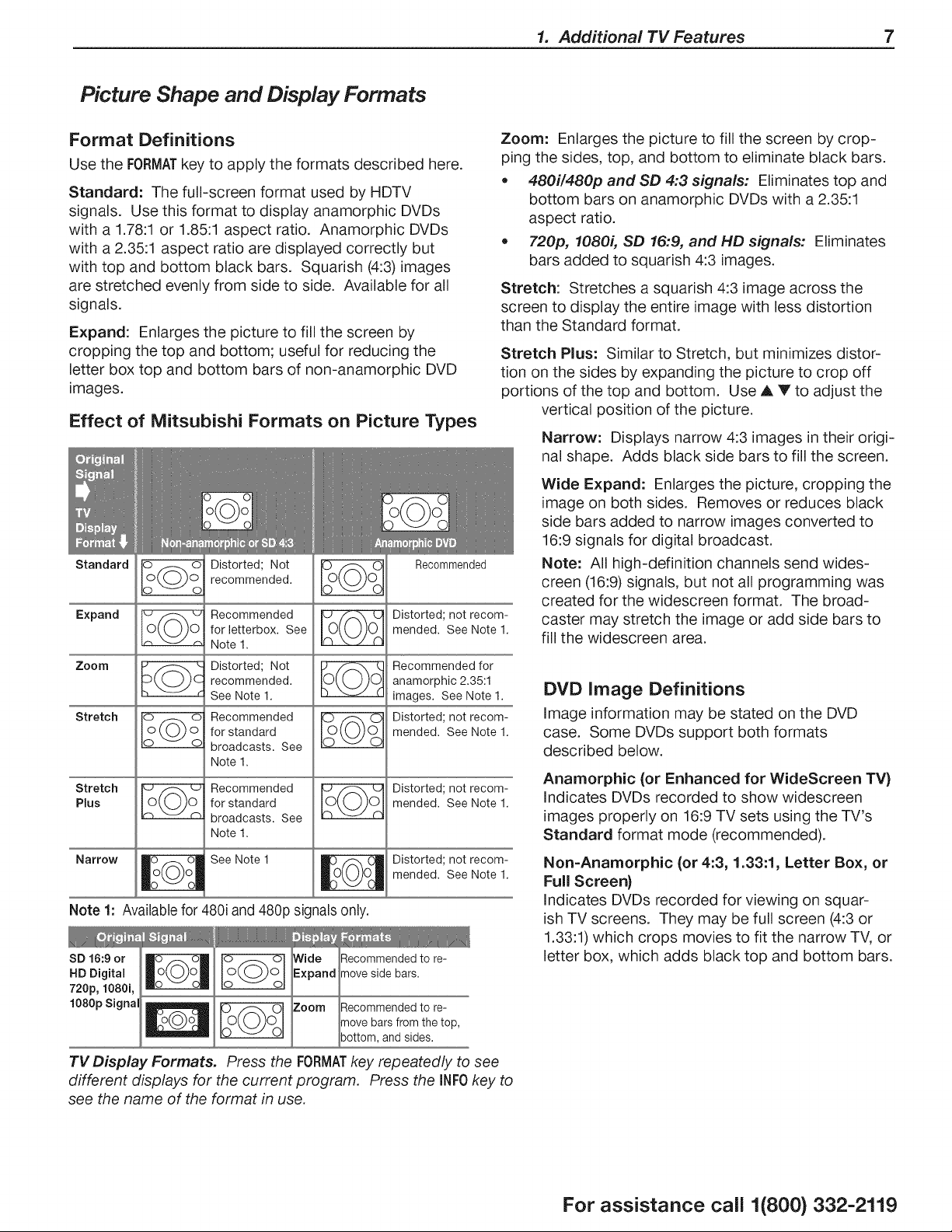
Picture Shape and Display Formats
1. Additional TV Features 7
Format Definitions
Use the FORMATkey to apply the formats described here.
Standard: The full-screen format used by HDTV
signals. Use this format to display anamorphic DVDs
with a 1.78:1 or 1.85:1 aspect ratio. Anamorphic DVDs
with a 2.35:1 aspect ratio are displayed correctly but
with top and bottom black bars. Squarish (4:3) images
are stretched evenly from side to side. Available for all
signals.
Expand: Enlarges the picture to fill the screen by
cropping the top and bottom; useful for reducing the
letter box top and bottom bars of non-anamorphic DVD
images.
Effect of Mitsubishi Formats on Picture Types
Standard
Expand
Zoom
Stretch
Stretch
Plus
Narrow _ See Note 1 Distorted; not recom-
Note 1: Available for 480i and 480p signals only.
0 0
o( o
o o
0 0
o( o
0 0
o o
¢h ¢-_
Distorted; Not
recommended.
Recommended
for letterbox. See
Note 1.
Distorted; Not
recommended.
See Note 1.
Recommended
for standard
broadcasts. See
Note 1.
Recommended
for standard
broadcasts. See
Note 1.
|oO Oo|
Recommended
Distorted; not recom-
mended. See Note 1.
Recommended for
anamorphic 2.35:1
images. See Note 1.
Distorted; not recom-
mended. See Note 1.
Distorted; not recom-
mended. See Note 1.
mended. See Note 1.
|
SD 16:9 or o o Wide Recommended to re-
HD Digital o(_j)o Expand move side bars.
720p, 1080i, o o
1080pSigna _ Zoom Recommended to re-
IoO Ol
TV Display Formats. Press the FORMATkey repeatedly to see
different displays for the current program. Press the INF0 key to
see the name of the format in use.
move bars from the top,
bottom, and sides.
Zoom: Enlarges the picture to fill the screen by crop-
ping the sides, top, and bottom to eliminate black bars.
• 480i/480p and SD 4:3 signals: Eliminates top and
bottom bars on anamorphic DVDs with a 2.35:1
aspect ratio.
• 720i:), 1080i, SD 16:9, and HD signals: Eliminates
bars added to squarish 4:3 images.
Stretch: Stretches a squarish 4:3 image across the
screen to display the entire image with less distortion
than the Standard format.
Stretch Plus: Similar to Stretch, but minimizes distor-
tion on the sides by expanding the picture to crop off
portions of the top and bottom. Use A V to adjust the
vertical position of the picture.
Narrow: Displays narrow 4:3 images intheir origi-
nal shape. Adds black side bars to fill the screen.
Wide Expand: Enlarges the picture, cropping the
image on both sides. Removes or reduces black
side bars added to narrow images converted to
16:9 signals for digital broadcast.
Note: All high-definition channels send wides-
creen (16:9) signals, but not all programming was
created for the widescreen format. The broad-
caster may stretch the image or add side bars to
fill the widescreen area.
DVD image Definitions
Image information may be stated on the DVD
case. Some DVDs support both formats
described below.
Anamorphic (or Enhanced for WideScreen TV)
indicates DVDs recorded to show widescreen
images properly on 16:9 TV sets using the TV's
Standard format mode (recommended).
Non=Anamorphic (or 4:3, 1.33:1, Letter Box, or
Full Screen)
indicates DVDs recorded for viewing on squar-
ish TV screens. They may be full screen (4:3 or
1.33:1) which crops movies to fit the narrow TV, or
letter box, which adds black top and bottom bars.
For assistance call 1(800) 332-2119
Page 8
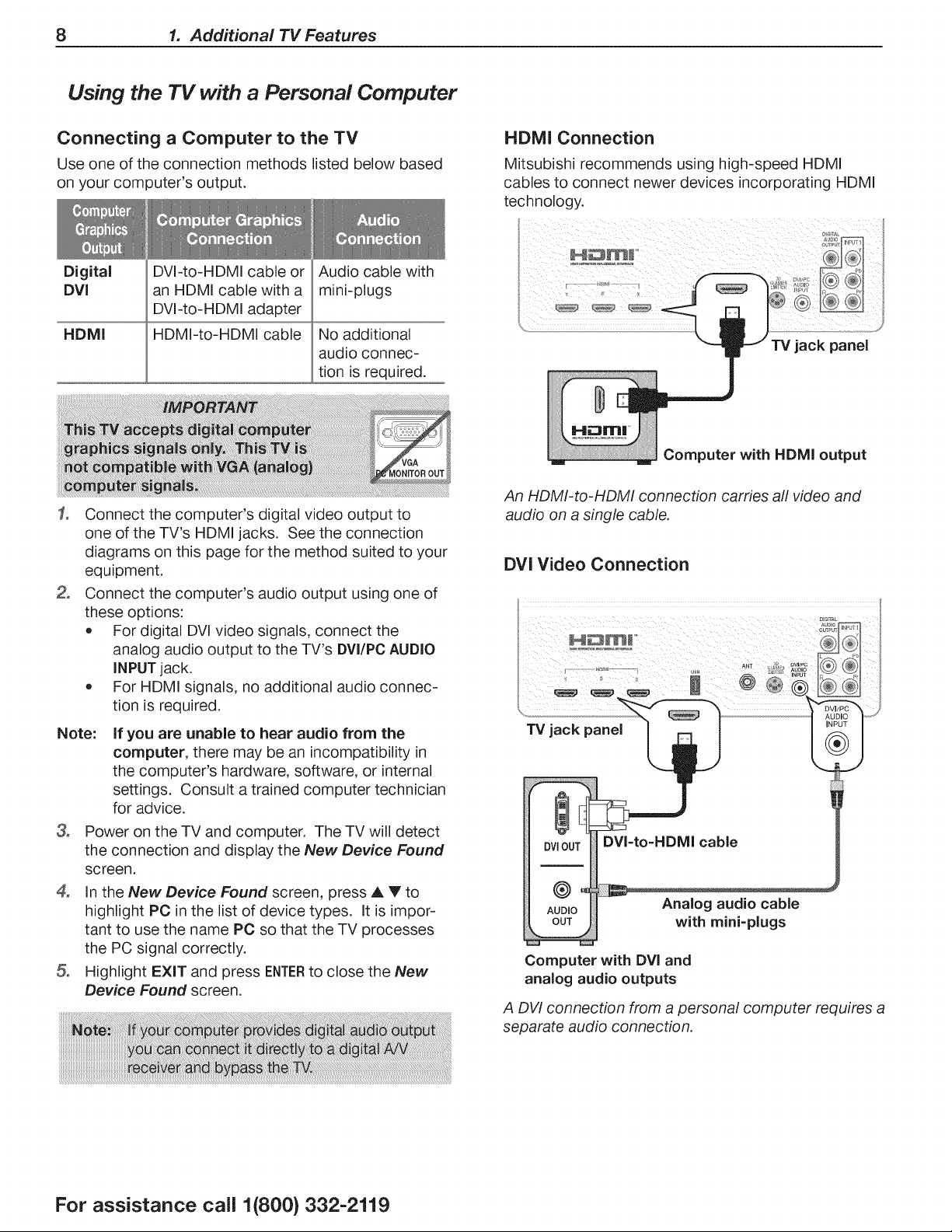
8 1. Additional TV Features
Using the TV with a Personal Computer
Connecting a Computer to the TV
Use one of the connection methods listed below based
on your computer's output.
Digital
DVI
DVI-to-HDMI cable or
an HDMI cable with a
DVI-to-HDMI adapter
HDMI
HDMI-to-HDMI cable
Connect the computer's digital video output to
one of the TV's HDMI jacks. See the connection
diagrams on this page for the method suited to your
equipment.
Connect the computer's audio output using one of
these options:
* For digital DVl video signals, connect the
analog audio output to the TV's DVI/PC AUDIO
INPUT jack.
* For HDMI signals, no additional audio connec-
tion is required.
Note:
If you are unable to hear audio from the
computer, there may be an incompatibility in
the computer's hardware, software, or internal
settings. Consult a trained computer technician
for advice.
3_
Power on the TV and computer. The TV will detect
the connection and display the New Device Found
screen.
4_
In the New Device Found screen, press A Y to
highlight PC inthe list of device types. It is impor-
tant to use the name PC so that the TV processes
the PC signal correctly.
Highlight EXIT and press ENTERto close the New
Device Found screen.
Audio cable with
mini-plugs
No additional
audio connec-
tion is required.
HDMI Connection
Mitsubishi recommends using high-speed HDMI
cables to connect newer devices incorporating HDMI
technology.
TV jack panel
Computer with HDMI output
An HDMI-to-HDMI connection carries all video and
audio on a single cable.
DVI Video Connection
DVIOUT DVI=to=HDMI cable
®°
AUDIO Analog audio cable
OUT with mini=plugs
Computer with DVI and
analog audio outputs
A DVI connection from a personal computer requires a
separate audio connection.
For assistance call 1(800) 332-2119
Page 9

Computer Video Adjustments
Power on the computer.
Select PC from the input Selection menu. To do
this, press iNPUTto open the Input Selection menu,
move the highlight to the PC icon, and press ENTER.
3_
Working from the computer, change the resolution
of the computer image. View the computer image
on the TV and maximize the computer
resolution while maintaining a suitable
aspect ratio for the image.
4_
Perform TV video adjustments. Press
VIDEOrepeatedly to access video-
adjustment options.
Press FORMATrepeatedly to find the
picture shape best suited to the
image. See the chart on this page
showing how different computer reso-
lutions can be displayed on the TV.
f
1. Additional TV Features 9
Computer Display Formats
Press FORMATrepeatedly to cycle through the TV displays available for
your computer's video signal.
VGA
640 X 480
image Resolution
Your Mitsubishi TV can display the resolu-
tions shown in the chart from standard
VGA (640 x 480) through 1920 x 1080
signals at a refresh rate of 60 Hz.
In most cases, the computer will select the
best resolution match to display on the TV.
You can override this setting ifyou wish.
Refer to your computer operating system's
instructions for information on changing
the screen resolution.
You may need to restart the computer for
changes to take effect.
SVGA _]_
800 X 600
XGA
1024 X 768
PC 720p
1280 X 720
WXGA
1360 X 768
1920 X 1080
PC 1080p
For assistance call 1(800} 332-2119
Page 10
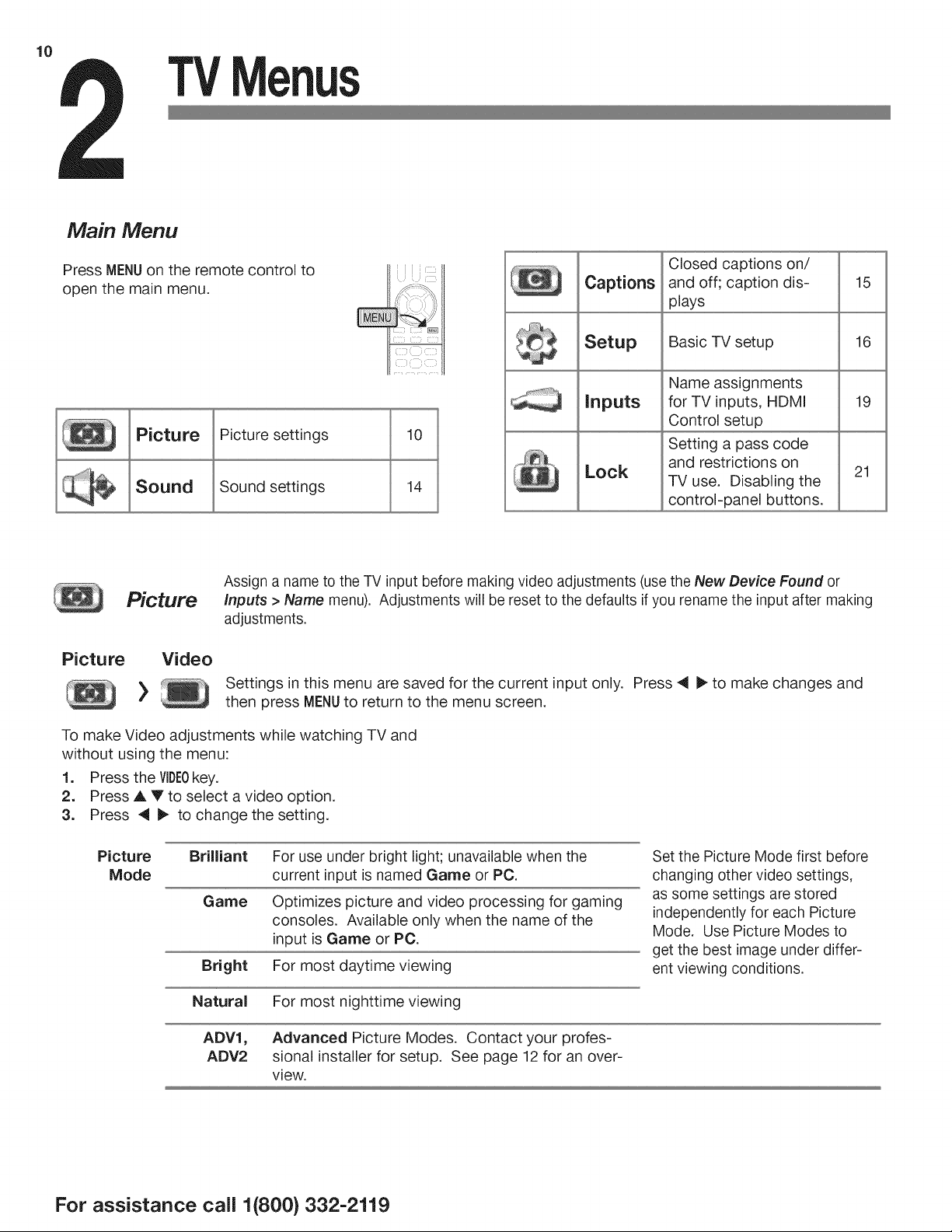
10
Main Menu
TVMenus
Press MENUon the remote control to
open the main menu.
Picture Picture settings
Sound Sound settings
Assign a name to the TV input before making video adjustments (use the New Device Found or
Picture
Inputs > Name menu). Adjustments will be reset to the defaults if you rename the input after making
adjustments.
Picture Video
Settings in this menu are saved for the current input only. Press 4 _ to make changes and
then press MENUto return to the menu screen.
Captions
Setup
inputs
Lock
Closed captions on/
and off; caption dis-
plays
Basic TV setup
Name assignments
for TV inputs, HDMI
Control setup
Setting a pass code
and restrictions on
TV use. Disabling the
control-panel buttons.
15
16
19
21
To make Video adjustments while watching TV and
without using the menu:
1. Press the VIDEOkey.
2. Press A V to select a video option.
3. Press 4 I_ to change the setting.
Picture
Mode
Brilliant For use under bright light; unavailable when the
current input is named Game or PC.
Game Optimizes picture and video processing for gaming
consoles. Available only when the name of the
input is Game or PC.
Bright For most daytime viewing
Natural For most nighttime viewing
ADV1,
ADV2
Advanced Picture Modes. Contact your profes-
sional installer for setup. See page 12 for an over-
view.
Set the Picture Mode first before
changing other video settings,
as some settings are stored
independently for each Picture
Mode. Use Picture Modes to
get the best image under differ-
ent viewing conditions.
For assistance call 1(800} 332-2119
Page 11
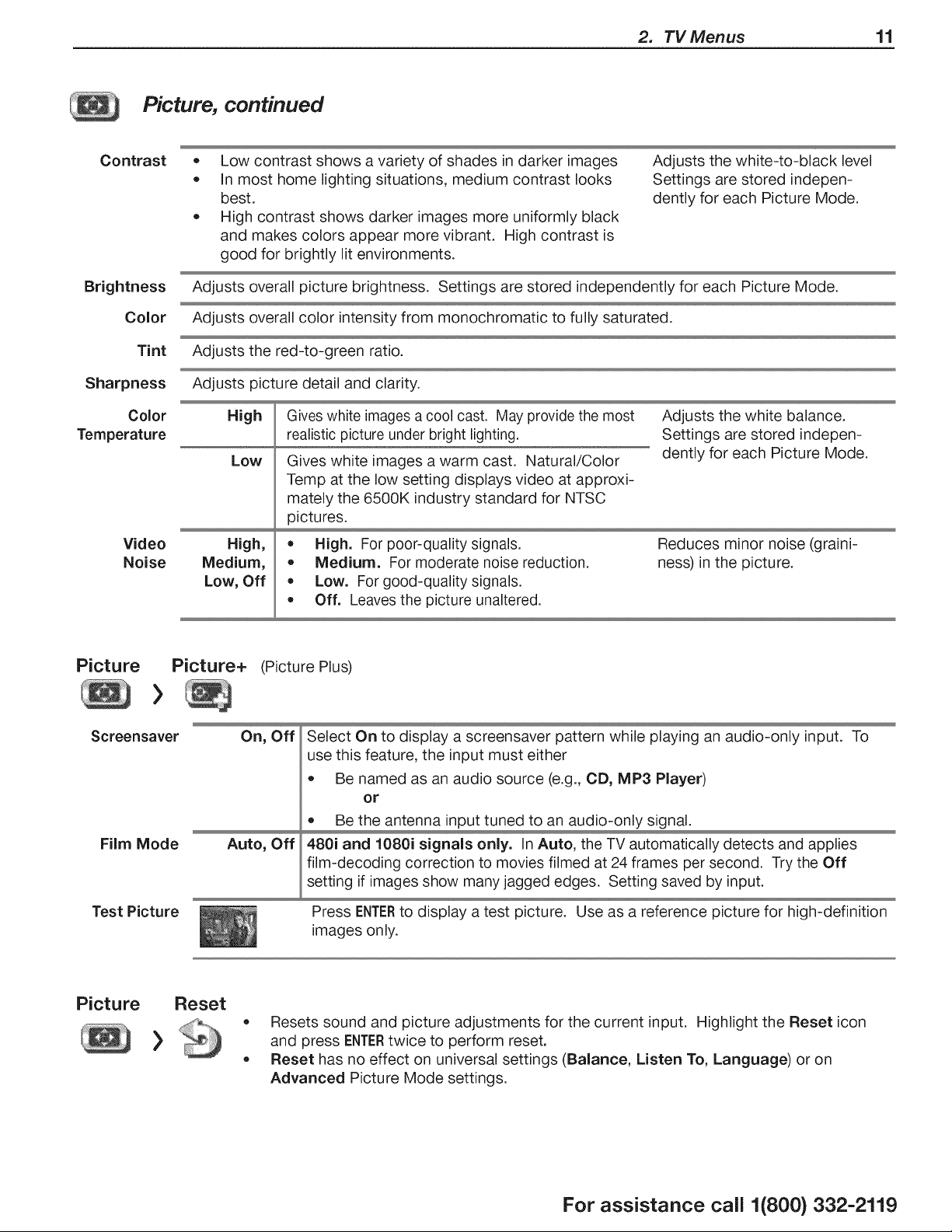
Picture, continued
2. TV Menus 11
Contrast
Brightness
Color
Tint
Sharpness
Color
Temperature
Video High,
Noise Medium,
• Low contrast shows a variety of shades in darker images
In most home lighting situations, medium contrast looks
best.
High contrast shows darker images more uniformly black
and makes colors appear more vibrant. High contrast is
good for brightly lit environments.
Adjusts overall picture brightness. Settings are stored independently for each Picture Mode.
Adjusts overall color intensity from monochromatic to fully saturated.
Adjusts the red-to-green ratio.
Adjusts picture detail and clarity.
High
Low
Low, Off
Gives white images a cool cast. May provide the most
realistic picture under bright lighting.
Gives white images a warm cast. Natural/Color
Temp at the low setting displays video at approxi-
mately the 6500K industry standard for NTSC
pictures.
High. For poor-quality signals. Reduces minor noise (graini-
• Medium. For moderate noise reduction, ness) in the picture.
Low. For good-quality signals.
Off. Leaves the picture unaltered.
Adjusts the white-to-black level
Settings are stored indepen-
dently for each Picture Mode.
Adjusts the white balance.
Settings are stored indepen-
dently for each Picture Mode.
Picture Picture+ (Picture Plus)
>
Screensaver
Film Mode Auto, Off
Test Picture
Picture
On, Off
Select On to display a screensaver pattern while playing an audio-only input. To
use this feature, the input must either
Be named as an audio source (e.g., CD, MP3 Player)
Be the antenna input tuned to an audio-only signal.
480i and 1080i signals only. In Auto, the TV automatically detects and applies
film-decoding correction to movies filmed at 24 frames per second. Try the Off
setting if images show many jagged edges. Setting saved by input.
Press ENTERto display a test picture. Use as a reference picture for high-definition
images only.
Resets sound and picture adjustments for the current input. Highlight the Reset icon
and press ENTERtwice to perform reset.
Reset has no effect on universal settings (Balance, Listen To, Language) or on
Advanced Picture Mode settings.
or
For assistance call 1(800) 332-2119
Page 12
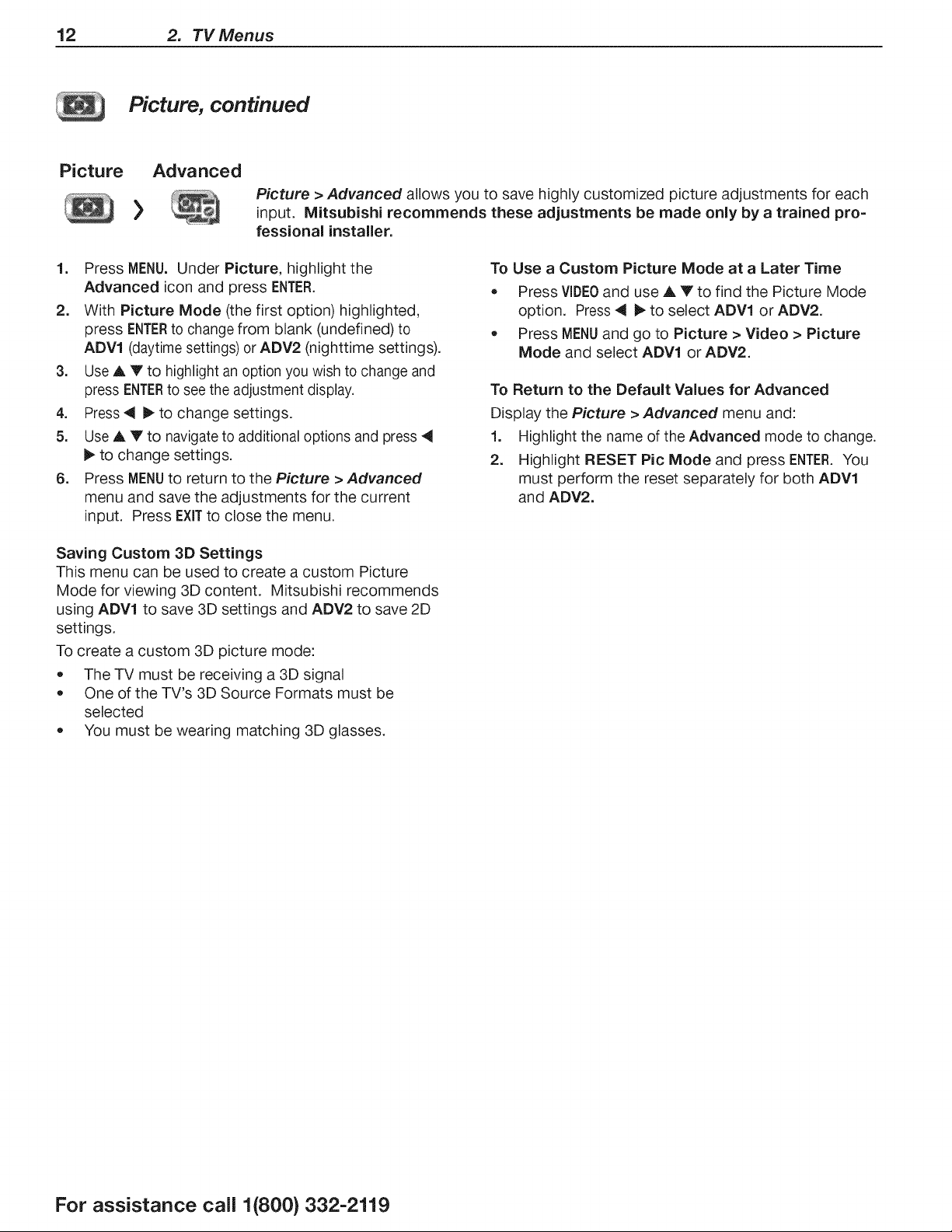
12 2. TVMenus
Picture, continued
Picture Advanced
>
Picture > Advanced allows you to save highly customized picture adjustments for each
input. Mitsubishi recommends these adjustments be made only by a trained pro=
fessional installer.
1. Press MENU. Under Picture, highlight the
Advanced icon and press ENTER.
2. With Picture Mode (the first option) highlighted,
press ENTERto change from blank (undefined) to
ADV1 (daytimesettings) or ADV2 (nighttime settings).
3. Use A V to highlight an option you wish to change and
press ENTERto see the adjustment display,
4. Press _ _ to change settings.
5. Use A V to navigate to additional options and press 4
I_ to change settings,
6. Press MENUto return to the Picture > Advanced
menu and save the adjustments for the current
input, Press EXiTto close the menu,
Saving Custom 3D Settings
This menu can be used to create a custom Picture
Mode for viewing 3D content. Mitsubishi recommends
using ADV1 to save 3D settings and ADV2 to save 2D
settings.
To create a custom 3D picture mode:
The TV must be receiving a 3D signal
One of the TV's 3D Source Formats must be
selected
You must be wearing matching 3D glasses.
To Use a Custom Picture Mode at a Later Time
• Press VIDEOand use A V to find the Picture Mode
option. Press _ _ to select ADV1 or ADV2.
Press MENUand go to Picture > Video > Picture
Mode and select ADV1 or ADV2.
To Return to the Default Values for Advanced
Display the Picture > Advanced menu and:
1. Highlight the name of the Advanced mode to change.
2. Highlight RESET Pic Mode and press ENTER.You
must perform the reset separately for both ADVl
and ADV2.
For assistance call 1(800} 332-2119
Page 13
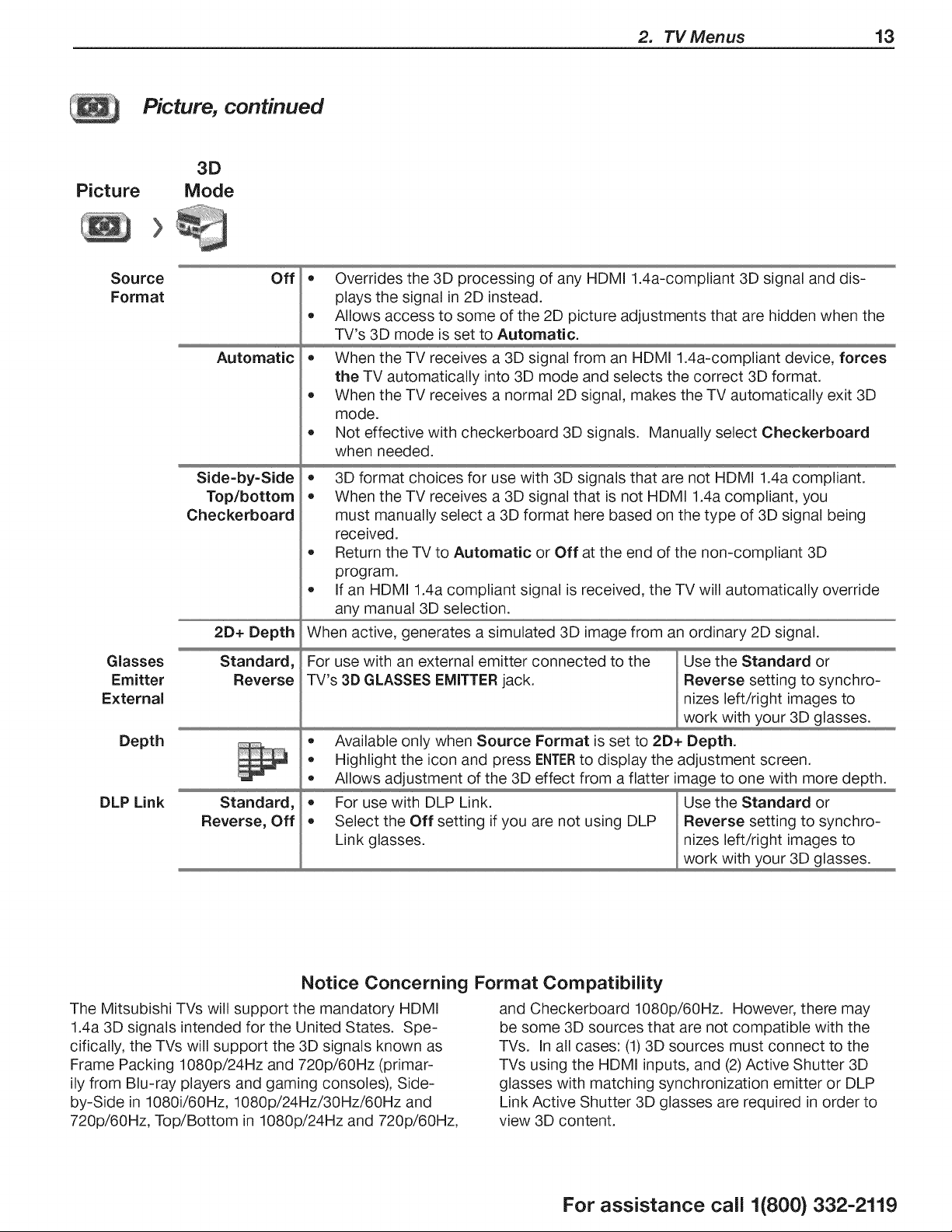
Picture
2. TV Menus 13
Picture, continued
3D
Mode
Source
Format
Glasses
Emitter
E×ternal
Depth
DLP Link
Automatic
Side=by-Side
Top/bottom
Checkerboard
2D+ Depth
Standard,
Reverse
Standard,
Reverse, Off
Off
• Overrides the 3D processing of any HDMI 1.4a-compliant 3D signal and dis-
plays the signal in 2D instead.
Allows access to some of the 2D picture adjustments that are hidden when the
TV's 3D mode is set to Automatic.
When the TV receives a 3D signal from an HDMI 1.4a-compliant device, forces
the TV automatically into 3D mode and selects the correct 3D format.
When the TV receives a normal 2D signal, makes the TV automatically exit 3D
mode.
Not effective with checkerboard 3D signals. Manually select Checkerboard
when needed.
3D format choices for use with 3D signals that are not HDMI 1.4a compliant.
When the TV receives a 3D signal that is not HDMI 1.4a compliant, you
must manually select a 3D format here based on the type of 3D signal being
received.
Return the TV to Automatic or Off at the end of the non-compliant 3D
program.
If an HDMI 1.4a compliant signal is received, the TV will automatically override
any manual 3D selection.
When active, generates a simulated 3D image from an ordinary 2D signal.
For use with an external emitter connected to the Use the Standard or
TV's 3D GLASSES EMITTER jack. Reverse setting to synchro-
nizes left/right images to
work with your 3D glasses.
Available only when Source Format is set to 2D+ Depth.
Highlight the icon and press ENTERto display the adjustment screen.
Allows adjustment of the 3D effect from a flatter image to one with more depth.
For use with DLP Link. Use the Standard or
Select the Off setting if you are not using DLP Reverse setting to synchro-
Link glasses, nizes left/right images to
work with your 3D glasses.
Notice Concerning Format Compatibility
The Mitsubishi TVs will support the mandatory HDMI
1.4a 3D signals intended for the United States. Spe-
cifically, the TVs will support the 3D signals known as
Frame Packing 1080p/24Hz and 720p/60Hz (primar-
ily from Blu-ray players and gaming consoles), Side-
by-Side in 1080i/60Hz, 1080p/24Hz/30Hz/60Hz and
720p/60Hz, Top/Bottom in 1080p/24Hz and 720p/60Hz,
and Checkerboard 1080p/60Hz. However, there may
be some 3D sources that are not compatible with the
TVs. In all cases: (1)3D sources must connect to the
TVs using the HDMI inputs, and (2) Active Shutter 3D
glasses with matching synchronization emitter or DLP
Link Active Shutter 3D glasses are required in order to
view 3D content.
For assistance call 1(800) 332-2119
Page 14
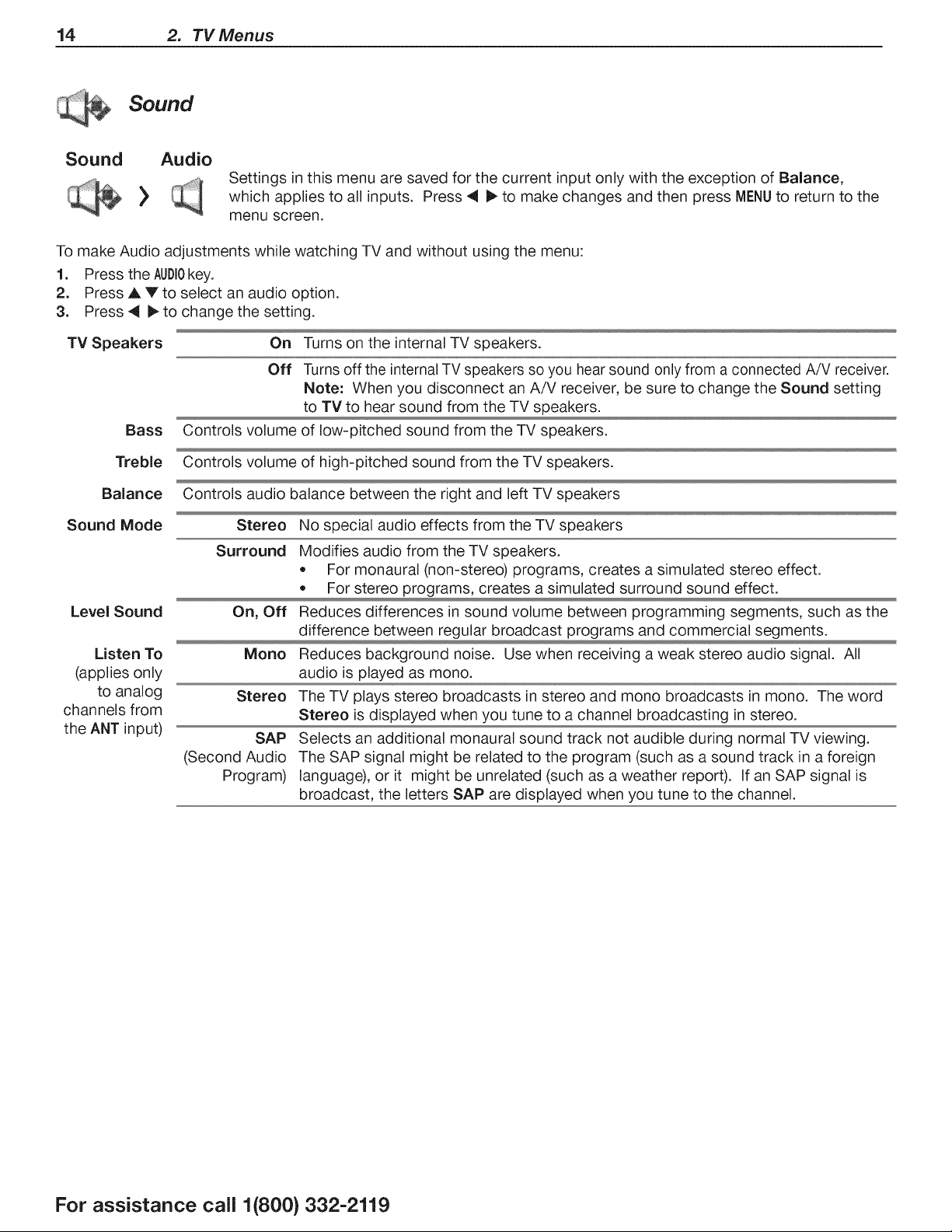
14 2. TVMenus
Sound
Sound Audio
Settings in this menu are saved for the current input only with the exception of Balance,
which applies to all inputs. Press 4 _ to make changes and then press MENUto return to the
menu screen.
To make Audio adjustments while watching TV and without using the menu:
1. Press the AODlOkey.
2. Press A V to select an audio option.
3. Press 4t _ to change the setting.
TV Speakers On Turns on the internal TV speakers.
Off Turns off the internal TV speakers so you hear sound only from a connected A/V receiver.
Note: When you disconnect an A/V receiver, be sure to change the Sound setting
to TV to hear sound from the TV speakers.
Bass
Controls volume of low-pitched sound from the TV speakers.
Treble
Balance
Sound Mode
Level Sound
Listen To
(applies only
to analog
channels from
the ANT input)
Controls volume of high-pitched sound from the TV speakers.
Controls audio balance between the right and left TV speakers
Stereo No special audio effects from the TV speakers
Surround Modifies audio from the TV speakers.
• For monaural (non-stereo) programs, creates a simulated stereo effect.
For stereo programs, creates a simulated surround sound effect.
On, Off Reduces differences in sound volume between programming segments, such as the
difference between regular broadcast programs and commercial segments.
Mono Reduces background noise. Use when receiving a weak stereo audio signal. All
audio is played as mono.
Stereo The TV plays stereo broadcasts in stereo and mono broadcasts in mono. The word
Stereo is displayed when you tune to a channel broadcasting in stereo.
SAP Selects an additional monaural sound track not audible during normal TV viewing.
(Second Audio The SAP signal might be related to the program (such as a sound track in a foreign
Program) language), or it might be unrelated (such as a weather report). If an SAP signal is
broadcast, the letters SAP are displayed when you tune to the channel.
For assistance call 1(800} 332-2119
Page 15

Captions
Captions on Digital Channels
The TV can decode captions from the ANT input only.
Broadcasters can send up to six different captioning
selections or can send analog captions for a program
that originated in analog format. A TV station may broad-
cast only one or two types of captions or none at all.
Captions on Analog Channels
The TV can decode captions from the ANT input and
the composite VIDEO jacks. Broadcasters can send
either standard closed captions or text service. Standard
closed captions follow the dialogue of the program and
display in a small section of the screen. Text-service closed
captions often contain information such as weather or
news and cover a large portion of the screen.
2. TV Menus 15
Captions
Service
Digital
Analog
Captions
Captions
Style
Size
Services
)
On if Mute, On, Off On if Mute: Displays digital closed-caption signal Caption 1 (digital) or CC1
(analog) when audio from the TV speakers is muted. While watching TV,
press MUTEto turn closed captions on/off.
Caption 1=Caption 6 Caption signals sent by the broadcaster.
CC l=CC 4 + CC l=CC 4. Standard closed-caption signals
Text 1=Text 4 + Text 1=Text 4. Text-service signals
Font
)
choice of font styles
(digital captions only)
Large, Medium, Small
Color
These choices apply to digital captions only.
As Broadcast or
As Broadcast changes settings to those selected by the captions provider,
or, if none, to the TV's own caption defaults. Use one of the font styles to
give digital captions a custom appearance.
Large is recommended.
Font
Opacity
Background
Color
Background
Opacity
>
White, Black, Magenta, etc.
Translucent, Opaque, Flashing, Transparent
White, Black, Magenta, etc.
Translucent, Opaque, Flashing, Transparent
Recommendations for digital captions:
+ A white font on a black translucent back-
ground makes an easy-to-read combination.
+ Use contrasting colors for captions and back-
ground.
For assistance call 1(800) 332-2119
Page 16

16 2. TVMenus
Setup
Setup
Menu
Antenna
Digital
Audio
Setup
Note:
When the Daylight Saving Time change occurs, you must open this menu and set the TV's clock ahead or back.
You must reset the TV's clock after an interruption of power such as unplugging the TV's power cord.
Time
Date
Language
Selects the current language for a digital program from the ANT input. A digital program may include
as many as seven language choices or no language choice.
Clock
Set the TV clock to:
)
Highlight the Clock icon and press ENTERor V to highlight the time. To edit time and date:
• Press4 _ to move to another column.
• Use the TV Timer to power on the TV automatically at a time you specify
Receive correct updates to ChannelView listings
Lock the TV by time
Press ENTERto select the item to change.
Press A Y to change values. Press ENTERto confirm entries.
Time
Zone
Daylight
Savings
Setup
The TV clock must be set before you can use the Timer feature.
As a reminder that the TV Timer is set, the TV POWERindicator flashes slowly while the TV is powered off.
When the Timer turns on the TV, press any key on the remote control to keep it from turning off after five minutes.
Timer
Time
input
Channel
Eastern, Central, Mountain, Pacific, etc. The correct time zone is required for accurate ChannelView
updates.
Off, On Select the setting for your area (required for accurate ChannelView updates).
Timer
The Timer tells the TV to power on automatically at a time you set. Use this menu to set a day,
)
Day Daily, Mon-Fri, (every) Sunday, (every) Monday, Select the day or days of the week for the Timer to
(every) Tuesday, etc. turn on the TV.
To set the time for the TV to come on:
1. Highlighted the time and press ENTER.
2. Press A V to change values. Press ENTERto confirm entries.
Ant, DVD, VCR, etc.
Select the input you want displayed when the TV comes on. Choose from the defined and enabled
inputs that appear in the Input Selection menu.
If the source is the ANT input, press A V to select a channel number or press and hold to scroll quickly.
time, input, and channel for the Timer. If the TV is already on at the set time, the TV will automati-
cally change to the designated channel or input.
For assistance call 1(800) 332-2119
Page 17

Setup, continued
Setup Channel
)
2. TV Menus 17
Ant Air,
Ant Cable
All Channels,
Add only new
channels
Scan
Edit
Adding/Deleting Channels Using the Channel Edit Menu
= Channels marked with a check are in memory.
To add or delete a channel from memory, highlight
the channel number and press ENTER.
To add a single digital channel not in the list, see the
notes under Scan on this page.
Digital channels are listed by virtual channel number
with the physical channel number shown in small
gray text.
You must perform a channel scan to receive digital channels. The scan searches for broad-
cast channels and adds them to TV memory. To start channel scan:
1. Highlight one of the input selections based on your connection to the ANT input:
• Air when connected to an indoor or outdoor antenna.
• Cable when connected to direct cable (no cable box)
2. Select the scan type.
Select All Channels for an initial scan or after moving the TV to an new area with a differ-
ent channel line-up.
Select Add only new channels to search for channels newly broadcasting since the
previous scan.
3. Press _ to highlight SCAN.
4. Press ENTERto start channel memorization.
See below for additional notes on Scan.
After channel scan, Edit lets you add and delete memorized channels. Memorized channels are
those you can tune using the CHkey. Edit the channel list to limit tuning to channels you watch.
Press CH/PAGEto jump to the next or previous page of channel numbers.
Press A V 4 I_ to move through all channel numbers, one at a time.
Virtual Channel Number (digital channels only).
A channel number sent by a local broadcaster.
Physical Digital Channel Number. The
channel number officially assigned to the actual
broadcast frequency; shown on screen in gray
text.
Notes on Scan and Channel Memorization
= Channel memorization may take up to 15 minutes to
complete.
Tostop channel memorization before completion, press
CANCEL.Channels already added are retained.
When watching TV, press OHto move through
memorized channels. Press and hold CHto speed
through channels.
To add a digital channel that does not appear in the
Edit menu without performing channel memorization:
1. Look up the physical channel number for
the new digital channel. See the website
www.antennaweb.org for help.
2. Press iNPUTand select the ANT input.
3. Use the number and CANCELkeys to enter the
physical channel number followed by "-1" and
ENTER.For example, for physical channel 36,
® ENTER.
The TV will search for a digital channel on the channel 36
frequency. When it finds the channel, it will:
a. Add the channel to memory.
b. Change the channel number to the virtual
channel number sent by the broadcaster.
c. Add to memory any associated sub-chan-
nels.
Rememorize channels if you move the TV to a different
geographic area with a different channel line-up.
For assistance call 1(800) 332-2119
Page 18

18 2. TVMenus
Setup, continued
Setup
>
Lamp Standard,
Energy Bright
Energy
notice increased fan noise when using the Bright setting.
Standard is for most viewing conditions. Use Bright in brightly lit rooms. You may
For assistance call 1(800) 332-2119
Page 19

inputs
Inputs Name
)
2. TV Menus 19
INPUT and HDMI jacks:
Cable box, Cam(corder), CD,
DVD (DVD, DVD2, Blu-ray), DVR,
Game (Game, PS, Xbox, Wii),
Media Box, PC, Satellite, AVR,
On/Off (ANT only)
INPUT jacks only:
CD/Audio, MP3 Player, VCR
HDMI jacks only:
PC, AVR, Delete
General Notes for the Inputs > Name Menu
When you change an input name and then exit the
Name menu:
The name is changed
The icon in the Input Selection menu is changed
Audio and video settings are changed to the
defaults for the new device type.
Notes for HDMI devices
Disconnecting an HDMI device: When you dis-
connect an HDMI device, the icon remains in the
Input Selection menu until you remove it. Select
Delete in the Inputs > Name menu to remove an
unwanted icon for an HDMI input.
• HDMI Control and CEC-Enabled Devices: See
"HDMI Control of CEC Devices" on page 25.
• Lets you assign or change the names of inputs appearing in the Input
Selection menu. Highlight an input and press ENTERmultiple times to cycle
through the name choices.
Lets you turn the Ant input On/Off to display or hide them in the Input
Selection menu; highlight the input and press ENTERto switch between On
and Off.
Lets you delete unused HDMI inputs from the Input Selection menu.
A CEC-enabled tuner can be named either Cable Box or Satellite.
A CEC-enabled DVD player can be named DVD, DVD2, or Blu=ray.
In case of CEC conflicts: Turn off CEC signals in
one of these ways:
Turn off the TV's HDMI Control signals to the
device (inputs > HDMI Control menu).
Turn off each device's internal CEC capability.
See "HDMI Control of CEC Devices" on page 25 for
the TV's HDMI Control or, to turn on/off a specific
device's response to CEC signals, see the device
owner's manual.
If the New Device Found screen does not display
as expected when you connect an HDMI device:
a. Power off the device.
b. Disconnect the HDMI cable.
c. Press MENUon the TV remote control to enter
the TV main menu.
d. Go to Inputs > Name.
e. Highlight the HDMI input name and press ENTER
to select Delete.
f. Press EXiTto clear the menus.
g. Connect the new device and the New Device
Found screen will display.
For assistance call 1(800} 332-2119
Page 20

20 2. TVMenus
Inputs, continued
HDMI
inputs
Control
On, Off
Select On or Off to enable or disable the TV's control of a CEC-enabled
device. See "Enabling HDMI Control of CEC Devices" on page 25 for use of
this feature.
inputs
1. Press A V 4 _ to highlight an input icon.
2. Press ENTERto confirm the selection.
3. Press A V 4 i_ to drag the icon to the desired position.
4. Press ENTERto confirm the new position.
Order
Lets you rearrange icons in the Input Selection menu.
inputs Update
Provides instructions for updating TV software.
For assistance call 1(800) 332-2119
Page 21

TV Locks
2. TVMenus 21
Lock
Parental
Time
Channel
Panel
Other
Pass Code
Lock by Program Ratings
Restricts access using U.S.-based ratings
sent by broadcasters. Available on
models WD-73640 and WD-73Cll (U.S.
only).
Lock by Time
Restricts TV use by time of day.
Lock by Channel
Blocks access to the channels you
specify.
Lock Control Panel
Disables the buttons on the TV's control
panel. Use this feature if small children
in the home try to press buttons on the
control panel.
Lock by Other Program Ratings
Restricts access using possible future
ratings sent by broadcasters. Available on
models WD-73640 and WD-73Cll (U.S.
only).
Parental Menu
Models WD=73640 and WD=73C11, U.S. Only
The TV comes from the factory with the rating locks
turned off and with pre-set U.S. ratings TV-PG and
movie rating PG. You must turn on blocking for U.S.
ratings to activate these rating restrictions. Use the
Lock > Parental menu to change the level of blocking
with U.S. ratings.
Any time you change the channel or device, it may take
up to five seconds for the rating restrictions to take effect.
Other Menu (Alternate Rating System)
Models WD=73640 and WD=73C11, U.S. Only
This TV can recognize new rating systems that may
come into effect in the future. The Other menu allows
you to block digital programming when such systems
come into effect. The Start Time and Stop Time
options in the Parental menu apply to U.S.-based
ratings only and do not affect alternate rating systems.
The first time you tune to a channel broadcasting an
alternate rating system, the TV defaults to the most
restrictive setting if the Lock menu > Other Lock
option is set to On. Use this menu to change the
allowed rating if you are unable to watch a program
rated with an alternate system.
Setting a Pass Code
You are prompted to enter a pass code whenever you
select Lock on the main menu. To set a pass code for
the first time:
1. Press MENUand highlight Lock. A screen prompt-
ing you for a pass code will display.
2. Input a four-digit pass code using the number keys
on the remote control.
• Press CANCELto delete a number and move
back one space.
Press MENUor EXITto close the menu without
setting a pass code.
3. Enter the code a second time to confirm.
Resetting a Pass Code
See the procedure in "Bypassing TV Locks" on page
22.
For assistance call 1(800} 332-2119
Page 22

22 2. TVMenus
Lock, continued
Using TV Locks
After you set the lock, you must use your pass code to:
• View a locked program
View a locked channel
View the locked TV
Cancel the lock
Open the Lock menus
When entering the Lock menu, you will be prompted to
enter a pass code.
To change the pass code, press 9 and LASTat the
same time. Either enter a new pass code to open
the Lock menu and make changes or press EXITto
close the menu.
If any of the locks are turned on and you exit the
menus when prompted for a new code, the old code
and all lock settings will be retained.
If all locks are turned off and you exit the menus
when prompted for a new code, then the previous
code will be erased.
Bypassing TV Locks
If you try to watch a blocked program or channel
or the TV is locked by time, a notice will appear
prompting you for a pass code. To use the TV, input
your four-digit pass code and press ENTER.
To reactivate the locks after using a pass code,
power the TV off and then on.
If a program is blocked, you can still use the TV
without entering a pass code. Change to a channel
airing an allowed program or change to another
device.
If you forget your pass code, you can view the
locked TV without entering your pass code. When
prompted for the pass code, press the number 9 and
LASTkeys on the TV remote control at the same time.
This process temporarily unlocks the TV.
For assistance call 1(800} 332-2119
Page 23

Lock, continued
Lock Parental
Models WD=73640 and WD=73C11, U.S. Only
2. TV Menus 23
Lock
TV Rating
Movie
Rating
Start Time/
Stop Time
Disables or enables blocking based on V-Chip signals and the U.S. rating system.
Highlight the rating level you wish to
change and press ENTERto block it (_)
or allow it (_).
You can apply supplemental content
blocking to the age-based ratings by
using the TV content categories. (FV, D,
L, S,V)
Highlight the rating level you wish to change and press ENTERto block it (_) or allow it (_y___;).
Sets the time of day for enforcement of rating restrictions chosen in the Parental menu. The TV
clock must be set inthe Setup > Clock menu before you can use Start Time/Stop Time. To
make rating restrictions active 24 hours a day, set Start Time and Stop Time the same.
1. Highlight the start time or stop time.
2. Press ENTERto start editing.
3. Press A V to make changes.
4. Press ENTERto confirm changes.
For assistance call 1(800} 332-2119
Page 24

24 2. TVMenus
Lock, continued
Lock Time
Prevents all use of the TV during the time block period you specify. You must enter a pass
)
code to use the TV when the time lock is in effect. After releasing the lock with the pass code,
the lock does not go back into effect until the next time the TV is powered on.
Lock by
Time
Lock Time,
Unlock
Time
Enables/disables Lock by Time.
To set the lock and unlock times:
1. Highlight the lock or unlock time.
2. Press ENTERto start editing.
3. Press A V to make changes.
4. Press ENTERto confirm changes.
Note: To make Lock by Time active 24 hours a day, set Start Time and Stop Time the same.
Lock Channel
)
Lock
Panel
)
Off, On
On locks and Off unlocks the buttons on the TV's control panel. Use this option if small children try
to press TV buttons.
• To release the Panel Lock from the TV's control panel, press and hold the iNPUTbutton for ten
The Channel Lock menu lists channels currently in memory (see page 17). Highlight a
channel and press ENTERto lock (_) or allow (@_) the channel. Channels locks will be
cleared the next time you perform a channel scan.
seconds, if the TV is powered off, press POWERafter the lock releases to power on the TV.
To reactivate the lock, return to this menu and change the setting to On.
Lock
System
)
Lock
Group
Rating
Other
Other Menu Options (alternate rating system}
Models WD=73640 and WD=73Cll, U.S. Only
This TV can recognize new rating systems that may come into effect in the future. Such alter-
nate rating systems will apply only to digital programming received on the ANT input.
The rating system available for the channel
Rating groups available in the rating system shown on the screen. Rating groups are defined by the
rating system in effect.
Rating restrictions available in the selected rating system and group. Highlight the rating and press
ENTERto check (block) or uncheck (allow) rated content.
For assistance call 1(800) 332-2119
Page 25

Controlof(3 Devices
25
Many newer HDMI devices have a feature called
Consumer Electronics Control (CEC) or HDMI Control.
HDMI Control allows one device, such as the TV, to
control other devices, such as an A/V receiver or disc
player. Use of CEC is optional.
Each manufacturer chooses which CEC functions to
support so it is difficult to predict which devices and
features are compatible with Mitsubishi's HDMI Control.
You may find that CEC functions for a specific device are
limited.
Enabling HDMI Control
of CEC Devices
4,
if prompted for a name,
highlight a name for the
device and press ENTERto
add a check. The device
itself may later override the
name you assign.
Highlight On and press
ENTERto add a check.
Z Highlight EXIT and press ENTERto close the New
Device Found screen.
Note: At any time after completing Auto input Sens-
ing, you can set the TV's HDMI control on or off
in the Inputs > HDM! Control menu.
To ensure proper detection
• Power on HDMI devices before connecting
them to the TV.
Connect and set up HDMI devices one at a
time.
1, Power on the device and allow it to complete the
power-on sequence (boot up). Stop any playback.
Connect the device to one of the TV's HDMI inputs.
3, When the TV detects the connection, the New
Device Found screen will appear.
Note: See "if the New Device Found Screen Has No
HDMI Control Option" on this page if an HDMI
Control option is not offered.
New Device Found screen with HDMI Control option,
This screen displays only if the device's HDMI Control is
enabled.
For assistance call 1(800} 332-2119
Page 26

26 3 HDMI Control of CEC Devices
HDM! Control of an HDMI A/V
Receiver and Connected Devices
1, Enable HDMI Control for the A/V receiver as
described in "Enabling HDMI Control of CEC
Devices" on the previous page.
Power on the HDMI device you wish to connect to
the A/V receiver (such as a disc player, cable box,
or satellite receiver). Allow the device to complete
the power-on sequence (boot up). Stop playback if
the device starts playing.
3, Select the device's HDMI input on the A/V receiv-
er's front panel controls or remote control.
4, Connect the device to the A/V receiver with an
HDMI cable.
When the TV detects the connection, the New
Device Found screen will appear.
Note:G.If the TV is unable to detect the device, either
the device's CEC capability is not enabled or
the device is not CEC compatible. Enable
HDMI control through the device's menus
before continuing. You may need to temporar-
ily connect the device directly to the TV to view
device menus.
Highlight On and
press ENTERto
add a check.
Z
Highlight EXIT and press ENTERto close the New
Device Found screen.
8.
Optional: Connect the TV's DIGITAL AUDIO
OUTPUT to an input on the A/V receiver. Use this
additional connection if:
* You want the ability to switch between the A/V
receiver speakers and the TV speakers.
You want to use the A/V receiver to listen to
devices connected to the TV only, e.g., an
antenna input or camcorder.
HDMIcable
AN receiverwith
HDMIoutput
ifyourA/Vreceiverconvertsall
videosignalsfor outputon
HDMI,youcanuseany
connectiontypesfrom external
devices;contentcanbe
HDor $D video.
Connecting HDMI devices. The optional digital audio
connection allows you to hear audio through the A/V
receiver from devices connected to the TV only.
To hear audio from a device without HDMI Control, you
must manually select the correct A/V receiver input for
the device.
Optional
digitalaudio
connection
For assistance call 1(800) 332-2119
Page 27

3 HDMI Control of CEC Devices 27
Resolving CEC Conflicts
Because each manufacturer selects which CEC func-
tions to support, some devices may conflict with other
devices. If control conflicts arise, you can:
• Turn off TV control of an individual CEC-enabled
device (see below).
Turn off CEC in the device itself. Refer to the
device's Owner's Guide for instructions.
Turning Off the TV's HDMI Control of a CEC
Device
1, Press MENUon the TV remote control.
Highlight Inputs > HDMI Control.
3, Move to the device name and press ENTERto select
Off to turn off the TV's ability to control the device.
4, Press EXiTto clear the menu.
Using HDM! Control
As an example of using HDMI Control, press PLAYon
the device itself to:
• Power on the TV
Switch to the device (no need to display the
Input Selection menu)
Begin play of the device
Direct Keys
Test your equipment with the TV's remote control to
find additional supported commands. See the table
below for commands that may be available, depending
on the individual device.
CEC=enabled VCR, DVD, and DVR functions that
may be available:
,q I_AT CN
ENTER Digits 0=9,
CANCEL
CANCEL ENTER
(tocancel)
Inputs > HDMI Control menu
Removing an HDM! Device
1, Power off the device.
Disconnect the HDMI cable.
3, Press MENUon the TV remote control to enter the
TV main menu.
4, Go to Inputs > Name.
Highlight the HDMI input name and press ENTERto
select Delete.
& Press EXiTto clear the menus.
If you have a CEC-enabled A/V receiver, CEC-enabled
devices connected to the A/V receiver with an HDMI
cable may also be controllable. They can be selected
from the TV's Input Selection menu.
CEC=enabled A/V receiver functions. Try the VOL
MUTE,and menu-navigation keys.
Inputs > Name menu with Delete selected for HDMI-3.
For assistance call 1(800} 332-2119
Page 28

28 Appendices
Appendix A: Lamp Cartridge Replacement
Lamp=Cartridge Replacement
CAUTION: If the television
is on, press POWER to turn
it off. Unplug the television
and allow it to cool for at least
one hour before attempting to
replace the lamp cartridge.
tridge housing. Keep lamp cartridge horizontal during removal. Do
Lamp
The light source for this television isa
lamp, which is part of a lamp cartridge
assembly. The life of the lamp can vary,
based on the lamp itself, the air temperature around the TV while it isoperat-
ing, the selected lamp mode, and your viewing patterns. Warmer air or poor
ventilation shorten the lamp life, as does setting Lamp Energy to Bright and
turning the television on and off frequently.
Mitsubishi warrants the lamp for one (1) year from the date of original
TV purchase at retail.
The lamp cartridge assembly is designed to be replaced by the TV
owner. The cost of labor for a service technician to replace the lamp
is not covered by the warranty.
BURN DANGER! HOT SURFACES INSIDE!
Touch lamp cartridge handle only. Do not touch lamp or lamp car=
not tilt as glass may come out and cause injury. Replace lamp car=
tridge only with the same part number 915B455011.
WARNING
THE ACCESS PANEL IS
PROVIDED WITH AN INTERLOCK
TO REDUCE THE RISK OF
EXCESSIVE ULTRAVIOLET
RADIATION. DO NOT DEFEAT
ITS PURPOSE OR ATTEMPT TO
SERVICE WITHOUT REMOVING
PANEL COMPLETELY.
To Order a New Lamp
To Receive a Replacement Lamp Cartridge Assembly Under Warranty
• Visit our website at www.mitsuparts.com.
Call (800) 553-7278. Please have model number, serial number, and TV purchase date available.
To Purchase a Replacement Lamp Cartridge Assembly After Warranty
Visit our website at www.mitsuparts.com or call (800) 553-7278. Order the following:
Lamp Part Number 915B455011
Lamp-Substitution Alert
MEVSA recommends that you use only genuine Replacement Lamp Assemblies purchased directly from Mitsubishi or a
Mitsubishi Authorized Dealer or Mitsubishi Authorized Service Center. MEVSA advises that replacement lamps obtained
separately from the Lamp Cartridge and/or Lamp Assemblies obtained from unauthorized sellers may be incorrect for
your television, may not fit or perform properly and may even damage your television. MEVSA can not be responsible
for the performance, reliability or safety of any replacement lamps that are obtained from unauthorized sources.
WARNING
Do not remove the lamp cartridge immediately after turning off the television. You may get burned because the
lamp is very hot. Allow the television to cool for at least one hour before replacing the lamp cartridge.
Do not remove the lamp cartridge except when replacing it. Careless treatment can result in injury or fire.
Do not touch the lamp glass element. It may be very hot and break, causing injuries or burns.
Be sure not to insert any metal or flammable object into the lamp cartridge opening, as it may cause fire or electrical
shock. If a foreign object is inserted into the opening, unplug the AC cord of the TV and contact your dealer for service.
Install the lamp cartridge securely. Failure to do so may cause a fire.
Do not touch the lamp glass elements. Oils from your fingers may cause premature lamp failure.
THE LAMP INSIDE THIS PRODUCT CONTAINS MERCURY AND MUST BE RECYCLED OR DIS-
(_= MERCURY
POSED OF ACCORDING TO LOCAL, STATE OR FEDERAL LAWS. For disposal or recycling infor-
mation, please contact your local authorities or the Electronic Industries Alliance at www.eiae.org
For assistance call 1(800} 332-2119
Page 29

Appendix A: Lamp Cartridge Replacement, continued
Replacement Procedure
Removing the Old Lamp Cartridge
1, Turn off TV power and unplug the TV. Allow the
lamp to cool for at least one hour before proceed-
ing.
After the lamp has cooled, remove the cover of the
lamp compartment, located on the back of the TV.
Refer to figures 1 and 2. Use a #2 medium Phillips
screwdriver to loosen the screws securing the
cover.
Keep the screws and cover for re-installation
3, With a medium Phillips screwdriver, loosen the
screw securing the lamp cartridge until it disengage
from the mating threads. This is a captive screw
and cannot be separated from the lamp cartridge.
4, Fully open the bag supplied with the replacement
lamp and set the opened bag aside.
Gently grasp the handle of the lamp cartridge and
pull the old cartridge straight out. See figure 3.
CAUTION: Do not tilt or rotate the cartridge, as
small glass fragments may fall out.
&
Without tilting or putting down the lamp cartridge,
insert it into the opened bag. Close the bag while
being careful not to let any glass particles fall out.
Use only replacement lamp part number
915B455011.
Figure 2
Figure 3
Appendices 29
3
Installing the New Lamp Cartridge
1, Do not touch the glass parts of the new lamp car-
tridge. Insert the new cartridge into the TV in the
same orientation as the old cartridge. Push on the
cartridge housing until it is fully seated.
Gently tighten the lamp screw with the screwdriver.
AVOID OVERTIGHTENING!
3, Replace the plastic cover and retaining screws.
4, WASH YOUR HANDS THOROUGHLY, AS THIS
LAMP CONTAINS MERCURY.
Disposal of the Old Lamp Cartridge
Contact your local authorities or the Electronic Industries
Alliance at www.eiae.org for lamp-disposal or recy-
cling instructions. Do not dispose of the old lamp with
common trash.
For assistance call 1(800} 332-2119
Page 30

30 Appendices
Appendix B: Troubleshooting
General TV Operation
1. The TV remote control does not work. o Check that the batteries are fresh and installed correctly.
Be no more than 20 feet from the TV when using the remote
control.
If using an external 3D emitter, try pointing the emitter in a
different direction or disconnect the emitter.
......................................POWERkey blinks five times.
3. TV does not respond to the remote control • Unplug the AC power cord for 10 seconds.
or to control-panel buttons and TV will not • Press and hold the POWERbutton on the control panel for 10
.... power on or off. seconds to perform system reset.
[..............................................................................................................................................................................................................................................................................................................................................................................................................................................................................................................................................................................................................................................................................................................................................................................................................................................................................................................................................................................................................................................................
4. When a device is selected from the Input • Make sure the selected device is turned on.
Selection menu, the screen is blue or black (no • Check connections to the device.
5. You have forgotten your Lock menu pass See "Bypassing TV Locks" on page 22.
code.
6. Rating restrictions are not working. Open the Lock > Parental menu and:
Verify that the ratings locks are active.
Check the Lock Time/Unlock Time to check if rating restric-
tions are disabled.
Rating restrictions apply only to content on the ANT input and
composite Y/VIDEO inputs.
change a function.
81 Awarnii messag;appearedonscre;n iniernaiTVtemperaturehasexceededproperaeveis
stating TV will shut down in a few seconds, the room.
Please check if the air flow is blocked. • The TV has overheated. Clear blocked air vents and ensure
.......................................j
9. I have turned on CEC for my HDMI devices • First turn off the TV's HDMI control for the specific device.
but control is erratic and I wish to disable it. Open the inputs > HDMI Control menu, select the device,
at least four inches of clearance on all sides of the TV.
select Off.
Disable CEC on the device itself. See the device's instruc-
tions.
If the problem persists, do the following:
1. Disconnect the device from the TV.
2. Open the inputs > Name menu and select Delete for
the device.
3. Reconnect the device to the TV and Auto Input Sensing
For assistance call 1(800} 332-2119
Page 31

Appendix B: Troubleshooting, continued
TV Channels
Symptomi
1. The TV takes several seconds to respond to
channel changes.
.....Remarks........................................................................................................................................................................................................................................................................................................................................................................................................................................................................................................................
o It is normal for digital channels to take longer to tune in.
Appendices 31
Press ENTERafter entering a channel number to minimize
delays.
Use a 4-digit number for an over-the-air digital channel.
Use a 6-digit number for digital cable channels if your cable
2. You cannot access a channel.
tion appears incomplete • Program information is displayed only for the currently tuned
Use number keys instead of OH.
Be sure the channel you want to view is in memory.
Check that the TV is switched to the correct device or
antenna for that channel by pressing the iNPUT key.
Make sure the channel is not locked in the Locks menu.
If you cannot tune to a virtual digital channel even though the
TV has already memorized digital channels, tune to the physi-
cal channel number used by the broadcaster. The virtual
channel will then be automatically added to memory.
You may be trying to tune to an analog channel that is no
longer broadcasting.
channel.
Available information is sent from the broadcaster or cable
provider. No other data is available.
Make sure the TV clock is set correctly.
For assistance call 1(800} 332-2119
Page 32

32 Appendices
Appendix B: Troubleshooting, continued
TV Power On/Off
Symptom Remarks
2. You cannot program the TV to turn on auto-
puter does.
3. TV turned itself off and the light on the front
panel started to blink.
4. TV will not power off.
Symptom
1. The picture does not look like a high-defini- Not all signals are high-definition signals. To receive high-defini-,
tion picture, tion programming from your cable or satellite provider, you must
3. You cannot view a picture when playing a Check your VCR's owner's guide for further troubleshooting.
• Momentary power fluctuation can cause the TV to turn off
to prevent damage. Wait for the green light to stop flashing
and turn the TV on again.
• If the TV does not stay on, press the POWERbutton on the
control panel for ten seconds to perform System Reset. If
this happens frequently, obtain an AC line power condi-
tioner/surge protector.
• An unusual digital signal may have been received, triggering a
protection circuit. Wait for the light to stop flashing and turn TV
subscribe to the provider's high-definition service. Some over-
the-air broadcasts are in high-definition and can be received with
Press MENUon the remote control. Ifthe menu displays,
then there isa problem with the incoming signal.
• Check that all video inputs are plugged in firmly.
• Press and hold the POWERbutton on the control panel for ten
seconds to perform System Reset.
i
VHS tape. ,
up and down. provide on-screen menus at only half-resolution that may
5. When viewing a stopped VCR, white lines • Turn off video mute for the VCR.
are rolling on the screen. • Begin playing the tape.
Change the VCR input from Line 1 to the VCR antenna input.
..... PeiieciCoioicoiorbaiancehasbeenincorreciiysit: et ...........
the PerfectColor balance.
8. The image from a computer appears dis- • Normal TV operation. The TV does not correct distortion in
totted when viewed on the TV. the picture from a computer because the correction process
may cut off the edges of the image.
The aspect ratio may be wrong for the image. Press FORMAT
to change.
For assistance call 1(800} 332-2119
Page 33

Appendices 33
Appendix B: Troubleshooting, continued
Sound
Symptom Remarks
1. There is no sound even when the • Check if the MUTEkey is on.
volume is turned up. • The TV's analog Listen to setting may be set to SAP (analog
program from the ANT input) but no SAP is being broadcast.
Check that the Sound > Audio > TV Speakers option is set to On
to hear sound from the TV speakers. Possibly the TV Speakers
option is Off.
If using an A/V receiver, check that the Sound >Audio > TV
Speakers option is set to Off to hear sound from the A/V receiver
speakers.
The language selected in the Setup >Antenna DigitalAudio
menu is not being broadcast for the current program.
Press and hold the POWERbutton on the control panel for 10
r r r
2. The sound does not match the screen The TV's analog Listen to setting may be set to SAP (analog program
......................................................................................................................................................................................................................................................................................................................!romtheANT!nput):...............................................................................................................................................................................................................................................................................................................................................................................................................
3. The sound from my A/V receiver does _ Check that DIGITAL AUDIO OUTPUT on the TV's connection
not match the screen picture (I should panel is connected to the A/V receiver.
hear the correct audio from my A/V Without this connection, devices connected only to the TV (and
receiver), not the A/V receiver) can be heard only from the TV speakers.
Note that this includes the ANT input, a device (such as a
camcorder) connected to the TV, and any other device sending
audio to the TV only.
Make sure the A/V receiver is set to the correct input.
does not appear inthe input Selection Input Sensing. Assign the name CD/Audio or MP3 to make the
5.. ;;;Sound =scoming from the TV speakers Connect the TV s aud,o output to the A/V receiver.
instead of the A/V receiver. * Change TV Speakers setting to Off.
• ' • ' '
For assistance call 1(800) 332-2119
Page 34

34 Trademark and License information
Trademark and License information
LICENSOR'S SUPPLIERS DO NOT MAKE OR PASS ON TO END USER OR ANY OTHER THIRD PARTY, ANY
EXPRESS, IMPLIED OR STATUTORY WARRANTY OR REPRESENTATION ON BEHALF OF SUCH SUPPLIERS,
INCLUDING, BUT NOT LIMITED TO THE IMPLIED WARRANTIES OF NON-INFRINGEMENT, TITLE, MERCHANTABIL-
ITY OR FITNESS FOR A PARTICULAR PURPOSE.
Digital Light Processing@ and DLP® are registered trademarks of Texas Instruments.
Manufactured under license from Dolby Laboratories. Dolby is a trademark of Dolby Laboratories.
HDMI®, the HDMI Logo, and High-Definition Multimedia Interface are trademarks or registered trademarks of HDMI
Licensing LLC in the United States and other countries.
The software in this TV is based in part on the work of the Independent JPEG Group, copyright © 1991-1998, Thomas
G. Lane, all rights reserved.
ChannelView TM, Easy Connect TM, Plush 1080p®, are trademarks of Mitsubishi Electric Visual Solutions America, Inc.
For assistance call 1(800} 332-2119
Page 35

Trademark and License information 35
Mitsubishi TV Software
END=USER LICENSE AGREEMENT FOR EMBEDDED SOFTWARE
iMPORTANT - READ CAREFULLY: This License Agreement is a legal agreement between you (either an individual or an entity) and
Mitsubishi Electric Visual Solutions America, Inc. (MEVSA) for all software pre installed and/or provided along with this television
("Software"). By utilizing this television and Software, you agree to be bound by the terms of this License Agreement.
The Software is protected by United States copyright laws and international treaty provisions, as well as other intellectual property laws
and treaties. The Software is licensed, not sold.
1. LICENSE GRANT. MEVSA grants you a non-exclusive, non-transferable, limited right and license to use one copy of the
Software only with the Mitsubishi television model that included this owner's guide and owned by you.
2. RIGHTS AND LIMITATIONS.
Software Not for Resale. You may not resell or otherwise transfer for value the Software, except in conjunction with a sale of the TV that
Software has been pre installed.
Prohibition on Reverse Enqineerinq, Decompilation and Disassembly. The Software contains trade secrets or other proprietary material
in its human perceivable form and to protect them, you may not reverse engineer, decompile, or disassemble, or otherwise reduce the
Software to any human perceivable form, except to the extent that the foregoing restriction is expressly prohibited by applicable law.
Separation of Components. The Software is licensed as a single product. Its component parts may not be separated for use on more
than one TV.
No Rental. You may not rent, lease, lend, or sublicense the Software.
Trademarks. This License Agreement does not grant you any rights to any trademarks of MEVSA.
3. VIOLATIONS. You understand that any use, copying or transfer of the Software, except as permitted pursuant to this License,
may subject you to serious criminal and civil penalties including damages and an award to MEVSA of attorneys' fees in connection with
any violation of this License. You further understand that you may be held legally responsible for any copyright infringement or other
violation of intellectual property rights that is caused, encouraged, or induced by your failure to abide by the terms of the License. This
license is effective until terminated, and will terminate immediately without notice from MEVSA or judicial resolution if you fail to comply
with any provision of this License.
4. COPYRIGHT. All title and intellectual property rights in and to the Software (including but not limited to any images, photographs,
animations, video, audio, music, text, and "applets" incorporated into the Software), and any accompanying printed materials are owned
by or licensed to MEVSA. All title and intellectual property rights in and to the content which may be accessed through use of the
Software is the property of the respective content owner and may be protected by applicable copyright or other intellectual property laws
and treaties. This License Agreement grants you no rights to use such content, except that you own the media on which the Software is
recorded, but MEVSA and its licensors retain ownership of the Software itself. All rights not expressly granted are reserved by MEVSA.
5. EXPORT RESTRICTIONS, MEVSA is licensing the Software for use within the United States. You agree that you will not
export or re-export the Software. You specifically agree not to export or re-export the Software: (i) to any country to which the U.S. has
embargoed or restricted the export of goods or services, which currently include, but are not necessarily limited to Cuba, Iran, Iraq, Libya,
North Korea, Sudan, and Syria, or to any national of any such country, wherever located, who intends to transmit or transport the Software
back to such country; (ii) to any person or entity who you know or have reason to know will utilize the Software in the design, development,
or production of nuclear, chemical, or biological weapons; or (iii) to any person or entity who has been prohibited from participating in
U.S. export transactions by any federal agency of the U.S. government. You warrant and represent that neither the BXA nor any other U.S.
federal agency has suspended, revoked, or denied your export privileges.
6. DISCLAIMER OF WARRANTY. EXCEPT AS OTHERWISE PROVIDED IN THIS LICENSE OR IN THE LIMITED WARRANTY
APPLICABLE TO THE TV, MEVSA MAKES NO OTHER WARRANTIES OF ANY KIND WHATSOEVER REGARDING THE SOFTWARE
AND HEREBY EXPRESSLY DISCLAIMS ALL WARRANTIES OF ANY KIND WHATSOEVER, EXPRESS OR IMPLIED, WITH
RESPECT TO THE SOFTWARE. ALL IMPLIED WARRANTIES, INCLUDING, WITHOUT LIMITATION, THE IMPLIED WARRANTIES
OF MERCHANTABILITY AND FITNESS FOR A PARTICULAR PURPOSE ARE HEREBY EXPRESSLY DISCLAIMED BY MEVSA. IN
NO EVENT SHALL MEVSA BE LIABLE TO YOU OR ANY THIRD PARTIES, IN CONTRACT, IN TORT OR OTHERWISE, FOR ANY
DIRECT, INDIRECT, SPECIAL, INCIDENTAL OR CONSEQUENTIAL DAMAGES OF ANY KIND OR NATURE. BECAUSE SOME
JURISDICTIONS DO NOT ALLOW THE EXCLUSION OR LIMITATION OF IMPLIED WARRANTIES, THE ABOVE LIMITATION MAY
NOT APPLY TO YOU.
7. LIMITATION OF LIABILITY. MEVSA SHALL NOT, UNDER ANY CIRCUMSTANCES BE LIABLE TO YOU OR ANY THIRD
PARTIES FOR ANY DAMAGES OF ANY NATURE, WHETHER INDIRECT, SPECIAL, INCIDENTAL, CONSEQUENTIAL OR
OTHERWISE, INCLUDING, BUT NOT LIMITED TO, ANY CLAIMS FOR LOST PROFITS, LOSS OF GOOD WILL OR EXPENDITURES
MADE OR COMMITTED FOR IN RELIANCE ON THE CONTINUATION OF THIS LICENSE. YOU AGREE THAT NEITHER MEVSA'S
BREACH OF THIS LICENSE NOR ITS FAILURE TO REPAIR A DEFECT, ERROR OR BUG SHALL CONSTITUTE A FAILURE OF THE
ESSENTIAL PURPOSE OF THIS LICENSE. BECAUSE SOME JURISDICTIONS DO NOT ALLOW THE EXCLUSION OR LIMITATION
OF LIABILITY FOR CONSEQUENTIAL OR INCIDENTAL DAMAGES, THE ABOVE LIMITATIONS MAY NOT APPLY TO YOU. MEVSA's
liability to you for direct damages for any cause whatsoever and regardless of the form of the action, will be limited to the money
paid by you for the TV (based on fair market value of the TV) that caused the damages.
8. GENERAL. This License Agreement will be governed by the laws of the State of California.
WARNING: This product contains chemicals known to the State of California to cause cancer and/or birth defects
or other reproductive harm.
For assistance call 1(800) 332-2119
Page 36

36 Trademark and License information
GNU GENERAL PUBLIC LICENSE
Version3,29 June2007
Copyright © 2007 FreeSoftware Foundation, Inc. <http://fsf.org/>
Everyoneis permitted to copy and distribute verbatim copies of this license document, but changing it is not allowed.
Preambme
TheGNU General Public License is a free, copyleft license for software and other kinds of works.
The licenses for most software and other practical works are designedto take away your freedom to share and change theworks. By contrast, the GNU General Public
License is intended to guarantee your freedom to share and change allversions of aprogram--to make sureit remains free software for all its users. We, the Free
Software Foundation, usethe GNU GeneralPublic License for most of our software; it applies also to any other work releasedthis way by its authors. You can apply it to
your programs,too.
When we speak of free software,we are referringto freedom, not price. Our General Public Licenses aredesigned to make sure that you havethe freedom to distribute
copies offree software (andcharge for them ifyou wish),that you receivesource code or can get it if you want it, that you can change the software or use piecesof it in
new free programs, andthat you know you can do these things.
Toprotect your rights, we need to preventothers from denying you these rights or asking you to surrender the rights. Therefore, you have certain responsibilities if you
distribute copies of the software, or if you modify it: responsibilities to respect the freedom of others.
For example, if you distribute copies of such a program, whether gratis or for a fee, you must passon to the recipients thesame freedoms that you received. You must
make sure that they, too, receive or can get the source code. And you must show them these terms so they knowtheir rights.
Developers that use the GNU GPL protect your rights with two steps: (1)assert copyright on the software, and (2)offer you this License giving you legal permission to
copy, distribute and/or modify it.
For the developers' and authors' protection, the GPL clearly explains that there is no warranty for this free software. For both users' and authors' sake, the GPL requires
that modified versions be marked as changed, so that their problems will not beattributed erroneouslyto authors of previous versions.
Some devices are designed to deny users access to install or run modified versions of the software inside them, although the manufacturer can do so. This is fundamen-
tally incompatible with the aim of protecting users' freedom to change the software. The systematic pattern of such abuse occurs in the area of products for individu-
als to use, which is precisely where itis most unacceptable. Therefore, we have designed this version of the GPL to prohibit the practice for those products. If such
problems arise substantially in other domains, we stand readyto extend this provision to those domains infuture versions of the GPL,as needed to protect the freedom
of users.
Finally,every program is threatened constantly by software patents. States should not allow patents to restrict development and use of software on general-purpose
computers, but in those that do, we wish to avoid the special danger that patents applied to a free program could make it effectively proprietary. To prevent this, the GPL
assures that patents cannot beused to render the program non-free.
The precise terms and conditions for copying, distribution and modification follow.
TERMS AND CONDITIONS
0. Definitions.
"This License" refersto version 3 of the GNU General Public License.
"Copyright" also means copyright-like laws that apply to other kinds of works, such as semiconductor masks.
"The Program" refersto any copyrightable work licensed under this License. Each licensee is addressed as "you". "Licensees" and "recipients" may be individualsor
organizations.
To"modify" a work meansto copy from or adapt all or part of the work in a fashion requiringcopyright permission, other than the making of an exact copy.The resulting
work is called a "modified version" of the earlierwork or a work "based on" the earlierwork.
A"covered work" means either the unmodified Program or a work based on the Program.
To"propagate" a work means to do anything with it that, without permission, would make you directly or secondarily liable for infringement under applicable copyright
law, except executing it on acomputer or modifying a private copy. Propagation includes copying, distribution (with or without modification), making available to the
public, and in some countries other activities as well.
To"convey" a work means any kind of propagation that enables other parties to make or receive copies. Mereinteraction with a userthrough a computer network, with
no transfer of acopy, is not conveying.
Aninteractive user interface displays "Appropriate Legal Notices" to the extent that it includes a convenient and prominently visible feature that (1) displays an appropri-
ate copyright notice, and (2) tells the user that there is nowarranty for the work (exceptto the extent that warranties are provided), that licensees may convey the work
under this License, and how to view acopy of this License. If the interface presents a list of user commands or options, such as a menu, a prominent item inthe list
meets this criterion.
1.Source Code.
The "source code" for a work means the preferred form of the work for making modifications to it. "Object code" means any non-source form of a work.
A"Standard Interface" means an interface that either is an official standard defined by a recognized standards body, or, inthe case of interfacesspecified for a particular
programming language, onethat iswidely used among developers working inthat language.
The "System Libraries" of an executable work include anything, other than the work as a whole, that (a)is included inthe normal form of packaging a Major Component,
but which is not part of that Major Component, and (b)serves only to enable use of the work with that Major Component, or to implement a Standard Interface for which
an implementation is available to the public insource code form. A "Major Component", in this context, means a major essential component (kernel,window system,
and soon) of the specific operating system (if any)on which the executable work runs, or a compiler used to produce the work, or an object code interpreter used to run
it.
The "Corresponding Source" for awork inobject code form means all the source code needed to generate, install, and (for an executable work) runthe object code and
to modify the work, including scripts to control those activities. However, it does not include the work's System Libraries, or general-purpose tools or generally available
free programs which are used unmodified in performing those activities but which are not part of the work. For example, Corresponding Source includes interface defini-
tion files associated with source files for the work, and the source code for shared librariesand dynamically linked subprograms that thework is specifically designed to
require,such as by intimate data communication or control flow between those subprograms and other parts of the work.
TheCorresponding Source need not include anything that users can regenerate automatically from other parts of the Corresponding Source.
TheCorresponding Source for a work insource code form is that same work.
2. Basic Permissions.
All rights granted under this License aregranted for the term of copyright on the Program,and are irrevocable provided the stated conditions are met.This License
explicitly affirms your unlimited permission to runthe unmodified Program. The output from running a covered work is covered by this License only if the output, given its
content, constitutes a covered work. This License acknowledges your rights of fair use or other equivalent, as provided bycopyright law.
You may make, run and propagate covered works that you do not convey, without conditions so long as your license otherwise remains in force. You may convey cov-
ered works to others for the sole purpose of having them make modifications exclusively for you, or provide you with facilities for running those works, provided that you
comply with the terms ofthis License in conveying all material for which you do not control copyright. Those thus making or running the covered works for you must do
so exclusively on your behalf, underyour direction and control, on terms that prohibit themfrom making any copies of your copyrighted material outside their relation-
ship with you.
Conveying under any other circumstances is permitted solely under the conditions stated below. Sublicensing is not allowed; section 10 makesit unnecessary.
3. Protecting Users' Legal Rights From Anti-Circumvention Law.
No covered work shall be deemedpart of an effective technological measure under any applicable law fulfilling obligations under article 11of the WlPO copyright treaty
adopted on 20 December 1996,or similar laws prohibiting or restricting circumvention of such measures.
When you convey a covered work, you waive any legal power to forbid circumvention of technological measures to the extent such circumvention is effected by exercis-
ing rights under this License with respect to the covered work, and you disclaimany intention to limit operation or modification of the work as a means of enforcing,
againstthe work's users,your or third parties' legal rights to forbid circumvention of technological measures.
If you are interested in obtaining open source code for this product, please contact Mitsubishi at
(800) 332=2119. A nominal handling and mailing charge may apply.
For assistance caJJ 1(800) 332-2119
Page 37

Trademark and License information 37
4. Conveying Verbatim Copies.
You may convey verbatim copies of the Program'ssource code as you receiveit, in any medium, provided that you conspicuously and appropriately publish on each
copy an appropriate copyright notice; keep intact all notices stating that this License and any non-permissive terms added in accord with section 7 apply to the code;
keep intact allnotices of the absence of any warranty; and give all recipients a copy of this License along with the Program.
You may charge any price or no price for each copy that you convey, and you may offer support or warranty protection for a fee.
5. Conveying Modified Source Versions.
You may convey a work based on the Program,or the modifications to produce it from the Program, in the form of source code under the terms ofsection 4, provided
that you also meet all of these conditions:
a) The work must carry prominent notices stating that you modified it, and giving a relevantdate.
b) The work must carry prominent notices stating that it is releasedunder this License and any conditions added under section 7.This requirement modifies the
requirement in section 4 to "keep intact all notices".
c) Youmust license the entire work, as awhole, under this Licenseto anyone who comes into possession of a copy. This License will therefore apply, along with any
applicable section 7 additional terms, to the whole of the work, and all its parts, regardless of how they are packaged. This License gives no permission to license
the work in any other way, but it does not invalidate such permission if you have separately received it.
d) If thework has interactive userinterfaces, each must display Appropriate Legal Notices; however, if the Program has interactive interfaces that do not display Ap-
propriate Legal Notices, your work need not make them do so.
Acompilation of a covered work with other separate and independent works, which are not by their natureextensions of the covered work, and which are not combined
with it such asto form alarger program, in or on a volume of a storage or distribution medium, is called an "aggregate" if the compilation and its resulting copyright are
not used to limitthe access or legal rights of the compilation's users beyond what the individual works permit. Inclusion of a covered work inan aggregate does not
cause this License to apply to the other parts of the aggregate.
6. Conveying Non-Source Forms.
You may convey a covered work in object code form under the terms of sections 4 and 5, provided that you also convey the machine-readable Corresponding Source
under the terms of this License, in one of these ways:
a) Convey the object code in, or embodied in, aphysical product (including a physical distribution medium), accompanied by the Corresponding Source fixed on a
durable physical medium customarily used for software interchange.
b) Convey the object code in, or embodied in, aphysical product (including a physical distribution medium), accompanied by a written offer,valid for at least three
years and valid for aslong asyou offer spare parts or customer support for that product model, to give anyone who possesses the object code either (1)a copy
of the Corresponding Source for all the software in the product that is covered by this License, on a durable physical medium customarily used for software inter-
change, for a price no more than your reasonable cost of physically performing this conveying of source, or (2) access to copy the Corresponding Source from a
network server at nocharge.
c) Convey individual copies of the object code with a copy of the written offer to provide theCorresponding Source. This alternative is allowed only occasionally and
noncommercially, andonly if you received the object code with such an offer, in accord with subsection 6b.
d) Convey the object code by offering access from a designated place (gratis or for a charge), and offer equivalent access to the Corresponding Source in the same
way through the same place at no further charge. You need not require recipients to copy the Corresponding Source along with the object code. Ifthe place to
copy the object code isa network server, the Corresponding Source may be on a different server (operated by you or a third party) that supports equivalent copy-
ing facilities, provided you maintainclear directions next to the object code saying where to findthe Corresponding Source. Regardless of what serverhosts the
Corresponding Source, you remain obligated to ensure that it is available for aslong asneeded to satisfy these requirements.
e) Convey the object code using peer-to-peer transmission, provided you inform other peers where the object code and Corresponding Source of the work are being
offered to the general public at no charge under subsection 6d.
Aseparable portion of the object code, whose source code is excluded from the Corresponding Source as a System Library, need not be included in conveying the
object code work.
A "User Product" is either (1)a "consumer product", which means any tangible personal property which is normally used for personal, family, or household purposes,
or (2) anything designed or sold for incorporation into a dwelling. Indetermining whether a product is a consumer product, doubtful cases shall be resolved in favor of
coverage. Fora particular product received by a particular user, "normally used" refers to atypical or common use of that class of product, regardless of the status of
the particular user or of the way in which the particular user actually uses, or expects or is expected to use, the product. A product isa consumer product regardless of
whether the product has substantial commercial, industrial or non-consumer uses, unless such uses represent the only significant mode of use of the product.
"Installation Information" for a User Product means any methods, procedures, authorization keys, or other information required to install and execute modified versions
of a covered work in that User Product from a modified versionof its Corresponding Source. The information must suffice to ensure that the continued functioning of the
modified object code is inno case prevented or interfered with solely because modification has been made.
Ifyou convey anobject code work under this section in,or with, or specifically for use in, a User Product, and the conveying occurs as part of atransaction in which the
right of possession anduse of the UserProduct is transferred to the recipient in perpetuity or for a fixed term (regardless of how the transaction is characterized),the
Corresponding Source conveyed under this section must be accompanied by the Installation Information. But this requirement does not apply if neither you nor any third
party retains the ability to install modified object code on the User Product (forexample, the work has beeninstalled in ROM).
The requirement to provide Installation Information does not include a requirement to continue to provide support service, warranty, or updates for a work that has been
modified or installed by the recipient, or for the User Product in which it has been modified or installed.Access to a network may be denied when the modification itself
materially and adversely affects the operation of the network or violates the rules and protocols for communication across the network.
Corresponding Source conveyed, and Installation Information provided, in accord with this section must be in a format that is publicly documented (andwith an imple-
mentation available to the public in source code form), and must require no special password or key for unpacking, reading or copying.
7.Additional Terms.
"Additional permissions" are terms that supplement the terms of this License by making exceptions from one or more of its conditions. Additional permissions that are
applicable to the entire Program shall be treated asthough they were included inthis License, to the extent that they are valid under applicable law. Ifadditional permis-
sions apply onlyto part of the Program, that part may be used separately under those permissions, but the entire Program remainsgoverned by this License without
regard to the additional permissions.
When you convey acopy of a covered work, you mayat your option remove any additional permissions from that copy, or from any part of it. (Additional permissions
may be written to require their own removal in certain cases when you modify the work.) You may place additional permissions on material,added by you to a covered
work, for which youhave or can give appropriate copyright permission.
Notwithstanding anyother provision of this License, for material you add to acovered work, you may (ifauthorized by the copyright holders of that material) supplement
the terms ofthis License with terms:
a) Disclaiming warranty or limiting liability differently from the terms of sections 15and 16 of this License; or
b) Requiring preservation of specified reasonable legal notices or author attributions in that material or in the Appropriate Legal Notices displayed by works containing
it; or
c) Prohibiting misrepresentation of the origin of that material, or requiring that modified versions of such material be marked inreasonable ways as different from the
originalversion; or
d) Limiting the usefor publicity purposes of names of licensors or authors of the material; or
e) Declining to grant rights under trademark law for use of some trade names, trademarks, or service marks; or
f) Requiring indemnification of licensors and authors of that material by anyone who conveys the material (or modifiedversions of it)with contractual assumptions of
liability to the recipient, for any liability that these contractual assumptions directly impose on those licensors and authors.
Allother non-permissive additional terms are considered "further restrictions" within the meaning of section 10. Ifthe Program as you received it, or any part of it, con-
tains a notice stating that it is governed bythis License along with aterm that is a furtherrestriction, you may removethat term. If a license document contains afurther
restriction but permits relicensing or conveying under this License, you may add to a covered work material governed by the terms of that license document, provided
that the further restriction does not survive such relicensing or conveying.
Ifyou add terms to a covered work in accord with this section, you must place, in the relevant source files, a statement of the additional terms that apply to those files, or
a notice indicating where to find the applicable terms.
Additional terms, permissive or non-permissive, may be stated in the form of a separately written license, or stated as exceptions; the above requirements apply either
way.
8.Termination.
You may not propagate or modify acovered work except as expresslyprovided under this License.Any attempt otherwise to propagate or modify it is void, and will
automatically terminate your rights underthis License (including any patent licenses granted under the third paragraph of section 11).
For assistance call 1(800) 332-2119
Page 38

38 Trademark and License information
However,if you cease allviolation of this License, then your licensefrom a particular copyright holder is reinstated (a)provisionally, unless and until the copyright holder
explicitly and finally terminates your license, and (b)permanently, if the copyright holder fails to notify you of the violation by some reasonable meansprior to 60 days
after the cessation.
Moreover, your licensefrom a particular copyright holder isreinstated permanently if the copyright holder notifies you of the violation by some reasonable means, this is
the first time you have receivednotice of violation of this License (for any work) from that copyright holder,and you cure the violation prior to 30 days after your receipt of
the notice.
Terminationof your rights under this section does not terminate the licenses of parties who have received copies or rights from you under this License. If your rights have
beenterminated and not permanently reinstated, you do not qualify to receive new licenses for the same material under section 10.
9.Acceptance Not Required for Having Copies.
Youare not required to accept this License in order to receiveor run a copy ofthe Program.Ancillary propagation of a covered work occurring solely asa consequence
of using peer-to-peer transmission to receive a copy likewise does not require acceptance. However, nothing other than this License grants you permission to propagate
or modify any covered work. Theseactions infringe copyright if you do not accept this License. Therefore, by modifying or propagating a covered work, you indicate your
acceptance of this License to do so.
10.Automatic Licensingof Downstream Recipients.
Each time you convey a covered work, the recipient automatically receives a license from the original lioensors, to run, modify and propagate that work, subject to this
License. You are not responsible for enforcing compliance by third parties with this License.
An "entity transaction" isa transaction transferring control of an organization, or substantially all assets of one, or subdividing anorganization, or merging organizations.
If propagation of a covered work resultsfrom an entity transaction, each party to that transaction who receivesa copy of the work also receives whatever licenses to the
work the party's predecessor in interest had or could give under the previous paragraph, plus a right to possession of the Corresponding Source ofthe work from the
predecessor in interest, ifthe predecessor has it or can get it with reasonableefforts.
You may not impose any further restrictions on the exercise of the rights granted or affirmed under this License. Forexample, you may not impose a license fee, royalty,
or other charge for exercise of rights granted under this License, and you may not initiate litigation (including a cross-claim or counterclaim ina lawsuit) alleging that any
patent claim is infringed by making, using, selling, offering for sale, or importing the Program or any portion of it.
11. Patents.
A"contributor" is a copyright holder who authorizes use under this License of the Program or a work onwhich the Program is based. The work thus licensed is called
the contributor's "contributor version".
Acontributor's "essential patent claims" areall patent claims owned or controlled by the contributor, whether already acquired or hereafteracquired, that would be
infringed by some manner,permitted by this License, of making, using, or sellingits contributor version, but do not include claims that would be infringed only as acon-
sequence of further modification of the contributor version. For purposes of this definition, "control" includes the right to grant patent sublicenses in a manner consistent
with the requirements of this License.
Each contributor grants you a non-exclusive, worldwide, royalty-free patent license under the contributor's essential patent claims, to make, use, sell, offer for sale,
import and otherwise run, modify and propagate the contents of its contributor version.
Inthe following three paragraphs, a "patent license" is any express agreement or commitment, however denominated, not to enforce a patent (suchas anexpress per-
mission to practice a patent or covenant not to sue for patent infringement). To "grant" such a patent license to a party means to make such an agreement or commit-
ment not to enforce a patent against the party.
If you convey acovered work, knowingly relyingon a patent license, and the Corresponding Source of the work is not available for anyone to copy,free of charge and
under the terms of this License, through a publicly available network server or other readily accessible means,then you must either (1)cause the Corresponding Source
to be so available, or (2)arrangeto deprive yourself of the benefit of the patent license for this particular work, or (3)arrange, in a manner consistent with the require-
ments of this License, to extend the patent license to downstream recipients. "Knowingly relying" means you have actual knowledge that, but for the patent license, your
conveying the covered work in acountry, or your recipient's use of the covered work in a country,would infringe one or more identifiable patents in that country that you
have reason to believe are valid.
If, pursuant to or inconnection with a single transaction or arrangement,you convey, or propagate by procuring conveyance of, a covered work, and grant a patent
license to some of the parties receiving the covered work authorizing them to use, propagate, modify or convey a specific copy of the covered work, then the patent
license yougrant is automatically extended to all recipients of the covered work and works based on it.
Apatent license is "discriminatory" if it does not include within the scope of its coverage, prohibits the exercise of, or is conditioned on the non-exercise of one or more
of the rights that arespecifically granted under this License.You may notconvey a covered work if you are a party to an arrangement with athird party that is in the
business of distributing software, under which you make payment to the third party based on the extent of your activity of conveying the work, and under which the
third party grants,to any of the parties who would receive the covered work from you, a discriminatory patent license (a)in connection with copies of the covered work
conveyed by you (or copies made from those copies), or (b) primarily for and in connection with specific products or compilations that contain the covered work, unless
you entered into that arrangement, or that patent license was granted, prior to 28 March 2007.
Nothing in this License shall be construed as excluding or limiting any implied licenseor other defenses to infringement that may otherwise be available to you under
applicable patent law.
12. No Surrender of Others' Freedom.
If conditions are imposed on you (whether by court order,agreement or otherwise) that contradict the conditions of this License, they do not excuse you from the condi-
tions of this License. If you cannot convey a covered work so as to satisfy simultaneously your obligations underthis License and any other pertinent obligations, then
as a consequence you may not convey it at all. For example, if you agreeto termsthat obligate you to collect a royalty for further conveying from those to whom you
convey the Program, the only way you could satisfy both those terms and this License would be to refrainentirely from conveying the Program.
13. Usewith the GNU Affero General Public License.
Notwithstanding anyother provision of this License,you have permission to link or combine any covered work with awork licensed underversion 3 of the GNU Affero
General Public License into a single combined work, and to convey the resulting work. The terms of this License will continue to apply to the part which is the covered
work, but the special requirementsof the GNU AfferoGeneral Public License, section 13, concerning interaction through a network will apply to thecombination as such.
14. Revised Versions of this License.
The FreeSoftware Foundation may publish revised and/or new versions of the GNU General Public License from time to time. Such new versions will besimilar inspirit
to the present version, but may differ in detail to address newproblems or concerns.
Each version is given a distinguishing version number. If the Program specifies that a certain numbered version of the GNU General Public License "or any later version"
applies to it, you have the option of following theterms and conditions either of that numbered version or of any laterversion published bythe Free Software Foundation.
If the Program does not specify aversion number of the GNU General Public License,you may choose any version ever published by the FreeSoftware Foundation.
If the Program specifies that a proxy can decide which future versions of the GNU General Public License can be used, that proxy's public statement of acceptance of a
versionpermanently authorizes you to choose that version for the Program.
Later license versions may give youadditional or different permissions. However,no additional obligations are imposed on any author or copyright holder as a result of
your choosing to follow a later version.
15. Disclaimer of Warranty.
THEREIS NO WARRANTYFOR THE PROGRAM,TO THE EXTENTPERMITTEDBY APPLICABLELAW.EXCEPT WHEN OTHERWISESTATEDINWRITINGTHE COPY-
RIGHTHOLDERS AND/OR OTHER PARTIESPROVIDETHE PROGRAM "AS IS" WITHOUTWARRANTYOF ANY KIND, EITHEREXPRESSEDOR IMPLIED,INCLUDING,
BUT NOT LIMITED TO,THE IMPLIEDWARRANTIESOF MERCHANTABILITYAND FITNESS FORA PARTICULARPURPOSE.THE ENTIRE RISKAS TO THE QUALITY
AND PERFORMANCEOFTHE PROGRAM ISWITH YOU. SHOULD THE PROGRAMPROVE DEFECTIVE,YOU ASSUMETHE COST OF ALL NECESSARYSERVICING,
REPAIRORCORRECTION.
16. Limitationof Liability.
IN NO EVENTUNLESS REQUIREDBY APPLICABLE LAWOR AGREEDTO INWRITING WILL ANY COPYRIGHTHOLDER,OR ANY OTHERPARTYWHO MODIFIES
AND/OR CONVEYSTHE PROGRAMAS PERMITTEDABOVE, BELIABLETO YOU FORDAMAGES, INCLUDINGANY GENERAL,SPECIAL, INCIDENTALOR CON-
SEQUENTIALDAMAGES ARISINGOUT OFTHE USEOR INABILITYTO USE THE PROGRAM(INCLUDINGBUT NOT LIMITEDTO LOSS OF DATAOR DATABEING
RENDEREDINACCURATEORLOSSESSUSTAINEDBY YOU OR THIRD PARTIESOR A FAILUREOFTHE PROGRAMTO OPERATEWITH ANY OTHER PROGRAMS),
EVENIF SUCH HOLDEROR OTHER PARTYHAS BEENADVISEDOF THE POSSIBILITYOF SUCH DAMAGES.
17. interpretation of Sections 15 and 16.
If the disclaimer of warranty and limitation of liability provided above cannot be given local legaleffect according to their terms, reviewing courts shall apply locallaw that
most closely approximates an absolute waiver of all civil liability in connection with the Program, unless awarranty or assumption of liability accompanies a copy of the
Program in return for a fee.
For assistance call 1(800) 332-2119
Page 39

Trademark and License information 39
GNU General Public License
Version 2, June 1991
Copyright (C) 1989, 1991 Free Software Foundation, Inc.
675 Mass Ave, Cambridge, MA 02139, USA
Everyone is permitted to copy and distribute verbatim copies of this license document, but changing it is not allowed.
Preamble
The licenses for most software are designed to take away your freedom to share and change it. By contrast, the GNU General Public License is intended to
guarantee your freedom to share and change free software--to make sure the software is free for all its users. This General Public License applies to most of the
Free Software Foundation's software and to any other program whose authors commit to using it. (Some other FreeSoftware Foundation software is covered by
the GNU Library General Public License instead.) You can apply it to your programs, too.
When we speak of free software, we are referring to freedom, not price. Our General Public Licenses are designed to make sure that you have the freedom to dis-
tribute copies of free software (and charge for this service if you wish),that you receive source code or can get itif you want it, that you can change the software
or use pieces of it in new free programs; and that you know you can do these things.
To protect your rights, we need to make restrictions that forbid anyone to deny you these rights or to ask you to surrender the rights. These restrictions translate
to certain responsibilities for you if you distribute copies of the software, or if you modify it.
For example, if you distribute copies of such a program, whether gratis or for a fee, you must give the recipients all the rights that you have. You must make sure
that they, too, receive or can get the source code. And you must show them these terms so they know their rights.
We protect your rights with two steps: (1)copyright the software, and (2) offer you this license which gives you legal permission to copy, distribute and/or modify
the software.
Also, for each author's protection and ours, we want to make certain that everyone understands that there is no warranty for this free software. If the software is
modified by someone else and passed on, we want its recipients to know that what they have is not the original, so that any problems introduced by others will
not reflect on the original authors' reputations.
Finally, any free program is threatened constantly by software patents. We wish to avoid the danger that redistributors of a free program will individually obtain
patent licenses, in effect making the program proprietary. To prevent this, we have made it clear that any patent must be licensed for everyone's free use or not
licensed at all.
The precise terms and conditions for copying, distribution and modification follow.
GNU GENERAL PUBLIC LICENSE
TERMS AND CONDiTiONS FOR COPYING, DISTRIBUTION AND MODIFICATION
0. This License applies to any program or other work which contains a notice placed by the copyright holder saying it may be distributed under the terms of this
General Public License. The "Program", below, refers to any such program orwork, and a "work based on the Program" means either the Program or any deriva-
tive work under copyright law: that is to say, a work containing the Program or a portion of it,either verbatim or with modifications and/or translated into another
language. (Hereinafter, translation is included without limitation in the term "modification".) Each licensee is addressed as "you".
Activities other than copying, distribution and modification are not covered by this License; they are outside its scope. The act of running the Program is not
restricted, and the output from the Program is covered only if its contents constitute a work based on the Program (independent of having been made by running
the Program). Whether that istrue depends on what the Program does.
1. You may copy and distribute verbatim copies of the Program's source code as you receive it, in any medium, provided that you conspicuously and appropri-
ately publish on each copy an appropriate copyright notice and disclaimer of warranty; keep intact all the notices that refer to this License and to the absence of
any warranty; and give any other recipients of the Program acopy of this License along with the Program.
You may charge a fee for the physical act of transferring a copy, and you may at your option offer warranty protection in exchange for a fee.
2. You may modify your copy or copies of the Program or any portion of it, thus forming awork based on the Program, and copy and distribute such modifica-
tions or work under the terms of Section 1 above, provided that you also meet all of these conditions:
a) You must cause the modified files to carry prominent notices stating that you changed the files and the date of any change.
b) You must cause any work that you distribute or publish, that in whole or in part contains or is derived from the Program or any part thereof, to be licensed
as a whole at no charge to all third parties under the terms of this License.
c) Ifthe modified program normally reads commands interactively when run, you must cause it, when started running for such interactive use in the
most ordinary way, to print or display an announcement including an appropriate copyright notice and anotice that there is no warranty (or else, saying
that you provide a warranty) and that users may redistribute the program under these conditions, and telling the user how to view a copy of this License.
(Exception: if the Program itself is interactive but does not normally print such an announcement, your work based on the Program is not required to print
an announcement.)
These requirements apply to the modified work as a whole. If identifiable sections of that work are not derived from the Program, and can be reasonably consid-
ered independent and separate works inthemselves, then this License, and its terms, do not apply to those sections when you distribute them as separate works.
But when you distribute the same sections as part of awhole which is awork based on the Program, the distribution of the whole must be on the terms of this
License, whose permissions for other licensees extend to the entire whole, and thus to each and every part regardless of who wrote it.
Thus, it is not the intent of this section to claim rights or contest your rights to work written entirely by you; rather, the intent isto exercise the right to control the
distribution of derivative or collective works based on the Program.
In addition, mere aggregation of another work not based on the Program with the Program (or with a work based on the Program) on avolume of a storage or
distribution medium does not bring the other work under the scope of this License.
3. You may copy and distribute the Program (or a work based on it, under Section 2) inobject code or executable form under the terms of Sections 1 and 2 above
provided that you also do one of the following:
a) Accompany it with the complete corresponding machine-readable source code, which must be distributed under the terms of Sections 1 and 2 above on
For assistance call 1(800} 332-2119
Page 40

40 Trademark and License information
a medium customarily used for software interchange; or,
b) Accompany it with awritten offer, valid for at least three years, to give any third party, for a charge no more than your cost of physically performing
source distribution, a complete machine-readable copy of the corresponding source code, to be distributed under the terms of Sections 1 and 2 above on a
medium customarily used for software interchange; or,
c) Accompany it with the information you received as to the offer to distribute corresponding source code. (This alternative is allowed only for
noncommercial distribution and only if you received the program inobject code or executable form with such an offer, in accord with Subsection b above.)
The source code for a work means the preferred form of the work for making modifications to it. For an executable work, complete source code means all the
source code for all modules it contains, plus any associated interface definition files, plus the scripts used to control compilation and installation of the execut-
able. However, as a special exception, the source code distributed need not include anything that is normally distributed (ineither source or binary form) with the
major components (compiler, kernel, and so on) of the operating system on which the executable runs, unless that component itself accompanies the executable.
If distribution of executable or object code is made by offering access to copy from a designated place, then offering equivalent access to copy the source code
from the same place counts as distribution of the source code, even though third parties are not compelled to copy the source along with the object code.
4. Youmay not copy, modify, sublicense, or distribute the Program except as expressly provided under this License. Any attempt otherwise to copy, modify,
sublicense or distribute the Program is void, and will automatically terminate your rights under this License. However, parties who have received copies, or rights,
from you under this License will not have their licenses terminated so long as such parties remain infull compliance.
5. Youare not required to accept this License, since you have not signed it. However, nothing else grants you permission to modify or distribute the Program
or its derivative works. These actions are prohibited by law if you do not accept this License. Therefore, by modifying or distributing the Program (or any work
based on the Program), you indicate your acceptance of this License to do so, and all its terms and conditions for copying, distributing or modifying the Program
or works based on it.
6. Each time you redistribute the Program (or any work based on the Program), the recipient automatically receives a license from the original licensor to copy,
distribute or modify the Program subject to these terms and conditions. You may not impose any further restrictions on the recipients' exercise of the rights
granted herein. You are not responsible for enforcing compliance by third parties to this License.
7. If, as a consequence of a court judgment or allegation of patent infringement or for any other reason (not limited to patent issues), conditions are imposed on
you (whether by court order, agreement or otherwise) that contradict the conditions of this License, they do not excuse you from the conditions of this License. If
you cannot distribute so as to satisfy simultaneously your obligations under this License and any other pertinent obligations, then as a consequence you may not
distribute the Program at all. For example, ifa patent license would not permit royalty-free redistribution of the Program by all those who receive copies directly
or indirectly through you, then the only way you could satisfy both it and this License would be to refrain entirely from distribution of the Program.
If any portion of this section is held invalid or unenforceable under any particular circumstance, the balance of the section is intended to apply and the section as
a whole is intended to apply in other circumstances.
It is not the purpose of this section to induce you to infringe any patents or other property right claims or to contest validity of any such claims; this section has
the sole purpose of protecting the integrity of the free software distribution system, which is implemented by public license practices. Many people have made
generous contributions to the wide range of software distributed through that system in reliance on consistent application of that system; it is up to the author/
donor to decide if he or she is willing to distribute software through any other system and a licensee cannot impose that choice.
This section is intended to make thoroughly clear what is believed to be a consequence of the rest of this License.
8. If the distribution and/or use of the Program is restricted in certain countries either by patents or by copyrighted interfaces, the original copyright holder who
places the Program under this License may add an explicit geographical distribution limitation excluding those countries, so that distribution is permitted only in
or among countries not thus excluded. In such case, this License incorporates the limitation as if written in the body of this License.
9. The Free Software Foundation may publish revised and/or new versions of the General Public License from time to time. Such new versions will be similar in
spirit to the present version, but may differ in detail to address new problems or concerns.
Each version is given a distinguishing version number. If the Program specifies a version number of this License which applies to it and "any later version", you
have the option of following the terms and conditions either of that version or of any later version published by the Free Software Foundation. If the Program
does not specify a version number of this License, you may choose any version ever published by the FreeSoftware Foundation.
10. Ifyou wish to incorporate parts of the Program into other free programs whose distribution conditions are different, write to the author to ask for permission.
For software which is copyrighted by the Free Software Foundation, write to the Free Software Foundation; we sometimes make exceptions for this. Our decision
will be guided by the two goals of preserving the free status of all derivatives of our free software and of promoting the sharing and reuse of software generally.
NO WARRANTY
11. BECAUSETHE PROGRAM IS LICENSED FREEOF CHARGE, THERE IS NO WARRANTY FORTHE PROGRAM, TO THE EXTENT PERMITTED BY APPLI-
CABLE LAW. EXCEPTWHEN OTHERWISE STATED INWRITING THE COPYRIGHT HOLDERSAND/OR OTHERPARTIES PROVIDETHE PROGRAM "AS IS"
WITHOUT WARRANTY OF ANY KIND, EITHEREXPRESSED OR IMPLIED, INCLUDING, BUT NOT LIMITED TO,THE IMPLIED WARRANTIES OF MERCHANT-
ABILITY AND FITNESS FORA PARTICULAR PURPOSE. THE ENTIRE RISK AS TO THE QUALITY AND PERFORMANCE OF THE PROGRAM ISWITH YOU.
SHOULD THE PROGRAM PROVE DEFECTIVE,YOU ASSUME THE COST OFALL NECESSARY SERVICING, REPAIROR CORRECTION.
12. IN NO EVENT UNLESS REQUIRED BY APPLICABLE LAW OR AGREEDTO INWRITING WILL ANY COPYRIGHT HOLDER, OR ANY OTHER PARTY WHO
MAY MODIFY AND/OR REDISTRIBUTE THE PROGRAM AS PERMITTED ABOVE, BE LIABLE TO YOU FOR DAMAGES, INCLUDING ANY GENERAL, SPECIAL,
INCIDENTAL ORCONSEQUENTIAL DAMAGES ARISING OUT OFTHE USE OR INABILITY TO USETHE PROGRAM (INCLUDING BUT NOT LIMITED TO LOSS
OF DATAOR DATABEING RENDEREDINACCURATE OR LOSSES SUSTAINED BY YOU OR THIRD PARTIESOR A FAILURE OF THE PROGRAM TO OPERATE
WITH ANY OTHERPROGRAMS), EVEN IF SUCH HOLDER OR OTHER PARTY HAS BEENADVISED OF THE POSSIBILITY OFSUCH DAMAGES.
For assistance call 1(800) 332-2119
Page 41

Warranty 41
Mitsubishi Home=Cinema Television Limited Warranty (U.S.A. only)
MITSUBISHI ELECTRIC VISUAL SOLUTIONS AMERICA, INC. ("MEVSA") warrants as follows to the original purchaser
of this television from an authorized MITSUBISHI Audio/Video Dealer, should it prove defective by reason of against
defects arising from improper workmanship and/or material:
a. Parts. The lenticular (i.e. front picture) screen iswarranted against defects in materials and workmanship for a
period of thirty (30) days from the date of the original purchase at retail. The lamp and all other parts (except any soft-
ware incorporated into this television) are warranted for a period of one (1)year from the date of the original purchase
at retail. We will repair or replace, at our option, any defective part without charge for the part. Parts used for replace-
ment may be replaced with those of like kind and quality and may be new or remanufactured. Parts used for replace-
ment are warranted for the remainder of the original warranty period.
b. Embedded Software. MEVSA warrants that all software developed by MEVSA and incorporated into this televi-
sion set (the "Embedded Software") will perform in accordance with the functional description of Embedded Soft-
ware in all material respects, but MEVSA does not warrant that the Embedded Software is error-free. The limited
warranty contained in this section shall continue for a period of one (1)year from the date of the original purchase at
retail. If, after prompt notice within the warranty period, MEVSA determines that the Embedded Software has failed
to perform in accordance with such functional description in all material respects and if such failure is not due to
accident, misuse, modification or misapplication of the Embedded Software, then MEVSA shall modify the noncon-
forming Embedded Software and make available the modified Embedded Software at no charge to you, which at
MEVSA's sole discretion may be fulfilled by means of modification or replacement software contained on a replace-
ment memory card or made available through download via the Internet or email for Customer installation. The
foregoing shall be MEVSA's sole obligation to you under this limited warranty. All rights under this limited warranty on
the Embedded Software also subject to your acceptance of and compliance with the terms of the Software License
Agreement applicable to this television, and this limited warranty on the Embedded Software shall be null and void if
the Embedded Software is modified or changed in any manner except as specifically authorized by MEVSA.
c. Labor. For thirty (30) days after the original purchase at retail, we will repair or replace, at our option, the lenticular
screen if it proves defective. For certain items that are designed to be replaced by the consumer, including (but not
limited to) some Embedded Software and Lamps, the consumer is solely responsible for any replacement labor. For
all other parts, we will provide the labor for a warranty repair by an authorized MITSUBISHI service center without
charge for one (1)year from the original date of purchase at retail.
d. Notice. To obtain warranty service, you must notify an authorized MITSUBISHI service center of any defect within
the applicable warranty time period.
e. This DLP Projection Television uses a single DLP chip to create the screen image. This technology creates the
image using small dots, or picture elements (pixels). Your DLP Projection TV is manufactured to a high level of perfor-
mance and quality, in fact, 99.99% perfect in the number of properly functioning pixels. As in other display technol-
ogy, sometimes a pixel is continuously active, inactive or the incorrect color. Our standard is clear; MEVSA warrants
only that the percentage of properly functioning pixels will be not less than 99.99% of all pixels.
BEFORE REQUESTING SERVICE, please review the instruction booklet to insure proper installation and
correct customer control adjustment. If the problem persists please arrange for warranty service.
1. TO OBTAIN WARRANTY SERVICE:
a. Contact your nearest authorized MITSUBISHI service center, whose name and address can be obtained from your
MITSUBISHI dealer, by writing at the address provided below, calling MEVSA at the 800-332-2119, or by using the
support feature of our website at www.Mitsubishi-tv.com.
b. Warranty service will be provided in your home or, if required, at an authorized service shop, provided that your
television is located within the geographic territory customarily covered by an authorized MITSUBISHI service center.
If not, you must either deliver your television to an authorized service location at your own expense, or pay for any
travel and/or transportation costs the service center may charge to and from your home. Actual service labor will be
provided without charge.
c. Proof of purchase date from an authorized MITSUBISHI dealer is required when requesting warranty service.
Present your sales receipt or other document which establishes proof and date of purchase. THE RETURN OF THE
OWNER REGISTRATION CARD IS NOT A CONDITION OF COVERAGE UNDER THIS LIMITED WARRANTY. However,
please return the Owner Registration Card so that we can contact you should a question of safety arise which could
affect you.
For assistance call 1(800} 332-2119
Page 42

42 Warranty
d. To obtain a replacement lamp, order the lamp directly from the MEVSA Parts Department at (800) 553-7278.
2. THIS LIMITED WARRANTY DOES NOT COVER:
a. Up to .01% pixel outages (small dot picture elements that are dark or incorrectly illuminated).
b. Damage to the lenticular screen or Fresnel lens, screen frame, cosmetic damage or to any other damage where
such damage is caused by unauthorized modification, alteration, repairs to or service of the product by anyone other
than an authorized MITSUBISHI service center; physical abuse to or misuse of the product (including any failure to
carry out any maintenance as described in the Owner's Guide including air vent cleaning or any product damaged
by excessive physical or electrical stress); any products that have had a serial number or any part thereof altered,
defaced or removed; product use in any manner contrary to the Owner's Guide; freight damage; or any damage
caused by acts of God or other factors beyond the reasonable control of MEVSA, such as power surge damage
caused by electrical system or lightning. This limited warranty also excludes service calls where no defect in the
product covered under this warranty is found, service calls related to unsatisfactory audio or visual reception or signal
unless caused by a defect in the product that is covered under this limited warranty, all costs, expenses or any other
damages arising from product installation, or set-ups, any adjustments of user controls (including contrast, bright-
ness, color, tint, fine tuning, sharpness), other adjustment necessary to prepare the unit for display or use, connection
with any external audio receiver, antenna, cable or satellite systems, or service of products purchased or serviced
outside the U.S.A. Please consult the operating instructions contained in the Owner's Guide furnished with the
product for information regarding user controls.
3. ANY EXPRESS WARRANTY NOT PROVIDED HEREIN, AND ANY REMEDY WHICH, BUT FOR THIS PROVISION,
MIGHT ARISE BY IMPLICATION OR OPERATION OF LAW, IS HEREBY EXCLUDED AND DISCLAIMED. THE IMPLIED
WARRANTIES OF MERCHANTABILITY AND OF FITNESS FOR ANY PARTICULAR PURPOSE ARE EXPRESSLY
LIMITED TO A TERM OF ONE YEAR.
4. UNDER NO CIRCUMSTANCES SHALL MEVSA BE LIABLE TO PURCHASER OR ANY OTHER PERSON FOR ANY
INCIDENTAL, SPECIAL OR CONSEQUENTIAL DAMAGES, WHETHER ARISING OUT OF BREACH OF WARRANTY,
BREACH OF CONTRACT, OR OTHERWISE.
5. Some states do not allow limitations on how long an implied warranty lasts, or the exclusion or limitation of inciden-
tal, special, or consequential damages, so the above limitations or exclusions may not apply to you.
6. This limited warranty gives you specific legal rights, and you may also have other rights which vary from state to
state.
7. In the event of any dispute under this limited warranty, jurisdiction and venue for resolving that dispute will be in the
state where the television was purchased and the laws of such state will govern.
MITSUBISHI
ELECTRIC
MITSUBISHI ELECTRIC VISUAL SOLUTIONS AMERICA, INC.
9351 Jeronimo Road
Irvine, CA 92618-1904
For assistance call 1(800} 332-2119
Page 43

Warranty 43
Mitsubishi Home=Cinema TelevisionLimited Warranty (Canada only)
This limited warranty is valid only for products purchased, used and serviced in Canada. MITSUBISHI ELEC=
TRIC VISUAL SOLUTIONS AMERICA, iNC. ("MEVSA') warrants as follows to the original purchaser of this television
from an authorized MITSUBISHI Audio/Video Dealer, should it prove defective by reason of against defects arising
from improper workmanship and/or material:
a. Parts. The lenticular (i.e. front picture) screen is warranted against defects in materials and workmanship for a
period of thirty (30) days from the date of the original purchase at retail. The lamp and all other parts (except any soft-
ware incorporated into this television) are warranted for a period of one (1)year from the date of the original purchase
at retail. We will repair or replace, at our option, any defective part without charge for the part. Parts used for replace-
ment may be replaced with those of like kind and quality and may be new or remanufactured. Parts used for replace-
ment are warranted for the remainder of the original warranty period.
b. Embedded Software. MEVSA warrants that all software developed by MEVSA and incorporated into this televi-
sion set (the "Embedded Software") will perform in accordance with the functional description of Embedded Soft-
ware in all material respects, but MEVSA does not warrant that the Embedded Software is error-free. The limited
warranty contained in this section shall continue for a period of one (1)year from the date of the original purchase at
retail. If, after prompt notice within the warranty period, MEVSA determines that the Embedded Software has failed
to perform in accordance with such functional description in all material respects and if such failure is not due to
accident, misuse, modification or misapplication of the Embedded Software, then MEVSA shall modify the noncon-
forming Embedded Software and make available the modified Embedded Software at no charge to you, which at
MEVSA's sole discretion may be fulfilled by means of modification or replacement software contained on a replace-
ment memory card or made available through download via the Internet or email for Customer installation. The
foregoing shall be MEVSA's sole obligation to you under this limited warranty. All rights under this limited warranty on
the Embedded Software also subject to your acceptance of and compliance with the terms of the Software License
Agreement applicable to this television, and this limited warranty on the Embedded Software shall be null and void if
the Embedded Software is modified or changed in any manner except as specifically authorized by MEVSA.
c. Labor. For thirty (30) days after the original purchase at retail, we will repair or replace, at our option, the lenticular
screen if it proves defective. For certain items that are designed to be replaced by the consumer, including (but not
limited to) some Embedded Software and Lamps, the consumer is solely responsible for any replacement labor. For
all other parts, we will provide the labor for a warranty repair by an authorized MITSUBISHI service center without
charge for one (1)year from the original date of purchase at retail.
d. Notice. To obtain warranty service, you must notify an authorized MITSUBISHI service center of any defect within
the applicable warranty time period.
e. This DLP Projection Television uses a single DLP chip to create the screen image. This technology creates the
image using small dots, or picture elements (pixels). Your DLP Projection TV is manufactured to a high level of perfor-
mance and quality, in fact, 99.99% perfect in the number of properly functioning pixels. As in other display technol-
ogy, sometimes a pixel is continuously active, inactive or the incorrect color. Our standard is clear; MEVSA warrants
only that the percentage of properly functioning pixels will be not less than 99.99% of all pixels.
BEFORE REQUESTING SERVICE, please review the instruction booklet to insure proper installation and
correct customer control adjustment. If the problem persists please arrange for warranty service.
1. TO OBTAIN WARRANTY SERVICE:
a. Contact your nearest authorized MITSUBISHI service center, whose name and address can be obtained from your
MITSUBISHI dealer or by calling MEVSA at 800-332-2119.
b. Warranty service will be provided in your home or, if required, at an authorized service shop, provided that your
television is located within the geographic territory customarily covered by an authorized MITSUBISHI service center.
If not, you must either deliver your television to an authorized service location at your own expense, or pay for any
travel and/or transportation costs the service center may charge to and from your home. Actual service labor will be
provided without charge.
c. Proof of purchase date from an authorized MITSUBISHI dealer is required when requesting warranty service.
Present your sales receipt or other document which establishes proof and date of purchase. THE RETURN OF THE
OWNER REGISTRATION CARD IS NOT A CONDITION OF COVERAGE UNDER THIS LIMITED WARRANTY. However,
please return the Owner Registration Card so that we may contact you should a question of safety arise which could
affect you.
For assistance call 1(800} 332-2119
Page 44

44 Warranty
2. THIS LIMITED WARRANTY DOES NOT COVER:
a. Up to .01% pixel outages (small dot picture elements that are dark or incorrectly illuminated).
b. Damage to the lenticular screen or Fresnel lens, screen frame, cosmetic damage or to any other damage where
such damage is caused by unauthorized modification, alteration, repairs to or service of the product by anyone other
than an authorized MITSUBISHI service center; physical abuse to or misuse of the product (including any failure to
carry out any maintenance as described in the Owner's Guide including air vent cleaning or any product damaged
by excessive physical or electrical stress); any products that have had a serial number or any part thereof altered,
defaced or removed; product use in any manner contrary to the Owner's Guide; freight damage; or any damage
caused by acts of God or other factors beyond the reasonable control of MEVSA, such as power surge damage
caused by electrical system or lightning. This limited warranty also excludes service calls where no defect in the
product covered under this warranty is found, service calls related to unsatisfactory audio or visual reception or signal
unless caused by a defect in the product that is covered under this limited warranty, all costs, expenses or any other
damages arising from product installation, or set-ups, any adjustments of user controls (including contrast, bright-
ness, color, tint, fine tuning, sharpness), other adjustment necessary to prepare the unit for display or use, connection
with any external audio receiver, antenna, cable or satellite systems, or service of products purchased or serviced
outside Canada. Please consult the operating instructions contained in the Owner's Guide furnished with the product
for information regarding user controls.
3. ANY EXPRESS WARRANTY NOT PROVIDED HEREIN, AND ANY REMEDY WHICH, BUT FOR THIS PROVISION,
MIGHT ARISE BY IMPLICATION OR OPERATION OF LAW, IS HEREBY EXCLUDED AND DISCLAIMED. THE IMPLIED
WARRANTIES OF MERCHANTABILITY AND OF FITNESS FOR ANY PARTICULAR PURPOSE ARE EXPRESSLY
LIMITED TO A TERM OF ONE YEAR.
4. UNDER NO CIRCUMSTANCES SHALL MEVSA BE LIABLE TO PURCHASER OR ANY OTHER PERSON FOR ANY
INCIDENTAL, SPECIAL OR CONSEQUENTIAL DAMAGES, WHETHER ARISING OUT OF BREACH OF WARRANTY,
BREACH OF CONTRACT, OR OTHERWISE.
5. Some jurisdictions do not allow limitations on how long an implied warranty lasts, or the exclusion or limitation of
incidental, special, or consequential damages, so the above limitations or exclusions may not apply to you.
6. This limited warranty gives you specific legal rights, and you may also have other rights which vary from province to
province.
MITSUBISHI
ELECTRIC
MITSUBISHI ELECTRIC VISUAL SOLUTIONS AMERICA, INC.
9351 Jeronimo Road
Irvine, CA 92618
www.Mitsubishi=tv.com
For assistance call 1(800} 332-2119
Page 45

Index 45
index
A
Anamorphic Picture Format
Antenna Input (ANT) 6
Auto-On (Timer) 16
B
Bright (Lamp Mode) 18
Brightness (picture adjustment) 11
C
Captions Menu 15
CD Player 6
CEC (Consumer Electronics Control)
25
A/V Receiver 26
Troubleshooting 30
Channels
antennaweb.org 17
Physical/Virtual Channel Num-
bers 17
Scan (memorize) 17
Troubleshooting 31
Clock, Set Date and Time 16
Closed Captions 15
Color Adjustments 11
Computer 8, 9
Contrast 11
Control Panel Lock 24
D
Date. SeeClock
DIGITAL AUDIO OUTPUT 6
DVl Device, Connecting 8
F
Film Mode 11
G
Game
Game Picture Mode 10
HDMI Cables for Games 5
H
HDMI
Connecting an HDMI Device 8
HDMI Cable Types 5
HDMI Jack 5
Removing an HDMI Device from
the Input Selection Menu 19
I
INPUT Key/Input Selection Menu
Change Input Name 19
Removing a Disconnected HDMI
Device 19
L
Lamp Energy 18
Language
Changing the Menu Language 16
In Digital Programs 16
SAP (Second Audio Program) 14
Letter Box Image Display 7
Level Sound 14
Listen To 14
Lock TV
Lock by Channel 24
Lock by Ratings 23
Lock by Time 24
Lock Control Panel 24
Preset V-Chip Blocking 21
M
Memorizing Channels 17
Add Single Channel to Memory
17
MP3 Player (audio-only connection)
6
P
Pass Code
Resetting 22
Setting 21
Picture
Picture Menu Adjustments 10
Picture Quality and Film Mode 11
Shape (format) 7, 9
Troubleshooting 32
Power On/Off
Troubleshooting 32
R
Ratings (TV and Movie) 23
S
Safety Instructions 4
SAP (second audio program) 14
Scan (memorize channels) 17
Screensaver 11
Service and Support 30
Sound
Level Sound 14
Menu Adjustments 14
Sound Mode (audio effects) 14
Standard Lamp Mode 18
Stand Part Number 2
Surround Sound (Simulated) 14
T
3D GLASSES EMITTER Jack 6
3D Video 13
Time. SeeClock
Timer (auto-on) 16
Time Zone. SeeClock
Troubleshooting 30
V
V-Chip Ratings Definitions 23
For assistance call 1(800} 332-2119
Page 46

_ ITSUBISHI
ELECTRIC
Website:
www.mitsubishi=tv.com
E-mail:
TVsupport@mevsa.com
For questions, call Consumer Relations at
1 (800} 332-2119
To order replacement or additional
remote controls,
Visit our website www, mitsuparts,com
or call
1 (800)-553-7278
Lamp-Substitution Alert
MEVSA recommends that you use only genuine Replacement Lamp Assemblies purchased
directly from Mitsubishi or a Mitsubishi Authorized Dealer or Mitsubishi Authorized Service Center.
MEVSA advises that replacement lamps obtained separately from the Lamp Cartridge and/or
Lamp Assemblies obtained from unauthorized sellers may be incorrect for your television, may
not fit or perform properly and may even damage your television. MEVSA can not be responsible
for the performance, reliability or safety of any replacement lamps that are obtained from unau-
thorized sources.
SYSTEM RESET
If the TV does not respond to the remote control,
control-panel buttons, or will not power on/off, press
and hold the POWERbutton on the control panel for
ten seconds.
The TV will turn off. Power on the TV and the green LED
will flash quickly for about one minute. Recent settings
changes may be lost.
V45/V45C/V45CA
© 2011 Mitsubishi Electric Visual Solutions America, Inc. V45 IB a 20110531
