Page 1
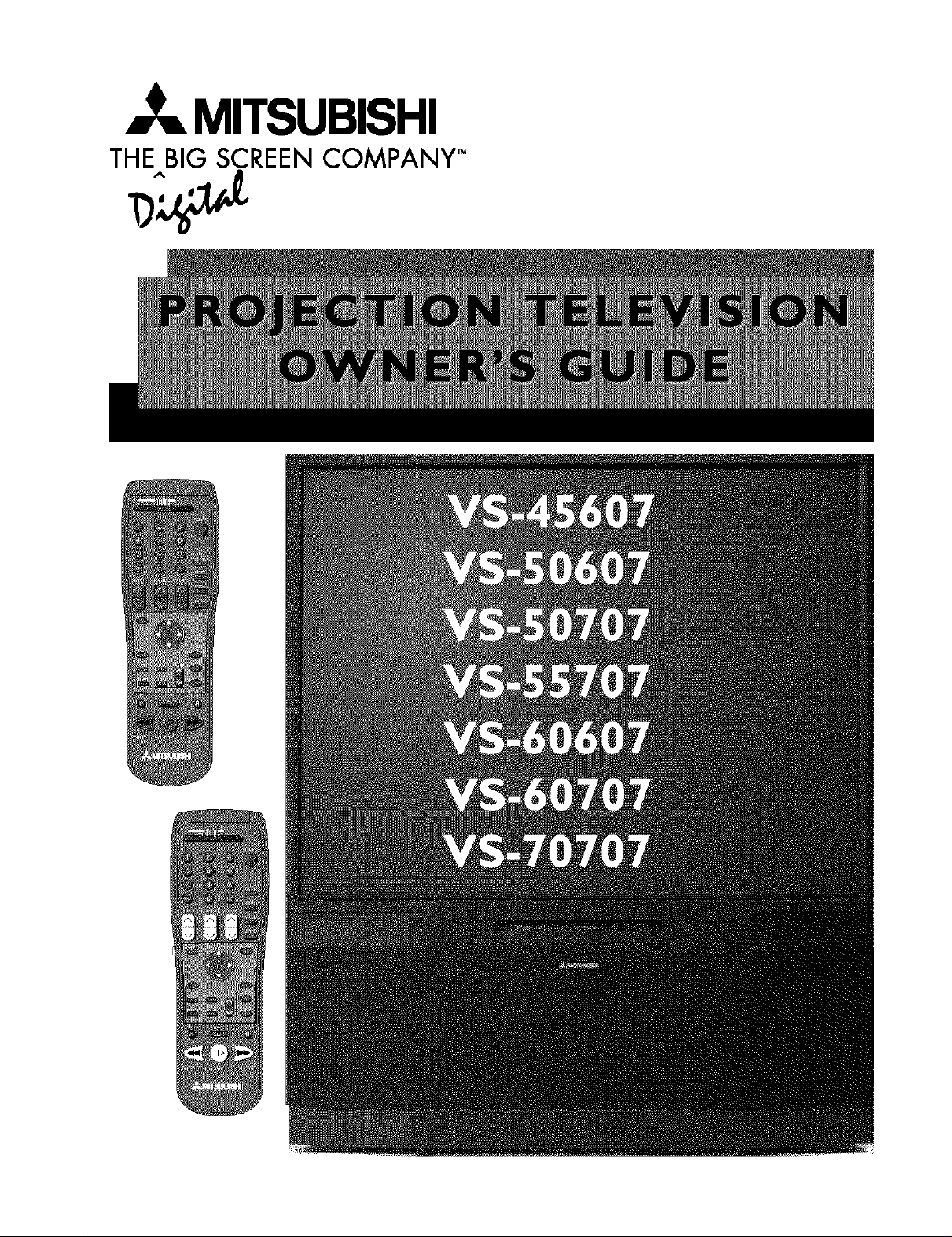
MITSUBISHI
THE BIG SCREEN COMPANY TM
Page 2
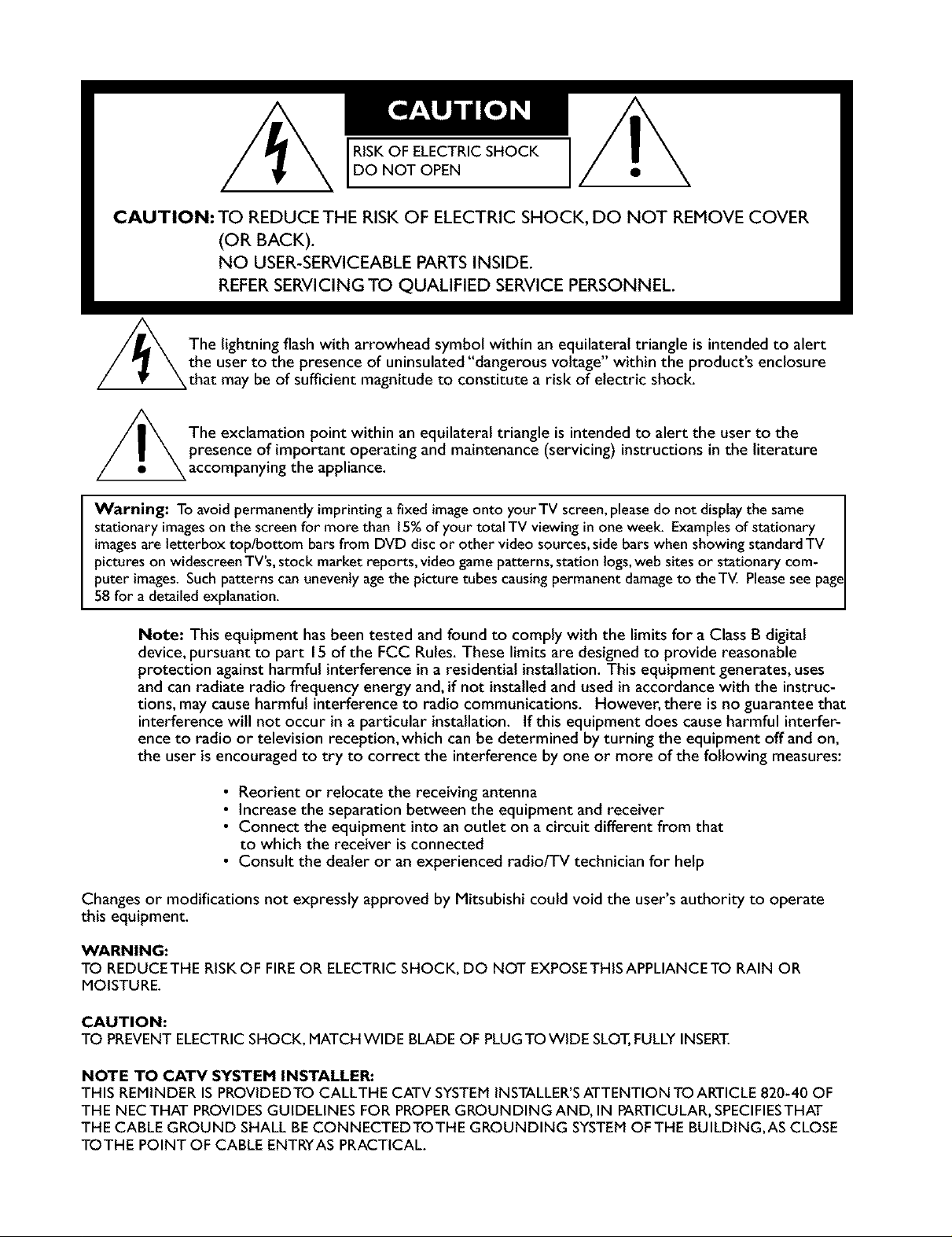
RISKOF ELECTRICSHOCK
DO NOT OPEN
CAUTION: TO REDUCE THE RISK OF ELECTRIC SHOCK, DO NOT REMOVE COVER
(OR BACK).
NO USER-SERVlCEABLE PARTS INSIDE.
REFER SERVICING TO QUALIFIED SERVICE PERSONNEL.
/_The lightning flash with arrowhead symbol within an equilateral triangle is intended to alert
the user to the presence of uninsulated"dangerous voltage within the products enclosure
that may be of sufficient magnitude to constitute a risk of electric shock
The exclamation point within an equilateral triangle is intended to alert the user to the
presence of important operating and maintenance (servicing) instructions in the literature
accompanying the appliance.
Warning: To avoid permanently imprinting a fixed imageonto your TV screen,pleasedo not displaythe same
stationary imageson the screen for more than 15%of your total TV viewing in one week. Examples of stationary
imagesare letterbox top/bottom barsfrom DVD discor other video sources,side bars when showing standardTV
pictures on widescreenTV's,stock market reports, video game patterns, station logs,web sites or stationary com-
puter images. Such patterns can unevenly agethe picture tubes causing permanent damageto theTV. Pleasesee page
58 for a detailed explanation.
Note: This equipment has been tested and found to comply with the limits for a Class B digital
device, pursuant to part 15 of the FCC Rules. These limits are designed to provide reasonable
protection against harmful interference in a residential installation. This equipment generates, uses
and can radiate radio frequency energy and, if not installed and used in accordance with the instruc-
tions, may cause harmful interference to radio communications. However, there is no guarantee that
interference will not occur in a particular installation. If this equipment does cause harmful interfer-
ence to radio or television reception, which can be determined by turning the equipment off and on,
the user is encouraged to try to correct the interference by one or more of the following measures:
• Reorient or reJocate the receiving antenna
• Increase the separation between the equipment and receiver
• Connect the equipment into an outlet on a circuit different from that
to which the receiver is connected
• Consult the dealer or an experienced radio/TV technician for help
Changes or modifications not expressly approved by Mitsubishi could void the user's authority to operate
this equipment.
WARNING:
TO REDUCE THE RISKOF FIREOR ELECTRIC SHOCK, DO NOT EXPOSETHIS APPLIANCE TO RAIN OR
MOISTURE.
CAUTION:
TO PREVENTELECTRIC SHOCK, MATCH WIDE BLADE OF PLUGTO WIDE SLOT,FULLYINSERT.
NOTE TO CATV SYSTEM INSTALLER:
THIS REMINDER IS PROVIDEDTO CALLTHE CATV SYSTEMINSTALLER'SATTENTION TOARTICLE 820-40 OF
THE NEC THAT PROVIDESGUIDELINES FOR PROPERGROUNDING AND, IN PARTICULAR,SPECIFIESTHAT
THE CABLE GROUND SHALL BECONNECTEDTOTHE GROUNDING SYSTEMOFTHE BUILDING,AS CLOSE
TOTHE POINT OF CABLE ENTRYAS PRACTICAL.
Page 3
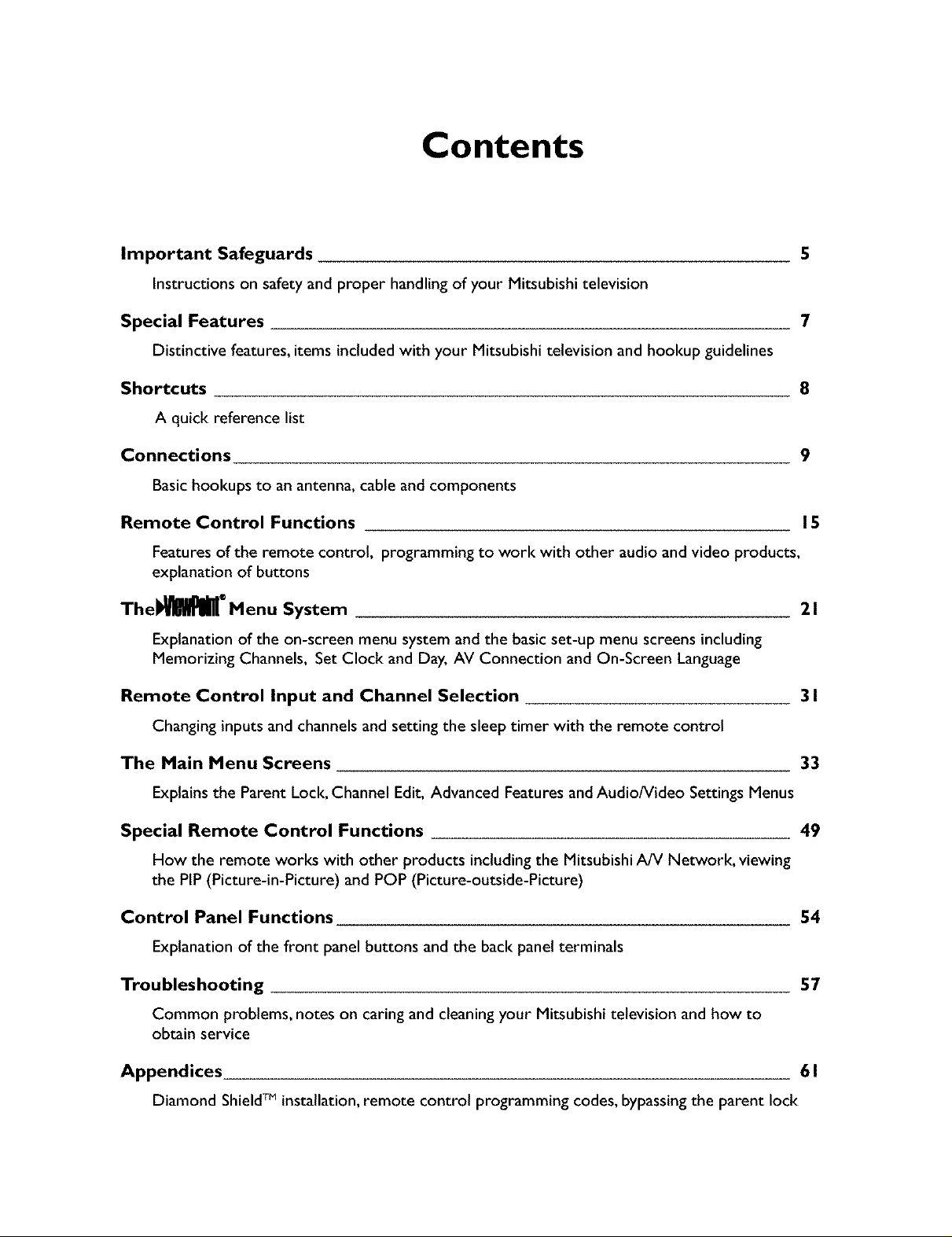
Contents
Important Safeguards 5
Instructions on safety and proper handlingof your Mitsubishi television
Special Features 7
Distinctive features, items included with your Mitsubishi television and hookup guidelines
Shortcuts 8
A quick reference list
Connections 9
Basichookups to an antenna, cable and components
Remote Control Functions 15
Features of the remote control, programming to work with other audio and video products,
explanation of buttons
Thel_ ®Menu System 2 I
Explanation of the on-screen menu system and the basic set-up menu screens including
Memorizing Channels, Set Clock and Day, AV Connection and On-Screen Language
Remote Control Input and Channel Selection 3 I
Changing inputs and channels and setting the sleep timer with the remote control
The Main Menu Screens 33
Explains the Parent Lock, Channel Edit, Advanced Features and AudioNideo Settings Menus
Special Remote Control Functions 49
How the remote works with other products includingthe Mitsubishi A/V Network, viewing
the PIP (Picture-in-Picture) and POP (Picture-outside-Picture)
Control Panel Functions 54
Explanation of the front panel buttons and the back panel terminals
Troubleshooting 57
Common problems, notes on caring and cleaning your Mitsubishi television and how to
obtain service
Appendices 6 I
Diamond ShieldTM installation, remote control programming codes, bypassing the parent lock
Page 4

Please read all these instructions regarding your television set and retain for future refer-
ence. Follow all warnings and instructions marked on the television.
I. Read, Retain and Follow Instructions
Read all safety and operating instructions before operating the appliance. Retain the safety and operating
instructions for future reference. Follow all operating and use instructions.
2. Heed Warnings
Adhere to all warnings on the applianceandin the operating instructions.
3. Cleaning
Unplug thisTV receiver from the walt outlet before cleaning.Do not useliquid or aerosol cleaners.Cleaners
canpermanently damagethe cabinet or screen.Use adamp cloth for cleaning.
4. Attachments and Equipment
Never add any attachments and/or equipment without approval of the manufacturer as suchadditions may
result in the risk of fire, electric shock or other personal injury.
5. Water and Moisture
Do not usethis'IV receiverwhere contact with or immersioninwater ispossible. Do not use near bath
tubs, wash bowls, kitchen sinks,laundry tubs,swimming pools, etc.
6. Accessories
Do not placethis TV receiver on an unstable cart,stand,tripod, bracket, or table. The TV receiver mayfall,
causingserious injuryto achildor adult, and serious damageto the appliance. Useonly
with a cart, stand,tripod, bracket, or table recommended by the manufacturer,or sold with
theTV receiver. Any mounting of the applianceshould follow the manufacturer's instruc-
tions, and should use a mounting accessory recommended bythe manufacturer.
An applianceandcart combinationshould bemoved with care. Quick stops, excessive
force, and uneven surfacesmay causethe applianceand cart combination to overturn.
7. Ventilation
Slots and openingsin the cabinetare provided for ventilation and to ensure reliable operation of theTV
receiver and to protect it from overheating. Do not block these openingsor allow them to be blocked by
placingtheTV receiver on a bed,sofa,rug,or other similar surface. Nor should it be placed over a radiator
or heat register. If the TV receiver is to be placedin a rack or bookcase,ensurethat there is adequate
ventilation and that the manufacturer's instructions have been adhered to.
8. Power Source
This TV receiver should be operatedonlyfrom the type of power source indicated on the marking label. If
you are not sure of the type of power supplied to your home, consult your appliancedealer or local power
company.
9. Grounding or Polarization
This TV receiver isequipped with a polarized alternating current line plughavingone bladewider than the
other. This plugwill fit into the power outlet only one way. Ifyou are unableto insertthe plug fully intothe
outlet, try reversing the plug. If the plug should still fail to fit, contact your electrician to replaceyour
obsolete outlet. Do not defeat the safety purpose of the polarized plug.
I0. Power-Cord Protection
Power-supplycords should be routed so that they are not likely to be walked on or pinched by items placed
upon or againstthem, payingparticular attention to cords at plugs,convenience receptacles,andthe point
where they exit from the appliance.
5
Page 5
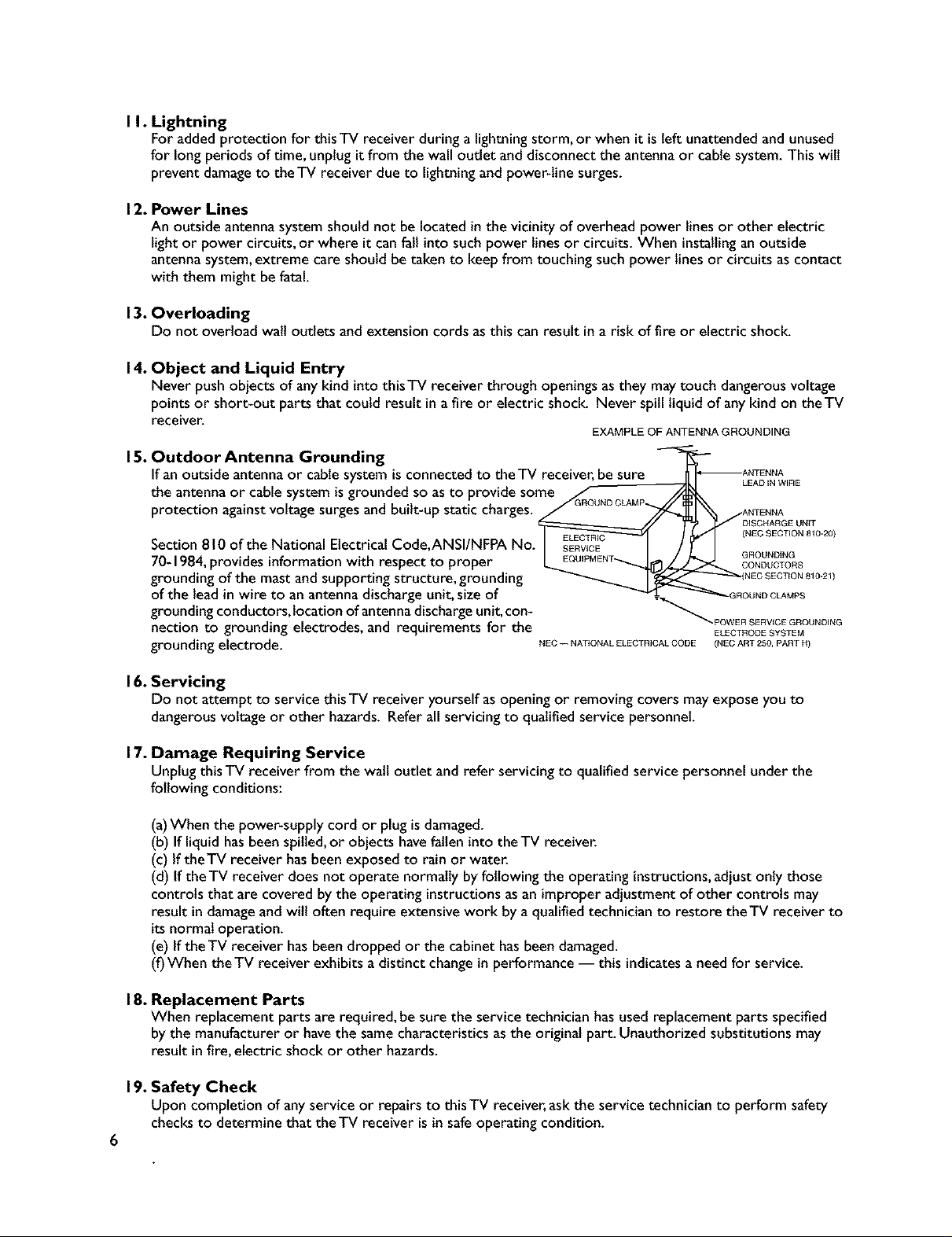
I I. Lightning
For added protection for thisTV receiver during a lightningstorm, or when it is left unattended and unused
for long periods of time, unplug it from the wall outlet and disconnect the antennaor cable system. This will
prevent damageto theTV receiver due to lightning and power-line surges.
12. Power Lines
An outside antenna system should not be locatedinthe vicinity of overhead power lines or other electric
light or power circuits, or where it can fall into such power linesor circuits. When installingan outside
antennasystem,extreme care should be taken to keep from touching such power lines or circuits ascontact
with them might be fatal.
13. Overloading
Do not overload walt outlets and extension cords asthis can result ina risk of fire or electric shock.
14. Object and Liquid Entry
Never push objects of anykind into thisTV receiver through openingsasthey maytouch dangerousvoltage
points or short-out parts that could result in a fire or electric shock. Never spill liquid of anykind on theTV
receiver.
EXAMPLE OF ANTENNA GROUNDING
15. Outdoor Antenna Grounding
If an outside antenna or cable system is connected to the TV receiver,besure
LEAD IN WIRE
the antenna or cable system is grounded so as to provide some
protection againstvoltage surges and built-up static charges.
Section 810 of the National Electrical Code,ANSI/NFPA
70-1984, provides information with respect to proper
grounding of the mast and supporting structure, grounding
of the lead in wire to an antenna discharge unit, size of
grounding conductors, location of antenna discharge unit, con-
nection to grounding electrodes, and requirements for the
grounding electrode.
:_.POWER SERVIC E GROUNDING
NEC -- NATIONAL ELECTRICAL CODE (NEC ART 250, PART H)
(NEC SECTION 810-20)
GROUNDING
CONDUCTORS
ELECTRODE SYSTEM
16. Servicing
Do not attempt to service this TV receiver yourself asopening or removing covers may expose you to
dangerousvoltage or other hazards. Refer all servicing to qualified service personnel.
17. Damage Requiring Service
Unplug thisTV receiver from the walt outlet and refer servicing to qualified service personnel under the
following conditions:
(a)When the power-supply cord or plug isdamaged.
(b) If liquid hasbeenspilled,or objects havefallen into theTV receiver.
(c) If theTV receiver hasbeenexposed to rain or water.
(d) If theTV receiver does not operate normally by following the operating instructions,adjust only those
controls that are covered by the operating instructionsasan improperadjustment of other controls may
result indamageand will often require extensive work by a qualified technician to restore theTV receiver to
itsnormal operation.
(e) If theTV receiver hasbeen dropped or the cabinet hasbeen damaged.
(f)When theTV receiver exhibits a distinct changein performance -- this indicatesa need for service.
18. Replacement Parts
When replacement parts are required, be sure the service technician hasused replacement parts specified
by the manufacturer or have the samecharacteristics asthe original part. Unauthorized substitutions may
result infire, electric shock or other hazards.
19. Safety Check
Upon completion of anyservice or repairs to this TV receiver, askthe service technician to perform safety
checksto determine that the TV receiver isin safeoperating condition.
Page 6
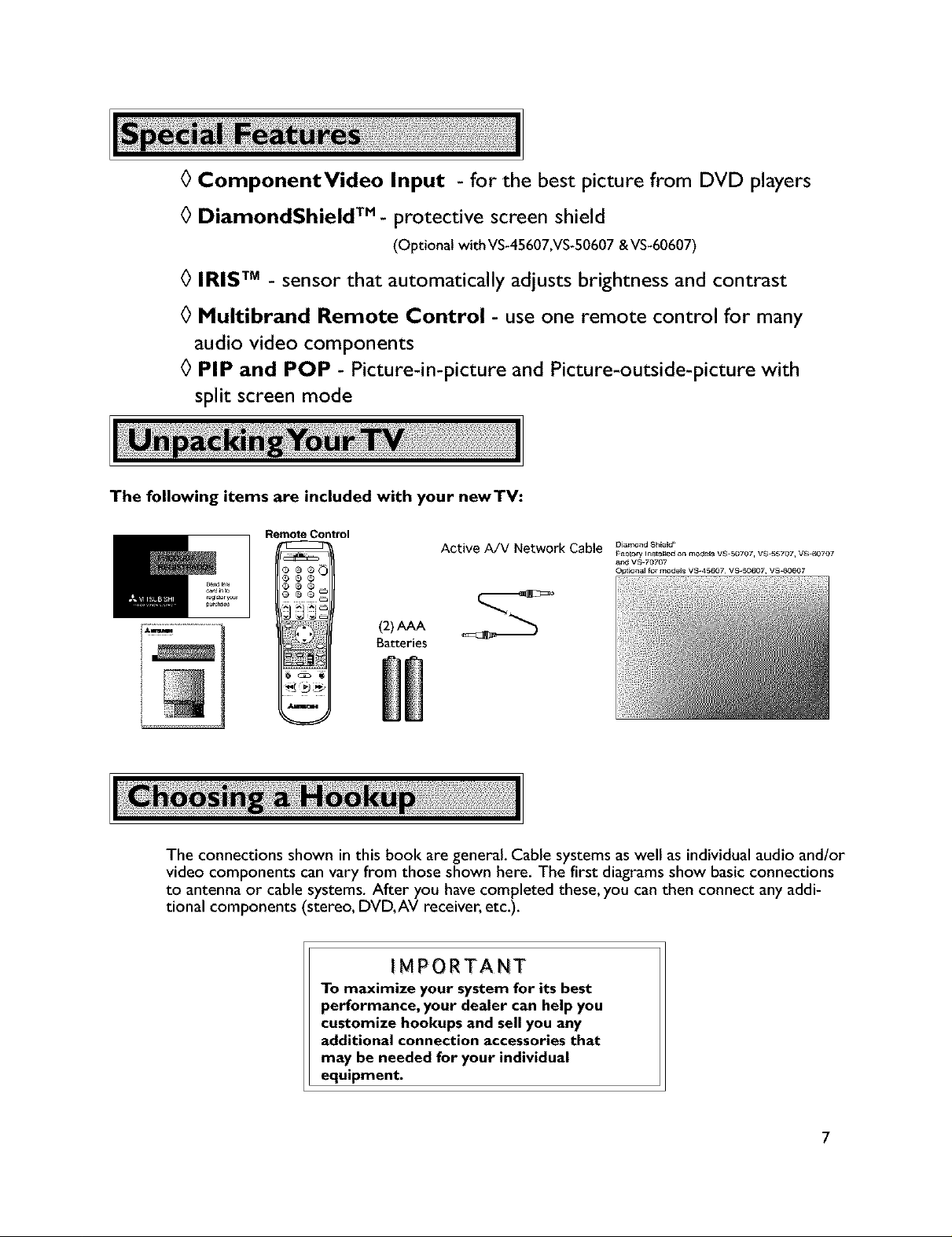
0 ComponentVideo Input - for the best picture from DVD players
0 DiamondShield TM- protective screen shield
(Optional with VS-45607,VS-50607 & VS-60607)
0 IRIS TM - sensor that automatically adjusts brightness and contrast
0 Multibrand Remote Control - use one remote control for many
audio video components
0 PIP and POP - Picture-in-picture and Picture-outside-picture with
split screen mode
The following items are included with your newTV:
Remote Control
Active A/V Network Cable DJam°ndShEeld"
_ao_ory I_staBed on models V$-50707, VS-5S707, VS_0707
apd V S-70707
Optiona] for models V$-45607, VS-50607, VS_Z_607
(2),_ S
Batteries
The connections shown in this book are general. Cable systems as well as individual audio and/or
video components can vary from those shown here. The first diagrams show basic connections
to antenna or cable systems. After you have completed these, you can then connect any addi-
tional components (stereo, DVD, AV receiver, etc.).
IMPORTANT
To maximize your system for its best
performance, your dealer can help you
customize hookups and sell you any
additional connection accessories that
may be needed for your individual
equipment.
7
Page 7
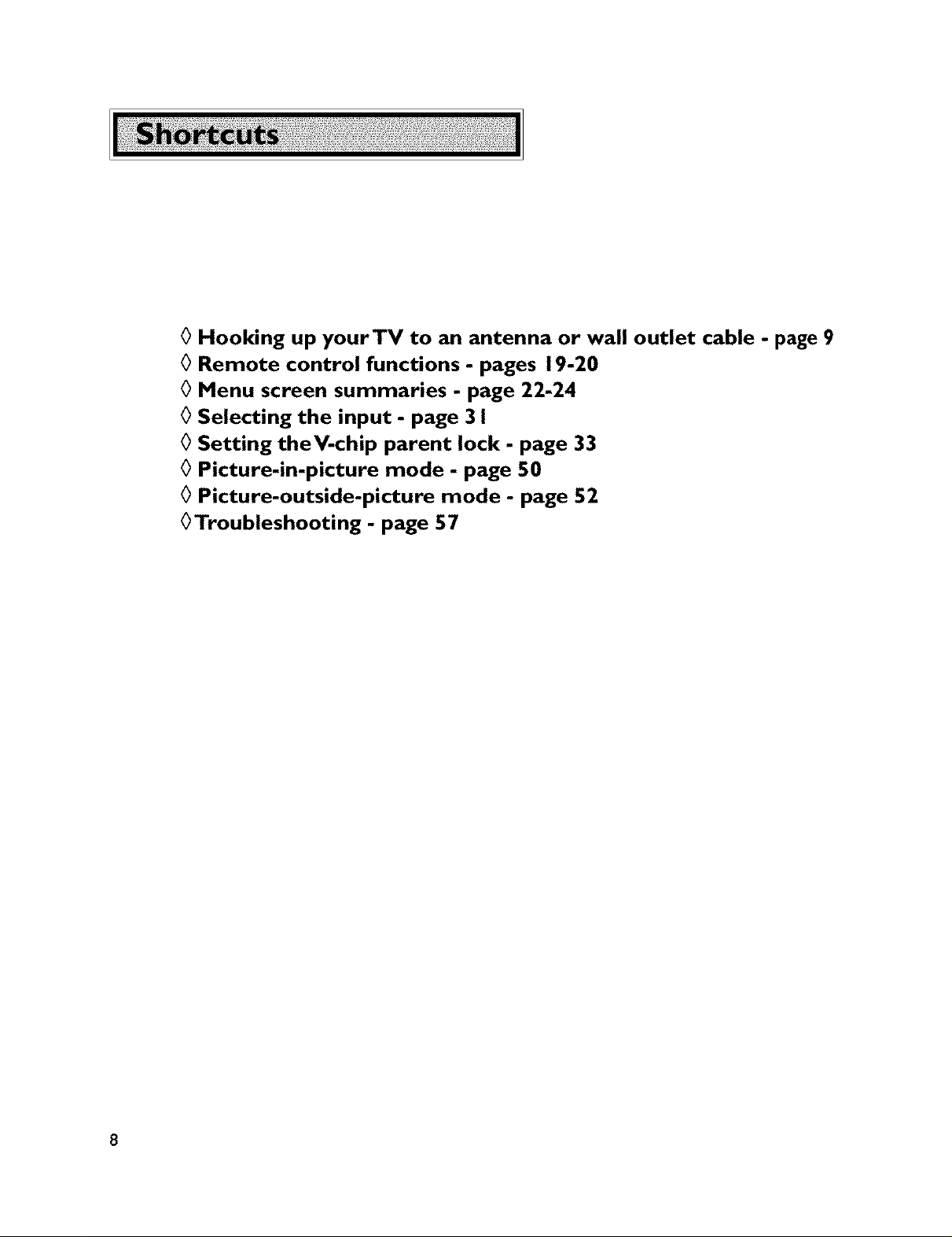
0 Hooking up yourTV to an antenna or wall outlet cable
0 Remote control functions - pages 19-20
0 Menu screen summaries - page 22-24
0 Selecting the input - page 3 I
0 Setting theV-chip parent lock - page 33
0 Picture-in-picture mode - page 50
0 Picture-outside-picture mode - page 52
0Troubleshooting - page 57
- page 9
Page 8
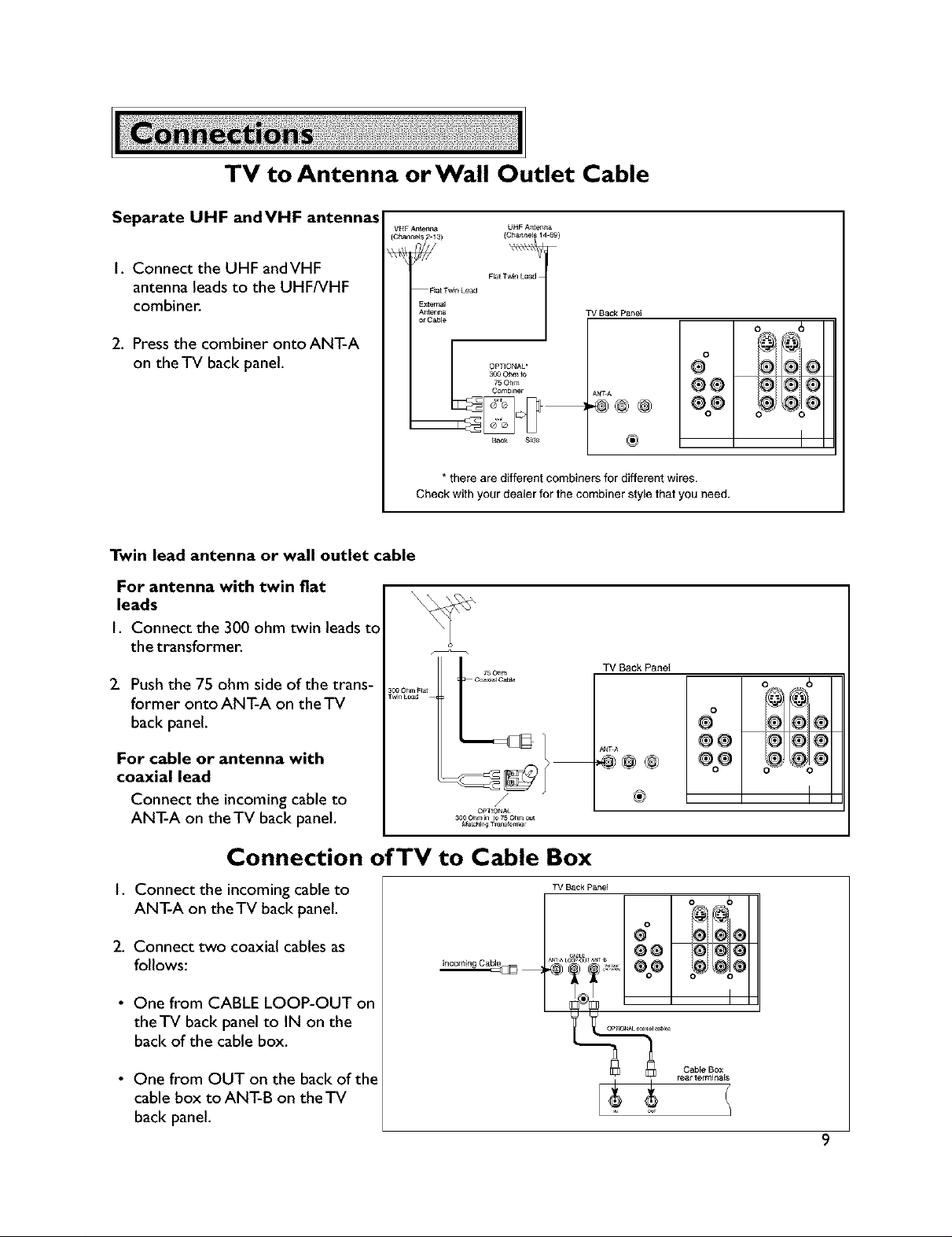
TV to Antenna orWall Outlet Cable
Separate UHF andVHF antennas
VNF Antenna UHF A_teer_
I. Connect the UHF andVHF
antenna leads to the UHF/VHF
combiner.
2. Press the combiner ontoANT-A
on the TV back panel.
Twin lead antenna or wall outlet cable
For antenna with twin fiat
leads
I. Connect the 300 ohm twin leads to
the transformer.
2. Push the 75 ohm side of the trans-
former onto ANT-A on the TV
back panel.
Twin Load
000.....L/
For cable or antenna with
coaxial lead
Connect the incoming cable to
ANT-A on the TV back panel,
(C_neE_ 14"_9)
F_atTw_ Lead F_t T_
Ex[emal
A_terna
0r Ca_e
1
TV Sack Panel
oo
Oemb_r_r
L PTIONAL*
ANT._,
.@@@
Baok S_e
*there are different combiners for different wires.
Check with your dealer for the combiner style that you need,
®
TV Back PaneI
ANT A
@@@
J
/
_a_Hng T_ndo_er
®
®®
®@
o
@
®®
®@
o
o
o 6
@@@
o6'%0
@@
@o@
Connection of TV to Cable Box
I. Connect the incoming cable to
ANT-A on theTV back panel.
2. Connect two coaxial cables as
follows:
• One from CABLE LOOP-OUT on
theTV back panel to IN on the
back of the cable box,
• One from OUT on the back of the
cable box to ANT-B on theTV
back panel,
incoming Cabl_
TVBack Panel
m_ALOep_U_TB
@o @G@
o_ _o®
Cable Box
rear terminals
Page 9
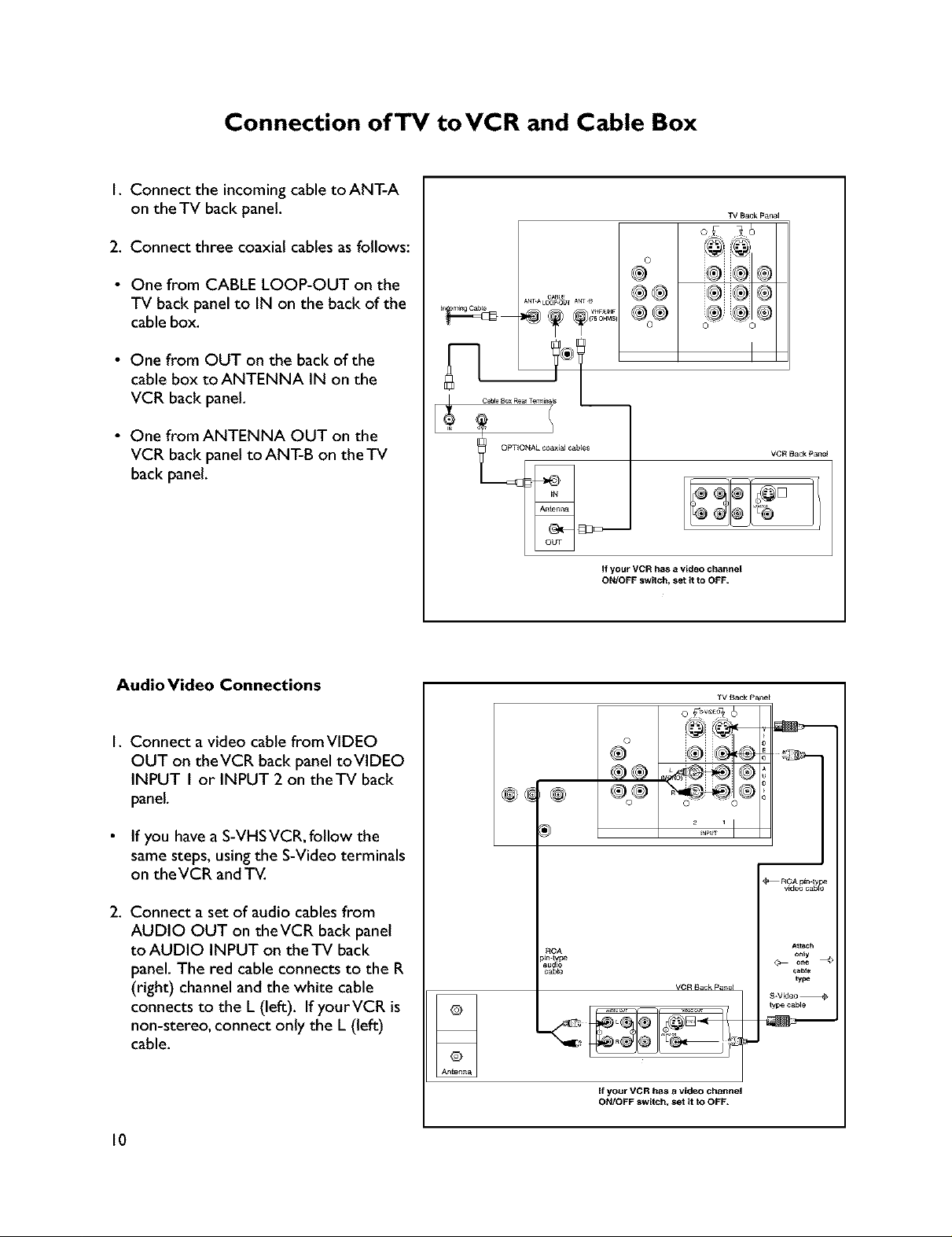
Connection ofTV toVCR and Cable Box
I. Connect the incoming cable toANT-A
on the TV back panel.
TV Back pan_
2. Connect three coaxial cables as follows:
• One from CABLE LOOP-OUT on the
TV back panel to IN on the back of the
cable box.
• One from OUT on the back of the
cable box to ANTENNA IN on the
VCR back panel.
• One from ANTENNA OUT on the
VCR back panel to ANT-B on the TV
back panel.
Audio Video Connections
.... ®®
ANT_L_OUT ANT,B
If your VCR has a video chant=el
ON/OFF sw_tch_ set it to OFF,
©
®
®®
©
VCR Back panel
TV _ck P_e_
I. Connect avideo cable fromVIDEO
OUT on theVCR back panel toVIDEO
INPUT I or INPUT 2 on theTV back
panel.
If you have a S-VHSVCR, follow the
same steps, using the S-Video terminals
on the VCR and TV.
2. Connect a set of audio cables from
AUDIO OUT on theVCR back panel
to AUDIO INPUT on the TV back
panel. The red cable connects to the R
(right) channel and the white cable
connects to the L (left). IfyourVCR is
non-stereo, connect only the L (left)
cable.
10
RCA
cab_
VCR _ck pa_el
If your VCR has a video channel
ON/OFF s_wltch, set it to OFF,
_ F_CA pin-ly
video caSe_
A_tac_
only
cat_e
type
type cable
Page 10
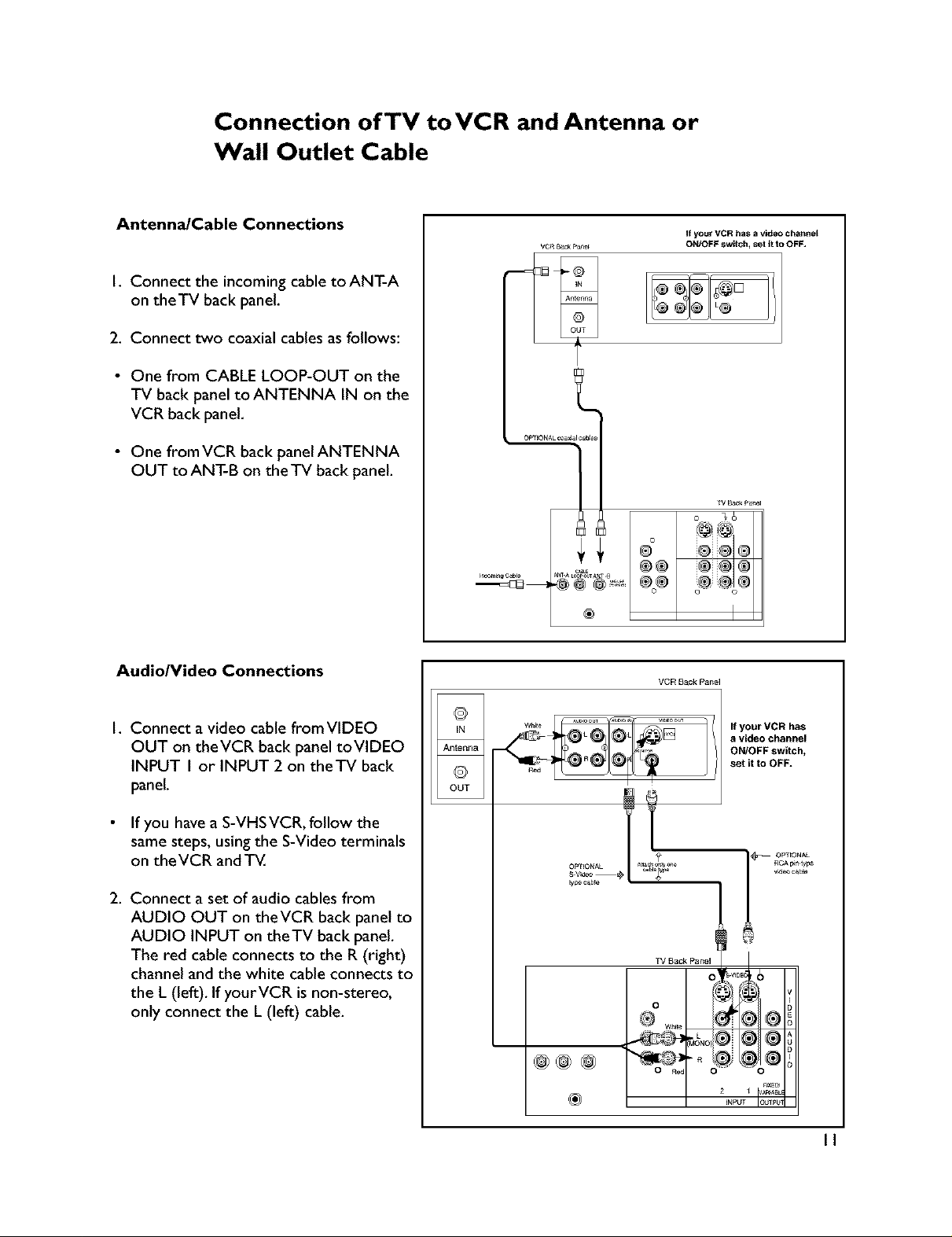
Connection ofTV toVCg and Antenna or
Wall Outlet Cable
Antenna/Cable Connections
I. Connect the incoming cable toANT-A
on theTV back panel.
2. Connect two coaxial cables as follows:
• One from CABLE LOOP-OUT on the
TV back panel toANTENNA IN on the
VCR back panel.
• One fromVCR back panelANTENNA
OUT to ANT-B on the TV back panel.
Audio/Video Connections
If your VCR has a video channel
OWOFF swltch_ set It to OFF,
®®
®
VCRBackPanel
I. Connect avideo cable fromVIDEO
OUT on theVCR back panel toVIDEO
INPUT I or INPUT 2 on theTV back
panel.
If you have a S-VHS VCR, follow the
same steps, using the S-Video terminals
on the VCR and TV.
2. Connect a set of audio cables from
AUDIO OUT on theVCR back panel to
AUDIO INPUT on theTV back panel.
The red cable connects to the R (right)
channel and the white cable connects to
the L (left). If yourVCR is non-stereo,
only connect the L (left) cable.
OUT
©
If your VCR has
a video channel
ON/OFF switch,
set it to OFF.
OPTIONAL
_ypOc_b_e
TV Back Panel
o'_
o I
Wh_e
O ROd 0
v_eoc_bJo
®
II
Page 11
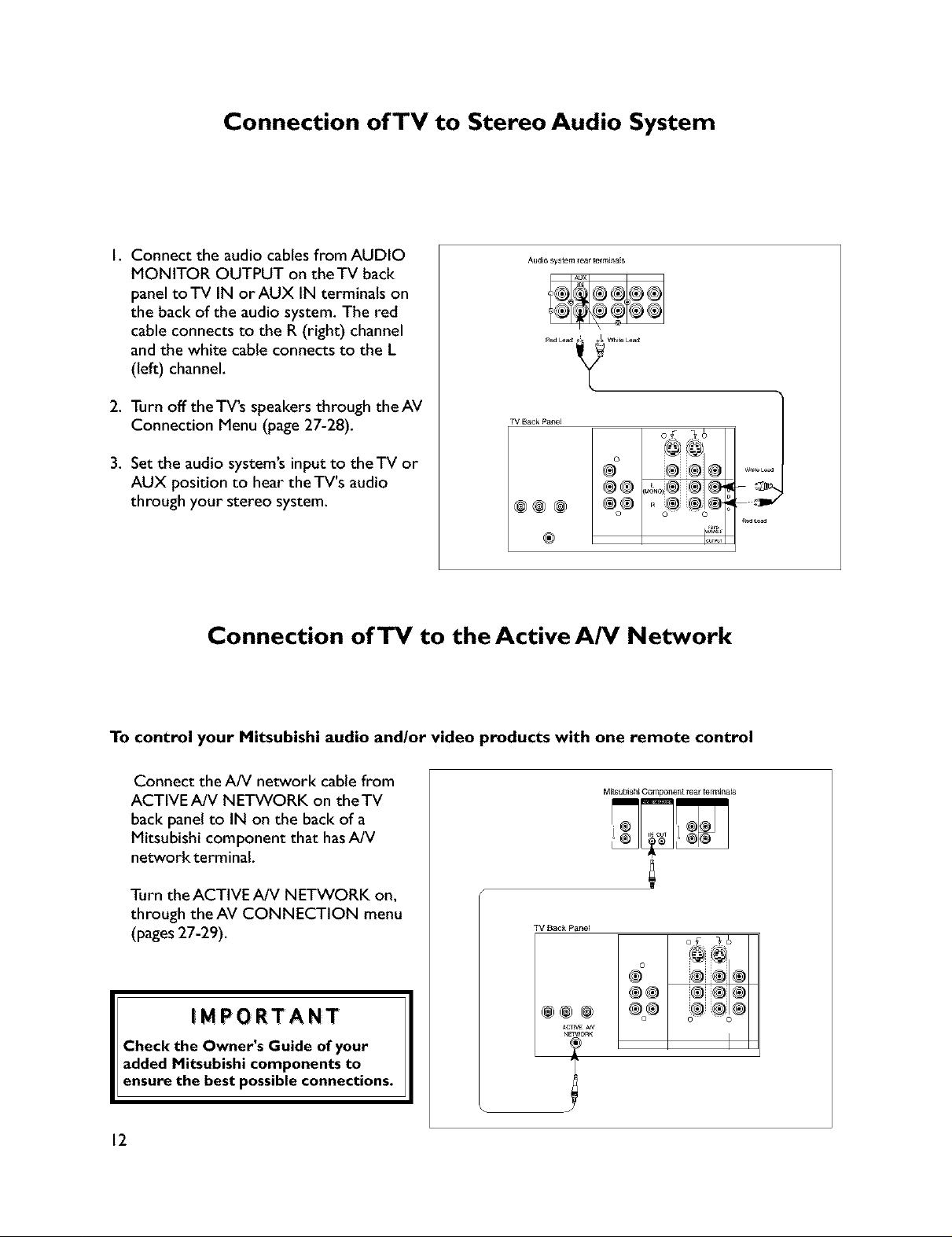
Connection of TV to Stereo Audio System
I. Connect the audio cables from AUDIO
MONITOR OUTPUT on the TV back
panel toTV IN orAUX IN terminals on
the back of the audio system. The red
cable connects to the R (right) channel
and the white cable connects to the L
(left) channel.
2. Turn off theTV's speakers through theAV
Connection Menu (page 27-28).
3. Set the audio system's input to theTV or
AUX position to hear the TV's audio
through your stereo system.
Connection of TV to the Active A/V Network
Audio system rear terminals
TV Back patleE
of _6
o @@
®® .a_® ® @
®
To control your Mitsubishi audio and/or video products with one remote control
Connect the A/V network cable from
ACTIVE A/V NETWORK on theTV
M#subishi Component rear tem]Jna_s
back panel to IN on the back of a
Mitsubishi component that hasA/V
networkterminaL
Turn the ACTIVE A/V NETWORK on,
through the AV CONNECTION menu
(pages 27-29).
TV Back Panel
®®
@@@
ACTIVEAN
NETWORK
Check the Owner's Guide of your
added Mitsubishi components to
ensure the best possible connections.
12
Page 12
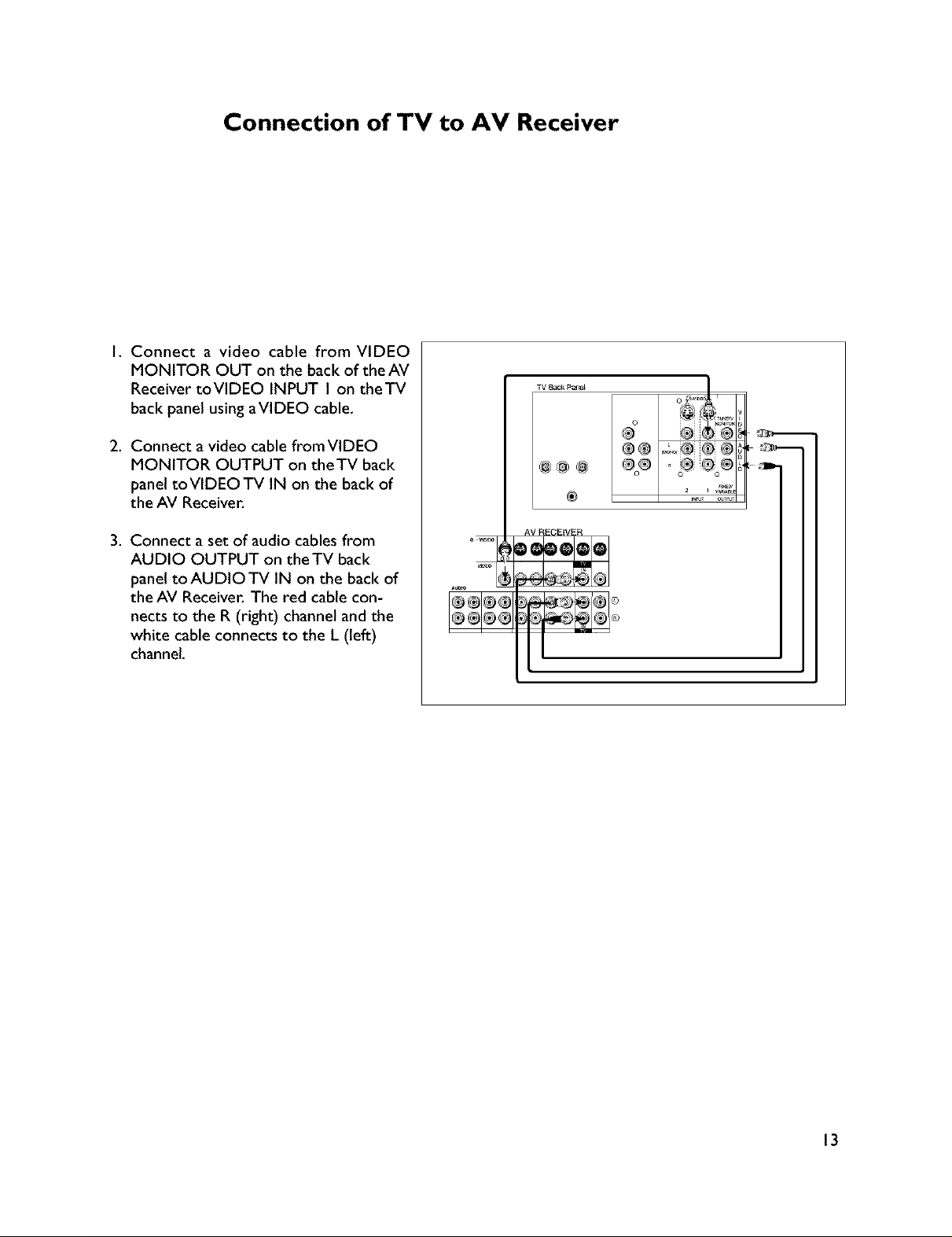
Connection of TV to AV Receiver
I. Connect a video cable from VIDEO
MONITOR OUT on the back of the AV
Receiver toVIDEO INPUT I on theTV
back panel using aVIDEO cable,
2. Connect a video cable fromVIDEO
MONITOR OUTPUT on theTV back
panel toVIDEOTV IN on the back of
the AV Receiver.
TV Back p_'_
®
3. Connect a set of audio cables from
AUDIO OUTPUT on the TV back
panel toAUDIOTV IN on the back of
the AV Receiver. The red cable con-
nects to the R (right) channel and the
white cable connects to the L (left)
channel,
AV RECEIVER
13
Page 13
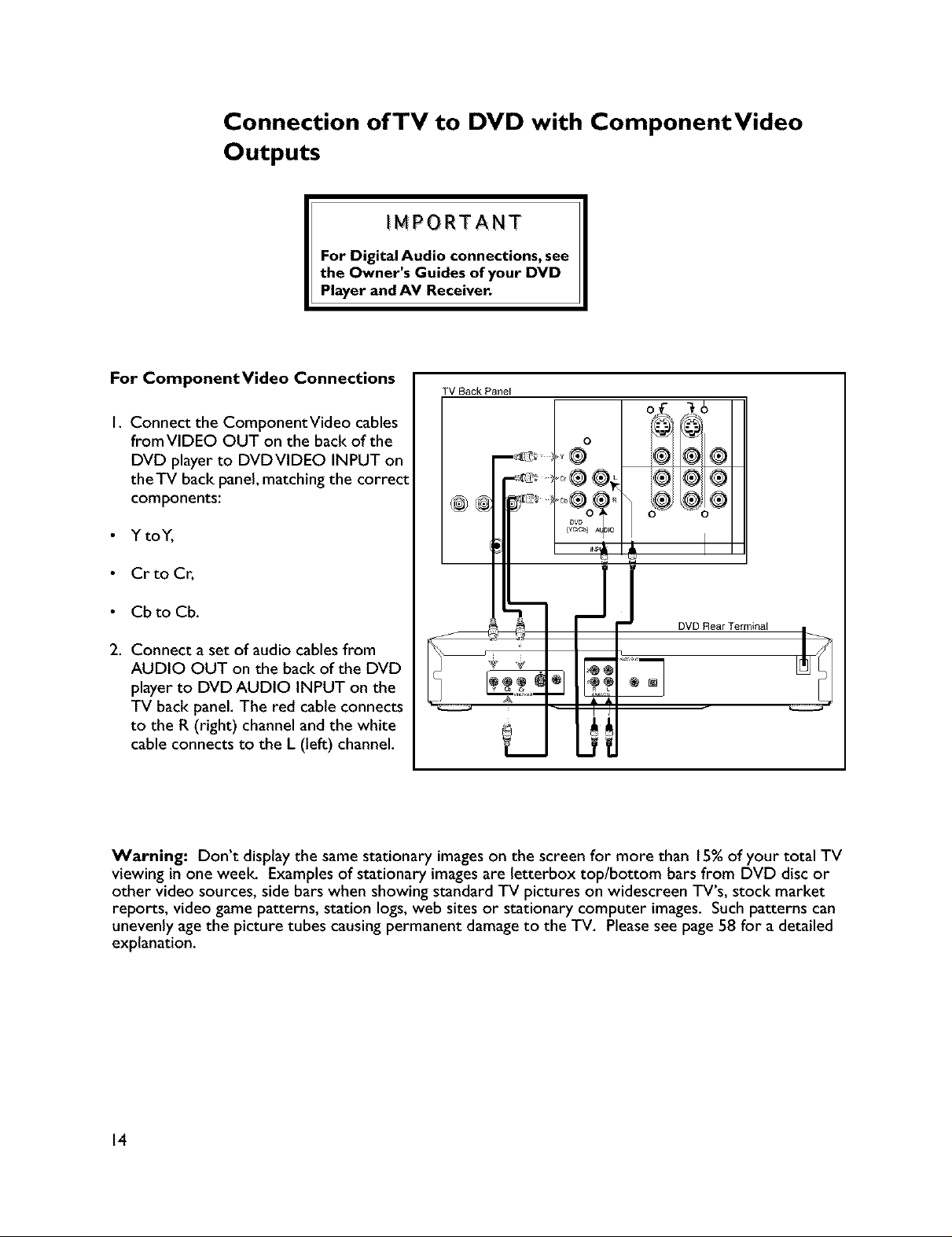
Connection of TV to DVD with ComponentVideo
Outputs
IMPORTANT
For Digital Audio connections, see
the Owner's Guides of your DVD
Player and AV Receiver.
For ComponentVideo Connections
I. Connect the ComponentVideo cables
from VIDEO OUT on the back of the
DVD player to DVDVIDEO INPUT on
theTV back panel, matching the correct
components:
• Y toY,
Cr to Cr,
Cb to Cb.
2. Connect a set of audio cables from
AUDIO OUT on the back of the DVD
player to DVD AUDIO INPUT on the
TV back panel. The red cable connects
to the R (right) channel and the white
cable connects to the L (left) channel.
TV Back Panel
I 0
0
DVD Rear Terminal
Warning: Don't display the same stationary images on the screen for more than 15%of your total TV
viewing in one week Examples of stationary images are letterbox top/bottom bars from DVD disc or
other video sources, side bars when showing standard TV pictures on widescreen TV's, stock market
reports, video game patterns, station logs, web sites or stationary computer images. Such patterns can
unevenly age the picture tubes causing permanent damage to the TV. Please see page 58 for a detailed
explanation.
14
Page 14
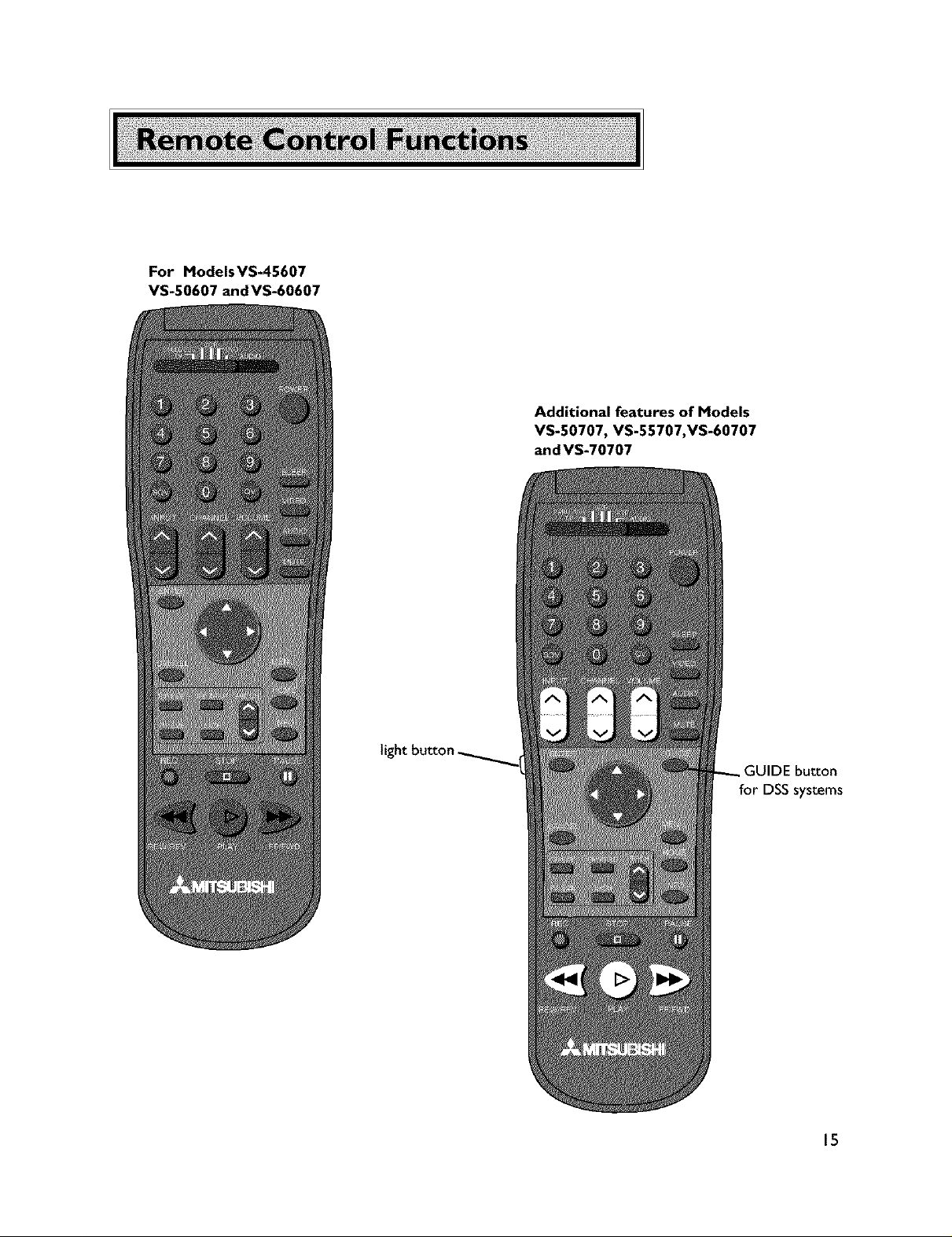
For Models VS-45607
VS-50607 and VS-60607
Additional features of Models
VS-50707, VS-55707,VS-60707
and VS-70707
GUIDE button
for DSS systems
15
Page 15
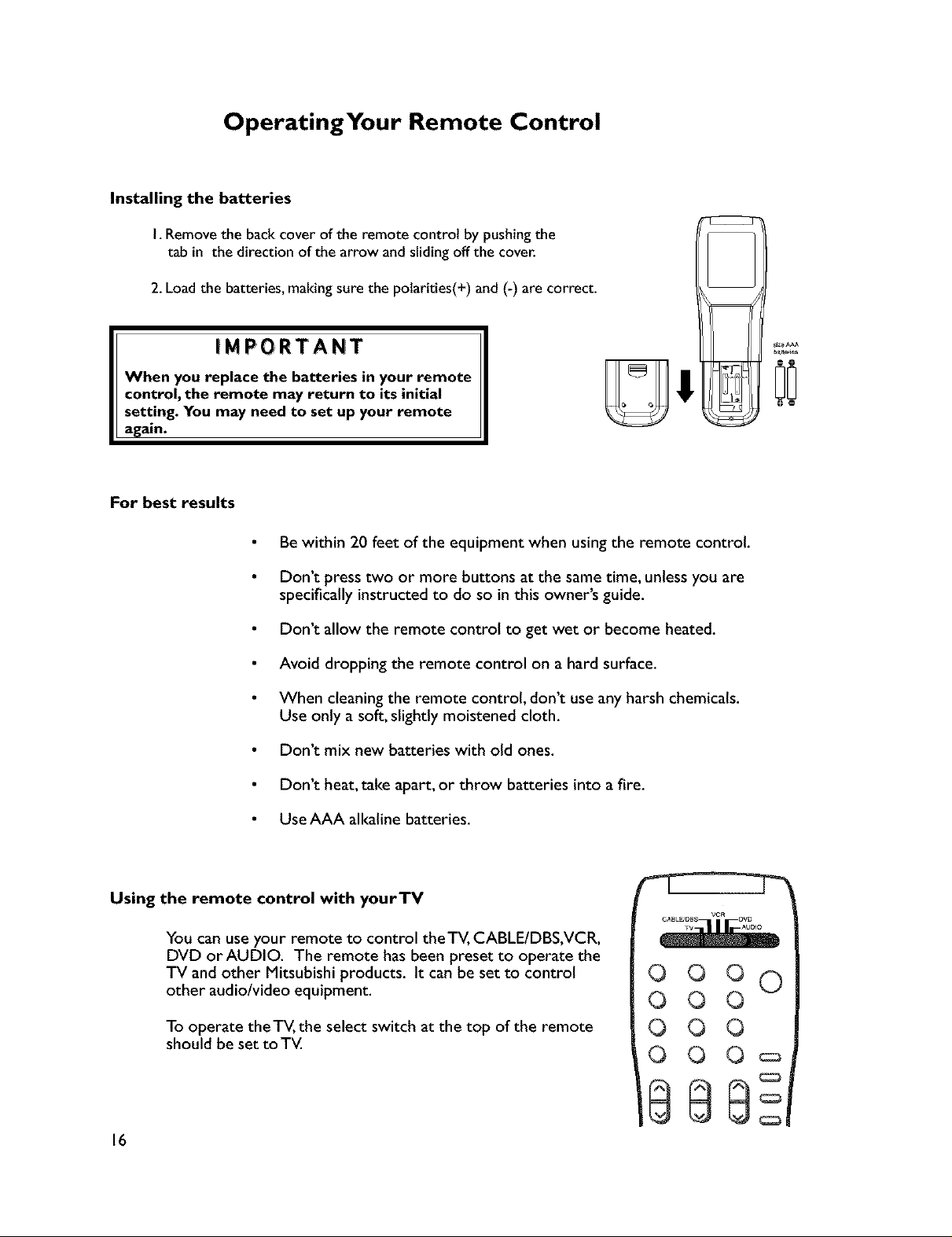
OperatingYour Remote Control
Installing the batteries
I. Removethe backcover of the remote control by pushingthe
tab in the direction of the arrow and sliding offthe cover.
2.Load the batteries, makingsure the polarities(+) and (-) are correct.
iMPORTANT
When you replace the batteries in your remote
control, the remote may return to its initial
setting. You may need to set up your remote
again.
For best results
Be within 20 feet of the equipment when using the remote control.
Don't press two or more buttons at the same time, unless you are
specifically instructed to do so in this owner's guide.
Don't allow the remote control to get wet or become heated.
Avoid dropping the remote control on a hard surface.
When cleaning the remote control, don't use any harsh chemicals.
Use only a soft, slightly moistened cloth.
Don't mix new batteries with old ones.
Don't heat, take apart, or throw batteries into a fire.
Use AAA alkaline batteries.
Using the remote control with yourTV
You can use your remote to control theTV, CABLE/DBS,VCR,
DVD or AUDIO. The remote has been preset to operate the
TV and other Mitsubishi products. It can be set to control
other audio/video equipment.
To operate the TV, the select switch at the top of the remote
should be set toTV.
o oo 0
O O O
0 O 0
0 O O_
16
Page 16
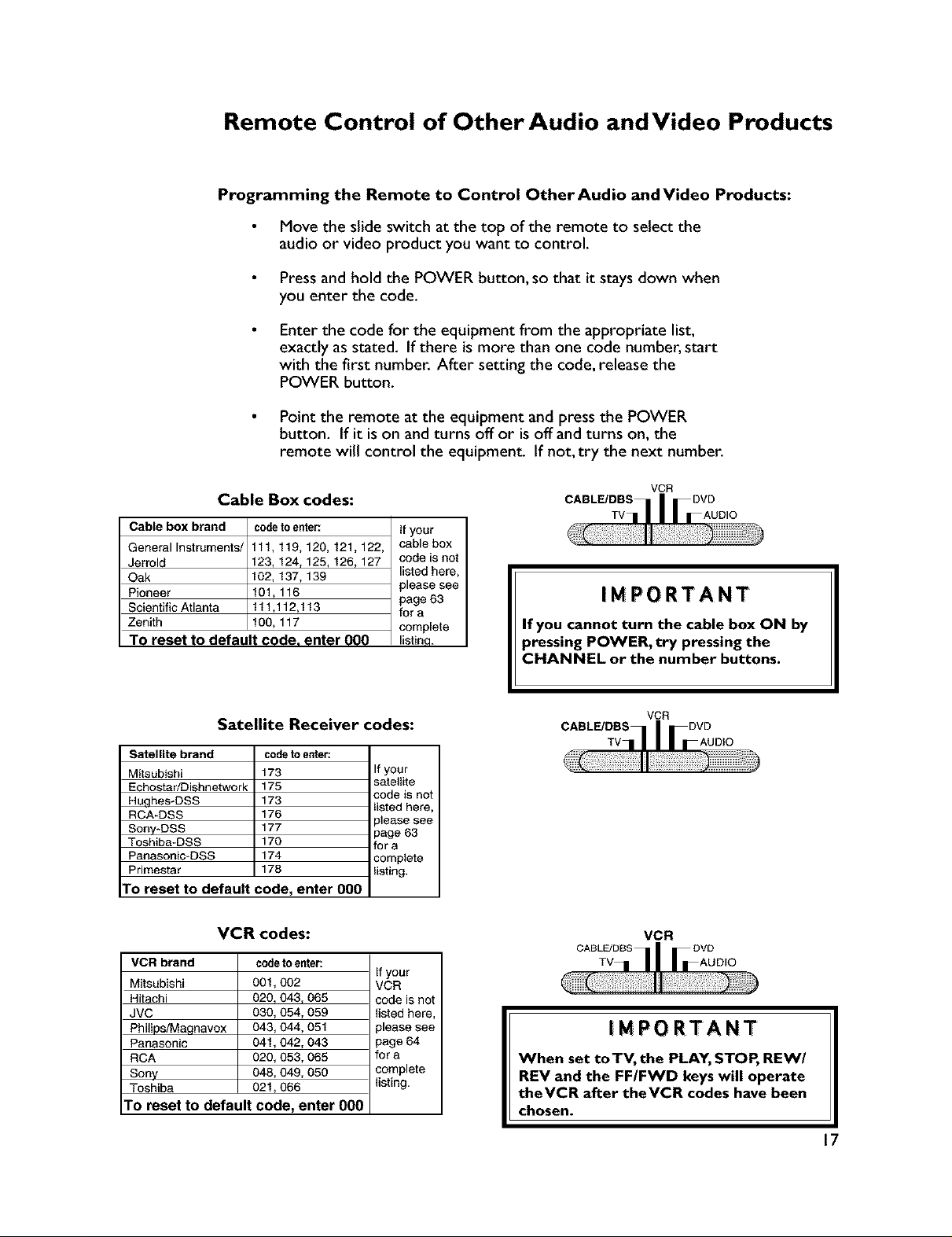
Remote Control of Other Audio and Video Products
Programming the Remote to Control Other Audio andVideo Products:
Move the slide switch at the top of the remote to select the
audio or video product you want to control,
Press and hold the POWER button, so that it stays down when
you enter the code.
Enter the code for the equipment from the appropriate list,
exactly as stated. If there ismore than one code number, start
with the first number. After setting the code, release the
POWER button.
Point the remote at the equipment and press the POWER
button. If it is on and turns off or is off and turns on, the
remote will control the equipment. If not, try the next number.
Cable Box codes:
Cable box brand codeto ente_ If your
General Instruments/ 111,119, 120, 121,122, cable box
Jerrold 123, 124, 125, 126, 127 code is not
Oak 102, 137, 139 listed here,
Pioneer 101, 116 page 63
Scientific Atlanta 111,112,113 for a
Zenith 100, 117 complete
please see
To reset to default code. enter 000 listina.
Satellite Receiver codes:
Satellite brand
Mitsubishi
Echostar/Dishnetwork
Hughes-DSS
RCA-DSS
Sony*DSS
Toshiba*DSS
Panasonic*DSS
Primestar
To reset to default code, enter 000
VCR codes:
VCR brand codeto enter:
Mitsubishi 001,002 VCR
Hitachi 020, 043, 065 code is not
JVC 030, 054, 059 listed here,
Philips/Magnavox 043, 044, 051 please see
Panasonic 041,042, 043 page 64
RCA 020, 053, 065 for a
Sony 048, 049, 050 complete
Toshiba 021,066 listing.
To reset to default code, enter 000
code to enter:
173
175
173
176
177
170
174
178
If your
sateUite
code is not
listed here
]lease see
page 63
for a
complete
listing,
If your
CABLF.JDBS
VCR
TV
IMPORTANT
If you cannot turn the cable box ON by
pressing POWER, try pressing the
CHANNEL or the number buttons.
VCR
CABLE/DBS 1 DVD
Tvl,I
CABLE/DBS
VCR
IMPORTANT
When set toTV, the PLAY, STOP, REW/
REV and the FF/FWD keys will operate
theVCR after theVCR codes have been
chosen.
17
Page 17
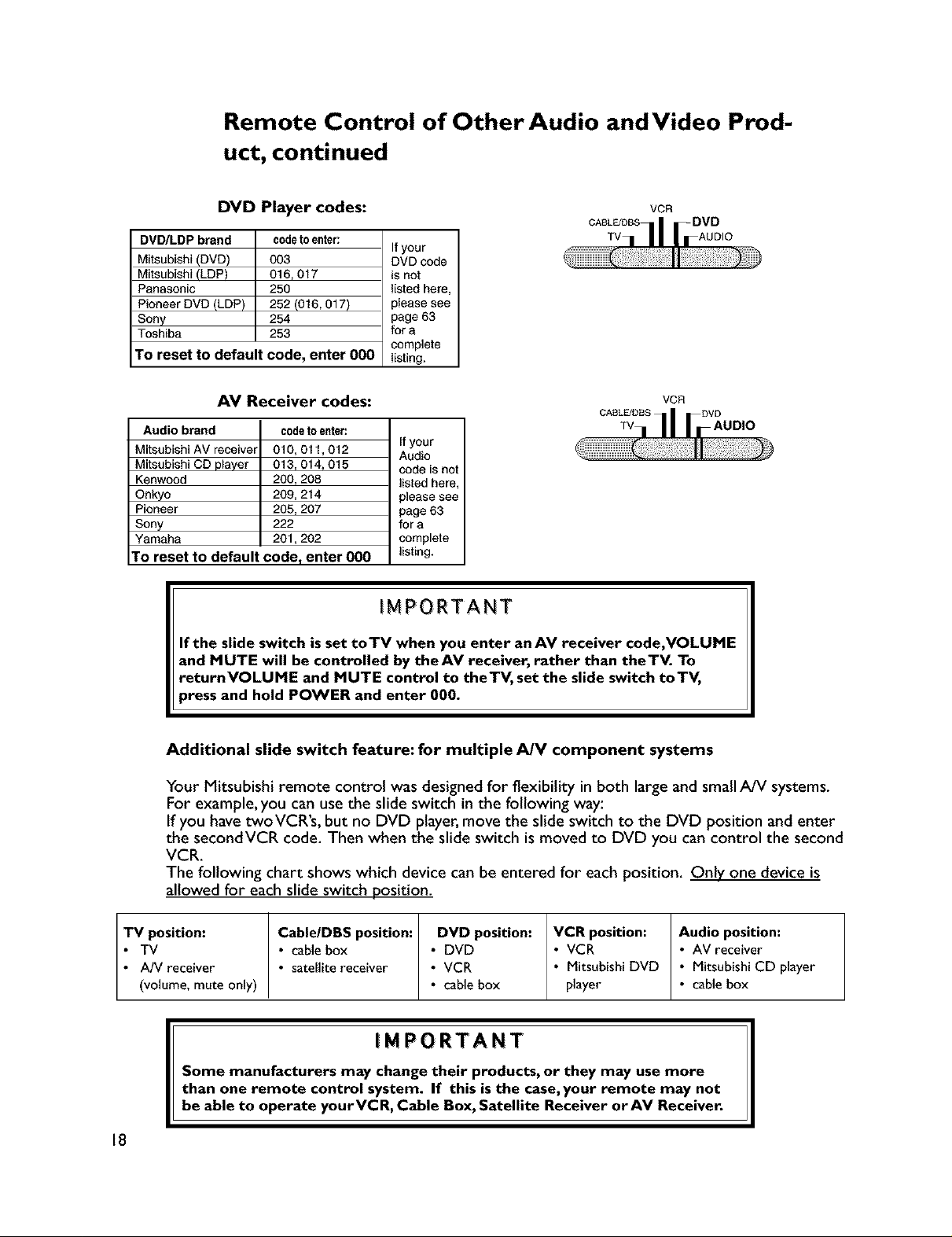
Remote Control of Other Audio and Video Prod-
uct, continued
DVD Player codes:
DVD/LDP brand codeto enter:
Mitsubishi (DVD) 003
Mitsubishi (LDP) 016, 017
Panasonic 250
Pioneer DVD (LDP) 252 (016,017)
Sony 254
Toshiba 253
TO reset to default code, enter 000
Ifyour
DVD code
is not
listed here,
please see
page 63
for a
complete
listing.
AV Receiver codes:
Audio brand
Mitsubishi AV _ceiver
Mitsubishi CD player
Kenwood
Onkyo
Pioneer
Sony
Yamaha
To reset to default code, enter 000 listing.
code_e_er:
010,011,012
013,014,015
200,208
209,214
205,207
222
201,202
If your
Audio
code is not
listed here,
please see
page 63
for a
complete
IMPORTANT
If the slide switch is set toTV when you enter anAV receiver code,VOLUME
and MUTE will be controlled by theAV receiver, rather than theTV. To
returnVOLUME and MUTE control to theTV, set the slide switch toTV,
,ress and hold POWER and enter 000.
CASL_DBS
vcn
VCR
CASL_DSS
TV IOlO
Additional slide switch feature: for multiple A/V component systems
Your Mitsubishi remote control was designedfor flexibility in both large and small A/V systems.
For example, you can use the slide switch in the following way:
If you have twoVCR's, but no DVD player, move the slide switch to the DVD position and enter
the secondVCR code. Then when the slide switch is moved to DVD you can control the second
VCR.
The following chart shows which device can be entered for each position. Only one device is
allowed for each slide switch position.
TV position: Cable/DBS position: DVD position: VCR position: Audio position:
• TV • cable box • DVD • VCR • AV receiver
• A/V receiver • sateUitereceiver • VCR • Mitsubishi DVD • Mitsubishi CD player
(volume, mute only) • cable box player • cabe box
IMPORTANT
Some manufacturers may change their products, or they may use more
than one remote control system. If this is the case, your remote may not
be able to operate yourYCR, Cable Box, Satellite Receiver orAV Receiver.
18
Page 18
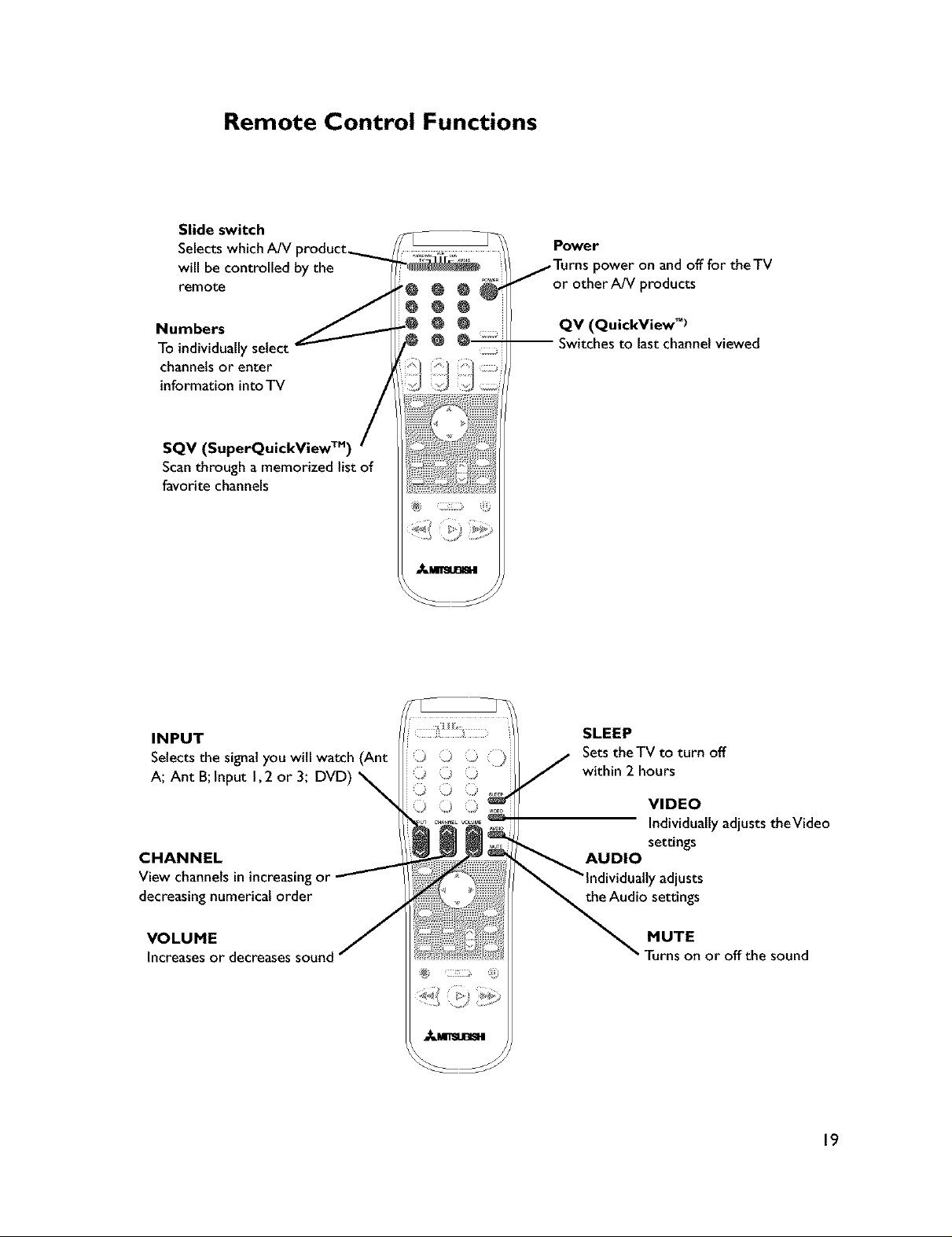
Remote Control Functions
Slide switch
Selects which A/V
will be controlled by the
remot_
Power
power on and off for theTV
or other A/V products
Numbers
To individually select
channels or enter
information into TV
SQV (SuperQuickView TM)
Scan through a memorized list of
favorite channels
INPUT
Selects the signal you will watch (Ant
A; Ant B; Input I, 2 or 3; DVD)
CHANNEL
View channels in increasing or
decreasing numerical order
QV (QuickView _')
-- Switches to lastchannelviewed
SLEEP
Sets theTV to turn off
within 2 hours
VIDEO
Individually adjusts theVideo
settings
AUDIO
r adjusts
the Audio settings
VOLUME
Increasesor decreasessound
MUTE
Turns on or off the sound
19
Page 19
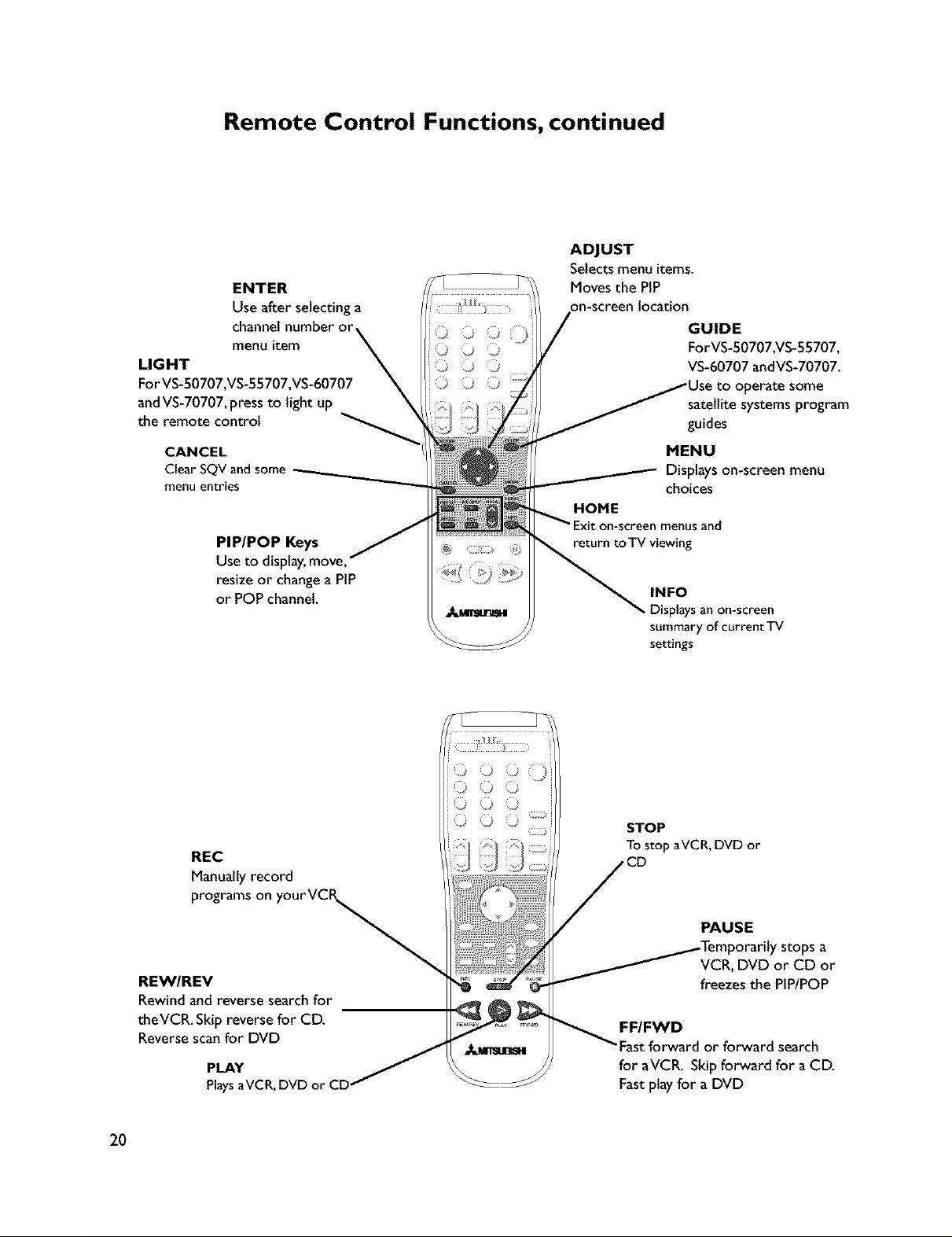
Remote Control Functions, continued
ENTER
Use after selecting a
channelnumber or
menu item
LIGHT
ForVS-50707,VS-55707,VS-60707
andVS-70707,pressto lightup
the remote control
CANCEL
ClearSQVandsome
menuentries
PIP/POP Keys
Use to display,move,
resize or changea PIP
or POPchannel.
ADJUST
Selects menu items.
Moves the PIP
on-screen location
GUIDE
ForVS-50707,VS-55707,
VS-60707 andVS-70707.
satellite systems program
guides
MENU
Displayson-screen menu
choices
and
• g
INFO
_Displays an on-screen
summary ofcurrentTV
settings
REC
Manually record
programs on
REW/REV
Rewind and reverse search for
theVCR. Skip reverse for CD.
Reverse scan for DVD
PLAY
PlaysaVCR, DVD or C
2O
STOP
TOstop aVCR, DVD or
PAUSE
VCR, DVD or CD or
freezesthe PIP/POP
FF/FWD
Fast forward or forward search
for aVCR. Skipforward for a CD.
Fastplay for a DVD
Page 20
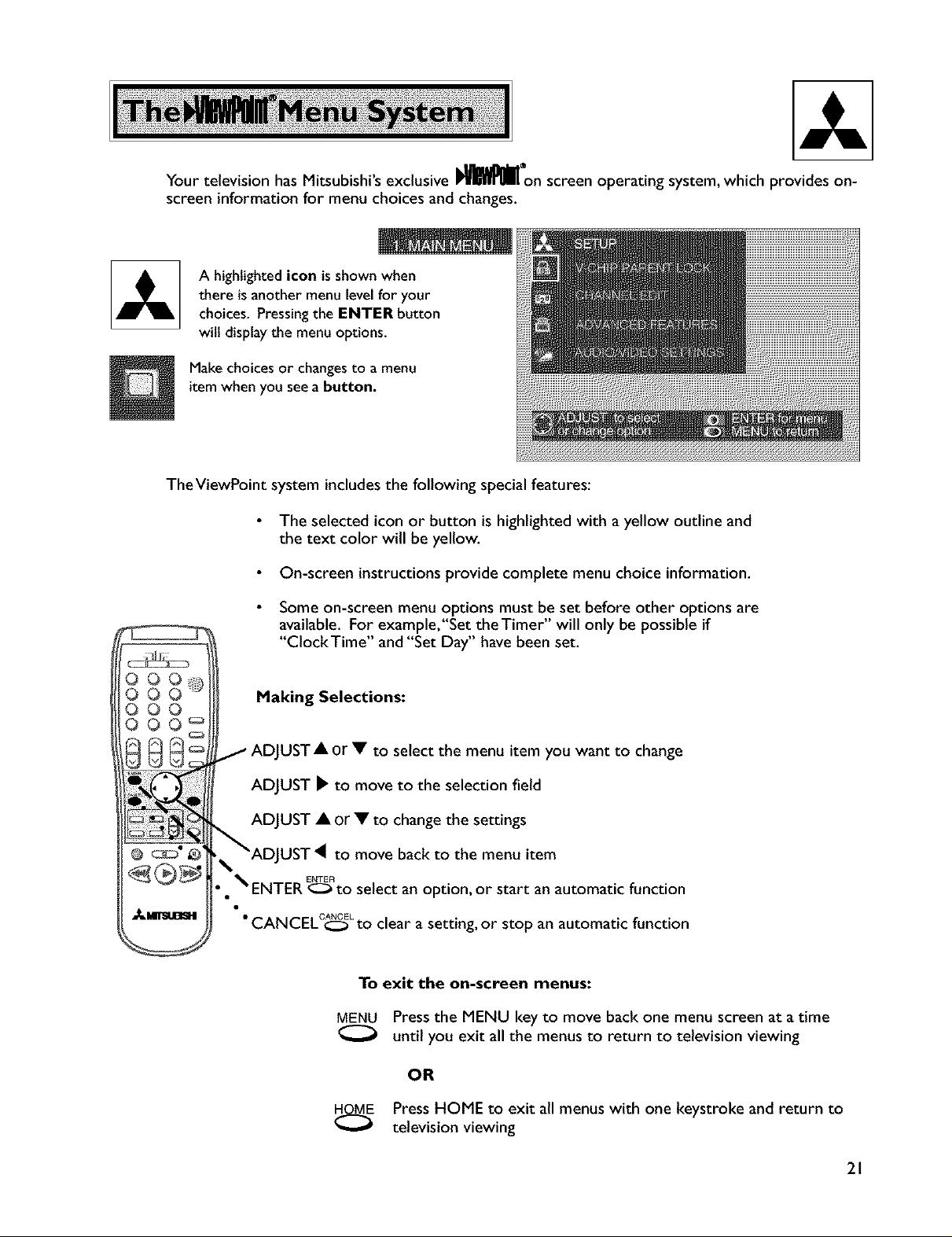
YourtelevisionhasMitsubishi'sexclusiveI_l_lllon screen operating system, which provides on-
screen information for menu choices and changes.
A highlighted icon is shown when
there isanother menu levelfor your
choices. Pressingthe ENTER button
will displaythe menu options.
Make choices or changes to a menu
item when you see a button.
TheViewPoint system includes the following special features:
The selected icon or button is highlightedwith a yellow outline and
the text color will be yellow.
On-screen instructions provide complete menu choice information.
Some on-screen menu options must be set before other options are
available. For example,"Set theTimer" will only be possible if
"ClockTime" and "Set Day" have been set.
O0
Making Selections:
lUST A or • to select the menu item you want to change
ADJUST _ to move to the selection field
ADJUST • or • to change the settings
UST 4 to move back to the menu item
• • _ ENTER E_to select an option, or start an automatic function
•CANCELC_ Lto clear a setting, or stop an automatic function
To exit the on-screen menus:
MENU Pressthe MENU key to move back one menu screen at a time
until you exit all the menus to return to television viewing
OR
PressHOME to exit all menus with one keystroke and return to
television viewing
21
Page 21
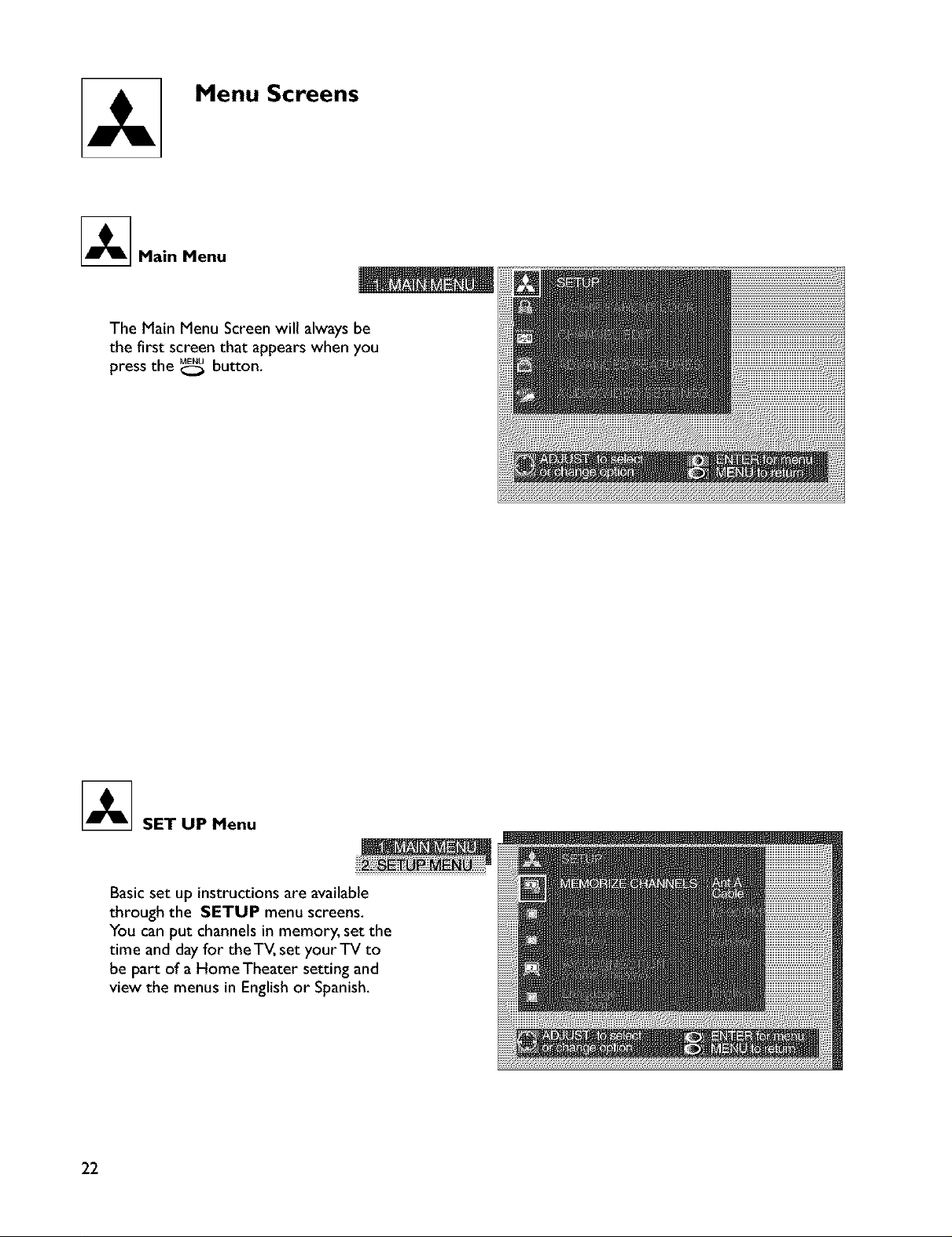
Menu Screens
_Main Menu
The Main Menu Screen will always be
the first screen that appears when you
press the _ button,
_ SETUPMenu
Basic set up instructions are available
through the SETUP menu screens.
You can put channels in memory, set the
time and day for theTV, set your TV to
be part of a Home Theater setting and
view the menus in English or Spanish.
22
Page 22

Menu Screens, continued
V-Chip Parent Lock Menu
The optional, built-in V-chip allows you
to lock out programs, based on ratings.
The TV can be locked during a specific
time period. Locked programs can be
viewed after entering a 4 digit passcode
of your choice.
Channel Edit Menu
Use to select the input you want to edit.
Here you can add or delete channels
from memory, name channels, name
inputs and add your favorite channels to
the SuperQuickView TM list.
_The Advanced Features Menu
These screens let you set your TV to
display captions or text, turn on auto-
matically, display a blue screen when
showing an input with no signal or align
(converge) the three main colors.
23
Page 23

Menu Screens, continued
The Audio/Video Settings Menu
You can individually adjust some or all of
the audio and video settings. The five
A/V Memory settings: Standard, Daylight,
Evening, Home Theater and DVD, have
been preset for the best picture and
sound for specific room environments.
AV Reset allows you to return the audio
and video settings to the factory pre-
sets.
24
Page 24

Memorizing Channels
This selection memorizes the channels
your TV can receive and skips the
unused channels. When memorization is
complete, channels can be scanned using
the remote control.
I.
MENU
Press<;_ to display the Main Menu. Use •0rV
to select the SETUP menu. Press ENTER
2.
Press• or • to select Memorize Channels.
Press !" to move to the setting field. Press •0rV
to select the input you want to memorize. The
available inputs are:
INPUT CHANNELS THAT CAN BE MEMORIZED
ANTENNA A AIR 2 through 69
ANTENNA B AIR 2 through 69
ANTENNA A CABLE 1through 125
ANTENNA B CABLE 1 through 125
3. Press _ to start the memorization. Added
ENTER
channels will be labeled "In Memory". Channels
with poor or no reception will be labeled "Not in
memory".
4. After memorization is complete, the screen will
automatically return to the Setup menu. To exit,
press _:_ to return to Main Menu. Or, press
to return to television viewing.
•You can stop the memorization at any time by pressing_.
CANCEL
Channels memorized before stopping will stay in memory.
After channels are memorized, your remote control will:
CHANNEL
•Select channels in ascending or descending order using _.
•Select individual channels usingthe number buttons.
25
Page 25

SETUP Menu, continued
Set ClockTime:
To set the current time.
Set Day:
To set the current da_
I. Press<;::_ to display the Main Menu. PressAorV
MENU
to select the SETUP menu. Press _ .
ENTER
2. PressAorV to select ClockTime or Set Day.
Press • to move to the setting field. Press AorV
to select the correct time or day.
3. Press• after making your choice.
MENU
4. To exit, press _ to return to the previous menu
or _ to return to television viewing.
26
Page 26

SETUP Menu, continued
The AV Connection Menu
The AV Connection Menu allows you to
customize the way your TV works with
other audio and video components, for a
complete Home Theater experience,
Making Menu Selections for the AV Connection Menu:
I. Press_ to display the Main Menu. PressA0rV
2. Press•0rV to select AV Connection Menu,
MENU
to select the SETUP menu. Press _.
ENTER
Press _.
ENTER
3. Press•or Vto select the menu option to change.
Your choices are:
AV Network (Active or Off),
TV Speakers (On or Off),
AV Receiver at Input I(Yes or No) and
Audio Output (Variable or Fixed),
(explanations for each of these features are found
on pages 28 and 29)
Press, to move to the setting field.
4. Press AorV to change the setting for the selected
option. Press • after making your choice. To select
another menu option, press • or V.
5. To exit, press _ to return to the previous menu
MENU
or _ to return to television viewing.
IMPORTANT
If you are not using theAV
Network System, set it to
Off so channel selection
works correctly.
27
Page 27

The AV Connection Menu, continued
The AV Network
For use with compatible Mitsubishi AV
Network or ACTIVE AV Network A/V
products. With anActive AV Network
compatibleVCR, some TV andVCR
functions can be simplified to just a few
presses of the remote control buttons.
With an AV Network compatible VCR,
you can set the AV Network to Off and
still pass the remote control signal from
theTV to theVCR. For a detailed
explanation of Active AV Network, see
page 53. See the chart on page 30 to
determine the correct settings.
TV Speakers
This selection will turn on or off the
TV's built-in speakers. You may select
Off when sending the sound through a
separate stereo system or surround
sound AV receiver. See the chart on
page 30 to determine the correct
settings.
IMPORTANT
Changing theTV Speakers from OFF to ON will cause
theTV speakers to turn on. To prevent damaging theTV
speakers from a sudden increase in volume, make sure
theTV volume is turned down before choosing ON.
AV Receiver at Input I
Set toYes when you connect an AV
Receiver's video output to theTV's
INPUT I to prevent a possible "feed-
back" loop when changing the input
selection of the AV Receiver. Seethe
chart on page 30 to determine the
correct settings.
28
Page 28

The AV Connection Menu, continued
Audio Output
Select Fixed if your Audio Receiver or
Stereo System has a remote control,
This allows you to adjust the volume
with that remote. Select Variable if
your Audio Receiver or Stereo System
does not have a remote, This allows you
to use theTV to adjust the volume. See
the chart on page 30 to determine the
correct settings,
Selecting the Menu Language
Changing the On-Screen Language
Use to display the on-screen menus in
either English or Spanish (Espaffol), The
first time your television was powered
on, you were requested to select an on-
screen menu language. If the current
selection is correct, you do not need to
change it.
29
Page 29

The AV Connection Chart
Setting choices vary depending on which components are connected to the TV. Below is a chart of
common combinations and their recommended settings.
TV Feature Setting
Equipment
Connected
TV connection
used
Active AV
Network
TV AV Receiver
Speakers at Input I
Audio
Output
VCR without
• Active AV Network
VCR with
• Active AV Network,
• non-remote
controlled receiver
or stereo system
VCR with
• Active AV Network
• remote controlled
receiver
or stereo system
Home Theater AV
receiver with
• remote,
• any VCR
• and any other
AV equipment
Home Theater AV
receiver with
• remote,
• any VCR
• and any other
AV equipment
using a combination
of video
and S-Video cables.
VCR Output to:
TV Input I,
VCR Output to:
TV Input I.
TV Audio Outputs to:
stereo system inputs.
VCR Output to:
TV Input I.
TV Audio Outputs tO:
stereo system inputs.
TV Audio outputs
to the AV receiver inputs.
AV receiver monitor video
output to TV Input I.
All other AV equipment
outputs to AV receiver
inputs.
TV Audio & Video outputs
to the AV receiver inputs.
AV receiver monitor video
and S-Video ouput to
TV Inputs I and 2.
All other AV equipment
outputs tO AV receiver
inputs.
Off
Active
(alsosetVCR
AVNetwork
to On)
Active
(alsosetVCR
AVNetwork
to On)
Off
Off
On No
Off No
Off No
Off Yes
Off Yes
Fixed or
Variable
Variable
Fixed
(usethe remote
for theAV receiver
or stereoto control
the volume)
Fixed
(usethe remote
for theAV receiver
tocontrol the
volume)
Fixed
(usethe remote
for theAV receiver
tocontrol the
volume)
3O
IMPORTANT
See page 53 for more detailed information
regarding the AV Network
Page 30

INPUT
Input Source Selection
If you want to view a picture from your DVD, VCR, camcorder or
laser disc player, you need to select the input the product is con-
nected to. Use the input button on the front panel or the remote
control INPUT button.
After selection, the input name will display briefly in the upper left
corner of the screen.
Your input source can be:
• ANTA orANT B - for antenna or cable systems signals.
• INPUT I or INPUT 2 - for audio video product connected to the
TV back panel terminals.
• INPUT 3 - for audio video product connected to theTV front
panel terminals.
• DVD - for component (Y,Cr, Cb) DVD players.
Changing Channels
Numbers*
enter the number,
the channel will
change in 4 seconds
SQV (SuperQuickView TM) /
press to see SQV memorized _
channels, in order
*When changing channels directly, you can change them faster by:
I. entering three numbers;for channel 2,press 002
OR ENTE_
2. press number and ENTER; for channel 2,press 2 then _.
_E _P
QV (QuickView _)
press QVto seethe last
channelselected
Channel
pressthe channelbutton to
view channelsin order
31
Page 31

Remote Control for the Sleep Timer
Setting the SleepTimer
SLEEP
Press_ on the remote control, TheTV will display the message:
I Sleep: 030 Min. I
SLEEP
With each press of _ the time increases in 30 minute intervals until
the maximum of 120 minutes is displayed.
SLEEP
Release _ when the desired time is set.
To see how much time is left until the timer goes off, press _ once.
SLEEP
The remaining time will display on-screen.
Canceling the SleepTimer
SLEEP
Press_ to see the on-screen display.
SLEEP
Press_ until you see the message:
I Sleep: OFF l
32
The timer will be canceled.
O O OC} SLEEP
OOO _-.
,_m_mJBm,ii
Page 32

TheV-Chip Parent Lock
Setting theV-Chip Parent Lock
You can use theV-Chip Parent Lock to
Block or Allow programs based on the
ratings sent by the broadcast stations.
The default setting is to allow all pro-
grams. You can block programs by the
type of program and by the categories
you want blocked. Or you can block all
programs during a specific time period.
To use the V-Chip Parent lock, you will:
• Enter a passcode
• Select theV-chip ratings and categories to block
• Select theV-chip hours to lock and unlock for television programs
• Select lock by time
Enter a Passcode
MENU
I. Press _ to display the Main Menu.
2. PressAorV to select V-Chip Parent Lock.
PressE_ R,
3. Using the number keys, enter four numbers. To
delete a character and move back one space, press
CANCEL ENTER
. Press _ to set the passcode and go to
theV-chip ratings menu.
MENU
4. To exit without entering a passcode, press _ to
go to the previous menu or _ to return to
HOME
television viewing.
IMPORTANT
If you forget your four-digit passcode, please
see Appendix 3 : Procedure for Bypassing the
Parent Lock.
33
Page 33

TheV-Chip Parent Lock, continued
V-Chip ratings and categories
Rating guidelines are provided by
broadcast stations. Most television
programs and television movies can be
blocked byTV Rating and Individual
Categories. Movies that have been
shown at theaters or direct-to-video
movies use the Movie Rating system
only. TV ratings can be viewed by
pressing the info button on your remote
control,
ForTelevision Programs including
made-for-television movies:
Ant-A 011 KTTV
IMPORTANT
If noV-Chip rating and/or
category signal is sent from the
broadcaster, no rating informa-
tion will be displayed.
atings
Categories
FV - Fantasy Violence
D - Sexual Dialog
L - Adult Language
S - Sexual Situations
V - Violence
Program not rated
OFF TV-Y TV-Y7 TV-G
V-Chip is Youth Youth General
off 7+years Audience
Allow/Block**
Allow/Block Allow/Block
Aflow/Block Allow/Block
*Allowing or Blocking specific categories within a particularV-
Chip rating will allow or blockALL program content carrying
that signal. Example: By choosingTV-MA and blockingV -
Violence, ALL programing carrying theV -Violence signal,
whether rated TV-PG,TV- 14,or TV-MA, will be blocked.
** The Fantasy Violence category pertains to the TV-Y7 rating
ONLY.
For Movies previously shown in
theaters or Direct-to-Videot:
Movie Ratings
and Descr pt ons
OFF
V-Chip is
off
G
General
Audience
PG PG-13
Parental
Guidance 13+ Years
TV-PG TV-14 TV-MA
Parental Mature
Guidance 14+ Years Audience
Allow/Block* Allow/Block*
Allow/Block* Allow/Block* Allow/Block*
Allow/Block* Allow/Block* Allow/Block*
Allow/Block* Allow/Block* Allow/Block*
Allow/Block Allow/Block Allow/Block
I IMPORTANT
Blocking "Programs not rated" may
block emergency programing. Please
use care when se ect ng th s sett ng.
R
Restricted
NC-17
18+ YearsXAdult
I
If you set the lock for PG- 13; G, PG and PG- 13 will be available. R,N- 17 and X will be
blocked.
* Video tapes, laser discs or DVD's may not contain the speciaIV-Chip rating signals. If this occurs,
theV-Chip lock cannot be used to block these movies.
34
Page 34

TheV-Chip Parent Lock, continued
SelectingV-Chip ratings and categories
I. After entering your passcode, press • or• to
select the rating system you want to use.
.
Press • to move to the setting field. ForTV and
Movie Ratings, press •or• to select the pro-
grams rating you want to block. For Individual
Category, press •or• to allow or block.
3. To limitV-chip hours or to enable lock by time,
press •or•, then G to go to theV-Chip
ENTER
Hours/Lock byTime menu. To exit, press _ to
return to the previous menu or _E to return to
television viewing.
IMPORTANT
Blocking programs with theV-chip will cause a
delay when programs change, or when you change
channels. TheV-chip reviews each change to
ensure that it is"Allowed".
Selecting theV-chip hours to lock and unlock for television programs
You may use theV-chip lock to block
programs during specific hours, and later
have it automatically turn off, so all
programming is displayed. If theV-chip
start and stop time are the same, or if
no start or stop time are specified, theV-
chip will be on 24 hours a day.
I. After entering your passcode, press • or• to
select V-Chip Hours/LockTime and press E_R.
2. PressA0r• to selectV-Chip StartTime. Press •
to move to the setting field. Press •0rTselect
the time. Press< after making your choice.
3. Select theV-Chip StopTime the same way.
4. To exit, press _ to go to the previous menu or
MENU HOME
to return to television viewing.
35
Page 35

The V-Chip Parent Lock, continued
Select Lock byTime
You may lock all TV viewing for a set
time period, To view programs during
the locked time, enter your four-digit
passcode.
To lock theTV:
I. After entering your passcode, pressA0rV to
select V-Chip Hours/LockTime and pressE_ R.
2. PressAor_' to select Lock byTime, Press • to
move to the setting field and use A0rV to choose
On. Press • after making your choice.
3. PressA0rV to select LockTime. Press• after
making your choice. Select UnlockTime the same
way.
4. To exit, press _ to go to the previous menu or
MENU HOME
to return to television viewing.
5. To view theTV during the locked time, enter your
passcode, when it is requested.
6. To reset the TV lock, turn off the TV.
IMPORTANT
I. When Lock byTime is off: If LockTime and Unlock
Time are set to the same time, the Parent Lock will
be inactive.
36
2. When Lock byTime isOn: If LockTime and Unlock
Time are not set, the Parent Lock will be active 24
hours a clay.
Page 36

The Channel Edit Menu
Using the Channel Edit Menu
• Add or Delete Channels
• Select Names for Channels
• Select Preset Names for Inputs
• Select SuperQuickView TM Channels
To use edit channel features:
MENU
I. Press_ to display the Main Menu. Press •orV
to select the CHANNEL EDIT menu. Press O •
ENTER
2. Press•0rV to select the menu option you want
to change. Press _ to move to the setting field.
Press • or• to change the selection.
3. Press • after making your choice.
4. To exit, press O to return to the previous menu
HOME
or _ to return to television viewing.
MENU
Adding and Deleting Channels
After all available channels have been
memorized with the "Memorize Chan-
nels" feature, weaker channels viewed
with AntA orAnt B can be added back
in or unwanted channels can be deleted,
on an individual basis.
37
Page 37

The Channel Edit Menu, continued
Selecting Names for Channels
You can personally name the channels
yourTV receives, up to a maximum of
four characters. After you enter a
name, it will appear on screen, next to
the channel number. SelectAntA or B
for INPUT. Select the memorized
CHANNEL you want to name.
At the NAME field, you can use letters
(A-Z), numbers (0-9) and/or symbols
(!. & ' / :* -, and blank). Press enter to
select a character and go to next
position. If you want to change your
selection while in the option field, use
CANCEL to delete the current charac-
ter. This will move the cursor one
position back. If you press CANCEL
while at the first character, the entire
name will be deleted.
Selecting Preset Names for the Inputs
This feature allows you to keep track of
components that are connected to your
TV by selecting preset names for Inputs
I, 2, or 3. The new name will appear on
the screen display when the inputs are
selected. There are 15 names that you
can choose from,they are: VCR1;
VCR2; DVD; LASER; SAT (satellite);
CABLE; CAM (camcorder); GAME;
VHS; S-VHS; DTV; WEB (Internet
set-top-box); MAIN; AUX; and
SURV (surveillance or security).
38
Page 38

The Channel Edit Menu, continued
Selecting SuperQuickView TM Channels
SuperQuickView TM allows you to put
together a list of your favorite channels.
You can quickly look through the list
using the SQV button.
Once you've added a channel to the
SQV memory, the letters "SQV" appear
under the channel number any time the
channel number is displayed, even if you
tune to the channel using another
method.
IMPORTANT
SQV memorizes channels from
ANTA orANT B only.
adding the SQV channels directly with the remote control
I.
Use the CHANNEL button or number buttons to select the
channel you want to add to the list,
2
Press and hold the SQV button for about 3 seconds. The
letters "SQV" will appear under the channel number, indicating
that the channel has been added to SuperQuickView TM memory.
removing SQV channels with the remote control
CHANNEL
I. Press the SQV button repeatedly to select the channel to be
removed from the list.
2. While the channel number and SQV indicators are still
displayed on the screen, press the CANCEL button.
CANCEL
.
When the SQV indicator disappears, the channel has been
canceled from the SuperQuickView TM list. If you wait until the
channel and SQV indicators disappear automatically, then the
CANCEL button will not remove the channel from the list.
39
Page 39

The Advanced Features Menu
The Advanced Features Menu
• Select Closed Captioning, page 41
• Select theTimer Option, page 42
• SelectVideo Mute, page 42
• Adjust the Convergence, pages 43-44
Using the Advanced Features Menu:
I. Press O to display the Main Menu. Press AorV
2. PressAOrV to select the ADVANCED
3. For CAPTIONS,TIMER or CONVERGENCE,
L[
MENU
to se_c_he ADVANCED FEATURES menu.
Press0.
FEATURES menu options you want to change.
press E_R tO go tO the selected menu. Then pressAor V
to select the option you want to set or change.
Press • to move to the setting field and press AorV
to change the setting. Press• after making your
choice.
For Video Mute, press • to move to the setting
field and pressAorVto change the setting. Press •
after making your choice.
MENU
To exit, press _ to return to the previous menu
or H_E tO return to television viewing.
4O
Page 40

The Advanced Features Menu, continued
Select Closed Captioning
You can turn on or off the closed caption decoder
screen.You can also choose black or gray asthe
background color for the closed caption area.
IMPORTANT
The content of captions are determined by the
broadcaster. If your captions show strange
characters, misspellings, or odd grammar, it is
not a malfunction of theTV.
There are two types of captioning that broadcasters can send: standard and text.
Standard captioning follows the dialogue of the characters on-screen and displays in a small section
of the screen when the broadcaster is sending the closed captioning.
Text captioning often contains information such as weather or news. Text captioning blocks a
portion of the program that is on-screen.
YourTV can decode four different standard captioning signals and four different text captioning
signals from each TV station. However, each station may broadcast only one or two captioning
signals, or none at all.
When setting the decoder, you can choose to display:
one of four standard captioning signals ( CC I, CC2, CC3, CC4)
one of four text captioning signals (Text I,Text 2, Text 3, Text 4)
captions when mute (On if mute)
no captions when mute (Off)
If you select"On if mute" the standard captioning signal (CC I) will appear whenever you use the
MUTE button. If you set the decoder to a"standard" caption setting or"On if mute" and tune to a
broadcaster that is not sending a caption signal, no captions will appear.
IMPORTANT
A large black or gray box will appear on your
TV screen, if you have selected text captioning,
and no text signal is being broadcast.
41
Page 41

The Advanced Features Menu,continued
Select the Timer Option
This special feature will automatically:
I. Turn theTV on, if it is off.
OR
2. Tune to a memorized channel on
ANTA orANT B,or select INPUT I,
INPUT 2, INPUT 3, or the DVD INPUT
at a specific time and day.
IMPORTANT
TheTV's clock must be set before you can set
the timer. If you haven't set the clock and/or
day, you will see the SETUP Menu with Clock
Time selected instead of theTimer menu.
When the timer turns theTV on, the message
"Press a key forTV to stay on" is shown. If you
don't press a button on the remote control or
front panel within 5 minutes, theTV will
automatically turn off.
Select Video Mute
IMPORTANT
Video Mute lets you display a blue
screen when no signal isbeing received
from Input I, Input 2, Input 3 or DVD.
42
Page 42

The Advanced Features Menu, continued
Convergence
Your Mitsubishi Projection TV has three picture
tubes with large diameter lenseswhich are aligned
to project light beams on the screen. Each picture
tube projects only one color: red,green or blue.
During production, your television was carefully
adjusted to properly align these colors.
As a special feature, you have the ability to adjust
the color convergence, should you think that the
red and/or blue light beams are out of alignment.
The green beam acts as a fixed reference for
aligning the red and blue beams.
Static Convergence aligns the whole screen at one
time. Advanced convergence aligns 64 individual
adjustment positions
Adjusting the Static Convergence:
L
2
MENU
PressO to display the Main Menu.
PressA or • to select Advanced Features.
PressE_ R.
3.
PressA0r• to select Convergence. Press O .
PressA0r• to select either Red or Blue Conve_
gence. Press E_R
5.
PressA ,V0r_ to align the color you selected
with the fixed green lines. The vertical and hori-
zontal lines will merge into a single white cross
when aligned correctly.
VEDEO
Press_to switch between red and blue.
7.
MENU AUDiO
Press_ to exit, or_ to proceed to Advanced
Convergence.
ENTER
43
Page 43

The Advanced Features Menu, continued
Advanced Convergence
Before you can adjust theAd-
vanced Convergence, you must
adjust the Static Convergence for
both Red and Blue.
I. PressA ),V or • to move the flashing bracket to a
position that needs adjustment. Press E_R tO
stop the flashing and begin the adjustment.
2. Press• I_v or • to move the red or blue line. A
position is converged when all three lines combine
to make a white line,
3. Press _ when aligned and the bracket will flash
4. Press _ to alternate between red and blue.
5. To exit, press O to return to the previous menu
ENTER
again. You may now repeat steps I-3 until you are
satisfied with the grid alignment.
VIDEO
MENU
HOME
or O to return to television viewing.
IMPORTANT
There are more than 64 line
intersections. However, the
bracket will only stop on the 64
adjustment positions.
Resetting the Factory Defaults
L
Z
MENU
Press _ to display the Main Menu.
Press• or• to select Advanced Features.
Press E_R.
.
PressAor• to select Convergence. Press _.
PressA or • to select Reset Factory Default.
PressE_ R. The message "Convergence reset
completed" will display when the defaults are
reset-
5.
To exit, press _ to return to the previous menu
HOME ....
or _ to return to televms_on
MENU
viewing.
44
ENTER
Page 44

Audio/Video Settings Menu
Adjusting the Audio and Video Settings
The TV has five AV audio video memo-
ries. The memories are: Standard,
Daylight, Evening, Home Theater
and DVD. You can adjust the settings of
each memory using the menus or you
may adjust the settings of the currently
used memory using the remote control,
AV Reset will return the setting of the
currently selected memory to the
original factory presets.
The memory for each input (AntennaA
or B,Input I, 2, 3 or DVD) is preset to
Standard. You can select and adjust a
different memory for each of the TV
inputs, which will be recalled each time
that input is selected.
Using the AUDIO orVIDEO button on the remote control
AUDIO V_DEO
I. Press_ or _ repeatedly until the desired
setting displays at the bottom of the screen.
2. Press'orl_ to change the setting. In 5 seconds the
display will disappear.
_::_i _i!!_"_: _
, , b J
i ) i
J 1,
NN
/g zllc)
.Am
VIDEO
ADJUST
®
45
Page 45

Audio/Video Settings Menu, continued
AV Memory Menu Settings
I. Press INPUT on the remote to select the desired
input to change,
2. Press O to display the Main Menu.
MENU
3. Press AorVto select AUDIO/VIDEO
SETTINGS. Press 6 •
ENTER
4. PressAorV to select AV Memory.
5. Press• to move to the setting field. PressAOrV
to select the AV Memory to change. Press4 after
making your choice.
6. PressA0rVto selec_DIO SETTINGS orVIDEO
SETTINGS. Press 6 to display the individual
settings, Press4 or• to change the setting,
AV Reset
I. Selectthe AV Memory to reset,
2. PressAOrV to select AV Reset.
ENTER
3. Press _ to return to the currently selected
memory's factory default settings.
4. Press O to return to the previous menu or
MENU HOME
to return to television viewing.
46
Page 46

Audio/Video Settings Menu, continued
Adjusting the picture
Descriptions of video settings
IRIS TM is the Intelligent Room Illumination (light) Sensor. When IRIS is on, yourTV will automatically
adjust the picture contrast and brightness for the best picture based on your room lighting.
Contrast provides a scale that controls the level of white-to-black in the picture. Low contrast will
show a variety of shades in the darker images on the screen. High contrast will show the screen's
dark images more uniformly black and make the colors on the screen seem more vibrant.
Brightness provides a scale that controls the overall brightness of the picture.
Sharpness provides a scale that adjusts the detail and clarity of the picture.
Tint provides a scale that adjusts the proportion of red to green in the picture.
Color provides a scale that determines the intensity of the color.
ColorTemp (Color temperature) allows you to set how theTV will display white images.Your
choices are "Low 6500K," "High:' or "Medium:'
With the Low 6500K setting, white imageson-screen will have a
warm cast to them. This setting represents the 6500°K industry
standard. This adjustment is an average and can vary due to ambient
room lighting,video scene brightness and the TV's age.
With the High setting, white imageson-screen will have a cool cast
to them. This setting may provide the most realistic picture under
bright lighting.
With the Medium setting, white images on-screen will be balanced
between the Low (warm) and High (cool) settings.
Adjusting the sound
Descriptions of audio settings
Bass enhances or reduces low frequency sound.
Treble enhances or reduces high frequency sound.
Balance adjusts the level of sound between the left and right speakers.
47
Page 47

Audio/Video Settings Menu, continued
Adjusting the sound, continued
Surround creates simulated stereo and surround effects when using theTV speakers. You can set
this setting to "Off," "Simulate" or "Surround." Select:
Offwhen you do not want to use any surround effects. Set the
surround setting to "OFF" when using an A/V receiver with Dolby _
Pro Logic Surround, or Dolby Digital Surround.
Simulate when you are watching a non-stereo program. YourTV
will create a simulated stereo effect by using the TV's speakers.
Surround when you are watching a stereo program. Your TV's
internal speakers will create a simulated surround effect, making the
sound seem to extend around and behind you.
Listen to determines how yourTV will receive a broadcast audio signal and play back the sound
that you hear. You can set this function to "Stereo" "SAP" or"Mono."
Stereo is the default setting. With this setting, theTV will play
stereo broadcasts in stereo an._dmono broadcasts in mono. Stereo
broadcasts will display the word "Stereo" when you tune to that
channel.
SAP is an additional monaural soundtrack that you can't hear during
normal TV viewing. The SAP signal might be related to the program
you are watching, such asa soundtrack in a foreign language,or it
might be unrelated such as a weather report. If the SAP signal is
broadcast, the letters "SAP" will appear on-screen when you tune to
that channel. Choose "Listen to: SAP" to hear the SAP signal.
Mono will reduce background noise and should be used if you are
receiving a weak stereo audio signal. The sound will be only in mono
even if the program you are watching is in stereo.
Level Sound automatically equalizes the volume level of programs that contain significant sound
level differences from one segment to another, for example; regular programming to commercials. To
receive the best audio fidelity for music programs, you may want to turn this setting to Off.
"Dolby;' "AC-3"' "Pro Logic" and the double-D symbol are trademarks of Dolby Laboratories LicensingCorporation.
Copyright 1992 Dolby Laboratories, inc. All rights reserved.
48
Page 48

Whenyourremotecontrolhasbeenprogrammedto operateothermanufacturer'sproductsthe
functionsit performsoneachlayerwill varybymanufacturerandmodel,Themostcommonfunc-
tionsare:
VCl_
• POWER • PAUSE
• CHANNEL up/down • REW/REV
• REC • PLAY
• STOP • FF/FWD
MitsubishiVCRs will be compatible with additional keys
Cable Boxes and Satellite Receivers:
• POWER • 0-9 number keys (on some models)
• CHANNEL up/down • CANCEL (on some models)
• ENTER (on some models) • GUIDE (on some models)
• ARROW up/down/left/right
(on some models)
AV Receivers:
• POWER
• VOLUME
• MUTE
MITSUBISHI CD Players
(when using audio code 010 or 01 I):
• PLAY • PAUSE
• FF • STOP
• REW
• DIRECT INPUT SELECTION
(on some Mitsubishi models)
DVD and Laser Disc players
(not all functions for all models):
• POWER
• 0-9 numbers
• MENU
• CANCEL
• STOP
• PAUSE
• REW
• PLAY
• ARROW up/down/left/right
• CHANNEL up/down (for skip)
49
Page 49

Special Remote Control Functions, continued
Picture in Picture Mode
You can display a PiP in one of five sizes or you can display up to three POP's (Picture-outside-
Picture). The PIP or POP can be shown in all inputs, except DVD.
The INPUT source
To see the PIPyou need to select an input source. If the only input you have connected isANT A,
then both the main picture and PIP will both be from ANTA.
If you have connected other video products, you may be able to view the main picture and PIP
images from different input sources. Please review the chart to see the possible combinations:
Main Picture:
PIP:
ANTA ANT B INPUT 1 INPUT2 INPUT3 DVD
ANT A
ANT B
INPUT 1
INPUT 2
INPUT 3
X X X X n/a
X X X X n/a
X X X X _/a
X X X X _/a
X X X X _/a
ADJUST
PIP/POP
PIP SIZE
PiPCH
PiP iNPUT
PAUSE
5O
EXCI-
Page 50

Special Remote Control Functions, continued
A_-A 01 _KTTV pip A 008
TV-PG DLSV
_QV
Selecting the INPUT source
PIP/POP
I.To view a PIPimage,press_ .
PIPINPUT
2. To seethe availablePIPinputs,press _ repeatedly.The input
name willbe displayedon screenforaboutfiveseconds.Turn on the
equipment connected to INPUT 1,2 or 3 ifyou select one of these
inputs as the PIPinput source,
Changing the PIP channel when PIP input source is
ANT A
PIPIPOP
I. Press _ .
RP CH
2. Press to show a different channel on the PIP
PIP/POP
3. Cancel the PIP by pressing _ again.
Ant-AOI _
S_ereo SAp
TV- pG DLSV
SQV
pip AO08
Changing the PIP size
You have a choice of five PIP sizes.
PIP SIZE
To change the PIP size, press _ ,
Ant-A Ol _ KTTV
S_ereo SAp
TV.PG DLSV
SQV
Each press will change the size.
Moving the PIP image
ADJUST
Press to move the PIP image anywhere on the screen.
VCR
Freezing the PIP image rr' :o,o
Verify that select switch is in the TV position,
PAUSE
While viewing a PIP channel, press Q to freeze the image.
PAUSE
Press Q again to return to a live picture.
p_p AO08
51
Page 51

Remote Control of the PIP (Picture-in-Picture),
continued
exchanging the PIP and main picture image
_':'_,:__ _ _' Press | to exchange the PIPand main picture image.
IMPORTANT
If the main picture is fromANT B
and the PIP is fromANTA, a blank PIP
will display when exchanged.
Displaying one or three POP (Picture-Outside-Picture) images.
I. Press _ to see one POP image. The POP channel
PIP/POP
will be different than the mainTV picture channel.
If the POP image is from ANT-A, you can use PIP CH to
change the POP image. TV
PIP/POP
2. Press m again to display three POP's. When the POP
image is from ANT A, each image will be a different
channel. Only one POP image will be live action. The
others will be frozen.
PICTURE
TV
PICTURE
POP
POP 1 I
POP 2 I
POP 3 I
4. To return to a PIP image, press m again.
P_P/POP
52
Ant-A 011 KTTV PIP A 008
Stereo SAP
TV-PG DLSV
SQV
Page 52

Remote Control of the Active AV Network
The AV Network isa special feature that makes it easier to use your television and other Mitsubishi
A/V components together. When you connect the AV Network, you can point the remote control at
the television, and it will pass the remote control command to other components. You will gain even
more benefits if you have a Mitsubishi VCR equipped for the Active AV Network and a Mitsubishi
DVD player.
Before you begin, be sure you have:
Made the correct AV Network connections. Refer to "'Connection of TV to the
ActiveAV Network"in the Connections section.
Connected yourVCR to INPUT-I of yourTV and/or connected your DVD to
DVD INPUT.
Set yourVCR's remote control settings toVCR.
Turned yourVCR video mute setting on.
Turned the Active AV Network feature in the VCR and the TV's menu to ACTIVE.
Using the PLAY key on the remote, after selectingVCR with the slide switch:
Active AV Network will turn yourVCR on and begin playing a tape (if tape is
inside).
Active AV Network will turn yourTV on and switch it to INPUT-I.
When you turn your TV off, yourVCR will turn off, unless it is playing or record-
ing.
Displaying theVCR menu
When you set the remote toVCR and then press MENU:
• Active AV Network will turn on yourVCR if it is off and display theVCR's menu
(this function may not work with some older MitsubishiVCR's).
• Active AV Network will turn on yourTV if it is off and switch it to INPUT- I.
Using the PLAY key on the remote, after selecting DVD with the slide switch:
Your remote must be programmed to operate Mitsubishi DVD players.
Active AV Network will turn on your TV and switch it to DVD INPUT.
If your DVD player is in range of the remote and has a disc inside, the DVD
will turn on and the disc will begin playing.
IF ,MPORTANT11
When using the Active AJV Network, always point I
your remote contro at your te ev s on.
53
Page 53

FrontControl Panel
TIMER POWER
o ©
ENTER MENU
ENIER MENU
A/VRESET INPUT
S-VIDEO VIDEO L-AUDIO-R
Back Panel Terminals
ANT-A LOOP-OUT ANT -B
_) (_) (_ (7\HF/HUHF)
54
CABLE
ACTIVE AN
NETWORK
®
0
Y@
c,@@L L
(MONO)
c0@@_B
0
DVD
(YCrCb) AUDIO
INPUT
0
O O
2 1 VARIABLE
INPUT OUTPUT
I
O
TUNE_
MONITOR
FIXED/
v
I
D
E
O
A
U
D
I
O
Page 54

Front Panel Control Functions
Many remote control buttons are duplicated on the front control panel. Power, volume, channel and
input operate the same way,using either remote control or front panel buttons.
IRIS TM
TIMER LIGHT
TIMER
0
ADJUST, • _" • or •
ENTER, E _-_
CANCEL _,_
_R MENU, MENu
AN BESET
CANOEL
A/V RESET
MENU
RESET
Intelligent Room Illumination (light) Sensor. Turn this feature on or
off using the video button on your remote. When IRIS is on, your
TV will automatically adjust picture contrast and brightness for the
best picture based on your room lighting.
If you set the TV to turn on at a specific time (see Timer Menu in
the Menu section) the light will blink green when the television is off.
When the power is on, the light will shine steadily.
These are the same asthe buttons on your remote control, In the
menu screens, you can use these buttons to move through the menu
options and setting fields, and make or delete selections.
Press this button to reset all of the A/V memory categories to the
factory default settings.
VIDEO
VIDEO
S-VIDEO
S-V_DEO
@
L-AUDIO-R
(MONO)
L AUDIO R
Connect the video output of a camcorder or other video compo-
nent to the TV.
Connect the S-video output of a camcorder or other S-video
component to the TV. If you connect a S-video cable to this termi-
nal, you cannot use the adjacentVIDEO input.
Connect the audio output from a camcorder or other component
to your TV.
55
Page 55

Back Panel Terminals
Antenna (ANT-A, CABLE LOOP-
OUT, ANT-B)
CABLE
AN%A LOOP-OUT AP_T.8
Active A/V Network
ACTIVE PJV
NETWORK
®
INPUT I and 2 S-Video
@@
2_' J
INPUT I and 2 video input
O0
INPUT I and 2 audio input
ANTA andANT-B receive signals fromVHF/UHF antennas or a
cable system, CABLE LOOP OUT sends theANT-A signal out to
another component (such as aVCR).
Connects Mitsubishi product that have an A/V network terminal.
Either of these video terminals connect to a S-video signal from a
SuperVHS (S-VHS)VCR, laser disc player or other audio video
device to the TV, If you connect to S-Video, you cannot connect to
standard video.
Connect the video output from a standardVCR or other equipment
to the TV.
Connect the audio output from aVCR or other equipment to the
TV.
Component video and
audio input
Video monitor/tuner output
Audio output
56
Connect the component video and audio signals from a DVD player
or other equipment with component video outputs to theTV. If you
connect the three component video terminals (DVD) and you wish
to use the TV's built in speakers, use the adjacent audio inputs for
your audio connection. (This input isonly compatible with 480i components).
Sends the TV video signal to an A/V receiver or other equipment.
Sends the TV's audio signal to an A/V receiver or other equipment.
Page 56

Problem
Possible Solution
The TV remote control doesn't work
The TV takes several seconds to respond • Press ENTER after a command to avoid delays.
to channel commands • Use the three digit number, i.e. 002 for channel 2.
You can't access achannel • Be sure the channel you want to view is in memory.
On-screen displays appear eachtime • This is part of normal TV operation.
you change a function
You can't program the TV to turn on automatically • The TV may be locked.
There's no sound even when the volume is turned up • Check to see if the MUTE button is on.
• Check that the batteries are installed correctly.
• Check that the select switch is set to "TV".
• Be no more than 20 feet from the TV when using
the remote control.
• Try using the number keys to select the channel.
• Check that the TV is tuned to the correct input source
for that channel.
• Make sure the V-chip lock is off.
• Clock is not set.
• The TV's "Listen to:" setting may be set to S.A.P.
• Check that "TV Speakers" setting is ON.
You forget your parent lock passcode • See "Bypassingthe Parent Lock, Appendix 3".
Antenna-B doesn't appear asa PIPsource • Antenna B cannot be a PIPsource when Antenna A is
the main picture.
The sound doesn't match the screen picture • The TV's "Listen to:" setting may be set to S.A.P.
Change in Audio Video Memory Settings.
There is a large black or gray rectangle on the screen • The TV has been set to "text" mode, but there is no
text information being broadcast. Turn Off in the
CAPTION menu (page41).
• You cannot see a picture when you play a VCR tape If you connected your VCR with AN cables,use the INPUT
button to select the Input source (Input 1,2,or 3) that the
VCR is connected to.
57
Page 57

Important Notes
Warning:
Don't leave stationary or letterboxed images on-screen for extended periods of time.
Mix the types of pictures shown.
The normal use of aTV should include a mixture of television picture types. The most used pictures
types should fill the screen with constantly moving images rather than stationary images or patterns.
Displaying the same stationary patterns over extended periods of time, or displaying the same
stationary pattern frequently can leave a subtle but permanent ghost image in your picture. Note
that moving images with stationary black bars can also leave a subtle but permanent ghost image. To
avoid this, mix your viewing pattern; do not show the same stationary image for more than 15% of
your totaITV viewing in any one week. Display constantly moving and changing images that fill the
screen whenever possible.
This projection television uses picture tubes to project the image to the screen. All picture tubes
age with use. As they age,their light output is gradually reduced. Normal television pictures fill the
screen with constantly changing images. In these conditions, the picture tubes age at an even rate
across the entire screen. This maintains aTV picture that is evenly bright over the whole screen.
Stationary images or images that only partially fill the screen (leaving blank or colored bars to fill the
screen), when used over extended periods of time or when viewed repeatedly, can cause uneven
aging of the phosphors and leave subtle ghosts of the stationary images in the picture.
Uneven picture tube aging is not covered by the warranty.
Still or stationary imagesmay be received from broadcasters, cable channels or satellite channels,
DVD discs, video tapes, laser discs, on-line services or web/internet searching devices, video games
and digital television tuner/converter boxes. Examples of these types of image can be, but are not
limited to the following:
• Letterbox top/bottom black bars
(These are the black bars shown at the top and bottom of the
screen when you watch a widescreen movie on a standard TV)
• Side bar images
(These are the solid bars shown on each side of the image when
you watch a normaITV program on a widescreenTV)
• Stock-market report bars
(These are the row of stock prices normally shown at the
bottom of the screen during a financial report)
• Shopping channel Iogos and pricing displays
(Especially bright displays that are shown constantly or repeatedly
in the same place on the screen)
• Video game patterns or scoreboards
• Bright station Iogos
(Subtle, low-contrast Iogos are less likely to cause uneven aging,
especially if they are translucent and are not always projected in
the same spot)
• On-line (internet) web sites
or other computer style images that are not changed or are left
on display for long periods of time
58
Page 58

Warning:
Important Notes, continued
If you place speakers next to the TV, make sure they are magnetically shielded. Ordinary speakers
will cause distortion in the picture due to their strong magnets. This distortion, however, will not
harm the picture tubes.
For maximum enjoyment and safe operation of your Mitsubishi TV, please read IMPORTANT SAFE-
GUARDS, pages 3 and 4 of your Owners Guide, very carefully and apply them properly
Cleaning:
Normally, light dusting with a non-scratching duster will keep your TV clean.
If you want to wipe down your TV, turn it off and unplug it.Then, wipe it gently with a soft cloth
slightly moistened with water. You can add a few drops of mild liquid detergent to the water for oily
dirt.
DO NOT allow liquid to enter theTV through the ventilation slots.
DO NOT use strong or abrasive cleaners.
DO NOT use spray liquids or cleaners directly on theTV's surface.
DO NOT scrub or rub theTV harshly.Wipe gently.
59
Page 59

If Service is Required
If you are unable to correct a problem with your TV, consult your Mitsubishi dealer or Mitsubishi
Authorized Warranty Service Center.
DO NOT adjust any controls not described in this owner's guide.
130 NOT remove the protective back cover of this unit.
If you see the following display on your screen, you should not change any settings. This is a special
display used by the factory.
If any settings are changed, your warranty may be void.
NOTE: "Series Settings" are included for reference only and will vary from those shown below.
If this display appears, make sure that all of the on/off settings are the same as the illustration below
and then turn the TV off. If any of the settings are different from the illustration below, turn the TV
off and consult your Mitsubishi dealer or Mitsubishi Authorized Warranty Service Center.
Initial
E2RESET
Power Res Oft
When Mute On
Direct key mode Oft
VS-70705
V-CHIP On
Series Setting: .......
Series Setting: VZ8 ........
6O
Page 60

Thecustom-fittedDiamondShieldisanextraprotectionforyourtelevisionscreen.Ithasaspecial
tintthatenhancespicturecontrastandfilterscolorsto enhancepicturecolorquality.It canbe
removedor installed,accordingto yourpreference.
ForVS-45607,VS-50607,andVS-60607,theDiamondShieldisanoptionthatcanbepurchased
separatelyfromyourMitsubishidealer.TheoptionalDiamondShieldisnotmanufacturedwiththe
specialtint.
FormodelsthathavetheDiamondShieldalreadyinstalled,youcanremovetheshieldifyouprefer.
FormodelswheretheDiamondShieldisincludedinaseparatepackage,youcaneasilyinstallthe
shield.CarefullyremovethemaskingpaperontheDiamondShield.Thisisthecoated,scratch-
resistantsidewhichshouldfaceoutwardfromtheTV.Thenremovetheplasticsheetfromtheother
sideoftheDiamondShield.ThisistheuncoatedsidewhichshouldfaceintotheTV.
Wearcottonglovesto preventfingerprintsontheDiamondShield.
Installation or removal of the Diamond Shield:
• To install optional Diamond ShieldTM:
remove the top molding clip with a small fiat head screwdriver,
pressed into the opening at the upper corner (Illustration I)
remove the bottom molding clip, with a small fiat head screw-
driver, pressed into opening at the bottom corner
after loosening corners, pull gently to remove
to install, insert shield by sliding it into the right side channel
(Illustration 2)
gently press on the shield sides to bow the screen towards you
insert the left side channel
install with the molding clips provided. Do not force.
Illustration 1 Illustration 2
61
Page 61

Appendix I- Diamond Shield TM, continued
• To remove Diamond ShieldTM:
to remove, remove the top and bottom molding clips as in-
structed on page 61, and gently press on the shield sides to bow
the screen towards you. It will pop out of the top panel (Illustra-
tion 3)
reinstall the molding clips. Do not force.
Store your Diamond ShieldTM I
carefully so that the shield does no_|
I I"PORTANT 11
become scratched. ]1
62
Illustration 3
Page 62

AV Receiver
Cable
Mitsubishi
Admiral
Aiwa
Denon
Fisher
Gerrard
Herman Kerdon
Jensen
JVC
Kenwood
Magnavox
Marantz
Mclintosh
Nakamichi
Onkye
Optimus
Panasonic
Philips
Pioneer
Quasar
RCA
Sansui
Sharp
Sony
Sound-sigh
TEAK
Technics
Victor
Yamaha
DVD
Mitsubishi 003
Denon 250
Fe_uson 251
GE 251
JVC 257
Normande 251
Panasonic 250
Philip#Magnavox 258
Pioneer 252
RCA/Proscan 251,256
Saba 251
Sony 254
Thomson 251
Toshiba 253
Yamaha 250
Zenith 259
Satellite Receiver
Mitsubishi 173
Echostar 175
G,E. 176
Hitachi 173,181
Hughes 173
Panssonic 174
Philips 171,172
Primestar 178
RCA 176,179,180
Sony 177
Toshiba 170
Uniden 171,172
011,012, 013,014, 010
220
225,226
234,235,236
204
213
215
223
232,233
200,208
227,228
224
216
206,217
209,214
203,227, 231,230
219,218,221
223
205,207
219,218,221
203,205,227,231,230
203,211,239
234,237
222
238
212,213, 210,211
221,218, 219
232,233
201,202
ABC 124
Archer 132, 125
Cableview 105, 132
Citizen 122, 105
Color Voice 128, 129, 130, 106, 107
Comtronics 128, 129, 130, 106, 107
Curtis 112, 113
Diamond 124, 132, 125
Eagle 129
Eastern 134
GC Brand 132, 105
GE 111,112, 113
Gemini 122, 143
General ]nstrument!Jerrold 111, 119, 124, 125, 126, 127, 120, 121,122, 123
Hamlin 140, 141,142, 145, 118, 112
Hitachi 103, 124
Macom 103, 104, 105, 108
Magnavox 128, 129, 130, 106, 107, 133, 138
Memorex 130
Movietime 132
Oak 139, 137, 102
Panasonic 109, 110, 114
Paragon 117
Philiips 128, 129, 130, 106, 107, 133, 138
Pioneer 101,116
Pulsar 105, 132
Puser 132
RCA 115
Realistic 132
Regal 112, 118, 140, 141,142, 145
Regency 134
Rembrandt 137, 132, 105, 138
Samsung 105
Satellite 10O
Scientific Atlanta 111, 112, 113
Signature 119,124, 125, 126, 127, 120, 121 122, 111
SL Mark 105, 101
Sprucer 105, 110
Starcom 119, 124, 125, 126, 127, 120, 121,122, 111
Stargate 132, 105
Teleview 101,105
Texscan 144
Tocom 135, 136
Toshiba 104
Unika 132, 125
United Artists 139, 137, 102
United Cable 119, 124, 125, 126, 127, 120, 121,122, 111
Universal 122, 132
Videoway 106
Viewstar 129, 130
Zenith 117, 100
63
Page 63

Appendix 2 - Remote Control Programming Codes
continued
VCR
Mitsubishi 001,060, 067, 068, 061,062, 002
Admiral 055
Aiwa 047, 052
Akai 049, 034, 035,036
Audio Dynamic 059, 031
Bell & Howell 025,033
Broksonic 040, 046
Canon 043, 045
Citizen 026
Craig 025,049, 026
Curtis Mathes 065,044, 047
Daewoo 063, 021,044,079
DBX 059, 030, 031
Dimensia 065
Emerson 023, 038, 039, 040, 045,046, 062, 063,
Fisher 025,028, 029, 027
Funai 047, 046, 040
GE 057, 065, 044
Go Video 057, 069, 070, 071
Goldstar 026
Hitachi 043, 065, 020
Instant Replay 044,043
Jensen 059
JVC 059, 030, 031,054, 076, 077
Kenwood 059, 030, 026,031
LXI 047, 026, 020, 027, 028, 025, 029
Magnavox 051,043, 044
Marantz 059, 030, 031
Marta 026
Memorex 044,029
MGA 058, 060, 067, 068, 061,062
Minolta 020, 065
Multitech 067, 047, 024
NEC 059, 030, 031,054
Olympic 044,043
Optlmus 048, 041,055,026
Orion 046,040
Panasonic 043, 044, 041,042
Penney 044,020, 065,025, 059, 030, 031
Pentax 020, 031,065
Philco 051,044, 047, 043, 046, 040
Philips 051,043, 044
Pioneer 043
Proscan 065,020, 043, 044, 051,066, 021,022
Quasar 041,042, 043, 044
Radio Shack 053, 044, 025,056, 029, 060, 047
RCA 053, 065, 020, 043, 044, 049, 051,066, 021,022
Realistic 044,025, 056,029, 060, 047
Samsung 057, 022, 024,053
Sansui 059, 046, 040, 072
Sanyo 025, 029
Scott 021,022, 024,029, 058, 060, 067, 068, 046, 040
Sears 025,026, 027, 028 020
Shaintom 037
Sharp 055,056
Signature 2000 047, 055
Singer 037
Sony 048, 049, 050, 073, 074, 075
SV2000 047
Sylvania 051,043, 044,047
Symphonic 047
Tashiro 026
Tatung 059, 030, 031
TEAC 059, 030, 047, 031
Technics 032,041,042,043, 044
Teknika 044,047
Toshiba 021,066
Totevision 026
Vector Research 031
Wards 055,056, 029, 064, 026
Yamaha 025,059, 030, 031
Zenith 064
64
Page 64

Cut along dotted line and file after reading.
After you set the lock, you will need the secret code in order to:
• view a locked program,
• view the locked TV, or
• cancel the lock.
If you forget the code, you can view the locked TV without entering the code. To do this, simply
press the buttons on your remote labeled "QV" and "9" at the same time whenever your secret
code is requested. Unlocking theTV this way is temporary.
To change or permanently cancel the lock:
I. Turn on your TV. If the TV requests your secret code, press
and_ at the same time.
2. Press _ to view the main menu.
3. Use the o to select V-Ch p Parent Lock and press
MENU
• rV .... .
ENTER
4. The on-screen display will ask for your current passcode. Press
and _ at the same time.
5. The on-screen display will now ask you to enter a new code:
• To cancel the passcode permanently, press _ or _ .
• To change to a new passcode, use the number buttons to enter a
new code, then press E_R,
IMPORTANT
You must use the remote control included with this
TV. You cannot use a remote control from another
Mitsubishi component and you cannot use "Univer_
sar' remotes from other manufacturers.
MENU HOME
65
Page 65

This page is blank
66
Page 66

Index
A
ActiveAV Network 28, 53
Adding and deleting channels 37
Adjustments
picture 47
sound 47-48
Advanced features menu 23, 40-44
Audio output 29
Audio/video memory settings 46
Audio/video settings menu 24, 45-48
AV connection menu 27-30
AV receiver
at Input I 28
codes 18, 63
D
Day, setting 26
Diamond ShieldTM Installation 61-62
DVD player codes 18,63
F
Front panel buttons 55
H
Home theater connections chart 30
Hookup, Choosing a 7
I
B
Back panel terminals, 56
Buttons, remote control 19-20
C
Cable Box codes 17, 63
Channel edit menu 23, 37-39
Cleaning 59
Clock, setting 26
Closed captioning 4/
Connections to
ActiveA/V Network 12
antenna 9
AV receiver 13
cable box 9
component DVD 14
StereoAudio System 12
VCR and cable box 10
VCR and Antenna or Cable / /
wall outlet cable 9
Convergence
Advanced 44
Resetting factory defaults 44
Static 43
Important Safeguards 5-6
L
Language,menu 29
I_1
Main menu 22
Memorizing channels menu 25
Menu
Advanced Features 23, 40-44
Audio output 29
Audio/Video Settings 24
AV network 28
AV connection 27-30
AV receiver at Input I 28
Channel edit 23, 37-39
Closed captioning 4 /
Language 29
Main 22
Memorizing Channels 25
Parent Lock 23, 33-36
Set Clock 26
Set Day 26
Setup 22, 25-27
TV speakers 28
Viewpoint Menu System 21
Page 67

N
Name
channels 38
inputs 38
P
Parent Lock
bypassing 65
menu 23, 33-36
passcode setting 33
setting 33
time lock 36
V-chip ratings and categories 34-35
Picture, adjusting 45
PIP (Picture-in-Picture) 50
changing channel 5 /
changing the size 5 /
exchanging with main picture 52
freezing 5 /
Input source 50, 51
moving 5 /
POP (Picture-outside-Picture) 52
Sound, adjusting 47-48
SQV (SuperQuickView TM) 19,39
T
Timer
automatic television turn on 42
sleep 32
Troubleshooting 57
TV speakers 28
U
UnpackingYour TV 7
Y
Viewpoint Menu System 2/
VCR codes 17, 64
Video mute 42
Remote Control 15-20
AV receiver codes 18,63
buttons 19-20
cable box codes 17,63
Complete list of codes 63-64
controlling other Audio
Video Product 17-18
DVD player codes 18,63
installing batteries 16
menu operation 21
satellite receiver code 17,63
special functions 49
VCR codes 17, 64
Remote Control Functions, special
Remote control operation 16
S
Satellite receiver codes 17,63
Service, required 60
Setup menu 22, 25-27
Shortcuts 8
SleepTimer 32
Special Features 7
49
Page 68

MITSUBISHI
PROJECTION TELEVISION
LIMITED WARRANTY
MITSUBISHIDIGITALELECTRONICSAMERICA,INC.("MDEA')warrantsto theoriginalpurchaserof thistelevisionthat ifpurchasedfrom anauthorized
MITSUBISHIAudio/VideoDealer,shouldit provedefectivebyreasonof improperworkmanshipand/ormaterial:
a, Parts. The lenticular (i.e. front picture) screen and/or the DiamondShield TM is warranted against defects in materials and workmanship for a period of 30
days.All other parts are warranted for a period of one year from the date of the original purchase at retaiLWe will repair or replace, at our option,any
defective part without charge for the part. Parts used for replacement are warranted for the remainder of the original warranty period.
b. Labor. For 30 days after the original purchase at retail,we will repair or replace,at our option, the lenticular screen if it proves defective. For all other
parts,we will provide the labor for awarranty repair by an authorized MITSUBISHI service center without chargefor one year from the date or original
purchaseat retail.
c. Notice. To obtain warranty service, you must notify an authorized MITSUBISHI service center of any defect within the applicable warranty time period,
I.TO OBTAIN WARRANTY SERVICE:
a.Contact your nearest authorized MITSUBISHI service center whose name andaddress can be obtained from your MITSUBISHI dealer or by writing or
calling MDEA at the address and telephone number provided below.
b,Warranty service will be provided in your home or, if required, at an authorized service shop, provided that your television is located within the geographic
territory customarily covered by an authorized MITSUBISHI service center, Ifnot, you must either deliver your television to an authorized service location
at your own expense, or pay for any travel and/or transportation costs the service center may charge to and from your home.Actual service labor will be
provided without charge.
c. Proof of purchase date from an authorized MITSUBISHI dealer is required when requesting warranty service. Present your sales receipt or other
document which establishesproof and date of purchase.THE RETURN OFTHE OWNER REGISTRATION CARD IS NOTA CONDITION OFWAR-
RANTY COVERAGE.However, please return the Owner Registration Card so that we can contact you should a question of safety arise which could affect
you.
2.THIS WARRANTY DOES NOT COVER damagecaused by:modification, alteration, repair or service of the product by anyoneother than an authorized
MITSUBISHI service center; physicalabuse to, or misuse of,the product; operation in a manner contrary to the instructions which accompany the product,
including uneven picture tube aging and imprinted images on the viewing screen;freight damage;or any damagecaused by acts of God suchas lightningor
fluctuation in electrical power.This warranty also excludes all costs arising from installation, adjustment of user controls, external antenna systems,service of
products purchased or serviced outside the U.S.A.,initial technical adjustments (set-up) and user-required maintenance. Consult the operating instructions
furnished with the product for information regarding user controls.
3.ANY EXPRESSWARRANTY NOT PROVIDED HEREIN, AND ANY REMEDYWHICH, BUT FORTHIS PROVISION, MIGHTARISE BY IMPLICATION
OR OPERATION OF LAW, ISHEREBY EXCLUDED AND DISCLAIMED. THE IMPLIEDWARRANTIES OF MERCHANTABILITY AND OF FITNESSFOR
ANY PARTICULAR PURPOSEARE EXPRESSLYLIMITEDTO ATERM OF ONEYEAR.
4. UNDER NO CIRCUMSTANCES SHALL MCEA BE LIABLETO PURCHASER ORANY OTHER PERSON FORANY INCIDENTAL, SPECIAL OR
CONSEQUENTIAL DAMAGES,WHETHERARISING OUT OF BREACH OFWARRANTY, BREACH OF CONTRACT, OR OTHERWISE.
5. Some states do not allow limitations on how long an implied warranty lasts, or the exclusion or limitation of incidental special, or consequential damages,
so the above limitations or exclusions may not apply to you.
&This warranty gives you specific legal rights, and you may also have other rights which vary from state to state.
7. BEFOREREQUESTING SERVICE,please review the instruction booklet to insure proper installationand correct customer control adjustment. If the
problem persists,contact your nearest MITSUBISHI Dealer for name(s)of authorized MITSUBISHI Service Center(s). If you are unableto obtain this
information, pleasecall 800-332-2119, or write us at the address below.
MITSUBISHI DIGITAL ELECTRONICS AMERICA, INC.
9351 Jeronimo Road
Irvine, CA 92618-1904
RETAIN THIS PORTION FOR YOUR RECORDS
I SERIAL NO.
MITSUBISHI
MODEL NO.
DEALER NAME
STREET ADDRESS
CITY
PHONE( )
STATE ZIP
PURCHASE DATE / /
MO DAY YR
Page 69

MITSUBISHI
MITSUBISHI DIGITAL ELECTRONICS AMERICA, INC.
9351 Jeronimo Road
Irvine, CA 92618-1904
© 1999 Mitsubishi Digital Electronics America, Inc. Printed in U.S.A
871D295A10
