Mitsubishi VS-70707, VS-60707, VS-55707, VS-50707 Owner’s Manual
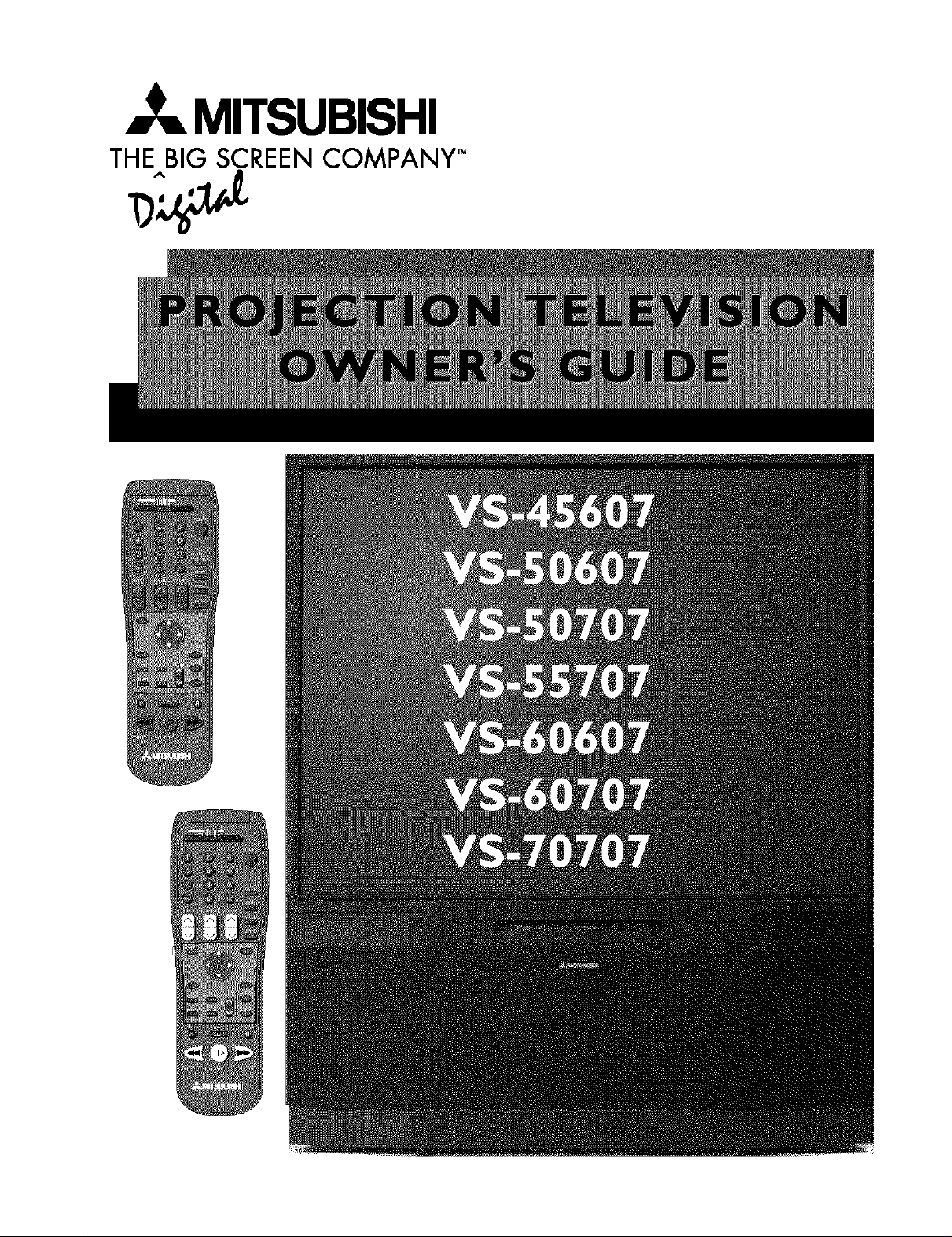
MITSUBISHI
THE BIG SCREEN COMPANY TM
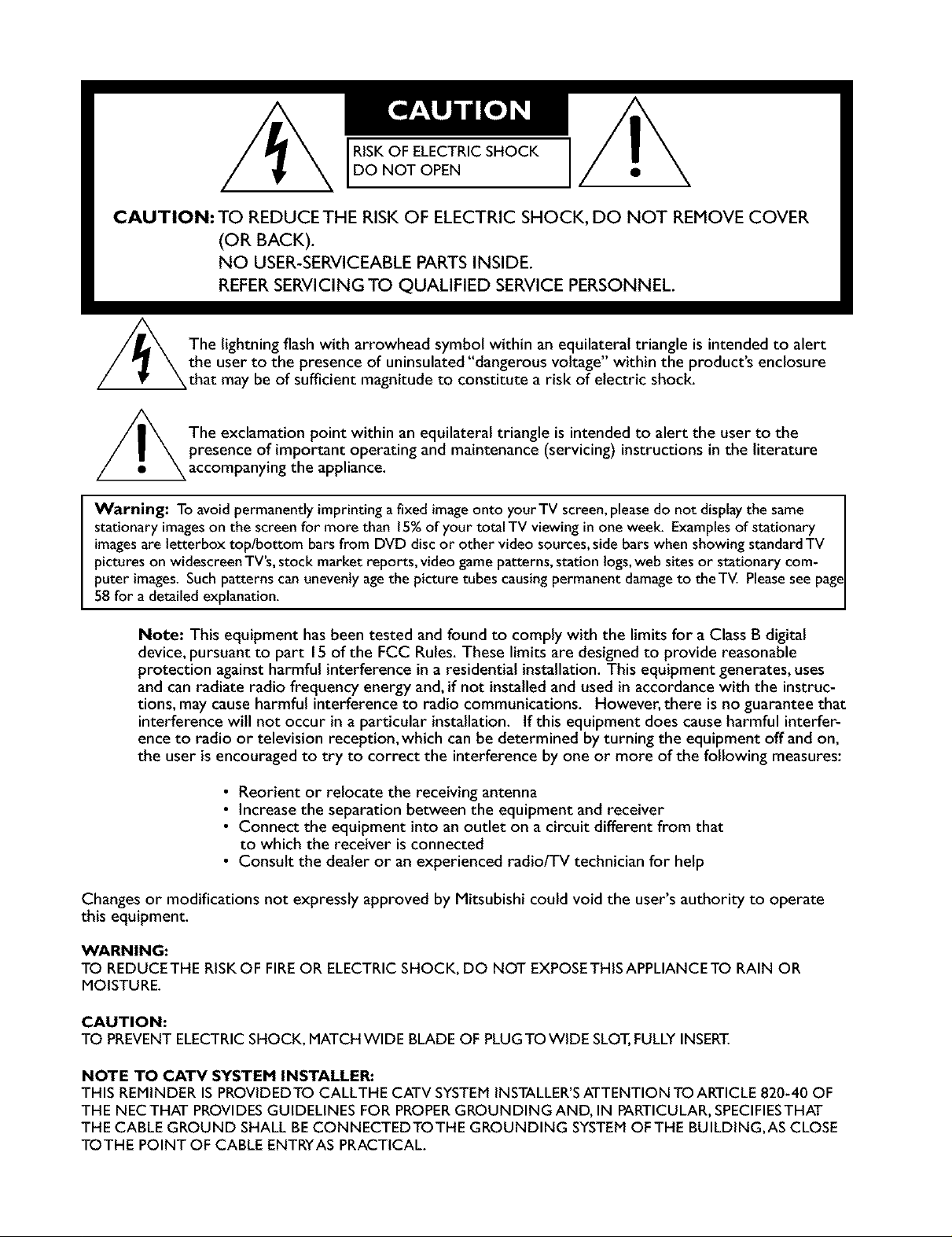
RISKOF ELECTRICSHOCK
DO NOT OPEN
CAUTION: TO REDUCE THE RISK OF ELECTRIC SHOCK, DO NOT REMOVE COVER
(OR BACK).
NO USER-SERVlCEABLE PARTS INSIDE.
REFER SERVICING TO QUALIFIED SERVICE PERSONNEL.
/_The lightning flash with arrowhead symbol within an equilateral triangle is intended to alert
the user to the presence of uninsulated"dangerous voltage within the products enclosure
that may be of sufficient magnitude to constitute a risk of electric shock
The exclamation point within an equilateral triangle is intended to alert the user to the
presence of important operating and maintenance (servicing) instructions in the literature
accompanying the appliance.
Warning: To avoid permanently imprinting a fixed imageonto your TV screen,pleasedo not displaythe same
stationary imageson the screen for more than 15%of your total TV viewing in one week. Examples of stationary
imagesare letterbox top/bottom barsfrom DVD discor other video sources,side bars when showing standardTV
pictures on widescreenTV's,stock market reports, video game patterns, station logs,web sites or stationary com-
puter images. Such patterns can unevenly agethe picture tubes causing permanent damageto theTV. Pleasesee page
58 for a detailed explanation.
Note: This equipment has been tested and found to comply with the limits for a Class B digital
device, pursuant to part 15 of the FCC Rules. These limits are designed to provide reasonable
protection against harmful interference in a residential installation. This equipment generates, uses
and can radiate radio frequency energy and, if not installed and used in accordance with the instruc-
tions, may cause harmful interference to radio communications. However, there is no guarantee that
interference will not occur in a particular installation. If this equipment does cause harmful interfer-
ence to radio or television reception, which can be determined by turning the equipment off and on,
the user is encouraged to try to correct the interference by one or more of the following measures:
• Reorient or reJocate the receiving antenna
• Increase the separation between the equipment and receiver
• Connect the equipment into an outlet on a circuit different from that
to which the receiver is connected
• Consult the dealer or an experienced radio/TV technician for help
Changes or modifications not expressly approved by Mitsubishi could void the user's authority to operate
this equipment.
WARNING:
TO REDUCE THE RISKOF FIREOR ELECTRIC SHOCK, DO NOT EXPOSETHIS APPLIANCE TO RAIN OR
MOISTURE.
CAUTION:
TO PREVENTELECTRIC SHOCK, MATCH WIDE BLADE OF PLUGTO WIDE SLOT,FULLYINSERT.
NOTE TO CATV SYSTEM INSTALLER:
THIS REMINDER IS PROVIDEDTO CALLTHE CATV SYSTEMINSTALLER'SATTENTION TOARTICLE 820-40 OF
THE NEC THAT PROVIDESGUIDELINES FOR PROPERGROUNDING AND, IN PARTICULAR,SPECIFIESTHAT
THE CABLE GROUND SHALL BECONNECTEDTOTHE GROUNDING SYSTEMOFTHE BUILDING,AS CLOSE
TOTHE POINT OF CABLE ENTRYAS PRACTICAL.
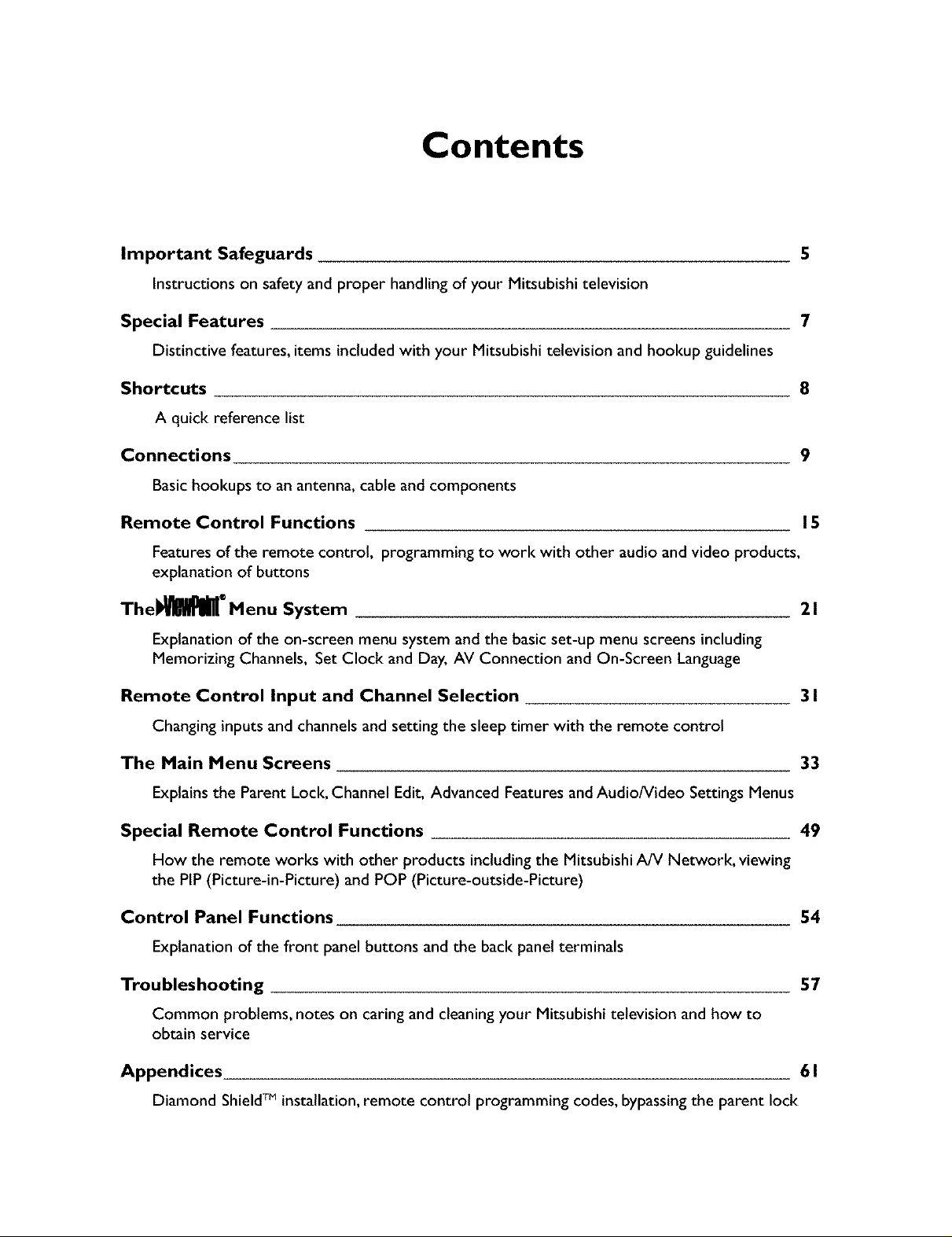
Contents
Important Safeguards 5
Instructions on safety and proper handlingof your Mitsubishi television
Special Features 7
Distinctive features, items included with your Mitsubishi television and hookup guidelines
Shortcuts 8
A quick reference list
Connections 9
Basichookups to an antenna, cable and components
Remote Control Functions 15
Features of the remote control, programming to work with other audio and video products,
explanation of buttons
Thel_ ®Menu System 2 I
Explanation of the on-screen menu system and the basic set-up menu screens including
Memorizing Channels, Set Clock and Day, AV Connection and On-Screen Language
Remote Control Input and Channel Selection 3 I
Changing inputs and channels and setting the sleep timer with the remote control
The Main Menu Screens 33
Explains the Parent Lock, Channel Edit, Advanced Features and AudioNideo Settings Menus
Special Remote Control Functions 49
How the remote works with other products includingthe Mitsubishi A/V Network, viewing
the PIP (Picture-in-Picture) and POP (Picture-outside-Picture)
Control Panel Functions 54
Explanation of the front panel buttons and the back panel terminals
Troubleshooting 57
Common problems, notes on caring and cleaning your Mitsubishi television and how to
obtain service
Appendices 6 I
Diamond ShieldTM installation, remote control programming codes, bypassing the parent lock

Please read all these instructions regarding your television set and retain for future refer-
ence. Follow all warnings and instructions marked on the television.
I. Read, Retain and Follow Instructions
Read all safety and operating instructions before operating the appliance. Retain the safety and operating
instructions for future reference. Follow all operating and use instructions.
2. Heed Warnings
Adhere to all warnings on the applianceandin the operating instructions.
3. Cleaning
Unplug thisTV receiver from the walt outlet before cleaning.Do not useliquid or aerosol cleaners.Cleaners
canpermanently damagethe cabinet or screen.Use adamp cloth for cleaning.
4. Attachments and Equipment
Never add any attachments and/or equipment without approval of the manufacturer as suchadditions may
result in the risk of fire, electric shock or other personal injury.
5. Water and Moisture
Do not usethis'IV receiverwhere contact with or immersioninwater ispossible. Do not use near bath
tubs, wash bowls, kitchen sinks,laundry tubs,swimming pools, etc.
6. Accessories
Do not placethis TV receiver on an unstable cart,stand,tripod, bracket, or table. The TV receiver mayfall,
causingserious injuryto achildor adult, and serious damageto the appliance. Useonly
with a cart, stand,tripod, bracket, or table recommended by the manufacturer,or sold with
theTV receiver. Any mounting of the applianceshould follow the manufacturer's instruc-
tions, and should use a mounting accessory recommended bythe manufacturer.
An applianceandcart combinationshould bemoved with care. Quick stops, excessive
force, and uneven surfacesmay causethe applianceand cart combination to overturn.
7. Ventilation
Slots and openingsin the cabinetare provided for ventilation and to ensure reliable operation of theTV
receiver and to protect it from overheating. Do not block these openingsor allow them to be blocked by
placingtheTV receiver on a bed,sofa,rug,or other similar surface. Nor should it be placed over a radiator
or heat register. If the TV receiver is to be placedin a rack or bookcase,ensurethat there is adequate
ventilation and that the manufacturer's instructions have been adhered to.
8. Power Source
This TV receiver should be operatedonlyfrom the type of power source indicated on the marking label. If
you are not sure of the type of power supplied to your home, consult your appliancedealer or local power
company.
9. Grounding or Polarization
This TV receiver isequipped with a polarized alternating current line plughavingone bladewider than the
other. This plugwill fit into the power outlet only one way. Ifyou are unableto insertthe plug fully intothe
outlet, try reversing the plug. If the plug should still fail to fit, contact your electrician to replaceyour
obsolete outlet. Do not defeat the safety purpose of the polarized plug.
I0. Power-Cord Protection
Power-supplycords should be routed so that they are not likely to be walked on or pinched by items placed
upon or againstthem, payingparticular attention to cords at plugs,convenience receptacles,andthe point
where they exit from the appliance.
5
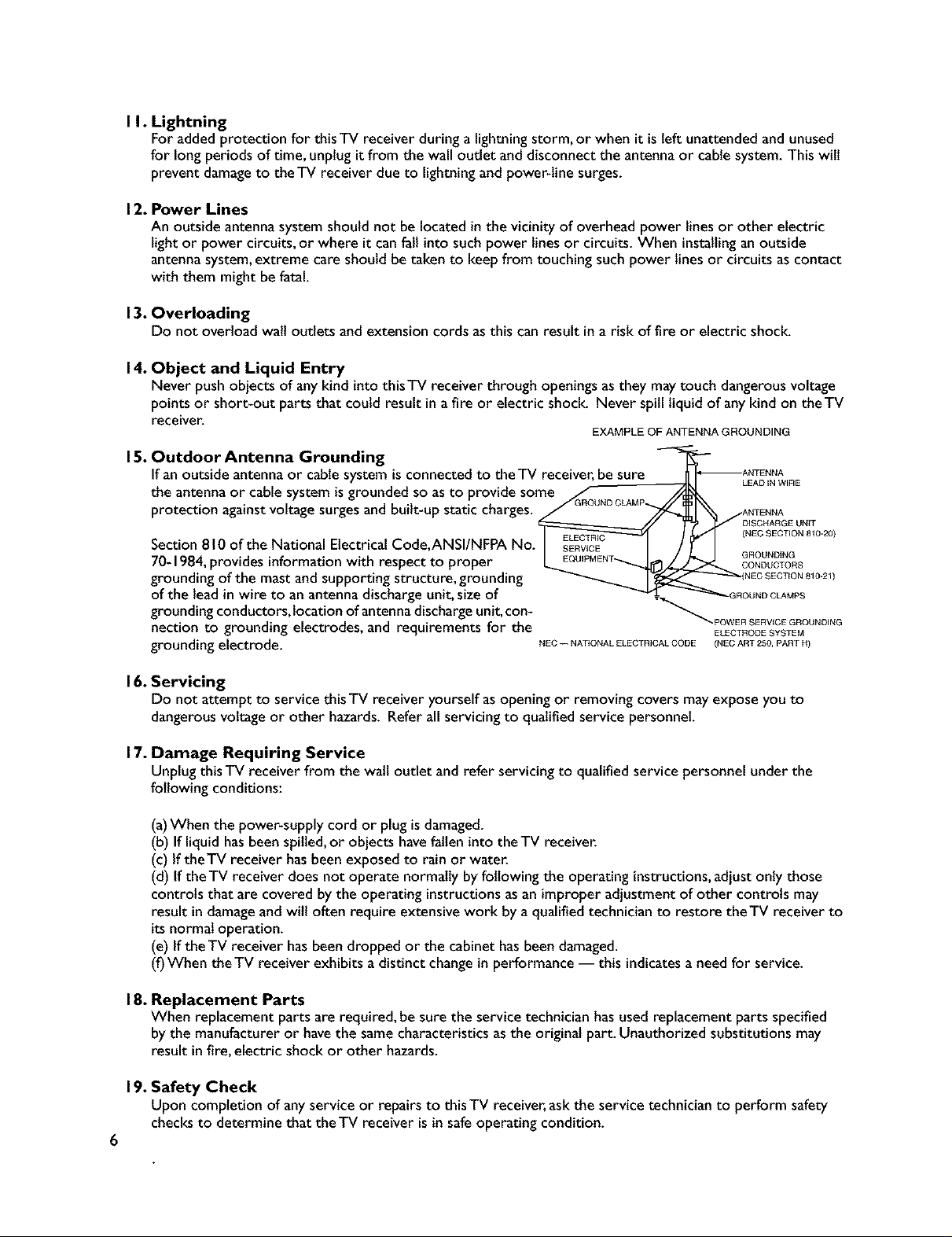
I I. Lightning
For added protection for thisTV receiver during a lightningstorm, or when it is left unattended and unused
for long periods of time, unplug it from the wall outlet and disconnect the antennaor cable system. This will
prevent damageto theTV receiver due to lightning and power-line surges.
12. Power Lines
An outside antenna system should not be locatedinthe vicinity of overhead power lines or other electric
light or power circuits, or where it can fall into such power linesor circuits. When installingan outside
antennasystem,extreme care should be taken to keep from touching such power lines or circuits ascontact
with them might be fatal.
13. Overloading
Do not overload walt outlets and extension cords asthis can result ina risk of fire or electric shock.
14. Object and Liquid Entry
Never push objects of anykind into thisTV receiver through openingsasthey maytouch dangerousvoltage
points or short-out parts that could result in a fire or electric shock. Never spill liquid of anykind on theTV
receiver.
EXAMPLE OF ANTENNA GROUNDING
15. Outdoor Antenna Grounding
If an outside antenna or cable system is connected to the TV receiver,besure
LEAD IN WIRE
the antenna or cable system is grounded so as to provide some
protection againstvoltage surges and built-up static charges.
Section 810 of the National Electrical Code,ANSI/NFPA
70-1984, provides information with respect to proper
grounding of the mast and supporting structure, grounding
of the lead in wire to an antenna discharge unit, size of
grounding conductors, location of antenna discharge unit, con-
nection to grounding electrodes, and requirements for the
grounding electrode.
:_.POWER SERVIC E GROUNDING
NEC -- NATIONAL ELECTRICAL CODE (NEC ART 250, PART H)
(NEC SECTION 810-20)
GROUNDING
CONDUCTORS
ELECTRODE SYSTEM
16. Servicing
Do not attempt to service this TV receiver yourself asopening or removing covers may expose you to
dangerousvoltage or other hazards. Refer all servicing to qualified service personnel.
17. Damage Requiring Service
Unplug thisTV receiver from the walt outlet and refer servicing to qualified service personnel under the
following conditions:
(a)When the power-supply cord or plug isdamaged.
(b) If liquid hasbeenspilled,or objects havefallen into theTV receiver.
(c) If theTV receiver hasbeenexposed to rain or water.
(d) If theTV receiver does not operate normally by following the operating instructions,adjust only those
controls that are covered by the operating instructionsasan improperadjustment of other controls may
result indamageand will often require extensive work by a qualified technician to restore theTV receiver to
itsnormal operation.
(e) If theTV receiver hasbeen dropped or the cabinet hasbeen damaged.
(f)When theTV receiver exhibits a distinct changein performance -- this indicatesa need for service.
18. Replacement Parts
When replacement parts are required, be sure the service technician hasused replacement parts specified
by the manufacturer or have the samecharacteristics asthe original part. Unauthorized substitutions may
result infire, electric shock or other hazards.
19. Safety Check
Upon completion of anyservice or repairs to this TV receiver, askthe service technician to perform safety
checksto determine that the TV receiver isin safeoperating condition.
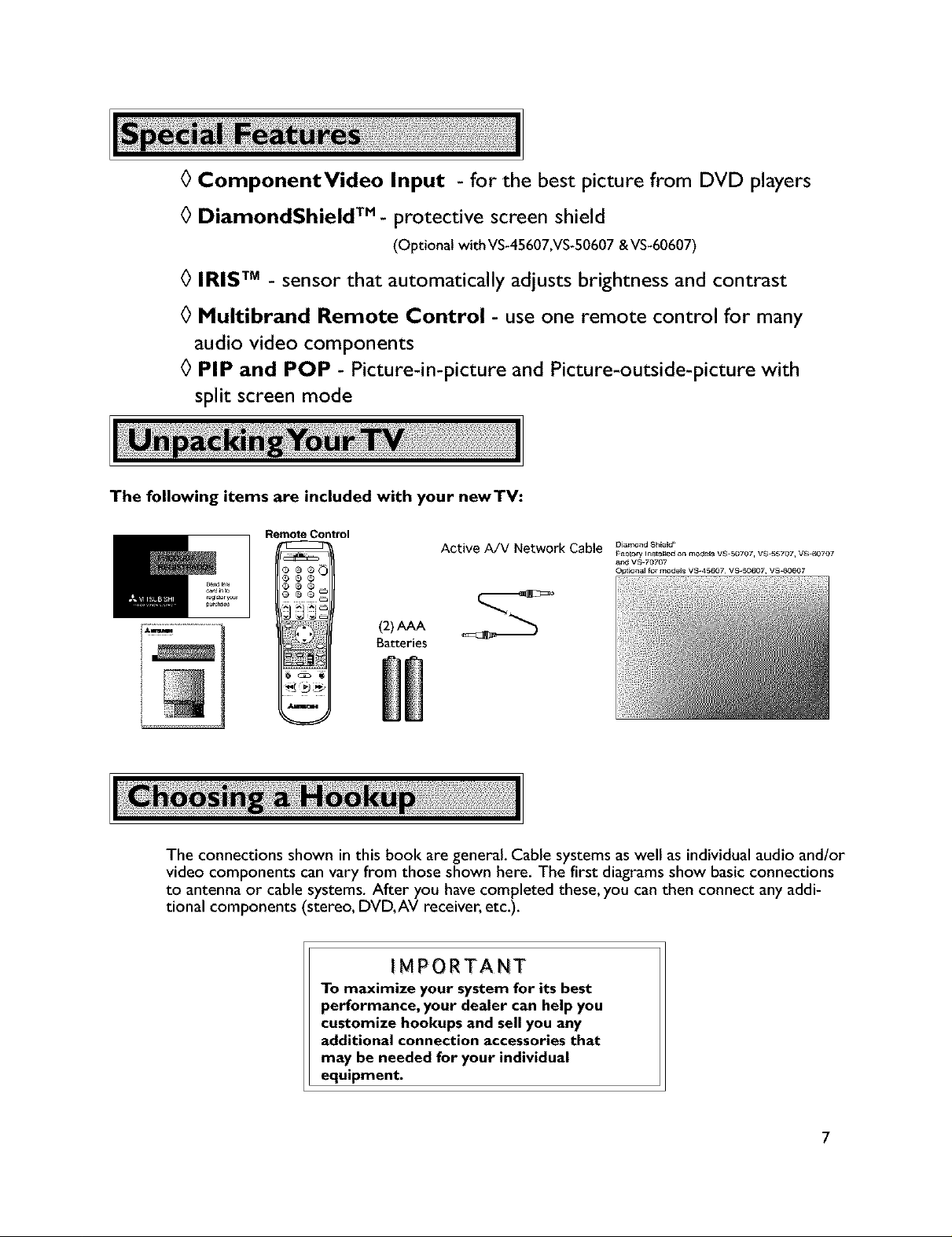
0 ComponentVideo Input - for the best picture from DVD players
0 DiamondShield TM- protective screen shield
(Optional with VS-45607,VS-50607 & VS-60607)
0 IRIS TM - sensor that automatically adjusts brightness and contrast
0 Multibrand Remote Control - use one remote control for many
audio video components
0 PIP and POP - Picture-in-picture and Picture-outside-picture with
split screen mode
The following items are included with your newTV:
Remote Control
Active A/V Network Cable DJam°ndShEeld"
_ao_ory I_staBed on models V$-50707, VS-5S707, VS_0707
apd V S-70707
Optiona] for models V$-45607, VS-50607, VS_Z_607
(2),_ S
Batteries
The connections shown in this book are general. Cable systems as well as individual audio and/or
video components can vary from those shown here. The first diagrams show basic connections
to antenna or cable systems. After you have completed these, you can then connect any addi-
tional components (stereo, DVD, AV receiver, etc.).
IMPORTANT
To maximize your system for its best
performance, your dealer can help you
customize hookups and sell you any
additional connection accessories that
may be needed for your individual
equipment.
7
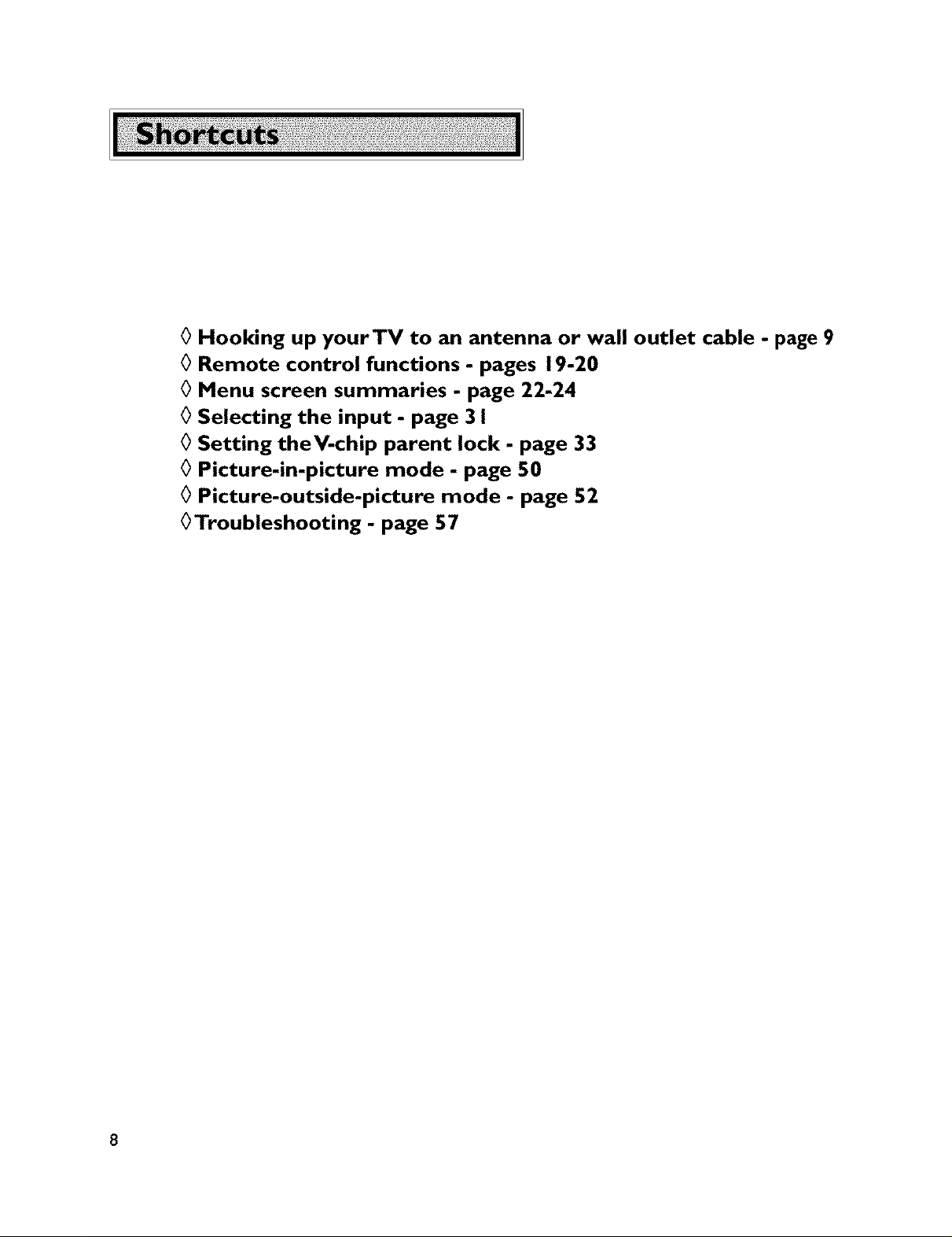
0 Hooking up yourTV to an antenna or wall outlet cable
0 Remote control functions - pages 19-20
0 Menu screen summaries - page 22-24
0 Selecting the input - page 3 I
0 Setting theV-chip parent lock - page 33
0 Picture-in-picture mode - page 50
0 Picture-outside-picture mode - page 52
0Troubleshooting - page 57
- page 9
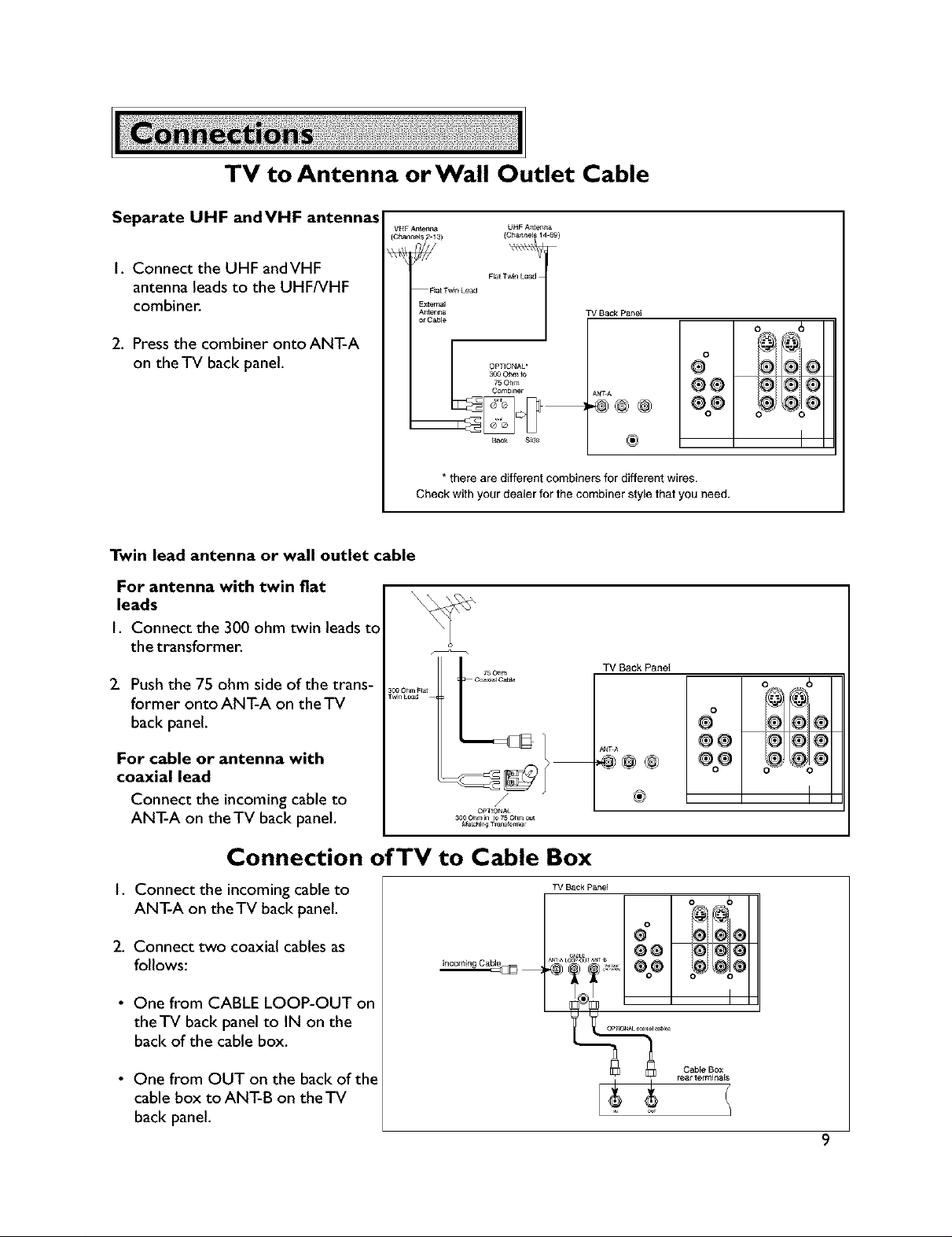
TV to Antenna orWall Outlet Cable
Separate UHF andVHF antennas
VNF Antenna UHF A_teer_
I. Connect the UHF andVHF
antenna leads to the UHF/VHF
combiner.
2. Press the combiner ontoANT-A
on the TV back panel.
Twin lead antenna or wall outlet cable
For antenna with twin fiat
leads
I. Connect the 300 ohm twin leads to
the transformer.
2. Push the 75 ohm side of the trans-
former onto ANT-A on the TV
back panel.
Twin Load
000.....L/
For cable or antenna with
coaxial lead
Connect the incoming cable to
ANT-A on the TV back panel,
(C_neE_ 14"_9)
F_atTw_ Lead F_t T_
Ex[emal
A_terna
0r Ca_e
1
TV Sack Panel
oo
Oemb_r_r
L PTIONAL*
ANT._,
.@@@
Baok S_e
*there are different combiners for different wires.
Check with your dealer for the combiner style that you need,
®
TV Back PaneI
ANT A
@@@
J
/
_a_Hng T_ndo_er
®
®®
®@
o
@
®®
®@
o
o
o 6
@@@
o6'%0
@@
@o@
Connection of TV to Cable Box
I. Connect the incoming cable to
ANT-A on theTV back panel.
2. Connect two coaxial cables as
follows:
• One from CABLE LOOP-OUT on
theTV back panel to IN on the
back of the cable box,
• One from OUT on the back of the
cable box to ANT-B on theTV
back panel,
incoming Cabl_
TVBack Panel
m_ALOep_U_TB
@o @G@
o_ _o®
Cable Box
rear terminals
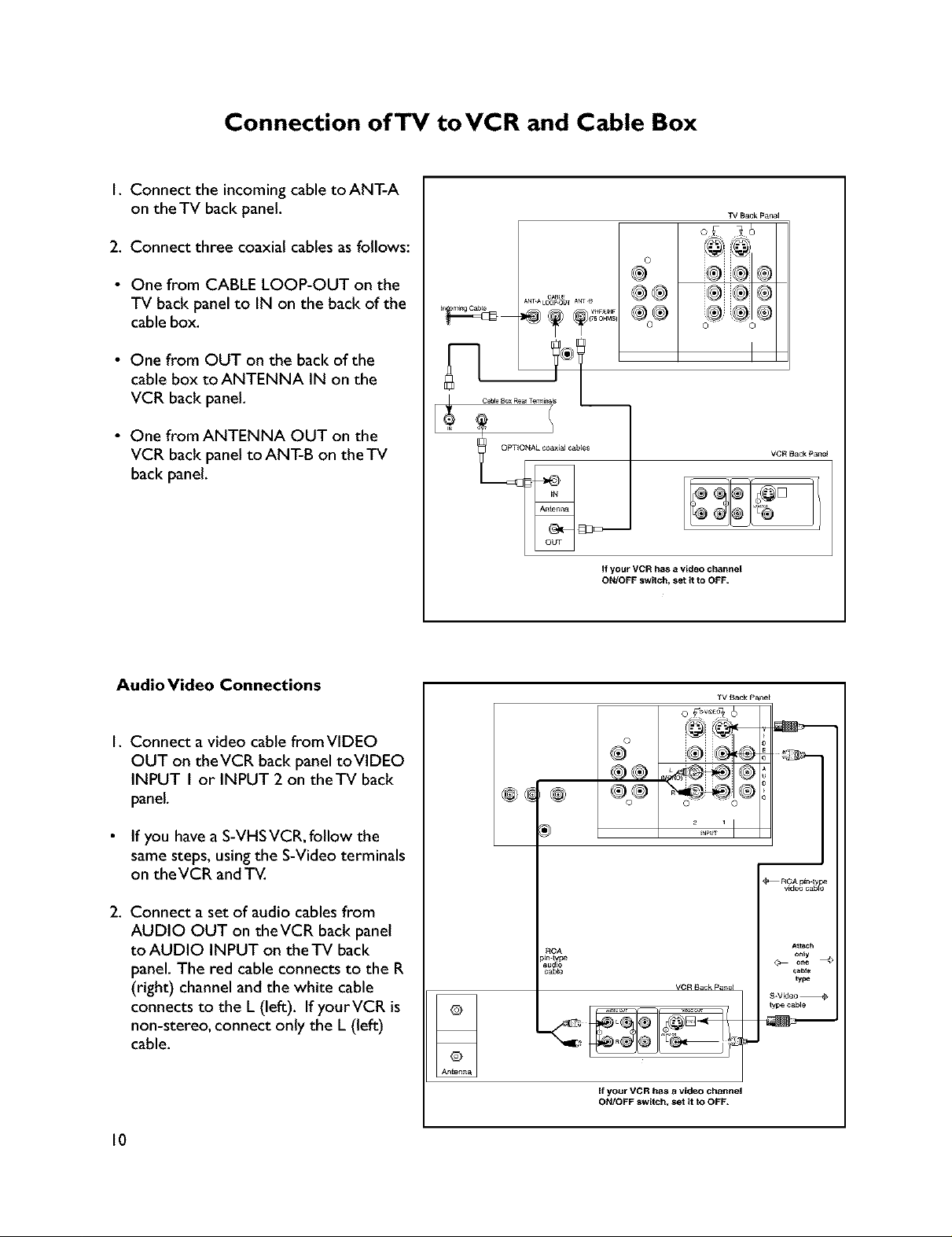
Connection ofTV toVCR and Cable Box
I. Connect the incoming cable toANT-A
on the TV back panel.
TV Back pan_
2. Connect three coaxial cables as follows:
• One from CABLE LOOP-OUT on the
TV back panel to IN on the back of the
cable box.
• One from OUT on the back of the
cable box to ANTENNA IN on the
VCR back panel.
• One from ANTENNA OUT on the
VCR back panel to ANT-B on the TV
back panel.
Audio Video Connections
.... ®®
ANT_L_OUT ANT,B
If your VCR has a video chant=el
ON/OFF sw_tch_ set it to OFF,
©
®
®®
©
VCR Back panel
TV _ck P_e_
I. Connect avideo cable fromVIDEO
OUT on theVCR back panel toVIDEO
INPUT I or INPUT 2 on theTV back
panel.
If you have a S-VHSVCR, follow the
same steps, using the S-Video terminals
on the VCR and TV.
2. Connect a set of audio cables from
AUDIO OUT on theVCR back panel
to AUDIO INPUT on the TV back
panel. The red cable connects to the R
(right) channel and the white cable
connects to the L (left). IfyourVCR is
non-stereo, connect only the L (left)
cable.
10
RCA
cab_
VCR _ck pa_el
If your VCR has a video channel
ON/OFF s_wltch, set it to OFF,
_ F_CA pin-ly
video caSe_
A_tac_
only
cat_e
type
type cable
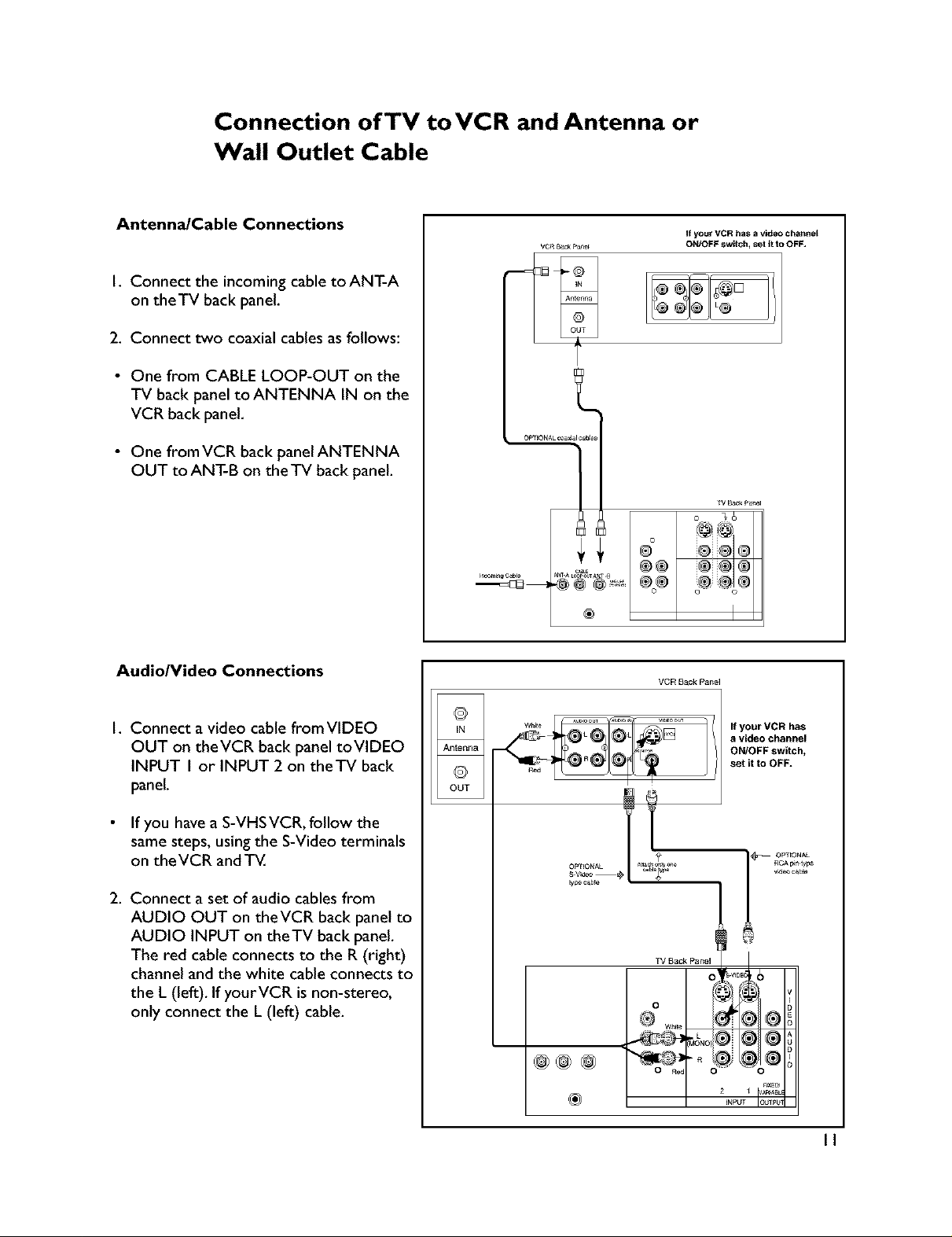
Connection ofTV toVCg and Antenna or
Wall Outlet Cable
Antenna/Cable Connections
I. Connect the incoming cable toANT-A
on theTV back panel.
2. Connect two coaxial cables as follows:
• One from CABLE LOOP-OUT on the
TV back panel toANTENNA IN on the
VCR back panel.
• One fromVCR back panelANTENNA
OUT to ANT-B on the TV back panel.
Audio/Video Connections
If your VCR has a video channel
OWOFF swltch_ set It to OFF,
®®
®
VCRBackPanel
I. Connect avideo cable fromVIDEO
OUT on theVCR back panel toVIDEO
INPUT I or INPUT 2 on theTV back
panel.
If you have a S-VHS VCR, follow the
same steps, using the S-Video terminals
on the VCR and TV.
2. Connect a set of audio cables from
AUDIO OUT on theVCR back panel to
AUDIO INPUT on theTV back panel.
The red cable connects to the R (right)
channel and the white cable connects to
the L (left). If yourVCR is non-stereo,
only connect the L (left) cable.
OUT
©
If your VCR has
a video channel
ON/OFF switch,
set it to OFF.
OPTIONAL
_ypOc_b_e
TV Back Panel
o'_
o I
Wh_e
O ROd 0
v_eoc_bJo
®
II
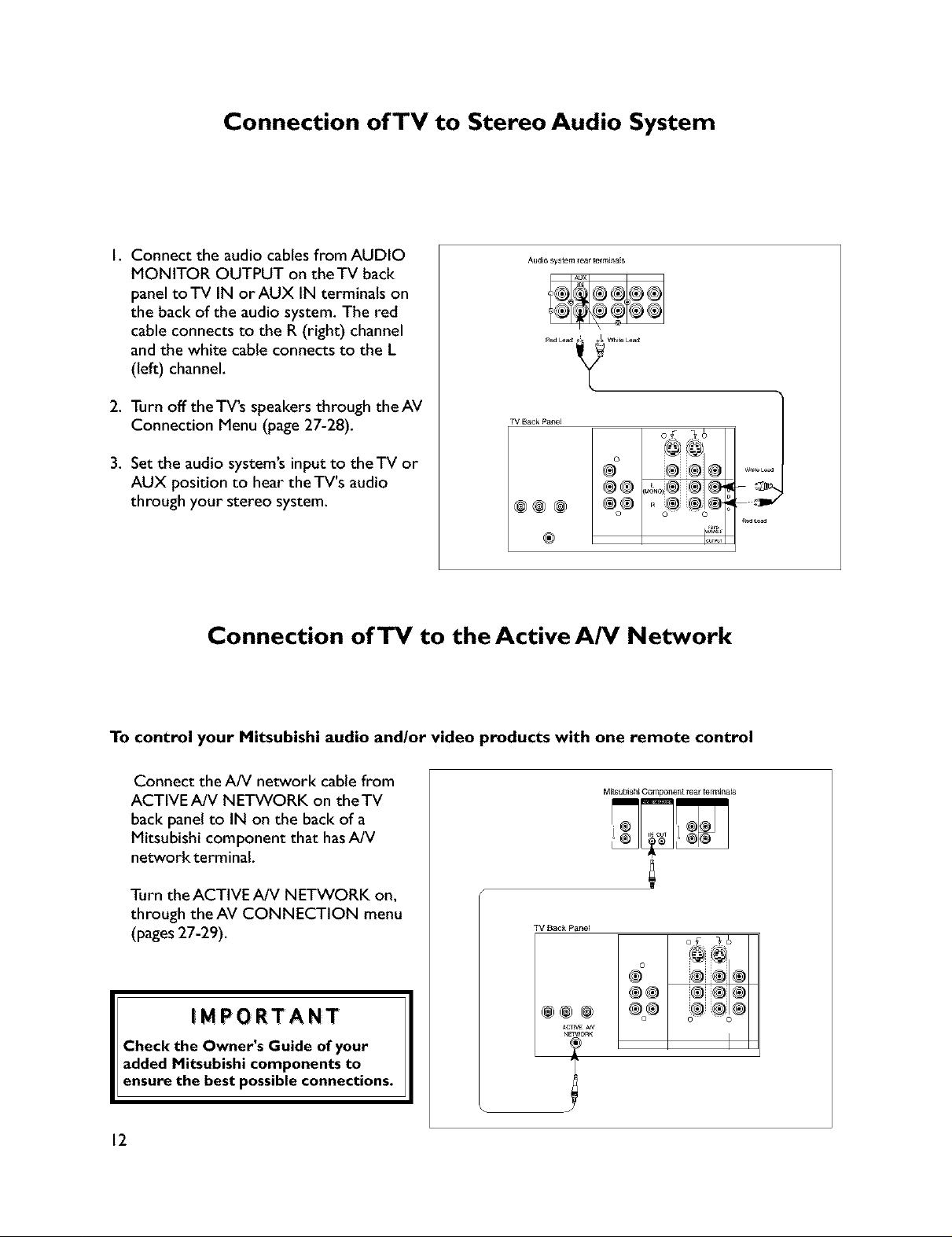
Connection of TV to Stereo Audio System
I. Connect the audio cables from AUDIO
MONITOR OUTPUT on the TV back
panel toTV IN orAUX IN terminals on
the back of the audio system. The red
cable connects to the R (right) channel
and the white cable connects to the L
(left) channel.
2. Turn off theTV's speakers through theAV
Connection Menu (page 27-28).
3. Set the audio system's input to theTV or
AUX position to hear the TV's audio
through your stereo system.
Connection of TV to the Active A/V Network
Audio system rear terminals
TV Back patleE
of _6
o @@
®® .a_® ® @
®
To control your Mitsubishi audio and/or video products with one remote control
Connect the A/V network cable from
ACTIVE A/V NETWORK on theTV
M#subishi Component rear tem]Jna_s
back panel to IN on the back of a
Mitsubishi component that hasA/V
networkterminaL
Turn the ACTIVE A/V NETWORK on,
through the AV CONNECTION menu
(pages 27-29).
TV Back Panel
®®
@@@
ACTIVEAN
NETWORK
Check the Owner's Guide of your
added Mitsubishi components to
ensure the best possible connections.
12
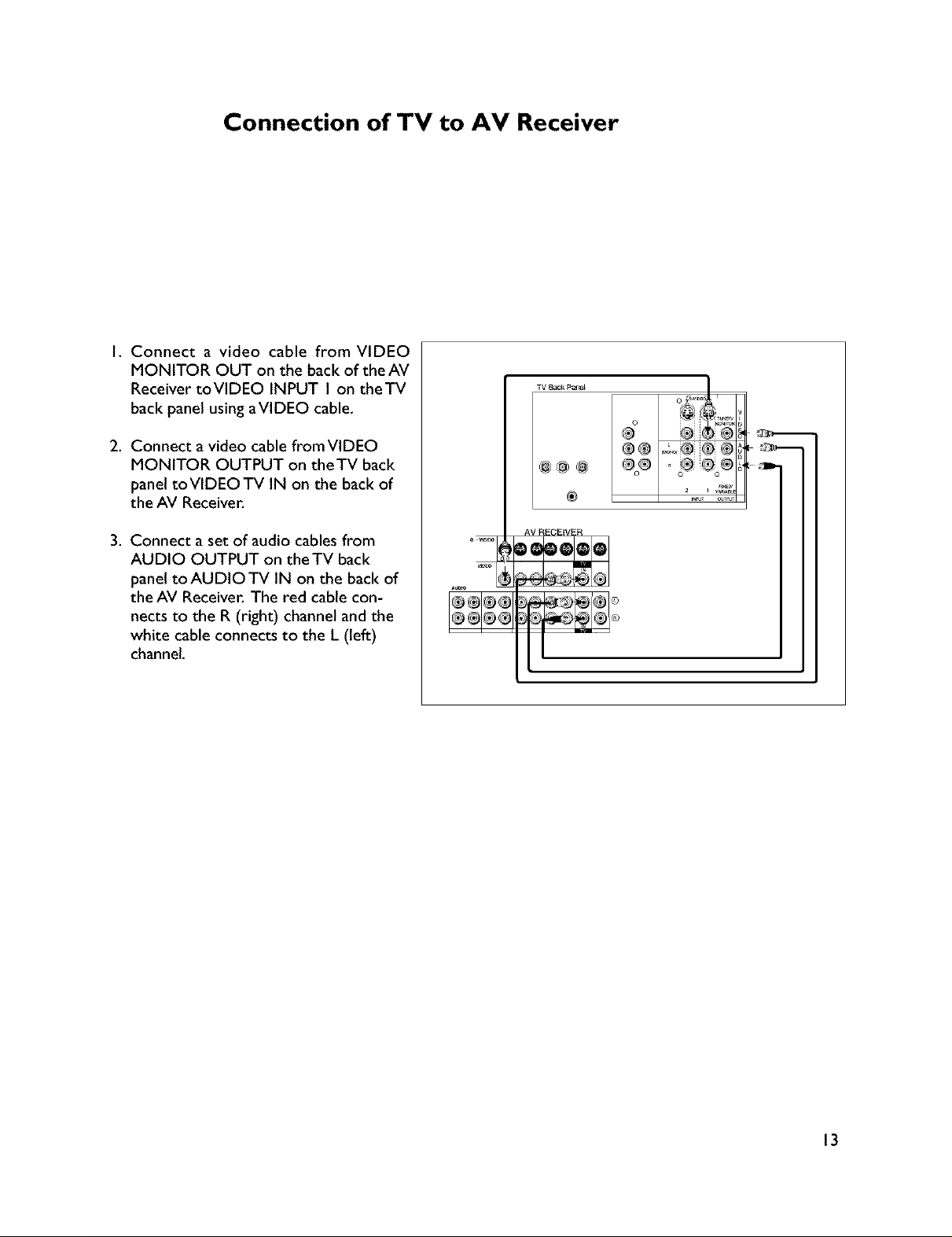
Connection of TV to AV Receiver
I. Connect a video cable from VIDEO
MONITOR OUT on the back of the AV
Receiver toVIDEO INPUT I on theTV
back panel using aVIDEO cable,
2. Connect a video cable fromVIDEO
MONITOR OUTPUT on theTV back
panel toVIDEOTV IN on the back of
the AV Receiver.
TV Back p_'_
®
3. Connect a set of audio cables from
AUDIO OUTPUT on the TV back
panel toAUDIOTV IN on the back of
the AV Receiver. The red cable con-
nects to the R (right) channel and the
white cable connects to the L (left)
channel,
AV RECEIVER
13
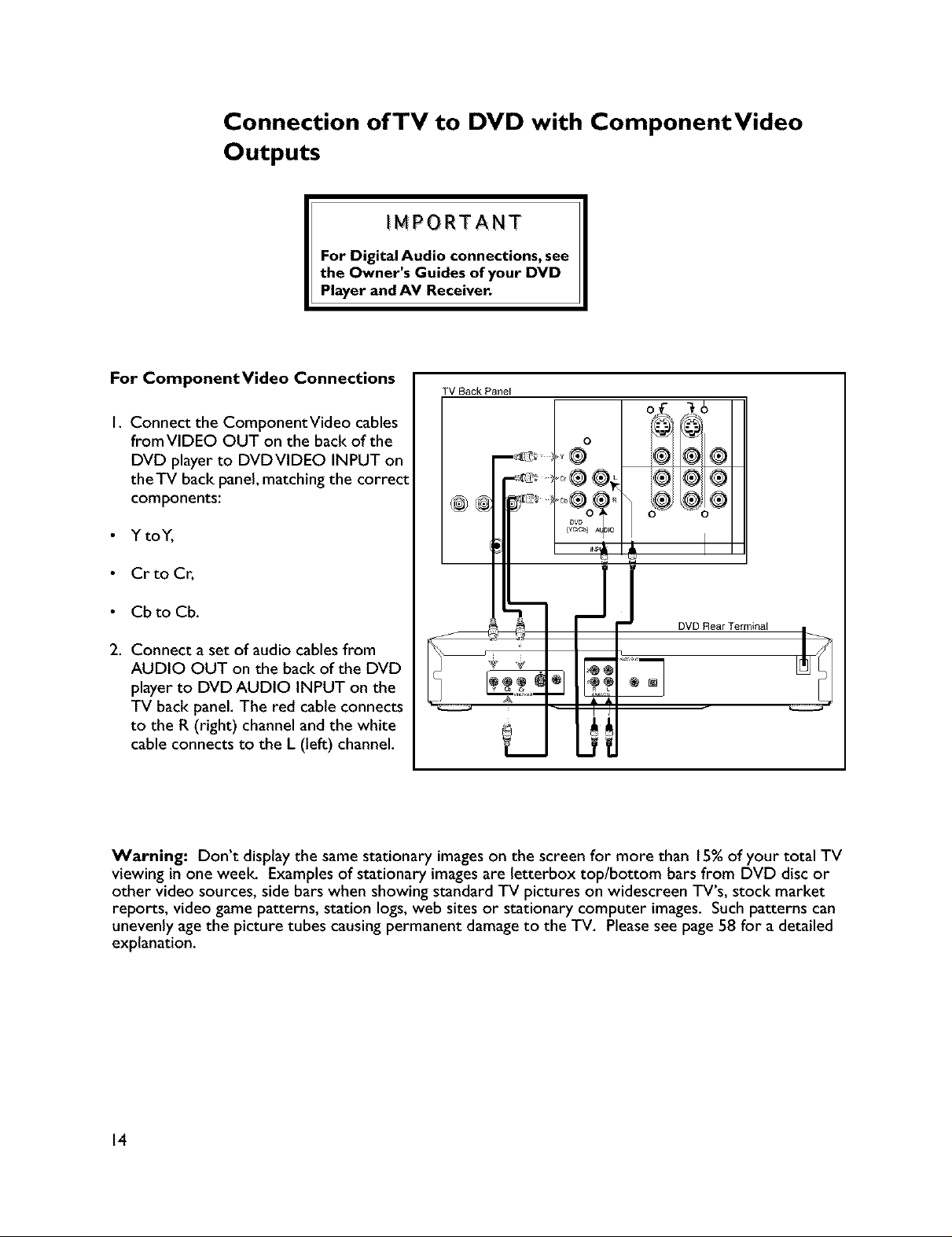
Connection of TV to DVD with ComponentVideo
Outputs
IMPORTANT
For Digital Audio connections, see
the Owner's Guides of your DVD
Player and AV Receiver.
For ComponentVideo Connections
I. Connect the ComponentVideo cables
from VIDEO OUT on the back of the
DVD player to DVDVIDEO INPUT on
theTV back panel, matching the correct
components:
• Y toY,
Cr to Cr,
Cb to Cb.
2. Connect a set of audio cables from
AUDIO OUT on the back of the DVD
player to DVD AUDIO INPUT on the
TV back panel. The red cable connects
to the R (right) channel and the white
cable connects to the L (left) channel.
TV Back Panel
I 0
0
DVD Rear Terminal
Warning: Don't display the same stationary images on the screen for more than 15%of your total TV
viewing in one week Examples of stationary images are letterbox top/bottom bars from DVD disc or
other video sources, side bars when showing standard TV pictures on widescreen TV's, stock market
reports, video game patterns, station logs, web sites or stationary computer images. Such patterns can
unevenly age the picture tubes causing permanent damage to the TV. Please see page 58 for a detailed
explanation.
14
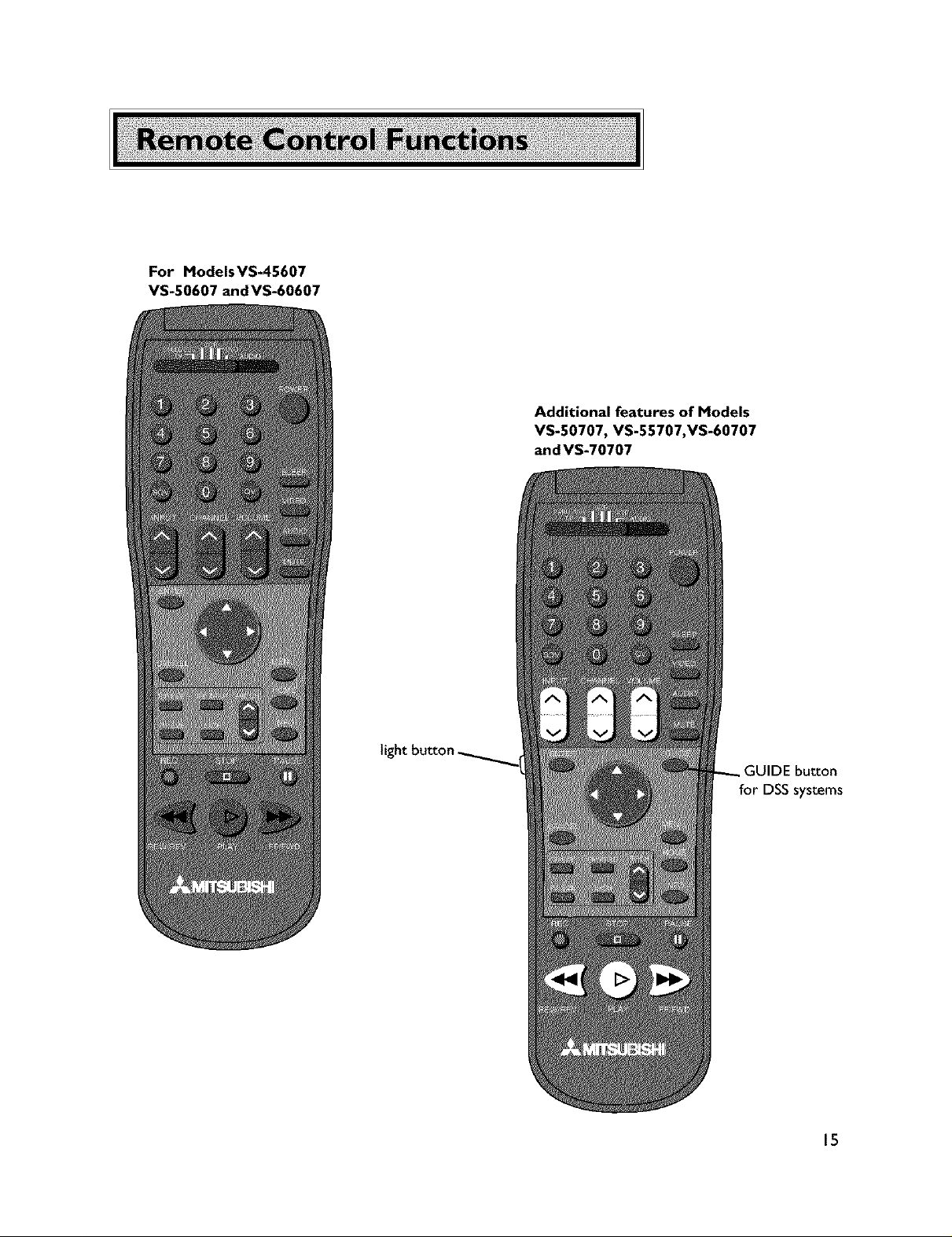
For Models VS-45607
VS-50607 and VS-60607
Additional features of Models
VS-50707, VS-55707,VS-60707
and VS-70707
GUIDE button
for DSS systems
15
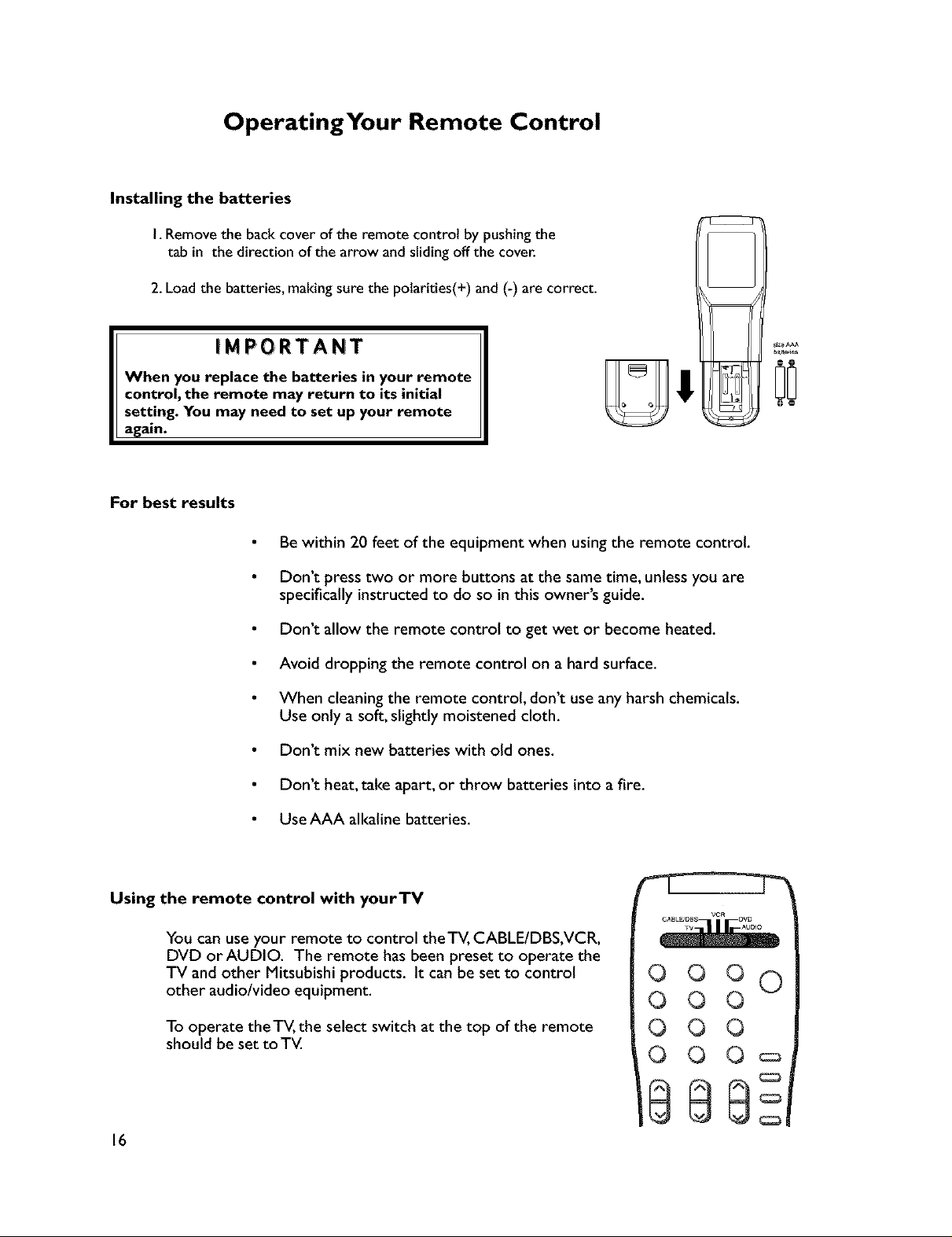
OperatingYour Remote Control
Installing the batteries
I. Removethe backcover of the remote control by pushingthe
tab in the direction of the arrow and sliding offthe cover.
2.Load the batteries, makingsure the polarities(+) and (-) are correct.
iMPORTANT
When you replace the batteries in your remote
control, the remote may return to its initial
setting. You may need to set up your remote
again.
For best results
Be within 20 feet of the equipment when using the remote control.
Don't press two or more buttons at the same time, unless you are
specifically instructed to do so in this owner's guide.
Don't allow the remote control to get wet or become heated.
Avoid dropping the remote control on a hard surface.
When cleaning the remote control, don't use any harsh chemicals.
Use only a soft, slightly moistened cloth.
Don't mix new batteries with old ones.
Don't heat, take apart, or throw batteries into a fire.
Use AAA alkaline batteries.
Using the remote control with yourTV
You can use your remote to control theTV, CABLE/DBS,VCR,
DVD or AUDIO. The remote has been preset to operate the
TV and other Mitsubishi products. It can be set to control
other audio/video equipment.
To operate the TV, the select switch at the top of the remote
should be set toTV.
o oo 0
O O O
0 O 0
0 O O_
16
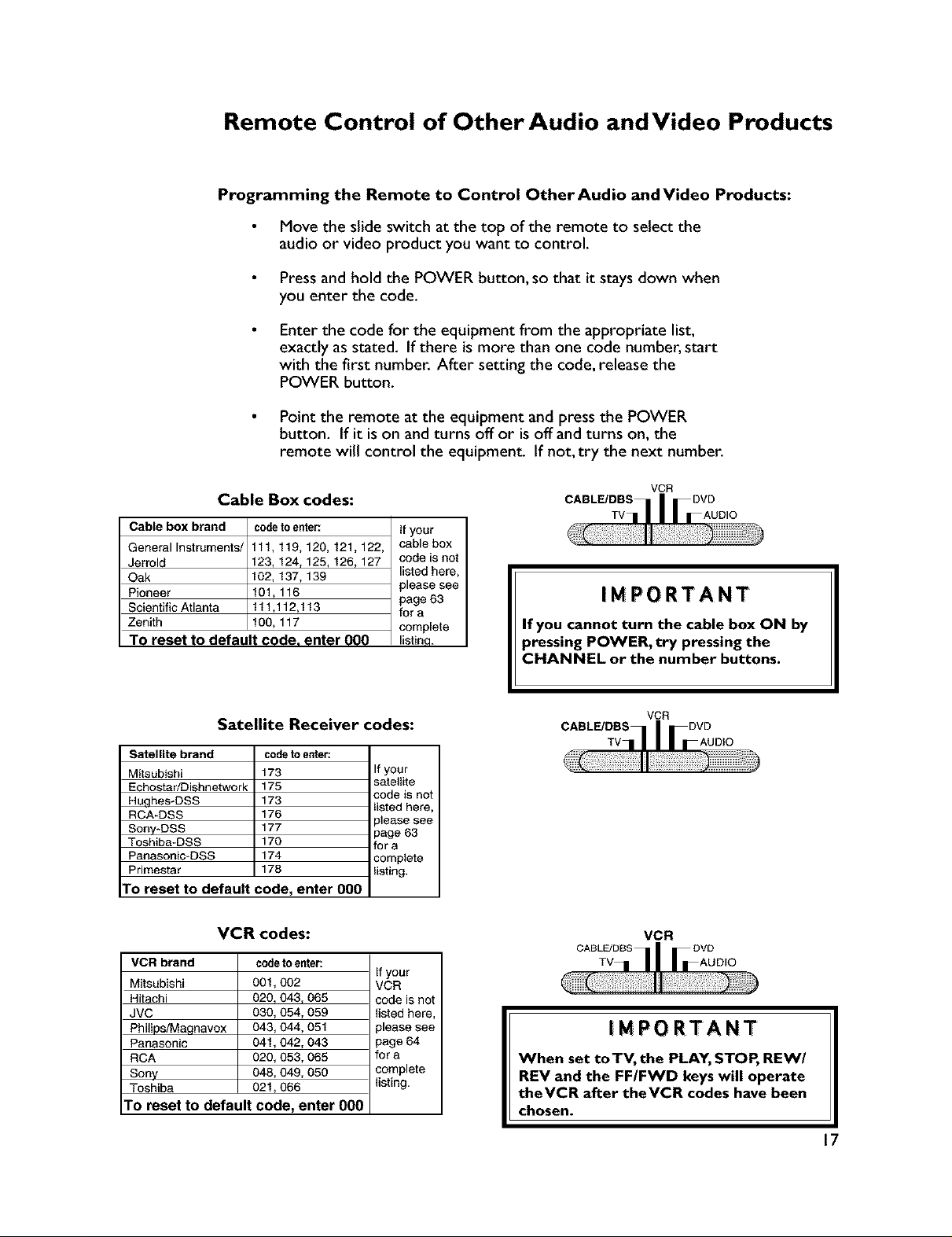
Remote Control of Other Audio and Video Products
Programming the Remote to Control Other Audio andVideo Products:
Move the slide switch at the top of the remote to select the
audio or video product you want to control,
Press and hold the POWER button, so that it stays down when
you enter the code.
Enter the code for the equipment from the appropriate list,
exactly as stated. If there ismore than one code number, start
with the first number. After setting the code, release the
POWER button.
Point the remote at the equipment and press the POWER
button. If it is on and turns off or is off and turns on, the
remote will control the equipment. If not, try the next number.
Cable Box codes:
Cable box brand codeto ente_ If your
General Instruments/ 111,119, 120, 121,122, cable box
Jerrold 123, 124, 125, 126, 127 code is not
Oak 102, 137, 139 listed here,
Pioneer 101, 116 page 63
Scientific Atlanta 111,112,113 for a
Zenith 100, 117 complete
please see
To reset to default code. enter 000 listina.
Satellite Receiver codes:
Satellite brand
Mitsubishi
Echostar/Dishnetwork
Hughes-DSS
RCA-DSS
Sony*DSS
Toshiba*DSS
Panasonic*DSS
Primestar
To reset to default code, enter 000
VCR codes:
VCR brand codeto enter:
Mitsubishi 001,002 VCR
Hitachi 020, 043, 065 code is not
JVC 030, 054, 059 listed here,
Philips/Magnavox 043, 044, 051 please see
Panasonic 041,042, 043 page 64
RCA 020, 053, 065 for a
Sony 048, 049, 050 complete
Toshiba 021,066 listing.
To reset to default code, enter 000
code to enter:
173
175
173
176
177
170
174
178
If your
sateUite
code is not
listed here
]lease see
page 63
for a
complete
listing,
If your
CABLF.JDBS
VCR
TV
IMPORTANT
If you cannot turn the cable box ON by
pressing POWER, try pressing the
CHANNEL or the number buttons.
VCR
CABLE/DBS 1 DVD
Tvl,I
CABLE/DBS
VCR
IMPORTANT
When set toTV, the PLAY, STOP, REW/
REV and the FF/FWD keys will operate
theVCR after theVCR codes have been
chosen.
17
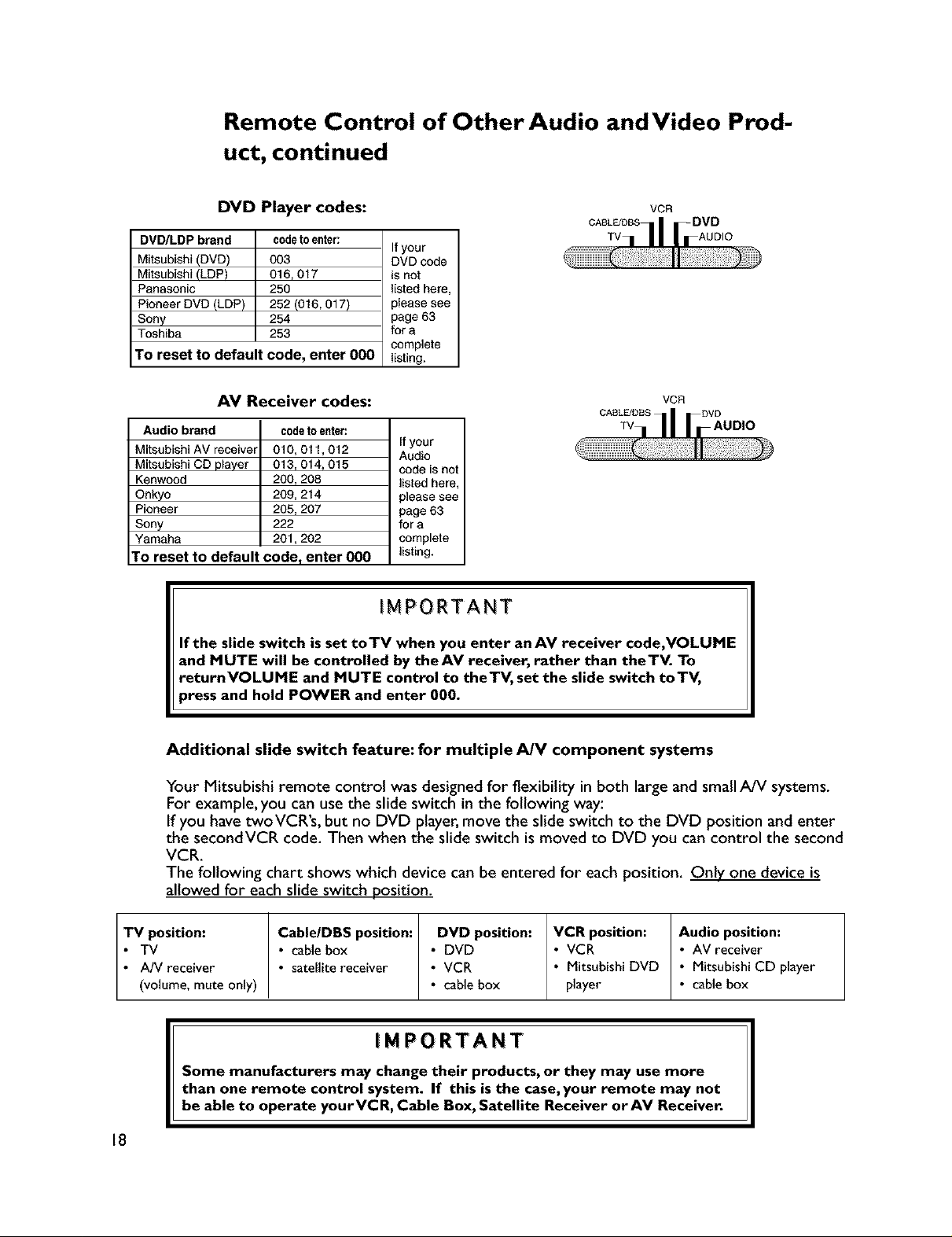
Remote Control of Other Audio and Video Prod-
uct, continued
DVD Player codes:
DVD/LDP brand codeto enter:
Mitsubishi (DVD) 003
Mitsubishi (LDP) 016, 017
Panasonic 250
Pioneer DVD (LDP) 252 (016,017)
Sony 254
Toshiba 253
TO reset to default code, enter 000
Ifyour
DVD code
is not
listed here,
please see
page 63
for a
complete
listing.
AV Receiver codes:
Audio brand
Mitsubishi AV _ceiver
Mitsubishi CD player
Kenwood
Onkyo
Pioneer
Sony
Yamaha
To reset to default code, enter 000 listing.
code_e_er:
010,011,012
013,014,015
200,208
209,214
205,207
222
201,202
If your
Audio
code is not
listed here,
please see
page 63
for a
complete
IMPORTANT
If the slide switch is set toTV when you enter anAV receiver code,VOLUME
and MUTE will be controlled by theAV receiver, rather than theTV. To
returnVOLUME and MUTE control to theTV, set the slide switch toTV,
,ress and hold POWER and enter 000.
CASL_DBS
vcn
VCR
CASL_DSS
TV IOlO
Additional slide switch feature: for multiple A/V component systems
Your Mitsubishi remote control was designedfor flexibility in both large and small A/V systems.
For example, you can use the slide switch in the following way:
If you have twoVCR's, but no DVD player, move the slide switch to the DVD position and enter
the secondVCR code. Then when the slide switch is moved to DVD you can control the second
VCR.
The following chart shows which device can be entered for each position. Only one device is
allowed for each slide switch position.
TV position: Cable/DBS position: DVD position: VCR position: Audio position:
• TV • cable box • DVD • VCR • AV receiver
• A/V receiver • sateUitereceiver • VCR • Mitsubishi DVD • Mitsubishi CD player
(volume, mute only) • cable box player • cabe box
IMPORTANT
Some manufacturers may change their products, or they may use more
than one remote control system. If this is the case, your remote may not
be able to operate yourYCR, Cable Box, Satellite Receiver orAV Receiver.
18
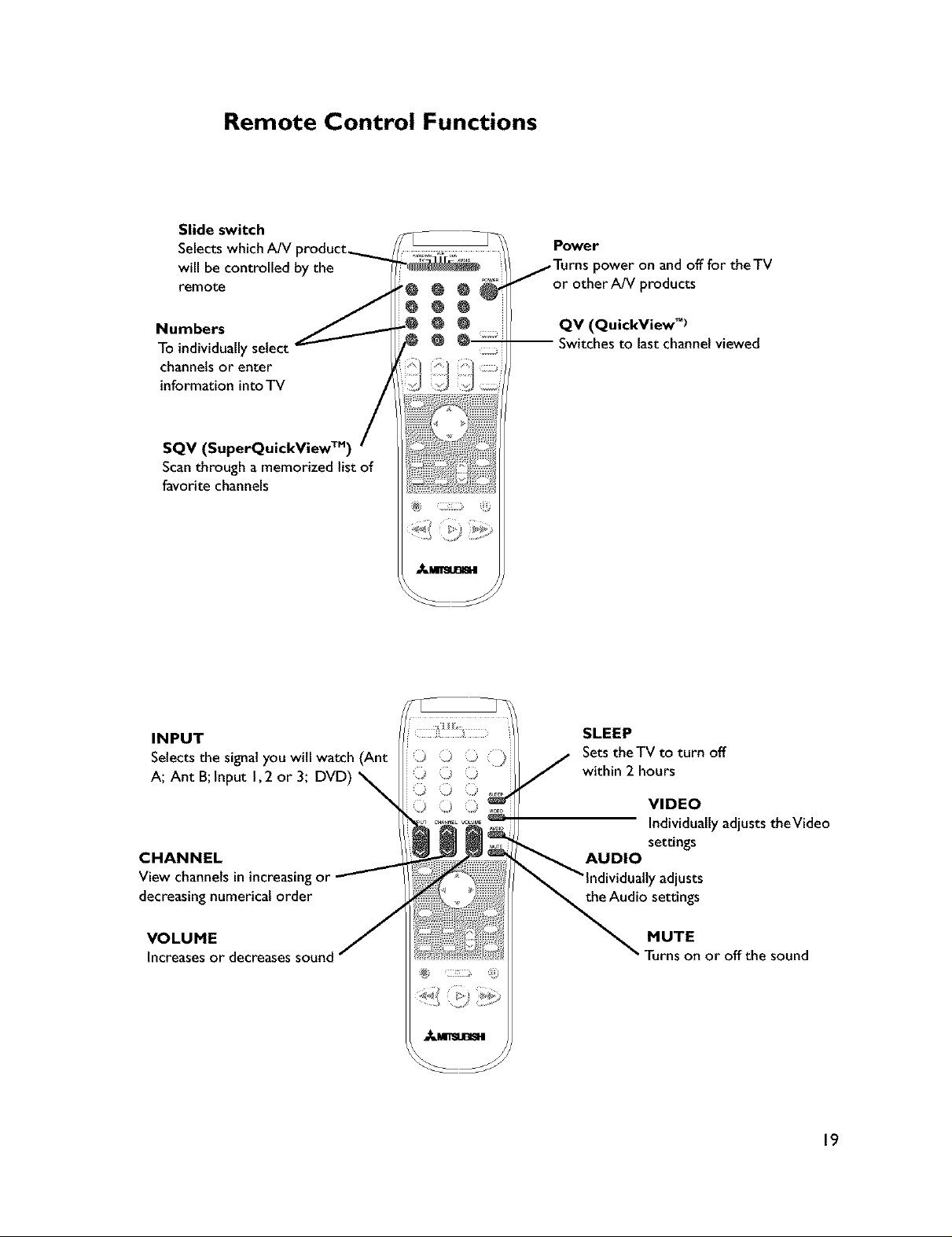
Remote Control Functions
Slide switch
Selects which A/V
will be controlled by the
remot_
Power
power on and off for theTV
or other A/V products
Numbers
To individually select
channels or enter
information into TV
SQV (SuperQuickView TM)
Scan through a memorized list of
favorite channels
INPUT
Selects the signal you will watch (Ant
A; Ant B; Input I, 2 or 3; DVD)
CHANNEL
View channels in increasing or
decreasing numerical order
QV (QuickView _')
-- Switches to lastchannelviewed
SLEEP
Sets theTV to turn off
within 2 hours
VIDEO
Individually adjusts theVideo
settings
AUDIO
r adjusts
the Audio settings
VOLUME
Increasesor decreasessound
MUTE
Turns on or off the sound
19
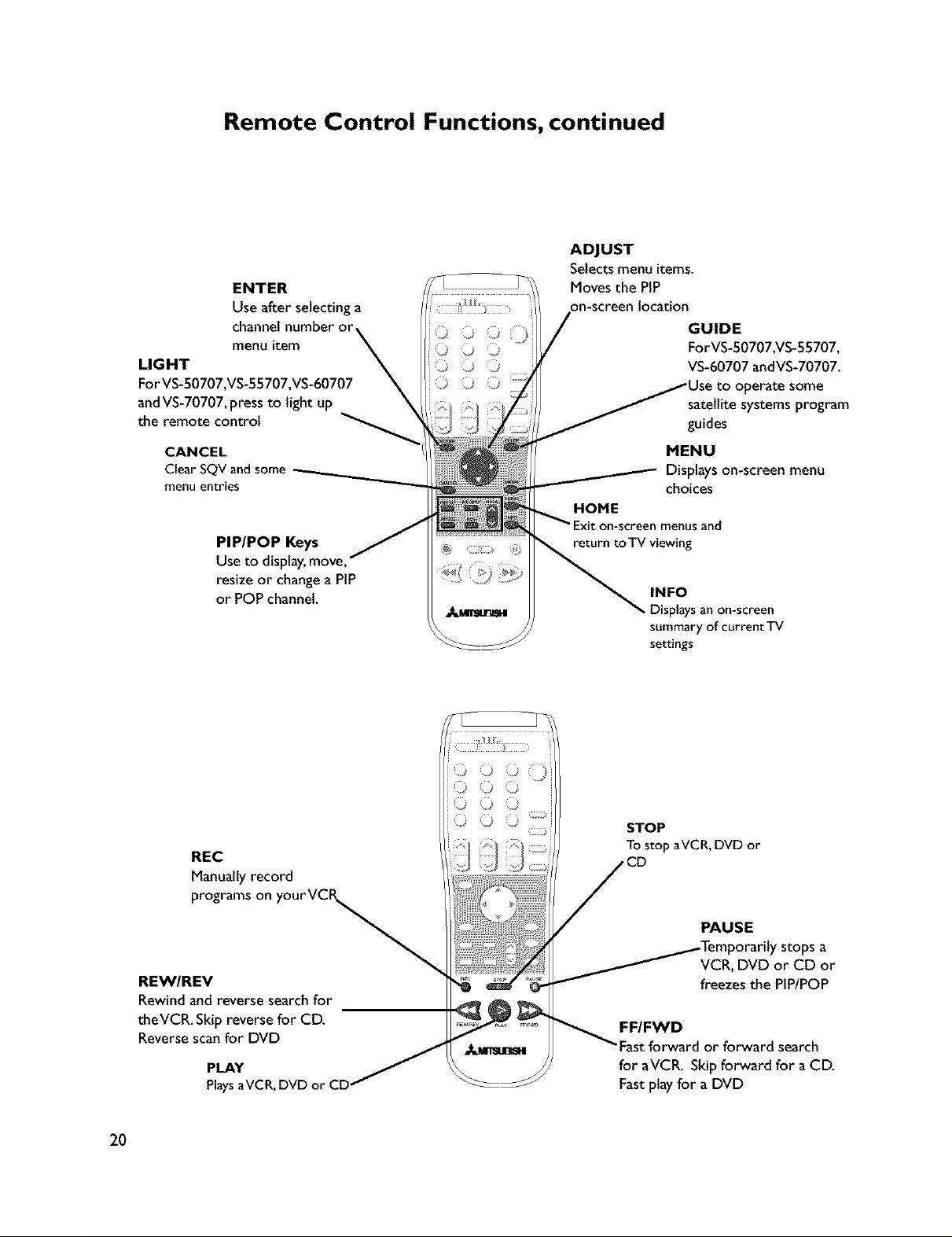
Remote Control Functions, continued
ENTER
Use after selecting a
channelnumber or
menu item
LIGHT
ForVS-50707,VS-55707,VS-60707
andVS-70707,pressto lightup
the remote control
CANCEL
ClearSQVandsome
menuentries
PIP/POP Keys
Use to display,move,
resize or changea PIP
or POPchannel.
ADJUST
Selects menu items.
Moves the PIP
on-screen location
GUIDE
ForVS-50707,VS-55707,
VS-60707 andVS-70707.
satellite systems program
guides
MENU
Displayson-screen menu
choices
and
• g
INFO
_Displays an on-screen
summary ofcurrentTV
settings
REC
Manually record
programs on
REW/REV
Rewind and reverse search for
theVCR. Skip reverse for CD.
Reverse scan for DVD
PLAY
PlaysaVCR, DVD or C
2O
STOP
TOstop aVCR, DVD or
PAUSE
VCR, DVD or CD or
freezesthe PIP/POP
FF/FWD
Fast forward or forward search
for aVCR. Skipforward for a CD.
Fastplay for a DVD
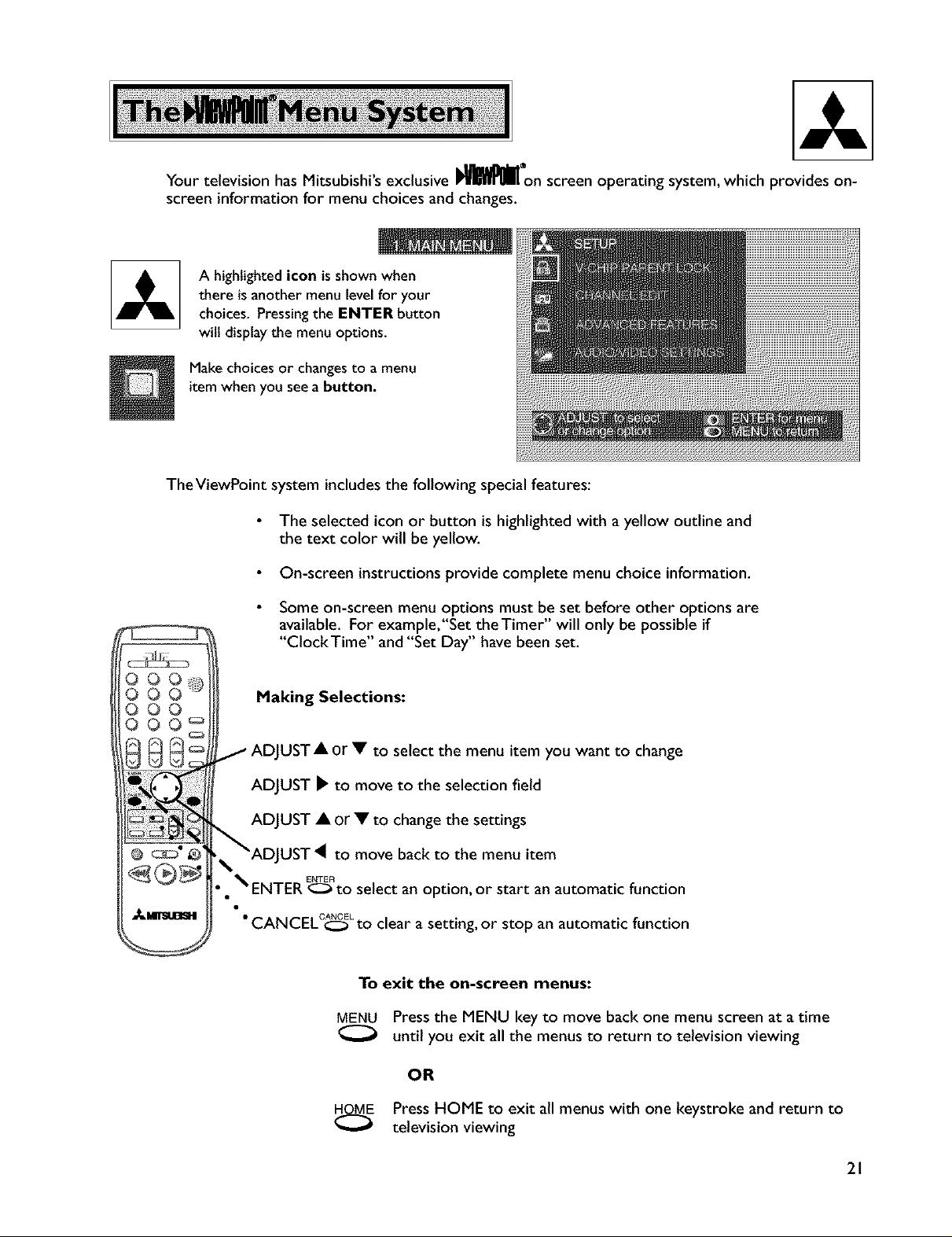
YourtelevisionhasMitsubishi'sexclusiveI_l_lllon screen operating system, which provides on-
screen information for menu choices and changes.
A highlighted icon is shown when
there isanother menu levelfor your
choices. Pressingthe ENTER button
will displaythe menu options.
Make choices or changes to a menu
item when you see a button.
TheViewPoint system includes the following special features:
The selected icon or button is highlightedwith a yellow outline and
the text color will be yellow.
On-screen instructions provide complete menu choice information.
Some on-screen menu options must be set before other options are
available. For example,"Set theTimer" will only be possible if
"ClockTime" and "Set Day" have been set.
O0
Making Selections:
lUST A or • to select the menu item you want to change
ADJUST _ to move to the selection field
ADJUST • or • to change the settings
UST 4 to move back to the menu item
• • _ ENTER E_to select an option, or start an automatic function
•CANCELC_ Lto clear a setting, or stop an automatic function
To exit the on-screen menus:
MENU Pressthe MENU key to move back one menu screen at a time
until you exit all the menus to return to television viewing
OR
PressHOME to exit all menus with one keystroke and return to
television viewing
21
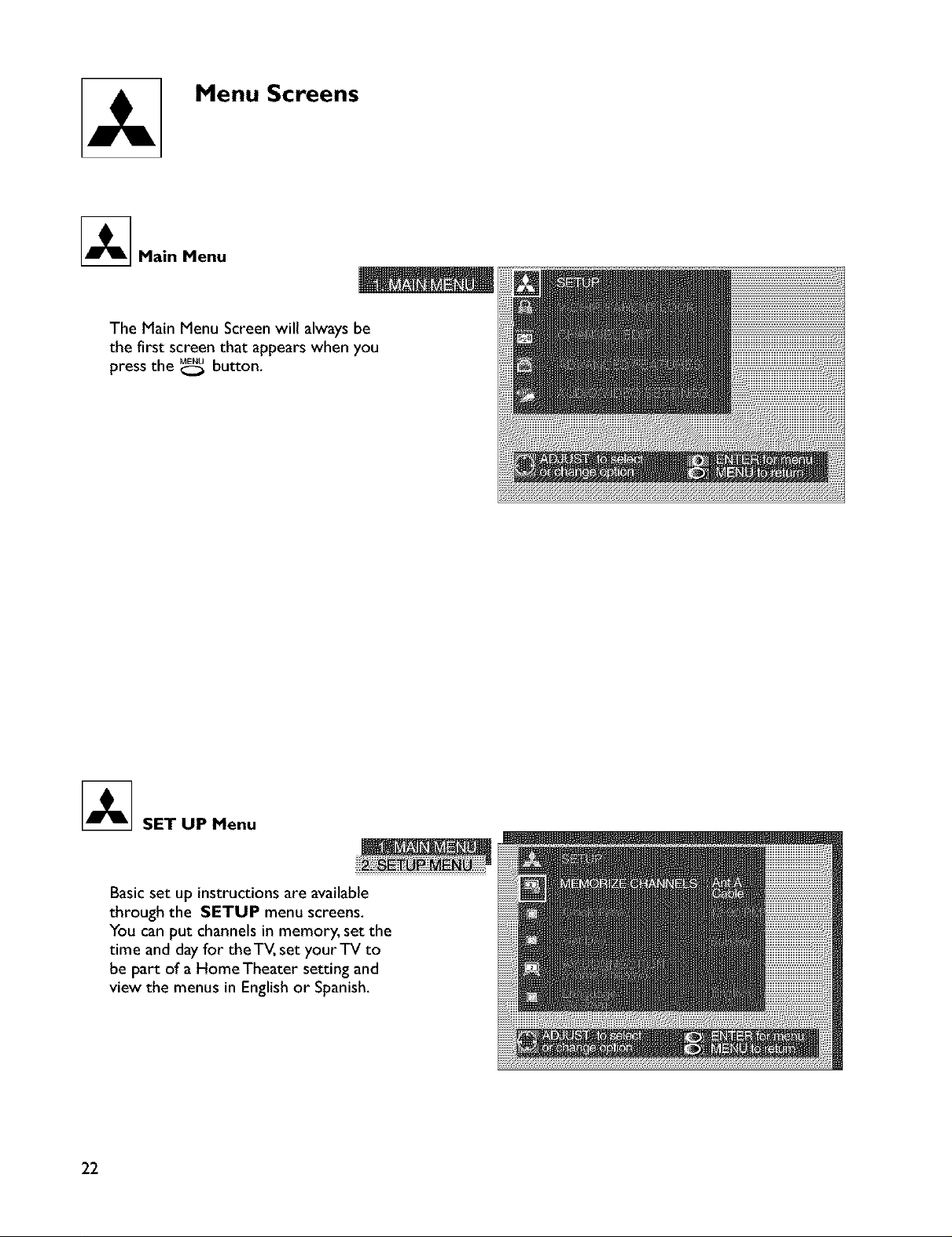
Menu Screens
_Main Menu
The Main Menu Screen will always be
the first screen that appears when you
press the _ button,
_ SETUPMenu
Basic set up instructions are available
through the SETUP menu screens.
You can put channels in memory, set the
time and day for theTV, set your TV to
be part of a Home Theater setting and
view the menus in English or Spanish.
22
