Mitsubishi VS5041 Owner’s Manual
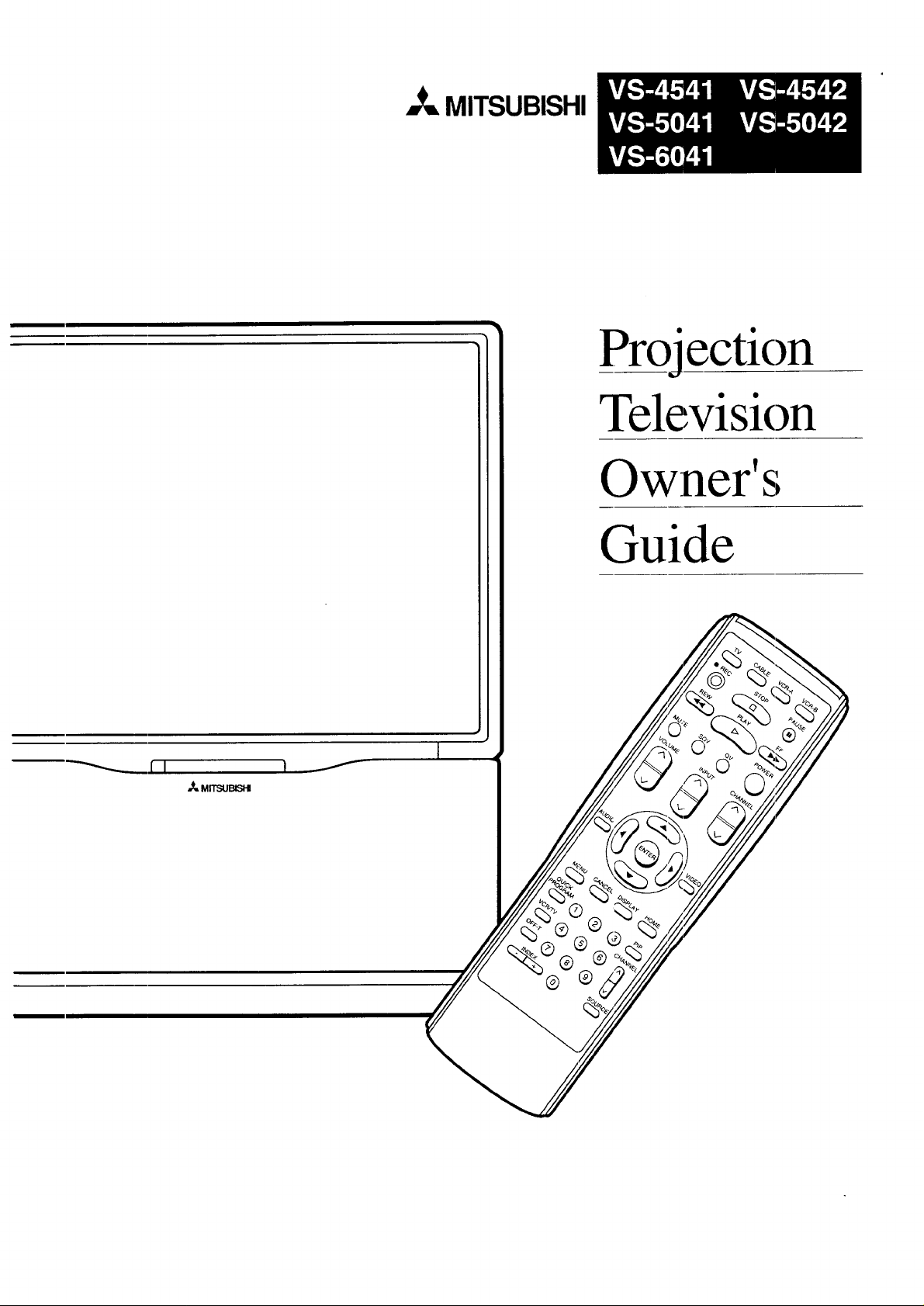
_= MITSUBISHI
Projection
Television
Owner' s
Guide
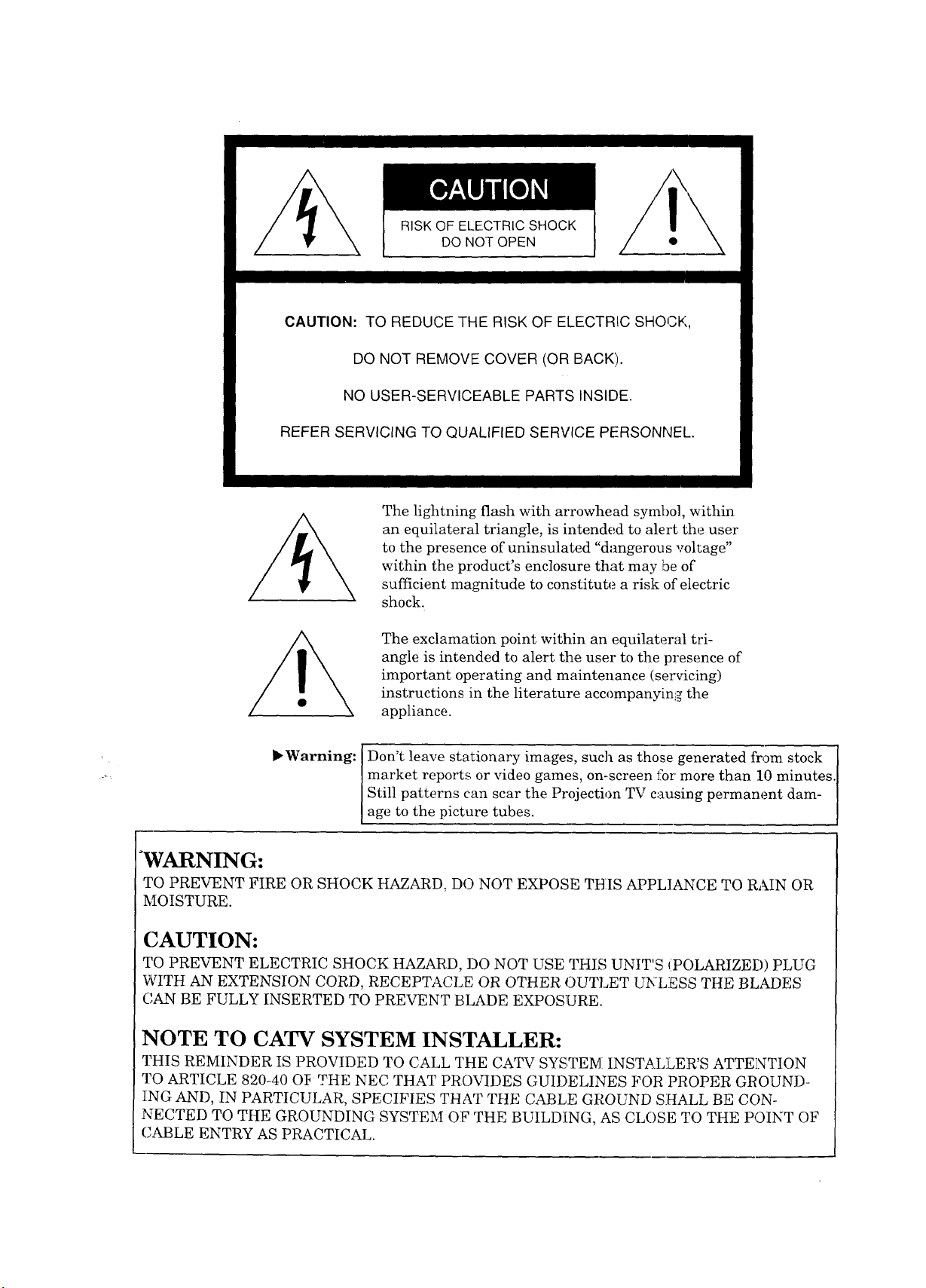
RISK OF ELECTRIC SHOCK
DO NOT OPEN
CAUTION: TO REDUCE THE RISK OF ELECTRIC SHOCK,
DO NOT REMOVE COVER (OR BACK).
NO USER-SERVICEABLE PARTS INSIDE.
REFER SERVICING TO QUALIFIED SERVICE PERSONNEL.
The lightning flash with arrowhead symbol, within
an equilateral triangle, is intended to alert the user
to the presence of uninsulated "dangerous voltage"
within the product's enclosure that may be of
sufficient magnitude to constitute a risk of electric
shock.
The exclamation point within an equilateral tri-
angle is intended to alert the user to the presence of
important operating and maintenance (servicing)
instructions in the literature accompanyinlg the
appliance.
_Warning:
Don't leave stationary images, such as those generated from stock
market reports or video games, on-screen £or more than 10 minutes.
Still patterns can scar the Projection TV causing permanent dam-
age to the picture tubes.
"WARNING:
TO PREVENT FIRE OR SHOCK HAZARD, DO NOT EXPOSE THIS APPLIANCE TO R,_IN OR
MOISTURE.
CAUTION:
TO PREVENT ELECTRIC SHOCK HAZARD, DO NOT USE THIS UNIT'S _POLARIZED) PLUG
WITH AN EXTENSION CORD, RECEPTACLE OR OTHER OUTLET UNLESS THE BLADES
(',AN BE FULLY INSERTED TO PREVENT BLADE EXPOSURE.
NOTE TO CATV SYSTEM INSTALLER:
THIS REMINDER IS PROVIDED TO CALL THE CATV SYSTEM INST__J_LER'S ATTENTION
TO ARTICLE 820-40 O]_ THE NEC THAT PROVIDES GUIDELINES FOR PROPER GROUND-
ING AND, IN PARTICULAR, SPECIFIES THAT THE CABLE GROUND SHALL BE CON-
NECTED TO THE GROUNDING SYSTEM OF THE BUILDING, AS CLOSE TO THE POINT OF
CABLE ENTRY AS PRACTICAL.
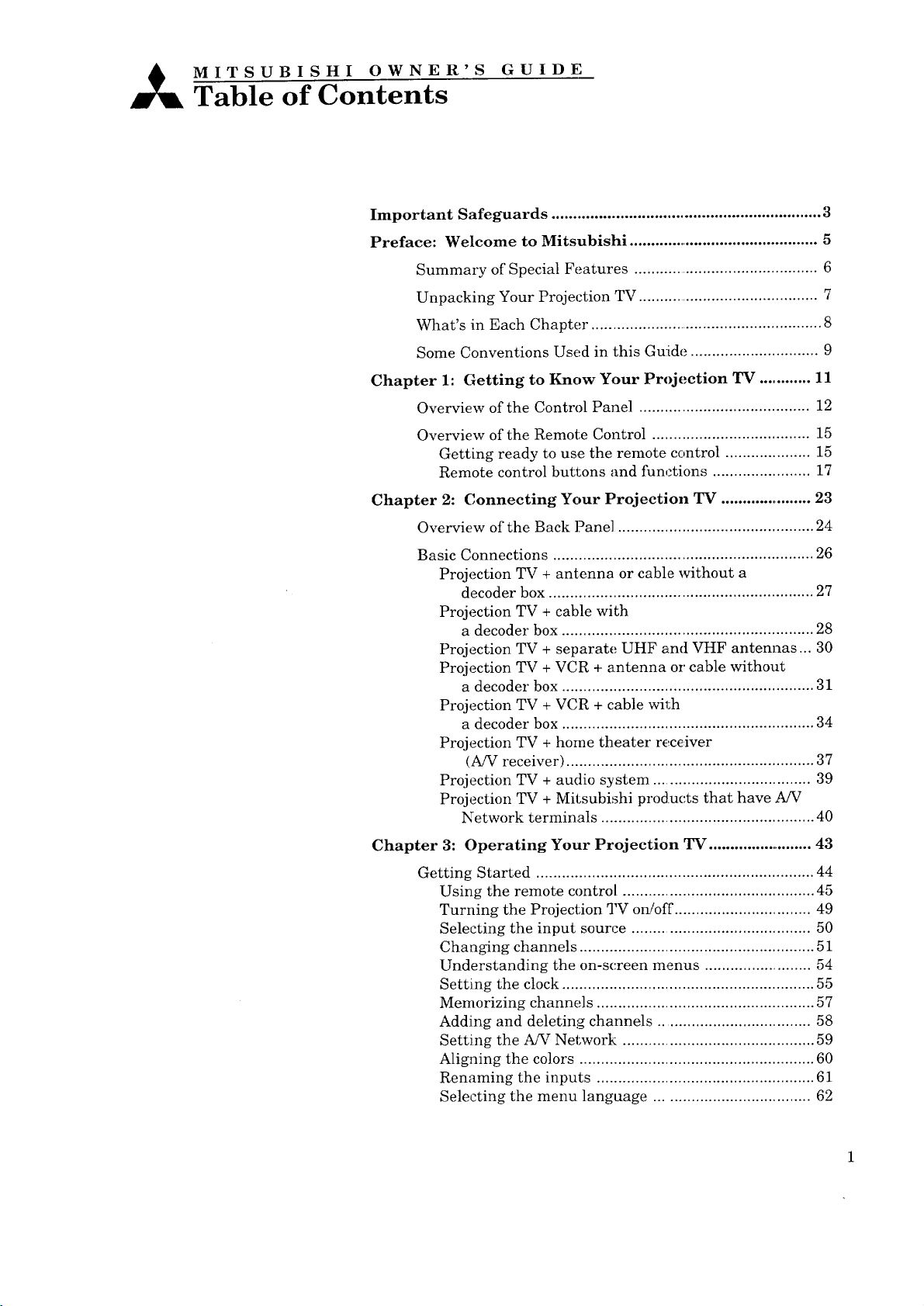
_ MITSUBISHI OWNER'S GUIDE
Table of Contents
Important Safeguards ............................................................... 3
Preface: Welcome to Mitsubishi ............................................. 5
Summary of Special Features ............................................ 6
Unpacking Your Projection TV ........................................... 7
What's in Each Chapter ....................................................... 8
Some Conventions Used in this Guide .............................. 9
Chapter 1: Getting to Know Your Projection TV ............ 11
Overview of the Control Panel ........................................ 12
Overview of the Remote Control ..................................... 15
Getting ready to use the remote centrol .................... 15
Remote control buttons and functions ....................... 17
Chapter 2: Connecting Your Projection TV ...................... 23
Overview of the Back Pane] .............................................. 24
Basic Connections ............................................................. 26
Projection TV + antenna or cable without a
decoder box .............................................................. 27
Projection TV + cable with
a decoder box ........................................................... 28
Projection TV + separate UHF aml VHF antennas... 30
Projection TV + VCR + antenna or cable without
a decoder box ........................................................... 31
Projection TV + VCR + cable with
a decoder box ........................................................... 34
Projection TV + home theater receiver
(A/V receiver) .......................................................... 37
Projection TV + audio system ..................................... 39
Projection TV + Mitsubishi produc, ts that have A/V
Network terminals .................................................. 40
Chapter 3: Operating Your Projection TV ......................... 43
Getting Started ................................................................. 44
Using the remote control ............................................. 45
Turning the Projection TV on/off ................................ 49
Selecting the input source .......................................... 50
Changing channels ....................................................... 51
Understanding the on-screen menus ......................... 54
Setting the clock ........................................................... 55
Memorizing channels ................................................... 57
Adding and deleting channels .................................... 58
Setting the A/V Network ............................................. 59
Aligning the colors ....................................................... 60
Renaming the inputs ................................................... 61
Selecting the menu language .................................... 62
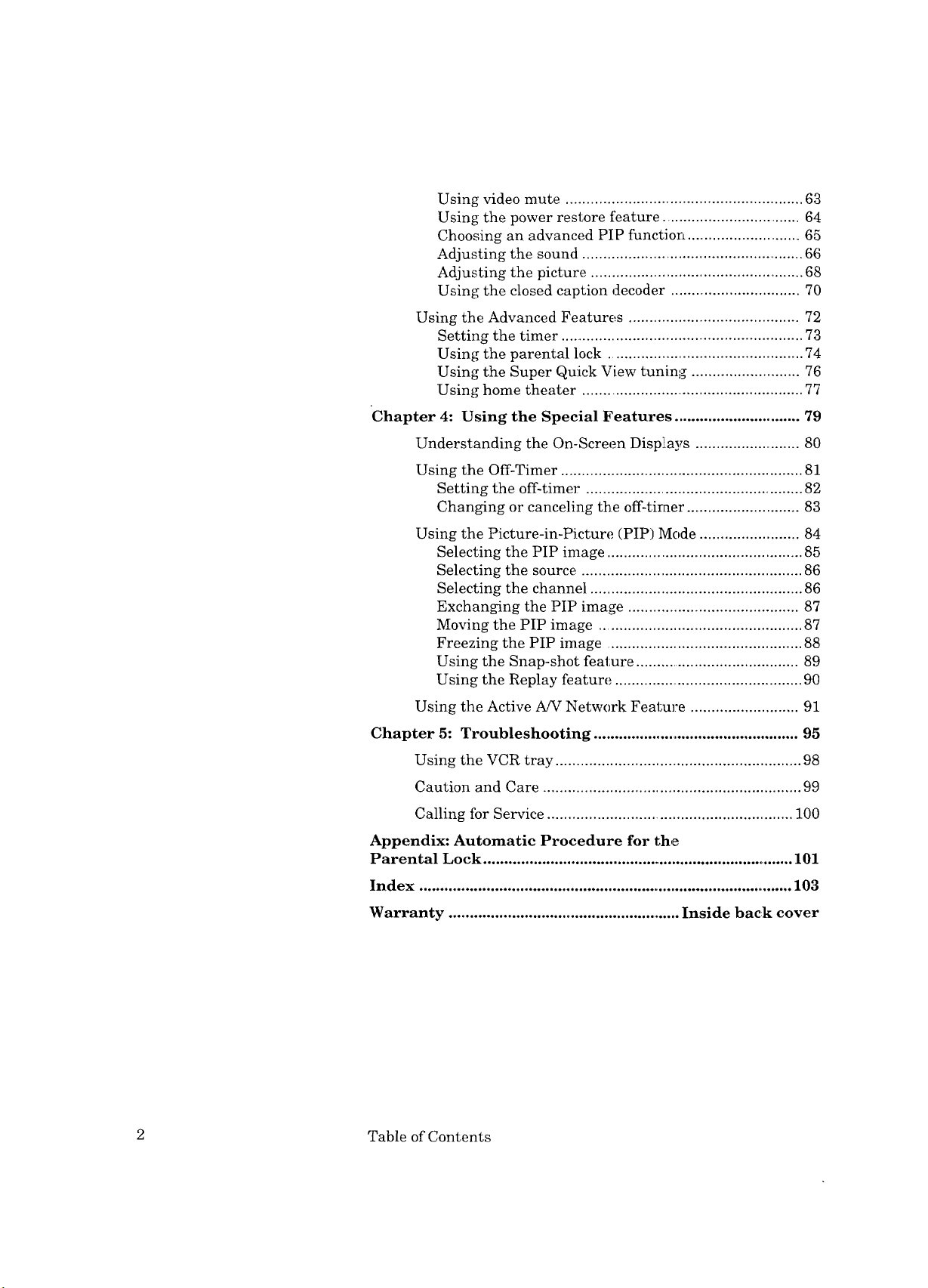
Using video mute ......................................................... 63
Using the power restore feature .................................. 64
Choosing an advanced PIP function ............................ 65
Adjusting the sound ...................................................... 66
Adjusting the picture ................................................... 68
Using the closed caption decoder ............................... 70
Using the Advanced Features ......................................... 72
Setting the timer ........................................................... 73
Using the parental lock ............................................... 74
Using the Super Quick View tuning .......................... 76
Using home theater ...................................................... 77
Chapter 4: Using the Special Features .............................. 79
Understanding the On-Screen Displays .......................... 80
Using the Off-Timer .......................................................... 81
Setting the off-timer .................................................... 82
Changing or canceling the off-timer ........................... 83
Using the Picture-in-Picture (PIP) Mode ........................ 84
Selecting the PIP image ............................................... 85
Selecting the source ..................................................... 86
Selecting the channel ................................................... 86
Exchanging the PIP image ......................................... 87
Moving the PIP image ................................................. 87
Freezing the PIP image ............................................... 88
Using the Snap-shot feature ........................................ 89
Using the Replay feature .............................................. 90
Using the Active A/V Network Feature .......................... 91
Chapter 5: Troubleshooting .................................................. 95
Using the VCR tray ........................................................... 98
Caution and Care .............................................................. 99
Calling for Service ........................................................... 100
Appendix: Automatic Procedure for the
Parental Lock ........................................................................... 101
Index .......................................................................................... 103
Warranty ......................................................... Inside back cover
2 Table of Contents
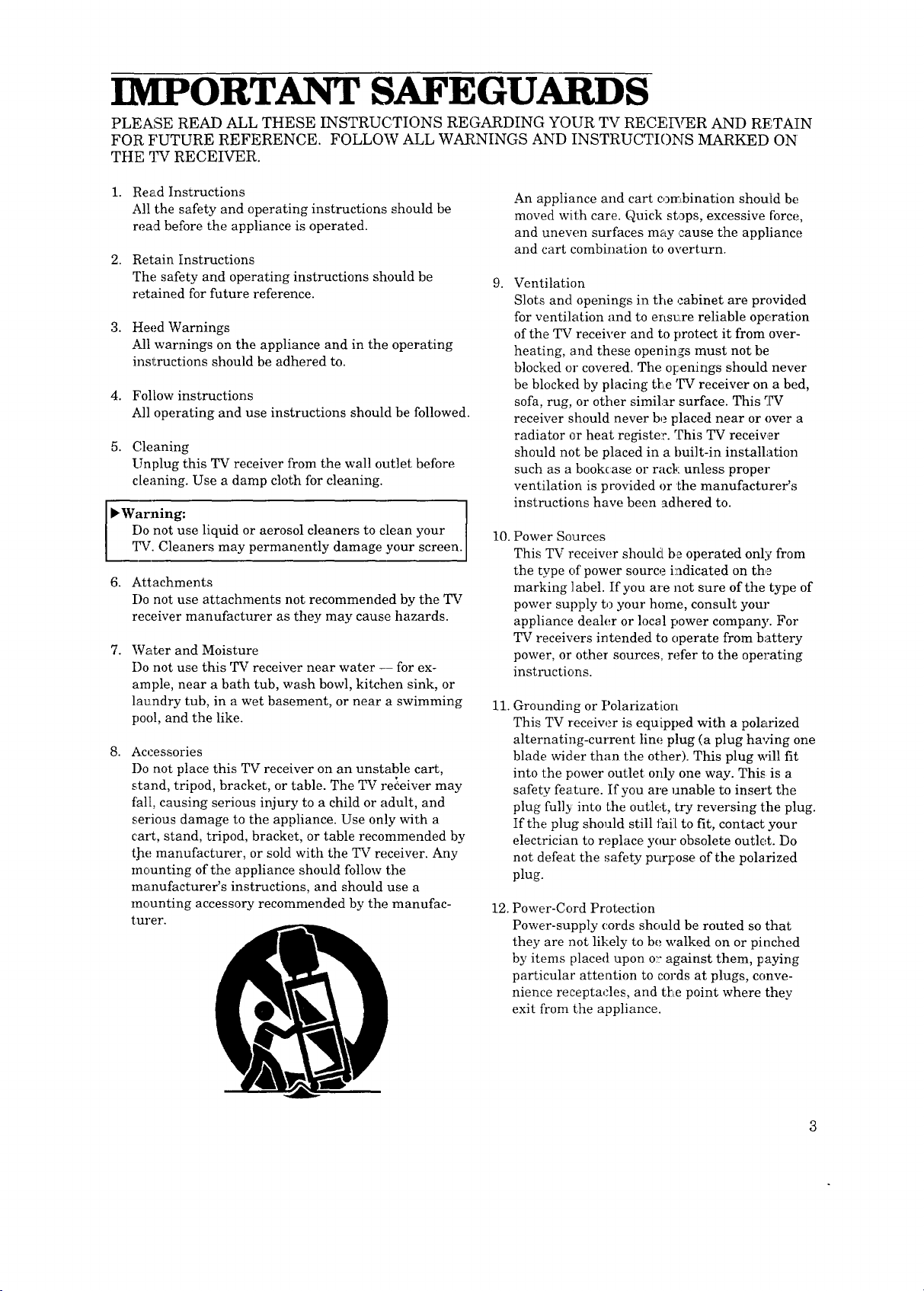
IMPORTANT SAFEGUARDS
PLEASE READ ALL THESE INSTRUCTIONS REGARDING YOUR TV RECE1RrER AND RETAIN
FOR FUTURE REFERENCE. FOLLOW ALL WARNINGS AND INSTRUCTIONS MARKED ON
THE TV RECEIVER.
1. Read Instructions
All the safety and operating instructions should be
read before the appliance is operated.
2. Retain Instructions
The safety and operating instructions should be
retained for future reference.
3. Heed Warnings
All warnings on the appliance and in the operating
instructions should be adhered to.
4. Follow instructions
All operating and use instructions should be followed.
5. Cleaning
Unplug this TV receiver from the wall outlet before
cleaning. Use a damp cloth for cleaning.
l, Warning:
Do not use liquid or aerosol cleaners to clean your
TV. Cleaners may permanently damage your screen.
6. Attachments
Do not use attachments not recommended by the TV
receiver manufacturer as they may cause hazards.
7. Water and Moisture
Do not use this TV receiver near water -- for ex-
ample, near a bath tub, wash bowl, kitchen sink, or
laundry tub, in a wet basement, or near a swimming
poo!, and the like.
8. Accessories
Do not place this TV receiver on an unstable cart,
stand, tripod, bracket, or table. The TV receiver may
fhl[, causing serious injury to a child or adult, and
serious damage to the appliance. Use only with a
cart, stand, tripod, bracket, or table recommended by
t]ae manufacturer, or sold with the TV receiver. Any
mounting of the appliance should follow the
manufacturer's instructions, and should use a
mounting accessory recommended by the manufac-
turer.
An appliance and cart combination should be
moved with care. Quick stops, excessive force,
and unewm surfaces may cause the appliance
and cart combination to overturn.
9. Ventilation
Slots and openings in the cabinet are provided
for ventilation and to ensure reliable operation
of the TV receiver and to protect it from over-
heating, and these openings must not be
blocked or covered. The openings should never
be blocked by placing the 'IV receiver on a bed,
sofa, rug, or other similar surface. This TV
receiver should never be placed near or over a
radiator or heat register. '['his TV receiver
should not be placed in a built-in installation
such as a bookcase or rack unless proper
ventilation is provided or the manufacturer's
instructions have been adhered to.
10. Power Sources
This TV receiw_r should be operated only from
the type of power source indicated on the
marking label. If you are not sure of the type of
power supply to your home, consult your
appliance dealer or local power company. For
TV receivers intended to operate from battery
power, or other sources, refer to the operating
instructions.
11. Grounding or Polarization
This TV receiver is equipped with a polarized
alternating-current line plug (a plug having one
blade wider than the other). This plug will fit
into the power outlet only one way. This is a
safety feature. If you are unable to insert the
plug fully into the outlet, try reversing the plug.
If the plug should still t'ail to fit, contact your
electrician to replace your obsolete outlet. Do
not defeat the safety purpose of the polarized
plug.
12. Power-Cord Protection
Power-supply cords should be routed so that
they are not likely to be walked on or pinched
by items placed upon o_:against them, paying
particular attention to cords at plugs, conve-
nience receptacles, and the point where they
exit from the appliance.
3
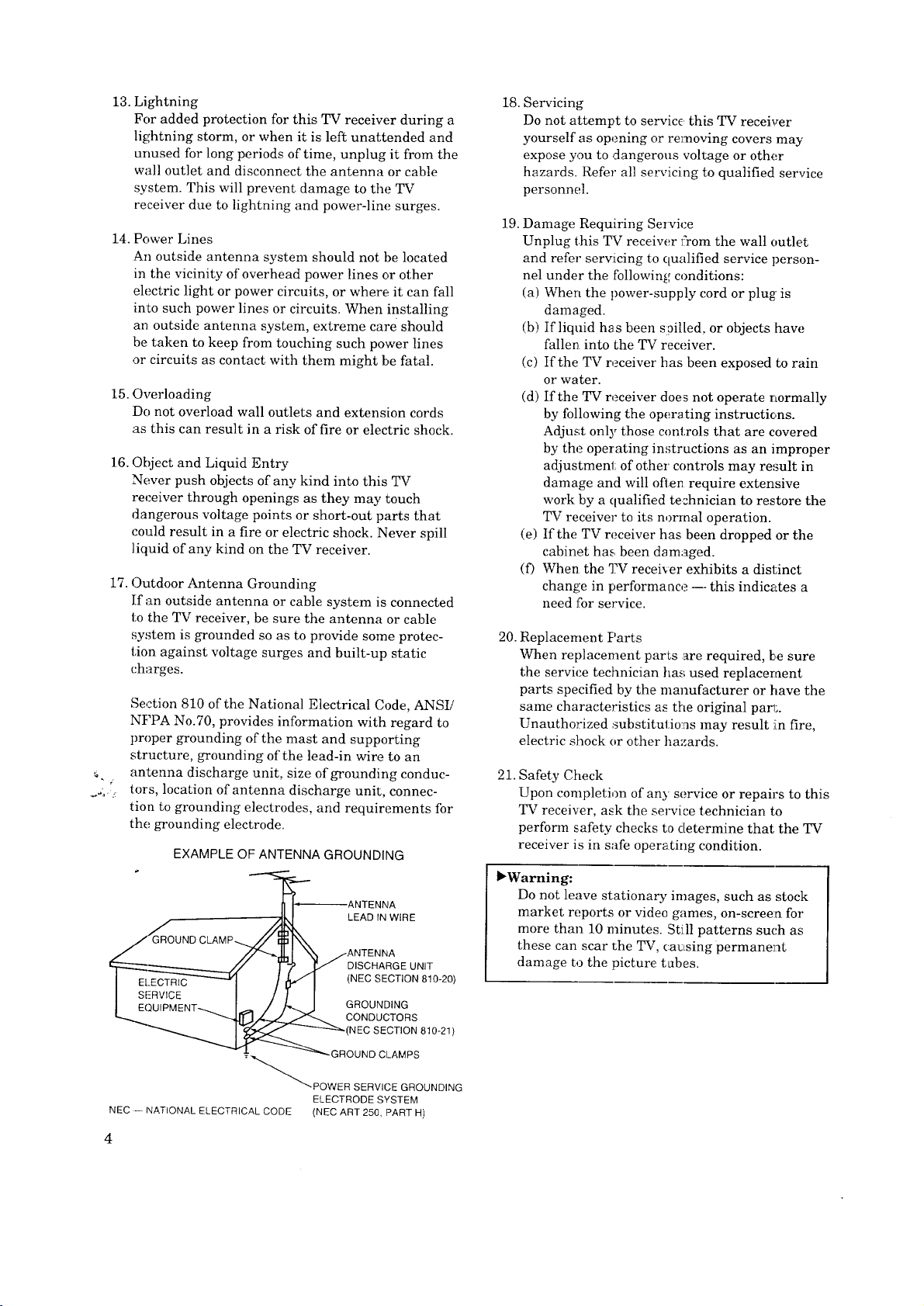
13. Lightning
For added protection for this TV receiver during a
lightning storm, or when it is left unattended and
unused for long periods of time, unplug it from the
wall outlet and disconnect the antenna or cable
system. This will prevent damage to the TV
receiver due to lightning and power-line surges.
14. Power Lines
An outside antenna system should not he located
in the vicinity of overhead power lines or other
electric light or power circuits, or where it can fall
into such power lines or circuits. When installing
an outside antenna system, extreme care should
be taken to keep from touching such power lines
or circuits as contact with them might be fatal.
15. Overloading
Do not overload wall outlets and extension cords
as this can result in a risk of fire or electric shock.
16.
Object and Liquid Entry
Never push objects of any kind into this TV
receiver through openings as they may touch
dangerous voltage points or short-out parts that
could result in a fire or electric shock. Never spill
liquid of any kind on the TV receiver.
17.
Outdoor Antenna Grounding
If an outside antenna or cable system is connected
to the TV receiver, be sure the antenna or cable
system is grounded so as to provide some protec-
tion against voltage surges and built-up static
charges.
Section 810 of the National Electrical Code, ANSI/
NFPA No.70, provides information with regard to
proper grounding of the mast and supporting
structure, grounding of the lead-in wire to an
antenna discharge unit, size of grounding conduc-
tors, location of antenna discharge unit, connec-
tion to grounding electrodes, and requirements for
the grounding electrode.
EXAMPLE OF ANTENNA GROUNDING
._NNA
LEAD IN WIRE
DISCHARGE UNIT
(NEC SECTION 8!0-20)
GROUNDING
CONDUCTORS
_(NEC SECTION8!0-21)
18. Servicing
Do not attempt to service this TV receiver
yourself as opening or removing covers may
expose you to dangerous voltage or other
hazards. Refer all servicing to qualified service
personnel.
19.
Damage Requiring Service
Unplug this TV receiw._r l'rom the wall outlet
and refer servicing to qualified service person-
nel under the following conditions:
(a) When the power-supply cord or plug is
damaged.
(b) If liquid has been slpilled, or objects haw_
fallen into the TV receiver.
(c) If the TV receiver has been exposed to rain
or water.
(d) If the TV receiver does not operate normally
by following the operating instructions.
Adjust only those controls that are covered
by the operating in,_tructions as an improper
adjustment of other controls may result in
damage and will often require extensive
work by a qualified technician to restore the
TV receiver to its normal operation.
(e) If the TV receiver has been dropped or the
cabinet has been damaged.
(f) When the TV receiver exhibits a distinct
change in performance --- this indicates a
need for service.
20. Replacement Parts
When replacement parts are required, be sure
the service technician has used replaceraent
parts specified by the manufacturer or have the
same characteristics as the original pan;.
Unauthorized substitutions may result i[n fire,
electric shock or other hazards.
21. Safety Check
Upon completion of any service or repairs to this
TV receiver, ask the service technician to
perform safety checks to determine that the TV
receiver is in safe operating condition.
_Warning:
Do not leave stationary images, such as stock
market reports or video games, on-screen for
more than 10 minutes. Still patterns such as
these can scar the TV, causing permanent
damage to the picture tubes.
NEC -- NATIONAL ELECTRICAL CODE (NEC ART 250, PART H)
ELECTRODE SYSTEM
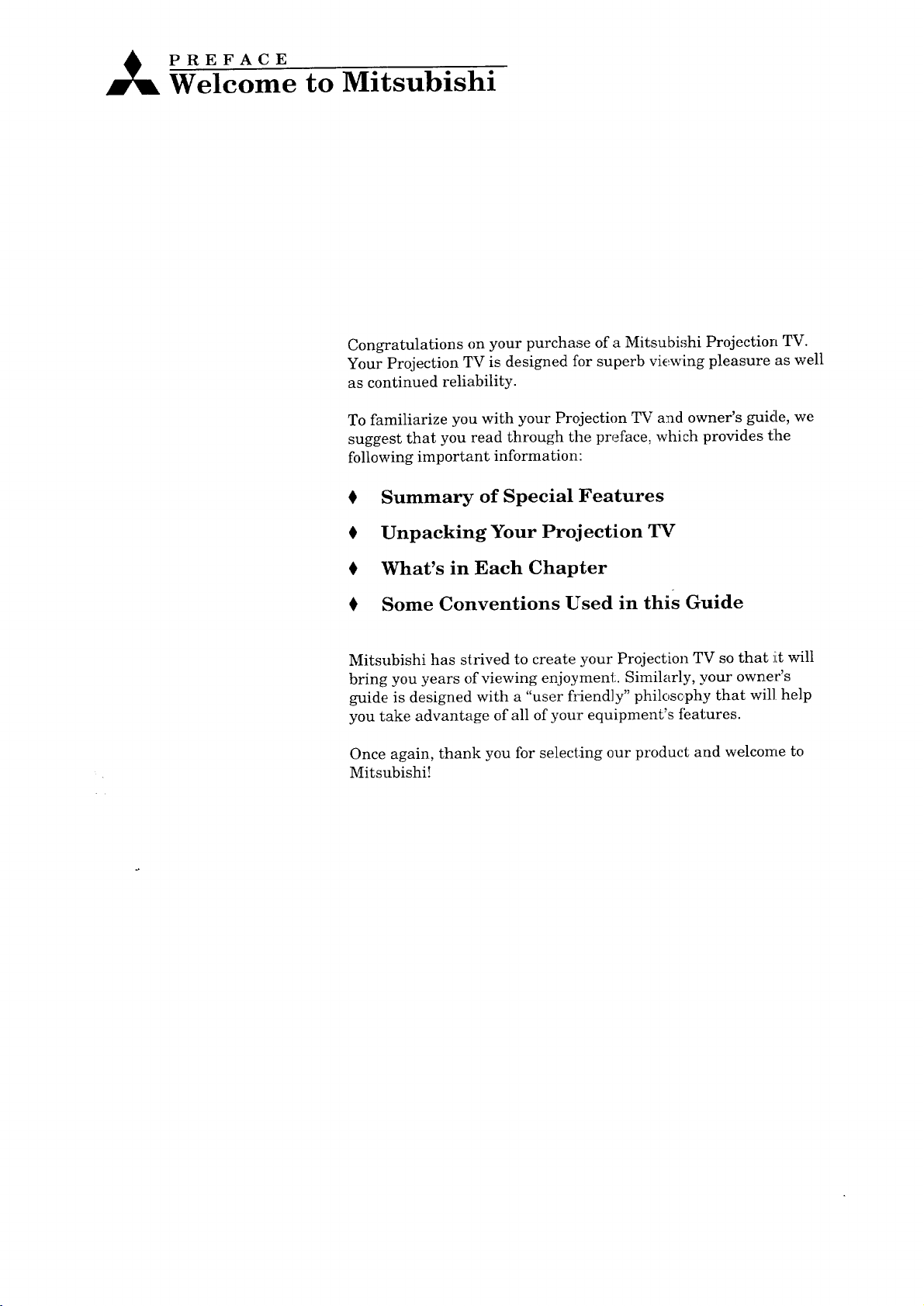
PREFACE
Welcome to Mitsubishi
Congratulations on your purchase of a Mitsubishi Projection TV.
Your Projection TV is designed for superb viewing pleasure as well
as continued reliability.
To familiarize you with your Projection TV and owner's guide, we
suggest that you read through the preface, which provides tlhe
following important information:
0 Summary of SpecialFeatures
0 Unpacking Your Projection TV
0 What's in Each Chapter
0 Some Conventions Used in this Guide
Mitsubishi has strived to create your Projection TV so that it will
bring you years of viewing enjoyment. Similarly, your owner's
guide is designed with a "user friendly" philosc,phy that will help
you take advantage of all of your equipment's ihatures.
Once again, thank you for selecting our product and welcome to
Mitsubishi!
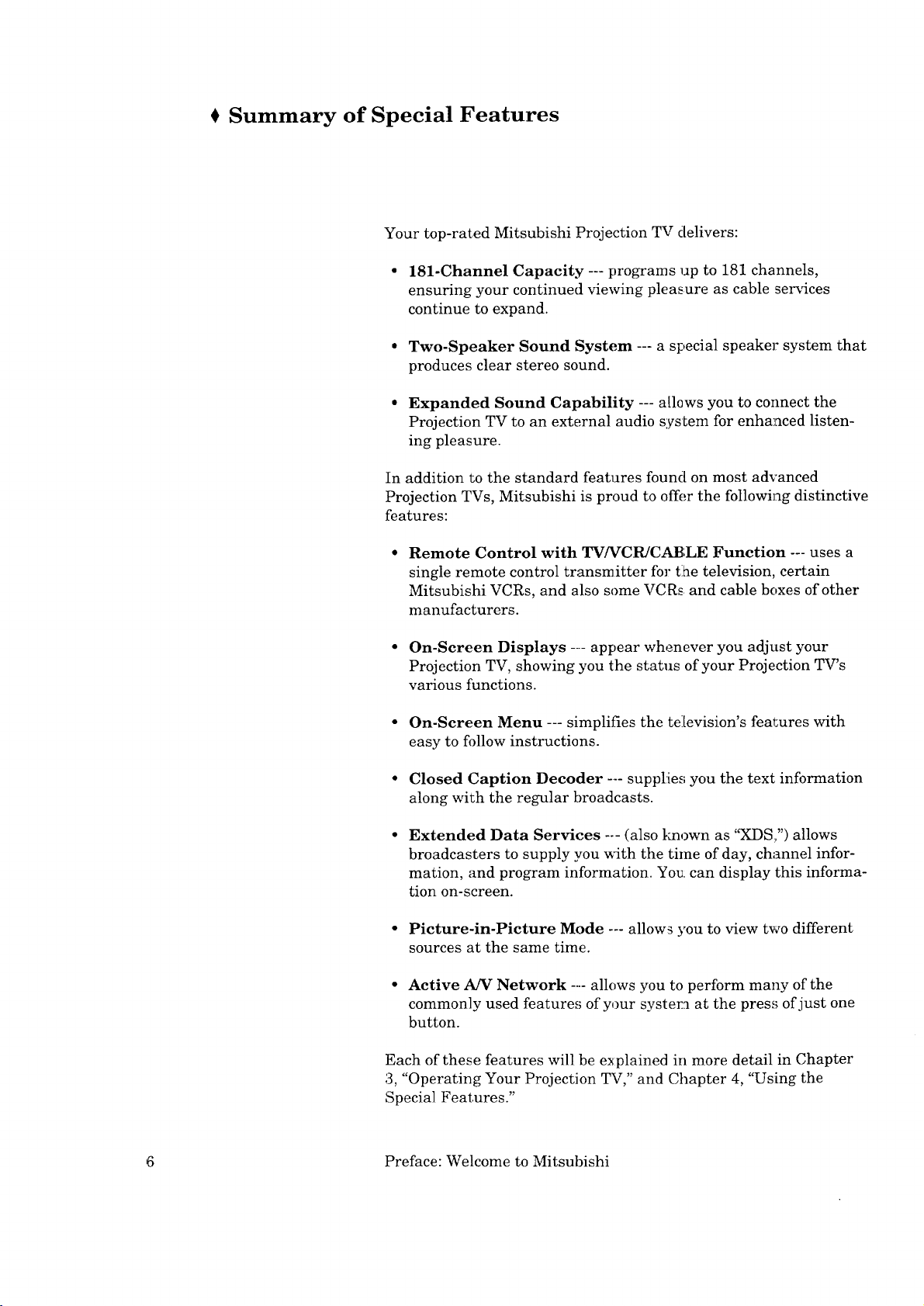
€ Summary of Special Features
Your top-rated Mitsubishi Projection TV delivers:
• 181-Channel Capacity --- programs up to 181 channels,
ensuring your continued viewing pleasure as cable services
continue to expand.
• Two-Speaker Sound System --- a special speaker system that
produces clear stereo sound.
• Expanded Sound Capability --- allows you to connect the
Projection TV to an external audio system for enhanced listen-
ing pleasure.
In addition to the standard features found on most advanced
Projection TVs, Mitsubishi is proud to offer the following distinctive
features:
Remote Control with TV/VCR/CABLE Function --- uses a
single remote control transmitter for t:he television, certain
Mitsubishi VCRs, and also some VCRs and cable boxes of other
manufacturers.
• On-Screen Displays .... appear whenever you adjust your
Projection TV, showing you the status of your Projection TV's
various functions.
• On-Screen Menu --- simplifies the television's features with
easy to follow instructions.
• Closed Caption Decoder .... supplies you the text information
along with the regular broadcasts.
Extended Data Services -- (also _mown as "XDS:,") allows
broadcasters to supply you _th the time of day, channel infor-
mation, and program information. You: can display this informa-
tion on-screen.
• Picture-in-Picture Mode --- allows you to view two different
sources at the same time.
• Active A/V Network .... allows you to perform many of the
commonly used features of your system at the press of just one
button.
Each of these features will be explained in more detail in Chapter
3, "Operating Your Projection TV," and Chapter 4, "Using the
Special Features."
6 Preface: Welcome to Mitsubishi
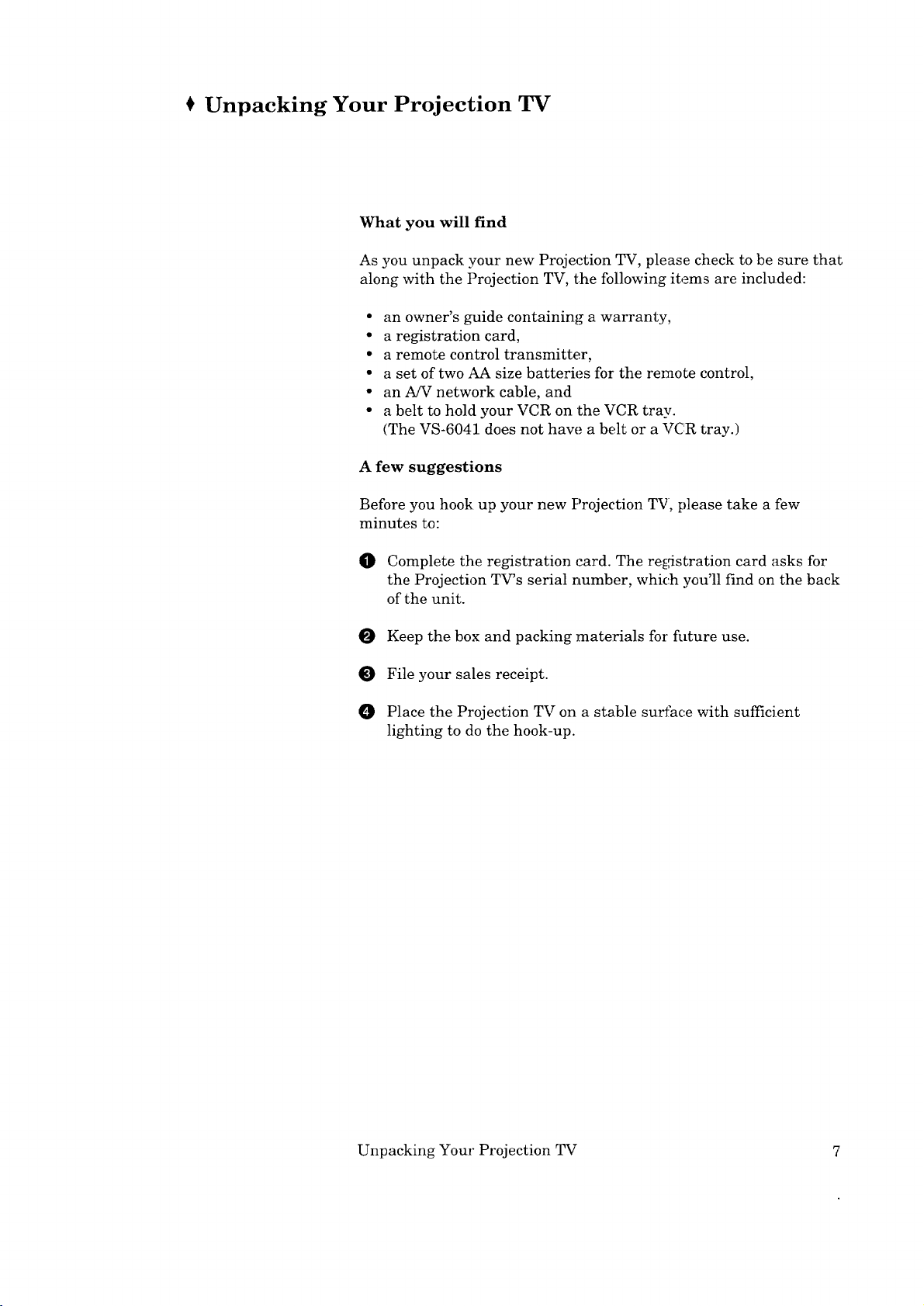
Unpacking Your Projection TV
What you will find
As you unpack your new Projection TV, please check to be sure that
along with the Projection TV, the following items are included:
• an owner's guide containing a warranty,
• a registration card,
• a remote control transmitter,
• a set of two AA size batteries for the remote control,
• an A/V network cable, and
• a belt to hold your VCR on the VCR tray.
(The VS-6041 does not haw_ a belt or a VCR tray.)
A few suggestions
Before you hook up your new Projection TV, please take a few
minutes to:
O Complete the registration card. The registration card asks for
the Projection TV's serial number, which you'll find on the back
of the unit.
O Keep the box and packing materials for future use.
File your sales receipt.
O Place the Projection TV on a stable surfac.e with sufficient
lighting to do the hook-up.
Unpacking Your Projection TV 7
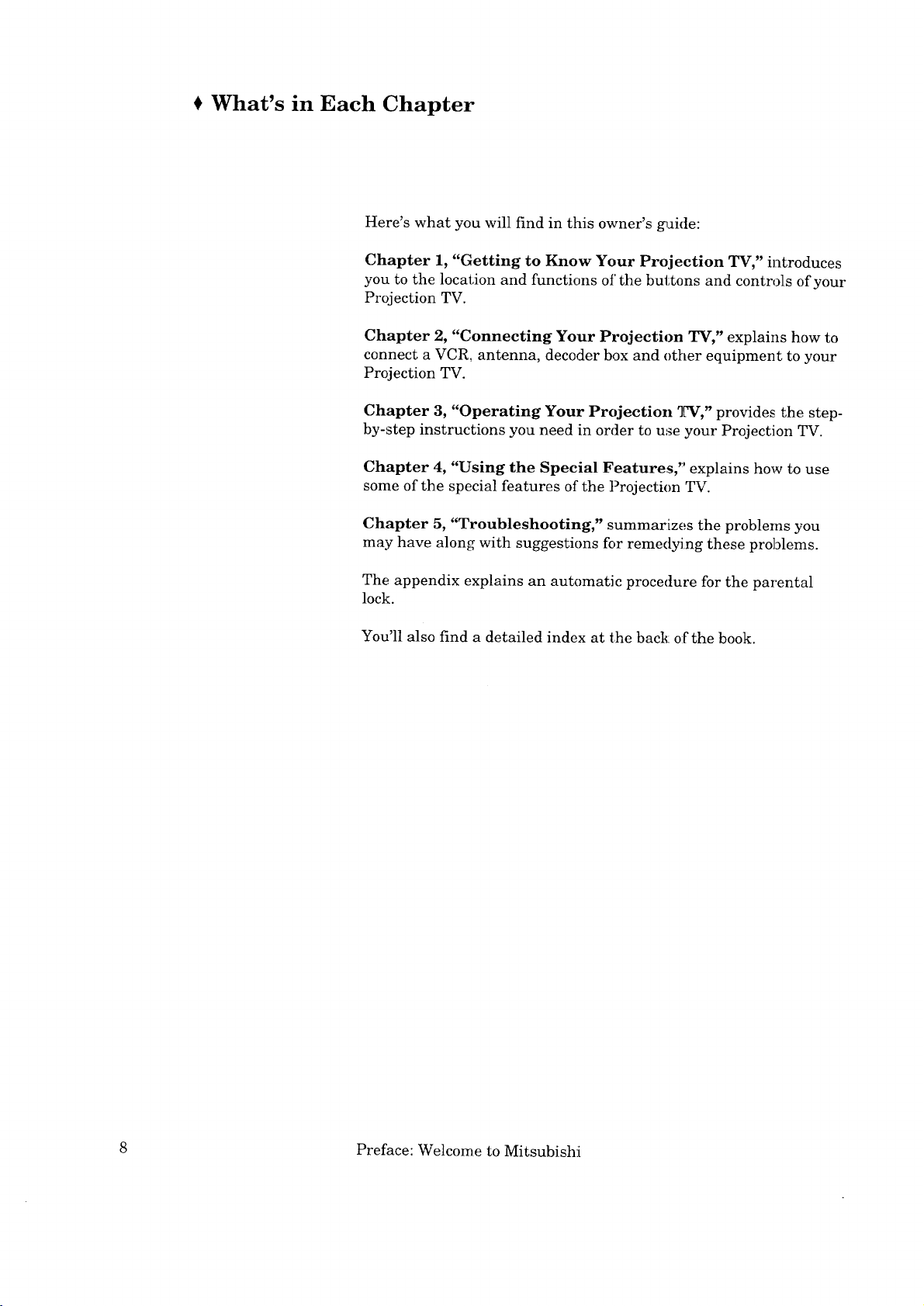
What's in Each Chapter
Here's what you will find in this owner's guide:
Chapter 1, "Getting to Know Your Projection TV," introduces
you to the location and functions of the buttons and controls of your
Projection TV.
Chapter 2, "Connecting Your Projection TV," explains how to
connect a VCR, antenna, decoder box and other equipment to your
Projection TV.
Chapter 3, "Operating Your Projection TV," provides the step-
by-step instructions you need in order to use your Projection TV.
Chapter 4, "Using the Special Features," explains how to use
some of the special features of the Projection TV.
Chapter 5, "Troubleshooting," summarizes the problems you
may have along with suggestions for remedying these problems.
The appendix explains an automatic procedure for the parental
lock.
You'll also find a detailed index at the back: of the book.
8 Preface: Welcome to Mitsubishi
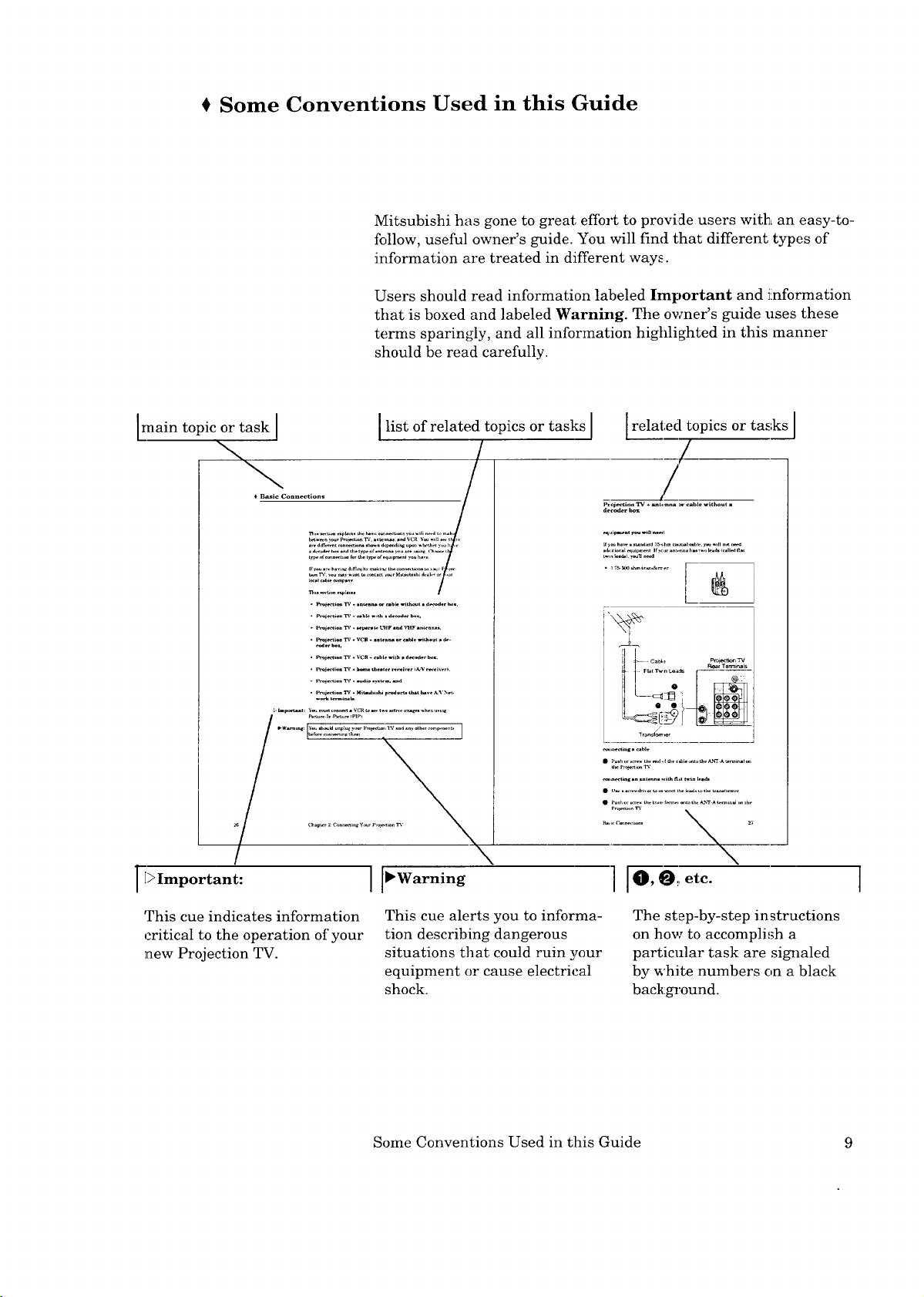
t Some Conventions Used in this Guide
Mitsubishi has gone to great; effort to provide users with an easy-to-
follow, useful owner's guide. You will find that different types of
information are treated in different ways.
Users should read information labeled Important and i!nformation
that is boxed and labeled Warning. The owner's guide uses these
terms sparingly, and all information highlighted in this manner
should be read carefully.
main topic or task [
€ Basic Conn_tions
l list of related topics or tasks [ [related topics or tasks ]
oj_oa TV ÷_t,,nna _ cable _thout.
_ haw __._ _m _1 _u_. y_ _lll ._ _,_
..............[&
- F_t Twn _e_
4) 1
"rran_e_r
%.
This cue indicates information
critical to the operation of your
new Projection TV.
I[O,O,.etc.
This cue alerts you to informa-
tion describing dangerous
situations that could ruin your
equipment or cause electrical
shock.
Some Conventions Used in tlhis Guide 9
The st_p-by-step instructions
on how to accomplish a
particular task are signaled
by white numbers on a black
background.
I
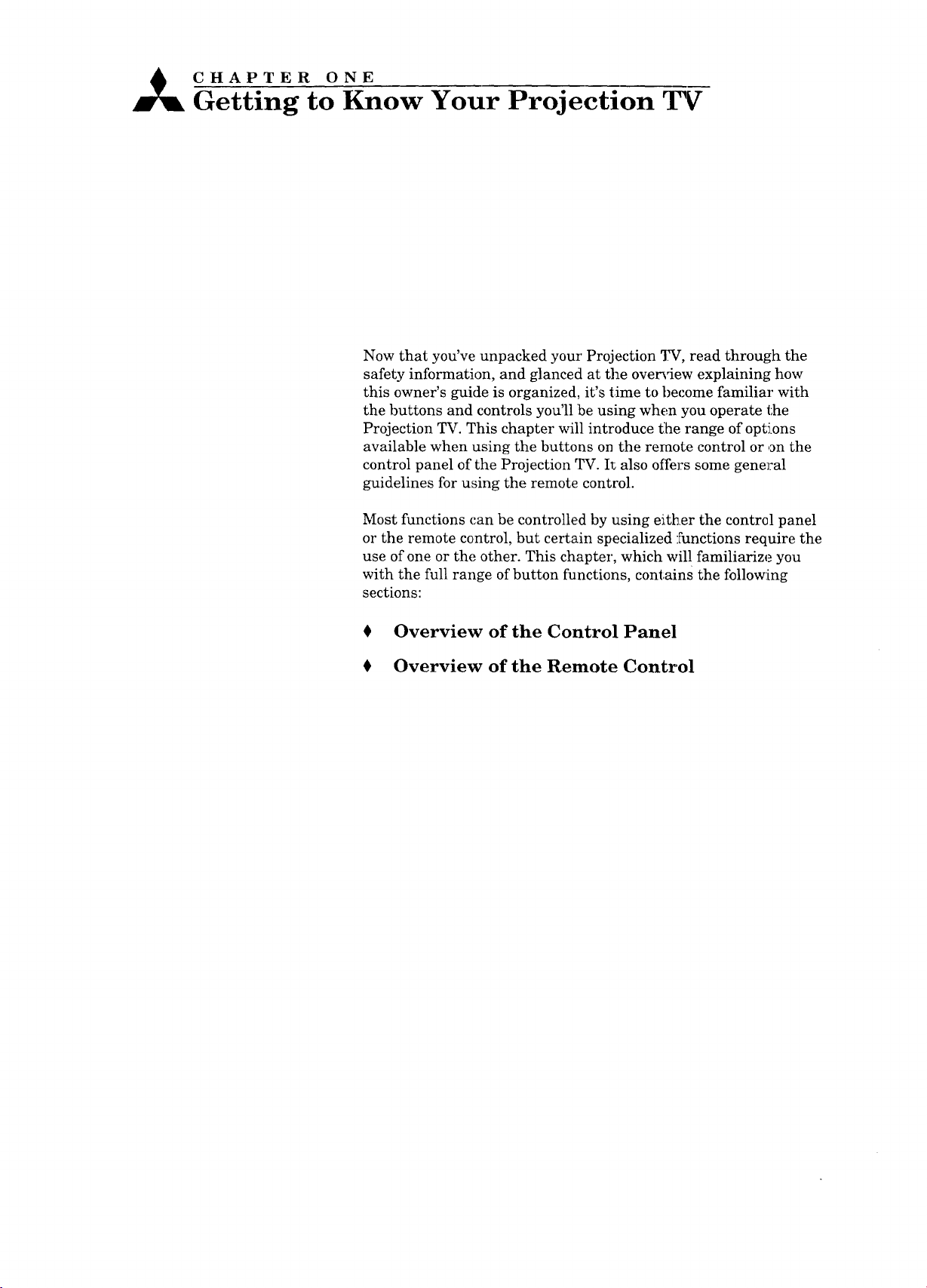
CHAPTER ONE
Getting to Know Your Projection TV
Now that you've unpacked your Projection TV, read through the
safety information, and glanced at the overview explaining how
this owner's guide is organized, it's time to become familiar with
the buttons and controls you'll !be using when you operate the
Projection TV. This chapter will introduce t:he range of opti.ons
available when using the buttons on the remote control or on the
control panel of the Projection TV. It also offers some general
guidelines for using the remote control.
Most functions can be controlled by using either the control panel
or the remote control, but certain specialized :Functions require the
use of one or the other. This chapter, which will familiarize you
with the full range of button functions, contains the following
sections:
0 Overview of the Control Panel
Overview of the Remote Control
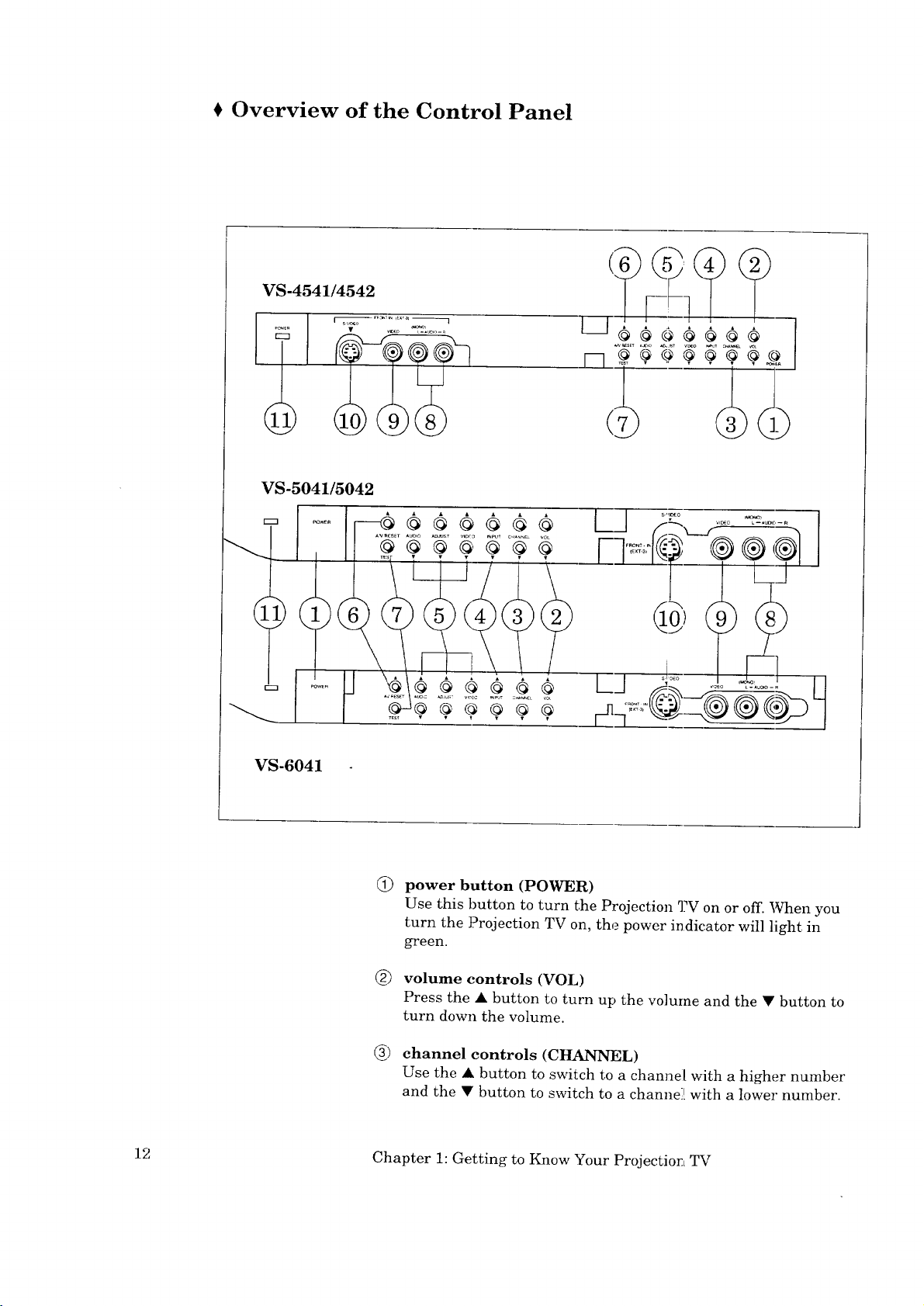
Overview of the Control Panel
VS-4541/4542
I s,;_o ]
VS-5041/5042
II II _r _, • ", • • ",
(6
r--n
VS-6041
power button (POWER)
Use this button to turn the Projection TV on or off. When you
turn the Projection TV on, the power indicator will light, in
green.
volume controls (VOL)
Press the • button to turn up the volume and the • button to
turn down the volume.
6)
channel controls (CHANNEL)
Use the • button to switch to a channe| with a higher number
and the • button to switch to a channel[ with a lower number.
12 Chapter 1: Getting to Know Your Projection TV
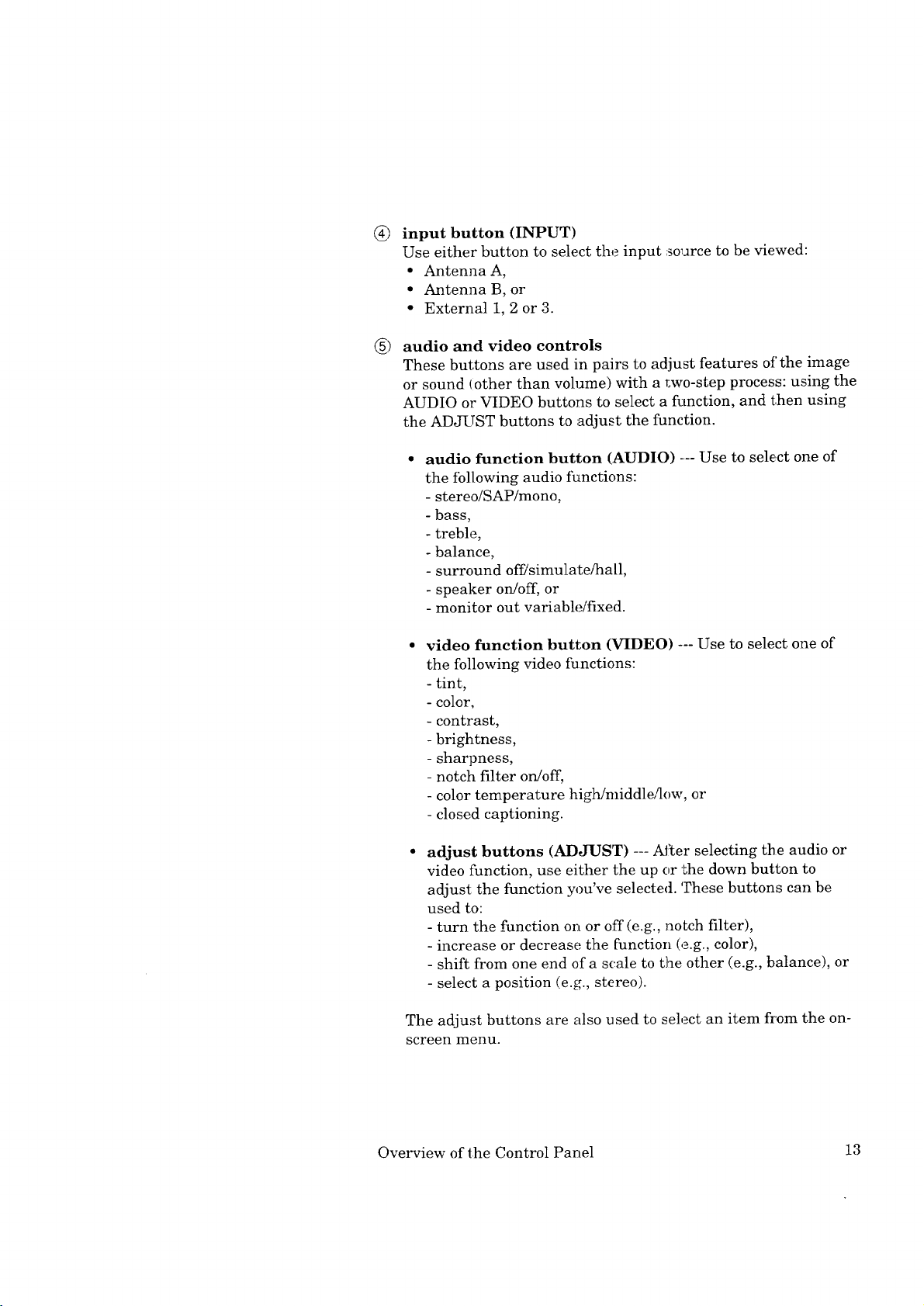
®
input button (INPUT)
Use either button to select the input source to be viewed:
• Antenna A,
• Antenna B, or
• External 1, 2 or 3.
audio and video controls
@
These buttons are used in pairs to adjust features of the image
or sound (other than volume) with a r_wo-step process: using the
AUDIO or VIDEO buttons to select a function, and then using
the ADJUST buttons to adjust the function.
audio function button (AUDIO) .... Use to select one of
the following audio functions:
- stereo/SAP/mono,
-bass,
- treble,
- balance,
- surround off/simulate/hall,
- speaker on/off, or
- monitor out variable/fixed.
video function button (VIDEO) --- Use to select one of
the following video functions:
- tint,
- color,
- contrast,
- brightness,
- sharpness,
- notch filter on/off,
- color temperature high/middle/low, or
- closed captioning.
adjust buttons (ADJUST) --- AYter selecting the audio or
video function, use either the up or the down button to
adjust the function you've selected. These buttons can be
used to:
- turn the function on or off (e.g., notch filter),
- increase or decrease the function (e.g., color),
- shift from one end of a scale to the other (e.g., balance), or
- select a position (e.g., stereo).
The adjust buttons are also used to select an item fi'om the on-
screen menu.
Overview of the Control Panel 13
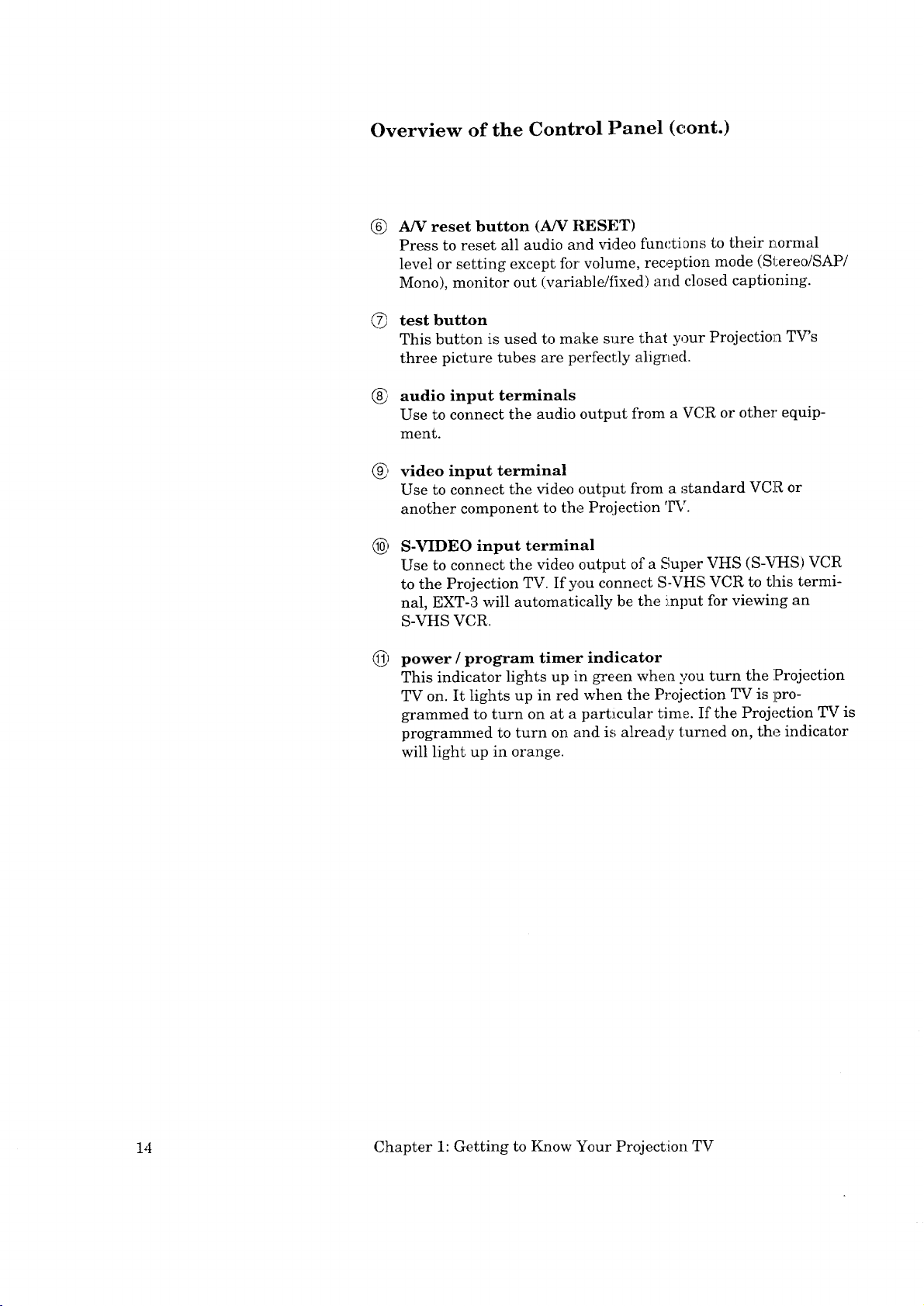
Overview of the Control Panel (c.ont.)
A/V reset button (A/V RESET)
®
Press to reset all audio and video functions to their normal
level or setting except for' volume, reception mode (Stereo/SAP/
Mono), monitor out (variable!fixed) and closed captioning.
test button
®
This button is used to make sure that your Projection TV's
three picture tubes are perfectly aligned.
®
audio input terminals
Use to connect the audio output from a VCR or other equip-
ment.
video input terminal
Use to connect the video output from a standard VCR or
another component to the Projection '1%_.
S-VIDEO input terminal
Use to connect the video output of a Super VHS (S-VHS) VCR
to the Projection TV. If you connect S-VHS VCR to this termi-
nal, EXT-3 will automatically be the input for viewing an
S-VHS VCR.
power / program timer indicator
This indicator lights up in green when you turn the :Projection
TV on. It lights up in red when the Projection TV is pro-
grammed to turn on at a particular time. If the Projection TV is
programmed to turn on and is already turned on, the indicator
will light up in orange.
14 Chapter 1: Getting to Know Your Projection TV
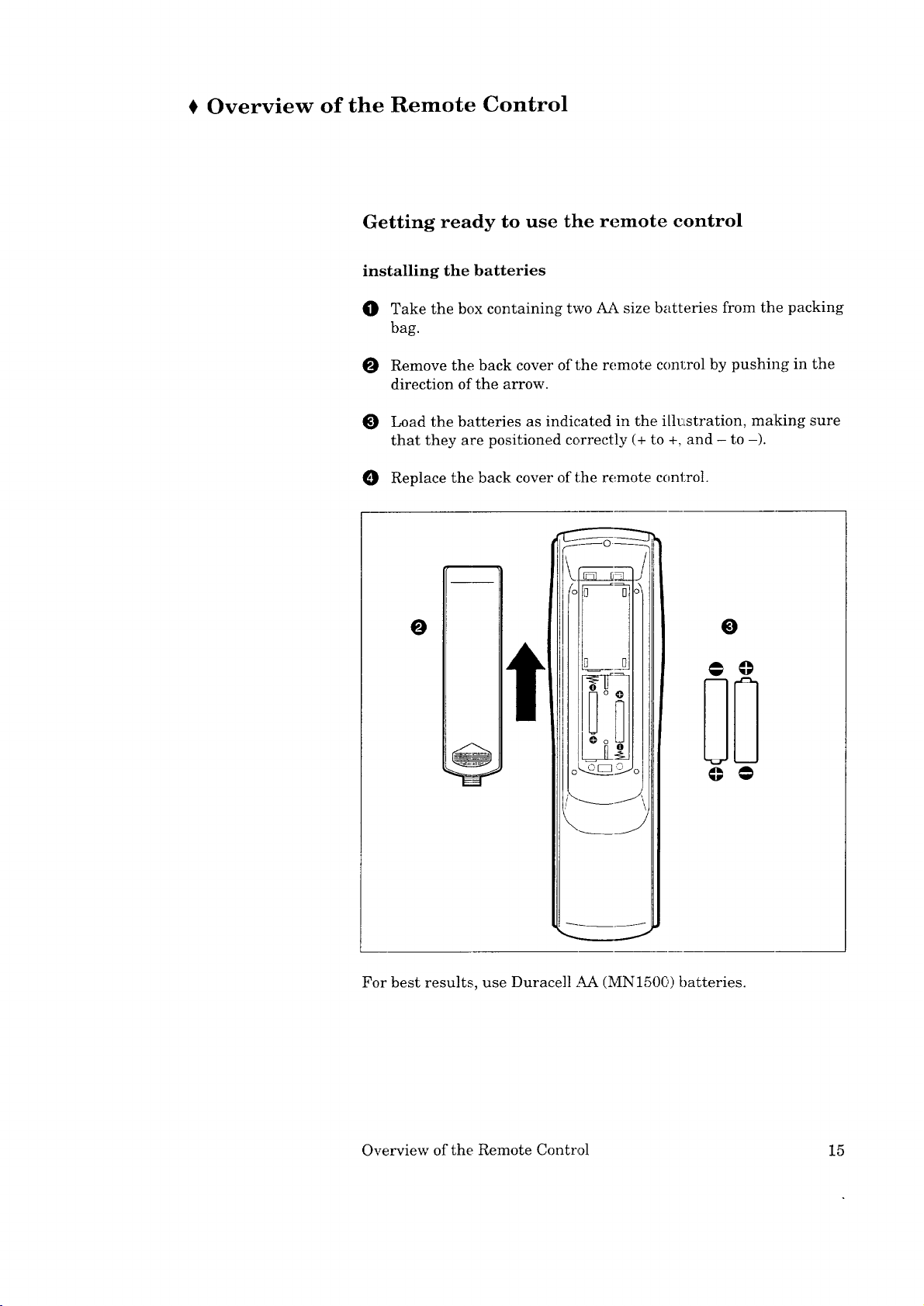
Overview of the Remote Control
Getting ready to use the remote control
installing the batteries
O Take the box containing two AA size batteries from the packing
bag.
Remove the back cover of the remote conl:ro] by pushing in the
direction of the arrow.
Load the batteries as indicated in the ill_Lstration, making sure
that they are positioned correctly (+ to +, and - to -).
O Replace the back cover of the remote control.
O
For best results, use Duracell AA (MN1500) batteries.
O
Overview of the Remote Control 15
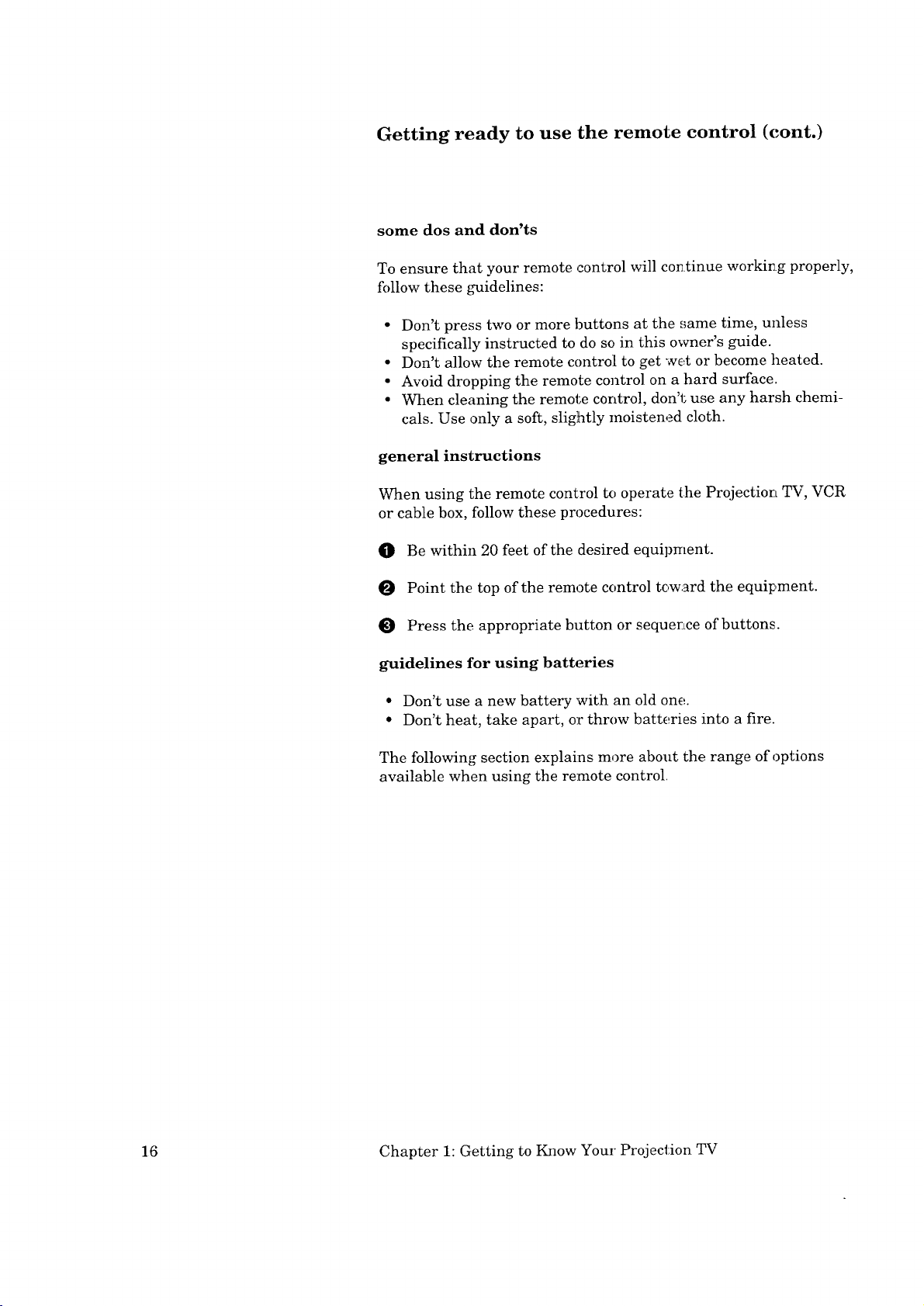
Getting ready to use the remote control (cont.)
some dos and don'ts
To ensure that your remote control will co_tinue working properly,
follow these guidelines:
• Don't press two or more buttons at the _,;ame time, unless
specifically instructed to do so in this owner's guide.
• Don't allow the remote control to get wet or become heated.
• Avoid dropping the remote control on a hard surface.
• When cleaning the remote control, don't use any harsh chemi-
cals. Use only a soft, slightly moistened cloth.
general instructions
When using the remote control to operate the Projection TV, VCR
or cable box, follow these procedures:
O Be within 20 feet of the desired equipment.
O Point the top of the remote control toward the equipment.
Press the appropriate button or sequerLce of buttons.
guidelines for using batteries
• Don't use a new battery with an old one.
• Don't heat, take apart, or throw batteries into a fire.
The following section explains more about the range of options
available when using the remote control.
16 Chapter 1: Getting to Know Your Projection TV
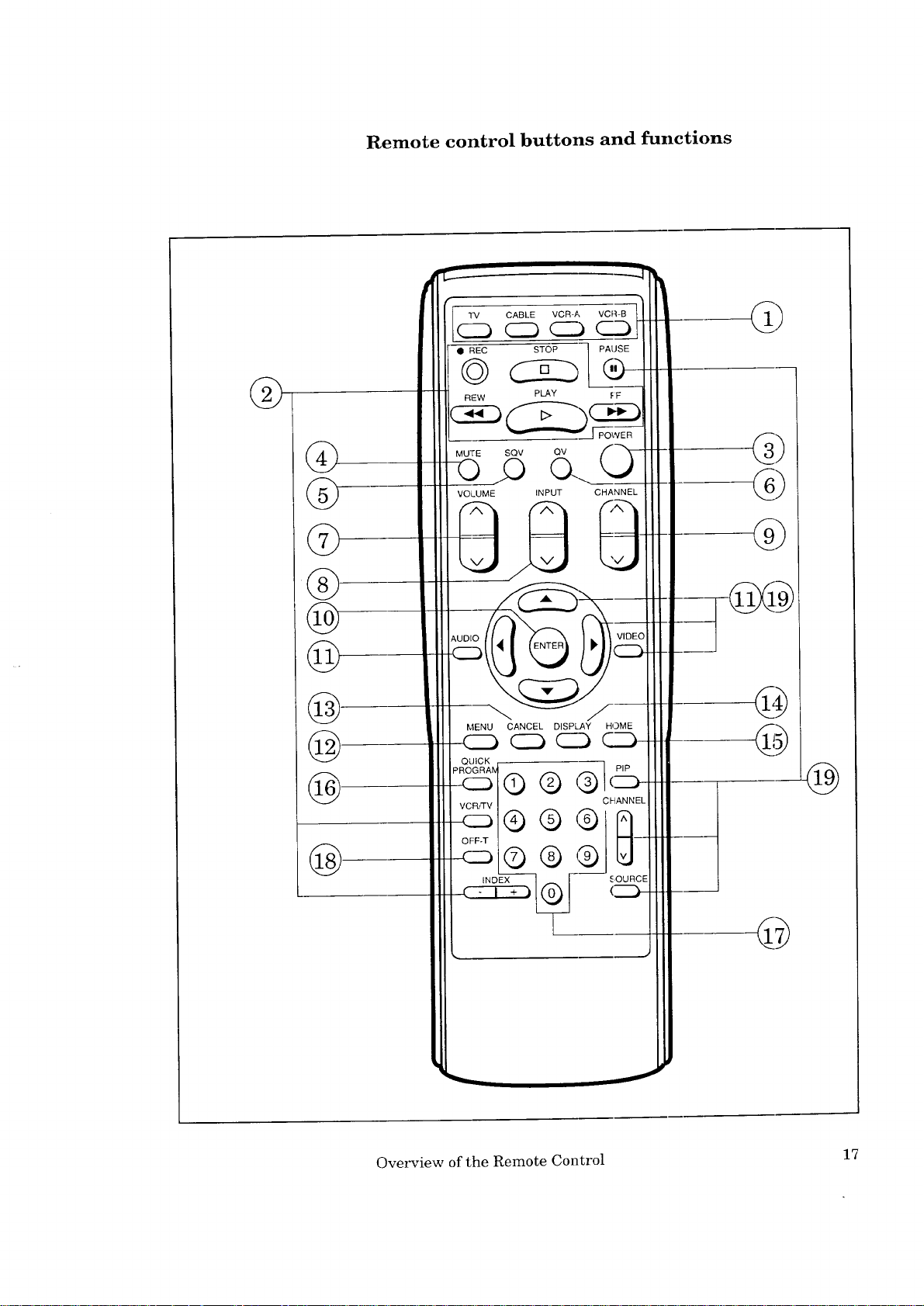
Remote control buttons and functions
@
@
©
®
®
@.
@
®
@
"rv CABLE VCR-A VCR-B
C_ CC) _--__.3C..._
O REC STOP 1 PAUSE
© __®
REW PLAY FF
MUTE SQV QV /"_ """_
op Q..
VOLUME INPUT CHANNEL
MENU CANCEL DISPLAY HOME
C_) (CD CC3 q.._--_
QUICK
PROGRA
VCR/TV
Q ® ,:b
OF:F-T
-4ZD
® ® ,:b
%)
C/dANNEL
SOURCE
_)--
q
@
i
Overview of the Remote Control 17
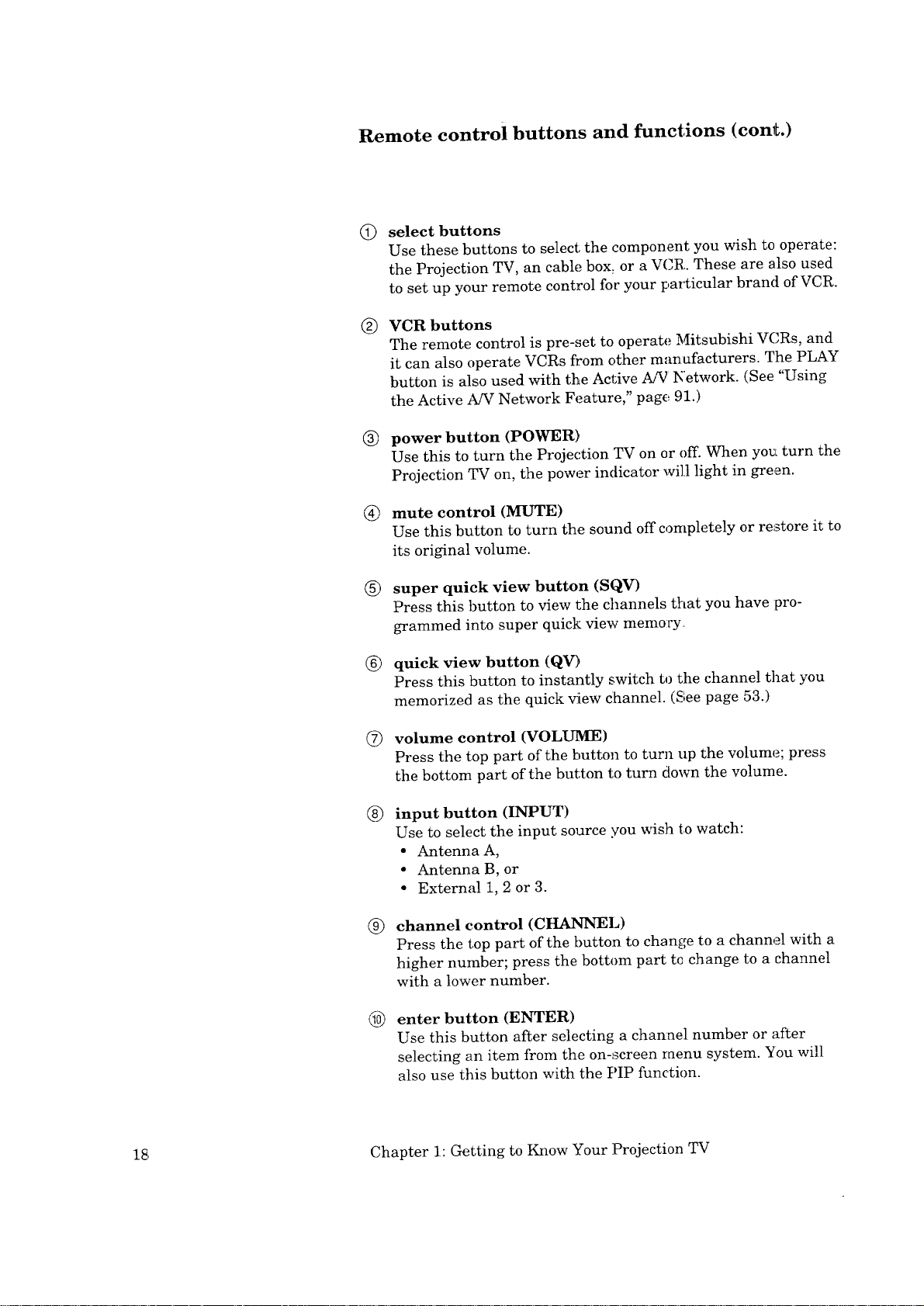
Remote control buttons and functions (conlL.)
select buttons
Q
Use these buttons to select the component you wish to operate:
the Projection TV, an cable box, or a VCR. These are also used
to set up your remote control for your particular brand of VCR.
VCR buttons
®
The remote control is pre-set to operate Mitsubishi VCRs, and
it can also operate VCRs from other manafacturers. The PLAY
button is also used with the Active A/V Network. (See "Using
the Active A/V Network Feature," page 91.)
®
power button (POWER)
Use this to turn the Projection TV on or off. When you turn the
Projection TV on, the power indicator wi]] light in green.
mute control (MUTE)
®
Use this button to turn the sound off completely or re_,store it to
its original volume.
®
super quick view button (SQV)
Press this button to view the channels that you have pro-
grammed into super quick view memory
®
quick view button (QV)
Press this button to instantly switch to the channel that you
memorized as the quick _iew clhannel. (See page 53.)
®
volume control (VOLUME)
Press the top part of the button to tur_ up the volume; press
the bottom part of the button to turn down the volume.
®
input button (INPUT)
Use to select the input source you wish to watch:
• Antenna A,
• Antenna B, or
• External 1, 2 or 3.
channel control (CHANNEL)
®
Press the top part of the button to change to a channel with a
higher number; press the bottom part tc change to a channel
with a lower number.
enter button (ENTER)
Use this button after selecting a channel number or after
selecting an item from the on-screen menu system. YOU will
also use this button with the PIP function.
18, Chapter 1: Getting to Know Your Projection TV
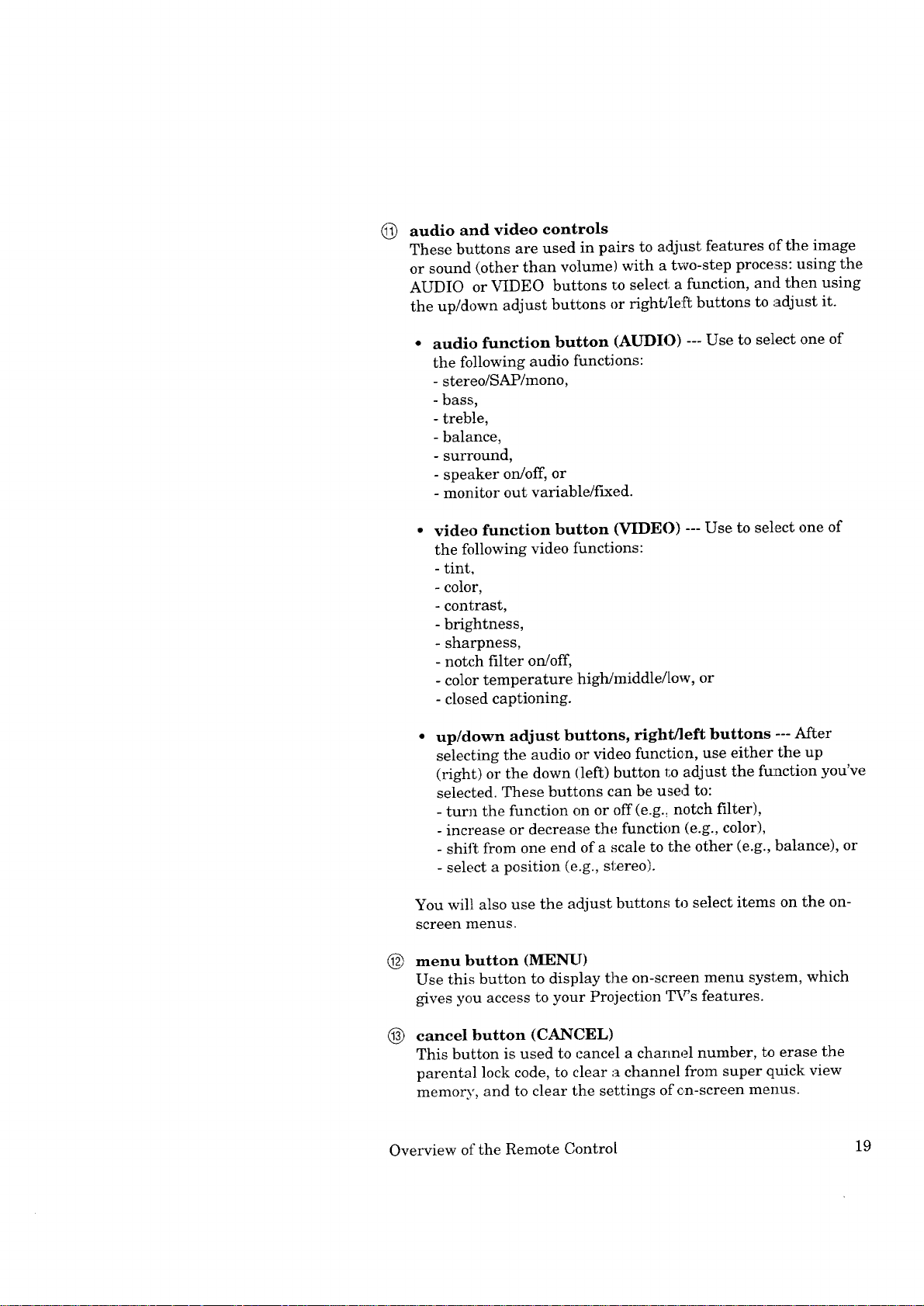
audio and video controls
©
These buttons are used in pairs to adjust features of the image
or sound (other than volume) with a two-step process: using the
AUDIO or VIDEO buttons to select a function, and then using
the up/down adjust buttons or rightJ]eft buttons to adjust it.
audio function button (AUDIO) --- Use to select one of
the following audio fhnctions:
- stereo/SAP/mono,
- bass,
- treble,
- balance,
- surround,
- speaker on/off, or
- monitor out variable/fLxed.
video function button (VIDE()) --- Use to select one of
the following video fianctions:
- tint,
- color,
- contrast,
- brightness,
- sharpness,
- notch filter on/off,
- color temperature :high/middle/low, or
- closed captioning.
up/down adjust buttons, right/left buttons --- After
selecting the audio or video function, use either the up
(right) or the down (left) button 1;oadjust the function you've
selected. These buttons can be used to:
- turn the function on or off (e.g.. notch filter),
- increase or decrease the function (e.g., color),
- shift from one end of a scale to the other (e.g., balance), or
- select a position (e.g., stereo).
You will also use the adjust buttons to select items on the on-
screen menus.
@
menu button (MENU)
Use this button to display the on-screen menu system, which
gives you access to your Projection 'r_Ps features.
@
cancel button (CANCEL)
This button is used to cancel a channel number, to erase the
parental lock code, to clear a channel from super quick view
memory, and to clear the settings of c,n-screen menus.
Overview of the Remote Control 19
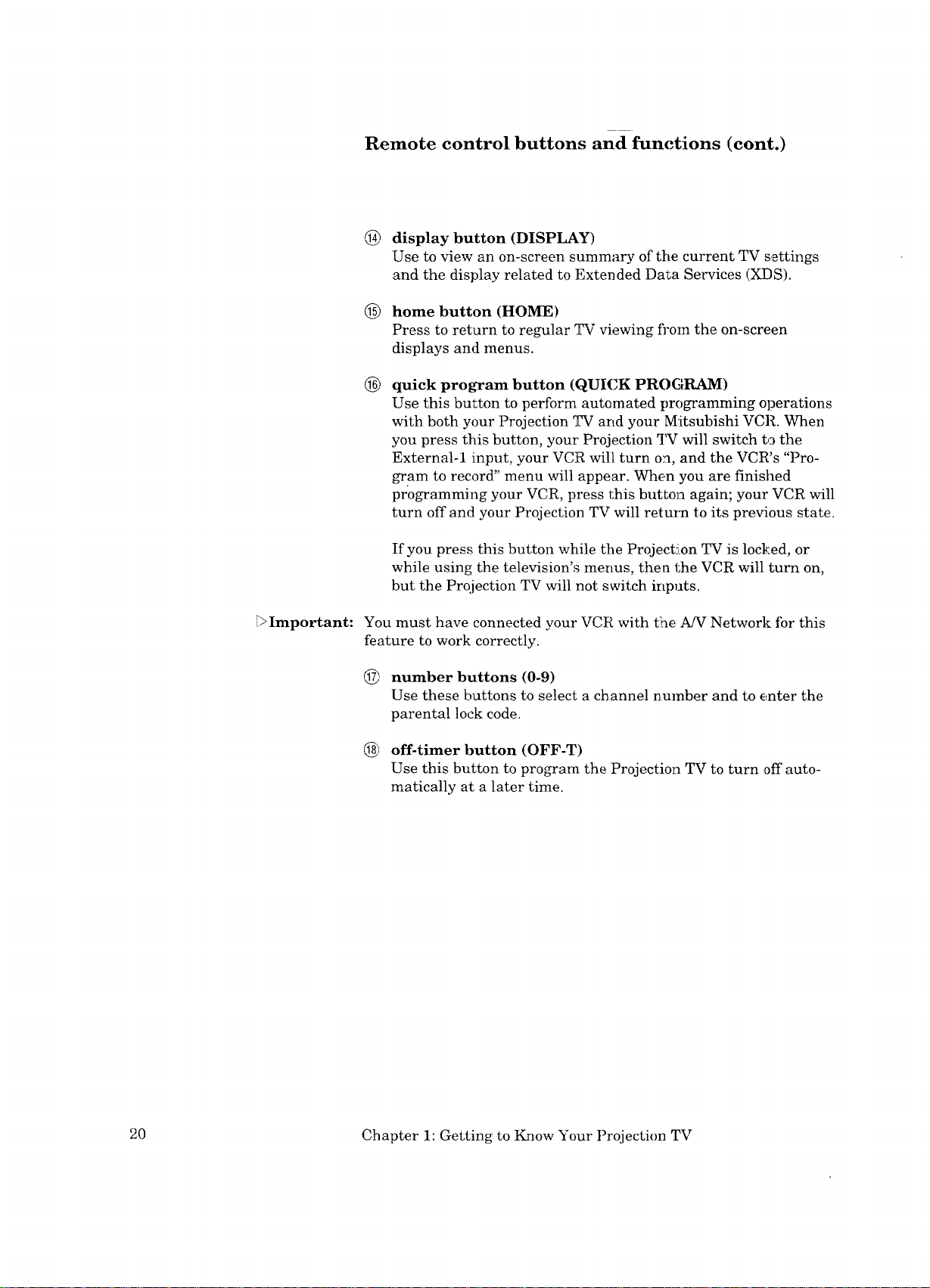
Remote control buttons and functions (cont.)
@ display button (DISPLAY)
Use to view an on-screen summary of the current TV settings
and the display related to Extended Data Services (XDS).
(_) home button (HOME)
Press to return to regular TV viewing fi,om the on-screen
displays and menus.
® quick program button (QUICK PROGRAM)
Use this button to perform automated programming operations
with both your Projection TV and your Mitsubishi VCR. When
you press this button, your' Projection TV will switch to the
External-1 input, your VCR will turn on, and the VCR's "Pro-
gram to record" menu will appear. When you are finished
programming your VCR, press this button again; your VCR will
turn off and your Projection TV will return to its previous state.
If you press this button while the Projectfon TV is locked, or
while using the television's menus, then the VCR will turn on,
but the Prqjection TV will not switch inputs.
_Important:
You must have connected your VCR with the A/V Network for this
feature to work correctly.
number buttons (0-9)
Use these buttons to select a channel number and to enter the
parental lock code.
@J off-timer button (OFF-T)
Use this button to program the Projection TV to turn off auto-
matically at a later time.
20 Chapter 1: Getting to Know Your Projection TV
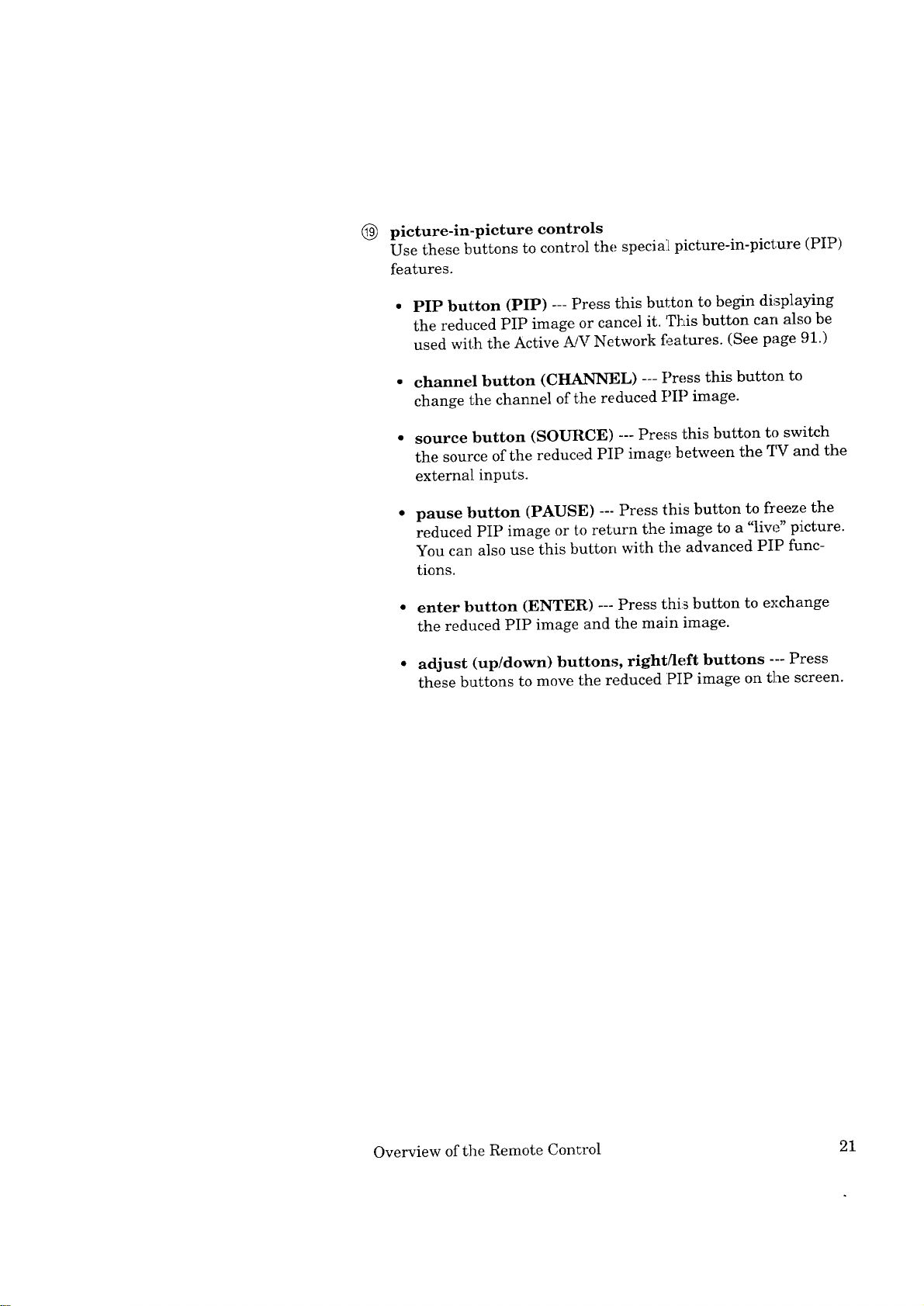
®
picture-in-picture controls
Use these buttons to control the special picture-in-picture (PIP)
features.
• PIP button (PIP) --- Press this button to begin displaying
the reduced PIP image or cancel it. This button carl also be
used with the Active A!V Network features. (See page 91.)
• channel button (CHANNEL) --- Press this button to
change the channel of the reduced PIP image.
• source button (SOURCE) --- Press this button to switch
the source of the reduced PIP image between the q_Vand the
external inputs.
pause button (PAUSE) --- Press this button to freeze the
reduced PIP image or to return the image to a "live" picture.
You can also use this button with the advanced PIP func-
tions.
• enter button (ENTER) --- Press this button to exchange
the reduced PIP image and the main image.
• adjust (up/down) buttons, right/left buttons --- Press
these buttons to move the reduced PIP image on the screen.
Overview of the Remote Control 21
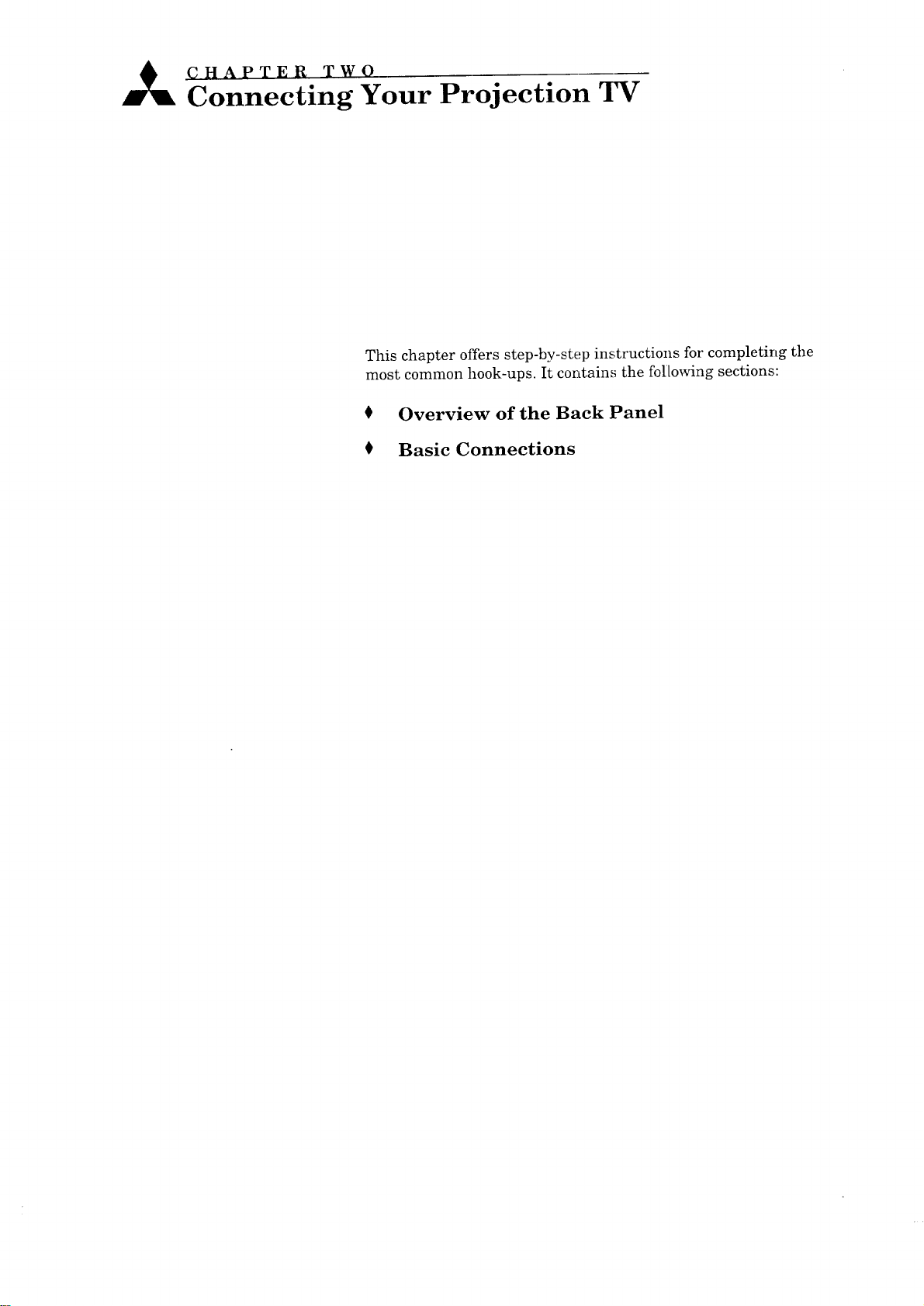
A (_HAPTER TWO
Connecting Your Projection TV
This chapter offers step-by-step instructions for completing the
most common hook-ups. It contains the following sections:
0 Overview of the Back Panel
0 Basic Connections
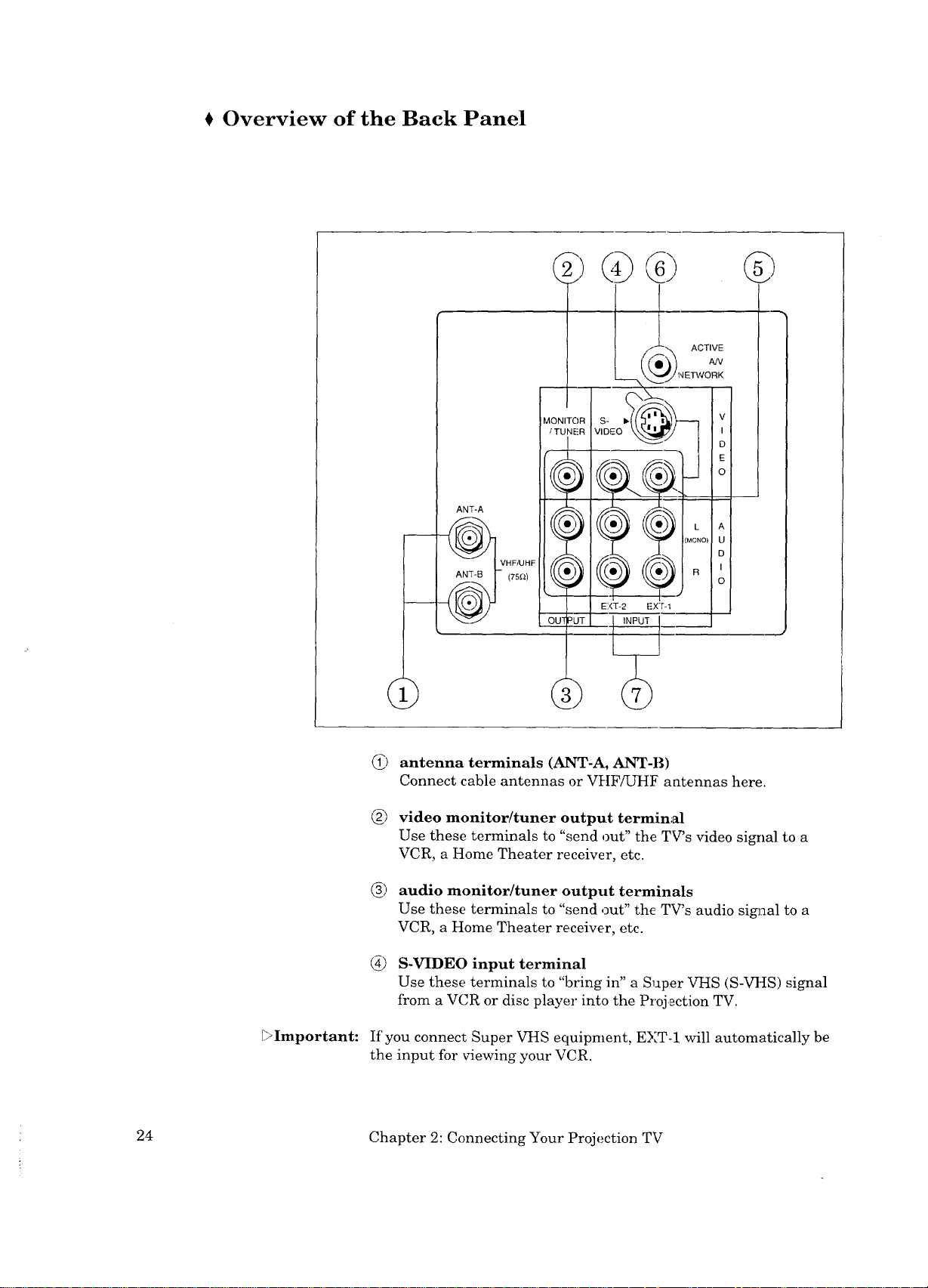
Overview of the Back Panel
ANT-A
VHF/UHF
I
MONITOR
f TUNE'R
A
U
D
I
O
_Important:
(75f_)
OU'[ _UT
6) antenna terminals (ANT-A, ANT-B)
Connect cable antennas or VHF/UHF antennas here.
6) video monitor/tuner output terminal
Use these terminals to "send out" the TV's video signal to a
VCR, a Home Theater receiver, etc.
6) audio monitor/tuner output terminals
Use these terminals to "send out" the TV's audio sigT_al to a
VCR, a Home Theater receiver, etc.
(_) S-VIDEO input terminal
Use these terminals to "bring in" a Sloper VHS (S-VHS) signal
from a VCR or disc player into the Projection TV.
If' you connect Super VHS equipment, E)[T-1 will automatically be
the input for viewing your VCR.
24 Chapter 2: Connecting Your Projection TV
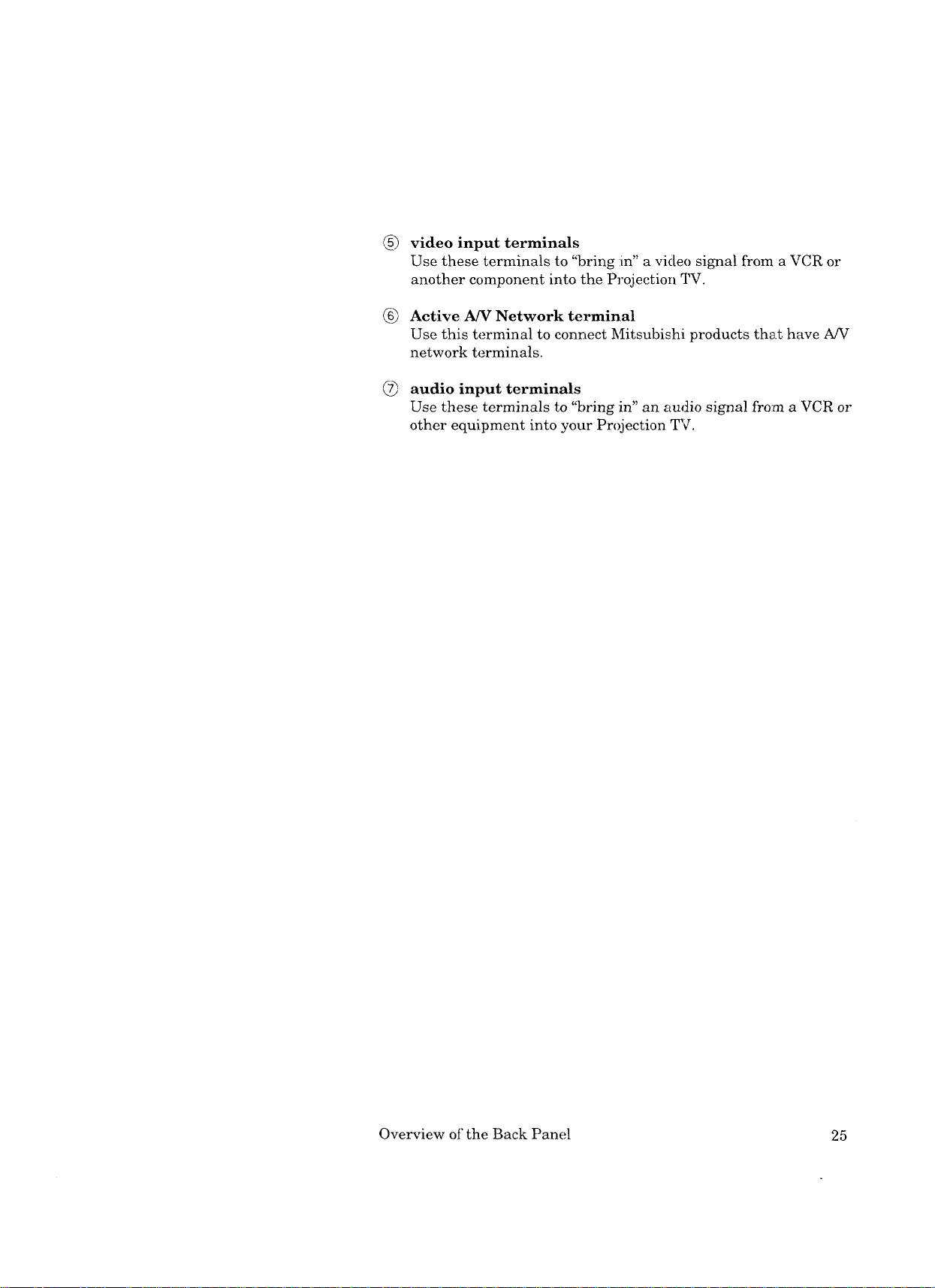
®
video input terminals
Use these terminals to "bring :in" a video signal from a VCR or
another component into the Projection TV.
Active A/V Network terminal
®
Use this terminal to connect Mitsubishi products that have A/V
network terminals.
audio input terminals
Use these terminals to "bring in" an audio signal from a VCR or
other equipment into your Projection TV.
Overview of"the Back Panel 25
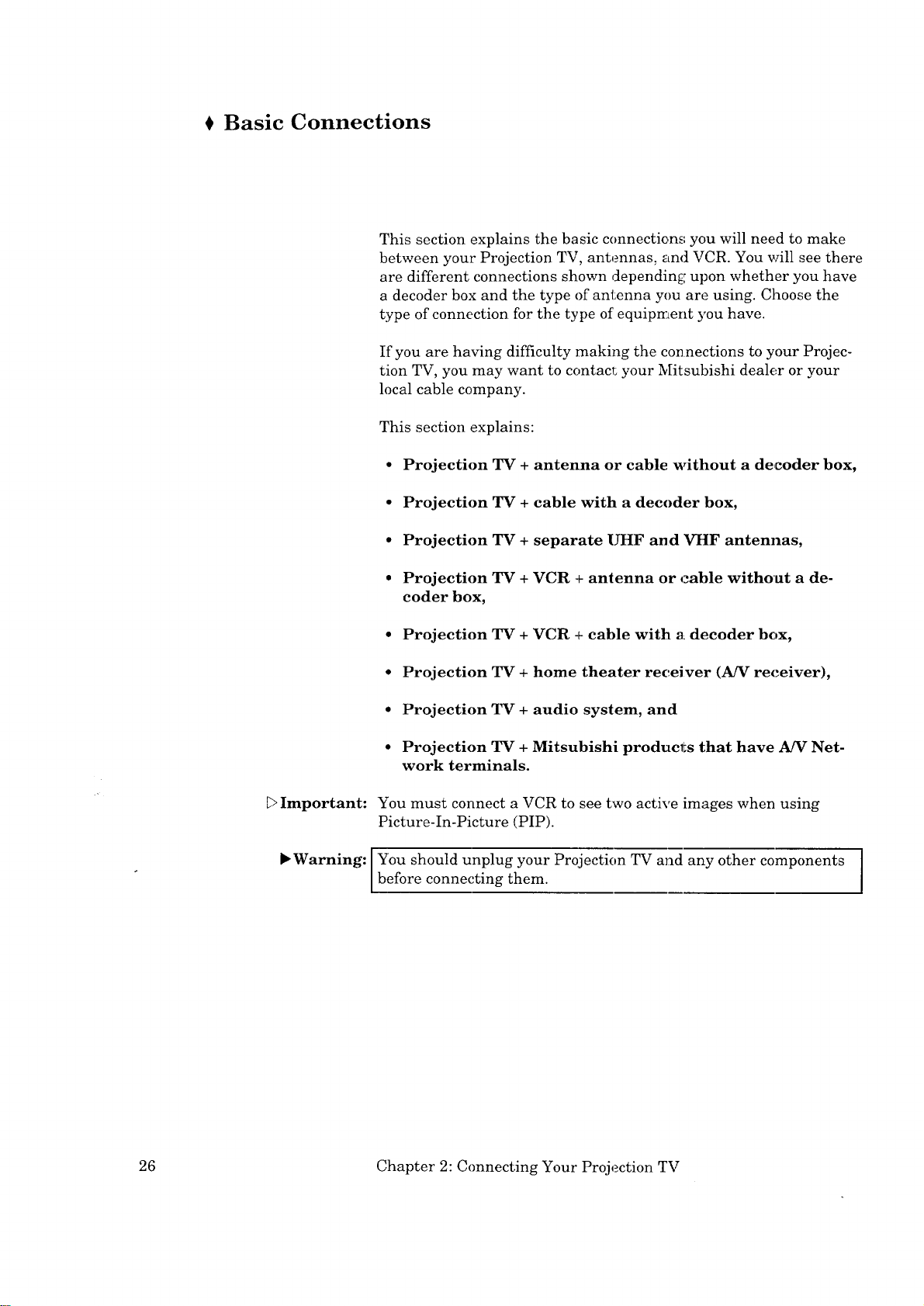
Basic Connections
This section explains the basic connections you will need to make
between your Projection TV, antennas, and VCR. You will see there
are different connections shown depending upon whether you have
a decoder box and the type of antenna you are using. Choose the
type of connection for the type of equipment you have.
If you are having difficulty making the connections to your Projec-
tion TV, you may want to contact your Mitsubishi dealer or your
local cable company.
This section explains:
• Projection TV + antenna or cable without a decoder box,
• Projection TV + cable with a decoder box,
• Projection TV + separate UHF and VHF antennas,
_>Important:
l*Warning:
• Projection TV + VCR + antenna or cable without a de-
coder box,
• Projection TV + VCR + cable with a decoder box,
• Projection TV + home theater receiver (A/V receiver),
• Projection TV + audio system, and
° Projection TV + Mitsubishi products that have A/V Net-
work terminals.
You must connect a VCR to see two active images when using
Picture-In-Picture (PIP).
You should unplug your Projection TV and any other components I
before connecting them.
I
26 Chapter 2: Connecting Your Projection TV
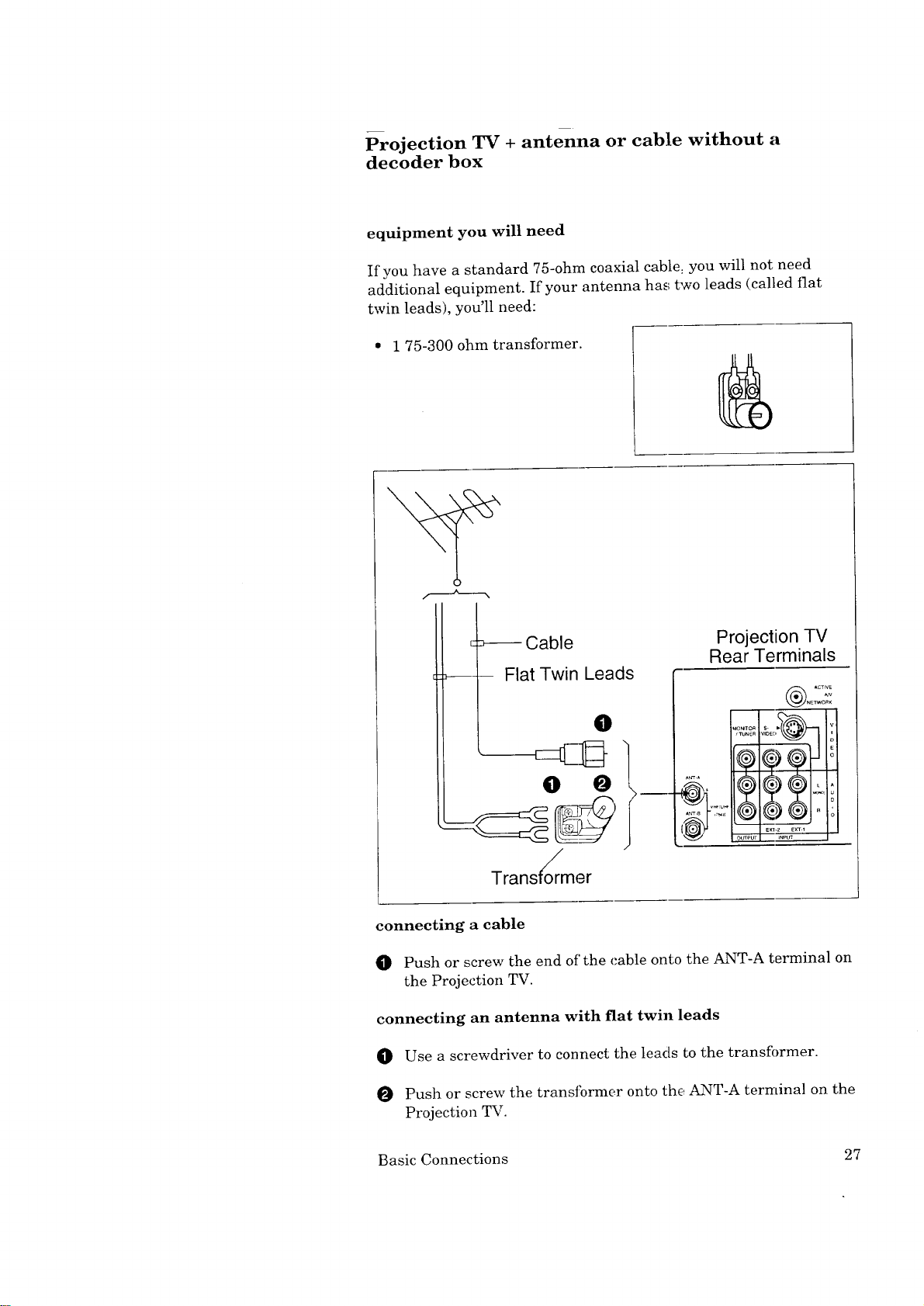
Projection TV + antenna or cable without a
decoder box
equipment you will need
If you have a standard 75-ohm coaxial cable: you will not need
additional equipment. If your antenna has two leads (called flat
twin leads), you'll need:
• 1 75-300 ohm transformer.
Cable
Projection TV
Rear Terminals
-- Flat Twin Leads
O
,mn_R v_ec,
® o
[ e_].2 £x'T4
Trans oto_rmer
connecting a cable
O Push or screw the end of'the cable onto the ANT-A terminal on
the Projection TV.
connecting an antenna with fiat twin leads
O Use a screwdriver to connect the leads to the transformer.
Push or screw the transformer onto the ANT-A terminal on the
Projection TV.
O_PUT _nput
Basic Connections 27
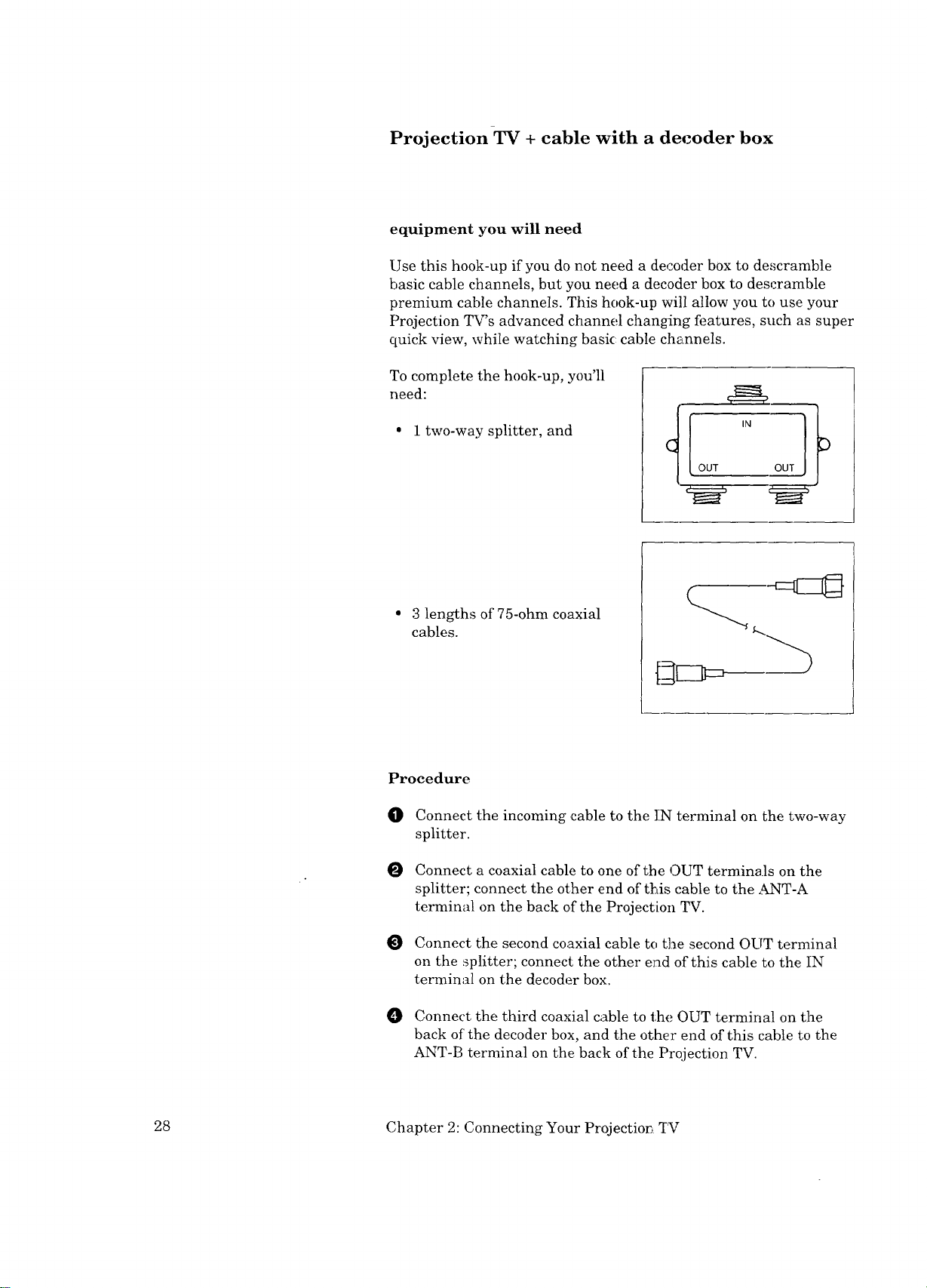
ProjectionTV + cable with a decoder box
equipment you will need
Use this hook-up if you do not need a decoder box to de,';cramble
basic cable channels, but you need a decoder box to descramble
premium cable channels. This hook-up will allow you to use your
Projection TV's advanced channel changing features, such as super
quick view, while watching basic cable channels.
To complete the hook-up, you'll
need:
• 1 two-way splitter, and
3 lengths of 75-ohm coaxial
cables.
Procedure
O Connect the incoming cable to the IN terminal on the two-way
splitter.
0
Connect a coaxial cable to one of the OUT terminals on the
splitter; connect the other end of tt:ds cable to the ANT-A
terminal on the back of the Projection TV.
0
Connect the second coaxial cable to the second OUT terminal
on the splitter; connect the other end of this cable to the IN
terminal on the decoder box.
Connect the third coaxial cable to the OUT terminal on the
back of the decoder box, and the other end of this cable to the
ANT-B terminal on the back of the Projection TV.
28 Chapter 2: Connecting Your Projectio_ TV
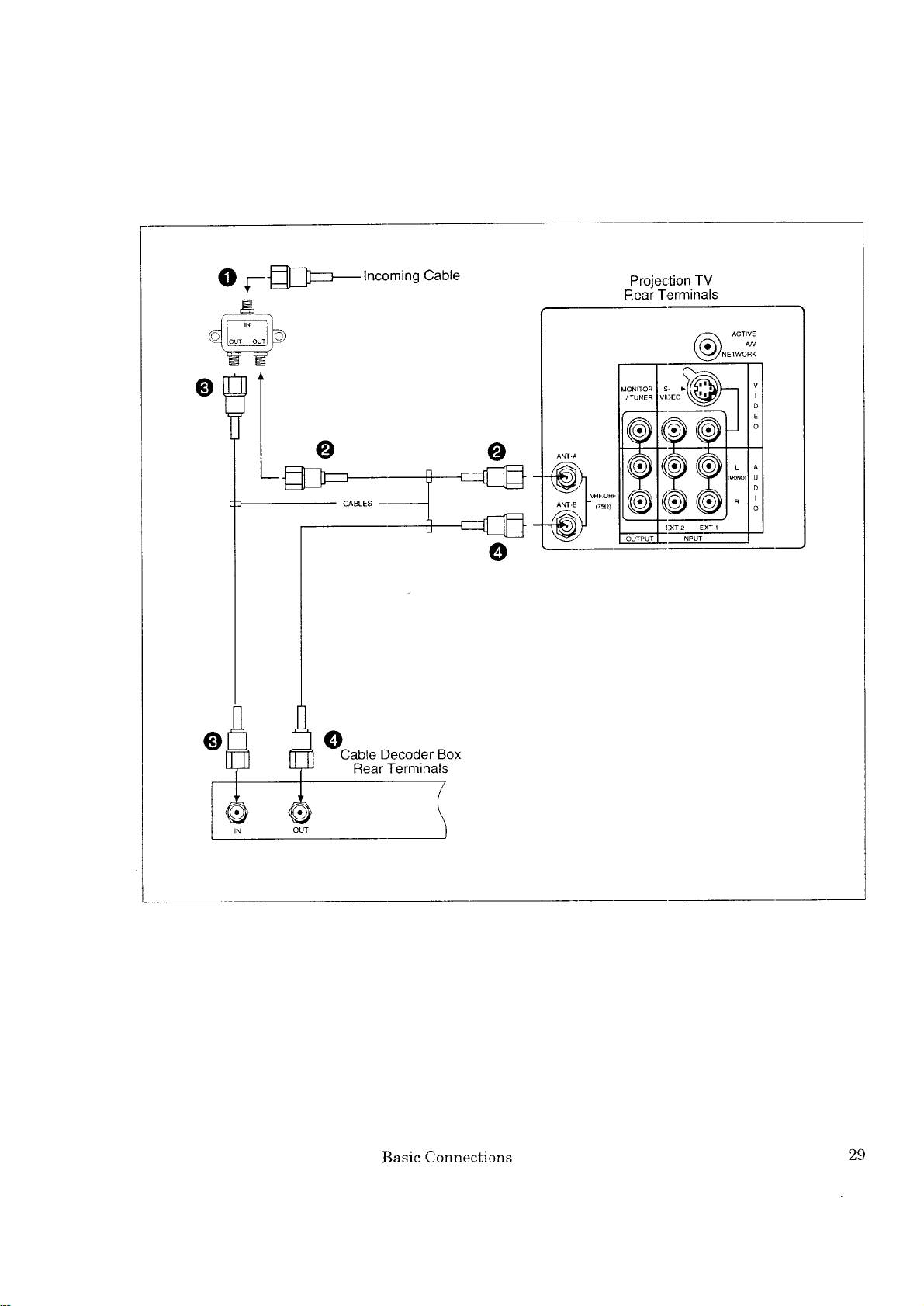
O r_--
Incoming Cable
Projection TV
Rear Terminals
O!
OUT
O
CABLES ----
0
Cable Decoder Box
Rear Terminals
'I....
0
Basic Connections 29
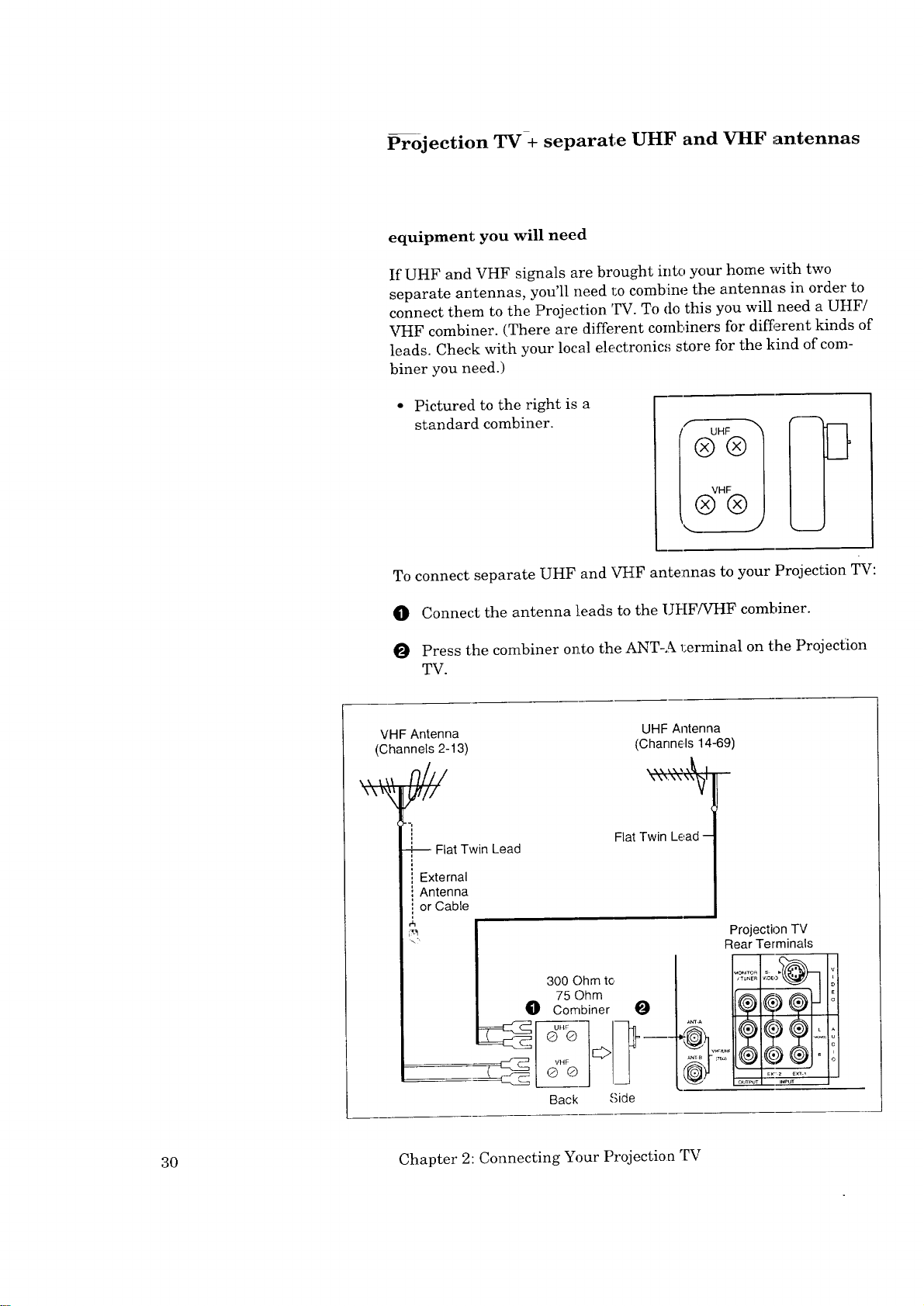
Projection TV+ separate UHF and VHF antennas
equipment you will need
If UHF and VHF signals are brought into your home with two
separate antennas, you'll need I;o combine the antennas in order to
connect them to the Projection TV. To do this you will need a UHF/
VHF combiner. (There are different combiners for diff;arent kinds of
leads. Check with your local electronics store for the kind of com-
biner you need.)
Pictured to the right is a
standard combiner.
To connect separate UHF and VHF antennas to your Projection TV:
_]l Connect the antenna leads to the UHF/VHF combiner.
O Press the combiner onto the ANT-A 1;erminal on the Projection
TV.
VHF Antenna UHF Antenna
(Channels 2-13) (Channels 14-69)
\\ |\|
I Flat Twin Lead -
Flat Twin Lead
External
Antenna
or Cable
300 Ohm to
0 o7oSmObhinmr
\ \".\\ \\_
.......
Projection TV
Rear Terminals
919Q i
Back Side
30 Chapter 2: Connecting Your Projectioa TV
t_P •
