Page 1
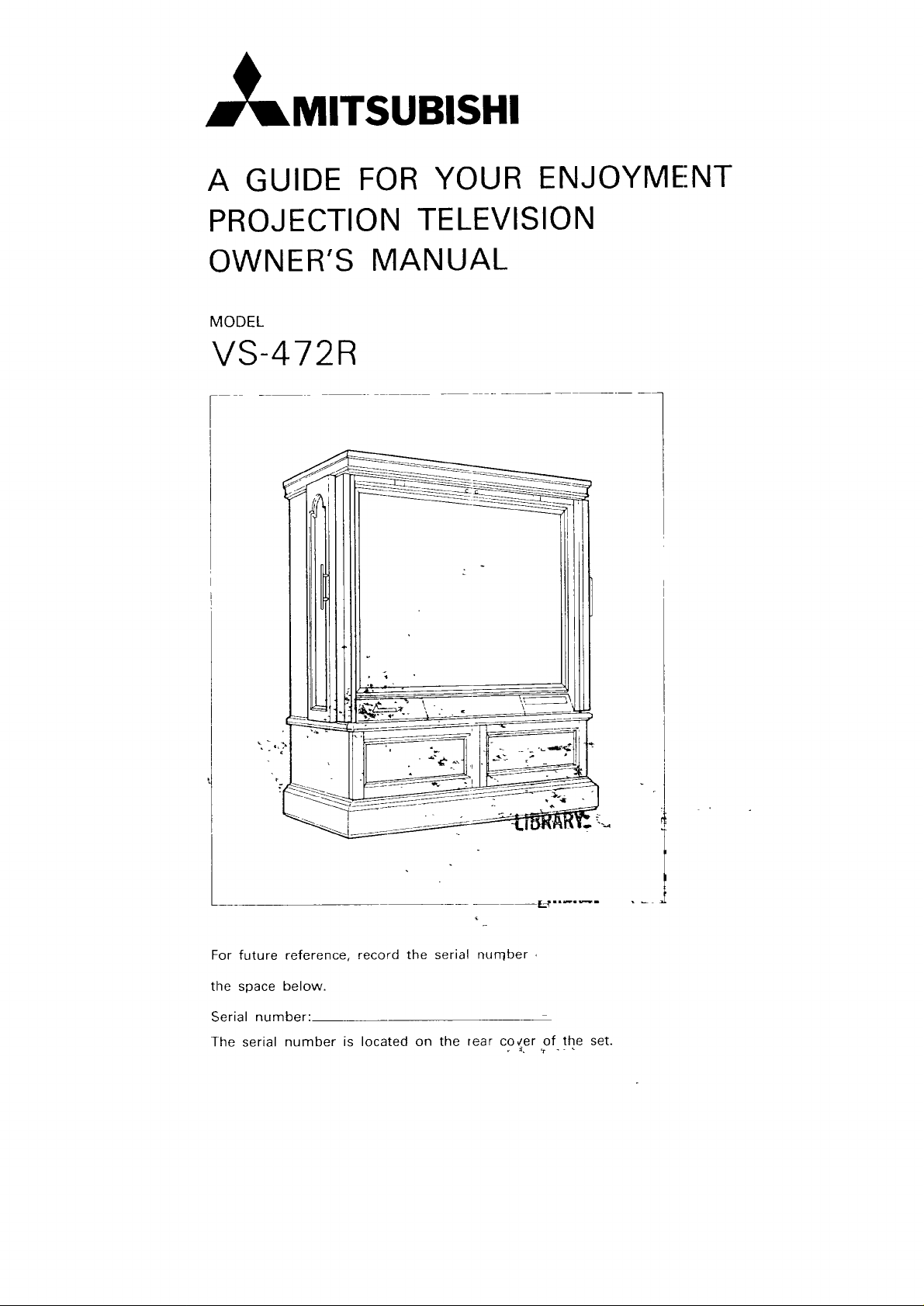
_MITSUBISHI
A GUIDE FOR YOUR ENJOYMENT
PROJECTION TELEVISION
OWNER'S MANUAL
MODEL
VS-472R
F
For future reference, record the serial nurqber ,
the space below.
Serial number:
The serial number is located on the rear cocer of the set.
Page 2

RISK OF ELECTRIC SHOCK
DO NOT OPEN
CAUTION: TO REDUCE THE RISK OF ELECTRIC SHOCK,
DO NOT REMOVE COVER (OR BACK)
NO USER-SERVICEABLE PARTS INSIDE
REFER SERVICING TO QUALIFIED SERVICE PERSONNEL
The lightning flash with arrowhead symbol,
within an equilateral triangle, is intended to
alert the user to the presence of uninsulated
"dangerous voltage" within the product's encl-
osure that may be of sufficient magnitude to
constitute a risk of electric shock.
The exclamation point within an equilateral
triangle is intended to alert 1:he user to the
presence of important operating and mainte-
nance (servicing) instructions in the literature
accompanying the appliance.
WARNING:
TO PREVENT FIRE OR SHOCK HAZARD, DO NOT EXPOSE THIS APPLIANCE TO
RAIN OR MOISTURE.
CAUTION:
TO PREVENT ELECTRIC SHOCK DO NOT USE THIS (POLARIZED) PLUG WITH AN
EXTENSION CORD, RECEPTACLE OR OTHER OUTLET UNLESS THE BLADES CAN
BE FULLY INSERTED TO PREVENT BLADE EXPOSURE.
NOTE TO CATV SYSTEM INSTALLER"
THIS REMINDER IS PROVIDED TO CALL THE CATV SYSTEM INSTALLER'S
ATTENTION TO ARTICLE 820-22 OF THE NEC THAT PROVIDES GUIDELINES FOR
PROPER GROUNDING AND, IN PARTICULAR, SPECIFIES THAT THE CABLE
GROUND SHALL BE CONNECTED TO THE GROUNDING SYSTEM OF THE
BUILDING, AS CLOSE TO THE POINT OF CABLE ENTRv AS PRACTICAL
J
Page 3

IMPORTANT SAFEGUARDS
PLEASE READ ALL THESE INSTRUCTIONS REGARDING YOUR PROJECTION TV AND
RETAIN FOR FUTURE REFERENCE. FOLLOW ALL WARNINGS AND INSTRUCTIONS
MARKED ON THE PROJECTION TV.
1. Read Instructions
All the safety and operating instructions
should be read before the appliance is oper-
ated.
2. Retain Instructions
The safety and operating instructions should
be retained for future reference.
3. Heed Warnings
All warnings on the appliance and in the
operating instructions should be adhered to.
4. Follow Instructions
All operating and use instructions should be
followed.
5. Cleaning
Unplug this Projection TV from the wall outlet
before cleaning. Do not use liquid or aerosol
cleaners. Use a damp cloth for cleaning.
6. Attachments and Equipment
Never add any attachments and/or equip-
ment without approval of the manufacturer
as such additions may result in the risk of fire,
electric shock, or other personal injury.
7. Water and Moisture
Do not use this Projection TV where contact
with or Immersion in water is a possibility. Do
not use near: bath tubs, wash bowls, kitchen
sinks, laundry tubs, or swimming pools, etc.
8. Accessories
Do not place this Projection TV on an unst-
able cart, stand, tripod, bracket, or table. The
projection TV may fall, causing serious injury
to a child or adult, and serious damage to the
appliance. Use only with a cart, stand, tripod
bracket, or table recommended by the manu-
facturer, or sold with the Projection TV. Any
mounting of the appliance should follow the
manufacturer's instructions, and should use
a mounting accessory recommended by the
manufacturer.
9. Ventilation
Slots and openings in the cabinet are pro-
vided for ventilation and to ensure reliable
operation of the Projection TV and to protect
it from overheating. Do not block these
openings or allow them to be blocked by
placing the Projection TV on a bed, sofa, rug,
or other similar surface. Nor should it be
placed over a radiator or heat register. If the
Projection TV is to be placed in a rack or
bookcase, insure that there is adequate ven-
tilation and that the manufacturer's instruc-
tions have been adhered to.
10. Power Sources
This Projection -IV should be operated only
from the type of power source indicated on
the marking label. If you are not sure of the
type of power supply to your home, consult
your appliance dealer or local power com-
pany.
11.
Grounding or Polarization
This Projection iV is equipped with a pola-
rized alternatin£r-current line plug (a plug
having one blade wider than the other). This
plug will fit into the power outlet only one
way. This is a ';atety feature. If you are unable
to insert the plug fully into the outlet, try
reversing the plug. If the plug should still fail
to fit, contact yoJr electrician to replace your
obsolete outlet. Do not defeat the safety
purpose of the polarized plug.
12.
Protect the Power Cord
Power-supply ccrds should be routed so that
they are not likely to be walked on or pinched
by items placed upon or against them, paying
particular attention to cords at plugs, con-
venience receptacles, and the point where
they exit from ,:he appliance.
13.
Lightning
For added protection for this Projection TV
during a lightning storm, or when it is left
unattended and unused for long periods of
time, unplug it from the wall outlet and
disconnect the antenna or cable system. This
will prevent damage to the video product due
to lightning and power-line surges.
14.
Power Lines
An outside antenna system should not be
located in the vicinity of overhead power
lines or other electric light or power circuits,
or where it can fall into such power lines or
circuits. When installing an outside antenna
system, extreme care should be taken to keep
from touching such power lines or circuits as
contact with them might be fatal.
15.
Overloading
Do not overload wall outlets and extension
cords as this can result in a risk of fire or
electric shock.
Page 4

16.
Object and Liquid Entry
Never push objects of any kind into this
Projection TV through openings as they may
touch dangerous voltage points or short-out
parts that could result in a fire or electric
shock. Never spill liquid of any kind on the
Projection TV.
17.
Outdoor Antenna Grounding
If an outside antenna or cable system is
connected to the Projection TV be sure the
antenna or cable system is grounded so as to
provide some protection against voltage
surges and built-up static charges. 18.
Section 810 of the National Electrical Code,
ANSI/NFPA No. 70- 1984, provides informa-
tion with respect to proper grounding of the
mast and supporting structure, grounding of
the lead-in wire to an antenna discharge unit,
size of grounding conductors, location of
antenna-discharge unit, connection to 19.
grounding electrodes, and requirements for
the grounding electrode.
EXAMPLE OF ANTENNA GROUNDING
ACCORDING TO NATIONAL ELECTRICAL
CODE INSTRUCTIONS CONTAINED IN
ARTICLE 810 - "RADIO AND
TELEVISION EQUIPMENT"
SERVICE ENTRANCE
CONDUCTORS
/
GROUND CLAMP
:SERVICE
ENTRANCE
EQUIPMENT
POWER SERVICE GROUNDING
ELECTRODE SYSTEM /'
(e g _nterl_ metal water pipe) ,//
BONDfNG JUMPER _
/
GROUND CLAMPS
OPTIONAL ANTENNA GROUNDING
ELECTRODE
EARTH IF REOUIRED BY LOCAL
CODES SEE NEC SECTION
810 21(f)
/
ANTENNA
LEAD-tN W!#E
ANTENNA
DISCHARGE
UNIT:
T'O EXTERNAL ANTENNA
TERMINALS OF PRODUCT _--I ,
GROUND WIRE _ e
8 FEET (2 44m) INTO THE
STAND OFF
INSULATORS °
a Use No. 10 AWG (5.3 mm2) copper, No. 8 AWG
(8.4 mm2) aluminum. No. 11' AWG (1.0 mm2)
copper-clad steel or bronze wire, or larger, as a
ground wire.
b Secure antenna lead-in and ground wires to
house with stand-off insulators spaced from 4-6
feet (1.22-1.8"1m) apart.
c Mount antenra discharge unit as close as
possible to where lead-in enters house.
Use jumper wire not smaller than No. 6 AWG
(13.3 mm2) copper, or the equivalent, when a
separate antenna-grounding eleclrode is used.
Servicing
Do not attempt to service this Projection TV
yourself as opening or removing covers may
expose you to dangerous voltage or other
hazards. Refer all servicing to qualified service
personnel.
Damage requiring Service
Unplug this Projection TV from the wall outlet
and refer servicing to qualified service personnel
under the follcwing conditions:
(a) When the power-supply cord or plug is
damaged.
(b) If liquid has been spilled, or objects have
fallen into the Projection TV.
(c) If the Projection TV has been exposed to rain
or water.
(d) If the Projection TV does not operate nor-
mally by following the operating instructions.
Adjust only those controls that are covered
by the operating instructions as an improper
adjustment of other controls may result in
damage and will often require extensive
work by a clualified technician to restore the
Projection FV to its normal operation.
(e) If the Projection TV has been dropped or the
cabinet has been damaged.
(f) When the Projection TV exhibits a distinct
change in performance --- this indicates a
r_eed for service.
20.
Replacement Parts
When replacement parts are required, be sure
the service technician has used replacement
parts specified by the manufacturer or have the
same character stics as the original part. Unau-
thorized substitutions may result in fire, electric
shock or other hazards.
Safety Check
Upon completion of any service or repairs to this
Projection TV ask the service technician to
perform safety checks to determine that the
Projection TV is in safe operating conditions.
Page 5

CONTENTS
PRECAUTIONS ............................................................................................................................................ 1
CARE ............................................................................................................................................................
BEFORE OPERATING ................................................................................................................................. 3
FEATURES AND FUNCTIONS
• FRONT PANEL CONTROLS-LOCATION AND DESCRIPTION ......................................................... 3,4
• REAR PANEL TERMINOLOGY AND DESCRIPTION ........................................................................... 5
CON NECTtNG YOUR TV TO AN ANTENNA, CABLE, OR VCR .................................... 6,7,8,9,10,11,12,13
INITIAL SET-UP PROCEDURE
• SECTION [] RECEPTION MODE SELECTION ............................................................................ 14,15
• SECTION [-B-]AUTOMATIC/MANUALTUNING MODE ................................................................... 15
• SECTION [] PROGRAMMING THE CHANNEL MEMORY ........................................................ 15,16
• CHANNEL SELECTION .................................................................................................................... t7
• QUICK VIEW TUNING ....................................................................................................................... 17
• MANUAL FINE TUNING ................................................................................................................... 18
ADJUSTING THE CONVERGENCE ............................................................................................................ 19
ADJUSTING THE PICTURE ................................................................................................................. 20,21
AUDIO RECEPTION ............................................................................................................................. 22,23
REMOTE CONTROL TRANSMIT[-ER FUNCTIONS AND FEATURES ................................................ 24,25
SPECIAL FUNCTIONS AND FEATURES
• SEFI-ING THE PRESENTTIME ......................................................................................................... 26
• PROGRAMMING THE TVTOTURN ON AUTOMATICALLY ...................................................... 27,28
(CHANNEL PROGRAM)
• HOWTHE CHANNEL PROGRAM TIMER OPERATES ..................................................................... 28
• CANCELING THE CHANNEL PROGRAM .......................................................................................... 29
• PROGRAMMING THE TV TO TURN OFF AUTOMATICALLY .......................................................... 30
(OFF TIMER)
• HOW TO RESTRICT ACCESS OF UP TO TWO CHANNELS ............................................................ 31
(CHANNEL LOCK)
• SE]-I-ING THE CHANNEL LOCK .................................................................................................. 31,32
• ACCESSING A LOCKED CHANNEL .................................................................................................. 33
• CANCELLING THE CHANNEL LOCK ................................................................................................ 34
ON-SCREEN INFORMATION DISPLAY .............................................................................................. 35,36
BEFORE CALLING FOR SERVICE ............................................................................................................. 37
CAUTION ................................................................................................................................................... 37
CALLING FOR SERVICE ............................................................................................................................ 37
1
ACCESSORIES
• REMOTE CONTROL TRANSMITI-ER
• BATI-ERIES (SIZE AA)
• MATCHING TRANSFORMER (300£Z-->75,O.)
• LIMITED WARRANTY CARD
Page 6

PRECAUTIONS
CAUTIO N:
AVOID CONTACT WITH THE SCREEN SURFACE DURING INSTALLATION. ROUGH HANDLING CAN
CAUSE SERIOUS DAMAGE.
STILL PICTURE MAY CAUSE MARKED PHOSPHOR
Still images or characters, when used for an extended period of time, may mark phosphor of the
CRT. Avoid repeated or extended use of a VIDEO GAME or a VIDEO CAMERA with a constant
pattern.
PROTECT THE POWER CORD
Damage to the power cord may cause fire or shock hazard. When unplugging hold by the plug only
and remove carefully.
UNPLUG THE POWER CORD AND DISCONNECT THE AN'I'ENNA DURING A LONG
ABSENCE
If you leave your home for an extended period, turn off the MAIN power switch, unplug the power
cord and disconnect the antenna.
MAINTAIN GOOD VENTILATION
Ventilation holes are provided on the rear pane[ of this unit. Place the unit on a hard and level surface
and locate at least 4 inches away from walls to ensure proper ventilation.
NEVER INSERT ANY OBJECT INTO THE CABINET
Foreign objects of any kind inserted into this unit constitute a safety hazard and can cause extensive
damage.
POWER REQUIREMENT
This set is designed for operation with 120 volts, 60 hertz (cycles), alterrlating current (AC) only. Never
connect to any outlet or power supply having a different voltage or frequency.
CARE
CABINET
On genuine wood veneer surfaces use only commercially available wood care products. Avoid
excessive heat or moisture.
CLEANING THE SCREEN SURFACE
For details, refer to the following table:
SUBJECT
CLOTH
DETERGENT
RUBBING
SPECIFICATION
VERY SOFT
KITCHENWARE
DETERGENT
DELUTED TO 10%
OR LOWER WITH WATER
NEVER USE BENZINE, INCLUDING LIQUOR, LACQUER THINNEF1 OR PETROLIC
SOLVENT.
VERY LIGHT
EYE GLASS CLE!ANING CLOTH.
RECORD DUST CLEANER.
IVORY LIQUID CLEANER.
APPLY TO OIL'Y DIRT ONLY.
(APPLY WATER ONLY FOR OTHER DIRT.)
WIPING MANNE !:OR BABY AFTER BATHING.
DO NO-[ SCRUE
REFIF E!NCE, CAUTION
VERTICALLY
ALONG THE GF )OVES
Page 7

BEFORE OPERATING
Please review the following important instructions before operating your new MITSUBISHI Projection
Television.
LOCATION :
1 Choose a location where direct sunlight or other bright light does not fall directly on the screen
surface.
2, Choose a well ventilated location away from radiators or other heat sources and at least 4 inches
away from walls.
3. Choose a location free from vibration.
4. Arrange the location so that your normal viewing position is located in the optimum viewing
area as illustrated on the under figure.
Vertical Viewing Are_
Horizontal Viewing Area
; 4.9 ft
-- - r<i
9.0 ft
-- LL"_
I
OPTIMUM
VIEWING AREA
OPTIMUM
VIEWING AREA
4.9 ft
6ft
Page 8

FEATURES AND FUNCTIONS
FRONT PANEL CONTROLS - LOCATION AND DESCRIPTION
DISPLAY
[_ Remote Control Sensor
Channel Selection Indicator--_
MAIN Power Indicator
OFF TIMER Indicator
CH-PROG Indicator
SAP Broadcast Indicator
STEREO Broadcast Indicator
CONTROL PANEL
Audio EXPansion Buttol 1_ Tuning Mode Controls
[]
STEREO/SAP/MONO Button-- ------_] OFF TIMER Button
[] BALANCE Control
_] TREBLE Control
_] BASS Control 1
[] LOUDNESS Switch /
---1_ Video Selector Button
POWER on/off Button
666666_':;" 1
°ll
I /-
[_ MAIN Power Switch J
[_ Convergence Controls
& TEST Switch
Fine Picture Adjustment Controls-
TIME/CH-PROG & Channel LOCK Controls
I1 1_5] Audio'_-_;U-_E Control
'1'_2_2':oe_Os;:2:orO°_nt;;'_
_-_8] ANTenna Button
_---_ DISPlay Recall Button
Page 9

DISPLAY
_] Remote Control Sensor _]
Receives the infra-red light transmission from
the remote control transmitter.
12_ Channel Selection Indicator
The number corresponding to a selected _
channel is displayed. It also displays "El" or
"E2" when the EXT1 or EXT2 position is
selected. _
_] MAIN Power Indicator
Illuminates when the MAIN power switch is in
CHannel PROGram Indicator
Illuminates to confirm CHANNEL PROGRAM
is set to automatically turn the TV set on at the
programmed time.
SAP Broadcast Indicator
Illuminates when SAP signal is present in the
broadcast transmission.
STEREO Broadcast Indicator
Illuminates when STEREO audio signal is
present in the broadcast transmission.
the ON position.
_ OFF TIMER Indicator
This indicator is illuminated when the OFF
TIMER is operating.
CONTROL PANEL
[] Audio EXPansion Button 1111_Tuning Mode Controls
Press to activate audio EXPANSION. Audio
EXPANSION simulates a stereo effect for
monaural sources.
_ STEREO/SAP/MONO Button
Press to change from STEREO to SAP (Sepa-
rate Audio Program) to MONO in sequence.
BALANCE Control
Rotate clockwise to increase the votume level
of the right channel speakers or counterclock-
wise to increase the volume level of the left
channel speakers.
@ TREBLE Control
Rotate clockwise to increase the volume level
of high frequencies or counterclockwise to
decrease the volume level of high frequencies.
_ BASS Control
Rotate clockwise to increase the volume level
of low frequencies or counterclockwise to
decrease the volume level of low frequencies.
_] LOUDNESS Switch
Press to increase the volume level of low
(bass) and high (treble) audio frequencies.
MAIN Power Switch
When operating the set, first turn ON this
switch. The MAIN power switch should be
placed in the off position if the set is not used
for extended periods.
[_ Convergence Controls & TEST Switch
These controls are adjusted to obtain optimum
convergence. Refer to the "ADJUSTING THE
CONVERGENCE" section for details.
_9_ Fine Picture Adjustment Controls
These controls are adjusted to obtain optimum
picture quality. Refer to the "ADJUSTING THE
PICTURE" section for details.
@j TIME/CH-PROG & Channel LOCK Controls
These controls are to set the present TIME,
CHannel PROGram or channel LOCK. Refer
to the "SPECIAL FUNCTIONS AND FEA-
TURES" section for details.
These controls are to select the Reception
mode, Fine -Tuning mode or Channel Memory
mode.
Refer to the "CHANNEL SELEC-I-ION PRO-
CEDURE" section for details.
1112_OFF TIMER Button
Press to operate the OFF TIMER.
Refer to the "OFF TIMER" section for details.
1_3_t Video Selector Button
Press the Video selector switch lor a signal
from an external unit connected to the rear
panel AUDIO/VIDEO inputs (I-XT1 or EXT2).
1_41 POWER onloff Button
This switch operates only when the MAIN
POWER switcq is ON.
_5-1 Audio MUTE Control
Press the MUTE button to eliminate sound
output. Press again to restore the sound. The
MUTE control s automatically' canceled when
the VOL • or • button is pressed and or the
stereo/SAP/MONO or audio EXPANSION is
selected. Operation of the audio MUTE control
will not affect the picture.
_6] Audio VOLume Controls
Press the VOL • button Io increase the
volume or the VOL • button to decrease the
vohJme. The volume keeps changing until
either button is released.
_ Channel Selector Keys
Press the number bottons for random access
channel selec:ion.
Press buttons marked • (up) or • (down) for
CHANNEL MEMORY channel selection.
Refer to the 'PROGRAMMING THE CHAN-
NEL MEMORY" section for details.
_8_ ANTenna A/El Button
Press to chocse ANTenna input "A" or "B".
___1 DiSPlay Recall Button
Press to recall the ON -SCREEN INFORMA-
TION DISPLhY.
Page 10

REAR PANEL TERMINOLOGY AND DESCRIPTION
---ArIT--
UHF-- [_ ----_
0oo
VHF-- __
audio wo_o
R I VIDEO
L
--'--L--.,
I
1_] AUDIO (R (MONO), L)
INPUT terminals
AUDIO (R, L)
OUTPUT terminals
SPEAKER switch -----J-
-[_ UHF antenna
terminals
-_] VHF (A, B)
antenna terminal
-[_ VIDE() INPUT
terminals
"_ VIDE() OUTPUT
terminal
60Hz
200_N
__) 120V
---{_ AC outlet
[] AUDIO (R (MONO), L) INPUT Terminals
The AUDIO INPUT terminals (RCA-type) are
used for direct connection to the audio output
from a VCR, Video Disc Player, etc.
AUDIO (R, L) OUTPUT Terminals
This terminals are used for direct connection to
the high level (aux.) terminals of an audio
amplifier.
[-3_ SPEAKER Switch
The SPEAKER switch is set to the "INT"
position for normal operation with sound out-
put from the built-in speaker system. When
connected to external speakers or an external
audio system, the built-in speakers can be
turned off by setting the speaker switch to the
"EXT" position.
Switching between internal and external
speakers with volume at high level is not
recommerded because damage may occur.
Turn off the set before switching speakers.
I-_4] EXTernal SPeaker Terminals
The EXTernal SPeaker terminals are used for
connection of a stereo pair of separate speak-
ers. The volume level of the signal from the
EXTernal SPeaker terminals is adjusted with
the VOL • and VOI__• buttons.
[_ EXTernal SPeaker----_
terminals
kEF
E): f SP(SQ}
[_5] AC Outlet
This AC outlet (120V 60Hz) is provided for
convenience when connecting external equip-
ment. Do not exceed the maximum power
rating of 200 watt.
[-6] UHF Antenna Terminal
Connect the lead from the UHF antenna to
these terminals.
_-_] VHF (A, B) Antenna Terminal
Connect the lead from the VHF antenna to this
terminal, either direct, or using the matching
transformer provided.
[8-] VIDEO INPUT Terminals
The VIDEO IIklPUT terminals (RCA-type) are
used for direct connection to the video output
from a VCFI, _/ideo Disc Player, etc.
_] VIDEO OUTPUT Terminal
This terminal i_ use for direct connection to the
Video input terminal of a VCR, Video Copy
Processor.
NOTE:
Refer to the "CONNECTING YOUR TV TO AN ANTENNA, CABLE, OR V('R." section for
details.
Page 11

CONNECTING YOUR TV TO AN
ANTENNA, CABLE, OR VCR.
The instructions detailed in the next pages represent the most common hookup configurations. If
your system requirements are not shown, please consult your dealer or cable company for additional
information.
SELECT THE CONNECTION PROCEDURE THAT INCLUDES THE
EQUIPMENT YOU WISH TO HOOK-UP.
SEPARATE UHF AND VHF ANTENNAS
CABLE WITHOUT DECODER BOX
CABLE WITH A DECODER BOX
VCR AND UHF/VHF ANTENNA
VCR AND CABLE WITHOUT DECODER
VCR AND CABLE WITH
DECODER BOX
GLOSSARY OF CONNECTORS
AVAILABLE AT YOUR LOCAL ELECTRONICS DEALER)
UH
CABLE_--_ VCR }_--V- 10
OE OO . 11,1
A
F 7,8
7
o_oo_.}-[2"__
10
4OUTNOUT
2-WAY TV SPLITI-ER
FOR 75£Z COAXIAL CABLE 300[_. TO 75_ ADAPTOR
SHIELDED SIGNAL CABLE
WITH RCA CONNECTORS
75_ ROUND COAXIAL
CABLE
75_:) _,-0 75_ VHF (CH 2-13)
300£ UHF (CH 14-8:3) SPLIq-FER
300,Q FLAT TWIN LEAD
6
Page 12

SEPARATE UHF AND VHF ANTENNAS OR CABLE WITHOUT
DECODER BOX
UHF ANTENNA (CHANNELS 14-83) VHF ANTENNA (CHANNELS 2-13)
\\\\ \\[_ I ,,
----300.Q FLAT
TWl N LEAD -
300.(_ FLAT --_
TWIN LEAD
---75_ COAXIAL CABLE
Matchingtransformer
ANT_
UHF -- _._-- [_
300_
ANT.A ANT.B
EXTERNAL
ANTENNA
OR CABLE
If your VHF antenna (channels 2-13) uses flat twin lead (300.Q) then ,:onnect it (as shown) to the
matching transformer (supplied). Press the matching transformer c,nto the "ANT-A" terminal.
300_! Lead from Antenna
L300_ - 75_ Matching Transformer
Page 13

IF A SINGLE ANTENNA FOR BOTH VHF AND UHF IS IJSED
UHF/VHF splitter
Connect to
"VHF 75£"
antenna
terminal
Connect to
From UHFNHF
antenna
Connections from UHFNHF antenna using splitter
type "A" with 75 ohm cable input, 75 ohm VHF cable
output, 300 ohm UHF cable output.
Matching transformer
• _ k }___ - u-Connect to
_[ I _8 _j_ "VHF 75£Z"
[ _ _ antenna
I I terminal
Frorn UHF/VHF Connect tb "UHF"
antenna antenna terminals
Connections from UHF/VHF antenna using splitter
, type "B" with 300 ohm cable input, 300 ohm cable
outputs.
"UHF"
antenna
terminals
(supplied)
If a single antenna is used for both
VHF and UHF, a UHFNHF splitter
must be used.
Note: The, lJHFNHF splitters shown are
not supplied with this unit but are
commercially available,
Matching transformer
(supplied)
_ZZ]]'_I C I_ / _ L-Connect to
]_ I _J' "VHF 75_"
[ -- _ antenna
] I terminal
From.............UHFNHF Connect to "UHF
antenna antenna terminals
Connections from UHF/VHF antenna using splitter
type "C" with 75 ohm cable input, 300 ohm cable
outputs•
;
Page 14

CONNECTING YOUR CABLE CONVERTER
If your cable system uses a decoder (converter) for its encoded ("scrambled") channels, then
connecting the decoder as shown below will result in greater convenience in tuning.
The following additional equipment (not included) is required: 1 TV splitter (75D, RF 2-Way), 3 lengths
of 75_! coaxial cable.
NOTE: Cable (CATV or HRC) services can vary from area to
area. The connection and operation described may
not be compatible with your service. If your system
requirements are not shown, please consult your
dealer or cable company for additional information.
Cable converter/decoder not provided with this unit.
CABLE CONVERTER BOX REA:_ PANEL
OUT IN
0 0
TO
[2oj CABLE
_ Connect the CABLE company coaxial cable to the TV splitter "IN" terminal.
_2_ Connect two 75_ coaxial cables to the TV splitter "OUT" terminals.
_ Connect one of the 75_ coaxial cables to the ANT-A input on :he rear of the Projection -IV.
[4-_ Connect the other 75D, coaxial cable to the CABLE convert_r box "IN" terminal.
__Sq Connect the remaining coaxial cable from the CABLE converter box "OUT" to theANT-B input
on the rear of the Projection TV,
WHEN CONNECTED AS DESCRIBED THE FOLLOWING OPERATIONS ARE AVAILABLE:
• To view any basic "nonscrambled" cable channel select ANT-A and tune your Projection TV to the
desired station.
• To view one premium "descrambled" cable channel select the premium channel on the cable
converter box. Select ANT-B and tune to the cable decoder box (usually channel 2, 3 or 4). If you
subscribe to more than one premium "scrambled" channel then those channels must be selected
at the cable decoder box.
Page 15

VCR AND CABLE WITHOUT A DECODER BOX OR VCR
AND UHF/VHF ANTENNA
This set is equipped with 2 sets of AUDIONIDEO INPUT terminals labeled EXT.-1 and EXT-2.
Connecting a VCR to these terminals will result in a clearer picture than if connected through either
antenna inputs ("A" or "B"). If you own a VCR equipped with STERE() c,r HI-FI sound capability then
you will also obtain the benefit of stereo playback. These inputs may be used for a variety of other
equipment including Video Disc Players, Home Computers etc. Standard RCA type shielded cable is
required but not supplied for the connections illustrated below.
,SABLE OR ANTENNA
FROM OUTSIDE
ANT
AOOIO VIDEO
R,_,, L
• _ __r] n IN U1
_) ....... :,%
@
EXT SPl_n]
Ill
UHF-IN --
UHF OU-T
O O VHF-OUT
VHF-IN
VCR REAR PANEL
OUT L R
AUDIO OUT
® (,,)
23......
Connect the equipment as shown (Video Out to VIDEO INPUT, Audio Out to AUDIO INPUT). If
your VCR is monaural (has only one audio channel) connect it to the "R" (RIGHT) INPUT so that
both channels in the set will operate.
[_ Place the VCR in the playback mode.
Select the EXT-1 INPUT using the remote control or the TV/EXT-1/E XT-2/RGB button on the front
panel drawer.
10
Page 16

CONNECTING A VCR AND CABLE WITH DECODER
If your cable system uses a decoder or converter for its "scrambled premium" channels, then
connecting the decoder as shown will result in greater convenience in tuning. ]-his set is also
equipped with 2 sets of AUDIO/VIDEO INPUT terminals labeled EXT-1 and EXT-2. Connecting a VCR
to these terminals will result in a clearer picture than if connected through either antenna inputs ("A"
or "B'). If you own a VCR equipped with STEREO or HI-FI playback capability then you will also obtain
the benefit of stereo playback. These inputs may be used for a variety of other equipment including,
Video Copy Processors, Video Disc Players, home computers etc. For other hook-ups consult the
owners manual for the equipment to be connected or consult your dealer or cable company. The
following additional equipment (not included) is required: 2 TV splitters (75-Q RF 2-Way), 5 lengths of
75D coaxial cable, 3 standard shielded RCA cables.
_1_ Connect the CABLE company coaxial cable to one of the TV :splitter "IN" terminal.
_2_ Connect two of the 75D, coaxial cables to the TV splitter "OUT" terminals.
_3_ Connect one of the 75_ coaxial cables to the ANT-A terminal on the rear of the Projection TV.
_4_ Connect the other 75_ coaxial cable to the CABLE CONVEIqTER BOX "IN" terminal.
_5_ Connect one end of a 75_ coaxial cable to the CABLE CONVI-RTER BOX "OUT" terminal.
Connect the other end to the other TV splitter.
_6_ Connect on 75_ coaxial cable from the TV splitter "OUT" to the ANT-B terminal on the rear of the
Projection TV.
_ Connect one 75,Q coaxial cable from the TV splitter "OUT" to the "VHF-IN" on the rear of the
VCR.
_8-__ Use three RCA cables to connect the "VIDEO OUT", "LEFT AUDIO OUT", and "RIGHT AUDIO
OUT" of the VCR to the corresponding "EXT-1 INPUTS". If your VCR is monaural (has only one
audio output channel) connect it to the "R" (RIGHT) INPUT so that both audio channels in the set
will operate.
WHEN CONNECTED AS DESCRIBED THE FOLLOWING OPERATIONS ARE
AVAILABLE
• To view playback from the VCR select EXT-1 on the control panel or remote control.
• To view basic "unscrambled" cable select TV and ANT "A" on the ccntrol panel or remote control.
• To view a "descrambled" premium cable channel select the premium channel on the cable
converter box. Select TV and ANT "B" on the control panel or remote control. Then tune the
Projection TV to the output channel of your cable converter box (usually) channel 2, 3 or 4).
• To record from cable, select the channel you wish to record on the cable converter box. Tune the
VCR tuner to the output channel of your cable converter box (usua ly 2, 3 or 4). You ,;an monitor
what the VCR is recording by selecting EXT-1 on the TV.
• To view a channel other than the one being recorded, select TV and ANT "A" on the control panel
or remote control. Select the desired "unscrambled" cable channel using the TV's channel selector
keys. DO NOT CHANGE CHANNELS ON THE CABLE DECODER BOX OURING RECORDING AS THIS
WILL CHANGE THE RECORDED SIGNAL.
11
Page 17

! .TO
t J
AUDIO VIOEO
--flHTPII"
[_ OUTSIDE
CABLE FROM
CABLECONVERTERBOXF_E,_RPANEL _ r)f]
OUT IN
-------_- 0 (D
TO TV FROM
E×T SP[aQ)
VCR REAR PANEL
VHF IN
UHF IN I_O O
UHF-OUT I8_"
0 0 VHF-OUT
l
NOTE: Cable (CATV or HRC) services can vary from area to area. ]-he connection and operation
described may not be compatible with your service. If your system requirements are not
shown, please consult your dealer or cable company for rdditional information. Cable
converter/ decoder not provided with this unit.
VIDEO OUT TERMINAL
The VIDEO OUT terminal is provided for direct connection to the VIDEO IN termianl of a VCR, Video
Disc Player, Video Copy Processer, Monitor etc. The signal present at the VIDEO OUT terminal is
selected by the TV/EXT 1/EXT 2 button. Set the TV/EXT 1/EXT 2 button Io the "TV" position, the video
signal from the tuner is available at VIDEO OUT. Set the TV/EXT 1/EXT 2 button to the "EXT 1" or
"EXT 2" position the video signal from and external unit connected to the VIDEO INPUT terminal (EXT
1 to EXT 2) is available at VIDEO OUT.
OUT
rvo,o
®
12
Page 18

CONNECTING THE PROJECTION TV TO YOUR AUDIO SYSTEM
INPUT
AUDIO VIDEO
_ (__) EXT.
(_ (_) _EXT.2
VIDEO
AUDIO SYSTEM REAR PANEL
AUX
I °F °T
1. Connect the AUDIO OUTPUT terminals to the AUX IN terminals of your audio system as shown.
2. Set the SPEAKER switch to the JII"EXT" position to turn the built in speakers off.
3. Set the audio system input selector to the AUX position.
4. The VOLume, MUTE, and BALANCE controls of the Projection TV will control the volume of the
sound through the audio system AUX input.
Caution: The audio output voltage from the Projection TV set is set to normal value at the maixmum
position of volume control.
EXTERNAL SPEAKER TERMINALS
Connect the speaker leads to the EXTernal SPeaker
terminal (EXT SP) as follows:
1. Push down on the spring loaded tab of the
EXTernal SPeaker terminal.
Insert the speaker lead into the terminal and
replace the tab.
I
2. Set the SPEAKER switch to the "EXT" position.
NOTE: Reversing right and left channel connections will reverse the stereo location of the sound.
Observe the correct R and L marking of the external speaker terminals when making
connections. Be sure the "+" and "-" leads from the speakers are properly connected to
the "+" (red) and "-" (black) external speaker terminals. Irnproper connection will result in
poor sound quality.
2 SPEAKER
ii EXT
= INT
13
Page 19

INITIAL SET-UP PROCEDURE
All settings made in sections A, B and C are retained when the power is turned off and on. These
settings must be reset if power is interrupted or the MAIN power switch is turned off.
IN ORDER TO GET THE MOST OUT OF THE CONVENIENCE F:EATURES BUILT INTO THIS PRODUCT
PLEASE READ THE FOLLOWING 3 SECTIONS THROUGHLY.
SECTION [_ RECEPTION MODE SELECTION ..................................... "IV CATV HRC
SECTION [_ AUTOMATIC'/MANUAL TUNING MODE ........................... AUTO MANUAL
SECTION [] PROGRAMMING THE CHANNEL MEMORY ..................... WRITE-ERASE SKIP
TO COMPLETE THESE SECTIONS PLEASE LOCATE THE CONTROLS F_NETUNI.G"
1N THE CONTROL PANEL CONTROL DRAWER OR REFER TO THE MO3ES T E E - 4
ILLUSTRATION IN THE "FEATURES AND FUNCT'ONS" SECTION. ('*'b E&C
Turn the set on.
Confirmthatthe ProjectionTV receiverisinthe "TV" positionby pressing"'TV"on theremote control
or by pressing the "TV/EXT I/EXT" button on the controlpanel.
TV
TV / EXT-2
/EXT-1
FRI A10:30
AC3
Anlenna setting and channel
rurnber display confirrns "TV"
position
(3--O
Remote Control
control panel
NOTE
THE "MODE" SELECTION SYSTEM REQUIRES THAT ALL SECTIONS (A-C) BE COMPLETED IN
ORDER FOR ANY OFTHE SELECTIONS MADE TO BE STOIqED IN MEMORY.
PLEASE COMPLETE ALL SE('TIONS.
SECTION RECEPTION MODE SELECTION
1. Press the MODE button once. The following on-screen display appears.
MODE
-_7-" CATV HRC
The active selection flashes.
14
Page 20

2.Pressthe SELECTbuttonto changetheactiveselectionasfolh)ws:
SELECT
-'_ CAl_v ' HRC
Regular broadcast
reception
Some cable systems use "HRC" to reduce adjacent channel interference.
If the cable to which you subscribe uses "HRC'" then SELECT "HRC," Cable services can vary from
area to area. Check with your local cable company for compatibility requirements.
I I I d
TV _ CA1V - HRC
/I I f_'
CATV" cable reception
SECTION AUTOMATIC/MANUAL TUNING MODE
Press the MODE button. The following on-screen display appears
MODE
SELECT
J I I I
TV CA'fV -'HRC -
"HRC" cable rece
I I I _,
AUTO - i_v_ANUAL
Its
II I l _
SELECT
l
_tion
]
The "AUTO" position provides automatic fine tuning of all channels. For normal use, SELECT
"AUTO" and proceed to SECTION C.
f ....
+
SELECT
iii
2/{UTO 1- MANUAL
11111"
Manual fine tuning is occasionally necessary when the television signal from cable (CATV or HRC)
VCR or video games is slightly off.If manual fine tuning is required SELECT, "MANUAL".
: ....... i
i YOU MUST COMPLETE SECTION C BEFORE FINE TUNING ANY CHANNELS. i
t
9
NOTE ]
_+ I I I I
AUTO - MANUAL s..
11 I I I _+
I
SELECT
SECTION PROGRAMMING THE CHANNEL MEMORY
The CHANNEL MEMORY is a special tuning system circuit which can be programmed to eliminate
tuning of unwanted or unoccupied channels in your viewing area
The CHANNEL MEMORY operates when using the channel selector keys marked • and • only.
Direct channel selection (using the keys numbered 0 through ,9) is not affected by CHANNEL
MEMORY.
15
Page 21

1.Confirmthat"WRITE-ERASE"isSELECTedandflashing.If not press the SELECT button to change
from "SKIP" to "WRITE.ERASE".
1
SELECT
SELECT
WRITE.ERASE
G SKIP -
| I II
2. Press the MODE button to complete all the MODE SEI_ECTions and place them in memory.
MODE
3. Choose a channel number to be entered into CHANNEL MEMOF:Y using the channel keys 0
through 9 or the appropriate • or • key.
The flashing channel number indicates that the channel is not in (CHANNEL MEMORY. To enter a
channel into CHANNEL MEMORY, press the WRITE button.
FRI A I0:310 ] WRITE
FRI A10:30
%111111111#
_WRITE -ERASE -
I I I I I I I I I '_
SKIP
A 02
FRI A10:30
A 02
1
Channel number flashes
to indicate channel not
entered into
CHANNEL MEMORY.
Channel number stops
flashing to confirm
channel entered into
CHANNEL MEMORY.
To delete a channel from CHANNEL MEMORY, press the ERASE button. Then the channel number
begins to flash to indicate the channel is erased.
4. Choose the next channel and repeat step 3.
Repeat as many times as necessary to program the CHANNEL MFMORY for tuning to only the
desired channels in your area.
5. After all the desired channels have been entered into CHANNEL MEMORY press the MODE button
3 times to return to the "WRITE- ERASE", "SKIP" display. Press Ihe SELECT button to SELECT
"SKIP". THE MODE BUTTON MUST BE PRESSED AGAIN TO CONCLUDE THE MODE SELECTION
PROCEDURE.
\i I III I I I I,.
- WRITE-ERASE -
111 I I I I I I I _
SKIP
SELECT I
Press MODE button
to return to "WRITE-
ERASE", "SKIP" display.
WRITE.ERASE
_,1 Ill
- SKIP
-I_ S'|l ii* _
Press SELECT to change
from "WRIT-ERASE"
to "SKIP"
MODE
FRI AI0:30
A ,32
Press MODE to
conclude MODI-
selection
16
Page 22

CHANNEL SELECTION
CHANNEL MEMORY TUNING (Y• KEYS)
CHANNEL MEMORY tuning can proceed only SECTION [C-] "PROG- A 2 3 4 5 •
RAMMING THE CHANNEL MEMORY" has been completed. ,,j O C) (_) O O
Press the channel keys marked • or Y. Channel tuning will automati--
cally proceed to the next memorized channel. Random access channe 6 7 8 9 0 •
tuning (using the keys marked • through V) may be used lo tune any 0 0 C) () 0 0
channel including those channels which are not in CHANNEL MEM-
ORY. C,ANUE:L
RANDOM ACCESS TUNING (10 KEYPAD)
Channel selection of all VHF (02-13) and UHF (14-83) channels may now
proceed by pressing the desired channel number on the channe
selector keys. For example, to receive channel "23"' press 2 and then :!; O
in sequence. Single digit channels (02.-09) may be selected by pressim;
a combination of 0 and tile channel number (eg: 05, 09, etc.). The new 6
channel selection will appear immediately. Single digit channels me,/ O
also be selected by pressing the single channel number withoul
pressing the number 0. Using this method, there is an a.Jtomatic :!
second delay before the new channel selection appears.
NOTE: When tuning cable stations (CATV or HRC) channel numbers 00 and 65 through 94 are
unassigned. When tuning TV stations (TV) 00, 01 and 84 through 99 are unassigned. If these
channel numbers are pressed the channel remains unchanged.
VHF L MID VHF H J SUPER HYPER UHF
TV
02-04 05-06 -- 07-13 -- -- 14-83--
c
A
02 5A 05
B
04 06
L
E
(01)
A-5(95) A(14) J(23) Q(30)
A-4(96) B(15) K(24) R(31)
A-3(97) C(16) L(25) S(32)
A-2(98) D(17) M(26) T(33)
A-1(99) E(18) 07-13 N{27) U(34)
F(19) 0(28) ',/(35)
G(20) P(29) W(36)
H(2!)
1(22)
W+ 1(3;
I W+ 2(3_
]
] W+ 3(3. (
i
' W+ 414[
W+ 5(4!
W+ 6{4;
W+ 71_
W+ 8(4z
W+ 9(4_
W+10(4€
_ W+12(48)
) W+15(51}
i
2 3 4 5 •
0 0 0 0 0
8 9 0 •
0 0 0 0
CHANNEL
W+ 11(47)
W+13(49)
W+14(50)
W÷ 16(52)
W+17(53)
W+18(54)
W÷19(55)
W4-20(56)
W+21(57)
W+22(58)
W+23(59)
W ,,24(60)
W t 25(61)
W _26(62}
W+27(63)
W-_ 28(64)
QUICK VIEW TUNING
Press to switch between the current channel and the last one viewed. QUICK VIEW (OJV) is available
from the remote control transmitter only.
17
Page 23

MANUAL FINE TUNING
NOTE: FINE TUNING can only proceed if the "MANUAL." MODI- has been selectecl.
MODE
Press MODE
twice
\1 I I I
-_UTO _- MANUAL
II II _
SELECT
Press to
SELECT
"MANUAL"
\1111111
AUTO- MANUA. _
/1111111 _
MODE
__t
Press MODE twice
to conclude MODE
selection.
1. Select the channel to be fine tuned.
2.
FINE TUNING
Press the "FINE" tuning control marked "+" or "-" to adjust the tuning
frequency until the best picture is obtained.
NOTE: The manual fine tuning position will remain as adjusted until _ new channel is selected. The
fine tuning for the adjusted channel will then automatic airy return to the factory reset
position.
18
Page 24

ADJUSTING THE CONVERGI:-NCE
Your MITSUBISHI Projection Television has three picture tubes and large diameter lenses which are
arranged in-line to project the light beams. Each picture tube projects only one color: red, green or
blue. For the best color picture, the three colors should be converged at the center of the screen.
Here's the procedure for converging the three color beams:
.
Turn the Projection Television "ON".
Turn your Projection Television "ON" by pushing the MAIN Power Switch located on the
control panel to "ON".
Next, push the Power on/off switch on the control panel.
Select a strong station with the channel selector keys.
,
Push the TEST switch in the control panel to "ON".
A cross-bar test paEern will appear on the screen.. The set is properly adjusted when the lines of
the test pattern at the center of tile screen are white. If red, green or blue lines are visible, the
color light beam convergence should be adjusted.
NOTE: The cross-bar pattern is intended for use ONLY as a convergence aid. It should not bE;
left on for long period of time, as damage to the picture tubes could occur.
Convergence Adjustment
There are four convergence adjustment controls (vertical anc horizontal posidon adjustment
for red and for blue) located on the control panel. While operating the convergence adjustment
controls, observe the center area of the screen (where the horizontal and vertical lines of the
test pattern cross) from a position directly in front of the screen. The convergence controls are
adjusted as shown in the illustrated sequence [] through [!_ below until the following
conditions are observed:
1. The amount of red or blue color above or below the t'orizontal test pattern line is
minimized using steps [] and [].
2. The amount of red or blue color to the right or left of the vertical test pattern line is
minimized using steps [] and [@.
3. The vertical and horizontal test pattern lines at the center of the screen are white.
NOTE:
19
[] Moves the horizontal red line up or down. _] Moves the vertical red line left or right.
The vertical and
horizontal green
line is not adjust-
able.
Converge the red
and blue lines
onto the green.
R-PQS-V R POS H
B POS V B-P()S H
-0 @-
.._._J
CONTROL PAINEL (=_
--11
[B] Moves the horizontal blue line up or down. _L_JMoves the vertical blue line left or
right.
4.
Convergence of the color light beams can be affected by external factors ow,_r time and
convergence readjustment may become necessary. If a change in the color quality of the
picture becomes noticeable, check the convergence adjustment with the test pattern and
readjust as required.
T_
I !
I i
_4
TT
I
I
i
Page 25

ADJUSTING THE PICTURE
VERTICAL HOLD
Adjust Vertical HOLD to eli-
minate picture roll up or
down as illustrated.
PICTURE CONTROL
to
sharpness sharpness
decrease _'_to increase
PIX
BRIGHTNESS CONTROL
BRIGHT
decrease to increase
to %
The PIX (picture) control adjusts the picture sharpness. Rotate
clockwise to increase picture sharpness (SHARP) and counter-
clockwise to decrease picture sharpness (SOFT). Adjust to your
preference or rotate to the center ",detent" position for the factory
pre-set picture level.
The BRIGHTness control adjusts the "black level" of the picture.
This adjustment can be made more precise when the COLOR _1
button is pressed and held to obtain "black and white" picture.
Adjust to your preference or rotate to the center "detent" position
for the factory pre-set brightness I_vel.
T
CONTRAST CONTROL
4CONTI_
to _
decrease
CONTRAST-- -- YELLOW
to
increase
-- GREEN
COLOR CONTROL
to _ to
decrease increase
COLOR YELLOW
--GREEN
The CONTrast control adjusts overall picture contrast level. This
adjustment can be made more precise when the COLOR • button
is pressed and held to obtain "black and white" picture. Adjust to
your preference.
When the CONTrast control is adjJsted, the on-screen "CON-
TRAST" display (yellow) and con':fast level indicator (green)
confirms adjustment lew_.l.
The CONTRAST adjustment is gradual and continuous until either
button is released.
NOTE: The CONTRAST control may not seem to work upward
with a bright picture.
This is due to Automatic Contrast Limiter operation.
The COLOR control adjusts the color intensity of the picture. Press
the COLOR I_ button to increase color intensity or the COLOR •
button to decrease color intensity. Adjust to your preference.
When the COLOR control is adjusted, the on-screen "COLOR"
display (yellow) and color level indicator (green) confirms
adjustment level.
The COLOR adjustment is gradual and continuous until either
button is released.
20
Page 26

TINT CONTROL
_ITINTI_
red
TINT-- -
!...... I
RED GREEN
RESET SWITCH
RESET
green
-YELLOW
The TINT control adjusts the delicate tones of color. Press the
TINT I_ button to add green tint to _:hecolor tone or the TINT •
button to add red tint to the color tone. Adjust to obtain the best
flesh tones according to your preference.
When the TINT control is adjusted, the on-screen "TINT" display
(yellow) and tint level indicator (red and green) confirms adjust-
ment level.
The TINT adjustment is gradual and continuous until either
button is released.
Press this button to return the CONTRAST, COLOR and TINT to
the factory pre-set level.
21
Page 27

AUDIO RECEPTION
This set is equipped to receive broadcast stereo and SAP (Separate Audio Program) transmissions. In
addition, a sound expansion circuit is provided to simulate stereo sound when receiving monural
broadcasts, cable TV, or signals from external units connected to tt_e rear panel audio inputs.
NOTE: Broadcast stereo and SAP reception operate in accordance with the Broadcast Television
Systems Committee (BTSC) standard only. Stereo audio transmission from CATV (Cable) or
HRC systems can vary from area to area and may not be available or may not be compatible
with the BTSC standard. Check with your local cable company for specific compatibility
requirements.
1, When a stereo broadcast is received the STEREO
broadcast indicator will inlluminate.
BROADCAS]
1_----7
STEREO S&P CH-PROG OF F TIMER MAIN
E:] E::3 E:C]
2, Press the STereo/SAP/MONO button to select
STereo. The on-screen display appears for 5
seconds. The selected setting (ST) flashes. As
2 STEREO
/SAP
MONO ST
channels are changed the set will automatically
switch from mono to stereo according to the
broadcast signal condition. The position selected
(STEREO) will be retained even if the set is
turned off and on.
Control Remote
panel Control
-_1] t- SAP MONO
The Separate Audio Program is a monaural channel provided for by the BTSC (Broadcast Television
Systems Committee) standard. Transmission of the SAP channel is at the option of the local
broadcast station and may not be present along with the stereo b_°oadcast signal.
1, When a SAP broadcast is received the SAP 1
broaadcast, indicator will illuminate.
TBROADCAS
STEREO SAP CH-PROG O_:F TIMER MAIN
EEl [:23 IZ] _ CZ3
2. Press the STereo/SAP/MONO button to select
SAP. The on-screen display appears for 5
seconds. The selected setting (SAP) flashes.
2 STEREO
/SAP
MONO SAP
The position selected (SAP) will be retained even
if the set is turned off and on.
Control Remote
panel Control
•_1 II.
ST-; SAP-MONO
iii *_
L
!
NOTE:
If the SAP portion of an SAP broadcast ceases (at the end of the broadcast for example) the
SAP indicator will be extinguished and audio output will stop Press the STereoiSAP/MONO
button on the control panel to choose STere() or MONO rece_3tion, or the STereo or MONO
button on the remote control to restore audio output.
22
Page 28

MONO RECEPTION
Occasionally broadcast stereo transmissions may contain excessive background noise (hiss)
particularly in "fringe" areas located far from the broadcast station.
Press the STereo/SAP/MONO button to select MONO
and reduce the background noise level. The on-screen
display appears for 5 seconds. The selected setting
STEREO
/SAP
/MONO MONO
(MONO) flashes.
With the STereo/SAP/MONO switch in the MONO
position the audio program is reproduced in mono
even when the broadcast signal is stereo.
Control Remote
panel control
\1 I I /
ST SAP- MONO-
/I II ! _
NOTE: MONO Should be used only when back-
ground noise is objectionable. For normal
use, the STereo/SAP/MONO switch should
be set to the STereo position.
AUDIO EXPANSION is a special circuit designed to provide a simulated stereo effect when receiving
monaural broadcasts or playback from monaural external units (VCR, video disc player, etc.)
connected to the rear panel AUDIO/VIDEO inputs.
1. Press the EXPANSION button to select audio
expansion.
EXP EXP
The on-screen dispaly (EXPANSION) appears for
5 seconds.
2. Press again to switch the EXPANSION function
off.
Control Remote
panel control
23
Page 29

REMOTE CONTROL TRANSMITTER
FUNCTIONS AND FEATURES
This Remote Control Transmitter is a special combination transmitter designed to operate for both
Projection TV functions and VCR functions (MITSUBISHI VCR). For VCR functions details refer to the
VCR instruction book.
And this is equipped with other combinience function which operating indication is illuminated, so
you can operate the Projection TV in the dark room.
NOTE:
1. The panel control MAIN power switch must be set to the ON position for remote control
operation.
2. ASK your MITSUBISHI Dealer which VCR models can be operated by this remote control
transmitter.
DESCRIPTION AND FUNCTIONS
Transmission window
VCR/TV Switch
POWER on/off button and channel !
selector keys control either t
Prouct,on_ orVORdepend,rigon ,_1',...,s.'_
the VCR/TV switch position.
Press to illuminate the panel.
|
I
V(_'£V POWERIllumination Button
1 2 3 QN
Q O O_>-
4 5 6 vo-5"C_
Channel Selector Keys
(See the VCR/TV Switch)
©OO
7 8 9 VOLTI
QQQ
• 0 • MUTE
oL
0 Q © c:::>
STeleo/SAP/MONO Buttons-
Channel LOCK Button
Fine Picture Adjustment Controls Z
VCR Function Buttons
These buttons control VCR
regardless of VCR/TV switch
position.
ST SAP MOttO ]
LOCK F----co?_£---
TINT
(
1-t::X 1-2
CCD ___:
"_C S"I OP PAUSE
-,v
C_ C_]
V_q'V FlEW PLAY FF |
© _ _-_ ©1
(_-- SEARCH-- _)
EXP
DISP
C_D-
TIMER
If the battery life indicator fails to
illuminate when any button is
pressed, the batteries should be
Battery Life Indicator
replaced. The two size AA batteries
are located under the push-slide lid
at the rear of the remote control
transmitter.
--POWER on/off Button
(See the VCR/TV Switch)
--Quick View switch
Press this button once to return to
the last channel previously tuned to.
Press again to return to the present
chanr_el.
-Audio VOLume Controls
The, VOLume • and • buttons
adjusl: volume higher or lower as
desired.
-Audio MUTE Control
You may eliminate sound by
press ng the Mute button. A second
press will restore the sound. The
picture is not affected.
•Audio EXPansion Button
-DISPlay Recall Button
--ANTenna Button
- Off TIMER Button
--Video Selector Button
24
Page 30

_ Point the remote control transmitter toward the remote control sensor on the Projection TV.
_._] Press the desired function button on the remote control transmiller. The Projection -IV can be
operated with the remote unit up to a distance of about 6 meters (20 feet).
_3_ If the transmission indicator does not illuminate the batteries are discharged. Install new
batteries.
CAUTIONS FOR REMOTE CONTROL TRANSMITTER OPERATION:
• Pressing two or more function buttons on the remote control transmitter may result in improper
operation.
• Do not place the remote control transmitter in an area where it may become, wet.
• Placing the remote control transmitter near high heat may cause damage.
• Dropping the remote control transmitter on a hard floor may result in damage.
• Do not use benzene, thinners or other petroleum bassed cleaners to clean the remote control
transmitter. To clean, wipe a soft cloth slightly moistened with a mild detergent and then wipe dry
with a soft cloth.
• If you lose or misplace the remote control transmitter, a replacement may be purchased from your
dealer.
BATTERY INSTALLATION
Remove the packaging and take out the
remote control transmitter and the two size
"AA" batteries.
[]
Slide the cover of the battery compartment
in the direction of the arrow and remove.
Load the two batteries as shown on the
right and replace the cover.
Make sure that the polarities, -I- and -, are
properly aligned.
[]
Press any of the remote control buttons and
observe the battery life indicator. If the
indicator fails to operate, replace the batter-
ies with fresh ones.
2j
33
NOTE:
• Do not use a new battery with an old one.
• Do not heat, disassemble, short or throw
batteries into a fire.
25
Page 31

SPECIAL FUNCTIONS AND FI'ATURES
SETTING THE PRESENT TIME
1. Press the TIME/CHannel PROGram button.
The time and channel display appears on-screen
in yellow. The day of the week POSITION flashes.
.MON'--- : --
/ |--
I \lll I
Press the SET button to set the present day of the
2.
week.
The day of the week display advances in sequ-
ence beginning with "MON".
L>NO N_TU E--+WED--_THU_ FRI _SUN ]
3. Press the POSITION button, the hour display
flashes.
TIME,' 1
_i i i/
,m... :
A12
A12
I
I
4,
Press the SET button to set the present hour
including A (AM) or P (PM).
The hour display advances in sequence begin-
ning with "AI".
I_A 1--_A2 ..... A1 1-,P12--_P1 ..... P11--_A 12
(Noon) (Midnight)
Press the POSITION button, the minute display
5.
flashes.
Press the SET button to set the minute.
6.
The minute display advances in sequence begin-
ning with "00".
L00_01--_02 ................................ 58_59 j
The display will remain until tuning to another
channel.
I I ,I
]
CH-Pf_0G P0 ]1110_t S_/
TIMD' 1
FRI ---- : --
A12
_,l i/
FRI -_110(- : DO
A12
A12
IO 1 1o/
L--q!l!i!ilt--J
C_ PRCG P3;ITI3N
FRI A 10 : -.300C
TIMS'
A12
1
SETTING THE TIME TO THE EXACT SECOND
SET the minutes display one minute prior to the exact time desired ard press SET when the precise
minute arrives. EXAMPLE: To set the time at exactly A10:30.00, SET the minutes on-screen to A10:29
and at exactly A10:30.00 (as provided by an accurate external source) press the SET button. The
minutes will advance to A10:30.00.
26
Page 32

PROGRAMMING THE TV TO TURN ON AUTOMATICALLY
(CHANNEL PROGRAM)
The CHANNEL PROGRAM feature allows the -IV set to be programmed to automatically turn on at a
predetermined time for up to two different programs during one week or everyday (ALL) for
continuous programming of daily broadcasts.
Before programming confirm that the correct present time has been set (See SE1-FING THE PRESENT
TIME).
1. Press the TIME/CHannel-PROGram button twice,
the on-screen display of program 1 appears. The
day of the week POSITION flashes.
I-'_- -- : --
J "I =i" A03
2. Press the SET button to set the day of the week or
"ALL" for everyday.
The display changes cyclicly as follows:
I_Program 1 appear,
L_MON-_TU E--_WED--_THU_ FRI--_SAT-_ SUN_ALUL-]
(Start from "MON') (Every day)
3,
Press the POSITION button, the hour display
flashes.
Use the SET button to set the hour including A
(AM) or P (PM). Repeat the sequence of
POSITION/SET to set the minutes.
4. After setting the minutes press the POSITION
button. The antenna position ("A" or "B")
flashes.
5. Press the SET button to set programmed recep
tion through antenna "A" or "B".
IIM[,
TIMFJ ]
CH ?R0_
O , O
1 - _,LL .... : --
sl i I"
ii/ 1
I
Selecl: "day" or
"ALL" for everyday.
l 1 ALL :
1 ALL P7 : 30
1 ALL P 7 : 30 I
Select ANT ]A or B
=.If
,tl\
A 03
A03
2_C03
-",_"-03
I
I
6. Press the POSITION button the channel display
flashes.
27
IleU 1
1 ALL P 7 : 30
A-_'a_-
I
Page 33

Press the SET button to set the desired channel
7.
7
number.
The display changes cyclicly as follows:
In TV mode E-_03-_04_ .....--_83_02J
6 Posil_
0
1 ALL P 7 : 30
in CATV mode L*03-÷04_.....-_64_95-_96-*99_01--*02J
In HRC mode Same as CATV mode
8.
Press the TIME/CHannel-PROGram button to
complete program 1 and display program 2.
If you wish to set program 2, repeat steps 2-7. If
not then proceed to the next step.
9°
Press the TIME/CHanneI-PROGrarn button again
to complete all programming. The on-screen
display returns to the current time and channel
and the display CHannel-PROGram indicator
illuminates.
i
CH PROG _)Slll0k SET
O O
m_
CH PR36 POSI]@, :_EI
l_,cK UN,OC. A 12
-- 5 seconds.
Select channel numb_
2-_MON - : -
i I I II \
I \1 ! I I/
I
Program 2 appears
I
FRI All) ; 30
i____ Disappears after
HOW THE CHANNEL PROGRAM TIMER OPERATES
1°
At the programmed time, the -IV automatically turns on the programmed channel and antenna
setting. The time/channel display flashes.
A-'2'3:
/i,,
A 03
2,
Unless a -IV function button is pressed within 5 minutes of the -iV program turning ,on, the -IV
will automatically turn off. Pressing a TV function button causes the TV to remain on and the
time/channel display to turn off.
NOTE: After both programs are executed the CH-PROG indicator will shut off. Since the "ALL"
setting is continuous (everyday) and can only be canceled by using the CH-PROG CANCEL
button, the CH-PROG light remains illuminated until the "ALl_" function is canceled.
28
Page 34

CANCELING THE CHANNEL PROGRAM
1. Press the TIME/CHannel PROGram button to display the program number (either 1 or 2) that is to
be canceled.
2. Press the CHannel PROGram CANCEL button. The day setting returns to "MON" and the hour
and minute displays are blank.
3. Press the TIME/CHannel PROGram button until the present time and channel are displayed.
WHAT IF: THEN:
Two programs are programmed for the Program l will operate and program 2 will be canceled if
same tirne? set for a specific day ard ignored if set for everyday
Program 2 is set for an earlier time than The programs are executed by start time not by the
program 1? order in which they are programmed.
(ALL)
The TV is already on at the time a
program is to be executed.
The channel will change to the programmed channel
and antenna setting. The time and channel will flash for
5 minute.,; or until a TV function button is pressed. If no
button is pressed the -D/ will automatically shut off.
What if no one is present when the TV
automatically turns on.
The TV is set to EXT setting?
A programmed channel is "LOCKed"? Even though a "LOCKed" channel may be programmed,
("CHANNEL LOCK") that program will not E-XECUTE UNTIL THE CHANNEL
As a convenience feature the TV will automatically shut
off if No TV function key is pressed within 5 minutes.
The set will automatically/switch to TV and execute the
CHA N N L--I_ PROGRAM
LOCK IS CANCELED "UNLOCKed".
29
Page 35

PROGRAMMING THE TV TO TURN OFF AUTOMATICALLY
(OFF TIMER)
The OFF TIMER is a built-in clocktimer which may be set to turn off the television after a preset time
interval has elapsed.
The oft time is displayed on screen for 5 seconds when the OFF TIMER is set.
OPERATING THE OFF TIMER
1. Press the OFF TIMER button on the front panel or
on the remote control transmitter. The on-screen
display appears.
2.
The desired time interval is set by repeatedly
pressing the OFF TIMER button. The timer starts
at 90 minutes and is adjusted in the following
sequence:
[_90_80 .......... 10.....
The on-screen display will remain for 5 seconds
after desired time has been set.
3.
The remaining time may be checked two ways.
]
By pressing the DISPlay button until the OFF
TIMER display appears, or by pressing the OFF
TIMER button. Press OFF TIMER once only. The
remaining time is displayed on screen for 5
seconds.
1
OFF TIMER _'IMER
Control panel Remote
OFF TIMEF; TIMER
Control panel Remote
3 OFF TIMEFI TIMER
Control panel Remote
control
control
control
OFF
Set the off time.
Rem.aining time.
I
OFF 90
I
OFF 27
1
CHANGING OR CANCELING THE OFF TIMER
Once the OFF TIMER has been set the remaining time
the following procedure:
1. Press the OFF TIMER button. The remaining time
is displayed on screen.
;2.
Press repeatedly to adjust to the desired off time.
L
The timer first adjusts to the nearest ten minute
interval and then reduces the remaining time by
10 minute decrements according to the sequence
described in the preceeding section. When the
"--" indication is displayed, press again to add
to the remaining time. For example, if 27 minutes
remaining time is indicated, pressing the OFF
TIMER button will produce the following sequ-
ence: 27, 20, !0, --, 90, 80, 70... etc. The off time
indication is displayed on screen and changes as
the OFF TIMER button is pressed.
3.
The OFF TIMER is canceled by pressing the OFF
TIMER button until the "--" indication is dis-
played.
The on-screen display disappear after 5 seconds
and the OFF TIMER is canceled. Turning the set
off with the control panel or remote control
transmitter power on/off switch cancels the OFF
TIMER.
may be extendec, reduced or canceled using
OFF TIMER TIMER
Control pacel Remote
OFF TIMER TIMER
Control panel Remote
OFF TIMER TIMER
Control panel Remote OFF TIMER
control
OFF 20
control
control is canceled.
30
Page 36

HOW TO RESTRICT ACCESS OF UP TO TWO CHANNELS
(CHANNEL LOCK)
The CHANNEL LOCK feature allows up to two channels to be locked with access only via a 4 digit
code. The CHANNEL LOCK feature is primarily designed to allow parents to prevent the unauthorized
viewing of certain channels by children. Once locked, even unplugging and replugging the set will not
restore access without the proper code.
SETTING THE CHANNEL LOCK
Locate the LOCK, SET and POSITION buttons on the control panel. ]-he on-screen displays illustrated
below remain on-screen for 10 seconds.
It is therefore suggested that you read through this section first, prior to using CHANNEL LOCK for the
first time. If the on-screen display disappears in the middle o! programming, the information
programmed up to that point is canceled. If this occurs, repeat the procedure flora step 1.
In this example the code number "1 2 3 4" is used to LOCK channels "10" and "25".
1.
Press the LOCK button. The on-screen display
appears in red and the first POSITION of the code
flashes.
Secret code position
_°° /
LOCK _ l"_iJ" - _' ]
i
4
2.
Press the SET button to set the first digit of the
code.
channel number position
The first digit
LOCK -;]_-----
3.
Press the POSITION button to move to the
second digit.
4.
Set the second, the third, and the fourth digit by
using the SET and POSITION buttons.
5.
Press the POSITION button, the display for the
first channel to be locked flashes.
31
....
--tllti!iltl
Move to second digit.
LOCK 1-- - -
Complete the full code.
LOCK 1 2 3 4
Move to the channel
number position.
I
,,i \
_ls" J
a'l%
Page 37

6,
Press the SET button to set the channel number
to be locked.
LOCK 1 2 3 4
__
7.
To LOCK only one channel proceed to Step 8. To
LOCK an additional channel press the POSITION
button again. The display for the second channel
to be locked flashes. Press the SET button to SET
the second channel to be locked.
8.
Press the LOCK button to conclude the CHANNEL
LOCK procedure. To confirm that the CHANNEL
LOCK is in operation, attempt to tune to the
locked out channels.
NOTE:
1. During the operation, if you do not press next key within 10 seconds, the on-screen
display disappears and the contents which have been set will be automatically canceled.
2. The lock condition is maintained permanently until canc'eling the channel LOCK.
3. When press the QUICK VIEW button after programming thE;channel lock, the channel can
be switched to the last one viewed but can not be siwtched to the locked channel again.
4. When the power on/off button is turned on with a locked ct"annel selected, TV selects the
next higher channel,
5. The channel lock function does not work until completing the channel lock program
correctly.
/o 0
CH PRO6 POSIT0h SET
0 O
Select the channel
number.
LOCI( 1 2 3 4
lo ":z,_.-
SeLect another
channel number.
t
• If the procedure is not finished, the entire command for the channel lock will be
canceled.
Example: When the secret 4 digit code and at least one lock channel are not entered
respectively.
• When the indications of the "LOCK" mode are erased by channel LOCK button before
the procedure is finished, the entire command will also be neutralized.
32
Page 38

ACCESSING A LOCKED CHANNEL
This feature is intended to ensure that locked channels are not accidenNy left unlocked after viewing.
It allows a locked channel to be accessed once per code entry. Tuning from the accessed locked
channel to another station or turning the TV set off and on and attempting to tune to a locked channel
requires the code to be entered again.
Although this feature may be accessed from the control panel it is more conveniently operated from
the remote control. Locate the controls you prefer to use before starting.
1.
Press the LOCK button.
The on-screen display appears in red.
2.
Enter your for digit code using the 10-keypad.
To protect the security of the code the digits will
not appear on-screen but the position of the digit
to be entered will flash.
After the fourth digit is entered the display stops
flashing.
2
LOCK '•_' • •
666666
666 566
LOCK • • • •
C_NEU
]
3. Enter the NUMBER of the locked channel you wish to view using the 10 keypad (0-9) only (using
the • or • keys cancels the access procedure).
THE CHANNEL LOCK FEATURE IS DESIGNED TO ALLOW PARENTS TO
PREVENT THE UNAUTHORIZED VIEWING OF CERTAIN CHAN!NELS BY
CHILDREN IF THE CODE IS FORGOI-I'EN, USE THE FOLLOWING PROCEDURE
TO CANCEL (UNLOCK) THE CHANNEL LOCK. PRESS THE CHANNEL NUMBER
"9" AND "ERASE" SIMULTANEOUSLY. KNOWLEDGE OF THIS PROCEDURE
DEFEATS THE CHANNEL LOCK SYSTEM. IT IS SUGGESTED THAT THIS
INSTRUCTION BE REMOVED AND PUT IN A SAFE PLACE FOR FUTURE
REFERENCE.
Page 39

CANCELING THE CHANNEL LOCK
Canceling the CHANNEL LOCK permits unrestricted access to all channels. To view a locked channel
without cenceling CHANNEL LOCK see ACCESSING A LOCKED CHANNEL
Press the LOCK button on the control panel.
The on-screen display appears in red.
2.
Enter the four digit code using the lO-keypad on
the control panel.
"HME' 1
CANCEL LOC_; UNLOCK
0 <
2
LOCK -o--e • •
6 6 4)6 f_6
LOCK • • • •
6 6 6 6 ,b6
CHA_NEL
3. Press the UNLOCK button to cancel all previously
locked channels.
3
i TIME'
LOCK ,- ="
LOCK UNLOCK
l _lr
CHANGING THE CHANNEL LOCK CODE
To change the CHANNEL LOCK code cancel the present code and follow the procedures on SETTING
]-HE CHANNEL LOCK.
]
34
Page 40

ON-SCREEN INFORMATION DISPLAY
The displays illustrated below appear when a function is adjusted or when the DISPLAY button is
pressed. To check the status of various functions, without selecting or adjusting them, press the
DISPLAY button repeatedly until the desired on-screen display appears.
i
tNHEN THIS BunON
IS PRESSED
POWER O
0-9, AT O
ANT A/B O
QUICK VIEW
TIME/
CH-PROG O
I
TELEVISION (TV)
FRI
A10:30-}---Present Time
! t12-i---Channel Number
I Day of week
FUNCTION
EXT 1 OR EXT 2
FRI A10:30 1
EXl" 1-- --Vidl_o hlput
Ext-1 OR 2
TIME/CH-PROG
(SECOND PROESS)
O
FRONT PANEL
ONLY
TIME/CH-PROG
(THIRD PRESS)
O
FRONT PAN EL
ONLY
OFF TIMER
TIMER
ST/SAP/MONO
O
ALL P7"30-]---Auto-On Time
j A'23_-Auto On Cha IA ....L--_Antenna or B
]Auto-On Day
(AIl=Everyday)
Program number
B02-_---Auto-On Channel
L-----_-Antenna A or B
SiN P7:30-_---Auto-OnTime
---- --Selected Setting :
Auto-On Day
--Program number
OFF - -
Stereo, SAP or
Mono, Flashes
Time Remaining
Until Shut-off
(See "OFF-TIMER
EXPANSION
35
EXP
,,11
-_SIT_SA P MONO
EXPANSION
NOTE: STATUS OF EXPANSION
(ON OR OFF)IS NOT AVAILABLE
BY PRESSING DISPLAY WHILE
VIEWING EXT 1,2
J
Page 41

NHEN THIS BUTTON
IS PRESSED
VOLUME
VOL&
FUNCTION
TELEVISION (TV) / EXT 1 OR EXT 2
[
VOLT
CONTRAST
CONT
( III •
TINT
COLOR
( kl ]i
COLOR
TINT
( II ]I
MODE MODE
(FIRST PRESS) 0
CONTROL PANEL
ONLY
MODE
(SECOND PRESS)
CONTROL
MODE
PANEL ONLY 0
Green -_ VOLU ME-- --_'ellow
Green1---- j
Red/Green -- ---_
Green --_m
Setting
Flashes
ATV HRC
% I I /
';AI Selected
UTO-_VIANUAL
Se,octod
Setting
Flashes
I CONTRAST__ .,ello w
TINT-- --fellow
" COLOR ---- --Yellow
(THIRD PRESS) I_ Setting
MODE MODE,_ _ Selected
i i i € i i /
Flashes
CONTROL PANEL WRITEII I ERASE,I,'-
ONLY SKIn
THE ABOYE ON-SCREEN DISPLAYS ARE AVAILABLE BY PRESSING THE DISPLAY BU-FFON UNTIL
THE DESIRED DISPLAY APPEARS. THE DISPLAYS BELOW ARE AVAILABLE ONLY BY PRESSING
THE MUTE OR LOCK BUTTONS.
MUTE
MUTE
Yellow-- --MUTE
LOCK
LOCK
BUTTON PRESSED BU'FI-ON PRESSED
WITH NO CHANNELS WITH CHANNELS
LOCKED LOCKED
0
LOCK-';'.., , •
s|.
36
Page 42

BEFORE CALLING FOR SERVICE
_Q (Symptom)
No power supplied to Projection -iV.
No Brightness, No Sound
Normal color, No Sound
When colours overlap in striped from
Picture is not clear.
Multiple Images
A (Remedy)
• Has the Power Cord been disconnected from AC
outlet?
• IS the Main Power Switch ON?
• Push the Video Selec:tcr Switch.
• Adjust Brightness, Con':rast and Volume Controls.
• Adjust Volume Control.
• Is the SPEAKER switch set to the INT position?
(Rear terminal)
• Is there an interfering :si£pnal from another television or
radio?
• Check whether the antenna feeder has been cut-off or
unplugged.?
• Has the antenna fallen down?
• The signal is being reflected by near-by buildings or
mountains. Adjust the position, height and direction of
the antenna.
Flickering points appear now-and-
then.
The Remote Control does not operate.
• Autos, trains, hair-dryers, etc may generate interfering
singals. Use the set away from such noise-generating
elements.
• Check the battery in the remote control transmitter.
• Have you directed the Remote Control to the receiving
window of the set?
• Has the VCR/TV selector switch been set to "-IV"?
CAUTION
For maximum enjoyment and safe operation of your MITSUBISHI Projection Television please read
the "IMPORTANT SAFEGUARDS" section carefully and apply thern properly.
CALLING FOR SERVICE
Before requesting service please review this instruction book to correct minor complaints. If you are
unable to correct the problem, consult your MITSUBISHI Dealer or MITSUBISHI Authori,,ed Warranty
Service Center.
Do not adjust any controls not described in this instruction book.
Do not remove the protective back cover of this unit.
37
Page 43

Page 44

MITSUBISHI ELECTRIC SALES AMERICA, INC.
5757 PLAZA DRIVE P.O.BOX 6007
CYPRESS, CA. 90630-0007
Printed in Japan
