Page 1
,_ MITSUBISHI
Projection
TV
Owner's
Guide
Page 2
RISK OF ELECTRIC SHOCK
DO NOT OPEN
CAUTION: TO REDUCE THE RISK OF ELECTRIC SHOCK,
DO NOT REMOVE COVER (OR BACK).
NO USER-SERVICEABLE PARTS INSIDE.
REFER SERVICING TO QUALIFIED SERVICE PERSONNEL.
The lightning flash with arrowhead symbol, within an equilateral
triangle, is intended to alert the user to the presence of
uninsulated "dangerous voltage" within the product's
enclosure that may be of sufficient magnitude to constitute a risk
of electric shock.
The exclamation point within an equilateral triangle is intended to
alert the user to the presence of important operating and
maintenance (servicing) instructions in the literature accompany-
ing the appliance.
,Warning: Don't leave stationary images, such as stock market reports, video I
games, station logos, or the TV's displays, on-screen for more than 10 |
minutes Still patterns such as these can scar th(. picture tube: causino
permanent damage to the TV. "1
WARNING:
TO REDUCE THE RISK OF FIRE OR SHOCK HAZARD, Y)O NOT EXPOSE THIS APPLIANCE
TO RAIN OR MOISTURE.
CAUTION:
TO PREVENT ELECTRIC SHOCK HAZARD, DO NOT USE THIS UNIT'S (POLARIZED) PLUG
WITH AN EXTENSION CORD, RECEPTACLE OR OTHER OUTLET UNLESS THE BLADES
CAN BE :FULLY INSERTED TO PREVENT BLADE EXPOSURE.
NOTE TO CATV SYSTEM INSTALLER:
THIS REMINDER IS PROVIDED TO CALL THE CATV SYSTEM INSTALLER'S ATTENTION
TO ARTICLE 820-40 OF THE NEC THAT PROVIDES GUIDELINES FOR PROPER
GROUNDING AND, IN PARTICULAR, SPECIFIES THAT THE CABLE GROUND SHALL BE
CONNECTED TO THE GROUNDING SYSTEM OF THE RUILDING, AS CLOSE TO THE
POINT OF CABLE ENTRY AS PRACTICAL.
Page 3
_ MITSUBISHI OWNER'S GUIDE
Table of Contents
Important Safeguards .................................................................................... 3
Preface: Welcome to Mitsubishi .................................................................. 5
Summary of Special Features ................................................................. 6
Unpacking Your TV ................................................................................. 7
What's in Each Chapter .......................................................................... 8
Some Conventions Used in this Guide .................................................. 9
Chapter 1: Getting to Know Your TV ....................................................... 11
Overview of the Control Panel ............................................................. 12
Overview of the Remote Control .......................................................... 14
Getting ready to use the remote control ......................................... 14
Remote control buttons and functions ............................................ 16
Chapter 2: Connecting Your TV ................................................................ 21
Overview of the Back Panel ................................................................... 22
Basic Connections ................................................................................. 24
TV + antenna or cable without a cable box ..................................... 25
TV + cable with a cable box .............................................................. 26
TV + separate UHF and VHF antennas ........................................... 28
TV + VCR + antenna or cable without a cable box ........................ 29
TV + VCR + cable with a cable box ................................................... 32
TV + stereo audio system ................................................................. 35
TV + Mitsubishi products that have A/V Network terminals ....... 36
Chapter 3: Operating Your TV ................................................................... 39
Getting Started ...................................................................................... 40
Using the remote control to operate VCRs, cable boxes
and other equipment ................................................................... 41
Turning the TV on/off ...................................................................... 46
Selecting the input source to watch your VCR or other
equipment ........................................................................................ 47
Changing channels .......................................................................... 48
Understanding the ViewPoint ® on-screen menus .......................... 52
Setting the clock .............................................................................. 53
Memorizing channels ...................................................................... 55
Adding and deleting channels ......................................................... 56
Setting the A/V Network .................................................................. 57
Adjusting the convergence ................................................................ 58
Selecting the menu type .................................................................. 59
Naming the input ............................................................................. 61
Naming the channels ........................................................................ 62
Using video mute ............................................................................... 63
Selecting the menu language .......................................................... 64
Page 4
Table of Contents (cont.)
Getting Started (cont.)
Selecting the A/V memory position ................................................. 65
Customizing the A/V memory position .......................................... ._ 67
Adjusting the video settings ........................................................ 68,
Using the closed caption decoder ................................................ 70
Adjusting the sound .................................................................... 72,
Adjusting the audio functions .................................................... 74:
Using the Advanced Features .............................................................. 76
Setting the timer ............................................................................. 77
Using the parental lock ................................................................... 78
Using SuperQuickView TM . ................................................................ 82',
Chapter 4: Using the Special Features .................................................... 85
Understanding the On-Screen Displays .............................................. 86
Using the Sleep Timer .......................................................................... 87
Setting the sleep timer .................................................................... 88
Changing or canceling the sleep timer ........................................... 89
Using the Picture-in-Picture (PIP) Modes ........................................... 90
Activating the PIP image ................................................................ 91
Selecting the source of the PIP image ............................................ 92
Changing channels while using the PIP modes ............................. 93
Exchanging the picture of the PIP image
and the main image ..................................................................... 94
Moving the PIP image ...................................................................... 94
Freezing the PIP image .................................................................... 95
Using the active A/V Network Feature ........................................... 96
Chapter 5: Troubleshooting ........................................................................ 99
Caution and care ................................................................................. 103
Cleaning .............................................................................................. 103
Calling for Service .............................................................................. 104
Appendix: Procedure for Bypassing the
Parental Lock ............................................................................................. 105
Index .............................................................................................................. 107
Warranty .......................................................................... Inside Back Cover
2 Table of Contents
Page 5
IMPORTANT SAFEGUARDS
PLEASE READ ALL THESE INSTRUCTIONS REGARDING YOUR TELEVISION SET AND
RETAIN FOR FUTURE REFERENCE. FOLLOW ALL WARNINGS AND INSTRUCTIONS
MARKED ON THE TV RECEIVER.
io
Read Instructions
Read all safety and operating instructions before
operating the appliance.
Retain Instructions
2.
Retain the safety and operating instructions for
future reference.
3. Heed Warnings
Adhere to all warnings on the appliance and in the
operating instructions.
Follow Instructions
4,
Follow all operating and use instructions.
Warning:
5.
Cleaning
Unplug this TV receiver from the wall outlet before
cleaning. Do not use liquid or aerosol cleaners.
Cleaners can permanently damage the cabinet or
screen. Use a damp cloth for cleaning.
6. Attachments and Equipment
Never add any attachments and/or equipment
without approval of the manufacturer as such
additions may result in the risk of fire, electric shock
or other personal injury.
7. Water and Moisture
Do not use this TV receiver where contact with or
immersion in water is possible. Do not use near bath
tubs, wash bowls, kitchen sinks, laundry tubs,
swimming pools, etc.
8o Accessories
Do not place this [W receiver on an unstable cart,
stand, tripod, bracket, or table. The TV receiver may
fall, causing serious injury to a child or adult, and
serious damage to the appliance. Use only with a
cart, stand, tripod, bracket, or table recommended by
the manufacturer, or sold with the TV receiver. Any
mounting of the appliance should follow the manu-
facturer's instructions, and should use a mounting
accessory recommended by the manufacturer.
An appliance and cart
combination should be
moved with care. Quick
stops, excessive force,
and uneven surfaces may
cause the appliance and
cart combination to
overturn.
9. Ventilation
Slots and openings in the cabinet are
provided for ventilation and to ensure reliable
operation of the TV receiver and to protect it
from overheating. Do not block these openings
or allow them to be blocked by placing the TV
receiver on a bed, sofa, rug, or other similar -.
surface. Nor should it be placed over a radiator
or heat register. If the TV receiver is to be
placed in a rack or bookcase, ensure that
there is adequate ventilation and that the
manufacturer's instructions have been
adhered to.
10. Power Sources
This TV receiver should be operated only frc m
the type of power source indicated on the
marking label. If you are not sure of the type of
power supplied to )'our home, consult your
appliance dealer or local power company.
11. Grounding or Polarization
This TV receiver is equipped with a polarized
alternating current line plug iaaving one blade
wider than the other. This plug will fit into the
power outlet only one way. If you are unable to
insert the plug fully into the outlet, try
reversing the plug. If the p]ug should still fail tc,
fit, contact your electrician to replace your
obsolete outlet. Do not defeat the safety purpose
of the polarized plug.
12. Power-Cord[ Protection
Power-supply cords should be routed so that
they are not likely to be walked on or pinched
by items placed upon or against them, paying
particular attention to cords at plugs, conve-
nience receptacles, and the point where they
exit from the appliance.
13.
Lightning
For added protection for this TV receiver during
a lightning storm, or when it is left unattended
and unused fbr long periods of time, unplug it
from the wall outlet and disconnect the antenna
or cable system. This will prevent damage to the
TV receiver due to lightning and power-line
surges.
Page 6
Important Safeguards (cont.)
14. Power Lines
An outside antenna system should not be located
in the vicinity of overhead power lines or other
electric light or power circuits, or where it can fall
into such power lines or circuits. When installing
an outside antenna system, extreme care should
be taken to keep from touching such power lines
or circuits as contact with them might be fatal.
15. Overloading
Do not overload wall outlets and extension cords
as this can result in a risk of fire or electric shock.
16. Object and Liquid Entry
Never push objects of any kind into this TV
receiver through openings as they may touch
dangerous voltage points or short-out parts that
could result in a fire or electric shock. Never spill
liquid of any kind on the TV receiver.
17. Outdoor Antenna Grounding
If an outside antenna or cable system is connected
to the TV receiver, be sure the antenna or cable
system is grounded so as to provide some protec-
tion against voltage surges and built-up static
charges.
Section 810 of the National Electrical Code, ANSI/
NFPA No. 70-1984, provides information with
respect to proper grounding of the mast and
supporting structure, grounding of the lead in
wire to an antenna discharge unit, size of
grounding conductors, location of antenna dis-
c:harge unit, connection to grounding electrodes,
and requirements for the grounding electrode.
EXAMPLE OF ANTENNA GROUNDING
18. Servicing
Do not attempt to service this TV receiver
yourself as opening or removing covers may
expose you to dangerous voltage or other
hazards. Refer all servicing to qualified service
personnel. -_
19. Damage Requiring Service
Unplug this TV receiver from the wall outlet
and refer servicing to qualified service
personnel under the following conditions:
(a) When the power-supply cord or plug is
damaged.
(b) If liquid has been spilled, or objects have
fallen into the TV receiver.
(c) If the TV receiver' has been exposed to rain
or water.
(d) If the TV receiver' does not operate normally
by ibllowmg the operating instructions.
Adjust only those controls that are covered
by the operating instructions as an improper
adjustment of other controls may :result in
damage and will often ::require extensive
work by a qualified technician to restore the
TV receiver to its normal operation.
(e) If the TV receiver has been dropped or the
cabinet has been damaged.
(f) When the TV receiver exhibits a distinct
change in perfornmnce -- this ind!icates a
need for service.
20. Replacement Parts
When replacement parts are required, be sure
the service technician has used replacement
parts specified by the manufacturer or have the
same characterist{cs as the original part.
Unauthorized substitutions may resu:[t in fire,
electric shock or other hazards.
LEAD IN WIRE
DISCHARGE UNIT
(NEC SECTION 810-20)
GROUNDING
CONDUCTORS
NEC SECTION810-21)
ELECTRODE SYSTEM
NEC -- NATIONAL ELECTRICAL CODE (NEC ART 250, PART H)
4
21. Safety Check
Upon completion of any se_rcice or repairs to this
TV receiver, ask the se,_ice technician to
perform safety checks to determine that the TV
receiver is in safe operating condition.
I_Warning:
Do not leave stationary images, such as stock
market reports, video games, station logos, or
the TWs displays, on-screen for more t;han 10
minutes. Still patterns such as these can scar
the picture tube, causing permanent damage to
the TV.
Page 7
A PREFACE
Welcome to Mitsubishi
Congratulations on your purchase of' this Mitsubishi TV. Your _V
is designed for superb viewing pleasure as well as continued
reliability.
To familiarize you with your TV and owner's guide, we suggest that
you read through the preface, which provides the following impor-
tant information:
Summary of Special Features
* Unpacking Your TV
What's in Each Chapter
Some Conventions Used in this Guide
Mitsubishi has designed your TV to bring you years of viewing
enjoyment. Similarly, your owner's guide is designed to be user
friendly, providing guidance to help you take advantage of all of
your equipment features.
Thank you for selecting our product and once again, welcome to
Mitsubishi!
Page 8
Summary of Special Features
Your top rated Mitsubishi TV delivers:
181-Channel Capacity --- programs up to 181 channels.
Q
Illuminated Multibrand Remote Control with TV/VCRr
DVD/AUDIO Control --- uses a single remote control transmit-
ter to operate the TV, selected Mitsubishi VCRs, DVD player
and audio components, as well as certain VCRs and cable boxes
from other manufacturers.
ViewPoint ® On-Screen Operating System --- simplifies the
TV's features with easy-to-follow instructions.
Front Reflective Surface Mirror --- provides sharper and
brighter pictures by reflecting all light from the front surface.
Digital Dynamic Comb Filter .... creates a smooth, continu-
ous picture texture, by comparing the individual scanning lines
with those directly above and below.
Color Temperature Control --- Provides 3 choices, inclading
a precise 6500°K setting.
Intelligent Room Illumination Sensor (IRIS) ---automati-
cally adjusts the brightness and contrast for an optimum
picture at all times.
5-Point Digital Convergence --- allows you to finely adjust
the convergence at 5 positions.
Closed Caption Decoder --- decodes hidden text information
included with TV programs and displays the text on-screen.
Extended Data Services ---(also known as "XDS"), allows
broadcasters to supply you with channel information, program
information, and the time of day. "
2-Tuner Picture-in-Picture Mode --- allows you to view two
different broadcasts at the same time without using a VCR
tuner.
Expanded Sound Capability --- allows you to connect
the TV to an external audio system for enhanced listening
pleasure. Also, includes Level. Sound to equalize volume level
of programs and channels.
Active A/V Network --- allows you to perform many of the
commonly used features of your TV and selected Mitsubishi
VCRs by pressing a single button.
6 Preface: Welcome to Mitsubishi
Page 9
€ Unpacking Your TV
What you will find
As you unpack your new TV, please c, heck to be sure the following
items are included:
• an owner's guide containing a warranty
• a registration card
• a remote control transmitter
• a set of two AAA size batteries for the remote control
• an Active A/V Network cable
A few suggestions
Before you hook up your new TV, please take a few minutes to:
0 Complete the registration card. The registration card ask_ for'
the serial number of the TV. You will find _h!_s on the back of
the unit.
O Keep the box and packing materials for future use.
File your sales receipt in a safe place. (It may be required for
warranty service.)
Place the TV on a stable surface with sufficient lighting to do
the hook-up.
Unpacking Your TV
Page 10
t What's in Each Chapter
Here's what you will find in this owner's guide:
Chapter 1, Getting to Know Your TV
Introduces you to the location and functions of buttons and controls
of your TV 4
Chapter 2, Connecting Your TV
Provides directions for connecting a VCR, antenna, cable box and
other equipment to your TV
Chapter 3, Operating Your TV
Step-by-step instructions for using your TV
Chapter 4, Using the Special Features
Guidance for enjoying the unique functions of your Mitsubi_shi TV
Chapter 5, Troubleshooting
Summary of problems you might encounter and suggestions for
resolving them
The appendix explains the procedure for bypassing the parental
lock.
You will also find a detailed index at the back of the book.
8
Preface: Welcome to Mitsubishi
Page 11
t Some Conventions Used in this Guide
Mitsubishi has gone to great effort to provide you with an easy-to-
follow, useful owner's guide. You will find that different types of
information are treated in different ways.
You should pay particular attention to topics bulleted by a red
arrow and either an Important or a Warning label. These terms
are used sparingly in the owner's guide. They are intended to
highlight information which should be carefully read.
4
I main topic or task I I list of related topics or tasks I
related topics or tasks J
/
................. L+
i _ / r_'_'n+J+ oo
....
DImportant: ] li_Warning
This cue indicates :information
critical to the operation of your
new TV.
This cue alerts you to
information describing
dangerous situations that could
damage your equipment or
cause electrical shock.
Some Conventions Used in this Guide 9
l
I O, 0, etc.
The step-by-step instructions
on how to accomplish a
particular task are signaled[
by white numbers on a black
background.
1
Page 12
Page 13
_ CHAPTER ONE
Getting to Know Your TV
Now that you have unpacked your TV, read through the safety
information and glanced at the overview of how th!is owner's guide
is organized, it's time to become familiar with the buttons and
controls you will be using when you operate the 'I_7. This chapter
will introduce the range of options available when using the buL-
tons on the remote control or on the TY's control panel. It also
offers some general guidelines for using the remote control.
Most functions can be controlled by using either the control panel
or the remote control, but certain specialized func_ions require the
use of one or the other. This chapter, which will familiarize you
with the full range of button functions, contains the tbllowing
sections:
t Overview of the Control Panel
t Overview of the Remote Control
11
Page 14
Overview of the Control Panel
Q
intelligent room illumination sensor (IRIS)
This is the sensor which regulates the automatic cont:cast and
brightness adjustment for the IRIS feature. Instructions, for
user access and use of IRIS are detailed !Ln Chapter 3, Custom-
izing the A/V memory.
®
program timer indicator (PROGtL_¢I TIMER)
This indicator lights up in green when you turn the TV on. It
blinks in green when the on timer is set and the TV's power is
off.
(_) power button (POWER)
Use to turn the TV on or off.
volume controls (VOLUME • V)
Press the • button to increase the volume and the V button to
decrease the volume.
® channel controls (CHANNEL • •)
Use the • button to switch to a channel with a higl:Ler number
and the • button to switch to a channel with a lower number.
Also use this button to adjus_ the alignment in the "Conver-
gence" menu.
(_ reset/cancel button (RESET/CANCEL)
Can be used as CANCEL when using an on-screen menu and
as AV RESET in normal TV viewing.
(CANCEL) This button is used to clear the settings of some on-
screen menus.
(AV RESET) Press to reset all audio and video functions to
their original factory adjustments or setting except for volume,
the "Listen to" function (Stereo/SAP/Mono), speaker (off/on),
monitor out (variable/fixed), back ground (black/_ray) and
closed captioning.
12 Chapter 1: Getting to Know Your TV
Page 15
Overview of the Control Panel (cont.)
(Z) menu button (MENU)
Use this button to display the on-screen menu system, which
contains additional instructions for special fuactions.
(_) enter button (ENTER)
Use this button after selecting an item from the on-screen
menu system. It is also used with the PIP button.
®
input button (INPUT)
Use to select the input source :you wish to view:
• TV channels on Antenna A (Ant-A) or Antenna B (Ant-B)
and/or
• other equipment connected to Input 1, 2 or 3.
@
S-video input terminal
Use to connect the S-video output of a camcorder or other
component to the TV. If you connect an S-video cable to this
terminal, the adjacent video input terminM cannot be used.
©
video input terminal
Use to connect the video output from a standard camcorder or
other component to the TV.
@
audio input terminals
Use to connect the audio output from a camcorder or other
component.
Overview of the Control Panel 13
Page 16
Overview of the Remote Control
Getting ready to use the remote control
installing the batteries
0 Take the two AAA size batteries from the packing bag.
O
Remove the back cover of the remote control by pushing the tab
in the direction of the arrow and lifting off' the cover.
14 Chapter 1: Getting to Know Your TV
0
size AAA
battBries
Page 17
Getting ready to use the remote control (cont.)
some do's and don'ts
To ensure that your remote control will continue working properly,
follow these guidelines:
• Don't press two or more buttons at the same time, unless you
are specifically instructed to do so in this owner's guide.
• Don't allow the remote control to get wet or become heated.
• Avoid dropping the remote control on a hard surface.
• When cleaning the remote control, don't use any harsh
chemicals. Use only a soft, slightly moistened cloth.
general instructions
When using the remote control to operate the TV, VCR, DVD, or'
AUDIO equipment, follow these procedures:
O Be within 20 feet of the equipment.
O Point the tip of the remote control toward the equipment.
Press the appropriate button or sequence of buttons.
guidelines for using batteries
• Don't use a new battery with an old one.
• Don't heat, take apart, or throw batteries into a fire.
• Load the batteries as indicated in the illustration, making sure
that they are positioned correctly (+ to +, and - to- ).
• Replace the back cover of the remote control.
For best results, use Duracell* AAA (MN2400) batteries.
• Duracell is a registered trademark ofDurace]l, Inc,
Overview of the Remote Control 15
Page 18
Remote Control Buttons and Functions
This section provides you with an overview of the remote contrors
buttons and the features that they control.
This section does not provide detailed explanations on the use of
these buttons. To determine which buttons are used with a
particular feature, refer to the instructions for that feature.
The instructions for individual features are found in Chapter 3,
Operating Your TV and Chapter 4, Using the Special Features.
16 Chapter 1: Getting to Know Your TV
Page 19
Remote control buttons and functions (cont.)
VCR-A POWER
TV-
CHAhlNEL
Q®
®Q®
® ® _ou_
®
@
®
@
@
@
@
@
INPUT MUTE
;K PROG. INF(
REC STOP PAUSE
REWlREV PLAY FFIFWD
ADJUST
EXCH
MENU
0
I PIP c_
MITSUBISHI
®
@
@
@
/
Overview of the Remote Control 17
Page 20
Remote control buttons and functions (cont.)
@ select switch
Your remote control has four layers: the
TV layer, the VCR-A layer, the DVD
layer, and the AUDIO layer. You can set
up each of these layers to operate a
different piece of equipment. Use this
switch to select the layer you want to set
up or use.
@ power button (POWER)
Press this switch to turn the TV on or off.
3(_ number buttons (0-9)
Use to select a channel number or to
enter a parental lock code.
channel control (CHANNEL)
®
Press the top part of the button to change
to a channel with a higher number; press
the bottom part to change to a channel
with a lower number.
(_) SuperQuickView TM button (SQV)
Press to view channels you have
programmed into SuperQuickView TM
memory.
@volume control (VOLUME)
Press the top part of the button to in-
crease the volume. Press the bottom part
of the button to decrease the volume.
(7)input button (INPUT)
Use to select the input source you wish to
watch:
• TV channels on Antenna A or
Antenna B
• Other equipment connected to Input 1,
2, or ;3.
@QuickView'" button (QV)
Press this button to instantly switch to
the channel that you designated as the
Quick View TM channel. Press again to
return to the last channel viewed.
@QuickProgram (QUICK PROG.)
Use this button to directly display the
VCR menu for recording or to return to
your TV from QUICK PROG. recording.
You must be in the VCR layer.
E> Important:
You must connect a Mitsubishi VCR to
your TV with an AV Network cable to
use this feature and both your TV and
VCR must be set to the actiw_ system
one setting.
@) mute control (]YKITE)
Use to turn the ,_ound off completely or
to restore it to its original volume.
@ enter/exchange button (ENTER/
EXCH)
Use this button after selecting a channel
number, after sdecting an item from the
on-screen menu system, or with the
picture-in-picture mode.
(_) information button (INFO)
Use to view all on-screen summary of
the current settings for the TV or
AUDIO functions and the display
related to Extended Data Services
(XDS). .,
_)light button
Use to light up the remote (for 3 sec-
onds).
@adjust buttons (J, • • b)
After selecting an audio or video func-
tion, use these buttons to adjust the
sound or picture,. Also use these with
the picture-in-picture mode and to select
items :in the menus.
(_cancel button (CANCEL)
This button is used to cancel a channel
number, to clear a channel programmed
into SuperQuickView" memory, and to
clear the settin_:s of some on-screen
menus.
18 Chapter 1: Getting to Know Your TV
Page 21
Remote control buttons and functions (cont.)
@) home button (HOME)
Press to return to regular TV viewing
from the on-screen menus, to turn off
the on-screen displays, and to cancel the
closed captioning.
(_) menu button (MENU)
Use this button to display the on-screen
menu system, which contains additional
instructions for special functions.
(j_ picture-in-picture controls
Use to control the special picture-in-
picture (PIP) function. (See Using the
Picture-In-Picture (PIP) Modes in
Chapter 4.)
PIP button (PIP) -- Press to turn on
the PIP image, to change its size, or to
cancel it. The button is also used with
the Active A/V Network feature (See
Using the Active A/V Network Fea-
ture in Chapter 4.)
• PIP channel button (PIP CH) --
Press to change the channel of the PIP
image
(_ audio and video controls
Use the AUDIO button or VIDEO button
to select one of the settings listed below.
• audio function button (AUDIO)
- stereo/SAP/mono
- bass
- treble
- balance
- surround off/simulate_all
- speaker off/on
- monitor out variable/fixed
- level sound off/on
• video function button (VIDEO)
- tint
color
- contrast
- brightness
sharpness
color temperature low/middle/high
- background black/gray
light sensor off/on
• audio video memory (_ffV
MEMORY)
Use this button for immediate access to
A/V memory controls.
• PIP input button (PIP INPUT) --
Press repeatedly to switch the source
of the PIP image between the TV and
the external inputs.
• pause button (PAUSE) -- Press to
freeze the reduced PIP image and to
return to a "live" image.
• exchange button (EXCH) -- Press to
exchange the pictures of the PIP
image and the main image.
• adjust buttons (A • • • ) --
Press to move the PIP image on-
screen.
2_VCR and audio product function
buttons
Use these buttons to contco:[ VCRs, cas-
sette decks, CD players, etc. These are
pre-programmed to operate selected
Mitsubishi components. The PLAY button
is also used with the Active A/V Network.
(See Using the Active A!V Network
Feature in Chapter 4.)
_sleep timer button (SLEEP)
Use to program the TV to turn off auto-
matically at a later time.
19
Page 22
Page 23
_ CHAPTER TWO
Connecting Your TV
This chapter offers step-by-step instructions for completing the
most common hook-ups. It contains the following sections:
0 Overview of the Back Panel
0 Basic Connections
Page 24
Overview of the Back Panel
J
CA! _LE
ANT-A LOOP-OUT ANT-B
@@@
ACTIVE AN
NETWORK
(!) antenna terminals (ANT-A, CABLE', LOOP OUT, ._-T-B)
Use ANT-A and ANT-B terminals to receive a signal f?om VHF/
UHF antennas or your cable system. Use the CABLE LOOP
OUT Terminal to send the signal being received by the ANT-A
terminal out to another component (such as a VCR).
(_) S-VIDEO input terminal _.
Use these terminals to connect an S-video signal from a Super
VHS (S-VHS) VCR or disc player to the TV.
INPUT-1
INPUT-2
OUTPUT
MONITOR, q'UNEIR
@
@
S-VIDEO
@
@
VIDE_O
@
@
R
_>Important:
22 Chapter 2: Connecting Your TV
If you connect to the S-Video jack, you canr_ot use the regular video
jack for the same input.
(_) video input terminals
Use these terminals to connect the video output from a VC, R or
other component to the TV.
Page 25
Overview of the back panel (cont.)
®
audio input terminals
Use these terminals to connect the audio output from a VCR or
other component to the TV,
active A]V Network terminal
®
Use this terminal to connect a Mitsubishi VCR that has an
active A/V network terminal.
®
video monitor/tuner output terminal
Use this terminal to send the TV's video signal to an A/V
receiver or other equipment.
®
audio monitor/tuner output terminals
Use these terminals to send the TV's audio signal to an A/V
receiver, audio system, or other component.
Overview of the Back Panel 23
Page 26
€ Basic Connections
This section explains the basic connections you will need to make
between your TV, antennae and VCR. You will see there are
different connections shown depending on the type of antenna you
are using and whether or not you have a cable box. Choose the
type of connection for the type of equipment you have.
If you are haxdng difficulty making the connections to your TV, you
may want to contact your Mitsubishi dealer or your local[ cable
company.
This section explains the following connections:
• TV + antenna or cable without a cable box
• TV + cable with a cable box:
• TV + separate UHF and VHF antennas
• TV + VCR + antenna or cable without a
cable box
• TV + VCR + cable with a cable box:
• TV + stereo audio system
• TV + Mitsubishi products that have AN Network temi-
nals
"Warning: IYou should unplug your TV and any other components before
[connecting them.
24 Chapter 2: Connecting Your TV
Page 27
TV + antenna or cable without a cable box
equipment you will need
If you have a standard 75-ohm coaxial cable, you will not need
additional equipment. If your antenna has two 1,_ads (called twin
lead or 300 ohm antenna lead), you will need to acquire:
/4
• One 300-75 ohm matching
transformer
300 ohm - in
connecting a cable
)'5 ohm - out.
Push or screw the end of the cable onto the ANT-A terminal on the
TV.
75 Ohm
Cable
_ 300 Ohm
TV Rear Terminals
A_°r.A LOOP-OOT ,_-r-3
- (@
®
300 Ohm to 75 Ohm
Matching Transformer
/
connecting an antenna with twin leads
O Use a screwdriver to connect the 300 ohm twin leads to the
transformer.
O Push the 75 ohm side transformer onto the ,_qT-A terminal on
the TV.
Basic Connections 25
Page 28
TV + cable with a cable box
equipment you will need
Use this hook-up if you do not need a cable box to descramble basic
cable channels, but you do need a cable box tc descramble premium
cable channels. This hook-up will allow you to use your TV's
r _ ,
advanced channel changing features, such as SuperQuickView TM ,
while watching basic cable chani_els on Antenna-A.
To complete the hook-up, you'll need:
• two lengths of 75 ohm coaxial cable
procedure
I[]1 Connect the cable system's incoming cable to the Ant-A termi-
nal on the back of the TV.
Connect a coaxial cable between the CABLE LOOP-OUT
terminal on the back of the TV and the IN terminal on the back
of the cable box.
Connect the second coaxial cable between the OUT terminal of
the cable box and the Ant-B terminal on the back of the set.
26 Chapter 2: Connecting Your TV
Page 29
TV + cable with a cable box (cont.)
TVRear Terminals
r
L
OUT
fi
Incoming Cable
Cable Box
Rear Terminals
CABLE
ANT-A LOOP-OUT ANT-B
-.@@@
INPUT-1
INPUT-2
OUTPUT
MONITOP#'IUN -R
(
@|@ __
s.v,. ? v,t>)o '
Basic Connections 27
Page 30
TV + separate UHF and VHF antennas
equipment you will need
If UHF and VIIF signals are brought into your home with two
separate antennae, you'll need to combine them in order to connect
them to the TV. To do this you will need a UHF/VHF combiner.
(There are different combiners for different kinds of wires. Che_k
with your local electronics store for the kind of combiner you. need.)
Pictured to the right is a
standard combiner.
300 OHM In
(2 each, 300 ohm inputs;
1 each, 75 ohm output)
75 OHM Out
To connect separate UHF and VHF antennae to your TV:
O Connect the UHF and VHF antenna leads to the appropriate
terminals on the UHF/VHF combiner.
Press the combiner onto the ANT-A terminal on the rear of the
TV.
VHF Antenna UHF Antenna
(Channels 2-13) (Channels 14-69)
-- Flat Twin Lead
External
Antenna
or Cable
_ 300 Ohm to
Back Side
Flat Twin Lead -
TV Rear Terminals
CABLE
AN'7-A LOOP-OUT ANT-B
ACTIVE A.'V
_,EtWORK
®
I'NOUT" I
I I s-v,oE:
28 Chapter 2: Connecting Your TV
Page 31
TV + VCR + antenna or cable without a cable box:
equipment you will need
You may want to connect a VCR alon
To complete this hook-up, you may
need the following equipment:
• One 75 ohm coaxial cable
One set of RCA pin-type audio
cables
,_ with your antennas or cable.
One RCA pin-type video cable,
(if connecting a standard VCR)
OR
One S-Video cable for Super
VHS VCRs
Basic Connections 29
Page 32
TV + VCR + antenna or cable without a cable box
(cont.)
procedure
O Connect the incoming cable or antenna to the ANTENNA_IN
terminal on the VCR.
O Connect one end of a coaxial cable to the ANTENNA OUT
terminal on the VCR.
Connect the other end of the coaxial cable to the ANT-A termi-
nal on the TV.
Connect an RCA pin-type video cable to the VIDEO OUT
O
terminal on the back of the VCR. Connect the other end of this
cable to the VIDEO INPUT r_erminal on the back of the televi-
sion.
_Important:
_Important:
_Important:
If you are connecting a Super VHS (S-VHS) VCR, use an S-Video
cable instead of an RCA pin-type video cable. Connect this S-Video
cable to the S-VIDEO OUT terminal on the VCR. Connect the
other end of this cable to the S-VIDEO INPUT terminal on the
back of the TV.
Connect a set of RCA pin-type audio cables, to the AUDIO OUT
O
terminals on the back of the VCR. Use the red cable to connect
the right (R) channel and the white cable for connecting the left
(L) channel.
Connect the other ends of this cable to tile AUDIO INPUT
terminals on the back of the TV.
If your VCR is monaural (non-stereo), you only need to connect a
single RCA pin-type audio cable. Connect the cable to the VCR,
then connect the other end to the L (LEFT) au,iio input on the back
of the TV.
If your VCR has a video channe! switch, set it to "OFF/AV". See
your VCR's owner's guide for details.
Start playing a tape on your VCR.
O Use the INPUT button on your TV's remote control to select the
correct input. If you connected the VCR tc, INPUT-l, select
Input-l; if you connected the VCR to INPUT-2, select Input-2.
30 Chapter 2: Connecting Your TV
Page 33
TV + VCR + antenna or cable without a cable box
(cont.)
VCR Rear
Incoming Cable
or Antenna O
0
._@
Antenna
TV Rear T inals
f
IN
@
OUT
CABLE
ANT A LOOP-OUT ANT 4B
O
VCR Rear Terminals
VIDEO OUT
0
ACTIVE AN
®
Basic Connections 31
Page 34
TV + VCR + cable with a cable box
equipment you will need
This hook-up will allow you to record scrambled channels while
viewing another channel.
To complete the hook-up, you will need:
Three lengths of 75 ohm coaxial
cable
• One set of RCA pin-type audio
cables
One RCA pin-type video cable
(if connecting a standard VCR)
OR
• One S-Video cable for Super
VHS VCRs
32 Chapter 2: Connecting Your TV
Page 35
TV + VCR + cable with a cable box (cont.)
procedure
(See illustration on the following page.)
O Connect the incoming cable to the ANT-A terminal on the back
of the TV.
O Connect a coaxial cable from the cable LOOP-OUT terminal[ on
the back of the TV to the cable box IN terminal.
Connect a second coaxial cable from the OUT terminal on the
cable box. Connect the other end of this cable to the
ANTENNA-IN terminal on the back of tile VCR.
O Connect the third coaxial cable from the OUT terminal on tlhe
back of the VCR to the ANT-B terminal on the back of the _V.
O Connect an RCA pin-type video cable to the VIDEO OUT
terminal on the back of the VCR. Connect the other end. of this
cable to the VIDEO INPUT terminal on the back of the TV.
_>Important:
_>Important:
E>Important:
If you are connecting a Super VttS (S-VHS) VCR, use an S-Video
cable instead of an RCA pin-type video cable. Connect this S-Video
cable to the S-VIDEO OUT terminal on the VCR. Connect the
other end of this cable to the S-VIDEO INPUT terminal on the
back of the TV.
Connect a set of RCA pin-type audio cables to the AUDIO OUT
terminals on the back of the VCR. Use the red cable to connect
the right (R) channel and the white cable for connecting the left
(L) channel.
i
Connect the other ends of this cable to the AUDIO II_PUT
terminals on the back of the TV.
If your VCR is monaural (non-stereo): you will only need to c, onnect
a single RCA pin-type audio cable. Connect the cable to the audio
out terminal of the VCR, then connect the other end to the L
(LEFT) audio input on the back of the TV.
If your VCR has a video channel switch, set it to "OFF/AV'. See
your VCR's owner's guide for details.
Basic Connections 33
Page 36
TV + VCR + cable with a cable box (cont.)
Start playing a tape on your VCR.
0
Use the INPUT button on your TV's remote control to select the
0
correct input. If you connected the VCR to INPUT-l, select
Input-1. If you connected tile VCR to INPUT-2, select Input-2.
VCR Rear
VCR Rear Terminals ___
F -White Lead J L_-"_ _ _,_------_
/ / _..--._ Yellow Lead 0
WhitE! Lead-- , " r_-. I
TV Rear Terminals
CABLE
0
ANT-A LOOP_3UT ANT -B
S-Video Cable
@@
AC_VE A_
NETWO_
®
i
34 Chapter 2: Connecting Your TV
Page 37
TV + stereo audio system
You may want to hear the sound from your TV and/or VCR through
your home audio system. To do this, complete the necessary
connections shown on previous pages of this .chapter, then follow
the procedure on this page.
equipment you will need __--_
need
• o oo pa.a io y e ,yo H %
• One set of RCA pin-type audio
cables.
procedure
0 Connect the audio cables to the AUDIO MONITOR OUTPUT
terminals on the back of the TV. Use the red cable to connect
the right (R) channel and the white cable to connect the lefL (L)
channel.
O Connect the other ends of these cables to the AUX IN terminals
on the back of the audio system.
Turn off the television's speakers. To do tlhis, press the AUDIO
thnction button on the remote control until you see the
SPEAKER display. Set the speakers to "()iT' by pressing either
the ADJUST right (") or the ADJUST leI_ (4). (See Adjusting
the Sound, in Chapter 3.)
0 Set the audio system's input to the AUX position.
_Important: For proper tone and volume balance, turn off the TV speakers when
using an external audio system.
fi
Audio SySlem F_e_lr Telminals
L__
w_e tJad
TV Real Terminals
cA.Le
®
J
Basic Connections 35
Page 38
TV + Mitsubishi products that have A/V Network
terminals
The A/V Network is a special system that Mitsubishi developed to
make it easier to use many products with only one remote control.
When the supplied cable is connected between two Mitsubishi
products with the A/V Network, you can point the remote control at
one product and it will "pass" the remote control command to the
other.
equipment you will need
• One A/V network cable
(included with the TV)
procedure
O Connect one end of the AN network cable to the ACTIVE AN
NETWORK terminal on the back of the _¢'.
_>Important:
O Connect the other end of this cable to the ,.AN NETWORK IN
terminal on the back of a Mitsubishi component that has A/V
network terminals.
You can now use the television remote to control your VCR or
other Mitsubishi component. Point the remote directly at the
television. The A/V cable will "pass" the remote commands to
the component.
t
The method of connecting the A/V network can change, _pending
on which components you have and the way you plan to use your
equipment. More detailed information is contained in the owner's
guide of each particular Mitsubishi component.
36 Chapter 2: Connecting Your TV
Page 39
TV + Mitsubishi products that have A/V Network
terminals
Mitsubishi
Component
Rear Panel
o
TV Rear Panel
f
I
ACTIVE AN
_IE3WCRK
r •
.--®
j:
L
Basic Connections 37
Page 40
Page 41
CHAPTEo T
Operatmg rour TV
R HREE
Now that your TV is connected to a cable system and/or an antenna
and possibly some external components, it's t:Lme to enjoy your
equipment. This chapter will explain how to operate the TV, first
focusing on functions that are basic aud easy and then explaining
some advanced features.
This chapter explains:
Getting Started
t Using the Advanced Features
Page 42
Getting Started
This section is designed to get you started enjoying your new TV.
If you follow these procedures one by ore, you will soon he_r_
discovering everything your television car_ do.
You'll find information on:
• Using the remote control to operate VCRs, cable boxes,
and other equipment
• Turning the TV on!off
• Selecting the input source to watch your VCR or other
equipment
• Changing channels
• Understanding the ViewPoint ® on.screen menus
• Setting the clock
• Memorizing channels
• Adding and deleting channels
• Setting the AN network
• Adjusting the Convergence
• Selecting the menu type
• Naming the input
• Naming the channels
• Using video mute
• Selecting the menu language
• Selecting the A/V memory position
° Customizing the A/V memory position
40 Chapter 3: Operating Your TV
Page 43
Using the remote control to operate VCRs, cable
boxes and other equipment
about your remote control
This TV's remote control has four "layers": the rlRr layer, the VCR-
A layer, the DVD layer, and the AUDIO layer. Each layer can be
used to operate a different component in your t_JV system. You
choose the layer you want to use by setting the "select" switch
across the top of the remote control.
When you first receive your remote control, the TV layer is set up
to operate your Mitsubishi TV and VCR-A. The DVD layer is
programmed to operate your Mitsubishi DVD player and the
AUDIO layer is programmed for your Mitsubishi A/V receiver.
You can use the following to operate your TV:
• power button
• pause button
• mute control
• SuperQuickView TM button
• QuickView TM button
• volume control
• input button
• channel control
• enter button
• quick program button
• audio and video cor.Ltrols
• menu button
• cancel button
• information button
• home button
• sleep rimer button
• number buttons
• PIP controls
• play button
• AV memory button
If you have a cable box (including the distal satellite box), a non-
Mitsubishi VCR, or a Mitsubishi laserdisc player, an A/V receiver,
or a compact disc player, you can set up the layers in the remote
control to operate these components.
The VCR-A layer can be set ap to operate a non-Mitsubishi VCR.
The DVD layer can be set to operate a VCR, cable box,_digital
satellite box, or a Mitsubishi laserdisc player. The AUDIO layer
can be set up to operate a cable box, digital satellite box, laserdisc
player, or an A/V receiver. The _V layer can be set up to operate
the volume control of an A/V receiver.
setting up the remote control to operate your VCR
0
Turn off your VCR.
0
Set the select switch on the ]'emote to choose the layer you
want to set up: VCR-A or DVD.
0
While holding in the POWER button on the remote: control,
enter the code number listed in the chart on the following page
for your brand of VCR. Be sure to enter both digit_,_ of the code
number. If more than one number is listed, try the first one.
Getting Started 41
Page 44
Using the remote control to operate VCRs, cable
boxes and other components (cont,.)
If your VCR
is this brand...
Mitsubishi (A)
Mitsubishi (B)
Canon
Emerson
Funai
General Electric
Gotdstar
Hitachi
JVC
...enter this
code
01
02
03
04, 05
06
03
07
08
09
If your VCR
is this brand...
Magnavox
Multitech
NEC
Panasonic
Philco
Philips
Quasar
RCA
Sanyo
...enter this
code
03, 10, 11
06
12
03, 21
03, 10
03, 10, 11
03
08, 13, 20
14
If your VI
is this bral
Scot
Sharp_
Sony
Sylvania
S_ymphonic
Teknika
Toshiba
Totevision
Zenith
...enter this
code
15
16
17,_!8
__ 03, 10_ 11 .__
06
04, 06
15
07
19
0 Release the POWER button.
O
Press the POWER button again. Your VCR should turn on.
If the VCR turns on, your remote control is ready to operate
your VCR. (See Using Your Remote Control to Operate Your
VCR in this chapter for remote control VCR functions.)
If your VCR does not turn on, repeat the instructions, trying each
code number listed for your brand of VCR. If none of these code
numbers work, try each number (01 through 21) individually.
using your remote control to operate your VCR
After you have set up your remote control for your particular brand
of VCR, you can use the remote to operate your VCR.
O Set the select switch on the remote control to the layer that you
set up to operate your VCR: VCR-A or DVD.
O Point the remote control at the VCR and press the desired
buttons.
If you are using a Mitsubishi VCR, you wil[ l:,e able to use all of the
buttons on the remote control to operate your VCR except for MUTE,
VOLUME and the PIP function buttons, which will always operate
the TV itself.
If you are using another brand of VCR, you can use the POWER,
CHANNEL, REC, STOP, PAUSE, REW, PLAY, and FF
buttons to operate your VCR.
42 Chapter 3: Operating Your TV
Page 45
Using the remote control to operate VCRs, cable
boxes and other components (cont.)
setting up the remote control to operate your cable box or
digital satellite box
0 Turn on your cable box or digital[ satellite box.
O Set the select switch on the top of the remote to choose the
layer you want to set up: AUDIO or DVD.
O While holding in the POWER button on the remote control,
enter the code number listed in the chart below for your brand
of cable box. Be sure to enter both digits of !;he code number. If
more than one number is listed, try the first one.
0 Release the POWER button. (See Using Your Remote Control
to Operate Your Cab]e Box in this chapter for remote control
cable box functions.)
4_...A ,,
If your cable
box is this brand.,.
ABC
Co{or Voice
Comtronics 93
Gemini 55
General Electric 66
General instruments 55, 56,
Hamlin 52, 53,
Hitachi 57
Jerrold
Macom
Magnavox
Memorex
...enter this
code
57, 59, 62, 67, 89
73, 74, 98
54,55,56,57,58
59,60,85,87
71
94
51
_Important:
If your cable box/satellite
is this brand...
Oak
Panasonic
Paragon
Philips
57
69
Pioneer
Prime Star
Pulsar
RCA
RCA DSS
Regal
Regency
Samsung
0
Press the POWER button again. Your cable or satellite box
...enter this
code
61, 62, 82
63, 70
51
73, 74, 75, 76, 77
__ 93 94 98 99
64, 65, 84
48
51
63
49
53
79
65, 84
If your cable/satellite
box is this brand...
Scientific Atlantic
S_ig_nature
Sony DSS ....
_rucar
Starcom
Starqate
Tocom
Toshiba
Untied Artists
United Cable
Viewstar
Zenith
...enterthis
code
_ 66,88,89,9__ !,922
57
47
63
54 55 56 87
55
67 68 72__
51
62
54
93,94
51
should turn off. If the cable or satellite box turns off, you:r "
remote control is now set up to operate it. If your cable or
satellite box does not turn off, repeat the instructions above,
trying each code number listed for your brand of cable or
satellite box. If none of these numbers work, try each number,
51 through 99.
After setting up your remote, be sure that your cable box can be
turned on with the POWER button. Some of the cable boxes can be
turned on with the CHANNEL buttons or the number buttons.
Getting Started 43
Page 46
Using the remote control to operate VCRs, cable
boxes and other components (cont.)
using your remote control to operate your cable box
After you have set up your remote control for your particular brand
of cable box, you can use the remote to operate your cable box
O Use the select switch on the remote control to choose the layer
that you set up to operate your cable box: AUDIO or DVD.
O Point the remote control at the cable box and press the desired
buttons.
You can use the POWER, CHANNEL, numbers (0-9), and ENTER
buttons to operate your cable box. If you are using an RCA DSS or
PRIMESTAR ® receiver, you may be able to use additional buttons.
Refer to the instructions for these devices.
setting up the remote control to operate your Mitsubishi
disc player or A/V receiver
Turn off your audio component.
O Set the select switch on the top of the remote to choose the
layer you want to set up. For a laser disc player, choose AU-
DIO or DVD. For an A/V receiver, choose TV or AUDIO.
O While holding in the POWER button on the remote contro!,
enter one of these code numbers:
• For a Mitsubishi A/V receiver or a compact disc player: 30, 31,
35 or 38
• For a Mitsubishi and some Pioneer I_aserdisc playe_: 32 or 33
• For a Yamaha A/V receiver, compact disc player: 36 or 37
• For a Mitsubishi DVD player: 34
Be sure to enter both digits of the code number. If more than
one number is listed, try the first one.
O Release the POWER button.
O
Press the POWER button again. Your disc player or audio
component should turn on. If it does, your remote control is
now set up to operate your audio component. If it does not turn
on, repeat the instructions above, trying the other code number
listed for your component.
See Using" Your Remote Control to Operate Your Mitsubishi
Laserdisc Player and Using Your Remote Control to Operate
Your Mitsubishi A/V Receiver in this chapter for inff,rmation
on using the remote to operate your AA r components.
44 Chapter 3: Operating Your TV
Page 47
Using the remote control to operate VCRs, cable
boxes and other components (cont.)
notes about your remote control
Important:
b Important:
Sometimes manufacturers will change their products, or they may
use more than one code. If this is the case, your remote may not be
able to operate your VCR or cable box.
When you replace the batteries in your remote control, the remote
will usually return to its initial setting. You may need to set up
your remote again.
using your remote control to operate your Mitsubishi laser-
disc player
After you have set up your remote control for your laserdisc player,
you can use the remote to operate it.
O Use the select switch on the remote control to choose the
layer that you set up to operate your laserdisc player,
AUDIO or DVD.
O Point the remote control at the laserdisc player and press
the desired buttons.
You can use the POWER, CHANNEl,, numbers (0-9), INFO,
MENU, CANCEL, STOP, PAUSE, REW, PLAY, cursor ( • • ),
and FF buttons to operate your disc player.
using your remote control to operate your Mitsubishi A/V
receiver
After you have set up your remote control for your A/V receiver, y_ou
can use the remote to operate it.
Use the select switch on the remote qontrol to choose the
layer that you set up to operate your recover: TV or
AUDIO.
Point the remote control at the A!V receiw_r and press the
desired buttons.
If you are using a Mitsubishi HTS-100 receiver, you can use the
POWER, VOLUME, and MUTE buttons to operate it.
If you are using a Mksubishi HTS-300 receiver, you can use the
POWER, CHANNEL, INPUT, VOLUME, ENTER, number (0-9),
INFO, MENU, CANCEL, AUDIO, VIDEO, ADJUST, and MUTE
buttons to operate it.
If you are using a Mitsubishi M-¥_R400, M-VR600, M-VR800 or
MVR1000, you can use the POWER, VOLUME, number (0-9), and
MUTE buttons to operate the receiver. The cursor buttons will
access the M-VRS00 and M-VR1000 menus.
If you are using a Mitsubishi M-CD500 CD changer, you can use
the PLAY, PAUSE, STOP, FF, and REW buttons to operate the
changer.
Getting Started
45
Page 48
Turning the TV on/off
_Important: Before using the remote control to operate the TV, set the select
switch on the top of the remote control to TV.
Use the POWER button on either the control panel or the remote
control to turn the TV on and off. The power indicator will light up
in green when you turn the TV on.
1 |-
o
OR
_Important:
There is always a small amount of current flowing into the
TV, even when the power is turned off. _ This :maintains any
changes to the TV's settings and operates tlhe built-in clock and
timing functions. Unplugging the set will erase these settings,
requiring you to set them again. Unplug the TV only when it won't
be used for a long time.
46 Chapter 3: Operating Your TV
Page 49
Selecting the input source to watch your VCR or
other equipment
If you connected components such as VCRs, c, amcorders, cr laser-
disc players to your TV, you will need to change the input source to
view the signals from these components.
To select an input source, press the input bul:ton (INPUT) on the
control panel or on the remote control.
r _
®®®
G®®
(:D
You can choose between the following input sources:
• Ant-A or Ant-B (antennas or cable systems connected to the
antenna terminals)
• Input 1 or Input 2 (components connected to the terminals on the
back of your TV)
• Input 3 (a component connected to the terminals on the front
panel of your TV)
When selected, the name of the input you have selected will display
briefly in the upper right corner of the screen.
Getting Started 47
Page 50
Changing channels
Your TV offers you five ways of changing channels once their
numbers have been programmed into channel memory:
• selecting channels one-by-one with the channel up (A) and
channel down (V) controls
• directly accessing a channel by pressing the number buttons
• using the QuickView TM option to recall the last channel
• using the special QuickView TM option to switch to a particular
memorized channel
• using the SuperQuickView TM function to alternate between
channels on a user-chosen list
_Important:
[_Important:
To change channels faster, use either of the ibllowing procedures:
• Enter three digits for every channel number, using zeros where
needed. For example, enter 004 to view channel 4 and 028 to
view channel 28, or
• Press the ENTER button after selecting the number of'the
channel. For example, press 4 and ENTER to view
channel 4.
If you memorized channels using the Indoor/Outdoor Antenna
option, your TV can receive antenna channels 2-13 (VHF) and 14-
69 (UHF). If you memorized channels using the Cable, your TV
can receive cable channels 1-125. If you select a channel outside of
the memorized range, your TV will not change channels. *-
, z"
48 Chapter 3: Operating Your TV
Page 51
Changing channels (cont.)
}
changing channels one-by-one
To change channels:
Press one of the channel but-
tons (CHANNEL) on the control
panel or on the remote control.
The _I_ will automatically tune
to the next memorized channel.
changing channels diirectly
"1
To move directly to a particular
_®®(9
Getting Started 49
channel without goin'g l;hrough the
programmed channds in-between
O Use the number buttons on the
remote control to select the
number of the channel you
want to view.
Press tile ENTER button.
Page 52
Changing channels (cont.)
using the QuickView TM optllon
The QuickView TM feature can
work in two ways: to recall the
last channel viewed (Last Channel
Recall), or to recall a channel you
put into QuickV:iew TM memory.
If you have not memorized any
channels into QuickView TM Memory, Last Channel Recall
allows you to use the QV button
to switch back and forth be-
tween the current channel_ and
the last one viewed.
QuickView TM Memory allows
you to use _he QV button to
switch back and forth between
the last channel you were
watching and the channel you
put into QuickView TM memory.
Setting the QuickView memory
O Tune to the channel you wish to memorize.
Press and hold the QV button for about 2 seconds. The channel
numbers and a QV designator will appear on the screen,
indicating that you have memorized that channel.
After changing to another channel, press tlhe QV button to
immediately return to the memorized channel.
0 If you press the QV button while watching the memorized
channel, you will return to the last channel viewed.
[:>Important:
50 Chapter 3: Operating Your TV
The memorized QV channel will remain in memory until you
replace it with a new channel using the procedure above. Once a
channel has been programmed as a favorite QV channel, you
cannot use the QV button to switch between the current and Lhe
last viewed channel Lm!ess you re-select the current channel as the
QuickView TM channel.
Page 53
Changing channels (cont.)
using the SuperQuickView TM
option
_®®E_
e®®N
o
_L
To view selected channels
programmed into
SuperQuickView TM memory:
O Enter the desired channel into
SuperQuickView TM memory.
For addit!Lonal information,
reference Using
S ,._ ........
uper_uJcKvmw in fhis
chapter.
Press the SQV button
repeatedly to view the SQV
channels in sequence.
• /
Getting Started 51
Page 54
Understanding the ViewPoint ® on-screen menus
One of the distinctive features of this TV is Mitsubishi's exclusive
l ViewPoint ®
ON-SCREEN OPERATING SYSTI-M
Unlike other television menu systems, ViewPoint ® includes a
special Picture-in-Picture screen to let you view the TV picture
while you are using the menu.
ViewPoint ® also provides step-by-step instructions for using some
of the TV_s special capabilities.
When using the ViewPoint ® system, please keep the following in
mind:
• The selected menu item is indicated in yellow.
• The on-screen menus will turn off if no item i,; selected within 5
minutes.
• Some on-screen menu items must be set befbre other items are
available. For example, "Set the Timer" will only be available if
"Set the Clock" has been set.
• You can exit the on-screen menus any time by pressing the
MENU button repeatedly. You will then retu:rn to regular TV
viewing.
• You can also exit the on-screen menus by pressing the HOME
button on the remote control. You only need to press the HOME
button once to completely exit from all menus
52 Chapter 3: Operating Your TV
Page 55
Setting the clock
Your TV contains an internal clock. If _ere is a broadcaster in
your area that is sending the current time along with !its regular
broadcast signal, then your TV can automatically set its clock with
this signal. Otherwise, you can set the clock yourself.
_]TV Main Menu
[] First Time Setup _----'--q
[] Customize Display
[] Advanced Features
[] Select A/V Memory
L_J
O Press the MENU tmtton on the
remote control. The Main
Menu will appear on the screen.
]ADJUST to select
ENTER to enter
MENU to exit menus
[] First Time Setup
[] Memorize Channels
.SettheCIock [ ]
[] Add/delete Channels
[] Set AN Network
_ Convergence
ADJUST to select
ENTER to enter
['_ MENU to go back
O Use the ADJUST buttons to
select "First Time Setup."
Pres,_ ENTER.
You will see the "First Time
Setup" screen. Use the
ADJUST buttons to select "Set
the Clock." Press ENTER.
If you want your TV to set the
clock automatically, use the
ADJUST buttons to set "Auto
clock" to "On". Press ENTER.
[] Set the Clock
[] Auto clock: On
ft.
[] Day : Sunday
[] Time : 12:00 pm
[] Time zone: Central
[] Daylight
savings ; Off
ADJUST to select
ENTER to enter
[_ MENU to go back
Off you want to set the clock
yourself, set "Auto clock" to
"Off' and fol]ow the steps
_utlined in"sect._n, Setting the
Clock Yourself in this chapter.
using automatic clock setting
• Use the ADJUST buttons to select the time zone you live in. The
available time zones are: Central. Mountain, Pacific, Alaska,
Hawaii, Atlantic and Eastern.
• Press the ENTER button.
Getting Started 53
Page 56
Setting the clock (cont.)
[_Important:
_Important:
[] Set the Clock
Auto clock: On
[_Day : Sunday
[] Time : 12:00 pm
[] Time zone: Central
[] Daylight
savings : Off
If you follow daylight savings
time, use the ADJUST buttons
to answer the question with
"On". Otherwise, answer "OFF'.
Press ENTER ....
The automatic clock set up is
_-----'] ADJUST to select
ENTER to enter
1"_ MENU to go back
completed. The screen will
return to the "First Time Setup"
menu.
The TV's clock will not be set until you tune you:r TV to a channel
that broadcasts the time via Extended Data Services (XDS). If
your TV loses power, you will need to tune to that channel again to
reset your clock. Most PBS stations broadcast the time setting
signal.
If you set "Daylight savings" to "On", your TV will adjust the clock
by one hour when daylight savings time begins and ends. This
automatic feature only works when your TV ha,_ selected a c]_annel
that sends the XDS time setting signal.
[] Set the Clock
[] Auto clock: Off
[] Day : - -
[] Time : .. : ....
setting the clock yourself'
• Use the ADJUST buttons or the
key pad to set "Auto clock" to
"OFF'. Press ENTER.
_----'] ADJUST to select
ENTER to enter
MENU to go back
[] Set the Clock
[] Auto clock: Off
[] Day : Sunday
[] Time : - - : ....
F_--_ ADJUST to seiect
ENTER to enter
MENU to go back
[] Set the Clock
[] Day : Sunday
[]Time : 12:00 pm
r_ ADJUST to select
ENTER to enter
r_ MENU to go back
I J
54 Chapter 3: Operating Your TV
• Use the ADJUST buttom,; to
select the ":D.ay". Press ENTER.
• Use the ADJUST buttons or
number buttons to set the
"Time".
After you have set the "Day"
and "Time", press the ENTER
button to start the clock. The
screen will return to the "First
Time Setup" menu.
_,Important:
You can clear the time by
pressing the CANCEL butl:on
whea "Auto clock" is highlighted.
If you are receiving a VCR signal
on channel 3 or channel 4, the
automatic set_:ing may not work
correctly.
Page 57
Memorizing channels
You can use the menus to automatically memorize the channels
your TV can receive and skip the unused Channels. Once channels
are memorized, you can scan through them using the channel up/
down controls on the remote control and control panel.
[_TV Main Menu
[] Customize Display
r_FirstTimeSetup I ]
[] Advanced Features
[] Select A/V Memory
] ADJUST to select
ENTER to enter
MENU to exit menus
[] Memorize Channels
[] Antenna A (Ant-A)
[] Antenna B (Ant-B)
0 Press the MENU button on the
remote: control. The Main
Menu will appear on the
screen.
O Use the ,_J)JUST buttons to
select "First Time Setup". Press
ENTER.
You will see the "First Time
Setup" screen. Use the AD-
JUST buttons to select "Memo-
rize Cinannels". Press ENTER.
On which input would you like
to memorize?
]ADJUST to select
ENTER to enter
MENU to go back
[] Memorize Channels
[] Cable antenna
]Indoor/outdoor
antenna
What is connected to your TV
on Ant-A?
"_-] ADJUST to select
ENTER to enter
MENU to go back
[] Memorize Channels
Not in memory
]Channe' 003 I I
Now memorizing all the stations
you can receive on Ant-A.
Please stand by,.
[_ CANCEL to stop memorization
O Use the ADJUST buttons to
select the terminal (Ant-A or
Ant-B) _:o which the antenna or
cable ,,system is attached.
Press ENTER. (If you made a
connection to each terminal,
you should memorize the
chanr.els for one of the termi-
nals r_ow).
Use the ADJUST buttons to
choose the type of antenna you
connected: Cable antenna or
Indo6r/outdoor antenna. Press
ENTER. _.
You will see a message that
channel memorization is in
progress. A channel being
added to memory will be
labeled "In memory". Channels
not being added will be labeled
"Not in memory". You can stop
channel memorization at any
time by pressing CANCEL.
_>Important:
CHANNEL up/down controls will work differently after channels
have been memorized. After memorizing, use the channel controls
(CHANNEL) to advance sequentially to the next memorized
channel. Use the number buttons to select individual channels.
Getting Started 55
Page 58
+
m
Adding and deleting channels
After all available channels have been memorized with the
"Memorize Channels" feature, channels with weaker signals can be
added or deleted with the following :procedure.
Either "In memory" or.
"Not in memory" will appear.
[] TV Main Menu
[] First Time Setup
[] Customize Display
[] Advanced Features
[] Select AIV Memory
1_'] ADJUST to select
ENTER to enter
MENU to exit menus
[] First Time Setup
[] Set the Clock ]
[] Memorize Channels
[] Add/delete Channels
[] Set A/V Network
r_ Convergence
[_ ADJUST to select
ENTER to enter
MENU to go back
[] Add/delete Channels
Antenna A
Indoodoutdoor)
F_ Channel : 003 ABCD
Not in memory
i
-] DJUST to select
ENTER to add
['_ MENU to go back
O Press the MENU button on the
remote control. The Main
r
Menu will aFpear on the screen.
O Use the ADJUST buttons to
select "First Time Setup".
Press ENTER.
Use the ADJUST buttons to
select "Add!delete Channels".
Press ENTER.
I
0 The "Add/delete Channels"
screen will appear. Use the
ADJUST buttons to select the
channel you would like to add
or delete.
(You can also use the
CHANNEL controls to change
channels in raemery.)
If a channel is labeled "In
memory", use tlhe CANCEL
button to remove it from
memory. If a channel is labeled
":Not in memory", use the
ENTER button to add it to
memory.
When you are finished adding and deleting channels, press
the HOME button to return to normal TV viewing.
Adding a channel to memory allows you to tune to the channel with
the CHANNEL up/down controls. If a channel is not in memory,
you can only tune to it with the number buttons.
[:>Important:
In this menu, you must use the CHANNEL (A V) or ADJUST
(A V) buttons to change channels.
56 Chapter 3: Operating Your TV
Page 59
Setting the AN Network
The A/V Network is a system that Mitsubishi developed to make it
easier to operate many products with one remote control. When
the A/V Network is connected between two Mitsubishi products,
you can point the remote control at one product and it will "pass"
the remote control command to the other. To set up the A/V
Network, follow the steps below.
[]TV Main Menu
[] First Time Setup
[] Customize Display
[_] Advanced Features
_] Select A/V Memory
-'<:_ ADJUST to select
ENTER to enter
MENU to exit menus
[] Set A!V Network
_off
[] Basic
ro] Active
O Press the MENU button on the
remote control. The Main
Menu will appear on the screen.
Use the ADJUST buttons to
select "First Time Setup".
Press ENTER.
O Use ADJUST to select "Set A/V
Network", then press ENTER.
Use the ADJUST buttons to
select "AcrJ_e" ,"Basic", or "Off".
Check the rear terminals of
your VCR, then use the chart
below to determine how you
should set your TV.
_Important:
_Important:
_Important:
Press the ENTER or MENU
_ ADJUST to select
ENTER to enter
MENU to go back
If your VCR has a rear ...and you have set your ...then set your TV to:
terminal that reads: VCR to:
AN Network
Active A/V Network Off Basic
Active A/V Network Active Active
Does not have an A/V - Off
Network rear terminal
button to return to the "First
Time Setup" menu. Press
HOME to e:dt all menus.
Basic
If you are not sure how to set your VCR's A/V Network setting,
refer to your VCR's owner's guide.
The A/V Network can still be used to pass remote control si_._als
even when the T_s "A/V Network" setting is "()iT'.
If you do not use the A/V Network system, set "A/V Network:" to
"Off'. If you don't, channel selection may not work correctly.
If you select the Active or Basic A/V setting, make sure your
Mitsubishi VCR with an A/V Network or Active A/V network
connection is connected to Input-1 and the A_ network cab;_e is in
place.
Getting Started 57
Page 60
Adjusting the convergence
Your Mitsubishi Projection TV has three picture tubes and[ large
diameter lenses which are aligned to project light beams on the
screen. Each picture tube projects only one color; red, green or
blue.
This special feature allows you to finely tur.e the convergence at 5
positions if you think that the red and/or blue light beams are out
of alignment.
For the best picture, the beams should be a[igned at each of the 5
adjustment positions which appear on the screen. You carl perform
the following procedure whenever you think that the light beams
are out of alignment.
Press the MENU button on the
[] TV Main Menu
[] First Time Setup
[] Customize Display
[] Advanced Features
[] Select A/V Memory
_] ADJUST to select
ENTER to enter
MENU to exit menus
r_ Convergence
0
remote control. The Main
Menu will appear on tile
screen.
0
Use the ADJUST buttons to
select "First Time Setup".
Press ENTER.
o
You wil:[ see the "First Time
Setup" s;creen. Use the AD-
JUST battons to select
"Convergence". Press ENTER.
You can ad ust convergence
at 5 positions
on the screen.
ENTER to select Red or Blue.
ADJUST until the cross hairs
a ear white.
_II_EO to the next position.
ENTER to enter
r_3 MENU to go back
Red
58 Chapter 3: Operating Your TV
I
0
You wil: see the "Convergence"
screen. Read the instructions
1;hat appear on the scr_!en.
Press tl=e enter button too
proceed
Press ENTER to select a color
0
to align and use the ADJUST
buttons to align the color you
selected (red or blue) with the
green lines. When they are
aligned, the green line will turn
white.
Next, use the VIDEO button
1;o select the next position. Use
the adjust buttons to a].ign the
color. Adjust convergence at 5
positions using VIDEO and
ADJUST buttons.
Page 61
Selecting the Menu Type
You can display the on-screen menus in one of two ways. The
"Standard Menu", which is illustrated in this manual, provides
step-by-step instructions for all features. The "Advanced Menu"
lets you select each feature directly by its name and icon.
Your TV's normal setting is the "Standard meau". To switch
between the Standard and Advanced menus:
_---_TV Main Menu
[] First Time Setup
[] Customize Display
[_ Advanced Features
[] Select AJV Memory
] ADJUST to select
ENTER to enter
MENU to exit menus
[] Customize Display
[] Select Menu Type
[] Name the Input
[] Name the Channels
[] Use Video Mute
[] Select Menu Language
_ ADJUST to select
ENTER to enter
MENU to go back
[] Select Menu Type
r_ standard menu
['_ Advanced menu
Press the MENU button on the
remote control. The Main
Menu will appear on the
screen.
Use the AiDJUST buttons to
select "Customize Display".
Press ENTER
O You will see the "Customize
Display" menu. Use the
ADJUST buttons to "Select
"Menu Type". Press ENTER.
OUse the ADJUST buttons to
select "Standard menu" or
"Advance:]_ menu".
OPress the ENTER or MENU
button.
_ ADJUST to select
ENTER to enter
MENU to go back
Getting Started 59
Page 62
Selecting the menu type (cont.)
If you select the "Standard menu", the screen will return to the
"Customize Display" menu. If :you selected the "Advanced menu",
the screen will show the menu illustrated below.
To operate the Advanced menu, use the ADJUST buttons 1;o high-
light the icon of the feature you want to use, then press ENTER.
The name of the highlighted icon appears at the bottom of the
screen. This menu will disappear if you do not select an item
within five minutes.
If you wish to return to the Advanced menu, use the ADJUST
buttons. Choose the "Select Menu _I_ype" icon and press ENTER.
This gives you the option of re-selecting the standard menu.
The Advanced Main Menu
Select Menu Language
Use Video Mute
Name the Channels
Name the Input
First Time Setup
Select Menu Type
Set the Timer
Use Parental Lock
Set SuperQuickView TM Set Color Convergence
Select A/V Memory
Select Menu Type
\
The feature name of the highlighted
icon appears here.
• i
60 Chapter 3: Operating Your TV
Page 63
Naming the input
This feature allows you to name the inputs so tha_: you can keep
track of components you have connected to your TV. For example,
you might name one input "VCR", and another one "DISC". After
naming, the new name will appear on the screen _tisplay. The
original names are: "Input-l", "Input-2 '_ and "Input-3".
[] TV Main Menu
[] First Time Setup [
[] Customize Display
Advanced Features
_ Select _ Memory
'_ ADJUST to select
ENTER to enter
MENU to exit menus
[] Customize Display
[] Select Menu Type
[] Name the Input
[] Name the Channels
[] Use Video Mute
[] Select Menu Language
]ADJUST to select
ENTER to enter
MENU to go back
[] Name the Input
Input label New name
[] Input-1 : ....
[] Input-2 .....
[] Input-3 .....
[
O Press the MENU button or_ the
remote control The Main
Menu will appear on the screen.
Use the ADJUST buttons to
select "Custoraize Display".
Press ENTER.
0 You will see the "Customize
Display" screen. Use the
ADJUST buttons to select
"Name the Input". Press
ENTER.
O Use the ADJUST buttons to
select the input you want to
name (Input-i, Input-2 or
Input 3). ]Press ENTER•
O Use the ADJUST buttons and
the ENTER button to select
each letter in the new name•
You can name the inputs using
I
letters (A -- Z), numbers (0 - 9),
or symbols (:/., ( ) ! "# $ % & '
blank + ; < -- > ? blank - ).
["'_ ADJUST to select
ENTER to enter
MENU to go back
If you press the CANCEL
button wh:ile setting the name,
you will move one position to
the left. You. can clear the
[] Name the Input
Input label New name
[] Input-1 ABCDE
[] Input-2 .....
[] Input-3 .....
entire name by pressing
CANCEL when the left-most
position is u:aderlined.
When you are finished, press
the MENU button. The _,;creen
--] ADJUSl" to select
ENTER to enter
MENU to go back
will return to the "Customize
Display" raenu.
Getting Started 61
Page 64
Naming the channels
To help you keep track of the many channels available, yolzL can
name the channels your TV receives. In this menu, the ENTER
button performs the same function as the ADJUST keys in other
menus. After you enter a name, it will appear on-screen, next to
the channel number.
_--]1_/Main Menu
[] First Time Setup
[] Customize Display
[]Advanced Features
[] Select MV Memory
----7 ADJUST to select
ENTER to enter
MENU to exit menus
[] Customize Display
[] Select Menu Type I
[] Name the Input
[] Name the Channels
[] Use Video Mute
[] Select Menu Language
--_ ADJUST to select
ENTER to enter
MENU to go back
i
[] Name the Channels
(Indoodoutcioor)
_] Antenna : A
Channel : - - -
]New name : ....
---J ADJUST to select
ENTER to enter
MENU to go back
Name the Channels
[_] Antenna : A
(Indoor/outdoor)
Channel :003
[] New name : ....
-'_ ADJUST to select
ENTER to enter
MENU to go back
O Press the MENU buttoa on the
remote control. Main Menu
will appear on the screen.
O Use the ADJUST buttons to
select "Customize Display".
Press ENTER.
You wil]_ see the "Customize
Display" screen. Use ADJUST
buttons to select "Name the
Channels". Press ENTER.
0 Use the ADJUST buttons to
select an antenna (A or B).
I
Press ENTER.
Use the ADJUST buttons,
channel controls or number
buttons to select the channel
you want to name. Press
ENTER to store the channel
number in memory.
Press ENTER again to select a
new name for the channel. Use
the ADJUST buttons and the
ENTEI_: button to select each
letter in the new name. You
can use letters (A - Z), num-
bers (0 - 9), or symbols (:/., ( )
! ,, # $7% &, blank + ;.< = > ?
blank - ). _-
When you are setting the
name, you can clear it by
pressing the CANCEL button
when the left-most position is
un_ierlined.
When you are finished, press
the HOME button to return to
normal viewing.
[_Important:
The name you set will appear instead of the call letters being
supplied by Extended Data Services (XDS).
[_Important:
Message "Memory over!" will indicate that tl_e memory is full. If
the memory is full and you want to name a channel, you must use
the above steps to clear the name fi)r an existing channel. You can
then select the new channel to name.
62 Chapter 3: Operating Your TV
Page 65
Using video mute
When you use the video mute functions, your TV will display a blue
screen whenever it is receiving a weak external input from Input-l,
Input-2, or Input-3. If you want to try viewing a weak external
input signal, you can turn the video mute off.
i- _,
_4
_]TV Main Menu
[] First Time Setup
[] Customize Display
[_ Advanced Features
_-} Select A'V Memory
_] ADJUST to select
}_ ENTER to enter
MENU to exit menus
[] Customize Display
[] Select Menu Type
[] Name the Input
[] Name the Channels
[] Use Viaeo Mute
_;'_ Select Menu Language
] ADJUST to select
ENTER to enter
MENU to go back
[] Use Video Mute
_] Automatic
O Press the MENU button on the
remote control. The TV Main
Menu will appear on the screeyL
O Use the ADJUST buttons to
select "Customize display".
Press ENTER.
]
@) Use the ADJUST buttons to
select "Use Video Mute". ]Press
ENTER.
0 Using the ADJUST buttons,
select "Automatic" to turn video
mute on or "Off' to turn video
mute off.
----_ ADJUST to select
ENTER to enter
MENU to go back
Press ENTER or MENU button
to return to tlhe "Customize
Display" mer_u.
Getting Started 63
Page 66
Selecting the menu. language
This TV allows you to display the on-screen menus ia either of two
languages: English or Spanish (Espaiio]).
[] TV Main Menu
[] First Time Setup
[] Customize Display
['_ Advanced Features
[] Select A/V Memory
_---'] ADJUST to select
ENTER to enter
MENU to exit menus
[] Customize Display
[] Select Menu Type r-_--]
[] Name the Input
[] Name the Channels
[] Use Video Mute
[] Select Mepu Language
_'] ADJUST to select
ENTER to enter
MENU to go back
[] Select Menu Language
[] English
[] Espa_ol
L__/
O Press the MENU button on the
remote control. The TV Main
Menu will appear on the screen.
O Use _:he ADJUST buttons to
select "Customize Display".
Press the ENTER button.
Use 1:he ADJUST buttons to
select "Select Menu Language".
Press the ENTER button.
0 Use the ADJUST buttons to
select the langua_;e for the
o_..screen menu.
[-_ ADJUST to select
ENTER to enter
I_ MENU Io go back
64 Chapter 3: Operating Your TV
Pres,_ the ENTER or MENU
button to return t,_ the
"Customize Display" menu.
Page 67
Selecting the AN memory position
Your TV has five A/V memory positions. Each A/V memor.¢
position contains preset picture and sound settings to best su:it the
type of program you are watching. You can adjust the settings for
these memories as much as you like.
The free memories are:
"Standard" - - - normal picture and sound
"Music" - - - vivid picture and lively sound
"Movie" - - - soft picture and strong sound
"N_ws" - - - optimized for listening to speech in news programs
"Sports _- - - vivid picture and strong sound
[]TV Main Menu
[] First Time Setup
[] Customize Display
[] Advanced Features
[] Select AN Memory
O Press the MENU button on the
remote control. The Main
Menu will appear on the
screen.
Use the ADJUST buttons to
] ADJUST to select
ENTER to enter
MENU to exit menus
select "Select A/V Memory".
Press ENTER.
You will see the Select A/V
Memory screen.
[] Select AJV Memory
[_ Standard
[] Music
[] Movie
_o News
Sports
_--]ADJUST to select
ENTER to enter
[] CANCEL to reset
MENU to go back
O Use the ADJUST buttons to
select the desired A/V memory
position.
You can press the CANCEL
button to reset many of the
audio and video settings for the
selected tk/V memory position
to their fi_ctory, settings.
Pressing CANCEL will not affect changes made to volume,
the "Listen to:" function (Stereo/SAP/Mono), speaker (off/
on), monitor out (variable/fixed), light sensor (IRIS),
background (black/gray), and closed captioning.
_Important:
Press the MENU button to return to the MAIN MENU.
A/V memory positions are specific to the currently selected input.
When you change your input, the last A/V memo_T position used
with that input is automatically selected. See Selecting the Input
Source in this chapter for information on choosing your input.
Getting Started 65
Page 68
Selecting the AN memory position
Although the preset A/V memory positions are designed to optimize
the picture and sound quality fi_r different types of programming,
you can adjust individual settings (tint, treble, etc.) for any posi-
tion. See Customizing the A/VMemory Position in this chapter for
information on adjusting individual video and audio settings.
[_Important:
The Intelligent Room Illumination Sensor (IRIS), indicated as
"IRIS" within the standard A/V Memory mede, is only found within
the Video Function standard mode.
[_Important:
The "Listen to:" function, Balance, Speaker, Monitor Out, (volume),
background and closed captioning adjustments are independent of
A/V memory positions.
[_Important:
The "Select A/V Memory" menu is not available for locked channels
until the channel has been unlocked.
L
66 Chapter 3: Operating Your TV
Page 69
_Important:
Customizing the A/V memory position
You can adjust the individual video and audio settings for each of
the five preset A/V memory positions to select your desired picture
and sound qualities. This section provides desc_ptions of each
video and audio setting, and explains how to adjus!: them for the
A/V memory positions. (See "Selecting the A/V r_emory position';
in this chapter for more information.)
f',
You can cancel any adjustments made to an A/V memory position
and return it to the factory settings. (See "Selecting the A/V
memory position", in this chapter for more information.)
Adjusting the picture
This section contains descriptions for each video setting and ex-
plains how to adjust them for the A/V memory positions.
descriptions of video settings
IRIS, the Intelligent Room Illumination (light) Sensor, allows
automatic optimization of picture contrast and briLghtness quality.
IRIS is available for use in the A/V Memory "Video Function"
standard menu.
NOTE: IRIS is only available for use in the standard A/V memory
video mode.
Tint provides a scale that adjusts the proportion of red to green in
the picture. This determines the delicate tones, of color.
Color provides a scale that determines the intensity of the co].or.
Contrast provides a scale that controls the level of white-to-black
in the picture. When the contrast is low, you will be able to see the
variety of shades in the darker images on the screen. When t:Se
contrast is high, the screen's dark images will al_pear more uni-
formly black, but this will also make the colors oa the screen seem
more _ribrant.
Brightness provides a scale that controls the overall brightness of
the picture.
Sharpness provides a scale that adjusts the detail and clarity of
the picture.
Getting Started 67
Page 70
AV
Customizing the A/V memory position (cont.)
The Color temp (Color temperature) allows you to set how the
TV will display white images. Your choices are "Low," "High," or
"Middle".
• With the "Low" setting, white images o:a-,_creen will have a
warm cast to them. This setting represents the 6500°t( indus-
try standard.
• With the "High" setting, white images on..screen will have a
cool cast to them. This setting may pro,ride the most realistic
picture under bright flourescent lighting.
• With the "Middle" setting, white images on-screen will be
balanced between the above warm and cool setting.
The Background allows you to select the background color from
choices of "Black" or "Gray "for the closed caption display and the
audio!video functions display.
The _ function is used to control the closed caption decoder. For
details, see Using the closed caption decoder in this chapter.
Adjusting the video settings
You can adjust the video settings for any A!V memory position
using the MENU or VIDEO buttons on the remote control
access with the MENU button
O Press the MENU button on the
remote control. The TV Main
Menu appears on the screen.
Use the ADJUST buttons to
select "Select A/V Memory."
Press ENTER.
The five ,aJV memory :positions
appear. Select the A/V position
0
to adjust by pressing the
ADJUST up/down buttons.
When the desired position is
selected, press ENTER.
Video Function
_] Standard
[_] IRIS
[] Tint
[] Color
[] Contrast c===:=:_w_m
[] Brightness
[] Sharpness
[] Color temp : Middle
[] Background : Black
[] _ : When muting
0 The video settings for the
selected ,_V memory position
display. Use the ADJUST up/
down buttons to selecl; the
setting to change. Do not press
ENTER.
68 Chapter 3: Operating Your TV
Page 71
Customizing the A/V memory position (cont.)
O Press either the ADJUST right or the ADJUST left button.
The setting appears at the bottom of the screen.
O While the setting is still on the screen, use the ADJUST right/
,r _i
left buttons to adjust it.
O Brightness and contrast cannot be adjusted if "IRIS On" is
selected.
_,Important:
Brightness and Contrast cannot be adjusted if the "IRIS ON" is
selected.
f
access with the video button
The VIDEO button changes the video settings for the currently
selected A/V memory position. The currently selec'ted A/V memory
position displays on the screen above the video adjustment display
when you press the Video button. (See Selecting _:he A/VMem,gry
Position in this chapter.)
O Press the V:[DEO button until
the desired setting displays at
Q ®®_11
®®®_!1
P2_2tf_
2
the bottom of the screen.
While the setting is still on the
screen, use the ADJUST right!
left buttons to adjust the
function's set_ing.
0 The setting will disappear from
the screen afl;er a few seconds.
You cannot, adjust a setting if it
is not on tl_e screen.
[_ Important:
Important:
If you use the VIDEO button, any adjustments made to video
settings are memorized into the currently selected AiV memory
position (Standard, Movie, Music, News, Sports). To reset the
video settings to their factory settings, see Selecting the A/V
Memory Position in this chapter.
Pressing ADJUST fight/left buttons alone in normal picture will
select video or audio setting menu.
Getting Started 69
Page 72
Customizing the AN memory posil_ion (cont,,)
Using closed caption decoder
Many broadcasters now supply closed captioning information along
with their regular broadcasts. Your TV can decode that informa-
tion and display it on the TV sc.reen.
Closed captioning was initially designed so that those with hearing
difficulties could more fully enjoy viewing television. However,
closed captioning can also be used in other ways, such as:
• helping children learn to read
• learning a foreign language
• using the television without disturbing others
There are two types of captioning that broadcasters can send:
standard and text.
Standard captioning is related to the program that is being
shown. Standard captioning usually follows the dialogue of the
characters on-screen and only displays when the broadcaster is
sending the closed captioning.
_Important:
Text captioning often contains information such as weather or
news. Text captioning blocks out your view c f the prograra you are
watching.
Your TV can decode four different standard captioning signals and
four different text captioning signals from each TV station. How-
ever, each station may be broadcasting only one or two captioning
signals, or none at all.
When setting the decoder you can choose to display:
• one of four standard captioning signal]s ( _ :1, _ :2,_ :3,
[] :4)
• one of four text captioning signals ( [] : Text 1, [] : Text 2,
: Text 3, [] : Text 4)
• captions when muting ( c_l: When Muting)
or to turn the captions off ( _] : Off)
If you select "[] : When Muting," the standard captioning signal
( _-_ :1) will appear whenever you use the MUTE button.
If you set the decoder to a "standard" capt:ion setting and tune to a
broadcaster that is not sending a caption signa!, no captions will
appear.
_Important:
70 Chapter 3: Operating Your TV
The content of captions are determined by the broadcaster. If your
captions show strange characters, misspellings, or odd grammar, it
is not a malfunction of the TV.
Page 73
AV
Customizing the A/V memory position (cont.)
adjusting the closed caption decoder
You can access the closed caption decoder screerL using the MENU
or AV MEMORY button. When adjusting the closed caption "_
decoder, you can use the buttons ,on the remote control.
_--"1 TV Main Menu
Customize Display
[] Advanced Features
_J Select hJV Memory
_--_ ADJUST to select
ENTER to enter
[]_[] MENU to exit menus
[] Select A/V Memory
[] S_andard
[] Music
[] Movie
[_--TADJUST to select
ENTER to enter
CANCEL to reset
MENU to go back
access with the MENU button
O Press the MENU button on the
remote control. The TV Main
Menu wil:k appear on the
screen.
Use the ADJUST up/down
buttons t,_ choose "Select A/V
Memory". Press ENTER.
O Use the ADJUST up/down
buttons to :select the A/V
Memory you want to modify.
Press ENTER.
[] Video Function
S'tandard
LRIS
Tint =:::===_==._=::==
[] Color ,===:,,-,,,_
[] Contrast c:==:::_=,,=_
[] Brightness
[] Sharpness
[] Color ternp : Middle
[] Background : Black
LgJF_£.G_ : When muting
_®®_
_2b _2_b _
0 Select tl_.e closed captio_a
display by pressing the AD-
JUST up/down buttons. Press
the adjust right or left button to
select tl:_e desired close,:l caption
signal. Wait until the display
appears. That option is now
selected.
access with the AV Memory
button
111 Press the AV MEM(JR_ button.
Press ENTER. Next press
ADJUST up/down until the
closed caption menu option
displays.
Press the ADJUST rightAeft
buttons t0 select the desired
closed caption signal.
(See previous page for explana-
tion of caption settings.)
Getting Started 71
Page 74
Customizing the A/V memory position (cont.)
_>Important:
_>Important:
_>Important:
If you set the decoder to a "text" setting and tune to a broadcas.ter
that is not sending a text signal, a large black reck:angle will appear
on your screen. Press the HOME button to make the rectangle
disappear.
If you cannot display any captions on the screen, please keep in
mind that not all broadcasters, video tapes, or laserdiscs supply
closed caption signals.
Additionally, captions might not appear if you are:
• playing a video tape that is worn or deteriorated, or
• starting to play a laserdisc or video tape from still or search
mode.
Regardless of which one of the five A/V memory dosed caption
settings chosen, the selection will apply to all five settings.
Adjusting the sound
This section contains descriptions for each audio setting and
explains how to adjust them for the A/V memory positions.
descriptions of audio settings
The Listen to: function allows you to determine how your TV will
receive an audio signal and play back the sound that you hear. You
can set this function to "Stereo," "S.A.P." or "Mono."
• For almost all situations, you should choose SLereo. With this
setting, the TV will play stereo broadcasts in stereo and mono
broadcasts in mono. If a channel is broadcasting in stereo, the
word "Stereo" will display when you tune to that channel.
• Some TV stations will broadcast second audio program, or
S.A.P. signal. This signal is an additional soundtrack that you
can't hear during normal TV viewing. An S,A.P. signal might
be related to the program you are watching, such as a
soundtrack in a foreign language, or it might be unrelated; for
example, a weather report. If a channel is brcadcasting an .
S.A.P. signal, the letters "SAP" will appear on-screen when_you
tune to that channel. Choose "Listen to: SAP" to hear the S.A.P.
signal.
• Use the Mono setting if you are receiving a weak audio signal.
This setting will reduce background noise. However the TV will
only play in mono, even if the program you are watching is in
stereo.
72
The Bass setting enhances or reduces low frequency sound.
The Treble setting enhances or reduces high frequency sound.
The Balance setting adjusts the level of sound between the left
and right speakers. Adjust the scale until the sound seems to come
equally from both speakers.
Chapter 3: Operating Your TV
"19 -
Page 75
Customizing the A/V memory position (cont.)
The Surround setting creates simulated stereo and surround
effects. You can set this setting to "Off," "Simulate" or "Hall".
• Select Off if you do not want to use any surround effects.
• Select Simulate if you are watching a non-.stereo program. _
Your TV will create a simulated stereo effect.
• Select Hall if you are watching a stereo program. Your TV will
create a simulated surround effect, making the sound seem to
extend around and behind you using the TV's internal speak-
ers.
The Speaker function allows you to turn the TV's internal speak-
ers on or off.
• Choose On if you want to play the TV's sounci through the TV's
built-in speakers.
• Choose Off if you connected your audio system to your TV and
you want to play the sound of your TV through the audio
system.
The Monitor Out function determines how t_e TV will send an
audio signal to an audio system or home theatre receiver. Your
choices are '_Variable" or "Fixed".
• If you choose Fixed, the TV will send out an audio signal at a
fixed volume level. The level will not change when you adjust
the TV's volume. Use the controls on your audio system to
adjust the volume. The fixed setting is mo:_t useful when :you
can control the audio system's volume with a remote control.
• If you choose Variable, the TV's audio output will change
when you adjust the TV's volume. If you use this setting with
an audio system, turn the TV's volume all 1;he way down, _et
the audio system's volume to an average setting and then
adjust the TV's volume until you can hear _he signal.
The Level Sound selection allows you to enable the TV to auto-
matically equalize the volume level of programs that contain
significant sound level differences from one se=_ment to another; for
example, from regular programming to commercials. To receive
the best audio fidelity for music programs, it may be desirable to
turn this setting off.
DImportant: For proper tone and volume balance, you may w:[sh to turn off the
TV_s speakers when using an external audio sys_em.
Dlmportant: Set the surround setting to "OFF" when using an A/V receiver with
Dolby Pro Logic Surround.
Getting Started 73
Page 76
AV
Customizing the A/V memory position (cont.)
Adjusting the audio functions
You can adjust the audio settings for any A/V :memory position
using the MENU or AUDIO buttons on the remote control.
access with the MENU button
O Press the MENU button on the
remote control. The TV Main
[_-"l TV Main Menu
_ irst Time Setup
Customize Display
r_ Advanced Features
[] Select A,/V Memory
I_--I ADJUST to select
ENTER to enter
MENU to exit menus
t
©®®_.
_2b d2_ _
Menu will appear on the screen.
O Use the ADJUST butte:as to
choose "Select A/V Memory".
Press ENTER. The fiw,' A!V
memory positions will appear.
Select tl=e A/V position by
pressing the ADJUST up/down
buttons, l='ress ENTER twice to
display the settings for the
selected audio mode.
The audio settings for the
selected A_% r memory position
are displayed. Use the AD-
JUST up/down buttons to select
the setting to change. Do NOT
press ENTER.
O
[] Audio Function
Standard
[] Listen to : Stereo
[] Bass c==:=:m_.m
[] Treble
[] Balance
[] Surround : Simulate
[] Speaker : Off
[] Monitor out : Variable
[] Level Sound
74 Chapter 3: Operating Your TV
OPress either of the ADJUST
right/left, buttons.
The setting appears at the
bottom of the screen.
While tl=e function is sti!l" on the
screen, use the ADJUST _ight/
left buttons to modify the
function's setting.
O
The functions will disappear
from the, screen after a few
seconds. You cannot adjust a
function if it is not on t:he
screen.
Page 77
AV
Customizing the A/V memory position (cont.)
access with the AUDIO button
The AUDIO button changes the audio settings for the currently
selected A/V memory position. The currently _elected A/V memory
position will display on the screen above the audio adjustment
display when the Audio button is pressed. (See Selecting the A/V
Memory Position in this chapter.)
Important:
Important:
• !
m
5 _ 'g
If you use the AUDIO button, any adjustments made to aud.io
functions are memorized into the currently selected A/V memory
position (Standard, Movie, Music, News, Sports). To reset the
audio functions to their factory settings, see Selecting the _
Memory in this chapter.
Pressing the ADJUST right/left button alone in normal picture will
select the previous selected video or audio function menu.
O Press the AUDIO button until
the desired function displays
oa the bottom of the screen.
While the function is still on
the screen, use the ADJUST
right/left buttons to modify the
function's .,;etting.
0
The functions will disal?pear
fl'om the screen after a few
seconds. You cannot adjust a
function if it is not on the
screen.
Getting Started 75
Page 78
Using the Advanced Features
This section explains how to use some of the more advanced
features. You'll learn about:
• Setting the timer
• Using the parental lock
• Using SuperQuickView TM
41
76 Chapter 3: Operating Your TV
• 4"
Page 79
Setting the timer
This special feature allows you to program the TV to turn on
automatically at a specific time to the channel that you set.
NOTE: The clock must be set prior to setting the timer.
[_"] TV Main Menu
[] First Time Setup
[] Customize Display
[] Advanced Features
[] Selecl A]V Memory
] ADJUST to select
ENTER to enter
MENU to exit menus
[] Advanced Features
[] Set the Timer
[] Use Parental Lock
[] Use 8uperQuickView
F_-'] ADJUST to select
ENTER to enter
MENU to go back
[] Set the Timer
[] Day : Sunday
[] Start time : - - : ....
r_ Antenna : --
[] Channel : --
_-7 ADJUST to select
ENTER to enter
MENU to go back
To set the timer::
0 Press the MENU button o]_ the
remote control. The Main
Menu will appear on the screen.
O Use the ADJUST buttons Lo
select "Adw_nced Features".
Press ENTEI:L
You will see the "Advanced
Features" screen. Use the
ADJUST buttons to select
"Set the Timer". Press
ENTER.
You will see the "Set the Timer"
screen. Press ENTER.
E> Important:
If you have not set the time, you
will be automatically routed to
the "Set the clock" menu.
Use the ADJUST buttons and
the ENTER button to set Day
(Mon-to-Fri, Everyday, Sun -
Sat), Start time, Antenna, and
Channel. _,
_> Important:
After setting the timer, the Program Timer indicator will blink in
green when the TV is turned off.
If you press the CANCEL button while setting the timer, the arrow
will move to the previous item. To clear the timer, press CANCEL
with the arrow next, to "Day".
When the timer turns the TV on, the display will flash. If you do
not press any remote control buttons within 5 miiautes after the TV
turns on, the TV will automatically turn off. P:ress a function
button (such as the display button) to keep the TV on and to turn
off the flashing display.
Using the Advanced Features 77
Page 80
Using the parental lock
This special feature allows you to lock the entire TV during a
certain time period or lock up to ten individual channels. You
cannot lock the TV and lock individual channels at the same time.
When you turn on the lock, you enter a 4-digit secret code that will
allow you to turn off the lock later.
If you try to turn on a locked TV, view a locked channel or the
locking "time period" begins, you will see a message asking you to
enter the secret code. If you don't enter the code within five
minutes, the TV will turn off or tune to an unlocked channel.
If you enter your secret code, the message will disappear and the
lock will be turned off temporarily. However, Lhe TV or channels
will be locked again after you turn off the TV. This will continue
until you turn the lock off permanently. To turn the lock off
permanently, follow the procedure Canceling or Changing Parental
Lock in this section.
[] TV Main Menu
[] First Time Setup I
[] Customize Display
[] Advanced Features
[] Select A/V Memory
I
using parental lock
O Press the MENU button. 'The
Main Menu will appear.
O Use the ADJUST buttons to
_] ADJUST to select
ENTER to enter
[]_] MENU to exit menus
select "Advanced Features".
Press EN_rER.
You will see the "Advanced
[] Advanced Features
[] Set the Timer
[] Use Parental Lock
[] Use SuperQuickView
Features" screen. Use the
ADJUST buttons to select: "Use
Parental Lock". Press ENTER.
O You will see 1:he "Use Parental
Lock" screen. Use the AD4UST
buttons to se[ect "Lock the TV"
F"_-'] ADJUST to select
ENTER to enter
[51 MENU to go back
or"Lock the Channel". Press
ENTER.
If you selected "Lock the TV",
[] Use Parental Lock
[] Lock the TV
[] Lock the Channel
see Lockin,_, the TVin this
chapter. If you selected"Lock
the Channel", see Locking, the
Channel in this chapter.
"%. ,
_'] ADJUST to select
ENTER to enter
MENU to go back
78 Chapter 3: Operating Your TV
[:> Important:
If you turn the parental TV
lock on, you cannot use the
timer.
Page 81
Using the parental lock (cont.)
locking the TV
4_ .,,
[] Lock the "IV
[] Secret code : ....
The lock is now oft.
Enter vour personal code
using NUMBER buttons.
Then press ENTER
to set the _ocK,
ENTER to enter
[_ MENU to go back
[] Lock the TV
[] Setting : Oil
--_ DJUST to select
ENTER to enter
_] MENU to go back
[] Lock: the TV
[] Setting : By Time I
Lock at :12:00pm
_] Unlock at :-- :--
_ ADJUST to select
ENTER to enter
CANCEL to reset
MENU to go back
[] Lock the T'V
[] Setting : By Time
[]Lockat :12:00pro
[] Unlock at : 12:00 pm
_-------I ADJUST to select
ENTER to enter
CANCEL to reset
MENU to go back
O The message ibr locking the TV
will appear.
0 Enter a four-digit secret code
using the number buttons (0-9);
then, press the ENTER button.
You can cancel the code if you
press CANCEL before you press
ENTER.
Use the ADJUST up/down
buttons to select a setting: Off,
Always On, or By Time. Press
ENTER.
If you select t:he setting
" : By Time"
O The cursor will move to "Lock
at." Use the ADJUST buttons
to set the time at which you
want to lock the TV. Press
ENTER.
Use the ADJUST buttons to set
O
I
the time at which you want to
unlock the TV. Press ENTER.
The screen will return to the
"Advanced Features" menu.
If you want the lock to be in
effect all th_ time, set the same
"Lock at" :irae as you set for the
"Unlock aL" time, or selec, t '
"Always On".
Press HOME to exit the menus.
]
O When you turn on a locked TV
or if the lock's "time period"
begins, you will be asked[ to
enter your tbur-digit secret
code. En:er the code to tempo-
rarily disable the lock. The lock
will be enabled again when you
turn the TV off.
_>Important:
The TV will be locked at all times ii'you set the lock by time, but do
not set the TV's clock.
Using the Advanced Features 79
Page 82
Using the parental lock (cont.)
locking the c:hannel
41' .v,
[] Lock the Channel
[] Secret code : .... I
The lock is now off.
Enter your personal code
using NUMBER buttons.
Then press ENTER
to select the channels.
_] ENTER to enter
MENU to go back
[] Lock the Channel
[] ........ [] ........
[] ........ [] ........
[] ........ [] ........
[] ........ [] ........
[] ........ [] ........
] ADJUST to se(ect
ENTER to enter
MENU to go back
[] Lock the TV
[] Ant-A 003
] ........
] ........
] ........
] ........
_---_ADJUST to select
ENTER to enter
MENU to 9o back
] ........
] ........
] ........
] ........
] ........
O The message "Lock the Chan-
nel" will appear.
O Enter a fi_u:r-digit secret code
using the n amber buttons (0-9);
press ENTER.
You can cancel the code if you
press CANCEL before you press
ENTER.
O You will see the channel lock
set up screen. Use the tbur
ADJUST buttons to select a
position. Press ENTER.
O Use the ADJUST buttons to
select the antenna (Ant-A or
Ant-B) that has the channel you
want to lock. Press ENTER.
Use the C]_kNNEL buttons to
select the channel you "want to
lock. Press ENTER.
Repeat the steps above to lock
additional channels. When you
are finished, press the HOME
button 1;o turn off the raenus.
When you try to view a locked
channel, you will be asked to
enter your four-digit s,_cret
code. l_',nl:er the code to
temporarily disable the lock.
The lock will be enabled again
when you turn the TV off.
8O
Chapter 3: Operating Your TV
Page 83
Using the parental lock (cont.)
canceling or changing parental lock
O Press the MENU button. The Main Menu _vill appear oil the
screen. .
O Select "Advanced Features" using the ADJUST up/down
buttons. Press ENTER.
Select "Use Parental Lock" using the ADJUST button. Press
ENTER.
Enter the four digits of your secret code using the number
buttons (0-9). Press ENTER,.
You will see this
screen if the TV
is locked.
[] Lock the "IV
[] Setting :AJways On [] ........
[] ........ I [] ........
[] ......... [] ........
O If you have locked the TV, use
the ADJUST up/down buttons
to select Lhe setting "Off' to
turn off the lock.
[] ........ [] ........
You will see this
screen if you lock
a channel, e.g.,
channel 3
(shown).
[] ........ [] ........
_--_ ADJUST to select
ENTER to enter
MENU to go back
[] Lock the ChanneJ
[] Ant-A 003 [] ........
[] ....... t [] ........
[] ........ [] ........
If you have locked the dhannel,
use the ADJUST buttons to
place the carsor next to the
channel whose lock you want to
cancel. ]?ress ENTER.
Press the CANCEL button to
unlock t:nat channel, or use the
ADJUST buttons to change the
channel to a new one.
[] ........ [] ........
[] ........ [] ........
_---'] ADJUST to select
ENTER to enter
MENU to go back
DI.mportant: If you forget your four-digit secret code, please see the Appendix
Procedure for Bypassing the Parental Lock.
Press the MENU button to
return to the "Advanced Fea-
tures" menu.
Using the Advanced Features 81
Page 84
SQV
Using SuperQuickView TM
SuperQuickView TM allows you to cycle through a list of up to ten
channels with the SQV button. Use the menus to add channels to
the list or to remove channels from the list. You can also add
channels directly to the list using only the remote control's SQV
button. "_
[] TV Main Menu
[] First Time Setup I
[] Customize Display
[] Advanced Features
[] Select A!V Memory
I
customizing the
SuperQuickView TM list with the
menus
q[]) Press the MENU button on the
remote control. The Main
_------] ADJUST to select
ENTER to enter
r_ MENU to exit menus
Menu will appear on the screen.
O Use the ADJUST up/down
buttons to select "Advanced
Features". Press ENTER.
[] Advanced Features
[] Set the Timer
[] Use Parental Lock
r;_ use SuperQuickView
You will see the "Advanced
Features" screc_n. Use the
ADJUST up/down buttons to
select "Use SuperQuickView".
Press ENTER.
-'_----1ADJUST to select
ENTER to enter
r_ MENU to go back
0 You will see _:he
"SuperQuickView" screen. Use
the ADJUST buttons to select a
[] Use SuperQuickView
[] ......... [] ........
position in tke list. Press
ENTER.
[] ......... [] ........
[] ........ [] ........
[] ......... [] ........
[] ......... [] ........
[-_ADJUST to select
ENTER to enter
r_ MENU to go back
[] Use SuperQuickView
[] Ant-A --- [] ........
Use the ADJUST up/down
buttons to select the antenna
(Ant-A or Ant-B). Press EN-
TER. You can clear the entry
by pressing CANCEL.
Use the CHANNEL buttons or
number buttons to select the
channel to add to the list. Press
ENTER.
[] ........ [] ........
[] ........ [] ........
[] ........ [] ........
[] ........ [] ........
I_IADJUST to select
ENTER to enter
MENU to go back
0 Repeat steps ([])through O
to customize the
SuperQuickView TM memory.
Press the MENU button to exit
this menu.
82 Chapter 3: Operating Your TV
Page 85
SQV
Using SuperQuickView TM (cont.)
adding channels directly to the list with the remote
control's SQV button
0 Use the channel controls or number buttons to tune the !IV.to
the channel you want to add to the list.
O Press and hold the SQV buttcm for about 2 seconds. The letters
"SQV" will appear under the .channel number, indicating that
the channel has been added to SuperQuickView TM memory.
Important:
_Important:
Once you've added a channel to the SQV memory, the letters "SQV"
appear under the channel number any time the channel number is
displayed, even if you tune to the channel in another manner.
If the SuperQuickView TM memory is full, the letters "SQV" will flash
when you hold the SQV button for about 2 seconds. Use the steps
below and on the preceding page to replace a current
SuperQuickView TM channel with a new channel or to remove exist-
ing SuperQuickView TM selections.
removing channels from the list with the remote control's
CANCEL button
O Use steps O - O from "customizing the SuperQuickView _ list
with the menus" on the preceding page to _elLect the channel
position from the SuperQuickView TM list•
Press the CANCEL button on the remote control to clear the
entry. You can now add a SuperQuickView _ channel to the
blank entry.
Using the Advanced Features 83
Page 86
Page 87
_ CHAPTER FOUR
Using the Special Features
In addition to the basic and advanced features explained in l_he
previous chapter, your TV offers some special features that you can
use when operating your TV. This chapter contains the following
topics:
0 Understanding the On-Screen Displays
0 Using the Sleep Timer
0 Using the Picture-in-Picture (PIP) Modes
0 Using the Active AN Network Feature
85
Page 88
* Understanding the On-Screen Displays
Your TV provides an on-scree:n summary of the current se'_tings for
the TV or cable channels, as well as the int3)rmation related to
Extended Data Services (XDS). XDS allows broadcasters to supply
you with the current time, channel information (such as call letters
and the network name), and program information (such as the
program name and program description). To view this information,
press the information button (INFO) on the remote control.
You will see a display like
this if your main source is
an antenna:
You will see a display like
this if your main source is
an input:
You will see a display like
this if you are using XDS:
network name Ant-A023 ESPN
Stereo & SAP
SQV QV
A023
program name
program description
Thursday 10:23 am
network name Input-1
S-VIDEO
A023
program name
program description
Thursday 10:23 am
network name
program name
program description
This setting shows:
• antenna (A) and channel
numbe: _ (23)
• the channel's call letters or
name
• stereo and SAP are available
• channel programmed into
SuperQuickView '_' memory
• channel :is the QuiekView (QV)
channel
• PIP input source
• currenL day of the week
• time
This setting shows:
• the inpul_ name (Input-i)
• S-video cable is connected
• PIP input source
• current (lay of the week
• time.
This setting shows where the
network name, program name
and program description will
appear il" t]_e broadcaster is
supplying ;he information via
XDS. This program information
will only be present if the broad-
caster is supplying the informa-
tion.
The on-screen displays will
automatically disappear after
about 10 seconds.
Important:
XDS program information will only be present if the broadcaster is
supplying the information.
86 Chapter 4: Using the Special Features
Page 89
t Using the Sleep Timer
This special feature allows you to set the TV to turr., off automati- "
cally. You can set the TV to turn off after a period of time ranging
from 10 to 120 minutes, in ten minute intervals. In this section you
will learn:
• Setting the sleep timer
• Changing or canceling the sleep timer
Using the Sleep Timer 87
Page 90
Setting the sleep timer
C)®®_
, c22_ _ b_9
I _=__
J_ M_SUN$_
TV Sleep Timer 120 min.
O Press the SLEEP button on the
remote coat:col. The sleep timer
display wi.ll appear on the "
screen.
Select how long you wan1; the
TV to stay on by repeatedly
pressing the SLEEP button.
The time wi[1 decrease in 10
minute intervals each tirae you
press the button.
When you reach the time you
want, stop pressing the button.
The sleep timer display will
disappear after a few seconds.
0 To view the amount of time left
in the sleep timer press the
SLEEP button once. The on-
screen display shows the
amount of' time remaining.
F>Important:
During the last minute before the TV turns off, ':'Sleep Timer 1
min." will flash in red to remind you that the sleep timer is set.
TV Sleep Timer 1 min.
88 Chapter 4: Using the Special Features
Page 91
Changing or canceling the sleep timer
Press the SLEEP button on the
TV Sleep Timer 10 min.
0
remote control. An on-screen,,
display will indicate the
amount of time remaining until
the TV turns off.
0
:Repeatedly press the SLEEP
:button to change the remaining
• time or to cancel the sleep
timer. The sleep timer is
canceled when "- - -" appears
:instead of the remaining tirae.
Using the Sleep Timer 89
Page 92
Using the Picture-in-Picture (PIP) Modes
One of the special features of the TV is the picture-in-picture (PIP)
mode, which allows you to view two differe:at sources at tb:e same
time. In this section you'll learn:
• Activating the PIP image
• Selecting the source of the PIP image
• Changing channels while using the P]:P modes
Exchanging the picture of the PIP image and the main
image
Moving the PIP image
• Freezing the PIP image
90 Chapter 4: Using the Special Features
Page 93
Activating the PIP image
ram-
Q®®D
Ant-A 023 ESPN
Stereo & SAP
_[_ Select the number of the TV
channel you want to view wii;h
the channel control.
Press the PIP button.
A PIP image will appear in
the corner of tile screen. Use
the PIP CH up (A) down (V)
control to select the channel[ to
be viewed.
E>Important:
DImportant:
A 023
0 Press PIP again within 10
seconds; the PIP image will
reduce to a smaller size.
(If you wait longer than 10
seconds the PIP image will
Ant-A 023 ESPN
Stereo & SAP
disappear when you press the
PIP button.)
A 023
Press the PIP tmtton once
again to cancel the PIP image.
When the main image is black and white, the PIP image will also
appear in black and white.
If you move the PIP image and then turn it off, it _411 remain in its
new position when you turn it on again.
Using the Picture-in-Picture (PIP) Modes 91
Page 94
Selecting the source of the PIP image
The Mitsubishi TV you have purchased has two-tuner PIP. If you
have only an Ant-A input connected, you can view one program on
the main picture and another channel from the same ANT input on
the PIP display without the use of a second external tuner, such as
a VCR.
0 Turn the PIP image on by
pressing the :PIP button.
¢Q2
O
To select the PIP input, press
the PIP INPUT button. Each
time you press the button, the
PIP input will select the next
input from the inputs available:
©_ ®
ANT-A, INPUT 1, INPUT 2 or
INPUT 3. Bach time you select
a different input, an on-screen
display wi£ appear for about
five seconds. The screen will
display the name of the input
selected.
Ant A 023
ESPN
PIP A023
Input Adjust
/
_>Important:
92 Chapter 4: Using the Special Features
ANT-B cannot be selected with the PIP Input k utton. If you have a
picture displayed from ANT-B on the main picture (with the PIP
also displayed), the EXCH button will not exchange the main
picture for the PIP picture.
You can also select the PIP
input source by first selecting
the source in the main pic!:ure
and then pressing the EXCH
button. Pressing this button
with the PIP displayed ex-
changes the PIP picture for the
main picture.
Page 95
Changing channels while using the PIP modes
O Press the PIP channel button
(PIP CH) up • or down • ._r_
the remote con_;rol to change
the channel of _;he PIP image.
O Press the CHANNEL up • or
down • button on the remote
,control to change the channel of
the main image.
DImportant:
The PIP CH Buttons change the channe] for the small PIP image
only when that image is a channel f?om ._qT-A. When the PIP
image comes from another piece of equipment (e.g., your satellite
receiver or VCR) the PIP CH buttons do not chan_:e the picture.
Using the Picture-in-Picture (PIP) Modes 93
Page 96
Exchanging the picture of the PIP image and the
main image
As long as Antenna-B is not the
main picture, you may exchange
ENTER
EXCH
the picture of the main (back-
ground) image and the PIP image
by pressing tile ENTER/
EXCHANGE button.
Ant-A 023 ESPN
Stereo & SAP
Input-1
I _ ._q _t
Input -1
L
r
S-VIDEO
Moving the :PIP image
Press the ADJUST buttons to
move the PIP image.
_Important: If you move the PIP image and then turn it of!: it will remain in its
new position when you turn it on again.
94 Chapter 4: Using the Special Features
Page 97
Freezing the PIP image
0 Press the PAUSE button to ._
fi-eeze the PIP image on the
screen.
Press PAUSE again to return to
a live picture,
[:>Important: If you press the pause button while viewing a picture without a :PIP
image, a PIP image will appear and be frozen.
To remove the
frozen pict_lre,
press the FII?
button.
Using the Picture-in-Picture (PIP) Modes 95
Page 98
Using the Active A/V Network Feature
This AN Network is a special feature that makes it easier to use
your television and other Mitsubishi A/V components together.
When you connect the A!V Network, you can po!nt the remote
control at the television, and it will pass the remote control com-
mand to other components.
You will gain even more benefits if you have a Mitsubishi VCR
equipped for the Active A/V Network. The Active A/V Network
allows you to perform many of the commonly used features of your
system at the press of just one button.
This section explains the various features of the Active A/V Net-
work.
before you begin
You must have connected an A/V Network cable from the Active
A/V Network terminal of your TV to the A/V Network IN
terminal of your VCR. See TV+Mitsubishi Products that Have
A/_ z Network Terminals in Chapter 2.
: Important:
Important:
• You must have connected your VCR to INPUT-1 of your TV.
• You must have set your "TV A/V Network " setting to "Active"
or "Basic". See Setting the A/VNetwork in Chapter 3.
• Your VCR' s remote control settings should be set to "VCR-A".
• Your VCR video mute setting should be turned ON.
what the Active A/V Network does
The Active AJV Network makes it easier and faster to use the VCR
Quick Program and Play commands and the TV PIP commands.
When using the Active A/V Network, you should always point your
remote control at your television.
If the TV is not receiving a signal on INPUT-l, it will automati-
cally turn off in about ten minutes. If you use a TV menu during
this time, the TV will turn off in about five minutes atter you stop
using the menus.
96 Chapter 4: Using the Special Features
Page 99
Using the active AN Network feature (cont.)
using the quick program button (QUICK PROG.)
.7'
_Important:
Before using this feature, set the select switch a1_ tlhe top of the
remote control to '_CR-A".
When you press QUICK PROG. to begin programming your VCR:
• Active AV Network turns your VCR on and brings it to the
"Program to Record" screen. Ifthe VCR's clock has not been
set, the "Clock Settings" screen displays. See your VCR
Owner's Guide for information about setting the clock.
• Active AV Network turns your TV on (if it is offl, and switches
the TV to INPUT-1.
You can program your VCR by pointing your remote control at the
TV.
When you press QUICK PROG. to end VCR pro_.-amming:
• If your TV is set to "Active", the Active AV Network turns your
VCR off (unless a tape is currently playing or recording).
• Active AV Network returns your TV to the channel which was
tuned in originally or turns the TV off (if it was originally of 0.
using the PLAY button (AUTO PLAY)
When you press PLAY on the remote::
• Active A/V Network will turn your VCR on and begin playing
the tape (if any).
• Active A/V Network will turn your TV on and switch it to _ "_
INPUT-1.
• When you turn your TV off, your VCR will turn off, unless it is
playing or recording.
Using the Active A/V Network Feature 97
Page 100
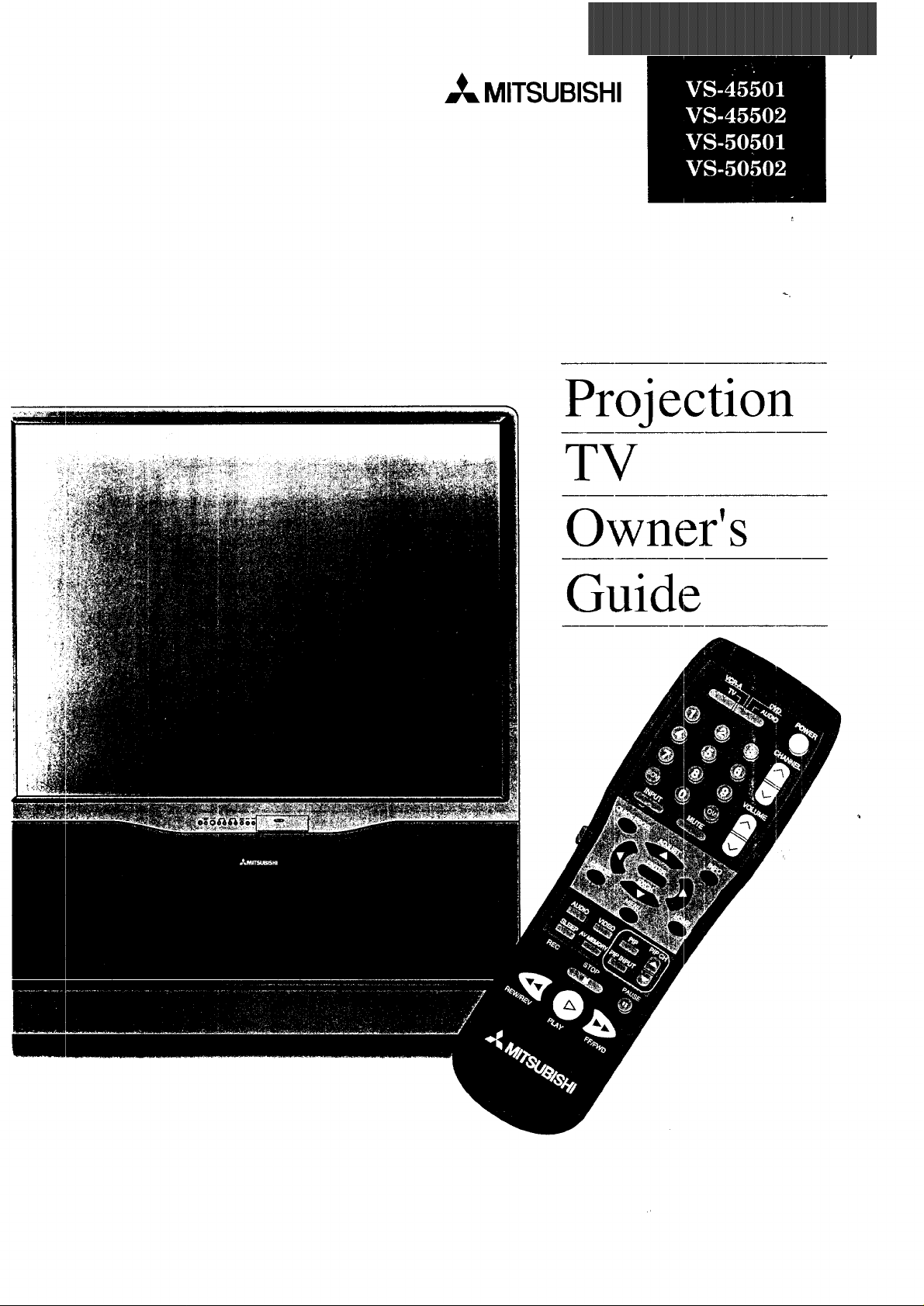

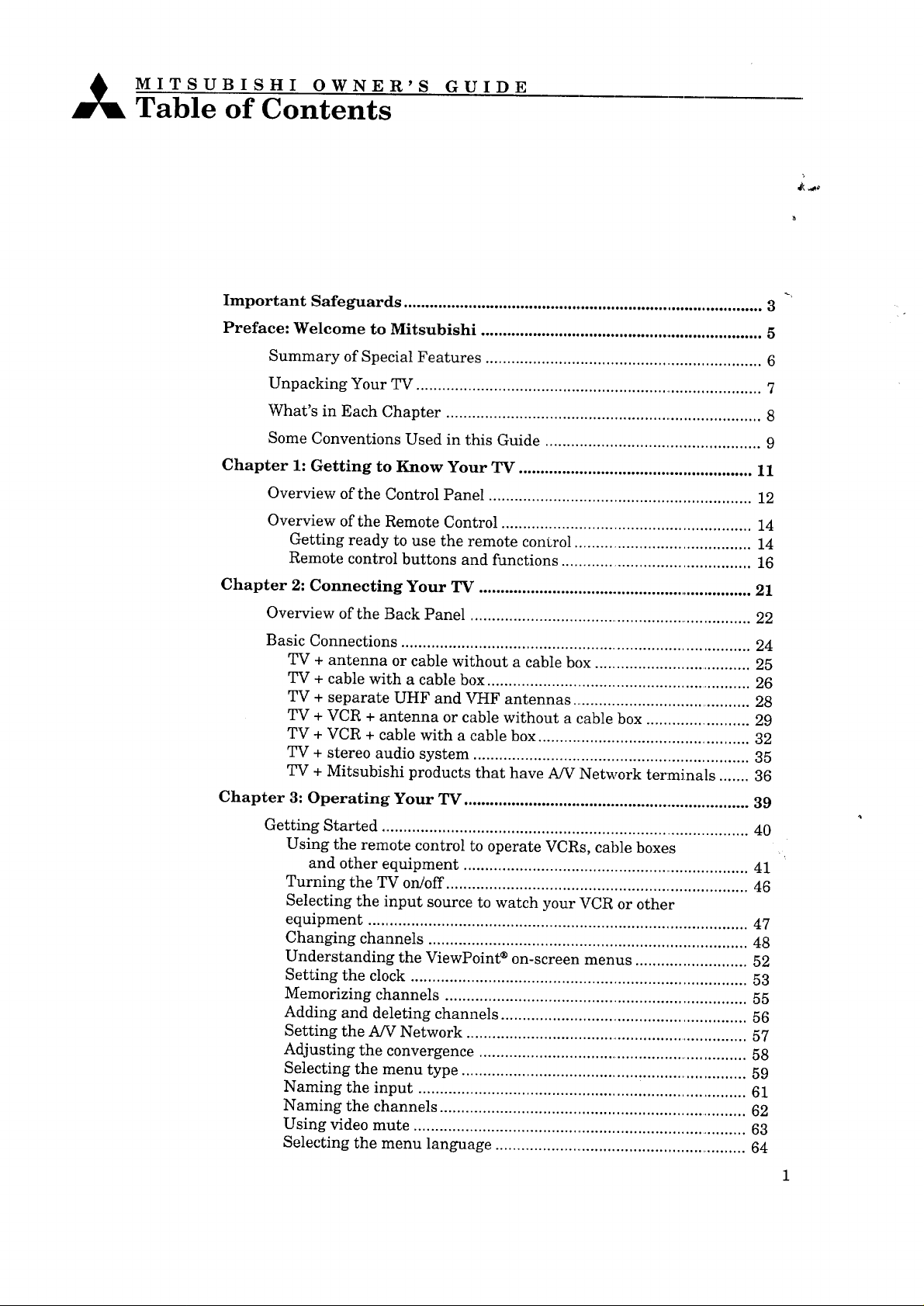
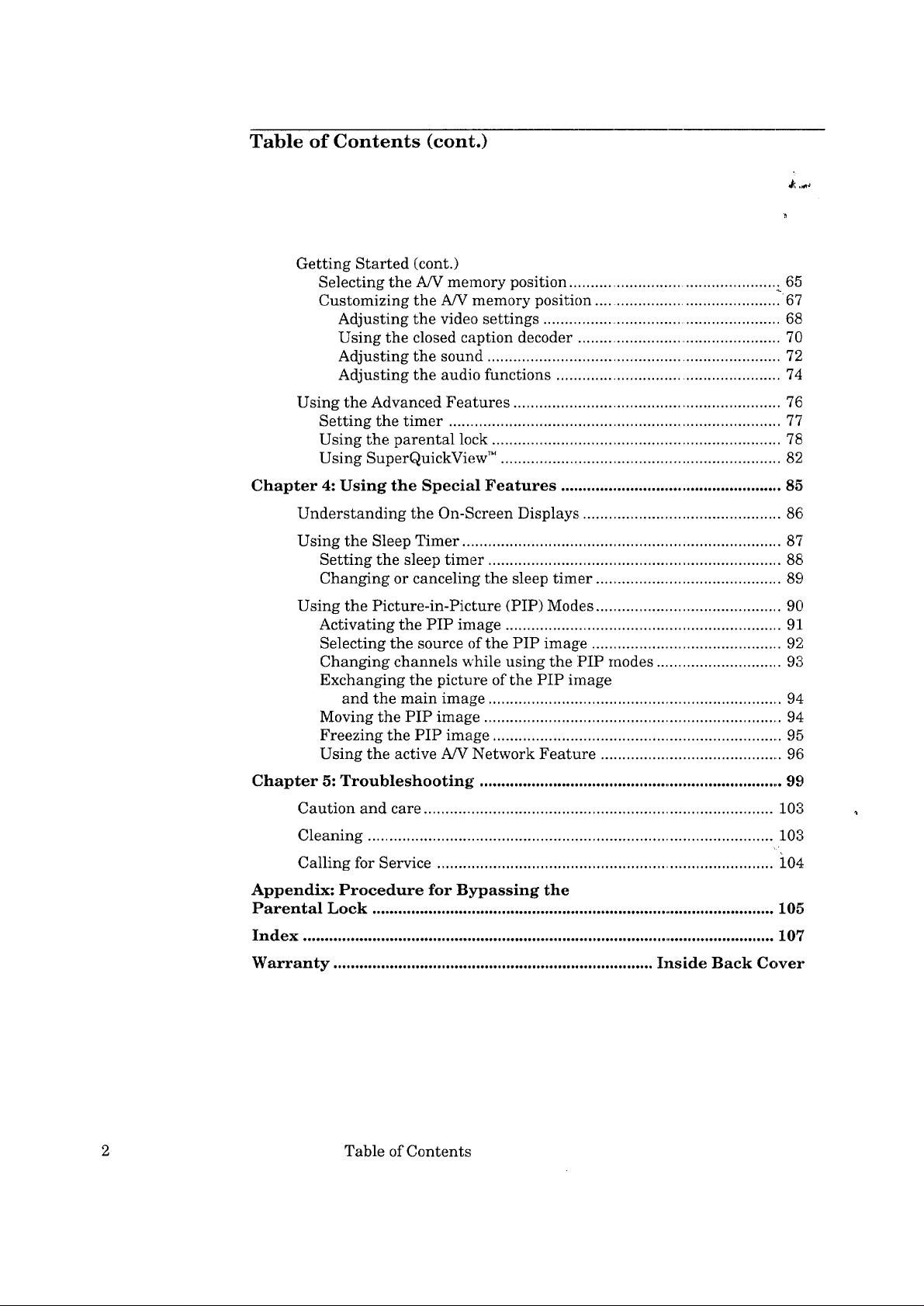
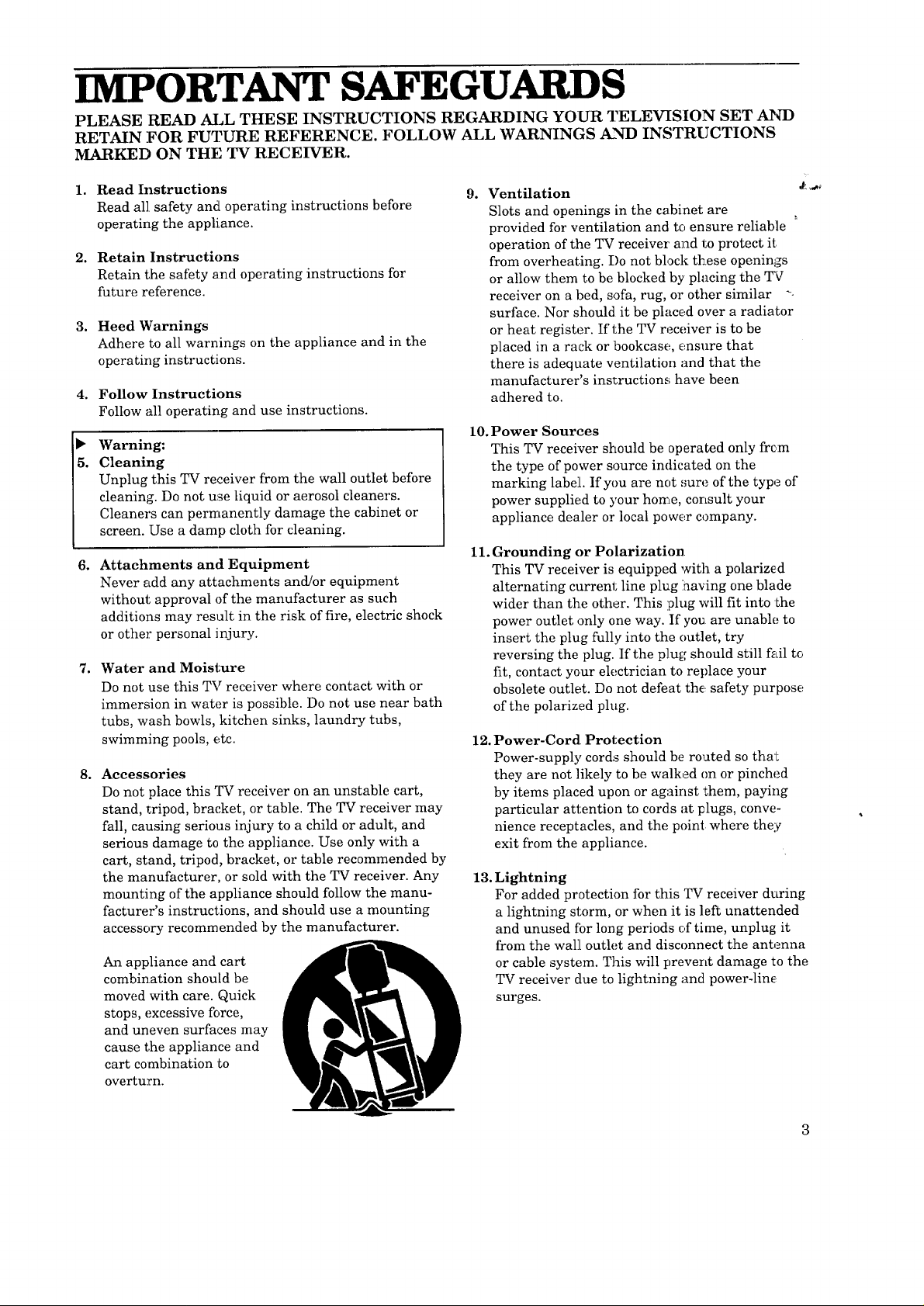
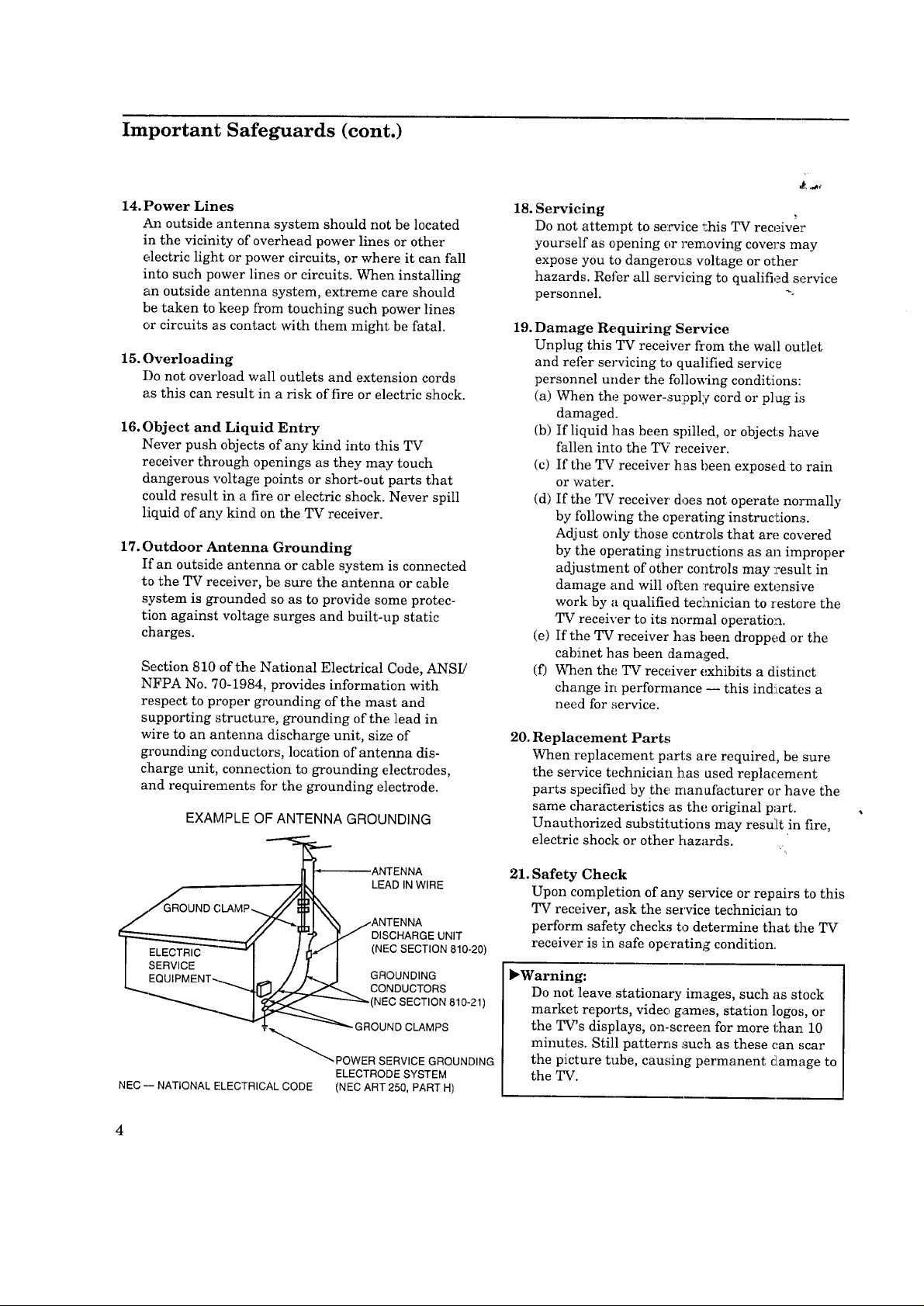
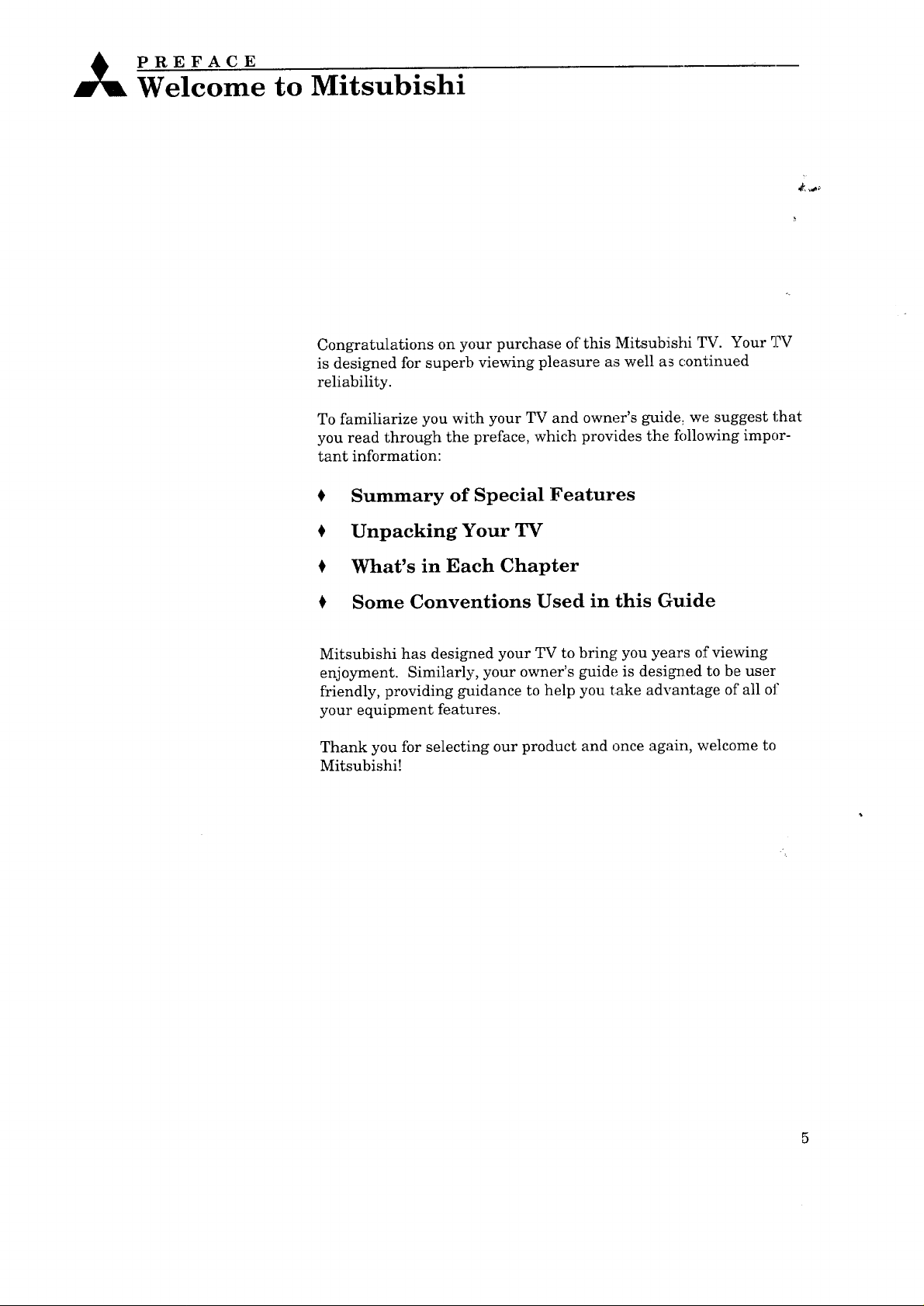
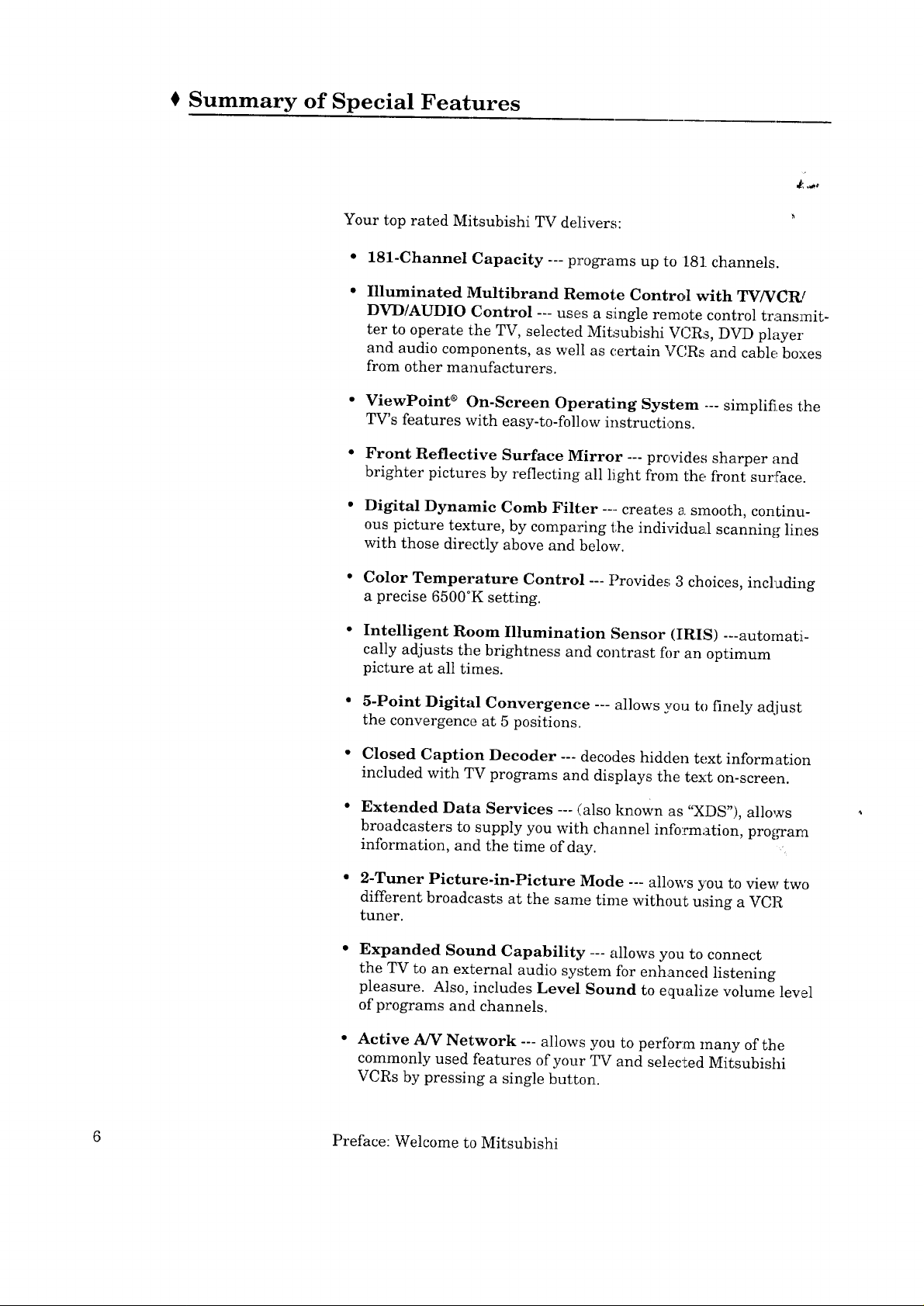
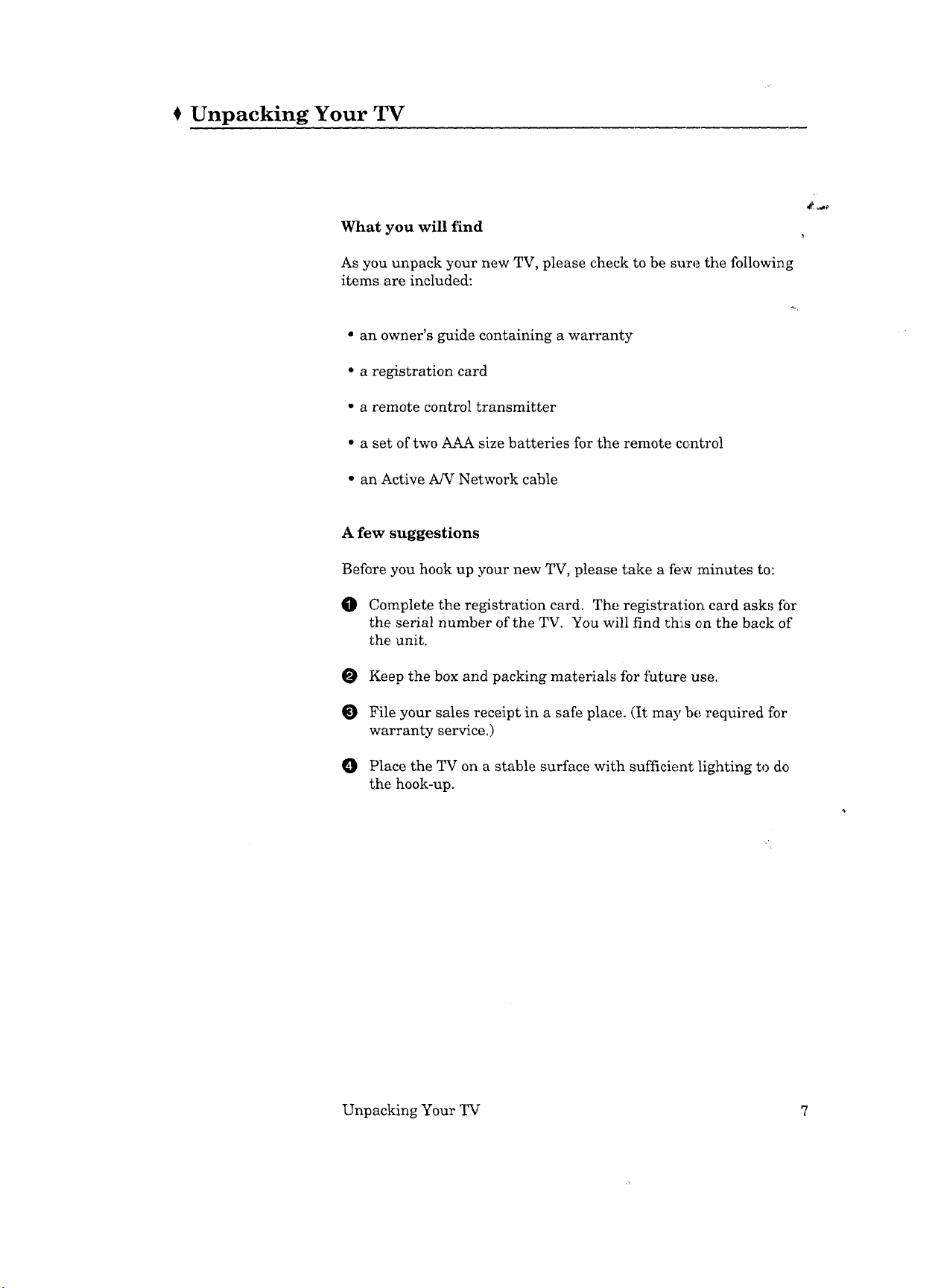
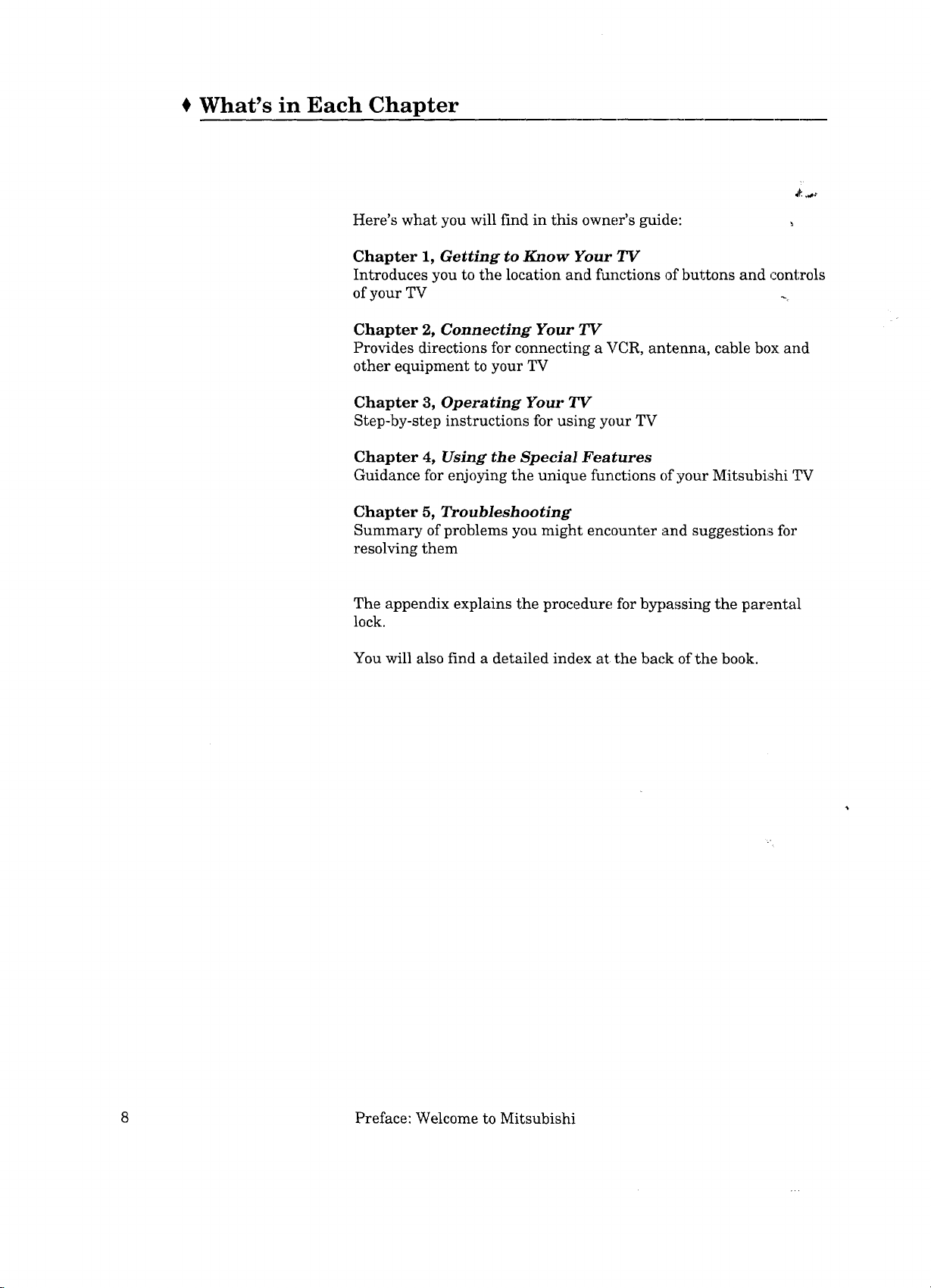
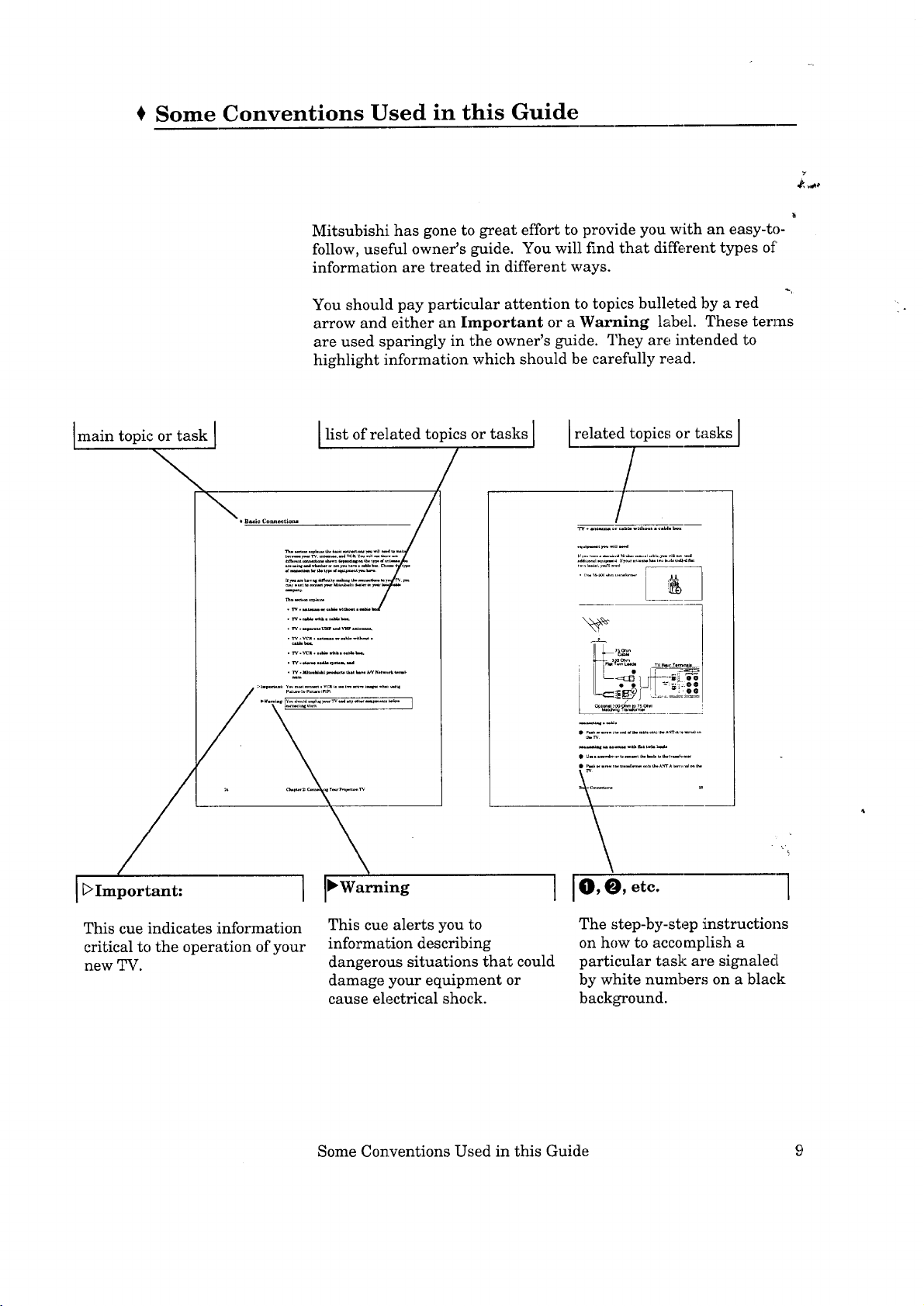
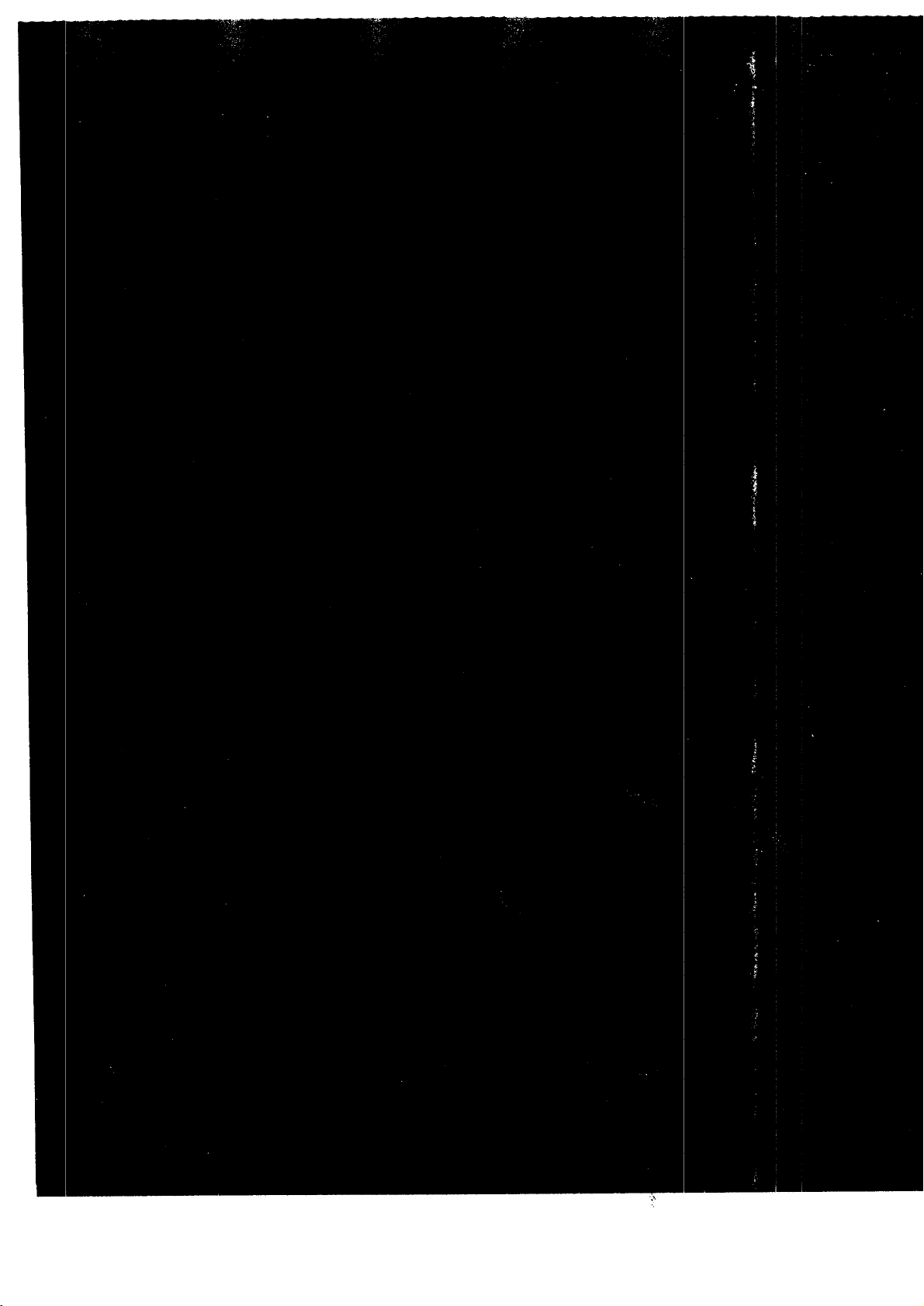
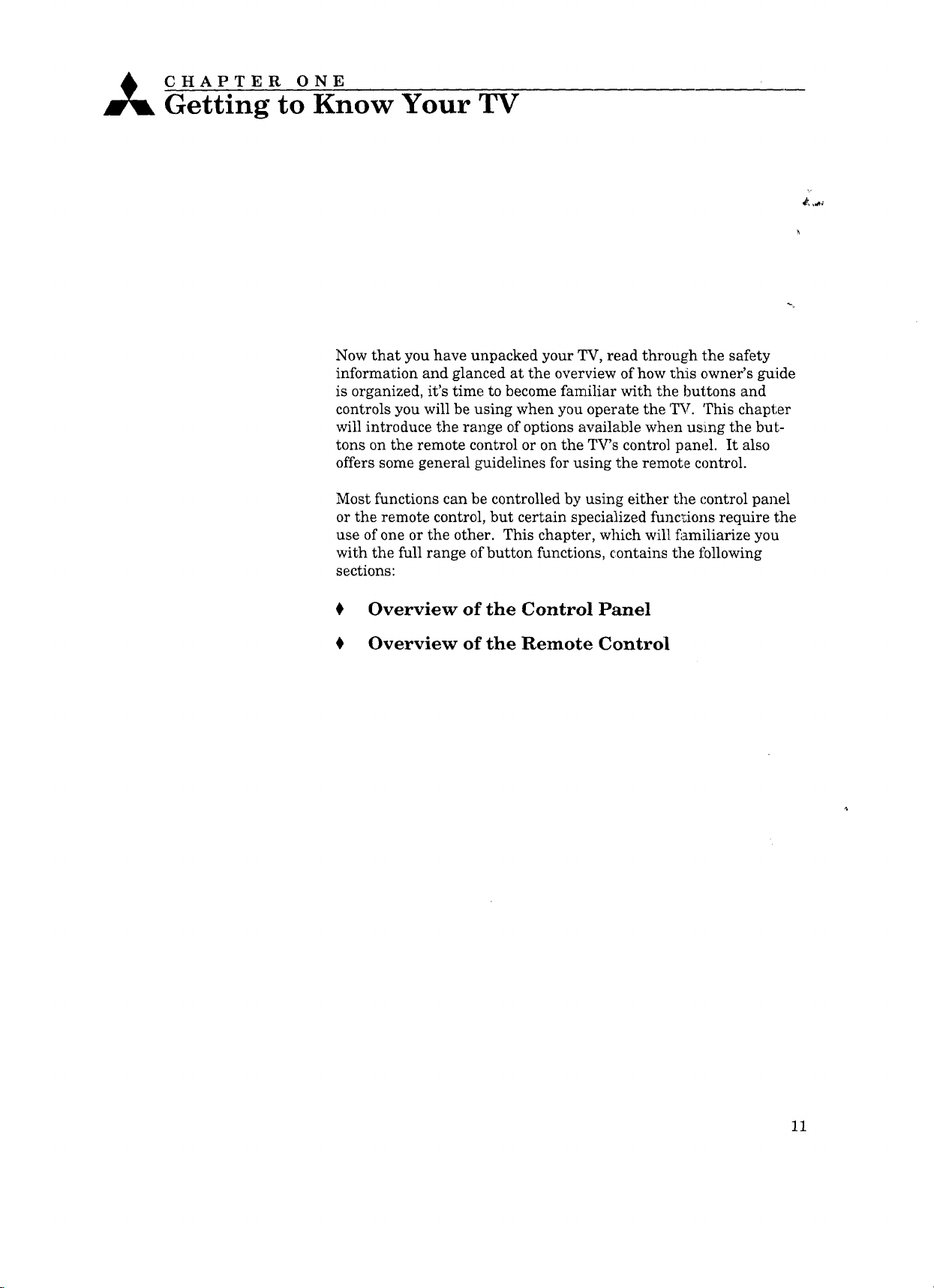

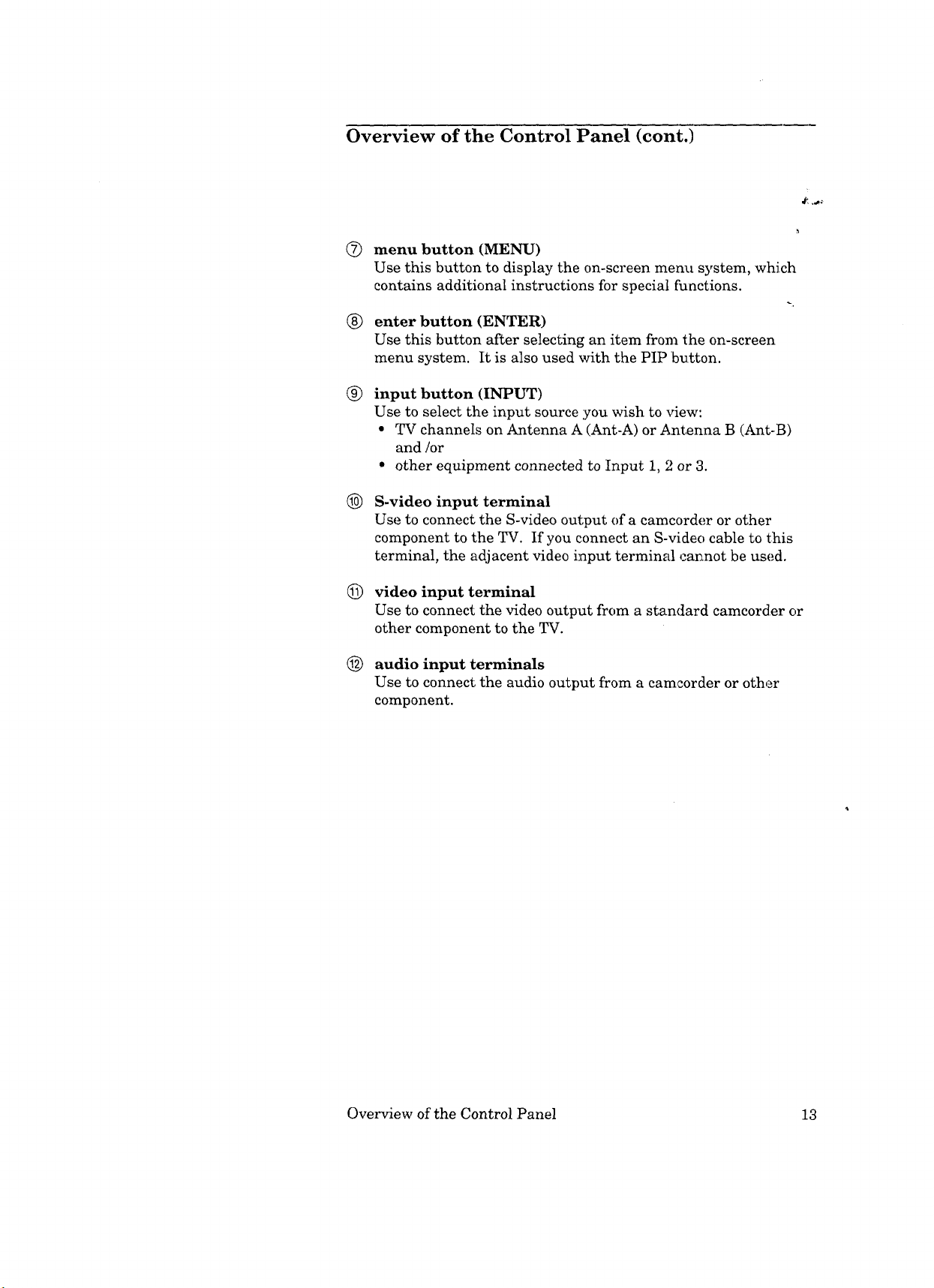
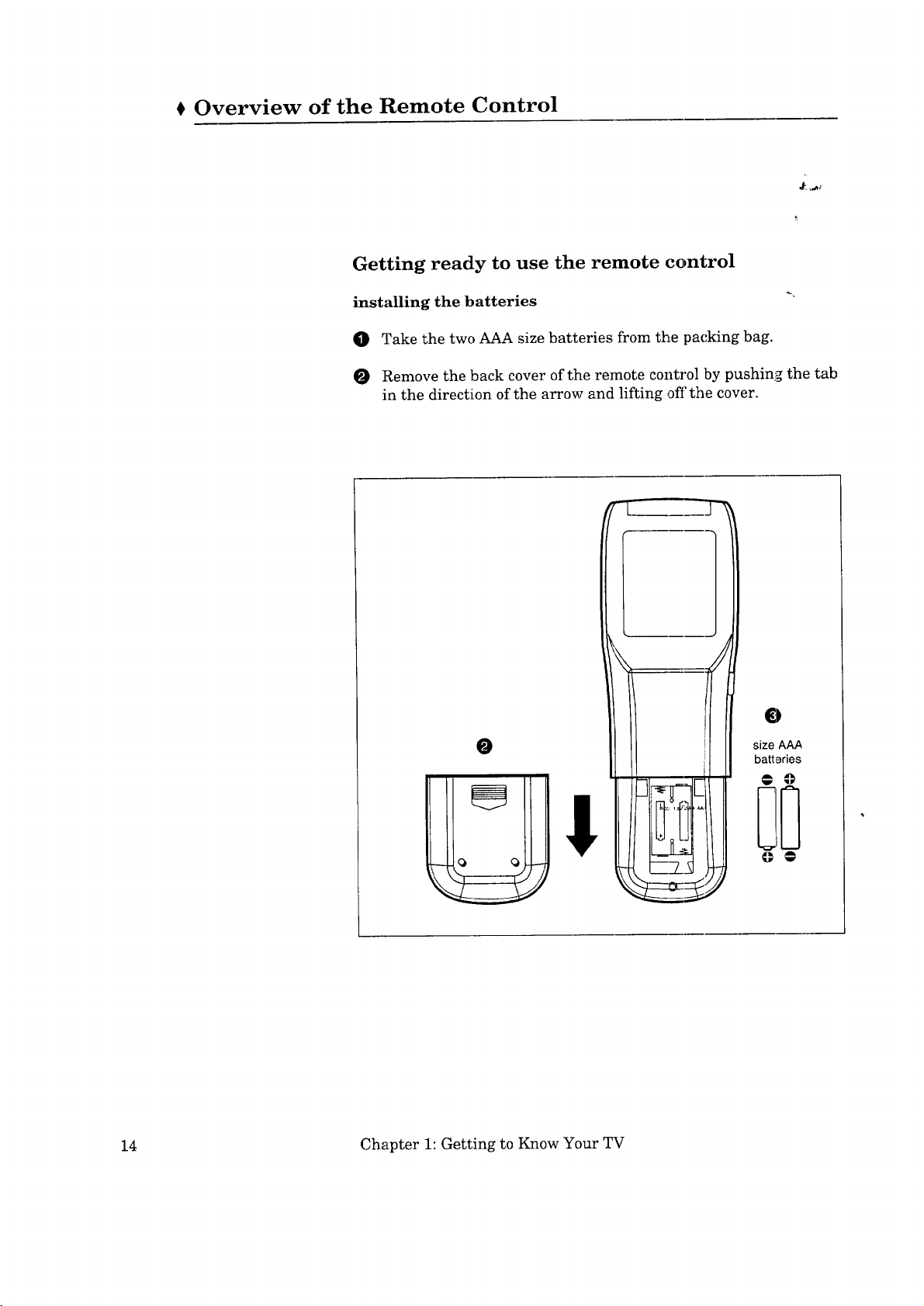
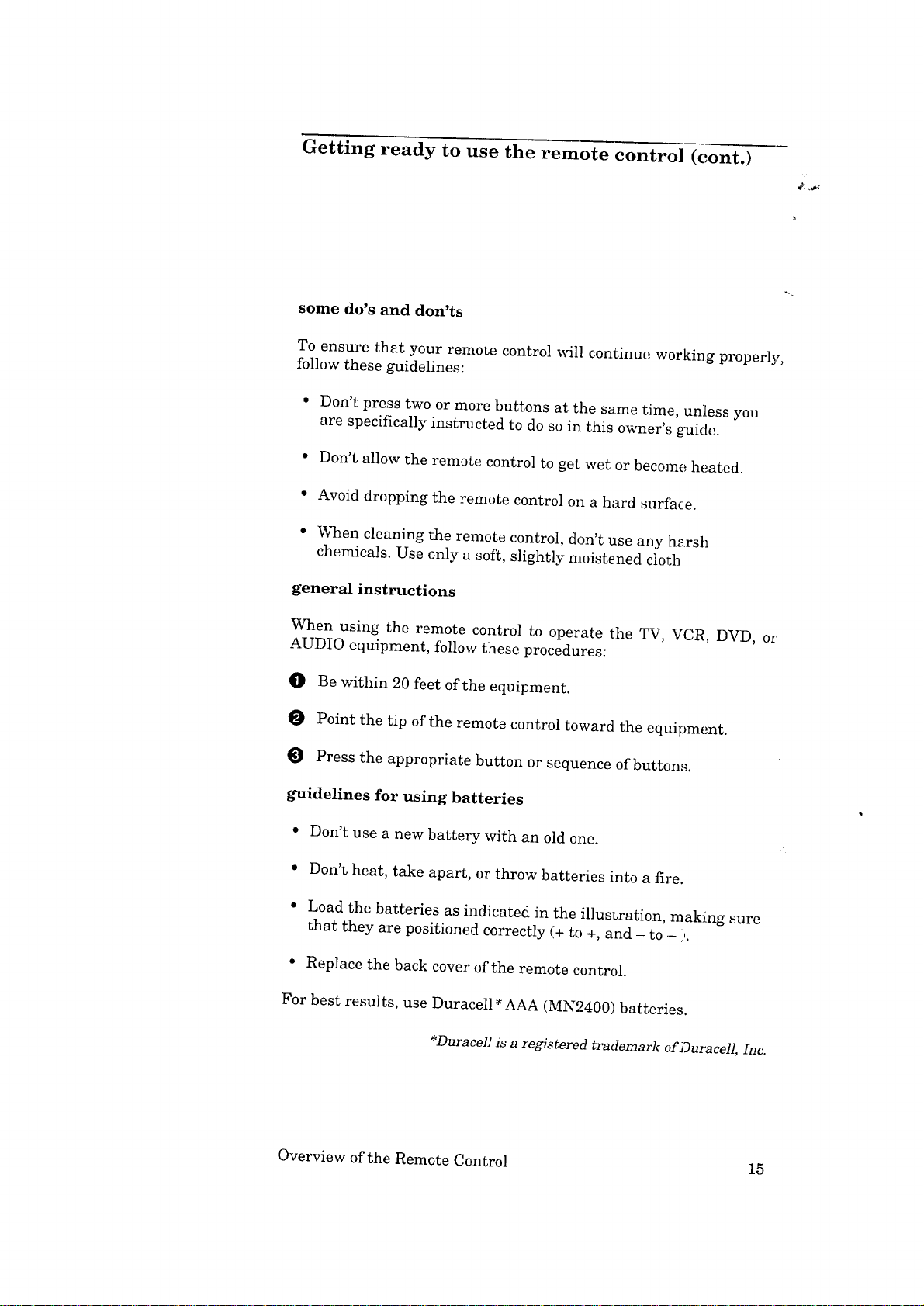
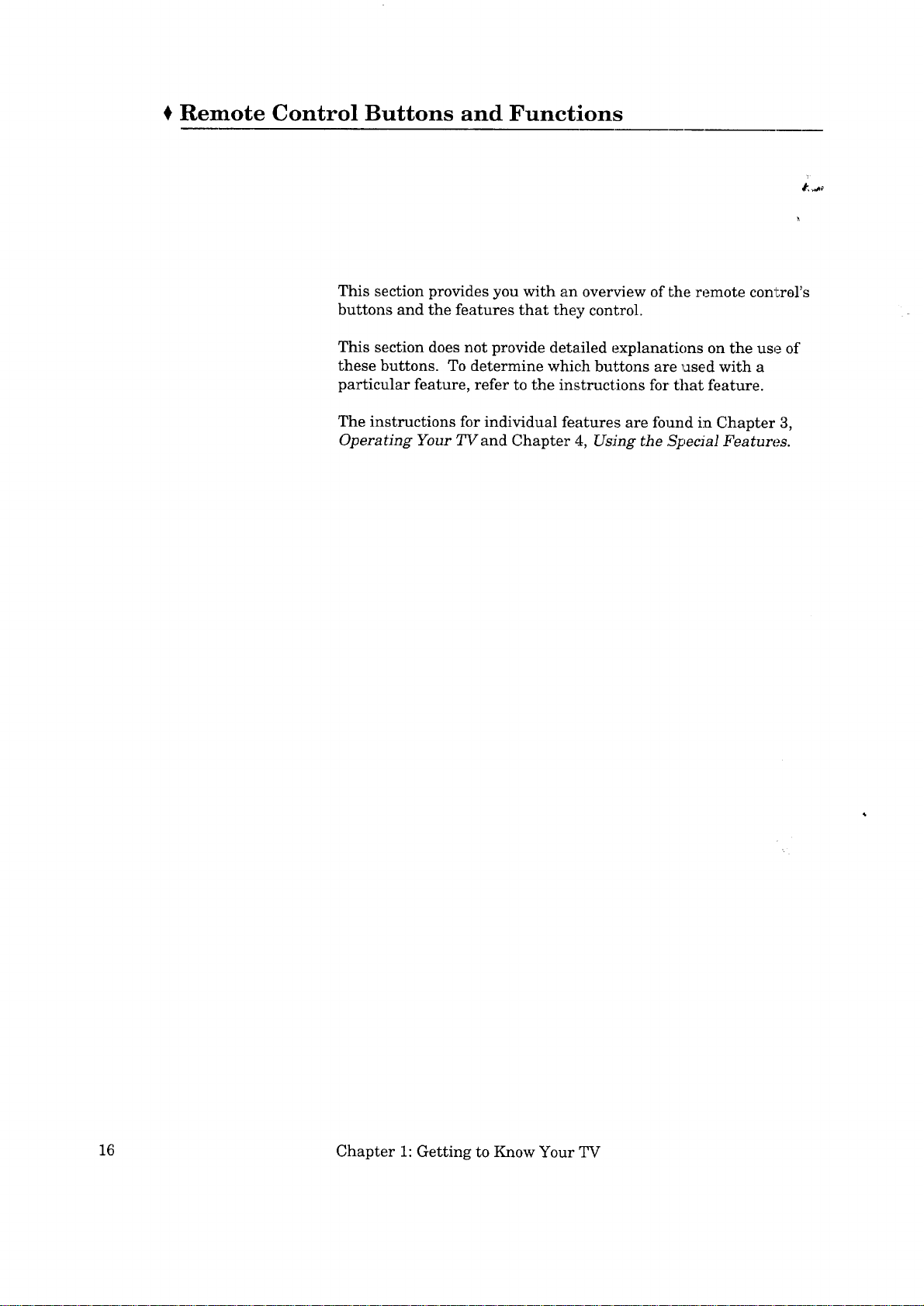
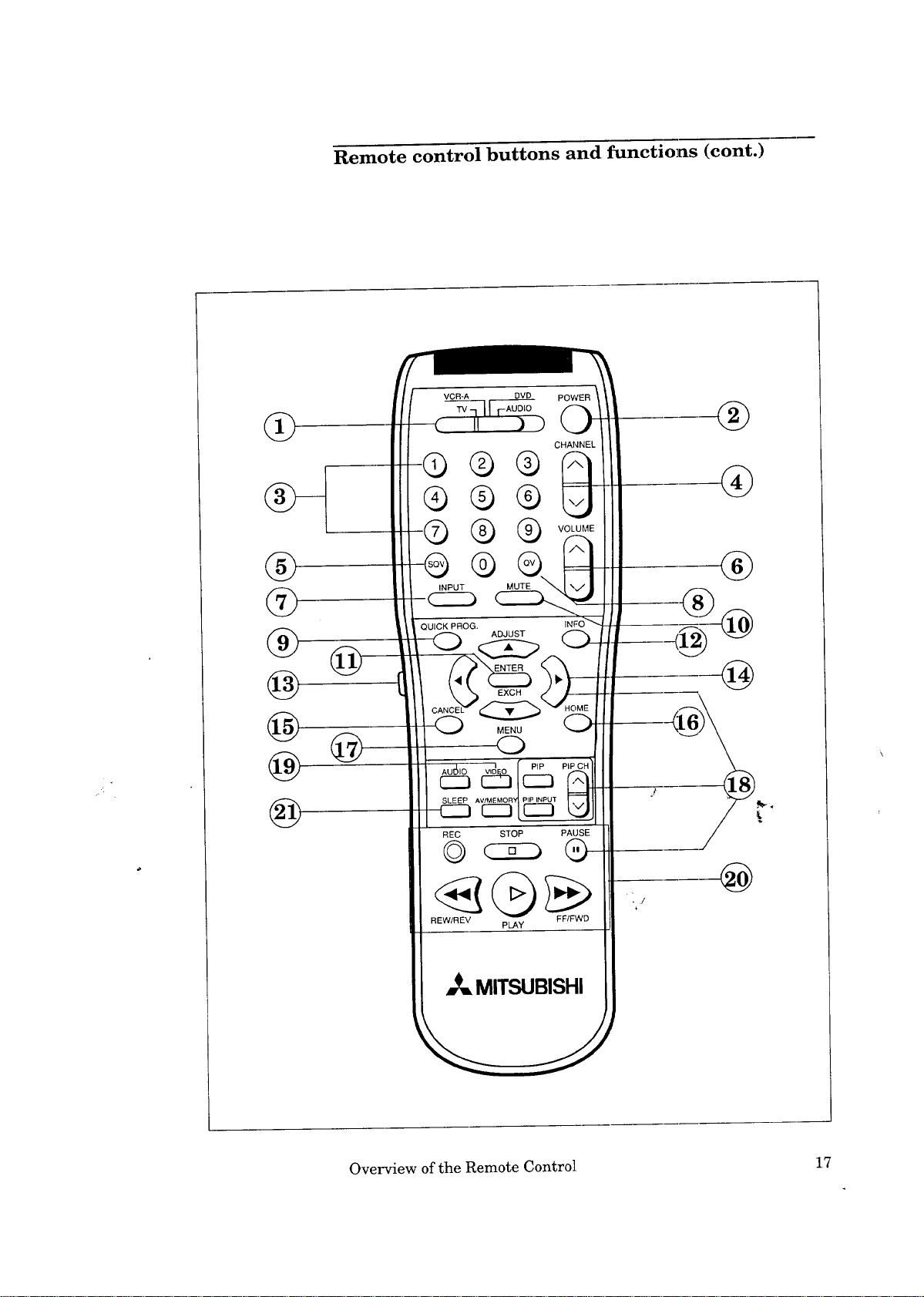
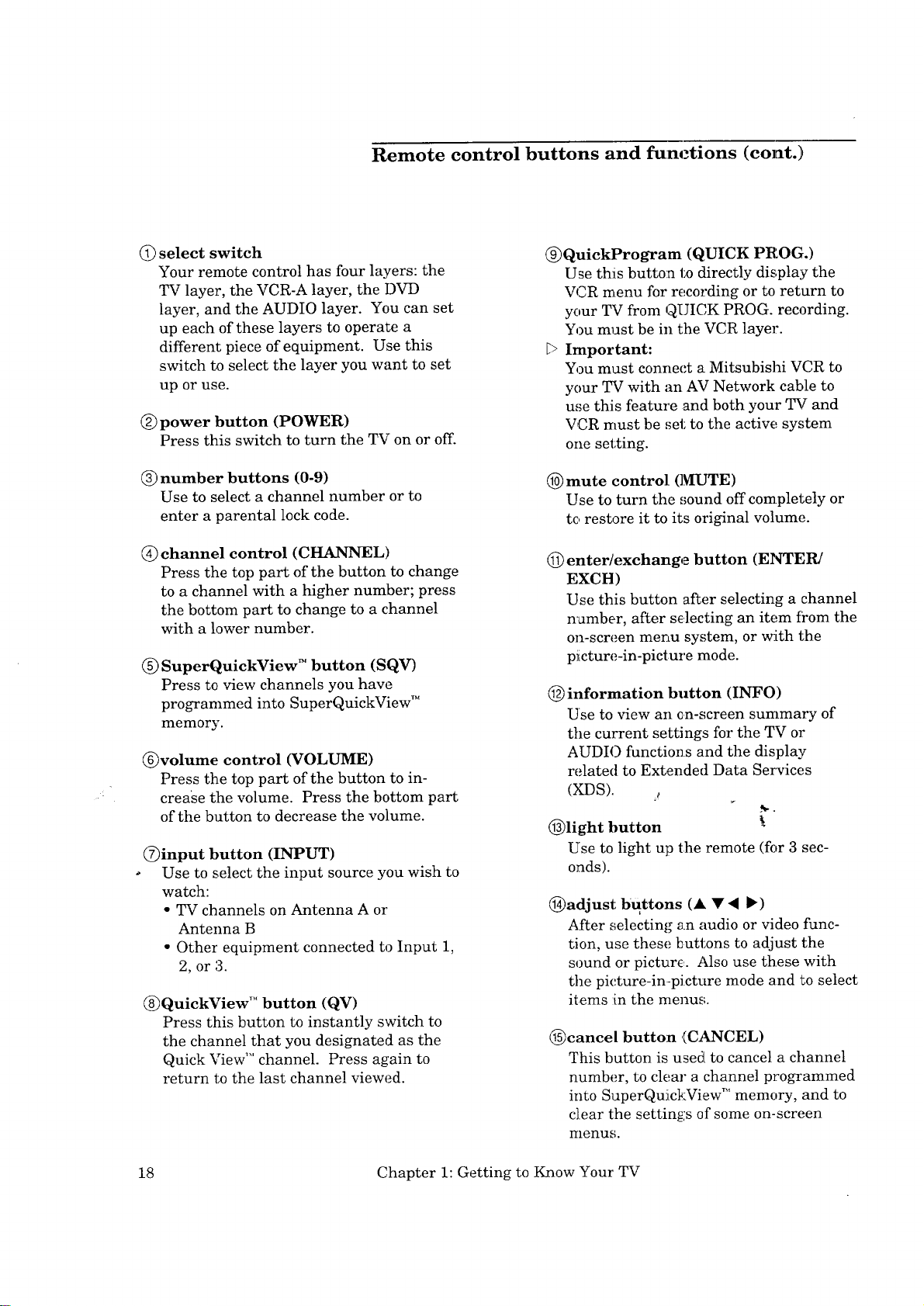
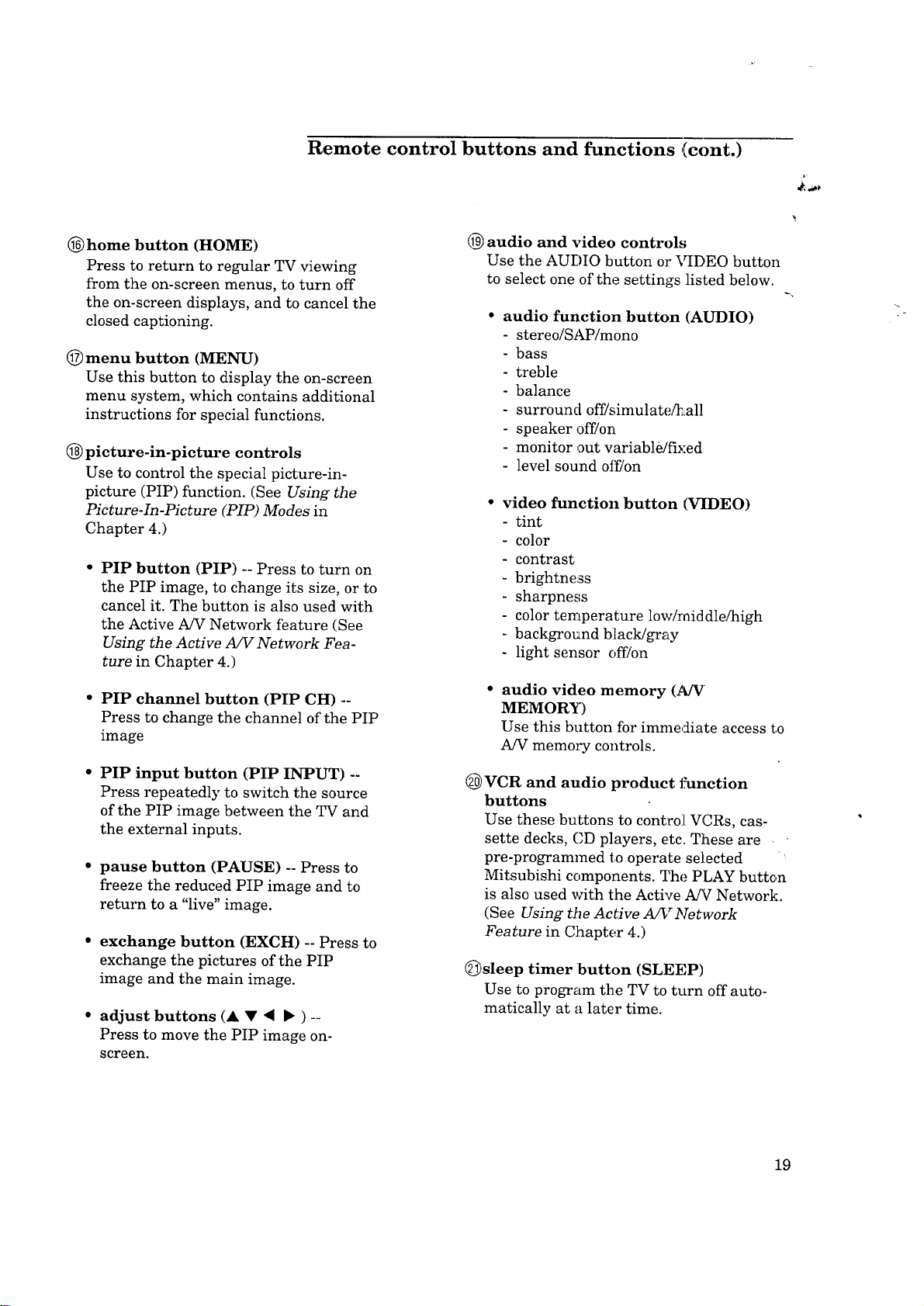
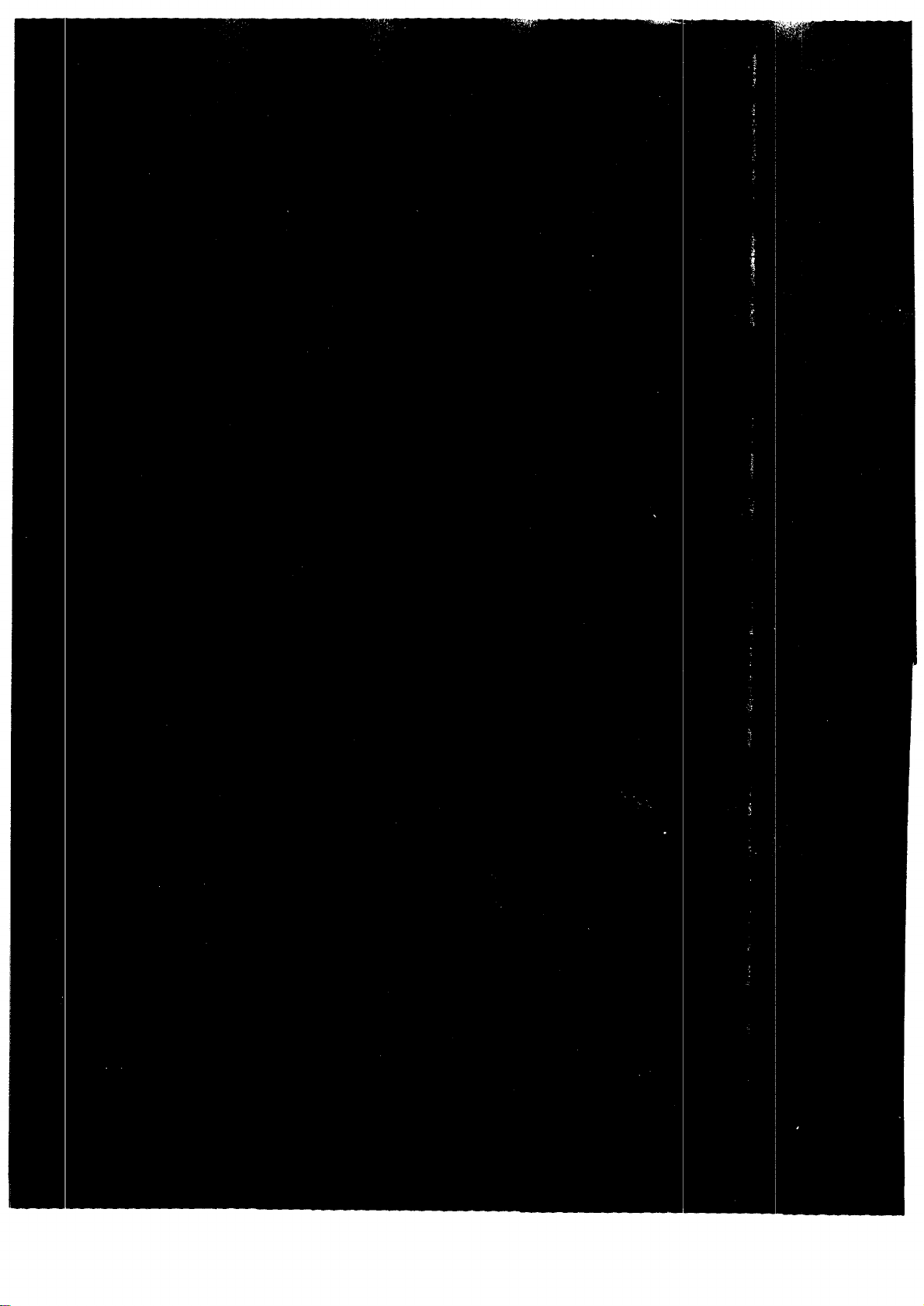
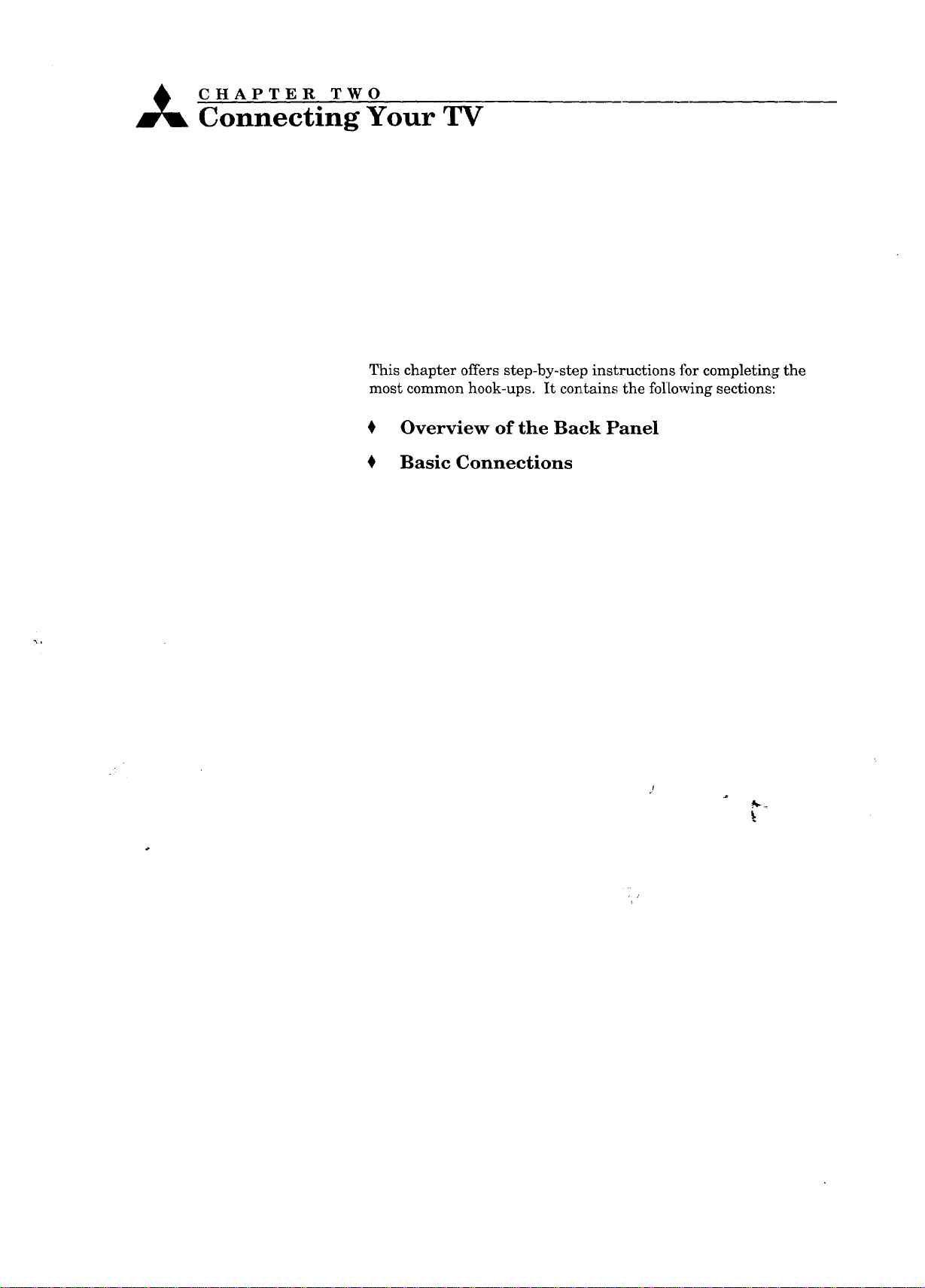
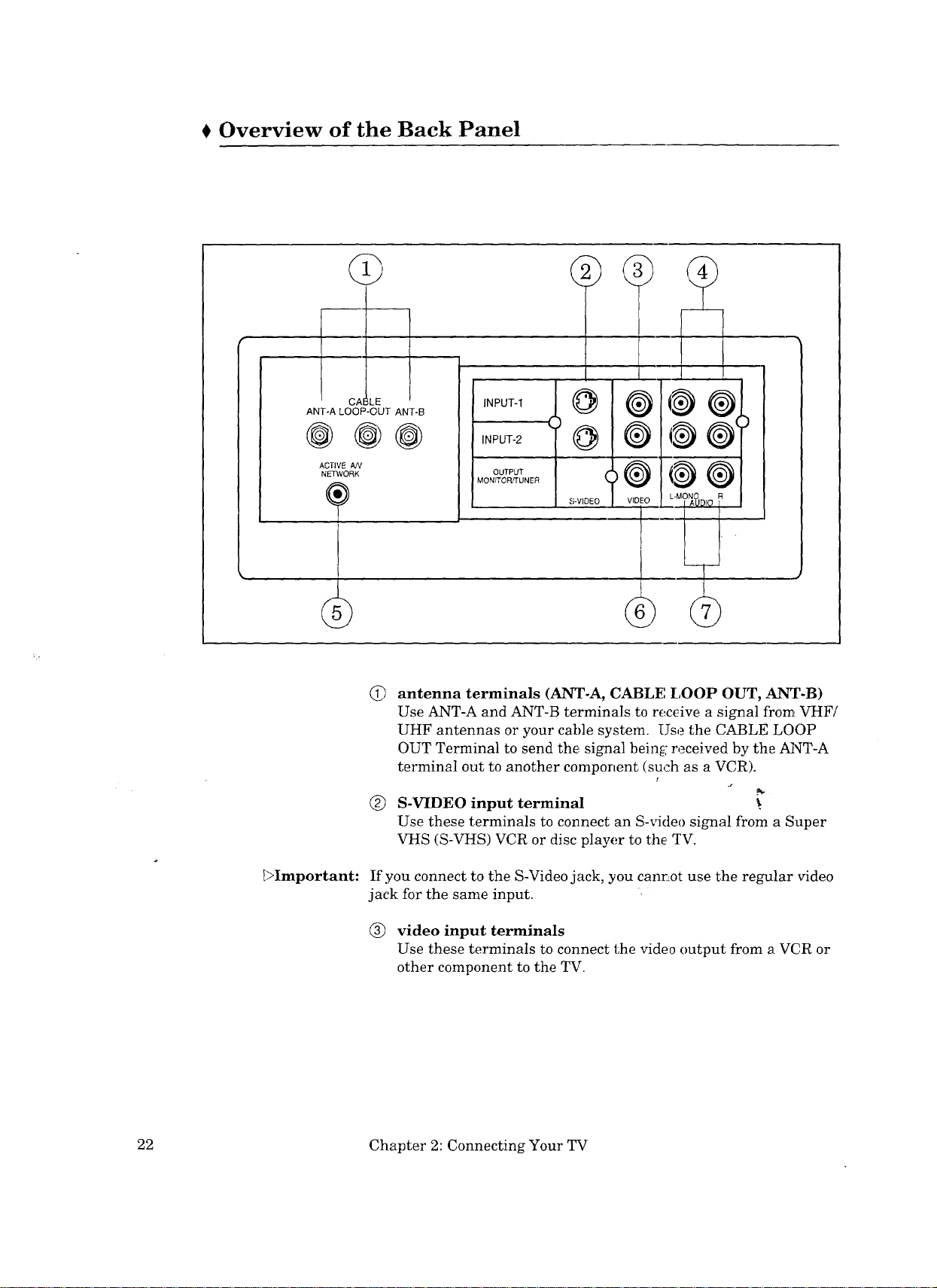
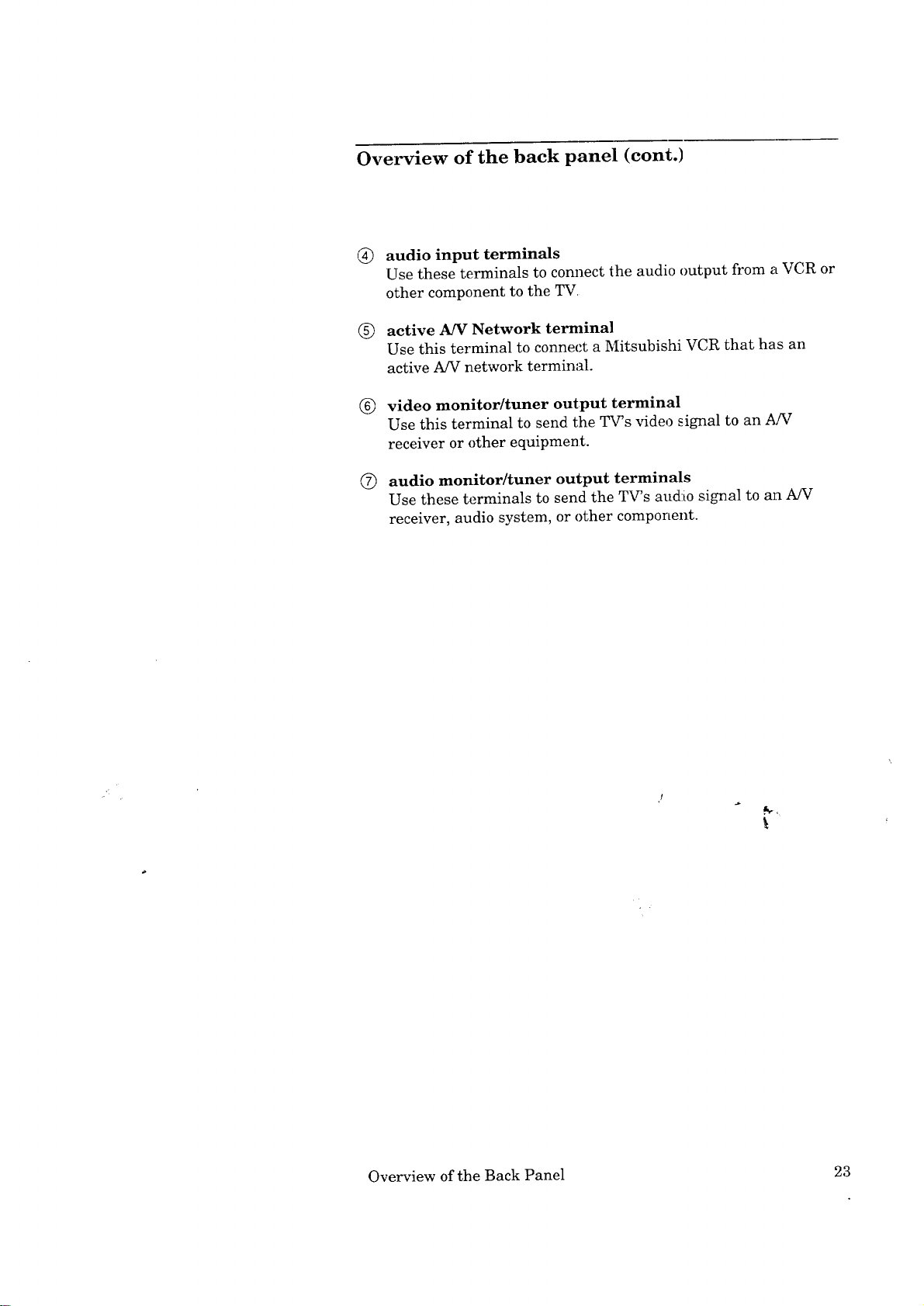
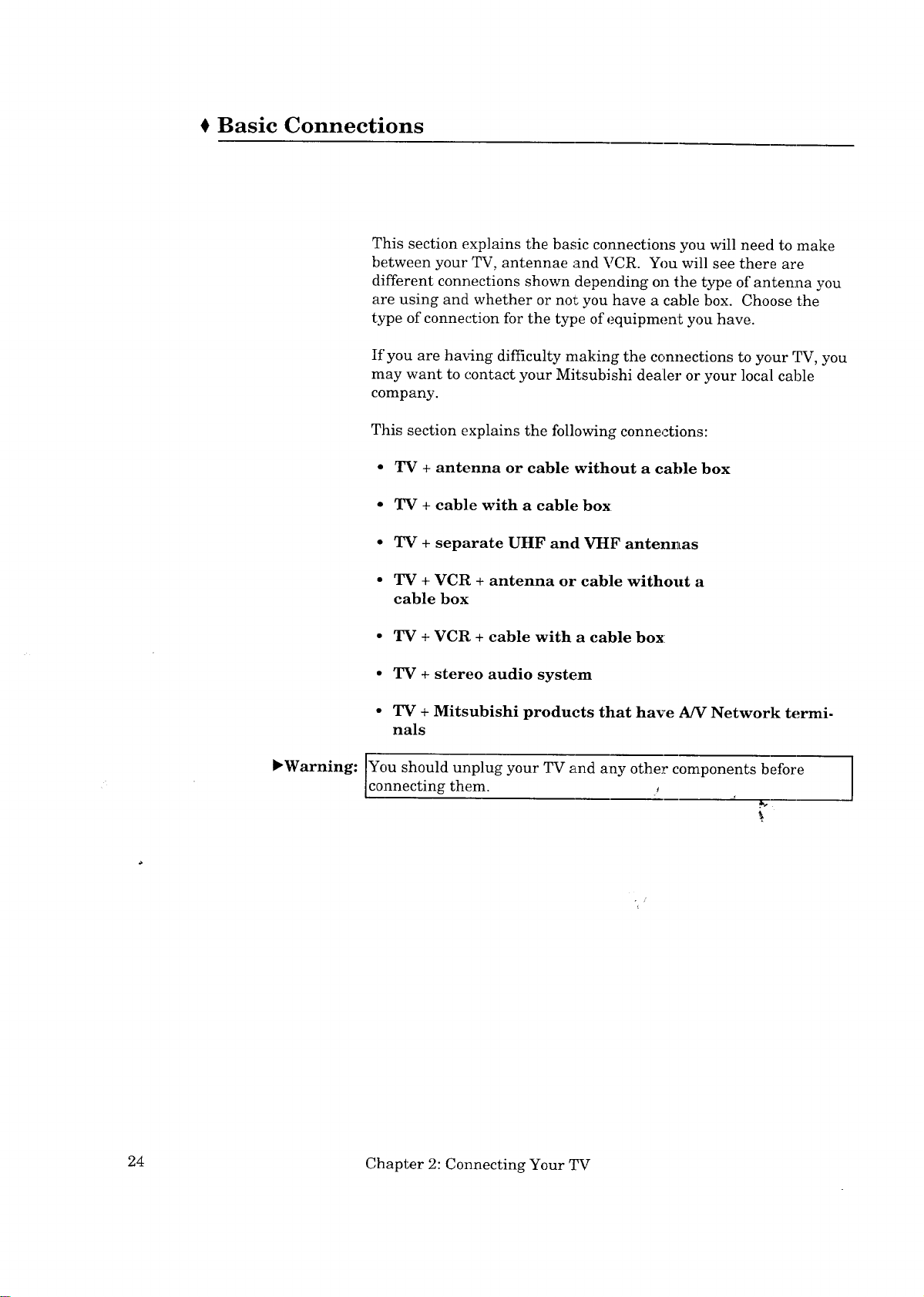
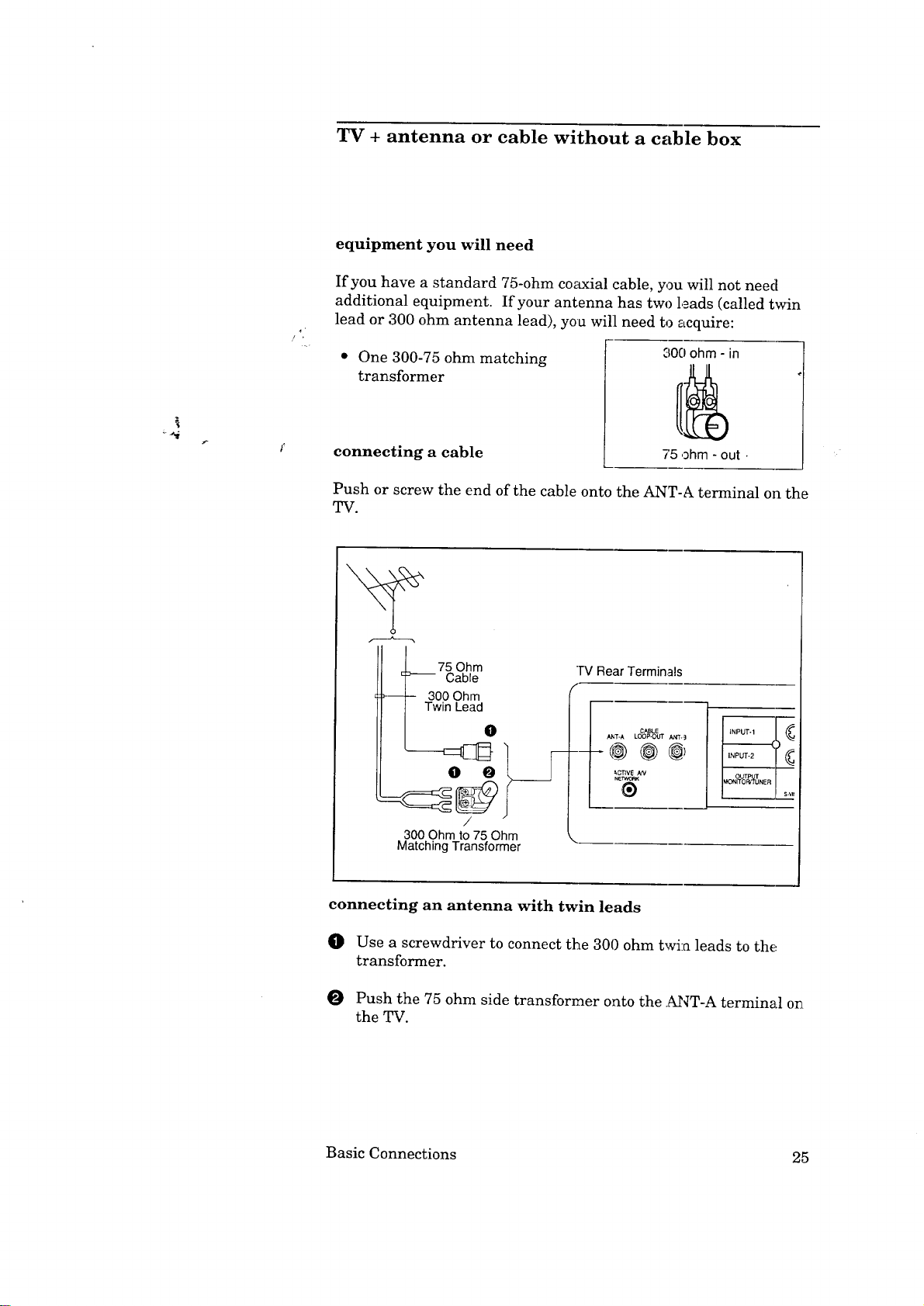

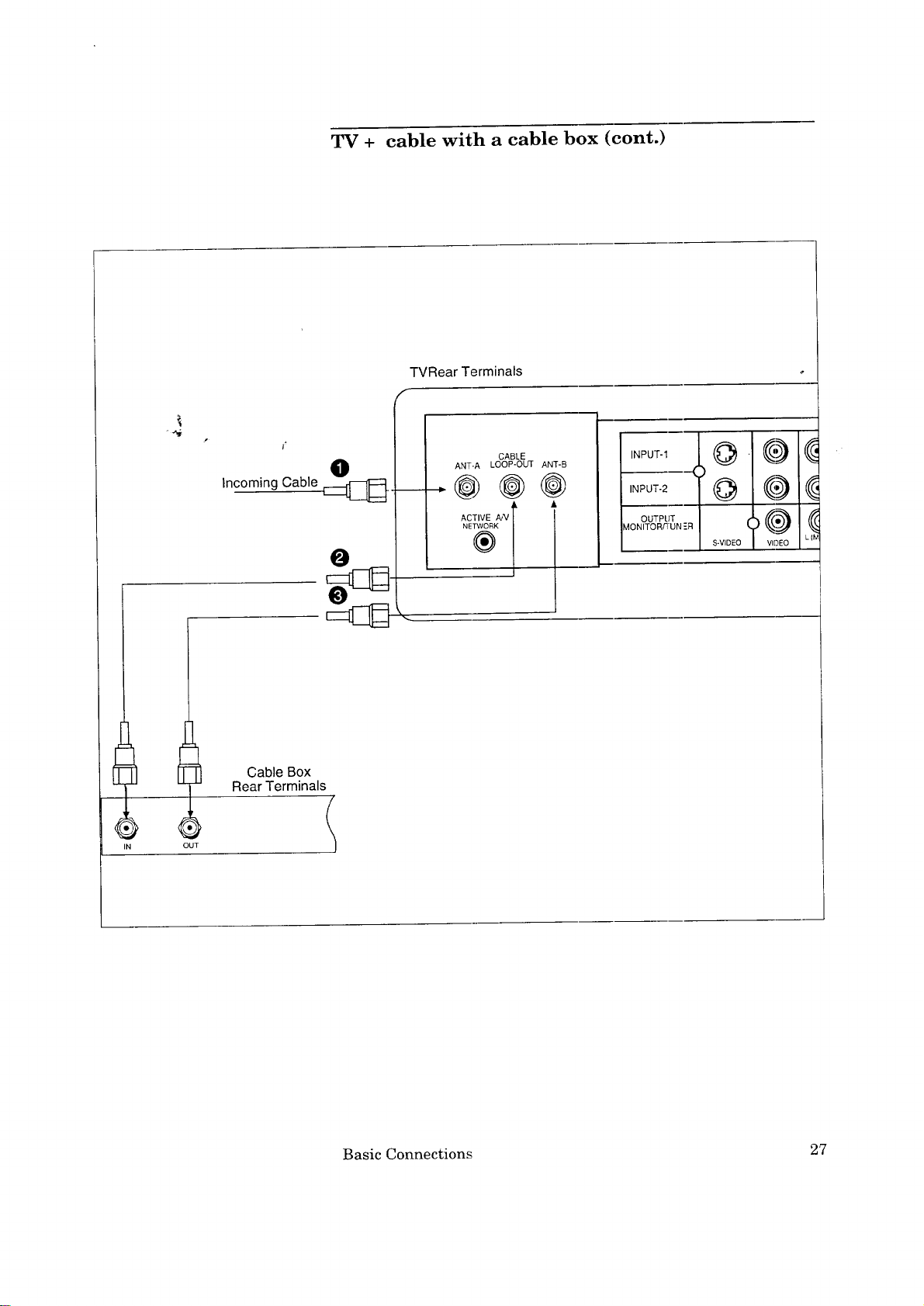
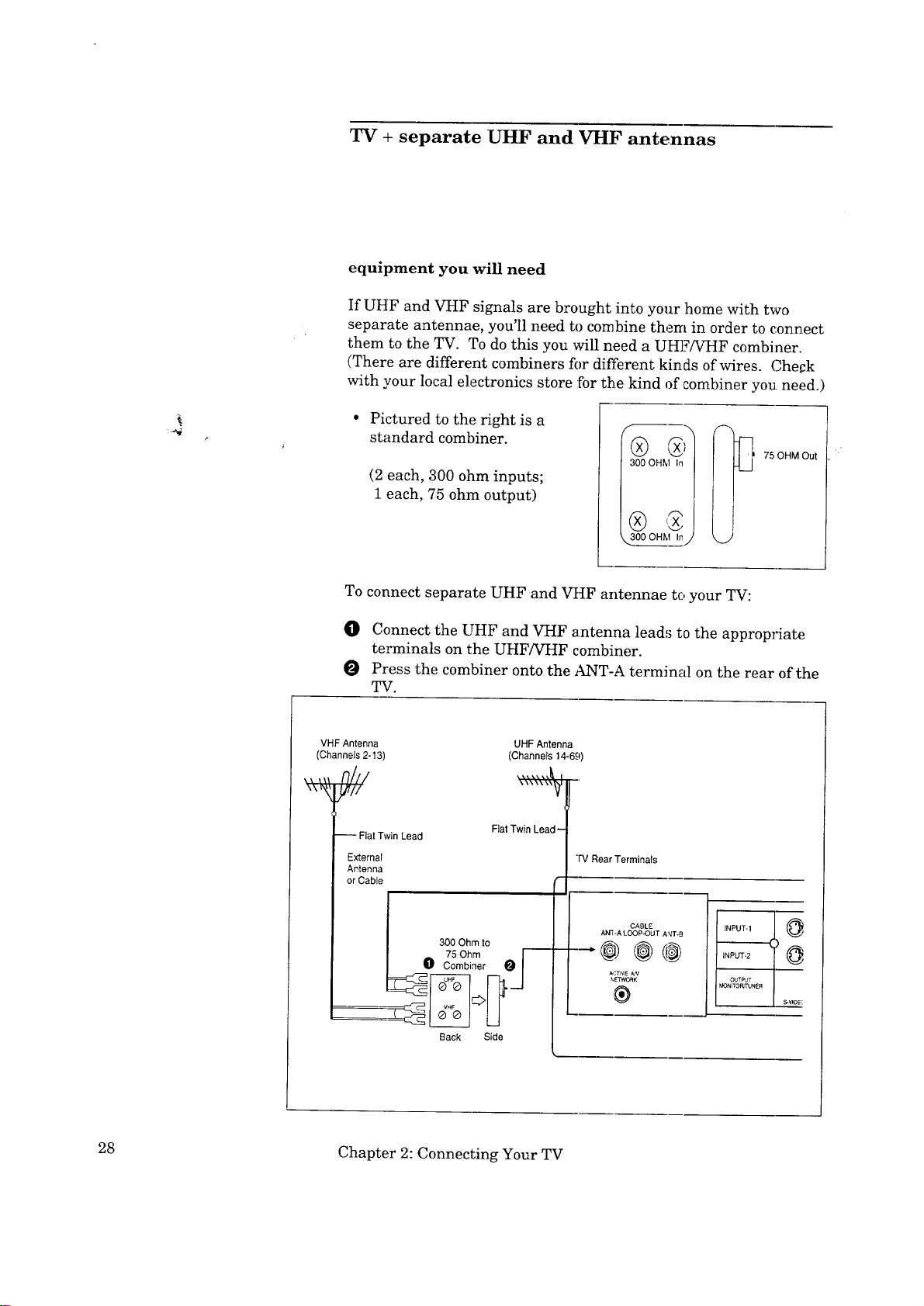






































































