Page 1
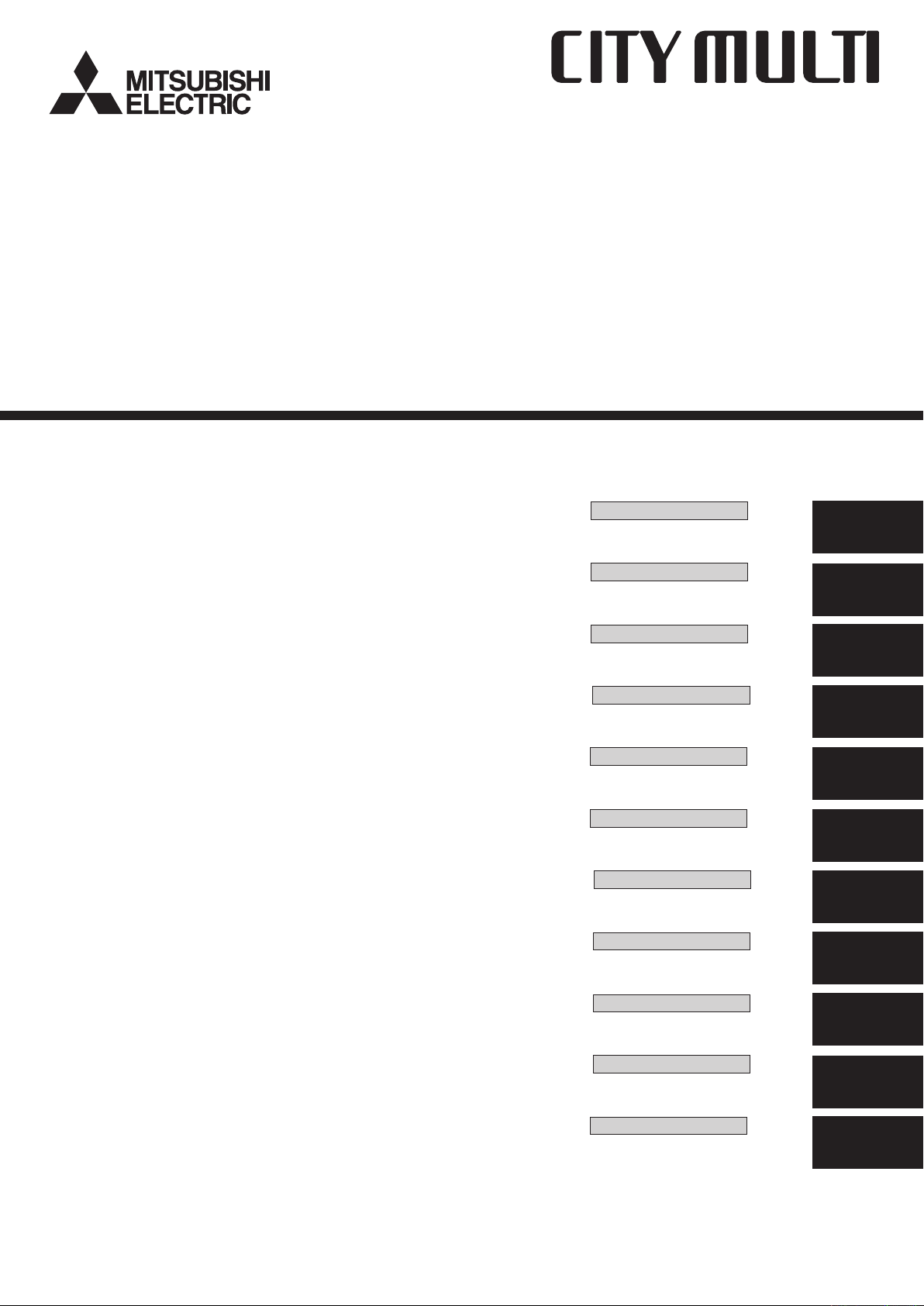
Air-Conditioners For Building Application
INDOOR UNIT
PKFY-P·VKM-E
PLFY-P·VCM-E2
OPERATION MANUAL
For safe and correct use, please read this operation manual thoroughly before operating the air-conditioner unit.
BEDIENUNGSHANDBUCH
Zum sicheren und einwandfreien Gebrauch der Klimaanlage dieses Bedienungshandbuch vor Inbetriebnahme
gründlich durchlesen.
MANUEL D’UTILISATION
Pour une utilisation correcte sans risques, veuillez lire le manuel d’utilisation en entier avant de vous servir du
climatiseur.
BEDIENINGSHANDLEIDING
Voor een veilig en juist gebruik moet u deze bedieningshandleiding grondig doorlezen voordat u de
airconditioner gebruikt.
MANUAL DE INSTRUCCIONES
Lea este manual de instrucciones hasta el final antes de poner en marcha la unidad de aire acondicionado
para garantizar un uso seguro y correcto.
ISTRUZIONI DI FUNZIONAMENTO
Leggere attentamente questi istruzioni di funzionamento prima di avviare l’unità, per un uso corretto e sicuro
della stessa.
EΓXEIPIΔIO OΔHΓIΩN XPHΣEΩΣ
Για ασφάλεια και σωστή χρήση, παρακαλείστε διαβάσετε προσεχτικά αυτό το εγχειρίδιο χρήσεως πριν θέησετε
σε λειτουργία τη μονάδα κλιματισμού.
MANUAL DE OPERAÇÃO
Para segurança e utilização correctas, leia atentamente o manual de operação antes de pôr a funcionar a
unidade de ar condicionado.
FOR USER
FÜR BENUTZER
POUR L’UTILISATEUR
VOOR DE GEBRUIKER
PARA EL USUARIO
PER L’UTENTE
ΓΙΑ ΤΟΝ ΧΡΗΣΤΗ
PARA O UTILIZADOR
English
Deutsch
Français
Nederlands
Español
Italiano
Ελληνικά
Português
Işletme Elkitabı
Emniyetli ve doğru biçimde nasıl kullanılacağını öğrenmek için lütfen klima cihazını işletmeden önce bu
elkitabını dikkatle okuyunuz.
РУКОВОДСТВО ПО ЭКСПЛУАТАЦИИ
Для обеспечения правильного и безопасного использования следует ознакомиться с инструкциями,
указанными в данном руководстве по эксплуатации, тщательным образом до того, как приступать к
использованию кондиционера.
操作说明书
在操作空调机之前,请全面阅读本操作说明书,以便安全和正确地使用本机。
KULLANICI İÇİN
ДЛЯ ПОЛЬЗОВАТЕЛЯ
用户适用
Türkçe
Русский
中文
Page 2
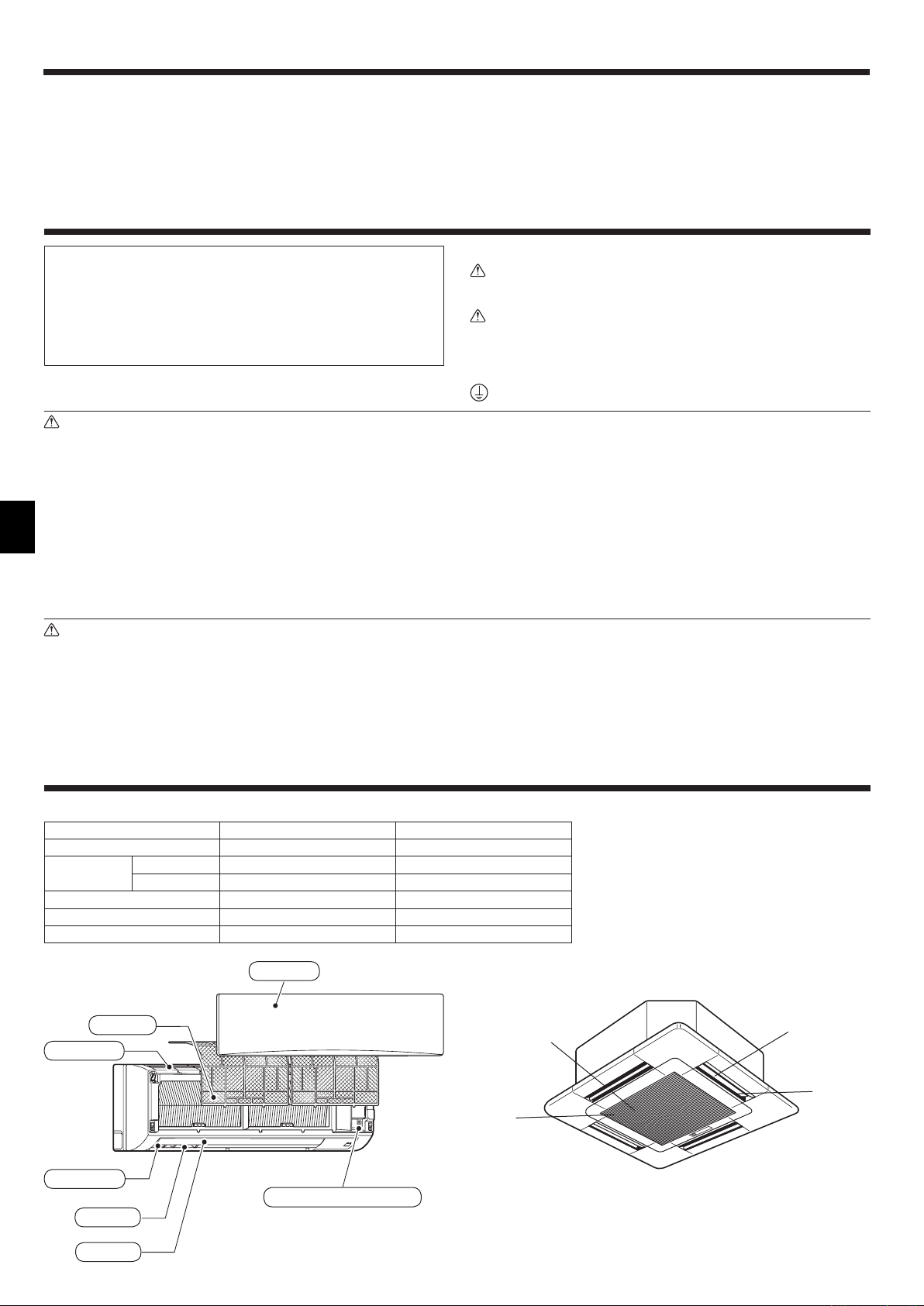
Contents
1. Safety Precautions ................................................................2
2. Parts Names ..........................................................................2
3. Screen Configuration .............................................................5
4. Setting the Day of the Week and Time ..................................5
5. Operation ...............................................................................5
6. Timer .....................................................................................8
1. Safety Precautions
Before installing the unit, make sure you read all the
“Safety Precautions”.
The “Safety Precautions” provide very important
points regarding safety. Make sure you follow them.
Please report to or take consent by the supply
authority before connection to the system.
Warning:
• The unit must not be installed by the user. Ask the dealer or an
authorized company to install the unit. If the unit is installed
improperly, water leakage, electric shock or fire may result.
• Do not stand on, or place any items on the unit.
• Do not splash water over the unit and do not touch the unit with
wet hands. An electric shock may result.
• Do not spray combustible gas close to the unit. Fire may result.
• Do not place a gas heater or any other open-flame appliance
where it will be exposed to the air discharged from the unit.
Incomplete combustion may result.
• Do not remove the front panel or the fan guard from the outdoor
unit when it is running.
• Never repair the unit or transfer it to another site by yourself.
7. Other Functions ...................................................................11
8. Function Selection ...............................................................12
9. Emergency Operation for Wireless Remote-controller ........16
10. Care and Cleaning ..............................................................16
11. Troubleshooting ...................................................................18
12. Specifications ......................................................................19
Symbols used in the text
Warning:
Describes precautions that should be observed to prevent danger
of injury or death to the user.
Caution:
Describes precautions that should be observed to prevent damage
to the unit.
Symbols used in the illustrations
: Indicates a part which must be grounded.
• When you notice exceptionally abnormal noise or vibration, stop
operation, turn off the power switch, and contact your dealer.
• Never insert fingers, sticks etc. into the air inlets or outlets.
• If you detect odd smells, stop using the unit, turn off the power
switch and consult your dealer. Otherwise, a breakdown, electric
shock or fire may result.
• This air conditioner is NOT intended for use by children or infirm
persons without supervision.
• Young children must be supervised to ensure that they do not
play with the air conditioner.
• If the refrigeration gas blows out or leaks, stop the operation of
the air conditioner, thoroughly ventilate the room, and contact
your dealer.
Caution:
• Do not use any sharp object to push the buttons, as this may
damage the remote controller.
•
Never block or cover the indoor or outdoor unit’s air inlets or outlets
• Never wipe the remote controller with benzene, thinner chemical
rags, etc.
• Do not operate the unit for a long time in high humidity, e.g.
leaving a door or window open. In the cool mode, if the unit is
operated in a room with high humidity (80% RH or more) for a
.
• Do not touch the upper air outlet vane or the lower air outlet
Disposing of the unit
When you need to dispose of the unit, consult your dealer.
2. Parts Names
Indoor Unit
PKFY-P·VKM-E PLFY-P·VCM-E2
Fan speed 2 speed 3 speed
Vane
Louver Manual ―
Filter Normal Long-life
Filter cleaning indication 100 hr 2,500 hr
PKFY-P·VKM-E
Wall Mounted
Air inlet
Steps 4 steps 4 steps
Auto Swing
Filter
{{
Front grille
PLFY-P·VCM-E2
4-way Ceilling Cassette
long time, water condensed in the air conditioner may drop and
wet or damage furniture, etc.
damper during operation. Otherwise, condensation may form and
the unit may stop operating.
Filter
Vane
Air outlet
Louver
2
Air outlet
Air
intake
Emergency operation switch
Vane
Page 3
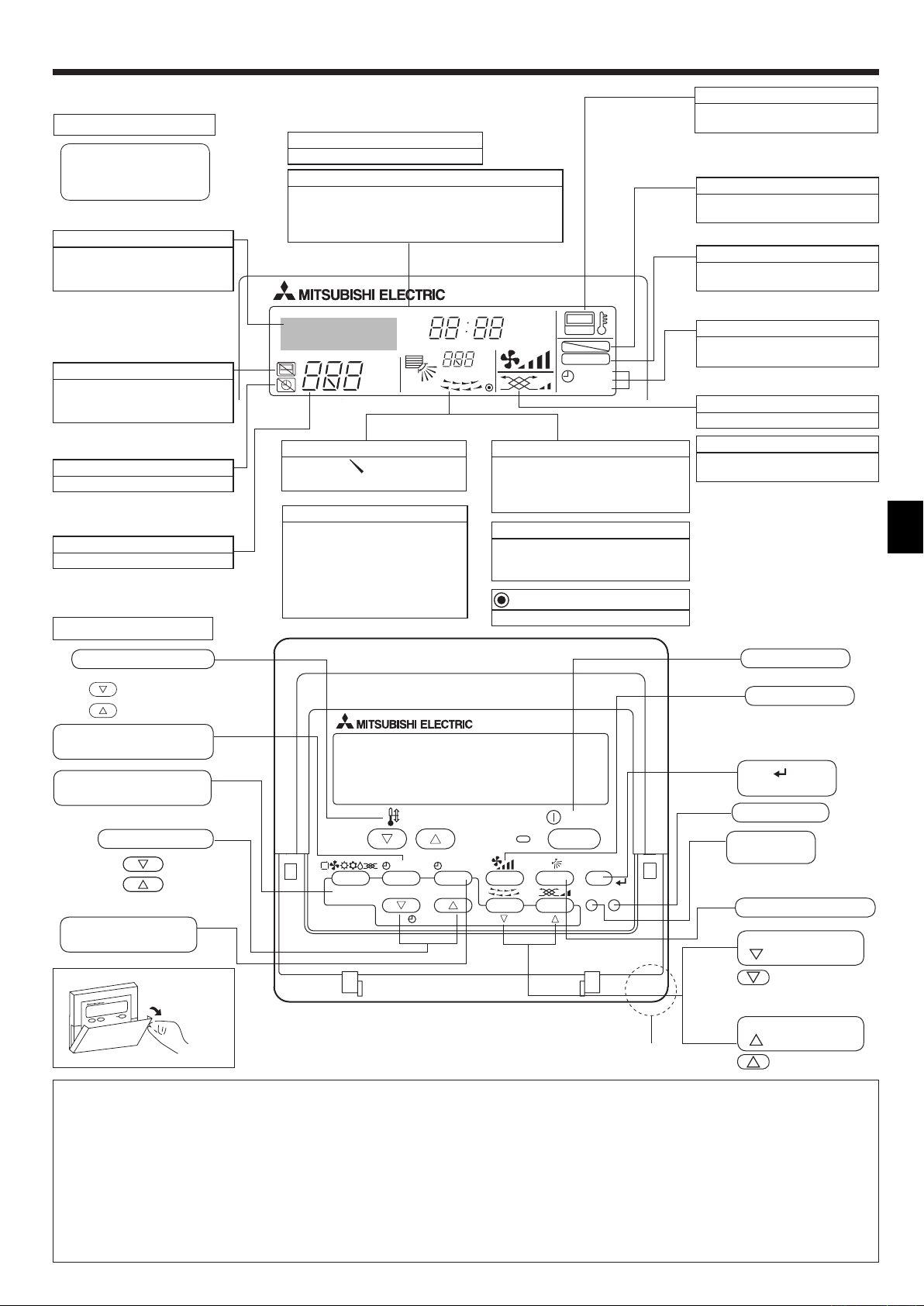
2. Parts Names
Wired Remote-Controller
Display Section
For purposes of this explanation,
all parts of the display are shown
as lit. During actual operation,
only the relevant items will be lit.
Identifies the current operation
Shows the operation mode, etc.
* Multi language display is
supported.
“Centrally Controlled” indicator
Indicates that operation of the
remote controller has been
prohibited by a master controller.
“Timer is Off” indicator
Indicates that the timer is off.
Temperature Setting
Shows the target temperature.
Operation Section
Day-of-Week
Shows the current day of the week.
Time/Timer Display
Shows the current time, unless the simple or Auto Off
timer is set.
If the simple or Auto Off timer is set, shows the time
remaining.
TIME SUN MON TUE WED THU FRI SAT
TIMER
AFTER
ERROR CODE
°F°C
Hr
AFTER
°F°C
ONLY1Hr.
Airflow up/down direction indicator
The indicator shows the direction
of the outcoming airflow.
“One Hour Only” indicator
Displayed if the airflow is set to Low
and downward during COOL or DRY
operation mode. (Operation varies
according to model.)
The indicator goes off after one hour
when the airflow up/down direction
also changes.
Room Temperature display
Shows the room temperature. The room
temperature display range is 8–39 °C.
The display blinks if the temperature is
less than 8 °C or 39 °C or more.
Louver display
Indicates the action of the swing louver.
Does not appear if the louver is
stationary.
(Power On indicator)
Indicates that the power is on.
ON
OFF
FUNCTION
FILTER
WEEKLY
SIMPLE
AUTO OFF
“Sensor” indicator
Displayed when the remote controller
sensor is used.
“Locking function” indicator
Indicates that remote controller
buttons have been locked.
“Clean the filter” indicator
Comes on when it is time to clean
the filter.
Timer indicators
The indicator comes on if the
corresponding timer is set.
Fan Speed indicator
Shows the selected fan speed.
Ventilation indicator
Appears when the unit is running in
Ventilation mode.
Temperature set buttons
Down
Up
Timer Menu button
(Timer monitor/Timer set button)
Operation mode button
(Back button)
Set Time buttons
Back
Ahead
Timer On/Off button
(Set Day button)
Opening the
door.
Note:
TEMP.
MENU
BACK DAY
MONITOR/SET
PAR-21MAA
CLOCK
ON/OFF
ON/OFF
FILTER
CHECK
OPERATION
Built-in temperature sensor
CLEAR
TEST
ON/OFF button
Fan Speed button
button
Filter
(<Enter> button)
Test Run button
Check button
(Clear button)
Airflow up/down button
Louver button
Operation button)
(
To preceding
operation number.
Ventilation button
Operation button)
(
To next operation
number.
“PLEASE WAIT” message
This message is displayed for approximately 3 minutes when power is supplied to the indoor unit or when the unit is recovering from a power failure.
Operation mode flashing display
When multiple indoor units are connected to a single outdoor unit and an operation mode is selected for one indoor unit that is different from the
current operation mode of another indoor unit, the operation mode display flashes. Select the same operation mode of the other indoor unit.
“NOT AVAILABLE” message
This message is displayed if a button is pressed to operate a function that the indoor unit does not have.
When the same remote controller is used to operate multiple indoor units, this message is displayed if the main indoor unit is not equipped with
the selected function.
Room temperature display
The indoor unit temperature sensors or the remote controller temperature sensor can be selected to measure the room temperature. The indoor
unit temperature sensors are the initial setting. When the indoor unit temperature sensors are selected to measure the room temperature, the
room temperature measured at the main indoor unit is displayed on the remote controller that operates multiple indoor units.
3
Page 4
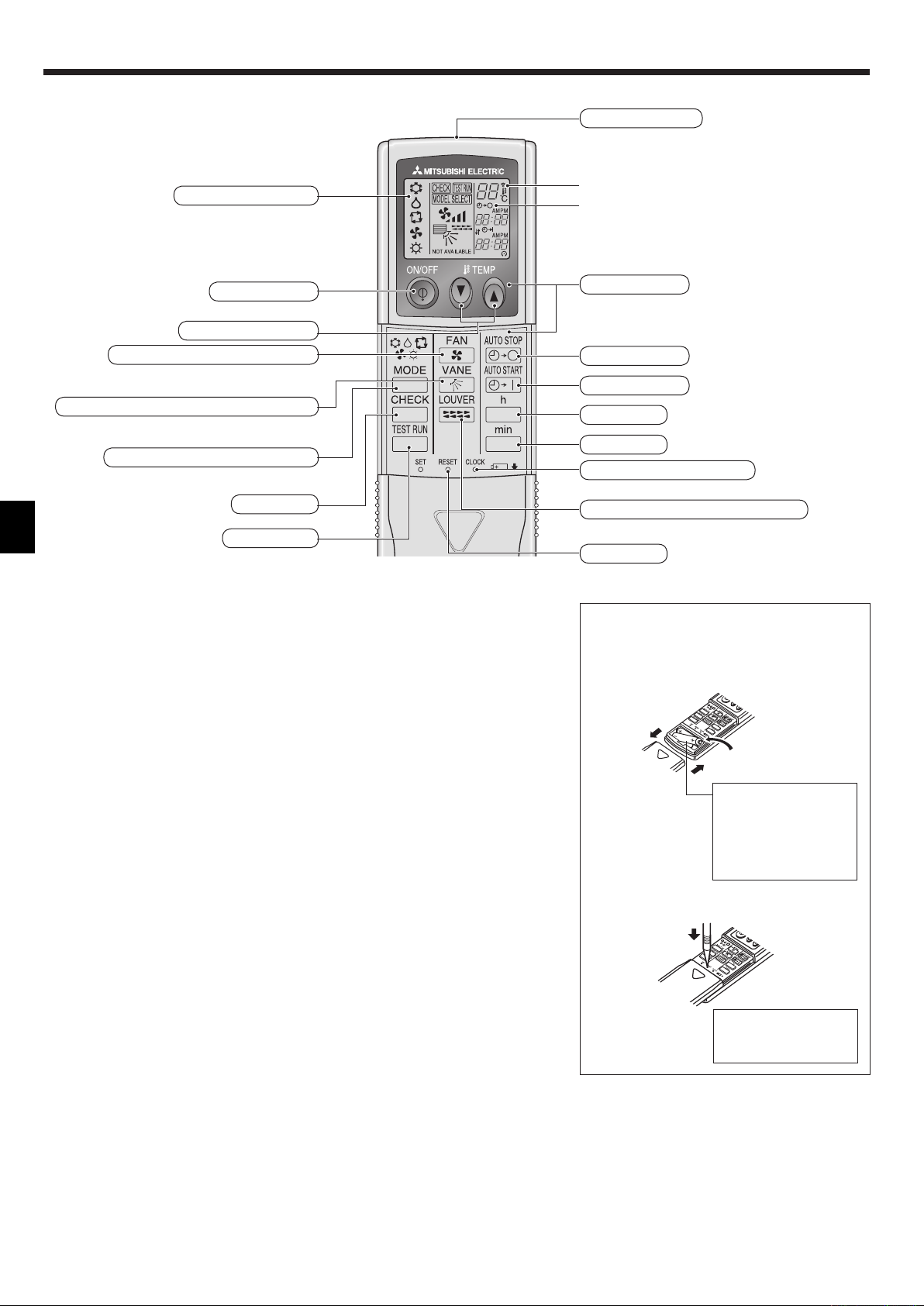
2. Parts Names
Wireless Remote-Controller
Transmission area
Remote controller display
* For explanation purposes, all of the items
that appear in the display are shown.
* All items are displayed when the Reset
button is pressed.
ON/OFF button
Temperature set buttons
Fan Speed button (Changes fan speed)
Airflow button (Changes airflow up/down direction)
Mode button (Changes operation mode)
Check button
Test Run button
When using the wireless remote controller, point it towards the receiver on the indoor unit.
If the remote controller is operated within approximately two minutes after power is
supplied to the indoor unit, the indoor unit may beep twice as the unit is performing the
initial automatic check.
The indoor unit beeps to confirm that the signal transmitted from the remote controller has
been received. Signals can be received up to approximately 7 meters in a direct line from
the indoor unit in an area 45° to the left and right of the unit. However, illumination such
as fluorescent lights and strong light can affect the ability of the indoor unit to receive
signals.
If the operation lamp near the receiver on the indoor unit is flashing, the unit needs to be
inspected. Consult your dealer for service.
Handle the remote controller carefully! Do not drop the remote controller or subject it to
strong shocks. In addition, do not get the remote controller wet or leave it in a location
with high humidity.
To avoid misplacing the remote controller, install the holder included with the remote
controller on a wall and be sure to always place the remote controller in the holder after
use.
Transmission indicator
Timer indicator
Operation areas
Timer Off button
Timer On button
Hour button
Minute button
Set Time button (Sets the time)
Louver button (Changes left/right direction)
Reset button
Battery installation/replacement
1. Remove the top cover, insert two AAA
batteries, and then install the top cover.
1
2
Top cover
3
Two AAA batteries
Insert the negative
(–) end of each
battery first. Install the
batteries in the correct
directions (+, –)!
2. Press the Reset button.
Press the Reset button
with an object that has
a narrow end.
4
Page 5
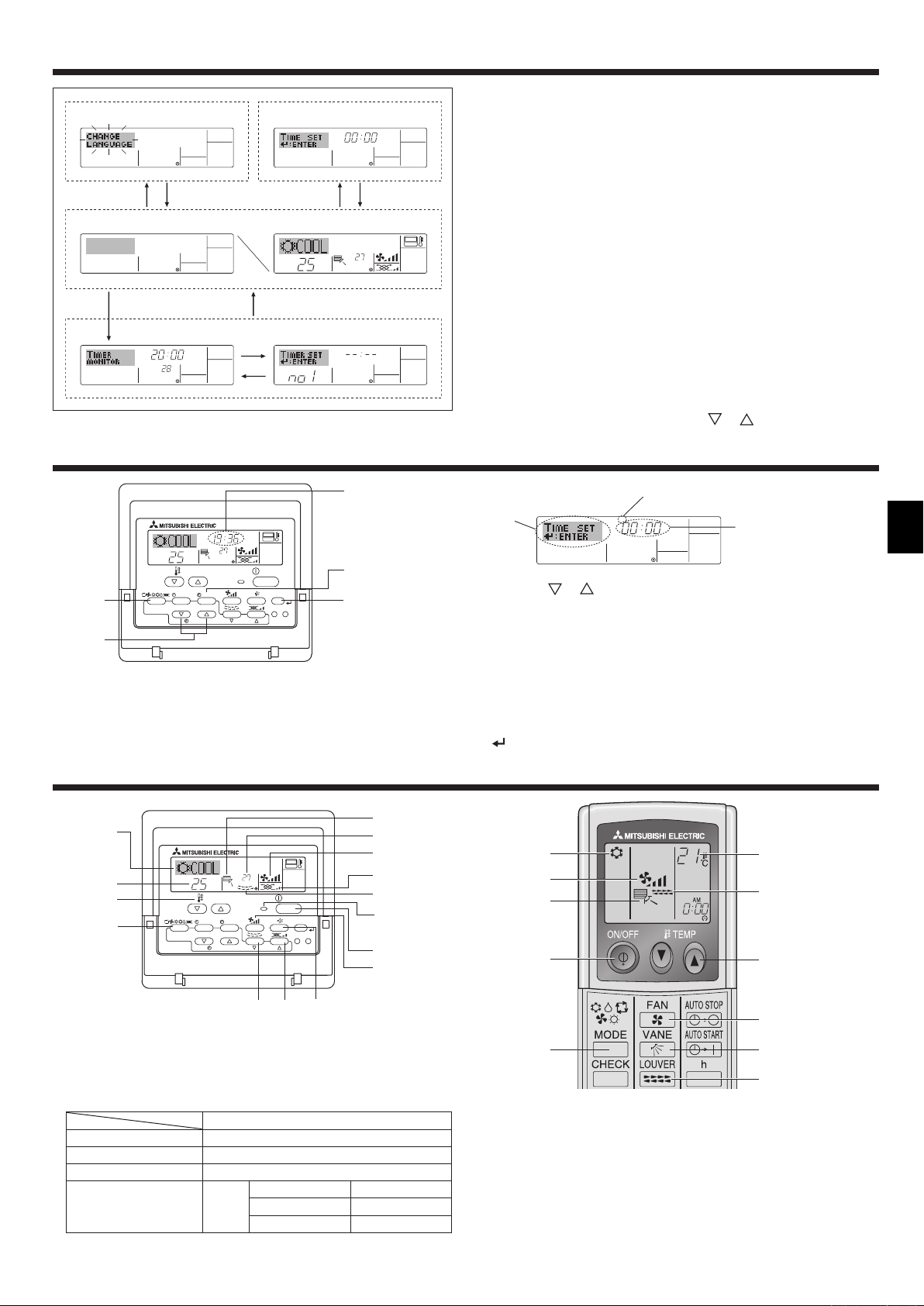
3. Screen Configuration
6
Function Selection of remote controller
ADC
Standard Control Screens
OFF ON
BC
Timer Monitor Timer Setup
MON
TIMER
OFF
°F°C
WEEKLY
B
Set Day/Time
TIME SUN
°F°C
°C
SUN MON TUE WED THU FRI SAT
WEEKLY
4. Setting the Day of the Week and Time
1
Day of the Week
TIME SUN
°C
°C
2
TEMP.
MENU
BACK DAY
MONITOR/SET
PAR-21MAA
ON/OFF
CLOCK
OPERATION
ON/OFF
FILTER
CHECK
CLEAR
TEST
a
Note:
The day and time will not appear if clock use has been disabled at Function
Selection of remote controller.
& Time display
9
4
<Screen Types>
For details on setting the language for the remote controller display, refer
to section 8. Function Selection.
The initial language setting is English.
Function Selection of remote controller:
Set the functions and ranges available to the
remote controller (timer functions, operating
restrictions, etc.)
Set Day/Time: Set the current day of the week or time.
Standard Control Screens:
View and set the air conditioning system’s
operating status
Timer Monitor: View the currently set timer (weekly timer,
simple timer, or Auto Off timer)
Timer Setup: Set the operation of any of the timers (weekly
timer, simple timer, or Auto Off timer).
<How to change the screen>
A : Hold down both the Operation mode button and the Timer On/Off
button for 2 seconds.
B : Press the Timer Menu button.
C : Press the Operation mode (Back) button.
D : Press either of the Set Time buttons (
Day of the Week Setting
3
2
TIME SUN
or ).
4
Time Setting
1. Press the or Set Time button a to show display 2.
2. Press the Timer On/Off (Set Day) button 9 to set the day.
* Each press advances the day shown at 3 : Sun → Mon → ... → Fri
→ Sat.
3. Press the appropriate Set Time button a as necessary to set the
time.
* As you hold the button down, the time (at 4) will increment first in
minute intervals, then in ten-minute intervals, and then in one-hour
intervals.
4. After making the appropriate settings at Steps 2 and 3, press the Filter
button 4 to lock in the values.
5. Operation
2
°C
3
3
2
PAR-21MAA
°C
TEMP.
MENU
MONITOR/SET
BACK DAY
CLOCK
ON/OFF
OPERATION
7
ON/OFF
8
FILTER
CHECK
CLEAR
TEST
5.1. Turning ON/OFF
<To Start Operation>
Press the ON/OFF button 1.
• The ON lamp 1 and the display area come on.
Note:
When the unit is restarted, initial settings are as follows.
Remote Controller settings
Mode Last operation mode
Temperature setting Last set temperature
Fan speed Last set fan speed
COOL or DRY Horiz. outlet *
Airflow up/down Mode
*
Last setting might be applied depending on the type of the indoor unit.
HEAT Last setting
FAN Horiz. outlet *
6
4
5
8
7
1
1
5
2
5
6
1
3
7
3
5
2 6
7
<To Stop Operation>
Press the ON/OFF button 1 again.
• The ON lamp 1 and the display area go dark.
Note:
Even if you press the ON/OFF button immediately after shutting down
the operation is progress, the air conditioner will not start for about three
minutes. This is to prevent the internal components from being damaged.
5
Page 6
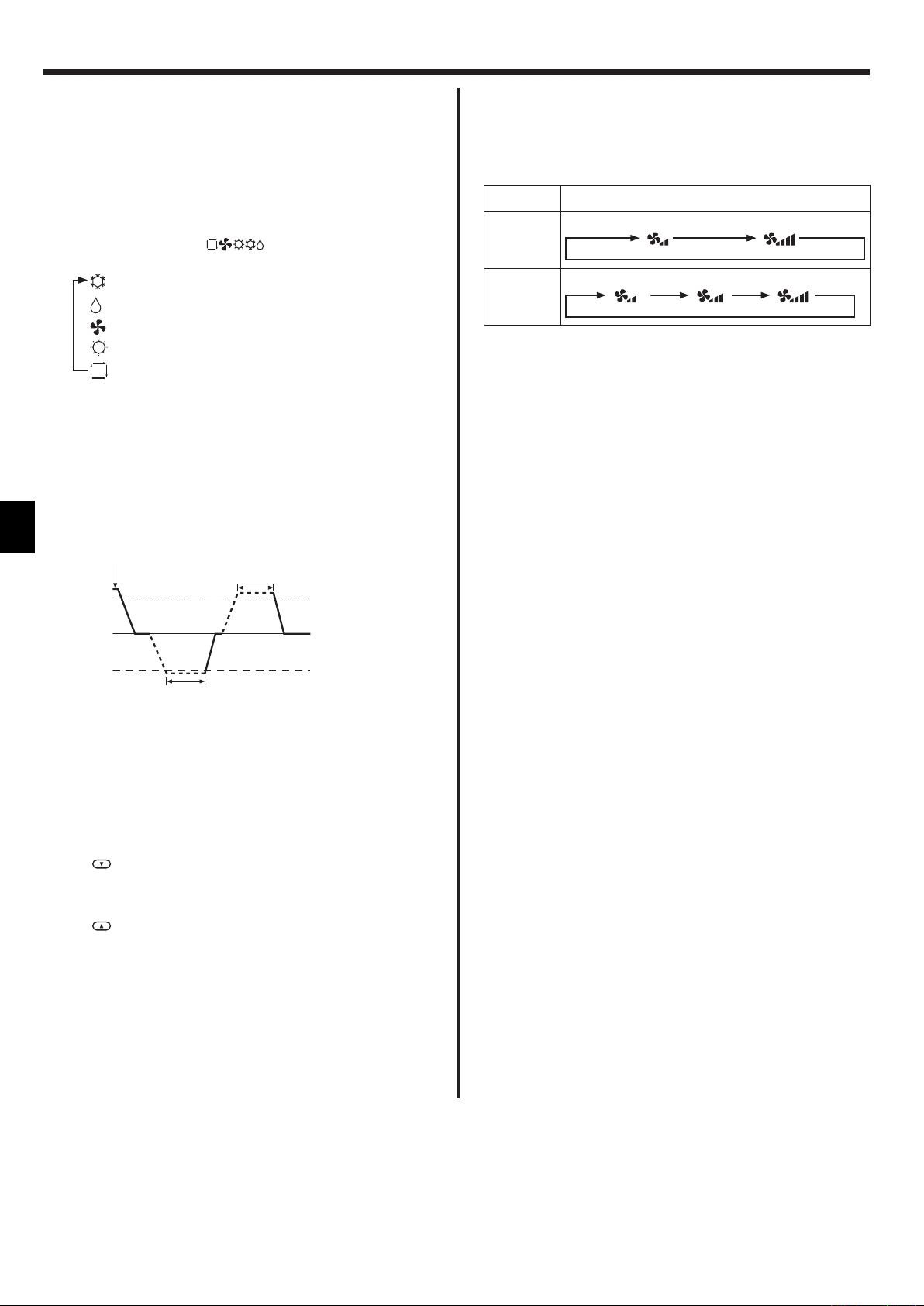
5. Operation
<To Stop Operation>
Press the ON/OFF button 1 again.
• The ON lamp 1 and the display area go dark.
Note:
Even if you press the ON/OFF button immediately after shutting down
the operation is progress, the air conditioner will not start for about three
minutes. This is to prevent the internal components from being damaged.
5.2. Operation mode select
Press the operation mode ( ) button 2 and select the
operation mode 2.
Cool mode
Dry mode
Fan mode
Heat mode
Automatic (cool/heat) operation mode
Automatic operation
According to a set temperature, cooling operation starts if the room
temperature is too hot and heating operation starts if the room
temperature is too cold.
During automatic operation, if the room temperature changes and
remains 1.5 °C or more above the set temperature for 3 minutes, the
air conditioner switches to cool mode. In the same way, if the room
temperature remains 1.5 °C or more below the set temperature for
3 minutes, the air conditioner switches to heat mode.
Cool mode
3 minutes (switches
from heating to cooling)
Set temperature +1.5°C
5.4. Fan speed setting
Press the Fan Speed button 5 as many times as necessary while the
system is running.
• Each press changes the force. The currently selected speed is
shown at 5.
• The change sequence, and the available settings, are as follows.
FAN SPEED Display
2 speed
model
3 speed
model
Note:
The number of available fan speeds depends on the type of unit
connected. Note also that some units do not provide an “Auto” setting.
In the following cases, the actual fan speed generated by the unit will differ
from the speed shown the remote controller display.
1. While the display is showing “STAND BY” or “DEFROST”.
2. When the temperature of the heat exchanger is low in the heat mode.
(e.g. immediately after heat operation starts)
3. In HEAT mode, when room temperature is higher than the temperature
setting.
4. When the unit is in DRY mode.
Speed 1 Speed 2
Speed 1 Speed 2 Speed 3
Set temperature
Set temperature -1.5°C
3 minutes (switches
from cooling to heating )
Because the room temperature is automatically adjusted in order to
maintain a fixed effective temperature, cooling operation is performed
a few degrees warmer and heating operation is performed a few
degrees cooler than the set room temperature once the temperature is
reached (automatic energy-saving operation).
5.3. Temperature setting
To decrease the room temperature:
Press button 3 to set the desired temperature.
The selected temperature is displayed 3.
To increase the room temperature:
Press
The selected temperature is displayed 3.
• Available temperature ranges are as follows:
Cooling/Drying: 19 - 30 °C
Heating: 17 - 28 °C
Automatic: 19 - 28 °C
• The display flashes either 8 °C - 39 °C to inform you if the room
temperature is lower or higher than the displayed temperature.
button 3 to set the desired temperature.
6
Page 7
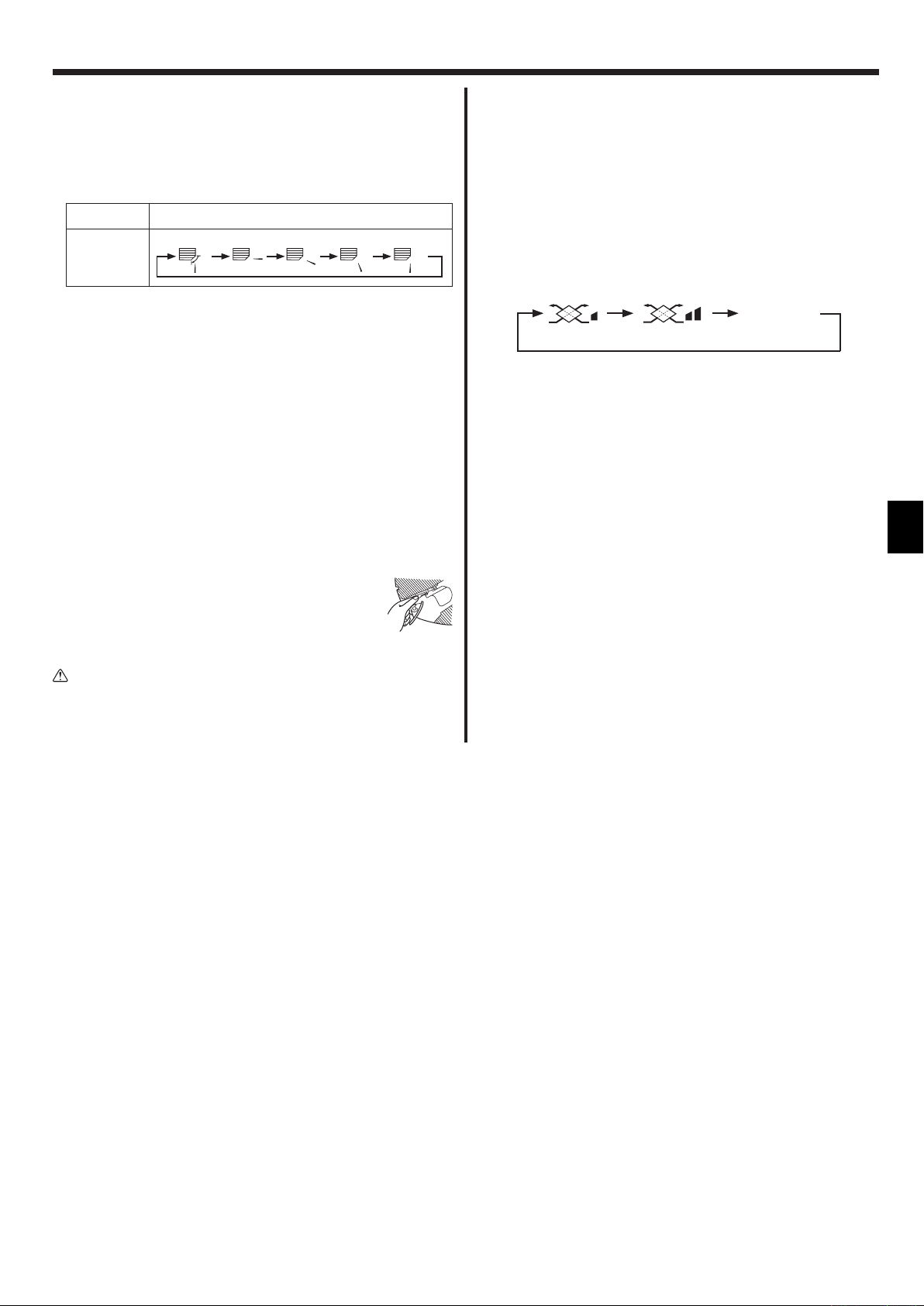
5. Operation
5.5. Airflow up/down direction setting
<To change the airflow up/down direction>
With the unit running, press the Airflow up/down button 6 as
necessary.
• Each press changes the direction. The current direction is shown at
6.
• The change sequence, and the available settings, are as follows.
Airflow Display
4 steps
model
* Note that during swing operation, the directional indication on the
screen does not change in sync with the directional vanes on the
unit.
* Some models do not support directional settings.
Note:
Available directions depend on the type of unit connected. Note also that
some units do not provide an “Auto” setting.
In the following cases, the actual air direction will differ from the direction
indicated on the remote controller display.
1. While the display is showing “STAND BY” or “DEFROST”.
2. Immediately after starting heater mode (while the system is waiting for
the operation mode change to take effect).
3. In heat mode, when room temperature is higher than the temperature
setting.
<[Manual] To Change the Airflow’s Left/Right Direction>
* The louver button 7 cannot be used.
Model PKFY-P·VKM-E
• Stop the unit operation, hold the lever of the louver,
and adjust to the desired direction.
* Do not set to the inside direction when the unit is in
the cooling or drying mode because there is a risk of
condensation and water dripping.
Swing 1 2 3 4
5.6. Ventillation
For LOSSNAY combination
5.6.1. For Wired Remote-controller
To run the ventilator together with the indoor unit:
Press the ON/OFF button 1.
•
The Vent indication appears on the screen (at 8). The ventilator
will now automatically operate whenever the indoor unit is running
To run the ventilator only when the indoor unit is off:
Press the Ventilation button 8 while the indoor unit is off.
• The On lamp (at 1) and the Vent indication (at 8) come on.
To change the ventilator force:
Press the Ventilation button 8 as necessary.
• Each press toggles the setting, as shown below.
No display
(Stop)
(Low) (High)
Note:
With some model configurations, the fan on the indoor unit may come on
even when you set the ventilator to run independently.
(OFF)
.
Caution:
To prevent falls, maintain a stable footing when operating the unit.
7
Page 8
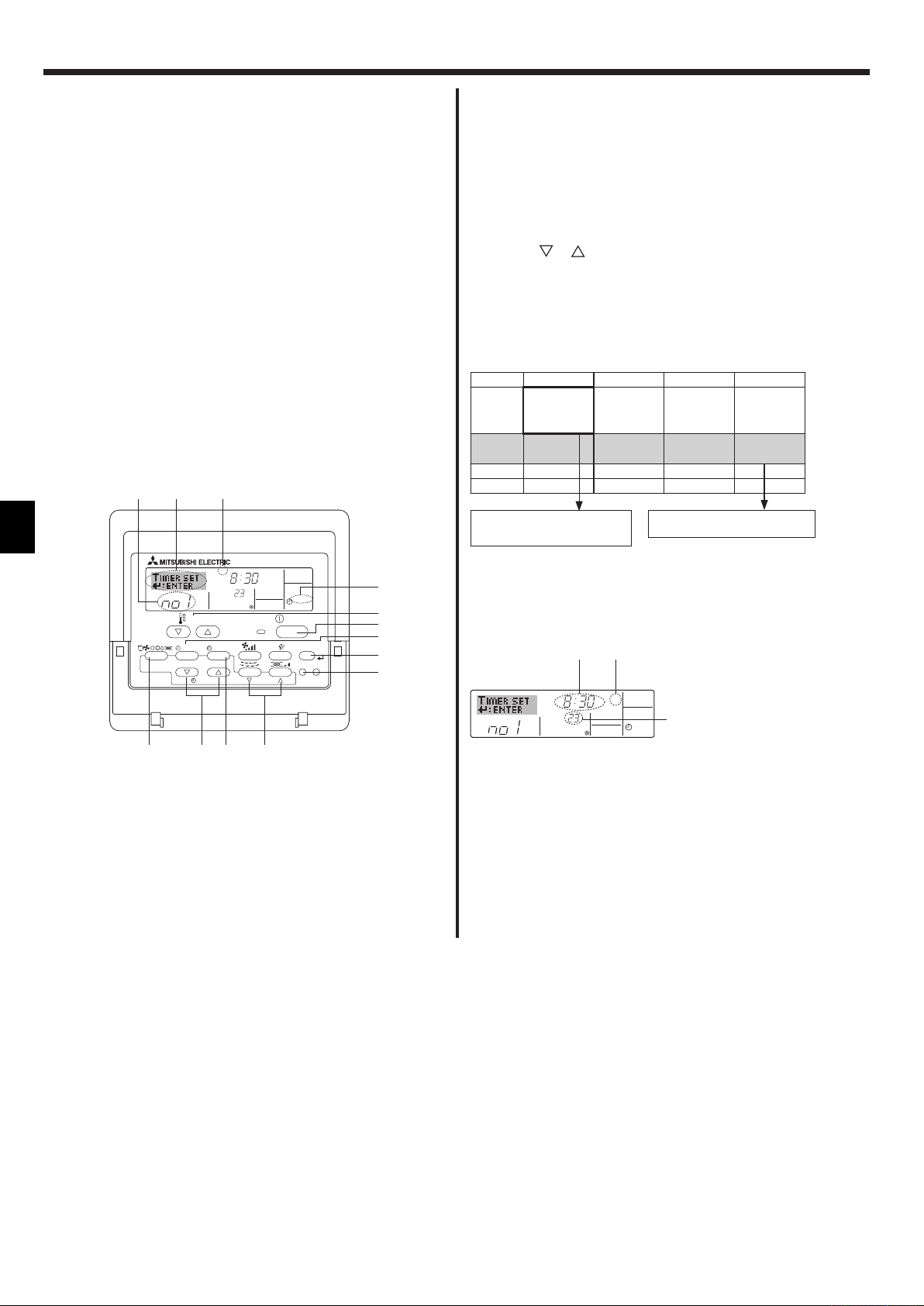
6. Timer
6.1. For Wired Remote-controller
You can use Function Selection of remote controller to select which of
three types of timer to use: 1 Weekly timer, 2 Simple timer, or 3 Auto
Off timer.
6.1.1. Weekly Timer
The weekly timer can be used to set up to eight operations for each
day of the week.
• Each operation may consist of any of the following: ON/OFF time
together with a temperature setting, or ON/OFF time only, or
temperature setting only.
• When the current time reaches a time set at this timer, the air
conditioner carries out the action set by the timer.
Time setting resolution for this timer is 1 minute.
Note:
*1. Weekly Timer/Simple Timer/Auto Off Timer cannot be used at the same
time.
*2. The weekly timer will not operate when any of the following conditions is
in effect.
The timer feature is off; the system is in an malfunction state; a test run
is in progress; the remote controller is undergoing self-check or remote
controller check; the user is in the process of setting a function; the user
is in the process of setting the timer; the user is in the process of setting
the current day of the week or time; the system is under central control.
(Specifically, the system will not carry out operations (unit on, unit off, or
temperature setting) that are prohibited during these conditions.)
Operation No.
42 3
TEMP.
MENU
BACK DAY
MONITOR/SET
PAR-21MAA
2
SUN
ON/OFF
CLOCK
a9
Day Setting
ON
°C
OPERATION
78
WEEKLY
ON/OFF
FILTER
CHECK
CLEAR
TEST
1
3
1
b
4
0
<How to Set the Weekly Timer>
1. Be sure that you are at a standard control screen, and that the weekly
timer indicator 1 is shown in the display.
2. Press the Timer Menu button b, so that the “Set Up” appears on the
screen (at 2). (Note that each press of the button toggles the display
between “Set Up” and “Monitor”.)
3. Press the Timer On/Off (Set Day) button 9 to set the day. Each
press advances the display at 3 to the next setting, in the following
sequence: “Sun Mon Tues Wed Thurs Fri Sat” → “Sun” → ... → “Fri”
→ “Sat” → “Sun Mon Tues Wed Thurs Fri Sat”...
4. Press the
or operation button (7 or 8) as necessary to select
the appropriate operation number (1 to 8) 4.
* Your inputs at Steps 3 and 4 will select one of the cells from the
matrix illustrated below.
(The remote-controller display at left shows how the display would
appear when setting Operation 1 for Sunday to the values indicated
below.)
Setup Matrix
Op No. Sunday Monday ... Saturday
• 8:30
No. 1
• ON
• 23 °C
• 10:00
No. 2
• OFF
...
No. 8
<Operation 1 settings for Sunday>
Start the air conditioner at 8:30, with
the temperature set to 23 °C.
• 10:00
• OFF
• 10:00
• OFF
<Operation 2 settings for every day>
Turn off the air conditioner at 10:00.
• 10:00
• OFF
Note:
By setting the day to “Sun Mon Tues Wed Thurs Fri Sat”, you can set the
same operation to be carried out at the same time every day.
(Example: Operation 2 above, which is the same for all days of the week.)
<Setting the Weekly Timer>
Shows the time
setting
5
SUN
°C
Shows the selected operation (ON or OFF)
6
* Does not appear if operation is not set.
ON
WEEKLY
Shows the temperature setting
7
* Does not appear if temperature is
not set.
5. Press the appropriate Set Time button a as necessary to set the
desired time (at 5).
* As you hold the button down, the time first increments in minute
intervals, then in ten-minute intervals, and then in one-hour
intervals.
6. Press the ON/OFF button 1 to select the desired operation (ON or
OFF), at 6.
* Each press changes the next setting, in the following sequence:
No display (no setting) → “ON” → “OFF”
8
Page 9

6. Timer
7. Press the appropriate Temperature set button 3 to set the desired
temperature (at 7).
* Each press changes the setting, in the following sequence: No
display (no setting) ⇔ 24 ⇔ 25 ⇔ ... ⇔ 29 ⇔ 30 ⇔ 12 ⇔ ... ⇔
23 ⇔ No display.
(Available range: The range for the setting is 12 °C to 30 °C.
The actual range over which the temperature can be controlled,
however, will vary according to the type of the connected unit.)
8. After making the appropriate settings at Steps 5, 6 and 7, press the
Filter
button 4 to lock in the values.
To clear the currently set values for the selected operation, press
and quickly release the Check (Clear) button 0 once.
* The displayed time setting will change to “—:—”, and the On/Off
and temperature settings will all disappear.
(To clear all weekly timer settings at once, hold down the Check
(Clear) button 0 for two seconds or more. The display will begin
flashing, indicating that all settings have been cleared.)
Note:
Your new entries will be cancelled if you press the Operation mode
(Back) button 2 before pressing the Filter
button 4.
If you have set two or more different operations for exactly the same
time, only the operation with the highest Operation No. will be carried
out.
9. Repeat Steps 3 to 8 as necessary to fill as many of the available
cells as you wish.
10. Press the Operation mode (Back) button 2 to return to the
standard control screen and complete the setting procedure.
11. To activate the timer, press the Timer On/Off button 9, so that the
“Timer Off” indication disappears from the screen. Be sure that
the “Timer Off” indication is no longer displayed.
* If there are no timer settings, the “Timer Off” indication will flash
on the screen.
6.1.2. Simple Timer
You can set the simple timer in any of three ways.
• Start time only:
The air conditioner starts when the set time has elapsed.
• Stop time only:
The air conditioner stops when the set time has elapsed.
• Start & stop times:
The air conditioner starts and stops at the respective elapsed times.
The simple timer (start and stop) can be set only once within a 72-
hour period.
The time setting is made in hour increments.
Note:
*1. Weekly Timer/Simple Timer/Auto Off Timer cannot be used at the same
time.
*2. The simple timer will not operate when any of the following conditions is
in effect.
The timer is off; the system is in malfunction state; a test run is in
progress; the remote controller is undergoing self-check or remote
controller check; the user is in the process of selecting a function; the
user is in the process of setting the timer; the system is under central
control. (Under these conditions, On/Off operation is prohibited.)
ONHr
AFTER
TEMP.
MENU
MONITOR/SET
BACK DAY
PAR-21MAA
CLOCK
ON/OFF
OPERATION
SIMPLE
ON/OFF
FILTER
CHECK
CLEAR
TEST
1
b
4
0
<How to View the Weekly Timer Settings>
Timer Settings
TIMER
9
SUN
ON
OFF
°C
WEEKLY
1
8
1. Be sure that the weekly timer indicator is visible on the screen (at
1).
2. Press the Timer Menu button b so that “Monitor” is indicated on
the screen (at 8).
3. Press the Timer On/Off (Set Day) button 9 as necessary to select
the day you wish to view.
4. Press the
or operation button (7 or 8) as necessary to
change the timer operation shown on the display (at 9).
* Each press will advance to the next timer operation, in order of
time setting.
5. To close the monitor and return to the standard control screen,
press the Operation mode (Back) button 2.
<To Turn Off the Weekly Timer>
Press the Timer On/Off button 9 so that “Timer Off” appears at 0.
TIME SUN
°C
WEEKLY
0
°C
<To Turn On the Weekly Timer>
Press the Timer On/Off button 9 so that the “Timer Off” indication (at 0)
goes dark.
TIME SUN
°C
WEEKLY
0
°C
2a9
<How to Set the Simple Timer>
Timer Setting
2
4
AFTER
ONHr
SIMPLE
Action (On or Off)
3
* “— —” is displayed if there is no
setting.
1
1. Be sure that you are at a standard control screen, and that the simple
timer indicator is visible in the display (at 1).
When something other than the Simple Timer is displayed, set it to
SIMPLE TIMER using the function selection of remote controller (see
8.[4]–3 (3)) timer function setting.
2. Press the Timer Menu button b, so that the “Set Up” appears on the
screen (at 2). (Note that each press of the button toggles the display
between “Set Up” and “Monitor”.)
3. Press the ON/OFF button 1 to display the current ON or OFF simple
timer setting. Press the button once to display the time remaining to
ON, and then again to display the time remaining to OFF. (The ON/
OFF indication appears at 3).
• “ON” timer:
The air conditioner will start operation when the specified number of
hours has elapsed.
• “OFF” timer:
The air conditioner will stop operation when the specified number of
hours has elapsed.
4. With “ON” or “OFF” showing at 3: Press the appropriate Set Time
button a as necessary to set the hours to ON (if “ON” is displayed) or
the hours to OFF (if “OFF” is displayed) at 4.
• Available Range: 1 to 72 hours
5. To set both the ON and OFF times, repeat Steps 3 and 4.
* Note that ON and OFF times cannot be set to the same value.
6. To clear the current ON or OFF setting: Display the ON or OFF setting
(see step 3) and then press the Check (Clear) button 0 so that the
time setting clears to “—” at 4. (If you want to use only an ON setting
or only an OFF setting, be sure that the setting you do not wish to use
is shown as “—”.)
9
Page 10
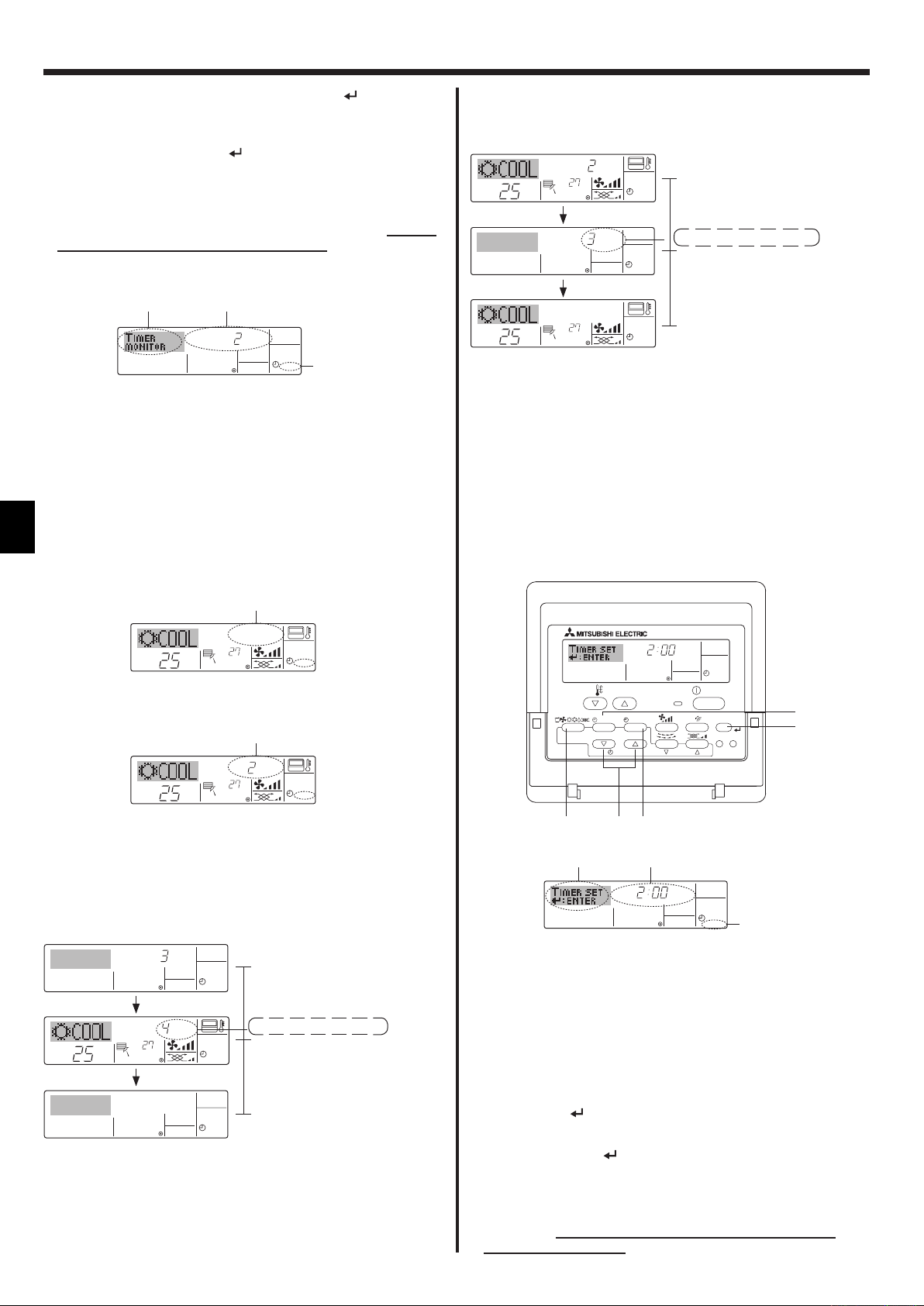
6. Timer
7. After completing steps 3 to 6 above, press the Filter
button 4 to
lock in the value.
Note:
Your new settings will be cancelled if you press the Operation mode (Back)
button 2 before pressing the Filter
button 4.
8. Press the Operation mode (Back) button 2 to return to the standard
control screen.
9. Press the Timer On/Off button 9 to start the timer countdown. When
the timer is running, the timer value is visible on the display. Be sure
that the timer value is visible and appropriate.
<Viewing the Current Simple Timer Settings>
Timer Setting
5
6
TIMER ON
OFFHrAFTER
SIMPLE
1
1. Be sure that the simple timer indicator is visible on the screen (at 1).
2. Press the Timer Menu button b, so that the “Monitor” appears on the
screen (at 5).
• If the ON or OFF simple timer is running, the current timer value will
appear at 6.
• If ON and OFF values have both been set, the two values appear
alternately.
3. Press the Operation mode (Back) button 2 to close the monitor
display and return to the standard control screen.
<To Turn Off the Simple Timer...>
Press the Timer On/Off button 9 so that the timer setting no longer
appears on the screen (at 7).
7
Example 2:
Start the timer, with OFF time is sooner than ON time
ON Setting: 5 hours
OFF Setting: 2 hours
OFFHrAFTER
°C
°C
°C
ONHr
AFTER
°C
At Timer Start
SIMPLE
Display shows the timer’s OFF setting (hours
remaining to OFF).
At 2 hours after timer start
Display changes to show the timer’s ON
SIMPLE
setting (hours remaining to ON).
The time displayed is ON setting (5 hours)
– OFF setting (2 hours) = 3 hours.
At 5 hours after timer start
The air conditioner comes on, and will
SIMPLE
continue to run until someone turns it off.
6.1.3. Auto Off Timer
This timer begins countdown when the air conditioner starts, and
shuts the air conditioner off when the set time has elapsed.
Available settings run from 30 minutes to 4 hours, in 30-minute
intervals.
Note:
*1. Weekly Timer/Simple Timer/Auto Off Timer cannot be used at the same
time.
*2. The Auto Off timer will not operate when any of the following conditions
is in effect.
The timer is off; the system is in malfunction state; a test run is in
progress; the remote controller is undergoing self-check or remote
controller check; the user is in the process of selecting a function; the
user is in the process of setting the timer; the system is under central
control. (Under these conditions, On/Off operation is prohibited.)
°C
°C
SIMPLE
<To Turn On the Simple Timer...>
Press the Timer On/Off button 9 so that the timer setting becomes
visible at 7.
7
ONHr
AFTER
°C
Examples
If ON and OFF times have both been set at the simple timer, operation
and display are as indicated below.
Example 1:
Start the timer, with ON time set sooner than OFF time
ON Setting: 3 hours
OFF Setting: 7 hours
ONHr
AFTER
OFFHrAFTER
°C
°C
°C
SIMPLE
At Timer Start
Display shows the timer’s ON setting (hours
SIMPLE
remaining to ON).
At 3 hours after timer start
SIMPLE
Display changes to show the timer’s OFF
setting (hours remaining to OFF).
The time displayed is OFF setting (7 hours)
– ON setting (3 hours) = 4 hours.
At 7 hours after timer start
The air conditioner goes off, and will remain
SIMPLE
off until someone restarts it.
AFTER OFF
OPERATION
AUTO OFF
ON/OFF
FILTER
CHECK
CLEAR
TEST
b
4
TEMP.
MENU
MONITOR/SET
BACK DAY
PAR-21MAA
ON/OFF
CLOCK
2a9
<How to Set the Auto Off Timer>
Timer Setting
2
3
AFTER OFF
AUTO OFF
1
1. Be sure that you are at a standard control screen, and that the Auto
Off timer indicator is visible in the display (at 1).
When something other than the Auto Off Timer is displayed, set it to
AUTO OFF TIMER using the function selection of remote controller
(see 8.[4]–3 (3)) timer function setting.
2. Hold down the Timer Menu button b for 3 seconds, so that the “Set
Up” appears on the screen (at 2).
(Note that each press of the button toggles the display between “Set
Up” and “Monitor”.)
3. Press the appropriate Set Time button a as necessary to set the OFF
time (at 3).
4. Press the Filter
Note:
Your entry will be cancelled if you press the Operation mode (Back) button 2
before pressing the Filter
button 4 to lock in the setting.
button 4.
10
5. Press the Operation mode (Back) button 2 to complete the setting
procedure and return to the standard control screen.
6. If the air conditioner is already running, the timer starts countdown
immediately. Be sure to check that the timer setting appears
correctly on the display.
Page 11
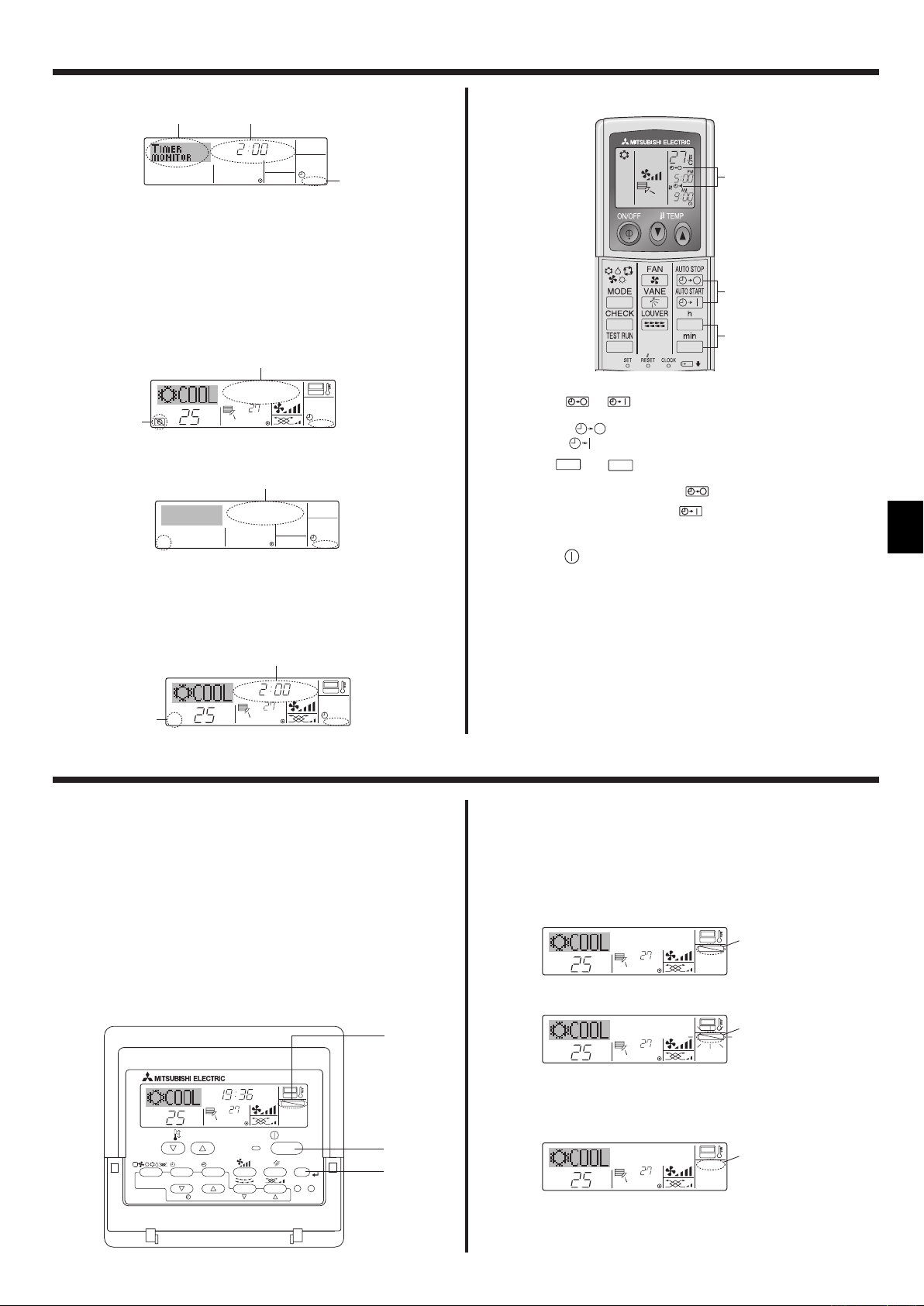
6. Timer
<Checking the Current Auto Off Timer Setting>
Timer Setting
TIMER
AFTER
5
OFF
AUTO OFF
1
4
1. Be sure that the “Auto Off” is visible on the screen (at 1).
2. Hold down the Timer Menu button b for 3 seconds, so that “Monitor”
is indicated on the screen (at 4).
• The timer remaining to shutdown appears at 5.
3. To close the monitor and return to the standard control screen, press
the Operation mode (Back) button 2.
<To Turn Off the Auto Off Timer...>
Hold down the Timer On/Off button 9 for 3 seconds, so that “Timer
Off” appears (at 6) and the timer value (at 7) disappears.
7
6
°C
Alternatively, turn off the air conditioner itself. The timer value (at 7)
will disappear from the screen.
°C
AUTO OFF
7
AUTO OFF
<To Turn On the Auto Off Timer...>
Hold down the Timer On/Off button 9 for 3 seconds. The “Timer
Off” indication disappears (at 6), and the timer setting comes on the
display (at 7).
Alternatively, turn on the air conditioner. The timer value will appear at
7.
7
6.2. For wireless remote controller
A
13
2
AUTO START
1 Press the
• Time can be set while the following symbol is blinking.
OFF timer : A is blinking.
ON timer : A is blinking.
2 Use the h and
3 Canceling the timer.
To cancel the OFF timer, press the
To cancel the ON timer, press the
• It is possible to combine both OFF and ON timers.
• Pressing the ON/OFF button of the remote controller during timer
mode to stop the unit will cancel the timers.
• If the current time has not been set, the timer operation cannot be
used.
AUTO STOP
or
button (TIMER SET).
min
buttons to set the desired time.
AUTO STOP
AUTO START
button.
button.
AFTER OFF
°C
AUTO OFF
6
°C
7. Other Functions
7.1. Locking the Remote Controller Buttons
(Operation function limit controller)
If you wish, you can lock the remote controller buttons. You can use
the Function Selection of remote controller to select which type of
locking function to use. (For information about selecting the lock type,
see section 8, item [4]–2 (1)).
Specifically, you can use either of the following two locking functions.
1 Lock All Buttons:
Locks all of the buttons on the remote controller.
2 Lock All Except ON/OFF:
Locks all buttons other than the ON/OFF button.
Note:
The “Locking function” indicator appears on the screen to indicate that
buttons are currently locked.
1
Locking function
indicator
TIME SUN
FUNCTION
ON/OFF
°C
OPERATION
ON/OFF
FILTER
CHECK
CLEAR
TEST
1
4
TEMP.
MENU
BACK DAY
MONITOR/SET
PAR-21MAA
°C
CLOCK
<How to Lock the Buttons>
1. While holding down the Filter button 4, press and hold down the
ON/OFF button 1 for 2 seconds. The “Locking function” indicator
appears on the screen (at 1), indicating that the locking function is
now engaged.
* If locking has been disabled in Function Selection of remote
controller, the screen will display the “Not Available” message when
you press the buttons as described above.
°C
°C
1
FUNCTION
• If you press a locked button, the “Locking function” indicator (at 1)
will blink on the display.
°C
°C
1
FUNCTION
<How to Unlock the Buttons>
1. While holding down the Filter button 4, press and hold down the ON/
OFF button 1 for 2 seconds—so that the “Locking function” indicator
disappears from the screen (at 1).
°C
°C
1
11
Page 12
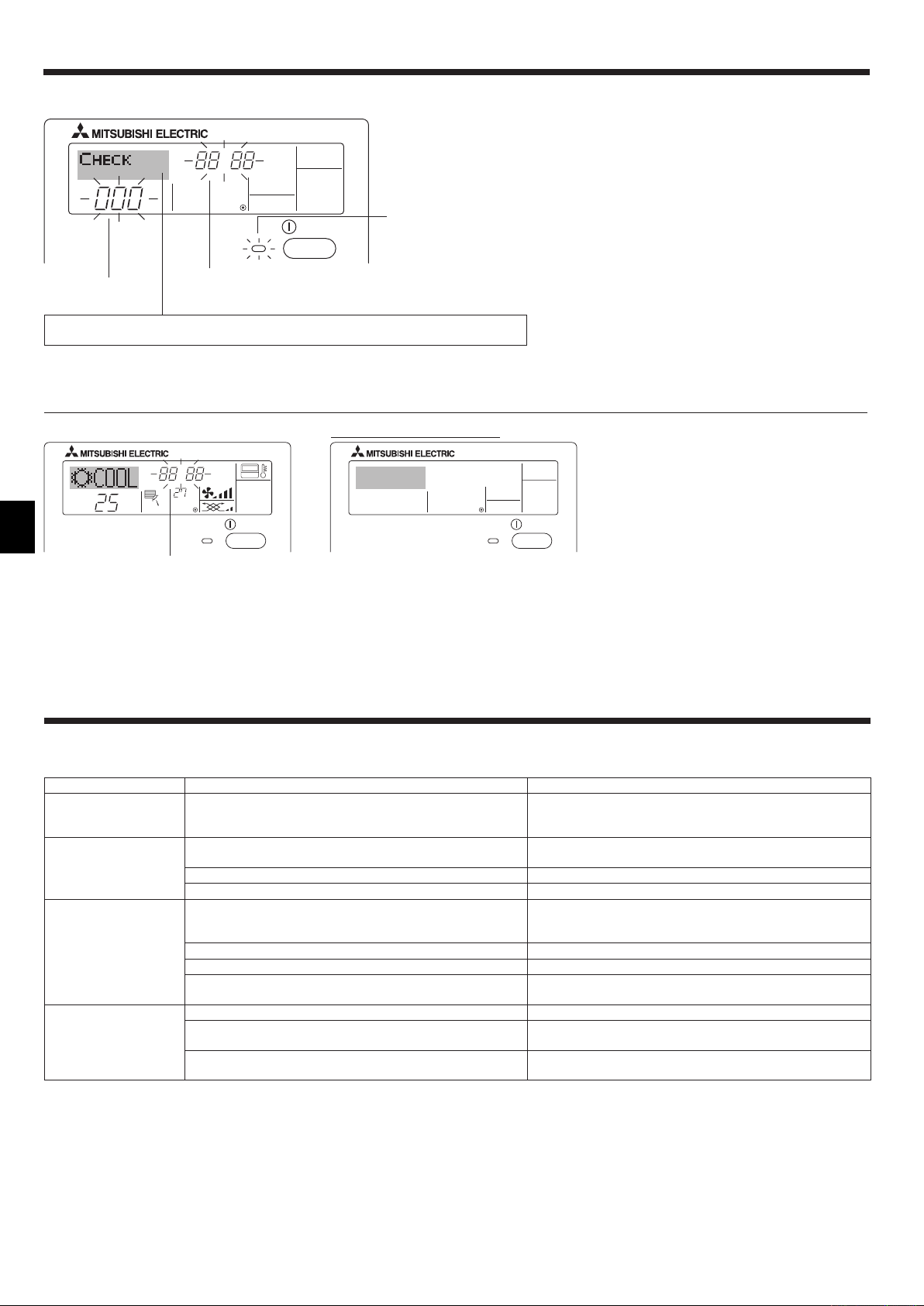
7. Other Functions
7.2. Error Codes indication
ERROR CODE
ON/OFF
Indoor Unit No.
If you have entered contact number to be called in the event of a problem, the screen displays this number.
(You can set this up under Function Selection of remote controller. For information, refer to section 8.)
Error Code
ON lamp
(Flashing)
If the ON lamp and error code are both flashing: This means that the air conditioner is out of order and operation has been stopped (and cannot
resume). Take note of the indicated unit number and error code, then switch off the power to the air conditioner and call your dealer or servicer.
When the Check button is pressed:
CALL:XXXX
XXX:XXX
ON/OFF
°C
ERROR CODE
Error Code
°C
ON/OFF
If only the error code is flashing (while the ON lamp remains lit): Operation is continuing, but there may be a problem with the system. In this case,
you should note down the error code and then call your dealer or servicer for advice.
* If you have entered contact number to be called in the event of a problem, push the Check button to display it on the screen. (You can set this up
under Function Selection of remote controller. For information, refer to section 8.)
8. Function Selection
Function selection of remote controller
The setting of the following remote controller functions can be changed using the remote controller function selection mode. Change the setting when
needed.
Item 1 Item 2 Item 3 (Setting content)
1. Change Language
(“CHANGE
LANGUAGE”)
2. Function limit
(“FUNCTION
SELECTION”)
3.Operation mode
selection
(“MODE SELECTION”)
4. Display change
(“DISP MODE
SETTING”)
Language setting to display • Display in multiple languages is possible
(1) Operation function limit setting (operation lock) (“LOCKING
FUNCTION”)
(2) Use of automatic mode setting (“SELECT AUTO MODE”) • Setting the use or non-use of “automatic” operation mode
(3) Temperature range limit setting (“LIMIT TEMP FUNCTION”) • Setting the temperature adjustable range (maximum, minimum)
(1) Remote controller main/sub setting (“CONTROLLER MAIN/
SUB”)
(2) Use of clock setting (“CLOCK”) • Setting the use or non-use of clock function
(3) Timer function setting (“WEEKLY TIMER”) • Setting the timer type
(4) Contact number setting for error situation (“CALL.”) • Contact number display in case of error
(1) Temperature display °C/°F setting (“TEMP MODE °C/°F”) • Setting the temperature unit (°C or °F) to display
(2) Suction air temperature display setting (“ROOM TEMP DISP
SELECT”).
(3) Automatic cooling/heating display setting (“AUTO MODE DISP
C/H”)
• Setting the range of operation limit (operation locking function)
• Selecting main or sub remote controller
* When two remote controllers are connected to one group, one
controller must be set to sub.
• Setting the telephone number
• Setting the use or non-use of the display of indoor (suction) air
temperature
• Setting the use or non-use of the display of “Cooling” or “Heating”
display during operation with automatic mode
12
Page 13

8. Function Selection
[Function selection flowchart]
Setting language (English)
Item1 Item2
Change
Language
Function
selection
E
Normal display
(Display when the air condition is not running)
Hold down the E button and press the D button for 2 seconds.
Remote controller function selection mode
G
English
G
Germany
E
Spanish
Russian
G
Italy
Chinese
French
Japanese
G
G
E
Item3
D
D
D
G
G
D
D
D
Hold down the E button and press the D button for 2 seconds.
E Press the operation mode button.
G Press the TIMER MENU button.
D Press the TIMER ON/OFF button.
Dot display
F
E
BACK DAY
PAR-21MAA
G
OFF
D
on1
on2
ON
D
OFF
OFF
D
Operation locking function setting is not used.
(Initial setting value)
Operation lock setting is except On/Off button.
Operation lock setting is All buttons.
The automatic mode is displayed when the operation mode is
selected. (Initial setting value)
The automatic mode is not displayed when the operation mode
is selected.
The temperature range limit is not active. (Initial setting value)
The temperature range can be changed on cool/dry operation
mode.
The temperature range can be changed on heat operation mode.
TEMP.
MENU
MONITOR/SET
C
CLOCK
ON/OFF
OPERATION
D
ON/OFF
CHECK
CLEAR
I
FILTER
A
TEST
B
H
Operation
mode
selection
Display
mode setting
E
G
G
G
G
G
G
G
G
G
D
D
D
D
D
D
D
D
D
D
D
D
D
D
ON
OFF
OFF
CALL-
C
F
ON
OFF
ON
OFF
D
D
D
D
D
D
D
The temperature range can be changed on automatic mode.
The remote controller will be the main controller. (Initial setting value)
The remote controller will be the sub controller.
The clock function can be used. (Initial setting value)
The clock function can not be used.
Weekly timer can be used. (Initial setting value)
Auto off timer can be used.
Simple timer can be used.
Timer mode can not be used.
The set contact numbers are not displayed in case of error.
(Initial setting value)
The set contact numbers are displayed in case of error.
The temperature unit °C is used. (Initial setting value)
The temperature unit °F is used.
Room air temperature is displayed. (Initial setting value)
Room air temperature is not displayed.
One of “Automatic cooling” and “Automatic heating” is displayed
under the automatic mode is running. (Initial setting value)
Only “Automatic” is displayed under the automatic mode.
13
Page 14

8. Function Selection
[Detailed setting]
[4]–1. CHANGE LANGUAGE setting
The language that appears on the dot display can be selected.
• Press the [
1
English (GB), 2 German (D), 3 Spanish (E), 4 Russian (RU),
5 Italian (I), 6 Chinese (CH), 7 French (F), 8 Japanese (JP)
Refer to the dot display table.
[4]–2. Function limit
(1) Operation function limit setting (operation locking function)
• To switch the setting, press the [ ON/OFF] button D.
1 no1 : Operation lock setting is made on all buttons other than
2 no2 : Operation lock setting is made on all buttons.
3 OFF (Initial setting value): Operation lock setting is not made.
* To make the operation lock setting valid on the normal screen,
it is necessary to press buttons (Press and hold down the
[FILTER] and [ ON/OFF] buttons at the same time for two
seconds.) on the normal screen after the above setting is made.
(2) Use of automatic mode setting
When the remote controller is connected to the unit that has
automatic operation mode, the following settings can be made.
• To switch the setting, press the [ ON/OFF] button D.
1 ON (Initial setting value):
The automatic mode is displayed when the operation mode is
selected.
2 OFF:
The automatic mode is not displayed when the operation
mode is selected.
(3) Temperature range limit setting
After this setting is made, the temperature can be changed within
the set range.
• To switch the setting, press the [ ON/OFF] button D.
1 LIMIT TEMP COOL MODE:
The temperature range can be changed on cool/dry mode.
2 LIMIT TEMP HEAT MODE:
The temperature range can be changed on heat mode.
3 LIMIT TEMP AUTO MODE:
The temperature range can be changed on automatic mode.
4 OFF (initial setting): The temperature range limit is not active.
* When the setting, other than OFF, is made, the temperature
range limit setting on cool, heat and automatic mode is made at
the same time. However, the range cannot be limited when the
set temperature range has not changed.
• To increase or decrease the temperature, press the [ TEMP.
( ) or ( )] button F.
• To switch the upper limit setting and the lower limit setting,
press the [ ] button H. The selected setting will flash and the
temperature can be set.
• Settable range
Cool/Dry mode:
Lower limit:19°C ~ 30°C Upper limit:30°C ~ 19°C
Heat mode:
Lower limit:17°C ~ 28°C Upper limit:28°C ~ 17°C
Automatic mode:
Lower limit:19°C ~ 28°C Upper limit:28°C ~ 19°C
MENU] button G to change the language.
the [ ON/OFF] button.
[4]–3. Operation mode selection setting
(1) Remote controller main/sub setting
• To switch the setting, press the [ ON/OFF] button D.
1 Main: The controller will be the main controller.
2 Sub: The controller will be the sub controller.
(2) Use of clock setting
• To switch the setting, press the [
1 ON: The clock function can be used.
2 OFF: The clock function cannot be used.
(3) Timer function setting
• To switch the setting, press the [ ON/OFF] button D (Choose
one of the followings.).
1 WEEKLY TIMER (initial setting value):
The weekly timer can be used.
2 AUTO OFF TIMER:
The auto off timer can be used.
3 SIMPLE TIMER:
The simple timer can be used.
4 TIMER MODE OFF:
The timer mode cannot be used.
* When the use of clock setting is OFF, the “WEEKLY TIMER”
cannot be used.
(4) Contact number setting for error situation
• To switch the setting, press the [ ON/OFF] button D.
1 CALL OFF:
The set contact numbers are not displayed in case of error.
2 CALL **** *** ****:
The set contact numbers are displayed in case of error.
CALL_:
The contact number can be set when the display is as shown
on the left.
• Setting the contact numbers
To set the contact numbers, follow the following procedures.
Move the flashing cursor to set numbers. Press the [ TEMP.
(
) and ( )] button F to move the cursor to the right (left).
Press the [ CLOCK ( ) and ( )] button C to set the
numbers.
[4]–4. Display change setting
(1) Temperature display °C/°F setting
• To switch the setting, press the [ ON/OFF] button D.
1 °C: The temperature unit °C is used.
2 °F: The temperature unit °F is used.
(2) Suction air temperature display setting
• To switch the setting, press the [
1 ON: The suction air temperature is displayed.
2 OFF: The suction air temperature is not displayed.
(3) Automatic cooling/heating display setting
• To switch the setting, press the [ ON/OFF] button D.
1 ON:
One of “Automatic cooling” and “Automatic heating” is
displayed under the automatic mode is running.
2 OFF:
Only “Automatic” is displayed under the automatic mode.
ON/OFF] button D.
ON/OFF] button D.
14
Page 15

8. Function Selection
[Dot display table]
Selecting language English Germany Spanish Russian Italy Chinese French Japanese
Waiting for start-up
Operation mode Cool
Dry
Heat
Auto
Auto(Cool)
Auto(Heat)
Fan
Ventilation
Stand by
(Hot adjust)
Defrost
Set temperature
Fan speed
Not use button
Check (Error)
Test run
Self check
Unit function selection
Setting of ventilation
Selecting language English Germany Spanish Russian Italy Chinese French Japanese
CHANGE LANGUAGE
Function selection
Operation function limit setting
Use of automatic mode setting
Temperature range limit setting
Limit temperature cool/day mode
Limit temperature heat mode
Limit temperature auto mode
Operation mode selection
Remote controller setting MAIN
Remote controller setting SUB
Use of clock setting
Setting the day of the week and
time
Timer set
Timer monitor
Weekly timer
Timer mode off
Auto off timer
Simple timer
Contact number setting of error
situation
Display change
Temperature display °C/°F
setting
Air inlet temperature display
setting
Automatic cool/heat display
setting
15
Page 16

9. Emergency Operation for Wireless Remote-controller
B
PKFY-P·VKM-E
PLFY-P·VCM-E2
AB D C E
D
C
B
A
E
When the remote controller cannot be used
When the batteries of the remote controller run out or the remote
controller malfunctions, the emergency operation can be done using the
emergency buttons on the grille.
A DEFROST/STAND BY lamp
B Operation lamp
C Emergency operation cooling switch
D Emergency operation heating switch
E Receiver
Starting operation
• To operate the cooling mode, press the button C for more than 2
seconds.
• To operate the heating mode, press the button D for more than 2
seconds.
Note:
Details of emergency mode are as shown below.
Details of EMERGENCY MODE are as shown below.
Operation mode COOL HEAT
Set temperature 24°C 24°C
Fan speed High High
Airflow direction Horizontal Downward 4 (5)
Stopping operation
• To stop operation, press the button C or the button D for more
than 2 seconds.
10. Care and Cleaning
°C
°C
TEMP.
Indicates that the filter needs cleaning.
Clean the filter.
When resetting “FILTER” display
When the [FILTER] button is pressed two times successively after
cleaning the filter, the display goes off and is reset.
Note:
When two or more different types of indoor unit are controlled, the
cleaning period differs with the type of filter. When the master unit
cleaning period arrives, “FILTER” is displayed. When the filter display
goes off, the cumulative time is reset.
“FILTER” indicates the cleaning period when the air conditioner was used
under general indoor air conditions by criteria time. Since the degree
of dirtiness depends on the environmental conditions, clean the filter
accordingly.
The filter cleaning period cumulative time differs with the model.
This indication is not available for wireless remote controller.
Cleaning the filters
• Clean the filters using a vacuum cleaner. If you do not have a vacuum
cleaner, tap the filters against a solid object to knock off dirt and dust.
• If the filters are especially dirty, wash them in lukewarm water. Take
care to rinse off any detergent thoroughly and allow the filters to dry
completely before putting them back into the unit.
Caution:
• Do not dry the filters in direct sunlight or by using a heat source,
such as an electric heater: this may warp them.
• Do not wash the filters in hot water (above 50°C), as this may
warp them.
• Make sure that the air filters are always installed. Operating the
unit without air filters can cause malfunction.
FILTER
ON/OFF
Caution:
• Before you start cleaning, stop operation and turn OFF the power
supply.
• Indoor units are equipped with filters to remove the dust of suckedin air. Clean the filters using the methods shown in the following
sketches.
Caution:
• In removing the filter, precautions must be taken to protect your
eyes from dust. Also, if you have to climb up on a stool to do the
job, be careful not to fall.
• When the filter is removed, do not touch the metallic parts inside
the indoor unit, otherwise injury may result.
PKFY-P·VKM-E
A
1 Using both hands, pull both the bottom corners of the inlet grille to
open the grille, then lift the filter until it clicks at the stop position.
2 Hold the knobs on the filter and pull the filter up, then pull it out
downward.
(Located in two places, on the left and right.)
A Front grille
B Filter
16
Page 17

10. Care and Cleaning
PLFY-VCM-E2
A
1 Pull the knob on the intake grille in the direction indicated by the
arrow and it should open.
2 Open the intake grille.
3 Release the knob on the center edge of the intake grille and pull
the filter forward to remove the filter.
A Knob
B Grille
C Intake grille
D Filter
B
D
Cleaning the indoor unit
C
• Wipe the outside of the unit with a clean, dry, soft cloth.
• Clean off any oil stains or finger marks using a neutral household
detergent (such as dishwashing liquid or laundry detergent).
Caution:
Never use gasoline, benzene, thinner, scouring powder or any type
of non-neutral detergent, as these substances may damage the
unit’s case.
17
Page 18

11. Troubleshooting
Having trouble? Here is the solution. (Unit is operating normally.)
Air conditioner does not heat or cool well.
When heating operation starts, warm air does not blow from the indoor
unit soon.
During heat mode, the air conditioner stops before the set room
temperature is reached.
Airflow up/down direction changes during operation or airflow up/down
direction cannot be set.
When the airflow up/down direction is changed, the vanes always move
up and down past the set position before finally stopping at the position.
A flowing water sound or occasional hissing sound is heard.
A cracking or creaking sound is heard.
The room has an unpleasant odor.
A white mist or vapor is emitted from the indoor unit.
Water or vapor is emitted from the outdoor unit.
The operation indicator does not appear in the remote controller display.
The air conditioner does not operate even though the ON/OFF button
is pressed. The operation mode display on the remote controller
disappears.
“ ” appears in the remote controller display. During central control, “ ” appears in the remote controller display
When restarting the air conditioner soon after stopping it, it does not
operate even though the ON/OFF button is pressed.
Air conditioner operates without the ON/OFF button being pressed.
Air conditioner stops without the ON/OFF button being pressed.
Remote controller timer operation cannot be set.
“PLEASE WAIT” appears in the remote controller display.
An error code appears in the remote controller display.
Draining water or motor rotation sound is heard.
Clean the filter. (Airflow is reduced when the filter is dirty or clogged.)
Check the temperature adjustment and adjust the set temperature.
Make sure that there is plenty of space around the outdoor unit. Is the
indoor unit air inlet or outlet blocked?
Has a door or window been left open?
Warm air does not blow until the indoor unit has sufficiently warmed
up.
When the outdoor temperature is low and the humidity is high,
frost may form on the outdoor unit. If this occurs, the outdoor unit
performs a defrosting operation. Normal operation should begin after
approximately 10 minutes.
During cool mode, the vanes automatically move to the horizontal
(down) position after 1 hour when the down (horizontal) airflow up/
down direction is selected. This is to prevent water from forming and
dripping from the vanes.
During heat mode, the vanes automatically move to the horizontal
airflow up/down direction when the airflow temperature is low or
during defrosting mode.
When the airflow up/down direction is changed, the vanes move to the
set position after detecting the base position.
These sounds can be heard when refrigerant is flowing in the air
conditioner or when the refrigerant flow is changing.
These sounds can be heard when parts rub against each due to
expansion and contraction from temperature changes.
The indoor unit draws in air that contains gases produced from the
walls, carpeting, and furniture as well as odors trapped in clothing,
and then blows this air back into the room.
If the indoor temperature and the humidity are high, this condition may
occur when operation starts.
During defrosting mode, cool airflow may blow down and appear like a
mist.
During cool mode, water may form and drip from the cool pipes and
joints.
During heat mode, water may form and drip from the heat exchanger.
During defrosting mode, water on the heat exchanger evaporates and
water vapor may be emitted.
Turn on the power switch. “
display.
Is the power switch of the indoor unit turned off? Turn on the power
switch.
and air conditioner operation cannot be started or stopped using the
remote controller.
Wait approximately three minutes.
(Operation has stopped to protect the air conditioner.)
Is the on timer set?
Press the ON/OFF button to stop operation.
Is the air conditioner connected to a central remote controller?
Consult the concerned people who control the air conditioner.
Does “ ” appear in the remote controller display?
Consult the concerned people who control the air conditioner.
Has the auto recovery feature from power failures been set?
Press the ON/OFF button to stop operation.
Is the off timer set?
Press the ON/OFF button to restart operation.
Is the air conditioner connected to a central remote controller?
Consult the concerned people who control the air conditioner.
Does “ ” appear in the remote controller display?
Consult the concerned people who control the air conditioner.
Are timer settings invalid?
If the timer can be set,
the remote controller display.
The initial settings are being performed. Wait approximately 3
minutes.
The protection devices have operated to protect the air conditioner.
Do not attempt to repair this equipment by yourself.
Turn off the power switch immediately and consult your dealer. Be
sure to provide the dealer with the model name and information that
appeared in the remote controller display.
When cooling operation stops, the drain pump operates and then
stops. Wait approximately 3 minutes.
” will appear in the remote controller
WEEKLY, SIMPLE
, or
AUTO OFF
appears in
18
Page 19

11. Troubleshooting
Having trouble? Here is the solution. (Unit is operating normally.)
Noise is louder than specifications.
Nothing appears in the wireless remote controller display, the display
is faint, or signals are not received by the indoor unit unless the remote
controller is close.
The operation lamp near the receiver for the wireless remote controller
on the indoor unit is flashing.
Warm air blows from the indoor unit intermittently when heat mode is off
or during fan mode.
Range of application
The range of working temperatures for both the indoor and outdoor units of the series Y, R2, Multi-S is as below.
Caution:
The use of your air conditioner outside the range of working temperature and humidity can result in serious failure.
Mode Indoor unit
Cooling 15 °C - 24 °C WB –5 °C - 43 °C DB –5 °C - 43 °C DB –5 °C - 46 °C DB
Heating 15 °C - 27 °C DB –15 °C - 15.5 °C WB –12 °C - 15 °C WB –12 °C - 15.5 °C WB
PUHY PURY PUMY
The indoor operation sound level is affected by the acoustics of the
particular room as shown in the following table and will be higher than
the noise specification, which was measured in an echo-free room.
High soundabsorbing rooms
Location
examples
Noise levels 3 to 7 dB 6 to 10 dB 9 to 13 dB
The batteries are low.
Replace the batteries and press the Reset button.
If nothing appears even after the batteries are replaced, make sure
that the batteries are installed in the correct directions (+, –).
The self diagnosis function has operated to protect the air conditioner.
Do not attempt to repair this equipment by yourself.
Turn off the power switch immediately and consult your dealer. Be
sure to provide the dealer with the model name.
When another indoor unit is operating in heat mode, the control
valve opens and closes occasionally to maintain stability in the air
conditioning system. This operation will stop after a while.
* If this will cause an undesirable rise in the room temperature in
small rooms, etc., stop the operation of the indoor unit temporarily.
Outdoor unit
Broadcasting
studio, music
room, etc.
Normal rooms Low sound-
Reception room,
hotel lobby, etc.
absorbing rooms
Office, hotel
room
Note: As an applicable humidity standard for both indoors and outdoors, we recommend use within a range of 30 - 80% relative humidity.
Warning:
If the air conditioner operates but does not cool or heat (depending on model) the room, consult your dealer since there may be a
refrigerant leak. Be sure to ask the service representative whether there is refrigerant leakage or not when repairs are carried out.
The refrigerant charged in the air conditioner is safe. Refrigerant normally does not leak, however, if refrigerant gas leaks indoors, and
comes into contact with the fire of a fan heater, space heater, stove, etc., harmful substances will be generated.
12. Specifications
Model PKFY-P63VKM-E PKFY-P100VKM-E
Power source (Voltage<V>/Frequency) <Hz> ~N/220-230-240/50, 220-60
Capacity (Cooling/Heating) <kW> 7.1/8.0 11.2/12.5
Dimension (Height) <mm> 365
Dimension (Width) <mm> 1170
Dimension (Depth) <mm> 295
Net weight <kg> 22
Fan Airflow volume (Low-High) <m
Noise level (Low-High) <dB> 39-43 41-49
Model PLFY-P20VCM-E2 PLFY-P25VCM-E2 PLFY-P32VCM-E2 PLFY-P40VCM-E2
Power source (Voltage<V>/Frequency) <Hz> ~N/220-230-240/50
Capacity (Cooling/Heating) <kW> 2.2/2.5 2.8/3.2 3.6/4.0 4.5/5.0
Dimension (Height) <mm> 208 (20)
Dimension (Width) <mm> 570 (650)
Dimension (Depth) <mm> 570 (650)
Net weight <kg> 15.5 (3) 17.0 (3)
Fan Airflow volume (Low-Middle-High) <m
Noise level (Low-Middle-High) <dB> 28-31-35 28-31-37 29-33-38 30-34-39
*1 Cooling/Heating capacity indicates the maximum value at operation under the following condition.
Cooling: Indoor 27 °C DB/19 °C WB, Outdoor 35 °C DB
Heating: Indoor 20 °C DB, Outdoor 7 °C DB/6 °C WB
*2 This figure ( ) indicates panel’s.
3
/min> 16-20 20-25
3
/min> 8-9-10 8-9-11
19
Page 20

Содержание
1. Меры предосторожности ..................................................164
2. Наименование деталей ....................................................164
3. Конфигурация дисплея ....................................................167
4. Установка дня недели и времени ....................................167
5. Эксплуатация ....................................................................167
6. Таймер ...............................................................................170
1. Меры предосторожности
Перед установкой данного прибора, пожалуйста
обязательно прочитайте все “Меры предосторожности”.
В разделе “Меры предосторожности” изложены очень
важные сведения, касающиеся техники безопасности.
Обязательно следуйте этим инструкциям.
Пожалуйста уведомите соответствующий орган
электроснабжения или получите от него разрешение
перед подключением к системе электропитания.
Предупреждение:
• Данны прибор не должен устанавливаться пользователем.
Обратитесь к поставщику или в специализированное
предприятие и закажите установку прибора. При неправильной
установке может произойти утечка воды, электрический шок или
пожар.
• Никогда не занимайтесь ремонтом или переносом прибора не кто
иной место самостоятельно.
• Не ставьте какие-либо посторонние предметы на прибор
• Не проливайте на прибор воду и не дотрагивайтесь до прибора
мокрыми руками.
• Не разбрызгивайте вблизи от прибора горючий газ.
• Не снимайте переднюю панель или защиту вентилятора с
внешнего прибора, когда он работает.
• Никогда не занимайтесь ремонтом или переносом прибора не кто
иной место самостоятельно.
.
7. Прочие функции ................................................................173
8. Выбор функции .................................................................174
9.
Работа пульта дистанционного управления в аварийном режиме
...178
10. Уход и чистка....................................................................178
11. Исправление неполадок..................................................180
12. Технические характеристики ..........................................181
Символика, используемая в тексте
Предупреждение:
Описывает меры предосторожности, которые следует выполнять,
чтобы избежать травмы или гибели пользователя.
Осторожно:
Описывает меры предосторожности, которые следует выполнять,
чтобы не повредить прибор.
Символы, указанные на иллюстрациях
: Указывает, что эта часть должна быть заземлена.
• Если вы заметите ненормально сильный шум или вибрацию,
остановите прибор, отключите главный выключатель питания и
свяжитесь с вашим поставщиком.
• Никогда не вставляйте пальцы, палки и
или выхода.
• Если вы почувствуете странные запахи, остановите
прибор, отключите питание и проконсультируйтесь с вашим
поставщиком. В противном случае может произойти поломка
прибора, пожар или электрошок.
• Детям и немощным людям ЗАПРЕЩАЕТСЯ самостоятельно
пользоваться данным кондиционером воздуха.
• Необходимо наблюдать за маленькими детьми с тем, чтобы
не играли с кондиционером воздуха.
• Если происходит выброс или утечка газа хладагента, остановите
работу кондиционера, тщательно проветрите помещение и
свяжитесь с вашим поставщиком.
т.д. в отверстия входа
они
Осторожно:
• Не пользуйтесь острыми предметами для нажатия кнопок, так
как это может привести к повреждению пульта дистанционного
управления.
• Не закрывайте и не блокируйте входные и выпускные отверстия
внутреннего и наружного блоков.
• Не протирайте пульт дистанционного управления тканью,
смоченной бензином, химическим растворителем и т. д.
• Запрещается длительная эксплуатация прибора
высокой влажности, например, в помещении с открытым
окном или дверью. Если прибор длительное время работает
в режиме охлаждения в помещении с высокой влажностью
в условиях
(80% отн. влажности или выше), возможно капание влаги,
сконденсировавшейся в кондиционере. Это может повредить
мебель и т.д.
•
Не прикасайтесь к заслонке верхних воздуховыпускных отверстий
или демпферу нижних воздуховыпускных отверстий во время
эксплуатации. В противном случае, возможно образование
конденсата и прекращение работы прибора.
Утилизация прибора
Когда вам потребуется ликвидировать прибор, обратитесь к вашему
дилеру.
2. Наименование деталей
Внутренний прибор
PKFY-P·VKM-E PLFY-P·VCM-E2
Скорости работы вентилятора 2 Скорость 3 Скорость
Лопатка
Жалюзи Вручную ―
Фильтр Обычный Долговечный
Индикация очистки фильтра
PKFY-P·VKM-E
Монтаж на стене
Фильтр
Впуск воздуха
Положения
Автоповорот
4 фиксированных положений 4 фиксированных положений
{{
100 часов 2.500 часов
Передняя решетка
PLFY-P·VCM-E2
4-ходовая потолочная кассета
Фильтр
Лопатка
Выходные
воздушные
отверстия
Жалюзи
Лопатка
164
Переключатель аварийной работы
Впуск
воздуха
Выходные
воздушные
отверстия
Page 21

2. Наименование деталей
для проводные пульты дистанционного управления
Дисплей
Для более ясного
представления информации
все детали дисплея
отображены светящимися. Во
время действительной работы
будут высвечиваться только
активные элементы.
Идентификация текущего
действия
Показывает режим работы и т.д.
* Поддержка отображения на
других языках
Индикатор центрального
управления (Centrally Controlled)
Показывает, что функции пульта
дистанционного управления
отключены на главном пульте
управления.
Индикатор выключения таймера
(Timer Is Off)
Показывает, что таймер отключен.
Настройка температуры
Показывает целевую температуру.
День недели
Показывает текущий день недели.
Индикатор времени/таймера (Time/Timer)
Показывает текущее время, пока не будет
установлен обычный таймер и таймер отключения.
Если выполнены установки обычного таймера или
таймера отключения, отображается оставшееся
время.
°F°C
Индикатор направления воздуха
(вверх/вниз)
Индикатор показывает направлени
еисходящего воздушного потока.
Индикатор “One Hour Only”
(Только один час)
Отображается в случае настройки
понижения мощности и сходящего
воздушного потока итемпературы в режиме
охлаждения (COOL) или сушки (DRY).
(Работа в этом режиме зависит от модели
устройства).Индикатор отключается
через час работы во время изменения
направления воздушного потока.
Управление
TIME SUN MON TUE WED THU FRI SAT
TIMER
AFTER
ONLY1Hr.
ERROR CODE
°F°C
Hr
AFTER
ON
OFF
Индикатор окружающей температуры
Показывает температуру
окружающего воздуха. Диапазон
дисплея температуры в помещении
составляет 8–39°C. Дисплей мигает
при температуре менее 8 °C или
39 °C или больше.
Индикатор жалюзи
Показывает работу жалюзи. Не
отображается в случае, если
жалюзи неподвижны.
(Индикатор включения питания)
Показывает, что питание включено.
FUNCTION
FILTER
WEEKLY
SIMPLE
AUTO OFF
Индикатор датчика
Отображается в случае
использования датчика пульта
дистанционного управления.
Индикатор блокировки (Locked)
Показывает, что кнопки пульта
дистанционного управления были
блокированы.
Индикатор очистки воздушного
фильтра (Clean The Filter)
Загорается, когда необходимо
очистить фильтр.
Индикаторы таймера
Отображаются после установки
соответствующих таймеров.
Индикатор скорости
вентилятора
Показывает установленную
скорость вентилятора.
Индикатор вентиляции
Отображается в случае работы
устройства в режиме вентиляции.
Кнопки установки температуры
Кнопка “ON/OFF”
(ВКЛ./ВЫКЛ.)
Вниз
Вверх
Кнопка контроля
скорости вентилятора
Кнопка таймера “Menu”
(Меню) (Кнопка Monitor/Set”
(Контроль/Установка))
Кнопка режима
Кнопка “Filter” (Фильтр)
(кнопка )
(кнопка возврата Back)
Кнопка тестирования “Test”
Кнопка проверки (кнопка
“Clear” (Очистка))
Кнопка направления
воздушного потока
Кнопка жалюзи (кнопка
“Operation” (Операция
Переход к
операции №.
Кнопки установки времени
Назад
Вперед
Кнопка включения/
выключения таймера
“On/Off” (Кнопка установки
дня “Day”)
Открытие
дверцы.
TEMP.
MENU
BACK DAY
MONITOR/SET
PAR-21MAA
CLOCK
ON/OFF
OPERATION
ON/OFF
FILTER
CHECK
CLEAR
TEST
Кнопка вентиляции (кнопка
Встроенный датчик температуры
“Operation” (Операция
Переход к следующему
номеру операции.
Примечание:
Сообщение “PLEASE WAIT” (ПОЖАЛУЙСТА, ПОДОЖДИТЕ)
Это сообщение отображается в течение примерно 3 минут при подаче электропитания к внутреннему прибору.
Мигание индикатора режима работы
Если к одному наружному прибору подсоединены несколько внутренних приборов, однако режим работы, выбранный на одном внутреннем приборе, отличается от текущего режима
работы другого внутреннего прибора, начнет мигать индикатор режима работы. Выберите на другом внутреннем приборе такой же режим работы.
Сообщение “NOT AVAILABLE” (НЕДОСТУПНО)
Это сообщение отображается при нажатии кнопки для вызова функции, которая отсутствует во внутреннем приборе.
Если для одновременной работы с несколькими внутренними приборами используется один пульт дистанционного управления, данное сообщение отображаться не будет, если какой-
либо из приборов оборудован данной функцией.
Индикатор окружающей температуры
Окружающая температура измеряется датчиками температуры внутреннего прибора или датчиком температуры пульта дистанционного управления. По умолчанию используются
датчики температуры внутреннего прибора. Если окружающая температура измеряется датчиками температуры внутреннего прибора, то окружающая температура, измеряемая
главным внутренним прибором, отображается на пульте дистанционного управления, который управляет несколькими внутренними приборами.
)
)
165
Page 22

2. Наименование деталей
для беспроводного пульта дистанционного управления
Область передачи
Дисплей пульта дистанционного управления
* В целях объяснения показаны все пункты,
которые появляются на дисплее.
* Все пункты отображаются при нажатии
кнопки Reset (Сброс).
Кнопка “ON/OFF” (ВКЛ./ВЫКЛ.)
Кнопки установки температуры
Кнопка контроля скорости вентилятора
(Изменяет скорость вентилятора)
Кнопка воздушного потока (Изменяет
направление воздушного потока вверх/вниз)
Кнопка режима (Изменяет режим работы)
Кнопка проверки
Кнопка тестирования “Test”
При использовании беспроводного пульта дистанционного управления направьте
его к приемнику на внутреннем приборе.
Если пультом дистанционного управления воспользоваться примерно в течение
двух минут после подачи электропитания на внутренний прибор, внутренний
прибор может издать два звуковых сигнала, так как осуществляется начальная
автоматическая проверка.
Внутренний прибор издает звуковой сигнал, который подтверждает получение
сигнала, посланного с пульта дистанционного управления. Сигналы могут быть
получены на расстоянии примерно 7 метров по прямой линии от внутреннего
прибора под углом в 45° слева и справа прибора. Однако такой свет, как лампы
дневного света или сильное освещение могут уменьшить эффективность приема
сигналов внутренним прибором.
Если лампа работы около приемника на внутреннем приборе мигает, прибор
необходимо проверить. Свяжитесь со своим поставщиком для проведения
обслуживания.
Обращайтесь с пультом дистанционного управления осторожно! Не роняйте пульт
дистанционного управления и не подвергайте его сильным ударам. Кроме того,
следите за тем, чтобы пульт дистанционного управления не попал в воду, и не
оставляйте его в местах с высокой влажностью.
Во избежание неправильного местоположения пульта дистанционного управления,
установите на стене держатель, входящий в комплект поставки пульта
дистанционного управления, и обязательно устанавливайте пульт дистанционного
управления в держатель после использования.
Индикатор передачи
Индикатор таймера
Области работы
Кнопка отключение таймера
Кнопка включение таймера
Кнопка установки часов
Кнопка установки минут
Кнопка установки времени (Задает время)
Кнопка жалюзи (Изменяет направление
воздушного потока влево/вправо)
Кнопка Reset (Сброс)
Установка/замена батареек
1. Снимите верхнюю крышку, вставьте две
батарейки типа AAA и установите верхнюю
крышку на место.
1
2
Верхняя
крышка
2. Нажмите кнопку Reset (Сброс).
3
Две батарейки типа
AAA
Сначала вставляйте
отрицательный
(–) вывод каждой
батарейки.
Устанавливайте
батарейки с
соблюдением
полярности (+, –)!
166
Нажмите кнопку
Reset (Сброс) с
помощью предмета с
узким концом.
Page 23

4
9
6
3. Конфигурация дисплея
Выбор функции
ADC
Стандартные экраны управления
OFF ON
BC
Монитор таймера Настройка таймера
MON
TIMER
OFF
°F°C
WEEKLY
Установка дня/времени
B
TIME SUN
°C
SUN MON TUE WED THU FRI SAT
°F°C
4. Установка дня недели и времени
WEEKLY
<Типы экранов отображения>
Настройку языка дисплея можно изменить на русский язык при
помощи выбора функции на пульте дистанционного управления. См.
пункт [4]-1, раздела 8 для изменения установки языка.
Начальный установленный язык – английский.
Выбор функции: Устанавливает доступные функции и
диапазоны
для пульта дистанционного
управления (функции таймера, ограничения
операций и т.д.)
Установка дня/времени:
Настраивает текущий день недели или время.
Стандартные экраны управления:
Отображает и определяет рабочее состояние
систем кондиционирования воздуха.
Монитор таймера:
Отображает текущие настройки таймера
(недельный таймер, простой таймер или таймер
автоматического включения или отключения).
Настройка таймера:
Настраивает работу любого таймера
(недельный таймер, простой таймерили таймер
автоматического включения или отключения).
<Изменение экрана>
Для перехода к A :
Удерживайте в течение 2 секунд нажатыми
кнопку выбора режима и кнопку включения/
выключения таймера “On/Off”.
Для перехода к B : Нажмите кнопку таймера “Menu”.
Для перехода к C : Нажмите кнопку выбора режима (Back).
Для перехода к D : Нажмите кнопки установки времени ( или ).
1
Индикатор дня
недели и часов
2
TEMP.
MENU
MONITOR/SET
BACK DAY
PAR-21MAA
CLOCK
TIME SUN
°C
°C
ON/OFF
ON/OFF
OPERATION
FILTER
CHECK
CLEAR
TEST
a
Примечание:
День недели не будет отображаться, если функция часов отключена на
дисплее выбора функции (Function Selection).
5. Эксплуатация
2
3
3
2
TEMP.
MENU
MONITOR/SET
BACK DAY
PAR-21MAA
°C
CLOCK
ON/OFF
°C
OPERATION
ON/OFF
FILTER
CHECK
CLEAR
TEST
6
4
5
8
7
1
1
5
3
2
TIME SUN
1. Нажмите кнопку настройки времени или a для включения
отображения на дисплее 2.
2. Нажмите кнопку включения/выключения таймера “On/Off”
(установка дня) 9 для установки дня недели.
* Каждое нажатие кнопки переключает день, как показано на 3:
Sun (Вск) → Mon (Пнд) → ... → Fri (Птн) → Sat (Сбт).
3. Нажмите соответствующую кнопку настройки времени a для
установки времени.
* Пока вы удерживаете кнопку нажатой (4), временные интервалы
сначала будут иметь приращение по минуте, затем по десять
минут, а посте этогопо одному часу.
4. После выполнения соответствующих настроек в действиях 2и 3
нажмите кнопку “Filter” (Фильтр) 4 для сохранения значений.
2
5
6
1
Установка дня недели
4
Установка времени
3
7
3
7
8
5.1. Включение/Выключение
<Для начала работы>
Нажмите кнопку “ON/OFF” (ВКЛ./ВЫКЛ.) 1.
• Загорится лампа включения 1 и индикатор дисплея.
Примечание:
После перезапуска устройства устанавливаются следующие параметры:
Настройки пульта дистанционного управления
Режим Последняя настройка
Настройка температуры Последняя настройка
Скорость вращения вентилятора
Воздушный поток
(вверх/вниз)
* Последняя настройка может применяться в зависимости от типа
внутреннего блока.
Последняя настройка
COOL или DRY Горизонтально*
Режим
HEAT
FAN Горизонтально*
Последняя настройка
5
2 6
7
<Для выключения>
Нажмите еще раз кнопку “ON/OFF” (ВКЛ./ВЫКЛ.) 1.
• Световой индикатор ON 1 и дисплей погаснут.
Примечание:
Даже при немедленном нажатии кнопки ON/OFF (ВКЛ./ВЫКЛ.) после
остановки работы кондиционер воздуха не включится в течение трех
минут. Это предотвращает повреждение внутренних деталей.
167
Page 24

5. Эксплуатация
<Для останова операции>
Нажмите еще раз кнопку “ON/OFF” (ВКЛ./ВЫКЛ.) 1.
• Будут отключены лампа включения 1 и индикатор дисплея.
Примечание:
Даже при немедленном нажатии кнопки ON/OFF (Вкл./Выкл.) после
остановки работы кондиционер воздуха не включиться в течение тре
хминут. Это предотвращает повреждение внутренних деталей.
5.2. Выбор режима
Нажмите кнопку выбора режима ( ) 2 и выберите режим
эксплуатации 2.
Режим охлаждения
Режим сушки
Режим вентилятора
Режим отопления
Автоматический режим (охлаждение/отопление)
Работа в автоматическом режиме
В соответствии с заданной температурой, работа в режиме
охлаждения включается, если температура в помещении
слишком высокая, а работа в режиме обогрева включается, если
температура слишком низкая.
При работе в автоматическом режиме, если температура в
помещении изменится, и будет оставаться на 1,5 °C или больше
выше заданной температуры
переключается в режим охлаждения. Таким же образом, если
температура в помещении будет оставаться на 1,5 °C или больше
ниже заданной температуры в течение 3 минут, кондиционер
переключается в режим обогрева.
Режим охлаждения
в течение 3 минут, кондиционер
3 минут (переключение с
обогрева на охлаждение)
Заданная
температура +1,5°C
Заданная
температура
5.4. Настройка скорости вентилятора
Нажмите кнопку скорости вентилятора 5 столько раз, сколько
нужно для выбора необходимой скорости.
• Каждое нажатие кнопки увеличивает скорость. Текущая
выбранная скорость отображается в 5.
•
Последовательность изменения настроек и доступные параметры:
СКОРОСТЬ
ВЕНТИЛЯТОРА
модель с 2
скоростями
модель с 3
скоростями
Скорость 1 Скорость 2
Скорость 1 Скорость 2 Скорость 3
Примечание:
Число доступных скоростей вращения вентилятора зависит от
типа подключенного устройства. Некоторые устройства не имеют
возможности настройки параметра “Auto” (Авто).
В следующих случаях действительная скорость вентилятора
устройства будет отличаться от скорости, отображаемой на пульте
дистанционного управления.
1. Во время отображения индикации “STAND BY” (ОЖИДАНИЕ) или
“DEFROST” (РАЗМОРОЗКА).
2. Когда температура теплообменника низкая в режиме
(например, сразу же после начала работы в режиме обогрева)
3. В режиме обогрева (HEAT), когда окружающая температура в
помещении выше значений настроек температуры.
4. Во время работы устройства в режиме сушки (DRY).
Индикатор
обогрева.
Заданная
3 минут (переключение с
охлаждения на обогрев)
температура -1,5°C
Так как температура в помещении регулируется автоматически
для поддержания определенной эффективной температуры,
работа в режиме охлаждения осуществляется на
несколько
градусов теплее, а работа в режиме обогрева на несколько
градусов холоднее заданной температуры при достижении
температуры (автоматическая экономия электроэнергии).
5.3. Настройка температуры
Чтобы понизить температуру в помещении:
Нажмите кнопку 3, чтобы установить желаемое значение
температуры.
Дисплей показывает выбранную температуру 3.
Чтобы повысить температуру в помещении:
Нажмите кнопку 3, чтобы установить желаемое значение температуры
Дисплей показывает выбранную температуру 3.
• Имеющиеся диапазоны температур:
Охлаждение и сушка: 19 - 30 °C
Отопление: 17 - 28 °C
Автоматический режим: 19 - 28 °C
• На дисплее мигают показания 8 °C - 39 °C, чтобы
проинформировать Вас отом, что температура в помещении ниже
или выше показания температурына дисплее.
.
168
Page 25

5. Эксплуатация
5.5. Настройка направления воздушного потока
<Для изменения направления воздушного потока вверх/вниз>
Во время работы устройства нажмите кнопку направления
воздушного потока (вверх/вниз) 6 необходимое число раз.
• Каждое нажатие кнопки меняет направление воздуха. Текущее
направление воздуха отображается в 6.
•
Последовательность изменения настроек и доступные параметры:
Подача
воздуха
Swing 1 2 3 4
модель с 4
положениями
(Колебание)
* Помните, что в режиме колебания воздушного потока
индикация на экране не меняется вместе с изменением
положения воздушных направляющих.
* В некоторых моделях возможность изменения направления
воздуха недоступна.
Примечание:
Доступные направления воздушного потока зависят от типа
подключенного устройства. Некоторые устройства не имеют
возможности выбора параметра “Auto” (Авто).
В следующих случаях действительное направление воздушного
потока будет отличаться от направления, указанного индикатором.
1. Во время отображения индикации “STAND BY” (ОЖИДАНИЕ) или
“DEFROST” (РАЗМОРОЗКА).
2. Сразу же после запуска режима обогрева (пока система ожидает
активизации параметров изменения режима).
3. В режиме обогрева, когда окружающая температура в помещении
выше значений настроек температуры.
Индикатор
5.6. Вентиляция
Для комбинации LOSSNAY
5.6.1.
для проводные пульты дистанционного управления
Для начала работы вентилятора вместе с внутренним устройством:
Нажмите кнопку “ON/OFF” (ВКЛ./ВЫКЛ.) 1.
•
На экране появится индикатор “Vent” (8). Вентилятор будет
работать автоматически во время действия внутреннего устройства.
Для включения вентилятора, когда выключено внутреннее
устройство:
Нажмите кнопку вентиляции (Ventilation) 8, пока выключено
внутреннее устройство.
• Загорится лампа включения (1) и появится индикатор
вентиляции (8).
Для изменения мощности вентилятора:
Нажмите кнопку вентиляции (Ventilation) 8 необходимое число раз
• Каждое нажатие кнопки переключает настройки так, как
показано ниже.
(Малая) (Большая)
Примечание:
В некоторых моделях вентилятор внутреннего устройства может
начать работу даже в том случае, когда он будет настроен для
автономной работы.
Нет индикации
(останов)
(OFF)
.
<[Ручное управление] Изменение подачи воздуха впарво/влево>
* Кнопка 7 управления жалюзи не может быть использована.
Модель PKFY-P·VKM-E
• Остановите блок и с помощью рычага регулировки
жалюзи выберите требуемое направление подачи
воздуха.
* В режимах охлаждения или сушки не включайте
подачу воздуха внутрь, поскольку это может
вызвать конденсацию влаги и образованию капель.
Осторожно:
Во избежание падений при работе с блоком занимайте
устойчивое положение.
169
Page 26

6. Таймер
6.1. для проводные пульты дистанционного
управления
Можно использовать экран выбора функции (Function Selection) для
выбора одного из трех типов таймера: 1 Weekly timer (Недельный
таймер), 2 Simple timer (Простой таймер) или 3 Auto Off (Таймер
автоматического выключения).
6.1.1. Еженедельный таймер
Недельный таймер может использоваться для настройки до
восьми операций в день в течение недели.
• Каждая операция может состоять из: времени включения/
выключения с настройками температуры или только времени
включения/выключения, или только настроек температуры.
•
Когда наступает установленное для таймера время, кондиционер
начинает выполнять действие, назначенное для таймера.
Настройка времени таймера может быть выполнена с точностью в 1 минуту.
Примечание:
*1. Таймеры недельный/простой/автоматического отключения не могут
использоваться одновременно.
*2. Недельный таймер не будет работать в случае наличия следующих
условий:
Функция таймера выключена; система находится в неисправном
состоянии; выполняется тест системы; пульт дистанционного
управления выполняет процедуру самотестирования или проверку
пульта дистанционного управления; пользователь выполняет
настройку таймера; пользователь выполняет настройку
дня недели или времени; система управляется из центрального
пульта управления. (В частности, система не будет выполнять
действия (включать или выключать устройство или контролировать
температуру), которые отключены в результате возникновения этих
условий).
№ операции
42 3
Установка дня
текущего
<Настройка недельного таймера>
1. Убедитесь, что отображается стандартный экран управления, а
также индикатор недельного таймера (1).
2. Нажмите кнопку таймера “Menu” b, после чего на экране
отобразится сообщение “Set Up” (Установка) (2). (Помните, что
каждое нажатие кнопки переключает дисплей между режимами
отображения “Set Up” (Установка) и “Monitor” (Монитор)).
3. Нажмите кнопку включения/выключения таймера “On/Off”
(установка дня) 9
для установки дня недели. Каждое нажатие
кнопки отображает 3 следующий параметр настройки в
последовательности: “Вск Пнд Втр Срд Чтв Птн Сбт” → “Sun” → ...
→ “Fri” → “Sat” → “Sun Mon Tues Wed Thurs Fri Sat”…
4. Нажмите или кнопку операции (7 или 8) необходимое
число раз для установки нужного значения (1 - 8) 4.
* Во время выполнения действий 3 и 4 будет выбран один из
элементов показанной ниже таблицы.
(Слева на дисплее пульта дистанционного управления
показывается отображение индикации в случае установки
приведенных далее значений операции 1 для воскресенья
(Sunday)).
Таблица настройки
№ операции
No. 1
No. 2
...
No. 8
<Настройка операции 1 для воскресенья>
Включение кондиционера в 8:30
сконтролем температуры до 23 °C.
Примечание:
Устанавливая день для параметра “Sun Mon Tues Wed Thurs Fri Sat”, вы
можете выполнить одно и то же действие каждый день в одно и тоже
время.
(Например, приведенная выше операция 2, которая одинакова для всех
дней недели).
Sunday Monday ... Saturday
• 8:30
• ON
• 23 °C
• 10:00
• OFF
• 10:00
• OFF
• 10:00
• OFF
<Настройка операции 2 на каждый день>
Отключение кондиционера в 10:00.
• 10:00
• OFF
TEMP.
MENU
MONITOR/SET
BACK DAY
PAR-21MAA
2
SUN
ON/OFF
CLOCK
a9
°C
OPERATION
78
ON
WEEKLY
ON/OFF
FILTER
CHECK
CLEAR
TEST
<Настройка недельного таймера>
1
3
1
b
4
Показывает
установки времени
SUN
5
°C
0
Показывает выбранную операцию
6
(ON (ВКЛ.) или OFF (ВЫКЛ.))
Не отображается, если операция не выбрана.
*
ON
WEEKLY
Показывает установки температуры.
7
* Не отображается, если
температура не установлена.
5. Нажмите соответствующую кнопку настройки времени a
необходимое число раз для установки времени (5).
* Пока вы удерживаете кнопку нажатой, временные интервалы
сначала будут иметь приращение по минуте, затем по
десять минут, а посте этого по одному часу.
6. Нажмите кнопку “ON/OFF” (ВКЛ./ВЫКЛ.) 1 для выбора нужной
операции (ON или OFF) 6.
* Каждое нажатие кнопки изменяет следующую настройку в
последовательности: не отображается (нет настройки) →
“ON” (ВКЛ.) → “OFF” (ВЫКЛ.)
170
Page 27

2a9
6. Таймер
7. Нажмите соответствующую кнопку настройки температуры 3
для установки нужного значения температуры (7).
* Каждое нажатие кнопки изменяет настройку в
последовательности: не отображается (нет настройки) ⇔ 24
⇔ 25 ⇔ ... ⇔ 29 ⇔ 30 ⇔ 12 ⇔ ... ⇔ 23 ⇔ не отображается.
(Доступный диапазон: от 12 °C до 30 °C. Действительный
диапазон контролируемых температур может отличаться в
зависимости от типа подключенного
8.
После выполнения соответствующих настроек в действиях 5, 6 и 7
устройства).
нажмите кнопку “Filter” (Фильтр) 4 для сохранения значений.
Для очистки значений текущих настроек для выбранной операции
нажмите и быстро отпустите кнопку проверки (Clear) 0.
* Отображаемая настройка времени изменится на “—:—”, а
индикаторы “On/Off” и установки температуры исчезнут.
(Для одновременной очистки настроек таймера удерживайте
нажатой в течение двух или более секунд кнопку проверки
(Clear) 0 Индикатор начнет мигать, показывая, что все
настройки были удалены).
Примечание:
Новые значения будут отменены, если перед кнопкой “Filter”
(Фильтр)
Если вы настроили две или более операции для одного и того
же времени, будет выполнена только операция с наивысшим
номером операции.
4 вы нажмете кнопку выбора режима 2.
9. Повторите действия с 3 по 8 для заполнения необходимого
числа ячеек.
10. Нажмите кнопку режима (Back) 2 для возврата к стандартному
экрану управления и продолжения процедуры настройки.
11. Для активизации таймера нажмите кнопку включения/
выключения таймера “On/Off” 9, после чего индикатор
“Timer Off” (Выкл. таймер) исчезнет с экрана. Убедитесь, что
индикатор “Timer Off” более не отображается.
* Если настройки
таймера отсутствуют, на экране будет мигать
индикатор “Timer Off” (Выкл. таймер).
6.1.2. Простой таймер
Вы можете настроить простой таймер тремя способами:
• Только время включения:
кондиционер начнет работу после наступления установленного
времени.
• Только время выключения:
кондиционер прекратит работу после наступления
установленного времени.
• Время включения и включения:
Кондиционер начинает и прекращает работу после с
наступлением соответствующего времени.
Простой таймер (включение и выключение
только для 72-х часового интервала времени. Настройки времени
могут быть сделаны с приращением в один час.
Примечание:
*1. Таймеры недельный/простой/автоматического отключения не могут
использоваться одновременно.
*2. Простой таймер не будет работать в случае наличия следующих
условий:
Таймер выключен; система находится в неисправном состоянии;
выполняется тест системы; пульт дистанционного управления
выполняет процедуру самотестирования или диагностики;
пользователь пытается выбрать режим работы; пользователь
выполняет настройку таймера; система управляется
центрального пульта управления. (В этих условиях операции
включения и отключения запрещены).
ONHr
AFTER
TEMP.
MENU
ON/OFF
MONITOR/SET
BACK DAY
PAR-21MAA
CLOCK
OPERATION
) может быть настроен
SIMPLE
ON/OFF
FILTER
CHECK
TEST
CLEAR
из
1
b
4
0
<Отображение настроек недельного таймера>
Настройка таймера
TIMER
9
SUN
ON
OFF
°C
WEEKLY
1
8
1. Убедитесь, что индикатор недельного таймера отображается
на экране (1).
2. Нажмите кнопку таймера “Menu” b, после чего на экране
отобразится сообщение “Monitor” (Монитор) (8).
3. Нажмите кнопку включения/выключения таймера “On/Off”
(настройка дня) 9 необходимое число раз для выбора дня.
4. Нажмите кнопку операции или (7 или 8) для изменения
отображаемой на дисплее операции таймера (9).
* Каждое нажатие кнопки осуществит переход к следующей
операциитаймера в порядке выполненных настроек
времени.
5. Для закрытия монитора и возврата к стандартному экрану
управления нажмите кнопку режима (Back) 2.
<Для отключения недельного таймера.>
Нажмите кнопку включения/выключения таймера “On/Off” 9, после
на экране появится индикатор “Timer Off” (Таймер выкл.) (0).
чего
TIME SUN
°C
WEEKLY
0
°C
<Для включения недельного таймера.>
Нажмите кнопку включения/выключения таймера “On/Off” 9, после
чего индикатор “Timer Off” (Выкл. таймер) (0) потемнеет на экране.
TIME SUN
°C
WEEKLY
0
°C
<Настройка простого таймера>
Настройка таймера
2
4
AFTER
ONHr
SIMPLE
Действие (On (Вкл.) или Off
3
(Выкл.))
* “— —” отображается в случае
1
отсутствия установок.
1. Убедитесь, что отображается стандартный экран управления, а
также индикатор простого таймера (1).
В случае отображения индикации, отличной от индикации
простого таймера (Simple Timer), установите ее в “SIMPLE
TIMER”, используя функцию настройки таймера (см. 8.[4]–3 (3)).
2. Нажмите кнопку таймера “Menu” b, осле чего на экране
отобразится индикатор “Set Up” (Установка) (2). (Помните, что
каждое нажатие
кнопки переключает дисплей между режимами
отображения “Set Up” (Установка) и “Monitor” (Монитор)).
3.
Нажмите кнопку “ON/OFF” (ВКЛ./ВЫКЛ.) 1 для отображения
текущих настроек простого таймера (ON или OFF). Нажмите кнопку
один раз для отображения оставшегося времени до включения,
а затем еще раз для отображения времени, оставшегося до
выключения. (Индикатор “ON/OFF” отображается в 3).
• “ON” – таймер включения:
кондиционер начнет работу после прохождения установленного
числа часов.
• “OFF” – таймер отключения:
кондиционер прекратит работу после прохождения
установленного числа часов.
4. Когда в 3: отображается “ON” или “OFF”: нажмите
соответствующую кнопку настройки времени a для установки
необходимого числа часов для включения (если отображается
“ON”) или для выключения (если в 4 отображается “OFF”).
Доступный диапазон: 1 - 72 часа
•
5. Для настройки времени включения и отключения повторите
действия 3 и 4.
* Помните, что для включения и выключения не может быть
установлено одно и тоже время.
6. Для очистки текущих настроек времени включения и выключения:
Отобразите настройки включения или выключения (см. действие 3)
инажмите кнопку проверки (Clear) 0 для очистки настроек в значение
“—” 4. (Если нужно использовать только параметр включения или
только отключения, убедитесь, что необходимый параметр не имеет
значения “—”.)
171
Page 28

6. Таймер
2a9
7. После выполнения действия с 3 по 6 нажмите кнопку “Filter”
(Фильтр)
Примечание:
Новые настройки будут отменены, если перед кнопкой “Filter” (Фильтр)
4 вы нажмете кнопку режима (Back) 2.
4 для сохранения значения.
8. Нажмите кнопку режима (Back) 2 для возврата к стандартному
экрану управления.
9. Нажмите кнопку включения/выключения таймера “On/Off” 9
для начала работы таймера. Во время работы таймера его
значение отображается на дисплее. Проверьте, что значение
таймера отображается, и оно соответствует выполненным
настройкам.
<Отображение текущих настроек простого таймера>
Настройка таймера
5
1. Убедитесь, что на экране отображается
6
TIMER ON
OFFHrAFTER
SIMPLE
1
индикатор простого
таймера (1).
2. Нажмите кнопку таймера “Menu” b, после чего на экране
отобразится сообщение “Monitor” (Монитор) (5).
•
Если простой таймер будет работать для включения или
выключения, его установленное текущее значение отобразится в 6.
• Если были установлены оба значения (“ON” (ВКЛ.) и “OFF”
(ВЫКЛ.)), будут отображены оба значения.
3. Нажмите кнопку режима (Back) 2 для закрытия индикатора
монитора и возврата к стандартному экрану управления.
Пример 2.
Запуск таймера с временем выключения раньше времени включения
Время включения: 5 часов
Время выключения: 2 часа
OFFHrAFTER
°C
°C
°C
ONHr
AFTER
°C
В момент запуска таймера
На дисплее отображаются настройки
SIMPLE
таймера отключения (OFF) (осталось часов
до отключения).
В 2 часа после запуска таймера
Настройки таймера на дисплее изменились
на ON (ВКЛ.) (осталось часов до
SIMPLE
включения).Отображается настройка
для времени включения (ON - 5 часов)
– выключения (OFF - 2 часа) = 3 часа.
В 5 часов после запуска таймера
Кондиционер включится и продолжит
SIMPLE
работу до тех пор, пока кто-либо не
выключит его.
6.1.3. Таймер автоотключения
Этот таймер начинает отсчет времени после включения
кондиционера и выключает его в указанное в настройках время.
Можно установить значения от 30 минут до 4 часов с 30-минутным
приращением.
Примечание:
*1. Таймеры недельный/простой/автоматического отключения не могут
использоваться одновременно.
*2. Таймер автоматического отключения не будет работать в случае
наличия следующих условий:
Таймер выключен; система находится в неисправном состоянии;
выполняется тест системы; пульт дистанционного управления
выполняет процедуру самотестирования или диагностики;
пользователь пытается выбрать режим работы; пользователь
выполняет настройку таймера; система
центрального пульта управления. (В этих условиях операции
включения и отключения запрещены).
управляется из
<Для отключения простого таймера отключения...>
Нажмите кнопку включения/выключения таймера “On/Off” 9, чтобы
настройки таймера не отображались на экране (7).
7
°C
<Для запуска простого
таймера…>
Нажмите кнопку включения/выключения таймера “On/Off” 9, чтобы
настройки таймера начали отображаться на экране (7).
°C
SIMPLE
7
ONHr
AFTER
°C
Примеры
Если для простого таймера были установлены значения включения
и отключения, действия и информация на дисплее будут подобны
показанной далее информации.
Пример 1.
Запуск таймера с временем включения раньше времени отключения
Время включения: 3 часа
Время выключения: 7 часов
ONHr
AFTER
OFFHrAFTER
°C
°C
°C
SIMPLE
SIMPLE
В момент запуска таймера
На дисплее отображаются настройки
таймера включения (ON) (осталось часов
до включения).
В 3 часа после запуска таймера
Настройки таймера на дисплее
SIMPLE
SIMPLE
изменились на OFF (ВЫКЛ.) (осталось
часов до включения).
Отображается настройка для времени
отключения (OFF - 7 часов) – включения
(ON - 3 часа) = 4 часа.
В 7 часов после запуска таймера
Кондиционер будет выключен до тех пор,
пока кто-либо не включит его.
AFTER OFF
OPERATION
AUTO OFF
ON/OFF
FILTER
CHECK
CLEAR
TEST
b
4
TEMP.
MENU
MONITOR/SET
BACK DAY
PAR-21MAA
ON/OFF
CLOCK
<Настройка таймера автоматического выключения>
Настройка таймера
2
3
AFTER OFF
AUTO OFF
1
1. Убедитесь, что отображается стандартный экран управления и
индикатор таймера отключения (Auto Off) (1).
В случае отображения индикации, отличной от индикации
таймера автоматического отключения (Auto Off Timer), установите
ее в “AUTO OFF TIMER”, используя функцию настройки таймера
(см. 8.[4]–3 (3)).
2.
Удерживайте нажатой кнопку таймера “Menu” b в течение 3 секунд
до появления на экране индикации “Set Up” (Установка)
(2).
(Помните, что каждое нажатие кнопки переключает дисплей
между режимами отображения “Set Up” (Установка) и “Monitor”
(Монитор)).
3. Нажмите соответствующую кнопку настройки времени aдля
установки времени отключения (3).
4. Нажмите кнопку “Filter” (Фильтр)
Примечание:
Настройки будут отменены, если перед кнопкой “Filter” (Фильтр)
вы нажмете кнопку режима (Back) 2.
4 для сохранения настроек.
4
5. Нажмите кнопку режима (Back) 2 для продолжения процедуры
настройки и возврата к стандартному экрану управления.
6. Если кондиционер уже работает, таймер начнет немедленный
отсчет времени. Обязательно проверьте правильность
настроек, которые должны отобразиться на дисплее.
172
Page 29

6. Таймер
<Проверка текущих настроек таймера автоматического выключения>
Настройка таймера
TIMER
AFTER
5
OFF
AUTO OFF
1
4
1. Убедитесь, что на экране отображается “Auto Off” (Выкл.
автоматический режим) (1).
2.
Удерживайте нажатой кнопку таймера “Menu” b в течение 3
секунд до появления на экране индикации “Monitor” (Монитор) (4).
• Появится сообщение, что таймер отключен (5).
3. Для закрытия монитора и возврата к стандартному экрану
управления нажмите кнопку режима (Back) 2.
<Для отключения таймера автоматического отключения...>
Удерживайте нажатой кнопку включения/выключения таймера “On/
Off” 9 в течение 3 секунд, после чего появится сообщение “Timer
Off” (Выкл. таймер) (6)), а значение настройки таймера (7) исчезнет.
7
6
В качестве альтернативы для этого можно также выключить кондиционер
°C
воздуха. Значение настройки таймера (7) исчезнет с экрана.
°C
AUTO OFF
7
AUTO OFF
<Для включения таймера автоматического выключения...>
Удерживайте нажатой кнопку включения/выключения таймера “On/Off” 9
в течение 3 секунд. Сообщение “Timer Off” (Выкл. таймер) исчезнет (6),
а значение настройки таймера (7) появится на дисплее.
В качестве альтернативы для этого можно также включить
кондиционер воздуха. Значение настройки таймера появится в 7.
7
AFTER OFF
°C
AUTO OFF
6
°C
6.2. Для беспроводного пульта дистанционного
управления
A
13
2
1 Нажмите кнопку
AUTO STOP
или кнопку
TIMER SET).
• Время можно установить, пока мигает следующий символ.
Таймер OFF (Выкл.): Мигает A .
Таймер ON (Вкл.): Мигает A .
2 С помощью кнопок h и
3 Отмена таймера.
Для отмены таймера выключения (OFF) нажмите кнопку
Для отмены таймера включения (ON) нажмите кнопку
• Вы можете комбинировать таймеры выключения (OFF) и
включения (ON).
• Нажатие кнопки ON/OFF (ВКЛ./ВЫКЛ.) на пульте
дистанционного управления с целью остановки прибора во время
действия режима таймера приведет к отмене таймеров.
• Если не установлено текущее время, использование функции
таймера невозможно.
AUTO START
(УСТАНОВКА ТАЙМЕРА -
min
установите желаемое время.
AUTO START
AUTO STOP
.
.
7. Прочие функции
7.1.
Блокировка кнопок пульта дистанционного управления
(ограничение функциональности)
По желанию вы можете блокировать кнопки на пульте
дистанционного управления. Для выбора типа блокировки можно
использовать настройки выбора функций (Function Selection) пульта
дистанционного управления.(Дополнительную информацию о
выборе типа блокировки см. в пункте [4]–2 (1) раздела 8).
В особенности, можно выбрать два следующих типа блокировки:
1 Блокировка всех кнопок.
Блокирует все кнопки пульта дистанционного управления.
2 Блокировка всех кнопок, кроме “ON/OFF”.
Блокирует все кнопки кроме “ON/OFF” (ВКЛ./ВЫКЛ.).
Примечание:
Индикатор блокировки “Locking function” (Блокировано) появляется на
экране после того, как кнопки будут блокированы.
1
Индикатор
блокировки
TIME SUN
FUNCTION
ON/OFF
°C
OPERATION
ON/OFF
FILTER
CHECK
CLEAR
TEST
1
4
TEMP.
MENU
BACK DAY
MONITOR/SET
PAR-21MAA
°C
CLOCK
<Как блокировать кнопки>
1. Удерживая нажатой кнопку “Filter” (Фильтр) 4, нажмите и
удерживайте в течение 2 секунд кнопку “ON/OFF” (ВКЛ./ВЫКЛ.) 1
Сообщение “Locking function” (Блокировано) появится на экране
(1), указывая, что блокировка включена.
* Если функция блокировки была отключена на экране выбора
функции (Function Selection), после того, как вы выполните
нажатие описанных ранее кнопок, появится сообщение “Not
Available” (Недоступно).
°C
°C
1
FUNCTION
• Если вы нажмете блокированную кнопку, на дисплее начнет
мигать индикатор “Locking function” (Блокировано) (1).
°C
°C
1
FUNCTION
<Как разблокировать кнопки>
1. Удерживая нажатой кнопку “Filter” (Фильтр) 4, нажмите и
удерживайте в течение 2 секунд кнопку “ON/OFF” (ВКЛ./ВЫКЛ.)
1 до исчезновения с экрана сообщения “Locking function”
(Блокировано) (1).
°C
°C
1
173
Page 30

7. Прочие функции
7.2. Индикация кодов ошибок
ERROR CODE
ON/OFF
№ внутреннего
устройства
Если вы настроили номер телефона вызова в случае возникновения проблем, этот номер будет
отображен на экране. (Вы можете выполнить установку номера телефона на экране выбора функции
(Function Selection). За дополнительной информацией обратитесь к разделу 8).
Код ошибки
Лампа
включения
(мигает)
Если одновременно мигают лампа включения и код ошибки: Это означает, что все операции остановлены, и кондиционер воздуха
не работает (невозможно возобновить работу). Запишите номер устройства и код ошибки, затем отключите питание кондиционера и
обратитесь к своему поставщику или в обслуживающую организацию.
Когда нажата кнопка проверки (Check):
CALL:XXXX
XXX:XXX
ON/OFF
°C
Код ошибки
ERROR CODE
°C
ON/OFF
Если мигает только код ошибки (лампа включения продолжает гореть): Работа системы продолжается, но в ней возникли неполадки. В
этом случае необходимо записать код ошибки и обратиться к своему поставщику или в обслуживающую организацию за помощью.
* Если вы настроили номер телефона вызова обслуживающей организации в случае возникновения проблем, нажмите кнопку “Check”
(Проверка) для отображения на экране этого номера. (Вы можете выполнить установку номера телефона на экране выбора функции
(Function Selection). За дополнительной информацией обратитесь к разделу 8).
8. Выбор функции
Выбор функции с помощью пульта дистанционного управления
В режиме выбора функции с помощью пульта дистанционного управления можно настраивать нижеприведенные функции. При
необходимости измените настройку.
Пункт 1 Пункт 2 Пункт 3 (Описание настройки)
1. Выбор языка
(“CHANGE
LANGUAGE”)
2. Ограничение
функций
(“Bыбор функции”)
3. Выбор режима
(“Bыбор режима”)
4. Изменение
индикации
(“Настройка
индрежима
”)
Выбор языка отображения • Возможен вариант индикации на разных языках
(1) Настройка ограничений рабочей функции (блокировка
режима работы) (“функция блoкирoвки”)
(2) Использование настройки автоматического режима (“Bыбор
режима ABTO”)
(3) Настройка ограничения диапазона температуры
(“Oграничениe чст. тeмиeрaт”)
(1) Настройка пульта дистанционного управления (основной/
дополнительный) (“Oсновной пульт/дополнительнын пульт”)
(2) Использование настройки часов (“часы”) • Настройка включения или отключения функции часов
(3) Настройка функции таймера (“Heдeлыйтаймера”) • Настройка типа таймера
(4) Настройка номера контакта при возникновении ошибки
(“CALL.”)
(1) Настройка индикации температуры (°C/°F) (“Eдин.
темпер.°C/°F”)
(2) Настройка индикации температуры всасываемого воздуха
(“Показывaть темп. в кoмн.”)
(3) Настройка индикации режима автоматического охлаждения/
обогрева (“Nнд. T/X в режимe ABTO”)
• Настройка диапазона ограничения режима работы
(блокировка режима работы)
• Настройка включения
режима работы
• Настройка регулируемого диапазона температуры
(максимум, минимум)
• Выбор основного или подчиненного пульта дистанционного
управления
* При подключении двух пультов дистанционного
к одной группе один из пультов необходимо настроить как
дополнительный.
• Индикация номера контакта в случае возникновения ошибки
• Настройка номера телефона
• Настройка индикации единиц измерения температуры
(°C или °F)
• Настройка включения или отключения индикации
температуры воздуха (всасываемого) в помещении
• Настройка включения или отключения отображения
индикации
режиме работы
“Охлаждение” или “Обогрев” при автоматическом
или отключения “автоматического”
управления
174
Page 31

8. Выбор функции
[Схема выбора функции]
Настройка языка (Английский)
Пункт 1 Пункт 2
Выбор языка
Bыбор
функции
E
Нормальный режим индикации (индикация,
отображаемая при выключенном кондиционере)
Удерживая нажатой кнопку E, нажмите кнопку D и
удерживайте ее две секунды.
Режим выбора функции с помощью пульта дистанционного управления
G
English
G
Germany
E
Spanish
Russian
G
Italy
Chinese
French
Japanese
G
G
E
G
G
D
D
D
D
D
Пункт 3
OFF
on1
on2
ON
OFF
OFF
D
Удерживая нажатой кнопку E, нажмите кнопку D и удерживайте ее две секунды.
E Нажмите кнопку режима работы.
G Нажмите кнопку TIMER MENU (МЕНЮ ТАЙМЕРА).
Нажмите кнопку TIMER ON/OFF (ТАЙМЕР ВКЛ/ВЫКЛ).
D
Индикация
F
E
G
TEMP.
MENU
BACK DAY
MONITOR/SET
PAR-21MAA
ON/OFF
CLOCK
OPERATION
ON/OFF
CHECK
CLEAR
I
FILTER
A
TEST
B
H
D
C
Настройка блокировки работы не используется.
D
D
D
(Значение первоначальной настройки)
Настройка блокировки работы кроме кнопок On/Off (Вкл/Выкл).
Настройка блокировки работы для всех кнопок.
При выборе режима работы отображается автоматический
режим. (Значение первоначальной настройки)
При выборе режима работы автоматический режим не
отображается.
Ограничение диапазона температуры не включено. (Значение
первоначальной настройки)
Диапазон температуры можно
сушки.
Диапазон температуры можно изменить в режиме обогрева.
изменить в режиме охлаждения/
Bыбор
режима
Настройка
индрежима
E
G
G
G
G
G
G
G
G
G
D
D
D
D
D
D
D
D
D
D
D
D
D
D
ON
OFF
OFF
CALL-
C
F
ON
OFF
ON
OFF
D
D
D
D
D
D
D
Диапазон температуры можно изменить в автоматическом
режиме.
Пульт дистанционного управления будет основным пультом.
(Значение первоначальной настройки)
Пульт дистанционного управления будет дополнительным
пультом.
Функцию часов использовать можно. (Значение
первоначальной настройки)
Функцию часов использовать нельзя.
Еженедельный таймер использовать можно. (Значение
первоначальной настройки)
Таймер автоотключения использовать можно.
Простой таймер использовать можно.
Режим таймера использовать нельзя.
Введенные контактные номера не отображаются в случае
ошибки. (Значение первоначальной настройки)
Введенные контактные номера отображаются в случае ошибки.
Используется единица температуры °C. (Значение
первоначальной настройки)
Используется единица температуры °F.
Температура воздуха в помещении отображается. (Значение
первоначальной настройки)
Температура воздуха в помещении не отображается.
При работе в автоматическом режиме отображается либо
“Автоматическое охлаждение”, либо “Автоматический обогрев”.
(Значение первоначальной настройки)
В автоматическом режиме отображается только
“Автоматически”.
175
Page 32

8. Выбор функции
[Детальная настройка]
[4]–1. Настройка CHANGE LANGUAGE (выбор языка)
Можно выбрать язык, на котором отображаются индикации на
дисплее.
• Нажмите кнопку [
1
Английский (GB), 2 Немецкий (D), 3 Испанский (E),
4
Русский (RU),
7 Французский (F), 8 Японский (JP)
См. таблицу точечного дисплея.
[4]–2. Ограничение функций
(1)
Настройка ограничений рабочей функции (блокировка режима работы)
• Чтобы включить настройку, нажмите кнопку [ ON/OFF] D.
1 no1 : Настройка блокировки режима работы
осуществляется всеми кнопками, кроме кнопки
[ ON/OFF].
2 no2 :
3 OFF (Исходное значение настройки) :
* Чтобы установить правильную настройку блокировки
режима работы в нормальном режиме индикации экрана,
необходимо нажать следующие кнопки (одновременно
нажмите кнопки [FILTER] и [ ON/OFF] и удерживайте их
в течение двух секунд) в нормальном режиме индикации
экрана после выполнения настройки, упомянутой выше.
(2) Использование настройки автоматического режима
Если пульт дистанционного управления подключен к блоку,
который работает в автоматическом режиме, можно выполнить
следующие настройки.
• Чтобы включить настройку, нажмите кнопку [ ON/OFF] D.
1 ON (Исходное значение настройки) :
Индикация автоматического режима отображается, если
2 OFF:
Индикация автоматического режима не отображается,
(3) Настройка ограничения диапазона температуры
После выполнения настройки можно изменить значение
температуры в пределах установленного диапазона.
• Чтобы включить настройку, нажмите кнопку [ ON/OFF] D.
1 Oграниченo oxлaждeниe :
Диапазон температуры можно изменить в режиме
2 Oграничен oбoгрeв :
Диапазон температуры можно изменить в режиме
3 Oграничен режим ABTO :
Диапазон температуры можно изменить в
4 OFF (исходная настройка) : ограничение диапазона
* Если установлено значение кроме OFF (выкл.),
одновременно выполняется настройка ограничения
диапазона температуры в режимах охлаждения и обогрева,
а также в автоматическом режиме.Тем не менее, диапазон
невозможно ограничить, если установленный диапазон
температуры не изменялся.
• Чтобы повысить или понизить температуру, нажмите кнопку
[ TEMP. ( ) oи ( )] F.
• Чтобы включить настройки верхнего и нижнего пределов,
нажмите кнопку [ ] H. Замигает выбранная настройка и
температуру можно установить.
• Устанавливаемый диапазон
Режим охлаждения/сушки:
Нижний предел: от 19°C до 30°C Верхний предел: от 30°C до 19°C
Режим обогрева:
Автоматический режим:
Нижний предел: от 19°C до 28°C Верхний предел: от 28°C до 19°C
Настройка блокировки режима работы осуществляется
всеми кнопками.
Настройка блокировки режима работы не
осуществляется.
выбран режим работы.
если выбран режим работы.
охлаждения/сушки.
обогрева.
автоматическом режиме.
температуры выключено.
Нижний предел: от 17°C до 28°C Верхний предел: от 28°C до 17°C
MENU] G, чтобы выбрать язык.
5 Итальянский (I), 6 Китайский (CH),
[4]–3. Настройка выбора режима
(1) Настройка пульта дистанционного управления (основной/
дополнительный)
• Чтобы включить настройку, нажмите кнопку [ ON/OFF] D.
1 Основной: контроллер будет установлен как
основной.
2 Дополнительный: контроллер будет установлен как
дополнительный.
(2) Использование настройки часов
• Чтобы включить настройку, нажмите кнопку [
1 ON: Можно использовать функцию часов.
2 OFF: Функция часов использовать невозможно.
(3) Настройка функции таймера
• Чтобы включить настройку, нажмите кнопку [ ON/OFF] D
(Выберите одну из настроек, приведенных ниже.).
1 Heдeлый таймер (Исходное значение настройки):
Можно использовать еженедельный таймер.
2 ABTO от кпочy. по тaймерy:
Можно использовать таймер автоотключения.
3 Пpocтoй тaймер:
Можно использовать обычный таймер.
4 Taймер выкл.:
Режим таймера использовать невозможно.
* Если настройка часов имеет значение OFF, “Heдeлый
таймер” использовать невозможно.
(4) Настройка номера контакта при возникновении ошибки
• Чтобы включить настройку, нажмите кнопку [ ON/OFF] D.
1 CALL OFF:
В случае ошибки настроенные контактные номера не
отображаются.
2 CALL **** *** ****:
В случае ошибки настроенные контактные номера
отображаются.
CALL_:
Контактный номер можно настроить, если индикация
отображается слева.
• Настройка контактных номеров
Для настройки контактных номеров следуйте
перечисленным процедурам.
Для настройки номеров перемещайте мигающий курсор.
Нажмите кнопку [ TEMP. () и ( )] F для перемещения
курсора вправо (влево). Нажмите кнопку [
( )] C для настройки номеров.
[4]–4. Настройка изменения индикации
(1) Настройка индикации температуры (°C/°F)
• Чтобы включить настройку, нажмите кнопку [
1 °C:
2 °F:
(2) Настройка индикации температуры всасываемого воздуха
• Чтобы включить настройку, нажмите кнопку [ ON/OFF] D.
1 ON:
2 OFF:
(3) Настройка индикации режима автоматического охлаждения/
обогрева
• Чтобы включить настройку, нажмите кнопку [
1 ON:
При работе в автоматическом режиме отображается либо
“Автоматическое охлаждение”, либо “Автоматический
обогрев”.
2 OFF:
В автоматическом режиме отображается только
“Автоматический”.
Используемая единица измерения температуры - °C.
Используемая единица измерения температуры - °F.
Температура всасываемого воздуха отображается.
Температура всасываемого воздуха не отображается.
ON/OFF] D.
CLOCK ( ) и
ON/OFF] D.
ON/OFF] D.
176
Page 33

8. Выбор функции
[Таблица точечного дисплея]
Настройка языка English Germany Spanish Russian Italy Chinese French Japanese
Ожидание запуска
Режим
работы
Заданная температура
Скорость вентилятора
Кнопка не используется
Проверка (ошибка)
Тестовый запуск
Самодиагностика
Выбор функции прибора
Настройка вентиляции
Режим
охлаждения
Режим сушки
Режим отопления
Автоматический
режим
Автоматический
режим (охлаждение)
Автоматический
режим (отопление)
Режим
вентилятора
Вентиляция
Ожидание
(Горячая настройка)
Оттаивание
Настройка языка English Germany Spanish Russian Italy Chinese French Japanese
Выбор языка
Bыбор функции
Настройка ограничения
рабочей функции
Использование настройки
автоматического режима
Настройка ограничения
температурного диапазона
Ограничение температуры
охлаждения/дневного режима
Ограничение температуры
режима обогрева
Ограничение температуры
автоматического режима
Выбор режима
Пульт дистанционного управления
настроен как ОСНОВНОЙ
Пульт дистанционного управления
настроен как ДОПОЛНИТЕЛЬНЫЙ
Использование настройки
часов
Установка дня недели и
времени
Установка таймера
Монитор таймера
Еженедельный таймер
Режим таймера выключен
Таймер автоотключения
Простой таймер
Ввод контактного номера в
случае ошибки
Изменение дисплея
Настройка дисплея
температуры°C/°F
Настройка дисплея температуры
воздуха в помещении
Настройка дисплея автоматического
охлаждения/обогрева
177
Page 34

9. Работа пульта дистанционного управления в аварийном режиме
B
PKFY-P·VKM-E
PLFY-P·VCM-E2
AB D C E
D
C
B
A
E
Если пульт дистанционного управления использовать нельзя
Если батарейки пульта дистанционного управления разрядились
или в немимеется неисправность, аварийный режим можно
включить с помощьюаварийных кнопок на решетке.
A
Лампа DEFROST/STAND BY (РАЗМОРАЖИВАНИЕ/ОЖИДАНИЕ)
B Лампа работы
C Аварийный выключатель режима охлаждения
D Аварийный выключатель режима обогрева
E Приемник
Начало работы
• Для включения режима охлаждения нажмите и удерживайте
кнопку C
в течение не менее 2 секунд.
• Для включения режима обогрева нажмите и удерживайте кнопку
D в течение не менее 2 секунд.
Примечание:
Подробности аварийного режима приводятся ниже.
Подробности АВАРИЙНОГО РЕЖИМА приводятся ниже.
Режим работы COOL HEAT
Заданная температура 24°C 24°C
Скорость вентилятора Высокая Высокая
Направление воздушного
потока
Горизонтальное Вниз 4 (5)
Выключение
• Для выключения нажмите и удерживайте кнопку C или кнопку
D в течение не менее 2 секунд.
10. Уход и чистка
°C
°C
TEMP.
Указывает на необходимость очистки фильтра.
Очистите фильтр.
Для сброса индикации “FILTER” (фильтр)
Если кнопку [FILTER] (фильтр) нажать быстро дважды после
чистки фильтра, данная индикация погаснет, и функция вернется
в исходное состояние.
Примечание:
Если с пульта дистанционного управления осуществляется управление
двумя или более внутренними блоками, срок действия фильтра
определяется его типом. Индикация “FILTER” (фильтр) появляется
на дисплее в случае необходимости очистки фильтра на главном
внутреннем блоке. Когда индикация фильтра гаснет на дисплее,
функция восстанавливает кумулятивное время замены фильтра.
Индикация “FILTER” (фильтр) указывает на необходимость очистки
фильтра после истечения определенного заданного срока его
использования в нормальных условиях эксплуатации внутри
помещения. Однако, ввиду того, что степень загрязненности фильтра
определяется конкретными условиями эксплуатации, необходимо
производить очистку фильтра с учетом данного фактора.
Кумулятивный срок действия фильтра зависит от модели кондиционера.
Данная индикация недоступна для пульта дистанционного управления.
Чистка фильтров
• Проводите чистку фильтров с использованием пылесоса. При
отсутствии пылесоса, легким постукиванием фильтра о твердый
предмет стряхните с него грязь или пыль.
• Если фильтры сильно загрязнены, промойте их в теплой воде.
Тщательно смойте остатки моющего средства и полностью
просушите фильтры перед их обратной установкой в прибор.
Осторожно:
• Не сушите фильтры под прямыми солнечными лучами
или с использованием источника отопления, такого как
электрообогревателя: это может привести к деформации
фильтров.
• Не промывайте фильтры в горячей воде (выше 50°C), так как
это можетпривести к их деформации.
• Не забывайте устанавливать фильтры на место. Эксплуатация
прибора без фильтров воздуха может привести к его поломке.
FILTER
ON/OFF
Осторожно:
• Прежде чем начать чистку, остановите работу прибора и
отключите подачу электропитания.
• Внутренние приборы оборудованы фильтрами для удаления
пыли из засасываемого воздуха. Прочищайте фильтры с
помощью методов, обозначенных на рисунках ниже.
Осторожно:
• При удалении фильтра необходимо соблюдать меры
предосторожности для защиты глаз от пыли. Также если
для выполнения этой работы необходимо вставать на стул,
соблюдайте осторожность, чтобы не упасть с него.
• После снятия фильтра не дотрагивайтесь до металлических
частей внутри наружного блока, несоблюдение данного
правила может привести к травме.
PKFY-P·VKM-E
A
1 Двумя руками потяните оба нижних угла воздухозаборной
решетки, чтобы открыть ее, затем поднимите фильтр до его
фиксации в положении остановки.
2 Возьмитесь за рукоятки фильтра и потяните фильтр вверх, а
затем потяните его наружу и вниз.
(В двух местах, справа и слева.)
A Передняя решетка
B Фильтр
178
Page 35

10. Уход и чистка
PLFY-VCM-E2
A
1 Потяните за круглую ручку на воздухозаборной решетке в
направлении, указанном стрелкой; решетка должна открыться.
2 Откройте воздухозаборную решетку.
3 Освободите ручку на центральном ребре воздухозаборной
решетки и потянув фильтр вперед, снимите его.
A Рукоятка
B Решетка
C Воздухозаборная решетка
D Фильтр
B
D
Очистка внутреннего прибора
C
• Протрите внутреннюю часть прибора чистой, сухой, мягкой
тканью.
• Очистите какие-либо пятна или следы пальцев с помощью
нейтрального бытового моющего средства (такого, как жидкость
для мытья посуды или стиральный порошок).
Осторожно:
Никогда не пользуйтесь бензином, бензолом, растворителем,
полировальным порошком или другим типом агрессивного
моющего средства, так как эти вещества могут повредить
корпус прибора.
179
Page 36

11. Исправление неполадок
Возникла проблема? Вот решение. (Прибор работает нормально.)
Кондиционер не обеспечивает должный обогрев или охлаждение.
При начале работы в режиме обогрева теплый воздух из
внутреннего прибора поступает через некоторое время.
В режиме обогрева кондиционер останавливается до достижения
заданной температуры в помещении.
Направление потока воздуха вверх/вниз изменяется при работе
направление потока воздуха нельзя задать.
При изменении направления воздушного потока, лопатки всегда
двигаются вверх и вниз, проходя через заданное положение, перед
тем, как полностью остановиться в положении.
Слышен звук текущей воды или время от времени шипящий звук.
Слышен треск или скрип.
В помещении неприятный запах.
Из внутреннего прибора выходит белая дымка или пар.
Из наружного прибора выходит вода или пар.
Индикатор работы не появляется на дисплее пульта дистанционного
управления.
Кондиционер воздуха не работает, хотя нажата кнопка “ON/
OFF” (ВКЛ./ВЫКЛ.). На пульте дистанционного управления не
отображается индикатор режима работы.
На дисплее пульта дистанционного управления отображается “ ”.
При перезапуске кондиционера вскоре после его останова он не
работает, несмотря на нажатие кнопки ON/OFF (ВКЛ/ВЫКЛ).
Кондиционер работает без нажатия кнопки ON/OFF (ВКЛ/ВЫКЛ).
Кондиционер останавливается без нажатия кнопки ON/OFF (ВКЛ/
ВЫКЛ).
Невозможно задать работу по таймеру с пульта дистанционного
управления.
На дисплее пульта дистанционного управления отображается
сообщение “PLEASE WAIT” (ПОЖАЛУЙСТА, ПОДОЖДИТЕ).
На дисплее пульта дистанционного управления отображается код
ошибки.
Слышен звук дренажа воды или вращения двигателя.
или
Очистите фильтр. (При загрязнении или закупорке фильтра поток
воздуха уменьшается.)
Проверьте регулировку температуры и отрегулируйте заданную температуру.
Убедитесь, что вокруг наружного прибора достаточно места. Не
заблокированли впуск или выпуск воздуха?
Не оставлена ли открытой дверь или окно?
Теплый воздух не поступает до тех пор, пока внутренний прибор
не прогреется до достаточной
Если температура наружного воздуха низка, а влажность
высокая, на наружном приборе может образоваться изморось.
Если это произойдет, наружный прибор работает в режиме
размораживания. Обычная работа должна возобновиться
примерно через 10 минут.
В режиме охлаждения лопатки автоматически перемещаются в
горизонтальное (вниз) положение после 1 часа, если выбрано
направление потока воздуха вниз (горизонтально). Это необходимо
для предотвращенияобразования воды и падения капель с лопаток.
В режиме обогрева лопатки автоматически перемещаются в
направление горизонтального потока воздуха, когда температура
потока воздуха низкая, или в режиме размораживания.
При изменении направления воздушного потока лопатки
перемещаются
базового положения.
Эти звуки могут быть слышны, когда в кондиционере течет
хладагент, или при изменении потока хладагента.
Эти звуки могут быть слышны при трении деталей друг о друга по
причине расширения и сжатия из-за изменений температуры.
Внутренний прибор всасывает воздух с газами, исходящими из
стен, ковровых настилов, мебели, а также запахи одежды, затем
выдувает этот воздух обратно в помещение.
Если температура в помещении и влажность высокие, такое
явление может наблюдаться при начале работы.
В режиме размораживания может подаваться холодный
воздушный поток, который может казаться дымкой.
В режиме охлаждения вода может образовываться и капать с
холодных труб и стыков.
В режиме обогрева вода может образовываться и капать с
теплообменника.
В режиме размораживания вода на теплообменнике испаряется,
и может появиться водяной пар.
Включите питание. На дисплее пульта дистанционного
управления появится “ ”.
Возможно, выключено питание внутреннего прибора. Включите
питание.
При центральном управлении на пульте дистанционного
управления появляется “
кондиционера с пульта дистанционного управления нельзя.
Подождите примерно три минуты.
(Работа остановилась для защиты кондиционера.)
Не установлен ли таймер включения?
Нажмите кнопку ON/OFF (ВКЛ/ВЫКЛ) для останова работы.
Не подключен ли кондиционер к центральному пульту
дистанционного управления?
Проконсультируйтесь с людьми, управляющими кондиционером.
Не отображается ли “ ” на дисплее пульта дистанционного управления?
Проконсультируйтесь с людьми, управляющими кондиционером.
Не задана ли функция автоматического восстановления после
сбоев электропитания?
Нажмите кнопку ON/OFF (ВКЛ/ВЫКЛ) для останова работы.
Не установлен ли таймер отключения?
Нажмите кнопку ON/OFF (ВКЛ/ВЫКЛ) для перезапуска работы.
Не подключен ли кондиционер к центральному пульту
дистанционного управления?
Проконсультируйтесь с людьми, управляющими кондиционером.
Не отображается ли “ ” на дисплее пульта дистанционного управления?
Проконсультируйтесь с людьми, управляющими кондиционером.
Действительны ли настройки таймера?
Если таймер можно задать, на дисплее пульта дистанционного
управления отображается
Осуществляются первоначальные настройки. Подождите
примерно 3 минуты.
Включились защитные устройства для защиты кондиционера.
Не пытайтесь отремонтировать данное оборудование самостоятельно.
Немедленно отключите питание и обратитесь к своему поставщику.
Обязательно сообщите поставщику наименование модели
и информацию, которая появилась на дисплее пульта
дистанционного управления.
При останове режима охлаждения дренажный насос включается,
затем останавливается. Подождите примерно 3 минуты.
в заданное положение после определения
степени.
”, и запустить или остановить работу
WEEKLY, SIMPLE
, или
AUTO OFF
180
Page 37

11. Исправление неполадок
Возникла проблема? Вот решение. (Прибор работает нормально.)
Уровень шума превышает уровень, указанный в технических
характеристиках.
На пульте дистанционного управления ничего не отображается,
дисплей тусклый, или внутренний прибор получает сигналы, если
только пульт дистанционного управления находится близко.
Лампа работы около приемника пульта дистанционного управления
на внутреннем приборе мигает.
Из внутреннего прибора периодически дует теплый воздух, хотя
режим отопления выключен или выбран режим вентилятора.
Диапазон параметров применения:
Диалазон рабочих температур для внутреннего и для внешнего приборов серии Y, R2, Multi-S указан ниже.
Осторожно:
Использование кондиционера за пределами указанных рабочих параметров температуры и влажности может привести к его
серьезной неполад
Режим Внутренний прибор
Охлаждение 15 °C до 24 °C WB –5 °C до 43 °C DB –5 °C до 43 °C DB –5 °C до 46 °C DB
Отопление 15 °C до 27 °C DB –15 °C до 15,5 °C WB –12 °C до 15 °C WB –12 °C до 15,5 °C WB
PUHY PURY PUMY
Уровень рабочего звука в помещении зависит от акустики
конкретного помещения, как показано в следующей таблице, и этот
уровень будет выше, чем указано в технических характеристиках,
которые были измерены в эхонегативном помещении.
Помещения с
высоким уровнем
поглощения шума
Примеры
местоположения
Уровни шума
Батарейки разряжены.
Замените батарейки и нажмите кнопку Reset (Сброс).
Если после замены батареек ничего не появляется, убедитесь,
что батарейки вставлены с соблюдением
Включилась функция самодиагностики для защиты кондиционера.
Не пытайтесь отремонтировать данное оборудование самостоятельно.
Немедленно отключите питание и обратитесь к своему поставщику.
Обязательно сообщите поставщику наименование модели.
Когда другой внутренний прибор работает в режиме отопления,
время от времени открывается и закрывается регулирующий клапан,
что поддерживает стабильность системы кондиционирования
воздуха. Через некоторое время он выключится.
* Если из-за этого в комнате небольшого размера и т.д.
повысится окружающая температура, временно выключите
внутренний прибор.
Внешний прибор
Студия
радиовещания,
музыкальная
студия и т.д.
от 3 до 7 дБ от 6 до 10 дБ от 9 до 13 дБ
Обычные
помещения
Приемная,
вестибюль
гостиницы и т.д.
полярности (+, –).
Помещения с
низким уровнем
поглощения шума
Офис,
гостиничный
номер
Примечание: В качестве стандартных параметров влажности для внешних и внутренних приборов мы рекомендуем диапазон от 30
Предупреждение:
Если кондиционер работает, но при этом не охлаждает или не обогревает (в зависимости от модели) помещение, обратитесь к
Вашему дилеру, так как это может свидетельствовать об утечке хладагента. После выполнения ремонтных работ обязательно
спрашивайте представителя службы техобслуживания о наличии или отсутствии утечки хладагента.
Хладагент, заправленный в систему кондиционера, не
наблюдается, однако в случае утечки газа хладагента внутри помещения и его последующего контакта с огнем тепловентилятора,
отопителя помещений, печи и т. д. происходит образование вредных для здоровья веществ.
до 80% относительной влажности.
представляет опасности для здоровья. Обычно утечки хладагента не
12. Технические характеристики
Модель PKFY-P63VKM-E PKFY-P100VKM-E
Электропитание (Напряжение<В>/Частота) <Гц> ~N/220-230-240/50, 220-60
Мощность (Охлаждение/Обогрев) <кВт> 7,1/8,0 11,2/12,5
Габариты (Высота) <мм> 365
Габариты (Ширина) <мм> 1170
Габариты (Глубина) <мм> 295
Масса Нетто <кг>22
Скорость движения воздушного потока в вентиляторе
(Низкая-Высокая) <м
Уровень шума (Низкая-Высокая) <дБ> 39-43 41-49
Модель PLFY-P20VCM-E2 PLFY-P25VCM-E2 PLFY-P32VCM-E2 PLFY-P40VCM-E2
Электропитание (Напряжение<В>/Частота) <Гц> ~N/220-230-240/50
Мощность (Охлаждение/Обогрев) <кВт> 2,2/2,5 2,8/3,2 3,6/4,0 4,5/5,0
Габариты (Высота) <мм> 208 (20)
Габариты (Ширина) <мм> 570 (650)
Габариты (Глубина) <мм> 570 (650)
Масса Нетто <кг> 15,5 (3) 17,0 (3)
Скорость движения воздушного потока в вентиляторе
(Низкий-Средний-Высокий) <м
Уровень шума (Низкий-Средний-Высокий) <дБ> 28-31-35 28-31-37 29-33-38 30-34-39
*1 Мощность для режимов Охлаждения/Обогрева представляет собой максимальное занчение при работе прибора в следующих условиях:
Охлаждение: Температура в помещении 27 °С DB/19 °С WB, Температура снаружи 35 °С DB
Обогрев: Температура в помещении 20 °С DB, Температура снаружи 7 °С DB/6 °С WB
*2 В скобках ( ) указаны показания панели.
3
/мин>
3
/мин>
16-20 20-25
8-9-10 8-9-11
181
Page 38

Please be sure to put the contact address/telephone number on
this manual before handing it to the customer.
HEAD OFFICE: TOKYO BLDG., 2-7-3, MARUNOUCHI, CHIYODA-KU, TOKYO 100-8310, JAPAN
BG79U362H02
Printed in Thailand
