
OPERATION MANUAL
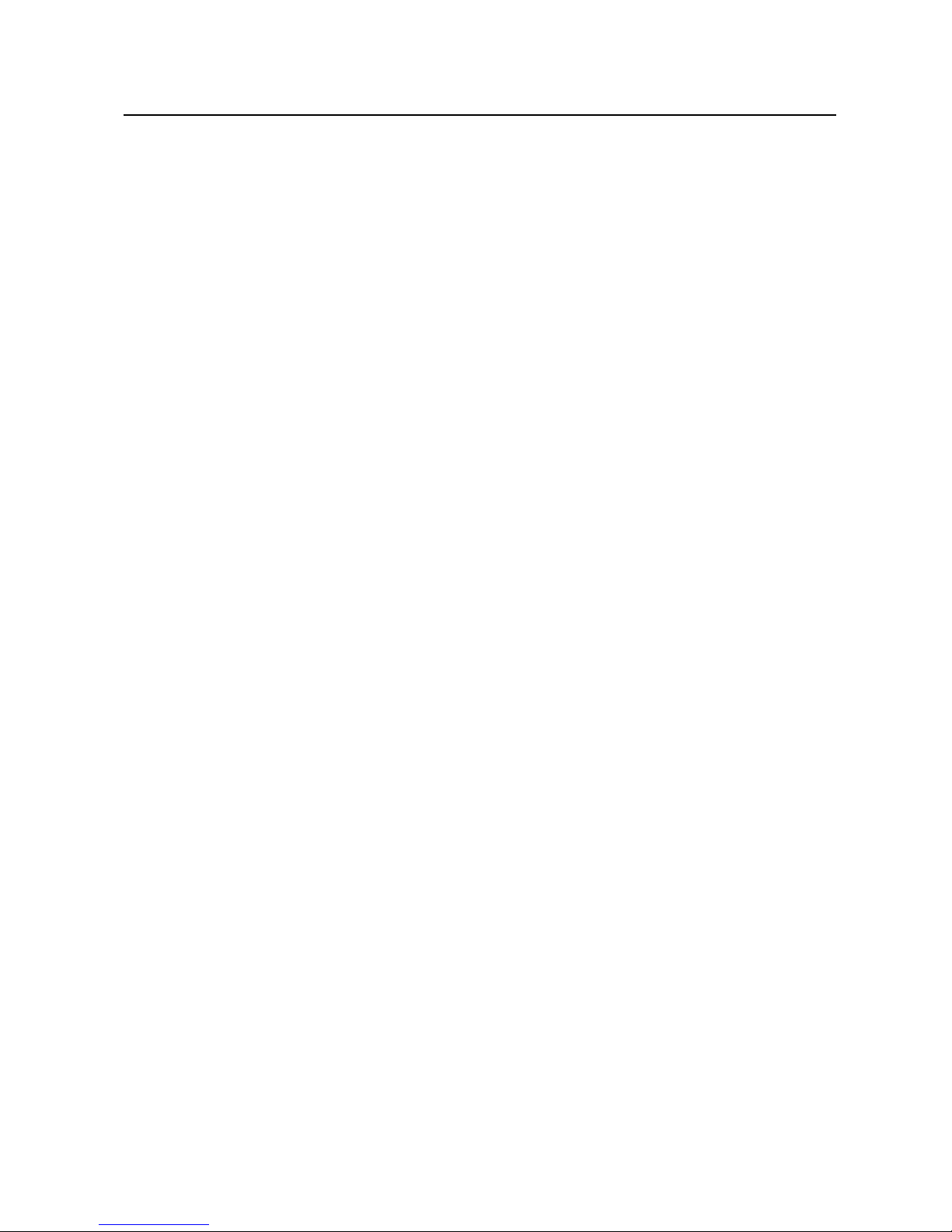
Canadian Department of Communications Compliance Statement
DOC: This Class A digital apparatus meets all requirements of the Canadian Interference-Causing Equipment Regulations.
C-UL: Bears the C-UL Mark and is in compliance with Canadian Safety Regulations according to CAN/CSA C22.2 No.
60950-1.
FCC Information
1. Use the attached specifi ed cables with the LDT651L (MV812) color monitor so as not to interfere with radio and television
reception.
(1) Please use the supplied power cord or equivalent to ensure FCC compliance.
2. This equipment has been tested and found to comply with the limits for a Class A digital device, pursuant to Part 15 of the
FCC Rules.
These limits are designed to provide reasonable protection against harmful interference when the equipment is operated in a
commercial environment. This equipment generates, uses, and can radiate radio frequency energy and, if not installed and
used in accordance with the instruction manual, may cause harmful interference to radio communications. Operation of this
equipment in a residential area is likely to cause harmful interference in which case the user will be required to correct the
interference at his own expense.
3. You are cautioned that changes or modifi cations not expressly approved by the party responsible for compliance could void
your authority to operate the equipment.
Warning
This is a Class A product. In a domestic environment this product may cause radio interference, in which case the user
may be required to take adequate measures.
Windows is a registered trademark of Microsoft Corporation. All other brands and product names are trademarks or regis-
tered trademarks of their respective owners.
HDMI, the HDMI logo and High-Defi nition Multimedia Interface are trademarks or registered trademarks of HDMI
Licensing LLC.
- This product comes with RICOH Bitmap Fonts produced and sold by RICOH COMPANY, LTD.
- All other brand and product names are trademarks or registered trademarks of their respective holders.
- Language of OSD menu used in this manual is English by way of example.
- Illustrations in this manual may not exactly represent the actual product or display.
Important Information
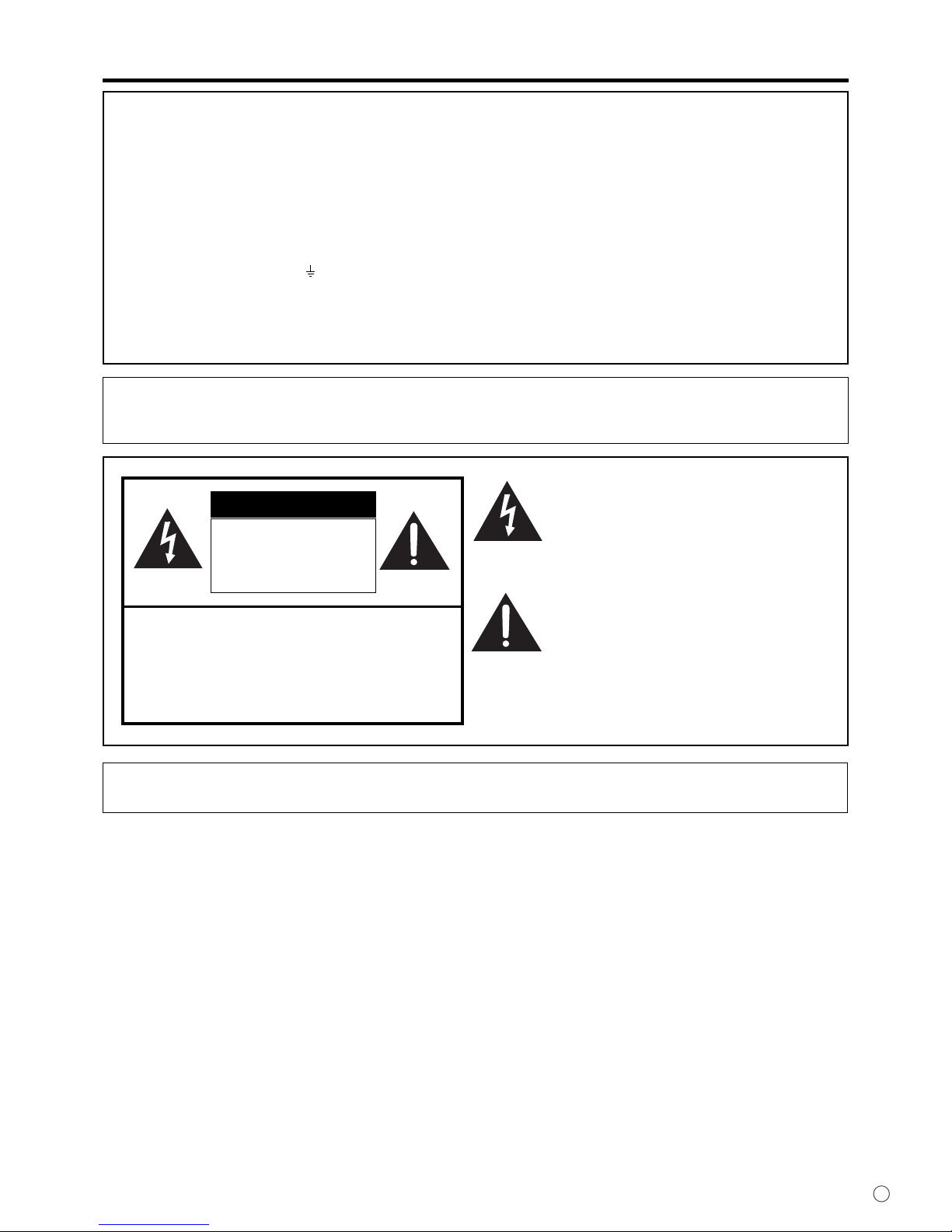
1
E
IMPORTANT INFORMATION
WARNING:
TO REDUCE THE RISK OF FIRE OR ELECTRIC SHOCK, DO NOT
EXPOSE THIS PRODUCT TO RAIN OR MOISTURE.
RISK OF ELECTRIC
SHOCK
DO NOT OPEN
CAUTION
CAUTION: TO REDUCE THE RISK OF ELECTRIC
SHOCK, DO NOT REMOVE COVER.
NO USER-SERVICEABLE PARTS
INSIDE.
REFER SERVICING TO QUALIFIED
SERVICE PERSONNEL.
The lightning fl ash with arrowhead symbol, within
an equilateral triangle, is intended to alert the
user to the presence of uninsulated “dangerous
voltage” within the product’s enclosure that may
be of suffi cient magnitude to constitute a risk of
electric shock to persons.
The exclamation point within a triangle is
intended to alert the user to the presence of
important operating and maintenance (servicing)
instructions in the literature accompanying the
product.
CAUTION:
The AC outlet shall be installed near the equipment and shall be easily accessible.
FOR CUSTOMERS IN U.K.
IMPORTANT
The wires in this mains lead are coloured in accordance with the following code:
GREEN-AND-YELLOW : Earth
BLUE : Neutral
BROWN : Live
As the colours of the wires in the mains lead of this apparatus may not correspond with the coloured markings identifying the
terminals in your plug proceed as follows:
• The wire which is coloured GREEN-AND-YELLOW must be connected to the terminal in the plug which is marked by the
letter E or by the safety earth
or coloured green or green-and-yellow.
• The wire which is coloured BLUE must be connected to the terminal which is marked with the letter N or coloured black.
• The wire which is coloured BROWN must be connected to the terminal which is marked with the letter L or coloured red.
Ensure that your equipment is connected correctly. If you are in any doubt consult a qualifi ed electrician.
“WARNING: THIS APPARATUS MUST BE EARTHED.”
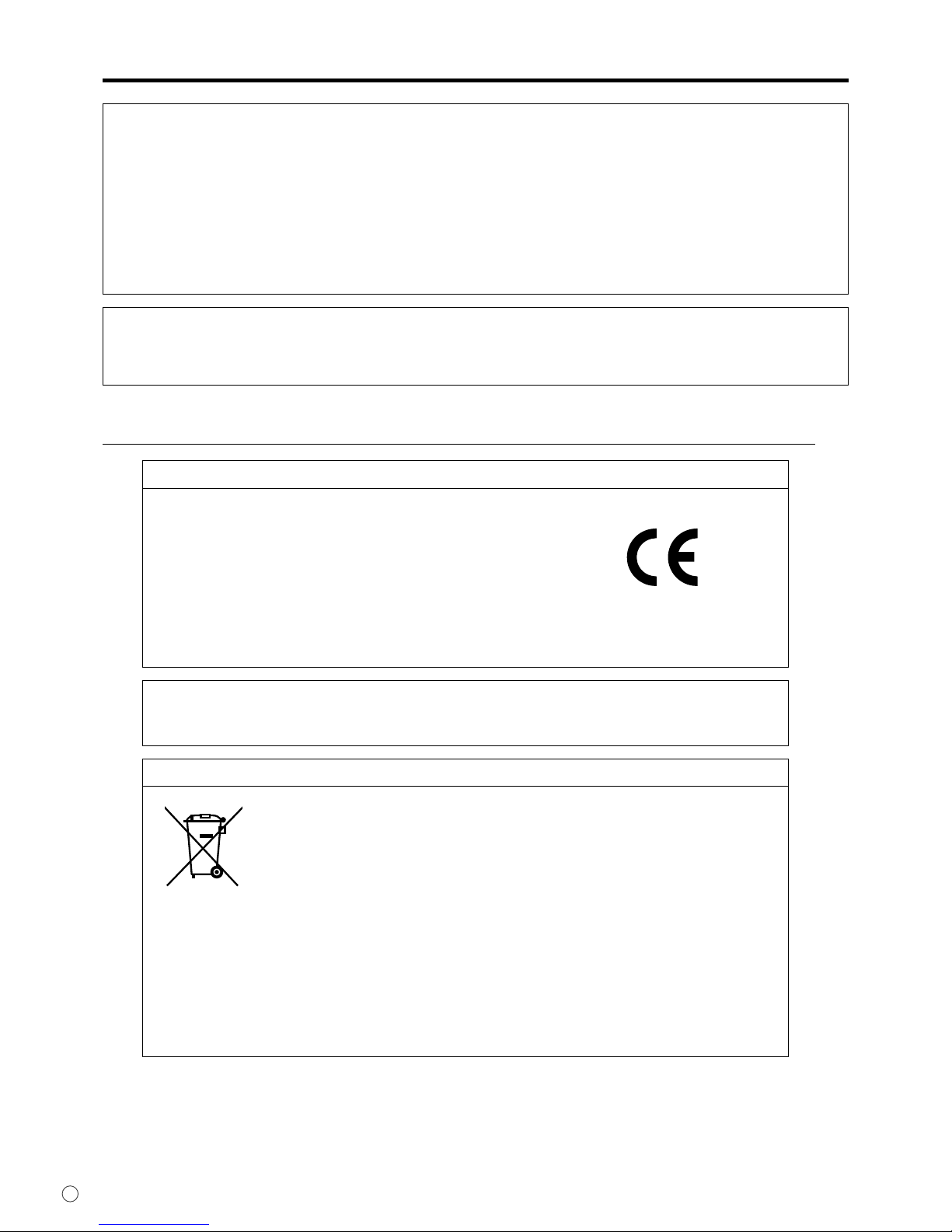
2
E
• When operating the LCD monitor with an AC 100-120V power supply in North America, use a power supply cord provided
with this monitor.
• When operating the LCD monitor with an AC 220-240V power supply in Europe, use a power supply cord provided with
this monitor.
• In UK, use a BS-approved power cord with molded plug having a black (10A) fuse installed for use with this monitor.
If a power cord is not supplied with this monitor, please contact your supplier.
• When operating the LCD monitor with a 220-240V AC power supply in Australia, use the power cord provided with this
monitor.
If a power cord is not supplied with this monitor, please contact your supplier.
• For all othercase, use a power cord that matches the AC voltage of the power outlet and has been approved by and
complies with the safety standard of your particular country.
IMPORTANT INFORMATION (Continued)
CAUTION:
This LCD Monitor uses a lamp that contains mercury. Disposal of the lamp or the LCD Monitor with the lamp may be
regulated due to environmental considerations. For disposal or recycling information, please contact your local authorities or
the Electronic Industries Alliance: www.eiae.org. (For US only).
Declaration
Declaration of the Manufacturer
We hereby certify that the color monitor LDT651L (MV812)
is in compliance with
Council Directive 2006/95/EC:
– EN 60950-1
Council Directive 2004/108/EC:
– EN 55022
– EN 61000-3-2
– EN 61000-3-3
– EN 55024
and marked with
Mitsubishi Electric Corporation
2-7-3, Marunouchi,
Chiyoda-Ku
Tokyo 100-8310, Japan
Declaration of the Manufacturer
Note: This symbol mark is for EU countries only.
This symbol mark is according to the directive 2002/96/EC Article 10 Information for users and
Annex IV, and/or to the directive 2006/66/EC Article 20 Information for end-users and Annex II.
Your MITSUBISHI ELECTRIC product is designed and manufactured with high quality materials and components which can be recycled and/or reused.
This symbol means that electrical and electronic equipment, batteries and accumulators, at
their end-of-life, should be disposed of separately from your household waste.
If a chemical symbol is printed beneath the symbol shown above, this chemical symbol means that the battery or accumulator contains a heavy metal at a certain concentration. This will be indicated as follows:
Hg: mercury (0,0005%), Cd: cadmium (0,002%), Pb: lead (0,004%)
In the European Union there are separate collection systems for used electrical and electronic products,
batteries and accumulators.
Please, dispose of this equipment, batteries and accumulators correctly at your local community waste collection/recycling centre.
Please, help us to conserve the environment we live in!
To maintain compliance with EMC regulations, use shielded cables to connect to the following terminals:
PC/AV output terminal, PC1/AV1 input terminal, PC2/AV2 input terminal, PC3 input terminal, PC4 input
terminals, and RS-232C input/output terminals.
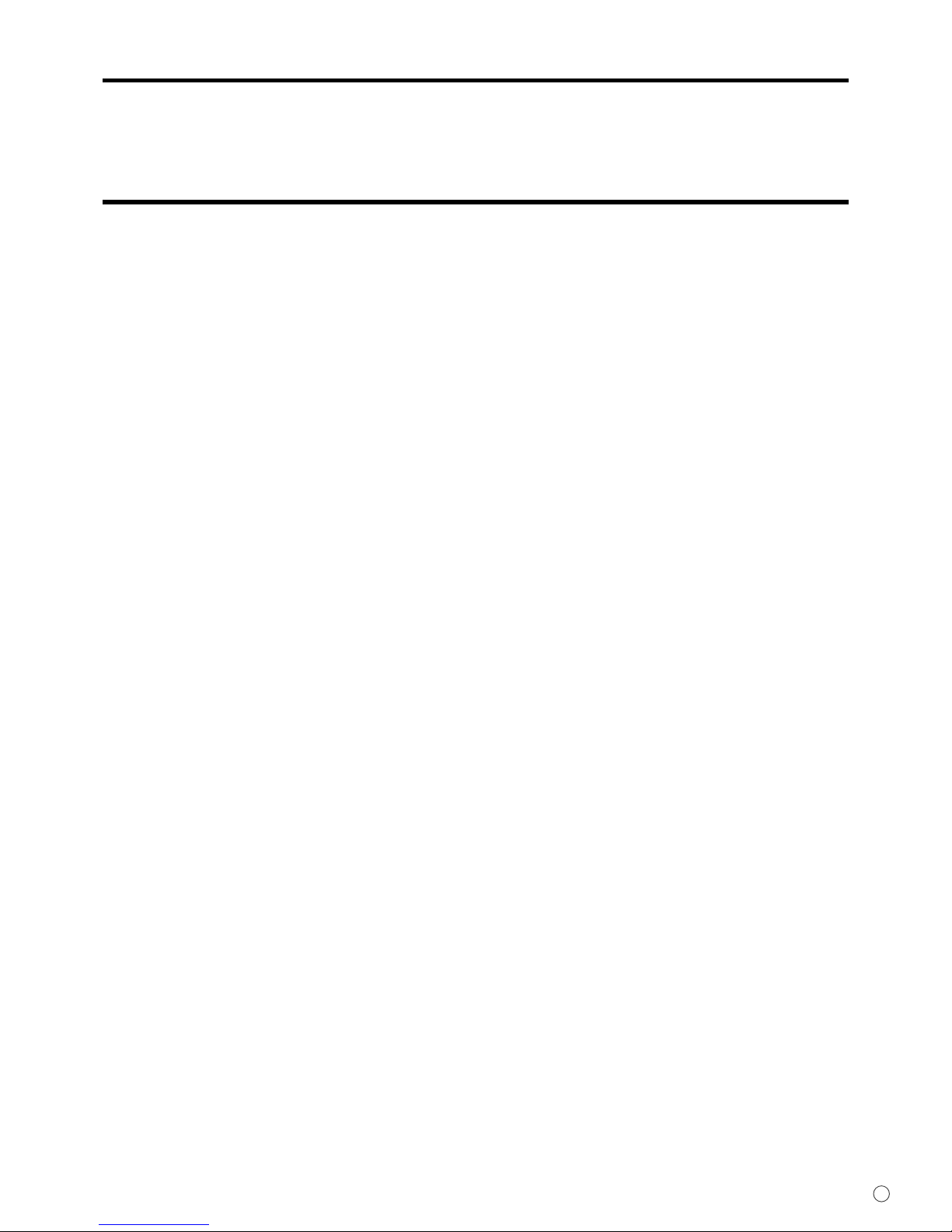
3
E
DEAR MITSUBISHI CUSTOMER
Thank you for your purchase of a MITSUBISHI LCD product. To ensure safety and many years of trouble-free operation of your
product, please read the Safety Precautions carefully before using this product.
SAFETY PRECAUTIONS
Electricity is used to perform many useful functions, but it can also cause personal injuries and property damage if improperly
handled. This product has been engineered and manufactured with the highest priority on safety. However, improper use can
result in electric shock and/or fi re. In order to prevent potential danger, please observe the following instructions when installing,
operating and cleaning the product. To ensure your safety and prolong the service life of your LCD product, please read the
following precautions carefully before using the product.
1. Read instructions — All operating instructions must be read and understood before the product is operated.
2. Keep this manual in a safe place — These safety and operating instructions must be kept in a safe place for future
reference.
3. Observe warnings — All warnings on the product and in the instructions must be observed closely.
4. Follow instructions — All operating instructions must be followed.
5. Cleaning — Unplug the power cord from the AC outlet before cleaning the product. Use a dry cloth to clean the product. Do
not use liquid cleaners or aerosol cleaners.
6. Attachments — Do not use attachments not recommended by the manufacturer. Use of inadequate attachments can result
in accidents.
7. Water and moisture — Do not use the product near water. Do not install the product in a place where water may splash onto
it. Be careful of equipment which drains water such as an air-conditioner.
8. Ventilation — The vents and other openings in the cabinet are designed for ventilation.
Do not cover or block these vents and openings since insuffi cient ventilation can cause overheating and/or shorten the life
of the product. Do not place the product on a sofa, rug or other similar surface, since they can block ventilation openings.
Do not place the product in an enclosed place such as a bookcase or rack, unless proper ventilation is provided or the
manufacturer’s instructions are followed.
9. Power cord protection — The power cords must be routed properly to prevent people from stepping on them or objects from
resting on them.
10. The LCD panel used in this product is made of glass. Therefore, it can break when the product is dropped or applied with
impact. Be careful not to be injured by broken glass pieces in case the LCD panel breaks.
11. Overloading — Do not overload AC outlets or extension cords. Overloading can cause fi re or electric shock.
12. Entering of objects and liquids — Never insert an object into the product through vents or openings. High voltage fl ows in
the product, and inserting an object can cause electric shock and/or short internal parts.
For the same reason, do not spill water or liquid on the product.
13. Servicing — Do not attempt to service the product yourself. Removing covers can expose you to high voltage and other
dangerous conditions. Request a qualifi ed service person to perform servicing.
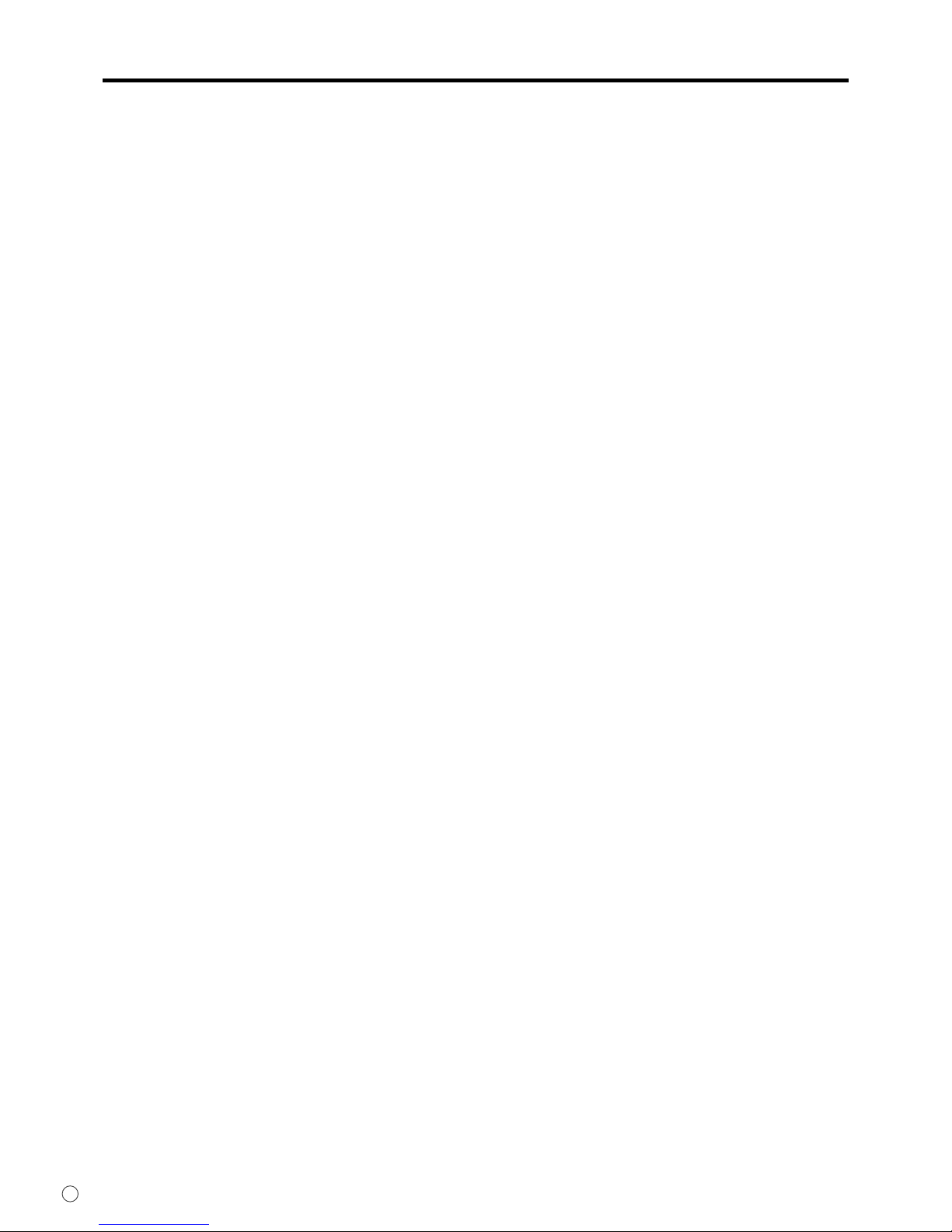
4
E
SAFETY PRECAUTIONS (Continued)
14. Repair — If any of the following conditions occurs, unplug the power cord from the AC outlet, and request a qualifi ed service
person to perform repairs.
a. When the power cord or plug is damaged.
b. When a liquid was spilled on the product or when objects have fallen into the product.
c. When the product has been exposed to rain or water.
d. When the product does not operate properly as described in the operating instructions.
Do not touch the controls other than those described in the operating instructions. Improper adjustment of controls
not described in the instructions can cause damage, which often requires extensive adjustment work by a qualifi ed
technician.
e. When the product has been dropped or damaged.
f. When the product displays an abnormal condition. Any noticeable abnormality in the product indicates that the product
needs servicing.
15. Replacement parts — In case the product needs replacement parts, make sure that the service person uses replacement
parts specifi ed by the manufacturer, or those with the same characteristics and performance as the original parts. Use of
unauthorized parts can result in fi re, electric shock and/or other danger.
16. Safety checks — Upon completion of service or repair work, request the service technician to
perform safety checks to ensure that the product is in proper operating condition.
17. Wall mounting — When mounting the product on a wall, be sure to install the product according to the method
recommended by the manufacturer.
18. Heat sources — Keep the product away from heat sources such as radiators, heaters, stoves and other heat-generating
products (including amplifi ers).
19. Batteries — Incorrect use of batteries may cause the batteries to burst or ignite. A leaky battery may corrode the equipment,
dirty your hands or spoil your clothing. In order to avoid these problems, make sure to observe the precautions below:
• Use the specifi ed batteries only.
• Install the batteries with due attention to the plus (+) and minus (-) sides of the batteries according to the instructions in the
compartment.
• Do not mix old and new batteries.
• Do not mix batteries of different types. Voltage specifi cations of batteries of the same shape may vary.
• Replace an exhausted battery with a new one promptly.
• If you will not use the remote control for a long time, remove the batteries.
• If leaked battery fl uid gets on your skin or clothing, rinse immediately and thoroughly. If it gets into your eye, bathe your
eye well rather than rubbing and seek medical treatment immediately. Leaked battery fl uid that gets into your eye or your
clothing may cause a skin irritation or damage your eye.
20. Usage of the monitor must not be accompanied by fatal risks or dangers that, could lead directly to death, personal injury,
severe physical damage or other loss, including nuclear reaction control in nuclear facility, medical life support system, and
missile launch control in a weapon system.
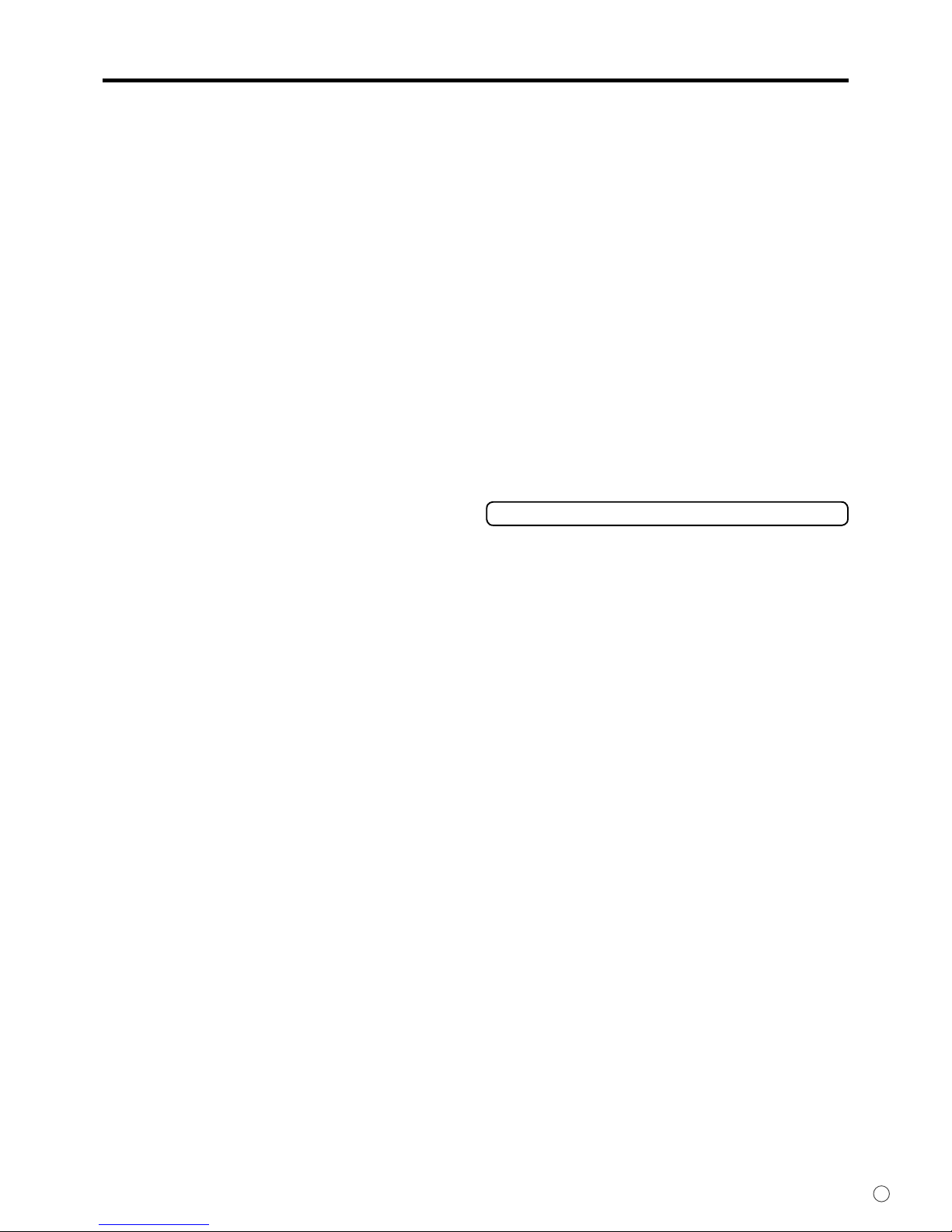
5
E
- The TFT color LCD panel used in this monitor is made with
the application of high precision technology. However, there
may be minute points on the screen where pixels never light
or are permanently lit. Also, if the screen is viewed from
an acute angle there may be uneven colors or brightness.
Please note that these are not malfunctions but common
phenomena of LCDs and will not affect the performance of
the monitor.
- Do not display a still picture for a long period, as this could
cause a residual image.
- Never rub or tap the monitor with hard objects.
- Please understand that MITSUBISHI ELECTRIC
CORPORATION bears no responsibility for errors made
during use by the customer or a third party, nor for any other
malfunctions or damage to this product arising during use,
except where indemnity liability is recognized under law.
- This monitor and its accessories may be upgraded without
advance notice.
- Do not use the monitor where there is a lot of dust, where
humidity is high, or where the monitor may come into contact
with oil or steam, as this could lead to fi re.
- Ensure that the monitor does not come into contact with
water or other fl uids. Ensure that no objects such as paper
clips or pins enter the monitor as this could lead to fi re or
electric shock.
- Do not place the monitor on top of unstable objects or in
unsafe places. Do not allow the monitor to receive strong
shocks or to strongly vibrate. Causing the monitor to fall or
topple over may damage it.
- Do not use the monitor near heating equipment or in places
where there is likelihood of high temperature, as this may
lead to generation of excessive heat and outbreak of fi re.
The Power Cord
- Do not damage the power cord nor place heavy objects on
it, stretch it or over bend it. Also, do not add extension cords.
Damage to the cord may result in fi re or electric shock.
- Use only the power cord supplied with the monitor.
- Insert the power plug directly into the AC outlet.
Adding an extension cord may lead to fi re as a result of
overheating.
- Do not remove or insert the power plug with wet hands.
Doing so could result in electric shock.
- Unplug the power cord if it is not used for a long time.
- Do not attempt to repair the power cord if it is broken
or malfunctioning. Refer the servicing to the service
representative.
Initialization
- This monitor can remember e-mail addresses and other data.
Before transferring or disposing of this monitor, initialize all
settings by executing ALL RESET 1. (See Operation guide.)
Executing ALL RESET 2 will not reset e-mail addresses and
similar data.
Fluorescent Tubes
• The fl uorescent tubes in this product have a limited lifetime.
• Because of the property of fl uorescent tubes, the screen
may fl ash during the initial period of use. If this happens,
please turn off the main power switch of the monitor and
turn on again after at least 5 seconds to confi rm operation.
TIPS AND SAFETY INSTRUCTIONS
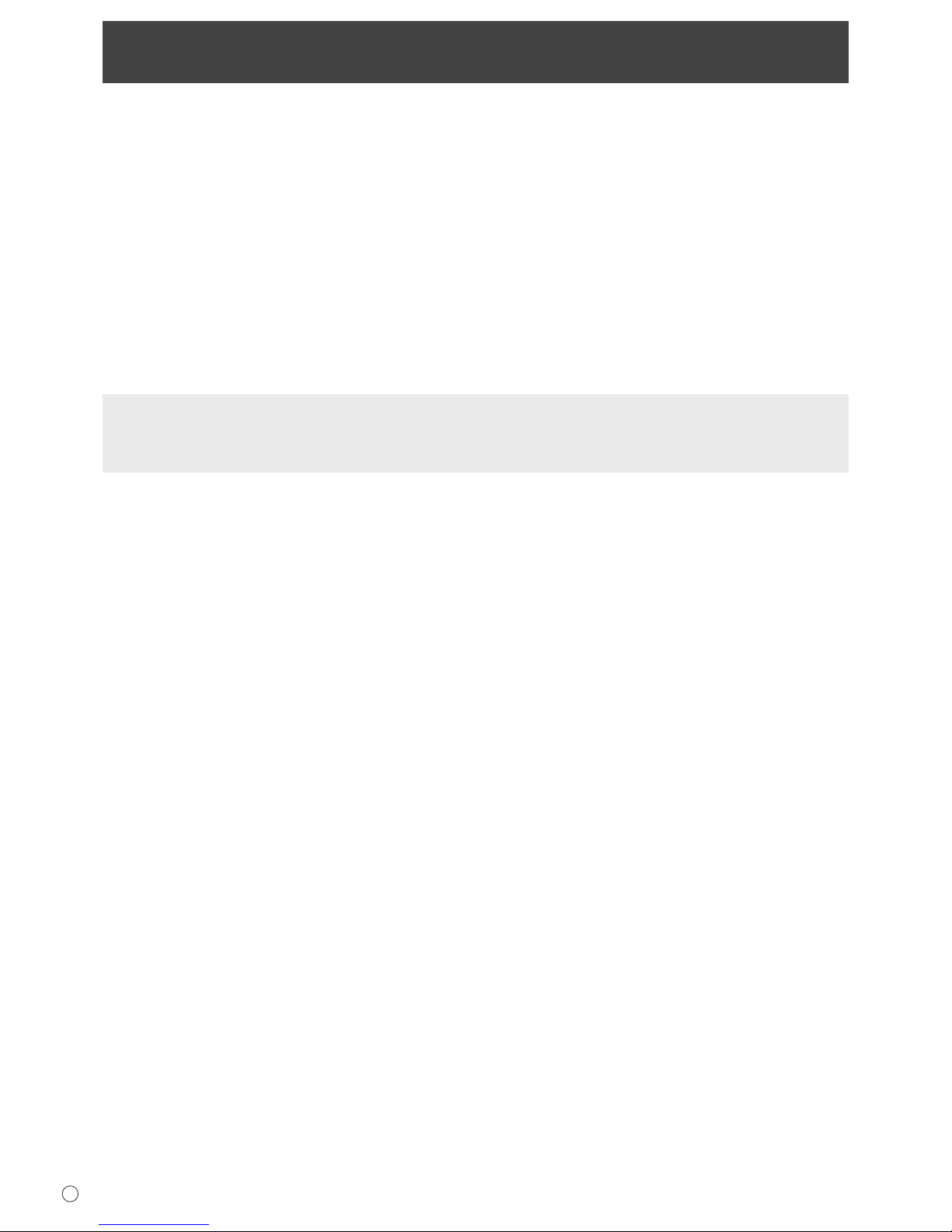
6
E
Contents
IMPORTANT INFORMATION ............................................ 1
DEAR MITSUBISHI CUSTOMER .....................................3
SAFETY PRECAUTIONS ..................................................3
TIPS AND SAFETY INSTRUCTIONS ...............................5
Supplied Accessories ......................................................7
Part Names .......................................................................7
How to Install the Monitor ...............................................9
Mounting precautions ...................................................9
Connecting Peripheral Equipment ...............................10
Connection with a PC .................................................10
Connection with AV equipment ..................................10
Other terminals ........................................................... 11
Connecting external speakers .................................... 11
Connecting multiple monitors .....................................11
Connecting the Power Cord .........................................12
Preparing the Remote Control Unit .............................. 12
Installing the batteries ................................................ 12
Remote control operation range .................................12
Removing the Temporary Stand ...................................13
Turning Power On/Off ....................................................14
Turning on the main power.........................................14
Turning power on/off .................................................. 14
Disabling power on/off operations ..............................14
Troubleshooting .............................................................15
Specifi cations ................................................................16
This manual contains instructions regarding connection and installation.
For instructions regarding operation, settings, and similar details, refer to the Operation Guide (LDT651L_guide_English.pdf)
in the “manual” folder on the included CD-ROM.
Adobe Reader is required in order to view the Operation Guide.

7
E
Supplied Accessories
If any component should be missing, please contact your dealer.
Liquid Crystal Display: 1
Remote control unit: 1
Power cord: 2
R-6 battery (“AA” size): 2
CD-ROM (Utility Disk for Windows): 1
Operation manual: 2
Stand hole protection cover: 2
* MITSUBISHI ELECTRIC CORPORATION holds authorship rights to the Utility Disk program. Do not reproduce it without
permission.
* For environmental protection!
Do not dispose of batteries in household waste. Follow the disposal instructions for your area.
Part Names
Front view
1
2 5 4 3
6
1. LCD panel
2. Remote control sensor (See page 12.)
3. Power LED (See page 14.)
4. Power switch (See page 14.)
5. Input switch (See Operation guide.)
6. Temporary Stand (See page 13.)
TIPS
• Use a pointed object such as a pen tip to press the
switches at the front of the monitor.

8
E
Part Names
Rear view
19
18
20
1
4 8 9
10 11
5
6 12 13 14 15
7
2 3
16
17
1. PC/AV output terminal (DVI-D) (See page 11.)
2. PC1 input terminal (DVI-D) (See page 10.)
AV1 input terminal (DVI-D) (See page 10.)
3. PC2 input terminal (HDMI) (See page 10.)
AV2 input terminal (HDMI) (See page 10.)
4. PC3 input terminal (Mini D-sub 15 pin) (See page 10.)
5. PC4 input terminals (BNC) (See page 10.)
6. AV3 input terminals (BNC) (See page 10.)
7. AV5 input terminal (BNC) (See page 10.)
8. AV4 input terminal (S) (See page 10.)
9. LAN terminal (See page 11.)
10. RS-232C output terminal (D-sub 9 pin) (See page 11.)
11. RS-232C input terminal (D-sub 9 pin) (See page 11.)
12. PC/AV audio output terminals (See page 11.)
13. AV audio input terminals (See page 10.)
14. PC audio input terminal (See page 10.)
15. External speaker terminals (See page 11.)
16. Main power switch (See page 14.)
17. AC input terminal (See page 12.)
18. Handles
19. Vents
20. Hooks
Remote control unit
1
2
3
4
5
6
9
8
7
1. Signal transmitter
2. POWER button (See page 14.)
3. MUTE button (See Operation guide.)
4. VOL +/- buttons (See Operation guide.)
BRIGHT +/- buttons (See Operation guide.)
Cursor control (
/ / / ) buttons
5. DISPLAY button (See Operation guide.)
6. MODE button (See Operation guide.)
7. INPUT button (See Operation guide.)
8. MENU button (See Operation guide.)
9. SIZE button (See Operation guide.)

9
E
How to Install the Monitor
Mounting precautions
• Since the monitor is heavy, consult your dealer before
installing, removing or moving the monitor.
• When installing, removing or moving the monitor, ensure
that this is carried out by at least 2 people.
• When moving the monitor, be sure to hold it with the
handles both on the rear and the unit bottom. Do not hold
the LCD panel. This may cause product damage, failure, or
injury.
• Install the monitor with the surface perpendicular to a level
surface. If necessary, the monitor may be tilted up to 20
degrees.
• Mounting the monitor on the wall requires special expertise
and the work must be performed by an authorized
MITSUBISHI dealer. You should never attempt to perform
any of this work yourself. Our company will bear no
responsibility for accidents or injuries caused by improper
mounting or mishandling.
• This monitor should be used at an ambient temperature
between 32°F (0°C) and 104°F (40°C). Provide
enough space around the monitor to prevent heat from
accumulating inside.
Uni
t: inch [cm]
1-3/8 [3.5]
1-
15/16
[5]
1-
15/16
[5]
1-15/16 [5]
11-13/16 [30]
• If it is difficult to provide this much space for any reason
such as the installation of the monitor inside a housing, or
if the ambient temperature may be outside of the range
of 32°F (0°C) to 104°F (40°C), install a fan in the housing
or take other measures to keep the ambient temperature
within the required range.
• Do not block any ventilation openings. If the temperature
inside the monitor rises, this could lead to a malfunction.
• After mounting, it is recommended to take some measures
to prevent the monitor from falling down. Secure the
monitor by fastening the hooks at the top of the monitor to a
wall or a pillar with strong cord and brackets (not included).
• Do not place the monitor on a device which generates heat.
• This monitor is fixed to the temporary stand when shipped
from the factory. Please note that this stand is for temporary
use only until the monitor is properly mounted.
• Be sure to use a stand or a wall-mount bracket designed or
designated for mounting the monitor.
• This monitor is designed to be installed on a concrete wall
or pillar. Reinforced work might be necessary for some
materials such as plaster / thin plastic board / wood before
starting installation.
This monitor and bracket must be installed on a wall which
can endure at least 4 times or more the weight of the
monitor. Install by the most suitable method for the material
and the structure.

10
E
Connecting Peripheral Equipment
Caution
• Be sure to turn off the main power switch and disconnect
the plug from the power outlet before connecting/
disconnecting cables. Also, read the manual of the
equipment to be connected.
• Be careful not to mix up the input terminal with the output
terminal when connecting cables. Mixing up the input and
output terminals may cause malfunctions and the other
problems.
Connection with a PC
Video input
PC1 input terminal PC2 input terminal
HV
RGB
PC3 input terminal PC4 input terminals
Audio input
PC audio input terminal
• Use a commercially available signal cable (DVI-D 24 pin)
for the PC1 input terminal. Set DVI SELECT of INPUT
SELECT on the OPTION menu to PC1 DVI-D when using
the PC1 input terminal. (See Operation guide.)
• Use a commercially available HDMI cable (conforming to
the HDMI standard) for the PC2 input terminal. Set HDMI
SELECT of INPUT SELECT on the OPTION menu to PC2
HDMI when using the PC2 input terminal. In addition,
select the audio input terminal to be used in HDMI AUDIO
SELECT of INPUT SELECT on the OPTION menu. (See
Operation guide.) When DIGITAL is selected, connection to
the PC audio input terminal is unnecessary.
• Use a commercially available signal cable (Mini D-sub
15 pin) for the PC3 input terminal.
• Use a commercially available signal cable (BNC) for the
PC4 input terminals. Set BNC SELECT of INPUT SELECT
on the OPTION menu to PC4 RGB when using the PC4
input terminals. (See Operation guide.)
• Use a commercially available audio cable (mini stereo jack)
for the PC audio input terminal. Use an audio cable without
resistance.
TIPS
• Images may not be displayed properly depending on the
computer (graphics board) to be connected.
• A screen with 1920 x 1080 resolution may not be displayed
correctly on PC4. In this case, check the settings of your
computer (graphics board) to verify that input signals
conform to specifi cations of this monitor. (See page 17.)
• If there is a check box to disable EDID in display control
panel, check it when using PC4.
• Use the automatic screen adjustment when a PC screen is
displayed for the fi rst time using PC3 or PC4, or when the
setting of the PC is changed. (See Operation guide.)
The screen is adjusted automatically when SELF ADJUST
in the OPTION menu is set to ON. (See Operation guide.)
Connection with AV equipment
Video input
Cr/Pr Y Cb/Pb
AV1 input
terminal
AV2 input
terminal
AV3 input
terminals
AV4 input terminal AV5 input terminal
Audio input
AV audio input terminals
• Use a commercially available signal cable (DVI-D 24 pin)
for the AV1 input terminal. Set DVI SELECT of INPUT
SELECT on the OPTION menu to AV1 DVI-D when using
the AV1 input terminal. (See Operation guide.)
• Use a commercially available HDMI cable (conforming to
the HDMI standard) for the AV2 input terminal. Set HDMI
SELECT of INPUT SELECT on the OPTION menu to
AV2 HDMI when using the AV2 input terminal. In addition,
select the audio input terminal to be used in HDMI AUDIO
SELECT of INPUT SELECT on the OPTION menu. (See
Operation guide.) When DIGITAL is selected, connection to
the AV audio input terminal is unnecessary.
• Use a commercially available component cable (BNC)
for the AV3 input terminals. Set BNC SELECT of INPUT
SELECT on the OPTION menu to AV3 COMPONENT when
using the AV3 input terminals. (See Operation guide.)
• Use a commercially available S-video cable for the AV4
input terminal.
• Use a commercially available video cable (BNC) for the
AV5 input terminal.
• Use a commercially available audio cable (RCA) for the AV
audio input terminals.
• The AV1/AV2 input terminals are compatible with the video
signals below:
1920 x 1080 p @ 50/59.94/60 Hz
1920 x 1080 i @ 50/59.94/60 Hz
1280 x 720 p @ 50/59.94/60 Hz
720 x 576 p @ 50 Hz
720 x 480 p @ 59.94/60 Hz
640 x 480 p @ 59.94/60 Hz
• The AV2 input terminal is also compatible with the video
signals below:
1920 x 1080p @ 24Hz
720(1440) x 576i @ 50Hz
720(1440) x 480i @ 59.94/60Hz
• The AV3 input terminals are compatible with the video
signals below:
1080p @50/60Hz, 1080i @50/60Hz, 720p @50/60Hz,
576p @50Hz, 576i @50Hz, 480p @60Hz, 480i @60Hz

11
E
Connecting Peripheral Equipment
Other terminals
PC/AV audio output terminals
• Audio from the equipment connected to the AV audio input
terminals or PC audio input terminal is output. Connect to
the audio input terminals of the connected equipment using
a commercially available audio cable (RCA).
• The audio output varies depending on the input mode
selection. (See Operation guide.)
• The volume level can be adjusted using the volume
adjustment. (See Operation guide.)
• Selecting FIXED of “AUDIO OUTPUT” from the OPTION
menu fi xes the volume of sound output from the audio
output terminals. (See Operation guide.)
• Audio signals output from the PC/AV audio output terminals
cannot be adjusted using the AUDIO menu.
PC/AV output terminals
Video signals from PC1 and AV1 can be output to external
device. Use this terminal when you connect multiple monitors
in a daisy chain via DVI cable (commercially available). (See
the description on the right.)
Outputting images encoded with HDCP requires an HDCPcompatible external device.
Images cannot be output in the following situations:
- In PC2/AV2 input mode
- When PIP SOURCE in the PIP/PbyP Menu is set to PC2
HDMI or AV2 HDMI
RS-232C input/output terminals
You can control the monitor from a PC by connecting a
commercially available RS-232 straight cable between this
terminal and the PC. (See Operation guide.)
LAN terminal
You can control the monitor from a PC on a network by
connecting a commercially available LAN cable between this
terminal and a network. (See Operation guide.)
Connecting external speakers
Be sure to use external speakers with an impedance of 6 Ω
and a rated input of at least 7 W.
(1) (2)
1. While pushing the tab, insert the tip of the cable.
2. Release the tab.
TIPS
• Be sure to connect the + and - terminals and the left and
right speakers properly.
• Avoid short circuiting the + and - terminals.
Connecting multiple monitors
You can connect multiple monitors (up to 5 monitors) in a
daisy chain by using the PC1/AV1 input terminals and PC/AV
output terminals of this monitor.
Connection example
shows the signal flow
PC/AV output
terminal
PC1/AV1 input terminals
Digital signal (DVI) cables
(commercially available)
To PC digital RGB output terminal
First monitor Second monitor
TIPS
• The length of the signal cables or surrounding environment
may affect the image quality.
• The screen may not display properly when using terminals
other than PC1/AV1 for the input mode. In this case, turn
off the power to all the monitors connected in a daisy chain
and then turn the power on again.
• When connecting monitors in a daisy chain set AUTO
INPUT CHANGE to OFF.

12
E
Installing and removing the remote
control batteries
How to install the batteries
1. Press the cover gently and slide it in the direction of the
arrow.
2. See the instructions in the compartment and put in the
supplied batteries (R-6 (“AA” size) x 2) with their plus (+)
and minus (-) sides oriented correctly.
3. Close the cover.
How to remove the batteries
1. Press the cover gently and slide it in the direction of the
arrow.
2. Remove the batteries.
TIPS
• The supplied batteries (R-6 (“AA” size) x 2) may become
exhausted faster depending on the storage condition. It is
recommended that you replace them with new batteries
(commercially available) earlier than specifi ed.
• If you will not use the remote control for a long time,
remove the batteries.
• Use manganese or alkaline batteries only.
Remote control operation range
The operation range of the remote control unit is approx. 16.4
feet (5 m) at an angle of approx 10° from the center to the top/
bottom/right/left of the remote control sensor.
10°
16.4 feet (5 m)
16.4 feet (5 m)
16.4 feet (5 m)
Remote control sensor
10°
TIPS
• Do not expose the remote control unit to shock by dropping
or stepping on it. This could lead to a malfunction.
• Do not expose the remote control unit to liquids, and do not
place it in an area with high humidity.
• The remote control unit may not work properly if the remote
control sensor is under direct sunlight or strong lighting.
• Objects between the remote control unit and the remote
control sensor may prevent proper operation.
• Replace the batteries when they run low as this may
shorten the remote control’s operation range.
• If a fl uorescent light is illuminated near the remote control
unit, it may interfere with proper operation.
• Do not use it with the remote control of other equipment
such as air conditioner, stereo components, etc.
Preparing the Remote Control Unit
Connecting the Power Cord
Caution
• Do not use a power cord other than the one supplied with
the monitor.
1. Turn off the main power switch.
2. Plug the power cord (supplied) into the AC input terminal.
3. Plug the power cord (supplied) into the AC power outlet.
AC input terminal
2
1
Main power switch
For power
outlet
Power cord (Supplied)
3

13
E
Removing the Temporary Stand
Prepare wall-hanging brackets or a stand to mount the monitor unit. Read the manual for the brackets or stand for the proper
mounting procedure. (The screw holes for mounting brackets (M10 x 4 holes) are provided on the rear of the monitor.)
Caution
• The monitor is heavy. Make sure to handle the monitor with at least 2 people.
• This monitor is fi xed to the temporary stand when shipped from the factory. Please note that this stand is for temporary use
only until the monitor is properly mounted.
• The temporary stand is specifi cally designed for this monitor. Do not use for other devices.
1. Hold the monitor with the handles to prevent it
from falling down, and remove the stand fi xing
screws (4).
2. Lift the monitor by holding it with the handles and
the underside of the unit.
3. When the installation is complete, attach the
included stand hole protection covers, using the
supplied screws.
(1) Fold the sheet perpendicularly with the
adhesive side inward.
(2) Remove the adhesive cover and attach the
sheet to the monitor.
1
2
Screws Screws

14
E
Turning Power On/Off
Caution
• Turn on the monitor fi rst before turning on the PC or
playback device.
Turning on the main power
Main power switch
When the main power switch is off, the monitor cannot be
turned on using the POWER button on the remote control unit.
Turning power on/off
Press the POWER button to turn the power ON/OFF.
INPUT
Power LED
Status of a power LED Status of the monitor
Green lighting Power “On”
Orange lighting Power “Off” (Standby mode)
Green fl ashing
Input signal standby mode
(input using a PC)
Caution
• When switching the main power switch or the POWER
button off and back on, always wait for at least 5 seconds.
A short interval may result in a malfunction.
TIPS
• If the monitor is in the input signal standby mode and you
press the POWER button on the remote control unit, the
monitor enters standby mode.
• You can turn on/off the monitor by pressing the power
switch of the monitor.
• Setting the SCHEDULE fl ashes the power LED alternately
in red and orange in standby mode.
• When STANDBY MODE is set to STANDARD, startup time
can be reduced. Note, however that, more power will be
consumed in standby mode.
Date/time setting
• If the time has yet to be set when the monitor is fi rst turned
on, the date/time setting screen appears. Set the date and
time.
DATE/TIME SETTING
SET
CANCEL
08
//
OK···[MENU]
20
01 / 01 / 00 00
:
: :
1. Press , , or to select the date and
time, and press
or to change the numerical
values.
2. Select SET and then press
MENU
.
• Be sure to set the date and time.
• The date/time setting screen will close automatically if no
operation is performed for about 15 seconds. The date
and time can be set using DATE/TIME SETTING from
the OPTION menu when the date/time setting screen
disappears.
TIPS
•
Set the date in “Year/Month/Day” order.
•
Set the time on a 24-hour basis.
•
The clock stops after the power-off status continues for
approximately 1 week.* The date/time setting screen
appears at power-on. Be sure to set the date and time.
(
* This is a guide. The power-off status that stops the clock
depends on the status of the monitor.)
Disabling power on/off operations
Power on/power off operations can be disabled in order to
protect the monitor from an accidental power off. Set the
ADJUSTMENT LOCK in FUNCTION menu to “2”. (See
Operation guide.)

15
E
Troubleshooting
Before calling for repair services, make sure following checks
for possible remedies to the encountered symptoms.
There is no picture or sound.
• Is the power cord disconnected? (See page 12.)
• Is the main power switch set to “OFF”? (See page 14.)
• Is the monitor in standby mode (the power LED illuminating
in orange)? (See page 14.)
• Make sure correct input mode is selected. (See Operation
guide.)
• If any external equipment is connected, make sure the
equipment is operating (playing back).
Remote control does not work.
• Are the batteries inserted with polarity (+,-) aligned? (See
page 12.)
• Are the batteries exhausted? (See page 12.)
• Point the remote control unit toward the monitor’s remote
control sensor. (See page 12.)
• Is the menu display hidden or is operation disabled? (See
Operation guide.)
Sound from left and right speakers is reversed.
Sound is heard from only one side.
• Are audio cables connected properly? (See pages 10 and
11.)
• Make sure audio cables for external speakers are
connected properly: left and right cables may be reversed
or one of the two cables may not be connected. (See page
11.)
• Check the setting of BALANCE for AUDIO menu. (See
Operation guide.)
There is a picture but no sound.
• Is the sound muted?
• Make sure the volume is not set to minimum.
• Is the PC audio cable (commercially available) connected?
• Are audio cables connected properly?
• Is the audio signal input properly to the audio input terminal
corresponding to the selected video input terminal?
• When PC2 or AV2 is used, is the setting of HDMI AUDIO
SELECT correct? (See Operation guide.)
Unstable video.
• The signal may be incompatible.
• Try the automatic screen adjustment when the PC3 input
terminal or PC4 input terminals is used.
PC1 or AV1 does not appear properly.
• Is the setting of DVI SELECT correct? (See Operation
guide.)
• Is the input signal compatible with this monitor? (See pages
10 and 17.)
• Turn off the power to the connected equipment and then
turn the power on again.
• If the monitors are connected in a daisy chain, turn off the
power to all the monitors connected in a daisy chain and
then turn the power on again.
PC2 or AV2 does not appear properly.
• Is the setting of HDMI SELECT correct? (See Operation
guide.)
• Is the HDMI cable HDMI standard compliant? The monitor
will not work with cables that are not standard compliant.
• Is the input signal compatible with this monitor? (See pages
10 and 17.)
PC4 or AV3 does not appear properly.
•
Is the setting of BNC SELECT correct? (See Operation guide.)
• Is the input signal compatible with this monitor? (See pages
10 and 17.)
Control buttons do not work.
There is no picture.
• Some kind of load noises from outside might interfere with
normal operation. Turn off the power and turn it on after
waiting at least 5 seconds, and then check the operation.
The input mode changes automatically.
• When the AUTO INPUT CHANGE is ON and no signal
is present in a selected input mode, the AUTO INPUT
CHANGE automatically changes the selected mode to a
mode where a video signal is present.
The input mode may change in the following cases:
- When a computer is in standby mode.
- When video play is stopped with a playback device.
Power LED fl ashes red.
“STATUS [xxxx]” appears in the corner of the screen.
• Hardware has a problem. Turn off the monitor and request
repair from your MITSUBISHI dealer.
(When STATUS ALERT is set to OSD & LED. This varies
depending on the setting.)
When “AUTO DIMMING” is displayed.
• When the internal temperature of the monitor rises
excessively, the brightness of the backlight automatically
decreases in order to prevent a further temperature rise. If
you attempt to use
to adjust the brightness while
the monitor is in this state, “AUTO DIMMING” is displayed
and you cannot change the brightness.
• Remove the cause of the excessive temperature rise.
The monitor sometimes makes a cracking sound.
• You may hear cracking sound from the monitor. This
happens when the cabinet slightly expands and contracts
according to change in temperature. This does not affect
the monitor’s performance.
The Power LED is fl ashing in red and green alternately.
When “TEMPERATURE” is displayed in the corner of the
screen.
• When the internal temperature of the monitor rises
excessively, the brightness of the backlight decreases
automatically in order to prevent high-temperaturerelated problems. When this occurs, “TEMPERATURE” is
displayed on the screen and the Power LED fl ashes red
and green alternately. (When TEMPERATURE ALERT is
set to OSD & LED. This varies depending on the setting.)
• If the internal temperature rises further, the monitor
automatically enters standby mode. (The Power LED
continues fl ashing red and green alternately.)
• Remove the cause of the excessive temperature rise.
- If the monitor enters standby mode due to a rise in
temperature, to return to normal display, turn the power
switch off and then back on again. The monitor, however,
will enter standby mode again if the cause of the
temperature rise is not eliminated. (See page 9.)
- Check whether the monitor is placed at a location where
a quick rise in temperature is likely. Internal temperature
rises quickly if the vents on the monitor are blocked.
- Internal temperature rises quickly if dust accumulates
inside the monitor or around the vents. Remove dust if
possible. Ask MITSUBISHI dealer about removing internal
dust.

16
E
Specifi cations
Product Specifi cations
Model LDT651L
LCD element 65" wide (163.9 cm diagonal) ASV low-reflection black TFT LCD
Max. resolution (pixels) 1920 x 1080
Max. colors 16.77 M colors (8 bits/color)
Pixel pitch 0.744 mm (H) x 0.744 mm (V)
Viewing angle 176° right/left/up/down (contrast ratio ≥ 10)
Screen active area inch (mm) 56-1/4 x 31-5/8 (1428 x 804)
Computer input signal Digital (DVI 1.0 standard-compliant), Analog RGB (0.7 Vp-p) [75 Ω]
Sync signal Horizontal/vertical separate (TTL: positive/negative), Sync-on-green,
Composite sync (TTL: positive/negative)
Video color system PAL, PAL-60, SECAM, NTSC (3.58 MHz), NTSC (4.43 MHz)
Plug and play VESA DDC2B
Power management VESA DPMS, DVI DMPM
Input terminals PC/AV Digital DVI-D 24 pin (HDCP compatible) x 1
HDMI x 1
PC Analog Mini D-sub 15 pin, 3 rows x 1
BNC
*1*2
x 1
Audio 3.5 mm mini stereo jack x 1
AV Composite video BNC x 1
S-video x 1
Component BNC (Y, Cb/Pb, Cr/Pr)
*1
x 1
Audio RCA pin (L/R) x 1
Serial (RS-232C) D-sub 9 pin x 1
Output terminals PC/AV Digital DVI-D 24 pin x 1
Audio RCA pin (L/R) x 1
Serial (RS-232C) D-sub 9 pin x 1
Speaker 7 W + 7 W [6 Ω]
LAN terminal 10 BASE-T/100 BASE-TX
Power requirement AC 100 V - 240 V, 50/60 Hz
Operating temperature 32°F to 104°F (0°C to 40°C)
Operating humidity 20% to 80% (no condensation)
Power consumption 480 W (Input signal waiting mode: 14 W
*3
, Standby mode: 2.0 W *4)
Dimensions inch (mm) Approx. 61-7/8 x 4-15/16 x 36-5/16 (1,572 x 126 x 923) (excluding protrusions)
Weight lbs. (kg) Approx. 136.7 (62) (excluding the temporary stand)
*1 Cannot be used simultaneously.
*2 Does not support plug and play.
*3 When AUTO INPUT CHANGE is set to OFF.
*4 When STANDBY MODE is set to LOW POWER, LAN and SCHEDULE are not used. When STANDBY MODE is set to STANDARD, 14W.
As a part of our policy of continuous improvement, MITSUBISHI reserves the right to make design and specifi cation changes for product
improvement without prior notice. The performance specifi cation fi gures indicated are nominal values of production units. There may be some
deviations from these values in individual units.
Power management
This monitor conforms to VESA DPMS and DVI DMPM. Both your video card and computer must support the same standard in
order for the monitor’s power management function to work.
DPMS: Display Power Management Signaling
DPMS Screen
Power
consumption
Hsync Vsync
ON STATE Display 480 W Yes Yes
STANDBY
No
display
14 W*
No Yes
SUSPEND Yes No
OFF STATE No No
DMPM: Digital Monitor Power Management
DMPM Screen
Power
consumption
Monitor ON Display 480 W
Active OFF No display 14 W*
* When AUTO INPUT CHANGE is set to OFF.

17
E
Compatible signal timing (PC)
VESA
Wide
US TEXT
Sun
Screen resolution Hsync Vsync Dot frequency
Digital
640 × 480
800 × 600
848 × 480
1024 × 768
1152 × 864
1280 × 768
1280 × 960
1280 × 1024
1360 × 768
1400 × 1050
1600 × 1200
*1
1680 × 1050
1920 × 1200
*1
1280 × 720
1920 × 1080
720 × 400
1024 × 768
1152 × 900
1280 × 1024
1600 × 1000
31.5kHz
37.9kHz
37.5kHz
35.1kHz
37.9kHz
48.1kHz
46.9kHz
31.0kHz
48.4kHz
56.5kHz
60.0kHz
67.5kHz
47.8kHz
60.3kHz
60.0kHz
64.0kHz
80.0kHz
47.7kHz
65.3kHz
75.0kHz
65.3kHz
74.0kHz
44.7kHz
66.3kHz
67.5kHz
31.5kHz
48.3kHz
53.6kHz
56.6kHz
61.8kHz
71.8kHz
71.7kHz
81.1kHz
68.6kHz
60Hz
72Hz
75Hz
56Hz
60Hz
72Hz
75Hz
60Hz
60Hz
70Hz
75Hz
75Hz
60Hz
75Hz
60Hz
60Hz
75Hz
60Hz
60Hz
60Hz
60Hz
60Hz
60Hz
60Hz
60Hz
70Hz
60Hz
66Hz
70Hz
66Hz
76.2Hz
67.2Hz
76Hz
66Hz
25.175MHz
31.5MHz
31.5MHz
36.0MHz
40.0MHz
50.0MHz
49.5MHz
33.75MHz
65.0MHz
75.0MHz
78.75MHz
108.0MHz
79.5MHz
102.25MHz
108.0MHz
108.0MHz
135.0MHz
85.5MHz
121.75MHz
162.0MHz
146.25MHz
154.0MHz
74.4MHz
148.5MHz
148.5MHz
28.3MHz
64.13MHz
70.4MHz
74.25MHz
94.88MHz
108.23MHz
117.01MHz
134.99MHz
135.76MHz
Yes
Yes
Yes
Yes
Yes
Yes
Yes
Yes
Yes
Yes
Yes
Yes
Yes
Yes
Yes
Yes
Yes
Yes
Yes
Yes
Yes
Yes
Yes
Yes
Yes
-
-
-
-
-
-
-
-
Analog(PC3/PC4)
Yes
Yes
Yes
Yes
Yes
Yes
Yes
Yes
Yes
Yes
Yes
Yes
Yes
Yes
Yes
Yes
Yes
Yes
Yes
Yes
Yes
Yes
Yes
Yes
Yes
Yes
Yes
Yes
Yes
Yes
Yes
Yes
Yes
Yes
DVI(PC1) HDMI(PC2)
Yes
Yes
Yes
Yes
Yes
Yes
Yes
Yes
Yes
Yes
-
Yes
Yes
Yes
Yes
Yes
Yes
Yes
Yes
Yes
Yes
Yes
Yes
-
-
-
-
-
-
-
-
*1 Displays a reduced image.
* All are compliant only with non-interlaced.
* Depending on the connected PC, images may not be displayed properly even if the compatible signal described above is input.
* The frequency values for the Sun are reference values.
Specifi cations
Dimensional Drawings
Note that the values shown are approximate values.
13/16 [20]
Opening height
(31-3/4 [807])
Opening width (56-3/8 [1432])
Unit: inch [mm]
61-7/8 [1572]
4-15/16
[126]
1/4 [7]
58-7/16 [1485]
33-7/8 [860]
13/16 [20]
36-5/16 [923]
3-3/8 [85]
3-3/8 [85]
25-9/16 [650]
17-5/16 [440]
15-1/2 [393]
Screw holes for
mounting brackets
(M10 x 4 holes)
23-7/16 [595]
6-1/8 [155]
When mounting the monitor, read the manual of the brackets or stand for their mounting procedure. The screw holes for
mounting brackets (M10 x 4 holes) are provided on the rear of the monitor.
Note that screw hole depth of the monitor is 13/16 inch (20 mm). Loose holding may cause the product to fall, resulting in
serious personal injuries as well as damage to the product. The screw and hole should come together with over 3/8 inch (10
mm) length of thread. Use the bracket which applied UL1678 standard, and which can endure at least 4 times or more the
weight of the monitor.

18
E
Specifi cations
DDC (plug and play)
The monitor supports the VESA DDC (Display Data Channel) standard.
DDC is a signal standard for plug and play between monitors and computers. Information about resolution and other parameters
is exchanged between the two. This function can be used if the computer supports DDC and it has been confi gured to detect
plug-and-play monitors.
There are several types of DDC, depending on the communication method used. This monitor supports DDC2B.
PC1/AV1 input terminal pins
(DVI-D24 pin)
No. Function No. Function
1 TMDS data 2- 13 N.C.
2 TMDS data 2+ 14 +5V
3 TMDS data 2/4 shield 15 GND
4 N.C. 16 Hot-plug detection
5 N.C. 17 TMDS data 0-
6 DDC clock 18 TMDS data 0+
7 DDC data 19 TMDS data 0/5 shield
8 N.C. 20 N.C.
9 TMDS data 1- 21 N.C.
10 TMDS data 1+ 22 TMDS clock shield
11 TMDS data 1/3 shield 23 TMDS clock+
12 N.C. 24 TMDS clock-
PC3 input terminal pins
(Mini D-sub 15 pin)
No. Function No. Function
1 Red video signal input 9 +5V
2 Green video signal input 10 GND
3 Blue video signal input 11 N.C.
4 N.C. 12 DDC data
5 GND 13 Hsync signal input
6 GND for red video signal 14 Vsync signal input
7 GND for green video signal 15 DDC clock
8 GND for blue video signal
PC/AV output terminal pins
(DVI-D24 pin)
No. Function No. Function
1 TMDS data 2- 13 N.C.
2 TMDS data 2+ 14 +5V
3 TMDS data 2/4 shield 15 GND
4 N.C. 16 Hot-plug detection
5 N.C. 17 TMDS data 0-
6 DDC clock 18 TMDS data 0+
7 DDC data 19 TMDS data 0/5 shield
8 N.C. 20 N.C.
9 TMDS data 1- 21 N.C.
10 TMDS data 1+ 22 TMDS clock shield
11 TMDS data 1/3 shield 23 TMDS clock+
12 N.C. 24 TMDS clock-
PC2/AV2 input terminal pins
(HDMITM Connector)
No. Function No. Function
1 TMDS data 2+ 11 TMDS clock shield
2 TMDS data 2 shield 12 TMDS clock-
3 TMDS data 2- 13 CEC
4 TMDS data 1+ 14 N.C.
5 TMDS data 1 shield 15 SCL
6 TMDS data 1- 16 SDA
7 TMDS data 0+ 17 DDC/CEC GND
8 TMDS data 0 shield 18 +5V
9 TMDS data 0- 19 Hot-plug detection
10 TMDS clock+
RS-232C input terminal pins
(D-sub 9 pin)
No. Function No. Function
1 N.C. 6 N.C.
2 Transmitted data 7 N.C.
3 Received data 8 N.C.
4 N.C. 9 N.C.
5 GND
RS-232C output terminal pins
(D-sub 9 pin)
No. Function No. Function
1 N.C. 6 N.C.
2 Received data 7 N.C.
3 Transmitted data 8 N.C.
4 N.C. 9 N.C.
5 GND

19
E
M E M O

20
E
M E M O
(TINSE1127MPZZ)

21
E
M E M O

North America
MESCA (Mitsubishi Electric Sales Canada Inc.)
http://www.mitsubishielectric.ca
Information Technologies Group, 4299 14th Avenue, Markham, Ontario L3R 0J2,
Canada
Sales Phone :+1-(905) 475-7728
Fax :+1-(905) 475-7958
E-mail :projectors@mitsubishielectric.ca
Technical Phone :+1-(905) 475-7728
Fax :+1-(905) 475-7958
Customer Care
E-mail :support@mitsubishielectr ic.ca
MDEA (Mitsubishi Digital Electronics America, Inc.)
(Warranty Registration)
http://www.mitsubishi-presentations.com/
Presentation Products Division, 9351 Jeronimo Road, Irvine, CA 92618 U.S.A
Phone Main Line :+1-(949) 465-6000
Technical :+1-(888) 307-0309
Product Information :+1-(888) 307-0312
Technical Suppor t
E-mail :tsupport@mdea.com
MITSUBISHI Contact Information
Europe
MEU-FRA (Mitsubishi Electric Europe B.V French Branch)
25, Boulevard des Bouvets 92 741, Nanterre CEDEX, France
Sales Phone :+33 (0)1 55-68-55-07
Fax :+33 (0)1 55-68-57-31
Technical Phone :+33 (0)1 55-68-56-42
Fax :+33 (0)1 55-68-57-31
MEU-GER (Mitsubishi Electric Europe B.V. German Branch)
http://www.mitsubishi-evs.de/
Gothaer Strasse 8, 40880 Ratingen, Germany
MEU-IR (Mitsubishi Electric Europe B.V. Irish Branch)
http://www.mitsubishi.ie/
Westgate Business Park, Ballymount, Dublin 24, Ireland
Sales Phone :+353-(0)1- 4198844
Fax :+353-(0)1-4564422
Technical Phone :+353-(0)1-4198807
Fax :+353-(0)1-4198895
MEU-IT (Mitsubishi Electric Europe B.V. Italian Branch)
Centro Direzionale Colleoni, Palazzo Persero-Ingresso 2, Via Paracelso 12, 20041
Agrate Brianza, Italy
Sales Phone :+39-(0)39-60531
Fax :+39-(0)39-6053214
E-mail :info.projector@it.mee.com
MEU-NL (MitsubishiElectric Europe B.V. Benelux Branch)
http://www.MitsubishiElectric.nl
Nijverheidsweg 23a, 3641 RP Mijdrecht, The Netherlands
Sales Phone :+31-297-282461
Fax :+31-297-283936
E-mail :info@mitsubishi.nl
Technical Phone :+31-297-282461
Fax :+31-297-283936
E-mail :info@mitsubishi.nl
MEU (MITSUBISHI ELECTRIC EUROPE B.V.)
http://www.mitsubishi-projector.ru/
Moscow Representative Office, 12/1 Goncharnaya St. 109240, Moscow, Russia
Sales Phone :+7 (095) 915 8602
Fax :+7 (095) 915 8603
MEU-SP (Mitsubishi Electric Europe B.V. Spanish Branch)
http://www.mitsubishielectric.es/
Ctra. de Rubi, 76-80, 08190 Sant Cugat del Valles, Barcelona, Spain
Sales Phone :+34-93.565.31.54
Fax :+34-93.589.43.88
E-mail :mitsubishi.profesional@sp.mee.com
Technical Phone :+34-93.586.27.51
Fax :+34-93.699.74.45
E-mail :mitsubishi.profesional@sp.mee.com
MEU-SWE (Mitsubishi Electric Europe B.V Scandinavian Branch)
Hammarbacken 14, Box 750, S-19127, Sollentuna, Sweden
Sales Phone :+46-(0)8-6251070
Fax :+46-(0)8-6251036
Technical Phone :+46-(0)8-6251052
Fax :+46-(0)8-6251036
MEU-UK (Mitsubishi Electric Europe)
http://www.mitsubishi.co.uk/evs/
Visual Information Systems Division, Travellers Lane, Hatfield, Hertfordshire, AL10 8XB
Sales Phone :+44 (1707) 278684
Fax :+44 (1707) 278541
E-mail :projector.info@meuk.mee.com
Technical Phone :+44 (870) 606 5008
Fax :+44 (1506) 431927
E-mai
l :projector.info@meuk.mee.com
Russia (Mitsubishi Electric Europe B.V Moscow Representative Office)
52, bldg.5, Kosmodamianskaya Nab, 113054, Moscow, Russian Federation
Sales Phone :+7 (095) 721 2070
Fax :+7 (095) 721 2071
Technical Phone :+7 (095) 721 2070
Fax :+7 (095) 721 2071
Printed in Japan
C2
08K DSC2
TINSE1127MPZZ
(2)
