Page 1

-ANUALFOR
%ASY3EARCH#ONTENTS
0RECAUTIONS
"EFORE5SINGTHE(ANDSET
6OICE6IDEOPHONE#ALLS
4"$
88
0USH4ALK
0HONEBOOK
3OUND3CREEN,IGHT3ETTINGS
3ECURITY3ETTINGS
#AMERA
IMODEIMOTIONI#HANNEL
-AIL
IαPPLI
/SAIFU+EITAI4ORU#A
'03&UNCTION
&ULL"ROWSER
$ATA$ISPLAY%DIT-ANAGEMENT
-USIC0LAYBACK&-2ADIO
/THER#ONVENIENT&UNCTIONS
#HARACTER%NTRY
.ETWORK3ERVICES
$ATA#OMMUNICATION
/VERSEAS5SE
!PPENDIX%XTERNAL$EVICES
4ROUBLESHOOTING
)NDEX1UICK-ANUAL
Page 2
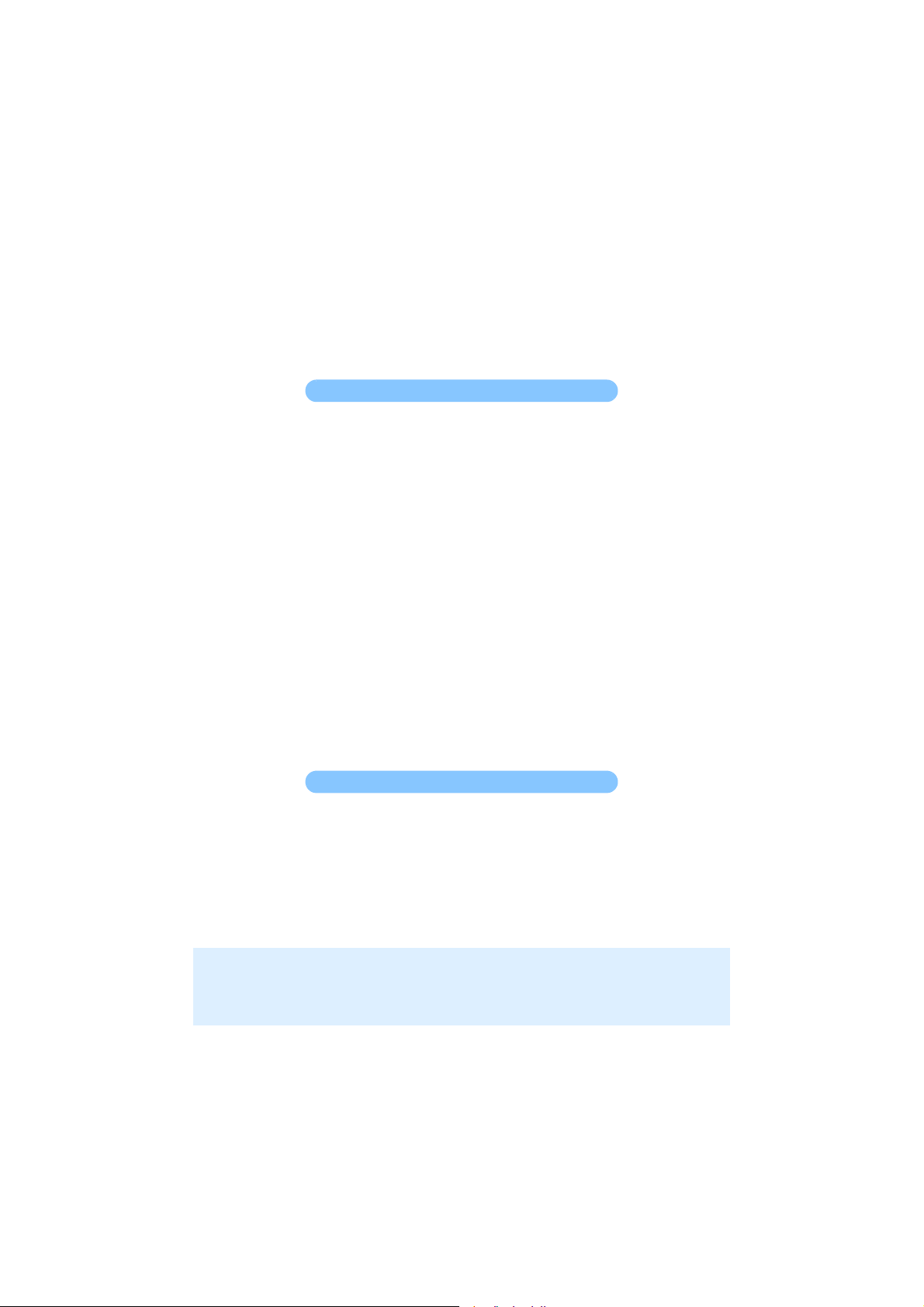
DoCoMo W-CDMA System
Thank you for selecting the FOMA D905i.
Carefully read this manual and other manuals delivered with devices such as the
battery pack, before using your FOMA D905i, and consult the corresponding
manuals while using the phone so that you are able to use it correctly and effectively.
If you are unclear as to any point indicated in any of these manuals, contact the
DoCoMo Information Center that is listed on the back of this manual.
Your FOMA D905i is a valuable asset. Handle it with care and it will be your
trusted partner for years to come.
Before using your FOMA terminal
● The FOMA terminal is cordless so you may not be able to use it in certain locations where
signals cannot penetrate, such as in tunnels, underground, in some buildings or outdoors if the
signal is weak or you are outside the service area. You also may not be able to use your FOMA
terminal on the upper floors of some highrise building, even though there is nothing around you
that interferes with the signal. Please note that your call may be disconnected even when the
signal is strong (when the signal strength indication shows 3 bars) and you are not moving.
● When using the FOMA terminal in public, busy or quiet places, be careful not to disturb others.
● Since the FOMA terminal relies on radio transmission, it is theoretically possible for third
parties to intercept a call; however, because the W-CDMA system automatically employs a
secrecy function for all calls, a third party will pick up nothing but signal noise.
● Since the FOMA terminal operates by the wireless transmission of voices converted to digital
signals, if you are in a location where the signal is weak, the original voice may not be
accurately reproduced from the received digital signal, therefore, the voice you hear may differ
from the original sound of the speaker’s voice.
● DoCoMo asks that you keep a separate record (e.g. written copy) of all information you store
in your FOMA terminal. DoCoMo accepts no responsibility whatsoever for any loss that occurs
should the contents of the FOMA terminal’s memory be lost or altered.
● The user hereby agrees that the user shall be solely responsible for the result of the use of
SSL. Neither DoCoMo nor the certifier as listed herein makes any representation and
warranty as for the security in the use of SSL. In the event that the user shall sustain damage
or loss due to the use of SSL, neither DoCoMo nor the certifier shall be responsible for any
such damage or loss.
Certifier: VeriSign Japan K.K., Cybertrust Japan Co., Ltd., GeoTrust Japan, inc., RSA Security
● The FOMA terminal can be used in the FOMA Plus-Area.
● The FOMA terminal can be used only via the FOMA network provided by DoCoMo and in the
DoCoMo’s roaming area.
Japan Ltd., Secom Trust Systems Co., Ltd.
For first time user of the FOMA terminal
If this is your first FOMA terminal, read this manual in the following order. You can
understand the preparations for using the FOMA terminal and its basic operations.
1. Read “SAFETY PRECAUTIONS”. ☛P12
2. Install the battery pack and charge it. ☛P39, P40
3. Turn the power on, make initial settings, and confirm your phone number. ☛P44, P45, P48
4. Check the functions of keys on the terminal. ☛P24
5. Check the meaning of icons displayed on the screen. ☛P28
6. Learn how to use the menus. ☛P31
7. Learn how to make and receive calls. ☛P51, P66
The latest information about this manual can be downloaded from the DoCoMo website.
● User’s Manual Download
(http://www.nttdocomo.co.jp/english/support/manual/index.html)
Note: The URL and site contents are subject to change without prior notice.
Page 3
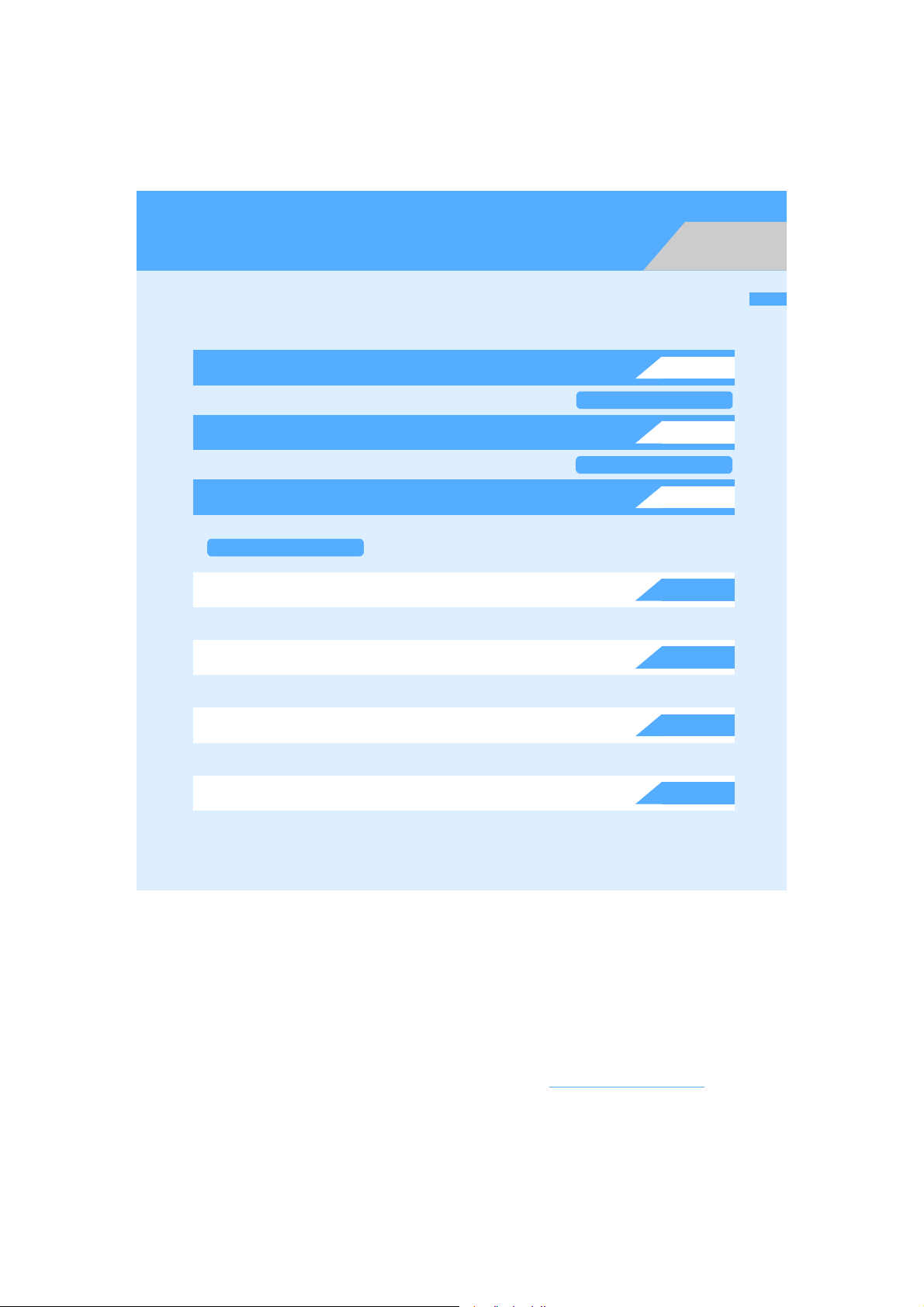
How to use and refer to this manual
You can look for functions or operation procedures that you want to know using various
searching ways.
Search on Index
Search for a function name or service name.
Use Easy Search
Search for frequently-used or useful functions using easy-to-understand words.
Use Front Cover Indexes
Search by turning over the pages on this manual using the front cover indexes.
▲
See the next page for details.
Use Contents
Refer to the contents classified into chapters on an objective basis.
Refer to Features and Functions
Search for the features or new functions of D905i.
Use Menu List
Search using the menu of D905i.
Use Quick Manual
P500
▲
See the next page for details.
▲
See the next page for details.
Front Cover
P446
P506
P4
P6
P8
“Quick Manual” describes how to operate frequently-used functions. “Quick Manual (For Overseas Use)” is
also attached to provide the procedures when you use the FOMA terminal overseas. Use it by separating
from this instruction manual.
● In the manual for FOMA D905i, the FOMA D905i is usually referred to as “FOMA terminal”.
● This manual explains functions performed with a microSD memory card. A microSD memory card is
required separately.
For microSD memory card ☛P333
● In this manual, “Osaifu-Keitai compatible i-
“Osaifu-Keitai compatible i-
● The design of screen displays has been initialized according to the color of the FOMA terminal from
the combinations preset in the FOMA terminal (Style Theme). ☛P143
In this manual, the procedure is explained mainly in case that Style Theme is set to Mr.BarCode.
● Some screens do not support the bilingual function and items or keys may be displayed in Japanese.
In this manual, these Japanese words are written by both in Japanese and English only for the first
time in a chapter or a section.
● Unauthorized copying of a part or all of the contents of this manual is prohibited.
● The contents of this manual are subject to change without prior notice.
αppli”.
αppli supporting the IC card function” is described as
Easy Search/Contents/Precautions
1
Page 4
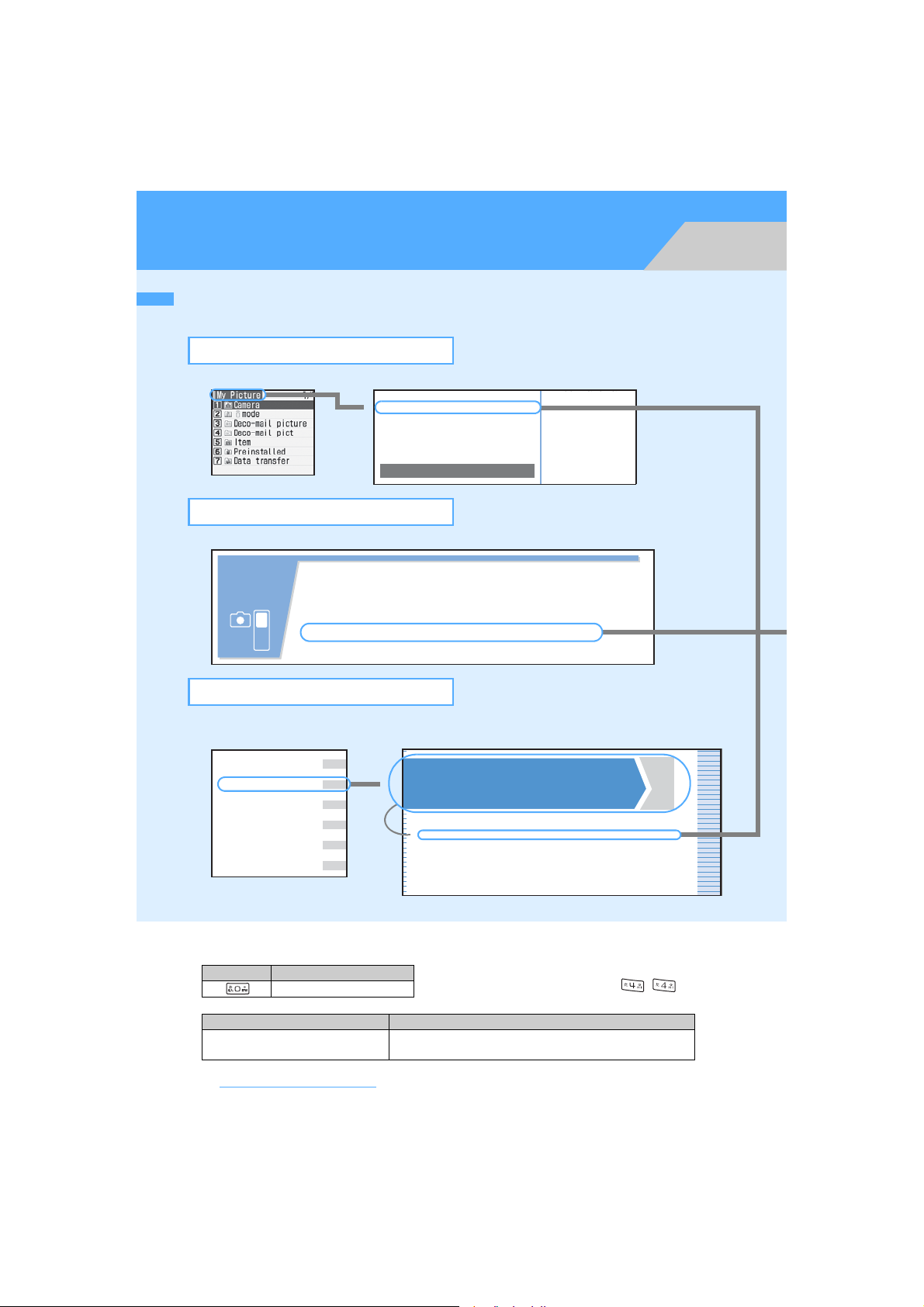
How to use and refer to this manual
Bookmark/mark
.
.
.
.
.
.
.
.
Shown below is an example when you search for the page where “My Picture” is described.
Searching on Index
Use the index if you have already known a function or service name.
▲
My Menu................................ 197
My Picture.............................. 314
Deleting.............................. 349
Sort .................................... 350
Use albums......................... 346
N
Deleting..............
Displaying...........
Downloading.......
Folders...............
Moving/copying...
Settings ..............
Sort ....................
View/Edit Detail In
...
Using Easy Search
You can easily search for frequently-used or useful functions.
Advanced
functions for
camera
• Change the size of image to shoot ....................183 Image size
• Save data into the microSD memory card ......... 183 Save to
• Turn the compact light on when shooting .......... 185 Compact light
• Display the shot images .................................... 314 My Picture
Using Front Cover Indexes
You can find a target page by proceeding from the front cover to the cover of a chapter (the first page of
the chapter) and the page where a function is described.
Full Browser
Data Display/Edit/Management
Music Playback/FM Radio
Other Convenient Functions
Character Entry
Network Services
▲
Data Display/Edit/
Management
▲
Making full use of images
Displaying images ............................................................................... My Picture 314
Editing still images .................................................................................................. 316
Setting the operating conditions of images ......................................... Settings 319
Saving still images in the Data Center ........................... Data Security Service 31 9
Making full use of video/i-motion
Playing video/i-motion ............................................................................ i-motion 320
Editing video/i-motion ............................................................................................. 323
Managing/using the playlist ...................................................................................325
Setting the operating conditions of video/i-motion ............................. Settings 327
● The screens and illustrations provided in this manual are for information purposes only and may be
different from the actual products.
● In this manual, the keys are simplified.
Actual key Description in this manual
0
● In this manual, the operation procedures are described as follows:
Description Meaning
z o z Enter the terminal
m
0
security code
Easy Search/Contents/Precautions
2
• The typestyle of key characters is different depending
on the color of the terminal. (Example: , )
Press m0 on the standby display and then press o.
Continuously, enter the terminal security code and press o.
Page 5
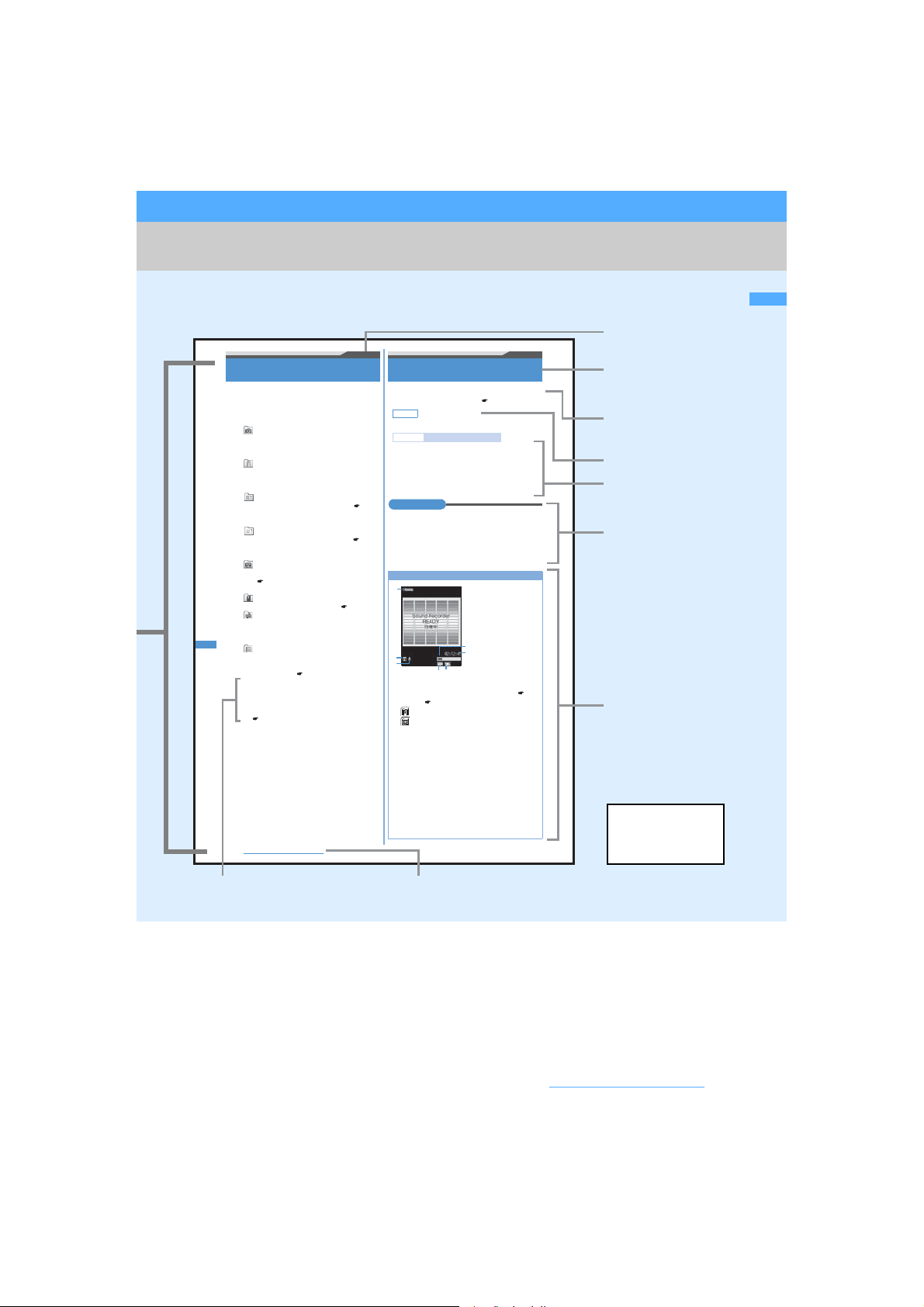
▲
Displaying images
You can display images saved in My Picture in
Data Box of the FOMA terminal.
u1 z Select a folder
1
Camera:
Still images shot by the camera or still
images captured from video/i-motion or PDF
data
i-mode:
Images acquired with i-mode, Full Browser,
i-mode Mail and i- ppli or saved with Music
Player
Deco-mail picture:
Preinstalled images for Deco-mail (
and images downloaded from sites or
received via i-mode mails
Deco-mail pict:
Deco-mail pictograms preinstalled ( P457),
downloaded from sites or received via
i-mode mails
Item:
Frame images preinstalled by default
( P457) and frame images/stamp images
downloaded from sites
Preinstalled:
Images preinstalled by default P455
Data transfer:
Images read by Bar Code Reader, images
moved/copied from microSD memory cards
and images received via data communications
Album:
Images moved from other folders
・ Not displayed by default. To create an
・ To switch to the folder list display of the
microSD memory card: t on the folder list z
1 - 3
・ For details about the microSD memory card
P340
▲
Data Display/Edit/Management
314
α
Album folder P346
Menu 51
Sorting data
My Picture
You can change the order of data of the list screen.
・ To sort music data in Music P372
Default By: Saved date & time
Order: Descending
Example Sorting data in My Picture
u1 z Select a folder z m7
1
Set each item z p
2
By :Sets the sorting method.
Order
:Sets the sorting order of data.
INFORMATION
P456)
● In the video/i-motion list, melody list, Chara-den list, PDF
data list, Machi-chara list or document list of Other, press
m and select Sort.
● If one-byte and two-byte characters are mixed in the
display name, the sorted result may not correspond to
Japanese syllabary.
The recording screen
a
b
c
f
g
Setting guide
a
Use & to change settings for recording.
P184
Save to
b
: FOMA terminal
: microSD memory card
Type
c
Indicates to record sound.
Indicator
d
During standby for recording
Indicates the usage rate of the storage area in the
memory to save.
・ The microSD memory card storage area usage
rate may not become 0 even when no recorded
sounds have been saved.
During recording/pause
Indicates the rate of the recorded sound size to
the file size set in size restrictions (or the
allowable saving size when None is set).
Shortcut operation
☛P32
Sort
Title & function name:
Function names are
listed on the index.
Functional overview
and notes for
operation
Default setting
Operation procedure
INFORMATION:
In this manual,
information items
are categorized as
follows:
●:Alternative
operation
procedures
●:General notes
d
e
P359
●:Detailed
description of
the function
Column:
Useful information
The page shown here
is an example. It may
differ from the actual
page.
Supplement to the operation
● If there is especially no notice, the operation procedures from the standby display are mentioned.
● The operation procedure is mainly explained in shortcut operations using the normal menu (except for
simple menu).
When there are two or more possible procedures, the simplest one is mentioned.
● In this manual, to place the cursor at an item with O (Speed Selector) is referred to as “highlight”. In
addition, to select an item by placing the cursor with O (Speed Selector) and pressing
o (Enter key) is referred to as “select”.
The step of pressing o (Enter key) which is required after entering characters in the entry field is
omitted in description.
Chapter title
Easy Search/Contents/Precautions
3
Page 6
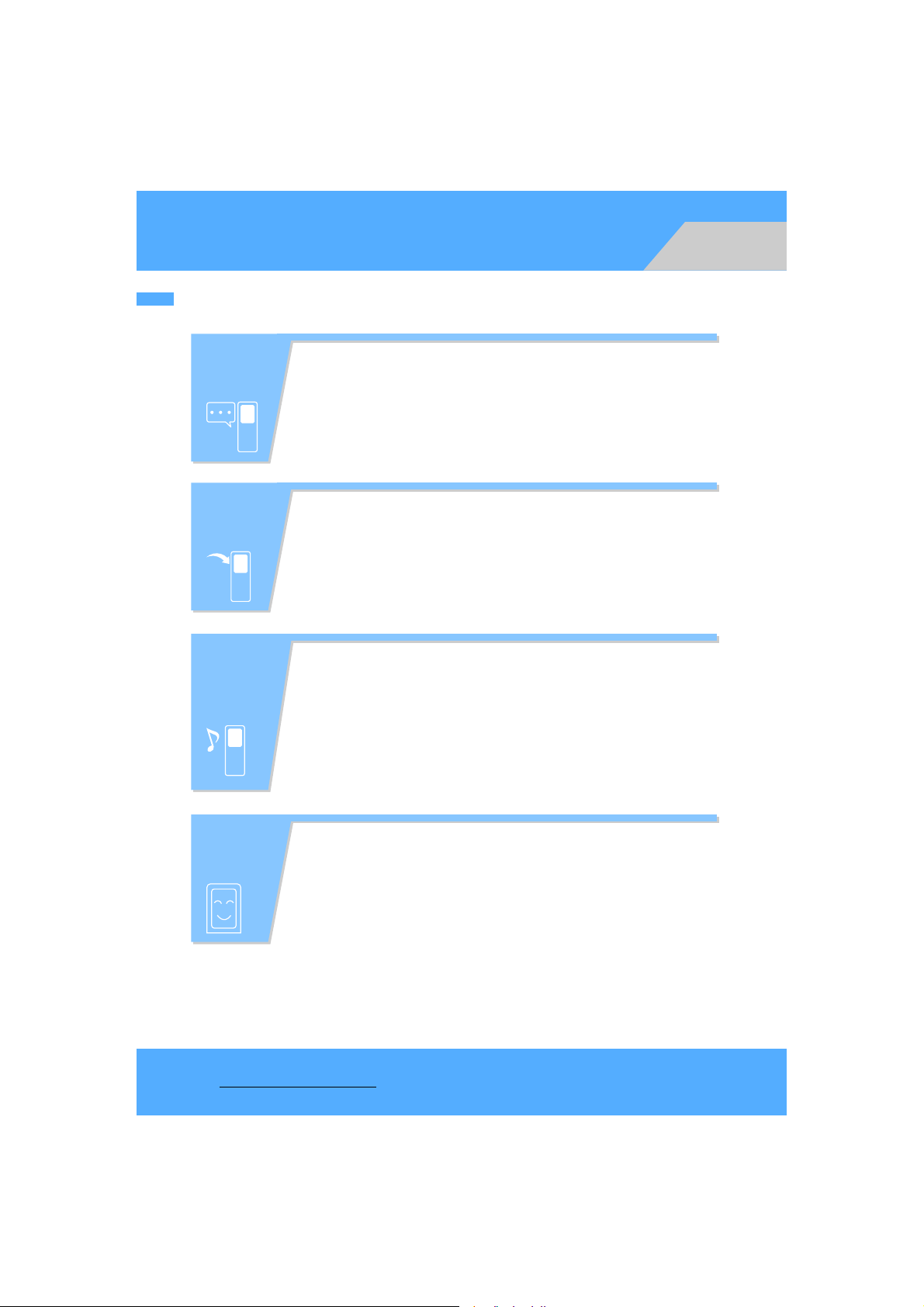
Easy Search
Use this Easy Search to search for a function using easy-to-understand words.
Useful
functions for
phone calls
When unable
to answer an
incoming call
x Notify/not notify your phone number.................... 48 Caller ID Notification
x Put the current call on hold.................................. 53 On-hold
x Switch to videophone call during voice call ......... 55
Switch to videophone
x Adjust the volume of the other party’s voice........ 70 Listen Volume
x Put the incoming call on hold............................... 72 Response and Hold
x
Inform the caller that you should not use the phone ....
............................................................................. 75
74
Public mode (Driving mode)
Public mode (power off)
x Record caller’s messages ................................... 76 Answer Machine
How to change
melodies or
lighting
patterns
How to change
the screen
displays
Easy Search/Contents/Precautions
4
x Adjust the volume of ring alerts ........................... 71 Ring Alert Volume
x Use a personal ring alert for each caller............ 103 Alert by Contact
x Use your favorite ring alerts............................... 123 Sound Setting
x Mute the sound heard when pressing keypad.......126 Keypad Sound
x Use the vibrator for incoming calls ....................129 Vibrator Setting
x Turn Silent Mode on .......................................... 131 Silent Mode
x
Customize the incoming lighting color and pattern ....
148 Light Alert Setting
x Learn the meaning of icons on the screen .......... 28 Reading display
x Change the menu display format......................... 31 Selecting menu
x Customize the standby display (wallpaper)....... 132
Standby Display Setting
x Show a calendar on the standby display .......... 135 Calendar
x Change the size of characters........................... 150 Font Size Setting
Page 7
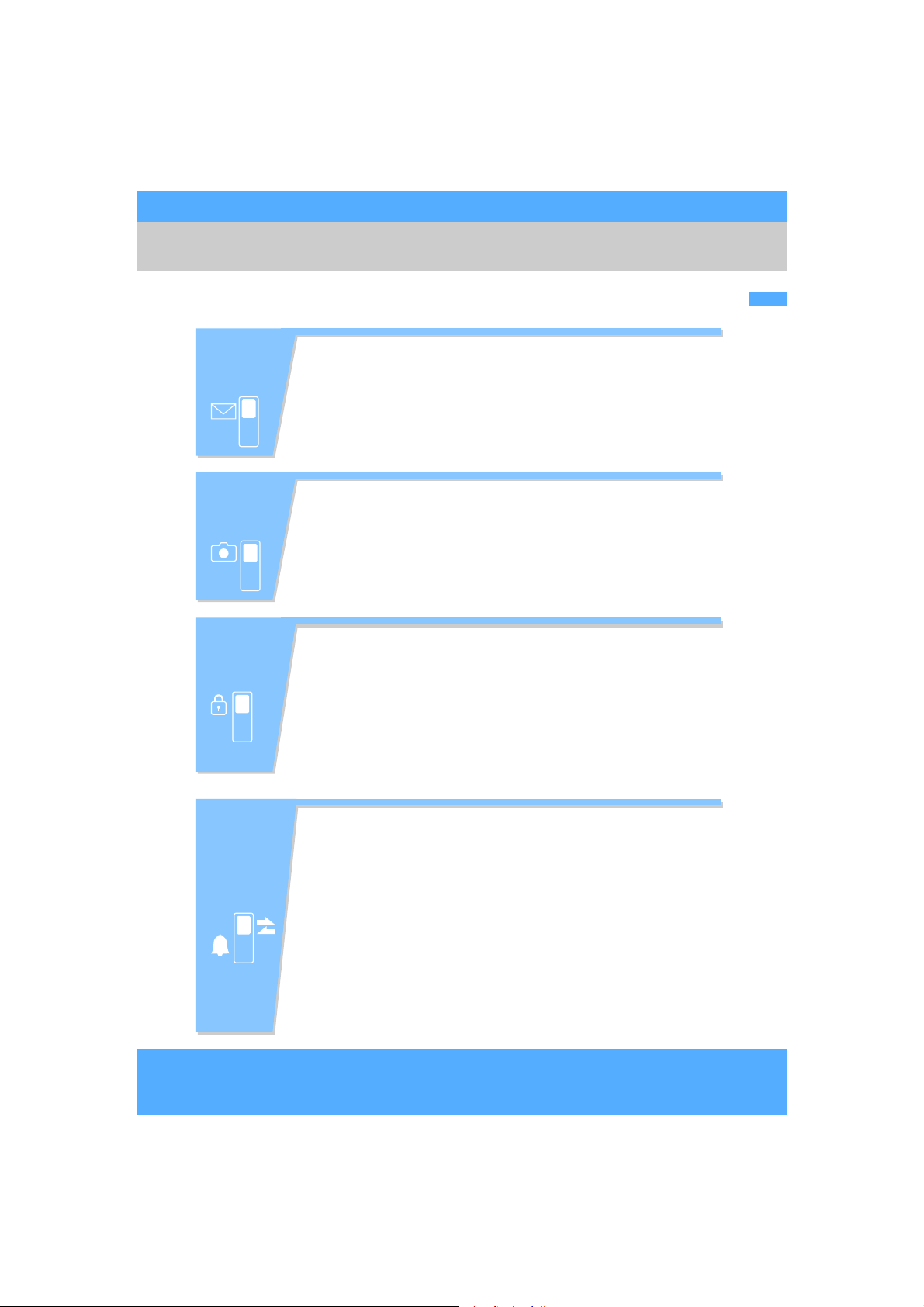
Advanced
functions for
mail
Advanced
functions for
camera
x Send your original Deco-mail ............................ 224 Deco-mail
x Send images with mail....................................... 227 Attachment
x Sort and save mail automatically....................... 250 Sort Method
x Change the size of image to shoot.................... 183 Image size
x Save data into the microSD memory card......... 183 Save to
x Turn the compact light on when shooting.......... 185 Compact light
x Display the shot images .................................... 314 My Picture
Settings for
your phone
safety
x Keep your phonebook data secret..................... 116 Secret Attribute
x Lock your phone remotely when it is lost, etc.... 159 Omakase Lock*
x Reject calls without caller ID.............................. 168 Anonymous Caller
x Reject callers not registered in the phonebook ... 170
Reject
Unregistered Caller
x Save the phonebook and other data to
prevent data loss ............................................... 171
*1 Locking with Omakase Lock is charged.
*2 This is a pay service and requires a subscription.
Data Security Service
x Increase the life of the battery........................... 140 Display Light Setting
x Read a QR code or barcode ............................. 190 Bar Code Reader
Other
useful
functions
x Use the microSD memory card ......................... 333 microSD memory card
x Send/receive data via infrared communication ....350
Infrared communication
x Listen to music .................................................. 366 Playing music
x Listen to radio.................................................... 377 FM Radio
x Use your phone as an alarm clock.................... 387 Alarm Clock
x Use your phone as a calculator......................... 403 Calculator
x Use your FOMA phone overseas...................... 438 Overseas use
x Update software ................................................ 487 Software Update
x Update the security ........................................... 492 Virus Scan Function
● The operation procedures of frequently-used functions are described in Quick Manual. ☛P506
Easy Search/Contents/Precautions
1
2
*
5
Page 8
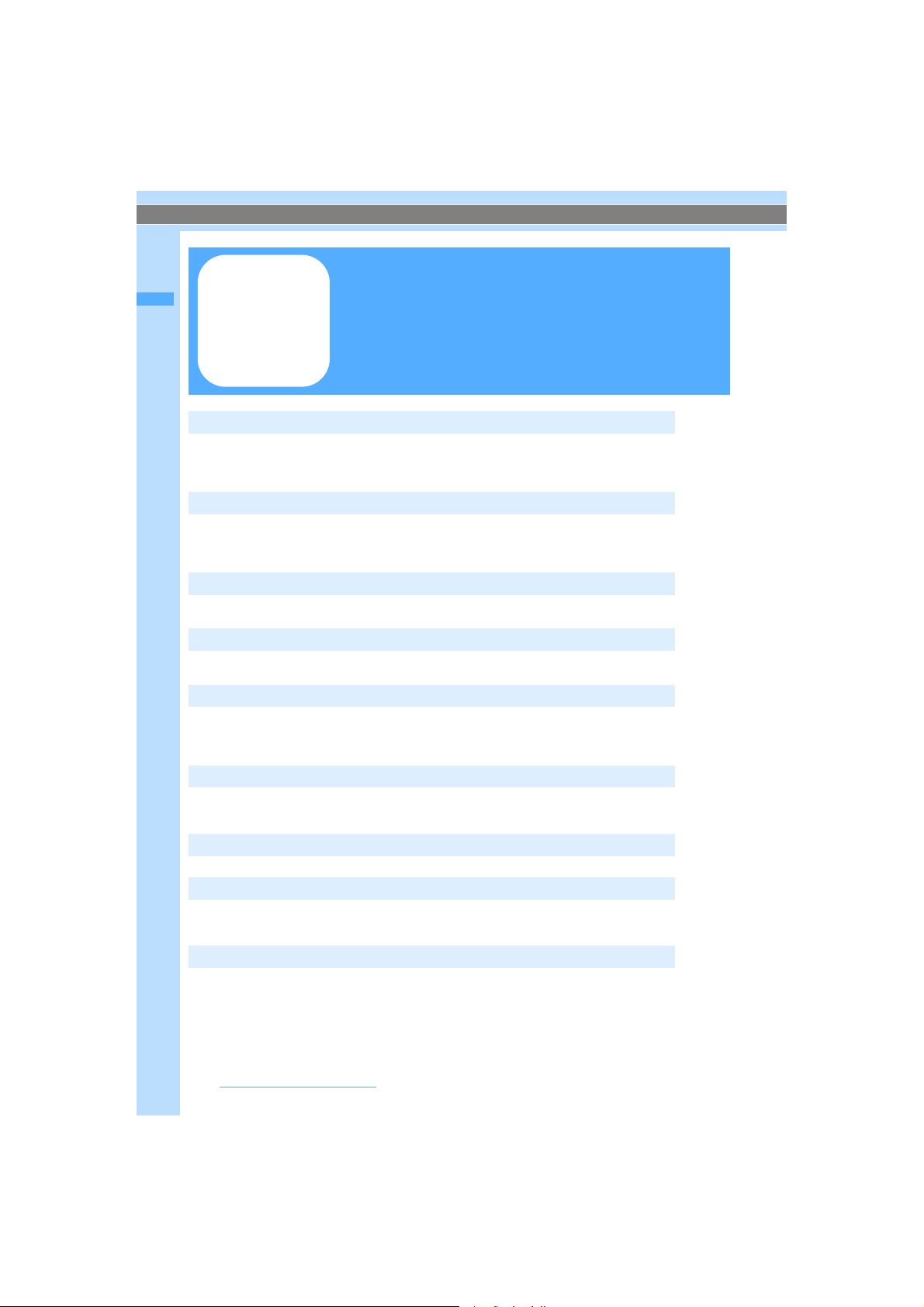
Before using your FOMA terminal ............. Inside front cover
For first time user of the FOMA terminal ... Inside front cover
How to use and refer to this manual .................................... 1
Easy Search ........................................................................4
Contents
Features and functions of FOMA D905i ..............................8
Making full use of D905i ....................................................10
SAFETY PRECAUTIONS (Always follow these directions)......12
Handling instructions .........................................................18
About intellectual property rights .......................................20
Basic package and optional accessories...........................22
Before Using the Handset 23
Names and functions of parts Reading the display Selecting the menu
Using the UIM (FOMA card) Attaching/removing the battery pack Charging
Power ON/OFF Initial Setting Select Language Date and Time Setting
Caller ID Notification Own Number etc.
Voice/Videophone Calls 49
Making calls Redial/Received Calls Chaku-moji WORLD CALL Receiving calls
Any Key Answer Listen Volume Ring Alert Volume Response and Hold
Public mode (Driving mode/power off) Answer Machine Using Chara-den
Videophone Settings etc.
PushTalk 89
PushTalk Making PushTalk calls Receiving PushTalk calls PushTalk Phonebook
etc.
Phonebook 99
Phonebook New Entry Group Setting Phonebook Search Edit Phonebook
Delete Phonebook Secret Attribute Quick Dial etc.
Sound/Screen/Light Settings 119
Sound Setting Adjust Volume Vibrator Setting Silent Mode Standby Display Setting
Call Image Mail Image Display Light Setting Menu Setting Style Theme
Kisekae tool Machi-chara Setting Light Alert Setting Indicator Light
Clock Display Format etc.
Security Settings 153
Security code Change Security Code PIN code All Lock Omakase LockSelf Mode
Personal Data Lock Keypad Dial Lock Privacy Mode Setting Key Lock Secret Mode
Data Security Service etc.
Camera 173
Still Camera Movie Camera Settings during shooting Bar Code Reader etc.
i-mode/i-motion/i-Channel 193
What’s i-mode? Displaying sites Change i-mode Password Internet Connection
Bookmark Screen Memo Downloading various data i-mode Setting
Message R/F Certificate i-motion Downloading i-motion i-Channel etc.
Mail 219
Composing and sending i-mode Mail Deco-mail Attachment Receiving i-mode Mail
Check i-mode Message Display/Play/Save Attachment Using mail box Mail Setting
Composing and sending chat mail Composing and sending SMS etc.
Easy Search/Contents/Precautions
6
Page 9
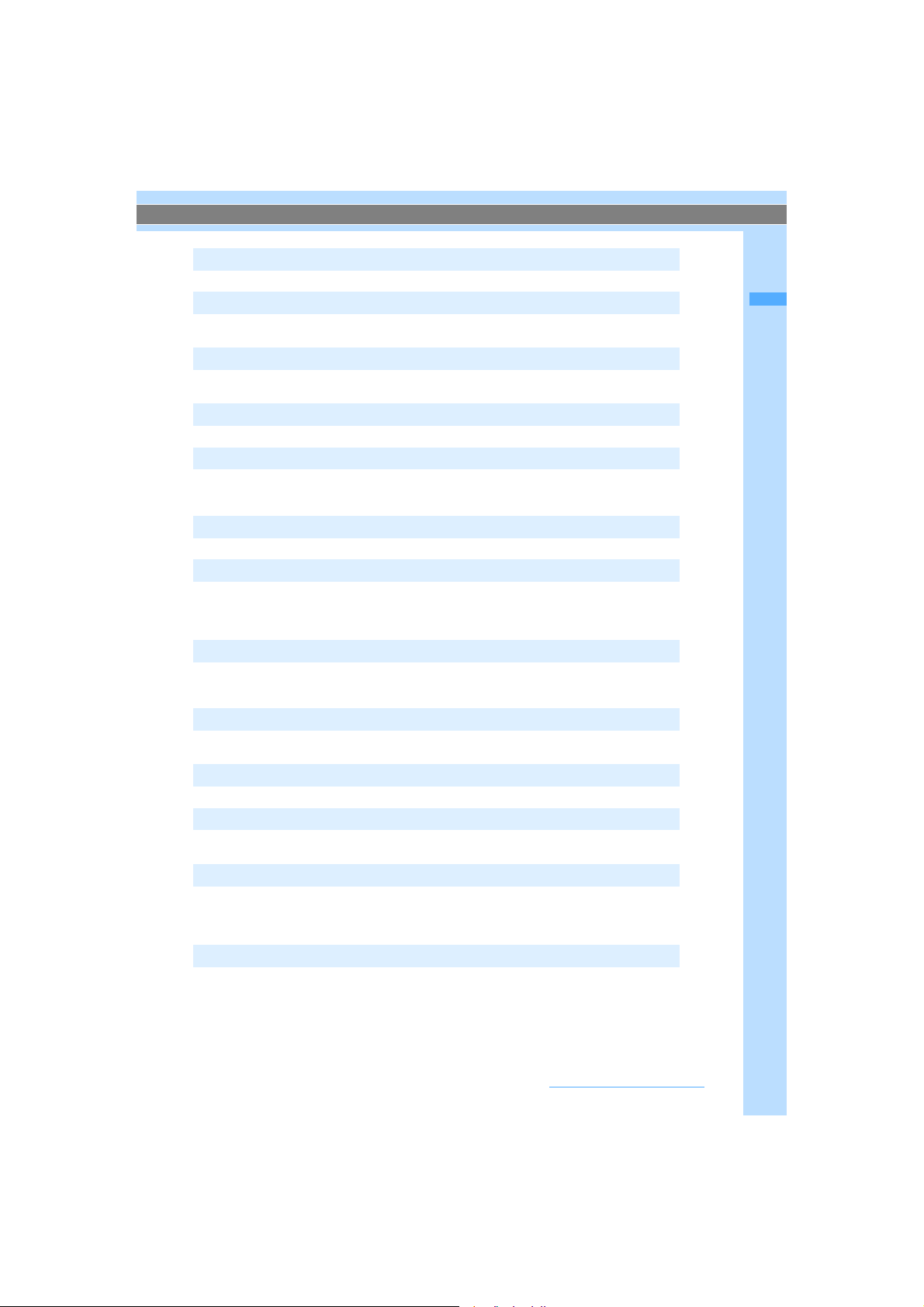
i-αppli 263
i-αppli Downloading Starting i-αppli i-αppli Standby Display etc.
Osaifu-Keitai/ToruCa 281
Osaifu-Keitai iC transfer service Starting Osaifu-Keitai compatible i-αppli ToruCa
Obtaining ToruCa Displaying ToruCa IC Card Lock etc.
GPS Function 293
GPS Position Location Navigation GPS-compatible i-αppli Location Request
Notify Location etc.
Full Browser 305
Full Browser Browser Setting
Data Display/Edit/Management 313
Displaying and editing images Playing and editing video/i-motion Chara-den
Machi-chara Playing melodies microSD memory card Infrared communication
iC Communication Sound Recorder PDF Viewer Document Viewer etc.
Music Playback/FM Radio 365
Music Player Saving music data FM Transmitter FM Radio etc.
Other Convenient Functions 381
Multiaccess Multitask Motion Control Edit by Slide Auto Power ON/OFF Timer
Alarm Clock Scheduler Custom Menu Speed Menu Own Number
Voice Memo/Video Memo Call Duration/Call Cost Calculator Notepad
Electronic dictionaries Earphone/Microphone with Switch Reset Delete All Data etc.
Character Entry 411
Entering characters Input Method Setting 5-touch Input Method Save Phrase
Copy Character KUTEN Code Input Save Word Downloaded Dictionary
Slot Input Method
Network Services 421
Voice Mail Call Waiting Call Forwarding Nuisance Call Blocking Caller ID Request
Dual Network English Guidance Remote Control Multi Number 2in1 etc.
Data Communication 433
Data communication AT command etc.
Overseas Use 437
Overview of WORLD WING international roaming service Available services
Check before use Making/receiving calls Network Search Mode etc.
Appendix/External Devices/Troubleshooting 445
Menu list Data set by default List of character assignments
Options and related devices Troubleshooting Error Message
Warranty and After-Sales Service Software Update Virus Scan Function
Main specification etc.
Index/Quick Manual 499
Index Quick Manual Quick Manual (For Overseas Use)
Contents
Easy Search/Contents/Precautions
7
Page 10
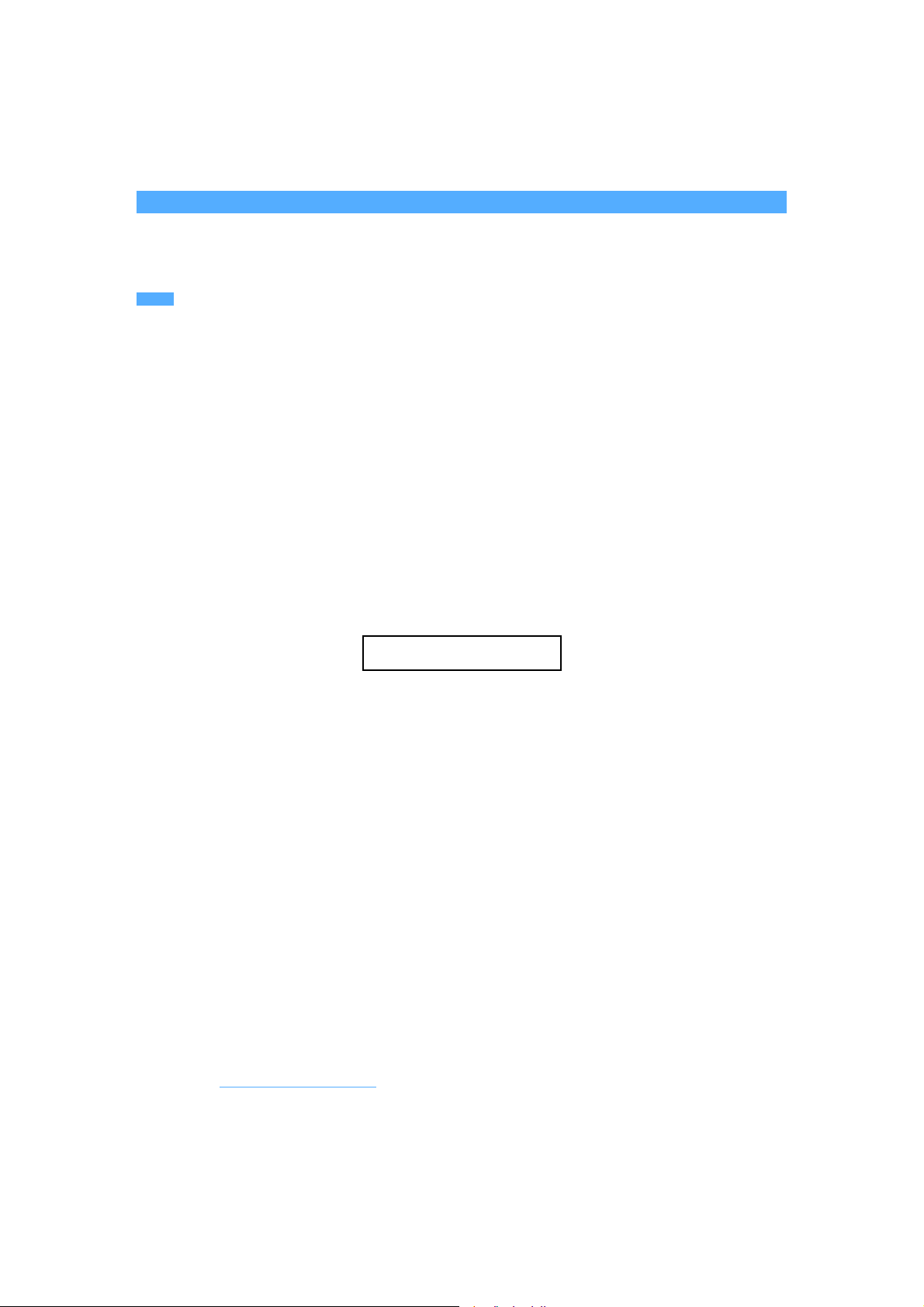
Features and functions of FOMA D905i
Consideration
Easy Search/Contents/Precautions
8
Page 11
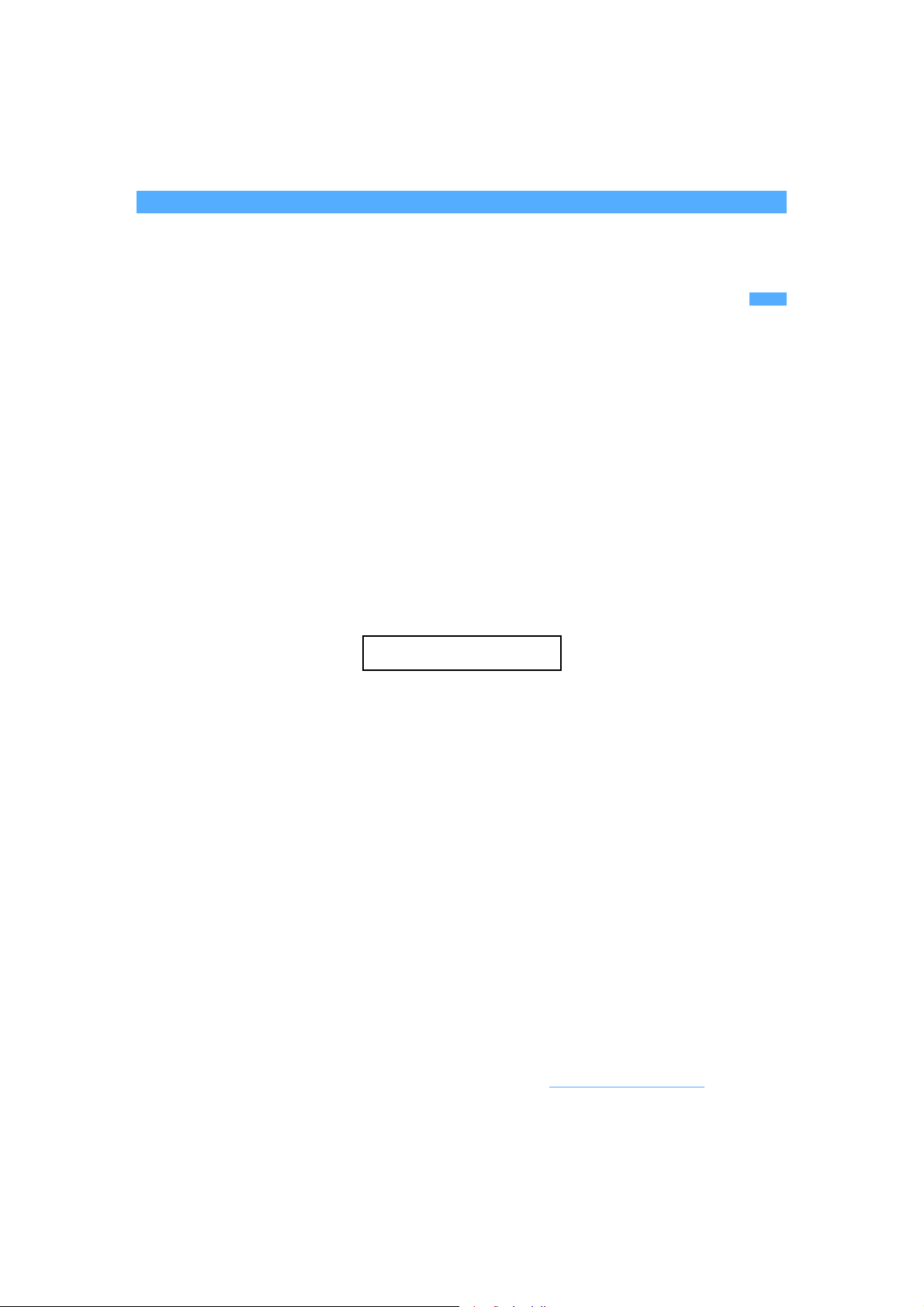
Consideration
Easy Search/Contents/Precautions
9
Page 12
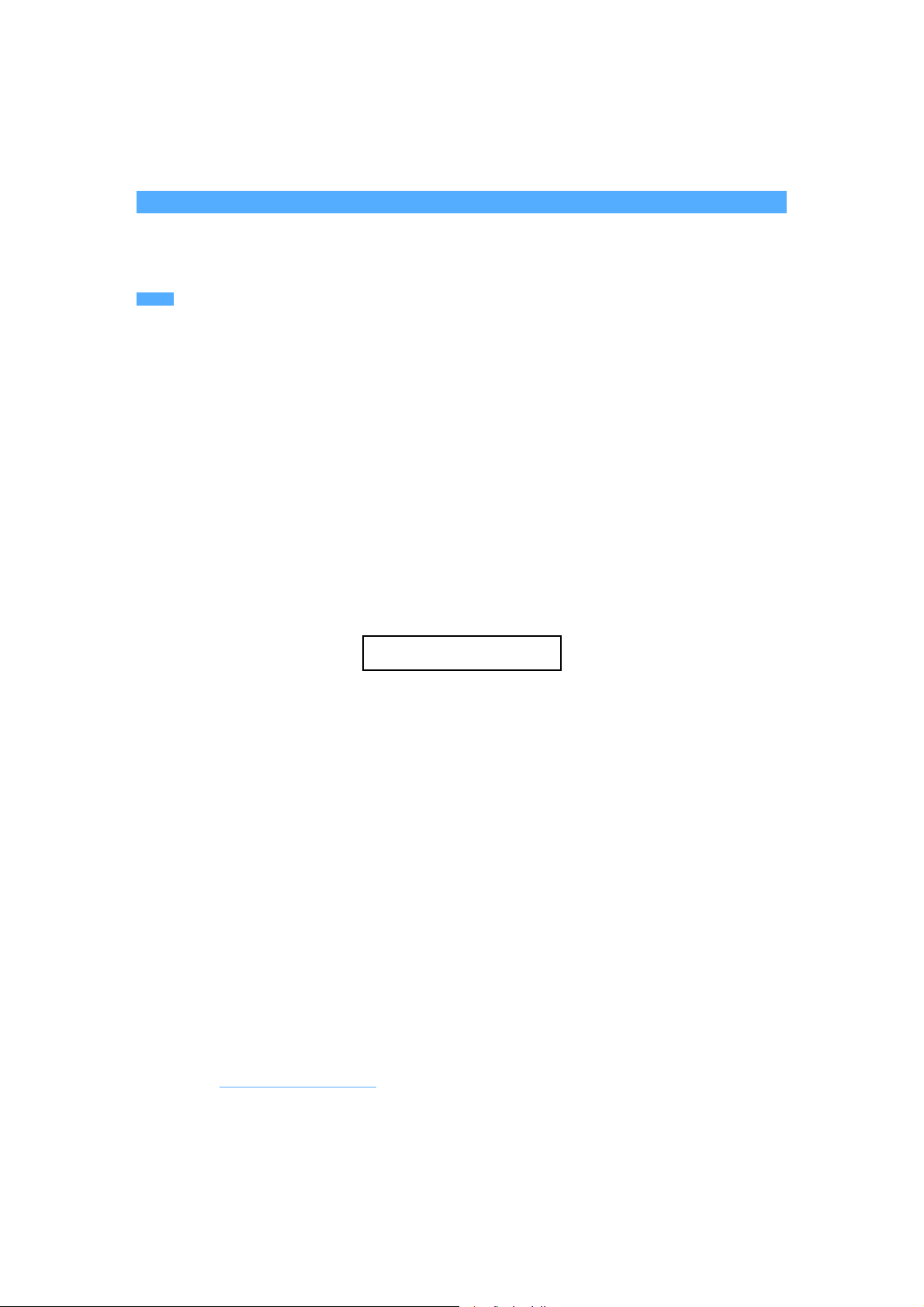
Making full use of D905i
A variety of functions of D905i visual communications are explained here.
Consideration
Easy Search/Contents/Precautions
10
Page 13
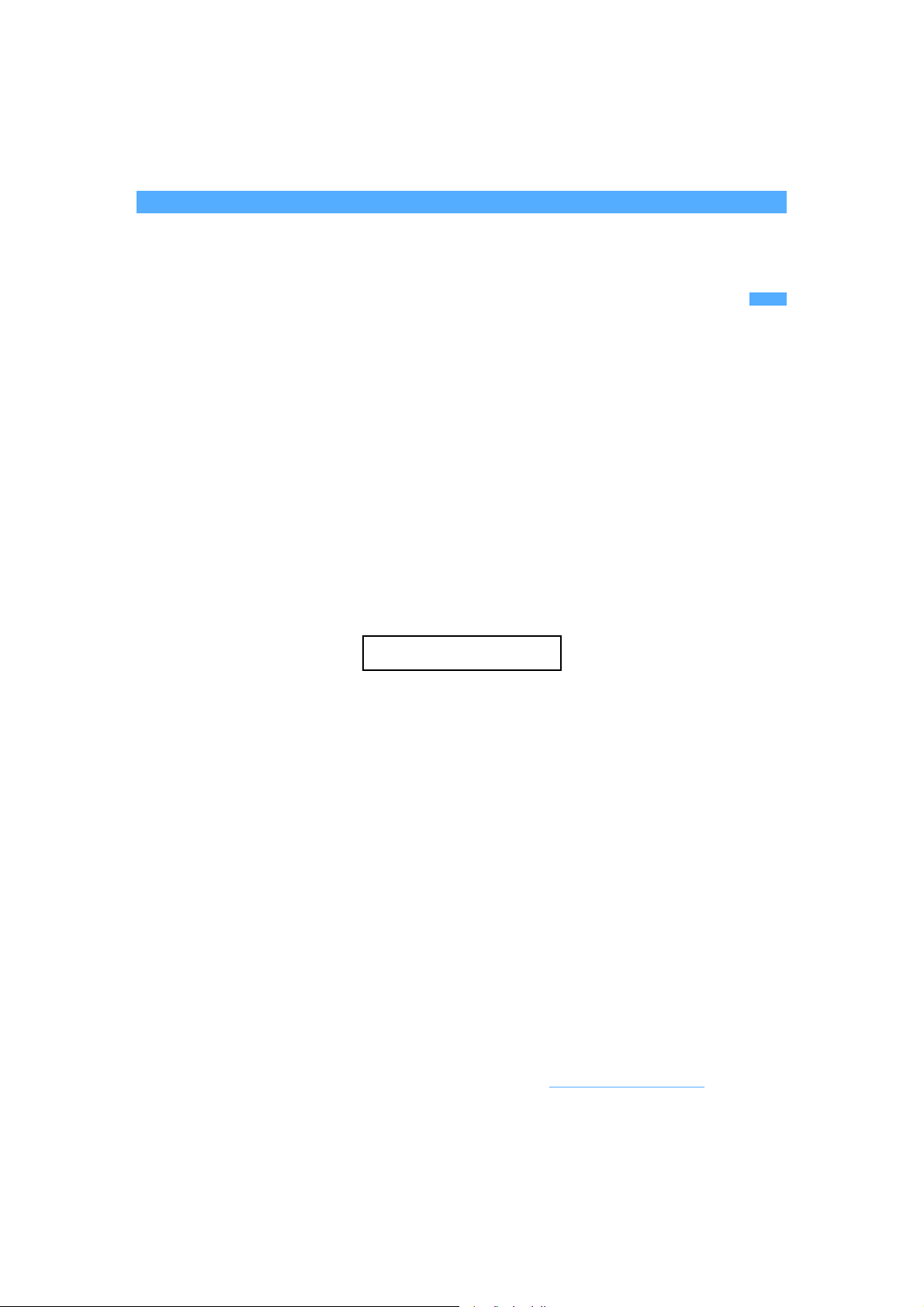
Consideration
Easy Search/Contents/Precautions
11
Page 14
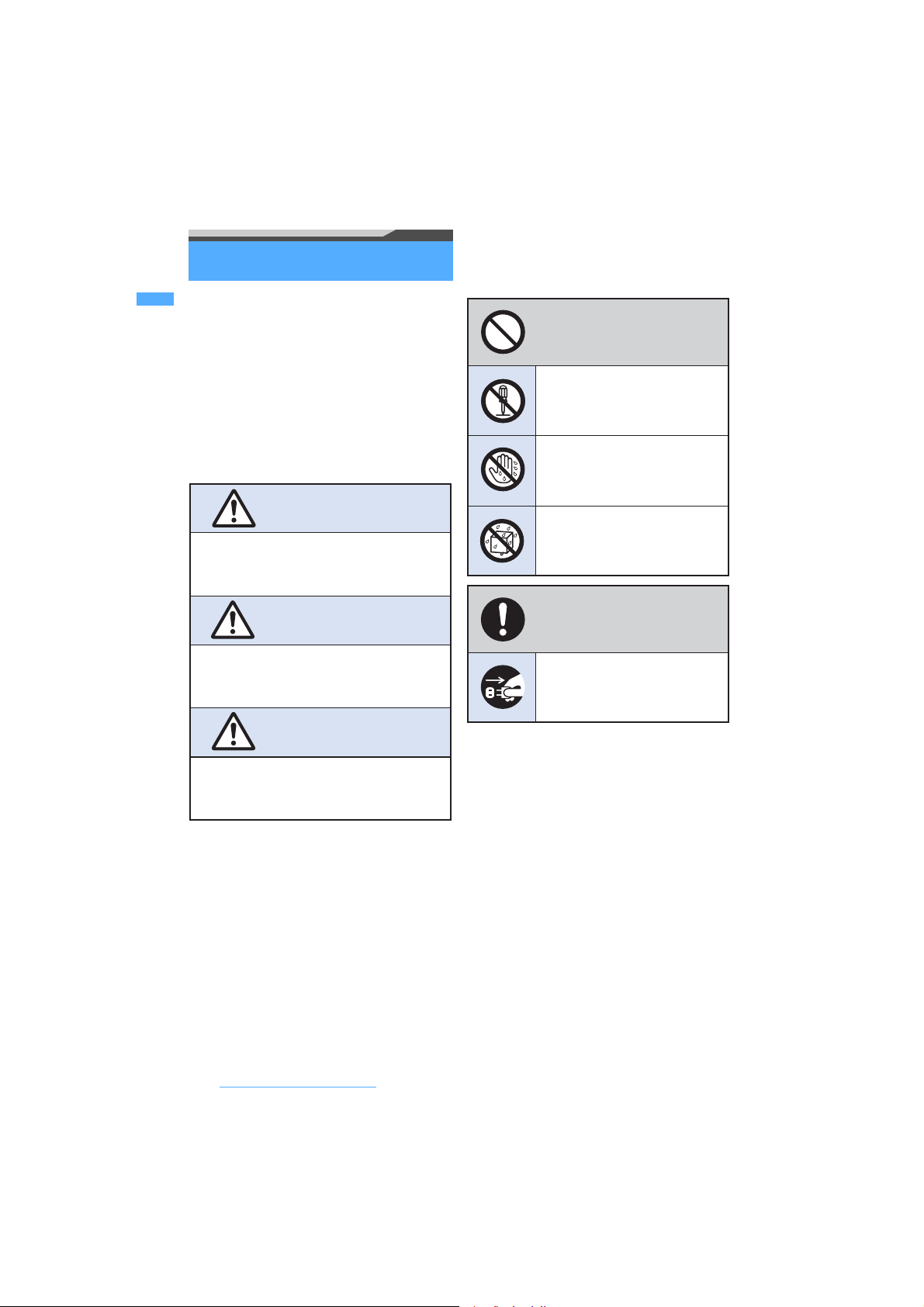
SAFETY PRECAUTIONS (Always follow
these directions)
● Read the following SAFETY
PRECAUTIONS to ensure that the phone
is used correctly. Also, store this manual in
a convenient location for future reference.
● It is essential that these precautions be
observed to prevent injury to the user and
third parties as well as damage to property.
● The following symbols are used to
indicate the degree of danger or damage
that may result from failing to follow the
specified precautions.
● The following symbols are used to
highlight instructions that are very
important and that must be strictly
followed.
This indicates the action is
prohibited.
This indicates disassembly is
prohibited.
This indicates that handling
with wet hands is prohibited.
DANGER
Indicates an imminently hazardous situation,
which, if not avoided, will result in death or
serious injury.
WARNING
Indicates a potentially hazardous situation,
which, if not avoided, could result in death or
serious injury.
CAUTION
Indicates a potentially hazardous situation,
which, if not avoided, may result in injury or
property damage.
This indicates the part must not
be exposed to water.
This indicates the action must
be performed in accordance
with the directions.
This indicates you must
remove the plug from the
power outlet.
● SAFETY PRECAUTIONS is separated
into 6 categories.
Handling the FOMA terminal, battery pack,
adapter (and charger) and the UIM (general
information) ...............................................P13
Handling the FOMA terminal.....................P14
Handling the battery pack .........................P15
Handling optional devices (AC adapter/DC
adapter/Desktop Holder/In-Car Holder) ....P16
Handling the UIM (FOMA card).................P17
Handling the FOMA terminal in the vicinity
of medical devices.....................................P17
Easy Search/Contents/Precautions
12
Page 15
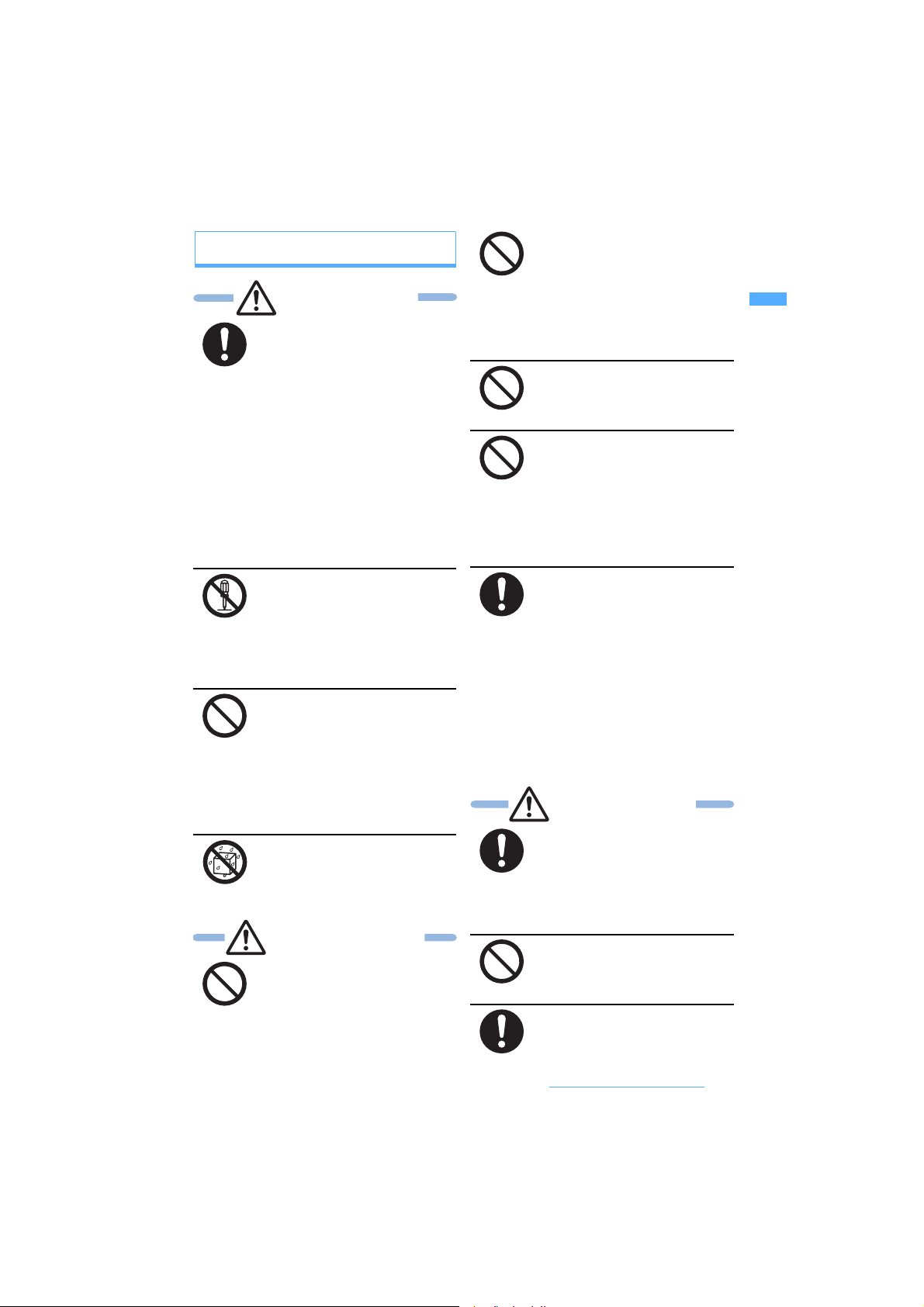
Handling the FOMA terminal, battery pack, adapter
(and charger) and the UIM (general information)
DANGER
Use only DoCoMo-certified
battery packs and adapters (and
chargers) with the FOMA
terminal.
Use of non-specified items could cause
the FOMA terminal, battery pack and
other devices to leak, overheat, rupture,
catch fire or malfunction.
Battery Pack D07
Desktop Holder D13
FOMA AC Adapter 01/02
FOMA DC Adapter 01/02
FOMA Dry Battery Adapter 01
FOMA Portable Charging Adapter 01
FOMA USB Cable with Charge Function 01
FOMA AC Adapter 01 for Global use
・ For additional items related to the
compatible products, contact the nearest
DoCoMo Shop.
Do not attempt to disassemble
or remodel. In addition, do not
attempt to solder.
Attempting to do so will lead to an
accident, such as a fire, injury, or
electrical shock and damage the
equipment. Doing so may also cause
the battery pack to leak, overheat,
rupture, or ignite.
Do not use or leave in a hightemperature place such as near
fire, in direct sunlight or in a sunheated car.
Otherwise, the equipment will get
deformed or troubled. The battery pack
may leak, overheat, rupture or ignite, and
a reduction in performance and life may
result. Sometimes, the casing will partly
get heated, resulting in an extremely high
temperature to get you burnt.
Do not expose to water.
The equipment may overheat, cause
electric shock, fire, damage or injury if
exposed to water, pet urine or other
liquids. Do not use the equipment in
locations where it could get wet.
WARNING
Do not use in environments
exposed to combustible or
explosive materials, such as a
gas station.
Using the equipment in locations
exposed to flammable gases or liquids
such as propane or gasoline could
cause fire or explosion.
Do not place the battery pack,
FOMA terminal, adapter (and
charger) or UIM in the microwave
oven, high-pressure cooker or
other cooking appliances.
Doing so could cause the battery pack
to leak, overheat, rupture or ignite, and
could damage the circuitry of the FOMA
terminal and adapter (and charger),
causing overheat, smoke or fire.
Do not expose to strong shocks
by dropping or throwing.
Doing so could cause the battery pack
to leak, overheat, rupture or ignite, and
damage the equipment, resulting in fire.
Do not let the recharging
terminal and external device
terminal touch any conductive
material, such as a piece of
metal or lead. Also do not put
any conductive material into the
recharging terminal and external
device terminal.
The battery can short-circuit, causing
fire and damage.
If there is anything wrong (such
as strange odor, heat generation,
color change, deformation, or the
like) during use, battery charge or
storage, you should take the
following steps immediately.
1. Remove the power plug from
the wall outlet or cigarette
lighter socket.
2. Turn off the FOMA terminal.
3. Remove the battery pack from
the FOMA terminal.
Continuing to use the equipment without
taking these steps will cause it to
overheat, rupture, or ignite or cause the
battery pack to leak.
CAUTION
When a child uses the FOMA
terminal, first be sure an
experienced adult teaches
proper usage methods and
techniques. Observe the child to
determine that they are using the
FOMA terminal correctly.
Failure to do so could result in injury.
Do not place on an unstable or
tilted surface.
Doing so could cause the equipment to
slide off, possibly causing personal
injury or damaging the equipment.
Keep out of the reach of small
children.
The components can be accidentally
swallowed, resulting in injury.
Easy Search/Contents/Precautions
Next
▲
13
Page 16
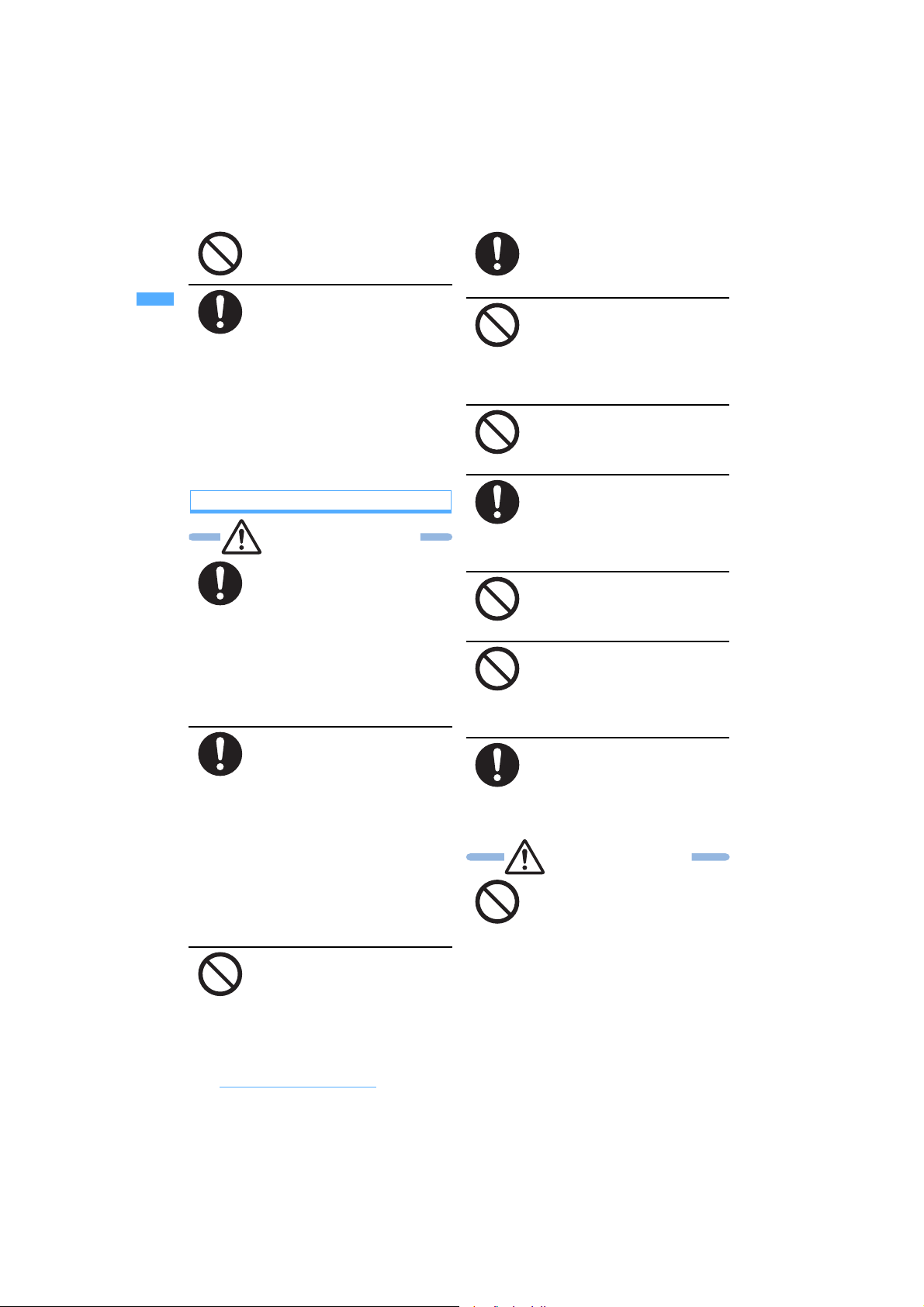
Do not store in locations subject
to high temperature, humidity or
excessive dust.
Doing so could damage the equipment.
Be especially careful when you
use the FOMA terminal
connected to an adapter (and
charger) continuously for a
prolonged period.
The temperature of the FOMA terminal,
battery pack or adapter (and charger)
may become high when using ivideophone while charging for a long
period of time.
If you touch the part with a high
temperature directly for a long period of
time, redness, itchiness, rash, etc. may
arise in your skin depending on your
constitution or condition.
Handling the FOMA terminal
WARNING
Turn off the FOMA terminal
inside an aircraft, hospital or
other location where use of
mobile phones is prohibited.
The FOMA terminal may interfere with the
correct functioning of electronic equipment.
If the automatic power on function is used,
cancel the setting and turn the power off.
Observe any regulations posted in medical
facilities.
If you have done prohibition acts such as
using the FOMA terminal inside an aircraft,
you may be punished as stipulated by law.
Turn off the FOMA terminal in the
vicinity of electronic equipment
that relies on high-precision
control or faint signals.
The FOMA terminal may interfere with the
correct functioning of such electronic
equipment.
・ Examples: hearing aids, implanted
cardiac pacemakers, implanted
defibrillators, other medical devices,
fire alarms, automatic doors and other
automatically controlled equipment.
Users of such medical equipments
should check with the electronic
equipment or device manufacturer
with respect to the effect of
electromagnetic interference.
Do not place the FOMA terminal
in a breast or inner pocket if you
are carrying or using electronic
medical equipment.
The FOMA terminal could cause any
medical equipment in its vicinity to
malfunction.
α
ppli or
People with weak hearts should
take care with respect to the
setting of the incoming vibrator
and ring volume.
The FOMA terminal may affect hearts.
Do not use the FOMA terminal
while driving.
From November 1, 2004, using mobile
phones while driving a vehicle is set as the
object of penal regulations. Even if you
use the handsfree device, park in a safe
place before using the phone. Use Public
mode or Voice Mail Service while driving.
Do not aim the infrared port at
eyes and attempt to transmit.
Eyes could be affected. Aiming at other
infrared devices and transmitting could
cause other devices to malfunction.
When you talk under handsfree
settings (with the speakerphone
function), be sure to keep a
distance between the FOMA
terminal and your ear.
Failure to do so could cause the hearing
loss.
Do not turn on the compact light
toward eyes at close range.
Taking a look at the light directly may
affect eyesight. He or she may be
blinded by it and injury could result.
Do not place the FOMA terminal
in an area over an air bag or in
an air bag deployment area such
as on a dashboard in a vehicle.
If the air bag inflates, the FOMA terminal
may hit you and injury and damage to
itself could result.
If you hear thunder while using
the FOMA terminal outdoors,
immediately turn the power off
and move to a safe location.
Use of the phone in such a situation
could expose you to lightning strikes or
electric shock.
CAUTION
When using the Motion Control
function, be sure to confirm the
safety of your surroundings and
hold the FOMA terminal firmly.
Do not turn or shake it more than
necessary.
The Motion Control function is the
function in which you operate the FOMA
terminal by turning and shaking it. If you
swing too hard, the FOMA terminal may
hit a third party or property and serious
injury or damage to the phone or
property could result.
Easy Search/Contents/Precautions
14
Page 17
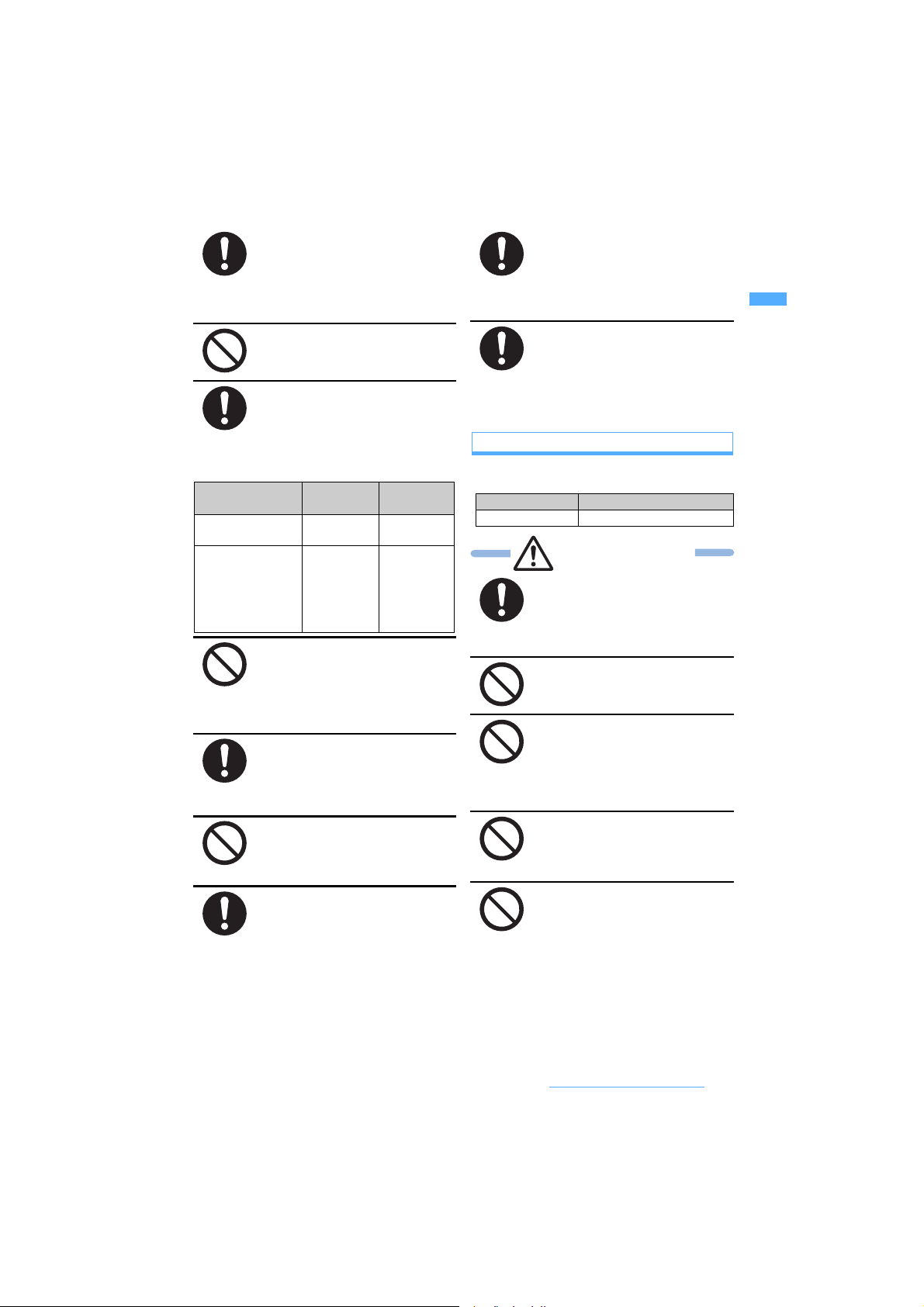
If a metal strap is attached to the
FOMA terminal, be careful not to
hit a person or property with the
strap during use of the Motion
Control function.
Injury or damage to the phone could
result.
Do not swing the FOMA terminal
around by the strap.
Doing so could cause injury to yourself
or a third party or damage the phone.
Rarely, some FOMA terminal
users may develop itching, skin
irritation or eczema. If such a
condition occurs, stop using the
FOMA terminal immediately and
seek medical attention.
Metal is used in the following components:
Part Material
Speed Selector Polycarbonate Aluminum
m, t, n, c,
p, a and f
(when the color of
the FOMA terminal is
Mirror Wine or Mirror
Black)
Polycarbonate Stainless-steel
Surface
treatment
evaporation
evaporation
Do not allow water or other
liquids, pieces of metal or other
foreign material to enter into the
UIM slot and microSD memory
card slot of the FOMA terminal.
Doing so could cause fire, electric shock,
or damage to the phone.
Use in certain makes of vehicles
may affect onboard electronic
equipment.
Continued use under such conditions
could cause unsafe driving. Do not use
the FOMA terminal in such a case.
Do not bring magnetic cards
near the FOMA terminal.
Magnetic data stored on bank cards,
credit cards, telephone cards, and
floppy disks may be corrupted or lost.
When you close the FOMA
terminal, take care not to get
your fingers, palm or the strap
caught between the display and
the keypad.
Injury or damage to the phone could
result.
Use the FeliCa reader/writer
function in Japan.
The FeliCa reader/writer function of the
FOMA terminal is certified to be
compliant with the Japanese radio
communication standard. If you use this
function overseas, you may be punished.
Use the FM Transmitter function
in Japan.
The FM Transmitter function of the
FOMA terminal is certified to be
compliant with the Japanese radio
communication standard. If you use this
function overseas, you may be punished.
Handling the battery pack
■ Check the battery type indicated on the battery
pack label.
Indication Battery type
Li-ion Lithium ion battery
DANGER
If electrolyte from the battery pack
gets in your eyes, do not rub;
instead, rinse immediately with
copious amounts of clean water
and seek medical attention.
Doing so could cause the loss of vision.
Do not throw the battery pack
into a fire.
Doing so could cause the battery pack
to leak, overheat, rupture or catch fire.
Do not attach metallic materials
such as wire to the port. Do not
carry or store the battery pack
together with a necklace or other
metallic items.
Doing so could cause the battery pack
to leak, overheat, rupture or catch fire.
Do not pierce the battery pack
with nails, hammer on it or step
on it.
Doing so could cause the battery pack
to leak, overheat, rupture or catch fire.
When you attach the battery
pack to the FOMA terminal,
never attempt to forcefully
insert, because it should slide in
easily and fit correctly. Check
the direction of the battery pack
and try again.
Doing so could cause the battery pack
to leak, overheat, rupture or catch fire.
Easy Search/Contents/Precautions
Next
15
▲
Page 18
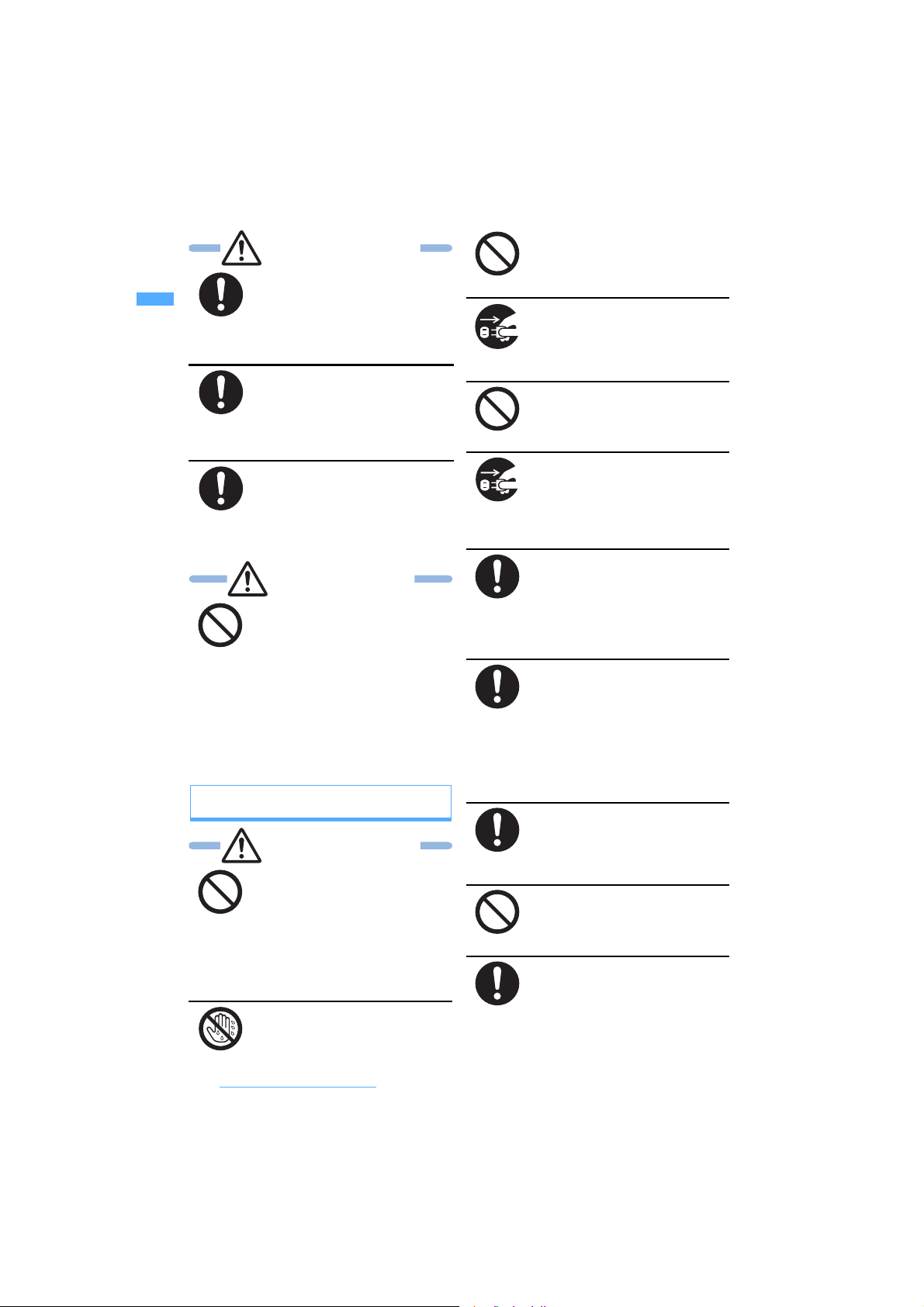
WARNING
Should any electrolyte from the
battery pack come into contact
with your skin or clothing,
immediately stop using the
battery and rinse with clean
water thoroughly.
Failure to do so could cause skin injuries.
Stop charging if it is not
possible to fully charge the
battery pack within the specified
time.
Failure to do so could cause the battery
pack to leak, overheat, rupture or catch
fire.
If the battery pack leaks or emits
strange odors, immediately stop
using it, and always keep away
from sources of fire.
Failure to do so could cause the battery
liquid to catch fire, and the battery pack
itself to rupture.
CAUTION
Do not dispose of the battery
pack with other regular
household waste.
Failure to properly dispose of the battery
pack in an environmentally sensitive
manner could cause the battery pack to
catch fire and damage the environment.
Use adhesive tape to cover the terminal
of battery pack when it is no longer used
and bring it to a DoCoMo Shop after the
insulation. Alternatively, you can also
dispose of the battery pack in
accordance with local regulations.
Handling optional devices (AC adapter/DC
adapter/Desktop Holder/In-Car Holder)
WARNING
Use care not to short circuit the
recharging terminal when the
adapter (and charger) is
connected to a wall outlet or
cigarette lighter socket. Do not
touch the recharging terminal
with your hands or fingers, or
some other part of the body.
Doing so could cause fire, equipment
failure, electric shock or other injury.
Do not touch the adapter (and
charger) cord or wall outlet with
wet hands.
Doing so could cause electric shock.
Do not use th
e AC adapter and
Desktop Holder in bathrooms or
other potentially high humidity
locations.
Doing so could cause electric shock.
When the adapter (and charger)
is not to be used for a prolonged
period, disconnect the power
plug from the wall outlet.
Failure to do so could result in electric
shock, fire, or equipment failure.
Never use the adapter (and
charger) when it has a damaged
power cord.
Failure to do so could result in electric
shock, overheat or fire.
If the adapter (and charger) or
holder is exposed to water or other
liquid, immediately disconnect the
power plug from the wall outlet or
cigarette lighter socket.
Failure to do so could result in electric
shock, smoke or fire.
When connected to a wall outlet,
make sure that the AC adapter
does not come into contact with
metallic straps or other metal
objects and the plug is properly
seated.
Failure to do so could result in electric
shock, short circuit, or fire.
Use the designated power
source and correct voltage.
Use of incorrect voltage could cause fire
or equipment failure. When using the
FOMA terminal overseas, use the AC
AC adapter: 100 V AC
DC adapter: 12 V DC, 24 V DC (specific for negative ground
AC adapter for overseas use: 100 V to 240 V AC
(Always connect to the outlet for internal household use.)
adapter that can be used overseas.
vehicle).
Use only the specified fuse for
the DC adapter.
Use of an unspecified fuse could cause
fire or equipment failure. Check the
instruction manual for details of the
correct fuse to use.
The DC adapter is for use with
negative ground vehicles. Do
not use it with positive ground
vehicles.
Doing so could result in fire.
Be sure the power plug is free of
dust.
Failure to do so could cause the
equipment to catch fire.
Easy Search/Contents/Precautions
16
Page 19
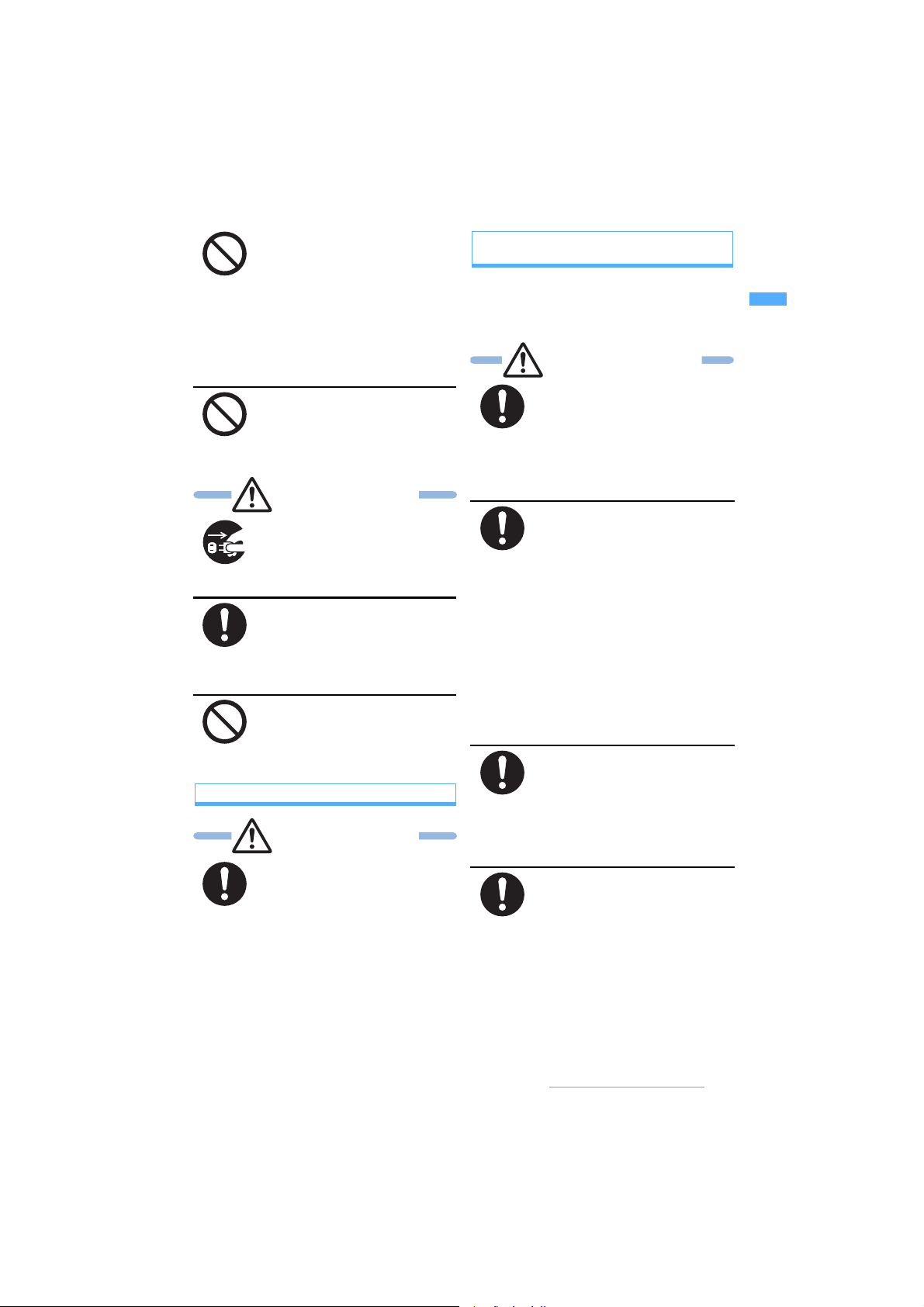
During charging, place the
adapter (and charger) and
Desktop Holder in a stable
location. Do not cover or wrap
the adapter (and charger) and
Desktop Holder with a cloth or
blanket, etc.
Using the equipment under such
conditions could cause the FOMA
terminal to be detached from the holder,
or cause a heat buildup that leads to fire
or equipment failure.
Do not touch the FOMA terminal
and the adapter (and charger)
when hearing thunder.
Contact with the FOMA terminal and
adapter could cause you lightning
strikes or electric shock.
CAUTION
Disconnect the power plug from
the wall outlet or cigarette lighter
socket before beginning any
maintenance.
Failure to do so could cause electric
shock.
Disconnect the adapter (and
charger) from the wall outlet or
cigarette lighter socket by pulling
the adapter, not the adapter (and
charger) cord or the power cord.
Pulling the cord could damage the cord,
resulting in electric shock or fire.
Do not place heavy objects on
the adapter (and charger) cord
or power cord.
Doing so could cause electric shock or
fire.
Handling the UIM (FOMA card)
CAUTION
Be careful of the cut surface
when removing the UIM (the IC).
Failure to do so could cause injury to
hand and fingers.
Handling the FOMA terminal in the vicinity of
medical devices
The information given below conforms to the guidelines
set forth by the Electromagnetic Compatibility
Conference regarding the protection of electronic
medical equipment from radio waves emitted by mobile
phone units.
WARNING
Turn off the FOMA terminal on
packed trains or in crowded places
as someone with an implanted
cardiac pacemaker or implanted
defibrillator may be nearby.
The electromagnetic waves emitted by
your phone could affect the function of
an implanted cardiac pacemaker or
implanted defibrillator.
When inside a medical
institution, always remember the
following guidelines:
Never take the FOMA terminal inside
・
an operating room, intensive care unit
(ICU) or coronary care unit (CCU).
・ Always turn off the FOMA terminal in
hospital wards.
・ Even in the lobby and other areas,
always turn off the FOMA terminal
when electronic medical equipment is
nearby.
・ Follow the directives of the medical
institution. There may be specific
regulations as to items that are
prohibited or use of which is restricted.
・ If you are using the automatic power
on function, cancel the setting and turn
off the power.
If you have an implanted cardiac
pacemaker or implanted
defibrillator, keep your FOMA
terminal at least 22 cm away
from it.
The electromagnetic waves emitted by
your phone could affect the function of
an implanted cardiac pacemaker or
implanted defibrillator.
If you are using electronic
medical equipment other than
implanted cardiac pacemakers
or implanted defibrillators
outside the confines of a
medical institution for treatment
at home, be sure to check with
the manufacturer about possible
adverse effects caused by
electromagnetic interference.
The electromagnetic waves emitted by
your phone could affect the function of
electronic medical equipment.
Easy Search/Contents/Precautions
17
Page 20
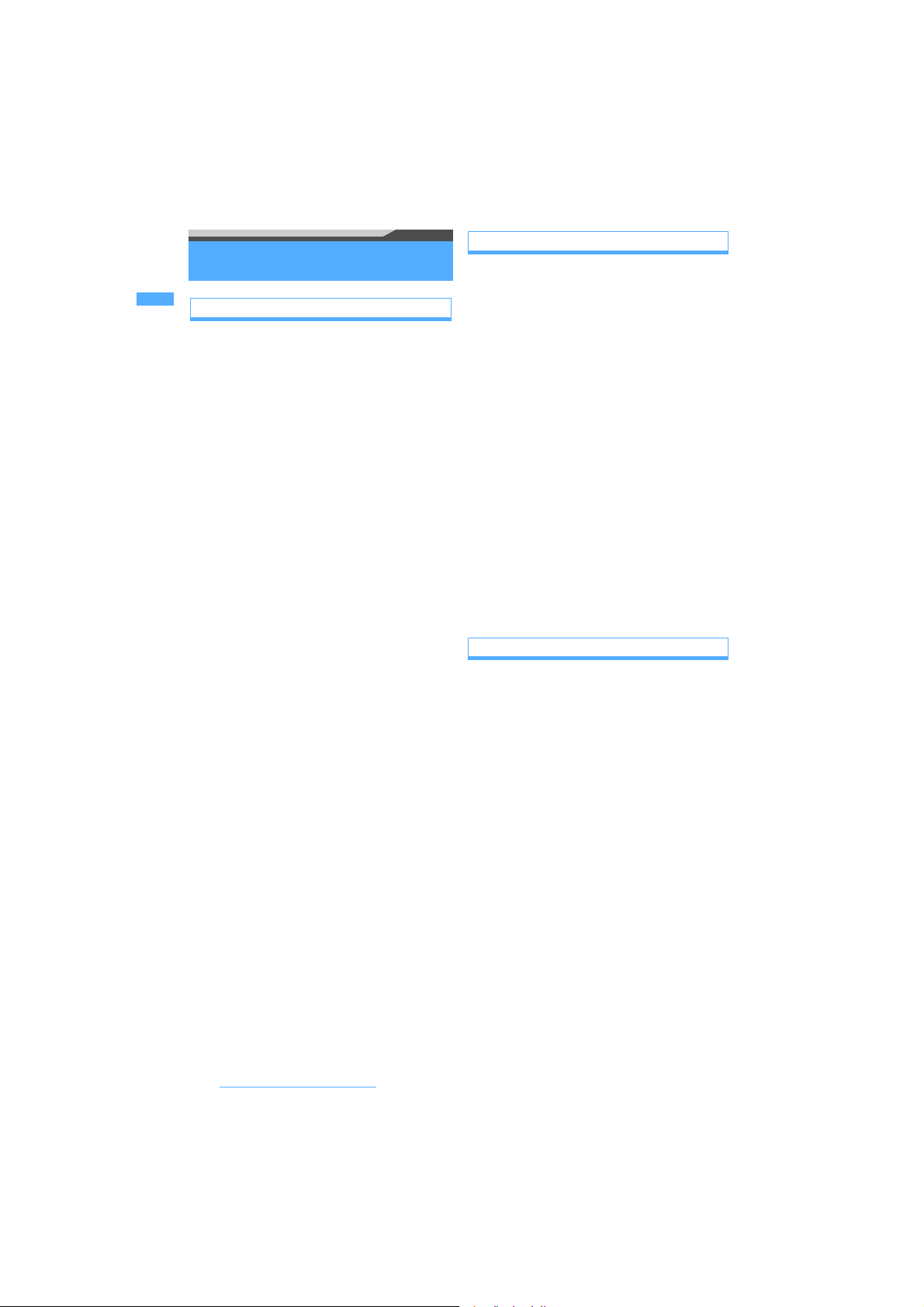
Handling instructions
General
● Do not get the components wet.
The FOMA terminal, battery pack, adapter (and
charger) and UIM are not waterproof. Avoid using
the components in a bathroom or other high
humidity areas or locations exposed to rain. If you
carry the components, sweat could cause internal
corrosion that leads to equipment failure. As a
result of investigation, if component failure is found
to be water-related, repair is not covered by the
warranty and may not be able to be performed.
In such a case, should it be found to be possible
to repair the unit, you will be billed for all repairs.
● Clean the components with a soft dry cloth (such
as a lens cloth).
• The FOMA terminal display may have a special
coating on it so that the color LCD provides a
clear view. Rubbing the display strongly with a
dry cloth for cleaning could damage the display.
Handle with care and clean the display with a
soft dry cloth (such as a lens cloth). Also note
that leaving the display with dirt or moisture
attached could cause spots or remove the
coating on it.
• Using alcohol, thinner, benzene or detergents
could cause the printed text to fade or disappear,
or the equipment to become discolored.
● Occasionally clean the terminals with a dry cotton
swab.
Dirty terminals could cause intermittent contact
that could interrupt the flow of power to the unit.
Such a situation also causes insufficient charging.
Use a dry cloth or cotton swab to clean the
terminals.
● Do not place the components near an air
conditioner vent.
Sudden changes in temperature could cause
condensation, leading to corrosion inside the
components and equipment failure.
● Do not place the FOMA terminal in locations
where it could be exposed to excessive pressure.
Do not place it in a bag together with many other
things or in your pocket when you sit down as this
could exert pressure on the LCD or damage the
internal boards, resulting in equipment failure.
Damage arising from such causes is not covered
by the warranty.
● Carefully read the instruction manuals supplied
with the battery pack, adapter (and charger) and
Desktop Holder before use.
Easy Search/Contents/Precautions
18
FOMA terminal
● Avoid extremely high or low temperatures.
Use in an environment with a temperature of 5 to
35 °C and relative humidity of 45 to 85 %.
● If the FOMA terminal is used near a radio,
television or general subscriber phone, it could
affect such equipment. Use the phone as far
away from such equipment as possible.
● With regard to data stored in the FOMA terminal,
keep it separately in a memo, etc. so as not to
permanently lose important data.
NTT DoCoMo cannot be held responsible in any
way for the loss of stored data.
● Do not put the FOMA terminal in your back
pocket and sit on it. Avoid putting the phone in the
bottom of a bag, etc. where it is subject to
excessive pressure.
Damage may result.
● Do not close the FOMA terminal with the strap
held inside.
Malfunction or damage may result.
● It is normal for the FOMA terminal to become
warm during using or recharging. You can
continue to use it while warm.
● Do not leave the camera in direct sunlight.
Elements may be discolored or baked.
Battery pack
● The battery pack will gradually wear out.
Battery life depends on how you use the battery
pack; it is time to replace it when the usage time is
very short even though you fully charge it. The
specified battery pack can be purchased separately.
● Recharge the battery pack in locations where the
ambient temperature is between 5 °C and 35 °C.
● When using for the first time or after a long period
of non-use, be sure to fully charge the battery
pack before use.
● The time of use provided by the battery pack
depends on the ambient conditions and the
condition of the battery pack itself.
● Depending on usage, the battery pack may swell
as it nears the end of its life, but this will not cause
a problem.
● Do not expose to the direct sunlight and high
temperature. Please keep your battery in an airy
and cool place.
When you do not use your phone for a long
period of time, remove the battery pack from the
FOMA terminal with the battery used up, put into
the packing plastic bag or other container, and
keep it.
● Giving strong shocks such as dropping may
deform or damage the battery pack. If there is
anything wrong with the battery pack, bring the
battery pack to a repair office.
Page 21
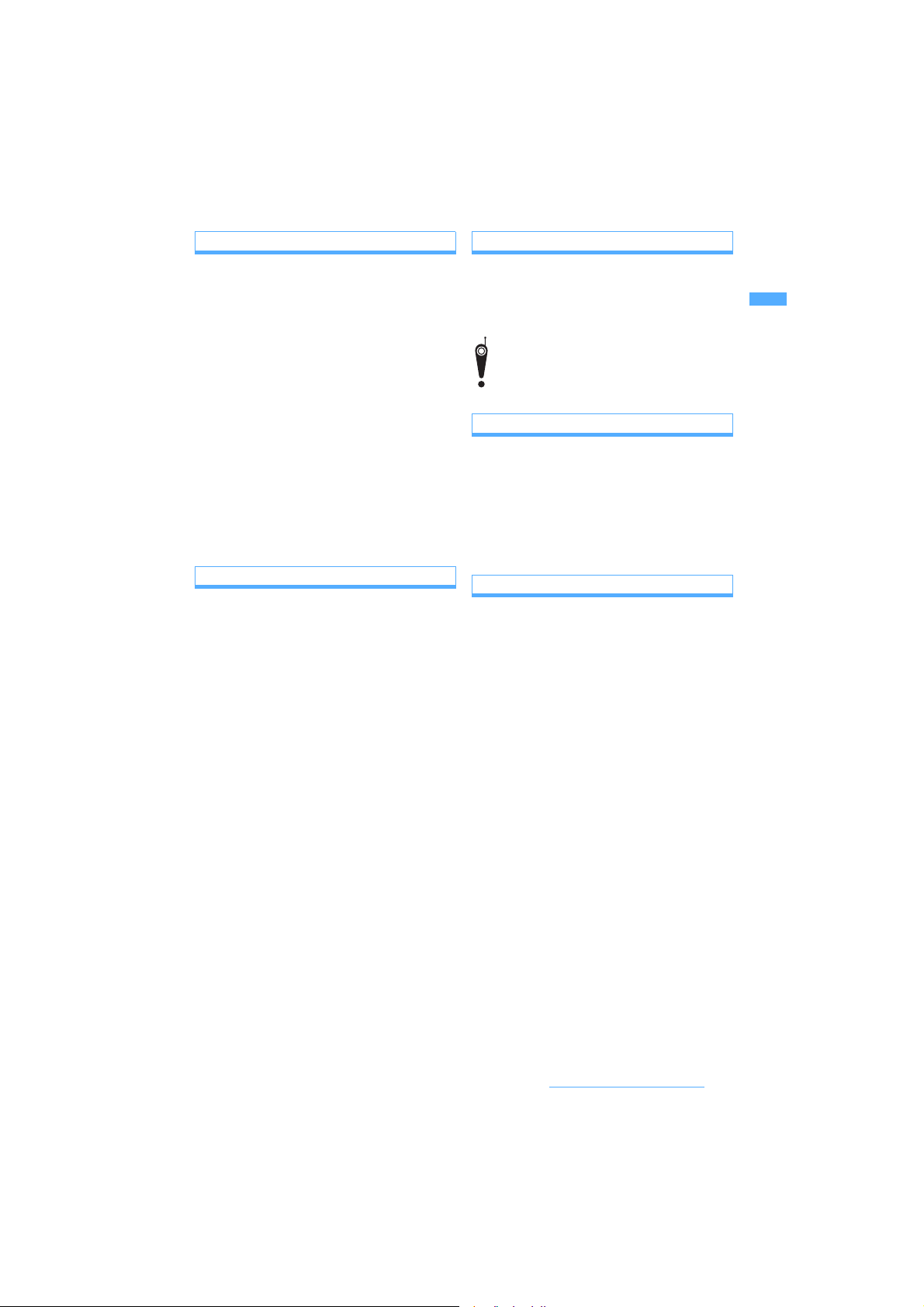
Adapter (and charger)
● Recharge the battery pack in a location where the
ambient temperature is between 5 °C and 35 °C.
● Do not recharge in the following locations:
• Locations that are subject to high humidity, dust
or excessive vibration
• Near general subscriber phones, TVs or radios
● It is normal for the adapter (and charger) to
become warm during recharging. You can
continue charging with a warm adapter.
● When the battery pack is recharged using the DC
adapter, always keep the car engine running.
Failure to do so could cause the car battery to run
down more quickly than normal.
● When an outlet with falling prevention mechanism
is used, check the instruction manual for the
outlet before use.
● Do not expose to the strong shock and deform
the recharging terminal.
Giving the strong shock on an adapter can cause
damage.
Camera
If you should use the FOMA terminal to make a
public nuisance, you might be punished under
the laws and bylaws such as Japan’s nuisance
prevention ordinance.
Please be considerate of the privacy
of individuals around you when taking
and sending images using
camera-equipped mobile phones.
FeliCa reader/writer
● The FeliCa reader/writer function of the FOMA
terminal uses faint radio waves that do not require
a radio station license.
● The FeliCa reader/writer operates at a frequency
of 13.56 MHz. If you use any other reader/writer
in the vicinity, keep a distance from it. Also, make
sure that there is no other wireless station that
uses the same frequency band.
UIM (FOMA card)
● Do not use excessive force when attaching or
removing the UIM.
● The UIM becomes warm during use. This is
normal and not a cause for concern.
● Note that any card failures resulting from inserting
the UIM in an IC card reader/writer not
designated by NTT DoCoMo are the
responsibility of the customer.
● Make sure that the ICs are kept clean.
● Clean the UIM with a soft dry cloth (such as a
lens cloth).
● It is recommended that users maintain data
stored on the UIM in some other form.
If the data should be erased, NTT DoCoMo
assumes no responsibility for the loss of any data.
● The UIMs that are no longer used should be
returned to a DoCoMo Shop for environmental
protection.
● Avoid extremely high or low temperature.
● Take care not to damage, touch, or short-circuit
the ICs to prevent them from losing their data or
from malfunctioning.
● Take care not to drop the UIM or give shock to
the UIM to prevent it from malfunctioning.
● Do not bend the UIM and place heavy stuff on it
to avoid a failure.
FM Transmitter
● The FM Transmitter function of the FOMA
terminal uses faint radio waves that do not require
a radio station license.
● FM Transmitter operates at a frequency band of
86.1 to 87.3 MHz. When using it, do not use the
same frequency as the FM station in the vicinity
so as to not disturb listeners of such FM station.
Easy Search/Contents/Precautions
19
Page 22
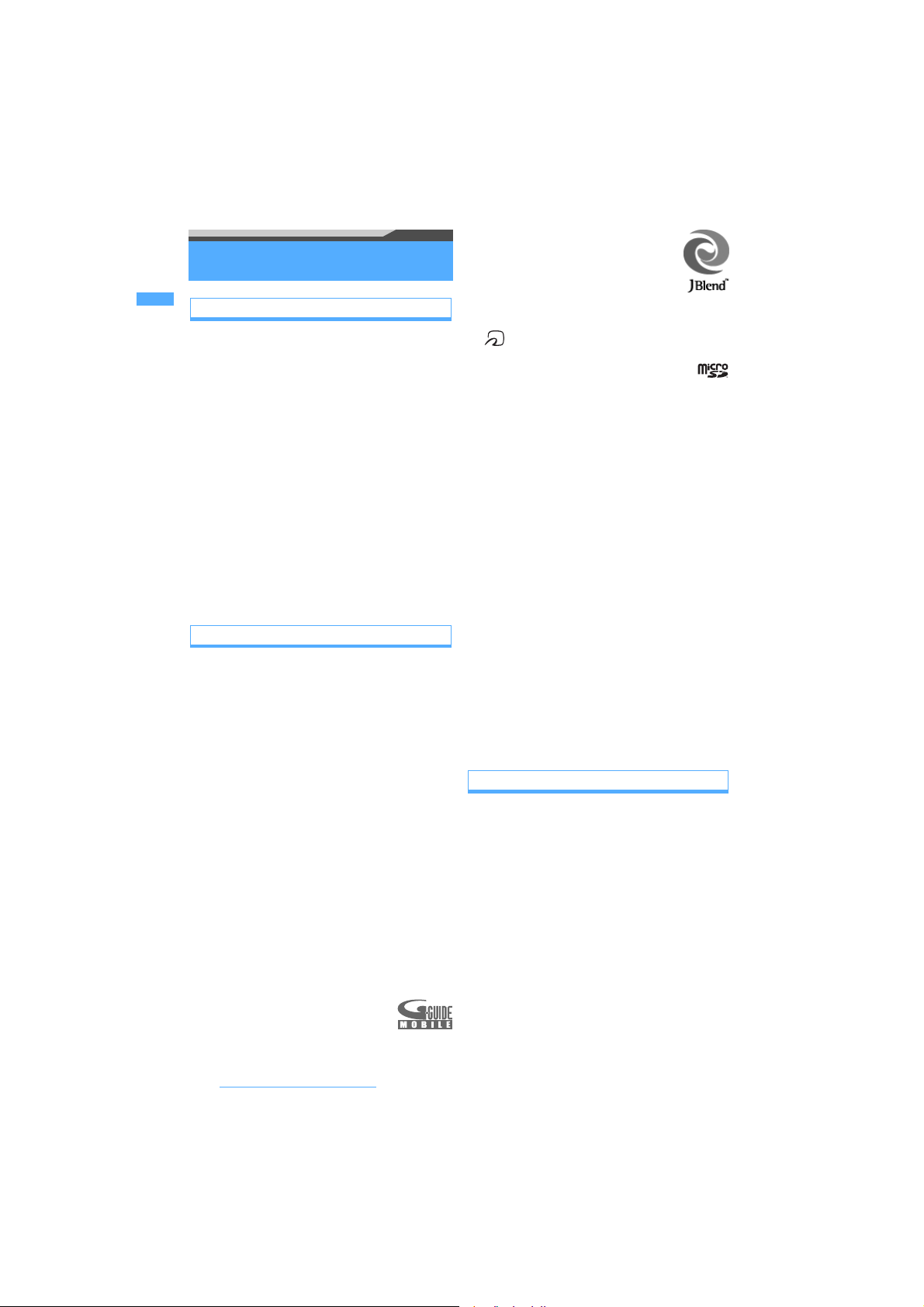
About intellectual property rights
Copyrights and portrait rights
Except in cases where reproduction and quoting for
private use is sanctioned under copyright laws, the
reproduction, alteration and public transmission of
such content as text, images, music or software for
which another party owns the copyrights, whether
accomplished by using this product to photograph or
record that content or by downloading it from Internet
websites, is prohibited without the permission of the
owner.
Taking photographs or recordings of such events as
performances and exhibitions may be prohibited
even for purposes of private use.
In addition, if you use this product to take another
person’s photograph without their permission, or
display such a photograph without their permission
on an Internet website and make that content public
to an indeterminate number of people, you may be in
violation of portrait rights.
Trademarks
Company names and trade names used in this
manual are the trademarks or registered trademarks
of their respective companies.
・ FOMA, mova, i-motion, i-mode, i-
mopera, mopera U, WORLD CALL, WORLD WING,
Short Mail, Chaku-motion, Deco-mail, V-live, i-area,
α
Chara-den, iDCMX, visualnet, i-Channel, PushTalk,
PushTalkPlus, iD, FirstPass, sigmarion, Security
Scan, musea, Public mode, IMCS, OFFICEED, 2in1,
the FOMA logo, the i-mode logo, the iWORLD WING logo, the DCMX logo, and the iD logo
are trademarks or registered trademarks of NTT
DoCoMo, Inc.
ppli DX, Dual Network, ToruCa,
・ “Catch Phone (Call waiting service)” is a registered
trademark of Nippon Telegraph and Telephone
Corporation.
・ Free Dial logo mark is a registered trademark of
NTT Communications Corporation.
®
・ McAfee
is a registered trademark or trademark of
McAfee, Inc. and/or its affiliates in the US and/or
other countries.
・ G-GUIDE, G-GUIDE MOBILE and
their logos are registered trademarks
in Japan of U.S. Gemstar-TV Guide
International, Inc. and/or its affiliates.
α
ppli, i-shot, DoPa,
α
ppli logo, the
・ Powered by JBlend
2002-2006 Aplix Corporation.
All rights reserved.
JBlend and JBlend-related trademarks
are trademarks or registered
trademarks of Aplix Corporation
in Japan and other countries.
TM
Copyright
・ is a registered trademark of FeliCa Networks,
Inc.
・ The microSD logo is a trademark.
・ “Multitask” is a registered trademark of NEC
Corporation.
・ QuickTime is a registered trademark of Apple
Computer, Inc. in the US and other countries.
・ Microsoft
®
, Windows®, Windows Media®, Windows
TM
Vista
and PowerPoint® are trademarks or
registered trademarks of Microsoft Corporation in the
United States and/or other countries.
・ QR code is a registered trademark of Denso Wave Inc.
・ Java and all Java-related trademarks are trademarks
or registered trademarks of Sun Microsystems, Inc. in
the United States and other countries.
・ “ATOK” and “APOT” (Advanced Prediction
Optimization Technology) are registered
trademarks of Justsystem Corporation.
・ “Privacy Mode” is a registered trademark of
FUJITSU Limited.
・ Napster is a registered trademark of Napster, LLC.
and/or its affiliates in the US and/or other countries.
・ “タマラン” is a registered trademark of Ignition
Entertainment Ltd.
・ In addition to the above, company names and trade
names used in this manual are the trademarks or
registered trademarks of their respective companies.
Other rights and responsibilities
・
This product contains Flash® LiteTM of Adobe
Systems Incorporated.
Adobe, Flash and Flash Lite are trademarks or
registered trademarks of Adobe Systems
Incorporated in the US and other countries.
Copyright© 1995 - 2007 Adobe Systems
Incorporated. All rights reserved.
・ This product contains Adobe Reader of Player
technology of Adobe Systems Inc.
Copyright© 2007 Adobe Systems Incorporated.
All rights reserved. Patents pending.
Adobe, the Adobe logo and Reader are either
registered trademarks or trademarks of Adobe
Systems Incorporated.
Adobe and Adobe Reader are trademarks or
registered trademarks of Adobe Systems
Incorporated in the US and other countries.
Easy Search/Contents/Precautions
20
Page 23
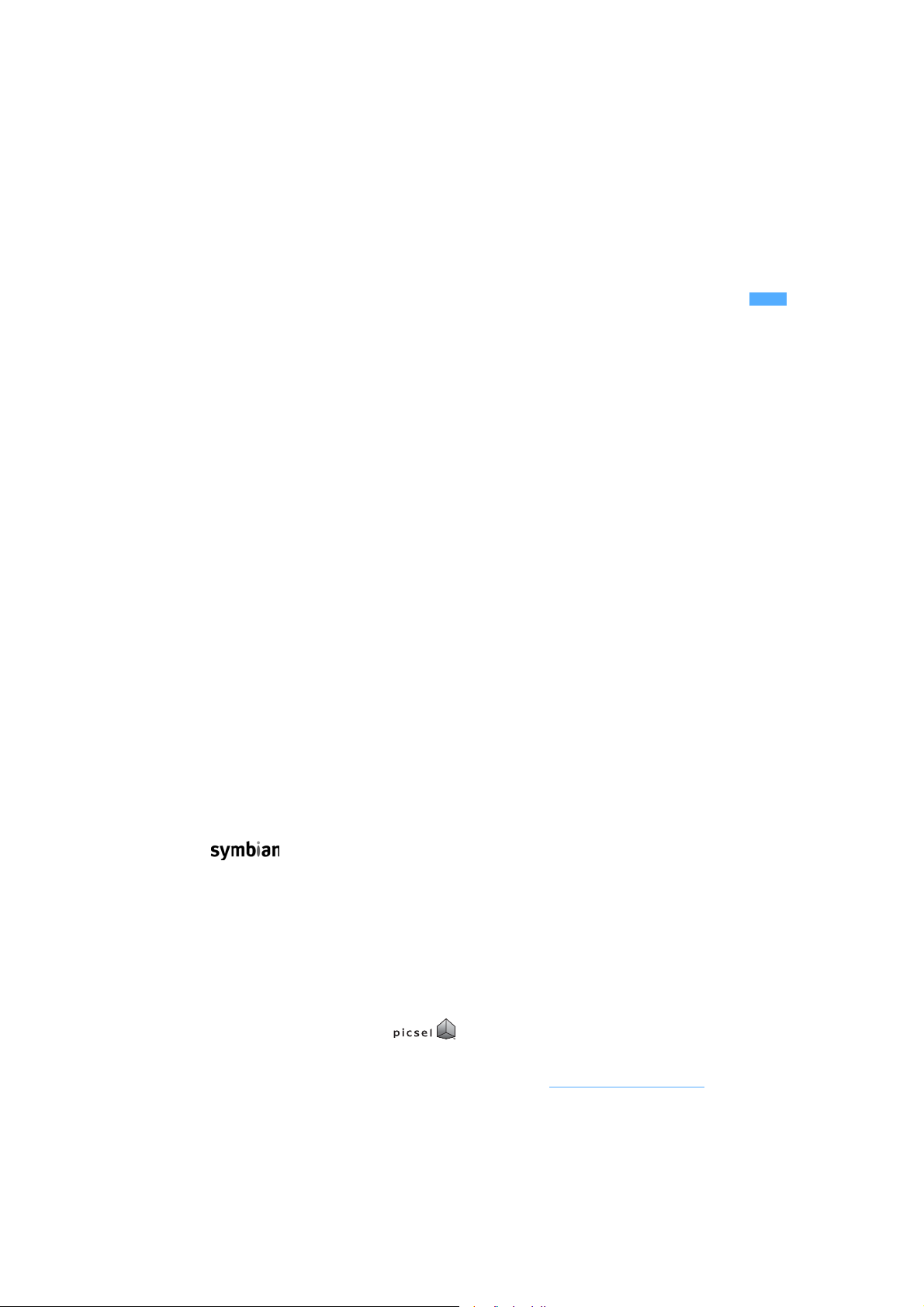
・ NetFront of ACCESS CO., LTD is installed in this
product to provide Internet functionality.
NetFront is a trademark or registered trademark of
ACCESS CO., LTD. in Japan and other countries.
Copyright© 1996-2007 ACCESS CO., LTD.
・ This product contains a module developed by the
Independent JPEG Group.
・ FeliCa is a contactless IC card technology
developed by Sony Corporation.
FeliCa is a registered trademark of Sony
Corporation.
・ This product is licensed based on MPEG-4 Visual
Patent Portfolio License. The use of MPEG-4 Video
Codec function is allowed for personal and
nonprofit use only in the following cases:
・ Recording videos that conform to MPEG-4 Visual
Standard (hereinafter referred to as MPEG-4
Video)
・ Playing MPEG-4 Videos recorded personally by
consumers not engaged in profit activities
・ Playing MPEG-4 Videos obtained from the
provider licensed from MPEG LA
For further utilizing such as promotion, in-house
use or profit-making business, please contact
MPEG LA, LLC in the US.
・ Licensed by QUALCOMM Incorporated under one
or more of the following United States Patents and/
or their counterparts in other nations;
4,901,307 5,504,773 5,109,390
5,535,239 5,267,262 5,600,754
5,416,797 5,490,165 5,101,501
5,511,073 5,267,261 5,568,483
5,414,796 5,659,569 5,056,109
5,506,865 5,228,054 5,544,196
5,337,338 5,657,420 5,710,784
5,778,338
・ Powered By Mascot Capsule
Mascot Capsule® is a registered trademark of HI
CORPORATION.
®
/Micro3D Edition
TM
・
This product includes software licensed from
Symbian Software Ltd.
‘Symbian’, ‘Symbian OS’ and other associated
Symbian marks are all trademarks of Symbian
Software Ltd. ©1998-2007 Symbian Software Ltd.
All rights reserved.
・ Microsoft
®
Excel and Microsoft® Word are product
names of Microsoft Corporation in the United
States. In this manual, they are referred to as Excel
and Word.
・ Word, Excel and PowerPoint file
display technologies are powered
by Picsel Technologies Ltd.
Picsel, Picsel File Viewer and the Picsel cube logo
are trademarks or registered trademarks of Picsel
Technologies Ltd.
・ “Meikyo Mobile Japanese Dictionary”, “G-Mobile
English-Japanese Dictionary” and “G-Mobile
Japanese-English Dictionary” are copyrighted
works of TAISHUKAN Publishing Co., Ltd.
・ In this manual, each OS (Japanese version) is
written for short as follows:
・ Windows 2000 is the abbreviation for Microsoft
・ Windows XP is the abbreviation for Microsoft
・ Windows Vista is the abbreviation for Windows
®
Windows
Windows
Microsoft
system.
Vista
Enterprise or Ultimate).
2000 Professional operating system.
®
XP Professional operating system or
®
Windows® XP Home Edition operating
TM
(Home Basic, Home Premium, Business,
®
・ Content owners use Windows Media digital rights
management technology (WMDRM) to protect their
intellectual property, including copyrights. This
device uses WMDRM software to access WMDRMprotected content. If the WMDRM software fails to
protect the content, content owners may ask
Microsoft to revoke the software’s ability to use
WMDRM to play or copy protected content.
Revocation does not affect unprotected content.
When you download licenses for protected content,
you agree that Microsoft may include a revocation
list with the licenses. Content owners may require
you to upgrade WMDRM to access their content. If
you decline an upgrade, you will not be able to
access content that requires the upgrade.
This product is protected by certain intellectual
property rights of Microsoft. Use or distribution of
such technology outside of this product is
prohibited without a license from Microsoft.
®
Easy Search/Contents/Precautions
21
Page 24
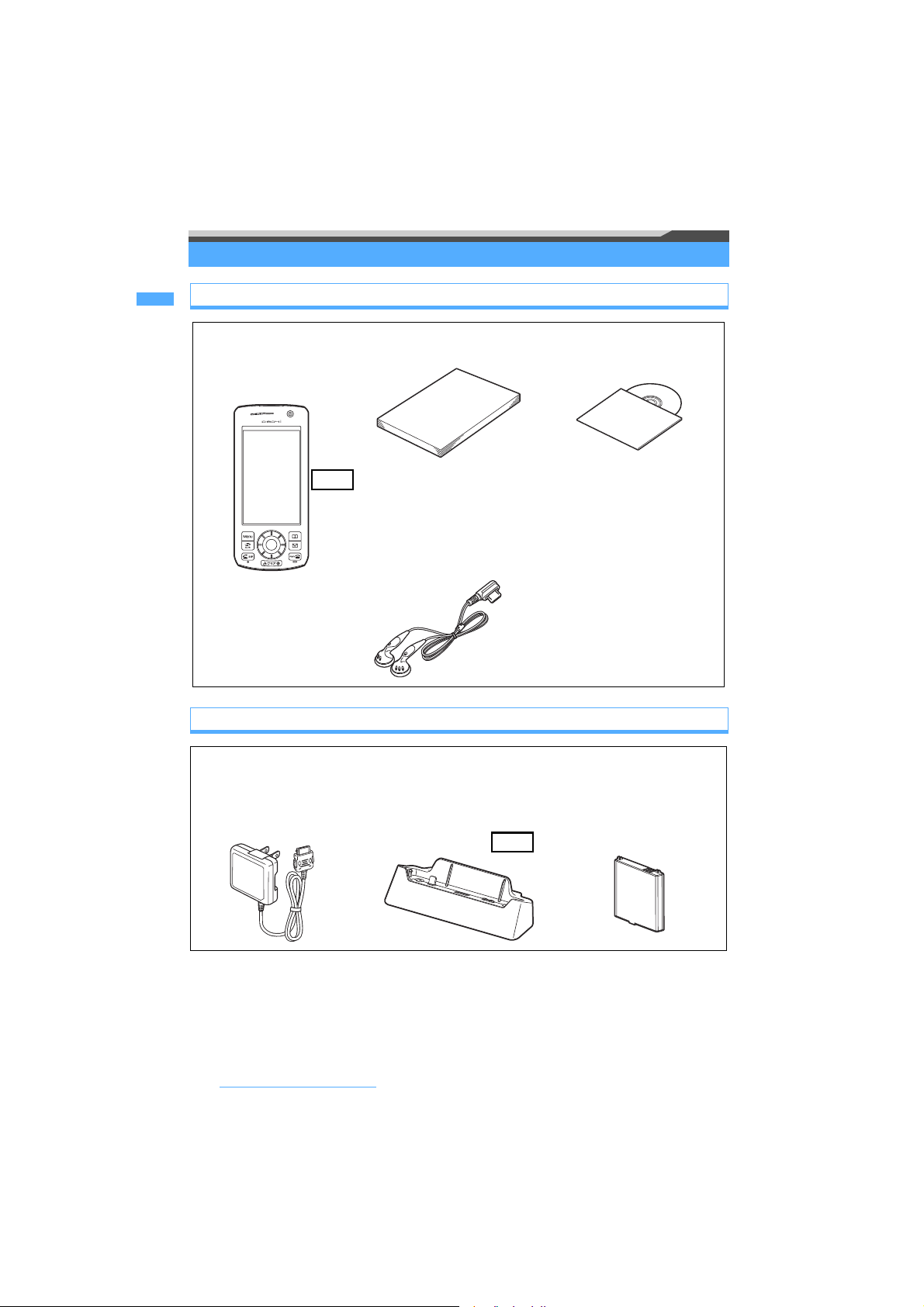
Basic package and optional accessories
Basic package
FOMA D905i
(including the written
warranty and the Back
Cover D18)
T.B.D
Optional accessories
FOMA AC Adapter 01/02
(including the written
warranty and the instruction
manual)
Instruction manual
(this book)
Manual
Quick Manual ☛P506
Stereo earphone
(including the instruction
manual)
(sample)
Desktop Holder D15
(including the instruction
manual)
CD-ROM for FOMA
D905i
The PDF version of “Manual for
Data Communication” and “Kuten
Code List” is contained.
Battery Pack D10
(including the
instruction manual)
・ Other optional accessories ☛P472
Easy Search/Contents/Precautions
22
T.B.D
Page 25
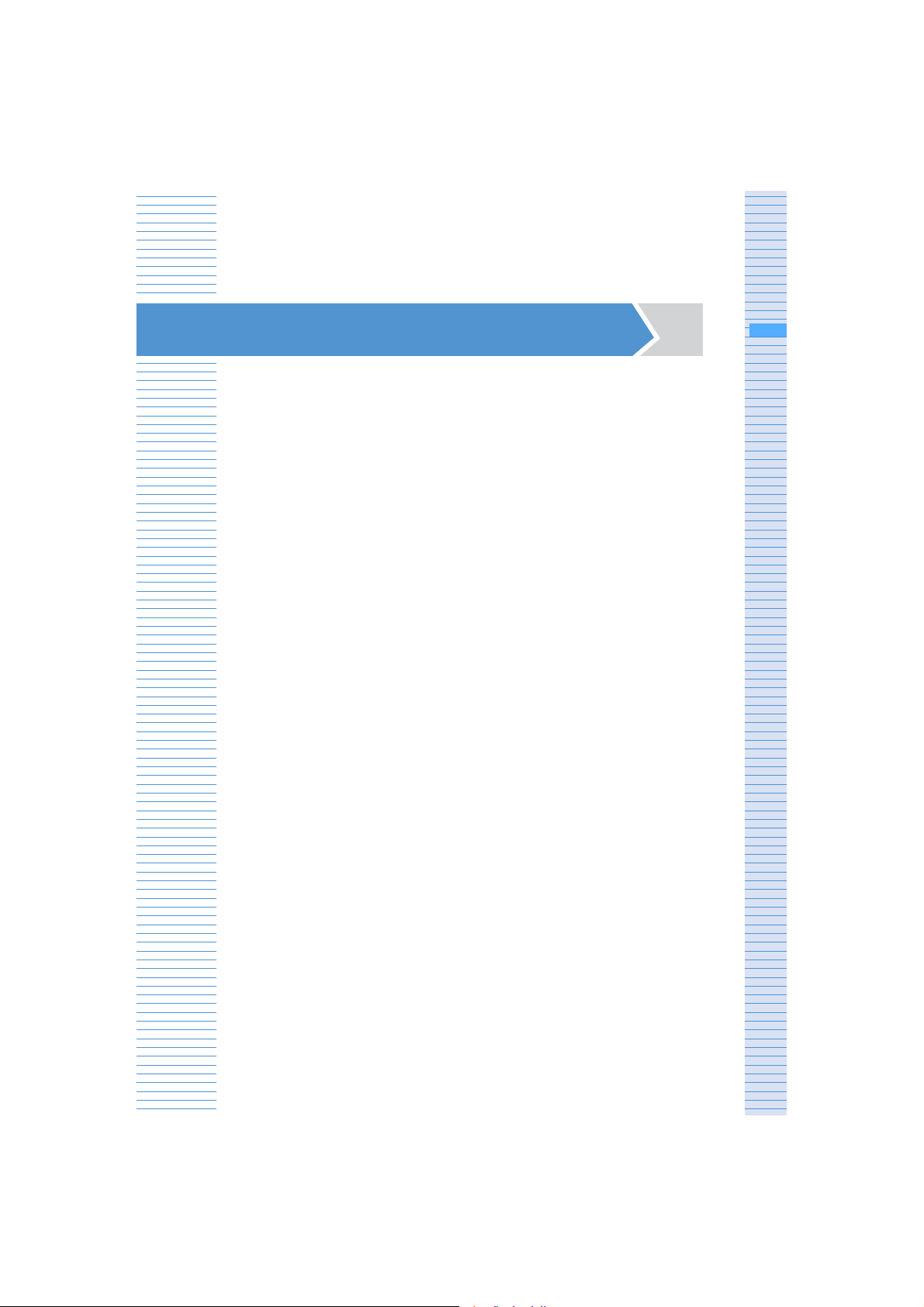
Before Using the Handset
Names and functions of parts .........................................................................24
Reading the display ..........................................................................................28
Selecting the menu ...........................................................................................31
Using the UIM (FOMA card) .............................................................................36
Attaching/removing the battery pack .............................................................39
Charging the FOMA terminal ........................................................................... 40
Checking the remaining battery level .................................... Battery Level 43
Turning the power on/off ..................................................... Power ON/OFF 44
Making initial settings ............................................................. Initial Setting 45
Switching to English display ............................................ Select Language 46
Setting the date and time ......................................... Date and Time Setting 46
Notifying your phone number to the other party ..... Caller ID Notification 48
Checking your own phone number ........................................ Own Number 48
23
Page 26
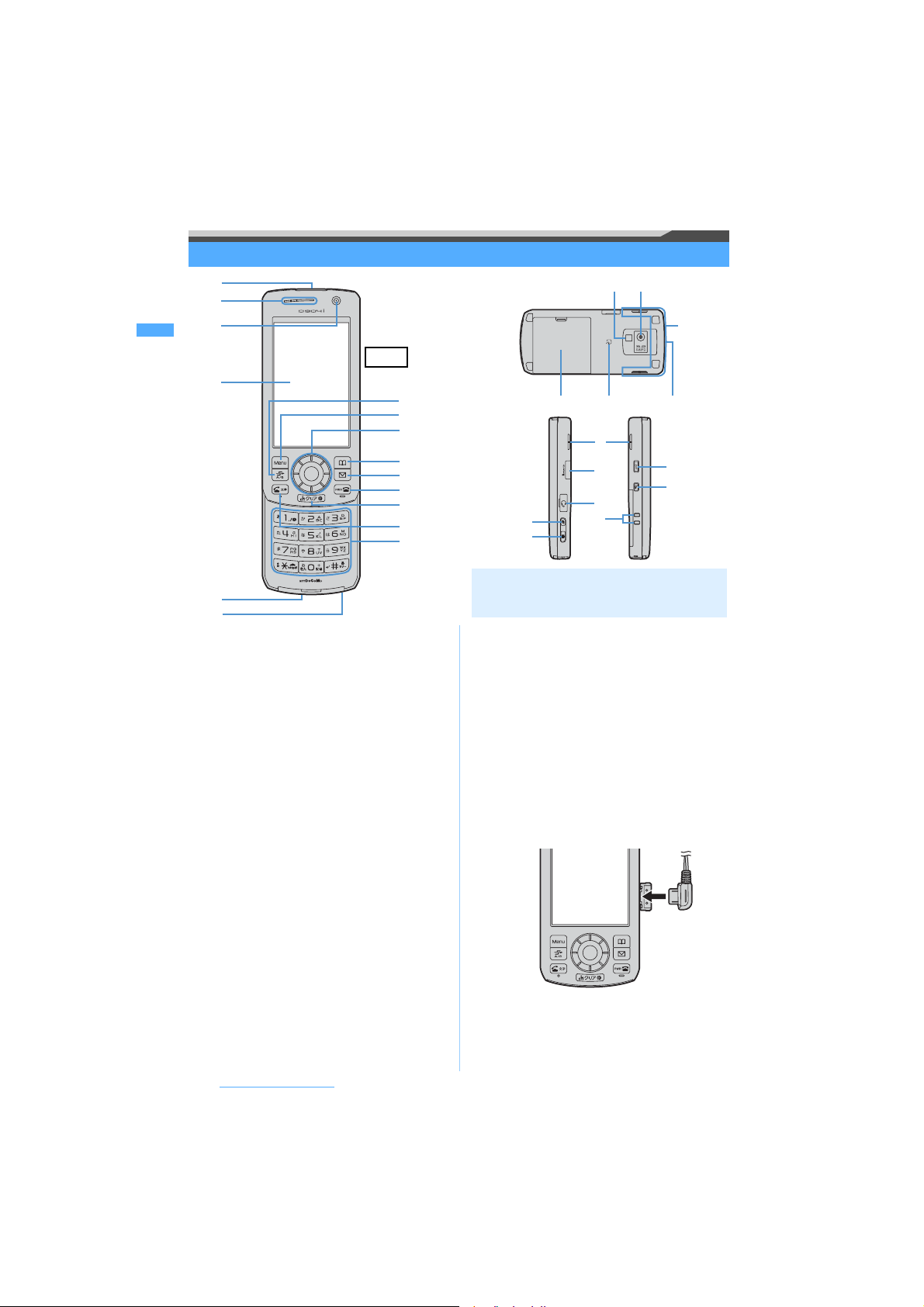
Names and functions of parts
jk
l
a
b
c
T.B.D
d
e
f
・ For a to m in the above figure, see the
description in “Function of keys”. ☛P25
a Infrared data port ☛350
Used to exchange data via infrared
communication.
b Earpiece
The other party’s voice comes out of here.
c In-camera ☛P83, P174
Used to shoot yourself and send your image
during a videophone call.
d Display ☛P28
e External connection terminals ☛P42, P345
Used to connect various optional accessories.
f Microphone
Picks up your voice.
g Compact light ☛P84, P185
Used during the out-camera use. It also lights or
flashes in red when shooting still images and
videos.
h Out-camera ☛P83, P174
Used to shoot people and landscape and send
these images during a videophone call.
i FOMA antenna (built-in)
The antenna is embedded. Do not cover the
antenna with your hand for better communication.
j Back cover
Before Using the Handset
24
a
b
c
d
e
f
g
h
i
g
h
i
m
n
l
m
o
j
p
k
Size (mm): ★★★ (H) x ★★ (W) x ★★.★ (D)
(when closed)
Weight (g): Approx. 114 (with battery pack)
k FeliCa mark
The mark means that a piece of IC card is
mounted. Use the IC card functions by placing
the FeliCa mark over the reader/writer. Also,
perform iC communication between 2 terminals
by holding the FeliCa mark over each other. The
IC card cannot be detached.
l Strap opening
m Speaker
Ring alert and other sounds such as the other party’s
voice during speakerphone use come out of here.
n microSD memory card slot ☛P337
o Earphone/microphone jack
Used to connect the supplied stereo earphone or
the Flat-plug Earphone/Microphone with Switch
(optional).
・ Using the Earphone Plug Adapter P001
(optional) allows you to use an existing
earphone/microphone.
p Charging terminals
Used to charge the FOMA terminal in the
Desktop Holder (optional).
Page 27
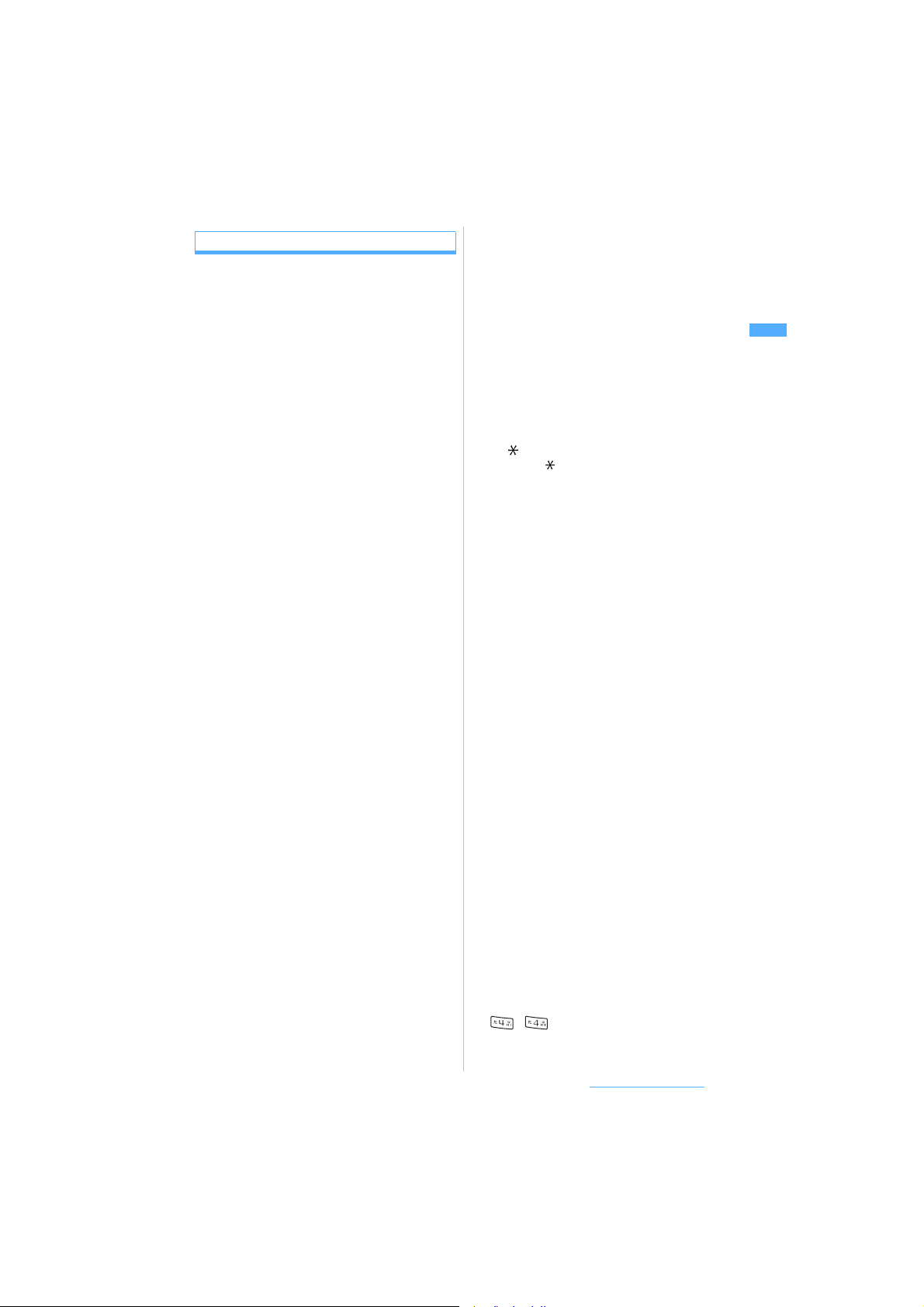
Functions of keys
You can perform the following operations by pressing
keys. (●: press shortly, ■: hold down for over a second)
a tSpeedMenu/Start videophone/Scroll/Lower
left soft key
● Displays Speed Menu.
● Makes/answers videophone calls.
● Scrolls by screen while viewing a mail or site.
● Switches between upper/lower cases when
entering characters.
● Performs the operation shown in the lower left of
the guide row.
■ Displays Speed Menu (when calling by voice).
b mMenu/Upper left soft/Silent Mode key
● Displays the main menu.
● Performs the operation shown in the upper left of
the guide row.
■ Sets/cancels Silent Mode.
c Speed Selector
・ You can rotate the Speed Selector to operate it. ☛P26
oEnter key*
● Performs the selected operation.
● Activates Focus Mode.
■ Starts i-
uData Box/ ↑ key
● Displays the Data Box menu.
● Adjusts the volume.
● Moves the cursor upward.
■ Activates Still Camera with the in-camera on.
di-mode/i-
● Displays the i-mode menu.
● Adjusts the volume.
● Moves the cursor downward.
■ Displays the i-
lReceived Calls/← (previous) key
● Displays the received call history.
● Switches between pages.
● Moves the cursor leftward.
■ Activates/cancels Privacy Mode when Privacy
rRedial/→ (next) key
● Displays the redial data.
● Switches between pages.
● Moves the cursor rightward.
■ Sets/cancels IC Card Lock.
d pPhonebook/Scheduler/Upper right soft key
● Displays the phonebook.
● Performs the operation shown in the upper right
■ Displays schedules.
e aMail/Scroll/Lower right soft key
● Displays the Mail menu.
● Scrolls by screen while viewing a mail or site.
● Performs the operation shown in the lower right
■ Performs Check i-mode Message.
f fPower/End key
● Ends calls or functions in operation.
● Holds incoming calls.
● Cancels Secret Mode.
● Shows/hides the custom standby display.
■ Turns the power on/off (when pressed for over 2
1
α
ppli set for One-key Shortcut.
α
ppli/ ↓ key
α
ppli folder list.
Mode Setting is set.
of the guide row.
of the guide row.
seconds).
g ci-Channel/Clear key
● Displays the channel list.
● Starts i-
● Deletes characters.
● Returns to the previous screen.
■ Sets/cancels Self Mode.
α
ppli on the i-αppli standby display.
h nStart voice call/Speakerphone/Character key
● Makes/answers voice calls.
● Turns on/off the speakerphone.
● Switches input modes when entering characters.
● Activates the focus lock of Still Camera.
i Dial keys*
0 - 9
2
● Enters phone numbers and text.
● Select menu items.
■ Enters “+” (when entering a phone number:
0).
( /Public mode (Driving mode) key
● Enters “ ”.
■ Sets/cancels Public mode (Driving mode).
■ Enters “P” (when entering a phone number).
# #/Silent Mode/Line-feed/Macro mode key
● Enters “#”.
● Switches between standard mode and macro
mode (when shooting with the out-camera).
● Inserts a line feed when entering characters.
■ Sets/cancels Silent Mode.
■ Enters “T” (when entering a phone number).
j b TASK key
● Switches functions and operations during
Multiaccess and Multitask.
k CAnswer Machine/Shutter key
● Displays the Answer Machine/Voice Memo menu.
● Releases the shutter of the camera.
● Stops ring alerts and alarms.
■ Activates Quick Record Message.
■ Activates Still Camera with the out-camera on.
■ Switches between normal display and anti-peeping
display (Only View) on the mail view screen.
・ C has 2 positions: half press and full press for
shooting still images with the auto focus. The feel
of pressing this key is different from other keys.
l kKeylock switch ☛P165
■ Sets/cancels Key Lock.
m gPushTalk button ☛P91
● Makes/answers PushTalk calls and speaks
during PushTalk.
● Turns on/off the auto focus (when shooting still
image).
■ Displays the PushTalk phonebook.
*1 Lights or flashes when a call or mail is received, the
FOMA terminal is opened/closed, the Speed
Selector is rotated, during shooting with the camera,
etc. The lighting pattern and color can be set
(☛P148). Also, it flashes when there is new
information (☛P149) and lights in red during
charging.
*2 The typestyle of key characters is different
depending on the color of the FOMA terminal.
(, )
Before Using the Handset
25
Page 28
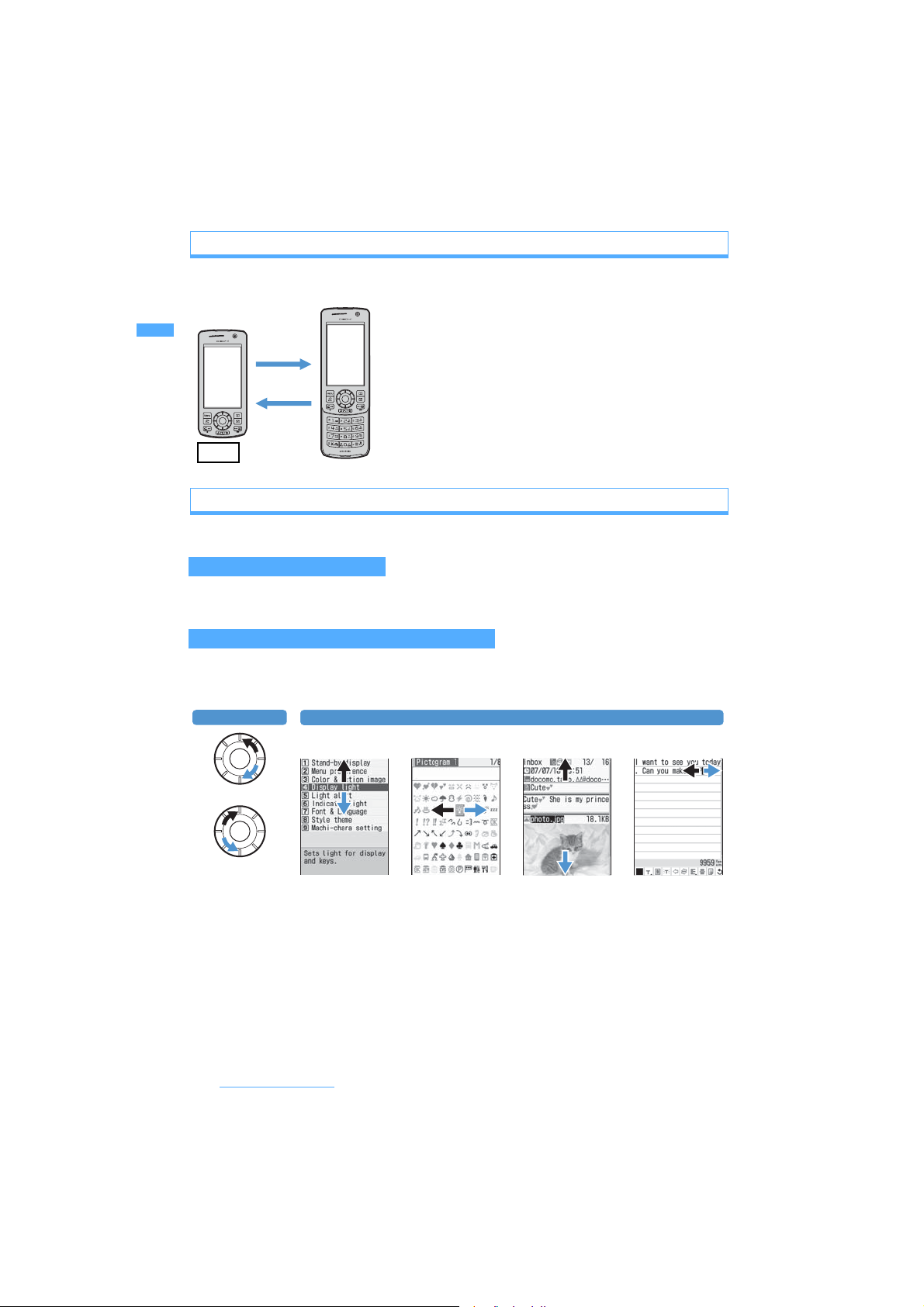
Opening/closing the FOMA terminal
To open the FOMA terminal, slide the front face (with the display) upward. To close it, slide the front face
downward.
・ Operations such as accessing the reply mail screen or the edit
schedule or note screen are made easily by opening the FOMA
Open
Close
terminal. ☛P386
・ The FOMA terminal allows you to make calls without opening it.
You can also answer an incoming call by opening the FOMA
terminal, and end or put on hold the call by closing it. ☛P69,
P70
T.B.D
Using the Speed Selector
You can rotate the Speed Selector as well as press o and O to operate it.
Operating on the standby display
Depending on the setting, you can display the menu, phonebook or schedule screen by rotating the Speed
Selector. You can also set to switch standby images by rotating the Speed Selector. ☛P134
Operating on a screen other than the standby display
Depending on the screen, the same operation as pressing % or & is available. You can operate quickly by
rotating the Speed Selector when highlighting a menu item, etc. As the rotating direction, Clockwise or
Anticlockwise can be set in Speed Selector Setting.
Direction setting Moving/scrolling operation
List screen List screen View screen Character entry
screen
Clockwise
Anticlockwise
Highlights an item
Highlights a pictogram
Scrolls Moves the cursor
・ While receiving or talking on a voice, videophone or PushTalk call, rotating the Speed Selector adjusts the
ring volume or the earpiece volume. Also, you can adjust the playback volume by rotating the Speed
Selector on the player screen of Music Player.
・ You can zoom in and out by rotating the Speed Selector on the shooting screen of camera.
・ You can zoom in and out the display by rotating the Speed Selector on PDF Viewer or Document Viewer.
・ In entry fields for date and time and number, rotating the Speed Selector increases and decreases values.
However, this operation is unavailable in some entry fields.
・ While reversing or rotating a still image, rotating the Speed Selector rotates the image.
Before Using the Handset
26
Page 29
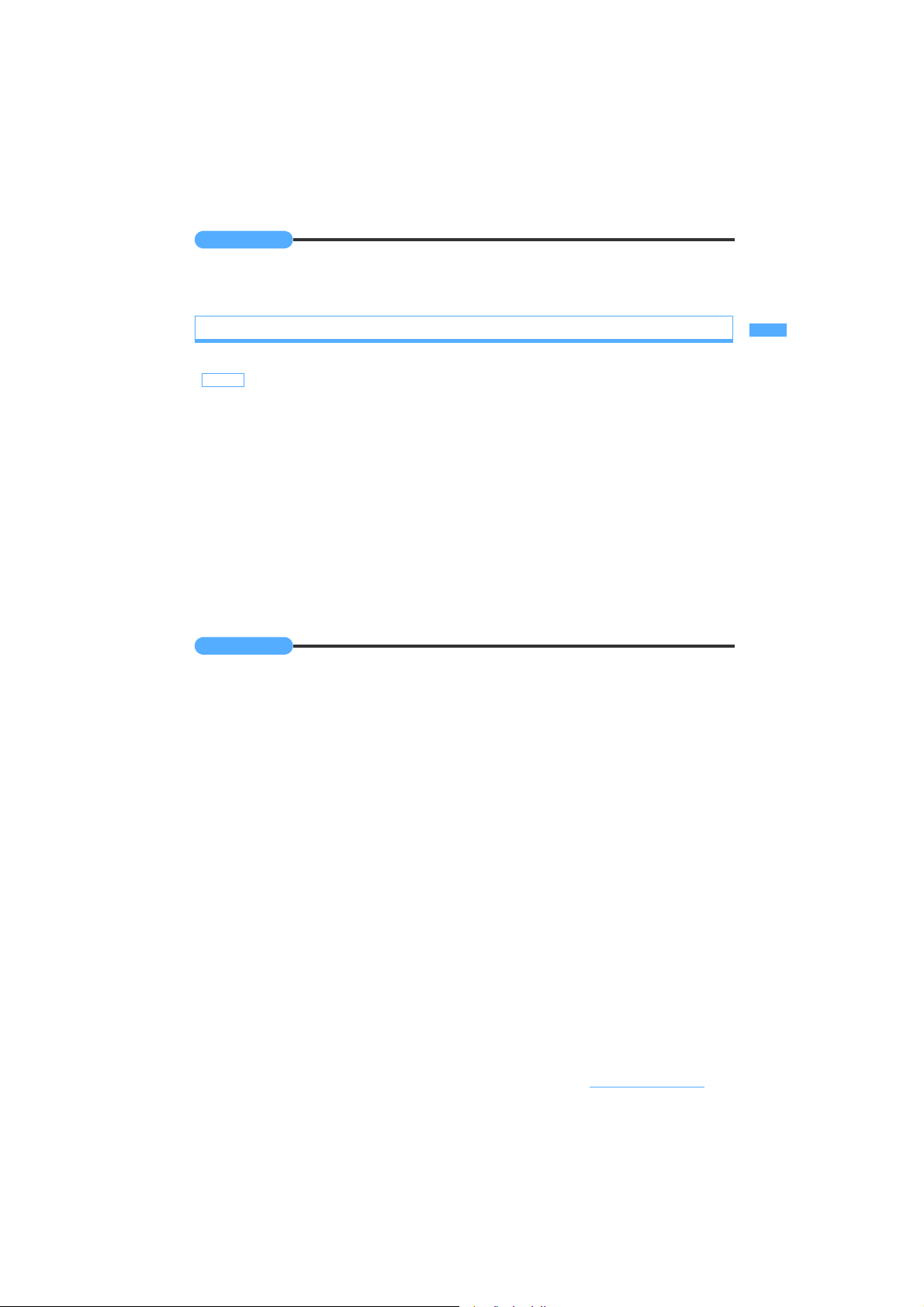
INFORMATION
● In the following cases, no operation is performed by rotating the Speed Selector but pressing % or & is enabled:
・ Displaying sites by shortcuts on the dial input screen ・ Using Calculator
・ Moving the cursor, frame (for changing size or clipping) or stamp while editing still image ・ The display is off
Setting the Speed Selector Speed Selector Setting
Set the rotating operation of the Speed Selector.
Default Speed selector: ON Direction: Clockwise Use at stand-by disp: Custom menu
m877 z Set each item
1
Speed selector:Set whether to enable the rotating operation of the Speed Selector.
Direction : Set the rotating direction of the Speed Selector. Select Clockwise or Anticlockwise.
Use at stand-by disp:
p
2
・ When Change image is set to Speed selector in Random Display Image, if you set Use at stand-by disp to
other than OFF, a confirmation screen appears asking whether to enable this setting. When you select
Yes, Random Display Image is canceled and the default standby display appears.
INFORMATION
● Even if Speed selector is set to OFF, some i-
even when Speed selector is set to ON and Speed selector in Settings (for iapplications cannot be operated by rotating the Speed Selector.
● When adjusting the volume, zooming in and out on the shooting screen, PDF Viewer or Document Viewer, or increasing
and decreasing values, the setting for Direction is disabled. In this case, rotating the Speed Selector to the right
increases the volume, display magnification or value and rotating to the left decreases it. In addition, the setting for
Direction is disabled for some i-
Select the function to be executed when the Speed Selector is rotated on the standby display.
・ When Custom menu is set, the custom menu appears.
・ When Normal menu is set, the normal menu appears.
・ When Phonebook is set, the phonebook list appears.
・ When Scheduler is set, the calendar screen of Scheduler appears.
α
α
ppli applications.
ppli applications may be operated by rotating the Speed Selector. And
α
ppli) is set to other than OFF, some
Before Using the Handset
27
Page 30
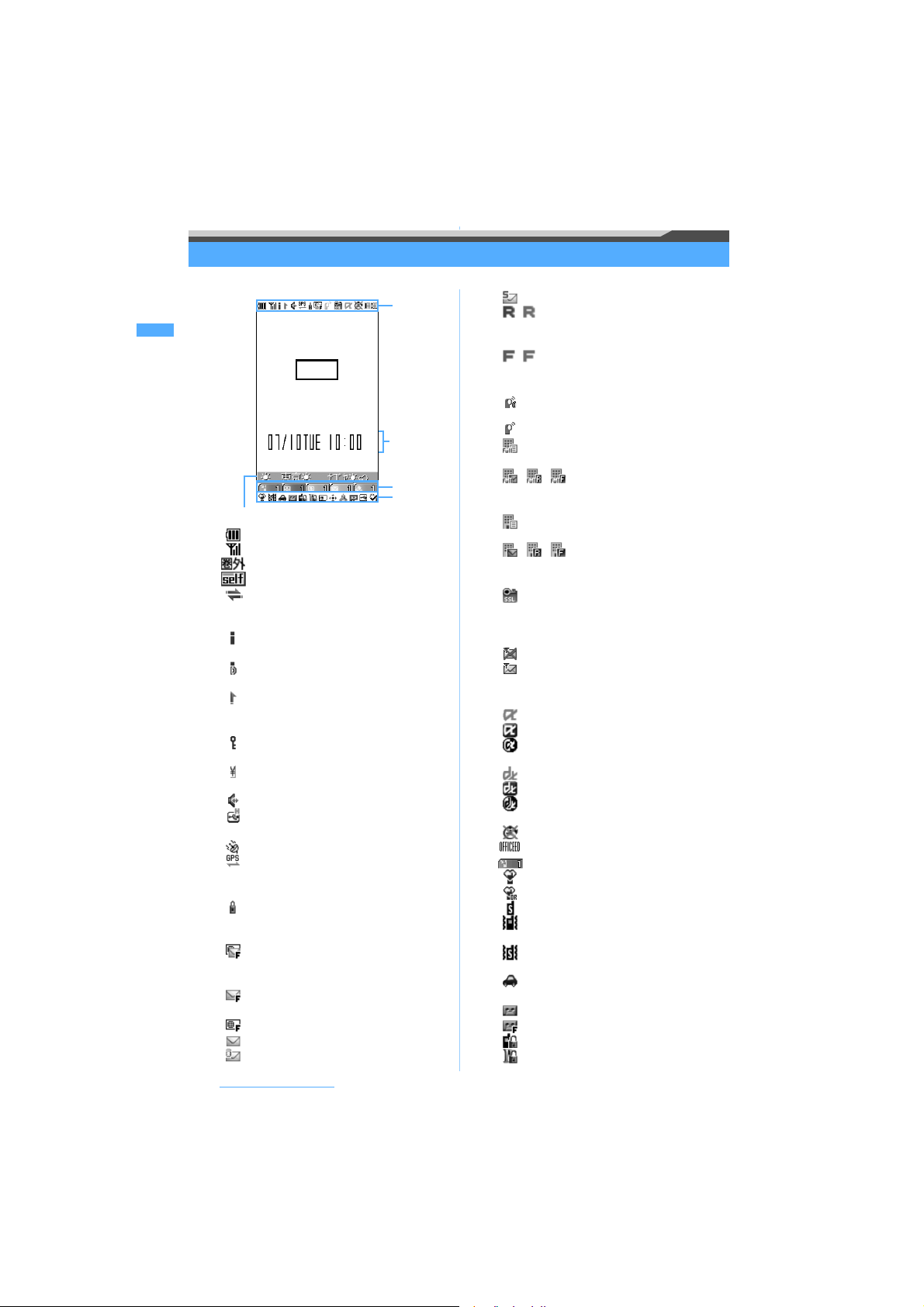
Reading the display
The description of icons displayed at the top or the bottom of the display is shown below:
a - m
T.B.D
Date, day
of the week
and time
n
- z
o
Received i-Channel information ☛P217
a
: Battery level icon ☛P43
b : Signal level icon ☛P44
: Out of service area ☛P44
: Self Mode is set ☛P160
: During data transfer ☛P333, P350
DoCoMo keitai datalink in progress
☛P436
c : In i-mode communication (during
i-mode connection) ☛P194
: In i-mode communication (during
packet communication) ☛P209, P233
d : During infrared communication ☛P350
*1
Infrared remote control function in
operation ☛P355
: Key Lock is set (in gray when Key Lock
is temporarily released) ☛P165
:Total call cost exceeds the maximum
limit ☛P402
e : Speakerphone function on ☛P53
*1
: Connecting to handsfree compatible
device ☛P66
f : GPS positioning ☛P295
*1
: Request Permit/Deny of GPS is set to
Always permit or Permission period
☛P300
g
: Secret Mode is set ☛P166
h Status of unread mail and unread Message
*1
R/F ☛P209, P233, P260
: Unread i-mode Mail and SMS fills
storage space and also SMS storage
space is full on UIM
: Unread i-mode Mail and SMS fills
storage space
: SMS full on UIM
: Unread i-mode Mail and SMS exist
: Unread i-mode Mail exists
Before Using the Handset
28
: Unread SMS exists
/ (blue/red)
: Unread Message R exists/fills storage
space*2
/ (green/red)
: Unread Message F exists/fills storage
space*2
i :Accessing the phonebook on the
*1
network (PushTalkPlus) ☛P90
:During PushTalk calls ☛
: i-mode Mail and Message R/F storage
space is full in the Center*
//
: i-mode Mail or Message R/F storage
space is full in the Center
: Both i-mode Mail and Message R/F exist
unreceived in the Center
//
: i-mode Mail or Message R/F exists
unreceived in the Center
j : Displaying SSL page, using i-αppli
*1
downloaded from SSL pages and in
SSL communication with i-αppli ☛P195
Displaying SSL/TLS page ☛P306
: Auto-send failure mail exists ☛P232
: Auto-send mail exists ☛P231
k Status of i-αppli and i-αppli DX ☛P135,
P267, P277
: i-
α
ppli running
: i-
α
ppli standby display on
: Starting i-
α
ppli from the i-αppli standby
display
: i-
α
ppli DX running
: i-
α
ppli DX standby display on
: Starting i-
α
ppli from the i-αppli DX
standby display
l
: i-
α
ppli Auto Start failed ☛P276
: In OFFICEED service area ☛P428
m
n : Focus mode icon ☛P35
o
: General silent mode is set ☛P131
: Personalized silent mode is set ☛P131
p : Call alert volume is set to silent ☛P128
: Vibrator for incoming voice call is set
☛P129
: Call alert volume is set to silent and
vibrator for incoming voice call is set
q : Public mode (Driving mode) is set
☛P74
r : Answer Machine is set ☛P76
: Recorded messages full ☛P77
s : Keypad Dial Lock is set ☛P161
t : Personal Data Lock is set ☛P160
P90
3
☛P234, P209
Page 31

u : Reading the UIM ☛P44
*1
: IC Card Lock is set ☛P290
v /
Effective Speed Selector keys in Focus
:
Mode ☛P35
w
: Alarm Clock is set ☛P387
: Schedule alarm is set ☛P390
: Alarm Clock and schedule alarm are
set simultaneously
x Status of USB Mode Setting and microSD
memory card ☛P345
: The communication mode is set with
microSD memory card inserted
/ (navy blue/gray)
: The microSD mode is set with/without
microSD memory card inserted
/ (navy blue/gray)
: The MTP mode is set with/without
microSD memory card inserted
: Connecting to external device via the
y
FOMA USB Cable (optional) ☛P88,
P345
z
: Software Update reserved ☛P491
*1
: Update notification icon ☛P488
/ (succeeded/failed)
: Result of auto-update of the latest
pattern definition ☛P493
*1 The current highest priority item is displayed. These icons are listed in the order of priority from the top.
*2 Displayed overlapped on the icon indicating presence of unread i-mode Mail or SMS.
*3 Displayed also when the storage space for either i-mode Mail or Message R/F is full and also unreceived mail or
message exists.
Reading the guide row
Operations that can be executed by pressing m, t, o, p and a are displayed in the guide row.
Example Guide row for the mail message entry screen
The display positions and the keys correspond as shown in the figure. In
this manual, the operations displayed in the guide row are explained using
Guide
row
the corresponding keys (mtopa).
The operations displayed in the guide row differ depending on the screen.
・ on the guide row corresponds to O of the Speed Selector (it may be
different depending on the function, i-mode site or website in use).
Reading the task bar
The icon indicating the function (task) in progress appears on the task bar (up to 9 icons). You can confirm
functions being used and run. In addition, when receiving a mail or message, the reception result scrolls.
Task bar (when Scheduler is displayed during a voice call)
: Voice call
: Videophone
: Switching voice/videophone
call
: Ending call
: Videophone call through
external device
: Adjusting volume using
Multitask
: PushTalk
: Phonebook
: Received Calls
: Redial
: Answer Machine/Voice Memo
: Own Number
: Mail
: Receiving i-mode Mail/
Message R/F
: Receiving SMS
: Chat Mail
: Message R/F
: Sent Msg. Log
: Received Msg. Log
: Check i-mode Message/SMS
: i-mode/i-Channel
: i-mode Bookmark/Internet
Connection/Screen Memo/
i-mode Shortcut
α
ppli
: i: ToruCa
: Full Browser
: My Picture
: i-motion
Before Using the Handset
Next
▲
29
Page 32

: Melody
: My Document (PDF Viewer)
: Chara-den
: Machi-chara
: Kisekae tool
: Others (Document Viewer)
: Still Camera
: Movie Camera
: Sound Recorder
: Bar Code Reader
: Music Player
: Setting FM Transmitter using
Multitask
: GPS Position Location
: GPS Location Request
: GPS Notify Location
: GPS Location Log
: Timer
: Setting Alarm Clock/alarm
clock sounding
: Scheduler
: Schedule alarm sounding
: Notepad
: Calculator
: Dictionaries
: Data exchanging through
external device
/ (dark blue/gray)
: Accessing/waiting for access
to the microSD memory card
Reading the list screen
Example The setting screen for Color Scheme
aThe number of the currently displayed page and the total number of pages
a
(when a list extends over multiple pages)
b : Indicates that other selectable items exist above and below the
highlighted item.
・ Press
・ If you press
and if you press u on the first item of the page, the previous page
appears.
: Indicates that selectable items exist over multiple pages.
b
・ Press & to switch between pages.
・You cannot switch between pages on the icon selection screen, etc.
: 64K data communication
/
: Originating/communicating/
sending/receiving packet via
USB
/ (dark blue/gray)
: Setting/holding each function
: Software Update activated
: Software Update notified
: Update Definition activated/
version display
: Setting each network service
: Accessing Data Center
: Displaying communication
log with Data Center
%
to move the cursor.
on the last item of the page, the next page appears,
d
INFORMATION
● Note that the following cases may occur due to the characteristics of liquid crystal display (LCD) and they are not
defects in the FOMA terminal.
・ The FOMA terminal display is manufactured by taking advantage of highly advanced technology but some dots may
be always or never lit.
・ When the battery pack is removed from the FOMA terminal with the power turned on, residual images may remain for
some time. Remove the battery pack with the power turned off.
・ When a screen has been displayed for a certain time, if you change it to another screen by performing some
operations, residual images of the previous screen may remain.
Before Using the Handset
30
Page 33

Selecting the menu
There are three types of the menu: normal menu, custom menu and Speed Menu.
The normal menu is a standard menu that appears when you press m. The custom menu is your
original menu created by adding menu items.
Speed Menu can be displayed by pressing t. You can start 5 functions from Speed Menu.
Hold down for
over a second
p
Speed Menu Speed Menu*
(when calling by voice)
1
Rotate*
Normal menu Custom menu*
2
*1 Can only be displayed in the Japanese display. Switch to the Japanese display in advance.
*2 By default, Use at stand-by disp of Speed Selector Setting is set to Custom menu.
*3 Can be displayed by pressing m if Default MENU of Menu Setting is set to Custom. ☛P141
Menu display format
You can select a display format for the normal menu and the custom menu.
For the normal menu, you can set the simple menu that is limited to frequently used functions.
Example
Changing the display format for the normal menu
m
Animation*
HighlightList view
z o z p
Highlight Tile display
z o z p
*1 The screen is an
example of the normal
t
menu displayed when
Style Theme is set to
Mr.BarCode.
Animation of the
normal menu is set by
default.
1
Highlight 3D display
z o z p
Highlight
(Simple menu) z o
z
p
3
シンプル
List view*
2
Tile display*
2
3D display*
2
Simple menu*
3
*2 Can also be set for the custom menu (Menu Setting ☛P141).
*3 Can only be set in the Japanese display. Switch to the Japanese display before setting the simple menu.
Before Using the Handset
31
Page 34

Selecting menu items
o
Select menu items by the dial keys (Shortcut operations). Also, use the Speed Selector to select menu items.
・ In this manual, the operation procedure is explained mainly in shortcut operations using the normal menu
(except simple menu).
・ When any lock function is set or the UIM is not inserted, some functions are disabled. The disabled
functions are indicated by or their menus are dimmed. However, if the menu display format is set to
Animation, a message appears when menu items for the disable functions are selected.
Selecting menu items by the dial keys (Shortcut operations)
Each menu item has a number (item number) and can be selected by pressing the corresponding key. In the 3D
display menu, use the same item numbers as the tile display, list view or animation menu.
Example Executing Phonebook new entry from the normal menu (except simple menu)
m42
1
42
When several shortcuts are available
When there are multiple shortcut operations available in the normal menu (except simple menu), the shortcut
operations other than described in the operating procedure are shown at the far right of the title in the body
text.
Example Performing PushTalk Phonebook New Entry
Menu 44
the PushTalk phonebook
shTalk. You can register them in different groups.
istered (or fewer depending on the type of data registered).
registered in the FOMA terminal phonebook in advance to be registered in the
PushTalk Phonebook New Entry
Press m to show the menu, then press 44 to show the
PushTalk phonebook.
・! means pressing a, and ? means pressing d.
Before Using the Handset
32
Page 35

Selecting menu items with the Speed Selector
Example Executing Phonebook new entry from the normal menu (Type5 of animation menu)
m z Highlight Phonebook & Logs z o
1
Highlight Phonebook new entry z o
2
■ Selecting menu items (List view)
■ Selecting menu items (Tile display)
Highlight a menu item and press o.
・ To return to the previous menu: c
■ Selecting menu items (3D display)
Bring the desired item to the front of the icon ring and press o.
・ Press % to move the icon at the rear to the front.
・ To return to the previous screen: c
・ To return to the standby display: f
・ In case of the animation menu, the operations of O differ depending on the
animation design.
・ Highlighting the desired menu item in other than the animation menu shows the
description of the item’s function.
・ In case of the animation menu, in the guide row does not appear.
Phonebook & Logs is highlighted
Menu item that has been
highlighted
Menu item that cannot be
selected (dimmed)
Lower-level menu exists.
Highlight a menu item and press o or r.
・ To return to the menu of previous level: l or c
Selecting submenu items
When MENU is displayed at the upper left of the guide row, you can use the submenu to perform various operations.
Example
1
Selecting items in the Redial submenu
m in the redial list z Highlight a submenu item z o or r
・ Selecting items in the submenu is the same as in
the list view menu.
・ To close the submenu: m
Shows that a submenu exists.
Before Using the Handset
33
Page 36

Selecting items on the screen
Selecting an item from the pulldown menu
Highlight an item z o to display the pulldown menu z % to highlight an item z
1
o
・ You can select an item by the dial key for the item number.
Pulldown menu
Selecting an item from the check box
Highlight a check box z o
1
Selecting Yes or No on the confirmation screen
Highlight Yes or No z o
1
The check box changes from to , and is selected.
・ Select the selected item to cancel the selection. The check box changes from
to .
・ Depending on the function, you can select/cancel all items by pressing m.
・ You can select an item by the dial key for the item number.
・ For some functions, items other than Yes or No may appear.
Before Using the Handset
34
Page 37

Displaying information quickly Focus Mode
When the focus mode icons such as or are displayed on the standby display, you can quickly
display the information.
o z Highlight an icon such as or z o
1
The screen corresponding to the selected icon appears.
Missed call exists:
The received call list appears, letting you check the date and time, the caller
information, etc.
Unplayed recorded message exists:
The recorded message list appears, letting you play the recorded messages.
Voice mail message exists:
The confirmation screen for playing voice mail messages appears, letting
you play the messages.
・ In the dual mode of 2in1, the following icons also appear:
: When recorded message for Number A and Number B exists
: When only recorded message for Number B exists
The number of stored items is
indicated at the right of each
icon.
In Focus Mode, the color of the
highlighted icon changes.
・ To cancel Focus Mode: c or f
・ You can also perform the same operation when the following icons appear:
: Update notification icon ☛P489
/ : (succeeded/failed) Auto-update result of the latest pattern definition exists ☛P493
: Being connected to external device via the FOMA USB Cable (optional) ☛P345
Unread received mail exists:
The received mail folder list appears, letting you check unread mail.
Unread ToruCa exists:
The ToruCa list appears, letting you check unread ToruCa.
INFORMATION
● When you highlight an icon and hold down c for over a second, the icon temporarily disappears from the screen. It
reappears when new information is stored or the number of stored items changes by viewing information, etc. For the
icon indicating voice mail messages, however, a confirmation screen appears asking whether to clear the icon. Select
Yes to clear it temporarily.
● When the 2in1 service is subscribed, except for the number of ToruCa files, the number of items received by Number A
or Address A is displayed in the A mode and the number of items received by Number B or Address B is displayed in the
B mode. While in the dual mode or when 2in1 is deactivated, the total number of all the items is displayed.
Before Using the Handset
35
Page 38

Using the UIM (FOMA card)
The UIM (FOMA card) is a card in which your phone number and other information are recorded.
Insert the UIM into the FOMA terminal to use it.
・ For details on handling the UIM, refer to the UIM manual.
Inserting/removing the UIM
Use your FOMA terminal with the UIM inserted. If the UIM is not inserted in your FOMA terminal, first insert it.
・ Turn the power off before inserting or removing the UIM.
・ Insert or remove the UIM with the FOMA terminal closed using both hands.
Inserting the card
Tray is pulled out until it stops.
Cut corner
T.B.D
UIM
Removing the card
aPull out the tray.
• The operations are the same as a to b in
“Inserting the card”.
bRemove the UIM by sliding it out.
Tra y
Cut corner
IC
T.B.D
aRemove the back cover and then
the battery pack. ☛P39
bPull out the tray.
Place your finger on the tray and
slide it out until the tray stops.
cWith the IC side of the card
facing down, slide the UIM on the
tray to match the cut corner of
the UIM to the cut corner of the
tray.
dPush the tray in until it stops.
eReattach the battery pack and
then the back cover. ☛P39
When the UIM tray is removed
Insert and push the tray
straight in.
● Remove the UIM
before replacing the
tray.
INFORMATION
● Insert or remove the UIM carefully as forcing it may damage the card.
● Carefully handle the removed UIM so that it does not become lost.
● When attaching the battery pack, make sure that the UIM tray is in place. If not, you cannot attach the battery pack.
Forcibly attaching the battery pack may damage the UIM or the tray.
● When pushing the UIM tray in, make sure that the UIM is properly placed in the tray. Forcibly pushing the tray into the
FOMA terminal may cause an operation error.
Before Using the Handset
36
Page 39

UIM security codes
The PIN1 and PIN2 codes are used for the UIM.
Both codes are set to “0000” at the time of subscription to the FOMA service. You can change this to any code
(4 to 8 digits). ☛P156
UIM operation restriction function
The FOMA terminal is provided with the UIM operation restriction function for protecting your data and files.
・ When the data or files downloaded from sites or the data attached to mail are saved in the FOMA terminal
with the UIM inserted, the UIM operation restriction is automatically set to these data or files.
・ If the UIM is replaced by another UIM or is removed from the FOMA terminal, the data or files with the UIM
operation restriction set cannot be displayed, played, copied or moved to the microSD memory card or
exchanged by infrared or iC communication. However, i-motion compatible with Movable Contents can be
moved to the microSD memory card.
・ The data which is subject to the restriction is as follows:
・File attached to i-mode Mail (excluding ToruCa) ・Screen memo
・Message R/F with melody/image file attached ・Data compatible with Movable Contents
・Image inserted in Deco-mail or signature ・i-motion
・i-
α
ppli (including the i-αppli standby display) ・Chara-den
・Image (including animation and Flash movie) ・Chaku-Uta
・Machi-chara ・Melody
・Word/Excel/PowerPoint data ・PDF data
・Recorded message of videophone call ・Kisekae tool
・Mail template containing data which is subject to the operation restriction
・Video memo ・Image downloaded from the Data Center
・Image of ToruCa (details)
“Chaku-Uta” is a registered trademark of Sony Music Entertainment (Japan) Inc.
・ For i-
α
ppli with the UIM operation restriction set, if the UIM is replaced by another UIM or is removed from
the FOMA terminal, you can only delete, move to another folder or sort such i-
®
/Chaku-Uta Full
α
®
ppli.
INFORMATION
● When the data with the UIM operation restriction enabled is set for the standby display, call image or ring alert, if the
UIM is replaced by another UIM or is removed from the FOMA terminal, the image and sound settings return to the
default. In this case, the image and sound that are actually displayed and generated may differ from the settings.
Inserting the UIM that was used when the data was downloaded cancels the operation restriction and restores the
original settings. (Note that the setting of Random Display Image may be canceled if the data was used for it.)
● The UIM operation restriction is not set to the data obtained via infrared or iC communication, the microSD memory card
or DoCoMo keitai datalink, or to the still images or videos taken with the built-in camera.
● When the UIM is inserted in other i-Channel compatible terminals, the i-Channel information is not displayed as ticker on
the standby display. After that, if the information is updated automatically or if you press c on the standby display to
display the channel list, the latest information is received and then displayed as ticker on the standby display.
● When the UIM is not inserted, the i-Channel information is not displayed as ticker on the standby display.
Settings saved into the UIM
The following settings are saved into the UIM. If the UIM is replaced, the settings of the new UIM become
effective.
・ My phone number ・ DoCoMo certificate and user certificate set in Manage Certificate
・ SMS Setting (except SMS report request) ・ Select Language
・ The PIN1/PIN2 code of the UIM and PIN1 Code ON/OFF ・ PLMN Setting
Before Using the Handset
37
Page 40

Functional differences between the UIM types
Note the following functional differences between the UIM (blue) and the UIM (green/white) when used in the
FOMA terminal:
Item UIM (blue) UIM (green/white) Page
Number of digits of a phone number that can be
registered in the UIM phonebook
Certificate Download for using FirstPass Unavailable Available P212
WORLD WING service Unavailable Available P38
Service Dialing Number Unavailable Available P426
WORLD WING
WORLD WING is the DoCoMo international roaming service for FOMA that allows you to make and receive
calls with the same mobile phone number overseas by using the UIM (green/white) and a terminal compatible
with WORLD WING.
Note that the D905i terminal can be used only in a DoCoMo 3G roaming service area. In a GSM service area,
insert the UIM into a GSM-compatible terminal to use it.
● If you subscribed to the FOMA service on and after September 1, 2005, no subscription is required to use
WORLD WING. However, if you requested not to subscribe to it at the time of subscription to the FOMA
service or have canceled the subscription, a subscription is required.
● If you subscribed to the FOMA service on and before August 31, 2005 but have not subscribed to WORLD
WING, a subscription is required.
● This service cannot be used with some billing plans.
● If you lose the UIM (green/white) or have it stolen overseas, contact DoCoMo immediately to have the card
suspended. For contact information, refer to “General Inquiries” on the back of this manual. Note that any
call or communication charges incurred after the UIM is stolen will be borne by the customer.
Up to 20 digits Up to 26 digits P104
Before Using the Handset
38
Page 41

Attaching/removing the battery pack
・ Turn the power off before attaching or removing the battery pack. Also, attach or remove it with the FOMA
terminal closed using both hands.
・ Be careful not to touch the camera lens.
・ Use the specified Battery Pack D07.
Attaching the battery pack
Press here.
aRemove the back cover.
While pressing the top of the back cover with your
thumb, slide it in the direction of the arrow until it is
removed.
T.B.D
bWith the surface with the DoCoMo logo and the
recycle mark facing up, insert the battery pack into
the FOMA terminal at the angle as shown in the
figure.
Do not force the battery pack into the FOMA terminal.
Doing so could damage the body connector or battery
pack terminals.
cPush the battery pack in.
dPlace the back cover plate so that it can slide about
1 mm on the FOMA terminal.
eSlide the back cover in the direction of the arrow
while pushing its center with your thumb so that the
FOMA terminal and the back cover do not gap.
Failure to follow the correct procedure could damage the
back cover.
Removing the battery pack
Projection
aRemove the back cover.
bLift the projection of the battery pack using your
finger and remove it.
T.B.D
INFORMATION
● The FOMA terminal display uses an active LCD. Due to the characteristics of active LCD, residual images or crossbar
may remain for a while when the battery pack is attached or removed. This is not a fault of the FOMA terminal.
● When you remove the battery pack, reservation of software update may be canceled. If you set Adjust time/time diff to
OFF and enter the date and time manually in Date and Time Setting, the set date and time may be cleared when you
remove the battery pack.
● When you remove the battery pack, i-
run correctly. In that case, set the date and time again.
α
ppli which uses the date and time information set on the standby display may not
Before Using the Handset
39
Page 42

Charging the FOMA terminal
When the battery level is low, charge the battery.
・ The battery level icon shows how much charge remains in the battery. ☛P43
Battery pack life
■ The battery pack is a consumable part
Each time it is charged, it will accept slightly less charge than the previous time.
■ When the battery charge lasts only half as long as when it was new
The end of battery pack life is approaching. Replace it with a new one immediately. Depending on usage, the
battery pack may swell as it nears the end of its life, but this will not cause a problem.
■ If you use i-αppli or videophone for a long time during charging
The battery pack life may be shortened.
■ The FOMA terminal uses a lithium ion battery containing valuable materials that
should be recycled
To protect the environment, return used batteries to an NTT DoCoMo service counter, NTT
DoCoMo agent or recycling center.
■ Take the following precautions when recycling batteries
・ Attach a piece of adhesive tape on the terminals of used battery packs.
・ Do not disassemble or modify battery packs.
Charging
The battery pack can be charged regardless of whether the FOMA terminal is turned on or off. However,
charging takes longer with the power on.
■ When charging is started
The Enter key lights in red.
When the power of the FOMA terminal is turned on, the charge alert sounds and the battery level icon blinks.
Status Icon ( ) Enter key lighting Meaning
Charging
Charged Lights Goes off Charging completed normally
Blinks
・ The default battery level icon differs depending on the color of the FOMA terminal. Even if you change the
battery level icon in Kisekae tool, appears during charging.
・ If the Enter key does not light in red at the start of charging or it blinks in red, charging is unsuccessful.
When the temperature of the FOMA terminal is high, the battery may not be charged. Stop any function in
progress and confirm that the temperature is low before charging again. If the battery pack still cannot be
charged even after charging again, contact “Repairs” on the back of this manual.
■ When charging is completed with the power on
The charge alert sounds and the battery level icon lights.
■ When the battery is fully charged
Connecting the FOMA terminal to the AC adapter or DC adapter may not start charging.
Lights in red
Charging normally
Li-ion
Before Using the Handset
40
Page 43

■ Precautions
・ If you talk on the phone or use communication, i-mode or i-
charging will take longer. The battery may not be charged temporarily by temperature rise. This may also
shorten the battery pack life.
α
ppli for a long time while charging the battery,
・ Insert or remove the connector straight to/from the FOMA terminal.
・ Insert or remove the connector to/from the FOMA terminal slowly and firmly without forcing it. When
removing it, be sure to press the release buttons on both sides of the connector and pull it out. Forcibly
pulling the connector could cause equipment failure.
Do not charge for longer than 1 day with the power on
The FOMA terminal uses power after charging is completed until the terminal is unplugged from the adapter. In
such a case, the AC adapter or DC adapter charges again but if the FOMA terminal is removed in the middle of
charging, the following could occur:
・ Low battery level ・ Message appears indicating that the battery runs down
・ The FOMA terminal is operational for a short time
Charging time and operation time on full charge (estimates)
Charging time Continuous call time*
During a voice call:
Approx. ★★★ minutes
*1 Estimated call time of the FOMA terminal when it can send and receive signals normally.
*2 Estimated operation time of the FOMA terminal when it is closed and able to receive signals normally. The
call time and standby time may be reduced to about half, depending on the amount of charge in the battery,
the function settings, the ambient temperature and signal conditions (radio waves do not or hardly reach).
Using i-mode communication reduces the call (communication) time and standby time. Even if you do not
make a call or use i-mode, the call (communication) time and standby time will be reduced by composing
i-mode Mail or by starting downloaded i-
*3 Average operation time of the FOMA terminal when it is standing still, closed and able to receive signals
normally.
*4 Average operation time of the FOMA terminal that is standing still, moving and outside the service area when
it is closed and able to receive signals normally.
Approx. ★★★ minutes
During a videophone call:
Approx. ★★★ minutes
α
ppli or the i-αppli standby display.
1
Continuous standby time*
While standing still*
Approx. ★★★ hours
While moving*
Approx. ★★★ hours
3
4
:
:
2
■ Precautions
Alternatively, if you use data communication, Multiaccess, Still/Movie Camera or FM Radio, or play video/
i-motion or music, the call (communication) time and standby time will be reduced.
Before Using the Handset
41
Page 44

How to charge
Use the FOMA AC Adapter 01/02 (optional) to charge the battery. It can also be used with the Desktop Holder
D13 (optional).
・ The battery pack can only be charged when it is attached to the FOMA terminal.
・ For details, refer to the manuals for the AC adapter and the Desktop Holder.
■ Charging the battery with the AC adapter alone
You can charge the battery with the FOMA terminal either closed or open.
100 V AC
outlet
Power
plug
Connector
Enter key
T.B.D
( up)
Release button
AC
adapter
■ Charging the battery in the Desktop Holder
100 V AC
outlet
Power plug
T.B.D
Enter key
Connector
( up)
Desktop Holder
AC
adapter
・ When inserting the FOMA terminal into the Desktop Holder, be careful not to put a strap in the holder.
・ When the FOMA terminal is not inserted firmly or it leans, the battery is not charged normally. Insert
the FOMA terminal until it clicks.
・ Insert the FOMA terminal into the Desktop Holder in the direction as shown in the above figure. If you
insert in a wrong direction, the battery cannot be charged.
・ When you push the projection of the Desktop Holder, the charging terminals protrude. Do not push the
projection unless you charge the FOMA terminal. Do not touch the charging terminals with your hands,
fingers or some other part of the body when the Desktop Holder is connected to a wall outlet.
aUnfold the power plug from the AC
adapter and plug it into a 100 V AC
outlet.
bOpen the external connection terminal
cap of the FOMA terminal.
cInsert the AC adapter connector in
firmly until it clicks.
dCheck that charging starts.
Check that the Enter key lights in red.
When charging is completed, remove the
AC adapter connector from the FOMA
terminal while pressing the release buttons
on both sides of the connector, and unplug
the AC adapter from the outlet. Then, close
the terminal cap.
aUnfold the power plug from the AC
adapter and plug it into a 100 V AC outlet.
bInsert the AC adapter connector in the
Desktop Holder until it clicks.
cAlong with the Desktop Holder, insert
the FOMA terminal at the angle as
shown in the figure in the direction of
the arrow c.
dCheck that charging starts.
Check that the Enter key lights in red. When
charging is completed, remove the FOMA
terminal from the Desktop Holder by tilting it
to the front while holding the Desktop Holder
by hand.
Before Using the Handset
42
Page 45

Charging in a car
Use the FOMA DC Adapter 01/02 (optional) to charge the battery in a car. It can be used in negative ground
cars (both 12 V and 24 V).
・ For details, refer to the DC adapter manual.
aInsert the cigarette lighter plug of the DC adapter into the cigarette lighter socket of the car.
bTurn off the power of the FOMA terminal and open the external connection terminal cap.
cInsert the DC adapter connector firmly until it clicks.
dCheck that charging starts.
Check that the Enter key lights in red. When charging is completed, remove the DC adapter connector
from the FOMA terminal while pressing the release buttons on both sides of the connector, and remove
the cigarette lighter plug from the cigarette lighter socket. Then, close the terminal cap.
Cigarette lighter plug
T.B.D
Enter key
Connector
( up)
Release button
Cigarette lighter socket
DC adapter
INFORMATION
● If you charge the FOMA terminal with the car engine off, the car battery may be discharged. Charge the battery when
the car engine is running.
● When not charging, remove the DC adapter from the cigarette lighter socket.
● The DC adapter fuses (2A) are consumable items. New fuses are available at automotive supply stores.
Checking the remaining battery level Battery Level
The display indicates an estimate of the remaining battery level in 3 levels.
(Level 3): Amply charged
(Level 2): Charging decreased
Battery level icon
Checking the remaining battery level by sound and display
m8795
1
(Level 3)
(Level 1): Almost empty. Charge the battery.
・ The default battery level icon differs depending on the color of the FOMA terminal.
(Level 2)
(Level 1)
The remaining battery level is
displayed. The confirmation sound
rings by the sound set in Keypad
Sound.
Sounds 3 times.
Sounds twice.
Sounds once.
Before Using the Handset
Next
43
▲
Page 46

When the battery almost runs down
A message indicating low battery appears. The message disappears by pressing o, c or f, but after a
period of time, it reappears and the low battery alert sounds. At this time, all the icons on the top of the screen
blink and after about 1 minute, the power turns off automatically. Charging the battery stops the low battery
alert. To stop it immediately, press f.
・ During a call, the low battery alert sounds from the earpiece and the message appears. When about 20
seconds elapse after the low battery alert is heard from the earpiece, the call is cut off. Then, after about
1 minute, the power turns off automatically.
Setting the low battery alert not to sound Low Battery Alert
Default ON
m81175 z 1 or 2
1
INFORMATION
● When the battery almost runs down during a call, even if OFF is set, the low battery alert sounds from the earpiece.
Turning the power on/off Power ON/OFF
・ When you turn on the power of the FOMA terminal for the first time, perform initial settings. ☛P45
Turning the power on
f (for over 2 seconds)
1
is indicated while reading the UIM and
disappears when reading is completed.
Received
signal level
(Signal level icon)
The standby
image is
displayed.
The wake-up screen appears and then the standby display. The
wake-up screen may take some time to appear.
Icon
Received
signal level
・ The default signal level icon differs depending on the color of the
FOMA terminal.
・ If the date and time have not been set, a message appears
indicating that. When the FOMA terminal receives the time
information and the time and time difference are automatically
corrected, the message disappears. Press o to set the date
and time manually.
・ If no UIM is inserted, a message appears indicating that
insertion of the UIM is required. Turn the power off, insert the
UIM and then turn the power back on.
Strong Weak Outside the service area
or where radio waves
are hard to reach
Turning the power off
f (for over 2 seconds)
1
Before Using the Handset
44
Page 47

INFORMATION
● When you turn on the FOMA terminal after replacing the UIM (except when Omakase Lock (Remote Lock) is set), entry of the
4 to 8-digit terminal security code is required. After entering the correct terminal security code, the standby display appears.
If a wrong terminal security code is entered 5 times consecutively, the power is turned off ( but can be turned on again).
● When you turn on the FOMA terminal, the PIN1/PIN2 code entry screen appears depending on the setting (☛P155,
P402). Enter the PIN1 code or PIN2 code.
● When Normal use of Display light time in Display Light Setting is set to other than Always, if you do not press any keys for
about 90 seconds, the screen display disappears. ☛P140
Making initial settings Initial Setting
When you turn the power on for the first time, set the date and time, terminal security code, keypad
sound and other settings.
・ By default the following items are set:
Setting item Default Setting item Default
Date & time Adjust time/time diff: ON Motion control
Password 0000
PushTalk caller ID Hide caller ID
Request permit/deny Always deny*
Keypad sound Keypad sound1
Speed selector sound Selector sound1
Slide
sound
Open slide Melody/
(Slide opening sound 1)
Close slide Melody/
(Slide closing sound 1)
1
スライド・オープン音
スライド・クローズ音
1
setting
1
*1 Always permit is highlighted on the screen,
regardless of the actual setting.
i-motion: Landscape play
Full Browser: ON
Document Viewer: ON
Interior design clock: ON
Machi-chara: ON
Display new mail: OFF
Music skip: OFF
Smiley/Pict/Symbol: OFF
Turn the power on ☛P44
1
Set each item z p
2
Date & time :Enable or disable the automatic time correction and set the date and time. ☛P46
Password :Set the terminal security code used for various terminal operations. ☛P155
PushTalk caller ID :Set whether to notify the caller ID when you make a PushTalk call and add a
Request permit/deny :Set whether to permit Location Request and provide the location information. You
Keypad sound :Set the sound generated when pressing the keypad. ☛P126
Speed selector sound : Set the sound generated when rotating the Speed Selector. ☛P126
Slide sound :Set the sound generated when opening/closing the FOMA terminal. ☛P127
Motion control setting:Set the functions for Motion Control. ☛P383
member during PushTalk. ☛P96
can set to either permit or deny Location Request. To set the permission period, use
Request Permit/Deny. ☛P300
・ If you press f to end the operation without setting Password or Request permit/deny, a confirmation
screen appears asking whether to quit. If you select Yes and quit, the initial setting screen appears the
next time you turn on the power.
・ You can quit in the middle and change the settings afterward.
Before Using the Handset
Next
45
▲
Page 48

Changing initial settings from the standby display
m8799
1
・ The subsequent steps are the same as when setting upon turning the power on for the first time.
INFORMATION
● When you turn the power on during All Lock or Keypad Dial Lock or when the power is turned on by Auto Power ON, the
initial setting screen does not appear.
● The settings of this function are reflected to each function settings.
Switching to English display Select Language
Default Japanese
m8272 z 1 or 2
1
INFORMATION
● This setting is saved in the UIM.
Setting the date and time Date and Time Setting
The time setting can be performed in two ways: automatically adjusting the time and time difference of
the FOMA terminal, or manually entering the current time to the terminal.
When automatic adjustment is set, the time is corrected in Japan according to the information obtained
from the DoCoMo network. Outside Japan, the time will be corrected according to the information from
the network of the connected service provider, when such information is received.
Default Adjust time/time diff: ON Offset: +,00h00m
m8711 z Set each item z p
1
Adjust time/time diff:Set whether to automatically correct the time and time difference.
Offset :Specify the amount of time advance (+) or delay (-) so that your terminal’s clock
Date, Time :Enter the date and time.
Time zone :Select the area (time zone) to set on the FOMA terminal. In Japan, set this to
Summer time :Set the summer time. When ON is set, your terminal’s clock advances 1 hour from the
Before Using the Handset
46
・ When you set Adjust time/time diff to ON, Offset can be set.
To enter the date and time manually, set Adjust time/time diff to OFF.
advances from or delays to the time obtained for a given length of time.
・ The date can be set from January 1, 2000 to December 31, 2050.
GMT+09:00.
actual time.
Page 49

・ The entered number can also be increased or decreased with %. You can also reenter the number after
highlighting it with &.
When the automatic time correction is set
The automatic time correction takes place when the UIM is inserted and you turn the power on in a location
where radio waves reach.
・ The automatic time correction sometimes causes a time error of several seconds. In addition, it may fail to
correct the time depending on the radio wave condition.
・ If the time information is received while i-
α
ppli is running, the time may not be corrected depending on the i-αppli.
・ Even when Adjust time/time diff is set to ON, the time may not be corrected for a while. To enable the
automatic time correction, turn the power off and then on.
・ When no UIM is inserted or the FOMA terminal is out of the service area, the automatic time correction is
not performed even if you turn the power off and then on.
・ If the time difference is adjusted while you stay overseas, dates and times of the calls dialed/received and of
the mails sent/received after that are recorded and displayed in the local time.
・ The time difference may not be automatically adjusted, depending on the network of the service provider
that you are using during stay overseas.
・ If Adjust time/time diff of this setting and Two Time Zone Clocks are set to ON, when you receive the
information to adjust the time difference from the network of the service provider that you are using during
stay overseas, the two time zone clocks appear on the standby display.
INFORMATION
● You cannot use the following functions when the date and time are not set:
・ Auto Power ON/OFF ・ Alarm Clock ・ Machi-chara
・ i-
α
ppli Auto Start ・ i-αppli DX ・ Flash movie which uses the date and time setting
・ Software Update ・ Update Definition
・ Scheduler (including data transfer and display of schedule data)
・ Downloading and playing i-motion with replay restrictions set
・ Random Display Image (when Change image is set to other than Open slide or Speed selector)
・ Permission period setting in Request Permit/Deny of GPS
・ Downloading Chaku-Uta Full
・ Playing, updating replay expiration date of and setting as ring alert Chaku-Uta Full
● If the date and time are not set, the date and time are not recorded for the following functions and “----/--/--” or
“----------------” is displayed. A number to segmentalize (segmental number) may be appended.
®
and playing WMA files for which replay restrictions are set for copyright protection
®
downloaded with Uta-hodai
・ Redial/Received Calls ・ Answer Machine/Voice Memo
・ Date and time of still image/video shot with the camera ・ Notepad
・ Date and time of sent mail/unsent mail ・ Sent Msg. Log
・ Date and time of sound recorded with Sound Recorder
・ Date and time of the last reset of call duration/call cost
・ Date and time in the file name of data scanned by Bar Code Reader
・ Date and time of downloaded i-
α
ppli (detail information) ・ Date and time of received ToruCa
・ GPS Location Log ・ Saved date and time of created mail template
・ Saved date and time of downloaded data and file
・ Replay expiration date set in the detail information of Chaku-Uta Full
● If you set Adjust time/time diff to OFF and enter the date and time manually, when you remove the battery pack or leave
the battery discharged for an extended period, the set date and time may be cleared. In that case, set the date and time
again.
®
downloaded with Uta-hodai
Before Using the Handset
47
Page 50

Notifying your phone number to the other party Caller ID Notification
Set the FOMA terminal to send your phone number (caller ID) to be displayed on the other party’s phone
every time you make a call.
・ The caller ID is your important information. Carefully consider whether to send your caller ID.
・ The caller ID is displayed only when the other party’s phone can display the caller ID.
・ For details, see “Mobile Phone User’s Guide [Network Services]”.
m87411
1
・ To check the current setting: m87412 z Yes
Enter the network security code z 1
2
・ To hide the caller ID: 2
INFORMATION
● You can use several methods to set the caller ID notification. When setting and operating multiple caller ID notification
methods at the same time, the caller ID is notified in the following priority. However, the caller ID notification setting
shown on the display may differ from the actual setting.
a Caller ID notification set in Call Option when making a call ☛P61
b Setting by adding “186” or “184” before the other party’s phone number ☛P61
c Caller ID Setting of the phonebook ☛ P115
d Caller ID Notification setting
● If you hear a guidance requesting your caller ID when you make a call, call back after setting to send caller ID.
● You need to make the setting separately for PushTalk caller ID notification. ☛P96
Menu 49
Checking your own phone number Own Number
Check your phone number (My phone number), name, mail address, etc.
Default My phone number: subscribed phone number Other than that: not recorded
m0
1
・ Setting and checking your i-mode Mail address ☛P220
■ Checking your phone number during a call or other operation: b0
INFORMATION
● For the subscriber to the 2in1 service, when replacing the UIM by another UIM of 2in1 subscriber, turn off 2in1 before
replacement and turn it on again after replacement to retrieve the correct Number B. ☛P429
Also, when replacing the UIM by another UIM of non-subscriber, turn off 2in1 before replacement to update the correct
user information.
● In the A mode or the dual mode of 2in1, Number A appears in the My phone number field, and in the B mode Number B
appears. You can press a to switch between Number A and Number B in the dual mode.
Before Using the Handset
48
Page 51

Voice/Videophone Calls
Making voice/videophone calls
Videophone ....................................................................................................... 50
Making voice/videophone calls ....................................................................... 51
Transmitting tone signals (DTMF) ............................................. Send DTMF 54
Switching between a voice call and videophone call .................................... 55
Using Redial/Received Calls ..................................... Redial/Received Calls 56
Setting Chaku-moji ..................................................................... Chaku-moji 59
Showing/hiding your caller ID for each call ............................ 186/184 Call 61
Making calls by setting the conditions .......................................Call Option 61
Using international calls ........................................................ WORLD CALL 62
Setting prefix numbers added to phone number .................. Prefix Dialing 64
Making a call by specifying a sub-address ............................ Sub Address 64
Setting the alarm indicating reconnection of interrupted call
............................................................................................. Reconnect Alarm 65
Suppressing ambient noises to improve the call quality
.............................................................................................. Noise Reduction 65
Talking without using hands in a car ............................... In-car Handsfree 66
Receiving voice/videophone calls
Receiving voice/videophone calls ..................................................................66
Switching a received call between a voice call and videophone call .......... 68
Enabling use of dial keys to answer a call ...................... Any Key Answer 69
Setting to start talking by opening the FOMA terminal ........ Open Answer 69
Setting to disconnect/continue/hold a call by closing the FOMA terminal
.................................................................................................... Close Setting 70
Adjusting the volume of the other party’s voice during a call
.................................................................................................. Listen Volume 70
Adjusting the volume of ring alerts while receiving a call
........................................................................................... Ring Alert Volume 71
Setting the priority screen for incoming calls during a call or packet
communication ............................................................ Priority Comm Mode 71
When you can or could not answer a voice/videophone call
Putting incoming calls on hold when you cannot answer right away
......................................................................................... Response and Hold 72
Setting the response hold guidance .................................. Status Message 73
Setting the on-hold tone ........................................................ On-hold Tone 73
Using Public mode (Driving mode) ............... Public mode (Driving mode) 74
Using Public mode (power off) ............................. Public mode (power off) 75
Allowing the caller to leave message when you cannot answer the call
.............................................................................................. Answer Machine 76
Using Chara-den ............................................................................................... 80
Setting images being sent to the other party .................................................80
Customizing the screen settings during a videophone call .........................84
Changing the videophone settings ........................... Videophone Settings 85
Setting of switching between a voice call and videophone call
.................................................................................. Notify Switchable Mode 87
Setting how incoming videophone calls are handled during i-mode
................................................................................. Data Session Arrival Act 87
Using the videophone by connecting to an external device
................................................................................................ External Device 88
49
Page 52

Videophone
The videophone function is available between terminals that support DoCoMo’s videophone. By using
the videophone, you can talk on the phone while looking each other’s images. It is also possible to
display a still image, substitute image, Chara-den, etc. instead of your self image.
・ Chara-den ☛P328
・ Videophone communicates at only 64 kbps.
DoCoMo videophone specifications are compliant with “3G-324M*
standard 3GPP*
2
”. Note that the connection with videophones of different specifications cannot be established.
*1 3G-324M…An international standard for the 3rd generation mobile videophone.
*2 3GPP (3rd Generation Partnership Project)…Area standardization organization established to develop the
standard technology specification for the 3rd generation mobile communications systems (IMT-2000).
Screen display during a videophone call
b
ac
d
el
-
Main screen Image of the other party is displayed by default.
a
Videophone icon : Using videophone
b
Speakerphone
c
function
Sub screen Your image is displayed by default.
d
Zoom to : Normal to 2x (in-camera)
e
Status : Sending your self image
f
m
Action mode : Action : Action of parts
Scene mode/
g
effect
Compact light No icon: Turn light off : Turn light on
h
Quality of
i
outgoing image
Sending and
j
receiving status
of sound and
image
Speakerphone/
earpiece volume
Macro mode No icon: Off : On (out-camera)
k
Videophone and
l
voice call
switching
m Call duration Displayed in the HH:MM:SS format
The icons for other modes/effects ☛P81
No icon: Normal : Prefer motion speed
No icon: Switching is not available. : Switching is available.*
*1 Displayed only on the caller’s terminal.
1
that has been standardized by the international
: On No icon: Off
to : Normal to 16x (out-camera)
: Sending the camera-off image
: Sending Chara-den : Sending a frame
: Sending a still image : On-hold
: On Response and Hold : Recording a message
: Recording a video memo
: Full auto, etc.
: Prefer image quality
: Sending and receiving sound
: Sending and receiving image
: Sending and receiving sound and image
to : Adjusting speakerphone/earpiece volume
1
Voice/Videophone Calls
50
Page 53

Making voice/videophone calls
Enter the phone number
1
n (voice call) or t (videophone call)
2
You will hear a dial tone. You can start talking when the call is answered.
Voice call Videophone call
Talking screen Talking screenConnecting screen
・ If the other party is busy, you will hear a busy signal. For a videophone call, the message Busy. or
Connection failed. appears on the screen. Press f to end the call and call again later. You can call
back quickly using Redial.
・ If the other party’s mobile phone or PHS is turned off or is in an area where radio waves are hard to
reach, a guidance informs that the connection is unavailable.
・ While a videophone call is being connected, your image is displayed on the screen.
・ Charging begins when Connected to videophone. appears.
・ The other party’s voice comes out of the speaker during a videophone call (Speakerphone function).
・ For a videophone call, the substitute image may be displayed depending on the other party’s settings.
・ The following operations are available during a voice call:
・To display received calls: l ・To display redials: r ・To open the phonebook: p
・ When calling general subscriber phones, always include the area code, even
from the same city.
・ Up to 80 digits can be entered. However, only 24 digits are displayed.
・ To correct the phone number: c
・ To return to the standby display: c (for over a second)
f to end the call
3
Voice/Videophone Calls
Next
51
▲
Page 54

INFORMATION
[Common]
● If you hear a guidance requesting your caller ID when making a call, call again after setting the FOMA terminal to send
caller ID. ☛P48
● When you have subscribed to the Multi Number service, you can call after selecting a registered multi-number. ☛P428
● In the dual mode of 2in1, a screen appears prompting you to select the number from which you are calling. Select
Number A or Number B.
[Voice call]
● You can also make a voice call in order of Step 2, Step 1. A voice call will be made automatically about 5 seconds after
you have pressed n and entered the phone number.
[Videophone call]
● If a videophone call is not connected, one of the following messages appears on the screen and then the standby
display returns. Note that the displayed message may not reflect the status of the other party’s terminal correctly,
depending on the type of the terminal or the network service used by the other party.
Busy. The other party is busy.*
Message Description
1
Redial using voice call. This message appears when the other party has activated Call Forwarding Service
with the forwarding destination set to a terminal incompatible with videophone.
Upper limit exceeded. Connection
failed.
This message appears when the upper limit of a billing plan with a charge limit
(such as Type limit and Family Wide limit) is exceeded.
Connection failed. Set Caller ID Notification to Notify and dial again.
・ The message may appear in cases other than the above.
Out of service area/power off. The other party is outside the service area or the other party’s terminal is turned off.
Busy with packet transmission. The other party is in packet communication.
Set Caller ID to ON. This message appears in case of connecting without notifying the caller ID (when
Check number, then redial. You dialed the phone number not used.
Make call from i-mode web page. This message appears when using V-live. Access to the IP site via i-mode then
*1 The message may also appear when the other party is in packet communication, depending on his or her terminal.
● If a videophone call is not connected while Auto redial as voice is set to ON, the call is automatically redialed as voice call.
If redialing as voice call occurs, voice call charges apply.
● When there is an incoming call while dialing a videophone call or redialing, the dialing may be interrupted and the ring
alert may sound.
● Even if sending/receiving the voice or image is aborted and (voice only) or (image only) appears during
a videophone call, the call may be continued.
● Please note that digital communication charges apply for videophone calls instead of voice call charges even if the
substitute image or Chara-den is used.
accessing to V-live or visualnet).
make a videophone call on the site screen.
Voice/Videophone Calls
52
Page 55

Putting calls on hold while talking On-hold
Putting the call on hold while talking allows you to talk without the other party hearing your voice. Callers are
charged for the time spent on hold.
o during a call
1
Flashes
The call is put on hold and a guidance (on-hold
tone) is played. For videophone calls, the onhold image appears on the other party’s
terminal.
On-hold image
Voice call on hold
Videophone call
on hold
・ Press o or n while a voice call is on hold to cancel the hold.
・ Press o while a videophone call is on hold to cancel the hold and send the image that has been sent
before the hold. Press t or n to cancel the hold and send your image to the other party, and press
a to cancel the hold and send a substitute image.
Using the speakerphone function
You can make a call allowing the other party’s voice to be heard through the speaker.
Example Making a voice call
Enter the phone number z n (for over a second)
1
・ appears at the top of the display while the speakerphone function is on.
・ The same operation is possible from the phonebook list, redial list, received call list, recorded message
list and voice memo list.
■ Making a videophone call: Enter the phone number z t
・ If Speakerphone is set to OFF in Videophone Settings or Silent Mode is active, hold down t for over
a second.
■ Making a PushTalk call: Enter the phone number z g
・ If P-Talk Speakerphone is set to OFF or Silent Mode is active, hold down g for over a second.
■ Turning on/off the speakerphone during a call or PushTalk: a or n
・ While dialing or calling, press n to turn on/off the speakerphone.
■ Adjusting the speakerphone volume: % during a call z O to adjust the volume
・ During a videophone call, press % to adjust the speakerphone volume.
・ The setting is retained even after the call is ended, and is also reflected to the volume of playback
sound for recorded videophone call messages.
INFORMATION
● When the speakerphone function is turned on, the volume may suddenly increase and damage your ears. Use it with
the FOMA terminal away from your ears.
● If a call is hard to hear with a large amount of noise around you or the other party, turn off the speakerphone function.
● Talk to the FOMA terminal within about 30 cm.
● The speakerphone function can be used even when Silent Mode is on.
Voice/Videophone Calls
53
Page 56

Transmitting tone signals (DTMF) Send DTMF
・ You can input tone signals (DTMF) during a videophone call while sending your self image ( ), the
camera-off image ( ) or Chara-den ( ).
Example
1
During a videophone call
m9 during a videophone call z Enter with dial keys
The entered number appears on the screen and the tone signals (DTMF) are transmitted.
・ To cancel transmitting tone signals (DTMF): c
・ Tone signals (DTMF) are transmitted by pressing dial keys without pressing m9 while your self
image or the camera-off image is being sent.
・ When you transmit tone signals (DTMF), the frame or still image that has been set is canceled.
・ Because tone signals (DTMF) are transmitted using dial keys, you cannot use dial keys to make actions
while sending Chara-den.
■ Transmitting tone signals (DTMF) during a voice call: Enter with dial keys during a voice call
Entering pauses or timed pauses
Pauses and timed pauses are available only for voice calls.
Example
Calling to “03XXXXXXXXP12345” (P=Entered pause)
When you press o after the call is connected, the numbers after the pause are sent.
Entering a pause “P”
A pause (P) is used for operating the answering system at home, reserving tickets, etc. At the point the pause
(P) is entered, the dial digits are separated and tone signals (DTMF) are sent.
( (for over a second)
1
・ You cannot make a call if a pause is entered at the beginning of the phone number.
Entering a timed pause “T”
A timed pause (T) is used to dial outside line numbers with extensions. Enter a timed pause (T) between the
outside line and extension numbers to dial the extension number after a set number of seconds following the
outside line number.
# (for over a second)
1
・ Timed pauses can be entered in succession.
・ Each timed pause is followed by a second interval.
・ You cannot make a call if a timed pause is entered at the beginning of the phone number.
Voice/Videophone Calls
54
Page 57

INFORMATION
● Tone signals (DTMF) may not be received depending on the receiving device.
● You cannot make a call to another party by putting the current call on hold and entering a pause (P) or timed pause (T).
Switching between a voice call and videophone call
You can switch between a voice call and a videophone call by operating from the submenu during a call
when the other party’s terminal can switch calls. Switching can be performed only from the terminal that
made the call.
・ This operation is available between the terminals that support switching between a voice call and
videophone call.
・ To switch calls, the other party needs to set Indication ON of Notify Switchable Mode in advance. ☛P87
Example Switching a voice call to a videophone call
m1 during a voice call z Yes
1
・ A guidance informing that the call is being switched is played during switching.
・ Select No to return to the voice call talking screen.
・ If Speakerphone is set to ON in Videophone Settings, the speakerphone is turned on when the call is
switched to a videophone call.
■ Switching a videophone call to a voice call: m1 during a videophone call z Yes
INFORMATION
● When you are in packet communication, disconnect the packet communication and switch to a videophone call.
● When the other party is during packet communication, the call cannot be switched to a videophone call.
● During a voice call using Call Waiting Service, you cannot switch the call to a videophone call.
● It takes about 5 seconds to switch. It may take longer depending on radio wave conditions.
● Depending on radio wave conditions, a voice call and videophone call may not be switched and the call may be disconnected.
● The speakerphone function is turned off when a videophone call is switched to a voice call.
● The settings (such as switching the cameras or selecting the frame) made during a videophone call are canceled when
a videophone call is switched to a voice call.
● According to the call duration of a voice call and videophone call, the call charges are added up, respectively.
● The call is not charged while Switching... is displayed.
Voice/Videophone Calls
55
Page 58

Menu 46 / Menu 45
Using Redial/Received Calls Redial/Received Calls
The FOMA terminal records voice calls, videophone calls and PushTalk calls that you made in Redial
and those you received in Received Calls. With Received Calls, you can also check unanswered calls
(missed calls) and recorded messages.
・ Up to 30 calls are recorded in Redial and Received Calls, respectively. When the number exceeds 30, calls
are deleted staring with the oldest one.
・ When the 2in1 service is subscribed, up to 30 calls are recorded for each of Number A and Number B. In
total up to 60 dialed calls and 60 received calls are recorded. In the A mode, only calls made/received by
Number A are displayed. In the B mode, only calls made/received by Number B are displayed. While in the
dual mode or when 2in1 is deactivated, all the calls are displayed.
Example
1
2
Making a call using Redial
r z Highlight a party in the redial list
・ To make a call using Received Calls: l z Highlight a party in the received
call list
・ To display the details screen: Select a call
n (voice call) or t (videophone call)
・ To make a PushTalk call: g
・ To make a call with the same call type as the highlighted call: o on the details screen
・ If you use a received call with Chaku-moji to make a call, the Chaku-moji is not attached when dialing.
・ When 2in1 is activated, a call is made from the number by which the highlighted call was made/received.
When 2in1 is deactivated, the call is always made from Number A regardless of that number.
■ Making a call using PushTalk call log: Select a PushTalk call z p z Select a member z t or
g
Operating on the redial/received call list
You can perform the following operations such as phonebook registration also from the details screen.
■ Registering an entry in the phonebook:
a Highlight a call z m41
・ To add to an existing phonebook entry: m42
・ For a PushTalk call with multiple parties, select the party.
b 1 or 2 z Register the name or mail address ☛P101, P104
・ To add to an existing phonebook entry: 1 or 2 z Select the party z Edit the data ☛P111
■ Registering an entry in the PushTalk phonebook: Highlight a call z m43 z Yes
・ The party can be registered only if registered in the FOMA terminal phonebook.
・ When a PushTalk call with multiple parties is highlighted, press m43, select the party, press p
and then select Yes.
Voice/Videophone Calls
56
Page 59

■ Registering a group in the PushTalk phonebook: Highlight a call z m44 z Enter a
group name z p
The parties of a PushTalk call with multiple parties can be registered as a group if registered in the PushTalk
phonebook.
■ Deleting redials/received calls:
・ You cannot delete multiple calls at once on the details screen.
a Highlight a call z m51
・ To delete multiple calls: m52 z Select calls z p
・ To delete all: m53 z Enter the terminal security code
b Yes
■ Composing SMS: Highlight a call z a (for over a second)
The SMS composition screen appears with the phone number of the highlighted call specified as the
address.
・ If the phone number is saved in the phonebook together with mail address, pressing a displays the
i-mode Mail composition screen with the mail address specified as the address. When multiple mail
addresses are registered, select a mail address.
If no mail address is registered, the SMS composition screen appears with the phone number specified as
the address.
・ For a PushTalk call, the above applies when there is only one party.
■ Setting whether to display the image on the details screen: m8 on the details screen z
1 - 3
・ For details ☛P111
■ Other operations available on the list screen
・ To switch between the redial list and received call list: m6
・ To switch to the sent message log: p in the redial list
・ To switch to the received message log: p in the received call list
・ To display the details screen for PushTalk call: Select a PushTalk call z o z Select a member
INFORMATION
● If you switch between a voice call and videophone call during a call, the call type (voice/videophone call) that was
specified when you dialed/received is recorded in the call log.
● When a voice call and a videophone call are made to the same number, only the most recent call is recorded as a redial
for each caller ID preference: show, hide or no setting. When a PushTalk call is made to the same number, the call is
recorded as a separate record.
● Calls received from callers using dial-in services in such as office may display different numbers from the caller’s dial-in
number.
● Selecting a multi-number registered for Multi Number ☛P428
● Making calls by selecting a number in the dual mode of 2in1 ☛P61
Unanswered voice/videophone/PushTalk calls (Missed calls)
(with the number of missed calls) is indicated and the call is recorded as a received call. ☛P35
・ When there is a missed call from an unknown phone number, the ringing time enables you to check whether
the call is a malicious call (One-Ring Call, etc.) made for the sole purpose of leaving a received call record.
INFORMATION
● Press m81 in the received call list to display all the calls including the missed calls of which ringing times are
shorter than the delay time set in Mute Ring Time Setting. To hide such short ringing calls, press m82.
Voice/Videophone Calls
57
Page 60

Reading the redial/received call list screen
Example
a
b
a
h
e
i
b
For Redial
List screen
Details screen
a
c
d
b
e
f
g
h
c
d Call made/
i
e
f
c
f
g
d
j
g
k
l
Date and time Calling/receiving date and time (the local date and
time during stay overseas)
Icon Icon registered in the phonebook*
1
・ appears (list screen only) when a PushTalk call
was made to a group.
International call : Call made/received during stay overseas*
No icon: Number A
received by 2in1
numbers*
Ringing time
3
4
*
Call type / (domestic/international): Voice call
Caller ID
notification*
5
Call status (with
Chaku-moji/
without Chakumoji)
: Number B
Displayed for missed call only
/ (domestic/international): Videophone call
/ (domestic/international): 64K data
communication (for received call only)
/ (one party/multiple parties): PushTalk
/ (one party/multiple parties): PushTalk using
PushTalkPlus ☛P90
: Notify or Show caller ID
: Not notify or Hide caller ID
/No icon: Answered
/ : Missed call (checked)
/ : Missed call (unchecked)
/ : Recorded message
/ : Recorded message (deleted)
Other party
h
information
Phone number (list screen only), name*
the following:
・ PushTalk group name*
7
for redial (list screen
6
only)
・ Reason for no caller ID for received call
Chaku-moji Displayed for received call with Chaku-moji
i
Other party
information
Image Image registered in the phonebook*
j
Name of multi-
k
number
Phone number Not displayed for received call without caller ID
l
*1 Displayed when registered in the phonebook (not displayed during Personal Data Lock or while not in
Secret Mode for a phonebook entry with Secret Attribute).
*2 May not be displayed when the time zone of the FOMA terminal is set to GMT+09:00.
*3 Displayed in the dual mode of 2in1.
*4 99” appears on the list screen if the ring time is 100 or more seconds.
*5 Displayed when caller ID notification is set in Call Option, Caller ID Setting of the phonebook, or PT
Caller ID Notification.
*6 Displayed when registered in the phonebook (while not in Secret Mode, the phonebook entry with Secret
Attribute displays the phone number on the list screen and nothing on the details screen).
attached
PushTalk group name (details screen only)
8
Displayed when you have subscribed to the Multi
Number service
*9
(the name of the basic number
or additional number by which the call was made/
received)
2
or one of
Voice/Videophone Calls
58
Page 61

*7 The first member’s name is displayed when you made a PushTalk call to multiple parties without using
group calling.
*8 Displayed when registered in the phonebook, according to the setting of View Preference.
*9 For redial, displayed for a call made using Call Option.
Setting Chaku-moji Chaku-moji
When you make a voice or videophone call, you can set a message (Chaku-moji) to be displayed on the
incoming screen of the other party’s terminal. This allows the other party to know what the matter is in
advance.
・ Supporting models: 902iS series, SH902iSL, N902iX HIGH-SPEED, N902iL, 903i
series, 904i series, 702iS series (except N702iS, M702iS and M702iG), 703i series,
601i series (except L601i) and D800iDS
・ Senders are charged, but receivers are not charged.
・ Received Chaku-moji is recorded in the received call history.
・ When All Lock or Personal Data Lock is active, you can receive an incoming call
with Chaku-moji attached but the Chaku-moji does not appear on the incoming
screen. When you cancel All Lock, you can check the message in the received call
history.
Chaku-moji appears on the incoming screen of the other party’s terminal.
When the call is answered, the Chaku-moji is cleared.
Editing and setting for Chaku-moji
Creating a Chaku-moji message
・ Up to 10 messages can be registered.
m8731
1
<New message>
2
Enter a message (up to 10 one-byte or two-byte characters)
3
・ Kanji, hiragana, katakana, alphabetic and numeric characters, symbols, and pictograms (except Deco-
mail pictograms) can be entered.
p
4
・ When you have edited a registered Chaku-moji message, a confirmation screen appears asking whether
to register it. Select Yes to overwrite.
■ Using the history of sent messages: m1 z Select a Chaku-moji
message z Go to Step 4
■ Deleting:
a Highlight a Chaku-moji message z m2
・ To delete all: m3
b Yes
Voice/Videophone Calls
Next
59
▲
Page 62

Making the Chaku-moji reception setting Message Display Setting
Default Only with Caller ID
m8732 z 1 - 4
1
Display all :Displays all Chaku-moji.
Hide all :Hides Chaku-moji.
Only from stored No.:Displays Chaku-moji only from a party registered in the phonebook.
Only with Caller ID :Displays Chaku-moji only from a party with the caller ID.
Making a call by attaching Chaku-moji
・ Up to 10 messages can be recorded in the history of sent messages. When the number of recorded
messages exceeds 10, they are deleted, oldest first.
・ When the 2in1 service is subscribed, up to 10 sent messages are recorded for each of Number A and
Number B. In total up to 20 messages are recorded. In the A mode, only messages sent by Number A are
displayed. In the B mode, only messages sent by Number B are displayed. While in the dual mode or when
2in1 is deactivated, all the sent messages are displayed.
Enter the phone number z m3
1
Select a Chaku-moji message
2
■ Creating a message: 1 z Create a Chaku-moji message
・ Follow the procedure from Step 3 in “Creating a Chaku-moji message”. ☛P59
■ Selecting a registered message: 2 z Select a Chaku-moji message
■ Selecting from the history of sent messages: 3 z Select a Chaku-moji message
・ In the dual mode of 2in1, appears for a message sent by Number B.
m
3
・ When the Chaku-moji is received by the other party’s terminal, Transmission completed appears and
transmission fee is charged.
・ When the Chaku-moji is sent to an incompatible terminal or is not received due to Message Display
Setting of the other party’s terminal, Transmission failed appears and transmission fee is not charged.
INFORMATION
● PushTalk does not support Chaku-moji.
● If the receiver’s terminal is in one of the following cases, Chaku-moji is not received and is not recorded in the received
call history. In addition, the transmission result does not appear on the sender’s screen. In this case, transmission fee is
not charged.
・ Outside the service area or turned off ・ In Public mode (Driving mode)
・ When the response time of Answer Machine is set to 0 second, etc.
● Even when Chaku-moji is received, the transmission result may not appear on the sender’s screen depending on radio
wave conditions. In this case, the sender is charged for the transmission.
● When a call with Chaku-moji is received within the delay time set in Mute Ring Time Setting, the Chaku-moji is displayed
and is recorded in the received call history. In this case, the sender is charged for the transmission.
● You cannot send or receive Chaku-moji when using the FOMA terminal overseas.
Voice/Videophone Calls
60
Page 63

Showing/hiding your caller ID for each call 186/184 Call
Prefix a specific number to the beginning of the phone number when you make a call.
・ The caller ID is your important information. Carefully consider whether to send your caller ID.
・ The caller ID is displayed only when the other party’s phone can display caller ID.
Showing your caller ID
186 z Enter the phone number z n (voice call) or t (videophone call)
1
Hiding your caller ID
184 z Enter the phone number z n (voice call) or t (videophone call)
1
INFORMATION
● For an international call, the caller ID may not be notified depending on the phone company that handles a call even if
“186” is added.
● When you make a call by adding “186” or “184” to the other party’s phone number, the phone number with “186” or “184”
added is recorded in the redial data.
● Caller ID notification priority ☛P48
Making calls by setting the conditions Call Option
You can set the dialing conditions each time you make a voice or videophone call.
・ When calling to a PushTalk group, you can set only the call type and whether to show/hide your caller ID.
Enter the phone number z m2
1
■ Making an international call: Enter the country code z area code (city code) z phone number
z m2
・ For an international call, when the area code begins with a zero (0), dial without the zero (when calling
to a general subscriber phone and other phones in Italy, you need to dial the zero).
Set each item
2
Chaku-moji : Create or select the Chaku-moji message to be sent to the other party. ☛P60
Multi-No or Own number:
Select the number from which you are calling.
・ Making calls by selecting a multi-number ☛P428
・ Own number appears when 2in1 is in the dual mode or B mode. In the dual mode, select
Call type :Select from Voice call, V.phone or PushTalk.
Caller ID :Set whether to show/hide caller ID.
Prefix :Select the number (Prefix ☛P64) to be appended before the phone number.
Intn’l call : Set whether to replace “+” with the international access code or country code set in Int’l Call
Number A or Number B.
・ Caller ID notification priority ☛P48
・ Caller ID notification priority for PushTalk ☛P97
Assist. ☛P63
・ When you set this to ON in Japan, if “+” is entered at the beginning of the phone number,
Intn’l prefix can be set. If “+” is not entered, Country code can also be set.
Voice/Videophone Calls
Next
61
▲
Page 64

Intn’l prefix :Select the international access code set in Int’l Call Assist.
Country code: Select the country code set in Int’l Call Assist.
m
3
A call is made by the settings.
・ When you select V.phone in Call type, press t to select Chara-den to be displayed during a videophone
call.
・ When you have set Intn’l call to ON, press m and select Yes. Press m and select No, use original to
cancel other settings than the setting of Chaku-moji and call type and make a call.
INFORMATION
● In the redial list, received call list, recorded message list, voice memo list, details screen of Own Number, member list/
group list of the PushTalk phonebook, or member list for schedule, press m and select Call option.
● In the FOMA terminal phonebook list/details screen or the UIM phonebook list/details screen, highlight a phone number,
press m and select Mail/Call option → Call option.
● For an international call, the caller ID may not be notified depending on the phone company that handles a call even
when Notify is selected for Caller ID.
Using international calls WORLD CALL
DoCoMo international call service “WORLD CALL”
・ The international call service “WORLD CALL” is available for DoCoMo mobile phones.
・ How to call
009130 z 010 z Enter the country code z area code (city code) z
phone number z n
・ The above phone number can be registered in the FOMA terminal phonebook.
・ When the area code begins with a zero (0), dial without the zero (when calling to a general subscriber
phone and other phones in Italy, you need to dial the zero).
・ You can call to about 240 countries and regions around the world.
・ WORLD CALL charges are added to the FOMA service charges every month.
・ No subscription charges or monthly fee is required.
・You were subscribed to “WORLD CALL” as a standard service at the time of subscription to the FOMA
service (unless you request not to subscribe to it).
・ Changes in international call dialing procedure
MY LINE service is not applicable to mobile phone communications, including WORLD CALL service.
However, along with the introduction of MY LINE service, the dialing procedure for international calls using a
mobile phone was changed. Consequently, the previous dialing procedure (without prefix “010”) no longer
be used.
・ Contact “General Inquiries” on the back of this manual for details.
・To use international call services other than the DoCoMo service, contact each carrier for details.
・ This service cannot be used with some billing plans.
“International videophone” calls to parties using specific overseas 3G mobile phone terminals can be made by dialing as
described above and placing a call in the videophone mode.
・ For the countries and overseas carriers you can connect to, visit the DoCoMo International Services wedsite.
・ The image of the other party displayed on the FOMA terminal may be distorted or connection may not be established
depending on the terminal at the other end of the international videophone line.
Voice/Videophone Calls
62
Page 65

Setting for international calls Int’l Call Assist
You can set whether to make an international call by replacing “+” which was entered at the beginning of a
phone number with the international access code set in this setting, and whether to make a call from overseas
by adding the country code.
Default Country code: ON (Country code: 81, Country name: 日本(Japan))
Intn’l prefix: ON (Name: World Call, Intn’l prefix No.: 009130010)
Setting the auto-switch function
m8921 z Set each item z p
1
Country code:Set whether to automatically replace with the country code when calling from overseas.
Intn’l prefix :Set whether to automatically replace “+” with the international access code when calling from
Editing the county code
・ Up to 22 country codes can be registered.
m8922
1
Select an item
2
■ Setting the country code which is to replace: Highlight an item z p
■ Deleting: Highlight an item z m3 z Yes
Country name field z Enter a name (up to 16 one-byte or 8 two-byte characters)
3
Country code field z Enter a code (up to 5 digits) z p
4
・ When ON is set, select a country code.
Japan.
・ When ON is set, select an international access code.
indicates the set country code.
Registering the international access code (International prefix)
・ Up to 3 international access codes can be registered.
m8923
1
<Not recorded>
2
■ Setting the international access code which is to replace “+”: Highlight an item z p
indicates the set international access code.
■ Deleting: Highlight an item z m3 z Yes
Name field z Enter a name (up to 16 one-byte or 8 two-byte characters)
3
Intn’l prefix No. field z Enter a code (up to 10 digits) z p
4
Voice/Videophone Calls
Next
63
▲
Page 66

Using “+” to make an international call
When you enter “+” at the beginning of a phone number for dialing, a confirmation screen appears asking
whether to replace “+” with the international access code according to Int’l Call Assist.
・ This operation is valid when Intn’l prefix of Int’l Call Assist is set to ON.
0 (for over a second) z Enter the country code z area code (city code) z phone
1
number z n
・ Hold down 0 for over a second to enter “+”.
・ When the area code begins with a zero (0), dial without the zero (when calling to a general subscriber
phone and other phones in Italy, you need to dial the zero).
・ If you enter “81” (Japan) for the country code, “+” is not replaced by the international access code.
Yes
2
・ Select No, use original to dial the phone number without replacing “+”.
Setting prefix numbers added to phone number Prefix Dialing
By registering the number (prefix) such as an international access code, “184” or “186” to add to the beginning
of the phone number in advance, you can add a prefix after entering the phone number to make a call easily.
☛P61
Default 009130010
m8562
1
Prefix1 to 3 field z Enter a number (up to 10 digits) z p
2
・ Up to 3 prefix numbers can be registered.
・ Do not include a pause or timed pause in the number (prefix). If you set a prefix containing a pause or
timed pause, you cannot add the prefix when making a call.
Making a call by specifying a sub-address Sub Address
Specify a sub-address to call a specific phone or communication device.
・ This setting is also used to select the contents in a video delivery service, “V-live”.
Enabling use of a sub-address
Default ON
m8563 z 1 or 2
1
Voice/Videophone Calls
64
Page 67

Making a call by specifying a sub-address
Enter the phone number z ( z Enter the sub-address
1
・ You can also enter “ ” at the beginning of the phone number to connect to V-live or other numbers.
n (voice call) or t (videophone call)
2
・ The sub-address needs to be set on the other party’s phone or communication device.
INFORMATION
● Even when Sub Address is set to ON, if “ ” is entered after entering a pause, timed pause or “#”, it is not recognized
as a sub-address delimiter and sent as tone signals (DTMF) containing “ ”.
Setting the alarm indicating reconnection of interrupted call Reconnect Alarm
Set an alarm that is heard at the time of reconnecting a voice call, videophone call or PushTalk call
interrupted due to poor signal conditions in a tunnel or behind a building, etc. when signal conditions
improve.
・ The other party hears no sound while signals are disrupted.
・ The time until the call is reconnected depends on line use or signal conditions. The approximate time is a
maximum of 10 seconds.
・ Note that the call is charged for the time until the call is reconnected (up to 10 seconds).
・ The call may be cut off before the alarm sounds depending on line use or signal conditions.
Default High alarm
m81174 z 1 - 3
1
Suppressing ambient noises to improve the call quality Noise Reduction
By suppressing ambient noises during a call, the other party can hear your voice clearly and you can
also hear the other party’s voice clearly.
・ It is recommended that this function usually be set to ON.
Default ON
m8571 z 1 or 2
1
Voice/Videophone Calls
65
Page 68

Talking without using hands in a car In-car Handsfree
You can make and receive voice calls from a handsfree compatible device by connecting the FOMA
terminal via USB to such device as the In-Car Hands-Free Kit 01 (optional) or car navigation system.
・ For operations of handsfree devices, refer to the instruction manual for each handsfree device. Note that the
FOMA In-Car Hands-Free Cable 01 (optional) is required to use the In-Car Hands-Free Kit 01 (optional).
INFORMATION
● If the setting is made to play sounds from a handsfree device, the ring alert sounds from a handsfree device regardless
of the Silent Mode setting or the ring alert settings on the FOMA terminal.
● When a videophone call is made or received with a handsfree device, a substitute image is sent to the other party.
● The operation during incoming calls when Answer Machine is set follows the Answer Machine settings.
● If the setting is made to play sounds from a handsfree device, the call continues even if the FOMA terminal is closed,
regardless of Close Setting.
Receiving voice/videophone calls
A call arrives
1
The ring alert sounds, the display light turns on and the Enter key lights or flashes.
n
2
The call duration is displayed.
Voice call Videophone call
Talking screen Talking screenConnecting screen
・ You can also answer a voice call by pressing 0 - 9, ( or # other than n (Any Key
Answer). ☛P69
・ While a videophone call is being connected, your image is displayed on the screen.
・ You can also answer a videophone call by pressing t.
・ The other party’s voice comes out of the speaker during a videophone call (Speakerphone function).
・ For a videophone call, the substitute image may be displayed depending on the other party’s settings.
■ Receiving a videophone call with the substitute image: a
The substitute image is sent to the other party when the videophone call is connected.
・ Even when Chara-den is set as the substitute image, Chara-den may not be displayed. If this happens,
the default image for the substitute image setting is sent to the other party.
f to end the call
3
Voice/Videophone Calls
66
Page 69

Display information
The caller’s information such as phone number, name, image and video/i-motion will be displayed on the screen
according to the dialing condition of the caller and your FOMA terminal settings. You can set the FOMA terminal
not to display the name or phone number. ☛P164
■ When the caller has notified caller ID
If the caller’s phone number is not registered in your phonebook, the phone
number is displayed. Also, the image set in Call Alert, Videophone Alert or other
settings is displayed.
・ Priority of incoming images ☛P139
If the caller’s phone number is already registered in your phonebook, the name
and phone number are displayed. When Contact Image is set to ON, the image or
video/i-motion set in the phonebook is also displayed. ☛P139
・ Received Chaku-moji is recorded in the received call history.
Chaku-moji ☛P59
■ When the caller has not notified caller ID
The reason why no caller ID is sent is displayed.
Reason for no
caller ID
User Unset The caller selected not to send the caller ID.
PublicPhone The call was made from a payphone, etc.
Unavailable The call was made from a party who cannot send caller ID, such
as a call from overseas or from a general subscriber phone via
forwarding service (however, caller ID may be displayed
depending on the phone company that handles a call).
Description
Operations available from the submenu while receiving a call
If you set Arrival call act to Answer, the same operations are available from the submenu when there is another
incoming voice call during a call.
Submenu item Description
aCall Rejection
bVoice Mail (V-phone answerphone)
cCall Forwarding
* 1 Valid when you have subscribed to Voice Mail Service.
* 2 Valid when you have subscribed to Call Forwarding Service and have set the forwarding phone number.
*2
Disconnects the call (the caller does not pay for the call).
*1
Connects the incoming call to the Voice Mail Service Center.
Forwards the incoming call to the forwarding phone number.
Voice/Videophone Calls
Next
67
▲
Page 70

When you hear beeps (call waiting ring tone) during a voice call
If Voice Mail Service, Call Waiting Service or Call Forwarding Service is subscribed, you will hear beeps (call
waiting ring tone) when you receive another incoming voice call during a voice call and the following operations
can be performed:
Service Operation
Voice Mail Service
Call Waiting Service Puts the current call on hold and answers the second call.
Call Forwarding Service
*1 Available from the submenu when Arrival call act is set to Answer and Set arrival act is active.
*1
Connects the second call to the Voice Mail Service Center.
*1
Forwards the second call to the forwarding phone number.
・ If Call Waiting Service is not subscribed, you cannot answer the call even if you hear the call waiting ring
tone.
INFORMATION
● When a call forwarded from a FOMA terminal arrives, the phone number from which it was forwarded is displayed if it is
not registered in the phonebook. If it is registered, the name is displayed. However, the phone number or name may not
be displayed depending on the forwarding source.
● Even if video/i-motion is set as the incoming image in the phonebook or in Call Alert, it is not played and the first frame
of the video/i-motion is displayed when there is an incoming voice call during a voice call.
● When you receive an international call, a plus sign (+) appears at the beginning of the caller ID.
● For calls received from callers not registered in the phonebook, you can reject calls (☛P170) or set the ring alert and
vibrator ringer action not to start immediately (☛P169).
● Call rejection can be set for some parties registered in the phonebook. ☛P167
● When a videophone call arrives, it is not connected if the forwarding destination is not set to a videophone terminal
compliant with the 3G-324M even if Call Forwarding Service is activated. Check the specifications of the forwarding
destination when setting it.
Switching a received call between a voice call and videophone call
・ The switching operation can be performed only from the terminal that made a call. It cannot be performed
from the terminal that received the call.
・ To receive the request of switching calls, set Indication ON of Notify Switchable Mode in advance. ☛P87
Example Switching a received voice call to a videophone call
Receive the request of switching to a videophone call during a voice call
1
Voice/Videophone Calls
68
・ A guidance informing that the call is being switched
is played during switching.
Page 71

Yes
2
The call is switched to a videophone call and your self image is sent to the other party.
・ To send the substitute image (camera-off image): No
・ When you select Yes, your self image is sent for the first time.
■ Switching a received videophone call to a voice call: Receive the request of switching to a voice call
during a videophone call
The videophone call is switched to a voice call automatically.
・ A guidance informing that the call is being switched is played during switching.
Enabling use of dial keys to answer a call Any Key Answer
Allows you to answer a call by pressing 0 - 9, ( or # other than n.
・ This function is available for voice calls and PushTalk calls. However, it is unavailable when receiving a call
while talking.
Default ON
m853 z 1 or 2
1
Setting to start talking by opening the FOMA terminal Open Answer
・ This function is available only for voice calls (available even while Key Lock is on).
Default OFF
m8564 z 1 or 2
1
Voice/Videophone Calls
69
Page 72

Setting to disconnect/continue/hold a call by closing the FOMA terminal
・ This function does not operate during 64K data communication or packet communication.
・ You can end a PushTalk call by closing the FOMA terminal. Use PushTalk Close Setting to set it.
Default Continue
m8572 z 1 - 3
1
End the call:Ends the call.
Continue :Continues the call.
On hold :Puts the call on hold. The other party hears a guidance (on-hold tone).
INFORMATION
● When you close the FOMA terminal during a call using the Flat-plug Earphone/Microphone with Switch (optional) or a
handsfree device (available in market), the call continues regardless of this setting if the settings is made to play sounds
from the connected device. Even if you remove the Flat-plug Earphone/Microphone with Switch (optional) or handsfree
device in this state, the call will continue.
● When you close the FOMA terminal while recording a message, the recording continues regardless of this setting.
● This setting applies when you close the FOMA terminal while recording a talking voice memo or video memo. When On
hold is set, the contents recorded just before putting a call on hold are saved.
Close Setting
Adjusting the volume of the other party’s voice during a call Listen Volume
・ The volume of the other party’s voice can be adjusted from level 1 (lowest volume) to level 6 (highest
volume).
・ The volume changed while talking is retained even after the call is ended or the power is turned off.
Default Level 4
% during a call z O to adjust the volume
1
The volume is set automatically by pressing o or waiting for a while after you stop key operations.
・ To turn up the volume: u or r
・ To turn down the volume: d or l
・ During a videophone call, press
INFORMATION
● How to adjust the earpiece volume in standby, and the sounds to which the earpiece volume applies ☛P128
Voice/Videophone Calls
70
to adjust the volume.
%
Page 73

Adjusting the volume of ring alerts while receiving a call Ring Alert Volume
・ The volume can be adjusted in 7 levels, from silent to level 1 to level 6 (the volume of Movie ringtone can
also be adjusted in 7 levels).
・ The ring volume changed while receiving a call is reset to the original volume when a call or PushTalk is
ended.
Default Level 4
% while receiving a call z O to adjust the volume
1
The volume is set automatically by pressing o or waiting for a while after you stop key operations.
・ To turn up the volume: u or r
・ To turn down the volume: d or l
INFORMATION
● To stop the ring alert and vibrator: C while receiving a call
● While receiving a call, the ring volume cannot be set to STEPTONE (the volume changes into silent → level 1→ ... →
level 6 about every 3 seconds).
● How to adjust the ring alert volume in standby, and the sounds to which the ring alert volume applies ☛P128
Setting the priority screen for incoming calls during a call or packet communication
Set the priority of the screen to be displayed when you receive a packet communication through a
connected PC during a voice call or you receive a voice call during i-mode.
・ When i-mode Mail or Message R/F is received during a voice call, the voice call talking screen appears by
priority regardless of this setting.
・ The screen change caused by this function does not interrupt the call or packet communication.
Default No Set Up
m8561 z 1 - 3
1
No Set Up:Displays the screen for the latest incoming call or communication without setting the
Voice call:Displays the voice call talking screen by priority.
Packet : Displays the packet communication screen during a voice call, and the i-mode
priority.
communication screen during i-mode.
・ Press b to display the Switch Task menu then answer an incoming call.
Priority Comm Mode
Voice/Videophone Calls
71
Page 74

Putting incoming calls on hold when you cannot answer right away
・ Callers are charged for the time spent on hold.
f while receiving a call
1
The incoming call is put on hold (Response and
Hold). The other party hears the response hold
guidance.
For videophone calls, the response hold image
appears on your and the other party’s terminals.
・ If f is pressed or the other party hangs up
during Response and Hold, the call is
disconnected.
Response and Hold
Incoming voice
call on hold
n when you are ready to answer the call
2
・ Press t or n for a videophone call. Press a to send the substitute image (☛P86) to the other
party.
INFORMATION
● When you have subscribed to Voice Mail Service or Call Forwarding Service, you can use the service by pressing m
and selecting Voice Mail (V-phone answerphone) or Call Forwarding while receiving a call.
Incoming videophone
call on hold
Voice/Videophone Calls
72
Page 75

Setting the response hold guidance Status Message
R
ill
You can record your own voice as response hold guidance.
・ One guidance of up to about 10 seconds long can be recorded.
・ While a voice call or videophone call is during Response and Hold, the guidance set by this function is
played.
Default Standard
Example Setting a recorded guidance
m81171 z On-hold tone field
1
2
2
・ To reset to the default guidance: 1 z Go to Step 4
Record in Edit message field z Speak a response hold guidance after a tone (beep)
3
Indication of the allowable
recording time
p
4
ecording w
・ An end tone (beep) sounds in about 10 seconds
from the start of recording.
・ To stop the recording: o
・ To check the recorded guidance: Select Play
・ To record again, select Delete, select Yes and record
after deleting the recorded guidance.
start after a message appears.
INFORMATION
● If you delete the recorded guidance, the default guidance (Standard) is restored.
● If Standard is set, the guidance “I cannot answer the phone right now. Please wait or call back later (in Japanese)” is
played for the other party during Response and Hold.
Setting the on-hold tone On-hold Tone
・ While a voice call or videophone call is during On-hold, the melody set by this function is played.
Default 保留音・ボイス(On-hold tone, voice)
m81172 z 1 - 3
1
・ To play a melody: Highlight a melody z p
Voice/Videophone Calls
73
Page 76

Using Public mode (Driving mode) Public mode (Driving mode)
Public mode is an automatic answering service considering etiquette in highly public places. When
Public mode is activated and a call is received, a guidance is played and informs the caller that the
called party is driving or in an area (train, bus, movie theater, etc.) where use of the phone should be
refrained and cannot answer the call. Then the call is disconnected.
・ Public mode can be activated/canceled only in standby (including when
displayed on the screen).
・ Even in Public mode you can make calls as normal.
・ This function is not available during data communication.
Activating Public mode (Driving mode)
( (for over a second)
1
Public mode is activated and appears on the standby display.
When a call is received, a guidance is played saying “The person you are calling is currently driving or in an
area where cellphone should not be used. Please try again later”.
・ When Silent Mode is activated at the same time, Public mode takes precedence.
■ Canceling: ( (for over a second)
■ When Public mode (Driving mode) is activated
No ring alert plays when your FOMA terminal receives a call. (with the number of missed calls)
appears on the standby display and the call is recorded in the received call history.
The caller hears a guidance informing that you are driving or in an area where use of the mobile phone
should be refrained and the call is then ended.
・ When there is an incoming PushTalk call, neither the ring alert nor the incoming indication works.
(with the number of missed calls) appears on the standby display and the call cannot be answered.
Connection failed. appears on the caller’s screen. In case of the PushTalk call with 3 or more parties, the
connected members are notified that you are driving.
■ Operation when receiving calls in Public mode (Driving mode) with network service activated
Service Receiving voice calls Receiving videophone calls
Voice Mail
Service
Call
Forwarding
Service
Call Waiting
Service
Nuisance Call
Blocking
Service
Caller ID
Request
Service
The caller hears the Public mode guidance and
the call is then connected to the Voice Mail
Service Center.*
The caller hears the Public mode guidance and
the call is then forwarded to the specified
destination.*
Whether the caller hears the guidance or not
depends on the setting for Call Forwarding
Service.
When the guidance is on, the Public mode
guidance is played. When the guidance is off,
no guidance is played.
The caller hears the Public mode guidance and
the call is then disconnected.
If registered as nuisance caller, the caller hears
a guidance indicating that the call cannot be
connected and the call is then disconnected.
1
1
・ The caller who has not notified the caller ID
hears a guidance requesting caller ID and
the call is then disconnected.
・ The caller who has notified the caller ID
hears the Public mode guidance and the call
is then disconnected.
*1 If the ringing time is set to 0 second, the Public mode guidance is not played.
Voice/Videophone Calls
74
The call is connected to the Voice Mail Service
Center without the Public mode video guidance.
The call is forwarded to the specified destination
without the Public mode video guidance.
If the destination party uses the phone not
compatible with videophone, the call is
disconnected.
The caller sees the Public mode video guidance
and the call is then disconnected.
If registered as nuisance caller, the caller sees a
video guidance indicating that the call cannot be
connected and the call is then disconnected.
・ The caller who has not notified the caller ID
・ The caller who has notified the caller ID sees
圏外
(outside service area) is
sees a video guidance requesting caller ID and
the call is then disconnected.
the Public mode video guidance and the call is
then disconnected.
Page 77

INFORMATION
● In Public mode, the following sounds are disabled. In addition, the vibrator does not operate or the Enter key does not
light or flash for incoming calls and mails, etc.
・ Ring alert ・ Alarm clock ・ Schedule alarm ・ Timer alarm
・ i-
α
ppli sound ・ Charge alert ・ Low battery alert ・ GPS alert
・ Alarm for Call Cost Limit (Even if Alert for Call Cost Limit is set to ON and an alarm is set, a message is not displayed.)
● Even in Public mode, the following sounds are played:
・ Keypad sound ・ Speed Selector sound ・ Shutter sound ・ Slide sound
● In Public mode, neither the i-Channel ticker nor Chaku-moji appears on the standby display.
● Even if a mail or Message R/F is received, the receiving screen and reception result screen do not appear. But, when
Check i-mode Message is performed, these screens appear.
● Making emergency calls (110, 119 or 118) in Public mode cancels Public mode. However, it is not canceled when
emergency calls are made using videophone.
Using Public mode (power off) Public mode (power off)
Public mode (power off) is an automatic answering service considering etiquettes in highly public places.
When Public mode (power off) is set and then a call is received with the FOMA terminal switched off, a
guidance is played and informs the caller that the called party is in an area (hospital, airplane, priority
seat area on a train, etc) where the phone should be turned off and cannot answer the call. Then the call
is disconnected.
Activating Public mode (power off)
(25251 z n
1
Public mode (power off) is set. There will be no change on the standby display.
When you subsequently turn the power off, Public mode (power off) is activated.
In Public mode (power off) if a call is received with the FOMA terminal off, a guidance is played saying
“The person you are calling is currently in an area where use is prohibited. Please try again later”.
■ Canceling: (25250 z n
■ Checking the setting: (25259 z n
■ When Public mode (power off) is activated
The setting is retained until Public mode (power off) is canceled by dialing “ 25250”. The setting is not
canceled by turning the power on.
The Public mode (power off) guidance is played even in locations outside the service area or where radio
waves are hard to reach. The caller hears a guidance informing that you are in an area where the phone
should be turned off and the call is then ended.
・ An incoming PushTalk call is not answered, and Connection failed. appears on the caller’s screen. In case
of the PushTalk call with 3 or more parties, the connected members are notified that you are not
connected.
Voice/Videophone Calls
Next
75
▲
Page 78

■ Operation when receiving calls in Public mode (power off) with network service activated
Service Receiving voice calls Receiving videophone calls
Voice Mail
Service
Call
Forwarding
Service
Nuisance Call
Blocking
Service
Caller ID
Request
Service
*1 If the ringing time is set to 0 second, the Public mode (power off) guidance is not played.
The caller hears the Public mode (power off)
guidance and the call is then connected to the
Voice Mail Service Center.*
The caller hears the Public mode (power off)
guidance and the call is then forwarded to the
specified destination.*
Whether the caller hears the guidance or not
depends on the setting for Call Forwarding
Service.
When the guidance is on, the Public mode
guidance is played. When the guidance is off,
no guidance is played.
If registered as nuisance caller, the caller hears
a guidance indicating that the call cannot be
connected and the call is then disconnected.
・
The caller who has not notified the caller ID
hears a guidance requesting caller ID and the
call is then disconnected.
・
The caller who has notified the caller ID hears
the Public mode (power off) guidance and the
call is then disconnected.
1
1
The call is connected to the Voice Mail Service
Center without the Public mode (power off)
video guidance.
The call is forwarded to the specified destination
without the Public mode (power off) video
guidance.
If the destination party uses the phone not
compatible with videophone, the call is
disconnected.
If registered as nuisance caller, the caller sees a
video guidance indicating that the call cannot be
connected and the call is then disconnected.
・
The caller who has not notified the caller ID
sees a video guidance requesting caller ID
and the call is then disconnected.
・
The caller who has notified the caller ID sees
the Public mode (power off) video guidance
and the call is then disconnected.
Allowing the caller to leave message when you cannot answer the call
Answer Machine
By setting Answer Machine, you can play the greeting message and record the caller’s message when
you cannot answer the call.
・ Up to 4 messages can be recorded for voice and videophone calls in total, a maximum of about 30 seconds
for each.
・ When the 2in1 service is subscribed, up to 4 messages received by Number A and Number B in total can be
recorded. In the A mode, only messages received by Number A are displayed. In the B mode, only
messages received by Number B are displayed. While in the dual mode or when 2in1 is deactivated, all the
recorded messages are displayed.
・ For voice calls, the caller’s voice is recorded. For videophone calls, the caller’s voice and image are
recorded.
・ You can set the time interval between the reception of the call and the start of the greeting.
・ The greeting in your own voice can be recorded.
・ Incoming PushTalk calls cannot be answered by Answer Machine.
・ It is advisable that the contents of recorded messages be separately written down in a notebook, etc.
Recorded data may be lost due to failure, repair, change of model or other handlings of the FOMA terminal.
If the data should be erased, DoCoMo assumes no responsibility for the loss of any data.
Menu 4711
Setting Answer Machine
Default Deactivate
C11
1
appears on the standby display.
■ Canceling: C12
Voice/Videophone Calls
76
Page 79

Replying with Quick Record Message
When Answer Machine has not been set to start, you can activate this function only once by holding down C
for over a second while receiving a call. This operation does not set Answer Machine to start.
INFORMATION
● When the number of recorded messages reaches 4, is indicated on the standby display. The icon does not
disappear even if Answer Machine is canceled.
● If there are already 4 recorded messages, Answer Machine cannot be set. If you attempt to activate Quick Record
Message while receiving a call, the warning tone (rapid beeps) sounds and the ring alert keeps sounding. Delete
unnecessary recorded messages and set again.
Receiving a call while Answer Machine is set
A call arrives
1
After the ring alert sounds according to Greeting Response Time, the greeting message screen appears.
・ When the greeting message is set to Preinstalled, the caller hears the guidance “I cannot answer the
phone right now, please leave your name and message after the beep (in Japanese)”. Set Personalized to
play a recorded guidance.
Recording the caller’s message starts
2
Recording a voice call
message
Indication of the
allowable recording
time
Recording a videophone
call message
・ A beep announces the caller the
start and end of the recording.
And when about 25 seconds
have elapsed since the start of
recording, rapid beeps sound to
indicate that the end of recording
is approaching.
When the recording is completed, the call is disconnected
3
(with the number of recorded messages) appears on the standby display.
INFORMATION
● When the FOMA terminal is turned off or outside the service area, Answer Machine does not operate. Use Voice Mail
Service (pay service).
● Answer Machine does not operate and the ring alert keeps sounding when 4 messages have already been recorded.
If Voice Mail Service or Call Forwarding Service is activated, each service starts its operation.
● Public mode (Driving mode) takes precedence over Answer Machine. In Public mode (Driving mode), Answer Machine
does not operate.
● The recording may be disrupted or the image may be distorted if the signal conditions are poor.
● Another call received while playing the greeting or recording a message is rejected and playing or recording continues.
If Voice Mail Service, Call Forwarding Service or Call Waiting Service is subscribed, the rejected incoming call is
recorded in the received call history.
● You can answer a call even while playing the greeting or recording a message. Press n to answer a voice call. For a
videophone call, press n or t to answer and send your image. To send the substitute image, press a. If you
answer the call, the content recorded up to that point is not saved.
Voice/Videophone Calls
77
Page 80

Menu 4713
Setting the response time until the greeting starts Response Time Setting
Default 13 Sec.
C13 z Enter the response time (0 to 120 seconds)
1
・ To increase or decrease the time: %
INFORMATION
● When Auto Answer, Voice Mail Service or Call Forwarding Service and this function are set simultaneously, the priority
depends on the ringing time set for each service and function. To give priority to Answer Machine, the response time for
this function should be set shorter than the ringing times set for Auto Answer, Voice Mail Service and Call Forwarding
Service. Note that Answer Machine may not be given priority depending on the signal conditions. In this case, answer a
call with Quick Record Message.
● The delayed time of Auto Answer and the response time of Answer Machine cannot be set to the same time period.
Menu 4714
Setting the greeting message Greeting Message Setting
You can record your own voice as greeting message.
・ One greeting of up to about 10 seconds long can be recorded.
Default Preinstalled
Example Setting a recorded greeting
C14 z Greeting message field
1
2
2
・ To reset to the default greeting: 1 z Go to Step 4
Record in Edit message field z Speak a greeting message after a tone (beep)
3
・ The operation procedure is the same as when recording the response hold guidance. ☛P73
p
4
INFORMATION
● If you delete the recorded greeting, the default greeting is restored.
Voice/Videophone Calls
78
Page 81

Playing recorded messages
You can play or delete recorded messages from the list.
・ Unplayed recorded messages, if any, can be played quickly from the standby display. ☛P35
C2
1
a
b
c
d
Select a recorded message to play
2
Indication of the
playing time
Playing a voice call
message
On the recorded message list screen, the recording date and time and the
e
caller’s phone number appear.
a Status icon
: Voice call message (unplayed)
f
: Videophone call message (unplayed)
g
h
: Voice call message (played)
: Videophone call message (played)
b Call received by Number B (in the dual mode of 2in1)
c Call received during stay overseas*
d International call
e Phone number/Name (when registered in the phonebook)/Reason for no
caller ID
f Recording date and time of highlighted message (local date and time if
recorded during stay overseas)
g Phone number/Reason for no caller ID
h Name of multi-number (when the Multi Number service is subscribed)
*1 May not be displayed if the time zone is set to GMT+09:00 or the date and time
of the message has not been recorded.
1
・ During playback, the following operations are available:
:Adjust volume
%
n :Speakerphone on/off (for voice call messages only)
■ Deleting:
a Highlight a recorded message z m21
o
:Stop
・ To delete all: m22 z Enter the terminal security code
b Yes
■ Registering an entry in the phonebook:
a Highlight a recorded message z m4
・ To add to an existing phonebook entry: m5
b 1 or 2 z Register the name or address ☛P101, P104
・ To add to an existing phonebook entry: 1 or 2 z Select the
party z Edit the data ☛P111
■ Making a call: Highlight a recorded message z n (voice call) or t
(videophone call)
Menu 472
3
Yes or No
Voice/Videophone Calls
79
Page 82

Using Chara-den
A character can be sent instead of your image when making a videophone call.
m321 during a call z Select a folder z Select a Chara-den image
1
Chara-den
© Disney
Action list scrolls.
INFORMATION
● Some Chara-den has either full actions or parts actions or has no actions at all.
・ If you press dial keys while sending Chara-den as the substitute image, the
character performs the action corresponding to the key pressed. The following
operations can also be performed:
0: Cancel action
(: Display the action list
・ Selecting an action moves the character.
( (for over a second): Switch action modes (Action/Action of parts)
Setting images being sent to the other party
You can change the image being sent to the other party or apply special effects to it during a videophone
call. Also, you can switch between the in-camera and the out-camera.
Switching the outgoing image between your self image and the substitute image
t during a call
1
Voice/Videophone Calls
80
The substitute image
© Disney
・ Each press switches the image between your self image ( ) and the
substitute image ( or ). ☛P86
・ Even when Chara-den is set as the substitute image, Chara-den may not be
displayed. If this happens, the default image for the substitute image setting is
sent to the other party. ☛P86
Page 83

Setting the quality of outgoing and incoming images
・ Setting Prefer motion spd makes motions smoother in a little lower-definition image.
・ Setting Prefer img qual makes motions a little slower in a higher-definition image.
Default Normal
m7 during a call z 1 or 2 z 1 - 3
1
Setting a frame on the outgoing images Frame
The frame can be set while sending your self image.
・ Only the frame with the display size of 176 x 144 or smaller can be selected. As for downloaded frames,
only the frame with the display size of 176 x 144 can be selected.
m31 during a call z Select a frame
1
・ While the in-camera is used, the mirror image (left-right reversed image) is
displayed on the screen, but the normal image (right directed image) is sent to
the other party. While the out-camera is used, the same image as displayed on
the screen is sent to the other party.
・ To cancel sending the frame: o while sending a frame
・ Frames set by default ☛P457
Applying special effects to outgoing images Scene Mode/Effect
You can apply the following effects to outgoing images. This setting is available only while sending your self
image.
Item Icon Item Icon Item Icon Item Icon
Full auto Night Letter Soft touch
Sensitivity up Twilight Color reversal Mono tone (red)
Super sensitivity up Surf&Snow Painting Mono tone (green)
Adjust backlight Sport Woodcut Mono tone (blue)
Spot photometry Pet Whiten Monochrome
Scenery Gourmet Suntan Sepia
・ For details ☛P186
Defa ult Full auto
m21 during a call z 1 - 9, 0, ( or #
1
Current effect applied
Voice/Videophone Calls
81
Page 84

Adjusting the brightness/color density/flicker of outgoing images Camera Setting
You can adjust the brightness and color density in 5 levels. Also, you may be able to control the flicker of
images, if it occurs, by making settings according to the power supply frequency in your area.
・ This setting is available only while your self image is being sent.
・ The brightness and color density may not be changed depending on the settings of Screen Mode/Effect.
・ This setting is retained even after the call is finished.
Default Brightness: level 3 Density: level 3 Flicker adjustment: Auto
m2 during a call z Select an item
1
■ Adjusting brightness and color density:
a 2 z Highlight Brightness slider z &
b d to highlight Density slider z & z p
・ Your self image is displayed on the main screen while adjusting.
・ If you do nothing on the terminal for some time after changing the
slider’s position, the settings are not changed and the talking screen
reappears.
■ Adjusting flicker: 3 z 1 - 3
INFORMATION
● The flicker adjustment settings for the camera and Bar Code Reader will reflect changes in this setting. ☛P189, P191
Sending the still image/camera-off image
Select a still image or the image displayed as Camera off (camera-off image).
・ This setting is not available while a frame is being sent. ☛P81
・ Only the still image that is 176 x 144 or smaller and is permitted to output from the FOMA terminal can be
set.
m3 during a call z Select an item
1
■ Sending the camera-off image: 3
・ When the camera-off image is set, the substitute image set in Videophone Image Setting is sent.
However, if Chara-den is set as the substitute image, the default image (camera-off image) is sent.
■ Sending a still image:
a 4 z Select a folder
b Select a still image
・ To view a still image: Highlight a still image z p
・ To send the previous image: o while sending a still image
Voice/Videophone Calls
82
Page 85

Switching display magnifications Zoom
・ This setting is available only while your self image is being sent.
Default normal ( )
& during a call
1
・ Each press of r switches the magnification of image as follows. Press l to switch in the reverse
order.
In-camera : normal ( ) → 2x ( )
Out-camera: normal ( ) → 2x ( ) → 4x ( ) → 6x ( ) → 8x ( )
→ 10x ( ) → 12x ( ) → 16x ( )
INFORMATION
● Zooming will be canceled if you switch between the in-camera and out-camera.
Switching to the out-camera
・ This setting is available only while your self image is being sent.
Default in-camera
m6 during a call
1
The image through the out-camera is sent.
・ Each press switches between the in-camera and
out-camera.
・ Even if you switch the cameras, the frame and the
settings of brightness, color density and flicker
adjustment for outgoing image are kept.
In-camera selected Out-camera selected
Switching the camera to the macro mode
You can switch to the macro mode and adjust the focus of the image when sending the image of an object
about 7 to 11 cm away.
・ You can switch the camera to the macro mode only while the out-camera is used.
Default Macro OFF
m4 during a call
1
・ To cancel the macro mode, repeat the same procedure.
INFORMATION
● If you switch to the in-camera in the macro mode, the camera returns to the normal mode.
Voice/Videophone Calls
83
Page 86

Turning the compact light on
・ You can switch the compact light on only while the out-camera is used.
・ The compact light may go out temporarily when you perform some setting operations while talking.
m5 during a call
1
The compact light is turned on. If the light has been turned on, it goes out.
・ Each press turns the compact light on ( ) and off (no icon).
Customizing the screen settings during a videophone call
・ The settings are retained even after the call is finished.
Switching between the main screen and sub screen
Default Main screen image: other party’s image Sub screen image: your self image
p during a call
1
・ Each press switches the images on the main screen and sub screen by turns.
Main screen: other party’s image Main screen: your self image
Sub screen: your self image Sub screen: other party’s image
Changing the main screen size
Default large
p for over a second during a call
1
・ Each press switches the screen size in the following order: large → standard → small → large → .
…
Setting the screen displayed during a call Videophone Settings during a call
Default Display setting: Both sides Sub screen: My side Screen size: Large Display light: Always on(normal)
m8 during a call z Set each item z p
1
・ For setting each item (Display setting, Sub screen, Screen size and Display light), see “Changing the
videophone settings”. ☛P85
Voice/Videophone Calls
84
Page 87

Changing the videophone settings Videophone Settings
Set the operation to be performed when a videophone call is not connected, the screen displayed during
a videophone call, etc.
・ The setting of Auto redial as voice is provided to ensure access to the other party. By setting this function to
ON, a dialed videophone call will be automatically redialed as voice call if the other party’s terminal does not
support the videophone function or cannot receive the videophone call while using the mova service through
Dual Network Service. Redialing does not occur, however, if you call an ISDN-sync 64 kbps or PIAFS
access point, or an ISDN videophone incompatible with 3G-324M (as of May 2007), or if you dial the wrong
number. Note that some calls may require the call charge.
Default
Auto redial as voice: OFF Display setting: Both sides Sub screen: My side Screen size : Large
Visual preference: Normal Display light: Always on(normal) Speakerphone: ON
m8613 z Set each item z p
1
Auto redial as voice:Sets whether to redial as voice call automatically when a videophone call is not connected.
Display setting :Specifies whether to display either your self image or the other party’s image or both
Sub screen : Specifies whether to display your self image or the other party’s image on the sub
Screen size :Sets the main screen view size.
Visual preference :Sets the quality of image sent from the other party.
Display light :Sets the display light during a videophone call.
Speakerphone :Specifies whether to turn on the speakerphone function automatically once a videophone
INFORMATION
● Even when Auto redial as voice is set to ON, redialing may not be performed depending on the situation of the other party
or the network.
● When Auto redial as voice is set to ON, if you make a videophone call during a packet communication with a PC
connected, the call is redialed as voice call without connecting to a videophone call. During a voice call or 64K data
communication, the call is not connected to a videophone call and redialing is not performed, either.
● If redialing as voice call occurs with Auto redial as voice set to ON, voice call charges apply instead of digital
communication charges.
● When you talk on a videophone call while the Flat-plug Earphone/Microphone with Switch (optional) is connected, the
voice sounds from the connected earphone/microphone regardless of the setting of Speakerphone.
● If a videophone call is made to emergency calls (110, 119 or 118) from the FOMA terminal when Auto redial as voice is
set to ON, the call is automatically switched to a voice call.
images during a videophone call.
screen during a videophone call.
・ When Terminal settings is set, the setting of Display light time (Normal use) in Display
Light Setting (☛P140) applies.
call is connected.
Voice/Videophone Calls
85
Page 88

Menu 8234
Setting the substitute and on-hold images to be displayed during a videophone call
Change the images to be sent to the other party during a videophone call such as the substitute image, answer
machine image, response hold image, on-hold image and video memo image.
・ You cannot set the following images:
・Still image with a size larger than 176 x 144 ・Still image in the format other than JPEG and GIF
・Animation and Created animation ・Image not permitted to output from the FOMA terminal
Setting the substitute image
Default Default Chara-den
Example Setting the default Chara-den
m8615 z 1
1
Image field z 1 z p
2
Chara-den
■ Setting other still images:
a4 z List images field z Select a folder
bSelect a still image
・ To display a still image: Highlight a still image z p
・ The selected image with the text message on it appears on the other party’s terminal.
Default Chara-den (Dimo) is set.
■ Setting the default still image: 2
Default image (camera-off image) is set.
■ Setting other Chara-den:
a 3 z List images field z Select a folder
b Select a Chara-den image
・ To display Chara-den: Highlight a Chara-den image z p
Videophone Image Setting
Changing the answer machine/response hold/on-hold/video memo images
Default Answer machine image, Response hold image, On-hold image, Movie memo image: Default
Example Setting the default image
m8615 z 2 - 5
1
Image field z 1 z p
2
The default image is set.
■ Setting other still images:
a 2 z List images field z Select a folder
b Select a still image
・ To display a still image: Highlight a still image z p
・ The selected image with the text message on it appears on the other
party’s terminal.
In case of the answer
machine image
Voice/Videophone Calls
86
Page 89

INFORMATION
● If the Chara-den set as the substitute image is deleted, the substitute image is reset to Default Chara-den. If you delete
the still image or the default Chara-den that has been set, the substitute image is reset to Default image.
Setting of switching between a voice call and videophone call
Set whether to notify the other party’s terminal that your terminal can switch between a voice call and a
videophone call.
・ You cannot change the setting during a voice call or videophone call.
・ This setting cannot be made outside the service area. Operate the terminal in locations with good radio
wave condition.
Time of subscription Indication ON
m86171
1
■ Deactivating: m86172
■ Checking the current setting: m86173
Yes
2
Setting how incoming videophone calls are handled during i-mode
Videophone calls can be received during i-mode packet communication.
Default V.phone priority
m8614 z 1 - 4
1
V.phone priority :Receives a videophone call. When the call is answered, the current packet
Packet DL priority :Rejects an incoming videophone call and continues the packet communication.
V.phone answerphone:Connects an incoming videophone call to the Voice Mail Service Center.
Call forwarding :Forwards an incoming videophone call to the forwarding phone number.
communication is disconnected.
Notify Switchable Mode
Data Session Arrival Act
INFORMATION
● Without subscription to Voice Mail Service or Call Forwarding Service, even if you set V.phone answerphone or Call
forwarding, the action of Packet DL priority takes place.
● If Voice Mail Service or Call Forwarding Service is activated and the ringing time for each service is set to 0 second,
either service starts its operation, regardless of this setting. Incoming calls are not recorded in the received call history.
Voice/Videophone Calls
87
Page 90

Using the videophone by connecting to an external device External Device
By connecting the FOMA terminal to an external device such as PC by the FOMA USB Cable (optional),
you can make and receive videophone calls from the external device.
To use this function, install a videophone application in a dedicated external device or a PC, and prepare
devices such as an earphone/microphone or USB-compatible Web camera (available in market).
・ This function is not available when the FOMA terminal is not connected to an external device.
・ Refer to the instruction manual of external devices for hardware requirements or setting and operating
instructions of videophone applications.
・ The application called “ドコモテレビ電話ソフト 2005 (DoCoMo videophone software 2005)” that is
compatible with this function is available on the DoCoMo videophone software website. Visit the site below
and download it (visit the support website for details of the environment for usage on PC):
http://videophonesoft.nttdocomo.co.jp/ (in Japanese only)
Default Phone
Base station
FOMA videophone
T.B.D
m8616 z 1 or 2
1
INFORMATION
● A videophone call cannot be made from an external device during a voice call.
● When Call Waiting Service is subscribed, if a videophone call is received through an external device during a voice call,
it is recorded as a missed call in the received call history. The same applies when a voice call, videophone call or 64K
data communication is received during a videophone call using an external device.
Connection speed:
64K
FOMA
network
Voice/Videophone Calls
88
Page 91

Using the infrared remote control
function
Setting operations for data transfer
Data Exchange Setting
The FOMA terminal can be used as an infrared
remote controller by downloading the i-αppli for
infrared remote control.
・ Download the i-
device.
・ If the preset i-
(G-GUIDE TV Remote Controller) is activated,
the FOMA terminal can be used as an infrared
remote controller for TV, etc. ☛P272
α
ppli suited for the individual
α
ppli, Gガイド番組表リモコン
・ Control may be influenced by the model of the
supported device used and ambient luminance.
・ Some equipment cannot be operated even if it is
compatible with infrared remote control.
Remote control operation
Perform remote control operation with the infrared
data port of the FOMA terminal pointed at the infrared
receiver of the supported device used (operating
α
procedure differs depending on iremote control is 15 degrees from the center and the
distance is about 4 m at the maximum. However, the
angle and distance allowed for the operation differs
depending on the type of devices to operate and the
level of brightness in the environment.
Infrared receiver
ppli). Angle for
Set operations for data transfer by infrared
communication, iC communication and USB
connection.
Default End alert: OFF Auto authentication: OFF
Ph. book image sending: ON
m625 z Set each item z
1
p
End alert:
Specifies whether to sound a
communication end tone at the end of
communication.
Auto authentication:
Specifies whether to automatically exchange
authentication codes with the other party
during USB connection to use DoCoMo
keitai datalink. If you set ON, it eliminates
the need to enter the authentication
password every time.
・ To set ON, enter the terminal security code
and the 4 to 8-digit authentication codes
for a mobile phone terminal (the FOMA
terminal)) and for PC (the other party), and
then press p.
Ph. book image sending:
Specifies whether to send images saved in
the phonebook along with the all phonebook
data when sending all data items.
15°
T.B.D
15°
Infrared data port
Approx. 4 m
About the iC communication function
iC Communication
Data is exchanged between the FOMA terminals
equipped with the iC communication function by
overlapping the FeliCa marks ( ) of both
terminals.
Overlap the FeliCa
marks so that the
distance between them
is 1 cm or less. Also take
care not to move them
while data is being
exchanged.
・ When you overlap
FeliCa marks, be
T.B.D
Data Display/Edit/Management
careful not to give
shocks to the FOMA
terminal.
▲
Next
355
Page 92

・ The type of data that can be sent or received is
the same as with infrared communication.
☛P351, P352
・ Data prohibited from outputting from the FOMA
terminal cannot be sent/received. Note that this
excludes both the data whose file restriction is set
to File restricted with your terminal and the data in
the Data transfer folder.
・ During iC communication or saving received data,
is displayed at the top of the screen and the
terminal is in the data transfer mode (the same
status as outside the service area). In this mode,
phone calls, i-mode connection and data
communication are disabled. Also you cannot
switch to other functions by pressing b. Also,
you cannot use iC communication during a call,
i-mode or data communication because you
cannot use the data transfer mode.
・ Depending on the other party’s FOMA terminal, it
may be difficult to send or receive data. Try
adjusting the distance between the Felica marks
or moving either terminal slightly up, down, right
or left.
Using iC communication to send data
You can send data by selecting each item at a
time or by sending all items of the specified
function data at once.
Sending one data item
Example Sending a phonebook entry
Search the phonebook z Highlight the
1
phonebook data z m83 z Yes
Overlap the FeliCa marks of the FOMA
2
terminals
・ To interrupt iC communication: o
INFORMATION
● In the bookmark list, received mail list, sent mail list,
unsent mail list, image list, video/i-motion list, melody list
or PDF data list, press m and select Send via Ir/iC or
Send Ir/iC → iC transmission.
● In the schedule day view screen or list of notes, press
m and select Ir/iC/microSD → iC transmission.
● In the ToruCa list, press m and select iC transmission.
When you send ToruCa (details), a confirmation screen
appears asking whether to send details as well. For
ToruCa (details) that does not allow to send details, a
confirmation screen appears to indicate that the details
are not included.
● In the LCS clients list, press m and select iC
transmission → Send.
● On the Own Number screen, press t. The name,
reading, first phone number and first mail address are
sent. To send all items, show the details screen and
press m, and then select Send all own info → iC
transmission.
Sending all data items
You can send all the data of phonebook,
schedule, mail, note, bookmark, ToruCa and LCS
clients.
・ To send all the data, the same authentication
password must be entered both by the sender
and receiver. Decide a 4-digit authentication
password from 0000 to 9999 in advance.
m623 z Select the type of
1
data z Enter the terminal security code
Enter the authentication password z Yes
2
Overlap the FeliCa marks of the FOMA
3
terminals
・ To interrupt iC communication: o
INFORMATION
● In the phonebook list, bookmark list, received mail list,
sent mail list and unsent mail list, press m and select
Send via Ir/iC or Send Ir/iC → Send all via iC.
● In the schedule calendar screen/day view screen or list
of notes, press m and select Ir/iC/microSD → Send all
via iC.
● In the ToruCa folder list, press m and select Send all via
iC.
● In the LCS clients list, press m and select iC
transmission → Send all.
● When all the data items are sent, the order of data may
change in the receiving side.
● Press m623 and select Bookmarks to send
all bookmarks for both i-mode and Full Browser. If you
operate from the bookmark list of i-mode or Full Browser,
either all the bookmarks in i-mode or all the bookmarks in
Full Browser are sent.
Data Display/Edit/Management
356
Page 93

Using iC communication to receive data
・ Data cannot be received while executing other
functions. Return to standby display and receive
data.
・ For precautions of saving data, see INFORMATION
in “Saving received data”. ☛P354
INFORMATION
● It may take time to receive a large capacity of data or a
large number of data items.
Recording sound with Sound Recorder
Sound Recorder
Receiving one data item
・
You cannot receive data that exceed 512 Kbytes.
Send a data item on the sender side
1
Show the standby display on the receiver
2
side and overlap the FeliCa marks of the
FOMA terminals
The INBOX screen appears after receiving data.
For saving data, follow the procedures from Step
2 in “Saving received data”. ☛P354
・ To interrupt data reception: o
Receiving all data items
You can receive all the data of phonebook,
schedule, mail, note, bookmark, ToruCa and LCS
clients.
・ To receive all the data, the same authentication
password must be entered both by the receiver
and sender. Decide a 4-digit authentication
password from 0000 to 9999 in advance.
Send all data items on the sender side
1
Show the standby display on the receiver
2
side and overlap the FeliCa marks of the
FOMA terminals
Enter the authentication password
3
Overlap the FeliCa marks of the FOMA
4
terminals again
The INBOX screen appears after receiving is
finished. For saving data, follow the procedures
from Step 2 in “Saving received data”. ☛P354
・ To interrupt data reception: o
Recorded sound can be played on the FOMA
terminal or saved to the microSD memory card.
Also it can be sent via i-mode Mail as attachment
or via infrared/iC communication.
・ Recorded sound is saved as video/i-motion
without image.
File name/File format
The date and time recorded is used as the file name,
display name and the title of the sound file.
(Example) In case of 12:34:56 on July 10, 2007
The file format is as follows:
File format MP4 (MobileMP4)
Encoding
method
Extension 3GP
→ 20070710123456
Item Contents
AMR
・ After recording, the file name and display name can be
changed. ☛P347
Recording time of sound
The sound recording time varies depending on the
settings of quality and size restrictions.
■ Single recording time (D905i terminal)
The estimated maximum time for a single
recording that can be saved in D905i is as shown
below:
Quality
STD ★★★ sec. ★★ min. ★★★ min.
HQ ★★★ sec. ★★ min. ★★★ min.
Msg attach:
File size restrictions
Small
Msg attach:
Large
None
Data Display/Edit/Management
357
Page 94

Listening to music on an audio device or
car stereo
This function transmits the music or sound from
Music Player or i-αppli via FM radio waves. You
can listen to it on your home or car stereo system
equipped with an FM radio.
・ This operation is not available in Self Mode.
・ It is unavailable if the supplied stereo earphone is
used or any other external device is connected.
Setting FM Transmitter frequency
・ Set a different frequency than those used for FM
stations in your local area.
Default Frequency: 86.1MHz Stereo/Mono: Stereo
m z Settings & NW services z
1
17 z Set each item z p
Frequency:
Set the frequency in the range from 86.1 to
87.3 MHz.
Stereo/Mono:
Select either stereo output or monaural
output.
INFORMATION
● You can also make this setting by pressing b while the
FM Transmitter is used and then pressing ( in the
New Task menu. In this case, setting is updated when
you set each item. However, if you end the setting by
pressing c instead of p, the setting returns to the
one before changing.
Sending music through FM radio waves
Example
1
Sending sound from Music Player
through FM radio waves
m3 on the player screen of Music
Player
The status switches to the FM Transmitter output
and appears on the screen. The speaker of
your FOMA terminal stops sounding.
・ To cancel, repeat the same procedure.
■ Using FM Transmitter to output the i-
sound : t while i-
・ You can also set FM Transmitter to ON in
α
the settings for i-
ppli. ☛P269
・ To cancel, repeat the same procedure.
FM Transmitter
FM Transmitter Setting
α
ppli is running z Yes
α
ppli
・ FM Transmitter cannot be used with FMラ
ジオMusicサーチ .
Adjust the frequency of the receiving
2
device to the FM Transmitter frequency
・ When you stop Music Player, the FM
Transmitter output is canceled.
INFORMATION
● Because FM Transmitter uses weak radio waves, for
which licensing of radio stations is unnecessary, there
may be problems such as noise or interrupted sound,
depending on the receiving device, installation, direction of
the antenna, and surrounding circumstances. In this case,
change the direction of your FOMA terminal so that you
can receive better sound. Note, however, that this may
sometimes fail to remove the noise or interrupted sound.
● Problems such as noise or interrupted sound may
sometimes occur if there is any obstacle that blocks the
signal path or if there are metallic parts close to the
FOMA terminal.
● FM Transmitter is only and exclusively available in
Japan.
● The volume of the FM Transmitter output will not be
synchronized with the FOMA terminal setting. The volume
must be adjusted on the side of the receiving device.
● The FM Transmitter output does not mute even in Silent
Mode.
● Even while FM Transmitter is used, the call/mail ring
alert, alarm clock sound and schedule reminder will
sound through the speaker of your FOMA terminal.
During this period, the FM Transmitter output remains
mute. After the call or communication ends and Music
Player or ialso starts again.
● The FM Transmitter output will continue even if switching
occurs between functions with the Multitask function. If,
however, video/i-motion or melody is played through the
speaker of your FOMA terminal, the FM Transmitter
output continues to mute until the playback ends. In case
of ithe i-
α
ppli resumes, the FM Transmitter output
α
ppli sound, if you execute another function and stop
α
ppli, the FM Transmitter output becomes mute.
357-1
Page 95

Setting 3G/GSM switch
Default AUTO
m8912
1
Select an item
2
Item Description
AUTO
Switches automatically to
3G (first priority), GSM
and GPRS networks
overseas and connects to
FOMA network service
within Japan.
3G Connects only to 3G
network overseas, and to
FOMA network in Japan.
GSM/
Connects only to GSM
GPRS
and GPRS networks.
●When you move from Japan to the overseas
destination
When you set 3G/GSM setting to AUTO or GSM/
GPRS, the FOMA terminal automatically searches
and connects to an available network operator.
・ If you changed the setting to AUTO while in Japan,
turn the FOMA terminal off and then turn it back on.
●When you move from the first overseas
destination to another
When you move out of the service area of the
network operator you were connecting to, the
FOMA terminal automatically searches for an
available network again, then connects to another
network operator.
●When you return to Japan
When you set 3G/GSM setting to AUTO or 3G, the
FOMA terminal connects to the FOMA network.
You can use the FOMA terminal as usual (it is
recommended to set to 3G).
・ If you changed the setting to AUTO while overseas,
turn the FOMA terminal off and then turn it back on.
Available network
FOMA
3G
GSM
٤٤٤٤
٤٤
٤٤
GPRS
357-2
Page 96

Declaration of Conformity
The product “FOMA D905i” is declared to
conform with the essential requirements of
European Union Directive 1999/5/EC Radio
and Telecommunications Terminal
Equipment Directive 3.1(a), 3.1(b) and 3.2.
This mobile phone complies with the EU
requirements for exposure to radio waves.
Your mobile phone is a radio transceiver, designed
and manufactured not to exceed the SAR* limits** for
exposure to radio-frequency (RF) energy, which
SAR* value, when tested for compliance against the
standard was ★.★★★ W/kg. While there may be
differences between the SAR* levels of various
phones and at various positions, they all meet*** the
EU requirements for RF exposure.
* The exposure standard for mobile phones
employs a unit of measurement known as the
Specific Absorption Rate, or SAR.
** The SAR limit for mobile phones used by the
is 2.0 watts/kilogram (W/kg) averaged over
public
ten grams of tissue, recommended by The
Council of the European Union. The limit
incorporates a substantial margin of safety to give
additional protection for the public and to account
for any variations in measurements.
*** Tests for SAR have been conducted using
standard operating positions with the phone
transmitting at its highest certified power level in
all tested frequency bands. Although the SAR is
determined at the highest certified power level,
the actual SAR level of the phone while operating
can be well below the maximum value. This is
because the phone is designed to operate at
multiple power levels so as to use only the power
required to reach the network. In general, the
closer you are to a base station antenna, the
lower the power output.
357-3
FCC RF Exposure Information
Your handset is a radio transmitter and receiver.
It is designed and manufactured not to exceed
the emission limits for exposure to radio
frequency (RF) energy set by the Federal
Communications Commission of the U.S.
Government.
The guidelines are based on standards that were
developed by independent scientific
organisations through periodic and thorough
evaluation of scientific studies. The standards
include a substantial safety margi n designed to
assure the safety of all persons, regardless of age
and health.
The exposure standard for wireless handsets
employs a unit of measurement known as the
Specific Absorption Rate, or SAR.
set by the FCC is 1.6 W/kg.
The tests are performed in positions and locations
(e.g., at the ear and worn on the body) as
required by the FCC for each model. The highest
SAR value for this model handset when tested for
use at the ear is ★.★★★ W/kg and when worn
on the body, as described in this user guide, is ★
.★★★ W/kg.
Body-worn Operation; This device was tested for
typical body-worn operati ons with the back of the
handset kept 1.5 cm from the body. To maintain
compliance with FCC RF exposure requirements,
use accessories that maintain a 1.5 cm
on distance between the user’s body and
separati
the back of the handset. The use of belt clips,
holsters and similar accessories should not
contain metallic components in its assembly.
The use of accessories that do not satisfy these
requirements may not comply with FCC RF
exposure requirements, and should be avoided.
The FCC has granted an Equipment
Authorisation for this model handset with all
reported SAR levels evaluated as in compliance
with the FCC RF emission guidelines. SAR
information on this model handset is on file with
the FCC and can be found under the Display
Grant section of http://www.fcc.gov/oet/fccid after
ng on FCC ID XXXXXXXXXX.
searchi
Additional information on Specific Absorption
Rates (SAR) can be found on the Cellular
Telecommunications & Internet Association
(CTIA) website at http://www.phonefacts.net.
The SAR limit
Page 97

NOTE: This equipment has been tested and found to
comply with the limits for a Class B digital device,
pursuant to Part 15 of the FCC Rules. These limits
are designed to provide reasonable protection
against harmful interference in a residential
installation. This equipment generates, uses and can
radiate radio frequency energy and, if not installed
and used in accordance with the instructions, may
cause harmful interference to radio communications.
However, there is no guarantee that interference will
not occur in a particular installation.
does cause harmful interference to radio or television
reception, which can be determined by turning the
equipment off and on, the user is encouraged to try to
correct the interference by one or more of the
following measures:
If this equipment
・ Reorient or relocate the receiving antenna.
・ Increase the separation between the equipment
and receiver.
・ Connect the equipment into an outlet on a circuit
different from that to which the receiver is
connected.
・ Consult the dealer or an experienced radio/TV
technician for help.
NOTICE:
This device complies with Part 15 of the FCC Rules
and with RSS-210 of Industry Canada. Operation is
subject to the following two conditions:
(1) this device may not cause harmful interference,
and
(2) this device must accept any interference
received, including interference that may cause
undesired operation.
NOTICE:
Changes or modifications made to this equipment not
expressly approved by Mitsubishi Electric
Corporation may void the FCC authorization to
operate this equipment.
NOTICE:
This Class B digital apparatus complies with
Canadian ICES-003.
Cet appareil numérique de la classe B est conforme
à la norme NMB-003 du Canada.
357-4
