
USER’S MANUAL
FX-10DM-E DISPLAY MODULE

FX-10DM-E DISPLAY MODULE
Foreword
• This manual contains text, diagrams and explanations which will guide the reader in the correct installation
and operation of the DISPLAY MODULE FX-10DM-E. It should be read and understood before attempting to
install or use the unit.
• If in doubt at any stage of the installation of DISPLAY MODULE FX-10DM-E always consult a professional
electrical engineer who is qualified and trained to the local and national standards which apply to the
installation site.
• If in doubt about the operation or use of DISPLAY MODULE FX-10DM-E please consult the nearest
Mitsubishi Electric distributor.
• This manual is subject to change without notice.

Notification of CE marking
The following products have shown compliance through direct testing (to the identified standards) and design analysis (forming a technical construction file) to the European Directive for
Electromagnetic Compatibility (89/336/EEC) when used as directed by the appropriate documentation.
Type : Programmable Controller (Open Type Equipment)
Models : MELSEC DM series products, identified here, manufactured from
January 1st, 2002 FX-10DM-E
(For this product see note under and over the page)
For more details please contact the local Mitsubishi Electric sales site.
Standard Remark
EN50081-2 :1993
Electromagnetic compatibility
- Generic emission standard Industrial
environment
Compliance with all relevant aspects of the standard.
(Radiated Emissions and Mains Terminal Voltage
Emissions)
EN61131-2 :1994 + A11: 1996 + A12: 2000
Programmable controllers
-Equipment requirement and tests
Compliance with all relevant aspects of the standard.
(RF Immunity, Burst Transients and ESD)
FX-10DM-E DISPLAY MODULE

FX-10DM-E DISPLAY MODULE
Notes Regarding the use of DM Units
General notes on the use of Communication Cables
Any device which utilizes a data communication function is susceptible to the wider effects of
local EMC noise. Therefore, when installing any communication cables care should always be
taken with the routing and location of those cables. The DM units identified on the previous page
are compliant with the EMC requirement when the following communication cables are used :
When using the FX-20P-CAB0/EN cable the Earth Strap must be connected to a suitable earth
point.
Ex. 1
Table 0.1:
DM Unit New Cables Existing Cables User Made Cables
FX-10DM-E
From version A
(JY309C24571A) of
the FX-20P-CAB0/EN
FX-20P-CAB0 modified
as shown in EX.1
This cable need to be independently
tested by the user to demonstrate EMC
compatibility when they are used with
Mitsubishi DM units and Programmable Controllers.
F
40mm
E
FX-20P-CAB0
Programmable
Controller
DM units
E = Additional earth strap connected to the cables
shield. Free end of the earth strap must be
connected to an earth point.
F = Ferrite core
Ex. Tokin - ESD-R-14S or similar

FX-10DM-E DISPLAY MODULE
USER’S MANUAL
FX-10DM-E DISPLAY MODULE
Manual number : JY992D86401
Manual revision : C
Date : March 2003

FX-10DM-E DISPLAY MODULE
iv

FX-10DM-E DISPLAY MODULE
v
Guidelines for the Safety of the User and Protection of the DISPLAY MODULE
FX-10DM-E.
This manual provides information for the use of the DISPLAY MODULE FX-10DM-E. The
manual has been written to be used by trained and competent personnel. The definition of
such a person or persons is as follows:
a) Any engineer who is responsible for the planning, design and construction of automatic
equipment using the product associated with this manual, should be of a competent
nature, trained and qualified to the local and national standards required to fulfill that
role. These engineers should be fully aware of all aspects of safety with regards to
automated equipment.
b) Any commissioning or service engineer must be of a competent nature, trained and
qualified to the local and national standards required to fulfill that job. These engineers
should also be trained in the use and maintenance of the completed product. This
includes being completely familiar with all associated documentation for said product. All
maintenance should be carried out in accordance with established safety practices.
c) All operators of the completed equipment (see Note) should be trained to use this
product in a safe manner in compliance to established safety practices. The operators
should also be familiar with documentation which is associated with the actual operation
of the completed equipment.
Note :
The term ‘completed equipment’ refers to a third party constructed device which
contains or uses the product associated with this manual.

FX-10DM-E DISPLAY MODULE
vi
Notes on the Symbols Used in this Manual
At various times throughout this manual certain symbols will be used to highlight points which
are intended to ensure the users personal safety and protect the integrity of equipment.
Whenever any of the following symbols are encountered its associated note must be read and
understood. Each of the symbols used will now be listed with a brief description of its meaning.
Hardware Warnings
1) Indicates that the identified danger
WILL
cause physical and property damage.
2) Indicates that the identified danger could
POSSIBLY
cause physical and property
damage.
3) Indicates a point of further interest or further explanation.
Software Warnings
4) Indicates special care must be taken when using this element of software.
5) Indicates a special point which the user of the associate software element should
be aware.
6) Indicates a point of interest or further explanation.

FX-10DM-E DISPLAY MODULE
vii
• Under no circumstances will Mitsubishi Electric be liable responsible for any consequential
damage that may arise as a result of the installation or use of this equipment.
• All examples and diagrams shown in this manual are intended only as an aid to
understanding the text, not to guarantee operation. Mitsubishi Electric will accept no
responsibility for actual use of the product based on these illustrative examples.
• Please contact a Mitsubishi Electric distributor for more information concerning applications
in life critical situations or high reliability.

FX-10DM-E DISPLAY MODULE
viii

FX-10DM-E DISPLAY MODULE
Contents
ix
Guideline ..............................................................................................v
1. Introduction............................................................................................1-1
1.1 Outline of product ................................................................................................ 1-1
1.2 Features .............................................................................................................. 1-1
1.3 Introduction of functions ...................................................................................... 1-3
1.3.1 Display function ......................................................................................................... 1-3
1.3.2 Other functions .......................................................................................................... 1-4
1.4 How to read this manual...................................................................................... 1-6
1.5 Preparation and startup .......................................................................................1-7
1.6 Product configuration........................................................................................... 1-8
1.6.1 Accessories ............................................................................................................... 1-8
1.6.2 Options ...................................................................................................................... 1-8
1.7 Name of each part ............................................................................................... 1-9
1.8 Key functions and how to look at device indication ........................................... 1-10
1.8.1 Key functions........................................................................................................... 1-10
1.8.2 How to look at device indication .............................................................................. 1-12
2. Specifications ........................................................................................2-1
2.1 Outside dimensions .............................................................................................2-1
2.2 Power supply specifications ................................................................................2-1
2.3 General specifications .........................................................................................2-2
2.4 Performance specifications ................................................................................. 2-3
2.5 Connectable PLC ................................................................................................ 2-3
2.6 Device setting range (maximum range)............................................................... 2-4
FX-10DM-E DISPLAY MODULE

FX-10DM-E DISPLAY MODULE
Contents
x
3. Installation, Wiring and Maintenance ....................................................3-1
3.1 Installation ........................................................................................................... 3-1
3.2 Wiring .................................................................................................................. 3-4
3.2.1 Connection of cable................................................................................................... 3-4
3.2.2 Cautions on connection.............................................................................................3-7
3.3 Maintenance ........................................................................................................ 3-7
4. "SYSTEM MODE" Menu .......................................................................4-1
4.1 Menu list .............................................................................................................. 4-2
4.2 Functions offered in 10DM .................................................................................. 4-3
5. Environmental Setting Function ............................................................5-1
5.1 Menu display .......................................................................................................5-1
5.2 "MONITOR SET" ................................................................................................. 5-2
5.3 "DEVICE RANGE" ...............................................................................................5-4
5.3.1 Description on setting screen and displayed contents ..............................................5-4
5.3.2 Operating procedure for "DEVICE RANGE".............................................................. 5-5
5.4 "DATA RANGE"...................................................................................................5-7
5.4.1 Description on setting screen and displayed contents ..............................................5-7
5.4.2 Operating procedure for "DATA RANGE" ................................................................. 5-8
5.5 "OTHER".............................................................................................................. 5-9
5.5.1 Operating procedure for "OTHER" .......................................................................... 5-11

FX-10DM-E DISPLAY MODULE
Contents
xi
6. Display Function....................................................................................6-1
6.1 Description on menu display and functions ......................................................... 6-1
6.2 "ENTRY MONITOR" ............................................................................................6-3
6.3 Display setting procedure ....................................................................................6-5
6.3.1 Contents of setting and display in 10DM................................................................... 6-6
6.3.2 Comment and message display specifications........................................................ 6-11
6.3.3 "DISPLAY SET"....................................................................................................... 6-12
6.3.4 Operating procedure for "ENTRY MONITOR"......................................................... 6-13
6.3.5 Creation of comments ............................................................................................. 6-15
6.3.6 Creation of messages ............................................................................................. 6-17
6.3.7 Setting program example ........................................................................................ 6-19
6.4 "DEVICE MONITOR"......................................................................................... 6-21
6.5 Operating procedure for devices ....................................................................... 6-23
6.5.1 Change of word devices for device monitor ............................................................6-23
6.5.2 Change of data in device monitor (T) ......................................................................6-24
6.5.3 Change of data in device monitor(D)....................................................................... 6-25
6.5.4 Change of sign (+ or -) of data ................................................................................6-27
6.5.5 Operating procedure to release keyword ................................................................ 6-28
6.5.6 Reset of word devices ............................................................................................. 6-29
7. Attachment ............................................................................................7-1
7.1 Displayed characters (ASCII codes).................................................................... 7-1
7.2 "ENTRY MONITOR" setting sheet....................................................................... 7-2
7.3 Error message list................................................................................................ 7-4
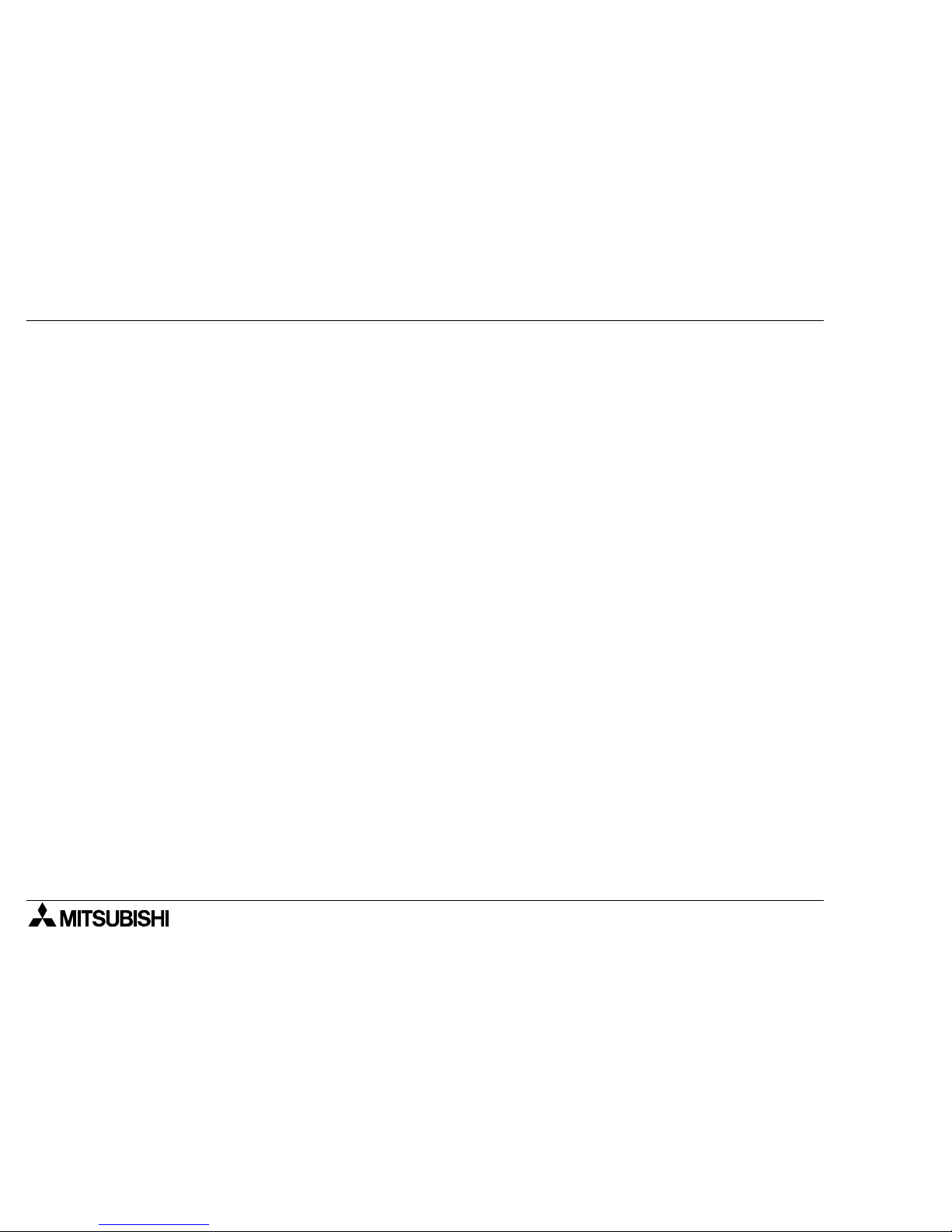
FX-10DM-E DISPLAY MODULE
Contents
xii

Introduction 1
1-1
1.Introduction
2.Specifications
3.Installation
Wiring
Maintenance
4."SYSTEM
MODE"
Menu
5.Environmental
Setting
"MONITOR
SET"
"OTHER"
6.Display
"ENTRY
MONITOR"
DEVICE
MONITOR
7.Attachment
ASCII codes
Setting sheet
Error mes-
sage list
1. Introduction
This section describes the product configuration and the system configuration of the FX10DM-E (hereafter referred to as "10DM"). Make sure that all accessories are included in the
package before using the 10DM. (Refer to Paragraph 1.6.)
1.1 Outline of product
The 10DM is mounted on the surface of the control panel
or the operation panel, and connected to the programming connector of the FX Series PLC located inside the
control panel or the operation panel.
The 10DM is a small display module with which you can
monitor word devices of the PLC and change the data
using the switches of the 10DM while looking at the display unit of the 10DM.
1.2 Features
1) The STN character type liquid crystal display unit with
LED backlight displays "16 characters x 2 lines", and
is easy to look at.
2) As to data registers (D), up to 2 points of 16- or 32-bit data can be displayed and changed in
signed decimal numbers.
3) As to counters (C) and timers (T), the current value and the set value can be displayed and
changed.
4) The setting of the entry monitor and the system setting information stored in the EEPROM
is held against power interruption.
FX Series
PLC
Programming
connector
10DM main
body
FX-10DM-E DISPLAY MODULE

FX-10DM-E DISPLAY MODULE
Introduction 1
1-2
5) Five mechanical keys easy to press are provided to facilitate changes of data values.
6) A word device name can be displayed in Katakana comment (Katakana, alphabet and
numeric characters) written in the PLC.
7) ASCII codes can be stored in data registers of the PLC, and the 10DM can be used as an
easy message display unit.

FX-10DM-E DISPLAY MODULE
Introduction 1
1-3
1.Introduction
2.Specifications
3.Installation
Wiring
Maintenance
4."SYSTEM
MODE"
Menu
5.Environmental
Setting
"MONITOR
SET"
"OTHER"
6.Display
"ENTRY
MONITOR"
DEVICE
MONITOR
7.Attachment
ASCII codes
Setting sheet
Error mes-
sage list
1.3 Introduction of functions
This paragraph introduces the display function and other functions of the 10DM.
1.3.1 Display function
The 10DM offers the following two types of displays.
1) Entry monitor display (Refer to Paragraph 6.2.)
a) Messages, comments and word devices (D, T, C) can be displayed.
• In the message display, you can change the number of displayed characters from the PLC.
• In the comment display, comments in Katakana characters stored in a program in the PLC are
displayed.
• Up to 8 items can be displayed, and scrolled with the [▲] and [▼] keys.
b) You can change the data with simple key operations.
2) Device monitor display (Refer to Paragraph 6.4.)
a) Word devices (D, T, C) can be displayed in up to 2 lines.
b) You can change the data with simple key operations.

FX-10DM-E DISPLAY MODULE
Introduction 1
1-4
1.3.2 Other functions
1) Device range/data range setting function (Refer to Paragraphs 5.3 and 5.4.)
You can set restriction to word devices whose data can be changed while the display func-
tion of the 10DM is used.
[Device range] Either of the following settings is available.
- All devices (completely permitted)
- Up to eight points can be set as the word device range between the minimum and maxi-
mum values.
- No device (completely prohibited)
[Data range]
- All devices (completely permitted)
- Up to eight points can be set as the word device range between the minimum and maxi-
mum values and the available data range.
- No device (completely prohibited)
2) Reset function (Refer to Paragraph 6.5.6.)
This function resets data (current value) of word devices while the device monitor or the
entry monitor is displayed.

FX-10DM-E DISPLAY MODULE
Introduction 1
1-5
1.Introduction
2.Specifications
3.Installation
Wiring
Maintenance
4."SYSTEM
MODE"
Menu
5.Environmental
Setting
"MONITOR
SET"
"OTHER"
6.Display
"ENTRY
MONITOR"
DEVICE
MONITOR
7.Attachment
ASCII codes
Setting sheet
Error mes-
sage list
3) Keyword release function (Refer to Paragraph 6.5.5.)
When you try to change the data while the display function of the 10DM is used, if a key-
word is set in a program in the PLC, the keyword input screen shown in the figure below
appears.
When the keyword you have input agrees with the one set in the PLC, you can change the
data. (You cannot change or invalidate the keyword set in the PLC.)

FX-10DM-E DISPLAY MODULE
Introduction 1
1-6
1.4 How to read this manual
This manual describes explanation as follows.
1) Function list
By selecting "4: OTHER"-"1: LANGUAGE", you can select Japanese (upper line) or English
(lower line). Highlighted characters in explanation on the functions in this manual indicate
the setting at the time of shipment from the factory.
2) Operation
In explanation on each function, representative key operations are described.
In such description, the symbols indicate key inputs.
The expression "[A] + [B]" indicates the operation to press the [A] and [B] keys at the same
time.
If you press the [A] key at first then the [B] keys later for this expression, buzzer sounds continuously to indicate that the input is invalid. However, when the [CLR] key is included in the
expression such as "[A] + [CLR]", press the [A] key at first then the [CLR] key soon.
For the detailed function of each key, refer to Paragraph 1.8.1.
Table 1.1:
Display Description on major functions
Effective display
setting
Reference
3: DATA RANGE
Allows to set the range of word devices which
can be changed and the numeric value range
which is available for data (current value and
set value).
[Setting]
1: RANGE OK
2: ERROR-ALL DEV
"1: ENTRY MONITOR"
0: ALL OK
CLR FNC
▲▲▲▲ ▼▼▼▼
ENT
,,,
and

FX-10DM-E DISPLAY MODULE
Introduction 1
1-7
1.Introduction
2.Specifications
3.Installation
Wiring
Maintenance
4."SYSTEM
MODE"
Menu
5.Environmental
Setting
"MONITOR
SET"
"OTHER"
6.Display
"ENTRY
MONITOR"
DEVICE
MONITOR
7.Attachment
ASCII codes
Setting sheet
Error mes-
sage list
1.5 Preparation and startup
This paragraph describes the procedure from installation and wiring of the 10DM to menu display in the 10DM.
Confirm accessories of the 10DM.
Refer to Paragraph 1.6.
Connect 10DM and FX Series PLC with cable.
Refer to Paragraph 3.2.
Turn on the power of the 10DM.
Turn on the power of the PLC.
If "[FNC] + [ENT]" are pressed
COPYRIGHT(C)2000
MITSUBISHI
MELSEC FX-10DM-E
V1.00
Title screen
To "SYSTEM MODE"
To "SYSTEM MODE" The mode stored when power was turned off last time is displayed.
Second time or later
First time after
shipment
To Section 4
To Section 4
Learn the name of each part.
Refer to Paragraph 1.7.
Learn the panel face processing and 10DM mounting procedures.
Refer to Paragraph 3.1.
PreparationStartup
Is it the first
time of startup after
shipment?

FX-10DM-E DISPLAY MODULE
Introduction 1
1-8
1.6 Product configuration
The 10DM main body and accessories are packaged together as
shown below. Make sure that all accessories are packaged.
1.6.1 Accessories
1) Common accessories
1.6.2 Options
Action to comply with the CE marking
Compliance with the EMC requirement is approved with the cable FX-20PCAB0/EN. For the action to be taken to any other cable, refer to head page.
Table 1.2:
Cable model name Application
FX-20P-CAB0
FX-20P-CAB0/EN
For FX
0
/FX0S/FX1S/FX0N/FX1N/FX2N/FX
2NC
Series
(with mini-DIN, 8-pin connector)
FX-20P-CAB For FX
1
/FX/FX2C Series (with D-sub, 25-pin connector)
FNCCLR ENT
10DM main body
´
1
Packing (made of rubber)
´
1
´
4
Bracket (made of plastic)
´
4
Tightening bolt (M4´25)
Model name
indication

FX-10DM-E DISPLAY MODULE
Introduction 1
1-9
1.Introduction
2.Specifications
3.Installation
Wiring
Maintenance
4."SYSTEM
MODE"
Menu
5.Environmental
Setting
"MONITOR
SET"
"OTHER"
6.Display
"ENTRY
MONITOR"
DEVICE
MONITOR
7.Attachment
ASCII codes
Setting sheet
Error mes-
sage list
1.7 Name of each part
The name and function of each part of the 10DM are described below.
1) Front panel
a) Display unit
Displays alphabets, numeric and Katakana characters and symbols in 16 half-width characters by 2
lines.
b) [CLR] key
Clears a device No. or numeric value being input, and
returns to the initial status.
c) [FNC] key
Sets the line selection mode when pressed and held for 1 second or more.
While a numeric value is being input, this key specifies the digit.
d) [
▲
] and [▼] keys
Decrease or increase a device No. or numeric value, and scroll the display line.
e) [ENT] key
Completes input of a device No., numeric value or menu item selection.
2) Rear panel
a) Connector for PLC (RS-422 interface)
Enables communication between the 10DM and the
FX Series PLC.
The power is supplied from the PLC via a cable connected to this connector.
FNCCLR ENT
a)
b) c)
d)
e)
a)

FX-10DM-E DISPLAY MODULE
Introduction 1
1-10
1.8 Key functions and how to look at device indication
1.8.1 Key functions
The 10DM allows to select and display word devices and change the data using the five keys.
Some combinations of the keys offer special functions.
Table 1.3:
Key
operation
*1
When a line is selected
When a device (numeric value) is
selected
[FNC]+[ENT]
Changes over the screen to "SYSTEM MODE".
(This function can be prohibited by "OTHER"-"CALL SYSTEM".)
[FNC]
Changes over the mode to the line selection mode when pressed and held for 1
sec or more.
Allows to specify a digit by the numeric
value of the device.
[ENT]
Determines the input (and changes over
the mode from the line selection mode to
the device selection mode).
Determines the device or completes the
input of numeric value.
[▲]
Moves up the function display on the
"SYSTEM MODE" menu or shifts upward
the display line of "ENTRY MONITOR".
Changes over the device (D→DD→T→C→) and increases a numeric
value. Changes the sign of the data from
minus (-) to plus (+).
[▼]
Moves down the function display on the
"SYSTEM MODE" menu or shifts downward the display line of "ENTRY MONITOR".
Changes over the device (D→C→
T→DD→) and decreases a numeric value.
Changes the sign of the data from plus (+)
to minus (-).

FX-10DM-E DISPLAY MODULE
Introduction 1
1-11
1.Introduction
2.Specifications
3.Installation
Wiring
Maintenance
4."SYSTEM
MODE"
Menu
5.Environmental
Setting
"MONITOR
SET"
"OTHER"
6.Display
"ENTRY
MONITOR"
DEVICE
MONITOR
7.Attachment
ASCII codes
Setting sheet
Error mes-
sage list
*1 In this manual, "[ ]" indicates a key.
[CLR]
Changes over the line selection mode to
the initial status (in which the cursor is not
displayed).
Cancels the input.
Changes over the mode from the line
selection mode (in which the cursor "!"
flickers) to the device selection mode (in
which the cursor "_" is displayed).
Allows to input another device in "DEVICE
MONITOR".
[FNC]+[CLR]
Deletes the setting of the line where the
cursor is located.
"ENTRY MONITOR", "RANGE OK" and
"DATA RANGE" in "MONITOR SET"
Reads the reset function.
Cursor display
"!" flickers. "-" is displayed.
Table 1.3:
Key
operation
*1
When a line is selected
When a device (numeric value) is
selected

FX-10DM-E DISPLAY MODULE
Introduction 1
1-12
1.8.2 How to look at device indication
Among word devices, data registers (D), timers (T) and counters (C) can be displayed in the
10DM. Data is displayed in decimal numbers.
Such word devices can be displayed using the "device monitor" and "entry monitor" functions.
Display example:
The example below shows display of each device using the "device monitor" function.
The "entry monitor" function can display the device name as comment.
Up to two data registers can be displayed. Only one timer or counter can be displayed because
both the current value and the set value are displayed for each timer or counter.
*1 The 10DM displays actually " " for a 16-bit type data register and " " for a 32-bit type
data register. In this manual, a 16-bit type data register is described as "D" and a 32-bit type
data register as "DD".

Specifications 2
2-1
1.Introduction
2.Specifications
3.Installation
Wiring
Maintenance
4."SYSTEM
MODE"
Menu
5.Environmental
Setting
"MONITOR
SET"
"OTHER"
6.Display
"ENTRY
MONITOR"
DEVICE
MONITOR
7.Attachment
ASCII codes
Setting sheet
Error mes-
sage list
2. Specifications
2.1 Outside dimensions
2.2 Power supply specifications
Table 2.1:
Supply voltage 5 V DC ±5% (supplied from FX Series PLC)
Power ripple 200 mV or less
Current consumption (5V DC) 220 mA
Allowable instantaneous
power interruption
Operation shall continue against power interruption of less than 5 ms.
FNCCLR ENT
32
62
53
96
4.5
Unit: mm
Outer painting color: Munsell 0.08GY 7.64/0.81
Mass: 0.15 kg
For accessories, refer to Paragraph 1.6.
FX-10DM-E DISPLAY MODULE

FX-10DM-E DISPLAY MODULE
Specifications 2
2-2
2.3 General specifications
*1 Though the compatibility is confirmed in the test of IP65f, this test does not guarantee use in
all environments.
Table 2.2:
Ambient
temperature
0 to +50 °C during operation, -20 to +70 °C during storage
Ambient
humidity
35 to 85 %RH during operation (Dew condensation shall not be allowed.)
Operating
atmosphere
Free from corrosive gas and much dusts
Vibration
resistance
In
conforman
ce to JIS B
3502 and
IEC
61131-2
Frequency Acceleration Amplitude
10 times in
each of X,
Y and Z
directions
(for 80
min)
When intermittent
vibrations are applied
10 to 57 Hz
0.075 mm
57 to 150 Hz 9.8 m/s
2
When continuous
vibrations are applied
10 to 57 Hz
0.035 mm
57 to 150 Hz 4.9 m/s
2
Impact
resistance
In conformance to JIS B 3502 and IEC 61131-2 (147 m/s
2
, 3 times in each of X, Y and Z
directions)
Noise
resistance
By noise simulator of noise voltage 1,000 Vp-p, noise width 1 µs and cycle 30 to 100 Hz
Withstand
voltage
500V AC for 1 min (between all power terminals as a whole of PLC and ground terminal)
Insulation
resistance
5 MΩ or more by 500V DC Megger (between all power terminals as a whole of PLC and
ground terminal)
Protective
structure
Equivalent to IP65f
*1
(on panel face)

FX-10DM-E DISPLAY MODULE
Specifications 2
2-3
1.Introduction
2.Specifications
3.Installation
Wiring
Maintenance
4."SYSTEM
MODE"
Menu
5.Environmental
Setting
"MONITOR
SET"
"OTHER"
6.Display
"ENTRY
MONITOR"
DEVICE
MONITOR
7.Attachment
ASCII codes
Setting sheet
Error mes-
sage list
2.4 Performance specifications
For the specifications on displayed characters for comments and messages, refer to Paragraph 6.3.2.
2.5 Connectable PLC
The 10DM can be connected to either of the following FX Series PLC units.
*1 Because the 10DM receives the power of 5V DC from the PLC, attention should be paid
depending on the PLC configuration. For the details, refer to the manual of the connected PLC.
Table 2.3:
Display device and display colors
STN character type liquid crystal, character color: black,
background color: yellowish green
Resolution and effective display size 80 × 16 dots, 11.6 × 56.2 mm
Displayed (half-width) characters 16 half-width characters × 2 lines
Visible angle range 30 degrees in left, right, up and down
Operation switches 5 mechanical keys
Built-in memory EEPROM memory
Life time
(average)
Display element
Approximately 50,000 hours or more at room temperature
(= 25 °C) and room humidity (guarantee period: 1 year)
Backlight
Yellowish green, LED backlight type, free from maintenance
(guarantee period: 1 year)
External interface RS-422 1ch
Table 2.4:
FX Series PLC
FX
1
, FX, FX
2C
FX0, FX0S, FX1S, FX0N, FX
1N
*1
, FX
2N
*1
, FX
2NC
*1

FX-10DM-E DISPLAY MODULE
Specifications 2
2-4
2.6 Device setting range (maximum range)
The table below shows the maximum device range which can be handled in the 10DM.
However, the available range is actually equivalent to the device specifications range of the
connected FX Series PLC.
Table 2.5:
Device name Maximum setting/display range
Data register
D0 to D7999
16 bits -32768 to +32767
32 bits (when used as a pair) -2147483648 to +2147483647
D8000 to D8195 16 bits -32768 to +32767
Timer
T0 to T199 100 ms 0.1 to 3276.7s
T200 to T245 10 ms 0.01 to 327.67s
T246 to T249 1 ms integrating type 0.001 to 32.767s
T250 to T255 100 ms integrating type 0.1 to 3276.7s
Counter
C0 to C199 16 bits 0 to 32767
C200 to C255 32 bits -2147483648 to +2147483647

Installation, Wiring and Maintenance 3
3-1
1.Introduction
2.Specifications
3.Installation
Wiring
Maintenance
4."SYSTEM
MODE"
Menu
5.Environmental
Setting
"MONITOR
SET"
"OTHER"
6.Display
"ENTRY
MONITOR"
DEVICE
MONITOR
7.Attachment
ASCII codes
Setting sheet
Error mes-
sage list
3. Installation, Wiring and Maintenance
This section describes the panel processing, installation and wiring procedures for the 10DM.
3.1 Installation
The 10DM is to be embedded on the panel face. Install it using the following procedure.
1) Dimensions inside the panel required for installation
Consider the dimensions inside the panel shown in the
right, then process the mounting panel face and install
the 10DM.
a) PLC connection cable
b) Packing
c) Bracket
2) Processing the mounting panel face
Drill the rectangular area shown in the left on the panel face.
At this time, as shown in the figure in 1) above, the space for
brackets (10 mm) is required above and below the mounting
area.
* Make sure that the mounting panel face thickness is 5 mm
or less.
5 ms
or less
86
32
73
49
b)
a)
c)
87
+1
0
54
+1
0
Panel cut area
Unit: mm
FX-10DM-E DISPLAY MODULE

FX-10DM-E DISPLAY MODULE
Installation, Wiring and Maintenance 3
3-2
3) Inserting the 10DM into the panel face
Attach a packing to the 10DM, and insert it into the front
face of the panel face.
a) 10DM main body
b) Packing
c) Mounting area
4) Preparing the brackets
Attach a tightening bolt b) (offered as accessory) to each bracket a)
(offered as accessory) as shown in the right while paying attention to the
direction.
a)
b)
c)
a)
b)

FX-10DM-E DISPLAY MODULE
Installation, Wiring and Maintenance 3
3-3
1.Introduction
2.Specifications
3.Installation
Wiring
Maintenance
4."SYSTEM
MODE"
Menu
5.Environmental
Setting
"MONITOR
SET"
"OTHER"
6.Display
"ENTRY
MONITOR"
DEVICE
MONITOR
7.Attachment
ASCII codes
Setting sheet
Error mes-
sage list
5) Fixing the 10DM
A) Insert the hook of each bracket (offered as accessory) into the mounting hook hole of the 10DM, and
pull the hook toward you.
B) Slide leftward each bracket, and fix it.
C) Tighten the screw until it is fixed with the tightening
bolt (offered as accessory).
Fix the 10DM at four points (2 points at the top, and 2
points at the bottom).
a) Bracket with tightening bolt
* Make sure that the tightening torque for the tight-
ening bolt is 0.18 to 0.22 N"m.
a)
C)
B)
A)

FX-10DM-E DISPLAY MODULE
Installation, Wiring and Maintenance 3
3-4
3.2 Wiring
3.2.1 Connection of cable
Connect the 10DM to the FX Series PLC with a cable offered as option.
Connect the L-shape connector of the cable to the RS-422 connector provided on the rear
panel of the 10DM, and connect the other connector to the programming connector of the FX
Series PLC. Because the power is supplied from the PLC to the 10DM through this cable, wiring for power supply is not required.
Connection procedure
1) Connecting the cable to the 10DM
Hold the mini-DIN, 8-pin, L-shape connector of the accessory
cable (FX-20P-CAB or FX-20P-CAB0/EN) by hand. Align the
"▲" mark with the direction of the notch on the connector for
PLC of the 10DM, and securely insert the connector completely.
MINI-DIN 8pin
D-SUB 25pin
Notch
PLC or
10DM side
Cable side
PLC
"
▲
" mark on
cable side

FX-10DM-E DISPLAY MODULE
Installation, Wiring and Maintenance 3
3-5
1.Introduction
2.Specifications
3.Installation
Wiring
Maintenance
4."SYSTEM
MODE"
Menu
5.Environmental
Setting
"MONITOR
SET"
"OTHER"
6.Display
"ENTRY
MONITOR"
DEVICE
MONITOR
7.Attachment
ASCII codes
Setting sheet
Error mes-
sage list
2) Connecting the cable to the PLC
In the case of FX-20P-CAB
Hold the other D-sub, 25-pin connector of the cable FX-20P-CAB0/EN by hand. Let the connector be in the lateral direction and its longer edge be located on the upper side, securely
insert it completely.
In the case of FX-20P-CAB0 and FX-20P-CAB0/EN
Hold the other mini-DIN, 8-pin connector of the cable FX-20P-CAB0/EN by hand. Align the
"▲" mark with the direction of the notch on the programming connector of the PLC, and
securely insert the connector completely.
3) Fix the cable securely so that it will not come off the 10DM.

FX-10DM-E DISPLAY MODULE
Installation, Wiring and Maintenance 3
3-6
• Connection examples of FX Series PLC
FX-20P-CAB0
FX-20P-CAB0/EN
Connected PLC
(FX
0
,FX0S,FX1S,FX0N,FX1N,FX2N,FX
2NC)
10DM main body
FX-20P-CAB
Connected PLC (FX
1
,FX,FX
2C)
10DM main body
Programming port

FX-10DM-E DISPLAY MODULE
Installation, Wiring and Maintenance 3
3-7
1.Introduction
2.Specifications
3.Installation
Wiring
Maintenance
4."SYSTEM
MODE"
Menu
5.Environmental
Setting
"MONITOR
SET"
"OTHER"
6.Display
"ENTRY
MONITOR"
DEVICE
MONITOR
7.Attachment
ASCII codes
Setting sheet
Error mes-
sage list
3.2.2 Cautions on connection
1) 5 V power supply of the FX Series PLC
The current consumption of the 10DM is 220 mA / 5V DC.
When connecting a special extension block to the FX Series PLC base unit, consider the
total supply current of the 5V DC power supply.
If the total supply current exceeds the allowable capacity, the 10DM cannot be connected.
2) Operation of the 10DM after instantaneous power interruption
The 10DM continues its operation against instantaneous power interruption of 5 ms or less.
If long power interruption of voltage drop has occurred, the 10DM stops its operation. And
when the power is recovered, the 10DM restarts its operation automatically.
3.3 Maintenance
The 10DM is not equipped with built-in consumable parts which restrain the life time such as a
battery and backlight.
- Because the 10DM adopts the EEPROM memory, it is not equipped with a built-in battery.
- The backlight is the LED type, and free from maintenance.

FX-10DM-E DISPLAY MODULE
Installation, Wiring and Maintenance 3
3-8
MEMO

"SYSTEM MODE" Menu 4
4-1
1.Introduction
2.Specifications
3.Installation
Wiring
Maintenance
4."SYSTEM
MODE"
Menu
5.Environmental
Setting
"MONITOR
SET"
"OTHER"
6.Display
"ENTRY
MONITOR"
DEVICE
MONITOR
7.Attachment
ASCII codes
Setting sheet
Error mes-
sage list
4. "SYSTEM MODE" Menu
The "SYSTEM MODE" menu allows diversified settings of the 10DM.
This menu offers "1: ENTRY MONITOR", "2: DEVICE MONITOR" for display, and "3: MONITOR SET" and "4: OTHER" for environmental setting.
FX-10DM-E DISPLAY MODULE

FX-10DM-E DISPLAY MODULE
"SYSTEM MODE" Menu 4
4-2
4.1 Menu list
When you turn on the power while pressing and holding the [FNC] + [ENT] keys in the power
OFF status, the "SYSTEM MODE" menu appears.
Change the numeric value with the cursor "SYSTEM MODE" menu by pressing the [▲] and
[▼] keys to select a menu item. Then, press the [ENT] key to determine the selection.

FX-10DM-E DISPLAY MODULE
"SYSTEM MODE" Menu 4
4-3
1.Introduction
2.Specifications
3.Installation
Wiring
Maintenance
4."SYSTEM
MODE"
Menu
5.Environmental
Setting
"MONITOR
SET"
"OTHER"
6.Display
"ENTRY
MONITOR"
DEVICE
MONITOR
7.Attachment
ASCII codes
Setting sheet
Error mes-
sage list
4.2 Functions offered in 10DM
The table below shows all functions for display and environmental setting offered in the 10DM.
For the detailed contents of display and setting, refer to the corresponding reference paragraph.
Table 4.1:
Classification Display Description on major functions Reference
Display
1: ENTRY MONITOR
Allows to set, in the unit of line, monitoring of up
to 8 items among the messages, comments (in
Katakana characters) and word devices (D, T
and C) set by the user.
Allows to change the current value (D, T and C)
and the set value (T and C) of word devices.
• Message
Arbitrary characters (ASCII codes) are displayed in data registers (D) of the PLC.
• Comment
Comments (referred to as "Katakana comments" or "device comments" depending on
the sequence programming tool) created by
the sequence programming tool are displayed.
6.2
2: DEVICE MONITOR
Allows to select word devices (D, T and C) of the
PLC, and monitor and change the current value
(D, T and C) and the set value (T and C).
Up to 2 data registers (D), 1 timer (T) or 1
counter (C) can be monitored at a time.
6.4

FX-10DM-E DISPLAY MODULE
"SYSTEM MODE" Menu 4
4-4
Environmental
setting
3: MONITOR SET
1) "ENTRY MONITOR" allows to set devices for
displayed messages and comments.
2) "2: DEVICE RANGE" allows to set "ERRORALL DEV", "RANGE OK (up to 8 points)" or
"ALL OK" for word devices which can be
changed.
3) "3: DATA RANGE" allows to set "ERRORALL DEV", "RANGE OK (up to 8 points)" or
"ALL OK" for the word device range and the
numeric value range available for the current
value and the set value of word devices.
5.2
4: OTHER
1) "LANGUAGE" allows to change over the language for system settings between Japanese and English.
2) "BUZZER" allows to turn on and off issue of
the key pressing confirmation buzzer.
3) "TITLE" allows to display or hide the title
screen (which indicates the product model
name, the copyright, etc.).
4) "ALL SYSTEM" allows to enable or disable
the changeover to the system setting by
pressing of keys.
5) "READ OUT COMM" searches for the comment information for the PLC.
5.5
Table 4.1:
Classification Display Description on major functions Reference

Environmental Setting Function 5
5-1
1.Introduction
2.Specifications
3.Installation
Wiring
Maintenance
4."SYSTEM
MODE"
Menu
5.Environmental
Setting
"MONITOR
SET"
"OTHER"
6.Display
"ENTRY
MONITOR"
DEVICE
MONITOR
7.Attachment
ASCII codes
Setting sheet
Error mes-
sage list
5. Environmental Setting Function
This section describes the functions of "3: MONITOR SET" and "4: OTHER" which allow to set
the operating environment of the display functions of the 10DM.
5.1 Menu display
FX-10DM-E DISPLAY MODULE

FX-10DM-E DISPLAY MODULE
Environmental Setting Function 5
5-2
5.2 "MONITOR SET"
"3: MONITOR SET" allows to set the contents (specification of devices for messages and comments) displayed in "1: ENTRY MONITOR".
In addition, "3: MONITOR SET" allows to set restriction in the word device range in which the
data can be changed and the numeric value range which can be input in "1: ENTRY MONITOR" and "2: DEVICE MONITOR".
Table 5.1:
Display Description on function
Reference
paragraph
1: DISPLAY SET
Allows to set up to 8 devices for messages and comments displayed in "1: ENTRY MONITOR".
6.3.3

FX-10DM-E DISPLAY MODULE
Environmental Setting Function 5
5-3
1.Introduction
2.Specifications
3.Installation
Wiring
Maintenance
4."SYSTEM
MODE"
Menu
5.Environmental
Setting
"MONITOR
SET"
"OTHER"
6.Display
"ENTRY
MONITOR"
DEVICE
MONITOR
7.Attachment
ASCII codes
Setting sheet
Error mes-
sage list
*1 The maximum word device range is actually the device specifications range of the con-
nected FX Series PLC.
2: DEVICE RANGE
Allows to set the range
*1
of word devices in which the data can be
changed.
[Setting]
Data values can be changed in all devices.
1: RANGE OK
You can set arbitrarily up to 8 device Nos.
2: ERROR-ALL DEV.
Data values cannot be changed in any device.
5.3
3: DATA RANGE
Allows to set the range
*1
of word devices in which the data can be
changed and set the range of numeric values which can be input
as the data (current values and set values).
[Setting]
There is no restraint in input data values.
1: RANGE OK
You can set arbitrarily up to 8 numeric values which can be
input as the data.
2: ERROR-ALL DEV.
Data values cannot be changed in any device.
5.4
Table 5.1:
Display Description on function
Reference
paragraph
0: ALL OK
0: ALL OK

FX-10DM-E DISPLAY MODULE
Environmental Setting Function 5
5-4
5.3 "DEVICE RANGE"
Set the word device range in which the data can be changed in "1: ENTRY MONITOR" and "2:
DEVICE MONITOR".
You can set restriction in the device range in which the data can be input.
The setting which gives restriction can be set only to either one between "DEVICE RANGE"
and "DATA RANGE". Either one should be set to "0: ALL OK".
5.3.1 Description on setting screen and displayed contents
This paragraph describes the contents displayed on the "RANGE OK" screen in "DEVICE
RANGE".
The minimum value and the maximum value of the item No. which are once set are overwritten.
Change of only the maximum value is not available.
The setting can be deleted in the unit of item No.

FX-10DM-E DISPLAY MODULE
Environmental Setting Function 5
5-5
1.Introduction
2.Specifications
3.Installation
Wiring
Maintenance
4."SYSTEM
MODE"
Menu
5.Environmental
Setting
"MONITOR
SET"
"OTHER"
6.Display
"ENTRY
MONITOR"
DEVICE
MONITOR
7.Attachment
ASCII codes
Setting sheet
Error mes-
sage list
5.3.2 Operating procedure for "DEVICE RANGE"
The example below shows a case in which "D1000 to D2000" set to the item No. 1 in "RANGE
OK" in "DEVICE RANGE" is changed to "D0 to D1000".

FX-10DM-E DISPLAY MODULE
Environmental Setting Function 5
5-6
Deleting the setting in "DEVICE RANGE" and "DATA RANGE"
To delete the setting, press the [FNC] key, the press the [CLR] key soon while the cursor "❚" is
flickering in a number indicating the device No.

FX-10DM-E DISPLAY MODULE
Environmental Setting Function 5
5-7
1.Introduction
2.Specifications
3.Installation
Wiring
Maintenance
4."SYSTEM
MODE"
Menu
5.Environmental
Setting
"MONITOR
SET"
"OTHER"
6.Display
"ENTRY
MONITOR"
DEVICE
MONITOR
7.Attachment
ASCII codes
Setting sheet
Error mes-
sage list
5.4 "DATA RANGE"
Set the word device range in which the data can be changed and the data range which can be
input to word devices in "1: ENTRY MONITOR" and "2: DEVICE MONITOR".
You can set restriction in the word device range in which the data can be changed (in the same
way as "DEVICE RANGE" described in the previous paragraph) and the data range which can
be input to word devices.
The setting which gives restriction can be set only to either one between "DATA RANGE" and
"DEVICE RANGE". Either one should be set to "0: ALL OK".
5.4.1 Description on setting screen and displayed contents
This paragraph describes the contents displayed on the "RANGE OK" screen in "DATA
RANGE".
The minimum value and the maximum value of the item No. which are set once are overwritten.
Change of only the maximum value is not available.
The setting can be deleted in the unit of item No. (For the detailed operating procedure, refer to
"DEVICE RANGE".)

FX-10DM-E DISPLAY MODULE
Environmental Setting Function 5
5-8
5.4.2 Operating procedure for "DATA RANGE"

FX-10DM-E DISPLAY MODULE
Environmental Setting Function 5
5-9
1.Introduction
2.Specifications
3.Installation
Wiring
Maintenance
4."SYSTEM
MODE"
Menu
5.Environmental
Setting
"MONITOR
SET"
"OTHER"
6.Display
"ENTRY
MONITOR"
DEVICE
MONITOR
7.Attachment
ASCII codes
Setting sheet
Error mes-
sage list
5.5 "OTHER"
"4: OTHER" allows to set the operating environment of the 10DM.
Table 5.2:
Display Description on major functions
1: LANGUAGE
Allows to set the language used to display each menu item of "SYSTEM
MODE", error messages, etc.
[Setting]
1: JAPANESE
2: BUZZER
Allows to set the buzzer sound (issued once) to confirm pressing of a key on
the panel face and the buzzer sound for error (issued consecutively twice).
[Setting]
1: OFF
3: TITLE
Allows to set the title screen displayed when the power of the 10DM is turned on.
[Setting]
1: OFF (Displays only the version information.)
0:ENGLISH
0: ON
0: ON (Displays the copyright, the product model name and the version information.)

FX-10DM-E DISPLAY MODULE
Environmental Setting Function 5
5-10
"5: READ OUT COMM" is effective in the "1: ENTRY MONITOR" display.
4: CALL SYSTEM
Allows to enable or disable the changeover to the "SYSTEM MODE" menu by
pressing of keys.
[Setting]
1: NO (Disables the changeover by pressing [FNC] + [ENT].)
5: READ OUT COMM
Searches for and stores the information on the location of the comment of a
device to be displayed with regard to the comment written in the program area
of the PLC. (Characters of the comment are not read out.)
[Setting]
0: READ (Reads out the comment.)
Table 5.2:
Display Description on major functions
0: OK (Enables the changeover by pressing [FNC] + [ENT].)
1: CANCEL (Does not read out the comment.)

FX-10DM-E DISPLAY MODULE
Environmental Setting Function 5
5-11
1.Introduction
2.Specifications
3.Installation
Wiring
Maintenance
4."SYSTEM
MODE"
Menu
5.Environmental
Setting
"MONITOR
SET"
"OTHER"
6.Display
"ENTRY
MONITOR"
DEVICE
MONITOR
7.Attachment
ASCII codes
Setting sheet
Error mes-
sage list
5.5.1 Operating procedure for "OTHER"
Change the numeric value with the cursor "❚" position by pressing the [▲] and [▼] keys to
select a menu item. Then, press the [ENT] key to determine the selection.

FX-10DM-E DISPLAY MODULE
Environmental Setting Function 5
5-12
MEMO

Display Function 6
6-1
1.Introduction
2.Specifications
3.Installation
Wiring
Maintenance
4."SYSTEM
MODE"
Menu
5.Environmental
Setting
"MONITOR
SET"
"OTHER"
6.Display
"ENTRY
MONITOR"
DEVICE
MONITOR
7.Attachment
ASCII codes
Setting sheet
Error mes-
sage list
6. Display Function
The 10DM can offer display by "1: ENTRY MONITOR" and "2: DEVICE MONITOR".
6.1 Description on menu display and functions
Change the numeric value with the cursor "❚" by pressing the [▲] and [▼] keys to select a
menu item. Then, press the [ENT] key to determine the selection.
The user display selects and displays the contents set by the user and the devices displayed by key operations.
FX-10DM-E DISPLAY MODULE

FX-10DM-E DISPLAY MODULE
Display Function 6
6-2
1) How to specify the contents to be displayed when the power of the 10DM is turned on
The contents displayed when "1: ENTRY MONITOR" or "2: DEVICE MONITOR" is selected
on the "SYSTEM MODE" menu then the power is turned off are stored, then displayed
when the power is turned on next time.
2) How to display the "SYSTEM MODE" menu
Press the [FNC] and [ENT] keys at the same time.
If display of the "SYSTEM MODE" menu is prohibited by the environmental setting, perform
the following operation:
Turn off the power of the 10DM.
While pressing and holding the [FNC] and [ENT] keys at the same time, turn on the power.

FX-10DM-E DISPLAY MODULE
Display Function 6
6-3
1.Introduction
2.Specifications
3.Installation
Wiring
Maintenance
4."SYSTEM
MODE"
Menu
5.Environmental
Setting
"MONITOR
SET"
"OTHER"
6.Display
"ENTRY
MONITOR"
DEVICE
MONITOR
7.Attachment
ASCII codes
Setting sheet
Error mes-
sage list
6.2 "ENTRY MONITOR"
"1: ENTRY MONITOR" displays messages and comments registered in advance as well as
device names and data.
Table 6.1:
Display Description on functions
1: ENTRY MONITOR
Allows to specify, in the unit of line, up to 8 items of display in the form of messages, comments (in Katakana characters) and word devices (D, T and C).
Allows to change the current value (D, T and C) and the set value (T and C) of
word devices.
Only two lines can be displayed at a time. You can scroll the display lines
upward by pressing the [▲] key, and downward by pressing the [▼] key.

FX-10DM-E DISPLAY MODULE
Display Function 6
6-4
Display example:
The monitor data displayed with "device name", "comment", etc. can be changed over to "message display" by a program in the PLC.
This function is useful to messages on completion and error indication.
In the display example above, the item No. 6 indicates an example in which only a device is displayed because there are
not comment and message data.

FX-10DM-E DISPLAY MODULE
Display Function 6
6-5
1.Introduction
2.Specifications
3.Installation
Wiring
Maintenance
4."SYSTEM
MODE"
Menu
5.Environmental
Setting
"MONITOR
SET"
"OTHER"
6.Display
"ENTRY
MONITOR"
DEVICE
MONITOR
7.Attachment
ASCII codes
Setting sheet
Error mes-
sage list
6.3 Display setting procedure
1) Understand the display specifications. (Paragraph 6.3.1)
Check the contents of setting and display available in the "ENTRY MONITOR" display.
2) Design the display layout. (Attachment 7.2)
Write the desired display layout on the "ENTRY MONITOR" setting sheet.
In addition, write devices used in the setting and their occupation range.
3) Design the character display specifications. (Paragraph 6.3.2)
Learn the specifications of comments and messages and the restriction in display.
4) Check the 10DM setting screen. (Paragraph 6.3.3)
Read the explanation on the "ENTRY MONITOR" setting screen.
5) Understand operations of the 10DM. (Paragraph 6.3.4)
Learn operations on the "ENTRY MONITOR" setting screen.
6) Create comments. (Paragraph 6.3.5)
Register comments using the programming tool.
7) Create messages. (Paragraph 6.3.6)
Learn how to specify characters to be displayed using a sequence program.
8) Refer to the setting program example. (Paragraph 6.3.7)
Set actually the display example.

FX-10DM-E DISPLAY MODULE
Display Function 6
6-6
6.3.1 Contents of setting and display in 10DM
This paragraph describes the contents of setting and display available in "ENTRY MONITOR"
in the 10DM. Either numeric value inside a circle can be selected and displayed. The symbol
"" indicates that the contents cannot be displayed.
1) MONITOR Target devices: T, C, D and DD
The device name and the data are displayed. The preset word device (D34 in this example)
is displayed.
A timer or counter is displayed in 2 lines. For the details, refer to the description on device
monitor display. Any sequence program is not required.
Table 6.2:
Contents of setting Device Comment Message
1: MONITOR
#
Device name + Data
2: COMMENT
$
Device name + Data
*1
%
3: VALUE ONLY
#
Data only
4: MESSAGE
#
5: MONITOR+MES.
#
Device name + Data
%
*1If there is not a
comment, only the
device name is displayed.
6: COMMENT+MES.
$
Device name + Data
*1
%
&
7: VALUE+MES.
$
Data only
%

FX-10DM-E DISPLAY MODULE
Display Function 6
6-7
1.Introduction
2.Specifications
3.Installation
Wiring
Maintenance
4."SYSTEM
MODE"
Menu
5.Environmental
Setting
"MONITOR
SET"
"OTHER"
6.Display
"ENTRY
MONITOR"
DEVICE
MONITOR
7.Attachment
ASCII codes
Setting sheet
Error mes-
sage list
2) COMMENT Target devices: T, C, D and DD
The comment and the data are displayed.
The comment of the preset word device (D30 in this example) is displayed. If there is not a
comment, the device name is displayed (in the same way as "1: MONITOR" above).
Set the comment to D30 using the sequence programming tool, then transfer it to the PLC.
3) VALUE ONLY Target devices: T, C, D and DD
Only the data is displayed. Only the data of the preset word device is displayed.
Any sequence program is not required.
4) MESSAGE Target devices: D and DD

FX-10DM-E DISPLAY MODULE
Display Function 6
6-8
A message of up to 16 characters can be displayed.
The comment (in ASCII codes) stored in the data register No. written in the preset word
device is displayed.
By writing to D30 the data register No. corresponding to the message to be displayed, you
can change over the displayed message.
If "K-1" is written, nothing is displayed (blank display).
Program the device No. storing the message and the ASCII codes for the message in the
sequence program.
5) MONITOR+MES. Target devices: D and DD
The device and the data are displayed, then the displayed contents can be changed over to
a message.
If D31 stores "K-1", the device name and the data are displayed (in the same way as "1:
MONITOR" above).
Program the device No. to be displayed and the ASCII codes for the message in the
sequence program.

FX-10DM-E DISPLAY MODULE
Display Function 6
6-9
1.Introduction
2.Specifications
3.Installation
Wiring
Maintenance
4."SYSTEM
MODE"
Menu
5.Environmental
Setting
"MONITOR
SET"
"OTHER"
6.Display
"ENTRY
MONITOR"
DEVICE
MONITOR
7.Attachment
ASCII codes
Setting sheet
Error mes-
sage list
6) COMMENT+MES. Target devices: D and DD
The comment, the device and the data are displayed, and the displayed contents can be
changed over to a message.
If D31 stores "K-1", the comment and the data are displayed (in the same way as "2: COMMENT" above). If there is not comment, the device name and the data are displayed (in the
same way as "1: MONITOR" above).
Program the device No. storing the message and the ASCII codes for the message in the
sequence program.
Set comment to D30 using the sequence programming tool, and transfer it to the PLC.

FX-10DM-E DISPLAY MODULE
Display Function 6
6-10
7) VALUE+MES. Target devices: D and DD
The data is displayed, then the displayed contents can be changed over to a message.
Only the data is displayed (in the same way as "3: VALUE ONLY" above).
Program the device No. storing the message and ASCII codes for the message in the
sequence program.

FX-10DM-E DISPLAY MODULE
Display Function 6
6-11
1.Introduction
2.Specifications
3.Installation
Wiring
Maintenance
4."SYSTEM
MODE"
Menu
5.Environmental
Setting
"MONITOR
SET"
"OTHER"
6.Display
"ENTRY
MONITOR"
DEVICE
MONITOR
7.Attachment
ASCII codes
Setting sheet
Error mes-
sage list
6.3.2 Comment and message display specifications
1) Character display specifications
Katakana characters (Japanese) can be displayed without regard to the setting in "LANGUAGE" in "OTHER".
2) Applicable PLC
Comments can be set in the following PLC.
3) Restriction in display
The comment and the data are displayed in 1 line (16 characters) as shown below. This exam-
ple shows a case in which DD100 is set and the comment "CONTROL" is displayed.
If the data overlaps the comment, the priority is given to the data.
Table 6.3:
Display Number of characters Character type Applicable devices
Comment 15
Katakana (Japanese), alphabets
and symbols
T, C, D, D D
Message 16 D, DD
Table 6.4:
Comment
FX/FX
2C
/FX1S/FX0N/FX1N/FX2N/FX
2NC
Series
The program memory of the PLC should have sufficient free
capacity to store comments.
Message All FX Series

FX-10DM-E DISPLAY MODULE
Display Function 6
6-12
6.3.3 "DISPLAY SET"
Set the contents to be displayed in "ENTRY MONITOR" (Specify devices for messages and
comments.).
Setting procedure
Use "1: DISPLAY SET" in "3: MONITOR SET" on the "SYSTEM MODE" menu.
Description on the setting screen in the 10DM
The contents displayed on the "DISPLAY SET" screen are described below.
The display setting and the device of the item No. set once are overwritten.
You can delete the setting in the unit of item No. (For the operating procedure, refer to the
description on the setting of "DEVICE RANGE".)

FX-10DM-E DISPLAY MODULE
Display Function 6
6-13
1.Introduction
2.Specifications
3.Installation
Wiring
Maintenance
4."SYSTEM
MODE"
Menu
5.Environmental
Setting
"MONITOR
SET"
"OTHER"
6.Display
"ENTRY
MONITOR"
DEVICE
MONITOR
7.Attachment
ASCII codes
Setting sheet
Error mes-
sage list
6.3.4 Operating procedure for "ENTRY MONITOR"
In the example, T5 and "VALUE ONLY" are set to the item No. 4.

FX-10DM-E DISPLAY MODULE
Display Function 6
6-14
Deleting the setting in "DISPLAY SET"
If you would like to delete an item, make sure that the cursor "❚" is flickering in the item No. to
be deleted, press the [FNC] key, then press the [CLR] key soon.

FX-10DM-E DISPLAY MODULE
Display Function 6
6-15
1.Introduction
2.Specifications
3.Installation
Wiring
Maintenance
4."SYSTEM
MODE"
Menu
5.Environmental
Setting
"MONITOR
SET"
"OTHER"
6.Display
"ENTRY
MONITOR"
DEVICE
MONITOR
7.Attachment
ASCII codes
Setting sheet
Error mes-
sage list
6.3.5 Creation of comments
You should create comments using the programming software.
(The table below shows representative programming tools.)
For the details of the operating procedure and the specifications of each software above, refer
to the corresponding manual.
Table 6.5:
Programming software model name Comment creation function name Version
FX-PCS/AT-EE Comment
FX-PCS/WIN-E Device comment Ver. 3.00 or later
SW'D5C-GPPW-E Device comment
'
= 2 or more

FX-10DM-E DISPLAY MODULE
Display Function 6
6-16
Setting procedure Operation example using FX-PCS/WIN-E
1. Prepare either programming software
shown above.
2. Set the comment capacity using a parameter.
3. Input a comment to a device in half-width
characters.
For available characters, refer to the
ASCII code table (Attachment 7.1).
4. Write the program to the PLC, and transfer it.
Input a numeric value (block) to the comment
setting in "Option"-"Parameter settings
"""
".
Display the comment list in "View"-"Comment view"-"Device comment: Device name",
then input a comment.
Execute "PLC"-"Transfers"-"Write
"""
".
5. Store the comment information of the 10DM. Search for the comment information using the
"READ OUT COMM" function in "OTHER" on the "SYSTEM MODE" menu in the 10DM.
Setting procedure
The 10DM searches for and stores the information on locations of the comment of the device
written in the memory of the PLC, then displays corresponding characters.
If you have changed the characters of the comment, they are transferred to the PLC and the
displayed contents are changed accordingly. However, if you have changed the number of
characters, you should execute "READ OUT COMM" in the 10DM again.

FX-10DM-E DISPLAY MODULE
Display Function 6
6-17
1.Introduction
2.Specifications
3.Installation
Wiring
Maintenance
4."SYSTEM
MODE"
Menu
5.Environmental
Setting
"MONITOR
SET"
"OTHER"
6.Display
"ENTRY
MONITOR"
DEVICE
MONITOR
7.Attachment
ASCII codes
Setting sheet
Error mes-
sage list
6.3.6 Creation of messages
You should create character strings to be displayed in sequence programs. This paragraph
describes a setting example for displaying only messages. Displayed character strings can be
changed over in programs.
1. In "DISPLAY SET" in the 10DM, set the display setting and the device.
2. Convert character strings to be displayed into ASCII codes in accordance with the ASCII table.
3. Assign characters to data registers as follows.
Characters are displayed in the order of "upper 8 bits → lower 8 bits" of data registers.
Table 6.6:
Item No. Device Display setting
1 D0 4: MESSAGE
Table 6.7:
Display example ASCII code (hexadecimal) Assignment
Production 50, 72, 6F, 64, 75, 63, 74, 69, 6F, 6E D100 or more
Drive 44, 72, 69, 76, 65 D110 or more
Program creation procedure
P r o d u c t i
Assignment
Input "00H" at the end of display.
74H 69H50H 72H 6FH 64H 75H 63H
Upper
bits
Lower
bits
Upper
bits
Lower
bits
Upper
bits
Lower
bits
Upper
bits
Lower
bits
D100 D101 D102 D103
o n
00H 00H6FH 6EH
Upper
bits
Lower
bits
Upper
bits
Lower
bits
D104 D105

FX-10DM-E DISPLAY MODULE
Display Function 6
6-18
4. Make a sequence program which displays character strings.
Transfer ASCII codes to the data registers to which characters are assigned using the MOV
instruction (FNC 12).
5. Make a sequence program which changes over displayed character strings.
MOV H5072 D100
MOV H6F64 D101
MOV H7563 D102
MOV H7469 D103
Pr
od
uc
t i
MOV H6F6E D104
on
MOV H0000 D105
(end)
In the same way, make a program which writes "2. OPERATION" to D110.
MOV K100 D00
MOV K110 D00
K100 (D100) → D00
Selects "1. PRODUCTION".
K110 (D110)
→
D00
Selects "2. OPERATION".

FX-10DM-E DISPLAY MODULE
Display Function 6
6-19
1.Introduction
2.Specifications
3.Installation
Wiring
Maintenance
4."SYSTEM
MODE"
Menu
5.Environmental
Setting
"MONITOR
SET"
"OTHER"
6.Display
"ENTRY
MONITOR"
DEVICE
MONITOR
7.Attachment
ASCII codes
Setting sheet
Error mes-
sage list
6.3.7 Setting program example
1) Setting in the 10DM
Table 6.8:
Setting in
"ENTRY MONITOR"
Display in
10DM
Remarks
Item Set value
ASCII codes
(Refer to attachment.)
Sequence program
1
No.1 D200
4: MESSAGE
Control
Co
H436FntH6E74roH726FlH6C00
a) Write ASCII codes shown
on the left to data registers D100 and later.
b) Write the data register
data No. (K100) of the
message to be displayed
to D200.
2
No.2 D202
2: COMMENT
Number 1234
Use the software which can
create comments using the
sequence programming tool.
3
No.3 D204
1: MONITOR
D204 1234

FX-10DM-E DISPLAY MODULE
Display Function 6
6-20
2) Example of sequence program
0MOVH436F D100 Co
MOV H6E74 D101 nt
MOV H726F D102 ro
MOV H6C00 D103 l
MOV K100 D200
b) Specifies the data register No. 100.
END
a) Writes ASCII codes.

FX-10DM-E DISPLAY MODULE
Display Function 6
6-21
1.Introduction
2.Specifications
3.Installation
Wiring
Maintenance
4."SYSTEM
MODE"
Menu
5.Environmental
Setting
"MONITOR
SET"
"OTHER"
6.Display
"ENTRY
MONITOR"
DEVICE
MONITOR
7.Attachment
ASCII codes
Setting sheet
Error mes-
sage list
6.4 "DEVICE MONITOR"
"2: DEVICE MONITOR" allows to monitor word devices and change their data using easy
operating procedures.
Display example
When specifying the device No. or data, press the [▲] key to increase it, and press the [▼] key
to decrease it.
When the [▲] or [▼] key is pressed and held, the device No. or data increases or decreases
quickly. Use the [FNC] key to specify the digit.
Table 6.9:
Display Description on functions
2: DEVICE MONITOR
Allows to select word devices (D, T and C) of the PLC, and display and change
the current value (D, T and C) and the set value (T and C).
Up to 2 data registers (D), 1 timer (T) or 1 counter (C) can be displayed at a time.
Data registers (D) and a timer (T) or counter (C) cannot be displayed at the
same time.

FX-10DM-E DISPLAY MODULE
Display Function 6
6-22
What will happen when a keyword is set in the PLC?
When the 10DM displays the keyword input request message, you should input characters.
When the characters you have input agree with the keyword set in the PLC, the keyword is
released and you can change the current value (D, T and C) and the set value (T and C) of
word devices.
(After you input characters and press the [ENT] key, the keyword remains released until the
power of the 10DM is turned on. You do not have to input any character for releasing the
keyword again as far as the power of the 10DM remains on.)

FX-10DM-E DISPLAY MODULE
Display Function 6
6-23
1.Introduction
2.Specifications
3.Installation
Wiring
Maintenance
4."SYSTEM
MODE"
Menu
5.Environmental
Setting
"MONITOR
SET"
"OTHER"
6.Display
"ENTRY
MONITOR"
DEVICE
MONITOR
7.Attachment
ASCII codes
Setting sheet
Error mes-
sage list
6.5 Operating procedure for devices
6.5.1 Change of word devices for device monitor
This paragraph describes the procedure to specify word devices.
Because a timer (T) occupies 2 lines, it is displayed as shown in the lowest screen above. A counter (C) is displayed in the same way. In the case of a data register (D or DD), it is displayed in the line below "D120".

FX-10DM-E DISPLAY MODULE
Display Function 6
6-24
6.5.2 Change of data in device monitor (T)
This paragraph describes the operating procedure to change the set value of a timer.

FX-10DM-E DISPLAY MODULE
Display Function 6
6-25
1.Introduction
2.Specifications
3.Installation
Wiring
Maintenance
4."SYSTEM
MODE"
Menu
5.Environmental
Setting
"MONITOR
SET"
"OTHER"
6.Display
"ENTRY
MONITOR"
DEVICE
MONITOR
7.Attachment
ASCII codes
Setting sheet
Error mes-
sage list
6.5.3 Change of data in device monitor(D)

FX-10DM-E DISPLAY MODULE
Display Function 6
6-26
* When you press the [CLR] key in the setting mode shown above, the 10DM returns to the normal mode.
At this time, the data whose setting is not completed is canceled and not written to the PLC.

FX-10DM-E DISPLAY MODULE
Display Function 6
6-27
1.Introduction
2.Specifications
3.Installation
Wiring
Maintenance
4."SYSTEM
MODE"
Menu
5.Environmental
Setting
"MONITOR
SET"
"OTHER"
6.Display
"ENTRY
MONITOR"
DEVICE
MONITOR
7.Attachment
ASCII codes
Setting sheet
Error mes-
sage list
6.5.4 Change of sign (+ or -) of data
This paragraph describes the procedure to change the sign of the data to minus (-) or plus (+).
Target devices: D, DD and C (C200 to C255)
You can set the sign by increasing or
decreasing the numeric value by pressing
the [▲] or [▼] key. However, it takes considerable time to set a large numeric value.
[▲] Current value [▼]
←
-2 ← -1 ← 0 → 1 → 2
→
[Cautions on key operation]
When you change the sign by pressing the
[▲] or [▼] key then press the [▲] or [▼] key,
the 10DM performs the following operation.
For example, when you have set the sign to
minus (-) by mistake and would like to
return the sign to plus (+):
When you have set the sign to minus by
pressing the [▼] key then press the [▲] key,
the cursor "❚" moves to the lowest digit.
Press the [FNC] key to move the cursor to
the sign digit, then press the [▲] key.
The 10DM is so designed that the cursor
moves to the lowest digit if you have
changed the sign by pressing the [▲] or [▼]
key then press another key.

FX-10DM-E DISPLAY MODULE
Display Function 6
6-28
6.5.5 Operating procedure to release keyword
If a keyword to protect programs is set in the PLC, when you try to change the data, the keyword input request message appears to ask you to input the keyword.
By the procedure above, the keyword set in the PLC is temporarily released.
In order to validate the keyword again, turn off the power of the 10DM once. Then, the keyword stored in
the memory inside the 10DM is cleared, and the keyword set in the PLC becomes effective again.

FX-10DM-E DISPLAY MODULE
Display Function 6
6-29
1.Introduction
2.Specifications
3.Installation
Wiring
Maintenance
4."SYSTEM
MODE"
Menu
5.Environmental
Setting
"MONITOR
SET"
"OTHER"
6.Display
"ENTRY
MONITOR"
DEVICE
MONITOR
7.Attachment
ASCII codes
Setting sheet
Error mes-
sage list
6.5.6 Reset of word devices
This paragraph describes the procedure to reset the current value of a data register (by writing
"K0" to it).
Target devices: D, DD, T (current value) and C (current value)
If a word device to be reset uses a data register (D), timer (T) or counter (C) in a sequence program
(especially when it uses a data register), the word device may not be overwritten.
In such a case, the program may set some data to the word device using the MOV instruction, etc. in the
program.
The word device reset function described in this paragraph is effective to all word devices in principle,
but is practically suitable to reset of the current value of counters (C).

FX-10DM-E DISPLAY MODULE
Display Function 6
6-30
MEMO

Attachment 7
7-1
1.Introduction
2.Specifications
3.Installation
Wiring
Maintenance
4."SYSTEM
MODE"
Menu
5.Environmental
Setting
"MONITOR
SET"
"OTHER"
6.Display
"ENTRY
MONITOR"
DEVICE
MONITOR
7.Attachment
ASCII codes
Setting sheet
Error mes-
sage list
7. Attachment
7.1 Displayed characters (ASCII codes)
The tables below show characters which can be displayed in messages and comments in the
"ENTRY MONITOR" function in the 10DM and the corresponding ASCII codes. For an ASCII
code not shown in the tables below, space is displayed. Only in the case of "K0 (H00)", however,
it is regarded as the end of the line and the proceeding data is not displayed (blank display).
The lower line in each column shows the corresponding ASCII code in hexadecimal number.
FX-10DM-E DISPLAY MODULE

FX-10DM-E DISPLAY MODULE
Attachment 7
7-2
7.2 "ENTRY MONITOR" setting sheet
When examining the display layout of "ENTRY MONITOR", copy this sheet and fill it in.
Each of data registers (D) and messages requires 1 line in display. Each of timers (T) and
counters (C) requires 2 lines in display.
Item No.
Example
Write down the layout of displayed characters.
P r o d u c t i o n
12345678910111213141516
T20 0.00s
S00.0s
1
MESSAGE2
D55 12343
COMMENT(D0) 12344
Item No.

FX-10DM-E DISPLAY MODULE
Attachment 7
7-3
1.Introduction
2.Specifications
3.Installation
Wiring
Maintenance
4."SYSTEM
MODE"
Menu
5.Environmental
Setting
"MONITOR
SET"
"OTHER"
6.Display
"ENTRY
MONITOR"
DEVICE
MONITOR
7.Attachment
ASCII codes
Setting sheet
Error mes-
sage list
When examining the contents of "ENTRY MONITOR" in the 10DM, copy this sheet and fill it in.
For the fill-in method, refer to the examples below ("2: COMMENT", "5: MONITOR+MES." and
"7: VALUE+MES."
7:VALUE
+ MES.
Occupies D
and D+1 or DD
and DD+1.
Item
No.
Contents of setting
1:MONITOR
Occupies either
one among D,
DD, T and C.
2:COMMENT
Occupies either
one among D,
DD, T and C.
3:VALUE ONLY
Occupies either
one among D,
DD, T and C.
4:MESSAGE
Occupies D
and D+1 or DD
and DD+1.
5:MONITOR
+ MES.
Occupies D
and D+1 or DD
and DD+1.
6:COMMENT
+ MES.
Occupies D
and D+1 or DD
and DD+1.
D, DD, T, C D, DD, T, C
50
D, DD, T, C D, DD D, DD
100, 101
D, DD
D, DD
200,201,202,203
D, DD, T, C
D, DD, T, C
D, DD, T, C
D, DD, T, C
D, DD, T, C
D, DD, T, C
D, DD, T, C
D, DD, T, C
D, DD, T, C
D, DD, T, C
D, DD, T, C
D, DD, T, C
D, DD, T, C
D, DD, T, C
D, DD, T, C
D, DD, T, C
D, DD, T, C
D, DD, T, C
D, DD, T, C
D, DD, T, C
D, DD, T, C
D, DD, T, C
D, DD, T, C
D, DD, T, C
D, DD
D, DD
D, DD
D, DD
D, DD
D, DD
D, DD
D, DD
Exa-
mple
1
2
3
4
5
6
7
8
D, DD
D, DD
D, DD
D, DD
D, DD
D, DD
D, DD
D, DD
D, DD
D, DD
D, DD
D, DD
D, DD
D, DD
D, DD
D, DD
D, DD
D, DD
D, DD
D, DD
D, DD
D, DD
D, DD
D, DD

FX-10DM-E DISPLAY MODULE
Attachment 7
7-4
7.3 Error message list
If an error message is displayed in the 10DM, take countermeasures while referring to the
table below. At the top of an error message, "Er + No." is added so that it can be distinguished
from any message displayed by the user.
Table 7.1:
Display Countermeasures
Er0: PC COMMS
There may be an abnormality in the connection status between the PLC and
the 10DM or in the FX-20P-CAB(0)/EN cable.
1) Check whether the cable is sufficiently inserted on both the PLC and 10DM
sides.
2) Check whether there are no abnormalities such as flaws on the cable or
damages in the connectors.
Er1: DEVICE No
The word device No. you have input is beyond the range built in the connected
PLC.
Confirm the device specifications of the PLC, and observe the allowable range.
Supplement: The FX
1
/FX/FX2N(FX
2NC
)Series is checked.
However, the FX
0
/FX0S/FX0N/FX1S Series is regarded as the FX Series, and is
not checked. And the FX
1N
Series is regarded as the FX2N Series, and is not
checked.
Er2: CHANGE
Data (set value) or a file register was not able to be written to the PLC.
You tried to overwrite the data (set value) or a file register (D1000 or later)
from the 10DM while an EPROM memory cassette is mounted in the PLC.

FX-10DM-E DISPLAY MODULE
Attachment 7
7-5
1.Introduction
2.Specifications
3.Installation
Wiring
Maintenance
4."SYSTEM
MODE"
Menu
5.Environmental
Setting
"MONITOR
SET"
"OTHER"
6.Display
"ENTRY
MONITOR"
DEVICE
MONITOR
7.Attachment
ASCII codes
Setting sheet
Error mes-
sage list
Er3: CANNOT WRITE
In the “ENTRY MONITOR” or "DEVICE MONITOR" display, the word device
range in which the data can be changed is beyond the setting in the 10DM.
Check whether the following setting is not given in "MONITOR SET":
"
"2: DEVICE RANGE" is set to "2: ERROR-ALL DEV"
"
"3: DATA RANGE" is set to "2: ERROR-ALL DEV"
Er4: PC RUNNING
Data (set value) or a file register was not able to be written to the PLC.
You tried to overwrite the data of a file register (D1000 or later) from the 10DM
while an EEPROM memory cassette is mounted in the PLC.
Write is disabled. Replace the EEPROM memory cassette with an RAM memory cassette.
Er5: INPUT DATA
You input a value beyond the allowable data range to a word device.
(The allowable data range varies depending on the word device type.)
This error does not occur usually because the 10DM checks the range of each
input value.
Er6: DATA RANGE
In the "ENTRY MONITOR" or "DEVICE MONITOR" display, the available data
range is exceeded.
Check the setting of "3: DATA RANGE" in "MONITOR SET".
If "1: RANGE OK" is selected, you tried to input word data or data which is not
set.
Er7: DEVICE RANGE
In the "ENTRY MONITOR" or "DEVICE MONITOR" display, the available
device No. range and data range are exceeded.
Check the setting of "2: DEVICE RANGE" in "MONITOR SET".
If "1: RANGE OK" is selected, you tried to input word data which is not set.
Table 7.1:
Display Countermeasures

FX-10DM-E DISPLAY MODULE
Attachment 7
7-6
MEMO


HEAD OFFICE: MITSUBISHI DENKI BLDG MARUNOUCHI TOKYO 100-8310
HIMEJI WORKS: 840, CHIYODA CHO, HIMEJI, JAPAN
JY992D86401C
(MEE)
Effective Mar. 2003
Specification are subuject tochange without notice.
USER’S MANUAL
FX-10DM-E DISPLAY MODULE
MODEL
FX-10DM-U-E
MODEL CODE
09R911
