Page 1
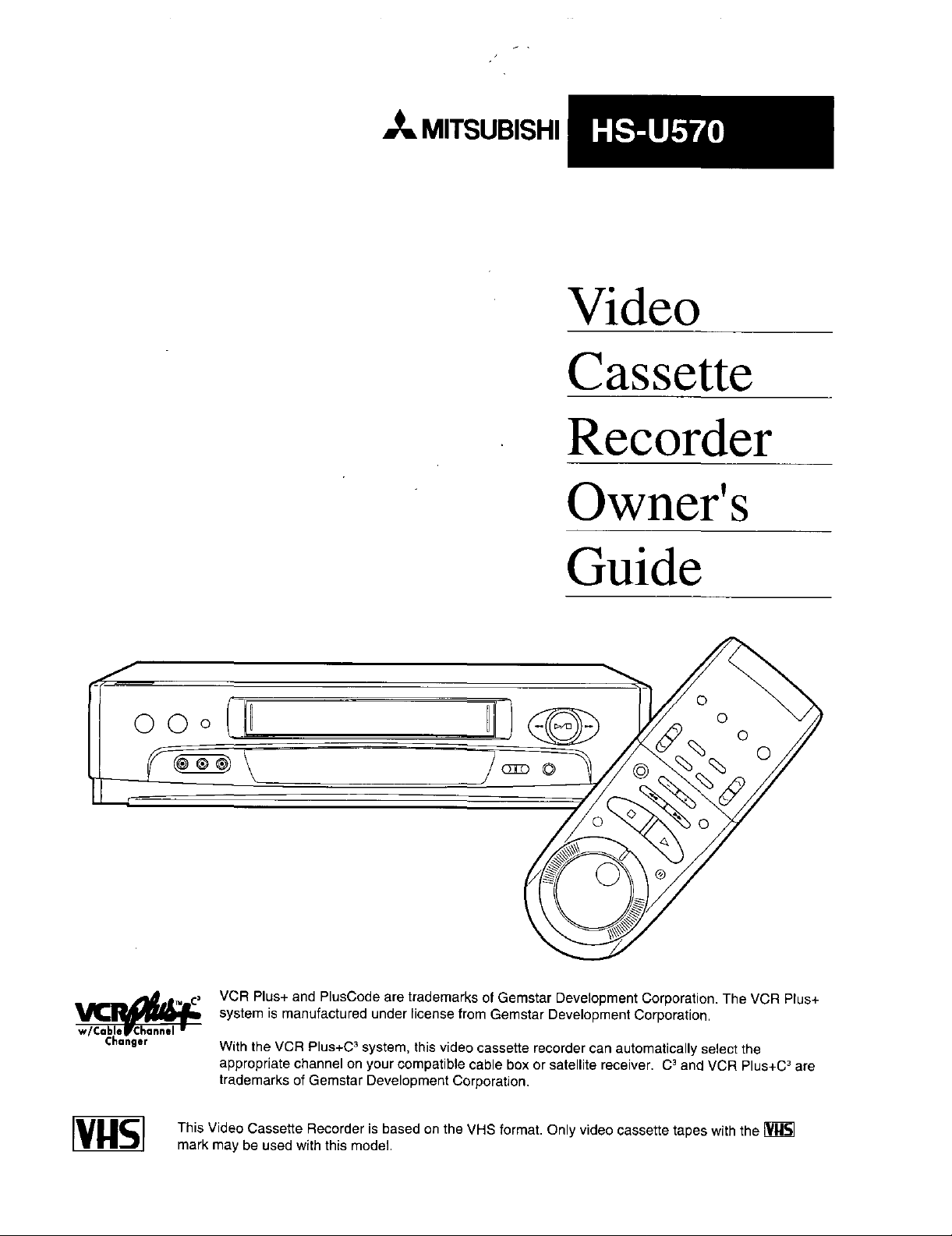
/
MITSUBISHI
Video
Cassette
Recorder
00
Owner's
Guide
VCR Plus+ and PlusCode are trademarks of Gemstar Development Corporation. The VCR Plus+
w/Cable WChannel •
Changer
[VgS] This Video Cassette Recorder is based on the VHS format. Only video cassette tapes with the [_
system is manufactured under license from Gemstar Development Corporation.
With the VCR Plus+C asystem, this video cassette recorder can automatically select the
appropriate channel on your compatible cable box or satellite receiver. C aand VCR Plus+C aare
trademarks of Gemstar Development Corporation.
mark may be used with this model.
Page 2
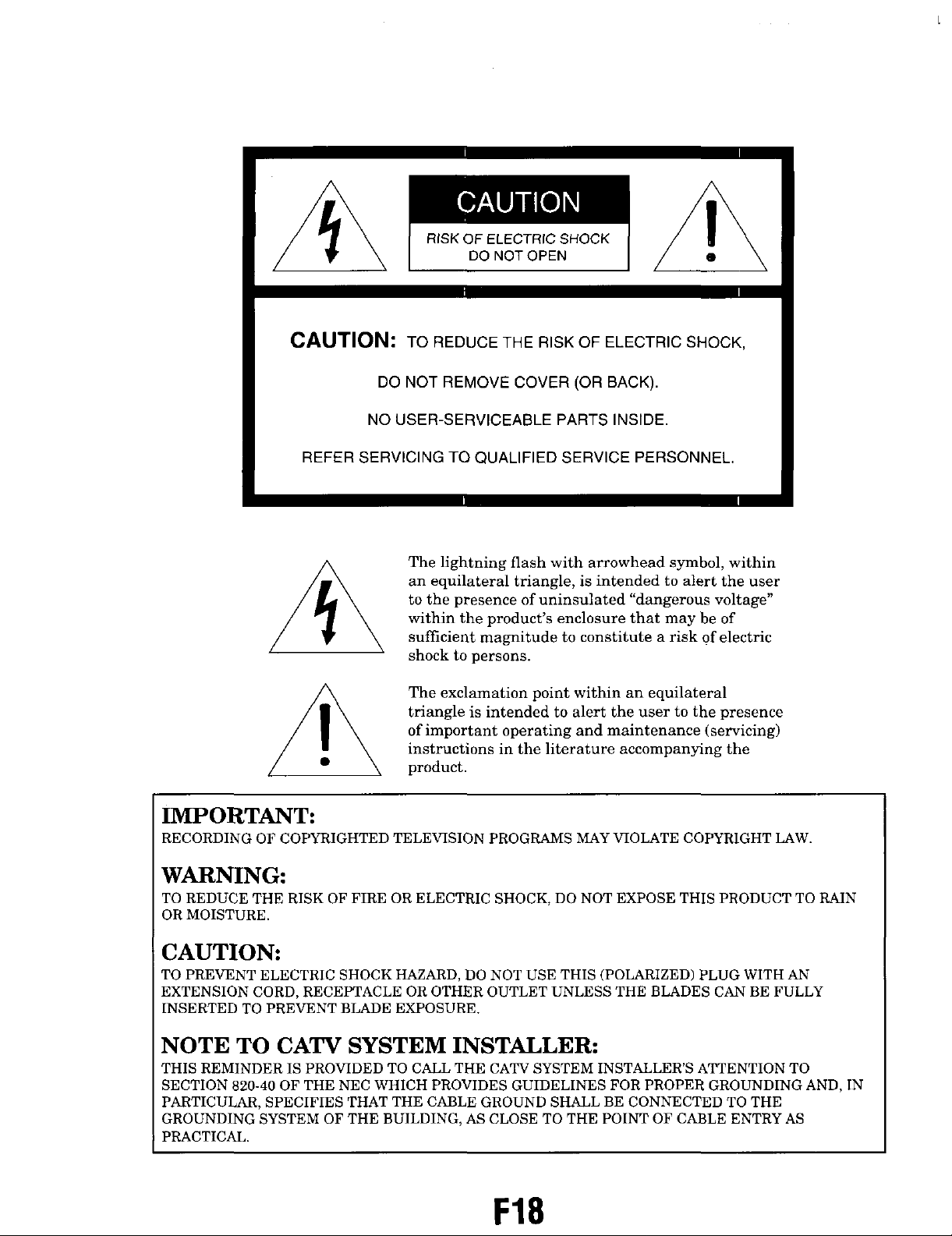
RISKOFELECTRICSHOCK
DONOTOPEN
CAUTION: TO REDUCE THE RISK OF ELECTRIC SHOCK,
DO NOT REMOVE COVER (OR BACK).
NO USER-SERVICEABLE PARTS INSIDE.
REFER SERVICING TO QUALIFIED SERVICE PERSONNEL.
The lightning flash with arrowhead symbol, within
an equilateral triangle, is intended to alert the user
to the presence of uninsulated "dangerous voltage"
within the product's enclosure that may be of
sufficient magnitude to constitute a risk of electric
shock to persons.
|
The exclamation point within an equilateral
triangle is intended to alert the user to the presence
of important operating and maintenance (servicing)
instructions in the literature accompanying the
product.
IMPORTANT:
RECORDING OF COPYRIGHTED TELEVISION PROGRAMS MAY VIOLATE COPYRIGHT LAW.
WARNING:
TO REDUCE THE RISK OF FIRE OR ELECTRIC SHOCK, DO NOT EXPOSE THIS PRODUCT TO RAIN
OR MOISTURE.
CAUTION:
TO PREVENT ELECTRIC SHOCK HAZARD, DO NOT USE THIS (POLARIZED) PLUG WITH AN
EXTENSION CORD, RECEPTACLE OR OTHER OUTLET UNLESS THE BLADES CAN BE FULLY
INSERTED TO PREVENT BLADE EXPOSURE.
NOTE TO CATV SYSTEM INSTALLER:
THIS REMINDER IS PROVIDED TO CALL THE CATV SYSTEM INSTALLER'S ATTENTION TO
SECTION 820-40 OF THE NEC WHICH PROVIDES GUIDELINES FOR PROPER GROUNDING AND, IN
PARTICULAR, SPECIFIES THAT THE CABLE GROUND SHALL BE CONNECTED TO THE
GROUNDING SYSTEM OF THE BUILDING, AS CLOSE TO THE POINT OF CABLE ENTRY AS
PRACTICAL.
F18
Page 3
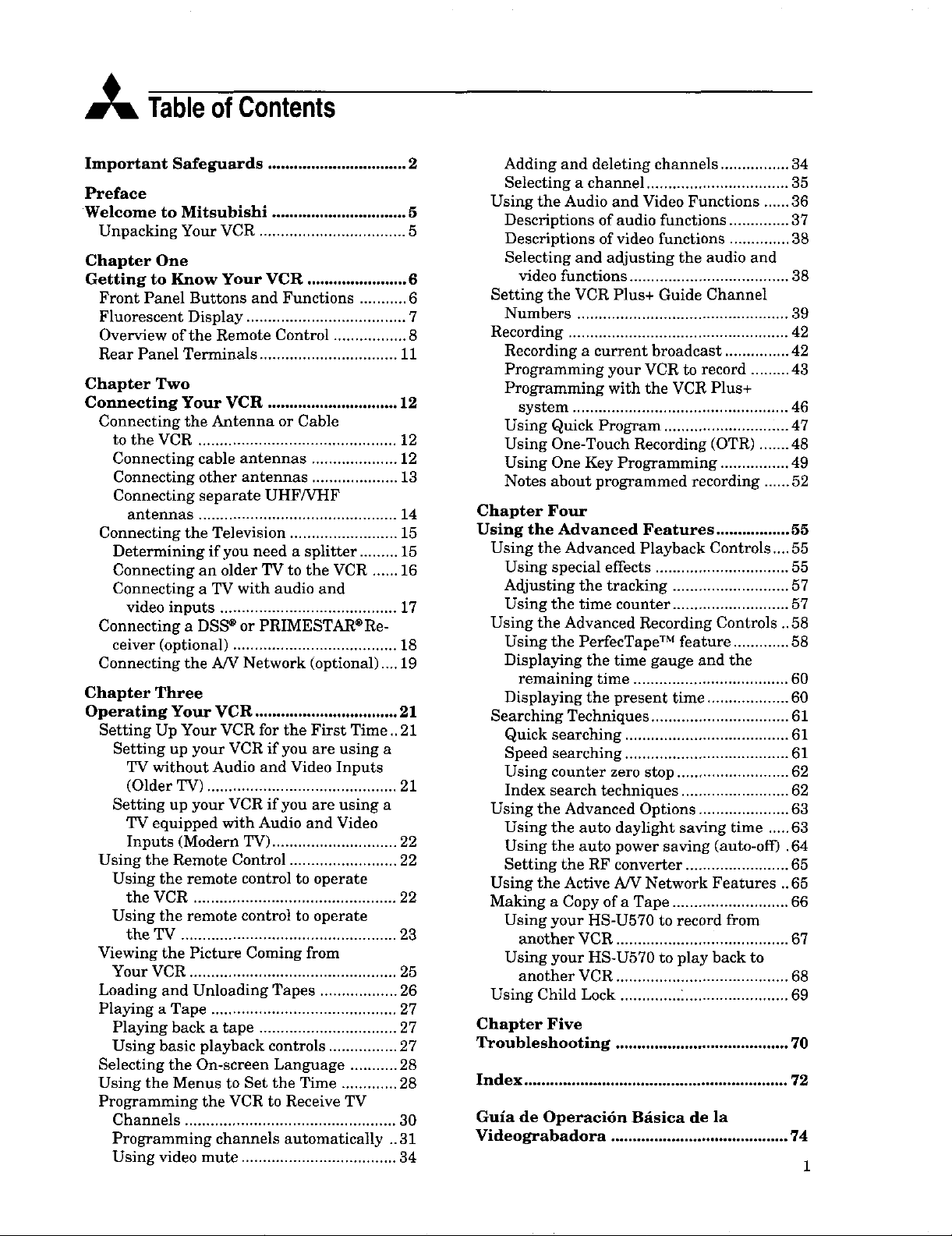
TableofContents
Important Safeguards ................................ 2
Preface
Welcome to Mitsubishi ............................... 5
Unpacking Your VCR .................................. 5
Chapter One
Getting to Know Your VCR ....................... 6
Front Panel Buttons and Functions ........... 6
Fluorescent Display ..................................... 7
Overview of the Remote Control ................. 8
Rear Panel Terminals ................................ 11
Chapter Two
Connecting Your VCR .............................. 12
Connecting the Antenna or Cable
to the VCR .............................................. 12
Connecting cable antennas .................... 12
Connecting other antennas .................... 13
Connecting separate UHF/VHF
antennas .............................................. 14
Connecting the Television ......................... 15
Determining if you need a splitter ......... 15
Connecting an older TV to the VCR ...... 16
Connecting a TV with audio and
video inputs ......................................... 17
Connecting a DSS ® or PRIMESTAR ®Re-
ceiver (optional) ...................................... 18
Connecting the AN Network (optional) .... 19
Chapter Three
Operating Your VCR ................................. 21
Setting Up Your VCR for the First Time ..21
Setting up your VCR if you are using a
TV without Audio and Video Inputs
(Older TV) ............................................ 21
Setting up your VCR if you are using a
TV equipped with Audio and Video
Inputs (Modern TV) ............................. 22
Using the Remote Control ......................... 22
Using the remote control to operate
the VCR ............................................... 22
Using the remote control to operate
the TV .................................................. 23
Viewing the Picture Coming from
Your VCR ................................................ 25
Loading and Unloading Tapes .................. 26
Playing a Tape ........................................... 27
Playing back a tape ................................ 27
Using basic playback controls ................ 27
Selecting the On-screen Language ........... 28
Using the Menus to Set the Time ............. 28
Programming the VCR to Receive TV
Channels ................................................. 30
Programming channels automatically .. 31
Using video mute .................................... 34
Adding and deleting channels ................ 34
Selecting a channel ................................. 35
Using the Audio and Video Functions ...... 36
Descriptions of audio functions .............. 37
Descriptions of video functions .............. 38
Selecting and adjusting the audio and
video functions ..................................... 38
Setting the VCR Plus+ Guide Channel
Numbers ................................................. 39
Recording ................................................... 42
Recording a current broadcast ............... 42
Programming your VCR to record ......... 43
Programming with the VCR Plus+
system .................................................. 46
Using Quick Program ......................... :... 47
Using One-Touch Recording (OTR) ....... 48
Using One Key Programming ................ 49
Notes about programmed recording ...... 52
Chapter Four
Using the Advanced Features ................. 55
Using the Advanced Playback Controls .... 55
Using special effects ............................... 55
Adjusting the tracking ........................... 57
Using the time counter ........................... 57
Using the Advanced Recording Controls ..58
Using the PerfecTape TM feature ............. 58
Displaying the time gauge and the
remaining time .................................... 60
Displaying the present time ................... 60
Searching Techniques ................................ 61
Quick searching ...................................... 61
Speed searching ...................................... 61
Using counter zero stop .......................... 62
Index search techniques ......................... 62
Using the Advanced Options ..................... 63
Using the auto daylight saving time ..... 63
Using the auto power saving (auto-off) .64
Setting the RF converter ........................ 65
Using the Active A/V Network Features .. 65
Making a Copy of a Tape ........................... 66
Using your HS-U570 to record from
another VCR ........................................ 67
Using your HS-U570 to play back to
another VCR ........................................ 68
Using Child Lock .............. :........................ 69
Chapter Five
Troubleshooting ........................................ 70
Index ............................................................. 72
Gula de Operacidn Bfisica dela
Videograbadora ......................................... 74
Page 4
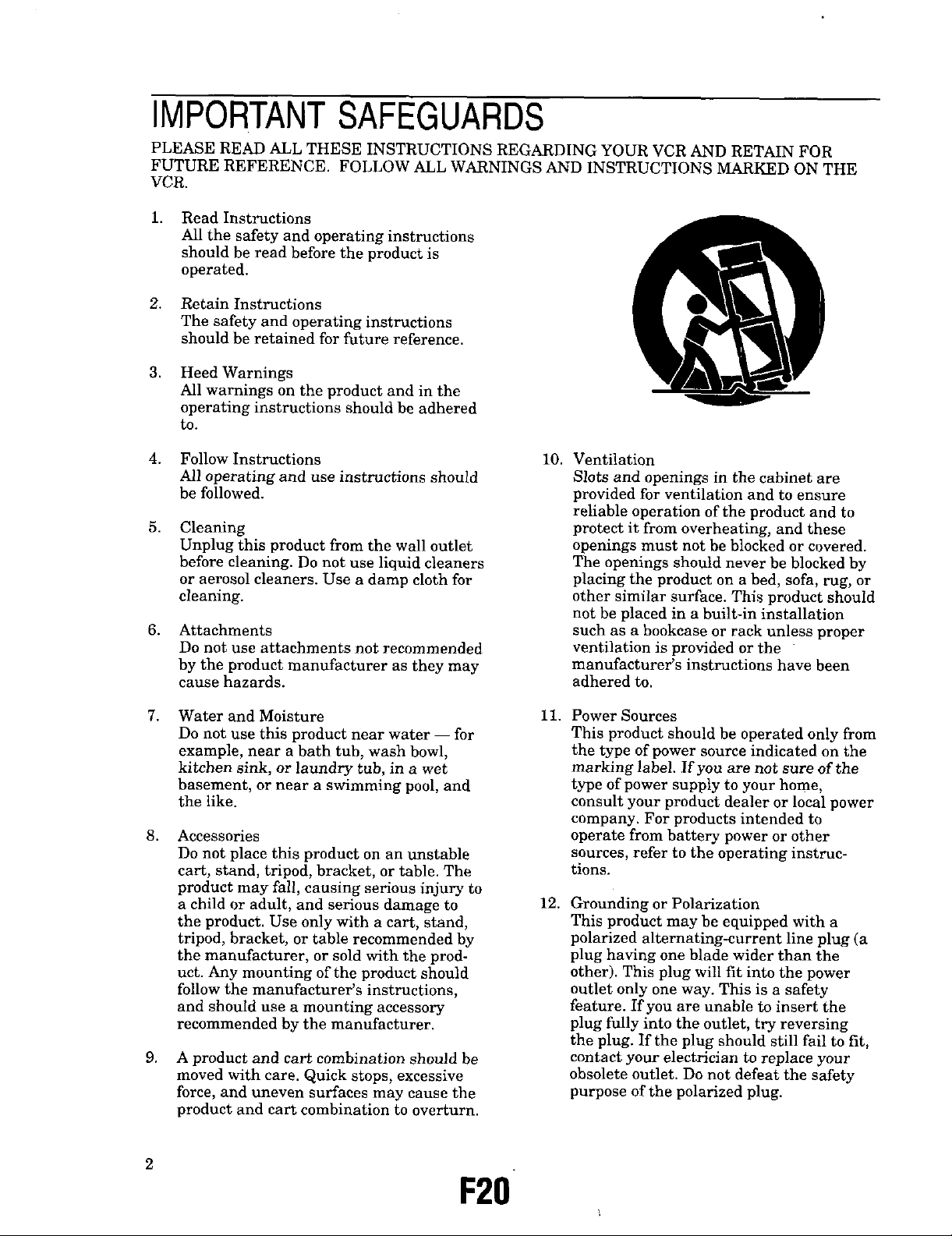
IMPORTANTSAFEGUARDS
PLEASE READ ALL THESE INSTRUCTIONS REGARDING YOUR VCR AND RETAIN FOR
FUTURE REFERENCE. FOLLOW ALL WARNINGS AND INSTRUCTIONS MARKED ON THE
VCR.
1,
Read Instructions
All the safety and operating instructions
should be read before the product is
operated.
2. Retain Instructions
The safety and operating instructions
should be retained for future reference.
.
Heed Warnings
All warnings on the product and in the
operating instructions should be adhered
to.
4.
Follow Instructions
All operating and use instructions should
be followed.
5.
Cleaning
Unplug this product from the wall outlet
before cleaning. Do not use liquid cleaners
or aerosol cleaners. Use a damp cloth for
cleaning.
6.
Attachments
Do not use attachments not recommended
by the product manufacturer as they may
cause hazards.
10.
Ventilation
Slots and openings in the cabinet are
provided for ventilation and to ensure
reliable operation of the product and to
protect it from overheating, and these
openings must not be blocked or covered.
The openings should never be blocked by
placing the product on a bed, sofa, rug, or
other similar surface. This product should
not be placed in a built-in installation
such as a bookcase or rack unless proper
ventilation is provided or the
manufacturer's instructions have been
adhered to.
7.
Water and Moisture
Do not use this product near water -- for
example, near a bath tub, wash bowl,
kitchen sink, or laundry tub, in a wet
basement, or near a swimming pool, and
the like.
8.
Accessories
Do not place this product on an unstable
cart, stand, tripod, bracket, or table. The
product may fall, causing serious injury to
a child or adult, and serious damage to
the product. Use only with a cart, stand,
tripod, bracket, or table recommended by
the manufacturer, or sold with the prod-
uct. Any mounting of the product should
follow the manufacturer's instructions,
and should use a mounting accessory
recommended by the manufacturer.
9,
A product and cart combination should be
moved with care. Quick stops, excessive
force, and uneven surfaces may cause the
product and cart combination to overturn.
11.
Power Sources
This product should be operated only from
the type of power source indicated on the
marking label. If you are not sure of the
type of power supply to your home,
consult your product dealer or local power
company. For products intended to
operate from battery power or other
sources, refer to the operating instruc-
tions.
12.
Grounding or Polarization
This product may be equipped with a
polarized alternating-current line plug (a
plug having one blade wider than the
other). This plug will fit into the power
outlet only one way. This is a safety
feature. If you are unable to insert the
plug fully into the outlet, try reversing
the plug. If the plug should still fail to fit,
contact your electrician to replace your
obsolete outlet. Do not defeat the safety
purpose of the polarized plug.
F20
Page 5
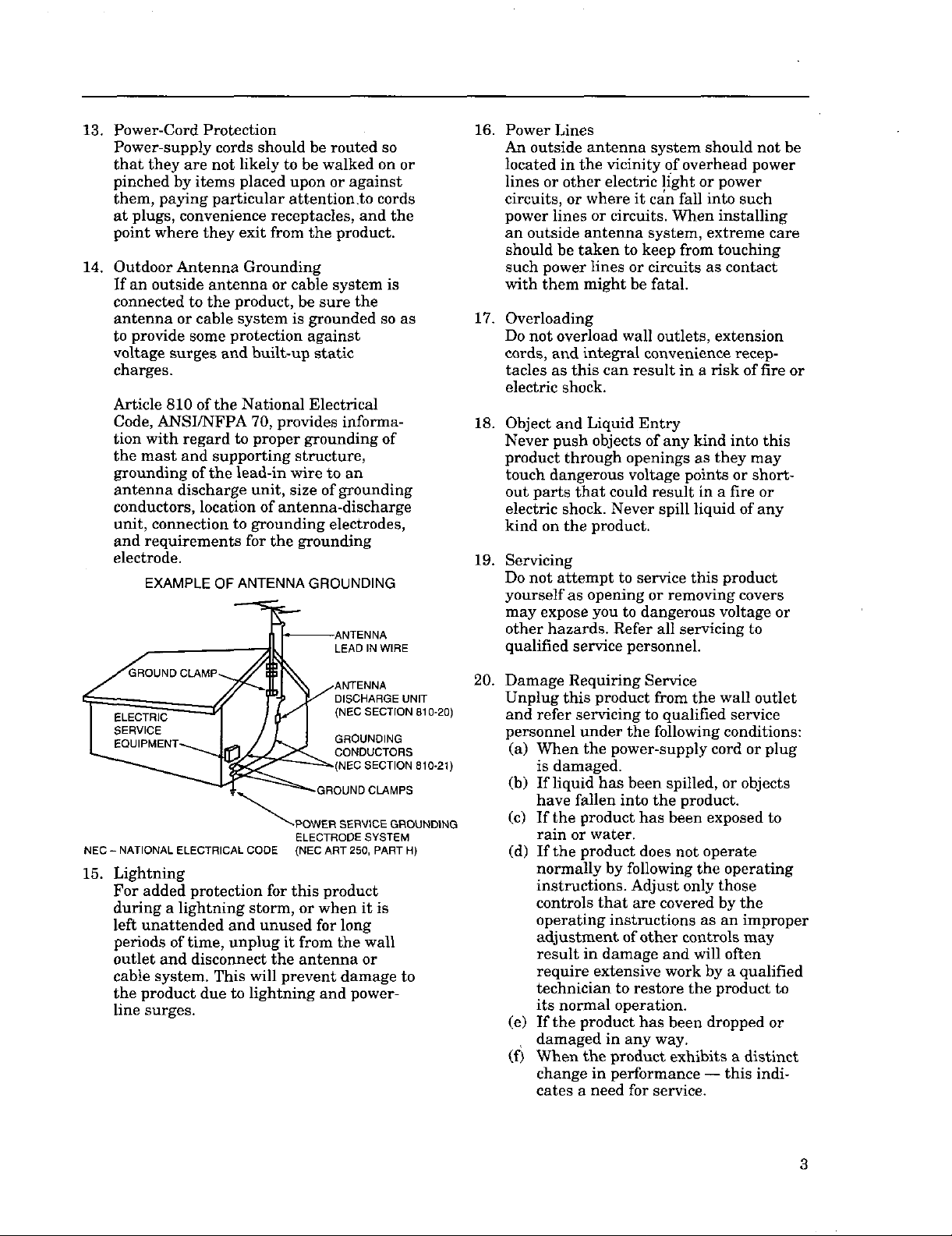
13. Power-Cord Protection
Power-supply cords should be routed so
that they are not likely to be walked on or
pinched by items placed upon or against
them, paying particular attention .to cords
at plugs, convenience receptacles, and the
point where they exit from the product.
14. Outdoor Antenna Grounding
If an outside antenna or cable system is
connected to the product, be sure the
antenna or cable system is grounded so as
to provide some protection against
voltage surges and built-up static
charges.
Article 810 of the National Electrical
Code, ANSI/NFPA 70, provides informa-
tion with regard to proper grounding of
the mast and supporting structure,
grounding of the lead-in wire to an
antenna discharge unit, size of grounding
conductors, location of antenna-discharge
unit, connection to grounding electrodes,
and requirements for the grounding
electrode.
EXAMPLE OF ANTENNA GROUNDING
LEAD IN WIRE
16.
Power Lines
An outside antenna system should not be
located in the vicinity of overhead power
lines or other electric !ight or power
circuits, or where it can fall into such
power lines or circuits. When installing
an outside antenna system, extreme care
should be taken to keep from touching
such power lines or circuits as contact
with them might be fatal.
17.
Overloading
Do not overload wall outlets, extension
cords, and integral convenience recep-
tacles as this can result in a risk of fire or
electric shock.
18.
Object and Liquid Entry
Never push objects of any kind into this
product through openings as they may
touch dangerous voltage points or short-
out parts that could result in a fire or
electric shock. Never spill liquid of any
kind on the product.
19.
Servicing
Do not attempt to service this product
yourself as opening or removing covers
may expose you to dangerous voltage or
other hazards. Refer all servicing to
qualified service personnel.
;CHARGE UNIT
(NEC SECTION 810-20)
GROUNDING
CONDUCTORS
-GROUND CLAMPS
ELECTRODESYSTEM
NEC- NATIONAL ELECTRICAL CODE (NEC ART250, PART H)
15. Lightning
For added protection for this product
during a lightning storm, or when it is
left unattended and unused for long
periods of time, unplug it from the wall
outlet and disconnect the antenna or
cable system. This will prevent damage to
the product due to lightning and power-
line surges.
20.
Damage Requiring Service
Unplug this product from the wall outlet
and refer servicing to qualified service
personnel under the following conditions:
(a) When the power-supply cord or plug
)
is damaged.
(b) If liquid has been spilled, or objects
have fallen into the product.
(c) If the product has been exposed to
rain or water.
(d) If the product does not operate
normally by following the operating
instructions. Adjust only those
controls that are covered by the
operating instructions as an improper
adjustment of other controls may
result in damage and will often
require extensive work by a qualified
technician to restore the product to
its normal operation.
(e) If the product has been dropped or
, damaged in any way.
(f) When the product exhibits a distinct
change in performance -- this indi-
cates a need for service.
Page 6
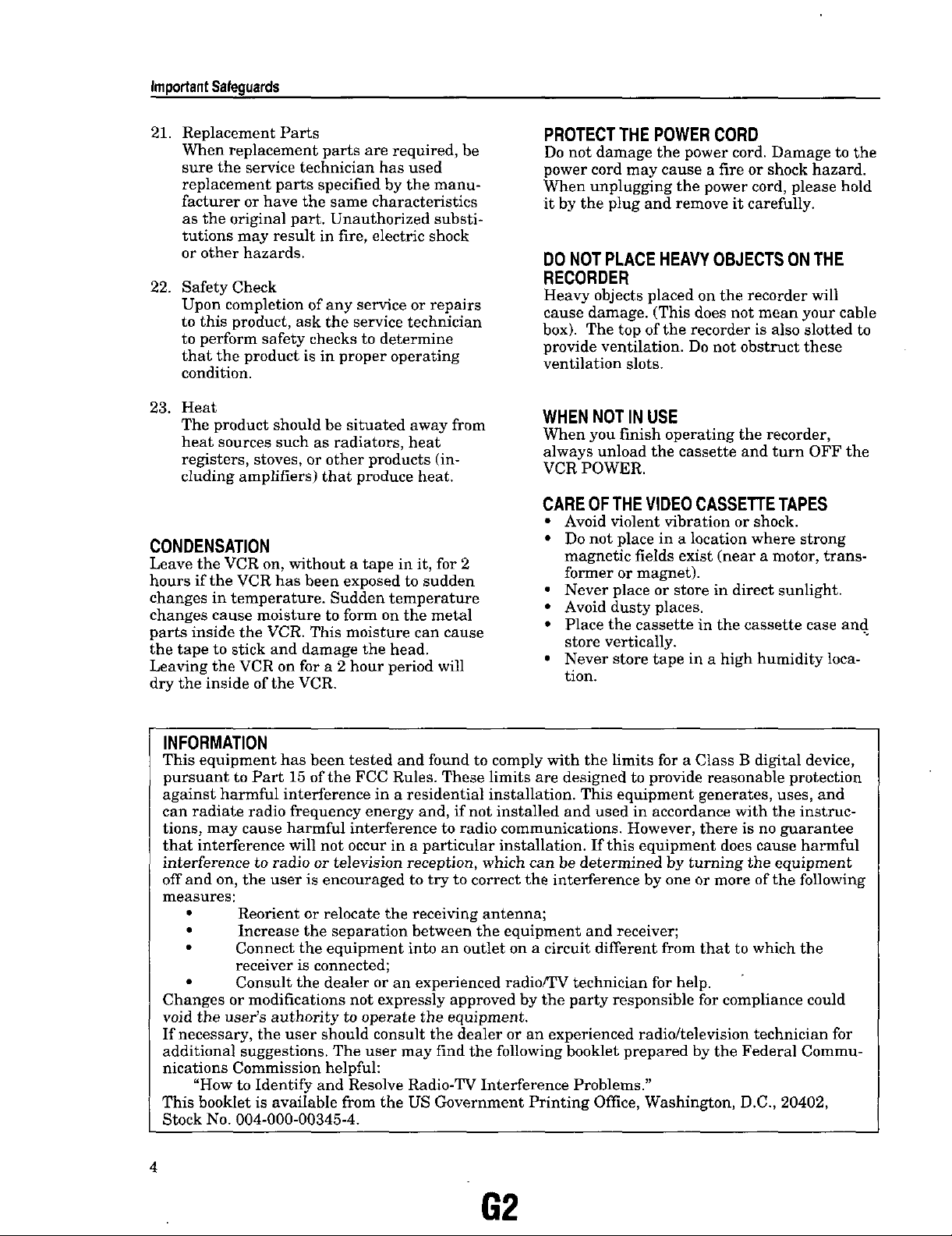
IrnpodantSafeguards
21. Replacement Parts
When replacement parts are required, be
sure the service technician has used
replacement parts specified by the manu-
facturer or have the same characteristics
as the original part. Unauthorized substi-
tutions may result in fire, electric shock
or other hazards.
22. Safety Check
Upon completion of any service or repairs
to this product, ask the service technician
to perform safety checks to determine
that the product is in proper operating
condition.
23. Heat
The product should be situated away from
heat sources such as radiators, heat
registers, stoves, or other products (in-
cluding amplifiers) that produce heat.
CONDENSATION
Leave the VCR on, without a tape in it, for 2
hours if the VCR has been exposed to sudden
changes in temperature. Sudden temperature
changes cause moisture to form on the metal
parts inside the VCR. This moisture can cause
the tape to stick and damage the head.
Leaving the VCR on for a 2 hour period will
dry the inside of the VCR.
PROTECTTHE POWERCORD
Do not damage the power cord. Damage to the
power cord may cause a fire or shock hazard.
When unplugging the power cord, please hold
it by the plug and remove it carefully.
DO NOT PLACE HEAVY OBJECTS ON THE
RECORDER
Heavy objects placed on the recorder will
cause damage. (This does not mean your cable
box). The top of the recorder is also slotted to
provide ventilation. Do not obstruct these
ventilation slots.
WHEN NOT IN USE
When you finish operating the recorder,
always unload the cassette and turn OFF the
VCR POWER.
CAREOFTHE VIDEOCASSETTETAPES
• Avoid violent vibration or shock.
• Do not place in a location where strong
magnetic fields exist (near a motor, trans-
former or magnet).
• Never place or store in direct sunlight.
• Avoid dusty places.
• Place the cassette in the cassette case and
store vertically.
• Never store tape in a high humidity loca-
tion.
INFORMATION
This equipment has been tested and found to comply with the limits for a Class B digital device,
pursuant to Part 15 of the FCC Rules. These limits are designed to provide reasonable protection
against harmful interference in a residential installation. This equipment generates, uses, and
can radiate radio frequency energy and, if not installed and used in accordance with the instruc-
tions, may cause harmful interference to radio communications. However, there is no guarantee
that interference will not occur in a particular installation. If this equipment does cause harmful
interference to radio or television reception, which can be determined by turning the equipment
off and on, the user is encouraged to try to correct the interference by one or more of the following
measures:
• Reorient or relocate the receiving antenna;
• Increase the separation between the equipment and receiver;
• Connect the equipment into an outlet on a circuit different from that to which the
receiver is connected;
• Consult the dealer or an experienced radio/TV technician for help.
Changes or modifications not expressly approved by the party responsible for compliance could
void the user's authority to operate the equipment.
If necessary, the user should consult the dealer or an experienced radio/television technician for
additional suggestions. The user may find the following booklet prepared by the Federal Commu-
nications Commission helpful:
"How to Identify and Resolve Radio-TV Interference Problems."
This booklet is available from the US Government Printing Office, Washington, D.C., 20402,
Stock No. 004-000-00345-4.
62
Page 7
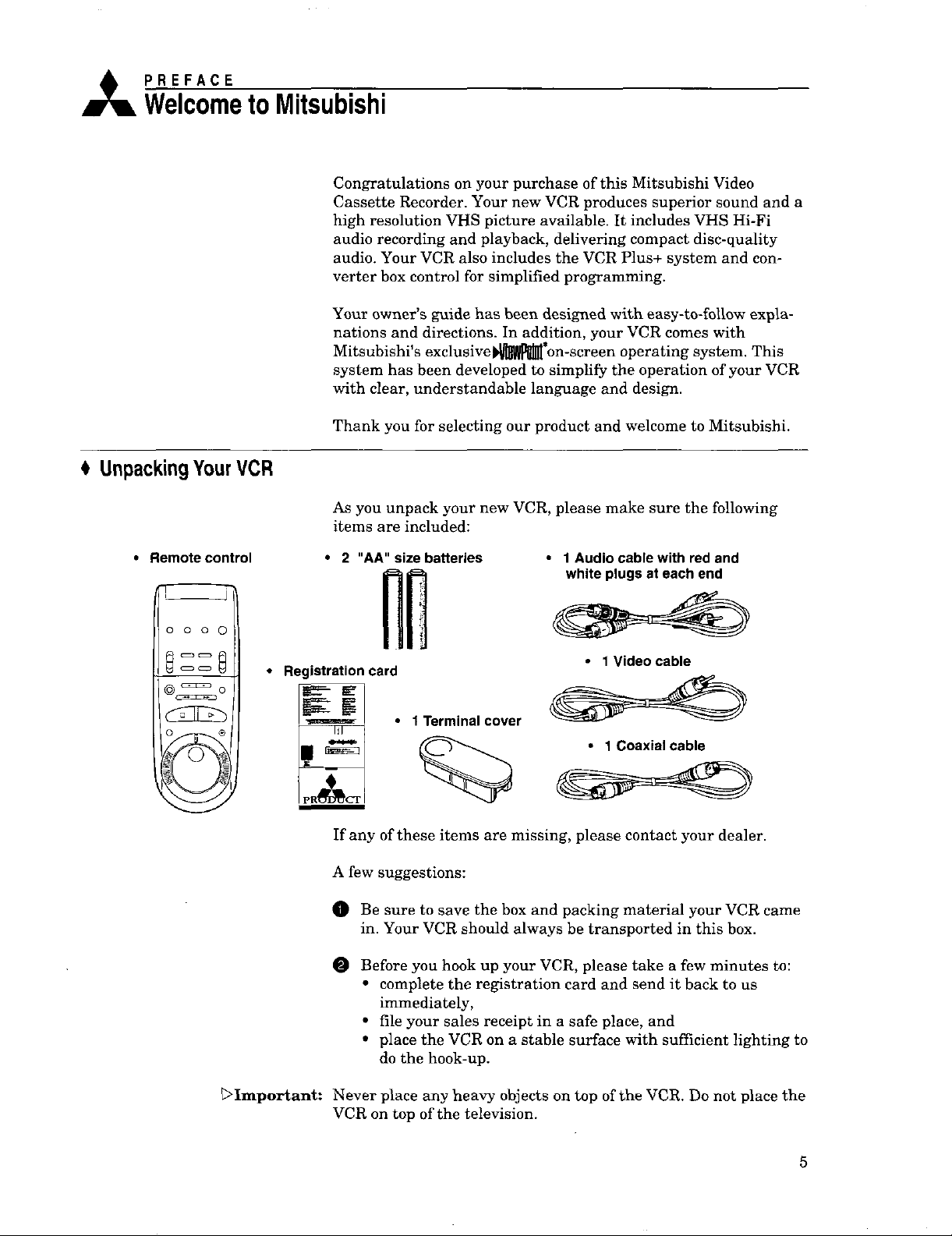
,_ PREFACE
WelcometoMitsubishi
UnpackingYourVCR
Congratulations on your purchase of this Mitsubishi Video
Cassette Recorder. Your new VCR produces superior sound and a
high resolution VHS picture available. It includes VHS Hi-Fi
audio recording and playback, delivering compact disc-quality
audio. Your VCR also includes the VCR Plus+ system and con-
verter box control for simplified programming.
Your owner's guide has been designed with easy-to-follow expla-
nations and directions. In addition, your VCR comes with
Mitsubishi's exclusiveS*on-screen operating system. This
system has been developed to simplify the operation of your VCR
with clear, understandable language and design.
Thank you for selecting our product and welcome to Mitsubishi.
As you unpack your new VCR, please make sure the following
items are included:
• Remote control
0 0 0
8 z8
_o
© ®
.©
• 2 AA size batteries
• Registration card
If any of these items are missing, please contact your dealer.
A few suggestions:
O Be sure to save the box and packing material your VCR came
in. Your VCR should always be transported in this box.
Before you hook up your VCR, please take a few minutes to:
• complete the registration card and send it back to us
immediately,
• file your sales receipt in a safe place, and
• place the VCR on a stable surface with sufficient lighting to
do the hook-up.
• 1 Audio cable with redand
white plugsat each end
• 1 Video cable
• 1 Coaxial cable
>Important: Never place any heavy objects on top of the VCR. Do not place the
VCR on top of the television.
Page 8
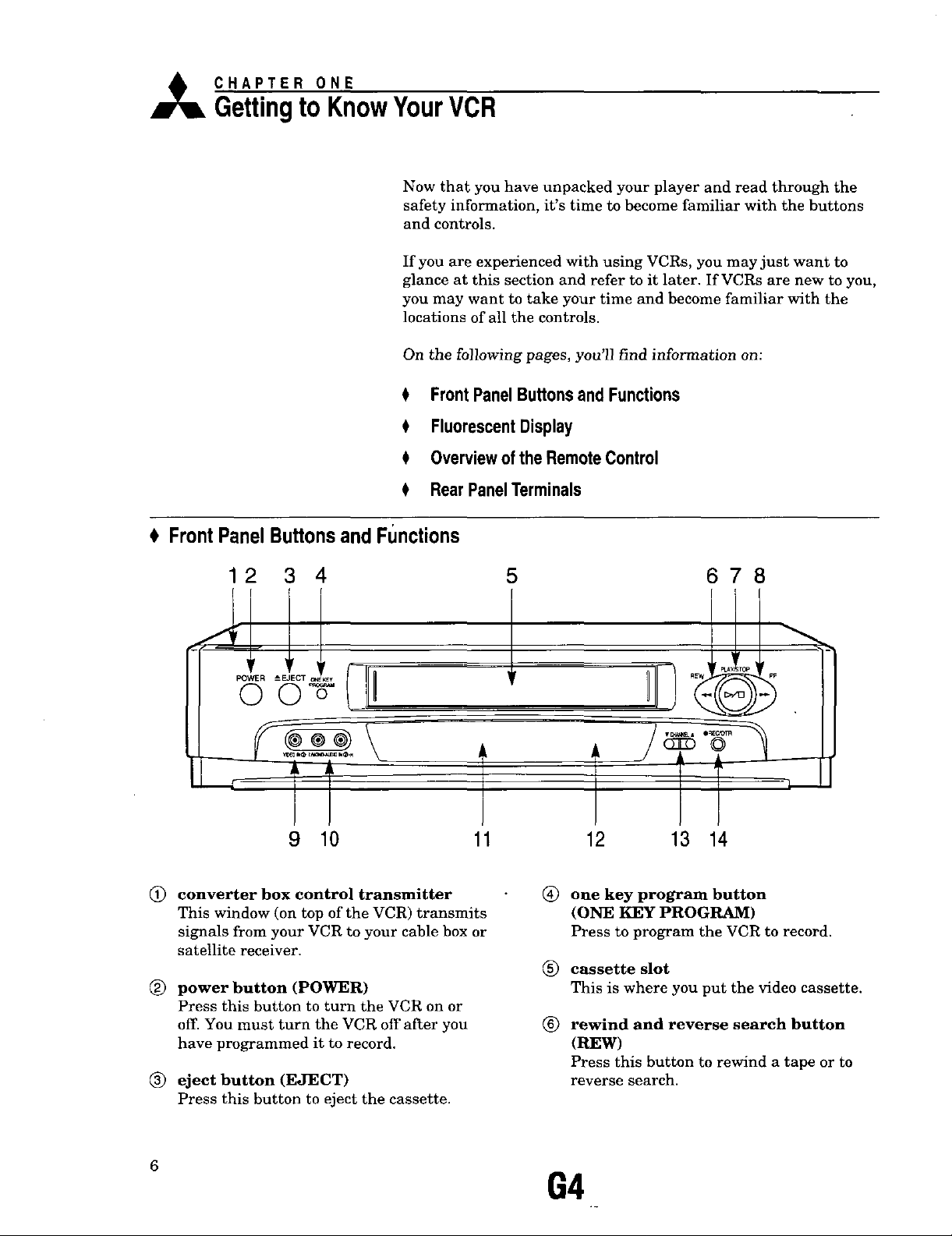
,_ CHAPTER ONE
Gettingto KnowYourVCR
Now that you have unpacked your player and read through the
safety information, it's time to become familiar with the buttons
and controls.
If you are experienced with using VCRs, you may just want to
glance at this section and refer to it later. If VCRs are new to you,
you may want to take your time and become familiar with the
locations of all the controls.
On the following pages, you'll find information on:
0 FrontPanelButtonsand Functions
$ FluorescentDisplay
$ Overviewof theRemoteControl
$ RearPanelTerminals
FrontPanelButtonsandFunctions
12 34
\
9 10
(_ converter box control transmitter
This window (on top of the VCR) transmits
signals from your VCR to your cable box or
satellite receiver.
(_) power button (POWER)
Press this button to turn the VCR on or
off. You must turn the VCR off after you
have programmed it to record.
(_) eject button (EJECT)
Press this button to eject the cassette.
5
m
11 12
(_) one key program button
(ONE KEY PROGRAM)
Press to program the VCR to record.
(_ cassette slot
This is where you put the video cassette.
(_ rewind and reverse search button
(REW)
Press this button to rewind a tape or to
reverse search.
678
13 14
6
G4
Page 9
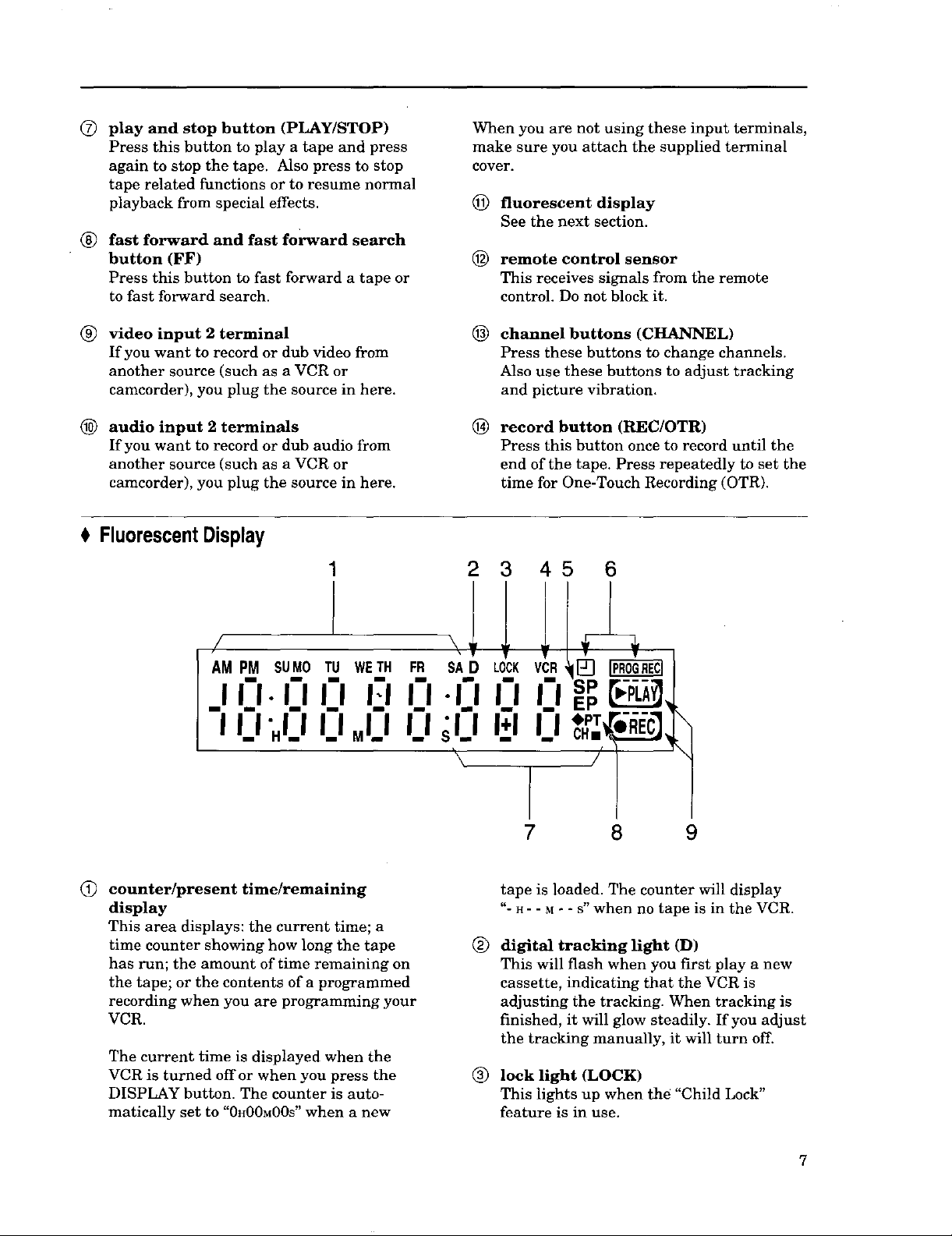
(_) play and stop button (PLAY/STOP)
Press this button to play a tape and press
again to stop the tape. A]so press to stop
tape related functions or to resume normal
playback from special effects.
(_) fast forward and fast forward search
button (FF)
Press this button to fast forward a tape or
to fast forward search.
video input 2 terminal
If you want to record or dub video from
another source (such as a VCR or
camcorder), you plug the source in here.
(_ audio input 2 terminals
If you want to record or dub audio from
another source (such as a VCR or
camcorder), you plug the source in here.
FluorescentDisplay
When you are not using these input terminals,
make sure you attach the supplied terminal
cover.
(_) fluorescent display
See the next section.
@ remote control sensor
This receives signals from the remote
control. Do not block it.
@
channel buttons (CH.A__L)
Press these buttons to change channels.
Also use these buttons to adjust tracking
and picture vibration.
®
record button (REC/OTR)
Press this button once to record until the
end of the tape. Press repeatedly to set the
time for One-Touch Recording (OTR).
23 45 6
/
. O-0 0 n u
I'i"",o,o,ow,,,,..
I.I ".1.1I.I .I.I I.I
(!) counter/present time/remaining
display
This area displays: the current time; a
time counter showing how long the tape
has run; the amount of time remaining on
the tape; or the contents of a programmed
recording when you are programming your
VCR.
The current time is displayed when the
VCR is turned offor when you press the
DISPLAY button. The counter is auto-
matically set to "0H00M00S" when a new
I.I 1.1
;I.I Itl I.I
7 8 9
tape is loaded. The counter will display
"- H- - M" - S"when no tape is in the VCR.
®
digital tracking light (D)
This will flash when you first play a new
cassette, indicating that the VCR is
adjusting the tracking. When tracking is
finished, it will glow steadily. If you adjust
the tracking manually, it will turn off.
®
lock light (LOCK)
This lights up when the "Child Lock"
feature is in use.
Page 10
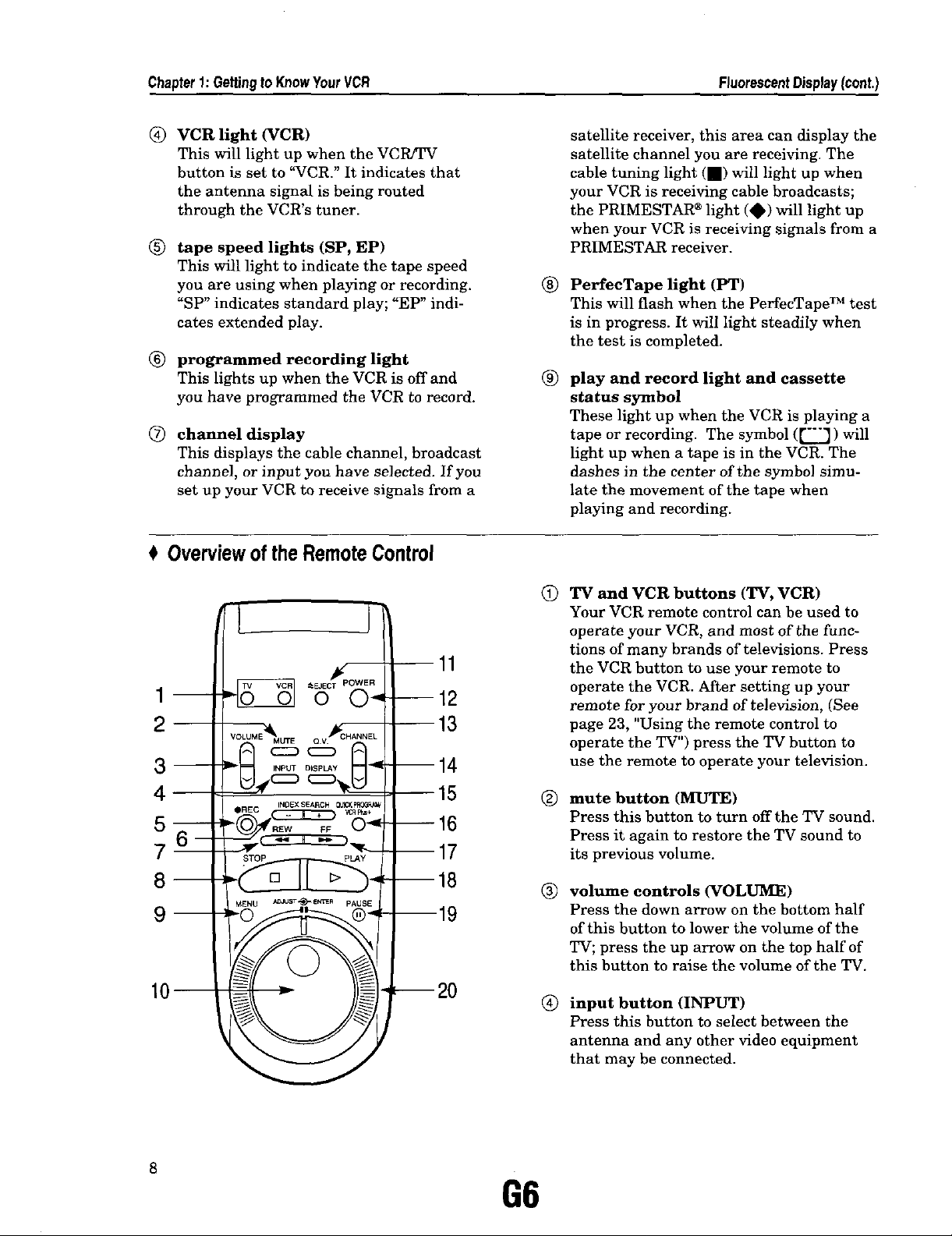
Chapter1:GettingIoKnowYourVCR FluorescentDisplay(cont.)
(_) VCR light (VCR)
This will light up when the VCR/TV
button is set to "VCR." It indicates that
the antenna signal is being routed
through the VCR's tuner.
® tape speed lights (SP, EP)
This will light to indicate the tape speed
you are using when playing or recording.
"SP" indicates standard play; "EP" indi-
cates extended play.
® programmed recording light
This lights up when the VCR is off and
you have programmed the VCR to record.
(Z) channel display
This displays the cable channel, broadcast
channel, or input you have selected. If you
set up your VCR to receive signals from a
OverviewoftheRemoteControl
satellite receiver, this area can display the
satellite channel you are receiving. The
cable tuning light (m) will light up when
your VCR is receiving cable broadcasts;
the PRIMESTAR ®light (,) will light up
when your VCR is receiving signals from a
PRIMESTAR receiver.
® PerfecTape light (PT)
This will flash when the PerfecTape TM test
is in progress. It will light steadily when
the test is completed.
®
play and record light and cassette
status symbol
These light up when the VCR is playing a
tape or recording. The symbol (["7) will
light up when a tape is in the VCR. The
dashes in the center of the symbol simu-
late the movement of the tape when
playing and recording.
4--
7 m
8--
Q
TV and VCR buttons (TV, VCR)
J
--11
--12
13
__
m
Your VCR remote control can be used to
operate your VCR, and most of the func-
tions of many brands of televisions. Press
the VCR button to use your remote to
operate the VCR. After setting up your
remote for your brand of television, (See
page 23, "Using the remote control to
operate the TV") press the TV button to
use the remote to operate your television.
mute button (MUTE)
®
Press this button to turn offthe TV sound.
Press it again to restore the TV sound to
its previous volume.
®
volume controls (VOLUME)
Press the down arrow on the bottom half
of this button to lower the volume of the
TV; press the up arrow on the top half of
this button to raise the volume of the TV.
®
input button (INPUT)
Press this button to select between the
antenna and any other video equipment
that may be connected.
66
Page 11
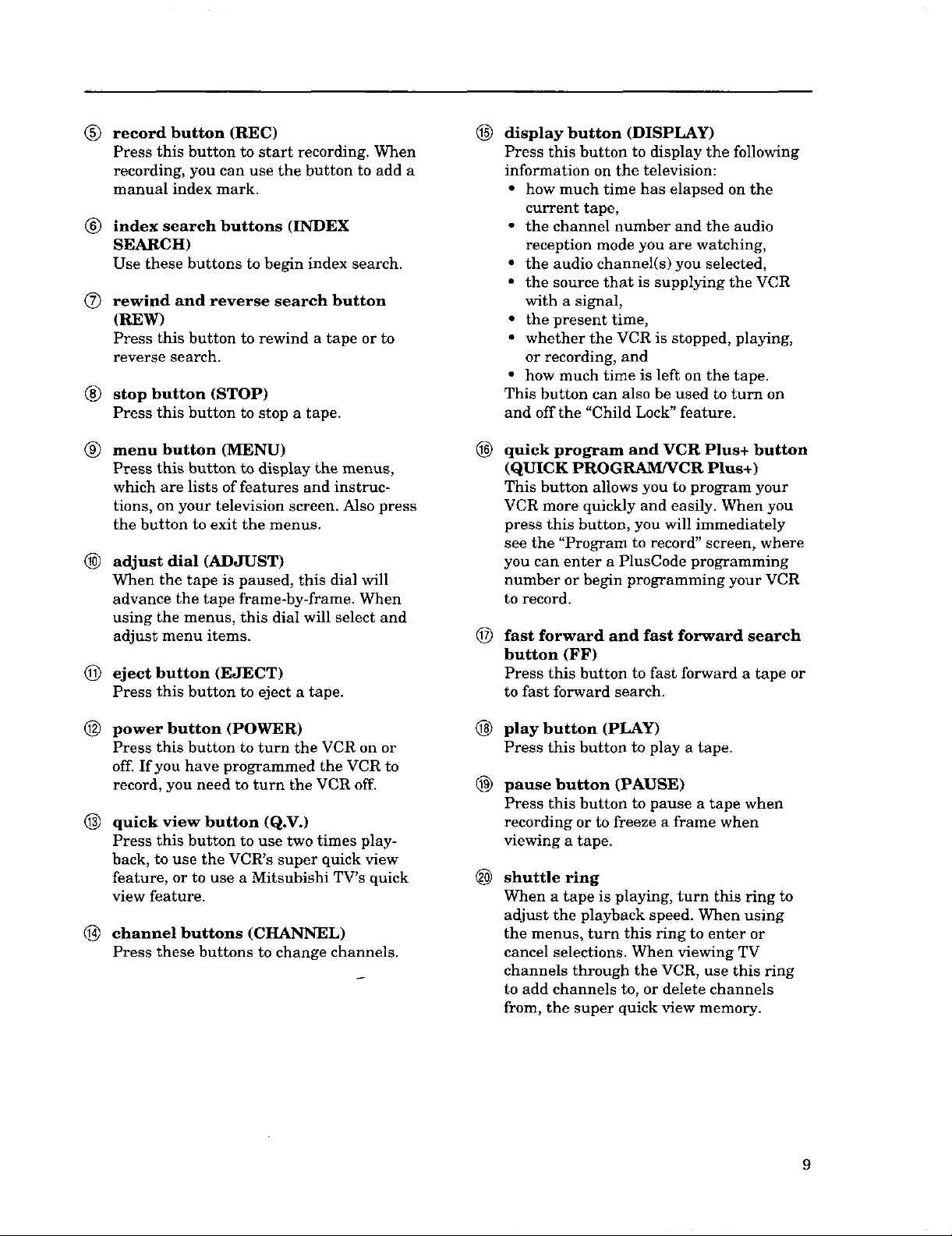
(_) record button (REC)
Press this button to start recording. When
recording, you can use the button to add a
manual index mark.
_) index search buttons (INDEX
SEARCH)
Use these buttons to begin index search.
(_ rewind and reverse search button
(REW)
Press this button to rewind a tape or to
reverse search.
(_) stop button (STOP)
Press this button to stop a tape.
®
display button (DISPLAY)
Press this button to display the following
information on the television:
• how much time has elapsed on the
current tape,
• the channel number and the audio
reception mode you are watching,
• the audio channel(s) you selected,
• the source that is supplying the VCR
with a signal,
• the present time,
• whether the VCR is stopped, playing,
or recording, and
• how much time is left on the tape.
This button can also be used to turn on
and off the "Child Lock" feature.
(_) menu button (MENU)
Press this button to display the menus,
which are lists of features and instruc-
tions, on your television screen. Also press
the button to exit the menus.
_) adjust dial (ADJUST)
When the tape is paused, this dial will
advance the tape frame-by-frame. When
using the menus, this dial will select and
adjust menu items.
(_ eject button (EJECT)
Press this button to eject a tape.
(_ power button (POWER)
Press this button to turn the VCR on or
off. If you have programmed the VCR to
record, you need to turn the VCR off.
® quick view button (Q.V.)
Press this button to use two times play-
back, to use the VCR's super quick view
feature, or to use a Mitsubishi TV's quick
view feature.
® channel buttons (CHANNEL)
Press these buttons to change channels.
®
quick program and VCR Plus+ button
(QUICK PROGRAM/VCR Plus+)
This button allows you to program your
VCR more quickly and easily. When you
press this button, you will immediately
see the "Program to record" screen, where
you can enter a PlusCode programming
number or begin programming your VCR
to record.
fast forward and fast forward search
®
button (FF)
Press this button to fast forward a tape or
to fast forward search.
®
play button (PLAY)
Press this button to play a tape.
®
pause button (PAUSE)
Press this button to pause a tape when
recording or to freeze a frame when
viewing a tape.
®
shuttle ring
When a tape is playing, turn this ring to
adjust the playback speed. When using
the menus, turn this ring to enter or
cancel selections. When viewing TV
channels through the VCR, use this ring
to add channels to, or delete channels
from, the super quick view memory.
9
Page 12
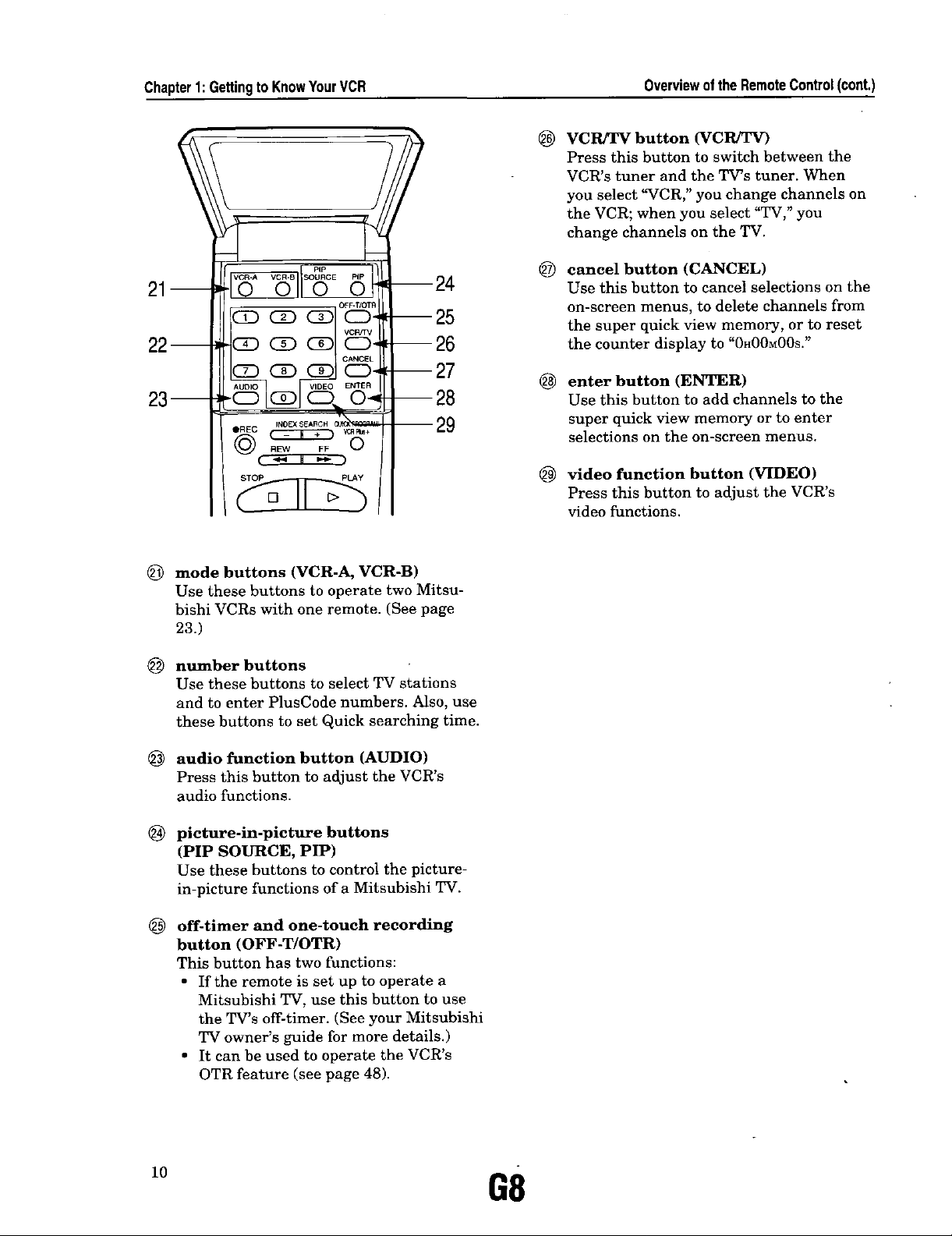
Chapter1:GettingtoKnowYourVCR OverviewoftheRemoteControl(cont.)
vcPJrV button (VCRY2T)
@
Press this button to switch between the
VCR's tuner and the TV's tuner. When
you select "VCR," you change channels on
the VCR; when you select "TV," you
change channels on the TV.
© ©
m24
--25
Q
CANCEL
(!) C_-
VIDEO ENTER
--26
--27
--28
--29
mode buttons (VCR-A, VCR-B)
Use these buttons to operate two Mitsu-
bishi VCRs with one remote. (See page
23.)
number buttons
Use these buttons to select TV stations
and to enter PlusCode numbers. Also, use
these buttons to set Quick searching time.
@ cancel button (CANCEL)
Use this button to cancel selections on the
on-screen menus, to delete channels from
the super quick view memory, or to reset
the counter display to "0H00M00S."
@ enter button (ENTER)
Use this button to add channels to the
super quick view memory or to enter
selections on the on-screen menus.
@ video function button (VIDEO)
Press this button to adjust the VCR's
video functions.
audio function button (AUDIO)
Press this button to adjust the VCR's
audio functions.
picture-in-picture buttons
(PIP SOURCE, PIP)
Use these buttons to control the picture-
in-picture functions of a Mitsubishi TV.
off-timer and one-touch recording
button (OFF-T/OTR)
This button has two functions:
• If the remote is set up to operate a
Mitsubishi TV, use this button to use
the TV's off-timer. (See your Mitsubishi
TV owner's guide for more details.)
• It can be used to operate the VCR's
OTR feature (see page 48).
10
G8
Page 13
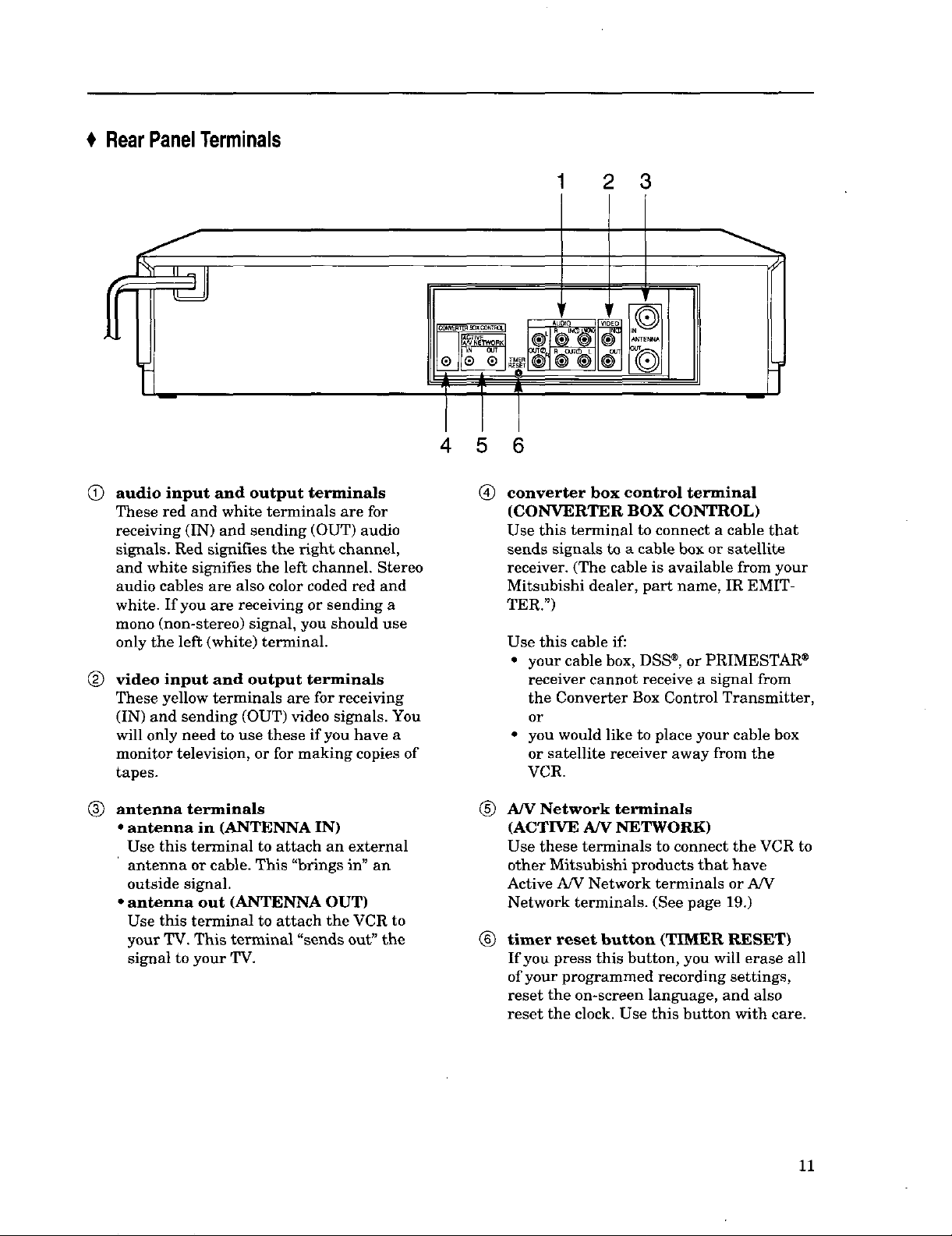
$ RearPanelTerminals
J
(_ audio input and output terminals
These red and white terminals are for
receiving (IN) and sending (OUT) audio
signals. Red signifies the right channel,
and white signifies the left channel. Stereo
audio cables are also color coded red and
white. If you are receiving or sending a
mono (non-stereo) signal, you should use
only the left (white) terminal.
(_ video input and output terminals
These yellow terminals are for receiving
(IN) and sending (OUT) video signals. You
will only need to use these if you have a
monitor television, or for making copies of
tapes.
4 5 6
®
converter box control terminal
(CONVERTER BOX CONTROL)
Use this terminal to connect a cable that
sends signals to a cable box or satellite
receiver. (The cable is available from your
Mitsubishi dealer, part name, IR EMIT-
TER.")
Use this cable if:
• your cable box, DSS ®,or PRIMESTAR ®
• you would like to place your cable box
1 2 3
I
receiver cannot receive a signal from
the Converter Box Control Transmitter,
or
or satellite receiver away from the
VCR.
(_) antenna terminals
• antenna in (ANTENNA IN)
Use this terminal to attach an external
' antenna or cable. This "brings in" an
outside signal.
• antenna out (ANTENNA OUT)
Use this terminal to attach the VCR to
your TV. This terminal "sends out" the
signal to your TV.
A/V Network terminals
®
(ACTIVE A/V NETWORK)
Use these terminals to connect the VCR to
other Mitsubishi products that have
Active A/V Network terminals or A/V
Network terminals. (See page 19.)
®
timer reset button (TIMER RESET)
If you press this button, you will erase all
of your programmed recording settings,
reset the on-screen language, and also
reset the clock. Use this button with care.
11
Page 14
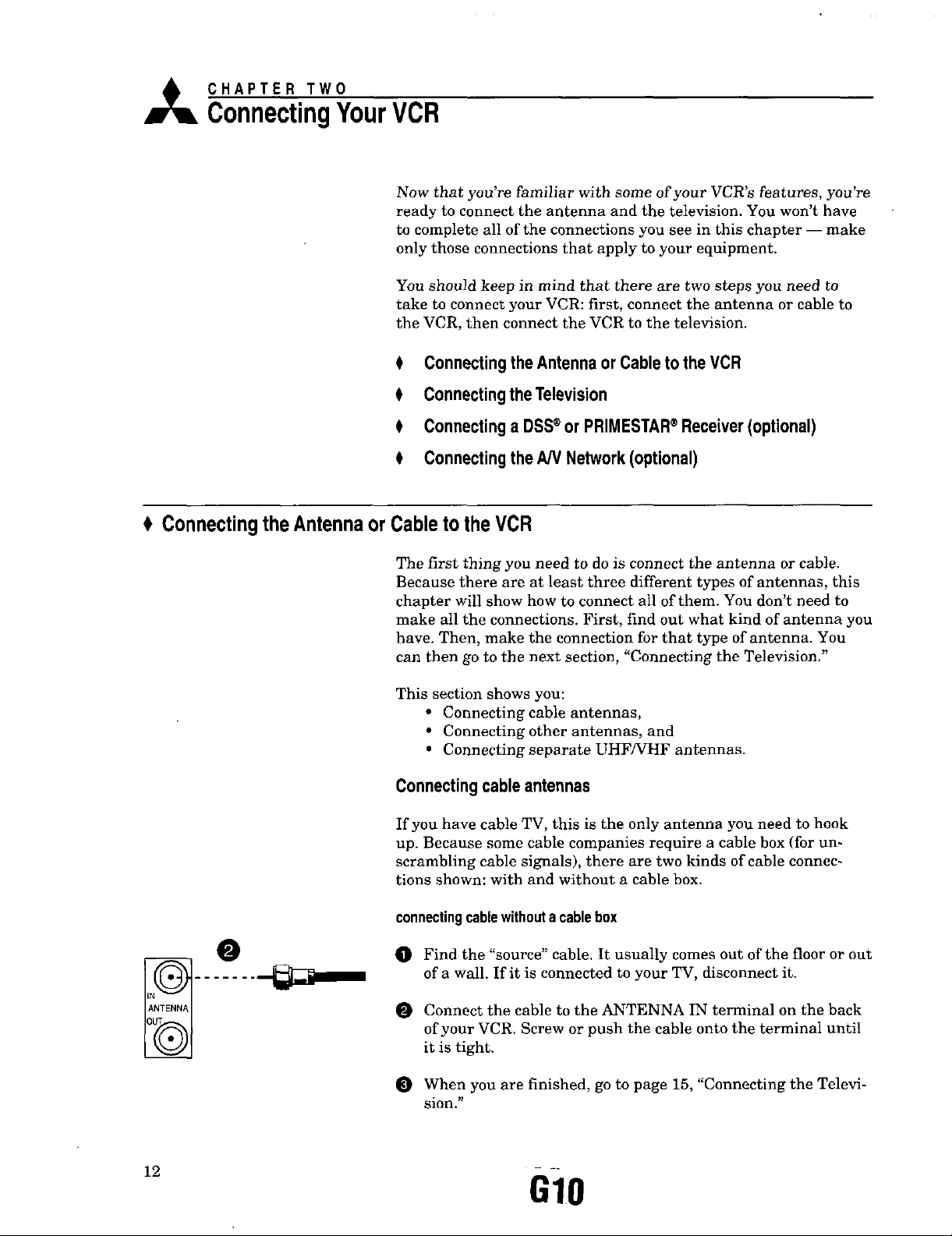
o in our VCR
Now that you're familiar with some of your VCR's features, you're
ready to connect the antenna and the television. You won't have
to complete all of the connections you see in this chapter -- make
only those connections that apply to your equipment.
You should keep in mind that there are two steps you need to
take to connect your VCR: first, connect the antenna or cable to
the VCR, then connect the VCR to the television.
# ConnectingtheAntennaor Cable to theVCR
0 Connectingthe Television
0 Connectinga DSS®orPRIMESTAR®Receiver(optional)
0 ConnectingtheAN Network(optional)
Connectingthe Antennaor
Cabletothe VCR
The first thing you need to do is connect the antenna or cable.
Because there are at least three different types of antennas, this
chapter will show how to connect all of them. You don't need to
make all the connections. First, find out what kind of antenna you
have. Then, make the connection for that type of antenna. You
can then go to the next section, "Connecting the Television."
This section shows you:
• Connecting cable antennas,
• Connecting other antennas, and
• Connecting separate UHF/VHF antennas.
Connectingcableantennas
If you have cable TV, this is the only antenna you need to hook
up. Because some cable companies require a cable box (for un-
scrambling cable signals), there are two kinds of cable connec-
tions shown: with and without a cable box.
connectingcablewithoutacablebox
O Find the "source" cable. It usually comes out of the floor or out
of a wall. If it is connected to your TV, disconnect it.
12
Connect the cable to the ANTENNA IN terminal on the back
of your VCR. Screw or push the cable onto the terminal until
it is tight.
When you are finished, go to page 15, "Connecting the Televi-
sion."
GIO
Page 15
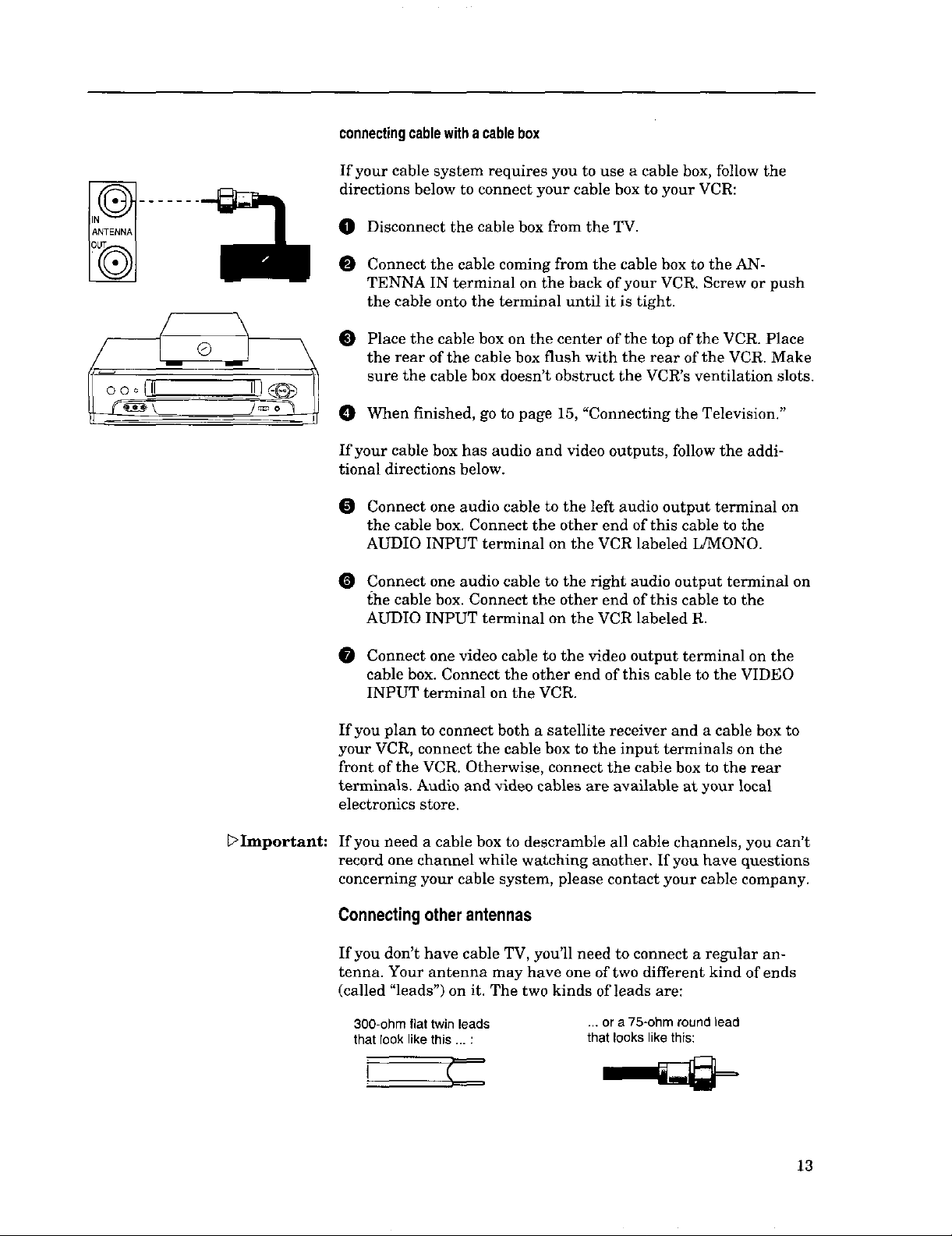
connectingcablewitha cablebox
If your cable system requires you to use a cable box, follow the
directions below to connect your cable box to your VCR:
O Disconnect the cable box from the TV.
Connect the cable coming from the cable box to the AN-
TENNA IN terminal on the back of your VCR. Screw or push
the cable onto the terminal until it is tight.
Place the cable box on the center of the top of the VCR. Place
the rear of the cable box flush with the rear of the VCR. Make
sure the cable box doesn't obstruct the VCR's ventilation slots.
When finished, go to page 15, "Connecting the Television."
If your cable box has audio and video outputs, follow the addi-
tional directions below.
Connect one audio cable to the left audio output terminal on
the cable box. Connect the other end of this cable to the
AUDIO INPUT terminal on the VCR labeled L/MONO.
Connect one audio cable to the right audio output terminal on
the cable box. Connect the other end of this cable to the
AUDIO INPUT terminal on the VCR labeled R.
Important:
Connect one video cable to the video output terminal on the
cable box. Connect the other end of this cable to the VIDEO
INPUT terminal on the VCR.
If you plan to connect both a satellite receiver and a cable box to
your VCR, connect the cable box to the input terminals on the
front of the VCR. Otherwise, connect the cable box to the rear
terminals. Audio and video cables are available at your local
electronics store.
If you need a cable box to descramble all cable channels, you can't
record one channel while watching another. If you b.ave questions
concerning your cable system, please contact your cable company.
Connectingother antennas
If you don't have cable TV, you'll need to connect a regular an-
tenna. Your antenna may have one of two different kind of ends
(called "leads") on it. The two kinds of leads are:
300-ohm fiat twin leads
that rook like this ... :
... or a 75-ohm round lead
that looks like this:
13
Page 16
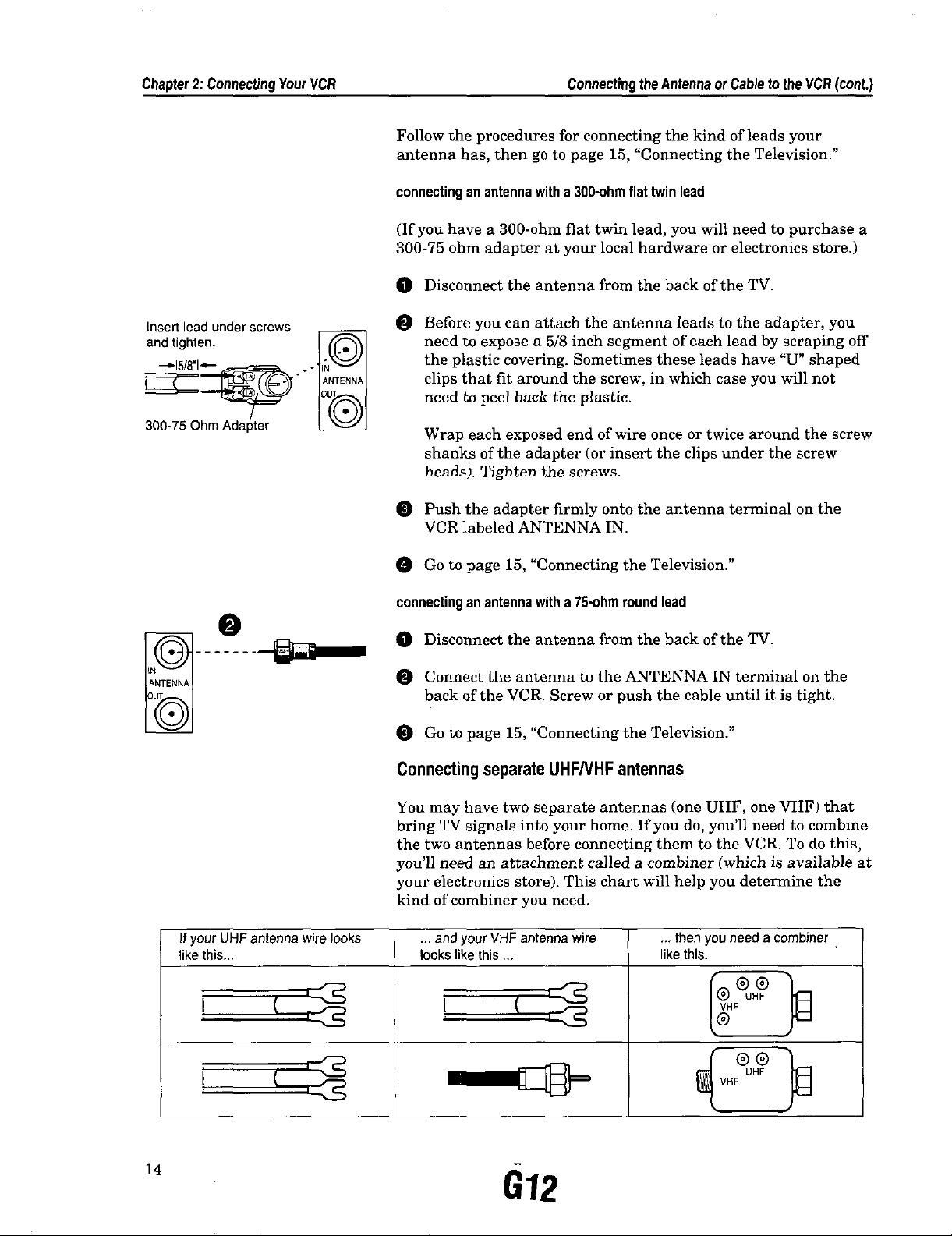
Chapter2:ConnectingYourVCR ConnectingtheAntennaorCabletotheVCR(cont.)
Follow the procedures for connecting the kind of leads your
antenna has, then go to page 15, "Connecting the Television."
connectinganantennawitha 3gO-ohmflattwinlead
(If you have a 300-ohm fiat twin lead, you will need to purchase a
300-75 ohm adapter at your local hardware or electronics store.)
O Disconnect the antenna from the back of the TV.
Insertlead underscrews
and tighten.
O Before you can attach the antenna leads to the adapter, you
need to expose a 5/8 inch segment of each lead by scraping off
the plastic covering. Sometimes these leads have "U" shaped
clips that fit around the screw, in which case you will not
need to peel back the plastic.
Wrap each exposed end of wire once or twice around the screw
shanks of the adapter (or insert the clips under the screw
heads). Tighten the screws.
Push the adapter firmly onto the antenna terminal on the
VCR labeled ANTENNA IN.
Go to page 15, "Connecting the Television."
connectinganantennawitha 75-ohrnroundlead
Disconnect the antenna from the back of the TV.
Connect the antenna to the ANTENNA IN terminal on the
back of the VCR. Screw or push the cable until it is tight.
Go to page 15, "Connecting the Television."
ConnectingseparateUHF/VHFantennas
You may have two separate antennas (one UHF, one VHF) that
bring TV signals into your home. If you do, you'll need to combine
the two antennas before connecting them to the VCR. To do this,
you'll need an attachment called a combiner (which is available at
your electronics store). This chart will help you determine the
kind of combiner you need.
If your UHF antenna wire looks ... and your VHF antenna wire
like this.,, lookslike this ...
t c
14
612
... thenyou needa combiner.
likethis.
"
VHF
@
®®
VHF UHF 0
Page 17
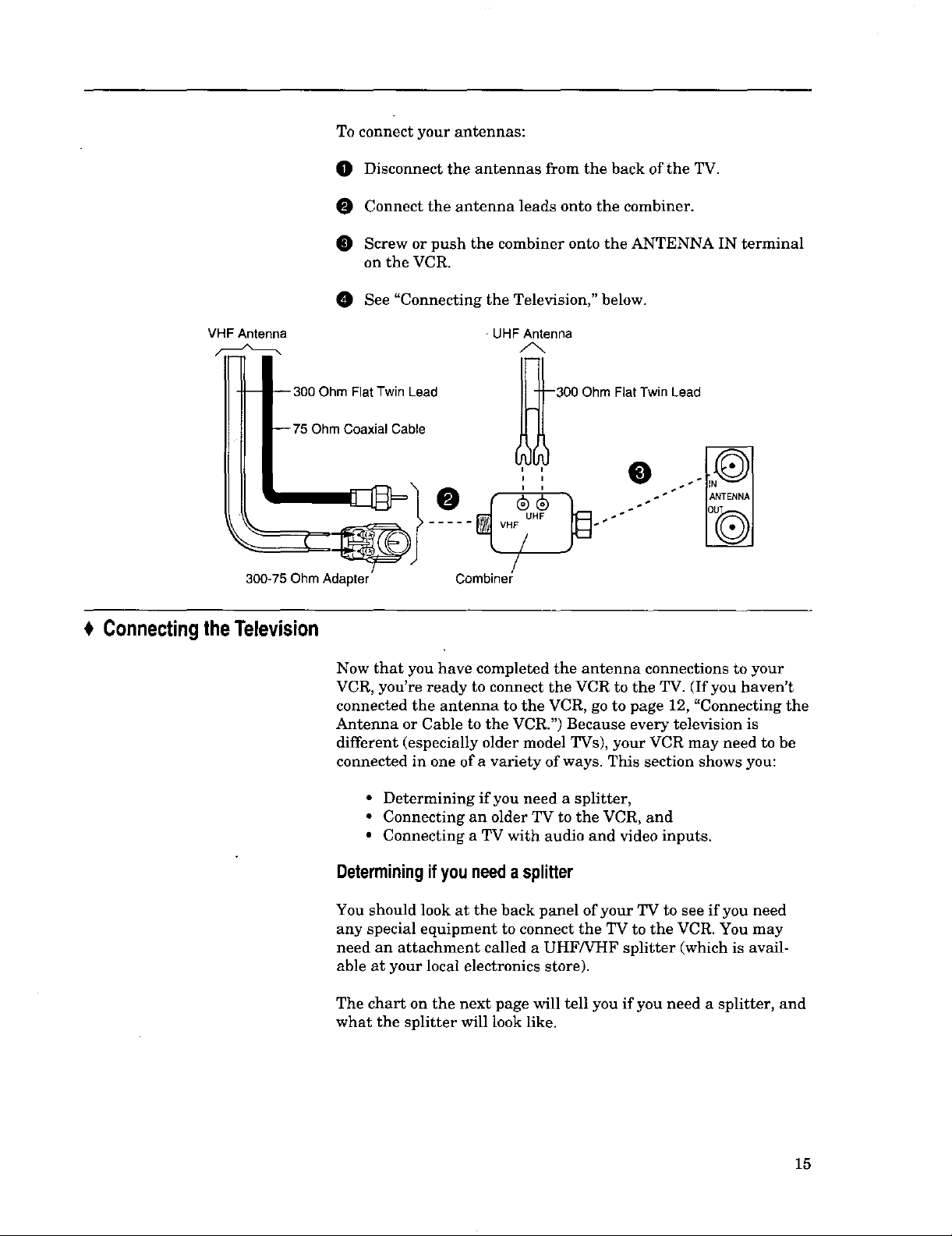
To connect your antennas:
O Disconnect the antennas from the back of the TV.
Connect the antenna leads onto the combiner.
Screw or push the combiner onto the ANTENNA IN terminal
on the VCR.
See "Connecting the Television," below.
VHFAntenna
-- --300 Ohm Flat Twin Lead
--75 Ohm Coaxial Cable
300-75OhmAdapter
Connecting theTelevision
- UHFAntenna
300 Ohm FlatTwinLead
Combiner
Now that you have completed the antenna connections to your
VCR, you're ready to connect the VCR to the TV. (If you haven't
connected the antenna to the VCR, go to page 12, "Connecting the
Antenna or Cable to the VCR.") Because every television is
different (especially older model TVs), your VCR may need to be
connected in one of a variety of ways. This section shows you:
• Determining if you need a splitter,
• Connecting an older TV to the VCR, and
• Connecting a TV with audio and video inputs.
Determiningifyou need a splitter
You should look at the back panel of your TV to see if you need
any special equipment to connect the TV to the VCR. You may
need an attachment called a UHF/VHF splitter (which is avail-
able at your local electronics store).
The chart on the next page will tell you if you need a splitter, and
what the splitter will look like.
15
Page 18
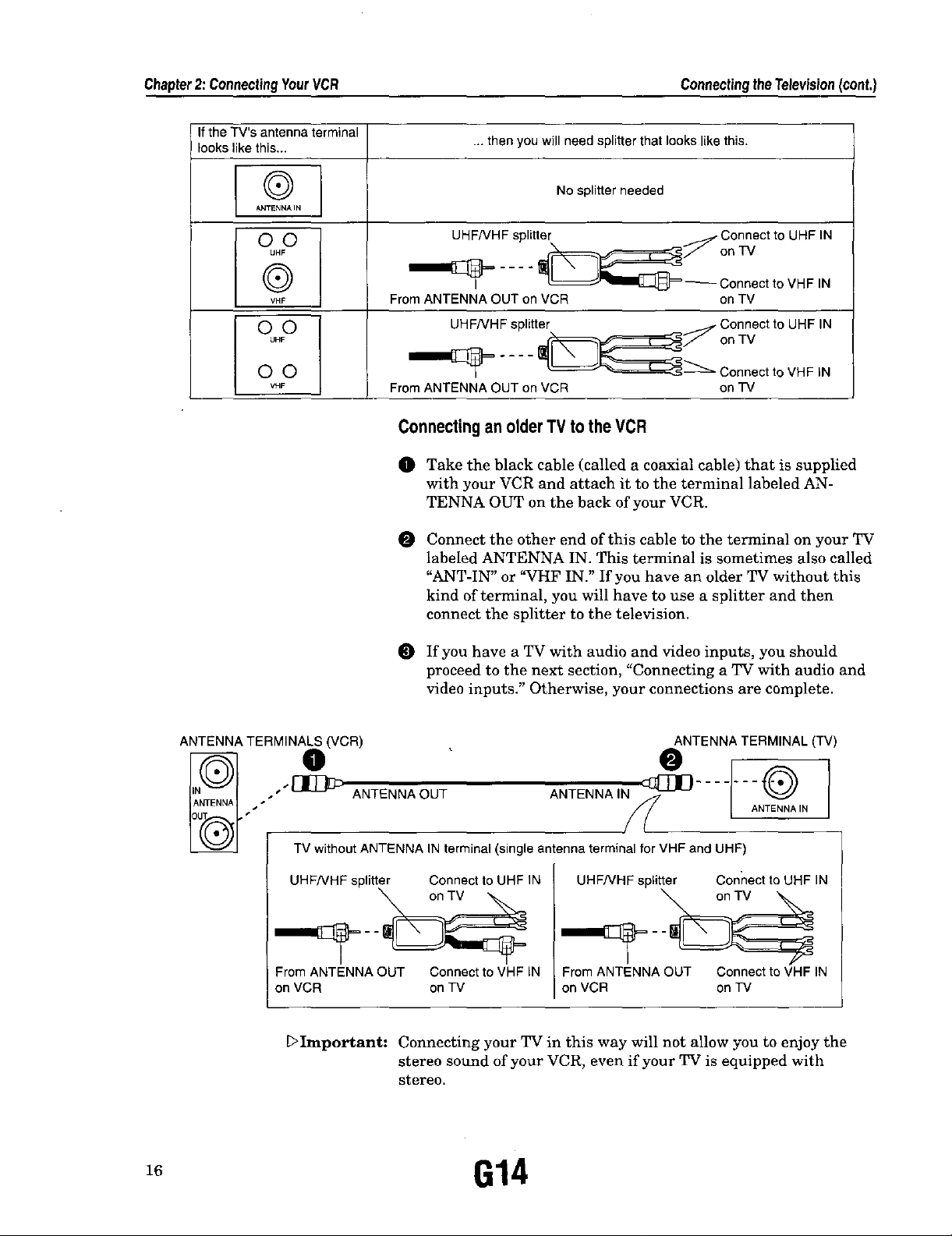
Chapter 2: Connecting Your VCR Connecting the Television(cont.)
Ifthe TV's antenna terminal
lookslikethis,.,
®
ANTENNAIN
O©
UHF
®
VHF
O©
UHF
©0
VHF
... then you will need splitter that looks like this.
No splitter needed
From ANTENNA OUT on VCR on TV
FromANTENNA OUT on VCR
on TV
ConnectinganolderTV to theVCR
O Take the black cable (called a coaxial cable) that is supplied
with your VCR and attach it to the terminal labeled AN-
TENNA OUT on the back of your VCR.
O Connect the other end of this cable to the terminal on your TV
labeled ANTENNA IN. This terminal is sometimes also called
"ANT-IN" or 'WHF IN." If you have an older TV without this
kind of terminal, you will have to use a splitter and then
connect the splitter to the television.
ANTENNA TERMINALS (VCR)
• ANTENNA OUT
• • ANTENNA IN
TV without ANTENNA IN terminal (single antenna terminal for VHF and UHF)
UHF/VHFsplitter ConnecttoUHFIN
FromANTENNAOUT ConnecttoVHF IN
on VCR on TV
Dlmportant: Connecting your TV in this way will not allow you to enjoy the
If you have a TV with audio and video inputs, you should
proceed to the next section, "Connecting a TV with audio and
video inputs." Otherwise, your connections are complete.
ANTENNATERMINAL(TV)
ANTENNAiN _ ....... _
UHF/VHF splitter Connect to UHF IN
From ANTENNA OUT Connect to VHF IN
on VCR on TV
stereo sound of your VCR, even if your TV is equipped with
stereo.
G14
Page 19
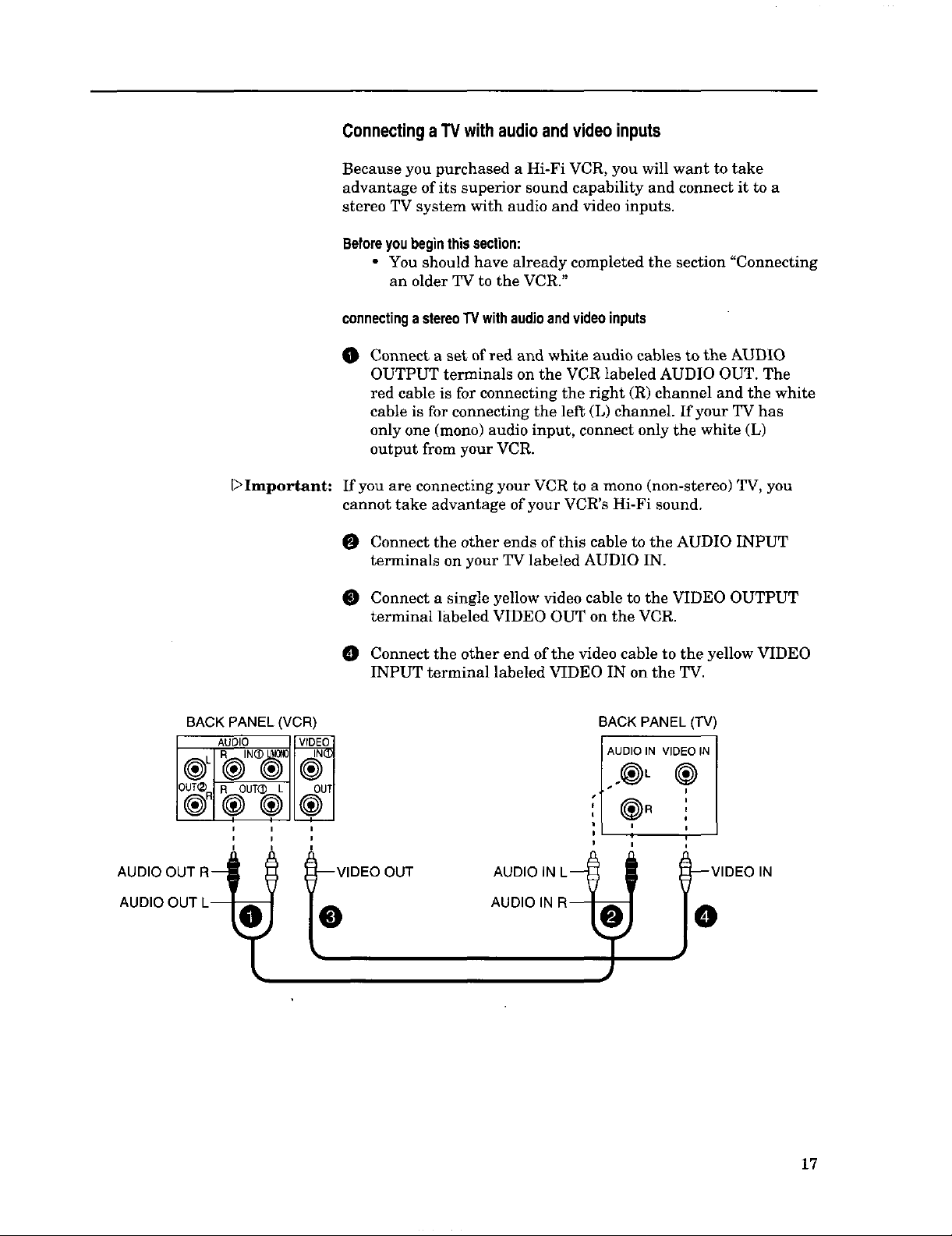
ConnectingaTV with audioand video inputs
Because you purchased a Hi-Fi VCR, you will want to take
advantage of its superior sound capability and connect it to a
stereo TV system with audio and video inputs.
Before you begin this section:
• You should have already completed the section "Connecting
an older TV to the VCR."
connectinga stereoTVwithaudioandvideoinputs
O Connect a set of red and white audio cables to the AUDIO
OUTPUT terminals on the VCR labeled AUDIO OUT. The
red cable is for connecting the right (R) channel and the white
cable is for connecting the left (L) channel. If your TV has
only one (mono) audio input, connect only the white (L)
output from your VCR.
DImportant: If you are connecting your VCR to a mono (non-stereo) TV, you
cannot take advantage of your VCR's Hi-Fi sound.
Connect the other ends of this cable to the AUDIO INPUT
terminals on your TV labeled AUDIO IN.
BACK PANEL (VCR)
OUT_ _ I OUTI
®°® ®I®I
I i
AUDIO OUT R_ 0
AUDIO OUT L_
Connect a single yellow video cable to the VIDEO OUTPUT
terminal labeled VIDEO OUT on the VCR.
Connect the other end of the video cable to the yellow VIDEO
INPUT terminal labeled VIDEO IN on the TV.
I
--VIDEO OUT AUDIO IN L_
@ AUO,O,N
BACK PANEL(TV)
L'N
N ,
L*,,'
I
I
._IDEO
IN
17
Page 20
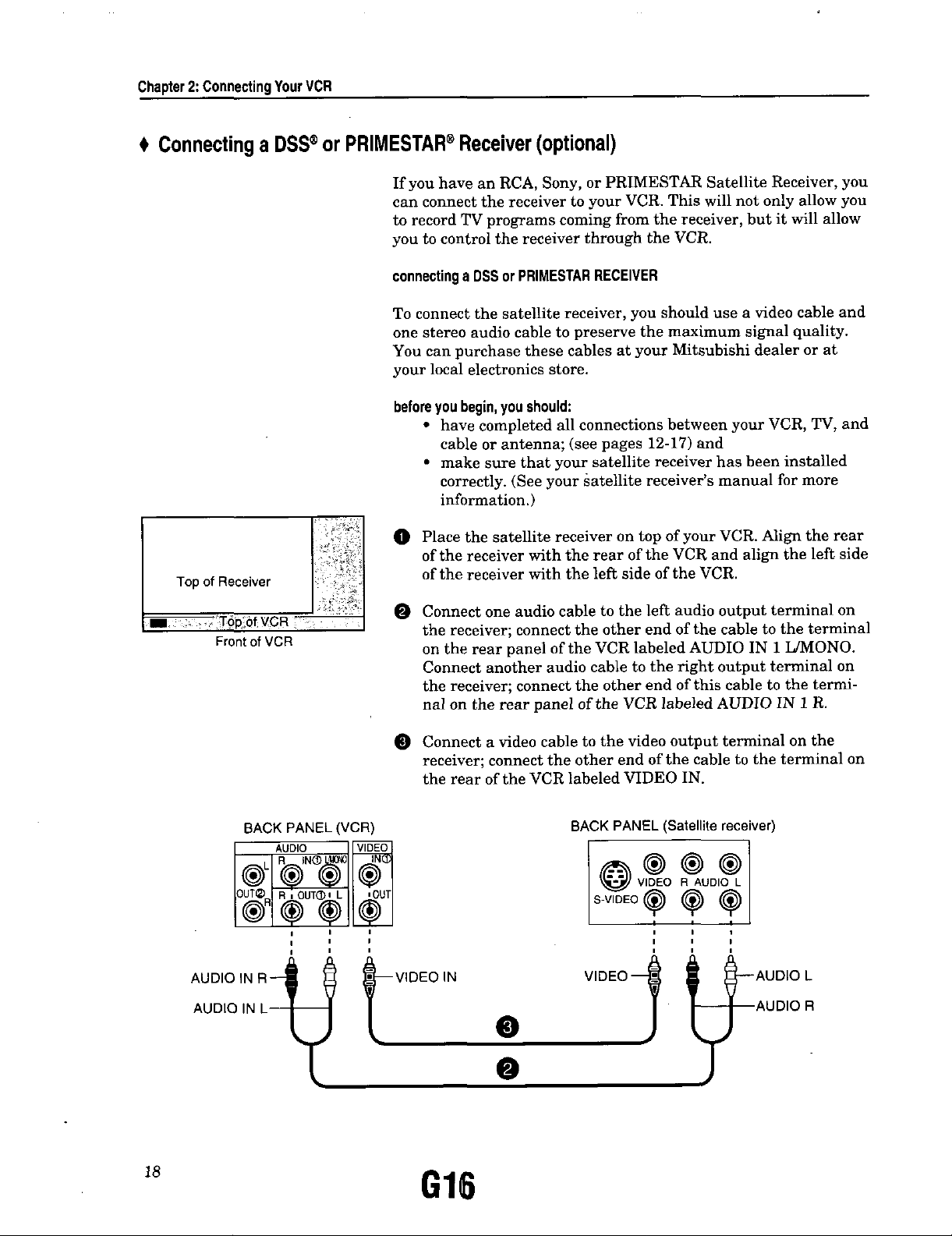
Chapter2:ConnectingYourVCR
Connectinga DSS®or PRIMESTAR®Receiver(optional)
If you have an RCA, Sony, or PRIMESTAR Satellite Receiver, you
can connect the receiver to your VCR. This will not only allow you
to record TV programs coming from the receiver, but it will allow
you to control the receiver through the VCR.
connectinga DSSorPRIMESTARRECEIVER
To connect the satellite receiver, you should use a video cable and
one stereo audio cable to preserve the maximum signal quality.
You can purchase these cables at your Mitsubishi dealer or at
your local electronics store.
before you begin, you should:
• have completed all connections between your VCR, TV, and
cable or antenna; (see pages 12-17) and
• make sure that your satellite receiver has been installed
correctly. (See your satellite receiver's manual for more
information.)
in) Place the satellite receiver on top of your VCR. Align the rear
of the receiver with the rear of the VCR and align the left side
Top of Receiver
of the receiver with the left side of the VCR.
Front of VCR
SACK PANEL (VCR)
o o UO®l#1
i I
I
i I
AUDIO IN R-_ 0
AUDIO IN L_
@ Connect one audio cable to the left audio output terminal on
the receiver; connect the other end of the cable to the terminal
on the rear panel of the VCR labeled AUDIO IN 1 L/MONO.
Connect another audio cable to the right output terminal on
the receiver; connect the other end of this cable to the termi-
nal on the rear panel of the VCR labeled AUDIO IN 1 R.
Connect a video cable to the video output terminal on the
receiver; connect the other end of the cable to the terminal on
the rear of the VCR labeled VIDEO IN.
BACK PANEL(Satellite receiver)
S-VIDEO (_ i
I i
i i
I
i i
I I
_AUDIO L
tv,DEO,N
Q
AUDIO R
,8 G16
Page 21
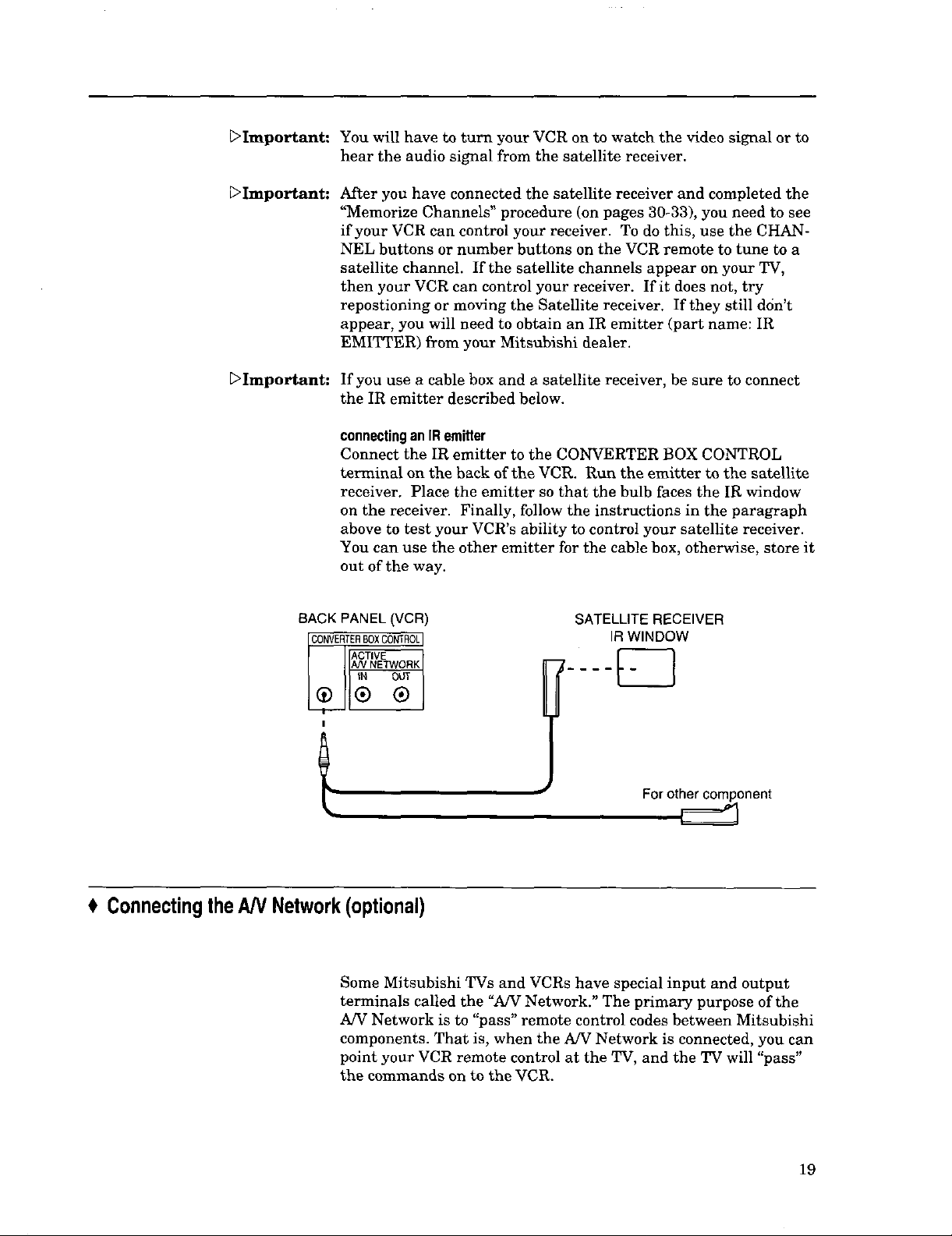
[:>Important:
You will have to turn your VCR on to watch the video signal or to
hear the audio signal from the satellite receiver.
[_Important:
[_Important:
After yon have connected the satellite receiver and completed the
"Memorize Channels" procedure (on pages 30-33), you need to see
if your VCR can control your receiver. To do this, use the CHAN-
NEL buttons or number buttons on the VCR remote to tune to a
satellite channel. If the satellite channels appear on your TV,
then your VCR can control your receiver. If it does not, try
repostioning or moving the Satellite receiver. If they still don't
appear, you will need to obtain an IR emitter (part name: IR
EMITTER) from your Mitsubishi dealer.
If you use a cable box and a satellite receiver, be sure to connect
the IR emitter described below.
connectinganIRemitter
Connect the IR emitter to the CONVERTER BOX CONTROL
terminal on the back of the VCR. Run the emitter to the satellite
receiver. Place the emitter so that the bulb faces the IR window
on the receiver. Finally, follow the instructions in the paragraph
above to test your VCR's ability to control your satellite receiver.
You can use the other emitter for the cable box, otherwise, store it
out of the way.
BACK PANEL(VCR)
CONVERTERBOXCONTROL
ACTIVE
SATELLITE RECEIVER
IR WINDOW
.... _-_
i(_ _AN NETWORK
I
t Connecting theAN Network(optional)
Some Mitsubishi TVs and VCRs have special input and output
terminals called the "A/V Network." The primary purpose of the
AN Network is to "pass" remote control codes between Mitsubishi
components. That is, when the A/V Network is connected, you can
point your VCR remote control at the TV, and the TV will "pass"
the commands on to the VCR.
For other component
19
Page 22

Chapter2: ConnectingYourVCR ConnectingtheAN Network(optional)(cont.)
To connect the A/V Network, you will need a cable with a "mini"
jack at both ends. (A mini jack is the kind you find on headphones
for personal stereos.) A cable may be included with your Mitsu-
bishi TV. If not, you can purchase a cable with mini jacks at your
Mitsubishi dealer or an electronics store.
To connect the A/V Network:
O Connect a cable to the terminal on the TV labeled A/V NET-
WORK OUT or ACTIVE A/V NETWORK. Connect the other
end of the cable to the terminal on the VCR labeled ACTIVE
A/V NETWORK IN.
O If you have another Mitsubishi component equipped with A/V
Network, attach a cable to the terminal on the VCR labeled
ACTIVE A!V NETWORK OUT. Attach the other end of this
cable to the terminal on the other component labeled A/V
NETWORK IN or ACTIVE A/V NETWORK IN.
BACK PANEL
(VCR)
_CTIVE
_/VNETWORK
IN OUT
® ®
BACK PANEL / BACK PANEL
(Other Mitsubishi component) (Mitsubishi TV'
AN NETWORK AJV NETWORK
O
o€ i
[:>Important: Never connect your A/V Network in a loop, as shown below.
TV
output _ v j output
connectingActiveAN Network
VCR
2O
Your VCR has the ability to perform certain automated functions
in conjunction with Mitsubishi TVs that have ACTIVE A/V
NETWORK terminals. These automated functions are called
"Active A/V Network."
In order for Active A/V Network to function properly, you must
make the connections above and your VCR must be connected to
the EXT-1 or INPUT-1 terminals of your Mitsubishi TV. Informa-
tion on how to use the Active A/V Network features begins on
page 65.
G18
Page 23
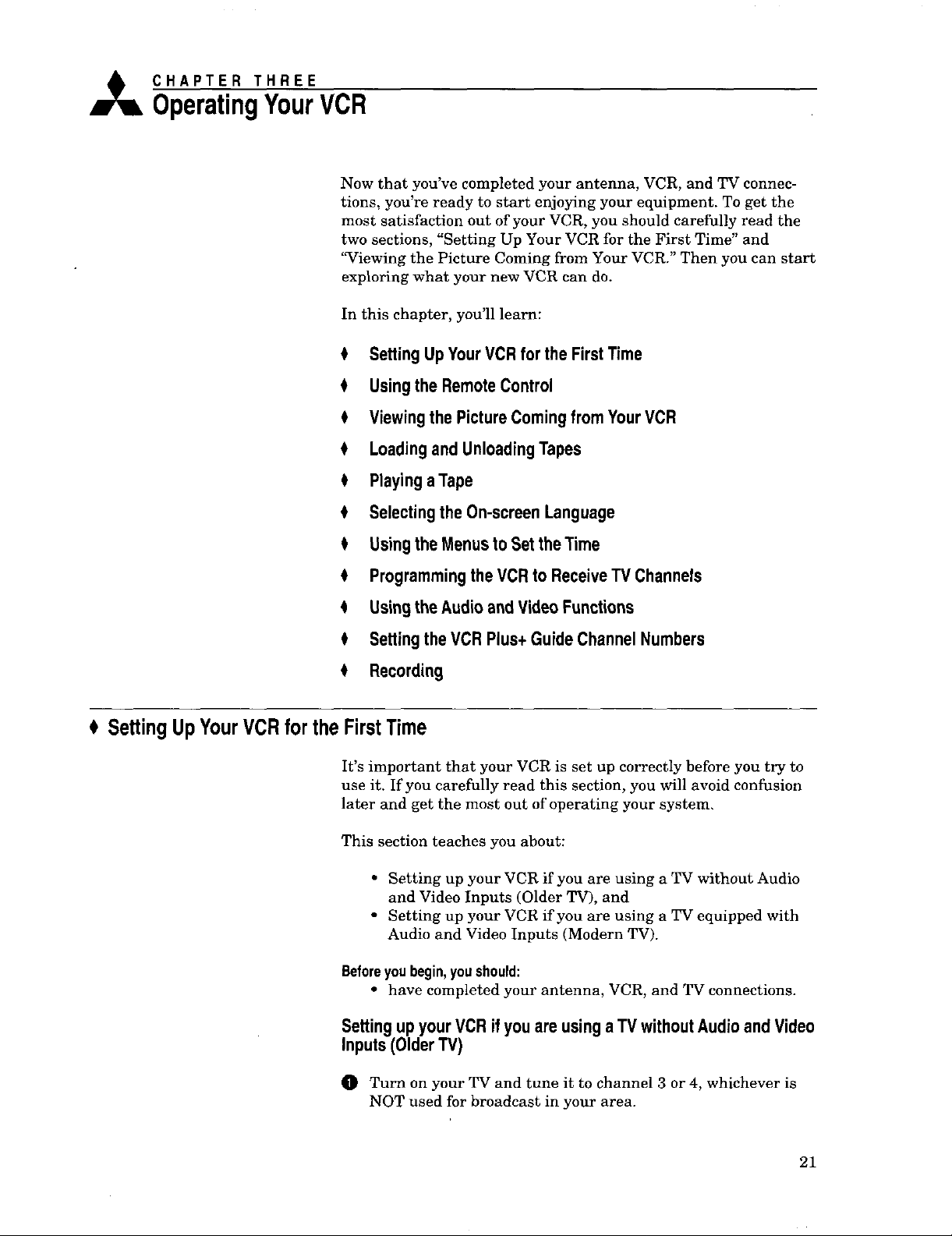
,_ CHAPTER THREE
OperatingYourVCR
Now that you've completed your antenna, VCR, and TV connec-
tions, you're ready to start enjoying your equipment. To get the
most satisfaction out of your VCR, you should carefully read the
two sections, "Setting Up Your VCR for the First Time" and
'_Viewing the Picture Coming from Your VCR?' Then you can start
exploring what your new VCR can do.
In this chapter, you'll learn:
0 Setting Up YourVCRfor theFirstTime
$ Usingthe RemoteControl
$ Viewingthe PictureComingfrom YourVCR
$ Loadingand UnloadingTapes
t Playinga Tape
$ Selectingthe On-screenLanguage
Usingthe MenustoSet the Time
$ Programmingthe VCR to ReceiveTV Channels
$ UsingtheAudio and Video Functions
$ Settingthe VCRPlus+GuideChannelNumbers
$ Recording
SettingUpYourVCRfor the FirstTime
It's important that your VCR is set up correctly before you try to
use it. If you carefully read this section, you will avoid confusion
later and get the most out of operating your system.
This section teaches you about:
• Setting up your VCR if you are using a TV without Audio
and Video Inputs (Older TV), and
• Setting up your VCR if you are using a TV equipped with
Audio and Video Inputs (Modern TV).
Beforeyoubegin,youshould:
• have completed your antenna, VCR, and TV connections.
Settingup yourVCR ifyou are usinga TV withoutAudioandVideo
Inputs(OlderTV)
O Turn on your TV and tune it to channel 3 or 4, whichever is
NOT used for broadcast in your area.
21
Page 24
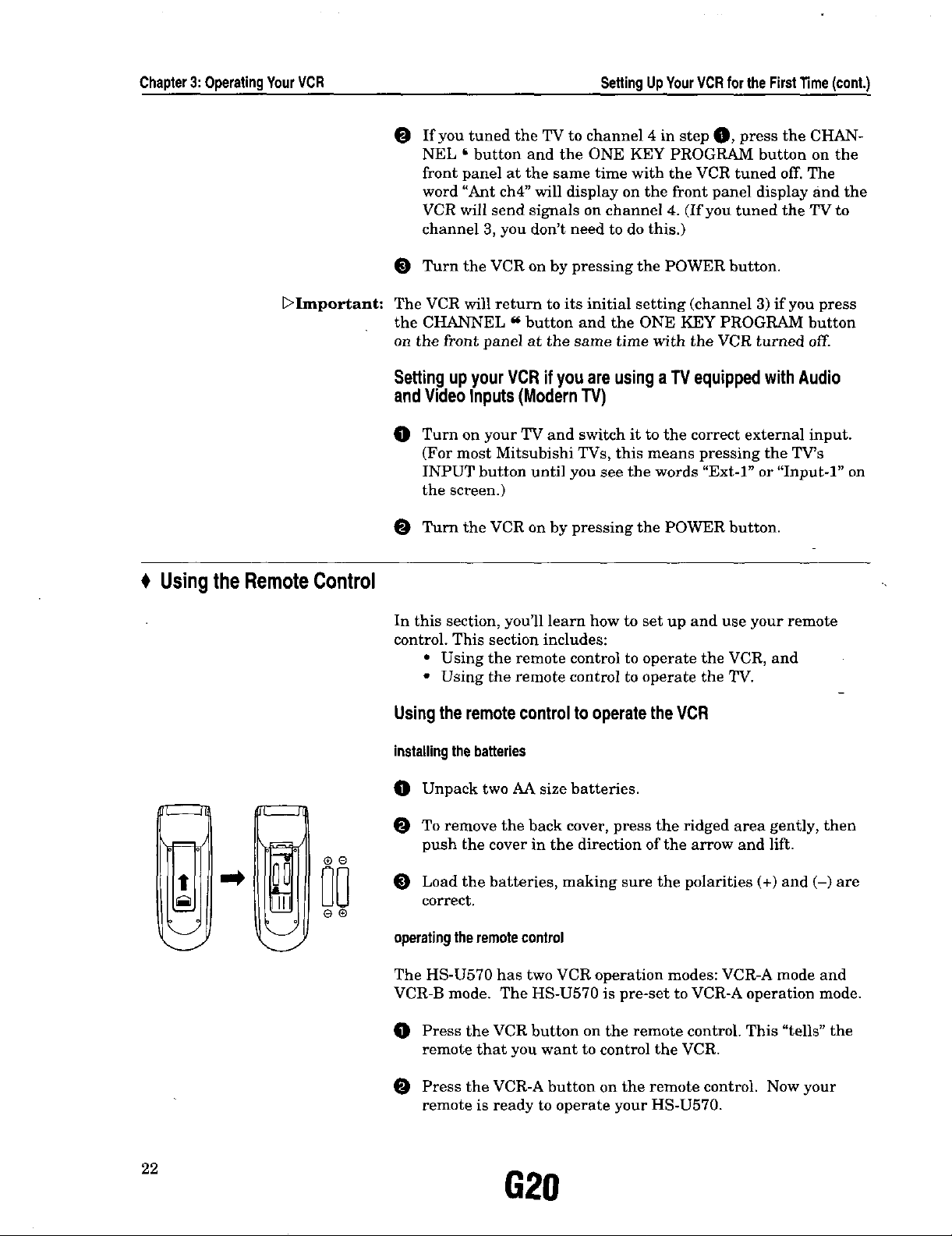
Chapter3:OperatingYourVCR SettingUpYourVCRfortheFirstTime(cont.)
O If you tuned the TV to channel 4 in step O, press the CHAN-
NEL = button and the ONE KEY PROGRAM button on the
front panel at the same time with the VCR tuned off. The
word "Ant ch4" will display on the front panel display and the
VCR will send signals on channel 4. (If you tuned the TV to
channel 3, you don't need to do this.)
O Turn the VCR on by pressing the POWER button.
DImportant: The VCR will return to its initial setting (channel 3) if you press
the CHANNEL _ button and the ONE KEY PROGRAM button
on the front panel at the same time with the VCR turned off.
Settingup yourVCR if youare usinga TV equippedwith Audio
andVideo Inputs(ModernTV)
O Turn on your TV and switch it to the correct external input.
(For most Mitsubishi TVs, this means pressing the TV's
INPUT button until you see the words "Ext-]" or "Input-l" on
the screen.)
O Turn the VCR on by pressing the POWER button.
$ Usingthe RemoteControl
-- m
"t ®_
v
In this section, you'll learn how to set up and use your remote
control. This section includes:
• Using the remote control to operate the VCR, and
• Using the remote control to operate the TV.
Usingthe remote control to operatethe VCR
installingthebatteries
O Unpack two AA size batteries.
O To remove the back cover, press the ridged area gently, then
push the cover in the direction of the arrow and lift.
O Load the batteries, making sure the polarities (+) and (-) are
correct.
operatingtheremotecontrol
The HS-U570 has two VCR operation modes: VCR-A mode and
VCR-B mode. The HS-U570 is pre-set to VCR-A operation mode.
O Press the VCR button on the remote control. This "tells" the
remote that you want to control the VCR.
22
O Press the VCR-A button on the remote control. Now your
remote is ready to operate your HS-U570.
G20
Page 25

O While within 23 feet of the VCR, point the remote control
toward the VCR and press the buttons you desire.
usingoneremotetooperatetwo MitsubishiVCRs
If you have another Mitsnbishi VCR in addition to your HS-U570,
you can use the HS-U570 remote control to operate both. You will
need to do some preparation to operate the two VCRs separately
with one remote.
O Set the remote mode on the HS-U570 to "VCR-B" operation
mode. With the vcR turned off, press the ONE KEY PRO-
GRAM button and REW button on the front panel at the same
time. (The letter "b" will appear on the front panel display to
indicate that the HS-U570 becomes the VCR-B mode.)
Set the remote mode on the other Mitsubishi VCR to "VCR-A"
O
operation mode. With the VCR turned off, press the ONE
KEY PROGRAM button and FF button on the front panel at
the same time. (The letter "A" will appear on the front panel
display to indicate that the other Mitsubishi VCR becomes
VCR-A mode.)
If the other Mitsubishi VCR has a REMOTE switch, you only
set the switch to '_CR-A" or "ON" position. If it does not have
a REMOTE switch, do not change any settings.
_>Important: For some older Mitsubishi VCRs the set up procedure is different.
If the above procedure does not allow you to operate your second
VCR with this unit's remote, please refer to your second VCR's
owners manual for an alternate procedure.
To operate the HS-U570, press the VCR button on the remote
control, then press the VCR-B button. The remote will be set
to control the HS-U570.
To operate the other VCR, press the VCR button on the
remote control, then press the VCR-A button. The remote will
be set to control the other VCR.
Usingthe remotecontrolto operatethe TV
The HS-U570 remote control can operate many of the frequently-
used functions of your TV. You only need one remote to operate
both your VCR and TV.
The HS-U570 remote control is pre-set to operate Mitsubishi
televisions, but it can also operate TVs from other manufacturers.
If you need to set your remote control for your particular brand of
television, follow the instructions on the next page.
23
Page 26

Chapter3:OperatingYourVCR Usingthe RemoteControl(cont.)
Brand of TV Brand code
buttons
Mitsubishi 1, 2, 3
Fisher 0
G.E. CANCEL
Goldstar 2, 9
Hitachi 8
Magnavox 4
NEC 2, 9
Panasonic 6
Pioneer AUDIO
Philips 4
Proscan CANCEL
Quasar 6
RCA CANCEL
Sanyo 0
Sharp 3, 5
Sony VCR/TV
Toshiba 7
Zenith ENTER
_Important:
_Important:
settingupyourremotecontroltooperateyourTV
O Turn offyour TV.
On the HS-U570 remote control, press the TV button.
While holding in the PIP button, press the code button listed
to the left that corresponds to the brand of your TV.
Once your TV has turned on, your remote is set up to operate
your brand of TV.
You do not need to perform this set-up again unless you change
the batteries, set up your remote for another brand of television,
or you get a new TV.
Once you have correctly set your remote control to operate your
TV, you will be able to use the POWER, CHANNEL, VOLUME,
MUTE and number buttons to operate your TV.
Depending on the model TV you have, all or some of the buttons
may not function, or they may operate different features than
indicated. You may need to use the TV's remote control.
Sometimes manufacturers will change the remote control codes
for their products, or they will use more than one code. If this is
the case, your remote may not be able to control your TV.
_Important:
_Important:
When you replace the batteries in your remote, the remote will
return to its initial setting (code button "1"). Repeat the steps
above to reset your remote control. If you enter a new code, the
previous code will be erased.
operatingyourTVwiththeHS-U570remotecontrol
Press the TV button on the HS-U570 remote control.
Point the remote control towards the remote sensor on the TV
and press the desired buttons.
To once again control the VCR, press the VCR button.
Because of variations among models, some or all buttons may not
work, or they may operate different functions than listed above,
for your particular TV. If this occurs, you may need to use your
TV remote control.
24
H2
Page 27

t Viewingthe PictureComingfromYourVCR
This is the most important part of using your VCR, but often the
most confusing: how do you view a picture coming from the VCR?
Beforeyoubegin,youshouldknow:
• whether you are viewing an "Older TV" or a "Modern TV"
(See page 21.)
Viewingthe picture comingfrom your VCR ifyou are usingan
olderTV
O Turn on your TV and tune it to channel 3 or 4.
Turn on the VCR by pressing the POWER button.
Check to see if the "VCR" light on the front panel display is
lit. If it is not lit, press the VCRITV button until it is lit. You
are viewing the picture from your VCR!
With this set-up, you will use the VCRITV button when recording,
when viewing tapes or broadcast stations through your VCR, or
before using the VCR's menus. You also use the VCR/TV button
to switch back to normal TV viewing.
[>Important:
E>Important:
DImportant:
If you are using an older TV, then the "RF converter" setting of
the "Customize choices" menu must be turned to ON. You don't
need to use the VCRITV button when viewing tapes. (See page
65.)
Viewingthe picture comingfrom your VCR ifyou are usinga
modernTV
Turn on your TV and switch it to the correct external input.
(For most Mitsubishi TVs, this means pressing the TV's
INPUT button until you see the words "Ext-l" or "Input-l" on
the screen.)
Turn the VCR on by pressing the POWER button.
You are viewing the picture from your VCR!
If you wish to return to normal TV viewing, switch your TV's
input back to its previous position.
If you are using a modern TV, be sure to set the "RF converter" of
the "Customize choices" menu to OFF to prevent noise in the
picture. (See page 65.)
If your system includes a home theater receiver or an A/V
receiver, refer to your home theater receiver's owner's guide.
25
Page 28

Chapter3: OperatingYourVCR
i Loading and UnloadingTapes
Loadinga tape
[:>Important: Tapes can be loaded into your VCR as long as the VCR is plugged
in. Even when the VCR POWER is off, loading a tape will auto-
matically turn the VCR on. Use only tapes that have a • label.
O Hold the tape so that the long narrow edge with the contents
label faces towards you. The other edge is hinged and should
face towards the VCR. The plastic window that shows the
videotape should face up.
INCORRECT_
I
Erasureprevention tab
Gently insert the tape into the cassette slot until the VCR
automatically takes it in.
_>Important: Your VCR will eject the tape if you improperly load it. If the VCR
ejects the tape, remove the tape, check to see that the contents
label is facing you, that the geared tape reels are facing down-
wards, wait a few seconds, and try again.
Unloadinga tape
Press the EJECT button on the front of the VCR or on the
remote control. If the VCR POWER is off, the VCR will turn
on, eject the tape, then turn off.
Remove the tape.
[:>Important: You cannot eject a tape while it is recording. You must first press
STOP.
Preventingaccidentalerasure
Tapes come with a tab that, when removed, prevents you from
]
recording on the tape. If you attempt to record over a tape that
has had this tab removed, the VCR will briefly display an error
message on the TV screen and will eject the tape. To record over
such a tape, simply place a piece of vinyl tape over the opening.
Usingrepairedtapes
"Warning: We recommend that you take any broken or torn tapes to a
professional for repair. If you repair a torn tape with improper
materials, you could damage your VCR when you play the tape.
Headcleaning
Your VCR automatically cleans the head and the drum of the
VCR whenever you load a tape. If you see "noise" or snow when
playing a tape, eject the tape, re-load the tape, then wait 3 or 4
seconds. Repeat this process several times to improve the picture.
20 H4
Page 29

Playinga Tape
Now that your VCR is connected and properly set up, and you
know how to view a picture coming from your VCR, it's time to
play a tape.
This section describes:
• Playing back a tape, and
• Using basic playback controls.
Playingbacka tape
o_O
oo_o
Q
Beforeyoubegin,youneedto know:
• how to view the picture coming from your VCR (page 25).
O To play a tape, load a pre-recorded cassette.
Press the PLAY/STOP button on the front panel or the PLAY
button on the remote control.
The VCR will automatically play the tape at the correct speed.
When the VCR reaches the end of the tape, it will automatically
rewind the tape and stop. You can stop playing by pressing PLAY/
STOP or STOP.
i
Playing a tape is also an Active A/V Network Feature. (For more
information, please see page 65.)
Usingbasicplaybackcontrols
rewindinga tape
Press th_ REW button on the remote control or on the front panel.
If the tape is stopped, you will begin rewinding. If the tape is
playing, you will begin "reverse speed search."
fastforwardinga tape
Press the FF button on the remote control or on the front panel.
If the tape is stopped, you will begin fast forwarding. If the tape is
playing, you will begin "forward speed search."
noon
pausinga tape
Press the PAUSE button on the remote control to freeze the
picture on the screen.
©
/
DImpnrtant: If you leave the VCR in pause for 5 minutes, the VCR will auto-
matically stop to prevent damage to the tape.
27
Page 30

Chapter3:OperatingYourVCR PlayingaTape(cont.)
controllingvibrationduringstillframe
If the picture vibrates during still frame, press the CHANNEL
buttons on the front panel until the picture is steady.
* Selectingthe0n-screen Language
You can set your VCR to display on-screen messages, menus, and
functions in English, Spanish, or French. You should do this
before you use the menus or set any audio/video functions.
Beforeyoubegin,youneedto know:
• how to view the picture coming from your VCR. (See page 25.)
0
Make sure you are viewing the picture coming from your
VCR. Then, press the MENU button on the remote control. If
this is the first time the menus have been used, you will see
the menu for selecting an on-screen language.
O Turn the ADJUST dial on the remote control to highlight the
Espafiol
0 Franqais
[>Important: The "Select Language" menu is unique. While all other menus can
be accessed at almost any time, the "Select Language" menu will
not automatically appear again after it is first set. To see the
"Select Language" menu, press the TIMER RESET button on the
back of the VCR, then follow the procedure on this page.
t UsingtheMenusto SettheTime
This section will show you how to use the on-screen menus. You
will use the menus to operate many features, such as setting the
time, programming to record, and memorizing channels. On the
on-screen menus, the selected item is indicated in white.
!
Beforeyoubegin,youneedtoknow:
Your choices are:
_Prosram _o record
_Customize choices
!!iii! !iiiiiiiiiiiiiiiii !ii?
desired language.
Turn the shuttle ring to the right on the remote control. The
menu will change to the '_v-CR Main Menu."
Press the MENU button to exit the menus.
• how to view the picture coming from your VCR (page 25),
Make sure you are viewing the picture coming from your
VCR. Then, press the MENU button on the remote control.
You will see the "¢CR Main Menu." Make sure the words
"First Time Set-Up" is highlighted. If it is not, use the AD-
JUST dial to highlight it.
28
H6
Page 31

Your choices are:
_Memorize channels
Add/delete channels
Set VCR Plus+ Guides
¸¸7¸¸7¸¸?¸¸I
Month --
Year --
Date --
Time --:--
ODaylisht savi_s_ (ON)
Year 1996
Da_e i Saturaay
Time 12:OOPm
£1ndiiii_l_iiii i_OSS iiiiiiiiiiiiiiiiiiiiii
Turn the shuttle ring to the right. The "First Time Set-Up"
menu will appear. The "Set the clock" will be highlighted.
Turn the shuttle ring to the right.
You will see the "Set the clock" menu. The words "Daylight
savings" will be highlighted. Turn the ADJUST dial to select
the daylight savings setting ON or OFF. If you are currently
following daylight savings, select ON. Otherwise, select OFF.
After you have selected, turn the shuttle ring to the right.
Turn the ADJUST dial until the correct month appears on
screen. Turn the shuttle ring to the right.
ODavlisht savinss (ON)
Monzh J_ne
Date I Sa'turday
-j99_
Time 12:OOPm
Daylisht savinss (ON)
O _onth _une I
O Year 1996
Time "- 12:00Pm
MENUandENTERPress_ r
[0_+ +-__'-&--++i+6+£'+++:+++++++++++......
ODaylisht savinss (ON
_onth _une
Year 1996
Date 16 Sunday,
_+oe_,_-
+ _._'m_; +p+_+++,++++++++++++
Turn the ADJUST dial to set the year. Turn the shuttle ring
to the right.
Turn the ADJUST dial to set the date. Turn the shuttle ring
to the right.
The hour numbers and the am/pm indicator will be blinking.
Turn the ADJUST dial to set the hour and am/pm at the same
time. Turning the dial right moves the clock forward; turning
the dial left moves the clock backwards.
Turn the shuttle ring to the right.
29
Page 32

Chapter3:OperatingYourVCR UsingtheMenusto SettheTime(cont.)
O Turn the ADJUST dial to set the minutes. When you have set
the correct time, turn the shuttle ring to the right. The
display will return to the "First Time Set-Up" menu and the
clock will start running.
Press the MENU button once to return to the '_v'CR Main
Menu"; press the MENU button again to turn offthe menus.
Ifyouwantto adjusttheclockmanuallyfor DaylightSavingTime,
After you have displayed "Set the Clock" menu, make sure that
the words "Daylight savings" is highlighted. Then turn the
ADJUST dial to select ON or OFF. If you select ON, the VCR will
set the clock forward one hour. If you select OFF, the VCR will
set the clock back one hour.
_Important:
_>Important:
If you want the VCR to adjust the clock automatically for Day-
light Saving Time, set "Auto D.S.T." of the "Customize choices"
menu to ON. (For more information on this feature, please see
page 63.)
Ifyousetthe"Auto D.S.T."ofthe"Customizechoices"menutoON,
Your VCR will automatically change the clock from 2 AM to 3 AM
on the first Sunday in April and turn the "Daylight savings"
setting to ON; your VCR will change the clock from 3 AM back to
2 AM on the last Sunday in October and turn the setting to OFF.
This means if you are currently following Daylight Saving Time,
"ON" will be displayed; otherwise, "OFF" will be displayed. (You
cannot change the "Daylight savings" setting manually.)
Any time you adjust this setting, check your programmed record-
ings to be sure they are set to the correct times.
If you have a Mitsubishi TV with both Active A/V Network and
"StarSight" features, you don't have to set the time on your VCR.
See your TV Owner's Guide for details.
0 ProgrammingtheVCRto ReceiveTV Channels
3O
Before your VCR can receive television channels, you need to
program all of the channels you can receive into your VCR.
Fortunately, our menu system makes this an easy process. This
section will also explain some other channel-related functions.
This section explains:
• Programming channels automatically,
• Using video mute,
• Adding and deleting channels, and
• Selecting a channel.
H8
Page 33

Programmingchannelsautomatically
Using this process, your VCR will automatically memorize all of
the television stations available to you. You can later get rid of
unwanted .or unused stations.
A specialnoteto
cableboxsubscribers
Your ChOiCeS 8r8:
_Program to record
O Customize choices
[t_ |LTli_l_J I._lJ
If your local cable box company scrambles some or all stations,
and/or requires you to use a cable box, then your ability to
program channels will be limited. The cable box receives all of
your channels and then sends only one to your TV (and your
VCR), usually on channel 3 or 4.
If you are required to use a cable box, you should choose "Cable
box only" option in stepO on the next page. Your HS-U570 will
use its special Converter Box Control technology to change the
channels on the cable box.
If your cable box or cable system seems incompatible with your
new VCR, call your cable company. They may be able to provide
solutions to your problems.
Beforeyoubegin,youshould:
• have completed all connections between your VCR, TV, cable,
antenna, cable box, and satellite receiver (if any); (pages 12-20)
• know how to view the picture coming from your VCR; (page 25)
• know how to use the menus. (See page 28.)
To program channels automatically:
Press the MENU button on the remote control. You will see
the "¢CR Main Menu" on the TV screen.
;Your choices are:
Add/delete channels
Se_ VCR Plus+ Guides
DImportant: If you are recording or playing back a tape, the words "Not
Wha_ _yPe of Sources are
connected _o the VCR?
Cable
Cable box only
Indoor/ouEdoor ant.
(OFF)
Use the ADJUST dial on the remote to select "First Time Set-
Up." Turn the shuttle ring to the right.
The "First Time Set-Up" menu appears on your screen. Turn
the ADJUST dial to select "Memorize channels." Turn the
shuttle ring to the right.
available" will flash and an error message will appear. To correct
this, stop the tape.
You will see the menu for automatically memorizing chan-
nels. If you are using a satellite receiver, turn the ADJUST
dial to select "Sat. receiver." Then use the shuttle ring to
select correct code for your satellite receiver. Select "1"if you
are using an RCA satellite receiver; select "2" if you are using
a PRIMESTAR ® satellite receiver; and select "3" if you are
using a Sony satellite receiver. Now you can select all of the
channels coming from your satellite receiver.
Ifyou are not using a satellite receiver, make sure "Sat.
receiver"is set to "OFF."
31
Page 34

Chapter3:OperatingYourVCR ProgrammingtheVCRtoReceiveTV Channels(cont.)
0
Using the list below as a reference, turn the ADJUST dial to
What tyPe of sources are
connecZed to the VCR?
Sat. receiver (OFF)
select the kind of antenna you connected.
• If you are using a cable box that sends signals to your VCR
on only one channel and can be operated by a remote
QCable bOX only
Indoor/OUtdoor ant.
control, choose "Cable box only," and skip to step _, below.
• If you are using any other cable combination, including a
cable box with an A/B switch, choose "Cable."
p M6nU
• If you are using an antenna that receives only over-the-air
broadcasts, such as "rabbit ears" or a roof-mounted an-
tenna, choose "Indoor/outdoor ant."
After you have selected, turn the shuttle ring to the right.
Now memorizins all the
stations you can receive
Channel 3
Stand bY thismay %ake
a few minutes
_Important:
Please enter code from
@
If you choose "Cable" or "Indoor/outdoor ant," an on-screen
message and the display on the front of your VCR will show
you that the VCR is memorizing the stations you can receive.
You can cancel the memorization at any time by pressing
CANCEL on the remote control. After the VCR has pro-
grammed all the channels, the screen will return the VCR's
picture.
Automatic programming may include vacant channels if there are
stray signals or noise on those channels. If this occurs, you can
manually delete the channels using the procedure in the section
"Adding and deleting channels." You cannot add and delete
satellite channels.
Ifyouchoose"Cableboxonly,"
You need to tell the VCR which manufacturer makes your cable
box, and on which channel the cable box sends a signal. You will
see the screen to the left.
O The word "Brand code" wilt be highlighted. Turn the ADJUST
dial or press the number buttons to select the manufacturer's
code number for your cable box. The codes are listed on the
next page:
Your cable box sends a
signal on which channel?
Brand code I
3
MENU:_£_IS e_;" Up Menu
_emon_---_izeo_hanne--is_-
Your cable box sends a
signal on which channel?
Brand code 1
BD]U01R_mmPJ L1
32
After you have selected the manufacturer's code, turn the
shuttle ring to the right. The word "Channel" will be high-
lighted.
@
Use the ADJUST dial to select the channel on which your
cable box sends a signal to the VCR. If you connected your
cable box with audio/video cables, use the INPUT button to
select "LI" if you connected them to the rear panel or select
"L2" if you connected them to the front panel.
@
You need to determine whether or not you have selected the
correct "Brand code." To do this, press the CHANNEL buttons
on the remote control. As you press the buttons, the channel
number on the front of your VCR should change. Watch your
cable box. Your cable box should show the exact same number
a moment after it appears on your VCR.
HIO
Page 35

Manufacturer
ABC
Archer
Centu
Citizen
Diamond
Eagle
Eastern
G C Electronic
Gemini
General Electric
General Instrument
Harnlin
Hitachi
Jerrold
' Macom
CodeNumber
1,2,11
29, 58,65
29, 65
29, 65
54, 58
17,18,19,61,62,63
68
29, 65
5, 60
35
1,2,3,4,5,41,42,43,44,69,91
22_5, 46, 47
24
1,2,3,4,5,41,42,43,44,69,91
28
I
Now memorizins all _he
stations you can receive
Channel 3
_%and by _his m_y _ak@
a _eN minu_es
Manufacturer
_navox
Movietime
NSC
OAK
Panasonic
Paragon
Pioneer
Philips
RCA
Realistic
Regal
Rembrandt
Samsung
Scientific Atlanta
CodeNumber
59,61,67
35,31,51,54
20,51,52
27,39,40,49,50,61
14,21,95
6,7
14,15,18,92,93,94
26, 61, 62, 63,64
14,21,25
37, 38
45,48
68
55, 56
5,14,21,25,29
10,11,12,13
Manufacturer
Sheritech
SL Marx
Sprucer
Stargate
_ania
Teknika
Texsoan
Tocom
Toshiba
Unika
United Cable
Universal
Videowa_
Viewstar
Zenith
CodeNumber
57
5,14,29
14,21,25
5,14,29,65
66
36
53, 66
1,2,3J,5,41,42,43,44,69,91
32, 33, 34
48
2
30, 31,54, 65
6_77
17,18, 19, 61,62, 63
6,7,8,9
If your cable box does not change channels at all, or does not
show the exact same number, do one of the following:
• Try moving the cable box on top of the VCR.
• If more than one "Brand code" is listed for your type of
cable box, try a different one. (You can use the CANCEL
button to move back to the "Brand code" option.)
• After you have determined that you are using the correct
Brand code, turn the shuttle ring to the right to begin memo-
rizing channels. The TV screen will show you a message that
the VCR is memorizing the channels coming from your cable
box. Your TV screen, the front of your VCR, and your cable
box should all display each channel number, one by one.
When the VCR is finished memorizing, it will return to the VCR's
picture.
DImportant: If no code number is listed for your cable box, or if none of the
numbers listed will work, try each code, from 01 to 94.
If your cable box cannot be operated by a remote control (i.e., if it
is operated with a mechanical dial or slide), then your VCR will
not be able to change channels on the cable box.
If your cable box will not respond to any of the codes, your VCR
cannot change channels on the cable box. You will need to change
channels yourself, using the cable box's remote control. You
should re-program your VCR, choosing "Cable" in step O on page
32. When programming to record, you will need to leave your
cable box ON and tuned to the channel you wish to record.
If you connected a satellite receiver, press the CHANNEL buttons
to see that the TV shows the channels coming from the receiver.
If it does not, try repositioning or moving the satellite receiver. If
they still don't appear, you will need to obtain an IR emitter (part
name: IR Emitter) from your Mitsubishi dealer.
_>Important:
Automatic programming may include vacant channels if there are
stray signals or noise on those channels. If this occurs, you can
manually delete the channels using the procedure in the section
"Adding and deleting channels." You cannot delete satellite
channels.
33
Page 36

Chapter3:OperatingYourVCR ProgrammingtheVCRtoReceive1"4Channels(cont.)
Usingvideo mute
When you turn video mute ON, any blank section of tape, or any
station with a weak signal, will be replaced by a blue screen. The
sound will also be turned off If there is a time when you would
like to try to tune in a weak station, turn video mute OFF.
Beforeyoubegin,youshouldknowhow:
• to view the picture coming from your VCR; (see page 25)
• to use the menus. (See page 28,)
O Press the MENU button on the remote control, The "VCR
Main Menu" appears on your TV.
Use the ADJUST dial on the remote to select "Customize
<_First Time Set-Up
O Auto eo_sr save (OFF)
RF converter (DN)
jQAuto D.S.T. (OFF)
_PerfeoTape (AUTO)
A/V Netsork (OFF)
choices." Turn the shuttle ring to the right.
The "Customize choices" menu appears on your screen. Use
the ADJUST dial to select "Video mute." Then, turn the
shuttle ring to set video mute to ON or OFF.
Press the MENU button once to return to the '_¢CR Main
Menu" menu; press the MENU button a second time to turn
off the menus.
I
_Set VCR Plus+ Guides
_>Important: If you are recording or playing back a tape, or if you are watching
Addingand deletingchannels
If necessary, you can manually add or delete channels after you
have completed the automatic channel programming. (You cannot
do this for channels coming from a satellite receiver.)
Beforeyoubegin,youshouldknowhow:
• to view the picture coming from your VCR; (see page 25)
• to use the menus, (See page 28.)
Make sure that video mute is ON. (See above.)
Press the MENU button on the remote control. The "VCR
@
Main Menu" appears on your TV.
Turn the ADJUST dial on the remote control to select "First
@
Time Set-Up." Turn the shuttle ring to the right.
0
You will see the "First Time Set-Up" menu. Turn the AD-
JUST dial to select "Add]delete channels." Turn the shuttle
ring to the right.
a channel from a satellite receiver, then the words "Not available"
will flash and you will see an error message. To correct this stop
the tape or switch the VCR to tuner.
H12
Page 37

Channel No3t9 £n memory[
0
You will see the screen for adding or deleting channels. Use
the ADJUST dial to select the channel that you want to add
or delete. Press the ENTER button or turn the shuttle ring to
the right to add the channel; press the CANCEL button or
turn the shuttle ring to the left to delete it.
O
When you are finished adding or deleting channels, press the
MENU button once to return to the "First Time Set-Up"
menu; press the MENU button a second time to return to the
'_VCR Main Menu'; press the MENU button a third time to
turn offthe menu.
_Important:
_>Important:
If you use automatic programming again, you will lose all of the
manual changes you made. All of the channels you deleted will be
added; all of the channels you added will be deleted. If you are
using a cable box that receives only one or two digit channels, you
cannot add a three-digit channel.
Selectinga channel
Now that you have programmed your channels, and added or
deleted some, you will want to be able to select channels. (If you
have not yet programmed your channels, see page 31.)
If you selected indoor/outdoor antenna, the VCR can receive UHF/
VHF channels 2-69. If you selected cable box only, the VCR can
receive cable box channels 0-99. If you selected cable antenna,
the VCR can receive cable channels 1-125. If you try to select a
channel number that the VCR cannot receive, the VCR will not
change channels. If you are using a satellite receiver, you cannot
select cable channels 100-125.
Also, your VCR can select all of the channels of your Sony, RCA,
or PRIMESTAR ®satellite receiver. If you are using an RCA or a
Sony receiver, you can select channels 100-999. If you are using a
PRIMESTAR ® receiver, you can select 1-999 channels. If you
select a channel coming from an RCA or Sony receiver, your
receiver will automatically turn on.
There are two basic ways to select channels: sequentially or
directly. You can also use the super quick view memory.
selectingchannelssequentially
Press theCHANNEL buttonson the remote controloron the
VCR frontpanel.This willcyclethroughthe channelsin sequen-
tialnumerical order.Ifyou have connectedyour VCR toa satel-
litereceiver,thelowestnumbered satellitechannelcomes after
the highestnumbered VCR channel.Ifyou have connectedyour
VCR toa satellitereceiver,you can change channelsin 10-digit
incrementsby holdingdown the CHANNEL buttonforone
second.
35
Page 38

Chapter3:OperatingYourVCR ProgrammingtheVCRto ReceiveTVChannels(cont.)
selectingchannelsdirectly
Use the number buttons on the remote control. For example, to
choose channel 23, press the "2" button, then the "3" button.
To select a single digit channel, such as channel 5, press the "0"
button, then the number button, "5." You can also press the
number button "5," then press ENTER.
To select PRIMESTAR channels, such as channel 150, press the
INPUT button until the channel number with the PRIMESTAR
light (_) appears on the fluorescent display and then press the
number button "1", "5", "0".
usingsuperquickviewmemory
Super quick view lets you quickly switch to your favorite chan-
nels. To use super quick view, you add channels to the super
quick view memory, then use the Q.V. button to cycle through
those channels.
To add a channel to the super quick view memory:
VCR CH 33SQV
O Select the channel you want to add, either with the CHAN-
NEL button or the number buttons.
While the channel number is still on the screen, turn the
shuttle ring to the right on the remote control. The letters
"SQV" will appear, indicating that the channel has been
added to the super quick view memory.
Now, when you press the Q.V. button, you will cycle through all of
the channels you added to the super quick view memory.
To remove a channel from the super quick view memory:
Select the channel you want to remove, either with the
CHANNEL button, the number buttons, or the Q.V. button.
While the channel number is still on the screen, press the
CANCEL button or turn the shuttle ring to the left. The
letters "SQV" will disappear, indicating that the channel has
been removed from the super quick view memory.
$ UsingtheAudioandVideoFunctions
Your VCR has two functions menus: video function menu and
audio function menu. You can select many of the VCR's audio and
video functions and adjust their settings with these menus. You
can also choose some advanced features. The VCR will display the
functions and settings on the television's screen.
36
H14
Page 39

This section will teach you about:
• Descriptions of audio functions,
• Descriptions of video functions, and
• Selecting and adjusting the audio and video functions.
The audio functions you can select are:
-- audio monitor, and
-- normal record.
The video functions you can select are:
-- record speed,
-- tape,
-- counter zero stop,
-- repeat playback, and
-- PerfecTape.
Descriptionsof audiofunctions
Below are descriptions of the audio functions, their uses and their
settings. To select these functions and adjust their settings, refer
to the section "Selecting and adjusting the audio and video
functions." (See page 38.)
audiomonitor (Listento:)
The monitor function allows you to listen to the various audio
tracks that your VCR is capable of recording. You can choose to
listen to a MONO track, both channels of the STEREO track, or
either of the channels (left (L) and right (R)) of the stereo track.
[_Important:
• Choose "L" to listen to the left channel of a stereo track.
• Choose "R" to listen to the right channel of the stereo track.
• Choose "Stereo" to listen to both stereo channels.
• The MONO track is lower in quality than the others, and
the monitor is automatically set to "Mono" if you are
watching a tape that was not recorded in VHS Hi-Fi. Set
the audio monitor to "Mono" to hear an S.A.P. signal
recorded on the mono track of a Hi-Fi tape (see below).
If you have your VCR connected to a surround sound system, set
the audio monitor to "Stereo." Surround sound requires both left
and right channels to create the rear channel effects.
If you are receiving a stereo signal, when changing the channels
the word "Stereo" will display on TV screen for four seconds. If
you are receiving a S.A.P. broadcast, the word "SAP" will display
on TV screen for four seconds.
normalrecording(Record:}
When your VCR is recording, it actually records the audio portion
of a program twice: once on the stereo Hi-Fi tracks, and once on
the mono track. Additionally, your VCR is able to receive Sepa-
rate Audio Program broadcasts, also known as an S.A.P. broad-
cast. An S.A.P. broadcast is an alternative audio soundtrack for a
program; it is often a soundtrack in another language.
37
Page 40

Chapter3:OperatingYourVCR UsingtheAudioandVideoFunctions(cont.)
You can use the normal recording function to record the S.A.P.
broadcast on the mono track by choosing "Stereo+SAP." Other-
wise, choose "Stereo." In either case, the main program is re-
corded on the stereo Hi-Fi track. Also, if there is no S.A.P. broad-
cast, the VCR will record the main program on the mono track,
Be careful if you choose S.A.P. If you play your tapes on a non-
Hi-Fi VCR, you only hear the mono track. You may have to watch
your favorite show in a language you don't understand!
Descriptionsof videofunctions
Below are descriptions of the video functions, their uses and their
settings. To select these functions and adjust their settings, refer
to the section "Selecting and adjusting the audio and video
functions." (See below.)
recording speed (RECspeed)
The recording speed has an effect on picture quality. SP produces
the best picture quality and records up to two hours of video on a
T-120 tape• Mitsubishi's EP speed has only slightly poorer qual-
ity, and records up to six hours on a T-120.
tape(Tape)
Adjust this function to ensure the accuracy of the Tape Remain-
ing display• If you are using a tape that is two hours long or less
(labeled T-30 through T-120), set this function to "T-120." If you
are using a tape labeled T-160, set the function to "T-160." If you
are using a tape labeled T-180, set the function to "T-180." If you
are using a tape labeled T-210, set the function to "T-210." You
cannot use this function with a tape that is less than 30 minutes
long.
counter zerostop (Counterzerostop)
This function is used to automatically fast forward or rewind to
"0H00U00S" and stop the tape. (For more information on this
feature, please see page 62.)
repeatplayback(Repeatplay)
Use this function to repeatedly play a section of tape between two
index marks. (For more information on this feature, please see
page 63.)
PerfecTspe
PerfecTape function allow you to test the quality of your video
tapes. After each test, the VCR will adjust its internal circuitry in
order to make the best possible recording on your tape. (For more
information on this feature, please see page 58.)
38
Selectingandadjustingthe audioand videofunctions
Below are instructions on how to select'and adjust the audio and
video functions.
H16
Page 41

Beforeyou begin, you need to know:
• how to view the picture coming from your VCR (page 25).
O Press the AUDIO button on the remote control to see the
audio function menu, or press the VIDEO button on the
remote control to see the video function menu.
audio function menu video function menu
VCR
Use AD3UST to selee_
Press the AUDIO or VIDEO button until the function you
want to adjust appears.
Turn the ADJUST dial on the remote to adjust the setting.
The functions will disappear if you do not press any buttons
for 5 seconds.
[:>Important: The audio and video function menus do not appear when the VCR
menu is displayed; or during special effects playback. The record-
ing speed (REC speed), and tape functions do not appear during
playback. The PerfectTape function is displayed only when a tape
with its erasure tab intact is loaded and the VCR is stopped.
SettingtheVCRPlus+GuideChannelNumbers
The VCR Plus+ system allows you to program your VCR to record
television shows by simply entering a PlusCode programming
number found after each program in your TV listings.
VCR
REC speed SP
Use AD3UST _o selec_
A specialnoteto
cable boxsubscribers
The VCR Plus+ system assigns a unique number to each channel
in your area. You must do a one-time set-up of your VCR using
these assigned guide channel numbers in order to record correctly
when using the PlusCode numbers. This set-up is required
because not everyone receives their channels on the same channel
numbers. You simply tell your VCR on which channel number you
receive stations.
If your local cable com'pany scrambles some or all stations, and/or
requires you to use a cable box, then you may need to take an
extra step when using the VCR Plus +system to program your
VCR.
• If the HS-U570 is able to control your cable box (and you
have chosen "Cable box only" when you memorized chan-
nels), simply follow the instructions below.
• If the HS-U570 is unable to control your cable box (or you
39
Page 42

Chapter3:OperatingYourVCR SettingtheVCRPlus+GuideChannelNumbers(cont.)
have chosen "Cable" when you memorized channels), you
will need to set all of the VCR Plus+ Channel Guides to the
channel on which your cable box sends a signal (usually
channel 3 or 4). Then, when you program, leave your cable
box turned ON, tuned to the channel you wish to record.
If you have difficulty recording, your cable company may be able
to suggest an alternative hook-up method that will allow you to
use the VCR Plus+system without leaving the cable box on, or
they may be able to provide additional solutions. Contact them for
more help.
Beforeyoubegin,youneed:
• to know how to view the picture coming from your VCR;
(see page 25),
• to know how to use the menus: (see page 28), and
• to have completed the "Programming channels automati-
cally" procedure; (see page 31), and
• to correctly set the VCR for your satellite receiver in the
"Memorize channels" menu, if you are using. (See page 31.)
_Important:
Co1.1 Channel Col.2
CoL1 Channel Co1.2
NBC 23
ESPN 32
WPGH 4
Most importantly, you need to have a list of the VCR Plus+
Channel Guides for your area. This list can be found in TV Guide.
Your local newspaper or your cable company may also be able to
provide you with this list.
TosettheVCRPlus+ChannelGuides:
Complete the following set-up procedure only for each station
whose assigned guide channel number is different from the
channel number that you receive it on. For example, if the guide
channel number for NBC is 2, and your VCR receives NBC on 23,
you need to "set up" these numbers using the procedure described
below.
If all the channels whose numbers are the same (for example, if
the guide number for NBC is 2, and your VCR also receives NBC
on 2), you can skip this set-up procedure.
O Locate a list of the VCR Plus+ Channel Guides for your area.
This list can be found in TV Guide. Your local newspaper of
cable company may also be able to provide you with this list.
On a piece of paper, prepare a three-column list. Place the
headings "Col. 1," and "Col.2" and "Channel" at the top of the
list as shown.
@ In the center column, write the name of each channel that you
can receive through your antenna or cable system. In the
right column, write down the number on which your VCR
receives that channel.
4O
H18
Page 43

Co1.1 Channel Col,2
2 NBC 23
32 / ESPN 32
4 ,/ WPGH 4
33 HBO 112
3 ESPN2 150
@ Using the VCR Plus+ Channel Guide List you obtained in
step _, write the VCR Plus+ Channel Guide for each channel
in the left column. When the numbers in both columns are the
same, mark them with a check mark. (Note: the numbers in
the illustration are examples only. Refer te your list for the
correct numbers.)
Co1.1 I Channel ! Col.2
Your c_oi_es _:
OSet the clock
_Memorize channels
Add/delete channels
_-r_i4m, KN_I_rs_mm._
PIu9 Guide VCR Channel
,. OOl
002 002
003 003
004 004
005 005
If you are using a satellite receiver, write the name of each
channel that you can receive through your receiver. In
column 2, write down the number on which your receiver
receives the channel. If your satellite system receives more
than one version of the same channel (for example, HBO1,
HBO2, etc.), check the time schedules in your local listings to
see which version being listed. You can only set up the
particular version that is listed. In your chart, draw a line
through the other versions.
Press the MENU button on the remote control. Turn the
ADJUST dial to select "First Time Set-Up." Turn the shuttle
ring to the right.
The "First Time Set-Up" menu appears on your screen. Turn
the ADJUST dial to select "Set VCR Plus+ Guides." Turn the
shuttle ring to the right.
@
You will see the "Set VCR Plus+ Guides" menu on your
screen. In the "Plus Guide" column on the left is a list of the
VCR Plus+ guide channel numbers (from column i of your
worksheet), and in the _BOX Channel" or '_VCR Channel"
column on the right is a list of the actual channels your VCR
receives in your home (from column 2 of your worksheet).
Beginning with number 001, check the number in the left
t
column of the VCR menu against the left column of your list.
If the number does not appear in the left column of your list,
turn the ADJUST dial to move the cursor to the next number.
Plus Guide VCR Channel
001 001
, 002
003 003
004 004
005 005
006 006
Plus Guide VCR Channel
001 OQ1
oo2 _ _o2_-
0o3 50_
004 004
005 005
006 006
@ If you find the number in the left column of your list, turn the
ADJUST dial to place the cursor next to a VCR Plus+ guide
number for the channel. For example, if you want to set NBC,
and if the VCR Plus+ guide channel number for NBC is "2,"
move the cursor next to "2." You may have to cycle through a
number of "screens" before the higher number guide channels
are displayed on the screen.
@ Use the number buttons to enter the actual VCR channel on
which you receive the station. For example, if your VCR
receives NBC on channel 23, enter the number "23" next to
the VCR Plus+ guide channel for NBC.
• For DSS ®channels simply enter the three digit number.
(The letter "S" will display next to the channel number.)
• If you are using a PRIMESTAR® receiver, press the INPUT
button and then press the number buttons to select
4]
Page 44

Chapter3: OperatingYourVCR SettingtheVCRPlus+GuideChannelNumbers(cont.)
PRIMESTAR channels. (The letter "S" will display next to
Plus Guide VCR Channel
031 031
032 _Q32
, 033 B_E_-_tt_
034 _34
035 035
036 036
the channel number.)
• If you are using a cable box that the VCR cannot control,
enter the channel on which your cable box sends signals to
your VCR (usually channel 3 or 4).
0
Repeat steps above for all numbers in the left column of the
VCR menu. If the numbers in the left and right columns of
your chart are the same (indicated by a check mark), leave
them the same in the VCR menu.
@
When you are finished, press the MENU button three times
to exit the menus. Your VCR can now use the PlusCode
numbers in your local listings to record shows from an an-
tenna, a cable system, or a satellite receiver.
t Recording
Your new VCR offers a wide variety of recording options that take
full advantage of our advanced electronics. This section tells you
about the following recording procedures:
• Recording a current broadcast,
• Programming your VCR to record,
• Programming with the VCR Plus+ system,
• Using Quick Program,
• Using One-Touch Recording (OTR),
• Using One Key Programming, and
• Notes about programmed recording.
Recordinga currentbroadcast
Beforeyou begin, you need to know how:
• to view the picture coming from your VCR. (See page 25.)
To record a TV program that is currently playing:
@
Load a tape with its erasure tab intact into the VCR. If you
have not yet recorded on this tape, the VCR will test the tape
with the PerfecTape feature. For more information on this
feature, please see page 58.
O If you have not already done so, set the speed at which you
would like to record. (See "Selecting and adjusting the audio
and video functions" on page 38.)
O Set the VCR's input to tuner. To do this, press the INPUT
button on the remote until the channel number shows on-
screen or on the front panel display. (If you would like to
record channels from a PRIMESTAR ®receiver, press the
INPUT button until the channel number with the
PRIMESTAR light appears on the front panel display.)
42
H20
Page 45

O Select the channel you would like to record by using the
CHANNEL button or the number buttons. (If you are using a
cable box that the VCR cannot control, select channel 3 or 4
on the VCR, and change the channel on the cable box, not on
the VCR.)
Press the REC button on the remote control or the REC/OTR
button on the front panel of the VCR.
Recording will start. When you reach the end of the tape, the
VCR will automatically rewind. You can stop recording at any
time by pressing the STOP or PAUSE button on the remote or the
PLAY/STOP button on the front panel. To resume recording from
STOP, press REC. To resume recording from PAUSE, press
PAUSE. (You cannot use the REC/OTR button to resume record-
ing from PAUSE.)
_Important: If you pause the VCR for five minutes, recording will stop auto-
matically to protect the tape. If you record in extended play (EP),
you will only be able to play the tape on a VCR equipped for EP
play, such as this one. If you attempt to record on a tape that has
had its erasure prevention tab removed, the VCR will eject the
tape and briefly display an error message on your TV screen.
Programmingyour VCR to record
I ]
_Cus_om2ze choices
_)Firs_ Time Set-UP [
You can program your VCR to record with the help of Mitsubishi's
on-screen operating system. You can schedule up to eight record-
ing "events" within a one month period.
Beforeyoubegin,youmust:
• know how to view the picture coming from your VCR; and
• have set the clock. (See page 28.)
To program your VCR to record:
@
Load a tape with its erasure tab intact into the VCR. If you
have not yet recorded on this tape, the VCR will test the tape
with the PerfecTape feature. For more information on this
feature, please see page 58.
O Press the MENU button on the remote control. The "VCR
Main Menu" appears on your screen. Use the ADJUST dial on
the remote control to select "Program to record." Turn the
shuttle ring to the right.
If there is at least one programmed recording already entered,
you will see the "recap" screen. You can choose an empty
recording slot, or wait four seconds and the VCR will auto-
matically choose the first empty slot.
O
You will see the VCR Plus+ "Program to record" menu. (For
more information on using the VCR Plus+ system to program
your VCR, see page 46.) Turn the shuttle ring to the right to
skip this screen.
43
Page 46

Chapter3: OperatingYourVCR
_Start time --:--
Stop time - - : - -
Channel _ ,
S_art time J --:--
Stop time --:--
Record speed AUTO
--Monday l?--
Recording(cont.)
O You will see the "Program to record" menu. Turn the ADJUST
dial to choose the channel you would like to record (for ex-
ample, channel 2). Turn the shuttle ring to the right.
• If you are using a cable box that the VCR cannot control,
enter the channel number on which the cable box sends a
signal to your VCR (usually channel 3 or 4).
• If you wish to record from an external source, press the
INPUT button or turn the ADJUST dial until "External
LI" or "External L2" appears. Select "External LI" to
record from an external source connected to the rear panel;
select "External L2" to record from an external source
connected to the front panel.
• If you are recording from a DSS ® or PRIMESTAR ®re-
ceiver, you do not need to select "LI." Simply choose the
channel you would like to record (for example, channel
245.) The word "SAT" will display next to the channel
number.
The "Day" will flash. Turn the ADJUST dlal to choose the day
on which you want to record (for example, Monday the seven-
teenth). Turn the shuttle ring to the right.
DImportant:
Channel 2
_Day Monday 17
Stop time --:--
QRecord speed AUTO
Channel 2
Day Monday _?
0 Record speed AUTO
-- . --0 S_op time
Channel 2
Day Monday 17
Start time l_:30_m
_Reoord speed _UTO t
\ / -_,i
When selecting a day, your choices are: a single day up to one
month away, every day from Monday through Friday, or the same
day every week. To program for every day from Monday through
Friday (to tape a soap opera, for example), turn the ADJUST dial
until "Monday-Friday" appears. To program the same day every
week (to tape your favorite weekly sitcom, for example), turn the
ADJUST dia! until "Every" and the desired day of the week
appear.
The hour numbers of the starting time, along with the andpm
indicator, will flash. Turn the ADJUST dial to set the hour
when you wish recording to start. Turn the shuttle ring to the
right.
The minute numbers of the start time will flash. Turn the
ADJUST dial to set the minutes when you wish recording to
start. Turn the shuttle ring to the right.
The hour numbers of the stop time, along with the am/pm
indicator, will flash. Turn the ADJUST dial to set the hour
when you wish recording to stop. Turn the shuttle ring to the
right.
44
I-2
Page 47

0 Channel ....... 2
<_Record speed AUTO
O The minute numbers of the stop time will flash. Turn the
ADJUST dial to set the minutes when you wish recording to
stop. Turn the shuttle ring to the right.
@ Turn the ADJUST dial to set the recording speed (SP, EP, or
auto recording speed (AUTO)). (See "auto speed program-
ming" on page 52 for an explanation of the auto speed record-
ing feature.) Turn the shuttle ring to the right.
Q Ghannel 2
<_Day Mondav 17
<_Start _ime 11 :SOam
<_ 5top time I :3_Oem
CH DAY ON OFF
2 NO17 11:3Oa I:3OPSP
....... :.... :-- SP
....... :.... :-- SP
: ; SP
_Important:
The contents of the programmed memory will appear on the
"recap" screen. The letter "S" will be displayed next to the
satellite channel.
®
To program additional recording times, select an empty
program line by turning the ADJUST dial. Then, turn the
shuttle ring to the right. You will return to the VCR Plus+
"Program to record" screen. Continue the programming
procedure from step _.
@
When you are finished with all programming, turn the VCR
power OFF and make sure the programmed recording light is
lit. However, if you have a cable box or a PRIMESTAR ®
receiver, leave it turned ON. Additionally, if the HS-U570
does not control your cable box, leave the box tuned to the
station you wish to record.
Only four of the eight program lines appear on-screen at any one
time. To see additional program lines, turn the ADJUST dial to
scroll the lines on the screem
cancellinga recordinginprogress
There are two ways to cancel a recording in progress.
_Important:
1. Press the STOP or PLAY/STOP button. The recording is
stopped, but the program is not cancelled. Therefore, if you press
REC, the recording will start again.
2. Press the POWER button on the front panel. The recording is
stopped and the program is cancelled.
changingsettingswhileprogramming
If you wish to change one of your settings (such as start time)
while you are programming, turn the shuttle ring on the remote
to select the setting you wish to change. Turning the ring right
will move you forward through the list, while turning the ring left
will move you backwards. Then, use the ADJUST dial to change
the setting.
If you turn the shuttle ring to the left while the channel number
is flashing, you will cancel the entire program.
45
Page 48

Chapter3: OperatingYourVCR Recording(cont.)
Programmingwith theVCR Plus+system
The VCR Plus+ system allows you to program your VCR to record
by simply entering a PlusCode programming number. You can
find this number in TV Guide or (possibly) your local TV listings.
Beforeyoubegin,
• you need to know how to view the picture coming from your
VCR; (see page 25)
• you must have set the clock; (see page 28) and
• you must have set your VCR Plus+ Channel Guides. (See
page 39.)
O Load a tape with its erasure tab intact into the VCR.
If you have not yet recorded on this tape, the VCR will test
the tape with the PerfecTape feature. For more information
on this feature, please see page 58.
O Press the MENU button on the remote control. The "VCR
Main Menu" appears on your screen. Use the ADJUST dial on
the remote control to select "Program to record." Turn the
shuttle ring to tile right.
VCR_ode: $678
If there is at least one programmed recording already entered,
you will see the "recap" screen. You can choose an empty
recording slot, or wait four seconds and the VCR will auto-
matically choose the first empty slot.
@
You will see the VCR Plus+ "Program to record" screen. Use
the number buttons on the remote control to enter the
PlusCode number for the television show you want to record.
For example, if the PlusCode number for the program you
want to record is 5678, simply enter "5678."
O
If you enter a number incorrectly, turn the shuttle ring to the
left or press the CANCEL button on the remote control. When
you have finished entering the PlusCode number, turn the
shuttle ring to the right.
O
Use the ADJUST dial to select whether you want to record
your program once, daily, or weekly.
• If you choose "Once," your VCR will only record the show
once.
• Ifyouchoose"Daily,"yourVCRwillrecordthesame
channel at the same time, Monday through Friday.
• If you choose "Weekly," your VCR will record the same
channel at the same time, on the same day, each week.
46
After you have made your choice, turn the shuttle ring to the
right.
1.4
Page 49

[:>Important: If two programmed recording times overlap, the message, "VCR is
already programmed for that time" will display on the screen. You
will need to erase the previous program before you can enter the
new one. If the code number you entered is wrong, the message,
"VCR PlusCode, Not a valid code" will display on the screen.
CH DAY ON_ OF_ ]
_- 2_i? 11:30a I:30pSP
....... : .... :-- SP
....... : .... :-- SP
O The program you have chosen to record will appear in the
"recap" format, and will flash for three seconds.
O
If you wish to change the record speed, turn the shuttle ring
to the right repeatedly until the record speed is flashing.
Change the recording speed by turning the ADJUST dial.
When finished, turn the shuttle ring to the right once more.
O To program additional recording times, select an empty
program line by turning the ADJUST dial. Then, turn the
shuttle ring to the right. You will return to the VCR Plus+
"Program to record" screen. Continue the VCR Plus+ pro-
gramming procedure from step O.
O
When you are finished with all programming, turn the VCR
power OFF and make sure the programmed recording light is
lit. However, if you have a cable box or a PRIMESTAR ®
receiver, leave it turned ON. Additionally, if the HS-U570
does not control your cable box, leave the box tuned to the
station you wish to record. If you want to stop the pro-
grammed recording after it started, press the POWER button
on the front panel.( See page 45.)
UsingQuick Program
Quick Program is an exclusive Mitsubishi feature that simplifies
the process of programming your VCR to record. When you press
the QUICK PROGRAM/VCR Plus+ button on the remote control,
you will immediately see the VCR Plus+ "Program to record"
menu and can begin programming right away.
You can use this feature even when the VCR is stopped, playing,
recording, fast forwarding, rewinding, or off. However, the
QUICK PROGRAM/VCR Plus+ button does not function during
One Key Programming.
Quick Program is also an "Active A/V Network" feature. If you
have a Mitsubishi TV with Active A/V Network, see page 65 for
more information.
To use quick program:
O Press the QUICK PROGRAM/VCR Plus+ button on the
remote control. If the VCR is off, it will turn on. After tuning
your TV to the correct channel or input, you will see the
VCR Plus+ "Program to record" screen.
47
Page 50

Chapter3: OperatingYourVCR Recording(cont.)
If the VCR's memory is full, you will see the recap screen
CHDAY ON OFF
* 2H017 ll:30a I:30pSP
IOTH20 9:00PIO:OOpEP
7E-HE 8:OOa 9:00aEP
SI25FR21 S:30P 5:4SpEP
8TU25 ll:OOP 0:30aSP
S980M-F 7:OOP 7:15pEP
ISSA 6 8:00P 9:00pEP
46SU23 ?:OOa 9:00aSP
(left) instead of the VCR Plus+ "Program to record" screen.
You will need to use the CANCEL button to erase an entry
before you can add another one.
@
Complete programming as described in "Programming your
VCR to record," or "Programming with the VCR Plus+ sys-
tem." When you are finished, press the QUICK PROGRAM/
VCR Plus+ button again. If the VCR is stopped, it will turn off
and be ready to record your program at a later time. If the
VCR is playing, recvrding, fast forwarding or rewinding, the
menus will turn off, but the VCR power will remain on.
When you are finished with all programming, be sure the
VCR power is OFF and the programmed recording light is lit.
However, if you have a cable box or a PRIMESTAR ®receiver,
leave it turned ON. Additionally, if the HS-U570 does not
control your cable box, leave the box tuned to the station you
wish to record.
Important:
If you press the QUICK PROGRAM/VCR Plus+ button, but the
clock is not set, you will see the "Set the clock" menu.
If you have set the A/V Network to ACTIVE, you should point
your remote control at the television when using Quick Program.
UsingOne-TouchRecording(OTR)
One-Touch Recording (also called OTR) is a way to begin record-
ing immediately, but have your VCR stop recording and turn off
automatically after your show is over.
Beforeyou begin, youneed to knowhow:
• to view the picture coming from your VCR. (See page 25.)
O Load a tape with its erasure tab intact into the VCR. If you
have not yet recorded on this tape, the VCR will test the tape
with the PerfecTape feature. For more information on this
feature, please see page 58.
O If you have not already done so, set the speed at which you
would like to record. (See "Selecting and adjusting the audio
and video functions" on page 38.)
@
Set the VCR's input to tuner. To do this, press the INPUT
button on the remote until the channel number shows on-
screen or on the front panel display. (If you would like to
record channels from a PRIMESTAR ®receiver, press the
INPUT button until the channel number with the
PRIMESTAR light appears on the front panel display.)
Use the CHANNEL buttons or the number buttons to select
the channel you would like to record.
1'6
Page 51

If you are using a cable box that the VCR does not control,
select channel 3 or 4 on the VCR, and change the channel on
the cable box.
O
Press the REC/OTR button on the front panel twice. The first
time you press the button, recording will begin. The second
time you press the button, 30 minutes is added to the OTR
timer, which is displayed on the front panel. (You can also use
the OTR/OFF-T button on the remote control. When you first
press this button, the VCR will begin recording and 30 min-
utes is added to the OTR timer.)
O Press the REC/OTR button or OTR/OFF-T button for each 30
minutes you want to add to the OTR timer, up to 4 hours. If
you press the button 10 times, you will see the word "End" on
the front panel display. The VCR will record until the end of
the tape. If you press the button an eleventh time, the VCR
will resume normal recording.
The OTR timer will begin to count down. When it reaches zero,
the VCR will stop recording and turn off. If you have previously
programmed your VCR to record, the VCR will be ready to record
what you've programmed. If the end of the tape is reached before
OTR is finished, the VCR will stop and the power will turn off.
Important:
If you attempt to record on a tape that has had its erasure pre-
vention tab removed, the VCR will eject the tape. In addition, the
VCR will briefly display an error message on your TV screen.
Ifyou programtoo much timeintothe 0TR timer,
continue pressing the REC/OTR button or OTR/OFF-T button.
You will "cycle" around once you have reached the 4-hour point.
You can start over, adding time in 30 minute intervals.
howOTRaffectsothercontrols
If you press the PAUSE button during OTR, the VCR will pause
recording, but the OTR timer continues to count down.
If you press STOP during OTR, you erase the OTR programming.
You cannot use the REC/OTR button on the front panel to resume
recording from the record-pause mode.
UsingOne Key Programming
One Key Programming is a programming method that is simple
to use and easy to learn, without using the remote control.
Beforeyoubegin,
• you need to know how to view the picture coming from your
VCR; (see page 25) and
• you must have set the clock. (See page 28.)
49
Page 52

Chapter3: OperatingYourVCR Recording(cont.)
To use One-Key Programming:
O Load a tape with its erasure tab intact into the VCR.
If you have not yet recorded on this tape, the VCR will test
the tape with the PerfecTape feature. For more information
on this feature, please see page 58.
e
Press the ONE KEY PROGRAM button. (If you have not set
the time, the "Set the clock" menu will appear. Set the clock,
and then proceed.) If there is already a program in the VCR's
memory, you will see the "recap" screen. You can use the ONE
KEY PROGRAM button to select an empty programming slot,
or you can wait 4 seconds for the VCR to automatically select
an empty slot.
QDay -_
_Start "_ime -- : --
S'I;op time - - : - -
_ Record speed AUTO
DImportant: If you wish to record from an external source, press the ONE KEY
0 Channel _ , 2
OStart time
O Stop time
ORecord ePeed AUTO
0 Channel 2
Q Day Monday i?
m,Em-J..mme ->.
O S_oP _ime
ORecord speed AUTO
--_ndg_, l?--
@
You will see the "Program to record" screen. Press the ONE
KEY PROGRAM button until the channel you would like to
record (for example, channel 2) appears. Then, wait for 4
seconds. The "Day" will be highlighted. (If you are recording
from a cable box that the VCR cannot control, set the channel
to 3 or 4, whichever the cable box sends signals on.)
PROGRAM button until "External Lr or "External L2" appears.
Press the ONE KEY PROGRAM button to choose the day you
would like to record (for example, Monday the seventeenth).
Then, wait for 4 seconds. The hours of the starting time will
flash.
Press the ONE KEY PROGRAM button to choose the hour
when you wish recording to start. Then, wait for 4 seconds.
The minute numbers will begin to flash.
Press the ONE KEY PROGRAM button to choose the minute
0 Channel 2
O Day Honday _7
Eel_',l_r&"Am_
S%oP %ime
ORecord speed AUTO
when you wish recording to start. Then, wait for 4 seconds.
The word "Stop time" is highlighted.
50 I-8
Page 53

0 Channel 2
Day Monday ig
II:3
Channel 2
QDay Monday 17
S_ar_ time ll:30am
_Stop rims 1 : 3,0pm
- yc
__ _ O
O Press the ONE KEY PROGRAM button to choose the hour
when you wish recording to stop. Then, wait for 4 seconds.
The minute numbers will begin to flash.
Press the ONE KEY PROGRAM button to choose the minute
when you wish recording to stop. Then, wait for 4 seconds.
The record speed will flash.
0
Press the ONE KEY PROGRAM button to set the recording
speed. After 4 seconds, the menus will turn off.
@
When you are finished with all programming, turn the VCR
power OFF and make sure the programmed recording light is
lit. However, if you have a cable box or a PRIMESTAR ®
receiver, leave it turned ON. Additionally, if the HS-U570
does not control your cable box, leave the box tuned to the
station you wish to record.
The VCR is ready to record what you've programmed.
changingsettingswhileprogramming
If you make a mistake when using One Key Program:
@
Press the FF or REW buttons on the front panel to select the
setting you wish to change. Pressing the FF button will move
you forward, while pressing the REW button will move you
backward. If you wish to use the remote control, you can use
ENTER to move forward or CANCEL to move backward.
Once you have chosen a setting, you can change it by using
the PLAY/STOP button on the front panel or the ADJUST
dial on the remote control.
Once you have corrected the setting, press the FF button or
press ENTER button to resume your place.
_Iraportant: If you press CANCEL or REW while the channel number is
flashing, you will cancel the entire program. If you want to stop
using One Key Programming before completing the programming,
press the MENU button on the remote control.
51
Page 54

Chapter3: OperatingYourVCR Recording(cont.)
Notesabout programmedrecording
Important:
lit. If you want to use the VCR before programmed recording
begins, press the POWER button on the remote once. This turns
the programmed recording light off and the VCR on.
If you use the POWER button on the front panel for this purpose,
you will have to press it twice. Pressing it once turns offthe
programmed recording light; pressing it a second time turns the
VCR on.
When you are finished using the VCR, turn the VCR power off
again, either with the POWER button on the remote or the
POWER button on the front panel. Make sure the programmed
recording light is back on.
After a program has been recorded, the VCR memory is cleared
(unless you have scheduled the VCR to record the program every
day or every week).
If there is already a program in the VCR's memory, you will see
the "recap" screen when you bring up the menus fbr programming
to record (ualess you are programming with the QUICK PRO-
GRAM/VCR Plus+ button). If the VCR's memory is full, you must
erase a program before you can enter a new one.
Important:
If a tape runs out during programmed recording, the VCR ejects
the tape and the programmed recording light and the tape status
symbol will flash. Load a new tape and press the REC button. The
VCR will resume recording. Do not overlap the recording times
you program.
Remember that when your VCR is off, it may also be in stand-by
for programmed recording. Also remember that the VCR, when
programmed, will record over the next section of tape. So, to avoid
recording over tapes you want to save, remember that the VCR
automatically shuts off during OTR recording and auto power
saving.
Your VCR will not record over a tape that has the erasure preven-
tion tab removed (see "Preventing accidental erasure"). All rental
movies have this tab removed, so they are safe from being acci-
dentally erased.
autospeedprogramming
Use auto speed programming if you want to record as much of the
program as possible in standard play (SP) speed, but you want
the VCR to automatically switch to extended play (EP) if there is
not enough tape left.
52
Auto speed programming is only available in one programming
slot. In the first slot, the recording speed is automatically set to
1-10
Page 55

AUTO. If you want to use auto speed programming in this pro-
gramming slot, you don't need to change anything.
{_Important:
Make sure that the "Tape" video function matches the kind of
tape you are using. (See "Selecting and adjusting the audio and
video functions" on page 38.)
Set the time for recording to end a minute or two beyond the
program's scheduled broadcast time.
programmingTVprogramsthatendonthedayafter
If you want to start the recording at 11:00 PM and end it at 2:00
AM the next day, simply set the start time to 11:00 PM on the
recording start day and the end time to 2:00 AM. There is no need
to change the day of the week.
skippingprograms
If you have already entered a program into your VCR's memory,
you can skip the program without going into the VCR's menus.
Simply press the POWER button on the front panel once. The
programmed recording light will turn off, and the program will be
skipped. If you decide not to skip the program, press the POWER
button on the front panel twice; the programmed recording light
will light up again.
changingprogrammedrecordingsettings
_P_oiiiire¢ora iii!i;_
CH DAY ON OFF
2 M017 ll:30a I:30pSP
10 TH20 9:00p10:00PEP
: : SP
--- : : SP
P_MENU £or _gS_n Menu
If you want to change the programmed recording settings:
O Pressthe MENU button on theremote control.Your VCR
willturn on and the"VCR Main Menu" willappear on your
screen.
Turn the ADJUST dial to select "Program to record." Turn the
shuttle ring to the right. You'll see the "recap" screen.
O Turn the ADJUST dial to place the cursor next to the pro-
gram you wish to change. Turn the shuttle ring to the right.
You will see the "Program to record" menu.
Repeatedly turn the shuttle ring to the right to select the item
you wish to change. Use the ADJUST dial to change it.
Use the MENU button to turn off the menus. Then, use the
POWER button to turn offthe VCR. Make sure the pro-
grammed recording light is on.
53
Page 56

Chapter3:OperatingYourVCR Recording(cont.)
cancelinga programmedrecording
O Press the MENU button on the remote control. Your VCR will
turn on and the "VCR Main Menu" appears on your screen.
CH DAY ON OFF
2 MOI? ll:30a I:30PSP
10 TH20 9:00pIO:OOPEP
v ..... : : SP
: : SP
Use the ADJUST dial on the remote control to select "Pro-
gram to record." Turn the shuttle ring to the right.
You will see the "recap" screen. Use the ADJUST dial to place
the cursor next to the program you wish to cancel.
Press the CANCEL button. The program is erased.
Press the MENU button once to return to the 'WCR Main
Menu"; press it again to turn offthe menus.
usingtheTIMERRESET button
You can use the TIMER RESET buttonon the rearpaneltoerase
boththe time and allprogrammed recordings.
To use the TIMER RESET button, press it with a pencil or a ball
point pen. The power will turn off and the clock will reset. All
programmed recording is erased.
Additionally, the TIMER RESET button will reset the on-screen
language you selected. The next time you use the menus, you will
have to select the on-screen language. (See page 28.)
loadingatapeforprogramming
If,afterprogramming, you forgettoloada tape,orifyou loada
tapewith itserasuretab removed, then the programmed record-
ing lightand the tape statussymbol willflash.A tape without an
erasuretab willbe ejected.To correctthis,loada tapewith its
erasuretab intact,and turnofftheVCR.
usingthe satellitereceiver
Ifyou areusing an RCA ora Sony satellitereceiver,your VCR
can automaticallyturn the receiveron and offwhen itistime for
a programmed recording.However, ifyou areusing a
PRIMESTAR ® receiver,you willhave toturn thereceiveron
beforethe programmed recordingbegins.
Before turning offthe VCR to put your VCR in stand-by for
recording, make sure that the satellite receiver's menu turns off.
memory backup
Ifthe VCR iswithoutpower for30 minutes orless,itwillretain
the time and the programmed settings,providedtheVCR has
been pluggedin foratleastan hour beforehand.Ifthepower is
lostformore than 30 minutes,the time and the programmed
settingswillbe lost.
54
Page 57

_ CHAPTER FOUR
UsingtheAdvancedFeatures
Now that you've learned about the basic operation of your VCR,
you're ready to discover its advanced features. You'll find infor-
mation on:
0 Usingthe AdvancedPlaybackControls
t Usingthe AdvancedRecordingControls
SearchingTechniques
UsingtheAdvancedOptions
t Usingthe ActiveAN Network Features
Makinga CopyofaTape
t UsingChild Lock
Before you use the advanced features, you should be familiar with
all of the VCR's basic operations, including viewing a picture
coming from your VCR (page 25), playing back a tape (page 27),
using the menus (page 28), and recording (page 42). If you find
any of the information in this section confusing, you may want to
review the previous chapters.
Usingthe AdvancedPlaybackControls
In this section, you'll discover some of the advanced playback
features of your VCR. These include:
• Using special effects,
• Adjusting the tracking, and
• Using the time counter.
Usingspecialeffects
You can use the shuttle ring and ADJUST dial on the remote to
control the playback speed of the tape.
usingtheshuttleringwhenthetapeispaused
1 Reverse high speed search
(EP mode only)
2 Reverse speed search
3 Reverse fast playback
4 Reverse playback
5 Reverse slow-motion playback
6 Still
7 Slow-motion playback
8 Playback
9 Quickview
10 Forward speed search
11 Forward high speed search
(EP mode only)
Turning the shuttle ring will change the playback speed in steps.
O While the VCR is playing a tape, press the PAUSE button to
freeze the picture on the screen.
Turn the shuttle ring and hold it to play the tape at a particu-
lar speed (see the chart to the left). If you release the ring, it
will come back to the center position, and the still (PAUSE)
mode will resume.
To resume normal playback, press PLAY or PLAY/STOP.
55
Page 58

Chapter4: UsingtheAdvancedFeatures Usingthe AdvancedPlaybackControls(cont.)
_>Important: After about five minutes in the still or slow-motion mode, the
VCR will automatically stop to avoid damage to the tape.
Depending on the type of TV you are using, the picture may
vibrate vertically when you pause the VCR's picture.
usingstilladjustment
Sometimes during still frame, the picture may vibrate or shake.
To correct this problem, press the CHANNEL buttons on the front
panel until the vibration is reduced or stops. (Side-to-side vibra-
1 Reverse high speed search
(EP mode only)
2 Reverse speed search
3 Reverse fast playback
4 Playback
5 Quickview
6 Forward speed search
7 Forward high speed search
(EP mode only)
tion cannot be corrected.)
usingtheshuttleringwhenthe tapeisplaying
You can also change the playback speed with the shuttle ring
without entering the PAUSE mode. To do this, turn the shuttle
ring and hold it to play the tape at a particular speed (see the
diagram to the left). If you release the ring, it will come back to
the center position, and normal playback will resume.
usingtheADJUSTdial
You can use the ADJUST dial to advance the tape frame by
frame.
O While the VCR is playing a tape, press the PAUSE button to
freeze the picture on the screen.
Turn the ADJUST dial clockwise to advance the tape forward.
Turn it counter-clockwise to reverse the tape. The faster you
turn the dial, the faster the tape will move.
To resume normal playback, press the PLAY button or the
PLAY/STOP button.
usingthetwotimesplaybackwithsound
You can see the contents of the videotape in double speed play-
back with Hi-Fi sound. Two times playback with sound is only
used if your tape was recorded in extended (EP) speed. To do this:
While the VCR is playing a tape, press the Q.V. button on the
remote control° You'll see the picture in double speed play-
back. A certain amount of "noise" in the picture or the sound
is normal.
To resume normal playback, press the PLAY or the PLAY/
STOP button.
DImportant: If you are playing back a tape recorded in standard (SP) speed,
the sound is muted.
56
You cannot hear the sound if you set the audio monitor to "Mono."
1-14
Page 59

Adjustingthetracking
D (digital tracking) light
I
I'1 III IIII o sP[;_j]
I.I .1" I_1.I.I I."1s
Important:
automatictracking
Your VCR automatically adjusts the tape to give you the best
quality picture. When you press the PLAY or PLAY/STOP button,
the DIGITAL TRACKING light (D) will flash, showing that the
VCR is adjusting the picture. When the VCR has finished adjust-
ing the picture, the DIGITAL TRACKING light will shine
steadily.
A certain amount of"noise" in the picture or sound is normal
while the VCR is tracking a tape.
manual tracking
From time to time, you might play a tape that has excess "noise"
in the picture (often looking like vibration or interference at the
top or bottom of the screen). To correct the picture, you will have
to manually track the tape.
O While the tape is playing, press the CHANNEL buttons on
the front panel until the picture is clear of excess "noise."
To continue automatic tracking, press both front panel
CHANNEL buttons at the same time. Automatic tracking will
also resume when you eject the tape.
slowtracking
Slow tracking is used to adjust the playback quality during slow
motion playback and still frame. You can only use slow tracking if
your tape was recorded in extended play (EP) speed. To adjust the
slow tracking, put a tape into slow motion, then press the CHAN-
NEL buttons on the front panel of the VCR until the best picture
is obtained.
Time counter
I'1 "IIIII II
U.L"U.U I-u
Usingthe timecounter
Your VCR has a time counter that shows the amount of time the
tape has run in hours, minutes, and seconds. This counter is
useful when you want to find specific points on a tape. The
counter will not work with blank tapes, on blank sections of tape,
or when the VCR's power is off.
settingthecounter
To set the counter to "0H00M00S," press the CANCEL button on
the remote control. (You cannot reset the counter if the VCR
channel number is being displayed on the TV or if you are using
the VCR's menus.)
Your VCR will automatically reset the counter to "0H00M00S"
when you load a tape into the VCR. It will display "- n - - M- - S"
when there is no tape in the VCR.
57
Page 60

Chapter4: UsingtheAdvancedFeatures
Usingthe AdvancedRecordingControls
In this section, you'll learn about some of the advanced recording
features of your VCR, including:
• Using the PerfecTape TM feature,
• Displaying the time gauge and the remaining time, and
• Displaying the present time.
Usingthe PerfecTapeTM feature
PerfecTape TM is an exclusive Mitsubishi feature that tests the
quality of your video topes. After each test, the VCR will adjust
its internal circuitry in order to make the best possible recording
on your tape.
settingup PerfecTapeTM
You have the option of setting PerfecTape TM to function only when
you start a test, or to automatically function every time you insert
a tape that has not yet been recorded. To do this:
Your choices are:
_Program _o reCOrd
OVideo mu_e (ON )
OAu¢o D.S.T. (OFF)
Auto power save (OFF)
ORF converter (ON )
(AUTO)
OA/V NezNork (OFF)
O Press the MENU button on the remote control to display the
"VCR Main Menu."
Use the ADJUST dial on the remote control to select "Cus-
o
tomize choices." Turn the shuttle ring right.
O
The "Customize choices" menu will appear. Use the ADJUST
dial to select "PerfecTape."
Turn the shuttle ring right to set "PerfecTape" to AUTO or
MANUAL.
Press the MENU button once to return to the "TCR Main
Menu"; press the MENU button again to turn offthe menus.
If you set PerfecTape TM to AUTO, the VCR will automatically test
any non-recorded tapes you place in the VCR. It will not auto-
matically test recorded tapes - you must choose to test those
yourself.
If you set PerfecTape TM to MANUAL, the VCR will not automati-
cally test any tapes. PerfecTape will only function when you
initiate a test.
usingPerfecTape automatically
TM
58
Beforeyoubegin,youneedto:
• have set PerfecTape to AUTO in the Customize
choices" menu.
Page 61

Load a tape thathas not been recordedintothe VCR.
Bsnd
Hish ...... J
Mid. I .... J
LON .... ]
Your tape is rated:
Averaee _xcellent
VCR
Per£ecTape
U_e ENTER to start
The VCR willdisplaythe testingstatusscreen.When testing,
theVCR recordsforone second,then evaluatestherecording
itmade. The entiretesttakesabout eightseconds.During
thistime,the "PT" lighton the frontpanelwillflash.Ifyou
wish tocancelthe test,pressthe STOP buttonon the remote
controlwhilethe"PT" lightisstillflashing.
When the test is finished, the VCR will display the rating of
your tape for eight seconds. On the front panel, the "PT" light
will shine steadily, indicating that the VCR has set its inter-
nal circuitry to make the best possible recording on this tape.
usingPerfecTapeTM manually
Load a tape that has its erasure tab intact into the VCR.
Find a portion of the tape that is OK to record over; this
feature will record over one second of your tape.
Press the VIDEO button on the remote control. You will see
thevideofunctionmenu.
Press the VIDEO button until the PerfecTape function ap-
pears.
O
Turn the shuttle ring right on the remote to begin the test.
The VCR will display the testing status screen. When testing,
the VCR records for one second, then evaluates the recording
it made. The test takes about eight seconds. During this time,
the "IYlY' light on the front panel will flash. To cancel the test,
press the STOP button on the remote control while the "PT"
light is still flashing.
When the test is finished, the VCR will display the rating of
your tape for eight seconds. On the front panel, the "PT" light
will shine steadily, indicating that the VCR has set its inter-
nal circuitry to make the best recording on the tape. You can
quickly turn off the display by pressing the STOP on the
remote control.
Should you wish to erase the settings, eject the tape. The
settings will also be erased if you press the TIMER RESET
button or if the VCR loses power.
After the test is finished, the PerfecTape function will not
appear unless the tape is ejected.
59
Page 62

Chapter4: UsingtheAdvancedFeatures UsingtheAdvancedRecordingControls(cont.)
Time gauge
VCR
S1;op
S[:!Z:::::::_
REit 1:40
Oh2OmOBs _
Tape remaining display
Tape remaining display
I
I. I I I'1 "1 "1sPr""]/
I''111 I "1_.
Displayingthe timegaugeandthe remainingtime
The time gauge is a graphic representation of your position on a
video tape. The left side of the gauge is the start (S) of the tape,
and the right side is the end (E) of the tape. For a T-120 length
tape, played at standard (SP) speed, each mark on the gauge
represents about 15 minutes. The remaining time display shows
the time, in hours and minutes, left until the end of a tape.
Thetimegaugeandtheremainingtimeautomaticallyappear:
during fast forward and rewind (from a stopped tape), during
/
counter zero stop, during index searches, and when rewinding for
repeat playback.
J
You can turn off the time gauge and the remaining time by
pressing the DISPLAY button twice.
Tomakethetimegaugeandtheremainingtimeappear:
Press the DISPLAY button once. The time gauge and remaining
time will appear on the TV screen, and the remaining time will
appear on the fluorescent display. They will disappear after four
seconds when playing a tape. To turn off the display, press the
DISPLAY button twice.
Present time display
I
I' !1.| ~1 .It.
VCR
Stop
Oh2OmO8s
Sun ?:30P_
P_sent time display
[>Important:
The time gauge and remaining time work by detecting control
signals on recorded tapes. They will therefore not function with
tapes that have not yet been recorded. Also, you must have set
the "Tape" video function correctly.
Depending on the length of the tape being used, it may take a
moment for the display to appear.
The tape remaining display may not show the correct remaining
time if the tape function is incorrectly set (see "Using the Audio
and Video Functions" on page 36), if you are using speed search, if
you are using a special length cassette (such as T-10 length), or if
you are using a cassette with an adapter.
Displayingthe presenttime
The present time display on the fluorescent display panel or on
the TV screen shows the current time. If you have not set the
clock, or if there has been a power failure of longer than 30
minutes, the display will show - : - -. The current time will be
displayed when the VCR is off. To see the current time when the
VCR is on:
O Press the DISPLAY button on the remote control twice. The
counter will be replaced by the present time.
To turn offthe present time, press DISPLAY once.
60 1-18
Page 63

SearchingTechniques
The VCR lets you search through a tape in a number of ways.
These include:
• Quick searching,
• Speed searching,
• Using counter zero stop, and
• Index search techniques.
Quicksearching
This feature lets you skip over the tape you are playing in about
30 second intervals. It is designed so that you can quickly speed
through any commercials you may have recorded. To do this:
O Make sure that you have set the VCR remote to "VCR" mode.
While playing a tape, choose the desired search time by
pressing the number button. (See the following chart.) The
VCR will speed through the selected length of tape, then
resume playback.
Number
bu_on
Search 30 60 ,I 90 120 150 180
time sec. sec. I see. sec. sec. sec.
You can set the search time up to 3 minutes.
1 2 3 4 5 6
I
I
Speedsearching
You can use speed search to visually search through the contents
of a videotape. To do this:
O
While playing a tape, press FF or REW button on the front
panel or on the remote control. You will see the picture as it
fast forwards or rewinds. It is normal to see some "noise
bars."
O
If you are playing back a tape recorded in extended (EP)
speed, press the FF or REW button and hold it down for about
1 second. The search speed will increase. (In case of a tape
recorded in standard (SP), the speed will not change.)
To resume normal playback, press FF or REW again quickly,
or press PLAY (qr PLAY/STOP).
DImportant: The fastest search speed that allows you to see the picture is
about 15 times normal speed. Using fast forward or rewind
without the picture allows you to search up to 200 times normal
speed. The fastest way to move through the tape is without a
61
Page 64

Chapter4: UsingtheAdvancedFeatures SearchingTechniques(cont.)
picture. It is normal for the number of noise bars on the screen to
increase and roll from top to bottom as the visual search speed
increases.
Usingcounterzerostop
Counter zero stop is useful to quickly access to the beginning of a
recorded or playback section of a tape. The VCR will automati-
cally fast forward or rewind to "0H00M00S" and stop the tape.
O Press the CANCEL button on the remote control at the point
you wish to locate later. The counter will reset to "0H00M00S"
When you wish to return to the point specified in step _,
VCR
Counter zsro sloop
Use ENTER to s_art
press the VIDEO button on the remote control. The video
function menu appears on your screen. Press the VIDEO
button until the counter zero stop function appears.
Turn the shuttle ring right to start the counter zero stop.
The VCR will automatically search to the counter "0H00M00S"
and then stop.
_Important:
Important:
Indexsearchtechniques
Index search is a way to find specific points on a tape. Before
using index search, index marks are placed at important places
on a tape. Then, index search is used to find these marks. Index
marks are added automatically whenever your VCR starts a new
recording; you can also add index marks manually at any point
during recording.
automaticindexmarks
Whenever recording is begun from the STOP mode, an index
mark is automatically added to the tape. The on-screen message
will indicate that the mark is being recorded.
Index marks are not added when you press PAUSE to begin
recording from the record-pause mode.
manualindexmarks
To add an index mark yourself, press the REC button on the
remote control while a tape is recording.
Index marks must be added at least one minute apart.
62
To search for an index mark:
Press the INDEX SEARCH "+" button on the remote control
to begin a forward search; press INDEX SEARCH "-" to
search in the reverse direction. The VCR will fast forward or
rewind and index search display (on the next page) appears
on the TV.
i'20
Page 65

VCR Lookins
•or index+ I
SE!]Z_I_Z3E
REM 1:40
Oh2OmOSs
Once the VCR finds an index mark, it will begin playing back
the tape from that point.
O You can press the plus (+) or minus (-) buttons up to 19 times
to search for that many index marks. For example, to find the
third index mark ahead, press the plus (+) button three times.
The on-screen display will count down the number of marks
to be passe d before playback begins.
To cancel index search, press PLAY or STOP.
usingrepeatplayback
You can play back a section of tape over and over using the
following procedure. The tape will play until the next index mark,
rewind to the previous index mark, and resume playing. If there
is only one index mark on the tape, then the VCR will play or
rewind to that mark and resume playback. If there is no index
mark, the entire cassette will repeat.
VCR
EeP6a_ Play
Use ENTER to start
UsingtheAdvancedOptions
Press the VIDEO button on the remote control to display the
video function menu. Press the VIDEO button until the
repeat playback function appears.
Turn the shuttle ring right to start the playback.
When the VCR encounters the next mark (or the end of the
tape), it will automatically rewind to the previous mark and
begin playback.
The VCR will also search for control signal interruption for more
than four seconds. If the VCR encounters any interruption on a
tape, the repeat playback will begin.
Press the STOP button to cancel the repeat.
You can make some optional setup choices. This section explains:
• Using the auto daylight saving time,
• Using the auto power saving (auto-off), and
• Setting the RF converter.
Usingthe autodaylightsavingtime
You have the option of setting daylight saving time to automati-
cally adjust or to manually adjust only when you enter the clock
set menu.
_hnportant: When the auto daylight saving time is set to ON, your VCR will
automatically change the clock from 2 AM to 3 AM on the first
63
Page 66

Chapter4: UsingtheAdvancedFeatures UsingtheAdvancedOptions(cont.)
Sunday in April, and change from 3 AM back to 2 AM on the last
Sunday in October. Remember that when you programmed, your
Your choices are:
_Program to record
First Time Set-UP
_i_jjii:___E_iiii[i[ii[iiii[iiiiii!_!_................._iii!iii!_ii_
Your choices are:
'nPProsram to record
OFirst Time Set-Up
Video mute (ON )
OAuto D.S.T. (OFF)
OAuto power save (DFF)
(ON)
O PerfecTaPe (AUTO)
OA/V Network (OFF)
Dlmportant: If the "RF converter" is set to ON, you don't need to press the
Settingthe RFconverter
If you are using an older TV without audio and video inputs, the
RF converter will need to be set to ON. The setting "RF converter"
of the "Customize choices" menu is preset by the factory to ON, If
you are using a modern TV with both audio and video inputs, you
will need to turn the RF converter OFF. To set the RF converter:
Press the MENU button on the remote control. The "VCR
Main Menu" appears on your TV.
Use the ADJUST dial on the remote to select "Customize
choices." Turn the shuttle ring right.
The "Customize choices" menu will appear. Use the ADJUST
dial to select "RF converter." Then, turn the shuttle ring to
select ON or OFF.
Press the MENU button two times to turn off the menus.
VCR/TV button to play a tape. The "VCR" light will automati-
cally light up when you press the PLAY button.
$ UsingtheActiveAN Network Features
The Active A/V Network is a benefit of certain Mitsubishi TVs
and VCRs. The Active A/V Network allows you to use many of the
commonly used features of your system at the press of one button.
Beforeyou begin,
• your VCR must be connected to External 1 (EXT-1) or
Input-1 of a MitsubisiY1 TV with Active A/V Network;
(pages 15-17)
• you must have turned on video mute (page 34);
• you must have turned on the Active AiV Network setting
on your TV (see your TV's owner's guide for information);
• you must have set the VCR remote mode to VCR-A; and
• you must have connected a cable from the Active A/V
Network OUT terminal of the TV to the Active A!V Net-
work IN terminal of the VCR (page 20).
To turn on the Active A/V Network on your VCR:
Video mute (ON )
Auto D.S.T. (OFF)
AUtO power save (OFF)
RF conver%er (OH )
O PerfeoTape (AUTO)
(OFF)
Press the MENU button on the remote control. The "VCR
Main Menu" appears on your TV.
Use the ADJUST dial on the remote to select "Customize
choices." Turn the shuttle ring right.
The "Customize choices" menu appears on your screen. Use
the ADJUST dial to select "A/V Network."
65
Page 68

Chapter4:UsingtheAdvancedFeatures UsingtheActiveAN NetworkFeatures(cont.)
O Turn the shuttle ring right to set "A!V Network" to ACTIVE.
Press the MENU button two times to turn offthe menus.
whattheActiveAN Networkdoes
The Active A/V Network makes it easier and faster to use the
VCR's Quick Program, MENU, and Play commands.
WhenyoupressQUICKPROGRAM/VCRPlus+to beginprogramming:
• Active A/V Network will turn on your VCR and bring it to
the VCR Plus+ "Program to record" Screen.
• Active A/V Network will turn on your TV (if it is off), and
switch the TV to EXT-1.
WhenyoupressQUICKPROGRAM/VCRPlus+to endprogramming:
• Active A!V Network will turn off your VCR (unless a tape
currently playing or recording).
• Active A/V Network will return your TV to the channel it
was on before, or turn it off (if it was off originally).
Whenyou press MENUon theremote:
• Active A/V Network will turn your VCR on and bring it to
the 'aCCR Main Menu" screen.
• Active A/V Network will turn the TV on, set to EXT-1.
is
DImportant: When using the Active A/V Network, you should always point
Makinga Copyof aTape
WhenyoupressPLAYontheremote:
• Active A/V Network will turn your VCR on and begin
playing the tape.
• Active A/V Network will turn the TV on, set to EXT-1.
Whenyou turnyourTVoff:
• Your VCR will turn off, unless it is playing or recording.
Active A/V Network also affects your VCR when your TV's P.I.P.
function is used. Active AN Network can set your VCR's clock if
your TV is equipped with the "StarSight" feature. See your TV
Owner's Guide for more information.
your remote control at your television, not at your VCR.
There are two basic ways to make a copy of a tape. One way is to
use the HS-U570 to play a tape and use another VCR to record.
The other way is to use another VCR to play a tape and the
HS-U570 to record.
You will need one RCA audio cable and one RCA video cable to
connect the two VCRs, which are available at your local electron-
ics retailer.
66
J4
Page 69

In this section you'll learn:
• Using your HS-U570 to record from another ¥CR, and
• Using your HS-U570 to play back to another VCR.
Usingyour HS-U570to recordfrom anotherVCR
HS-U570 i RECORDING]
ill
VIDEOIN_AUDIO IN R
L _AUDIO IN L/MONO
O Connect one RCA audio cable to the
AUDIO OUTPUT terminal on the other
VCR. Connect the other end of this cable
to the AUDIO INPUT terminal on the
HS-U570 labeled L/MONO. If the other
VCR is mono, this is the only audio
connection necessary.
If the other VCR has stereo outputs,
connect another RCA audio cable to the
AUDIO OUTPUT terminal of the playback
VCR. Connect the other end of this cable
to the AUDIO INPUT terminal on the
HS-U570 (labeled R).
Connect a video cable to the VIDEO
OUTPUT terminal on the playback VCR.
Connect the other end of this cable to the
VIDEO INPUT terminal on the HS-U570
(labeled VIDEO IN).
[ PLAYBACK I
ttt
AUDIO OUT R---_0_--VIDEO OUT
AUDIO OUT L_
Put a blank tape into the HS-U570 and
find where you want to begin recording.
Press STOP.
Put the tape you want to copy into the
other VCR and find the place from which
you want to begin copying. Press STOP.
On the HS-U570, press REC, then
PAUSE.
On the other VCR, press PLAY, then
PAUSE.
O Release the PAUSE button on both VCRs
at the same time.
When finished, press STOP on both VCRs.
If the other VCR is a Hi-Fi deck, set the
audio monitor to "STEREO."
If you attached the connection cables to
the back of the HS-U570, use the INPUT
button to set the HS-U570 to External 1
(L1). If you attached the cables to the front
of the HS-U570, use the INPUT button to
set the HS-U570 to External 2 (L2).
67
Page 70

Chapter4:UsingtheAdvancedFeatures MakingaCopyofa Tape(cont.)
UsingyourHS-U570to play backto anotherVCR
IRECORDING]
VIDEO IN_AUDIO ,NL
AUDIO IN R
O Connect one RCA audio cable to the
AUDIO INPUT terminal on the other
VCR. Connect the other end of this cable
to the AUDIO OUTPUT terminal on the
HS-U570 (labeled L). If the other VCR is
mono, you need a Y-adapter to record both
audio channels.
O If the other VCR has stereo outputs,
connect another RCA audio cable to the
AUDIO INPUT terminal of the other VCR.
Connect the other end of this cable to the
AUDIO OUTPUT terminal on the
HS-U570 (labeled R).
Connect a video cable to the VIDEO
INPUT terminal on the other VCR.
Connect the other end of this cable to the
VIDEO OUTPUT terminal on the
HS-U570 (labeled VIDEO OUT).
Set the audio monitor on the HS-U570 to
"Stereo." (See "Selecting and adjusting the
audio and video functions," on page 38.)
[ pLAYBACK] HS-U570
AUDIO OUT R_
Set the input of the other VCR to "Exter-
nal."
Put a blank tape into the other VCR and
find the place where you want to begin
recording. Press STOP.
Put the tape you want to copy into the
HS-U570 and find the place from which
you want to begin copying. Press STOP.
On the other VCR, press record (REC),
and then PAUSE.
On the HS-U570, press PLAY and then
PAUSE.
Release the PAUSE button on both VCRs
at the same time.
Press STOP on both VCRs when you are
finished.
68
J6
Page 71

# UsingChildLock
The child lock feature prevents others from using your VCR. To
lock the VCR:
LOCK light
f
I', "11"1,'l 1"1 _ -I sP /
I.I ,1_"I.I .I.I I-I, .'1 ."1_,
DImportant: You can lock the VCR with the power off, even if the VCR is
O Press and hold down the DISPLAY button on the remote
control for about 8 seconds. The LOCK light on the fluores-
cent display will light up.
1
To cancel the child lock, press and hold down the DISPLAY
button for about 8 seconds, until the LOCK light on the
fluorescent display goes out.
standing by for a programmed recording. If you lock the VCR with
no cassette in it, the VCR will not accept a cassette.
69
Page 72

CHAPTER FIVE
Troubleshooting
Problems Possible Solutions For More Information
The VCR won't turn on. Check the power cord and the AC outlet• See Chapter 1, "Getting to
• Is the LOCK light ON? If so, press and hold Know Your VCR."
the DISPLAY button for more than 8 seconds o
until the LOCK light disappears•
The VCR power is on but ° Press the TIMER RESET button. See Chapter 3, "Operating
no controls work. Is the LOCK light ON? If so, press and hold Your VCR."
You can't see the VCR's ° Check the TV's input setting. See Chapter 3, "Operating
picture on your TV. ° Check to see that your VCR is not set to "LI" Your VCR."
Poor picture when watch- Check the video channel setting. See Chapter 3, "Operating
ing the VCR's tuner on your Check your TV's fine tuning. Your VCR."
TV.
VCR REC button doesn't Check the erasure prevention tab on the See Chapter 3, "Operating
function, cassette. Your VCR."
No picture during • Check the hook-up. See Chapter 2, "Connect-
recording. Check to see if your TV is set to the correct ing Your VCR" or Chapter
the DISPLAY button for more than 8 seconds
until the LOCK light disappears•
or "L2."
channel or input• 3, "Operating Your VCR."
VCR does not record TV. • Check the VCR tuning. See Chapter 3, "Operating
• Check the input selection on the VCR. Does Your VCR."
the front panel display show "LI" or "L2"? If so,
you must switch it to tuner by pressing the
INPUT button.
The VCR timer recording • Check that the programmed recording light See Chapter 3, "Operating
does not operate, lights up on the fluorescent display. Your VCR."
Noise in the picture and Check the tracking control. Adjust manually if See Chapter 4, "Using the
distorted sound• necessary. Advanced Features."
Poor or no Hi-Fi sound. Check the monitor settings. See Chapter 3, "Operating
Playback is noisy or Try automatic head cleaning.
"snowy". • Clean the video heads using a dry-type video
Check the clock time.
Check the quality of the video tape. Your VCR."
head cleaning cassette. Do not use a wet-type
cleaning cassette, as it may damage your VCR.
Excessive use of a cleaning cassette could
shorten head life. Be sure to follow the
cleaning instructions carefully.
Have your VCR video heads cleaned by a
qualified service technician.
7O
J8
-- +
Page 73

Problems PossibleSolutions ForMoreInformation
VCR remote does not
function
Your converter box or
satellite receiver does not
respond to any signals from
the VCR's Remote Control
Transmitter (the small
_ludow on top of the VCR)
Check the remote mode of the VCR
Press the VCR button and the corresponding
button on the remote control before operating
your VCR
Press the TV button on the remote control
before operating your TV
Try mo_ng the cable box so that there is a
clear hne of sight between the transmitter and
the box's remote sensor
Sometimes a cable box needs to be set by the
cable company to receive signals Contact your
cable company
You may need to connect a cable (part number,
"IR EMITTER" to the CONVERTER BOX
CONTROL terminal on the rear of the VCR
Contact your Mltsublshl dealer for more help
See Chapter 3, "Operating
Your VCR"
See Chapter 3, "Operating
Your VCR"
DSS ®Is a registered trademark of DlrecTV, Inc
PRIMESTAR ® is a registered trademark of PnmeStar Partners, lnc
71
Page 74

Index
A
A/V Network:
active ................................ 65
connecting ........................ 19
terminals .......................... 11
adding channels .................. 34
adjust dial .............................. 9
antenna
connecting ........................ 12
terminals .......................... 11
audio
connecting a TV with
inputs ............................ 17
function button ................ 10
input terminals ............ 7, 11
monitor ............................. 37
using functions ................. 36
auto off ................................. 64
auto speed programming .... 52
B
backup, memory .................. 54
batteries
installing .......................... 22
C
cable box
code numbers ................... 33
connecting ........................ 13
cable tuning light .................. 8
cable, connecting ................. 12
cancel button ....................... 10
canceling programmed record-
ing ..................................... 54
cassette slot ........................... 6
changing programmed
settings ............................. 53
changing settings while
programming ............. 45, 51
channel buttons .................. 7,9
channel display ..................... 8
channels
adding and deleting ......... 34
programming the VCR to
receive ........................... 31
selecting ........................... 35
VCR Plus+ guides ............ 39
child lock ............................. 69
cleaning, head ..................... 26
clock, setting ........................ 28
Connecting Your VCR ......... 12
connecting
A/V Network .................... 19
antenna ................ 12, 13, 14
cable ................................. 12
cable box ........................... 13
DSS ®or PRIMESTAR ®
receiver .......................... 18
satellite ............................. 18
television .............. 15, 16, 17
UHF/VHF antennas ........ 14
converter box
control terminal ............... 11
transmitter ......................... 6
copying a tape ..................... 66
counter display ...................... 7
counter, time ....................... 57
counter zero stop ........... 38, 62
D
daylight savings time .......... 29
daylight savings time, auto 63
deleting channels ................ 34
digital tracking (D) light. 7, 57
display button ....................... 9
dubbing ................................ 66
E
_ect button ........................ 6, 9
enter button ......................... 10
erasure, preventingtape....26
espafiol ................................. 28
F
fast forward button ........... 7, 9
fast forwarding .................... 27
features, advanced .............. 55
fluorescent display ............ 6, 7
fran_ais ................................ 28
Front Panel Buttons and
Functions ........................... 6
G
guides, VCRPlus+
channel ............................. 39
H
head cleaning ...................... 26
I
Important Safeguards ........... 2
index
marks ............................... 62
search ............................... 62
search buttons .................... 9
input
audio terminal ............. 7, 11
button ................................. 8
video terminals ............ 7, 11
installing the batteries ....... 22
L
language, selecting .............. 28
loading tapes ....................... 26
lock light ................................ 7
lock, child ............................ 69
a
memorizing channels .......... 31
memory backup ................... 54
menu button .......................... 9
menus, using ....: .................. 28
mode buttons ....................... 10
Modern TV .......................... 22
Modern TV, viewing the VCR's
picture on ............... :......... 25
mono .................................... 37
mute button ........................... 8
N
normal recording ................. 37
number buttons ................... 10
0
OFF-T button ...................... 10
one key program button ........ 6
one key programming ......... 49
one-touch recording (OTR)
button ........................... 7, 10
using ................................. 48
p
pause button .......................... 9
pausing a tape ..................... 27
PerfecTape
light .................................... 8
using ................................. 58
72
JlO
Page 75

picture-in-picture (PIP)
buttons ............................ !0
picture, viewing the one
coming from your VCR .... 25
PIP source button ............... 10
play button ........................ 7, 9
play light ............................... 8
playback controls ................ 27
advanced .......................... 55
power button ..................... 6, 9
programmed recording light. 8
programming
auto speed ........................ 52
changing settings
while ........................ 45, 51
one key ............................. 49
the VCR Plus+ system ..... 46
the VCR to receive
channels ........................ 30
TV shows that end the day
after ............................... 53
VCR to record ................... 43
(t
quick program
button ................................. 9
using ................................. 47
quick search ........................ 61
quick view button .................. 9
quick view, super ................ 36
R
record button ..................... 7, 9
record light ............................ 8
recording speed ................... 38
recording
advanced controls ............ 58
canceling .......................... 54
settings ................ :............ 53
current broadcast ............. 42
notes about ....................... 52
one key programming ...... 49
one-touch .......................... 48
programming your
VCR to ........................... 43
Quick Program ................. 47
VCR Plus+ ........................ 46
remaining time .................... 60
remote control
buttons ............................... 8
installing batteries .......... 22
overview ......................... 8, 9
sensor ................................. 7
using ................................. 22
repaired tapes ..................... 26
repeat playback ............. 38, 63
rewind button .................... 6, 9
rewinding ............................ 27
RF converter, setting .......... 65
S
safeguards, important ........... 2
SAP ...................................... 37
satellite
connecting ........................ 18
memorizing channels ....... 31
programming to record .... 44
search
index ................................. 62
quick ................................. 61
speed ................................. 61
techniques ........................ 61
setting the time ................... 28
shuttle ring ............................ 9
skipping programs .............. 53
slow motion ......................... 55
special effects ...................... 55
speed search ........................ 61
stereo ................................... 37
stop button ........................ 7, 9
super quick view ................. 36
T
tape speed light ..................... 8
tape status symbol ................ 8
tape
copying ............................. 66
loading .............................. 26
playing .............................. 27
preventing erasure .......... 26
repaired ............................ 26
repeating .......................... 63
unloading ......................... 26
television
connecting ........................ 15
operating with remote ..... 23
terminals, rear panel .......... 11
time counter ........................ 60
time, setting ........................ 28
time
gauge ................................ 60
present .............................. 60
remaining ......................... 60
timer reset button ......... 11, 54
tracking ............................... 57
TV button .............................. 8
two times playback ............. 56
U
UHF/VHF antennas, connect-
ing ..................................... 14
unloading tapes ................... 26
V
VCR Plus+
button ................................. 9
programming with ........... 46
setting channel guides ..... 39
VCR-A/VCR-B button ......... 10
VCR/TV button .................... 10
VCR
button ................................. 8
light .................................... 8
locking .............................. 69
operating .......................... 21
operating two with one
remote ........................... 23
operating with remote ..... 22
setting up ......................... 21
viewing the picture coming
from your ....................... 25
vibration, controlling .......... 28
video
connecting a TV with Audio
and Video inputs ........... 17
function buttons ............... 10
'input terminals ............ 7, 11
mute ................................. 34
using functions ................. 36
volume controls ..................... 8
73
Page 76

_Guia deOperacidnBdsicadelaVideograbadora
Funcionesbdsicasde los botones
3--
4--
5--
q_ j-
POWER
TV VCR --_EJECT (_ _1
oj..o o
V E MUTE Q V
INPUT OISpLAy <11
O{_M CI_L_N_ EL
__
__
--7
--8
mll
®
bot6n de modalidad VCR (VCR)
Oprima este bot6n para usar el control
remoto para controlar la videograbadora.
®
bot6n de grabaci6n (REC, REC/OTR)
Utilice este botSn para comenzar ]a
grabaci6n.
®
bot6n de rebobinado (REW)
Utilice este botSn para rebobinar una
cinta.
(_ botdn de parada (STOP)
Oprima este bot6n para detener la
reproducci6n o grabaciSn de una cinta.
®
bot6n de mend (MENU)
0prima este bot6n para utilizar el sistema
operativo de mends en pantalla.
anillo de enlace
®
Gire este anino para ingresar o cancelar
selecciones en los mends en pantalla.
bot6n de encendido (POWER)
®
Optima este botdn para encender y apagar
la videograbadora.
7 4/10
74
82
J12
®
bot6n de canales (CHANNEL)
Oprima estos botones para cambiar
canales en la videograbadora.
bot6n de adelantado (FF)
®
Oprima este botSn para adelantar una
cinta.
®
botdn de reproduccidn (PLAY)
Utilice este botSn para comenzar la
reproducciSn de una cinta.
®
bot6n de pausa (PAUSE)
Uti]ice este botSn para pausar una cinta,
@
disco de ajuste
Gire este disco para ajustar selecciones en
los mends en pantalla.
Page 77

C6mo seleccionarelidiomade elsistema operativo de mendsen
pantalla
Si nunca se ha usado la videograbadora, vaya al paso _.
@
Oprima el botSn TIMER RESET en el panel trasero de la
videograbadora.
@
Oprima el bot6n POWER para encender la videograbadora.
Oprima el botSn MENU en el control remoto.
0 English
<_Frsn_ais
SUS SOI_Cciones sen:
_Controles Especiales
Programacion Initial
SUS SOI_cciones so_:
_Memorizar canale_
Afladir/borrar canales
Adoustes de VOR Plus+
Verfi el mere1 de seleccionar el idioma "Select Language." Utilice
el disco de ajuste en el control remoto para seleccionar el idioma.
Despu_s de que haya seleccionado el idioma que desea, gire el
anillo de enlace hacia la derecha. Luego optima el bot6n MENU
para salir de los mends.
C_moponerel reloj
Oprima el bot6n MENU para ver el mend "Mend Principal."
Utilice el disco de ajuste para seleccionar el mend "Programaci6n
Inicial." Luego gire el anino de enlace hacia la derecha.
Utilice el disco de ajuste para seleccionar el mend "Poner el reloj."
Luego gire el anillo de enlace hacia la derecha.
Utilice el disco de ajuste y el anillo de enlace para ajustar el mes,
ado, dia, hora y sellecci6n de hora de verano.
A1 completar las selecciones de poner el reloj, gire el anillo de
enlace hacia la derecha. Luego optima el bot6n MENU
repetidamente para salir de los mends.
Q Hora comienza --:--
QHora _erminado--:--
gel. grabSdo AUTO
Cbmoprogramarla videograbadorapargrabar
Oprima el bot6n MENU para ver el mend "Mend Principal."
Utilice el disco de ajuste para seleccionar el mend "Programar
grabaciSnes." Luego gire el anillo de enlace hacia la derecha.
Utilice los botones num_ricos para ingresar un cSdigo de
programaciSn VCR PlusCode, o gire el anillo de enlace hacia la
derecha.
Utilice el disco de ajuste y el anillo de enlace para ajustar el
canal, el dia, la hora de comienzo, la hora de terminado y la
velocidad de la grabaciSn.
A1 completar las selecciones de programar grabaciones, gire el
anillo de enlace hacia la derecha. Luego oprima el botSn MENU
repetidamente para salir de los mends.
75
J13
Page 78

Page 79

MITSUBISHI
VIDEO CASSETTE RECORDER
LIMITED WARRANTY
MITSUBISHI ELECTRONICS AMERICA, INC. ("M ELA") warrants to the original purchaser of this video cassette recorder if purchased
from an authorized MITSUBISHI AudioNideo Dealer that, should it prove detective by reason of improper workmanship and/or material:
a. Parts. For one year from the date of original purchase at retail, we will repair or replace, at our option, any detective part
including the video head without charge for the part, Parts used for replacement are warranted for the remainder ot the original warranty period.
b. Labor. For six months from the date of original purchase at retail, we will provide the labor for a warranty repair without charge
at an authorized MITSUBISHI service center.
c, Notice. To obtain warranty service, you must notify an authorized MITSUBISHI service center of any detect within the
applicable warranty time period.
1, TO OBTAIN WARRANTY SERVICE, deliver your VCR to the nearest MITSUBISHI service center.
Shipping expenses are your responsibility. The name and address of the nearest service center can be obtained from you r MITSUBISHI Dealer,
or by writing or calling MELA at the address and telephone number below. Proof of purchase date from an authorized MITSUBISHI Dealer is
required when requesting warranty service. Present your sales receipt or other document which establishes proof and date of purchase. THE
RETURN OF THE OWNER REGISTRATION CARD IS NOT A CONDITION OF WARRANTY COVERAGE. However, please detach and return
the Owner Registration Card so that we can contact you should a question of safety arise which could affect you.
2. THIS WARRANTY DOES NOT COVER damage caused by: modification, alteration, repair or service of this product by anyone other
than an authorized MITSUBISHI service center; physical abuse to, or misuse of, the VCR; operation in a manner contrary to the instructions which
accompany the VCR; freight damage; or any damage caused by acts of God such as lightning or fluctuation in electrical power. This warranty
also excludes all costs arising from installation, adjustment of user controls, external antenna systems, service of products purchased or serviced
outside the U.S.A., initial technical adjustments (set-up) and user-required maintenance including head cleaning. Consult the operating
instructions enclosed with the product for information regarding user controls.
3. ANY EXPRESS WARRANTY NOT PROVIDED HEREIN, AND ANY REMEDY WHICH, BUT FOR THIS PROVISION, MIGHT ARISE
BY IMPLICATION OR OPERATION OF LAW, IS HEREBY EXCLUDED AND DISCLAIMED. THE IMPLIED WARRANTIES OF MERCHANT-
ABILITY AND OF FITNESS FOR ANY PARTICULAR PURPOSE ARE EXPRESSLY LIMITED TO A TERM OF ONE YEAR.
4. UNDER NO CIRCUMSTANCES SHALL MELA BE LIABLE TO PURCHASER OR ANY OTHER PERSON FOR ANY INCIDENTAL,
SPECIAL OR CONSEQUENTIAL DAMAGES, WHETHER ARISING OUT OF BREACH OF WARRANTY, BREACH OF CONTRACT, OR
OTHERWISE.
5. Some state do not allow limitations on how long an implied warranty lasts, or the exclusion or limitation of incidental, special, or
consequential damages, so the above limitations or exclusions may not apply to you.
6. This warranty gives you specific legal rights and you may also have other rights which vary from state to state.
7. BEFORE REQUESTING SERVICE, please review the instruction booklet to insure proper installation and correct customer control
adjustment. It the problem persists, contact your nearest MITSUBISHI Dealer for name(s) of authorized MITSUBISHI Service Center(s). If you
are unable to obtain the information, please call 1-800-332-2119, or write us at the address below.
Po°,Tsoo,s.,oox5025 MITSUBISHI
Norcross, GA 30091-5025
RETAIN THIS PORTION FOR YOUR RECORDS 1 SERIAL NO.
CUSTOMER NAME
STREET ADDRESS
CITY STATE ZIP
PHONE( ) PURCHASE DATE
/ /
Me DAY YR
PLACE OF PURCHASE l
Page 80

m_ MITSUBISHI
MITSUBISHI ELECTRONICS AMERICA, INC.
6100 Atlantic Boulevard
Norcross, GA 30071-1305
© 1996 Mitsubishi Electronics America, Inc.
