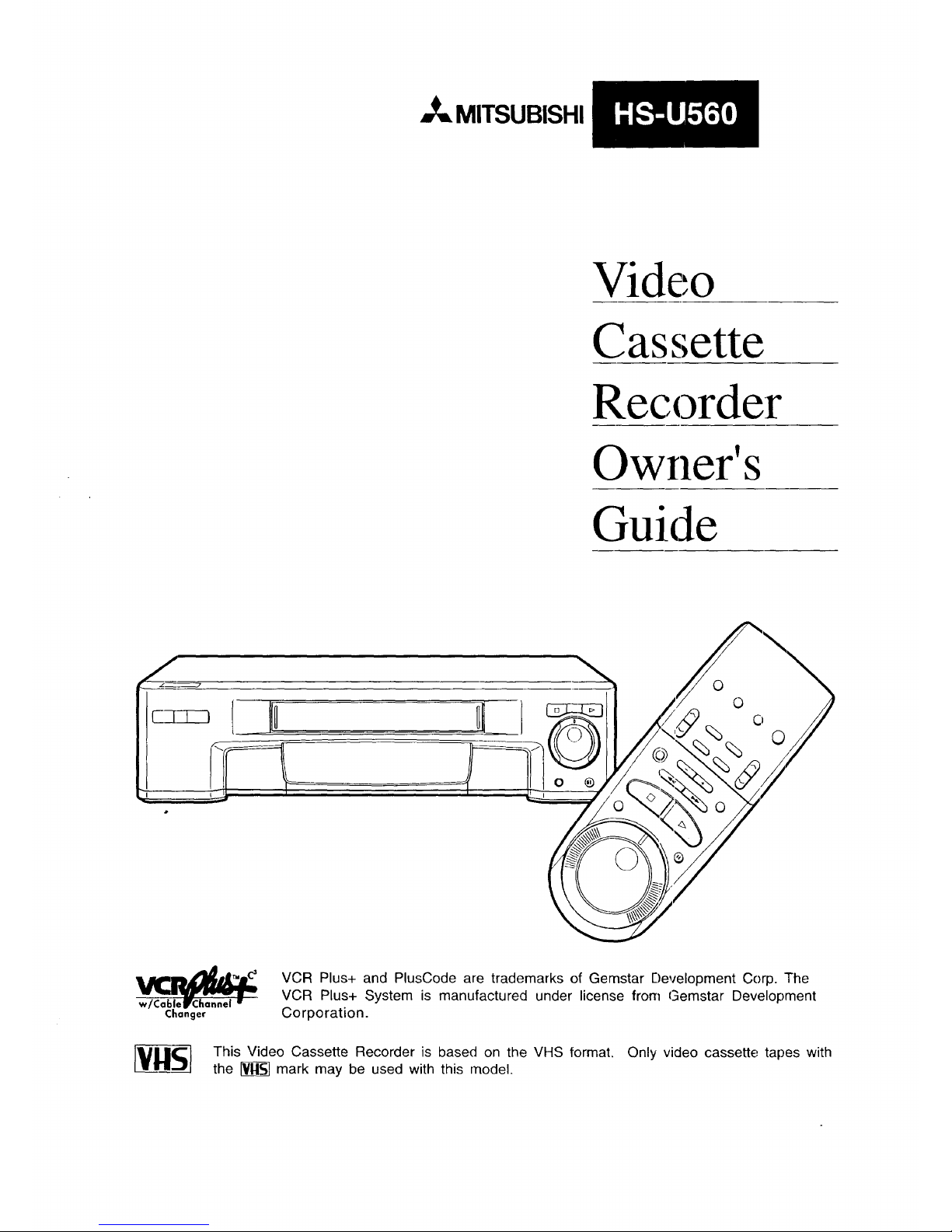
_= MITSUBISHI
Video
Cas,'_,ette
Recorder
Owner's
Guide
=1
0
_l_ °o
%% o
o ®
Changer
VCR Plus+ and PlusCode are trademarks of Gemstar Development Corp. The
VCR Plus+ System is manufactured under license from Gemstar Development
Corporation.
This Video Cassette Recorder is based on the VHS format. Only video cassette tapes with
the _ mark may be used with this model.
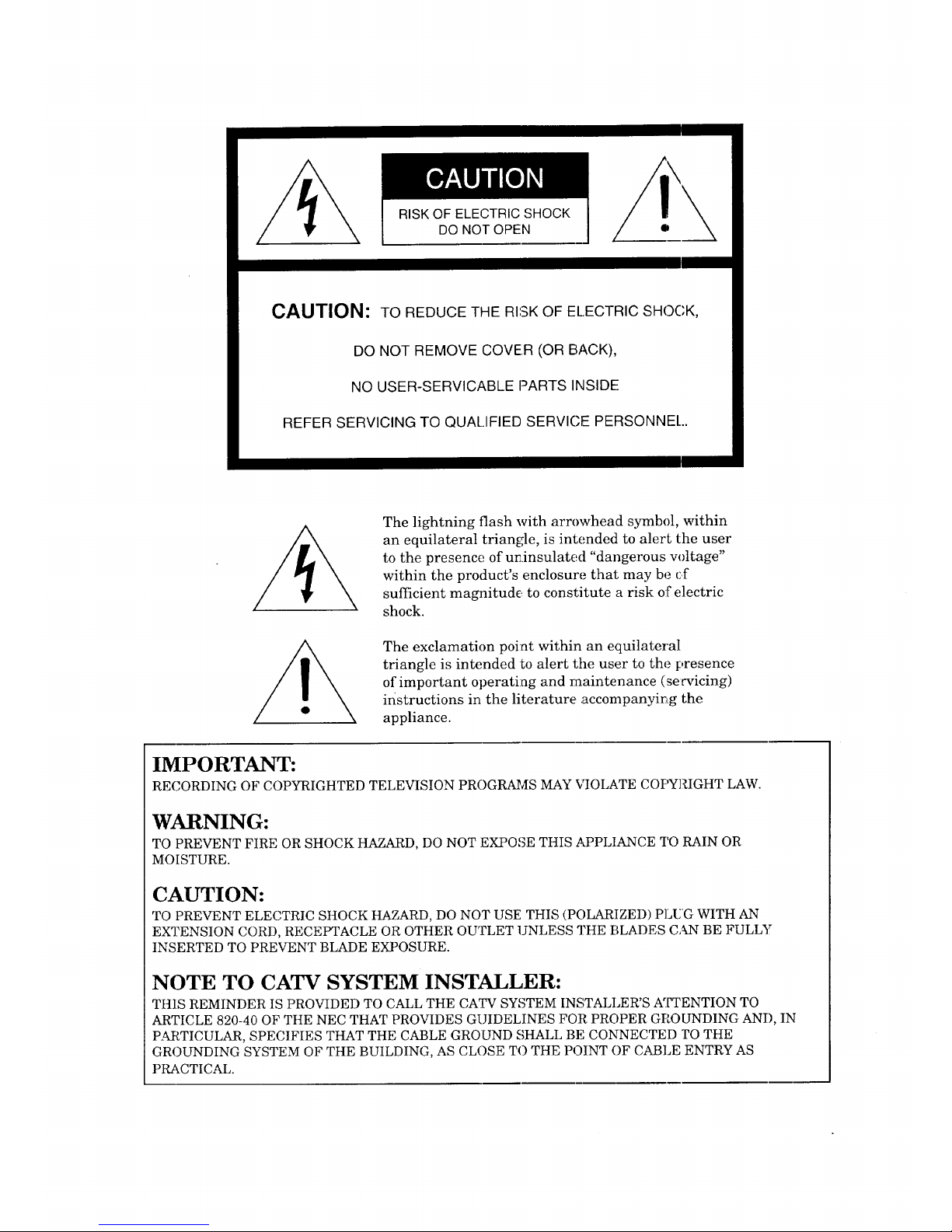
RISK OF ELECTRIC SHOCK
DO NOT OPEN
CAUTION: TO REDUCE THE RISK OF ELECTRIC SHOCK,
DO NOT REMOVE COVER (OR BACK),
NO USER-SERVICABLE PARTS INSIDE
REFER SERVICING TO QUALIFIED SERVICE PERSONNEl..
The lightning flash with arrowhead symbol, within
an equilateral triangle, is intended to alert the user
to the presence of un.insulated "dangerous voltage"
within the product's enclosure that may be cf
sufficient magnitude to constitute a risk of electric
shock.
The exclamation point within an equilateral
triangle is intended to alert the user to the presence
of important operating and maintenance (servicing)
instructions in the literature accompanyir_g the
appliance.
IMPORTANT:
RECORDING OF COPYRIGHTED TELEVISION PROGRAMS MAY VIOLATE COPYRIGHT LAW.
WARNING:
TO PREVENT FIRE OR SHOCK HAZARD, DO NOT EXPOSE THIS APPLIANCE TO RAIN OR
MOISTURE.
CAUTION:
TO PREVENT ELECTRIC SHOCK HAZARD, DO NOT USE THIS (POLARIZED) PLUG WITH AN
EXTENSION CORD, RECEPTACLE OR OTHER OUTLET UNLESS THE BLADES CAN BE FULLY
INSERTED TO PREVENT BLADE EXPOSURE.
NOTE TO CATV SYSTEM INSTALLER:
THIS REMINDER IS PROVIDED TO CALL THE CATV SYSTEM INSTALLER'S A[g£ENTION TO
ARTICLE 820-40 OF THE NEC THAT PROVIDES GUIDELINES FOR PROPER GPOUNDING AND, IN
RaStTICULAR, SPECIFIES THAT THE CABLE GROUND SHALL BE CONNECTED TO THE
GROUNDING SYSTEM OF THE BUILDING, AS CLOSE TO THE POINT OF CABLE ENTRY AS
PRACTICAL.
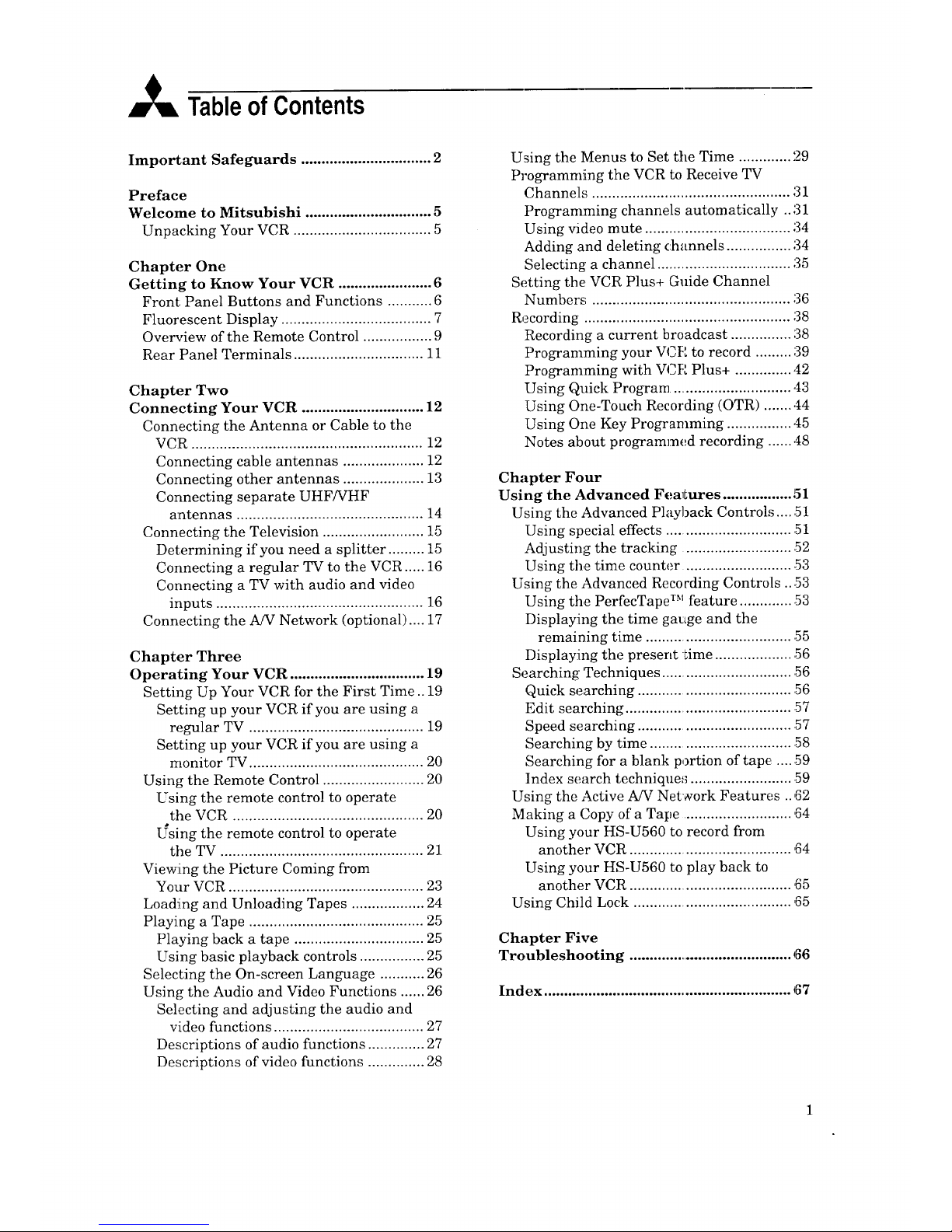
A TableofContents
Important Safeguards ................................ 2
Preface
Welcome to Mitsubishi ............................... 5
Unpacking Your VCR .................................. 5
Chapter One
Getting to Know Your VCR ....................... 6
Front Panel Buttons and Functions ........... 6
Fluorescent Display ..................................... 7
Overview of the Remote Control ................. 9
Rear Panel Terminals ................................ i 1
Chapter Two
Connecting Your VCR .............................. 12
Connecting the Antenna or Cable to the
VCR ......................................................... 12
Connecting cable antennas .................... 12
Connecting other antennas .................... 13
Cormecting separate UHF/VHF
antennas .............................................. 14
Cormecting the Television ......................... 15
Determining if you need a splitter ......... 15
Connecting a regular TV to the VCR ..... 16
Connecting a TV with audio and video
inputs ................................................... 16
Connecting the A/V Network (optional) .... 17
Chapter Three
Operating Your VCR ................................. 19
Setting Up Your VCR for the First Time.. 19
Setting up your VCR if you are using a
regular TV ........................................... 19
Setting up your VCR if you are using a
monitor TV ........................................... 20
Using the Remote Control ......................... 20
Using the remote control to operate
the VCR ............................................... 20
L_sing the remote control to operate
the TV .................................................. 21
Viewing the Picture Coming from
Your VCR ................................................ 23
Loading and Unloading Tapes .................. 24
Playing a Tape ........................................... 25
Playing back a tape ................................ 25
Using basic playback controls ................ 25
Selecting the On-screen Language ........... 26
Using the Audio and Video Functions ...... 26
Selecting and adjusting the audio and
video functions ..................................... 27
Descriptions of audio functions .............. 27
Descriptions of video functions .............. 28
Using the Menus to Set tile Time ............. 29
Programming the VCR to Receive TV
Channels ................................................. 31
Programming channels automatically .. 31
Using video mute .................................... 34
Adding and deleting channels ................ 34
Selecting a channel ................................. 35
Setting the VCR Plus+ Guide Channel
Numbers ................................................. 36
Recording. .................................................. 38
Recording a current broadcast ............... 38
Programming your V_.E to record ......... 39
Programming with VCR Plus+ .............. 42
Using Quick Program .............................. 43
Using One-Touch Recording (OTR) ........ _4
Using One Key Programming ................ 45
Notes about programmed recording ....... _8
Chapter Four
Using the Advanced Fea_Lures ................. 51
Using the Advanced Playback Control,_ .... 51
Using special effects ................................ 51
Adjusting the tracking ............................ 52
Using the time counter ............................ 53
Using the Advanced Recording Controls ...53
Using the PerfecTape TM feature .............. 53
Displaying the time gauge and the
remaining time ..................................... 55
Displaying the present time .................... 56
Searching 'Techniques ................................. 56
Quick searching ....................................... 56
Edit searching .......................................... 57
Speed searching ....................................... 57
Searching by time .................................... 58
Searching for a blank portion of tap_ ...... 59
Index search technique,; .......................... 59
Using the Active A/V Network Features .. ,G2
Making a Copy of a Tape ........................... 64
Using your HS-U560 to record from
another VCR ........................................ ,64
Using your HS-U560 to play back to
another VCR ........................................ 65
Using Child Lock ....................................... 65
Chapter Five
Troubleshooting ......................................... 66
Index ............................................................. 67
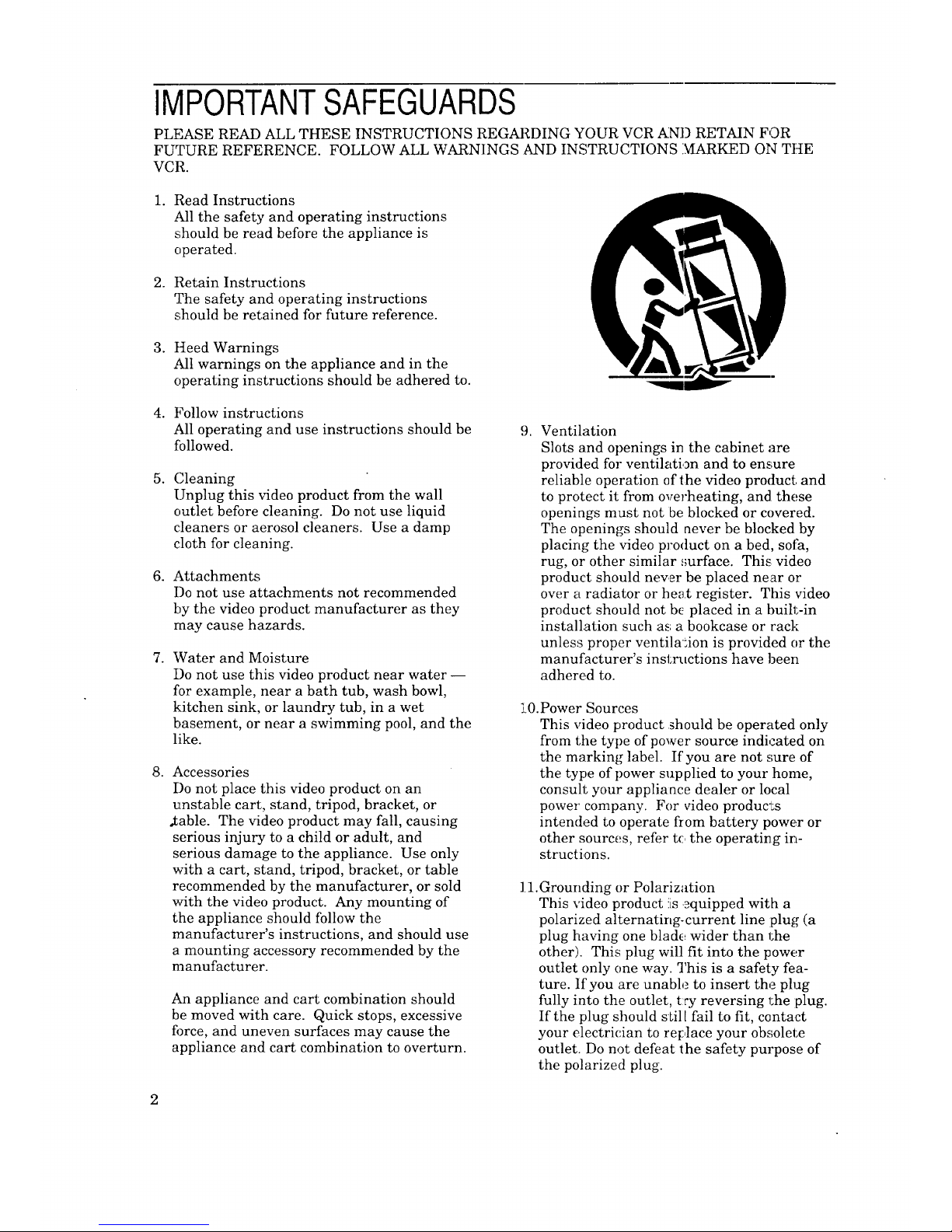
IMPORTANTSAFEGUARDS
PLEASE READ ALL THESE INSTRUCTIONS REGARDING YOUR VCR AND RETAIN FOR
FUTURE REFERENCE. FOLLOW ALL WARNINGS AND INSTRUCTIONS I_g_ARKED ON THE
VCR.
1. Read Instructions
All the safety and operating instructions
should be read before the appliance is
operated.
2. Retain Instructions
The safety and operating instructions
should be retained for future reference.
3. Heed Warnings
All warnings on the appliance and in the
operating instructions should be adhered to.
4. Follow instructions
All operating and use instructions should be
followed.
5. (;leaning
Unplug this video product from the wall
outlet before cleaning. Do not use liquid
cleaners or aerosol cleaners. Use a damp
cloth for cleaning.
6. Attachments
Do not use attachments not recommended
by the video product manufacturer as they
may cause hazards.
. Water and Moisture
Do not use this video product near water --
for example, near a bath tub, wash bowl,
kitchen sink, or laundry tub, in a wet
basement, or near a swimming pool, and the
like.
. Accessories
I)o not place this video product on an
unstable cart, stand, tripod, bracket, or
.table. The video product may fall, causing
serious injury to a child or adult, and
serious damage to the appliance. Use only
with a cart, stand, tripod, bracket, or table
recommended by the manufacturer, or sold
with the video product. Any mounting of
the appliance should follow the
manufacturer's instructions, and should use
a mounting accessory recommended by the
manufacturer.
An appliance and cart combination should
be moved with care. Quick stops, excessive
force, and uneven surfaces may cause the
appliance and cart combination to overturn.
9. Ventilation
Slots and openings in the cabinet are
provided for ventilation and to ensure
reliable operation of the video product and
to protect it from overheating, and these
openings must not be blocked or covered.
The openings should never be blocked by
placing the video product on a bed, sofa,
rug, or other similar ,mrface. This video
product should never be placed near or
over a radiator or heat register. This video
product should not bc placed in a built-in
installation such as; a bookcase or rack
unless proper ventilation is provided or the
manufacturer's instructions have been
adhered to.
3:0.Power Sources
This video product should be operated only
from the type of power source indicated on
the marking label. If you are not sure of
the type of power supplied to your home,
consult your appliance dealer or local
power company. For video products
intended to operate from battery power or
other sources, refer t(: the operating in-
structions.
11.Grounding or Polarization
This video product iLs._quipped with a
polarized alternating-current line plug (a
plug having one blade wider than 1;he
other). This plug will fit into the power
outlet only one way. This is a safety fea-
ture. If you are unable to insert the plug
fully into the outlet, t:ry reversing 1;he plug.
If the plug should still fail to fit, contact
your electrician to replace your obsolete
outlet. Do not defeat the safety purpose of
the polarized plug.
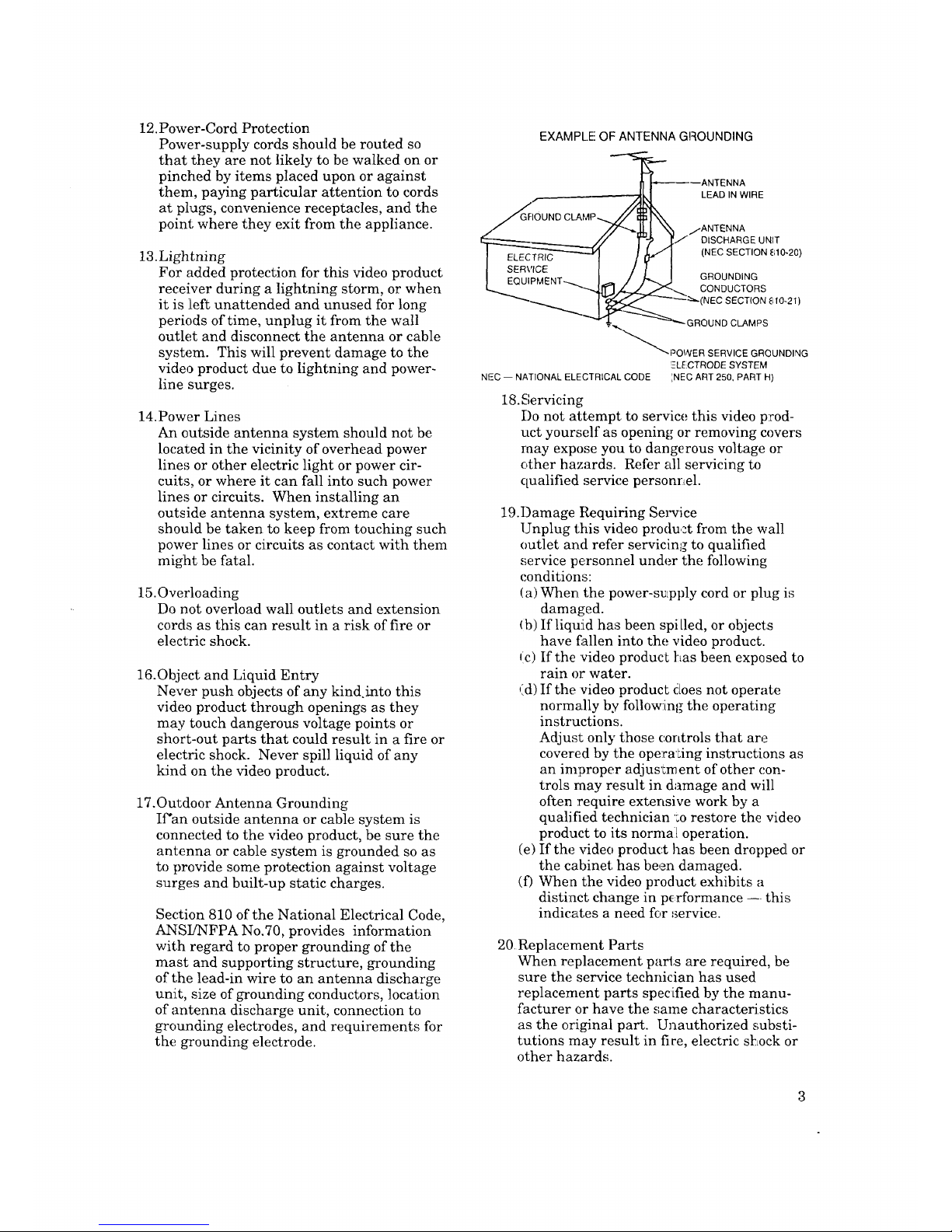
12.Power-CordProtection
Power-supplycordsshouldberoutedso
thattheyarenotlikelytobewalkedonor
pinchedbyitemsplaceduponor against
them,payingparticularattentiontocords
at plugs,conveniencereceptacles,andthe
point;wheretheyexitfromtheappliance.
13.Lightning
Foraddedprotectionforthis videoproduct
receiverduringalightningstorm,orwhen
it is left unattendedandunusedforlong
periodsoftime,unplugit fromthewall
outletanddisconnecttheantennaorcable
system.Thiswill preventdamagetothe
videoproductduetolightningandpower-
linesurges.
14.PowerLines
Anoutsideantennasystemshouldnotbe
locatedin thevicinityofoverheadpower
linesorotherelectriclightorpowercir-
cuits,orwhereit canfall intosuchpower
linesor circuits.Wheninstallingan
outsideantennasystem,extremecare
shouldbetakentokeepfromtouchingsuch
powerlinesorcircuitsascontactwith them
mightbefatal.
15.Overloading
Donotoverloadwall outletsandextension
cordsasthiscanresultin ariskoffire or
electricshock.
16.ObjectandLiquidEntry
Neverpushobjectsofanykind.intothis
videoproductthroughopeningsasthey
maytouchdangerousvoltagepointsor
short-outpartsthatcouldresultinafireor
electricshock.Neverspillliquidofany
kindonthevideoproduct.
17.OutdoorAntennaGrounding
If'an outsideantennaorcablesystemis
connectedtothevideoproduct,besurethe
antennaor cablesystemisgroundedsoas
toprovidesomeprotectionagainstvoltage
surgesandbuilt-upstaticcharges.
Section810oftheNationalElectricalCode,
ANSUNFPANo.70,providesinformation
with regardtopropergroundingofthe
mastandsupportingstructure,grounding
ofthelead-inwiretoanantennadischarge
unit,sizeofgroundingconductors,location
ofantennadischargeunit,connectionto
groundingelectrodes,andrequirementsfor
thegroundingelectrode.
EXAMPLE OF ANTENNA GROUNDING
_--_----ANTENNA
/ -_[xl LEAD IN WIRE
...._GaOUNDC_MP-...// _1\\
//_%,,
/ /7"_, 1% /ANTENNA
__-// Ft _[/ DISCHARGE UNIT
I EQUIPMENT--._I_ / h-.J GROUNaING
CONOOCTORS
_'--(N EC SECTION 810-21 )
_-_"-.-. GROUND CLAM PS
""_POWER SERVICE GROUNDLING
ELECTRODE SYSTEM
NEC -- NATIONAL ELECTRICAL CODE '_NEC ART 250, PART H)
18. Servicing
Do not attempt to service this video prod-
uct yourself as opening or removing covers
may expose you to dangerous voltage or
other hazards. Refer all servicing to
qualified service personrLel.
19.Damage Requiring Selwice
Unplug this video product from the wall
outlet and refer servicing to qualified
,;ervice personnel under the following
conditions:
(a) When the power-supply cord or plug is
damaged.
Ib) If liquid has been spilled, or objects
have fallen into the video product.
,c) If the 'video producL Las been exposed to
rain or water.
(d) If the video product does not operate
normally by follow!rag the operating
instructions.
Adjust only those controls that are
covered by the operating instructions as
an improper adjus_;rnent of other con-
trols may result in damage and will
often require extensive work by a
qualified technician 'm restore the video
product to its normal[ operation.
(e) If the video product has been dropped or
the cabinet has been damaged.
(f) When the video product exhibits a
distinct change in p_=rformance --. this
indicates a need for _ervice.
20 Replacement Parts
When replacement parts are required, be
sure the service technician has used
replacement parts specified by the manu-
facturer or have the same characteristics
as the original part. Unauthorized substi-
tutions may result in fire, electric sl:Lock or
other hazards.
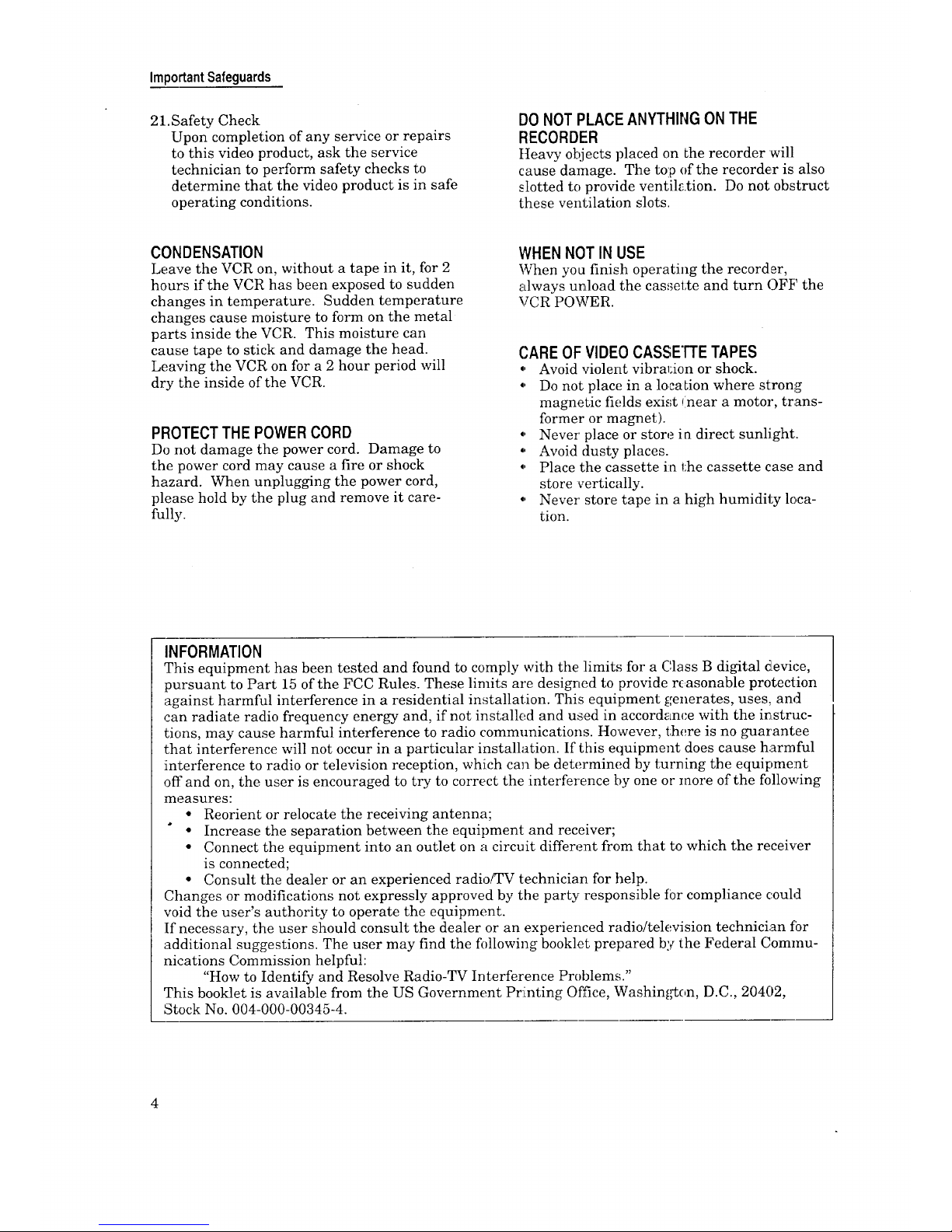
ImportantSafeguards
21.Safety Check
Upon completion of any service or repairs
to this video product, ask the service
technician to perform safety checks to
determine that the video product is in safe
operating conditions.
DO NOTPLACEANYTHINGONTHE
RECORDER
Iteavy objects placed on Lhe recorder will
cause damage. The tolp of the recorder is also
slotted to provide ventil_.tion. Do not obstruct
these ventilation slots.
CONDENSATION
Leave the VCR on, without a tape in it, for 2
hours if the VCR has been exposed to sudden
changes in temperature. Sudden temperature
changes cause moisture to form on the metal
parts inside the VCR. This moisture can
cause tape to stick and damage the head.
Leaving the VCR on for a 2 hour period will
dry the inside of the VCR.
PROTECT THE POWER CORD
Do not damage the power cord. Damage to
the power cord may cause a fire or shock
hazard. When unplugging the power cord,
please hold by the plug and remove it care-
fully.
WHENNOTIN USE
When you finish operating the recorder,
always unload the cas,sette and turn OFF the
VCR POWER.
CAREOFVIDEO CASSE'I-rETAPES
0' Avoid violent vibral:ion or shock.
,' Do not place in a locaLion where strong
magnetic fields exist (near a motor, trans-
former or magnet).
" Never place or store ia direct sunlight.
Avoid dusty places.
.' Place the cassette in the cassette case and
store _ertically.
., Never store tape in a high humidity loca-
tion.
INFORMATION
This equipment has been tested and found to comply with the limits for a C,lass B digital device,
pursuant to Part 15 of the FCC Rules. These limits are designed to provide r_asonable protection
against harmful interference in a residential installation. This equipment generates, uses, and
can radiate radio frequency energy and, if not installed and used in accordance with the i_struc-
tions, may cause harmful interference to radio communications. However, there is no guarantee
that interference will not occur in a particular installation. If this equipment does cause harmful
interference to radio or television reception, which can be determined by turning the equipment
off and on, the user is encouraged to try to correct the interference by one or more of the following
measures:
• Reorient or relocate the receiving antenna;
• Increase the separation between the equipment and receiver;
• Connect the equipment into an outlet on a circuit different from that to which the receiver
is connected;
• Consult the dealer or an experienced radio/TV technician for help.
Changes or modifications not expressly approved by the party responsible for compliance could
void the user's authority to operate the equipment.
If necessary, the user should consult the dealer or an experienced radio/television technician for
additional suggestions. The user may find the following booklet prepared by the Federal Commu-
nications Commission helpful:
"How to Identify and Resolve Radio-TV Interference Problems."
This booklet is available from the US Government Printing Office, Washington, D.C., 20402,
Stock No. 004-000-00345-4.
4
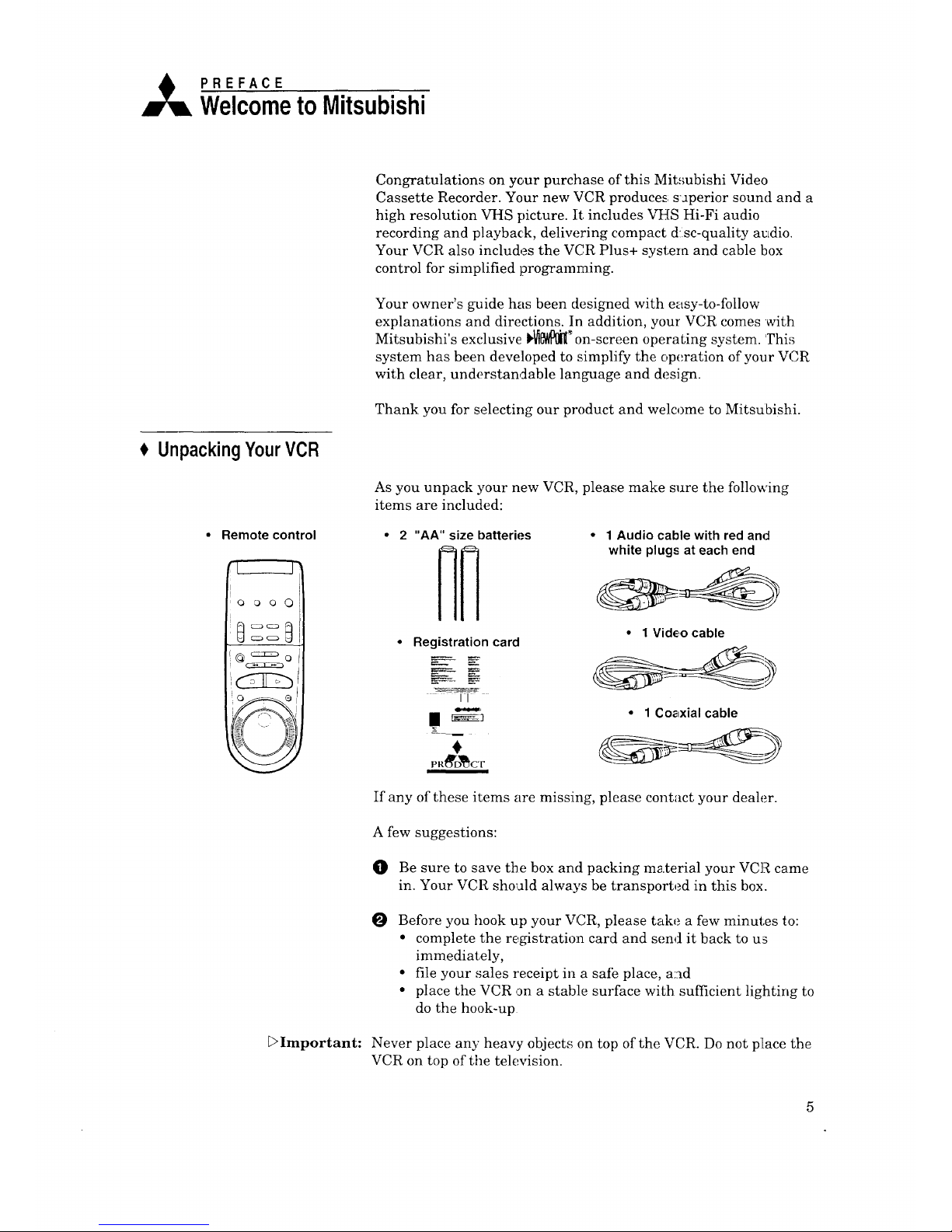
A PREFACE
WelcometoMitsubishi
Congratulations on your purchase of this Mit,'mbishi Video
Cassette Recorder. Your new VCR produces saperior sound and a
high resolution VHS picture. It. includes VHS Hi-Fi audio
recording and playback, delivering compact dsc-quality audio.
Your VCR also includes the VCR Plus+ system and cable box
control for simplified programming.
Your owner's guide has been designed with easy-to-follow
explanations and directions. In addition, your VCR comes with
Mitsubishi's exclusive b_@_lll'_on-screen operating system. This
system has been developed to simplify the operation of your VCR
with dear, understandable language and design.
Thank you for selecting our product and welcome to Mitsubishi.
UnpackingYourVCR
As you unpack your new VCR, please make sure the following
items are included:
Remote control • 2 "AA" size batteries
HH
• Registration card
• 1 Audio cablewith redand
white plugsat each end
• 1 Video cable
• 1 Co_xial cable
If any of these items are missing, please contact your dealer.
A few suggestions:
@
O
Be sure to save the box an(] packing material your VCR came
in. Your VCR should always be transported in this box.
Before you hook up your VCR, please take a few minutes to:
• complete the registration card and send it back to us
immediately,
• file your sales receipt in a safe place, a:]d
• place the VCR ,_n a stabile surface with sufficient lighting to
do the hook-up
Dlmportant: Never place any heavy objects on top of the VCR. Do not place the
VCR on top of the television.
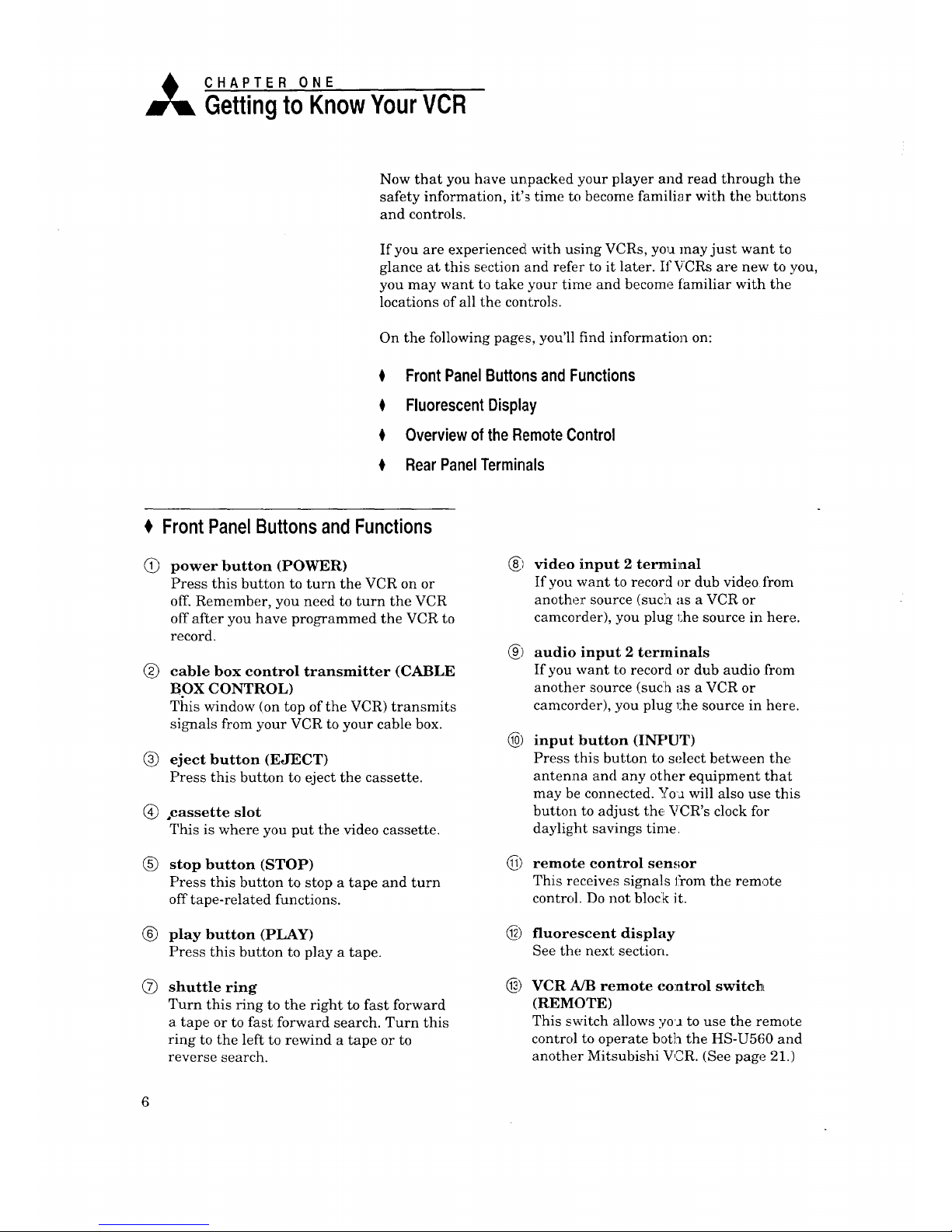
A CHAPTER ONE
GettingtoKnowYourVCR
Now that you have unpacked your player and read through the
safety information, it's time to become familiar with the buttons
and controls.
If you are experienced with using VCRs, you may just want to
glance at this section and refer to it later. IfYURs are new to you,
you may want to take your time and become familiar with the
locations of all the controls.
On the following pages, you'll find information on:
I FrontPanelButtonsandFunctions
I FluorescentDisplay
0 Overviewof the RemoteControl
I RearPaneITerminals
FrontPanelButtonsandFunctions
power button (POWER)
Press this button to turn the VCR on or
off. Remember, you need to turn the VCR
off after you have programmed the VCR to
record.
® cable box control transmitter (CABLE
BOX CONTROL)
This window (ion top of the VCR) transmits
signals from your VCR to your cable box.
(_) eject button (EJECT)
Press this button to eject the cassette.
(_) °cassette slot
This is where you put the video cassette.
® stop button (STOP)
Press this button to stop a tape and turn
off tape-related functions.
®
®
play button (PLAY)
Press this button to play a tape.
shuttle ring
Turn this ring to the right to fast forward
a tape or to fast forward search. Turn this
ring to the left to rewind a tape or to
reverse search.
_)
6)
video input 2 terminal
If you want to record or dub video from
another source (suc:h as a VCR or
camcorder), you plug l:he source in here.
audio input 2 terminals
If you want to record or dub audio from
another source (suclh as a VCR or
camcorder), you plug 1;he source in here.
input button (INPUT)
Press this button to select between the
antenna and any other equipment that
may be connected. Yoa will also use this
button to adjust the, VCR's clock for
daylight savings time.
remote control sensor
This receives signals from the remote
control. Do not block it.
_) fluorescent display
See the next section.
_) VCR A/B remote co:atrol switch
(REMOTE)
This switch allows yoJ to use the remote
control to operate both the HS-U560 and
another Mitsubishi VOR. (See page 21.)
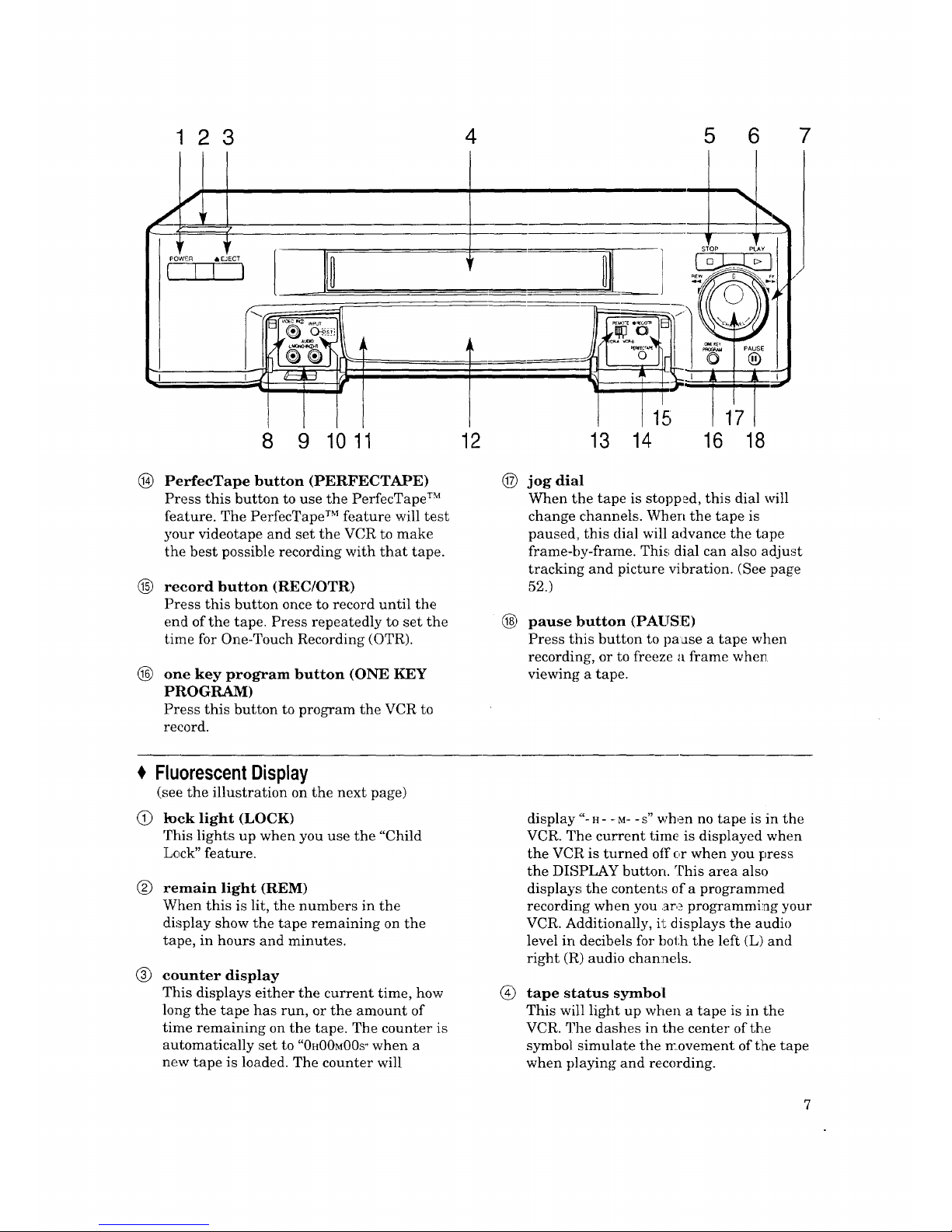
®
®
®
123
4 5 6
101 2 13 14 16 18
PerfecTape button (PERFECTAPE)
Press this button to use the PerfecTape TM
feature. The PerfecTape TM feature will test
your videotape and set the VCR to make
the best possible recording with that tape.
record button (REC/OTR)
Press this button once to record until the
end of the tape. Press repeatedly to set the
time for One-Touch Recording (OTR).
one key program button (ONE KEY
PROGRAM)
Press this button to program the VCR to
record.
© jog dial
When the tape is stopped, this dial will
change channels. When the tape is
paused, this dial will advance the tape
frame-by-frame. This; dial can also adjust
tracking and picture vibration. (See page
52.)
pause button (PAUSE)
Press this button to paase a tape when
recording, or to freeze a frame when
viewing a tape.
@
®
®
FluorescentDisplay
(see the illustration on the next page)
l_ck light (LOCK)
This lights up when you use the "Child
Lock" feature.
remain light (REM)
When this is lit, the numbers in the
display show the tape remaining on the
tape, in hours and minutes.
counter display
This displays either the current time, how
long the tape has run, or the amount of
time remaining on the tape. The counter is
automatically set to "0H00M00S" when a
new tape is loaded. The counter will
display ':'-H- -M- -S" when no tape is in the
VCR. The current time is displayed when
the VCR is turned off or when you press
the DISPLAY button. This area also
displays the content,_ of a programmed
recording when you .are programmizag your
VCR. Additionally, it displays the audio
level in decibels for both the left (L) an(]
right (R) audio chan:ae|s.
tape status symbol
This will light up when a tape is in the
VCR. The dashes in the center of the
symbol simulate the _.ovement of the tape
when playing and recording.
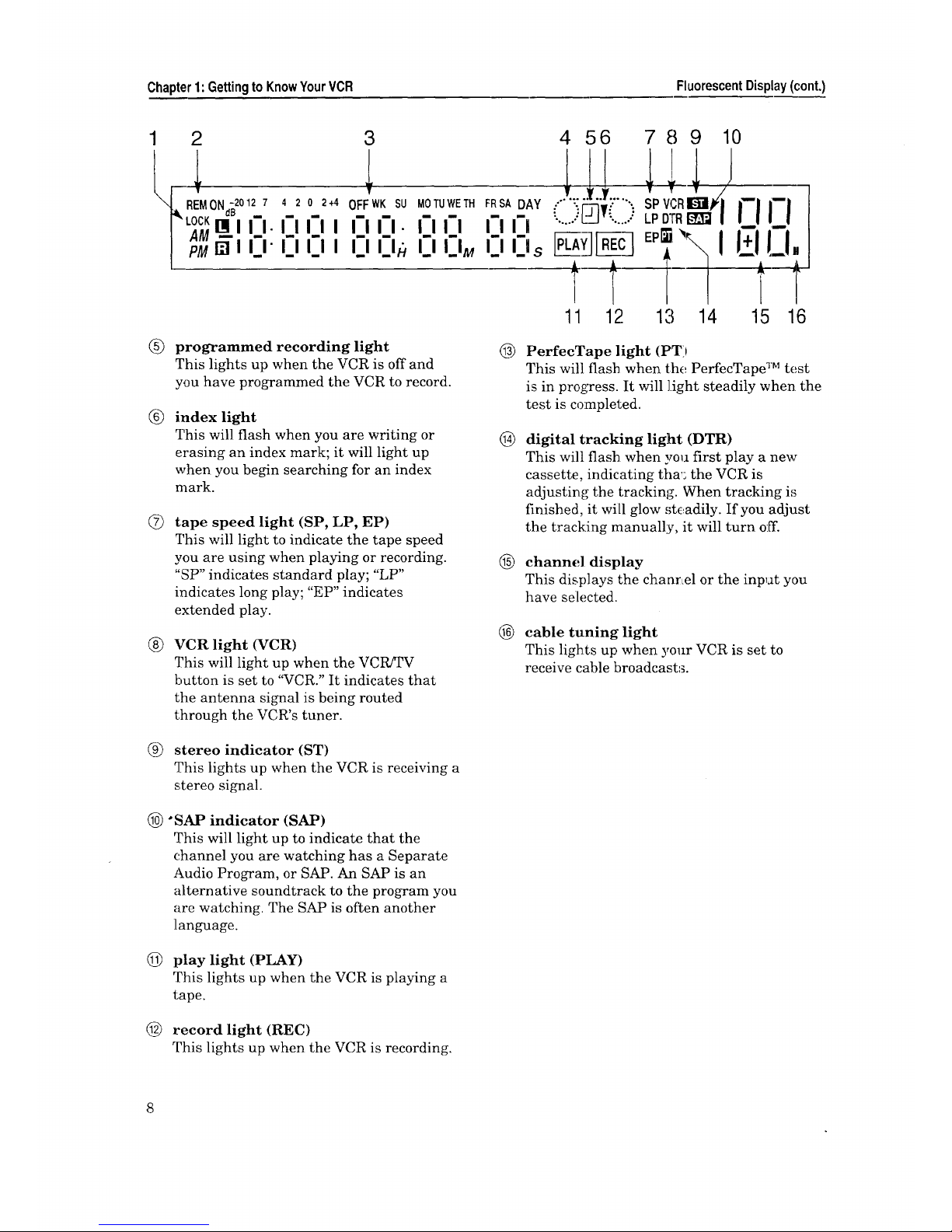
Chapter1: GettingtoKnowYourVCR FluorescentDisplay(cont.)
1 2 3
_REMON -2012 7 4 2 0 2+4 OFFWKSU
dB _ _
LOCKnI,I-I I II I I I-I1-1.
AM,=_, ,_,. _ _ _ _
PMITi I I_1"I_1 I_1 I II I_lh
I_1I_1
I_1 I_1M
FRSA2Ay
II U
II II s
4 56 789 10
......_..Y.....
;;;Pdl0 0
11 12 13 14 15 16
®
®
®
®
programmed recording light
This lights up when the VCR is off and
you have programmed the VCR to record.
index light
This will flash when you are writing or
erasing an index mark; it will light up
when you begin searching for an index
mark.
tape speed light (SP, LP, EP)
This will light to indicate the tape speed
you are using when playing or recording.
"SP" indicates standard play; "LP"
indicates long play; "EP" indicates
extended play.
VCR light (VCR)
This will light up when the VCRfFV
button is set to '_CR." It indicates that
the antenna signal is being routed
through the VCR's tuner.
@
®
®
®
PerfecTape light (PT)
This will flash when the PerfecTape TM test
is in progTess. It will light steadily when the
test is completed.
digital tracking light (DTR)
This will flash when you first play a new
cassette, indicating thas the VCR is
adjusting the tracking. When tracking is
finished, it will glow steadily. If you adjust
the tracking manually, it will turn off.
channel display
This displays the chanrLel or the input you
have selected.
cable tuning light
This lights up when your VCR is set to
receive cable broadcasts.
0) stereo indicator (ST)
This lights up when the VCR is receiving a
stereo signal.
(_) "SAP indicator (SAP)
This will light up to indicate that the
channel you are watching has a Separate
Audio Program, or SAP. An SAP is an
alternative soundtrack to the program you
are watching. The SAP is often another
language.
(jj) play light (PLAY)
This lights up when the VCR is playing a
tape.
@ record light (REC)
'['his lights up when the VCR is recording,
8
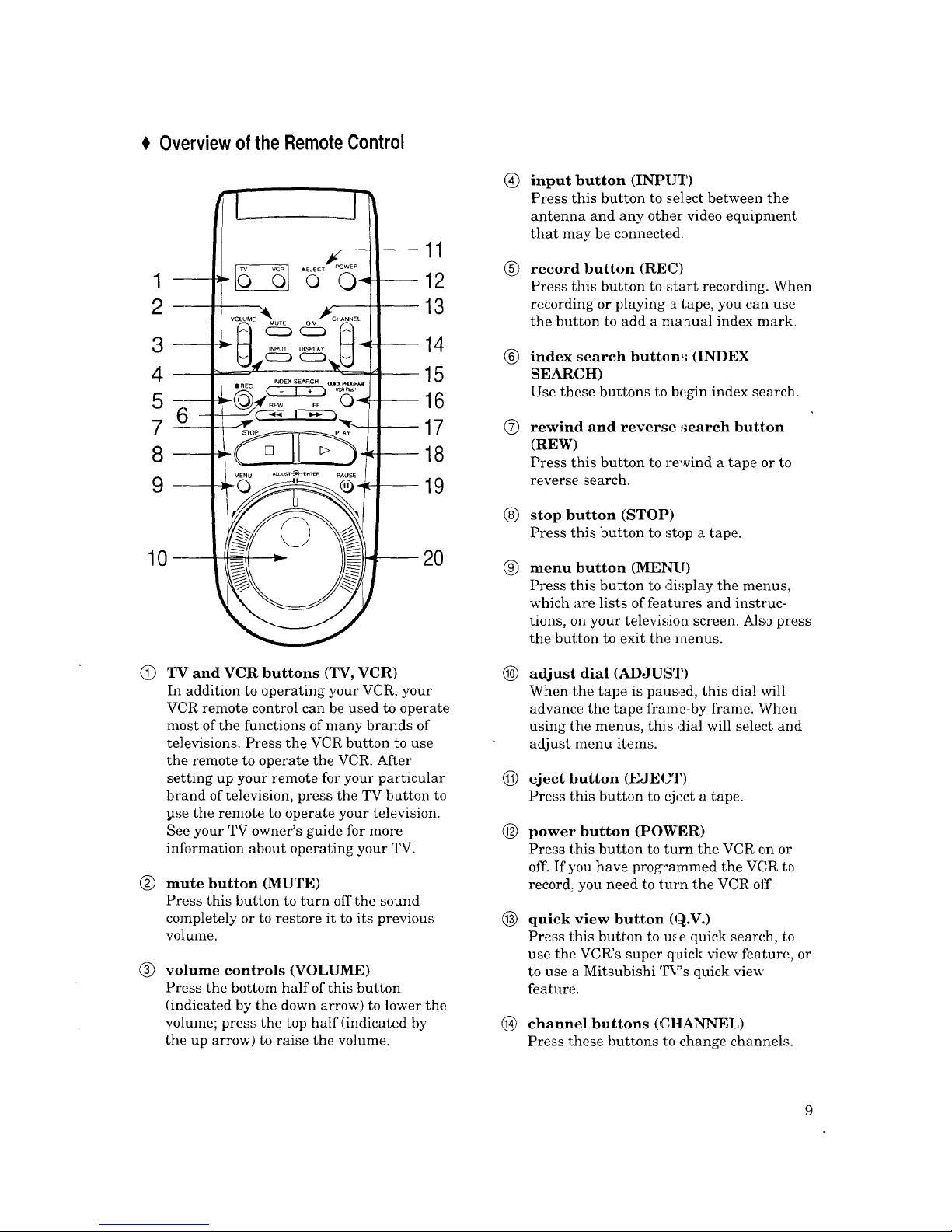
OverviewoftheRemoteControl
1
2
G
®
®
3
4
5
7
8
9
11
12
13
--14
15
--16
17
--18
--19
-- 2O
TV and VCR buttons (TV, VCR)
In addition to operating your VCR, your
VCR remote control can be used to operate
most of the functions of many brands of
televisions. Press the VCR button to use
the remote to operate the VCR. After
setting up your remote for your particular
brand of television, press the TV button to
pse the remote to operate your television.
See your TV owner's guide for more
information about operating your TV.
mute button (MUTE)
Press this button to turn off the sound
completely or to restore it to its previous
volume.
volume controls (VOLUME)
Press the bottom half of this button
(indicated by the down arrow) to lower the
volume; press the top half (indicated by
the up arrow) to raise the volume.
®
®
input button (INPIYI')
Press this button to select between the
antenna and any other video equipment
that may be connected.
record button (REC)
Press this button to start recording. When
recording or playing a tape, you can use
the button to add ama aual index mark.
® index search button,_ (INDEX
SEARCH)
Use these buttons to begin index search.
Q
®
®
®
©
@
@
®
rewind and reverse search button
(REW)
Press this button to rewind a tape or to
reverse :search.
stop button (STOP)
Press this button to stop a tape.
menu button (MENU)
Press this button to display the menus,
which are lists of features and instruc-
tions, on your television screen. Also press
the button to exit the menus.
adjust dial (ADJUST)
When the tape is paus._d, this dial will
advance the tape frame-by-frame. When
using the menus, thi s dial will select and
adjust menu items.
eject button (EJECT)
Press this button to eject a tape.
power button (POWER)
Press this button to turn the VCR on or
off. If you have prog:rammed the VCR to
record, you need to turn the VCR off.
quick view button. (Q.V.)
Press this button to use quick search, to
use the VCR's super qaick view feature, or
to use a Mitsubishi 'iR's quick view
feature.
channel buttons (CltANNEL)
Press these buttons to change channels.
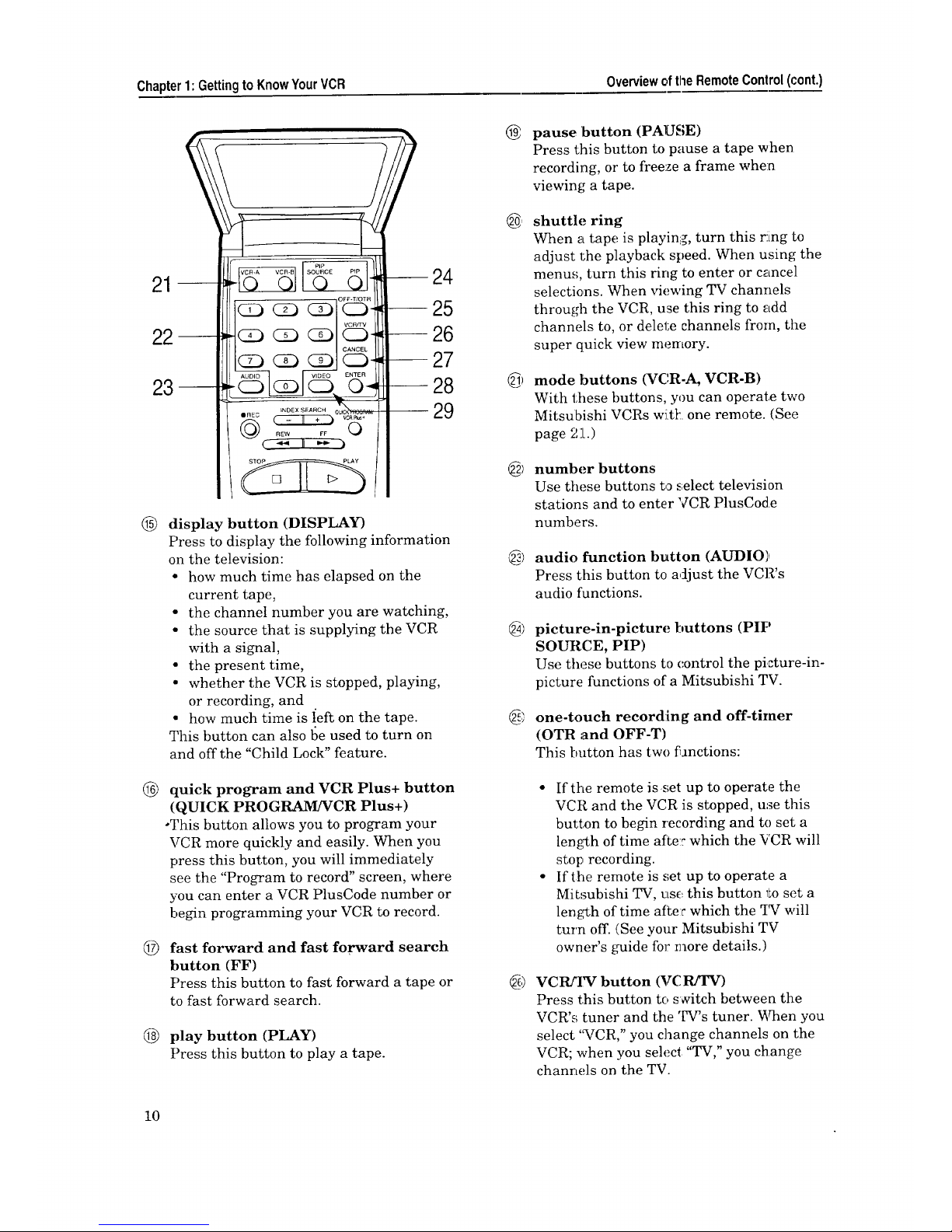
Chapter1:GettingtoKnowYourVCR Overviewof theRemoteControl(cont.)
21
®
®
©
®
24
-- 25
-- 26
-- 27
-- 28
--29
display button (DISPLAY)
Press to display the following information
on the television:
• how much time has elapsed on the
current tape,
• the channel number you are watching,
• the source that is supplying the VCR
with a signal,
• the present time,
• whether the VCR is stopped, playing,
or recording, and
• how much time is left on the tape.
This button can also l_e used to turn on
and off the "Child Lock" feature.
quick program and VCR Plus+ button
(QUICK PROGRAM/VCR Plus+)
*This button allows you to program your
VCR more quickly and easily. When you
press this button, you will immediately
see the "Program to record" screen, where
you can enter a VCR PlusCode number or
begin programming your VCR to record.
fast forward and fast forward search
button (FF)
Press this button to fast forward a tape or
to fast forward search.
play button (PLAY)
Press this button to play a tape.
10
@
:
6)
6)
@
@
@
pause button (PAUSE)
Press this button to pause a tape when
recording, or to freeze a frame when
viewing a tape.
shuttle ring
When a tape is playing, turn this nLng to
adjust 1;he playback speed. When using the
menus, turn this ring to enter or cancel
selections. When viewing TV channels
through the VCR, use this ring to add
channels to, or delete channels from, the
super quick view memory.
mode buttons (VC,R-A, VCR-B)
With these buttons, you can operate two
Mitsubishi VCRs witk one remote. (See
page 21.)
number buttons
Use these buttons to select television
stations and to enter VCR PlusCode
numbers.
audio function button (AUDIO}
Press this button to adjust the VCR's
audio functions.
picture-in-picture buttons (PIP
SOURCE, PIP)
Use these buttons to control the picture-in-
picture functions of a Mitsubishi TV.
one-touch recording and off-timer
(OTR .,and OFF-T)
This button has two fhnctions:
• If the remote isset up to operate the
VCR and the VCR is stopped, use this
button to begin recording and to set; a
length of time afte:r which the VCR will
stop recording.
• If the remote is set up to operate a
Mitsubishi TV, use this button to set a
length of time af_e:r which the _IV will
turn off. (See your Mitsubishi TV
owner's guide for more details.)
VCRfrV button (VC R/TV)
Press this button to s_itch between the
VCR's tuner and the '['v's tuner. When you
select '_VCR," you change channels on the
VCR; when you select "TV," you change
channels on the TV.
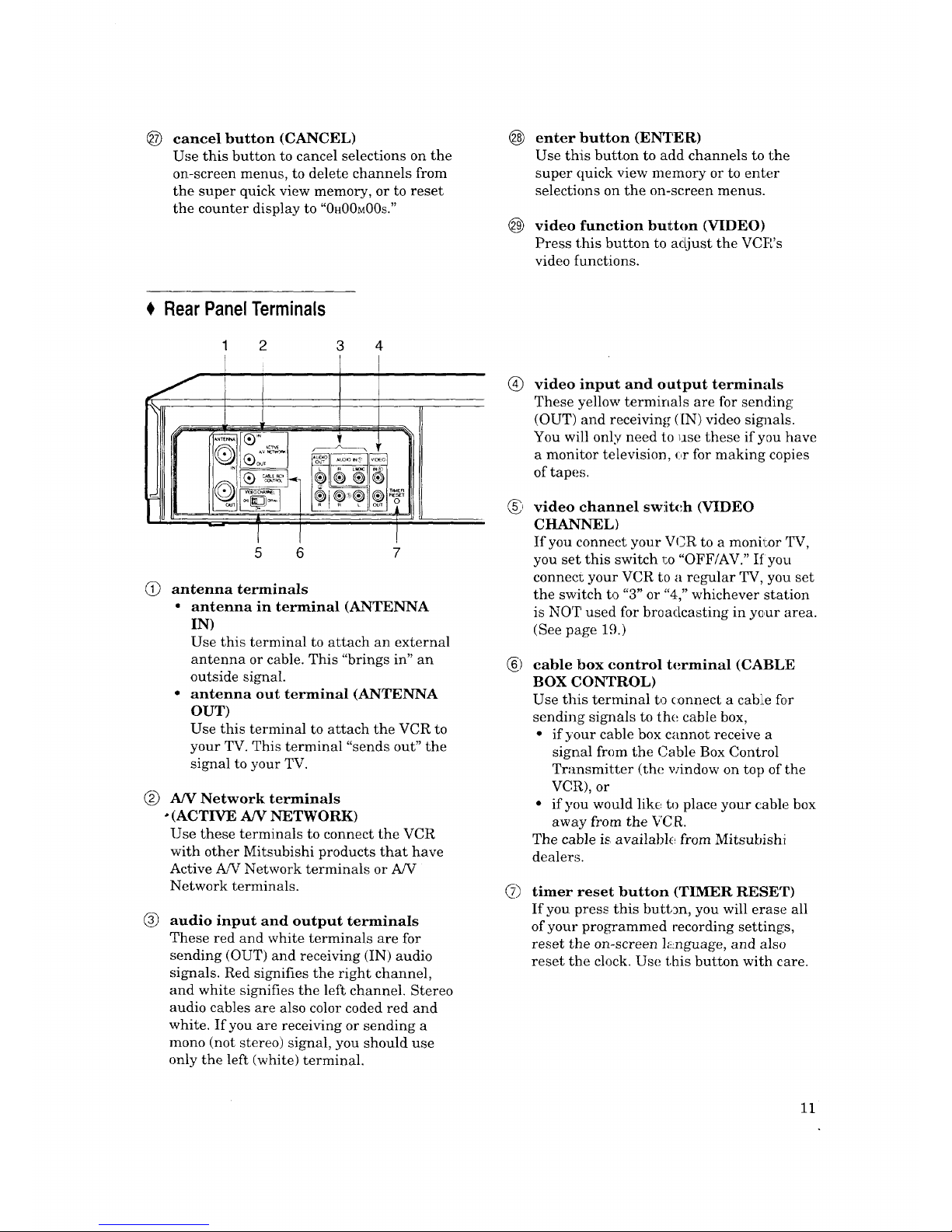
@ cancel button (CANCEL)
Use this button to cancel selections on the
on-screen menus, to delete channels from
the super quick view memory, or to reset
the counter display to "0H00M00S."
RearPanelTerminals
2
i
3 4
_ T_ER
- !
5 6 7
antenna terminals
• antenna in terminal (ANTENNA
IN)
Use this terminal to attach an external
antenna or cable. This "brings in" an
outside signal.
• antenna out terminal (ANTENNA
OUT)
Use this terminal to attach the VCR to
your TV. This terminal "sends out" the
signal to your TV.
®
A/V Network terminals
•(ACTIVE A/V NETWORK)
Use these terminals to connect the VCR
with other Mitsubishi products that have
Active A!V Network terminals or A/V
Network terminals.
®
audio input and output terminals
These red and white terminals are for
,;ending (OUT) and receiving (IN) audio
signals. Red signifies the right channel,
and white signifies the left channel. Stereo
audio cables are also color coded red and
white. If you are receiving or sending a
mono (not stereo) signal, you should use
only the left (white) terminal.
@
@
®
6)
enter button (ENTER)
Use thi,; button to acid channels to the
super quick view memory or to enter
selections on the on-screen menus.
video function button (VIDEO)
Press this button to adjust the VCP's
video functions.
video input and output terminals
These yellow terminals are for sending
(OUT) and receiving (IN) video sig71als.
You will only need to use these if you have
a monitor television, ,:,r for making copies
of tape,;.
video channel sw!itch (VIDEO
CHANNEL)
If you connect your VCR to a monil_or TV,
you set this switch _:o"OFF/AV." If you
connecl; your VCR to a regular TV, you set
the switch to "3" or "4," whichever station
is NOT used for broadcasting in ye,ur area.
(See page 19.)
cable box control terminal (CABLE
BOX C,ONTROL)
Use this terminal to connect a cablLe for
sending signals to the cable box,
• if your cable box cannot receive a
signal from the Cable Box Control
Transmitter (the window on top of the
VCR), or
• if you would like to place your cable box
away from the VCR.
The cable is available from Mitsubishi
dealers.
timer reset button (TIMER RESET)
If you press this button, you will erase all
of your programmed recording settings,
reset the on-screen language, and also
reset the clock. Use this button with care.
11
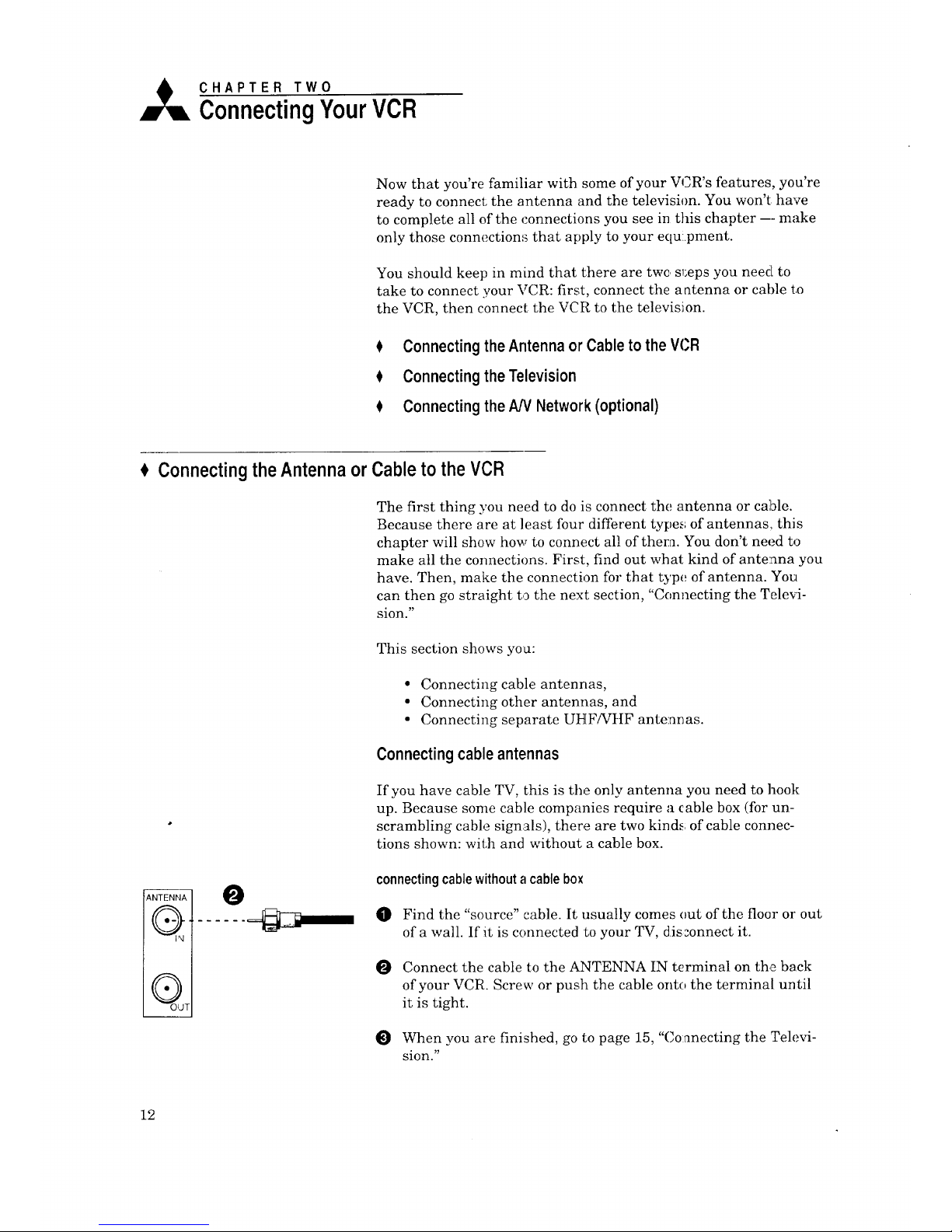
A CHAPTER TWO
ConnectingYourVCR
Now that you're familiar with some of your VCR's features, you're
ready to connect: the antenna and the television. You won't have
to complete all of the connections you see in this chapter -- make
only those connections that apply to your equ:pment.
You should keep in mind that there are twc s!;eps you need to
take to connect your VCR: first, connect the antenna or cable to
the VCR, then connect the VCR to the television.
Connectingthe Antennaor Cableto theVCR
Connectingthe Television
Connectingthe AN Network(optional)
ConnectingtheAntennaor
__m
ANTENHA
IL O-]I-
A
I! • II
0
Cableto theVCR
The first thing you need to do is connect the antenna or cable.
Because there are at least four different types of antennas, this
chapter will show how to connect all of them. You don't need to
make all the connections. First, find out what kind of antenna you
have. Then, make the connection for that type of antenna. You
can then go straight to the next section, "Connecting the Televi-
sion."
This section shows you:
• Connecting cable antennas,
• Connecting other antennas, and
• Connecting separate UHF/VtIF antennas.
Connectingcableantennas
If you have cable TV, this is the only antenna you need to hook
up. Because some cable companies require a cable box (for un-
scrambling cable signals), there are two kinds of cable connec-
tions shown: with and without a cable box.
connectingcablewithoutacablebox
O Find the "source" cable. It usually comes out of the floor or out
of a wall. If it is connected to your TV, dis:onnect it.
Connect the cable to the A2qTENNA IN terminal on the back
of your VCR. Screw or push the cable onto the terminal until
it is tight.
When you are finished, go to page 15, "(;onneeting the Televi-
sion."
12
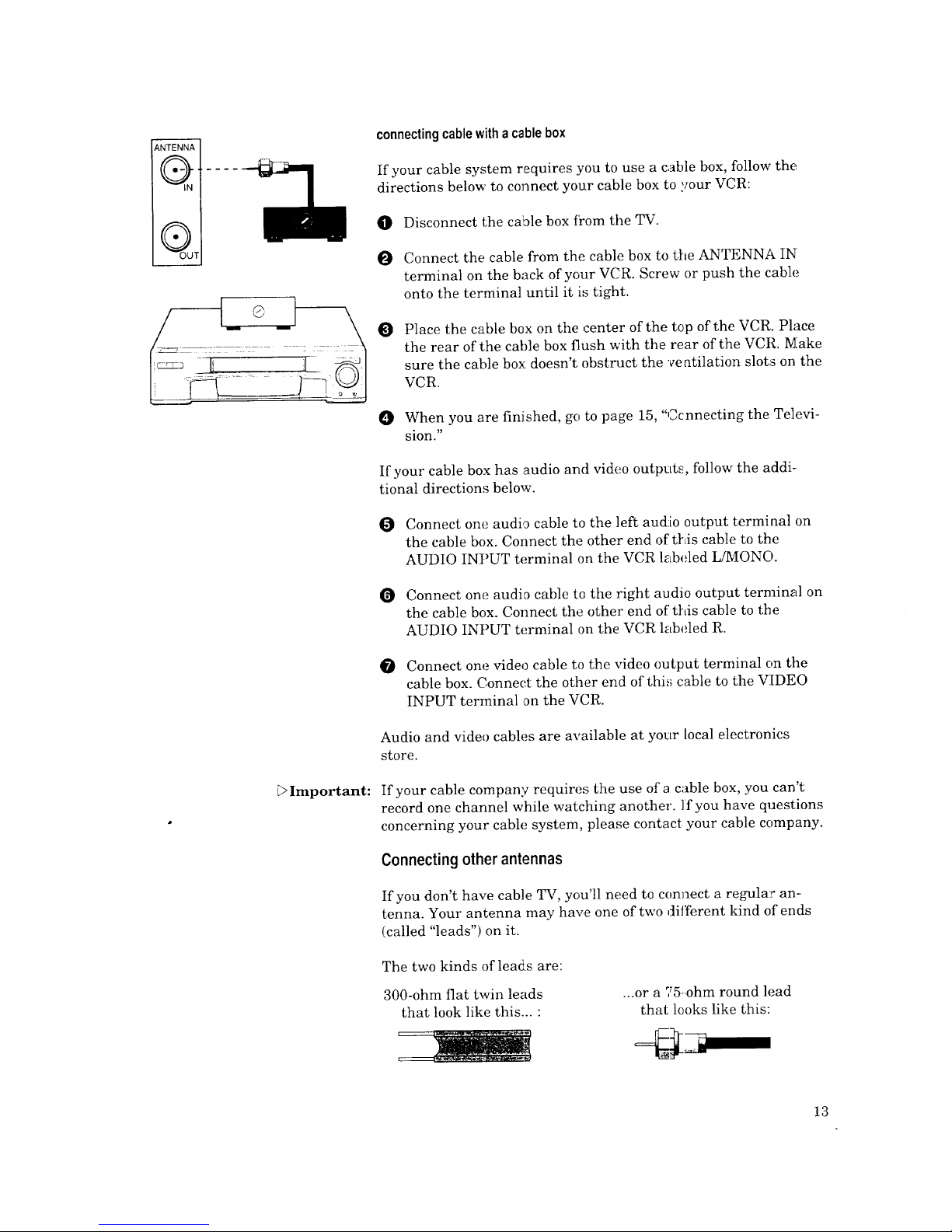
ANTENNA
I1 G -11- .....
_'_...
II • D
Important:
connectingcablewithacablebox
If your cable system requires you to use a cable box, follow the.
directions below to connect your cable box to your VCR:
40} Disconnect the cable box from the TV.
O Connect the cable from the cable box to the ANTENNA IN
terminal on the back of your VCR. Screw or push the cable
onto the terminal until it is tight.
O
Place the cable box on the ,:enter of the top of the VCR. Place
the rear of the cable box flush with the rear of the VCR. Make
sure the cable box doesn't obstruct the ve atilation slots on the
VCR.
0 When you are finished, go to page 15, "Ccnnecting the Televi-
sion."
If your cable box has audio and video outputs, follow the addi-
tional directions below.
Connect one audi,_ cable to the ]eft audio output terminal on
the cable box. Connect the other end of t[Lis cable to the
AUDIO INPUT terminal on the VCR labeled L/MONO.
Connect one audia cable to the right audio output terminal on
the cable box. Connect the other end of this cable to the
AUDIO INPUT terminal on the VCR labeled R.
Connect one video cable to the video output terminal on the
cable box. Connect the other end of this cable to the VIDEO
INPUT terminal on the VCR.
Audio and video cables are available at your local electronics
store.
If your cable company requires the use of a cable box, you can't
record one channel while watching another. If you have questions
concerning your cable system, please contact your cable company.
Connecting other antennas
If you don't have cable TV, you'll need to connect a regular an-
tenna. Your antenna may have one of two different kind of ends
(called "leads") on it.
The two kinds of leads are:
300-ohm flat twin leads
that took like this... •
...or a ,T5-ohm round lead
that looks like this:
13
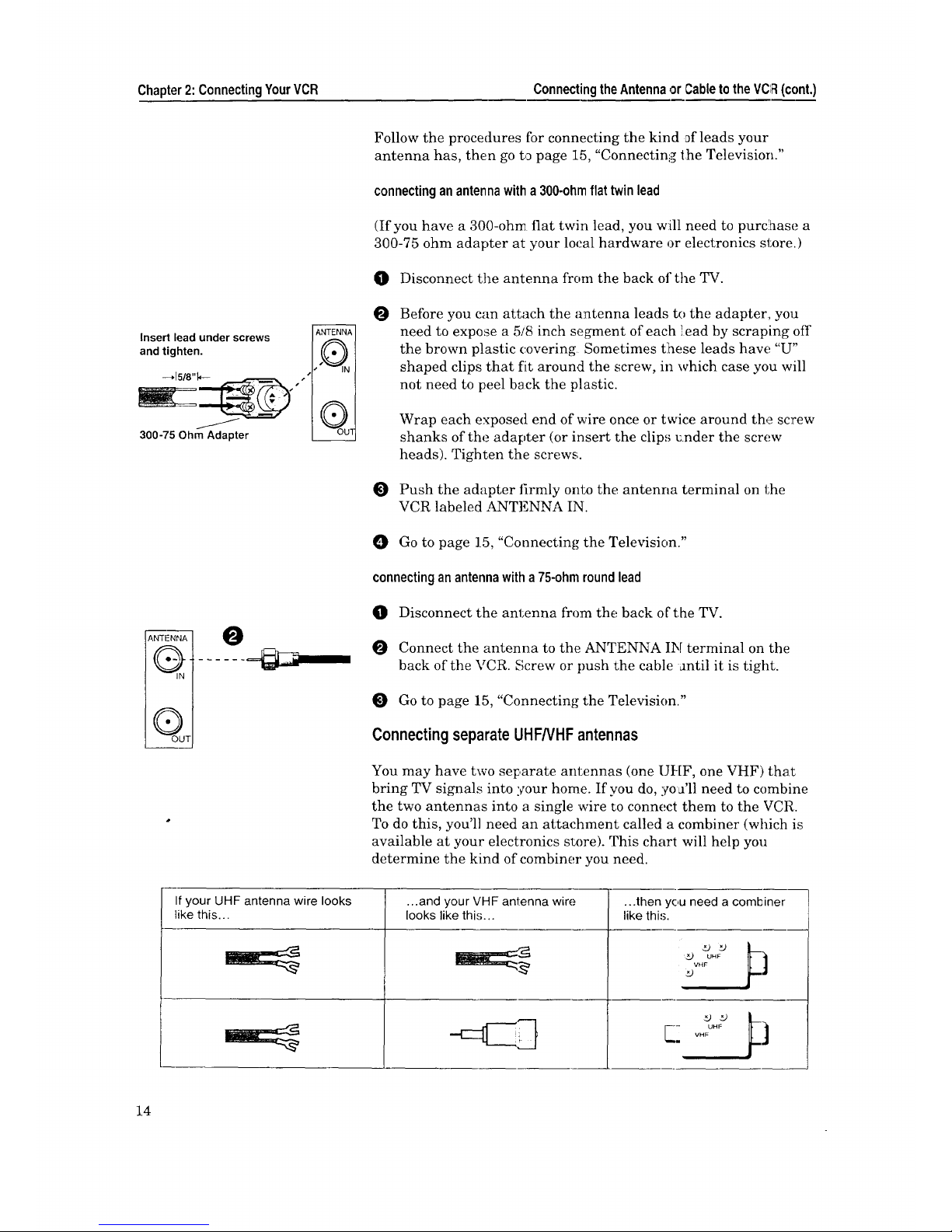
Chapter2:ConnectingYourVCR ConnectingtheAntennaor CabletotheVCIFI(cont.)
Insert lead under screws ANTENNA__
and tighten.
'.%• 2
_ js
I[ • li
300-75 Ohm Adapter
ANTEN_A_
Q,
_OUT
Follow the procedures for connecting the kind of leads your
antenna has, then go to page 15, "Connectinlg the Television."
connectingan antennawitha300-ohmflat twinlead
(If you have a 300-ohn_ fiat twirl lead, you will need to purchase a
300-75 ohm adapter at your local hardware or electronics store.)
O Disconnect the antenna from the back 01"the TV.
O Before you can attach the antenna leads to the adapter, you
need to expose a 5/8 inch segment of each lead by scraping off
the brown plastic covering Sometimes tlhese leads haw_ "U"
shaped clips that fit around the screw, in which case you will
not need to peel back the plastic.
Wrap each exposed end of wire once or twice around the screw
shanks of the adapter (or insert the clip,; _nder the screw
heads). Tighten the screws.
Push the adapter firmly onto the antenna terminal on the
VCR labeled ANTENNA IN.
O Go to page 15, "Connecting the Television."
connectinganantennawitha75-ohmroundlead
Disconnect the antenna from the back o{"the TV.
Connect the antenna to the ANTENNA Ilk[ terminal on the
back of the VCR. Screw or push the cable Jntil it is tight.
Go to page 15, "Connecting the Television."
ConnectingseparateUHF/VHFantennas
You may have two separate antennas (one UHF, one VHF) that
bring TV signals into your home. If you do, yo _'11need to combine
the two antennas into a single wire to connect them to the VCR.
To do this, you'll need an attachment called a combiner (which is
available at your electronics store). This chart will help you
determine the kind of combiner you need.
If your UHF antenna wire looks ...and your VHF antenna wire ...then yc,u need a combiner
like this.., looks like thi._;.., like thi,_.
xJ UHF
VHF
UHF
VHF
14

To connect your antennas:
O Disconnect the antennas from the back: or the TV.
0 Connect the antenna leads onto the combiner.
Screw or push the combiner onto the ANTENNA IN terminal
on the VCR.
O See "Connecting the Television," below.
VHF Antenna
A___
/- -,,
-- 300 Ohm Flat
Twin Lead
75 Ohm
Coaxial Cable
UHF Antenna
f
300 Ohm
Flat Twin Lead
300 - 75 Ohm Adapter _ " ) "_
Combiner
i_ ANTENNA
Ab- 4 II
I{ • II
OUT
ConnectingtheTelevision
Now that you have completed the antenna connections to your
VCR, you're ready to connect the VCR to tile TV. (If you haven't
connected the antenna to the VCR, go to page 12, "Connecting the
Antenna or Cable to the VCR.') Because every television is
different (especially elder model TVs), your VCR may need to be
connected in one of a variety of ways. This section shows you:
• Determining if you need a splitter,
• Connecting a regular TV to the VCR, _.nd
• Connecting a 2_Vwith audio and video inputs.
Determiningif you needa splitter
You should look at the back panel of your TV to see if you need
any special equipment to connect the TV to the VCR. You may
need an attachment c.alled a UHF/VHF splitter (which is avail-
able at your local electronics store).
The chart on the next page wi]l tell you if you need a splitter, and
what the splitter will look like.
15
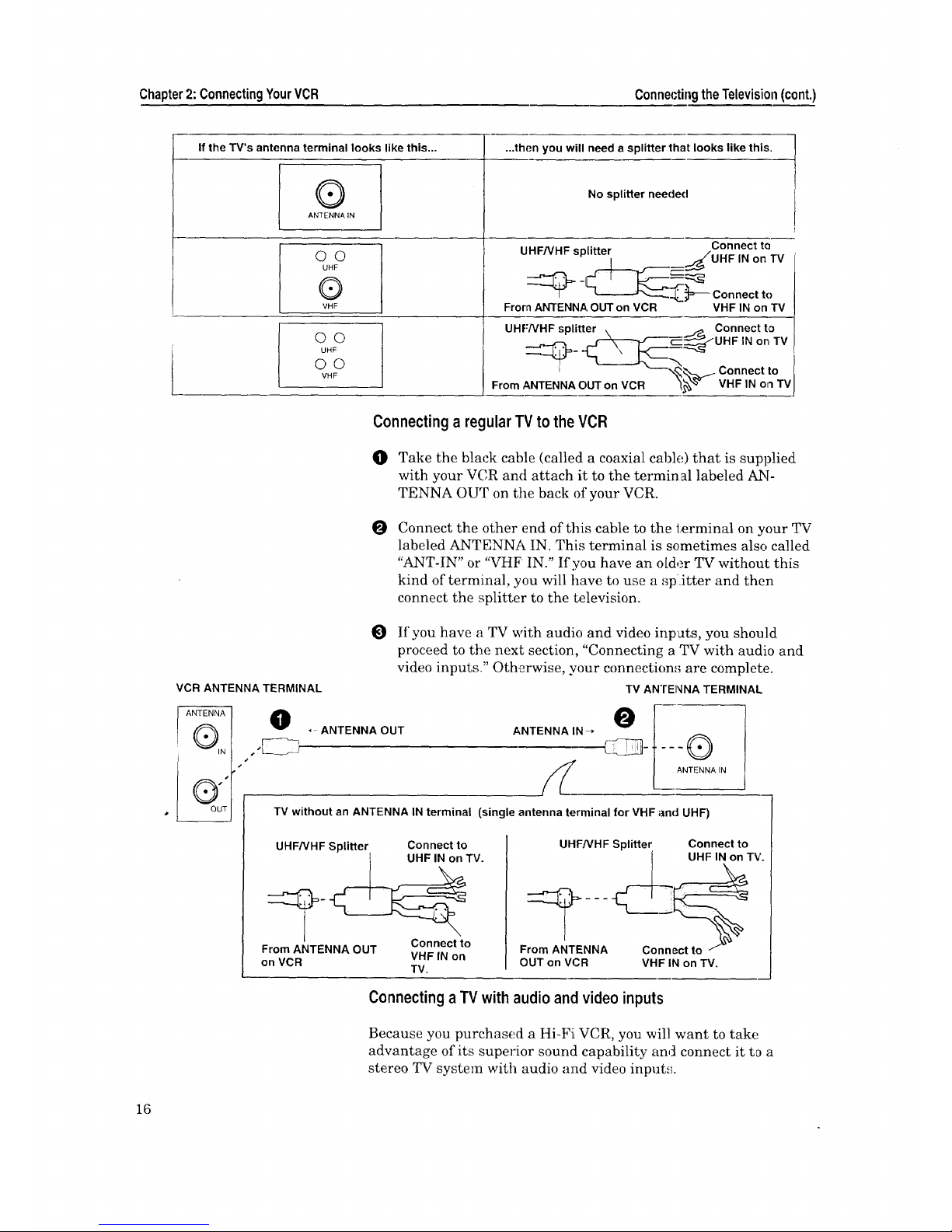
Chapter2: ConnectingYourVCR ConnectingtheTelevision(cont.)
...then you will need a splitter that looks like this.
If the TV's antenna terminal looks like this...
®
ANTENNA IN
©©
UHF
®
VHF
©©
UHF
©©
VHF
No splitter needed
UHF/VHF splitter Connect to
__::_UHF IN on TV
"_._." "_- Connect to
From ANTENNA OUT on VCR VHF IN on TV
UHF-'/VHF splitter, _._ CH;/_Cto_lT V
- Co°nec,,o
From ANTENNA OUT on VCR "_ VHF IN on TV
Connecting a regularTV to the VCR
(]) Take the black cable (called a coaxial cable) that is supplied
with your VCR and attach it to the terminal labeled AN-
TENNA OUT on the back of your VCR.
O
Connect the other end of this cable to the terminal on your TV
labeled ANTENNA IN. This terminal is sometimes also called
"ANT-IN" or "VHF IN." If you have an older TV without this
kind of terminal, you will have to use a '_p:Jtter and then
connect the splitter to the Lelevision.
VCR ANTENNA TERMINAL
( IN
O
J
O
If you have a TV with audio and video inpats, you should
proceed to the nexL section, "Connecting a TV with audio and
video inputs_" Otherwise, your connection,,; are complete.
TV AN'rENNA TERMINAL
,-ANTENNA OUT
O[
ANTENNA IN
TV without an ANTENNA IN terminal (single antenna terminal for VHF and UHF)
UHF/VHF SpliCer Connectto
__TV.
Connectto
From ANTENNA OUT
VHFIN on
on VCR
TV.
UHF/VHF Splitter Connect to
UHF IN on TV.
From ANTENNA
OUT on VCR VHF IN on TV,
Connectinga TV with audioand videoinputs
Because you purchased a Hi-Fi VCR, you will want to take
advantage of its superior sound capability and connect it to a
stereo TV system with audio and video input.';.
16
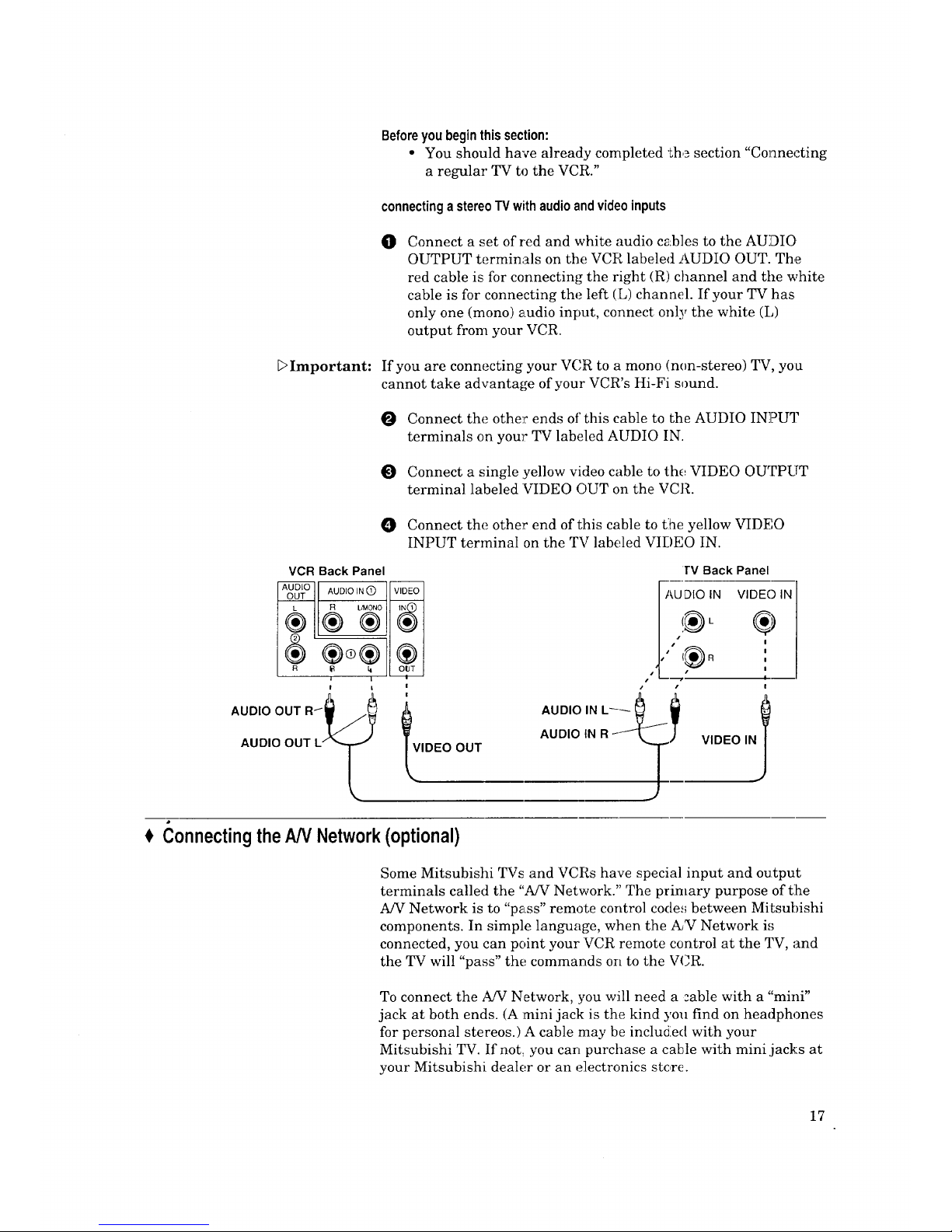
Beforeyoubeginthissection:
• You should have already completed the section "Connecting
a regular TV to the VCR."
connectingastereoTVwithaudioandvideoinputs
€11
Connect a set of red and white audio cables to the AUDIO
OUTPUT terminals on the VCR labeled AUDIO OUT. The
red cable is for connecting the right (R) channel and tile white
cable is for connecting the left (L) channel. If your TV has
only one (mono) audio input, connect only the white (I,)
output from your VCR.
DImportant: If you are connecting your VCR to a mono (non-stereo) TV, you
cannot take advantage of your VCR's Hi-Fi sound.
Connect the other ends of this cable to the AUDIO INPUT
terminals on your TV labeled AUDIO IN.
Connect a single .yellow video cable to the VIDEO OUTPUT
terminal labeled VIDEO OUT on the VCR.
0 Connect the other end of this cable to t:he yellow VIDEO
INPUT terminal on the TV labeled VIDEO IN.
VCR Back Panel
AUDIO
AUDIO IN I_
OUT
R IJ'MONO
®®®
R _ h
i I
! |
AUDIO OUT R__
AUDIO OUT L"'_
VIDEO
®
®
OUT
!
!
VIDEO
OUT
l"V Back Panel
?1®o
" L____/ 't
AUDIO IN R - VIDEO I
( onnectingtheAN Network(optional)
Some Mitsubishi TVs and VCRs have special input and output
terminals called the "A/V Network." The primary purpose of t:he
A/V Network is to "pass" remote control codes between MiLsubishi
components. In simple language, when the A,_VNetwork i,_
connected, you can point your VCR remote control at the TV, and
the TV will "pass" the commands on to the VCR.
To connect the A/V Network, you will need a :able with a "mini"
jack at both ends. (A :mini jack is the kind you find on headphones
for personal stereos.) A cable may be included with your
Mitsubishi TV. If not_ you can purchase a cable with mini jacks at
your Mitsubishi dealer or an electronics stc,re.
17
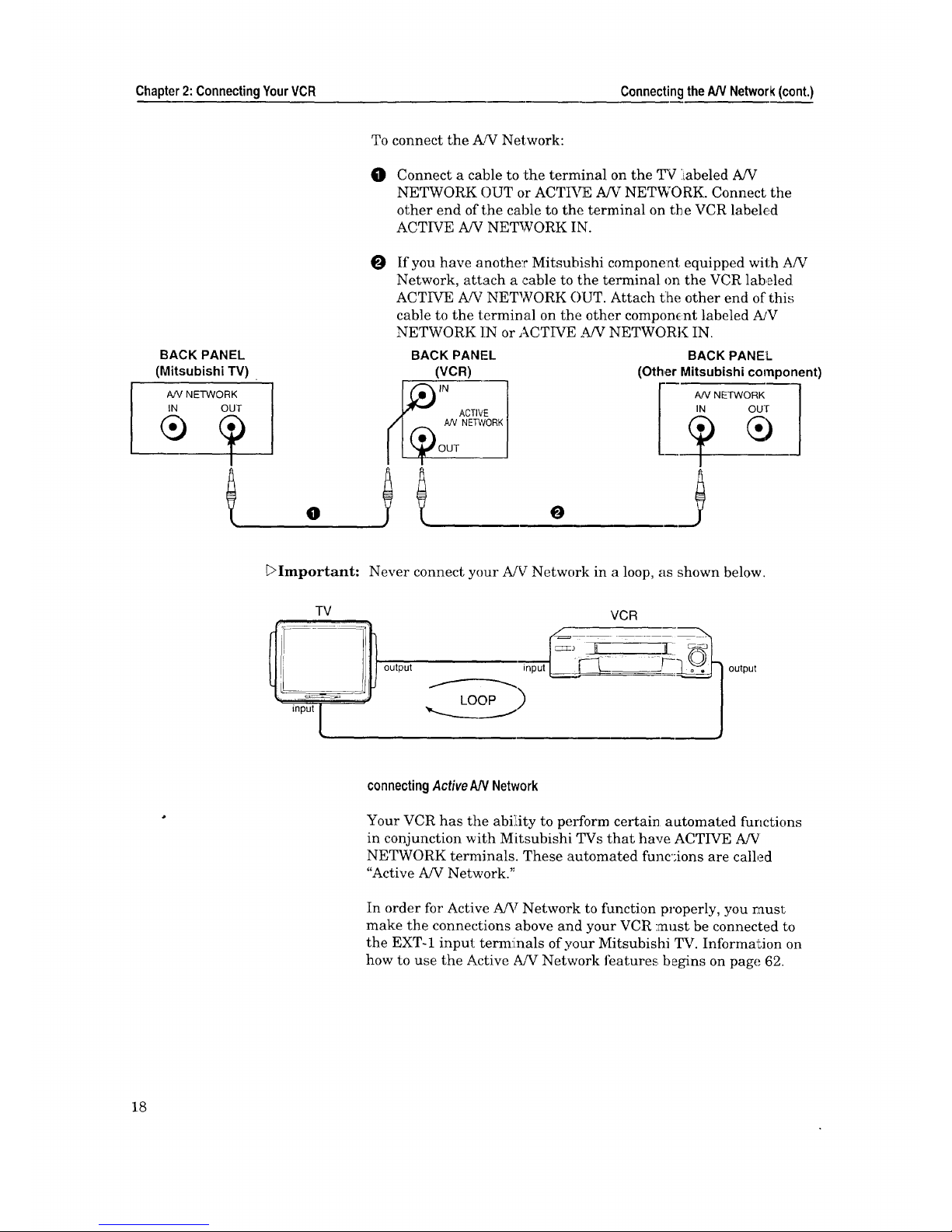
Chapter2:ConnectingYourVCR ConnectingtheAN Network(cont.)
BACK PANEL
(Mitsubishi TV)
A/V NETWORK
IN OUT
To connect the A/V Network:
O
Connect a cable to the terminal on the TV :iabeled A/V
NETWORK OUT or ACTIVE A/V NETWORK. Connect the
other end of the cable to the terminal on the VCR labeled
ACTIVE A/V NETWORK IN.
O If you have anothe:r Mitsubishi component equipped with A!V
Network, attach a ,cable to the terminal on the VCR labeled
ACTIVE A/V NETWORK OUT. Attach tlhe other end of this
cable to the terminal on the other component labeled A]V
NETWORK ]IN or ACTIVE ,._ffVNETWORK IN.
O O
BACK PANEL
(VCR)
OUT
BACK PANEL
(Other Mitsubishi component)
IN our
DImportant: Never connect your AfV Network in a loop, as shown below.
TV
_ output
input I
input
VCR
• __ o o
output
connectingActiveAN Network
Your VCR has the ability to perform certain automated functions
in conjunction with Mitsubishi TVs that have ACTIVE A/V
NETWORK terminals. These automated func;ions are called
"Active A/V Network. '_
In order for Active A/V Network to function properly, you rausl:
make the connections above and your VCR :must be connected to
the EXT-1 input termi[nals of your Mitsubishi TV. Information on
how to use the Active A/V Network features, begins on page 62.
18
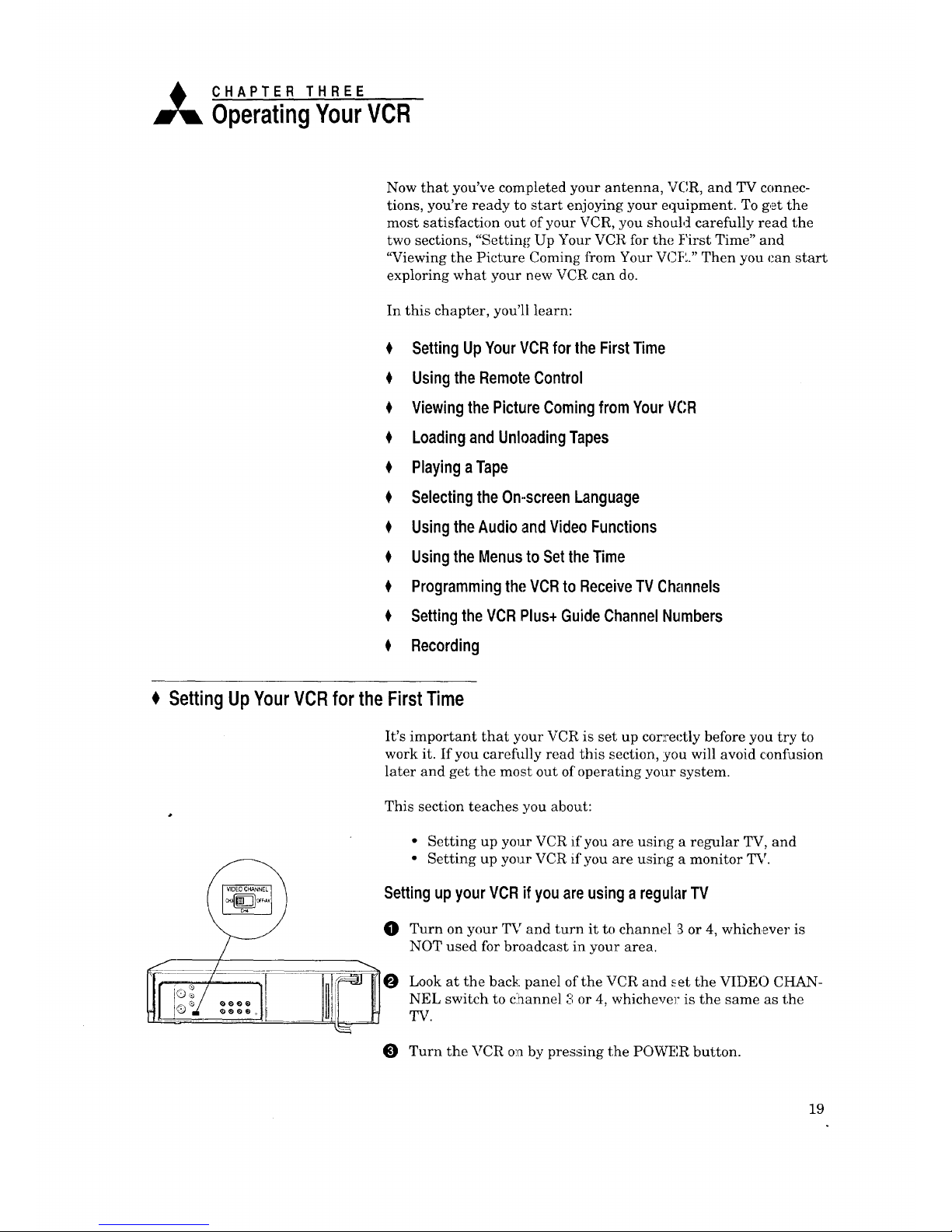
Yrg n ou VC.
Now that you've completed your antenna, VCR, and TV connec-
tions, you're ready to start enjoying your equipment. To get the
most satisfaction out of your VCR, you should carefully read the
two sections, "Setting Up Your VCR for the First Time" and
"Viewing the Picture Coming from Your VC]:L" Then you can start
exploring what your new VCR can do.
In this chapter, you'll learn:
Setting Up YourVCRfor the FirstTime
Usingthe Remote Control
$ Viewingthe PictureComingfrom YourVCR
Loadingand UnloadingTapes
Playinga Tape
$ Selectingthe On-screen Language
UsingtheAudio and VideoFunctions
0 Usingthe Menusto Setthe Time
$ Programmingthe VCRto ReceiveTV Channels
0 Settingthe VCRPlus+GuideChannelNumbers
O Recording
SettingUpYourVCRforthe FirstTime
It's important that your VCR is set up correctly before you try to
work it. If you careh_lly read this section, you will avoid cont_Jsion
later and get the most out of operating your system.
This section teaches you about:
• Setting up your VCR if' you are using a regular TV, and
/__ • Setting up your VCR if you are using a monitor TV.
/_ ) Setting up yourVCR if youare usinga regularTV
_ Turn on your TV and turn it to channel 3 or 4, whichever is
_______ NOT used for broadcast in your area.
__t ..... _i__ Look at the back panel of the VCR and _et the VIDE()CHAN-
Illl I_ _/ .... lI, IIitll lil NEL switch to channel 3 or 4, whichevel" is the same as the
Turn the VCR on by pressing the POWER button.
19
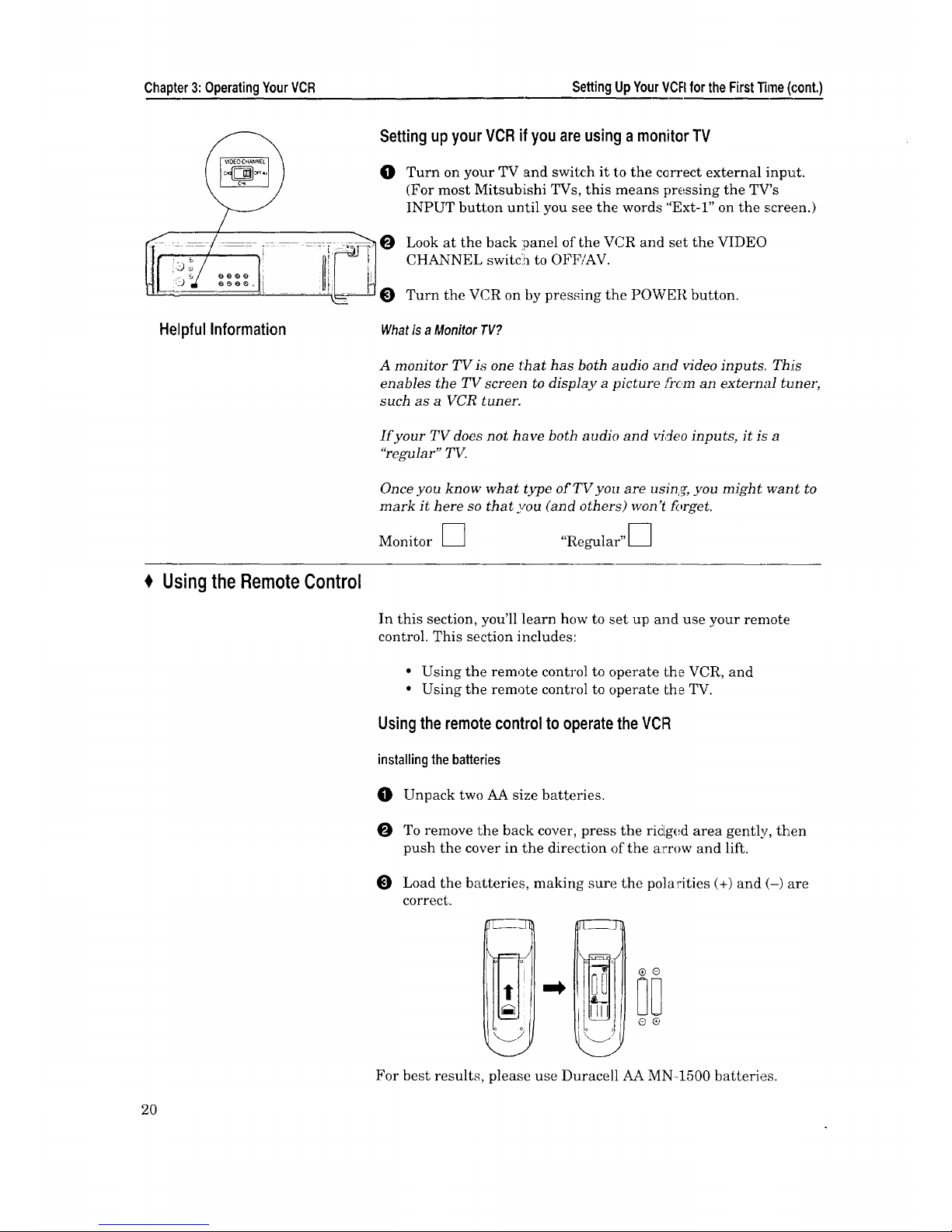
Chapter3:OperatingYourVCR SettingUpYourVCRfortheFirstTime(cont.)
HelpfulInformation
Usingthe RemoteControl
Setting up yourVCRif you are usinga monitor TV
O Turn on your TV and switch it to the correct external input.
(For most Mitsubishi TVs, this means pressing the TV's
INPUT button until you see the words "Ext-l" on the screen.)
O Look at the back !panel of the VCR and set the VIDEO
CHANNEL switch to OFF/AV.
0 Turn the VCR on by pres_,dng the POWER button.
Whatis a MonitorTV?
A monitor TVis one that has both audio arid video inputs. This
enables the TV screen to display a picture fr(,,m an external tuner,
such as a VCR tuner.
If your TV does not have both audio and video inputs, it is a
"regular" TV.
Once you know what type of TV you are usin,_, you might want to
mark it here so that you (and others) won't forget.
Monitor [ [ "_, l
r_€.gu ar u
In this section, you'll learn how to set up and use your remote
control. This section includes:
• Using the remote control to operate the VCR, and
• Using the remote control to operate the TV.
Usingtheremote controlto operatetheVCR
installingthebatteries
O Unpack two AA size batteries.
To remove the back cover, press the ridged area gently, then
push the cover in the direction of the arrow and lift.
Load the batteries, making sure the polarities (+) and (-) are
correct.
For best results, please use Duracell AA MN-1500 batteries.
2O
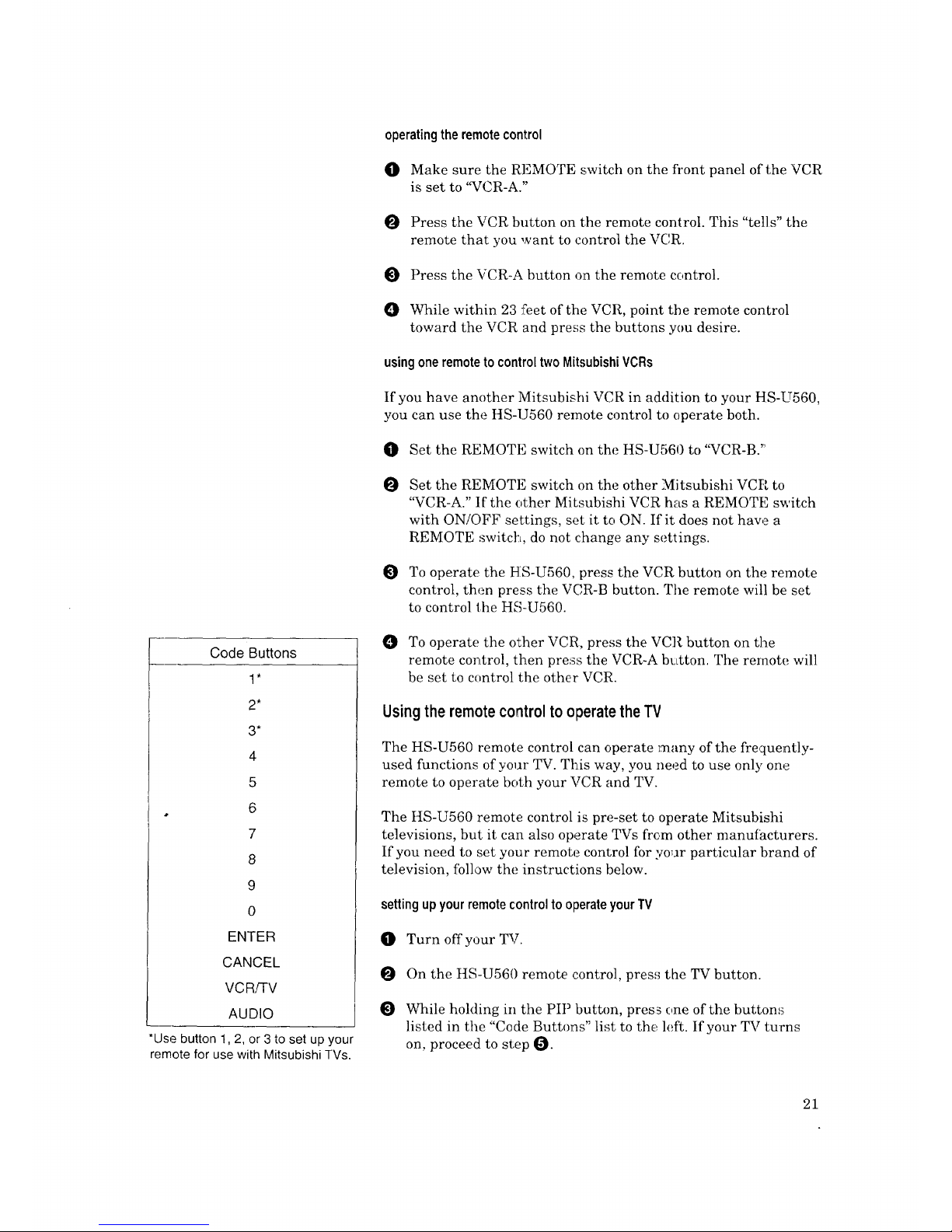
Code Buttons
1"
2*
3*
4
5
6
7
8
9
0
ENTER
CANCEL
VCR!TV
AUDIO
*Use button 1,2, or 3to set up your
remote for use with Mitsubishi TVs.
operatingtheremotecontrol
101 Make sure the REMOTE switch on the front panel of the VCR
is set to '_CR-A."
O Press the VCR button on the remote control. This "tells" the
remote that you want to control the VCR.
Press the VCR-A button o:n the remote control.
O While within 23 feet of the VCR, point the remote control
toward the VCR and press the buttons you desire.
usingoneremoteto controltwoMitsubishiVCRs
If you have another Mitsubishi VCR in addition to your HS-U560,
you can use the HS-U560 remote control to operate both.
I[_ Set the REMOTE switch on the HS-U560 to '%CR-B."
O
Set the REMOTE switch on the other Mitsubishi VCR to
'WCR-A." If the other Mitsubishi VCR has a REMOTE switch
with ON/OFF settings, set it to ON. If it does not have a
REMOTE switc_L, do not change any settings.
To operate the HS-U560, press the VCR button on the remote
control, then press the VCR-B button. The remote will be set
to control the HS-U560.
O To operate the other VCR, press the VCR button on the
remote control, then press the VCR-A btLtton. The remote will
be set to control the other VCR.
Usingthe remotecontrol to operatethe TV
The HS-U560 remote control can operate many of the frequently-
used functions of your TV. This way, you need to use only one
remote to operate both your VCR and TV.
The HS-U560 remote control is pre-set to operate Mitsubishi
televisions, but it can also operate TVs from other manutacturers.
If you need to set your remote control for yo_ar particular brand of
television, follow the instructions below.
settingupyourremotecontrolto operateyourTV
I_ Turn off your TV.
On the HS-U560 remote ,control, press the TV button.
O While holding in the PIP button, press one of the buttons
listed in the "Code Buttons" list to the left. If your TV turns
on, proceed to step _.
21

Chapter3: OperatingYourVCR UsingtheRemoteControl(cont.)
[:>Important:
E>Important:
E>Important:
O If your TV does not turn on, repeat step _P, but try a different
button listed in the "Code Button" list. Keep trying the
buttons until your TV turns on.
Once your TV has turned on, your remote is set up to operate
your brand of TV. You may want to circle the code button l_hat
you used.
You will not have to perform this set-up again unless you change
the batteries, set up your remote for another brand of television,
or you get a new TV.
Once you have correctly set your remote control to operate your
TV, you will be able to use the POWER, CHANNEL, VOLUME,
MUTE and number buttons to operate your _[V.
Additionally, you will be able to use the DISPLAY, INPUT and
ENTER buttons, depending on which type of TV you have. Please
refer to the table below.
Ifyouusedthiscode
buttontosetup
yourremote...
1
2
3
4
5
6
7
8
9
0
ENTER
CANCEL
VCR/TV
AUDIO
... thentheDISPLAY ... andtheINPUT
buttonwillworklike buttonwillworklike
thisbutton.., thisbutton...
DISPLAY INPUT
TVNIDEO
TViVlDEO
DISPLAY
DISPLAY
DISPLAY
RECALL
RECALL
DISPLAY
DISPLAY
DISPLAY
DISPLAY
DISPLAY
TVNIDEO
TVNTR
AUX
TVNIDEO
TVNIDEO
TVNrR
TVNIDEO
... andthe ENTER
buttonwilwork:like
this button...
EN-rER
1O0
ENrER
EN-rER
EN-r-ER
1O0
1o0
ENTER
100
ENTER
ENTER
Depending on the model TV you have, all o]: some of the buttons
may not function, or they may operate different features than
indicated above You may need to use the TV's remote control.
Sometimes manufacturers will change the remote control codes
for their products, or 1;hey will use more than one code. If this is
the case, your remote may not be able to cont:rol your TV.
When you replace the batteries in your remote, the remote will
return to its initial setting (code button "1"). Repeat the steps
above to reset your remote co_r_rol. If you enter a new code, the
previous code will be erased.
operatingyourTVwiththeHS-U560remotecontrol
O Press the TV button on the HS-U560 remote control.
22

_Important:
O PointtheremotecontroltowardstheremotesensorontheTV
andpressthedesiredbuttons.
ToonceagaincontroltheVCR, press the VCR button.
Because of variations', among models, some or all buttons may not
work, or they may operate different function.,; than listed above,
for your particular TV. If thL,; occurs, you may need to use your
TV remote control.
Viewingthe PictureComing
from YourVCR
This is the most important part of using your VCR, but often the
most confusing: how do you view a picture coming from the VCR?
Beforeyou begin,you should know:
• whether you are viewing a "Monitor TV" or a "Regular TV."
(See page 20.)
Viewingthepicture comingfrom yourVCRif you are usinga
regularTV
Turn on your TV and turn it to channel 3 or 4.
Turn on the VCR by pressing the POWER button.
Check to see if the '_VCR" light on the front panel display is
lit. If it is not lit, press the VC]_TV button until it is ][it.
You are viewing the picture from your VCR!
With this set-up, you will use the VCR/TV b_atton when recording,
when viewing tapes or broadcast stations through your VCR, or
before using the VCR's menus. You also use the VCR/TV button
to switch back to normal TV _riewing.
Viewingthepicturecomingfrom yourVCR ifyou are usinga
monitorTV
O Turn on your TV and switch it to the correct external input.
(For most Mitsubishi TVs, this means pressing the TWs
INPUT button until you see the words "Ext-l" on the screen.)
Turn the VCR on by pressing the POWF, R button.
You are viewing the picture from your VCR!
If you wish to return to normal TV viewing, switch your TV's
input back to its previous position.
[:>Important: If your system includes a home theater receiver or an A/V re-
ceiver, refer to your home theater receiver's owner's guide.
23

Chapter3:OperatingYourVCR
LoadingandUnloadingTapes
This section explains loading and unloading tapes.
DImportant:
Correct _ / 0
Incorrect
DImportant:
Dlmportant:
Tapes can be loaded into your VCR as long as the VCR is plugged
in. Even when the VCR POWER is off, loadinG: a tape will auto-
matically turn the VCR on. Use only tapes that have a V_-_abel.
Loadinga tape
Hold the tape so that the long narrow edge with the contents
label faces towards you. The other edge is hinged and should
face towards the VCR. The plastic window that shows the
videotape should face up.
Gently insert the tape into the cassette slot until the VCR
automatically takes it in.
Your new VCR will eject the tape if you improperly load it. If tlhe
VCR ejects the tape, remove the tape, check to see that the
contents label is facing you, that the geared tape reels are facing
downwards, wait a few seconds, and try again.
Unloadinga tape
O Press the EJECT button on the front of the VCR or on the
remote control. If the VCR POWER is off, the VCR will turn
on, eject the tape, then turn off.
O Remove the tape.
You cannot eject a tape while it is recording. You must first press
STOP.
preventingaccidentalerasure
Tapes come with a tab which, when removed, prevents you from
recording over them. If you attempt to record over a tape tlhat has
had this tab removed, the VCR will briefly display an error
message on the TV screen and will eject the tape. To record over
such a tape, simply place a piece of vinyl tape over the opening.
_Warning: J
usingrepairedtapes
We recommend that you take any broken or torn tapes to a
professional for repair. If you repair a torn tape with improper
materials, you could damage your VCR when you play the tape.
headcleaning
Your VCR automatically cleans the head and the drum of the
VCR whenever you load a tape. If you see "noise" or snow when
playing a tape, eject the tape, re-load the tape, then wait 3 or 4
seconds. Repeat this process several times to improve the picture.
24
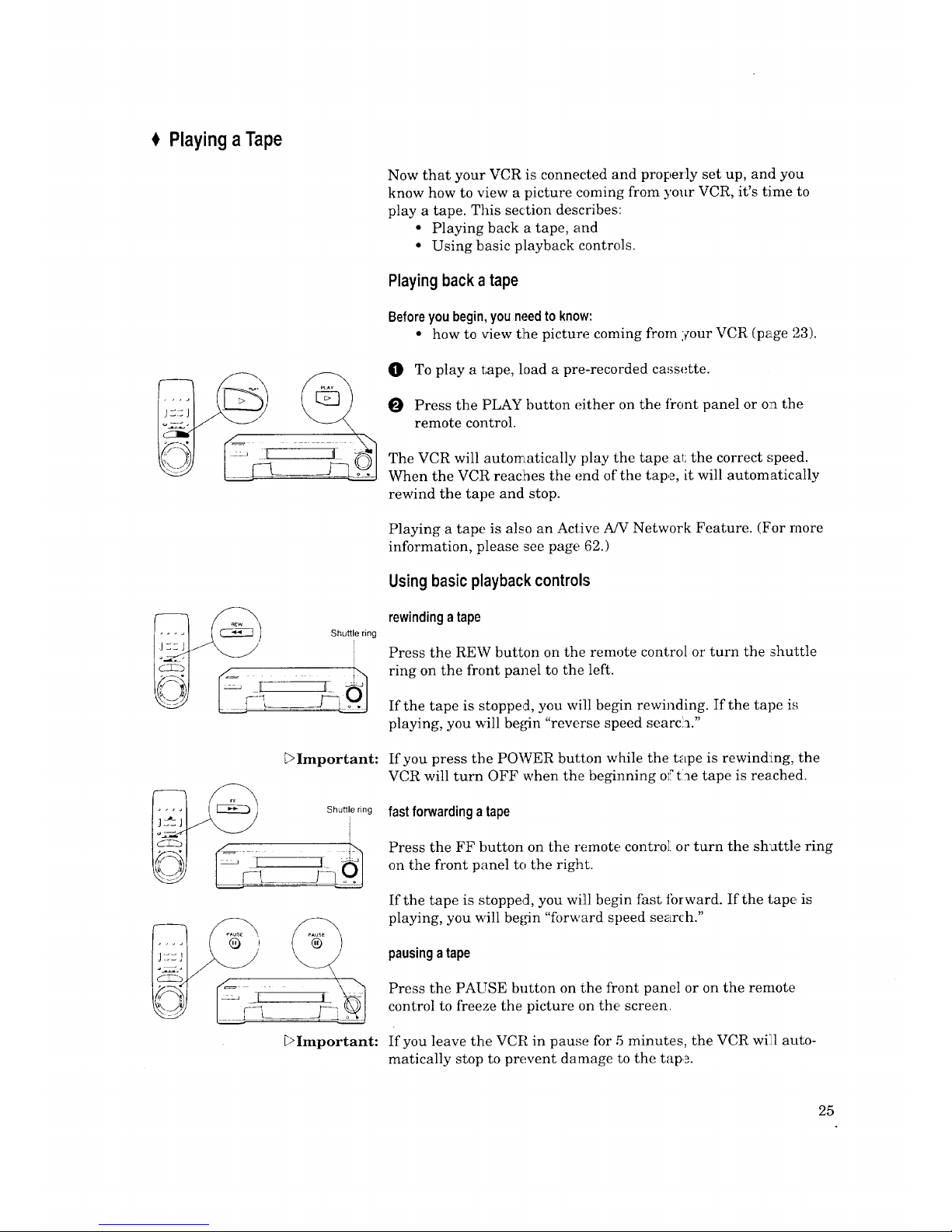
PlayingaTape
!1
_Important:
_>Important:
Now that your VCR is connected and properly set up, and you
know how to view a picture coming from your VCR, it's time to
play a tape. This section describes:
• Playing back a tape, and
• Using basic playback controls.
Playingbacka tape
Beforeyoubegin,youneedto know:
• how to view the picture coming from your VCR (page 23).
O To play a tape, load a pre-recorded cassette.
Press the PLAY button either on the front panel or on the
remote control.
The VCR will automatically play the tape at the correct speed.
When the VCR reac:hes the end of the tape, it will automatically
rewind the tape and stop.
Playing a tape is also an Active A/V Network Feature. (For more
information, please see page 62.)
Usingbasicplaybackcontrols
rewindingatape
Press the REW button on the remote control or turn the shuttle
ring on the front panel to the left.
If the tape is stopped, you will begin rewinding. If the tape is
playing, you will be[on "reverse speed search."
If you press the POWER button while the tape is rewinding, the
VCR will turn OFF when the beginning of the tape is reached.
fastforwarding atape
Press the FF button on the remote contro]i or turn the shuttle ring
on the front panel to the right.
If the tape is stopped, you will1 begin fast tbrward. If the tape is
playing, you will begin "forward speed search."
pausinga tape
Press the PAUSE button on the front panel or on the remote
control to freeze the picture on the screen.
If you leave the VCR in pause for 5 minutes, the VCR will1 auto-
matically stop to prevent damage to the tap._.
25

Chapter3: OperatingYourVCR PlayingaTal_e(cont.)
Jog dial
controllingvibrationduringstillframe
If the picture vibrates during still frame, turn the jog dial while
pressing the ONE KEY PROGRAM button on the front panel
until the picture is steady.
SelectingtheOn-screenLanguage
You can set your VCR to display on-screen m_ssages, menus, and
functions in one of three languages: English, Spanish, or Frenc.h.
You should do this before you use the menus or set any audio/
video functions.
Beforeyou begin,you need to know:
• how to view the p!Lcture coming from your VCR. (See page 23.)
Select Language
Espanol
Fran_ais
Use ADJUST to select,
and ENTER.
O
O
O
Make sure you are viewing the picture c.oming from your
VCR. Then, press the MENU button on the remote control. If
this is the first time the menus have been used, you will see
the menu for selecting an on-screen language.
Turn the ADJUST dial on the remote control to move the
cursor next to the desired language.
Turn the shuttle ring right; on the remote control. The menu
will change to the "VCR Main Menu."
Press the MENU button to exit the menus.
_Important: The "Select Language" menu is unique. While all other menus can
be accessed at almost any time, the "Select Language" menu will
not automatically appear again after it is first set. To see the
"Select Language" menu, press the TIMER RESET button on the
back of the VCR, then follow the procedure on this page.
t UsingtheAudioandVideoFunctions
You can use the remote control to select many of the VCR's audio
and video functions and adjust their settings The VCR will
display the settings on the television's screen.
This section will teach you about:
• Selecting and ;adjusting the audio and video functions,
• Descriptions of audio functions, and
• Descriptions of video functions.
26

Theaudiofunctions.youcanadjustare:
-- audiomonitor,
-- normalrecord,
--level meter,and
-- frontdisplay.
Thevideofunctions:youcanadjustare:
-- recordspeed,and
-- tape.
Selectingand adjustingtheaudio andvideo functions
Below are instructions on how to select and adjust the audio and
video functions. If you are not familiar with the purpose of these
functions, definitions begin below.
Beforeyou begin, you need to know:
• how to view the picture coming frora your VCR (page 23).
O
Press the AUDIO button on the remote control to see the
audio function menu, or press the VIDE 9 button on the
remote control to see the video function menu.
Audio function menu
Video function menu
e
_Important:
VCR
Monitor STEREO
Use ADJUST to select
VCR
REC speed SP
Use ADJUST to select
Press the AUDIO or VIDEO button until the function you
want to adjust appears.
Turn the ADJUST dial on the remote to adjust the setting.
The functions will disappear if you do not press any buttons
for 5 seconds.
The audio and video function menus do not appear when the VCR
menu is displayed or during special effects playback. Additionally,
the recording speed (REC speed) and tape flmctions do not appear
during playback.
Descriptionsof audiofunctions
Below is a list of the audio flmctions, along with descriptions', of
their uses and their settings.
audiomonitor
The monitor flmctio:n allows you to listen to the various audio
tracks that your VCR is capable of recording. You can choose to
listen to a MONO track, both channels of the STEREO track, or
either of the channels (left (L) and right (R))of the stereo track.
27

Chapter3:OperatingYourVCR UsingtheAudioandVideoFunctions(cont.)
_>Important:
The MONO track is much lower in quality than the others.
Choose L to listen to the left channel of a stereo track.
Choose R to liste, n to the right channel of the stereo track.
Choose STERE() to listen, to both the ilett and right
channels of the stereo track.
However, the monitor is automatically set to MONO if you
are watching a tape that was not recorded in VHS Hi-Fi.
If you have your VCR connected to a surround sound systera, you
must set the audio monitor to STEREO. Surround sound relies on
the combination of left and right channels tc. c_eate the rear
channel effects.
normalrecording(NormalREC)
When your VCR is recording, it actually records the audio portion
of a program twice: once on the stereo Hi-Fi tracks, and once on
the mono track. Additionally, your VCR is able to receive
Separate Audio Program broadcasts, also known as an SAT'
broadcast. A SAP broadcast is an alternative audio soundtrack for
your program; it is often a version in another language.
You can use the normal recording function to 1,ell the VCR if you
would like to record the SAP broadcast on the mono track. If so,
choose SAP. Otherwise, choose L+R. In either case, the main
program is recorded on the stereo Hi-Fi track. Also, if there is no
SAP broadcast, the VCR will record the main program on the
mono track.
Be careful if you choose SAP. If you play your tapes back on a
non-Hi-Fi VCR, you will be able to hear only the mono track. You
may be forced to watch your favorite show in a language you don't
understand?
levelmeters(Level meter)
Use the level meters function to turn the front panel level :meters
on or off.
front display(Frontdisp)
Use the front display function to dim or brighten the front panel.
Descriptionsofvideofunctions
Below is a list of the video functions, along with descriptions of
their uses and their settings.
To select these thnetions in the on-screen displays, or to adjust
their settings, refer to the section "Selecting and adjusting the
audio and video functions." (See page 27.)
recordspeed(RECspeed}
The speed at which you record has an effect on picture quality. SP
will produce the best picture quality and can record up to two
hours of video on a T-120 tape. Mitsubishi',; EP speed has only
slightly poorer quality, but records up to six hours on a T- 120,
28

YourVCRcanonlyrecordin SPorEPspeed,butcanplayback
tapesrecordedinSP,LPorLP.
tape(Tape)
Adjust this function to ensure the accuracy of the Tape
Remaining display. If you are using a tape l_hat is two hours long
or less (labeled T-30 through T-120), set this function to "T-120."
If you are using a tape labeled T-] 60, set the function to "T-160."
If you are using a tape labeled T-] 80, set the function to "T-180."
You cannot use this function with a tape th at is less than 30'
minutes long, or with a tape labeled "T-210 "
€ UsingtheMenusto SettheTime
This section will show you how to use the on-screen menus. You
will use the menus to operate many features, such as setting the
time, programming to record, and memorizing channels.
VCR Main Menu
Your choices are:
Program to record
Advanced Features
Search by time
Use ADJUST to select.
and ENTER.
Press MENU to exit menus
• First Time Set-Up
Your choices aref
Customize choices
Memorize channels
Add/delete channels
Set vcR Plus+ Guides
Use ADJUST to select,
and ENTER.
Press MENU for Main Menu
Set the clock
_ _Ju'ne-
Year 1995
-:Date I Thursday
Clock 12:00p_
Daylight savings (OFF)
Use ADJUST to select.
and ENTER. Press
MENU for Set-Up Menu
Beforeyou begin,you need to know:
• how to view the picture coming from your VCR (page 23),
• that you use the ADJUST dial and shuttle ring on the
remote control, not on the front pane[, to use the menus.
O Make sure you are viewing the picture coming from your
VCR. Then, press the MENU button on the remote control.
You will see the "VCR Main Menu." Make sure the cursor is
next to the words "First Time Set-Up." ]:fit is not, use the
ADJUST dial to place the cursor there.
Turn the shuttle ring rig:ht. The "First _?ime Set-Up" menu
will appear. The cursor will be next to "Set the clock." Turn
the shuttle ring right.
You will see the "Set the clock" menu. The cursor will be next
to the word "Month." Turn the ADJUS_ dial until the correct
month appears on screen. Turn the shul;tle ring righL
Set the clock
Month Ju_e
Date 1 Thhrsday
Clock 12:00PM
Daylight savings (OFF)
Use ADJUST to select.
and ENTER. Press
MENU for Set-Up Menu
O
The cursor automatically moves to the word "Year." Turn the
ADJUST dial to set the year. Turn the shuttle ring right.
29

Chapter3:OperatingYourVCR UsingtheMenustoSettheTime,(cont.)
3et the clock _
Month June
Year 1995
I. _ --I_ Sunda_y--
Clock 12:00_
Daylight savings (OFF
Use ADJUST to select.
and ENTER. Press
MENU for Set-Up Menu
Set the clock
Month June
Year 1995
Date 18 Sunda Z
/_\ / t \
Daylight savzngs (OFF
Use ADJUST to select,
and ENTER. Press
MENU for Set-Up Menu
Set the clock
Month June
Year 1995
Date 18 Sund,ay
• /i
Daylight savlngs )OFF
Use ADJUST to select.
and ENTER. Press
MENU for Set-Up Menu
Set the clock
Month June
Year 1995
Date 18 Sunday
Clock 7:30vM
B_ ., - ,. (OFF
Use ADJUST to select.
and ENTER. Press
MENU for Set-Up Menu
_Important:
O The cursor automatically moves to the word "Date." Turn the
ADJUST dial to set the date. Turn the shuttle ring right.
O The cursor automa_fically moves to the word "Clock." The hour
numbers and the am/pro indicator will be blinking. Turn the
ADJUST dial to set the hour and am/pm at the same time.
Turning the dial right moves the clock forward; turning the
dial left moves the clock backwards.
Turn the shuttle ring right.
O The minutes numbers will now be blinking. Turn the
ADJUST dial to set the minutes. When you have set the
correct time, turn the shuttle ring right.
O The cursor automatically moves to the words "Daylight
savings." If you are currently following Daylight Savings
Time, use the ADJUST dial to select "ON":. otherwise, use the
ADJUST dial to select "OFF." Turn the shuttle ring riglht; the
display will return to the "First Time Set-Up" menu and the
clock will start running.
Press the MENU button once to return to the '%'CR Main
Menu"; press the MENU button again to turn off the menus
settingtheclockforwardo,rbackwardbyonehour(adjustingfor Daylight
SavingsTime)
You can adjust the Daylight Savings Time setting without enter-
ing the menus. With tlhe VCR turned off, pres,._ the INPUT button
on the front panel. If Daylight Savings is currently ON, this will
turn it off and set the clock back one hour. If it is currently OFF,
this will turn it on and set the clock forward one hour. Each time
you press the INPUT button, the Daylight Savings setting will
switch between "ON" and "OFF." Any time you adjust this
setting, check any programmed recording to be sure they are set
to the correct time.
If you want to adjust 1;he clock when your VCR is in stand-by tbr
programmed recording, simply press the POWER button on the
front panel This turns off the programmed recording light, but
the VCR will remain turned off. When you finish adjusting the
clock, press the POWER button again, and make sure that; the
programmed recording light is back on.
If you have a Mitsubi:shi TV with both Active A/V Network and
"StarSight" features, you don't have to set the time on your VCR.
See your TV Owner's Guide for details.
3O

+ ProgrammingtheVCRto ReceiveTV Channels
Before your VCR can receive television channels, you need to
program all of"the channels you can receive into your VC,R.
Fortunately, our menu system makes this an easy proce,_s.
This section will also explain some other channel-related
functions. This section explains:
• Programming; channels automatically,
• Using video mute,
• Adding and deleting channels, and
• Selecting a channel.
Programmingchannelsautomatically
Using this process, your VCR will automatically tune in all of the
television stations you can receive. You can later get rid of
unwanted or unused stations.
A specialnote to
cableboxsubscribers
If your local cable box company scrambles some or all stations,
and/or requires you to use a cable box, then your ability to
program channels will be limited. The cable box receives all of
your channels and t_Sen sen&_ only one to yc:ur TV (and your
VCR), usually on channel 3 or 4.
If you are required to use a cable box, you should the chogse
"Cable box only" option on the next page. Your HS-U560 will use
its special Cable Box Control technology to change the channels
on the cable box.
If your cable box or cable system seems incompatible witJ_ your
new VCR, call your cable company. They may be able to provide
solutions to your problems.
_VCR Main Menu
Your choices are:
Program to record
Advanced Features
"Search by time
Use ADJUST to select,
and ENTER.
Press MENU to exit menus
First Time Set-Up
Your choices are:
Set the clock
Customize choices
I[=-]II[O) 4D 1•',,4[:-lie• e_;._ 0| eI[,_..]lll
Add/delete channels
Set VCR Plus+ Guides
Use ADJUST to select.
and ENTER.
Press MENU for Main Menu
Beforeyoubegin,youshould:
• have completed all connections between your VCR, TV, and
cable or antenna; (see page 12)
• know how to view the picture coming from your VCR; (see
page 23) and
• know how to use the menus. (See page 29.)
To program channels automatically:
0 Press the MENU button on the remote omtrol. You will see
the "VCR Main Menu" on the TV screen.
Move the cursor next to "First Time Set-Up." Turn the shuttle
ring right on the remote control.
O The "First Time _et-Up menu appears on your screen. Turn
the ADJUST dial to mow_ the cursor next; to "Memorize
channels." Turn the shuttle ring right.
31

Chapter3:OperatingYourVCR ProgrammingtheVCRto ReceiveTV Channels(cont.)
[:>Important:
Memorize channels
What type of antenna is
connected to the VCR?
Cable box only
Indoor/outdoor
Use ADJUST to select.
and ENTER. Press
MENU for Set-Up Menu
Memorize channels
Now memorizing all the
stations you can receive
Channel 3
Stand by this may take
a few minutes
To cancel memorization.
press CANCEL
_Important:
Memorize channels
Please enter code from
your Owner's Guide:
Use ADJUST to select,
and ENTER. Press
MENU for Set-Up Menu
If you are recording or playing back a tape, the words "Not
available" will flash and[ an error message will appear. To correct
this, stop the tape.
O You will see the menu for automatically memorizing
channels. Using the list below as a reference, Turn the
ADJUST dial to select the kind of antenna you connected.
• If you are using a cable box that sends signals to your VCR
on only one channel, and that cable box can be operated by
a remote control, choose "Cable box only," and skip to step
_, below.
• If you are using any other cable combination, including a
cable box with an A/B switch, choose "C_ble."
• If you are using an antenna that receive:_ only over-the-air
broadcasts, such as "rabbit ears" or a roof-mounted
antenna, choose "Indoor/outdoor."
O If you choose "Cable" or "Indoor/outdoor," you will see an on-
screen message and the display on the fro_t of your VCR
showing you that the VCR is memorizing the stations you can
receive. You can cancel the memorization at any time by
pressing CANCEL on the remote control.
After the VCR is finished programming all tlhe channels, the
screen will return the VCR's picture.
Automatic programming may include vacant channels if there
was a noise or stray sit,real on the channel. Ir this occurs, you can
manually delete the channels using the procedure in the section
"Adding and deleting channels."
If youchoose"Cableboxonly,"
You need to tell the V .R which manufacturer makes your cable
box, and on which channel the cable box ser.d_,; a signal. You will
see the screen to the left.
The cursor will be next to ":Brand code." Tarn the ADJUST
dial or the number buttons to select the manufacturer's code
number for your cable box. The codes are :.isted below:
Manufacturer
ABC
Archer
CentuD! _
Citizen
Diamond
E_le
Eastern
G C Electronic
Gemini
General Electric
General Instrument
Hamln
Hitachi
Jerrold
Macom
CodeNumber
1,2,11
29, 58, 65
29, 65
29, 65
54, 58
17, 18, 19,61, 62, 63
68
29, 65
5, 60
35
1,2,3,4,5,41,42,43,44,69,91
22,23, 45, 46, 47
24
12,3,4,5,41,42,43,44,69,91
28
Manufacturer
Magnavox
Movietime
NSC
OAK
Panasonic
Paragon
Pioneer
Philips
RCA
Realistic
Reqal
Regency
Rembrandt
Samsung
Scientific Atlanta
CodeNumber
59, 61, 67
30, 31, 51, 54
20, 51,52
_27,39, 40, 49, 50, 61
14,21,25
6,7
14, 15, 1E,92, 93, 94
26, 61,6f,:, 63, 64
14, 21,25
37, 38
45, 48
68
55, 56
5, 14, 21, 25, 29
10, 11, 12, 13
Manufactu
Sheritech
SL Marx
Sprucer
._Sta_ate
Sylvania
Teknika
Texscan
Tocom
Toshiba
Unika
United Cabl
Universal
Videoway
V_ewstar
Zenith
CodeNumber
57
5, 14,29
14, 21,25
14, 29, 65
66
36
66
12,3,4,5,41,42,43,44,69,91
32, 33, 34
48
2
30, 31, 54, 65
6,7
17, 18, 19,61, 6,'_',62
6,7,8,9
32

Memorize channels
Your cable box sends a
signal on which channel?
Brand code 1
3
Use ADJUST to select.
and ENTER. Press
MENU for Set-Up Menu
Memorize channels
Your cable box sends a
signal on which channel?
Brand code 1
_ L1
Use ADJUST to select,
and ENTER. Press
MENU for Set-Up Menu
Memorize channels
Now memorizing all the
stations you can receive
Channel 3
Stand by this may take
a few minutes
To cancel memorization.
press CANCEL
_Important:
_>Important:
0
0
After you have selected the manufacturer's code, turn the
shuttle ring right. The cursor will move to "Channel."
Use the ADJUST dial to select the channel on which your
cable box sends a signal to the VCR. If you connected your
cable box with audio/video cables, use the INPUT button to
select "LI".
O
You need to determine whether or not you have selected the
correct "Brand ,:ode." To do this, press the CHANNEL buttons
on the remote control. A,_you press the buttons, the channel
number on front of your VCR should change. Watch your
cable box. Your cable box should show the exact same number
a moment: after it appears on your VCE.
@
If your cable box does not change channels at all, or does not
show the exact same number do one of_;he following:
• Try repositioning or moving the cable box on top of the
VCR.
• If more than one "Brand code" is listed for your type of
cable box, try a different one. (You can use the CANCEL
button to move back to the "Brand code" option.)
After you have determined that you are using the correct
Brand Code, turn the shuttle ring right to begin meraorizing
channels. The TV screen will show you a message that tlhe
VCR is memorizing the channels coming from your cable box.
Your TV screen: the frolrt of your VCR, and you cable box
should all display each channel number, one by one.
If a code number is not listed for your type of cable box, or if none
of the numbers listed will work, try each code, from 01 to 94, one
at a time.
If your cable box cannot be controlled by a remote control (e.g., if
you have a "slide"-type cable box), then your VCR will not be able
to change channels on the cable box.
If your cable box will not respond to any of the codes, your VCR
cannot change channels on the cable box. You will need to change
channels yourself, using the cable box's remote control. You
should re-program your VCR, choosing "Cat:,le" in step @ on page
32. When programming to record, you will need to leave your
cable box ON and tuned to tlhe channel you wish to record.
When the VCR is finished memorizing, it will return to the VCR's
picture.
Automatic programming may include vacant channels if there
was a noise or stray signal on the channel. If this occurs, you can
manually delete the channels using the procedure in the section
"Adding and deleting channels".
33

Chapter3:OperatingYourVCR ProgrammingtheVCRto ReceiveTVChannels(cont.)
@ First Time Set-Up
Your choices are:
Set the clock
Memorize channels
Add/delete channels
Set VCR Plus+ Guides
Use ADJUST to select,
and ENTER.
Press MENU for Main Menu
Customize choices
PerfecTape
A/V Network
(AUTO)
(ON)
(OFF)
Use ADJUST to select,
and ENTER to change
settings. Press
MENU for Set-Up Menu
• First Time Set-Up
Your choices are:
Set the clock
Customize choices
Memorize channels
Set VCR Plus+ Guides
Use ADJUST to select,
and ENTER.
Press MENU for Main Menu
_Important:
Using videomute
When you turn video mute ON, any blank section of tape, or any
station with a weak signal, will be replaced by a blue screen. The
sound will also be turned off. If there is a time when you would
like to try to tune in a weak station, turn video mute OFF.
Beforeyoubegin,youshouldknowhow:
• to view the picture coming from your VCR; (see page 23)
• to use the menus (See page 29.)
Press the MENU button on the remote control. The '_CR
Main Menu" appears on your TV.
Move the cursor next to "First Time Set-Up." Turn the shuttle
ring right on the remote control.
The "First Time Set-Up" menu appears on your screen. Use
the ADJUST dial tc move the cursor next to "Customize
choices" and turn the shuttle ring right.
Use the ADJUST dial to select "Video mute." Then, turn the
shuttle ring to set video mute to ON or OFF.
O
Press the MENU button once to return to the "First Time Set-
Up" menu; press the MENU button a second time to return to
the ''VCR Main Menu;" pre,_,_ the MENU button a third time
to turn off the menus.
Addingand deletingchannels
If necessary, you can manually add or delete channels after you
have completed the automatic chann.41 progran_ming.
Beforeyoubegin,youshouldknowhow:
• to view the picture coming from your VC,R; (see page 23)
• to use the menu,;. (See page 29.)
Make sure the video mute is; ON. (See above.)
Press the MENU button on the remote control. The '%CR
Main Menu" appears on your TV
O
O
Turn the ADJUST dial on the remote control to move the
cursor next to "First Time Set-Up." Turn the shuttle ring
right on the remote control.
You will see the "First Time Set-Up" menu. Turn the
ADJUST dial to move the cursor next to "Add/delete
channels." Turn the shuttle ring right.
If you are recording or playing back a tape, then the words "Not
available" will flash and you will see an error message. To correct
this, stop the tape.
34

_dd/deleteTchah'nelsq<_
Channel 39
Not in memory
Use ADJUST to select
a channel. Use ENTER
to add it, CANCEL to
delete it. Press
MENU for Set-Up Menu
_Important:
_Important:
0 You will see the screen fi)r adding or deleting channels. Use
the ADJUST dial to select the channel _o be added or deleted.
Press the ENTER button or turn the sbuttle ring right to add
the channel; press the (L_qCEL button or turn the shuttle
ring left to delel:e it.
O When you are finished adding or deleting channels, press the
MENU button once to return to the "First Time Set-Up"
menu; press the MENU button a second time to return to the
'%CR Main Menu;" press the MENU button a third time to
turn off the menu.
If you use automatic programming again, you will lose all of the
manual changes you made. All of the channels you deleted will be
added; all of the channels you added will be deleted. If you are
using a cable box which receives only one or two digit channels,
you cannot add a three-digit channel.
Selectinga channel
Now that you have programmed your chamtels, and added or
deleted some, you will want to be able to select channels. (If you
have not yet programmed your channels, see page 31.)
There are two basic ways to select channels:: sequentially' or
directly. You can also use the super quick view memory.
selectingchannelssequentially
Press the CHANNEL buttons; on the remote control or turn the
jog dial on the VCR front panel. This will cycle through tlhe
channels in sequential numerical order.
selectingchannelsdirectly
Use the number butr, ons on the remote control. For example, to
choose channel 23, press the "2" button, then the "3" button.
To select a single di_t channel, such as channel 5, press _he ='0"
button, then the number button, "5." You can also press the
number button "5," then turn the shuttle ring right.
The VCR can receive UHF/VHF channels :2-69, cable box
channels 1-99, and cable channels 1-125. If you try to select a
channel number that the VCR cannot receive, the VCR will not
change channels.
usingsuperquickviewmemory
Super quick view let'_ you quickly switch to your favorite
channels. To use super quick view, you add channels to the super
quick view memory, r_hen use the Q.V. button to cycle through
those channels.
35

Chapter3:OperatingYourVCR ProgrammingtheVCRtoReceiveTV Channels(cont.)
To add a channel to the super quick view memory:
O Select the channel you want to add, either with the
CHANNEL button or the number buttons.
VCR CH
SOV
0
While the channel number is still on the screen, turn the
shuttle ring right on the remote control. The letters "SQ_i"
will appear, indicating that the channel has been added _o the
super quick view memory.
Now, when you press the Q.V. button, you will cycle through all of
the channels you added to the super quick vic_w memory.
To remove a channel from the super quick view memory:
O Select the channel you want to add, either with the
CHANNEL button, the number buttons, or the Q.V. button.
0
While the channel number is still on the ,_creen, press the
CANCEL button on the remote control or turn the shuttle
ring left. The letters "SQV" will di sappear, :indicating that the
channel has been removed from the super quick view
memory.
i SettingtheVCRPlus+Guide Channel Numbers
The VCR Plus+ system allows you to prograra your VCR to record
television shows by simply entering a PlusCode number found
after each program in )'our TV listings.
Aspecial note to cable
box subscribers
VCR Plus+ assigns a unique number to each channel in your
area. You must do a one-time set-up of your VCR using these
assigned guide channel numbers in order to :record correctly when
using the PlusCode numbers.
If your local cable company scrambles some or all stations, and/or
requires you to use a cable box, then you may need to take an
extra step when using VCR Plus+ to program .!/our VCR.
If the HS-U560 is able to control your c_::blebox (and you
have chosen "Cable box only" when you memorized c_ban-
nels), simply foL!ow the instructions below.
If the HS-U560 is unable to control yc,ur cable box (or you
have chosen "C_ble" when you memorized channels), you
will need I:oset all of the VCR Plus+ Channel Guides to ;the
channel on which your cable box sends a signal (usually
channel 3 or 4). Then, when you program, leave your' cable
box turned ON, tuned to the channel .you wish to record.
If you have dffEculty recording5 your cable company may be able
to suffgest an alternative hook-up method thin: will allow you to
use VCR Plus+ without leaving the cable box on, or they may be
able to provide additional solutions. ContacI: ti_em for more help.
36

DImportant:
• First Time Set-Up
Your choices are:
Set the clock
Customize choices
Memorize channels
Add/delete channels
_'_il MLN:_4 II'.,I_qbI_.'S,IEeIDD4"o[-_
Use ADJUST to select,
and ENTER.
Press MENU for Main Menu
Set VCR Plus+ Guides
Plus Guide BOX Channel
,301 i001
002 002
003 003
004 004
005 005
Use ADJUST to choose,
number keys to change.
Use MENU for Set-Up Menu
Set VCR Plus+ Guides
Plus Guide BOX Channel
031 031
032 032
033 _033
1334 034
1335 035
1336 036
Use MENU for Set-Up Menu
Beforeyoubegin,youneed:
• to know how to view the picture coming from your VCR;
(see page 23), and
• to know how to use the menus. (See page 29.)
Most importantly, you need to have a list of the VCR Plus+
Channel Guides for your area. This list can be found in TV Guide.
Your local newspaper or your cable company may also be able to
provide you with this list.
TosettheVCRPlus+ChannelGuides:
Complete the following set-up procedure only for each station
whose assigned guide channel number is different from the
channel number that you receive it on. For example, if the guide
channel number for HBO is 33, and your VCR receives HBO on
27, you need to set up these numbers using the following proce-
dure. For channels whose numbers are the same (for example, if
the guide channel number for HBO is 33, and your VCR also
receives HBO on 33), you can skip this set-up procedure.
O Press the MENU button on the remote control. Turn the
ADJUST dial to move the cursor next to "First Time Set-Up."
Turn the shuttle ring right.
The "First, Time Set-Up" menu appears on your screen. Turn
the ADJUST dial to move the cursor ne:_t to "Set VCR Plus+
Guides." Turn the shuttle ring right.
O You will see the "Set VCR Plus+ Guide_?' menu on your
screen. In the "Plus Guide" column on the left is a list of the
VCR Plus+ guide channel numbers, and in the "BOX Chart-
nel" or '_VCR Channel" column on the right is a list of the
actual channels your VCR receives in your home.
O Turn the ADJUST dial to place the cur_,;or next to a
VCR Plus+ guide number for the channel you want to set. For
example, if you want to set HBO, move the cursor next to
"33," which is the VCR Plus+ guide cha anel number for HBO.
You may have to cycle through a number of"screens" before
the higher number guide channels are displayed on l_he
screen.
37

Chapter3:OperatingYourVCR SettingtheVCRPlus+GuideChannelNumbers(cont.)
Plus Guide BOX Channel
031 031
032 032
, 033 i0271i
034 034
035 O35
036 036
Use MENU for Set-Up Menu
O
O
Use the number buttons to enter the actual VCR channel on
which you receive the station. For example, if your VCR
receives HBO on channel 27, enter the number "27" next to
the VCR Plus+ guide channel for HBO.
If you are using a cable box that the VCR cannot control,
enter the channel on which your cable box sends signals to
your VCR (usually channel 3 or 4).
To change more guide channel numbers: repeat steps 0 and
_. When you are finished, press the MF, NU button three
times to exit the menus.
€ Recording
Your new VCR offers a wide variety of recording options that take
full advantage of our advanced electronics. _This section tells you
about the following recording procedures:
• Recording a current broadcast,
• Programming your VCR to record,
• Programming with VCR Plus+,
• Using Quick Program,
• Using One-Tc, uch Recording (OTR),
• Using One Key Programming, and
• Notes about programmed recording.
Recordingacurrentbroadcast
Beforeyou begin,you needto know how:
• to view the picture coming from your VCR. (See page 23.)
To record a TV program that is currently playing:
O Load a tape that has not ihad its erasure: tab removed[ into the
VCR. If you hawe not yet; recorded on this tape, then the VCR
will test the tape with the PerfecTape feature. For more
information on this feature, please see ICage 53.
Set the VCR's input to tuner. To do this press the INPUT
button on the front panel or on the remote until the channel
display shows on-screen or on the front i?anel.
@) If you have not already done so, set the ;_peed at which you
would like to record. (See "Selecting and adjusting the audio
and video functions" on page 27.)
O Select the channel you would like to rec!)rd by using the
CHANNEL button or the jog dial on tlhe front panel. (If you
are using a cable box that the VCR cam:_ot control, select
channel 3 or 4 on the VCR, and change l_he channel en the
cable box, not on the VCP.)
38

_Important:
O Presstherecordbutton(REC)ontheremotecontrolorthe
recordbutton(REC/OTR)onthefrontpaneloftheVCR.
Recordingwill start Whenyoureachtheendofthetape:,the
VCRwill automaticallyrewind.Youcanstoprecordingat any
timebypressingtheSTOPor PAUSEbutton.Toresume
recordingfromSTOP,pressREC.Toresumerecordingfrom
PAUSE,pressPAUSE.(YoucannotusetheREC/OTRbuttonto
resumerecordingfromPAUSE.)
If you pause the VCR for five minutes, recording will stop
automatically to protect the tape. If you record in extended play
(EP), you will only be able to play the tape cn a VCR equipped for
EP play, such as this one.
If you attempt to record on a tape that has had its erasure
prevention tab removed, the VCR will eject the tape. In addition,
the VCR will briefly display an error mes,;age on your TV screen.
usingrecordcancel
Record cancel allow,_ you to stop a recording you accidentally
started and rewind r_he tape to the point where recording started.
This feature is very useful if you are recording and editing out
commercials as you go. If you accidentally s_;art recording and the
commercials aren't over, you can easily go back.
You can use record cancel only if you start your accidental
recording from the record-pause mode.
To use record cancel, press the rewind bm;tc,n (REW) or turn the
shuttle ring on the front panel left within eight seconds of when
you accidentally start recording. The VCR rewinds to where the
recording started and enters the record-pause mode.
ProgrammingyourVCRto record
You can program your VCR to record with the help of Mitsubishi's
on-screen operating system. You can schedule up to eighl:
recording "events" within a one month peri(_d.
Beforeyou begin
• you need to know how to view the picture coming from your
VCR; and
• you must have set the clock. (See page 29.)
To program your VC,R to record:
O
Load a tape that; has not had its erasure tab removed into the
VCR. If you have not yet recorded on this tape, then the VCR
will test the tape with the PerfecTape feature. For more
information on this feature, please see l_age 53.
39

Chapter3:OperatingYourVCR
_VCR Main Menu- " "
Your choices are:
Recording(cont.)
- . . o -
Advanced Features
Search by time
First Time Set-Up
Use ADJUST to select.
and ENTER.
Press MENU to exit menus
• Program to record
Use number keys to enter
VCR PlusCode
or press ENTER to
program.
Press MENU for Main Menu
O
O
Press the MENU button on the remote coatrol. The "VCR
Main Menu" appears on your screen. Use the ADJUST dial on
the remote control to move the cursor next to "Program to
record." Turn the shuttle ring right.
If there is already a programmed recording, you will see the
"recap" screen. You can choose an empty recording slot, or
wait four seconds and the VCR will automatically choose the
first empty slot.
You will see the VCR Plus+ "Program to :ecord" menu. (For
C
more information on using VCR Plus+ to program your V ,R,
see page 42.) Turn the shuttle ring right _o skip this screen.
• Program to record
Day --
Start time --:--
Stop time --:--
Record speed AUTO
Use ADJUST to select.
and ENTER.
Press CANCEL to clear
O You will see the "Program to record" menu. Turn the
ADJUST dial to choose the channel you would like to record
(for example, channel 2). Turn the shuttle ring right.
• If you are using a cable box that the VCR cannot control,
enter the channel number on which the cable box sends a
signal to your VCR (usually channe:[ 3 or 4).
_>Important:
• Program to record
Channel 2
_ Monday 19
Start time --:--
Stop time --:--
Record speed AUTO
Use ADJUST to select.
and ENTER.
Press MENU for Main Menu
_>Important:
• Program to record
Channel 2
Day MondaY 19
_ 11:00AN
Stop time --:--
Record speed AUTO
Use ADJUST to select,
and ENTER.
Press MENU for Main Menu
If you wish to record from an external source, press the INPUT
button or turn the ADJUST dial until "Exl_ernal LI" or "F,xternal
L2" appears. Select "External LI" when you wish to record from
an external source using the input terminal,; on the rear panel;
select "External L2" when you wish to record from an external
source connected to the input terminals on the front panel.
The "Day" will flash. Turn the ADJUST dial to highlight the
day on which you want to.record (for example, Monday the
nineteenth). Turn the shuttle ring right.
When selecting a day, your choices are: a single day up to one
month away, every day from Monday through Friday, or the same
day every week. To :program for every day from Monday l_hrough
Friday (to tape a soap opera, for example), turn the ADJUST dial
until "Monday-Friday" appears. To program the same day every
week (to tape your favorite weekly sitcom, fl)r example), turn the
ADJUST dial until "Every" and the desired day of the week
appear.
The hour numbers of the starting time, along with the am!pm
indicator, will flash. Turn the ADJUST dial to set the hour
when you wish recording to start. Turn the shuttle ring right.
4O

• Program to record
Channel 2
Day Monday 19.
Stop time --:--
Record speed AUTO
Use ADJUST:to select,
and ENTER.
Press MENU for Main Menu
• Program to record
Channel 2
]Day Monday 19
Start time 11:30AM
Record speed AUTO
Use ADJUST to select,
and ENTER.
Press MENU for Main Menu
• Program to record
Channel 2
!Day Monday 19
;Start time II:30A_
Record speed AUTO
Use ADJUST to select,
and ENTER.
Press MENU for Main Menu
• Program to record
Channel 2
Day Monday 19
Start time 11:30AM
Stop time I:30PM
Use ADJUST to select,
and ENTER.
Press MENU for Main Menu
• Program to record
CH DAY ON OFF
2 MOI9 II:30A I:30PSP
.......... SP
.......... SP
; .............. SP
Use ADJUST to select,
and ENTER.
Press MENU for Main Menu
_Important:
O The minute numbers of the start time will flash. Turn tile
ADJUST dial tc set the minutes when you wish recording to
start. Turn the shuttle ring right.
Q The hour numbers of the stop time, along with the a:m/pm
indicator, will flash. Turn the ADJUST dial to set the hour
when you wish recording to stop. Turn _;he shuttle ring right.
The minute numbers of the stop time will flash. Turn the
ADJUST dial to set the minutes when you wish recording to
stop. Turn the shuttle ring right.
@ Turn the ADJUST dial to set the recording speed (SP, EP, or
auto recording speed (AUTO)). (See "auto speed program-
ming" on page 4,8 for an explanation of the auto speed
recording feature.) Turn the shuttle ring right.
@ The contents of the pr%u'ammed memo:cy will appear on the
"recap" screen.
O To program additional recording times, select an empty
program line by turning the ADJUST dial. Then, turn the
shuttle ring right. You will return to th_ VCR Plus+ "Program
to record" screen. Continue the programming procedure from
step O.
Only four of the eight program lines appear on-screen at any one
time. To see additional program lines, pres_,; the ADJUST buttons
to scroll the lines on the screen.
@ When you are finished with all programming, turn [he VCR
power OFF and make sure the programmed recording light
([]) is lit. However, if you have a cable box, leave it turned
ON. Additionally, if the HS-U560, does not control your cable
box, leave the box tuned to the station you wish to record.
41

Chapter3:OperatingYourVCR Recording(cont.)
_Important:
VCR Main Menu
Your choices are:
b d'oI.| qt:- IaI IILd[e_ _T=d[e]b !
Advanced Features
Search by time
First Time Set-Up
Use ADJUST to select,
and ENTER.
P_ess MENU to exit menus
• Program to record
Use number keys to enter
VCR PlusCode
5678 ....
Press ENTER when done.
Press CANCEL to erase
the VCR PlusCode.
Press MENU for Main Menu
changingsettingswhileprogramming
If you wish to change one of your settings (,;uch as start time)
while you are programming, turn the shuttle ring on the remote
left or right to select the setting you wish to change. Turning the
ring right will move you forward through tile list, while turning
the ring left will move you backwards. Then, _se the ADJUST
dial to change the setting.
If you turn the shuttle ring left while the cur_or is next to the
channel number, you will cancel the. entire program.
ProgrammingwithVCR Plus+
VCR Plus+ allows you to program your VCR m record by simply
entering the VCR PhLs+ number. You can find this number in TV
Guide or (possibly) your local TV listings.
Beforeyoubegin,
• you need to know how to view the picture coming from your
VCR; (see page 23)
• you must have set the clock; (see page 29) and
• you must have set your VCR Plus+ Channel Guides. (See
page 36.)
O Load a tape that has not had its erasure tab removed into the
VCR.
If you have not yet recorded on this tape, then the VCR will
test the tape with the PerfecTape feature. For more
information on this feature, please see page 53.
O Press the MENU button on the remote: control. The 'SrCR
Main Menu" appears on your screen. Use the ADJUST dial on
the remote control to move the cursor ne_t to "Program to
record." Turn the shuttle ring right.
If there is already a programmed recording, you will see the
"recap" screen. You can choose an empty' recording slot, or
wait four seconds and the VCR will automatically chc.ose the
first empty slot.
O
You will see the VCR Plus+ "Program to record" screen. Use
the number buttons on the remote control to enter the
PlusCode number for the television show you want to record.
For example, if the PlusCode number for the prograrr, you
want to record L,;5678, simply enter "5678".
O
If you enter a number incorrectly, turn the shuttle ring left or
press the CANCEL button on the remote control. When you
have finished entering the PlusCode number, turn the shuttle
ring right.
42

@Program to record
VCR PlusCode:
Daily
Weekly
5678
Use ADJUST to select.
and ENTER
Press MENU for Main Menu
_Important:
• Program to record
CH DAY ON OFF
2 MOI9 II:30A I:30PSP
............... SP
.......... SP
.......... SP
Use ADJUST to select.
and ENTER.
Press MENU for Main Menu
O
Use the ADJUST dial to select whether you want to record
your program once, daily, or weekly.
• If you choose "Once," your VCR will only record the show
once.
• Ifyou choose"Daily,"yourVCR willrecordthe same
channel at the same time, Monday through Friday.
• If you choose "Weekly," your VCR wi [1record the same
channel at the same time, on the same day, each week.
After you have made your choice, turn the _,;huttle ring right.
If two programmed recording times overlap, the message, '%rCR is
already programmed for that time" will display on the screen. You
will need to erase the previous program before you can enter the
new one. If the code number you entered is wrong, the message,
"VCR PlusCode, Not a valid ,code" will display on the screen.
The program you have chosen to record will appear in the
"recap" format, and will flash for three :_econds.
O
If you wish to change the record speed, turn the shuttle ring
right until the record speed is flashing. Change the recording
speed by turning the ADJUST dial. When finished, turn the
shuttle ring right once more.
O
To program additional recording times, select an empty
program line by turning the ADJUST dial. Then, turn the
shuttle ring right. You will return to th,_ VCR Plus+ "Program
to record" screen. Continue the VCR ]Plus+ programming
procedure from step _.
O
When you are finished with all programming, turn tlhe VCR
power OFF and make sure the programmed recording light
(_) is lit. Howc_ver, if you have a cable box, leave it turned
ON. Additionally, if the HS-U560, does not control your cable
box, leave the box tuned to the station you wish to record.
UsingQuickProgram
Quick Program is an exclusive Mitsubishi i%ature that s!implifies
the process of programming your VCR to record. When you press
the QUICK PROGRAM/VCR Plus+ button on the remote control,
you will immediately see the "Program to record" menu and can
begin programming right away.
You can even use this feature when the VCR is stopped, playing,
recording, fast forwarding, rewinding, or off: The QUICK
PROGRAM/VCR Plus+ button does not function during One Key
Programming.
Quick Program is a]so an "Active A!V Network" feature. If you
have a Mitsubishi _VVwith Active A/V Net_ork, see page 62 for
more information.
43

Chapter3:OperatingYourVCR Recording(cont.)
• Program to record
Use number keys to enter
VCR PlusCode
or press ENTER to
program.
Press MENU for Main Menu
Program to record
CH DAY ON OFF
2 MOI9 11:304 I:30PSP
I0 TH22 9:00PI0:00PEP
? E-_E 8:004 9:00AEP
29 FR23 5:30P 5:45PEP
8 TU27 ll:00P 0:30ASP
3:3 M-F 7:00P 7:I5PEP
15 SA I 8:00P 9:00PEP
46 SU25 7:00A 9:00ASP
DImportant:
To use quick program:
O
Press the QUICK PROGRAM/VCR Plus+ button on the
remote control. If the VCR is off, it will turn on. After tuning
your TV to the correct channel or"input, you will see the
VCR Plus+ "Pro_'am to record" screen, uuless the VCR's
memory is full.
If the VCR's memory is full, you will see the "recap" screen
(below left). You will need to use the CL_'<CEL button to erase
an entry before you can add another one.
O Complete programming as described in "Programming your
VCR to record," or "Programming with VCR Plus+." When you
are finished, press the QUICK PROGRAM/VCR Plus+ button
again. If the VCR is stopped, it will turn off and be ready to
record your program at a later time. If the VCR is playing,
recording, fast forwarding or rewinding, l:he menus will turn
off, but the VCR :power will remain on.
When you are finished with all programming, be sure the
VCR power is OFF and the pro wammed recording liglht (l_)
is lit. However, if you haw_ a cable box, leave it turned ON.
Additionally, if the HS-U560, does not control your cable box,
leave the box tm_ed to the station you ',vi_h to record.
If you press the QUICK PROGRAM/VCR Plus+ button, but the
clock is not set, you will see the "Set the clock" menu.
If you have set the A/V Network to ACTIVE, you should point
your remote control at the television when u_ing Quick Program.
UsingOne-Touch Recording(OTR)
One-Touch Recording (also called OTR) is a way to begin
recording immediately, but have your VCR stop recording and
turn off automatically after your show is over.
Beforeyoubegin,youneedto knowhow:
• to view the picture coming from your VCR. (See page 23.)
O Load a tape that has not had its erasure tab removed into the
VCR. If you have not yet recorded on this tape, then the VCR
will test the tape with the PerfecTape feature. For more
information on this feature, please see page 53.
O Set the VCR's input to tuner. To do this, press the INPUT
button on the front panel or on the remote control until the
channel display shows on-screen or or. the front panel
fluorescent displlay.
O Select the channel you would like to r,_cord by using 1:he
CHANNEL buttons on the remote cot trol or the jog dial on
the front panel.
44

_Important:
If you are using a (',able box that the VCR does not control,
select channel 3 or 4 on the VCR, and change the channel on
the cable box.
O
Press the REC/OTR button on the front panel twice. The first
time you press the button, recording will begin. The second
time you pre,_s the button, 30 minutes is added to the OTR
timer (which is displayed on the front panel). You can also use
the OTR/OFF-T button on the remote control. When you press
this button, the VC,R will begin recording and 30 minutes is
added to the OTR timer.
O Press the REC/OTR button ,or OTR/OFF-T button for each 30
minutes you want to add to the OTR timer, up to 4 hours. If
you press the button 10 times, you will see the word "End" .on
the front panel display. The VCR will record until the end of
the tape. If you press the button an eleven':h time, the VCR
will resume normal recording.
The OTR timer will begin to count down. When it reaches zero,
the VCR will stop recording and turn off. If you have previously
programmed your VCR to record, the VCR will be ready to record
what you've programmed. If the end of the tape is reached before
OTR is finished, the VCR will stop and the power will turn off.
If you attempt to record on a tape that has had its erasure
prevention tab removed, the VCR will eject the tape. In addition,
the VCR will briefly display an error message on your TV screen.
If youprogramtoo muchtimeintothe OTRtimer,
continue pressing the REC/OTR button or o'rI_OFF-T button.
You will "cycle" around once you haw? reached the 4-hour point.
You can start ow, r, adding time in 30 minute intervals.
howOTRaffectsothercontrols
If you press the PAUSE button during OTR, tt_e VCR will pause
recording, but the OTR timer continues to count down.
If you press STOP during OTR. you erase the OTR programming.
You cannot use the RECiOTR button on the front panel to resume
recording from the record-pause mode.
Using One Key Programming
One Key Programming is a programming method that is simple
to use and easy to learn, without using the remote control.
Beforeyou begin,
• you need to know how to view the picture coming from your
VCR; (see page 23) and
• you must have set the clock. (See page 29.)
45

Chapter3:OperatingYourVCR Recording(cont.)
• Program to record ,½,
Day --
Start time --:--
Stop time --:--
Record speed AUTO
Select with O.K.PROGRAM,
then pause for 4 seconds
_Important:
• Program to record
Channel 2
_ Monday 19
Start time --:--
Stop time --:--
Record speed AUTO
Select with O.K.PROGRAM.
then pause for 4 seconds
To use One-Key Programming:
I_ Load a tape that has not had its erasure tab removed into the
VCR.
If you have not yet recorded on this tape, then the VCR will
test the tape with the PerfecTape feature. For more
information on th,is feature, please see page 53.
O Press the ONE KEY PROGRAM button. [If you have not set
the time, the "Set the Clock" menu will appear. Set the clock,
and then proceed.) If there is already a program in the VCR's
memory, you will see the "recap" screen. You can use the ONE
KEY PROGRAM button to select an empty programming slot,
or you can wait 4 seconds for the VCR to automatically select
an empty slot.
O You will see the "Prograrn to record" screen. Press the ONE
KEY PROGRAM button until the channel you would _liketo
record (for example, channel 2) appears. Then, wait for 4
seconds. The cursor will move down to the next position,
"Day." (If you are recording from a cable box that the VCR
cannot control, set the channel to 3 or 4, whichever the cable
box sends signals on.)
If you wish to record from an external source, press the ONE KEY
PROGRAM button until "External LI" or "External L2" appears.
O
Press the ONE KEY PROGRAM button tochoose the day you
would like to record (for example, Monday the nineteenth).
Then, wait for 4 seconds The cursor will move to the starting
time, and the hours will flash.
• Program to record
Channel 2
,Day Monday 19
_ II:00AM
Stop time --:--
Record speed AUTO
Select with O.K.PROGRAM,
then pause for 4 seconds
O
Press the ONE KEY PROGRAM button to choose the hour
you wish recording to start. Then, wait tbr 4 seconds. The
minute numbers will begum to flash.
• Program to record
Channel 2
Day Monday 19
_ ll:I30AM
Stop time --:--
Record speed AUTO
Select with O.K.PROGRAM.
then pause for 4 seconds
O
Press the ONE KEY PROGRAM button to choose the minutes
you wish recording to start. Then, wait ::or 4 seconds. The
cursor will mow; to "Stop time."
46

• Program to record
Channel 2
Day Monday 19
Start time 11:30A_
Record speed AUTO
Select with O.K.PROGRAM,
then pause for 4 seconds
O Press the ONE KEY PROGRAM button to choose the hour
you wish recording to stop. Then, wait fi)r 4 seconds. The
minute numbers will begin to flash.
• Program to record
Channel 2
Day Monday 19
Start time II:30A_
_ I:30PM
Record speed AUTO
Select with O.K.PROGRAM,
then pause for 4 seconds
O Press the ONE KEY PROGRAM button to choose the: minute
you wish recording to stop. Then, wait for 4 seconds. The
record speed will flash.
• Program to record
Channel 2
[lay Monday 19
Start time II:30A.
Stop time 1:30P.
_ sP
Select with O.K.PROGRAM,
then pause for 4 seconds
_Important:
@) Press the ONE KEY PROGRAM button to set the recording
speed. After 4 seconds, tlhe menus will turn off.
@
When you are finished with al] programming, turn the VCR
power OFF and :make sure the programmed recording light
(33) is lit. However, if you have a cable box, leave it turned
ON. Additionally, if the HS-U560, does not control your cable
box, leave the box tuned to the station you wish to record.
The VCR is ready to record what you've pro___ammed. If you "want
to exit One Key Programming, press STOP.
changingsettingswhileprogramming
If you make a mistake when using One Key Program:
@
Turn the shuttle ring on the front panel to move the cursor to
the setting you wish to change. Turning the ring right will
move you forward, while turning the rint,_ left will move you
backward. If you wish to use the remol;e control, you can use
ENTER to move fbrward or CANCEL to move backward.
Once you have chosen a setting, you can change it by using
the JOG dial on the front panel, or the ADJUST dial on tlhe
remote control.
@) Once you have corrected the setting, turn the shuttle ring
right, or press ENTER on the remote cot trol to resume your
place.
If you press CANCEL or turn the shuttle ring left while the
cursor is next to the ,channel number, you will cancel the entire
program. If you want to stop using the One Key Program, press
the stop button.
47

Chapter3:OperatingYourVCR Recording(cont.)
_Important:
_Important:
Notesaboutprogrammedrecording
You cannot use the VCR when the programmed recording light
(_) is lit. If you want. to use the VCR before programmed
recording begins, press the POWER button on the remote once.
This turns the programmed recording light off and the VCR on.
If you use the POWER button on the front panel for this purpose,
you will have to press it twice. Pressing it once turns off the
programmed recording light; pressing it a second time turns the
VCR on.
When you are finished using the VCR, turn the VCR power oft
again, either with the POWER butt;on on the remote or the
POWER button on t17e front panel. Make sure the programmed
recording light is back on.
After a program has been recorded_ the VCR memory is cleared
(unless you have scheduled the VCR to recor_ the program every
day or every week).
If there is already a program inthe VCR's memory, you will see
the "recap" screen when you bring up the m_nus for programming
to record (unless you are programming with the QUICK
PROGRAM/VCR Plus+ button). If the VCR's memory is filll, you
must erase a program before you can enter _ new one.
If a tape runs out during programmed recording, the VCR ejects
the tape and the programmed recording li_ht ([_) and the tape
status symbol (::iiii,:_ii;:_will flash. Load a new tape and press the
REC button. The VCR will resume recordings. Do not overlap the
recording times you program.
Remember that when your VCR is off, it ma_ also be in stand-by
for programmed recording. Also remember that the VCR, when
programmed, will record over' the next section of tape. So, to avoid
recording over tapes you want to save, remember that the VCR
automatically shuts off during OTR recording and "rewind & off."
Your VCR will not record over a tape that h;_s the erasure
prevention tab removed (see "preventing accidental erasure"). All
rental movies have this tab removed, so they are safe from being
accidentally erased.
Set the time for recording to end a minute or two beyond the
program's scheduled broadcast time.
autospeedprogramming
Use auto speed pr%_amming if you want t(J record as much of the
program as possible in standard play (SP) speed, but you want
the VCR to automatically switch to extended play (EP) if there is
not enough tape lefi_.
48

_Important:
• Program to record
CH DAY ON OFF
2 MOI9 II:30A I:30pSP
i0 TH22 9:00pI0:00vEP
--7
Use ADJUST to select,
and ENTER.
Press MENU for Main Menu
Auto speed programming is only available in the first
programming slot. In this first slot, the recording speed is set to
AUTO automatically. If you want to use auto speed programming
in this programming slot, you don't need 1_ochange anything.
Make sure that the "Tape" video function matches the kind of
tape you are using. (See "Selecting and adjt_sting the audio and
video functions" on page 27.)
programmingTV programsthatendontheday after
If you want to start the recording at 11:00 FM and end it at 2:00
AM the next day, simply set the start time to 11:00 PM on the
recording start day .and the end time to 2:0C,AM. There is no need
to change the day of' the week.
skippingprograms
If you have ah-eady entered a program into :your VCR's memory,
you can skip the program without going into the VCR's menns.
Simply press the POWER button on the 5"ont panel once. The
programmed recording light (E]) will turn off, and the program
will be skipped. If you decide not to skip t:he program, press r,he
POWER button on the front panel twice; the programmed
recording light will light up again.
changingprogrammedrecordingsettings
If you want to change the programmed recording setting,_:
0 Turn the VCR on with the POWER butt3n.
Press the MEN[; button on the remote control.
@) Turn the ADJUST dial to select "Prog_ram to record." Turn the
shuttle ring right. You'll see the "recap" screen.
O Turn the ADJUST dial to place the cursor next to the
program you wish to change. Turn the shuttle ring right. You
will see the "Program to record." menu.
Turn the shuttle ring right to place the cursor next to the
item you wish to change. 3hange it with the ADJUST dial.
Use the MENU button to turn off the menus. Then, use the
POWER button to turn off the VCR. Miake sure the
programmed recording light is on.
49

Chapter3: OperatingYourVCR Recording(cont.)
• Program to record
__N OFF--
2 MOI9 II:30A I:30PSP
i0 TH22 9:00PI0:00PEP
Use ADJUST to select.
and ENTER.
Press MENU for Main Menu
cancelingaprogrammedrecording
O Press POWER to turn the VCR on.
e
Press the MENU button on the remote ccntrol. The "VCR
Main Menu" appears on your screen. Use the ADJUST. dial on
the remote control to move the cursor next to "Program to
record." Turn the shuttle ring right.
O You will see the _:recap" screen. Use the td)JUST dial to place
the cursor next to the program you wish to cancel.
O Press the CANCEL button. The program is erased.
O Press the MENU button once to return to the Main Menu;
press it again to turn off t:he menus.
usingtheTIMERRESETbutton
You can use the TIMER RESET button on tile rear panel to erase
both the time and al:[ programmed recordings.
To use the TIMER RESET button, press it with a pencil or a ball
point pen. The powe:r will turn off and the cl _ck will reset. All
programmed recording is erased.
Additionally, the TIMER RESET button will reset the on-screen
language you selected. The next time you use the menus, you will
have to select the on-screen language. (See page 26.)
correctingprogrammingerrors
If, after programming, you forget to load a tape, or load a tape
with its erasure tab removed, then the pro_'ammed recording
light and the tape status symbol will flash. A tape without an
erasure tab will be ejected. To correct this, load a tape with its
erasure tab intact, and turn off the VCR.
memorybackup
If the VCR is without power for 30 minutes or less, it will retain
the time and the programmed settings, provided the VCR has
been plugged in for at least an hour beforehand. If the power is
out for more than 30 minutes, the time and the programmed
settings will be lost.
5O

A CHAPTER FOUR
UsingtheAdvancedFeatures
Now that you've learned about the basic operation of your VCR,
you're ready to discover its advanced features. You'll find infor-
mation on:
UsingtheAdvancedPlaybackControls
$ Usingthe AdvancedRecordingControls
$ SearchingTechniques
$ Usingthe ActiveA/V NetworkFeatures
Makinga Copy ofa Tape
$ UsingChild Lock
Before you use the advanced features, you should be familiar with
all of the VCR's basic operations, including viewing a picture
coming from your VCR (page 23), playing bazk a tape (page 25),
using the menus (page 29), and recording (page 38). If you find
any of the information in this section confl_sing, you may want to
review the previous chapters.
$ UsingtheAdvancedPlaybackControls
In this section, you'll discover some of the advanced playback
features of your VCR. These include:
• Using special effects,
• Adjusting the tracking, and
• Using the time counter.
Usingspecialeffects
You can use the shuttle ring and the jog dial on the front panel, or
the shuttle ring and ADJUST dial on the remote to control the
playback speed of the tape.
usingtheshuttleringwhenthetapeispaused
Turning the shuttle ring will change the playback speed in steps.
1 Reverse high speed search
2 Reverse speed search
3 Reverse fast playback
4 Reverse playback
5 Reverse slow-motion playback
6 Still
7 Slow-motion playback
8 Playback
9 Quickview
10 Forward speed search
11 Forward high speed search
O
O
While the VCR is playing a tape, press the PAUSE button to
freeze the picture on the ,;creen.
Turn the shuttle :ring and ihold it for the desired playback
speed (see the chart to the left). If you re] ease the ring, it will
come back to the center position, and the still (PAUSE) mode
will resume.
To resume normal playback, press the PI.AY button.
51

Chapter4:UsingtheAdvancedFeatures UsingtheAdvancq_-dPlaybackControls(cont.)
_Important:
1 Reverse high speed search
2 Reverse speed search
3 Reverse fast playback
4 Playback
5 Quickview
6 Forward speed search
7 Forward high speed search
......"- -.i}sPvc.
I I I I-I I-I I-I .......; DTR
IH -! !.IM 1_1I_l S
DTR light
_Important:
After about five minutes in the still or slow-motion mode, the
VCR will automatically stop to avoid damage to the tape.
Depending on the type of TV you are using, tlae picture may
vibrate vertically when you pause the VCR's picture.
usingtheshuttleringwhenthetapeisplaying
You can also change the playback speed with the shuttle ring
without entering the PAUSE mode To do this, turn the shuttle
ring and hold it for the desired playback speed (see the diagram
to the left). If you release the ring, it will come back to the center
position, and normal playback will resume.
usingthejogdialorADJUSTdial
You can use the jog dial to aclvance the tape frame by frame.
O While the VCR is playing a tape, press the PAUSE button to
freeze the picture on the screen.
O Turn the jog dial or ADJUST dial clockwise to advance the
tape forward. Turn it counter-clockwise 'm reverse the tape.
The faster you turn the dial, the faster the tape will adwnce
forward or reverse.
To resume normal playback, press the PLAY button.
using still adjustment
Sometimes during still frame, the picture may vibrate or shake.
To correct this problem, turn the jog dial on the front panel while
pressing the ONE KEY PRC GRAM button. (Side-to-side vibration
cannot be corrected.)
Adjustingthe tracking
automatictracking
Your VCR automatically adausts the tape to give you the best
quality picture. When you press the PLAY button, the DIGITAL
TRACKING light will flash, ,showing that the VCR is adjusting
the picture. When the VCR has finished adjusting the picture, the
DTR light will. shine steadily.
A certain amount of"noise" in the picture o:r sound is normal
while the VCR is tracking a tape.
manual tracking
From time to time, you miglht play a tape that has excess "noise"
in the picture (often looking: like vibration c,r interference at the
top or bottom of the screen). To correct the picture, you will have
to manually track the tape.
While the tape is playing, press and hold the ONE KEY
PROGRAM button and turn the jog dial until the picture is
clear of excess "noise."
52

lall I I III
i_lll III
I I II-I I-II-I ]'""- i,,.)
IH -III_ IIII sj
I
Time counter
_Important:
To continue automatic tracking, press the ONE KEY
PROGRAM button on the front panel. Automatic tracking will
also resume when you eject the tape.
slowtracking
Slow tracking is used to adjust the playback quality during slow
motion playback and. still frame. You can only use slow tracking if
your tape was recorded in extended play (Et:') speed. To adjust the
slow tracking, put a tape into slow motion, then press and hold
the ONE KEY PROGRAM button and turn the jog dial on the
front panel of the VCR until tlhe best picture is obtained.
Usingthe timecounter
Your VCR has a time counter that shows th_ amount of time the
tape has run in hours, minutes, and seconds. This counter is
useful when you want to find specific poinl;s on a tape. The
counter will not work with blank tapes, on bltank sections of tape,
or when the VCR's power is off.
settingthecounter
To set the counter to "0H00M00s," press the CANCEL button on
the remote control. (You cannot reset the counter if the VCR
channel number is being displayed on the TV or if you are using
the VCR's menus.)
Your VCR will automatically :reset the counter to "0H00M00s"
when you load a tape into the VCR. It will display "- H- - :,._- - s"
when there is no tape in the VCR.
The counter cannot display times greater than "9_59M59s" in
either the forward or reverse direction. If you are using a tape
labeled T-210, the counter will not be displayed correctly when
the tape runs longer than "9H59M59S."
€
UsingtheAdvancedRecordingControls
tn this section, you'll learn about some of the: advanced recording
features of your VCR, including:
• Using the PerfecTape TM feature,
• Displaying the time gauge and the rel:aaining time, and
• Displaying the present time.
UsingthePerfecTapeTM feature
PerfecTapC _ is an exclusive Mitsubishi featare that tests the
quality of your video tapes. Aider each test, tlae VCR will adjust
its internal circuitry in order to make the best possible recording
on your tape.
53

Chapter4: UsingtheAdvancedFeatures Usingthe AdvancedRecordingControls(cont.)
• First Time Set-Up
Your choices are:
Set the clock
Memorize channels
Add/delete channels
Set VCR Plus+ Guides
Use ADJUST to select,
and ENTER.
Press MENU for Main Menu
Customize choices
(AUTO)
Video mute (ON )
A/V Network (OFF)
Use ADJUST to select,
and ENTER to change
settings. Press
MENU for Set-Up Menu
Band
_igh
Mid.
Low
PerfecTape
...... ]
.... J
.... ]
Testing the tape ....
PerfecTape
Your tape is rated
[ • ..... 1
Average Excellent
Your VCR is now set to
make the best possible
recording on this tape.
settingupPerfecTapeTM
You have the option of setting PerfecTape TM to function only when
you start a test, or to automatically function every time you insert
a tape that has not yet been recorded. To do this:
O
Press the MENU button on the remote control to display the
'_VCR Main Menu." Use the ADJUST dial on the remote
control to move l_he cursor next to "First Time Set-Up." Turn
the shuttle ring right on the remote control.
The "First Time Set-Up" menu will app_:ar. Use the ADJUST
dial to move the cursor next to "Customize choices" and turn
the shuttle ring right.
@) The "Customize choices" :menu will app,:_ar. The cursor will be
next to the "Pert_cTape" option.
Turn the shuttle ring right to set "Perfe,:Tape" to AUTO or
MANUAL.
Press the MENU button three times to 1:urn off the menus.
If you set PerfecTalc,e TM to AUTO, the VCR will automatically test
any non-recorded tapes you place in the VCR. It will not
automatically test l:,re-recorded tapes -- you must choose to test
those yourself'.
If you set PerfecTape TM to M_AzNUAL, the VCR will not
automatically test any tapes. PerfecTape will only function when
you initiate a test.
usingPerfecTapeTM automatically
Beforeyoubegin,youneedto:
• have set "PerfecTape" to "AUTO" in the "Customize
choices" menu.
O Load a tape that has not been recorded into the VCR.
The VCR will display the testing status screen. When testing,
the VCR records for one second, then evaluates the recording
it made. The entire test takes about eight seconds. During
this time, the "PT" light on the front :panel will flash. If :you
wish to cancel the test, press the STOP button.
When the test is finished, the VCR will display the rating of
your tape for eight seconds. On the fror_t panel, the "PT" light
will shine steadily, indicating that the VCR has set iits inter-
nal circuitry to make the best possible l'ecording on this tape.
54

PerfecTape ......
The VCR will test your
tape. However, it must
record over a small
portion of your tape.
Press PERFECTAPE to
continue.
,, Remaining Time
IF+ j
I.U I-I I I- _11 I I!1_1
I" I U |_|H I_ II M 1_1 Us
VCR
Stop
SC_E
REM 1:40
0h20m08s
Time
gauge
Remaining
Time
usingPerfecTapeTM manually
O Load a tape that has its erasure tab intact into the VCR.
O Find a portion of the tape that is OK to record over; the
PerfecTape TM feature will record over approximately one
second of your tape.
@) Press the PERFF, CTAPE button on the f?ont panel. You will
see the PerfecTape TM explanation screen
O Press the PERFECTAPE button again to,begin the test.
The VCR will display the testing status screen. When testing,
the VCR records for one second, then ew_luates the recording
it made. The entire test takes about eight seconds. During
this time, the "PT" light on the front panel will flash. If you
wish to cancel the test, p:ress the STOP button.
When the test is finished, the VCR will display the rating of
your tape for eight seconds. On the front, panel, the "PT" light
will shine steadily, indical;ing that the VCR has set its
internal circuitry to make the best recording on the tape. You
can quickly turn off the display by pressi ng the STOP button,
the PERFECTAPE button, or the REC b stton.
If you would like to record, without the settings that resulted
from the test, press the PERFFCTAPF button to turn off the
PT light on the fluorescent display. If you would like to
restore the settings, press the PERFECTAPE button to turn
the PT light back on.
Should you wish to erase the PerfecTape TM settings, eject the
tape. The settings will also be erased is you press the TIMER
RESET button, or if the VCR loses power.
Displayingthe time gaugeand the remaining time
The time gauge is a graphic :representation of your position on a
video tape. The left side of the gauge is the start (S) of the tape,
and the right side is the end (E) of the tape. For a T-120 length
tape, played at standard (SP) speed, each mark on the gauge
represents about 15 minutes. The tape reraaining display shows
the time, in hours and minutes, left until the end of a tape.
Thetimegaugeandtheremainingtimeautomaticallyappear:
during fast forward and rewind (from a stopped tape), during:
timed searches, index searches, when rew:m.ling for repeat
playback, during sMp search, and during ,_earches for blank
sections of tape.
You can turn off the time gauge and the ren: aining time by
pressing the DISPI_zkY button twice.
55

Chapter4:UsingtheAdvancedFeatures UsingtheAdvancedRecordingControls(cont.)
_>Important:
Present Time
-ll:"lrl n t n i-i n .-.--_
I I_1 II H I_ I_1M I_1I_1s
VCR
Stop
S_E
Sun 7:30_
0h20m0Bs
Present
Time
Tomakethetimegaugeandtheremainingtimeappear:
Press the DISPLAY button once. The time gauge and remaining
time will appear on the TV screen, and the remaining time will
appear on the fluorescent display. They will disappear after four
seconds when playing a tape. To turn off th_, display, press the
DISPLAY button twice.
The time gauge and remaining time work by detecting control
signals on recorded tapes. They will therefore not function with
tapes that have not yet been recorded. Also, you must have set
the "Tape" video function correctly.
Depending on the length of the tape being used, it may take a
moment for the display to appear.
The tape remaining display may not show the correct remaining
time if the tape function is incorrectly set (see "Using the Audio
and Video Functions" on page 26), if you are using speed search, if
you are using a special length cassette (such as T-10 length or
T-210 length), or if you are using a cassette with an adapter.
Displayingthe presenttime
The present time display on the fluorescent display panel[ or on
the TV screen shows the current time. Ifym-L have not set the
clock, or if there has been a power failure of more than 30
minutes, the display will show - : - -. The (urrent time will be
displayed when the VCR is off. To see the current time when the
VCR is on:
O Press the DISPLAY button on the rem,ote control twice. The
peak level meter will be replaced by the present time
To turn off the present time, press DISPLAY once.
SearchingTechniques
The VCR lets you search through a tape in a number of ways.
These include:
• Quick searching,
• Edit searching,
• Speed searching,
• Searching by time,
• Searching for a blank portion of tape, and
• Index search techniques.
Quicksearching
This feature lets you search through the tape you are playing in
30 second intervals. It is designed so that yo_ can quickly speed
search through any commercials you may have recorded.
56

".,," indicates 30
seconds of quick
search time
.... "
_ °o :
• ee
QIoo •
_Important:
_Important:
0
0
While playing a tape, press the Q.V. button. The VCR will[
speed through 30 seconds ,of tape, then resume playback.
Press the Q.V. button again for an additional 30 second
interval of quick search. You can press Q.V. up to 4 times, for
a quick search tol:al of 2 minutes. The quick search time is
indicated on the fluorescent display.
Edit searching
Edit search is very useful for editing out commercials if you are
recording a program while you are watching it. It is also useful as
a general editing feature. This; feature is sor_etimes called EE
(electronic-to-electronic) editing. This functicn works only when
you are in "record-pause" mode.
O During record pause, press the FF or REW button or use the
shuttle ring to locate the point where you want to resume
recording.
O When you find the point where you want to continue
recording (e.g. the last frame before the commercial), stop
operating the buttons or shuttle ring. After 3 seconds: the
VCR will return to record pause; you will[ see the live picture.
Press the PAUSE button (NOT the REC button) to resume
recording (when Lhe commercials are over).
Edit search will begi:a any time you are in record-pause and
operate the REW or FF buttons or the shuttle ring. Edit search
will end after 3 seconds of not using the buttons or shuttle ring.
Speed searching
You can use speed search to visually search _hrough the contents
of a videotape. To do this:
O While playing a tape, press FF or REW button on the remote
control. You will see the picture as it fast; forwards or rewinds.
It is normal to see some "noise bars."
If you press the FF or REW and hold it down for abou.t 1
second, the search speed will increase.
To resume normal playback, press FF or REW again quickly,
or press PLAY.
The fastest search speed that allows you to s,ee the picture is
about 30 times normal speed. Using fast forward or rewind
without the picture allows you to search up to 200 times normal
speed. The fastest way to move through the Cape is without a
picture. It is normal for the number of noise bars on the screen to
increase and roll from top to bottom as the visual search speed
increases.
57

Chapter4:UsingtheAdvancedFeatures SearchingTechniques(cont.)
VCR Main Menu
Your choices are:
Program to record
Advanced Features
First Time Set-Up
Use ADJUST to select,
and ENTER.
Press MENU to exit menus
_Important:
€ Search by time
Rewind to top and
Search to ÷ 0h30m00s
VCR will search to the
time you select.
Use ADJUST to select,
and ENTER.
Press MENU for Main Menu
_Important:
spotcheck
This feature allows you to visually check the position of the tape
during fast forward or rewind.
O While the tape is in fast forward or rewind (without picture),
press and hold either the FF or REW button (whichever is the
same as what the tape is doing).
O After a short delay, you will see the contents of the videotape,
still in speed sea:rch. The picture will stay on the screen as
long as you hold down the button.
@) When you release the button, the tape will resume fast
forwarding or rewinding without a picm_:e.
Searchingbytime
You can use the time, counter to search to a _.pecific point on a
tape. You can search in one of two ways:
You can search to a certain point, measured from tlhe
beginning of the tape.
You can search to a certain point, measure from the
current position on the tape. (You canaot search further
than "9h59m59s" in eitlher direction.)
To search for a point measured from the beginning of the tape:
q[]) Press the MENU button on the remote control to display the
'%CR Main Menu."
Turn the ADJUST dial on the remote control to move the
cursor next. to S,_arch by-time." Turn the shuttle ring right.
If there is no tape loaded in the VCR, or if the VCR is recording,
then the words "Not available" will flash and you will see an error
message. Load a tape into the VCR or stop recording.
@) You will see the "Search by time" menu. Turn the ADJUST
dial to set the point on the tape (measured from the begin-
ning) to which you want to search, in hours and minutes.
Turn the ADJUST dial quickly to set th(! hour and minutes in
10-minute intervals. Turn it slowly to set single minutes. You
can also use the number buttons.
If you want to clear the time you have entered, press
CANCEL or turn the shuttle ring left.
If the elapsed time counter has been reset, the display you will
see will not match the one shown in step O. If this is the case,
eject the tape and remsert it. then repeat ,';t_ps _[])through 0.
58

O
Turn the shuttle ling right. (If you used the number buttons,
you do not need to do this.) The VCR will rewind to the
beginning of the tape, reset the counter to 0h00m00s, fast
forward to the point you selected and begin playing.
0 Press PLAY or STOP to cancel the time search.
To search to a point, measured from the current tape position:
@ Search by time
Now at Search to
0h00m00s ÷ 0h30m00s
VCR will search to the
time you select.
Use ADJUST to select,
and ENTER.
Press MENU for Main Menu
O Before entering the menus, press the CANCEL button to
reset the counter to 0h00m00s.
Follow the instructions O through _ above. You will see the
display at the left.
Turn the shuttle :ring right. The VCR will fast forward or
rewind to the point you select.
If you want to search to another point on the same tape, you do
not need to press the CANCEL button in step O.
_Important:
If the VCR reaches the end of the tape before finding the point
you've chosen, the search is canceled; if the, ¥CR has reached the
beginning of the tape, it will begin playback. The tape may not
search to the exact point you have chosen.
VCR Main Menu
Your choices are:
Program to record
|41ili_.lilll:lll 111:1_.141141_-.
Search by time
First Time Set-Up
Use ADJUST to select,
and ENTER.
Press MENU to exit menus
• Advanced Features
Your choices are:
l:ll.ill4 i| l.ll ,I I_-II
Repeat play
Erase index mark
Skip search
Use ADJUST to select,
and ENTER.
Press MENU for Main Menu
Searching for a blank portion of tape
Use "Search to blank" to find the next blank portion of a tape.
O Press the MENU button on the remote control to display _he
'_VCR Main Menu."
O
Turn the ADJUST dial on the remote control to move the
cursor next to "Advanced Features." Turn the shuttle ring
right. ("Advanced Features" are not available if there is no
tape in the VCR, or if the VCR :is recording.)
O
The "Advanced Features':' :menu will appear on your screen.
The cursor will be next to "Search to blank". Turn the shuttle
ring right. The VCR will fast forward and stop at the first
blank (unrecorded) section of tape. If the VCR reaches the end
of the tape, the search is canceled.
DImportant: If there is no tape loaded in the VCR, or if the VCR is recording,
you will see an error message, indicating that this feature is not
available. Load a tape into the VCR or stop recording.
Indexsearch techniques
Index search is a very useful way to find specific points on a tape.
Index search works by placing index marks at important ]places
on a tape. Then, you use index search to find these marks. Index
marks are added automatically whenever your VCR starts a new
recording; you can also add index marks manually at any spot.
59

Chapter4:UsingtheAdvancedFeatures SearchingTechniques(cont.)
_>Important:
_>Important:
VCR Looking
for index+ 1
REM 1 : 40
0h20m08s
VCR Looking
for index- 1
REId 1:40
0h20m08s
• Advanced Features
Your choices are:
Search to blank
Repeat play
[Iql;. _."[_ Ih |o [:])" |ll_|q
Skip search
Use ADJUST to select,
and ENTER.
Press MENU for Main Menu
automaticindexmarks
Whenever recording is begun from the STOP mode, an index
mark is automatically added to the tape. The index light ( T) will
flash on the fluorescent display, and an on-s :reen message will
indicate that the mark is being recorded.
Index marks are not added wlhen you press PAUSE to begin
recording from the record-pause mode.
manualindexmarks
To add an index mark yourself, press the REC button on the
remote control while, a tape is, recording or playing.
Index marks must be added at least one minute apart. You
cannot add an index mark to a tape with its erasure tab removed.
When you add an index mark to a playing tape, the sound on the
mono track will turn off. To search for an index mark:
Press the INDEX SEARCH '%" button oa the remote control
to begin a forward search; press INDEX SEARCH "-" to begin
a search in the reverse direction. The VCR will fast forward or
rewind, and one of two screens will be d! splayed on the TV.
Once the VCR finds an index mark, it will begin playback
from that point.
You can press the plus (+) or minus (-) buttons up to 19 times
to search for that many index marks. Fcr example, to find the
third index mark ahead, ]press the plus t+) button three times.
The on-screen display will count down the number of' marks
to be pa£sed before playback begins.
@) To cancel index search, press PLAY or STOP.
erasingindexmarks
0 Make sure the video mute function is o_l. (See "Using video
mute" on page 34.)
Press the MENU button on the remote control. The "VCR
Main Menu" will appear on your screen
@) Use the ADJUST dial on the remote control to move the
cursor next to "Advanced Features." Tm'n the shuttle ring
right. ("Advanced Features" are not available if there is no
tape in the VCR, or if the VCR is record rag.)
O The "Advanced Features" menu will appear on your screen.
Turn the ADJU,_T'_ dial to move the cursor next to "Erase
index mark." Then, turn the shuttle r:mg right.
60

_Important:
Erase index mark
Find the section that
includes the index mark
you would like to erase.
Press PLAY,
then press REC
before the index mark.
Press MENU for Main Menu
_Important:
2_VC.R Main Menu
Your choices are:
Program to record
Search by time
First Time Set-Up
Use ADJUST to select,
and ENTER.
Press MENU to exit menus
• Advanced Features
Your choices are:
Search to blank
Erase index mark
Skip search
Use ADJUST to select,
and ENTER.
Press MENU for Main Menu
_Important:
If there is no tape loaded in the VCR, if the VCR is recording, or if
the tape has had its erasure tab removed, you will see an error
message indicating that this feature is not available. Load a tape
into the VCR, stop recording, or place a piece of tape over the
erasure tab to correct this.
You will see the "Erase Index Mark" menu (left). Without
exiting the menu% use the INDEX SE_RCH buttons to find
the index mark you wish to erase.
O When the index _aark has been located, and playback has
begun, press STOP.
O Rewind the tape for a few seconds, then press STOP.
O
Press the PLAY button, then the REC button on the remote
control. The index light (T) on the fluorescent display will
light up. When the index mark is found, _;he index light (T) on
the fluorescent di.splay will flash, and the mark will be
erased.
0 When the index mark has been erased, press STOP.
When you erase an index mark from a tape, you cannot hear the
sound on the mono track.
usingrepeatplayback
You can play back a section of tape over and over using the
following procedure. The tape will play until the next index mark,
rewind to the previous index mark, and resume playing. If there
is only one index mark on the tape, then the VCR will play or
rewind to that mark and resume playback. 1Ethere is nQ index
mark, the entire cas,_ette will repeat.
O
Press the MENU button on the remote c_ntrol. The '%rCR
Main Menu" will appear on your screen. Use the ADJUST
dial to place the cursor next to "Advanced Features." Turn the
shuttle ring right. ("Adwmced Features" are not available if
there is no tape in the VCR, or if the VCR is recording.)
The "Advanced Features" menu will appear on the screen.
Use the AI)JUS__? dial on the remote con_ro! to move the
cursor next to "Repeat play." Turn the slmttle ring right.
When the VCR encounters the next marker (or the end oCthe
tape), it will automatically rewind to the!:previous mark and
begin playback.
If there is no tape loaded in the VCR, or if' the VCR is recording,
you will see an error message indicating [hat this feature is not
available. Load a tape into the VCR or stop :recording.
Press the STOP button to cancel the repeat.
61

Chapter4: UsingtheAdvancedFeatures SearchingTechniques(cont.)
VCR Main Menu
Your choices are:
:Program to record
_ li_ll_, illiIlill[:.][I llll _ ,ll Ili Ill :.i° -
Search by time
:First Time Set-Up
Use ADJUST to select.
and ENTER.
Press MENU to exit menus
OAdvanced Features
Your choices are:
Search to blank
Repeat play
Erase index mark
Use ADJUST to select,
and ENTER.
Press MENU for Main Menu
skipsearch
When you use skip search, the VCR will thst forward or :rewind
(without picture) through the tape, showin_r you short sections of
the tape wherever it finds an. index mark. Skip search only works
if there are index marks recorded on the tape.
O
Press the MENU button on the remote :ontrol. The '_VCR
Main Menu" will appear on your screen. Use the ADJUST
dial to move the cursor :next to "Advanced Features." Turn the
shuttle ring right. ("Advanced Features" are not available if
there is no tape in the VCR, or if the VC,R is recording.)
O The "Advanced Features"' menu will appear on the screen.
Use the ADJUST buttons on the remote control to move the
cursor next to "Skip search." Turn the shuttle ring right.
The VCR will fast forward until it finds an index mark. Then,
it will show the tape in visual forward speed search for about
five seconds. Then it will fast forward again, looking for the
next index mark.
_Important:
_Important:
If there is no tape loaded in the VCR, or if the VCR is recording,
you will see an error message indicating that this feature is not
available. Load a tape into the VCR or stop recording.
Press PLAY when you see the section you are looking for.
Press REW to reverse the direction of the skip search.
Press STOP or PLAY to cancel skip seaech.
Skip search will only find index marks recoeded more than three
minutes apart in the forward direction; skip search will only find
index marks recorded at least ten minutes apart in the reverse
direction.
UsingtheActiveAN NetworkFeatures
The Active A/V Network is a benefit of certain Mitsubishi TVs
and VCRs. The Active A!V Network allows you to use many of the
commonly used features of your system at the press of one button.
Before
o
I
t
youbegin,
your VCR must be connected to External 1 (EXT-1) of a
Mitsubishi TV with Active AJV Network; (pages 15-17)
you must have turned on video mute (page 34);
you must have turned on the Active tW Network setting
on your TV;
you must have set the VCR remote mode to VCR-A; and
you must have connecl_ed a cable from the Active A/V
Network OUT terminal of the TV to the Active AAr
Network IN terminal of the VCR (page 17).
62

• First Time Set-Up
Your choices are:
Set the clock
.k"5"It_,,[e] a ili iM.4[,_IE.,]l e)[e liel[,t,,,][- ._
Memorize channels
Add/delete channels
Set VCR Plus+ Guides
Use ADJUST to select,
and ENTER.
Press MENU for Main Menu
Customize choices
PerfecTape (AUTO)
Video mute (ON )
(ACTIVE)
Use ADJUST to select,
and ENTER to change
settings. Press
MENU for Set-Up Menu
DImportant:
To turn on the Active A/V Network on your VCR:
O Press the MENU button on the remote control. The "VCR
Main Menu" appears on your TV.
O Use the ADJUST dial on the remote to move the cursor next
to "First Time Set-Up." Turn the shuttle ring right.
The "First Time _,et-Up menu appears o+tlyour screen. Use
the ADJUST dial to move the cursor next to "Customize
choices." Turn the shuttle ring right.
O Use the ADJUST dial to move the cursor next to "A/V
Network."
0 Turn the shuttle :ring right to set "A/V Network" to AC:TI_E.
0 Press the MENU button three times to tt_rn off the menus.
whatthe ActiveAN Networkdoes
The Active A/V Network makes it easier and faster to use the
VCR's Quick Program and Play commands.
WhenyoupressQUICKPROGRAMNCRPlus+tobegirLprogramming:
• Active A!V Network will turn on your VCR and bring it to
the VCR Plus+ "Program to Record" Screen.
• Active A_V Network will[ turn on your !FV (if it is off), and
switch the TV to EXT-1.
WhenyoupressQUICKPROGRAMNCRPlus+to endprogramming:
• Active _V Network will[ turn offyour VCR (unless a tape is
currently playing or recording).
• Active AJ_ Network will return your TV to the channel it
was on before, or turn it off (if it was off originally).
Whenyou press PLAYonthe remote:
• Active A,_ Network will turn your VCR on and begin
playing the tape.
• Active A_ Network will turn the TV on, set to EXT-1.
Whenyou turnyourTVoff:
• Your VCR will turn off', unless it is playing or recording.
Active A!V Network also affects your VCR when your TV's P.I.P.
function is used. Active A/V Network can set your VCR's clock if
your TV is equipped with the "StarSight" feature. See your TV
Owner's Guide for more information.
When using the Active A/V Network, you should always point
your remote control at your television, not your VCR.
63

Chapter4: UsingtheAdvancedFeatures
i MakingaCopyofaTape
There are two basic ways to make a copy of a tape. One way is to
use the HS-U560 to play a tape and use another VCR to record.
The other way is to use another VCR to play a tape and the
HS-U560 to record.
Whichever method you choose, you will need one RCA audio and
one RCA video cable to connect the two VClq:s. If you do not have
these cables, they are available at your local electronics retailer.
And remember, it is illegal to make copies o1'copyrighted
material. In this secl;ion you'll learn:
• Using your HS-U560 to record from another VCR, and
• Using your HS-U560 to play back to another VCR.
Usingyour HS-U560to recordfrom anotherVCR
IRECORDINGI [ PLAYBACK ]
VIDEO, N I _ _ _ A u D , O , N R
.l
tti'
Auo,oooTR ( --v,oeo
Auo,ooul-L j
OUT
O
Connect one RCA audio cable to the AUDIO
OUTPUT terminal on the other VCR.
Connect the other end of this cable to the
AUDIO INPUT terminal on the HS-U560
]abeled L/MONO. If the other VCR is mono,
this is the only audio connection necessary.
O [fyou attached the com::ection cables to the
back of the HS-U560, m;e the INPUT buLton
to set the HS-U560 to External 1 (L1). If you
attached the connection cables to the front of
the HS-U560, use the INPUT button to set
the HS-U560 to External 2 (L2).
_, If the other VCR has stereo outputs, connect
another RCA audio cable to the AUDIO
OUTPUT terminal of the playback VCR.
Connect the other end of this cable to the
AUDIO INPUT terminal on the HS-U560
(labeled R).
O
Connect a video cable to the VIDEO
OUTPUT terminal on the playback VCR.
Connect the other end of this cable to the
VIDEO INPUT terminal on the HS-U560
(labeled VIDEO IN 2).
If the other VCR is a Hi-Fi deck, set the
audio monitor to "STEREO."
Put a blank tape into the HS-U560 and find
the place where you want to begin recording.
Press STOP.
Put the tape you want t,) copy into the other
VCR and find the place from which you want
i;obegin copying. Press STOP.
O On the ItS-U560, press REC, then PAUSE.
O On the other VCR, press PLAY, then PAUSE.
_) Release t:he PAUSE button on both VCRs at
the same time.
O 'When fin:ished, press STOP on both VCRs.
64

Usingyour HS-U560to playbacktoanotherVCR
[ PLAYBACKI
= 2- ®
AOO,OOO -- v,o oo t
AUDIO OUT R_
tit
_ _--AUDIOINL
VIDEO IN [_---AUDIO IN R
O
O
Connect one RCA audio cable to the AUDIO
INPUT terminal on the other VCR. Connect
the other end of this cable to the AUDIO
OUTPUT terminal on the HS-U560 labeled
L. If the other VCR is mono, you need a Y-
adapter to hear audio on both channels.
If the other VCR has stereo inputs, connect
another RCA audio cable to the AUDIO
INPUT terminal of the other VCR. Connect
the other end of this cable to the HS-U560
AUDIO OUTPUT terminal labeled R.
O
O
O
Set the input of the other VCR to "External."
Put a blank tape into tbe other VCR and
find the place where you want to begin
recording. Press STOP.
Put the tape you want to copy into the
HS-U560 and find the place from which you
want to begin copying. Press STOP.
O On the other VCR, press record (REC), and
then PAUSE.
O
O
Connect a video cable to the VIDEO INPUT
terminal on the other VCR. Connect the
other end of this cable to the VIDEO
OUTPUT terminal on the HS-U560 labeled
VIDEO OUT.
Set the audio monitor on the HS-U560 to
"STEREO." (See page 27.)
O On the HS-U560, press PLAY, then PAUSE.
_) Release the PAUSE button on both VCRs at
the same time.
When finished, press STOP on both VCRs.
UsingChildLock
LOCK light
LOC_L_ll I III
I=-II I I III
I II1-1 I-I1-1
IH -I I_1_ I_1I_1s
_Important:
The child lock feature prevents others from using your VCR. To
lock the VCR:
O Press and hold down the DISPLAY button on the remote
control for about 8 seconds. The LOCK light on the
fluorescent display will light up.
To cancel the child lock, press and hold down the DISPLAY
button for about 8 seconds, until the LOCK light on the
fluorescent display goes out.
You can lock the VCR with the power off, even if the VCR is
standing by for a programmed recording. ]f you lock the VCR with
no cassette in it, the VCR will not accept a cassette.
65

ro lesl oo i ng
Problems PossibleSolutions ForMoreInformation
The VCR won't turn on. Check the AC cord and the AC outlet.
Is the LOCK light ON? If so, press and hold
the DISPLAY button for more than 8 seconds
until the LOCK light disappears.
See Chapter 1, "Getting to
Know Your VCR'.
The VCR power is on but •
no controls work. •
Press the TIMER RESET button.
Is the LOCK light ON? If so, press and hold
the DISPLAY button for more than 8 seconds
until the LOCK light disappears.
See Chapter 1, "Getting to
Know Your VCR'.
You can't see the VCR's
picture on your TV.
• Check the TV's input setting.
• Check to see that your VCR is not set to "LI"
or "L2."
See Chapter 3, "Operating
Your VCR".
Poor picture when watch- • Check the VIDEO CttANNEL setting on the
ing the VCR's tuner on your back of your VCR.
TV. • Check your TV's fine tuning.
See Chapter 3, "Operating
Your VCR".
VCR REC button doesn't
function.
• Check the erasure prevention tab on the
cassette.
See Chapter 3, "Operating
Your VCR".
No picture during
recording.
• Check the hook-up.
• Check to see if your TV is set to the correct
channel or input.
See Chapter 2, "Connect-
ing Your VCR" or Chapter
3, :'Operating Your VCR".
VCR does not record TV.
Check the VCR tuning.
Check the input selection on the VCR. Does
the front panel display show '%1" or "L2"? If
so, you must switch it to tuner by pressing the
INPUT button.
See Chapter 3, "Operating
Your VCR".
The VCR timer recording
does not operate.
• Check that the programmed recording light
lights up on the fluorescent display.
• Check the clock time
See Chapter 3, "Operating
Your VCR".
Noise in the picture and
distorted sound.
• Check the tracking control. Adjust manually if
necessary.
See Chapter 4, "Using the
Advanced Features".
Poor or no Hi-Fi sound.
• Check the monitor settings.
• Check the quality of the video tape.
Se _ Chapter 3, "Operating
Your VCR".
Playback is noisy or
"snowy".
• Try automatic head cleaning.
• Have your VCR video heads cleaned by a
qualified service technician
,Se_ Chapter 3, "Operating
Your VCR".
VCR remote does not
function.
• Press the VCR button on the remote control
before operating your VCR.
• Press the TV button on the remote control
before operating your TV.
See Chapter 3, "Operating
Your VCR".
Your cable box does not
respond to any signals from
the VCR's Remote Control
Transmitter (the small
window on top of the VCR).
66
• Try moving the cable box sc that there is a
clear line of sight between the transmitter and
the box's remote sensor.
• Sometimes a cable box needs to be set by the
cable company to receive signals. Contact your
cable company.
• You may need to use a wire from the CABLE
BOX CONTROL terminal on the VCR's rear
terminal to the front of the ,:able box. Contact
your Mitsubishi dealer for more help.

index
A
A/V Network:
active ................................ 62
connecting ........................ 17
terminals .......................... 11
adding channels .................. 34
adjust dial .............................. 9
advanced features ............... 51
advanced playback
controls ............................. 51
advanced recording
controls ............................. 53
antenna
connecting ........................ 12
terminals .......................... 11
audio
connecting a TV with
inputs ............................ 16
function button ................ 10
input terminals ............ 6, 11
monitor ............................. 27
using functions ................. 26
auto speed programming .... 48
B
backup, memory .................. 50
batteries
installing .......................... 20
blank:, searching for ............ 59
¢
cable box
code numbers ................... 32
connecting ........................ 13
contxol terminal ............... 11
control transmitter ............ 6
cable tuning light .................. 8
cabin, connecting ................. 12
cancel button ....................... 11
canceling programmed
recording .......................... 50
cassette slot ........................... 6
changing programmed settings
49
changing settings while
programming ............. 42, 47
channel buttons ..................... 9
channel display ..................... 8
channels
adding and deleting ......... 34
programming the VCR to
receive ........................... 31
selecting ........................... 35
VCR Plus+ guides ............ 36
child lock ............................. 65
cleaning, head ...................... 24
clock, setting ......................... 29
Connecting Your VCR ......... 12
connecting
A/V Network .................... 17
antenna ............................ 12
cable ................................. 12
cable box ........................... 13
television .............. 15, 16, 17
UHF/VHF antennas ........ 14
controls, advanced ............... 51
copying a tape ..................... 64
counter display ...................... 7
counter, time ....................... 53
D
daylight savings time .......... 30
deleting channels ................ 34
digital tracking (DTR) light .. 8
display button ..................... 10
dubbing ................................ 64
E
edit search ........................... 57
eject button ........................ 6, 9
enter button ......................... 11
erasure, preventing tape .... 24
espafioI ................................. 26
F
fast forward button ............. 10
fast forwarding .................... 25
features, advanc, ed .............. 51
fluorescent display ............ 6, 7
fran_ais ................................ 26
Front Panel Buttons and
Functions ........................... 6
front display ........................ 28
G
guides, VCR Plus+
channel ............................. 36
H
head cleaning ...................... 2,1
I
Important _afeguards ............ 2
index
light ...................................... 8
marks ................................ 60
search ............................... 59
search buttons .................... 9
input
audio terminals ............ 6, 11
button ............................. 6, 9
video terminal .............. 6, 11
installing the batteries ....... 20
J
jog dial ................................... 7
L
L+R ...................................... 28
language, selecting .............. 26
level meters ......................... 28
leading tapes ....................... 24
lock light ................................ 7
lock, child ............................ 65
M
memorizing channels ........... 31
memory backup .................... 50
menu button ........................... 9
menus, using ........................ 29
mode buttons ........................ 10
monitor tel evision ................ 20
mono ...................................... 28
mute buttcn ............................ 9
mute, video ........................... 34
N
normal recording ................. 28
number buttons ................... 10
0
OFF-T button ...................... 10
one key program button ........ 7
one key programming ......... 45
one-touch ::ecording (OTR)
button ........................... 7, 10
using ................................. 44
P
pause button .................... 7, 10
pausing a Lape ..................... 25
67

Index
PerfecTape
button ................................. 7
light .................................... 8
using ................................. 53
picture-in-picture (PIP)
buttons ............................ 10
picture, viewing the one
ceming from your VCR .... 23
PIP source button ............... 10
play button ...................... 6, 10
play light ............................... 8
playback controls ................ 25
advanced .......................... 51
power button ..................... 6, 9
programmed recording light. 8
programming
auto speed ........................ 48
changing settings
while ........................ 42, 47
one key ............................. 45
the VCR to receive
channels ........................ 31
TV shows that end the day
after ............................... 49
VCR Plus+ ........................ 42
VCR to record ................... 39
0
quick program
button ............................... 10
using ................................. 43
quick search ........................ 56
quick view button .................. 9
quick view, super ................ 35
R
record button ..................... 7, 9
record light ............................ 8
record speed ........................ 28
re_ording
advanced controls ............ 53
canceling .......................... 50
changing programmed
settings .......................... 49
current broadcast ............. 38
notes about ....................... 48
one key programming ...... 45
one-touch .......................... 44
programming your
VCR to ........................... 39
Quick Program .................. 43
VCR Plus+ ........................ 42
remain light ........................... 7
remaining time .................... 55
remote control
buttons ............................... 9
installing batteries .......... 20
overview ............................. 9
sensor .................................. 6
switch .................................. 6
using .................................. 5!0
repaired tapes ..................... 24
repeat playback ................... 61
rewind button ......................... 9
rewinding ............................. 25
S
safeguards, important ............ 2
SAP ...................................... 28
SAP indicator ........................ 8
search
blank ................................. 59
edit .................................... 57
index ................................. 519
quick ................................. 5;6
skip .................................... 62
speed ................................. 57
techniques ........................ 56
time ................................... 58
selecting channels ............... 35
setting the clock .................. 29
shuttle ring ....................... 6, 10
skip search .......................... 62
skipping programs ............... 49
slow motion ......................... 51
special effects ...................... 51
speed search ........................ 57
spot check ............................ 58
stereo ................................... 28
stereo indicator ..................... 8
stop button ........................ 6, 9
super quick view ................. 35
T
tape speed light ..................... 8
tape status symbol ................ 7
tape
copying ............................. 64
function ............................ 29
loading ............................... 24
playback controls .............. 25
playing ............................... 25
preventing erasure .......... 24
repaired ............................ 24
repeating .......................... 61
searching for blank .......... 519
unloading .......................... 24
television
connecting ......................... 15
monitor .............................. 20
operating with remote ...... 21
termirLals, rear panel ........... 11
time counter ......................... 53
time, setting ........................ 29
time
gauge ................................ 55
present .............................. 56
remairdng ......................... 55
search ............................... 58
timer reset button ......... 11, 50
tracking. .............................. 52
TV, button ............................. 9
U
UHF/VH F antennas,
connecting ........................ 14
unloading tapes ................... 24
Unpacking your VCR ............ 5
V
VCR Plus+
button ............................... 10
prog._a:mming with ........... 42
setting channel guides ..... 36
VCR-A!¥ CR-B button ......... 10
VCR/TV button .................... 10
VCR
A!B remote control switch. 6
button ................................. 9
light .................................... 8
locking .............................. 65
operating .......................... 19
operating two with one
rer_ote ........................... 21
operating with remote ..... 20
setting up .......................... 19
unpacking ............................ 5
viewing the picture coming
fro:_n your ........................ 23
vibration, controlling ........... 26
video channel switch ..... 11, 19
video
connecting a TV with
inputs ............................ 16
function button ................. 11
input terminals ............. 6, 11
mute ................................. 34
using functions ................. 26
volume controls ..................... 9
68

_, GuiadeOperacibnB_sicadelaVideograbadora
._F
._F
.w__
.m__
6
Oj_,O 0 0 _
0
7
8
9
--10
--11
F12
7
i i
I
: -i ---_
4610
J,I
÷J
211i
389
Funcionesb_sicasde los botones
@ bot6n de modalidad VCR (VCR)
Oprima este bot6n para usar el control
remoto para controlar la videograbadora.
(_) botSn de grabaciSn (REC, REC/OTR)
Utilice este botSn para comenzar la
grabaciSn.
(_) botSn de rebobinado (REW)
Utilice este botSn para rebobinar una
cinta.
bot6n de parada (STOP)
Oprima este bot6n 10ara detener la
reproducciSn o grabac:i6n de una cinta.
bot6n de mend (MENU)
Oprima, este botSn para utilizar el sistema
operativo de mends en pantalla.
anillo de enlace
Gire este anillo para i:agresar o cancelar
selecciones en los mends en pantalla, o
para adelanr_ar y rebobinar una cinta.
_, bot6n de encendido (POWER)
Oprima este bot6n para encender y apagar
la videograbadora.
@_ botSn de canales (CHANNEL)
Oprima estos botones para cambiar
canales en la videograbadora.
_ bot6n de adelantado (FF)
Oprima este botSn para adelantar una
cinta.
_) bot6n de reprodueci6n (PLAY)
Utilice este botSn para comenzar la
reproducciSn de una c,inta
_) bot6n de pausa (PAUSE)
Utilice este botSn paar pausar una cinta.
@ disco de ajuste
Gire este disco para ajustar selecciones en
los mends en pantalla.
69

Gu_adeOperaci6nB,_sicadelaVideograbadora
Se].ect Language
English
Franqais
Use ADJUST to'select,
and ENTER.
2_Men6 Principal ....
Sus selecciones son:
Programar grabaci6nes
Funciones Avanzadas
Busqueda pot tiempo
ADJUST para seleccionar.
y ENTER.
MENU para salir de men_s
• Programaci6n Initial
Sus selecciones son:
Controles Especiales
Memorizar canales
Anadir/borrar canales
AJustes de VCR Plus+
ADJUST para seleccionar,
y ENTER.
MENU para Men_ Principal
Programar grabaci6nes
U_e botones num_ricos
Para VCR PlusCode
oprima ENTER para
programar.
MENU para Men_ Principal
• Programar grabaci6nes
Dia --
Hora comienza .....
Hora terminado --:--
Vel. grabado AUTO
ADJUST para seleccionar,
yENTER.'
CANCEL para borrar.
C6moseleccionarel idiomade elsistemaoperativode ment_,_en
pantalla
O Si nunca se ha usado la videograbadora, vaya al paso _.
Opr/ma el botSn TIMER RESET en el panel trasero de la
videograbadora.
Oprima el bot6n POWER para encender la videograbadora
00prima el bot6n MENU en el control remoto.
Verfi el mend de seteccionar el idioma "Select Language." Utilice
el disco de ajuste en el control remoto para _;eleccionar el idioma.
Despu4s de que haya seleccionado el idioma que desea, gire el
anillo de enlace hacia la derecha. Luego opr:ima el bot6n MENU
para salir de los mends.
Cbmoponerelreloj
O Oprima el botdn MIi',NU para ver el mend "Mend Principal."
Utilice el disco de ajuste para seleccionar el mend "Programaci6n
Inicial." Luego gire e! anillo de enlace hacia la derecha.
O Utilice el disco de ajuste para seleccionar el mend "Poner el reloj."
Luego gire el anillo de enlace hacia la derecha.
Utilice el disco de ajuste y el anillo de enlace para ajustar el rues,
ado, dfa, hora y selecci6n de hora de verano.
M completar las selecciones de poner el relqi, gire el anillo de
enlace hacia la derecha. Luego optima el bot6n MENU
repetidamente para salir de los mends.
Cbmoprogramarlavideograbadorapargrabar
O Oprima el bot6n MENU para ver el mend "Menu Princia]."
Utilice el disco de ajuste para seleccionar el mend "Programar
grabaci6nes." Luego gire el enillo de enlace hacia la derecha.
Utilice los botones num4ricos para ingresar un c6digo de
programaci6n VCR PlusCode, o gire el anillo de enlace hacia la
derecha.
Utilice el disco de aj uste y el anillo de enlace para ajustar el
canal, el dia, la hora de com]enzo, la hora d_! terminado y la
velocidad de la grabaci6n.
M completar las selecciones de programar gcabaciones, gire el
anillo de enlace hacia la derecha. Luego oprima el bot6n MENU
repetidamente para salir de los mends.
7O

MITSUBISHI
VIDEO CASSETTE RE--CORDER
LIMITED WARRANTY
MITSUBISHI ELECTRONICS AMERICA, INC. ("MELA") warrants to the original purchaser of this video cassette recorder if
purchased from an authorized MITSUBISHI Audio/Video Dealer that, should it prove defective by reason cf improper workmanship and/
or material:
a. Parts. For one year from the date of original purchase at ret_.il, we will repair or replace, at our option, any defective part
including the video head without charge for the part. Parts used for replacement are warranted for the rem;_inder of the oriclinal warranty
period.
b. Labor. For six months from the date of original purchase at retail, we will provide the labor for a warranty repair without
charge at an authorized MITSUBISHI service center.
c Notice. To obtain warranty service, you must notify ,an authorized MITSUBISHI service center of any defect within the
applicable warranty time period.
1. TO OBTAIN WARRANTY SERVICE, deliver your VCR to the neare,}t MITSUBISHI service center.
Shipping expenses are your responsibility. The name and address of the nearest service center can be obtained from your MITSUBISHI
Dealer, or by writing or calling MELA at the address and telephone number below. Proof of purch_Lse date from an authorized
MITSUBISHI Dealer is required when requesting warranty service. Present your sales receipt or other document which establishes
proof and date of purchase. THE RETURN OF THE OWNER REGISTRATION CARD IS NOT A CONDITIC, N,3F WARRANTY COVERAGE.
However, please detach and return the Owner Registration Card so that we can cot, tact you should a question of safety arise which
could affect you.
2. THIS WARRANTY DOES NOT COVER damage caused by: modification, alteration, repair or se_ice of this product by anyone
other than an authorized MITSUBISHI service center; physical abuse to, or misuse of, the VCR; operation in a manner contrary to the
instructions which accompany the VCR; freight damage; or any damage caused by acts of God such as lightning or fluctuation in
electrical power. This warranty also excludes all costs arising from installat on, adjustment of user cortrols, external antenna systems,
service of products purchased or serviced outside the U.S.A., initial technical adjustments (set-up) ard user-required maintenance
including head cleaning. Consult the operating instructions enclosed with the product for information regarding user conlrots.
3. ANY EXPRESS WARRANTY NOT PROVIDED HEREIN, AND ANY RE-MEDY WHICH, BUT FOR ]HIS PROVISION, MIGHT ARISE
BY IMPLICATION OR OPERATION OF LAW, IS HEREBY EXCLUDED AND DISCLAIMED. THE IMPLIED W&RRANTIES OF MERCHANT-
ABILITY AND OF FITNESS FOR ANY PARTICULAR PURPOSE ARE EXPRI--SSLY LIMITED TO A TERIVl OF ONE YEAR.
4. UNDER NO CIRCUMSTANCES SHALL MELA BE LIABLE TO PURCHASER OR ANY OTHER PERSON FOR ANY INCIDENTAL,
SPECIAL. OR CONSEQUENTIAL DAMAGES, WHETHER ARISING OUT OF BREACH OF WARRANTY, BREACH OF CONTRACT, OR
OTHERWISE.
5. Some state do not allow limitations on how long an implied warranty lasts, or the exclusion or limitation of incidental, special,
or consequential damages, so the above limitations or exclusions may not apply to you.
6. This warranty gives you specific legal rights and you may also have other rights which vary from state to state.
7. BEFORE REQUESTING SERVICE, please review the instruction booklet to insure proper inst;]llation and correct customer
control adjustment. If the problem persists, contact your nearest MITSUBISHI Dealer for name(s) of authorized MITSUBISH! Service
Center(sl. If you are unable to obtain the information, please call 1-800-332-2119, or write us at the address beTow.
MITSUBISHI ELECTRONICS AMERICA, INC.
P.O. Box 5025
Norcross, GA 30091-5025
MITSUBISHI
RETAIN THIS PORTION FOR YOUR RECORDS
SERIAl.. NO.
CUSTOMER NAME
STREET ADDRESS
CITY ZIP
PHONE ( ) PURCHASE DATE / /
, MO DAY YR
PLACE OF PURCHASE
STATE

_= MITSUBISHI
MITSUBISHI ELECTRONICS AMERICA, INC.
6100 Atlantic Boulevard
Norcross, GA 30071-1305
© 1995 Mitsubishi Electronics America, Inc.
872C131A6 PRINTED IN JAPAN
