Page 1
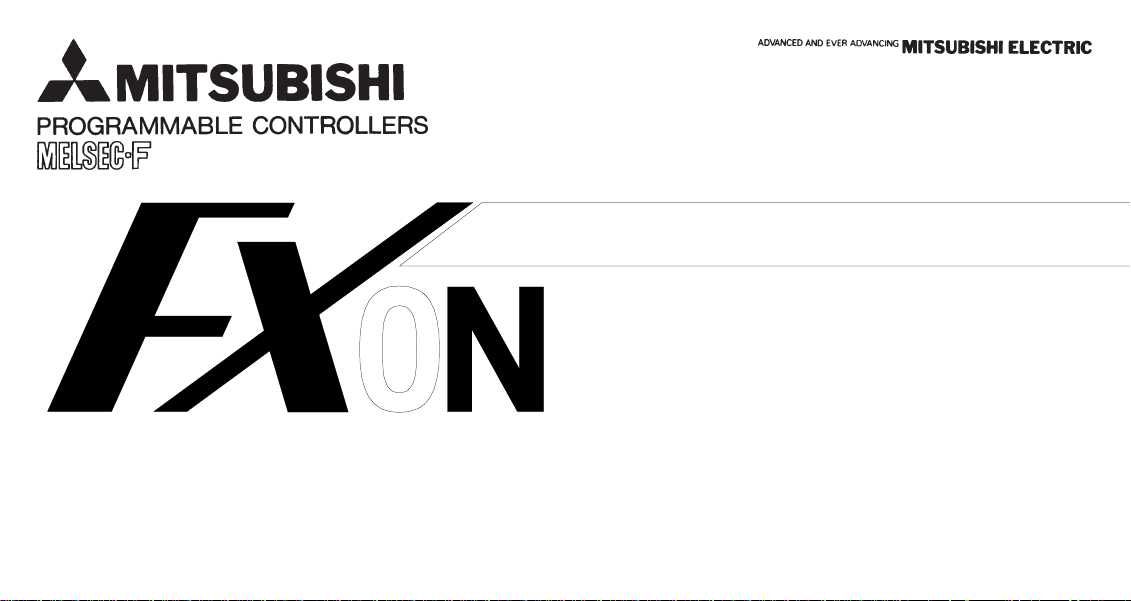
FX0N-232ADP COMMUNICATION ADAPTER
USER'S GUIDE
JY992D51301C
This manual contains text,diagrams and explanations which will guide the reader in the correct installation and operation
of the FX0N-232ADP and should be read and understood before attempting to install or use the unit.
Further information can be found in the FX SERIES PROGRAMMING MANUAL and FX0/FX0N HARDWARE MANUAL.
Page 2
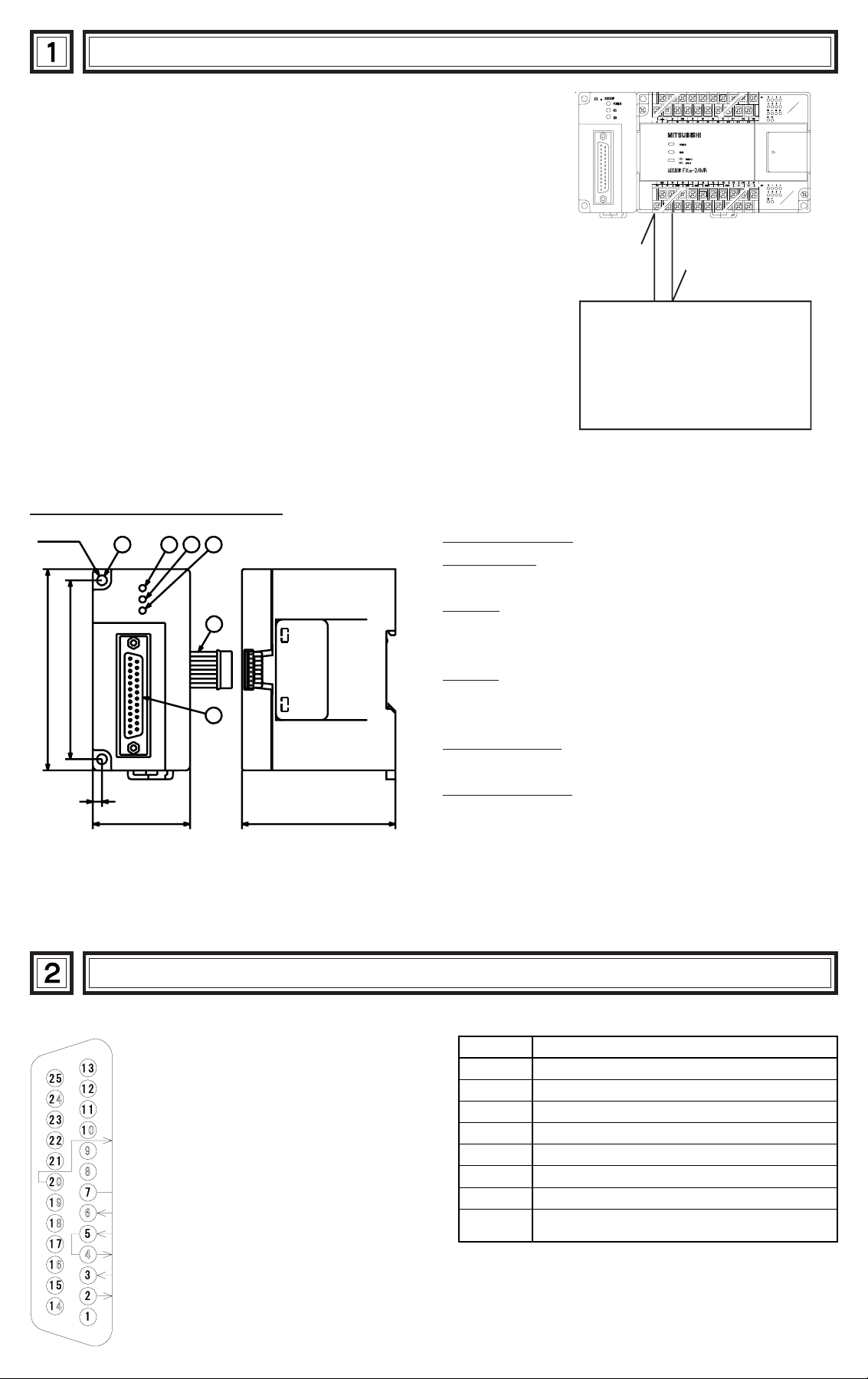
INTRODUCTION
●
The FX0N-232ADP type RS232C adapter (hereinafter called 232ADP)
is connected to the FX0N series PC to exchange serial data with a
personal computer, barcode reader, printer, and other various
RS232C devices.
●
Only one 232ADP unit can be connected to one base unit to the serial
port provided at the left side.
●
The buffer size and location are specified by an RS instruction in the PC.
Transmit and/or receive
RS232C device
EXTERNAL DIMENSIONS
2-φ4.5
(0.18)
90
(3.54)
80±0.2
(0.16)
(3.15±0.01)
4
1
FX0N-232ADP
POWER
RD
SD
43
(1.69)
• DIN rail width : 35 Weight : approx.0.1 kg (0.11 lbs)
All dimensions are in mm (inch)
23
4
5
6
68
(2.68)
①
MOUNTING HOLE
②
POWER LED
Lit up by the DC 5 V power supplied from the base unit.
③
RD-LED
Lit when receiving data from the RS232C device
connected to the product.
④
SD-LED
Lit when transmitting data to the RS232C device
connected to the product.
⑤
Connection cable
Used for connection with FX0N PC.
⑥
RS232C connector
Used for connection between the product and RS232C
device.
TERMINAL LAYOUTS
The connector is a 25-pin D-SUB type, and the pin configuration is as shown below.
Pin No. Function
Pins 4, 5 are not used.Short-circuited inside.
ER(DTR)Send request (Data Terminal Ready)
NC
SG(Signal Ground)
DR(DSR)Send enable (Data Set Ready)
CS (CTS) Send enable
RS (RTS) Send request
RD (RXD) Receive data
SD (TXD) Send data
NC
1 No connection
2 Send data (232ADP to RS232C device)
3 Receive data (RS232C device to 232ADP)
4 • 5 Not used ; Connected internally
6 Shows RS232C device is ready to receive
7 Signal ground
8 No connection
20
Signal requesting preparation for data
sending to RS232C device.
Page 3
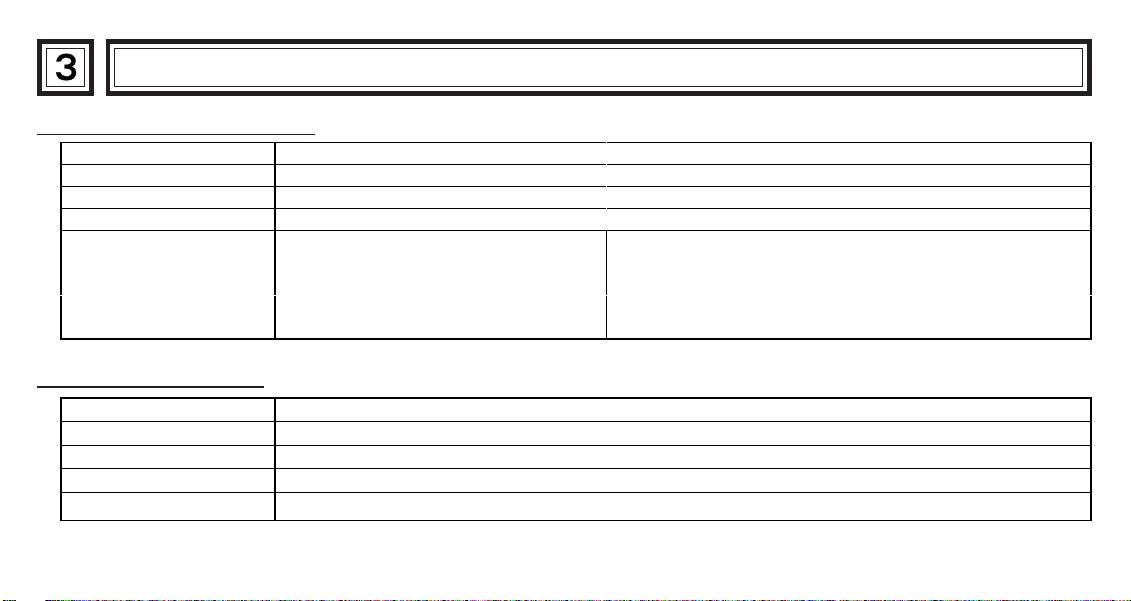
INSTALLATION NOTES AND USAGE
Performance specification
Transmission standard Conforming to RS232C, 25pin D-SUB, connector used
Isolation method Photo coupler isolation
Transmission distance 15m or less (shielded cable recommended)
Current consumption DC 5V less than 200mA from base unit
M8121:Send wait flag D8120:System configuration
Control flags and
data registers
General specification
Ambient Temperature 0 to 55°C in operation -20 to 70 °C in storage
Ambient Humidity 35 to 85% RH (no condensation) in operation
Vibration Resistance Conforming to JIS C 0911, 10 to 55Hz 0.5mm (max.2G),2 hours each in 3 axial
Impact Resistance Conforming to JIS C 0912, 10 G three times each in 3 axial directions
Operating Ambience Free from corrosive gas or excessive dust
M8122:Send flag D8122:Remainder of send data
M8123:Receive completion D8123:Amount of received data
M8161:8 bits/16 bits changeover D8124:Header byte
D8125:Terminator byte
Page 4
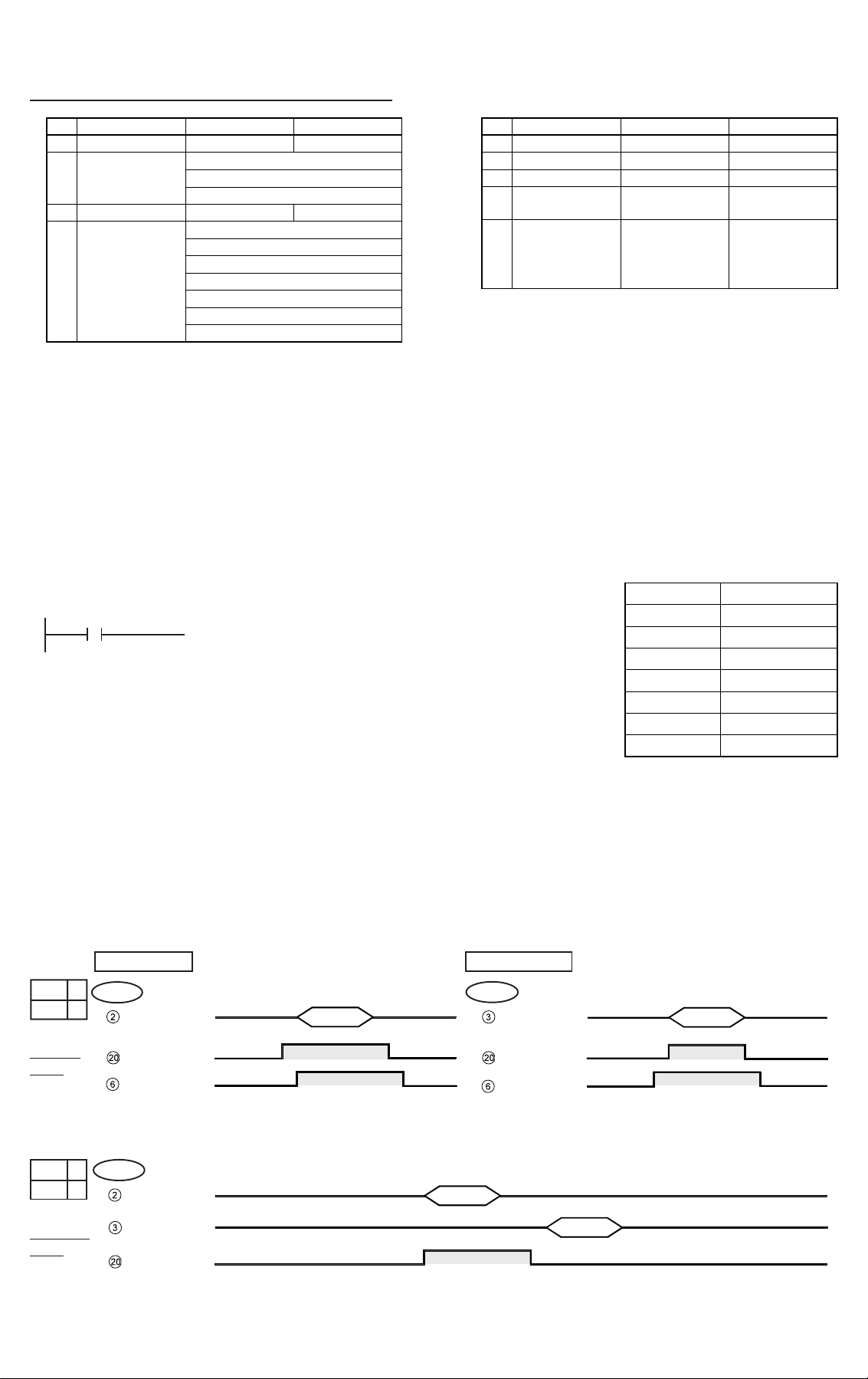
●
For data transmission to be effective it is necessary to match the communication format between the product and the
RS232C device, such as Baud rate and parity.
Communication format D8120 (bit mapping)
Bit Description 0(OFF) 1(ON)
b 0 Data length 7bit 8bit
b 1
b 2
b 3 Stop 1bit 2bit
b 4
b 5
b 6
b 7
●
The communication format is set by special data register D8120.
Parity
Baud rate
(bps)
(00) : None
(01) : Odd
(11) : Even
(0011) : 300
(0100) : 600
(0101) : 1,200
(0110) : 2,400
(0111) : 4,800
(1000) : 9,600
(1001) : 19,200
Bit Description 0(OFF) 1(ON)
b 8 Header None D8124 *1
b 9 Terminator None D8125 *2
b10 Control line None H/W
b11
b12
b13
b14
b15
Mode
(Control line)
Not used - - - - - -
Ordinary
mode
Single line
mode
*1 The default value is STX (02H: changeable).
*2 The default value is ETX (03H: changeable).
Setting the communication format using D8120 is effective only at the time the RS instruction is driven, and therefore
any change after driving is not actually accepted.
●
An example of setting D8120 is shown below.
M8002
Setting input
b15
[MOV H138F
H138F= 0001 0011 1000 1111(binary)
The settings for the above program are as right.
●
The control line is set by b10.
D8120]
b0
Data length 8 bit
Parity Even
Stop 2 bit
Baud rate 9,600
Header Used
Terminator Used
Control line H/W
Mode Ordinary mode
b10 = 0 :No hardware handshaking.Send and receive are controlled by software protocol.
b10 = 1 :Hardware handshaking.Signal lines ER(DTR)and DR(DSR)are used to control send and receive of data.
b 10 1
b 11 0
H/W.
Ordinary
mode
When sending
Pin No.
SD(TXD)
ER(DTR)
DR(DSR)
Send
Data
When receiving
Pin No.
RD(RXD)
ER(DTR)
DR(DSR)
Receive
Data
b 10 1
b 11 1
H/W.
Single line
mode
Pin No.
SD(TXD)
RD(RXD)
ER(DTR)
Send
Data
Receive
Data
Page 5

WIRING
●
The connections of RS232C devices varies with each device being used.
Check the specification of the device, and connect.
Connection examples
●
Terminal specification device ● Modem specification device
When RS232C device
uses pins 6,20
RS232C
device
232ADP
When RS232C device
uses pins 4,5
RS232C
device
232ADP
When RS232C device
uses pins 6,20
RS232C
device
NOTE:The FX0N-232ADP does not monitor the CD pin (pin 8).
232ADP
N/A
When RS232C device
uses pins 4,5
RS232C
device
232ADP
N/A
Page 6

PROGRAM EXAMPLES
●
Connecting 232ADP and a printer,and printing out the data sent from the PC.
Printer
FX0N series sequencer
Send
• Receive data
●
The communication format of the serial printer is as follows.
Data length 8 bit
Parity Even
Stop bit 2 bit
Baud rate 2400bps
• Send data
Sequence program
Common pin out for printer communication
Operation
Power on
X000,ON
RS instruction
drive
X001,ON
Data send
Turn on the power of the PC and
printer, check the printer is on line
and switch the PC to RUN.
Turn on X000, and drive RS
instruction.
Every time X001 is turned on,
the contents of D200 to D210
are sent to the printer, and
"test line" is printed.
●
In this example, CR (H000D) and LF
(H000A) are written at the end of the
message.The printer moves down
one line for each message.
CR: Carriage Return
LF: Line Feed
Note:It may be necessary to set the
DIP switches of your printer.
Check your printer manual for how to
configure the serial communications.
Page 7

●
Connect 232ADP and a personal computer,and exchange data with the PC.
Personal computer
FX0N series sequencer
Send
Receive
• Send data
• Receive data
●
Use the communication cable suited to the connector pin
• Receive data
• Send data
configuration of the personal computer.
(For representative wiring see section 4.)
Preparation of software
●
Use ordinary communication software (terminal
emulator) or dedicated program in the personal
computer.
The communication format of the PC for this example
is as follows.
Data length 8 bit
Parity Even
Stop bit 1 bit
Baud rate 2400
If the communication format of the software cannot be
adjusted to this setting, adjust the PC and the software
to be the same.
Page 8

Sequence program
Operation
Power on
X000,ON
RS instruction
drive
X001,ON
Data send
Personal
computer
operation
Data send
Turn on the power of the PC and printer, check the printer is on
line and switch the PC to RUN.
Turn on X000, and drive RS instruction.
Every time X001 is turned on, the contents of D200 to D210 are
sent to the personal computer, and "test data" is displayed.
After receiving and storing data from personal computer in D211,
it is output to Y000 to Y017. When input X002 is turned on, the
receive completion flag is reset.
Page 9

DIAGNOSTICS
●
If data transfer does not perform correctly when using
the 232ADP, check the operation using the following
programs.
●
Program when sending
[
●
Set the communication format according
to the external device to be used.
[]
[]
[]
Send request
[
]
]
* Write the data to be sent to D 0 to D 19 before operating.
●
If sending and receiving using these programs is
successful, it is considered that the operation failure
was due to sequence program or communication
protocol error.
●
Program when receiving
[
●
Set the communication format according
to the external device to be used.
●
Header and terminator are not attached.
[
[]
Receive completion reset
]
[
●
If not operating normally when using these programs,
]
]
eliminate the cause using the flow diagrams shown
following.
Page 10

Start
Is power
LED lit?
YES
NO
• Check connection with the PC.
• Check power source of PC.
Is M8063
turned on?
No send
or receive
error
Only receiving
fails to operate
normally
Is send
wait flag M8121
turned on?
NO
NO
NO
YES
Send,
receive
error
YES
YES
The data
transfer
complates
once.
YES
No send or receive error
• There is a possibility of send crosstalk. Check the send and receive
timing with the external RS232C device.
• The receive data length may exceed the receive data area.
Check the receive data length and timing of receive start.
• Check that the program is not set so that M8122 may be always on .
• Match the communication format.
NO
• Check the wiring of control line.
• Check the start timing of send, receive.
1
• Check wiring of control line.
• Check timing of send, receive.
• Change RS instruction from OFF to ON.
• Make sure the received data length matches with the receive
data area length.
Is SD LED
(send) lit up
momentarily?
YES
Is the send
data remainder
zero?
YES
NO
• Check wiring of RS232C cable.
• Check wiring of control line.
• Make sure the receiving external device is normal.
• Check the voltage level of RS232C signal (±9 V).
• Make sure content of send data and communication format
are established before driving RS instruction.
NO
• Check the timing of control line.
• Check the wiring of RS232C cable.
• Check the wiring of control line.
• Match the communication format.
• Make sure the receiving external device is normal.
(CR, LF may be needed in some printers.)
• Check the data format of sending device.
Page 11

Is RD LED
(receive) lit?
Is M8123
turned on?
Receive
completion
1
YES
YES
• Check wiring of RS232C cable.
NO
• Make sure wiring of control line is suited to the external device.
• Make sure the external sending device is normal.
• Check the voltage level of RS232C signal.
NO
No receive
completion
All data is
received?
(Monitoring D8123)
NO
YES
• Check if receive data length is exceeding the data
area length.
When using terminator
• Make sure the external sending device is sending
the terminator.
• Make sure the terminator value matches.
Are the
contents of
receive data
unintelligible?
NO
Normal
• Match the communication format.
• Check the timing of control line.
• Check if the send data length is not zero when driving RS instruction.
When using header
• Make sure the external sending device is sending the header.
When using terminator
• Check the timing of send, receive.
YES
• Monitor data in hexadecimal notation (HEX).
• Check on/off of M8161.
• Confirm send data format of the sending device.
[ When M8123 is reset, the PC returns to the wait state. ]
Page 12

Guidelines for the safety of the user and protection of the FX0N-232ADP
• This manual has been written to be used by trained and competent personnel. This is defined by the
European directives for machinery, low voltage and EMC.
• If in doubt at any stage during the installation of the FX0N-232ADP always consult a professional electrical
engineer who is qualified and trained to the local and national standards.If in doubt about the operation or
use of the FX0N-232ADP please consult the nearest Mitsubishi Electric distributor.
• Under no circumstances will Mitsubishi Electric be liable or responsible for any consequential damage that
may arise as a result of the installation or use of this equipment.
• All example and diagrams shown in this manual are intended only as an aid to understanding the text, not
to guarantee operation. Mitsubishi Electric will accept no responsibility for actual use of the product based
on these illustrative examples.
• Owing to the very great variety in possible application of this equipment, you must satisfy yourself as to its
suitability for to your specific application.
JY992D51301C
Manual number : JY992D51301
Manual revision : C
Date : JUNE 1996
HEAD OFFICE:MITSUBISHI DENKI BLDG MARUNOUCHI TOKYO 100 TELEX:J24532 CABLE MELCO TOKYO
HIMEJI WORKS:840, CHIYODA CHO, HIMEJI, JAPAN
Effective JUN.1996
Specifications are subject
to change without notice.
