Mitsubishi DX-TL900U DATASHEET
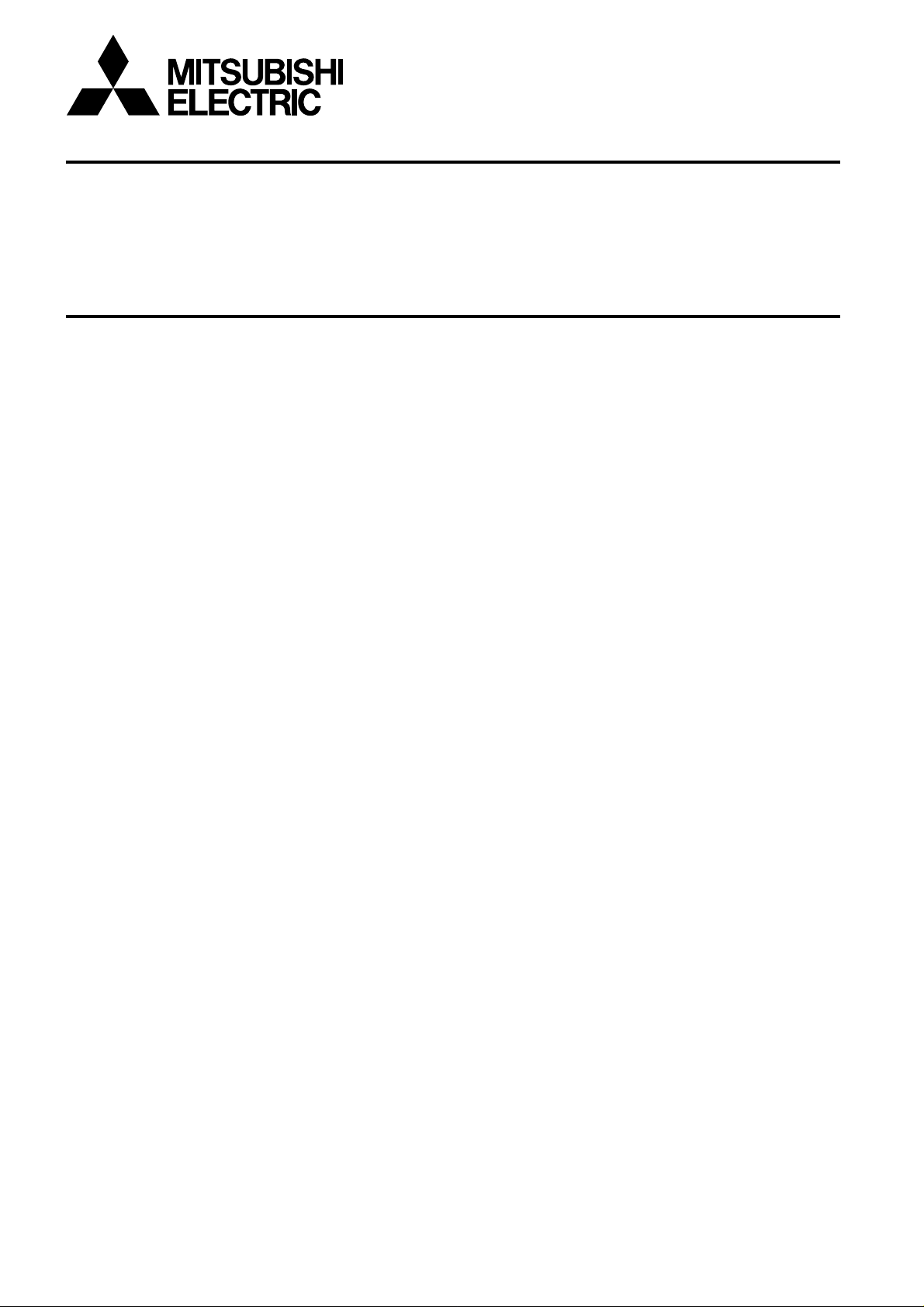
DIGITAL RECORDER
INST ALLATION AND
OPERATION MANUAL
MODEL
DX-TL900U
THIS INSTRUCTION MANUAL IS IMPORTANT TO YOU. PLEASE READ IT BEFORE USING YOUR DIGITAL RECORDER.
1
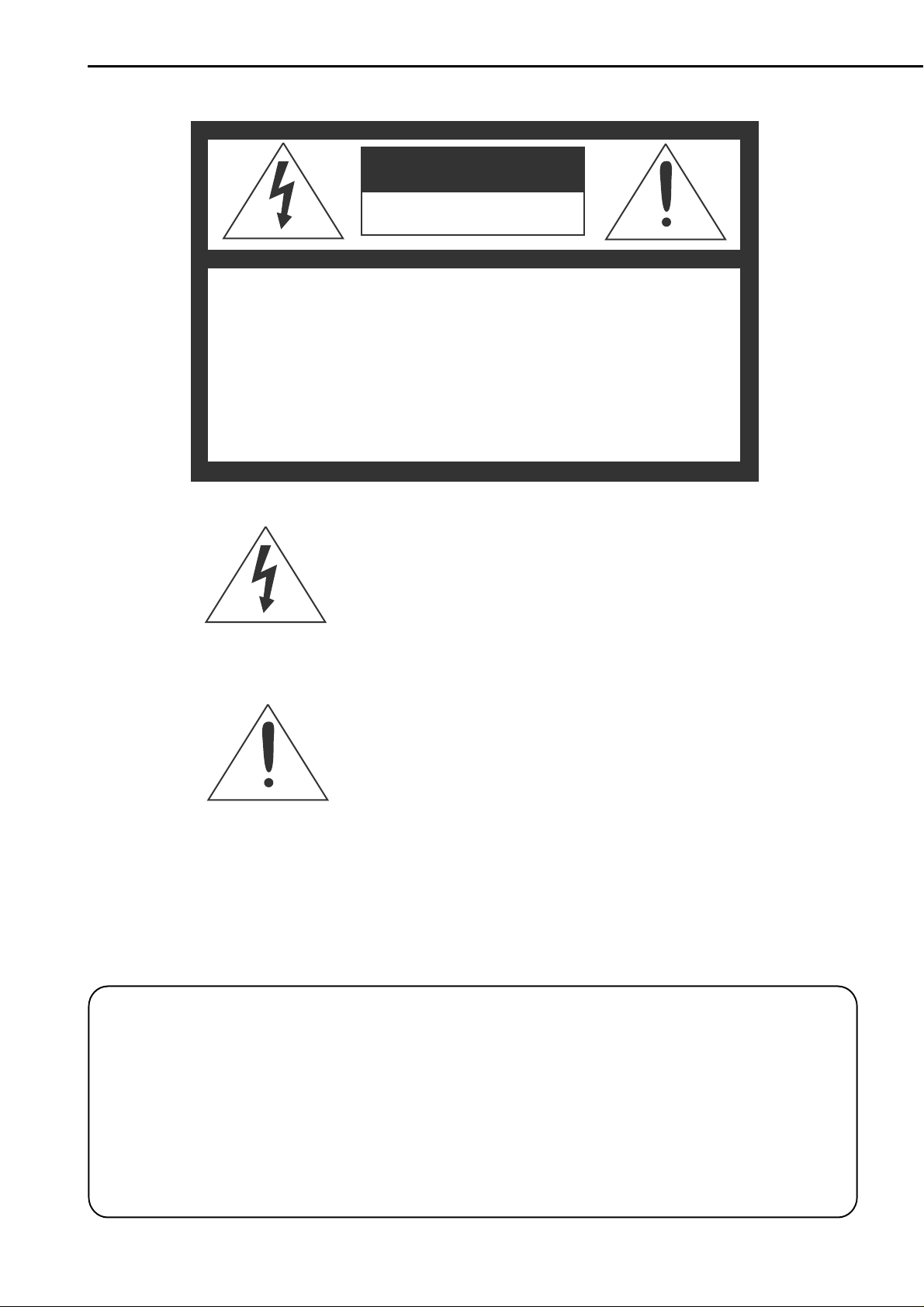
WARNING
RISK OF ELECTRIC SHOCK
DO NOT OPEN
WARNING: TO REDUCE THE RISK OF ELECTRIC SHOCK,
DO NOT REMOVE COVER (OR BACK)
NO USER-SERVICEABLE PARTS INSIDE
REFER SERVICING TO QUALIFIED SERVICE PERSONNEL.
The lightning flash with arrowhead symbol, within
an equilateral triangle, is intended to alert the user
to the presence of uninsulated “dangerous voltage”
within the product’s enclosure that may be of
sufficient magnitude to constitute a risk of electric
shock.
The exclamation point within an equilateral triangle
is intended to alert the user to the presence of
important operating and maintenance (servicing)
instructions in the literature accompanying the
appliance.
WARNING:
TO PREVENT FIRE OR SHOCK HAZARD, DO NOT EXPOSE THIS APPLIANCE TO RAIN OR
MOISTURE.
CAUTION:
TO PREVENT ELECTRIC SHOCK DO NOT USE THIS (POLARIZED) PLUG WITH AN
EXTENSION CORD, RECEPTACLE OR OTHER OUTLET UNLESS THE BLADES CAN BE
FULLY INSERTED TO PREVENT BLADE EXPOSURE.
2
•••••••••••••••••••••••••••••••••••••••••••••••••••••••••••••••••••••••••••••••••••••••••••••••••••••••••••••••••••••••••••••••••••••••••••••••••••

AVERTISSEMENT
DANGER D’ÉLECTROCUTION
NE PAS OUVRIR
AVERTISSEMENT: POUR ÉLIMINER TOUT RISQUE D’ÉLECTRO-
CUTION, NE PAS OUVRIR LE COUVERCLE
(OU LA PARTIE ARRIÈRE). AUCUNE PIECE
RÉPARABLE PAR L’UTILISATEUR NE SE
TROUVE À L’INTÉRIEUR.
POUR TOUTE INTERVENTION D’ENTRETIEN
OU DE RÉPARATION SE CONFIER AUX TECHNICIENS QUALIFIÉS.
La flèche symbolisant l’éclair dans un triangle équilateral
a pour objet de tirer l’attention de l’utilisateur sur le fait,
qu’il y a des “tensions dangereuses” non-isolées à
l’intérieur de l’enceinte du produit qui peuvent être
suffisamment importantes pour conduire au risque
d’électrocution.
Le point d’exclamation au sein d’un triangle équilateral a
pour objet de tirer l’attention de l’utilisateur sur le fait qu’il
y a des instructions de mise en service et d’entretien (de
réparation) dans les fiches descriptives de l’appareil qui
doivent obligatoirement être respectées.
AVERTISSEMENT:
AFIN D’ÉVITER TOUT RISQUE D’INCENDIE OU D’ÉLECTROCUTION, NE PAS EXPOSER CET
APPAREIL À LA PLUIE NI À L’HUMIDITÉ.
ATTENTION:
POUR PRÉVENIR LES CHOCS ÉLECTRIQUES NE PAS UTILISER CETTE FICHE POLARISÉE
AVEC UN PROLONGATEUR, UNE PRISE DE COURANT OU UNE AUTRE SORTIE DE
COURANT, SAUF SI LES LAMES PEUVENT ÊTRE INSÉRÉES À FOND SANS EN LAISSER
AUCUNE PARTIE À DÉCOUVERT.
3
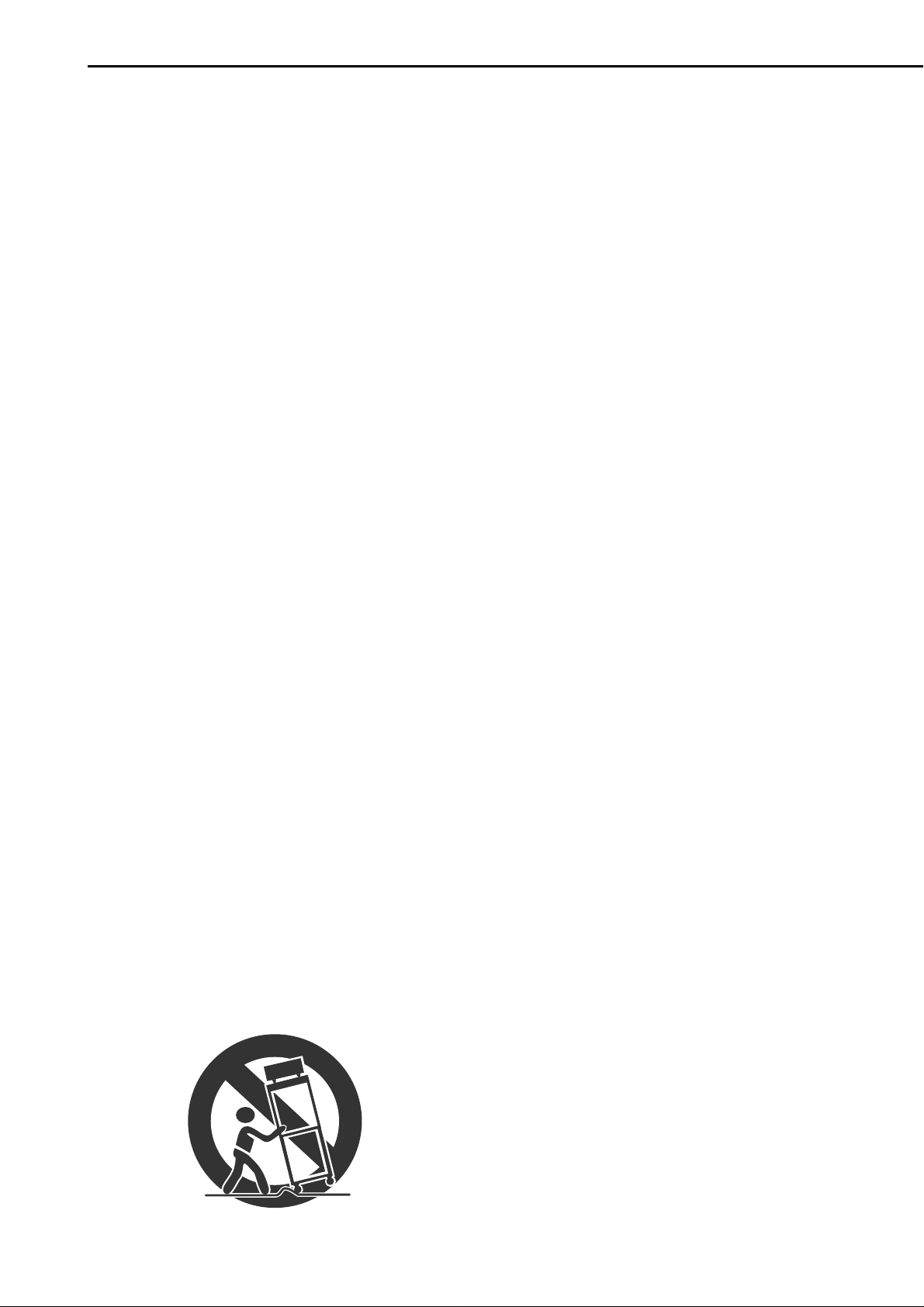
Important safeguards
PLEASE READ ALL THESE INSTRUCTIONS REGARDING YOUR RECORDER AND RETAIN FOR FUTURE
REFERENCE. FOLLOW ALL WARNINGS AND INSTRUCTIONS MARKED ON THE RECORDER.
1. Read Instructions
All the safety and operating instructions should be
read before the appliance is operated.
2. Retain Instructions
The safety and operating instructions should be retained for future reference.
3. Heed Warnings
All warnings on the appliance and in the operating
instructions should be adhered to.
4. Follow Instructions
All operating and use instructions should be followed.
5. Cleaning
Unplug this product from the wall outlet before cleaning. Do not use liquid or aerosol cleaners. Use a
damp cloth for cleaning.
6. Attachments
Do not use attachments not recommended by the
product manufacturer as they may cause hazards.
7. Water and Moisture
Do not use this product near water – for example,
near a bath tub, wash bowl, kitchen sink, or laundry
tub, in a wet basement, or near a swimming pool,
and the like.
8. Accessories
Do not place the product on an unstable cart, stand,
tripod, bracket, or table. The product may fall, causing serious injury. Any mounting of the appliance
should follow the manufacturer’s instructions, and
should use a mounting accessory recommended by
the manufacturer.
An appliance and cart combination should be moved
with care. Quick stops, excessive force, and uneven
surfaces may cause the appliance and cart combination to overturn.
9. Ventilation
Slots and openings in the cabinet are provided for
ventilation and to ensure reliable operation of the
product and to protect it from overheating, and these
openings must not be blocked or covered. This product should never be placed near or over a radiator or
heat register. This product should not be placed in
a built-in installation such as a bookcase or rack unless proper ventilation is provided or the manufacturer’s instructions have been adhered to.
10.
Power Sources
This product should be operated only from the type
of power source indicated on the marking label. For
products intended to operate from battery power,
other sources, refer to the operating instructions.
11.
Grounding or Polarization
This product is equipped with a 3-wire groundingtype plug, a plug having a third (grounding) pin. This
plug will only fit into a grounding-type power outlet.
This is a safety feature. If you are unable to insert
the plug into the outlet, contact your electrician to
replace your obsolete outlet. Do not defeat the safety
purpose of the grounding-type plug.
12.
Power-Cord Protection
Power-supply cords should be routed so that they
are not likely to be walked on or pinched by items
placed upon or against them, paying particular attention to cord at plugs, convenience receptacles,
and the point where they exit from the appliance.
13.
Lightning
For added protection for this product receiver during
a lightning storm, or when it is left unattended and
unused for long periods of time, unplug it from the
wall outlet. This will prevent damage to the product
due to lightning and power-line surges.
14.
Overloading
Do not overload wall outlets and extension cords as
this can result in a risk of fire or electric shock.
4
15.
Object and Liquid Entry
Never spill liquid of any kind on the product.
••••••••••••••••••••••••••••••••••••••••••••••••••••••••••••••••••••••••••••••••••••••••••••••••••••••••••••••••••••••••••••••••••••••••••••••••
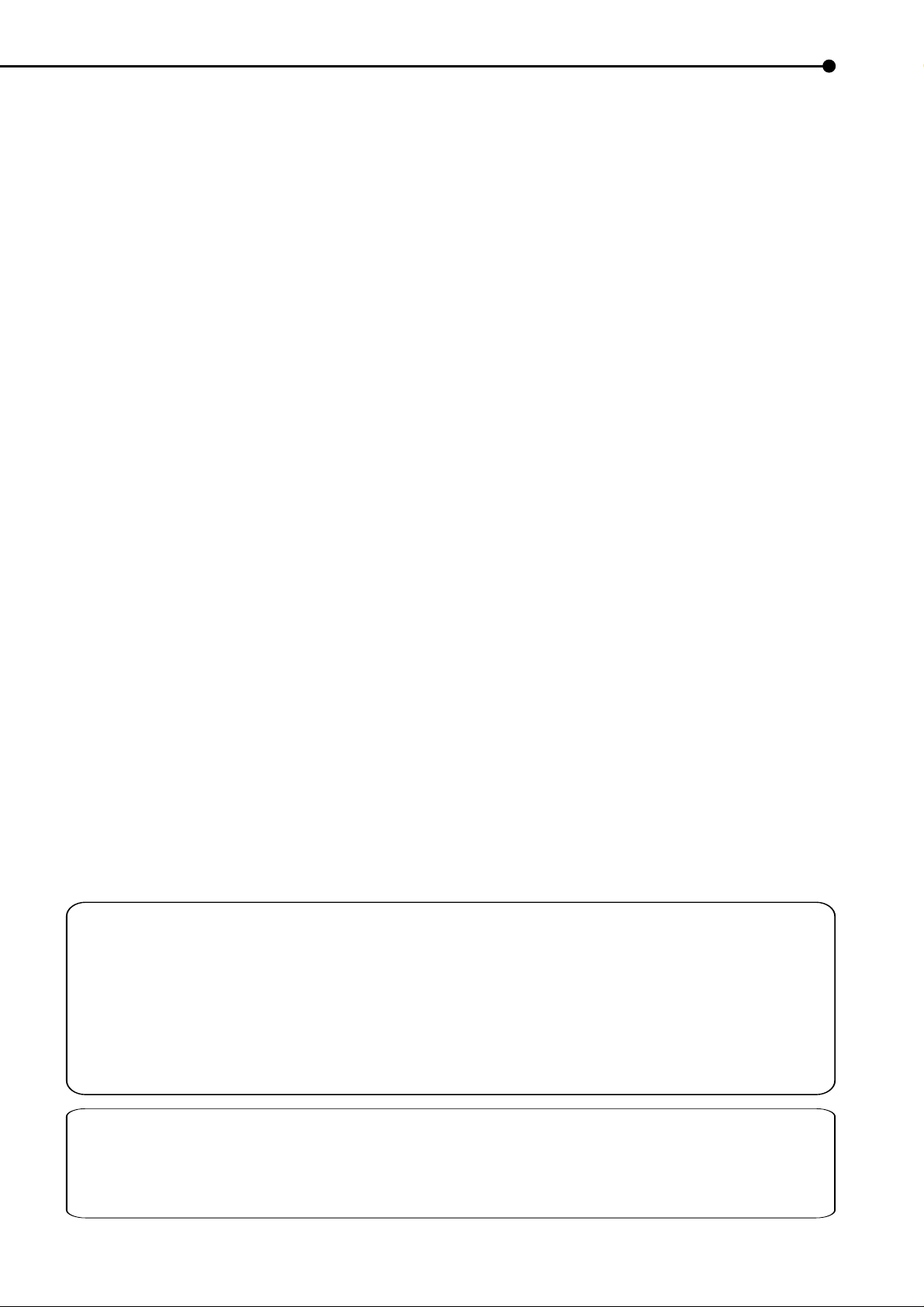
16.
Servicing
Do not attempt to service this product yourself as
opening or removing covers may expose you to dangerous voltage or other hazards. Refer all servicing
to qualified service personnel.
17.
Damage requiring Service
Unplug this product from the wall outlet and refer servicing to qualified service personnel under the following conditions:
(a)When the power-supply cord or plug is dam-
aged.
(b)If liquid has been spilled, or objects have fallen
into the product.
(c) If the product has been exposed to rain or
water.
(d)If the product does not operate normally by
following the operating instructions. Adjust
only those controls that are covered by the
operating instructions as an improper adjustment of other controls may result in damage
and will often require extensive work by a qualified technician to restore the product to its
normal operation.
(e)If the product has been dropped or the cabi-
net has been damaged.
(f) When the product exhibits a distinct change
in performance, this indicates a need for service.
18.
Replacement Parts
When replacement parts are required, be sure the
service technician has used replacement parts
specified by the manufacturer or have the same characteristics as the original part. Unauthorized substitutions may result in fire, electric shock or other
hazards.
19.
Safety Check
Upon completion of any service or repairs to this
product, ask the service technician to perform safety
checks to determine that the product is in safe operating conditions.
20.
Heat
The product should be situated away from heat
sources such as radiators, heat registers, stoves,
or other products (including amplifiers) that product
heat.
NOTE
This equipment has been tested and found to comply with the limits for a Class A digital device, pursuant
to Part 15 of the FCC Rules. These limits are designed to provide reasonable protection against harmful
interference when the equipment is operated in a commercial environment. This equipment generates,
uses, and can radiate radio frequency energy and, if not installed and used in accordance with the instruction manual, may cause harmful interference to radio communications. Operation of this equipment in a
residential area is likely to cause harmful interference in which case the user will be required to correct the
interference at his own expense. Changes or modifications not expressly approved by the party responsible for compliance could void the user's authority to operate the equipment.
NOTE
THIS CLASS A DIGITAL APPARATUS COMPLIES WITH CANADIAN ICES-003.
CET APPAREIL NUMÉRIQUE DE LA CLASSE A EST CONFORME À LA NORME NMB-003 DU CANADA.
••••••••••••••••••••••••••••••••••••••••••••••••••••••••••••••••••••••••••••••••••••••••••••••••••••••••••••••••••••••••••••••••••• Flowchart
5
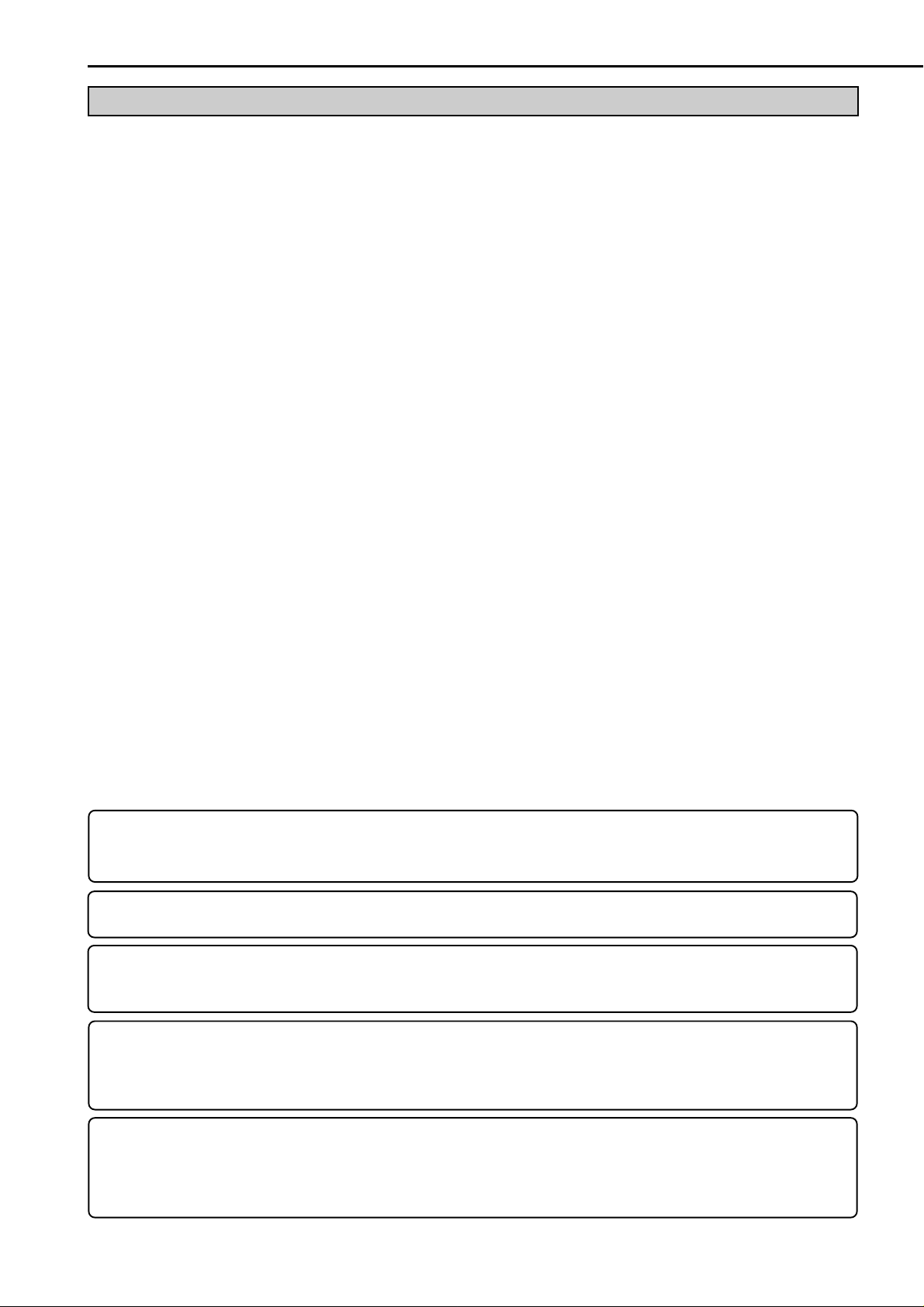
Caution and care
HEAVY OBJECTS SHOULD NEVER BE PLACED ON THE UNIT (E.G., Monitor)
NEVER TOUCH OR INSERT ANY OBJECT INSIDE THE UNIT
Touching the inside of the cabinet or inserting foreign objects of any kind not only creates a safety hazard but can
also cause extensive damage.
PROTECT THE POWER CORD
Damage to the power cord may cause fire or shock hazard. If the mains cord is damaged, switch off the mains
outlet and carefully unplug the cord by holding the mains plug.
UNPLUG THE POWER CORD DURING A LONG ABSENCE
Turn off the power and unplug the power cord during a long absence.
MAINTAIN GOOD VENTILATION
Do not obstruct the many ventilation holes on the unit. For maximum ventilation, leave some space around the unit
and place the unit on a hard level surface only, and ensure it is not covered during use. Heavy objects should
never be placed on the unit.
WHEN NOT IN USE
When not in use always turn OFF the MAIN switch.
CABINET CARE
Never use petroleum-based cleaners. Clean with a soft cloth moistened with soap and water and wipe dry.
PVC cables or leads should not be left in contact with the cabinet surface for long periods.
INSTALLATION LOCATION
For excellent performance and lasting reliability install in a location that is:-
1. Well ventilated, out of direct sunlight and away from direct heat.
2. A solid vibration-free surface.
3. Free from high humidity, excessive dust and away from magnetic fields.
4. Please ensure that the ventilation fan located on the unit’s back panel is not blocked.
UNSUITABLE LOCATIONS
Placing the unit in the following places might shorten the product life:
• Extremely cold places, such as refrigerated warehouses and ice houses
• Places where excessive hydrogen sulfide is likely to be generated, such as hot-springs areas
• Places or locations with salt air environment.
WARNING: TO PREVENT FIRE OR SHOCK HAZARD, DO NOT EXPOSE THIS APPARATUS TO RAIN OR
MOISTURE. THIS APPARATUS MUST BE GROUNDED.
WARNING:
The supplied power cord is used for 120V only. Never connect to any outlet or power supply
having a different voltage or frequency.
There may be cases when the unit’s built-in MOTION DETECTION function does not operate properly due to
external condition or video input signal or other factors.
The user will not be indemnified for problems (e.g., recording failure or playback failure) that occur with either
the unit or a connected device during operation. It is recommended that backups of important recordings are
made regularly as a precaution against possible breakdowns and accidents.
6
Recordable time and product warranty
Continuous recordable time and the estimated time displayed on the menu screen is the continuous recordable
time when operating this unit and is not the product warranty period. Furthermore, it is not the period that
guarantees life time of the unit.
• This unit has built-in hard disk’s. Please handle this unit with care.
• Do not subject this unit to vibrations or shocks. This may cause trouble specially when the unit is switched on
or when the hard disk is being accessed, and sufficient care is required.
• Do not disconnect the power plug while the unit is switched on or while recording or playing.
• For early detection of faults, we recommend that the unit be checked once a year.
•••••••••••••••••••••••••••••••••••••••••••••••••••••••••••••••••••••••••••••••••••••••••••••••••••••••••••••••••••••••••••••••••••••••••••••••••••
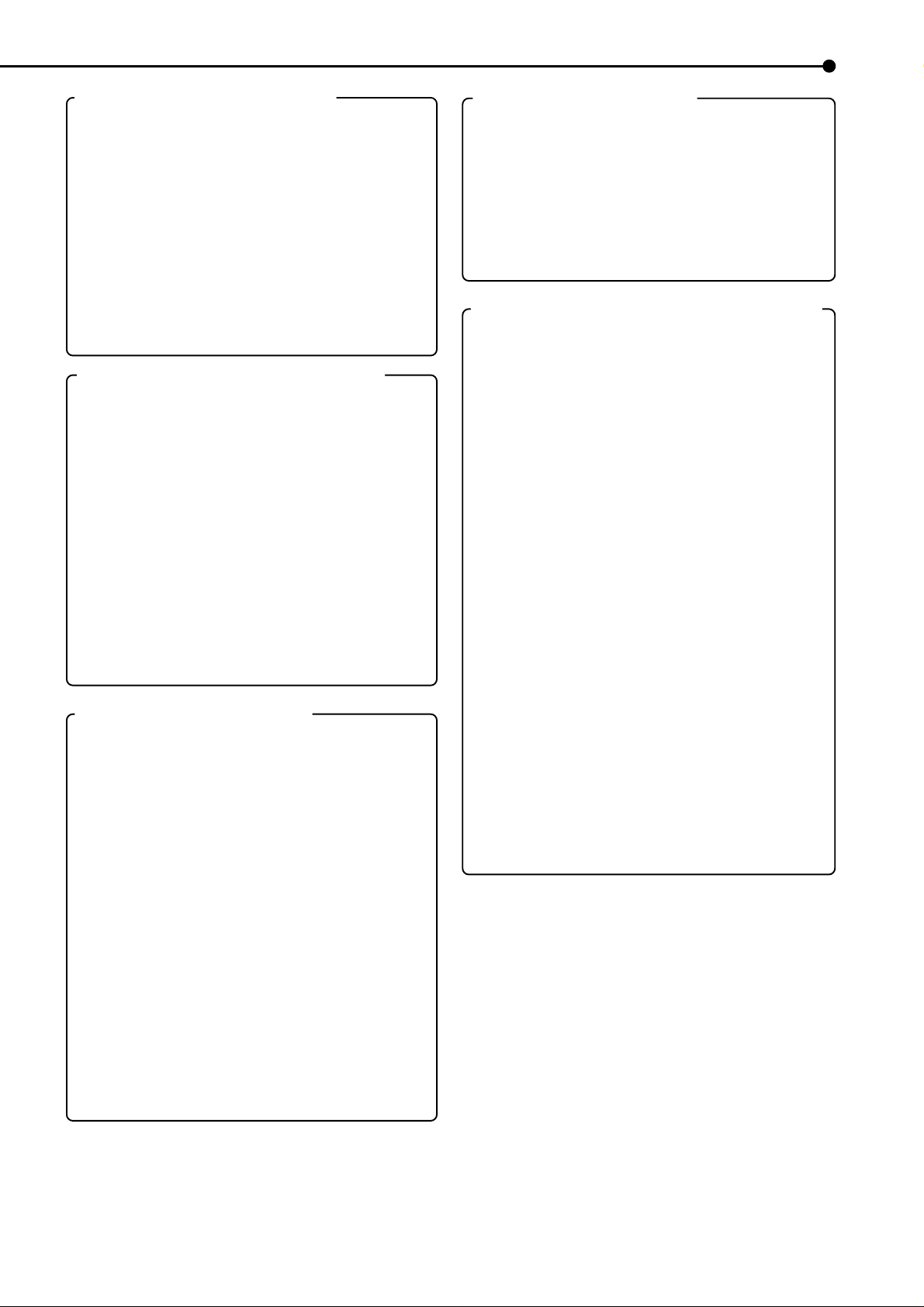
Features
DX-TL900U Digital Recorder
By utilizing a new image compression/expansion
method (WA VELET method), high picture quality recording of more than 450 lines for the horizontal resolution and extended recording time is obtained. The
DX-TL900U has an internal disk capacity of 120GB
and record in 5 user selectable picture grades and
12 recording time modes. The DX-TL900U also has
a built in 9 camera multiplexer with motion detection per input. Individual field recording per input in
both standard and alarm recording are supported.
Normal VCR like functions such as a JOG/SHUTTLE, Menu, timer and rear terminals are featured.
Built-in 9-input multiplexer functions
• Camera switching and split-screen display
Throughout terminals for non-simultaneous connection of 9 cameras. Split-screen modes of Single
screen, SPLIT4 or SPLIT9 screens for sequential
display.
• Motion detection
This function detects moving objects captured by
any of the 9 cameras connected to the unit, and
trigger Alarm Recording. The following settings can
be made separately as desired : motion detection
area, detection area divided by 16 x 12 dots, sensitivity of motion detection, and minimum dot-count
for initiating Alarm Recording.
• Operation status display function
The operation status of this unit can be displayed
on the top or bottom of the screen.
Various recording functions
By completely separating normal recording settings
and alarm recording settings, further detailed settings are possible such as changing the recording
intervals only for the camera inputted with alarm signals while maintaining normal recording settings as
they are.
• Emergency recording
When there is input of an emergency signal, time recording is given first priority and is forcefully performed
in maximum intervals and maximum picture quality
using the camera specified for alarm recording or normal recording.
• Title/comment recording function
This unit can record characters inputted from a PC
with RS-232C connection as comments along with
the video/audio. When setting the display title, the
title can also be recorded along with the video. Display is also possible using another unit.
• Camera recording interval setting function
The recording intervals and recording picture quality can be set for each camera.
Timer recording operation
• Timer recording program
4 types of camera patterns, recording intervals, recording picture quality for normal recording and
alarm recording can be registered for each operation. Furthermore, individual settings can be made
for pre-alarm recording and motion detection function as well.
• Timer holiday specification
Holidays throughout the year can be set in advance.
Versatile functions to support surveillance
• Audio recording function
1-channel PCM audio recording mode included.
• Image-alteration recognition function
Processing of each image recorded using a proprietary image-alteration recognition technology.
• Excellent expandablility
Standard RS-232C interface for remote PC control,
and various control terminals.
• Pre-alarm Recording function
Recording of images before the alarm sensor detects disturbances is also available.
• Front output terminals
Monitor or VCR can be connected on the front of
the unit.
• Compact Flash slot
The unit is equipped with a Compact Flash slot on
the front for recording to media and writing/reading
menu contents.
* Compact FlashTM is a trademark of SanDisk Corporation.
• Simultaneous recording/playback function
Recorded data on the hard disk can be played back
while recording.
• Variety of search functions
Pressing the SEARCH button on the front of the
unit displays the SEARCH menu for immediate
search operation. This function is convenient when
repeatedly performing searches.
7
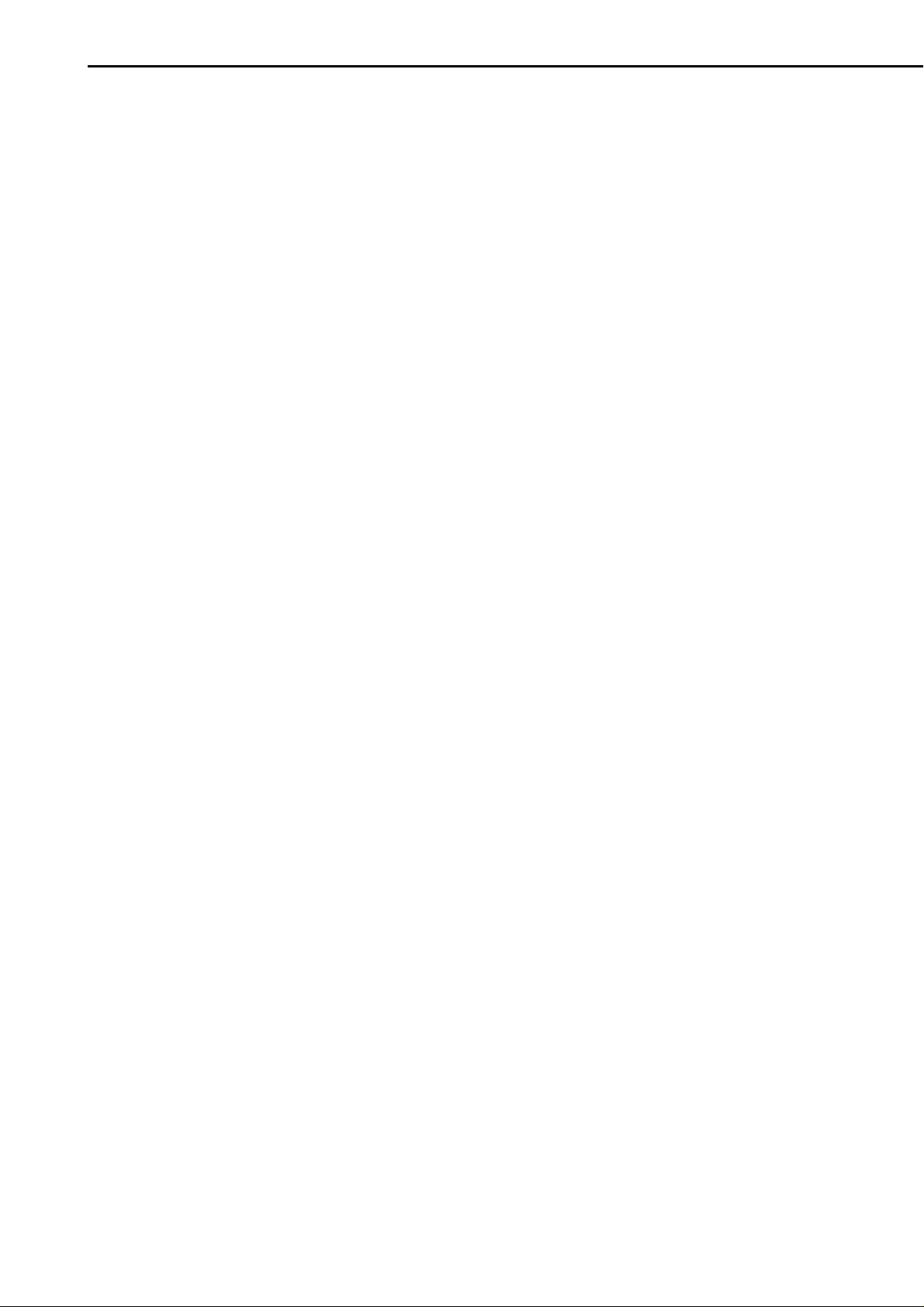
Contents
Important safeguards ........................................... 4,5
Features ....................................................................6
Caution and care ...................................................... 7
Contents.................................................................8,9
Flowchart ........................................................... 10,11
Flowchart for connection and settings..................... 10,11
Major operations and their functions..............12-15
Front View ................................................................... 12
Front View(Inside of the door) ..................................... 13
Rear View............................................................... 14,15
Inserting/Ejecting Compact Flash Card....................... 15
Connections ...................................................... 16,17
Connecting to CCTV camera, monitor, sensor............ 16
EMERGENCY/ALARM IN/REC/
CLOCK ADJ Input terminal........ 16
MODE OUT1 - 4 Output terminal ................................ 16
CALL OUT Output terminal ......................................... 16
Alarm Recording Connection ...................................... 17
Connecting with an external recording device............. 17
Initial settings ......................................................... 17
Initializing device ......................................................... 17
Basic Operations...............................................18-24
Multiplexer functions.................................................... 18
Multiplexer buttons ...................................................... 18
Menu settings ......................................................... 18-20
To return to the normal screen from a menu screen ... 19
DAYLIGHT SAVING/DAYLIGHT SETTING................. 19
TIME DATE ADJUST .................................................. 20
Present time display.................................................... 20
Recorded capacity display function ............................ 20
Basic manual recording.......................................... 21,22
Setting the recording interval and recording
picture quality for normal recording................... 21,22
Basic playback ............................................................ 22
Basic search........................................................... 22,23
TIME DATE SEARCH ............................................ 22,23
LANGUAGE SELECTION ........................................... 24
Menu functions..................................................25-29
MENU SETTING .................................................... 25-28
copy menu................................................................... 28
SEARCH SELECTION MENU .................................... 29
<TIME DATE/DISPLAY SETTINGS>..................30,31
TIME DATE ADJUST................................................... 30
DISPLAY MODE.......................................................... 30
CLOCK LOCATION SETTING .................................... 30
CAMERA DISPLAY ..................................................... 30
CAMERA TITLE/MEMO SETTING......................... 30,31
DUPLEX MODE DISPLAY .......................................... 31
<MPX DISPLAY SETTINGS>.............................32-35
Multiplexer function related button operations/
operation table....... 32
Camera number button operations ............................. 32
SPLIT/SEQUENCE button operations ........................ 32
ZOOM button operations ............................................ 32
The function of the SPLIT/SEQUENCE button,
ZOOM button, and camera number buttons...... 33
SPLIT4 SCREEN SETTING........................................ 34
SPLIT9 SCREEN SETTING........................................ 34
SEQUENCE SETTING........................................... 34,35
INTERLACE ................................................................ 35
<MOTION DETECTION SETTINGS>.................35-37
SELECTION CAMERA NUMBER ............................... 35
MOTION DETECTION ........................................... 35,36
DETECTION MASK SETTING.................................... 36
SENSITIVITY .............................................................. 36
MOTION THRESHOLD ............................................... 37
TEST MODE................................................................ 37
<RECORD SETTINGS> ..................................... 38,39
Settings concerning normal recording
and alarm recording ...... 38
Recording mode settings for normal recording
and alarm recording ...... 38
ALARM REC DURATION ............................................ 39
PRE ALARM REC ....................................................... 39
<TIMER PROGRAM SETTINGS> ......................40-42
TIMER PROGRAM SETTINGS................................... 40
TIMER PROGRAM................................................. 40,41
Structure of the <TIMER PROGRAM> screen....... 40,41
HOLIDAY SETTING .................................................... 41
Recording mode settings A - D
for normal recording/alarm recording .... 42
ALARM REC DURATION ............................................ 42
PRE ALARM REC ....................................................... 42
Overlapping Timer settings ......................................... 42
<INITIAL SET UP/INFORMATION> ...................43-49
HDD SETTINGS..................................................... 43,44
HDD REPEAT REC..................................................... 43
HDD REPEAT PLAY ................................................... 43
IM-CHECK PLAY ........................................................ 43
SEQUENTIAL PLAY ................................................... 44
AUDIO RECORDING .................................................. 44
REAR TERMINAL SETTINGS ............................... 44-47
MODE OUT 1 - MODE OUT 4 ............................... 44,45
KEY SOUND ............................................................... 45
BUZZER...................................................................... 45
REMAIN HDD ............................................................. 46
CALL OUT SETTINGS........................................... 46,47
HDD REMAIN ........................................................ 46
HDD FULL......................................................... 46,47
EMERGENCY REC DURATION ................................. 47
RS-232C...................................................................... 47
MODE ......................................................................... 47
RS-232C SETTINGS .................................................. 47
INFORMATION/SERVICE...................................... 48,49
HDD/CFC INFORMATION.......................................... 48
WARNING LOG LIST.................................................. 48
RESET TO FACTORY SETTING................................ 48
HDD DATA CLEAR/CFC DATA CLEAR ...................... 49
<QUICK SETTINGS> .............................................. 49
QUICK SETTINGS ...................................................... 49
To update menu settings of this unit ........................... 49
To save menu settings of this unit
to a Compact Flash Card ............. 49
Operation examples..........................................50-53
Operation example 1 ................................................... 50
Operation example 2 .............................................. 51,52
Operation example 3 .............................................. 52,53
Various recordings............................................ 54,55
PRE ALARM RECORDINGS ...................................... 54
EMERGENCY RECORDINGS .................................... 54
SERIES RECORDINGS......................................... 54,55
Setting example for series recording 1 .................. 54,55
8
•••••••••••••••••••••••••••••••••••••••••••••••••••••••••••••••••••••••••••••••••••••••••••••••••••••••••••••••••••••••••••••••••••••••••••••••••••

Various playback functions.............................. 56,57
Playing still frames ...................................................... 56
Shuttle viewing/direct shuttle viewing.......................... 56
Shuttle hold ................................................................. 56
Frame-by-frame playback ........................................... 56
Reverse playback........................................................ 56
High-speed fast-forward/high-speed rewind................ 56
Changing playback intervals .................................. 56,57
Monitor display settings and playback operation......... 57
Simultaneous playback during recording .................... 57
Various search................................................... 58-61
SEARCH SELECTION ................................................ 58
SEARCH TYPE........................................................... 58
SELECTION CAMERA NO. ........................................ 58
DATE/TIME ................................................................. 58
PLAYBACK DEVICE................................................... 58
TIME DATE SEARCH.................................................. 58
INDEX SEARCH/ALARM INDEX SEARCH ................ 59
ALARM SKIP SEARCH ............................................... 60
ALARM LIST SEARCH................................................ 61
START/END SEARCH ................................................ 61
Making copies ................................................... 62,63
Copying from HDD to Compact Flash Card/
Restoring from Compact Flash Card to HDD ..... 62
Copying from unit to videotape.................................... 63
Glossary.................................................................. 73
Glossary ...................................................................... 73
Relation of recording operation to the number of
cameras and recording interval settings...... 73
Specifications......................................................... 74
Other convenient functions .............................63-65
Power failure compensation circuit.............................. 63
Power failure reset recording ...................................... 63
Log function for when power failure occurs while
the unit is in operation or the MAIN switch on the
rear of the unit is turned OFF ...................................... 63
RESET button.............................................................. 63
SIMPLE LOCK/PASSWORD LOCK ....................... 63-65
SIMPLE LOCK ............................................................ 64
PASSWORD LOCK................................................ 64,65
COVERT CAMERA SETTING..................................... 65
ALARM DISPLAY........................................................ 65
Recording time table.........................................66-69
Continuous recording time table............................. 66,67
HDD continuous recording time (for 120GB drive) ..... 66
Without Audio recording ......................................... 66
With Audio recording .............................................. 66
Compact Flash Card continuous recording time
(for 64MB drive) ..... 67
Without Audio recording ......................................... 67
With Audio recording .............................................. 67
Pre-alarm recording time table ............................... 68,69
Without Audio recording,recording duration
“LONG”............ 68
Without Audio recording,recording duration
“MEDIUM” ....... 68
Without Audio recording,recording duration
“SHORT” ......... 68
With Audio recording,recording duration
“LONG”............ 69
With Audio recording,recording duration
“MEDIUM” ....... 69
With Audio recording,recording duration
“SHORT” .......... 69
How to read this manual
• Viewing displays
(Refer to this information when operating)
Reference information concerning operation is
described.
(Caution required)
Cautionary items concerning operation are
described.
(See reference page)
Reference item and page number are indicated.
INFORMATION
Other reference information is described.
• Finding desired information
There is an index on the each right page of this
manual. There is also “Contents” at the beginning
of this manual. In addition, reference pages are
indicated throughout this manual.
• Troubleshooting
Read Troubleshooting (pages 70, 71) for possible
remedies to the problem.
(Reference)
Troubleshooting................................................ 70,71
Warnings and CALL OUT output .......................... 72
Warnings and their appropriate countermeasures ...... 72
A hard disk is a precision instrument.
The hard disk can be damaged if shock is sustained when the unit is moved or dropped.
9
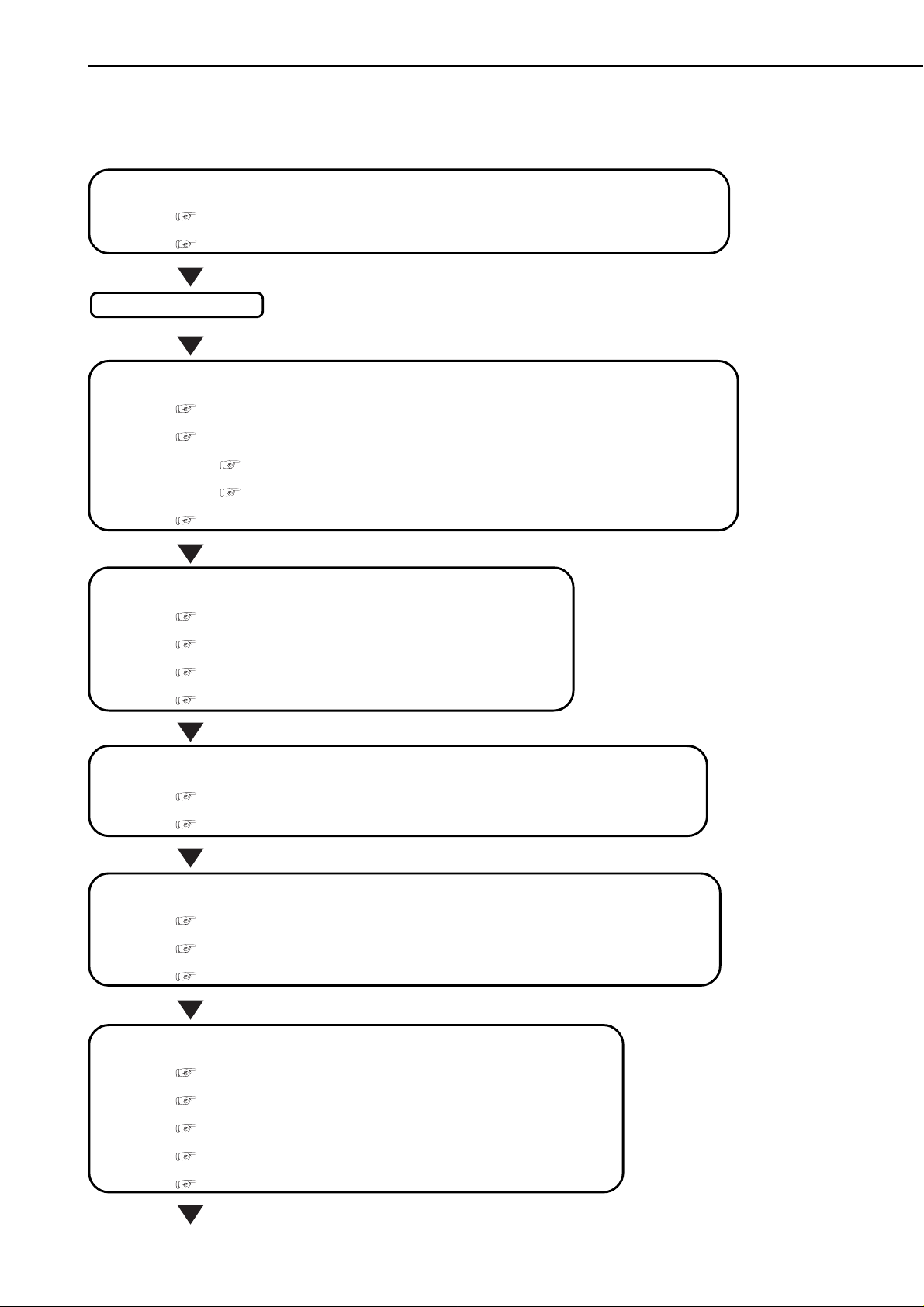
Flowchart
■ Flowchart for connection and settings
Installation example :
Connect the terminals on the back ; and set initial settings. Next, make an alarm recording using the timer function,
and using alarm list search, retrieve, playback, and copy the data.
Connection to the terminals on the back
• Connection to the terminals on the back.
• Connection to the alarm recording.
The unit is booted
Changing the initial menu settings
• Setting the language.
• Setting the present time and screen display.
• Setting the audio recording.
See “■ Connecting to CCTV camera, monitor, sensor”, page 16.
See “■ Alarm Recording Connection”, page 17 and “■ Rear View” , pages 14, 15.
See “■ LANGUAGE SELECTION”, page 24.
See “<TIME DATE/DISPLAY SETTINGS>”, pages 30, 31.
• Setting the present time.
See “♦ TIME DATE ADJUST”, page 20.
• Setting the display mode.
See “■ DISPLAY MODE”, page 30.
See “■ AUDIO RECORDING”, page 44 and “■ Continuous recording time table”, pages 66, 67.
Setting the HDD (hard disk drive) mode
• Setting the repeat recording.
• Setting the remain HDD capacity.
• Setting the call out.
• Setting the buzzer.
See “■ HDD REPEAT REC”, page 43.
See “■ REMAIN HDD”, page 46.
See “• HDD REMAIN”, page 46 and “• HDD FULL”, pages 46, 47.
See “■ BUZZER”, page 45.
Changing the multiplexer function
• Changing the split4 screen and split9 screen settings.
• Changing the sequence setting.
See “■ SPLIT4 SCREEN SETTING”, page 34 and “■ SPLIT9 SCREEN SETTING”, page 34.
See “■ SEQUENCE SETTING”, pages 34, 35.
Setting other various functions
• Changing the display mode.
• Setting the camera title/memo.
• Setting to output signals of the unit status.
See “■ CLOCK LOCATION SETTING”, page 30 and “■ DUPLEX MODE DISPLAY”, page 31.
See “■ CAMERA TITLE/MEMO SETTING”, pages 30, 31 and “■ CAMERA DISPLAY”, page 30.
See “♦ MODE OUT 1 - MODE OUT 4”, pages 44, 45.
10
Setting the motion detection
• Selecting the camera number.
See “■ SELECTION CAMERA NUMBER”, page 35.
• Setting the active/inactive of detection function.
See “■ MOTION DETECTION”, pages 35, 36.
• Setting the detection areas.
See “■ DETECTION MASK SETTING”, page 36.
• Setting the sensitivity.
See “■ SENSITIVITY”, page 36.
• Setting the minimum number of dots for starting the motion detection operation.
See “■ MOTION THRESHOLD”, page 37.
••••••••••••••••••••••••••••••••••••••••••••••••••••••••••••••••••••••••••••••••••••••••••••••••••••••••••••••••••••••••••••••••••••••••••••••••
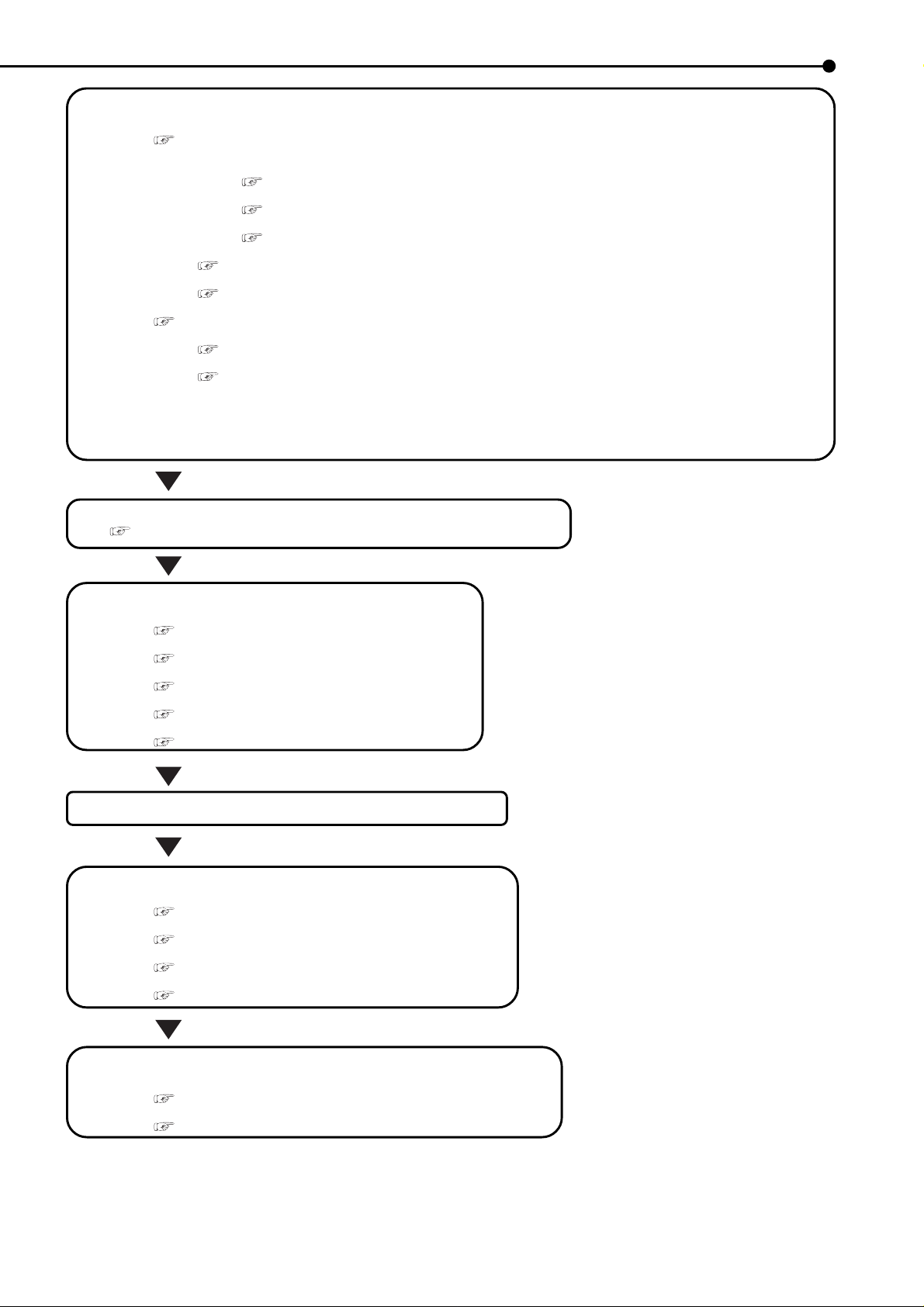
Setting the timer recording
• Selecting the normal & alarm recording or pre-alarm recording.
• Setting the timer program mode.
See “■ Recording mode settings A - D for normal recording/alarm recording”, page 42.
• Setting the recording mode.
• Selecting the camera selection during the alarm recording.
See “■ Recording mode settings for normal recording and alarm recording”, page 38.
• Setting the interval/picture grade for normal recording.
See “■ Setting the recording interval and recording picture quality for normal recording”, pages 21, 22.
• Setting the interval/picture grade for alarm recording.
See “■ Setting the recording interval and recording picture quality for normal recording”, pages 21, 22.
• Setting the duration of alarm recording.
See “■ ALARM REC DURATION”, page 42.
• Setting the duration of pre-alarm recording.
See “■ PRE ALARM REC”, page 42 and “■ Pre-alarm recording time table”, pages 68, 69.
See “<TIMER PROGRAM SETTINGS>”, pages 40-42.
• Setting the holiday.
See “■ HOLIDAY SETTING”, page 41.
• Setting the timer program.
See “♦ Structure of the <TIMER PROGRAM> screen”, pages 40, 41.
• Selecting the day.
• Selecting the start time.
• Selecting the end time.
• Selecting the recording mode.
• Selecting the motion detection mode.
Timer recording is executed/completed
See “■ Warnings and their appropriate countermeasures”, page 72.
Searching the recorded data
• Setting the device of searching.
• Selecting the camera number of searching.
• Selecting the search mode.
• Setting the alarm list search.
• Setting the search time and date of alarm list.
See “♦ PLAYBACK DEVICE”, page 58.
See “♦ SELECTION CAMERA NO. ”, page 58.
See “♦ SEARCH TYPE”, page 58.
See “ALARM LIST SEARCH”, page 61.
See “♦ DATE/TIME”, page 58.
The search is completed/The search result is displayed
Playback the search result
• Selecting the camera number of playback.
• Selecting the sequence screen.
• Playback
• Selecting the speed of playback.
See “<MPX DISPLA Y SETTINGS>”, pages 32-35.
See “♦ SPLIT/SEQUENCE button operations”, page 32.
See “■ Basic playback”, page 22.
See “Various playback functions”, pages 56, 57.
Copy the data
• Inserting the Compact Flash Card.
See “■ Inserting/Ejecting Compact Flash Card”, page 15.
• Setting the copy function.
See “Making copies”, pages 62, 63.
••••••••••••••••••••••••••••••••••••••••••••••••••••••••••••••••••••••••••••••••••••••••••••••••••••••••••••••••••••••••••••••••••• Flowchart
11
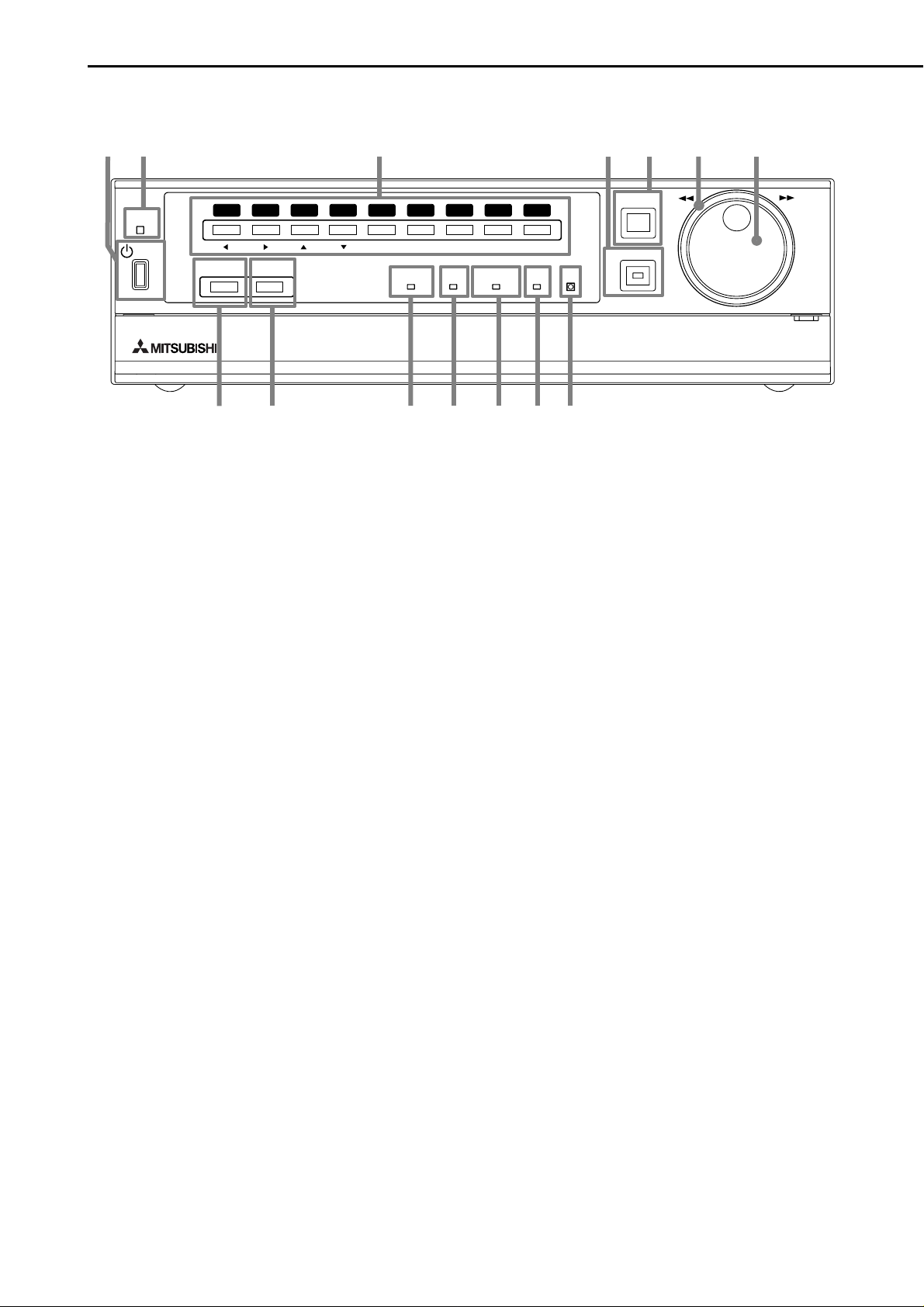
Major operations and their functions
■ Front View
1
2
ACCESS
POWER
1234
SPLIT/
SEQUENCE
8
ZOOM
DIGITAL RECORDER DX-TL900U
9
3
56789
PRE ALARM
10 14131211
1. POWER button
When pressing this button while the MAIN switch on
the rear of this unit is set to ON, the power turns on
and the button lights. When the button is pressed
again, the unit will be in standby and the light will
turn off. When the unit is in operational transition such
as booting, the button will flash and other operations
are not accepted.
2. ACCESS indicator
Illuminates during access to hard disk drive or Compact Flash Card.
3. Camera number buttons (1 to 9)
Press the button to display the image on the monitor
of the camera connected to that channel.
4. TIMER button
When this button is pressed the unit is set to timer
recording/standby and the button flashes. When
pressing this button for more than 1 second, timer
recording/standby is cancelled and the button turns
off.
5. REC/STOP button
When this button is pressed, recording starts and the
button lights. When pressing the button for more than
1 second, the recording stops and the light turns off.
When pressing this button for more than 1 second
during alarm recording, recording stops. During timer
recording, recording will not stop even if the button
is pressed.
6. SHUTTLE ring
Used to set various menus and search functions,
adjusting the playback speed, and reversing or forwarding the image.
4
M-DET
EMERGENCY
LOCK
7. JOG dial
Used to set various menus and search functions,
forwarding or reversing the image during playback
(field-by-field).
8. SPLIT/SEQUENCE button
Press the button to display SPLIT4 ,SPLIT9 screen
or SEQUENCE screen setting on multiplexer functions.
9. ZOOM button
When pressing this button once during single screen
display , the screen is magnified by 100%. In the same
way , pressing the button twice magnifies the screen
by 200% and pressing the button three times magnifies the screen by 400%. During single screen display, the magnification center point (X) is displayed
on the center of the screen. Pressing a camera
number button (1, 2, 3, or 4) will move the screen
according to the magnification center point as the
axis.
10. PRE ALARM indicator
Flashes during pre-alarm recording and illuminates
during pre-alarm recording stand-by mode.
11. M-DET indicator
Illuminates when the motion detection function is on.
The indicator flashes when motion detection is in operation.
12. EMERGENCY indicator
Flashes during emergency recording and lights when
recording is completed.
13. LOCK indicator
Illuminates when simple lock or password lock is on.
5
REC/STOP
TIMER
CLEAR/
REW
6
7
ENTER/
FF
12
•••••••••••••••••••••••••••••••••••••••••••••••••••••••••••••••••••••••••••••••••••••••••••••••••••••••••••••••••••••••••••••••••••••••••••••••••••
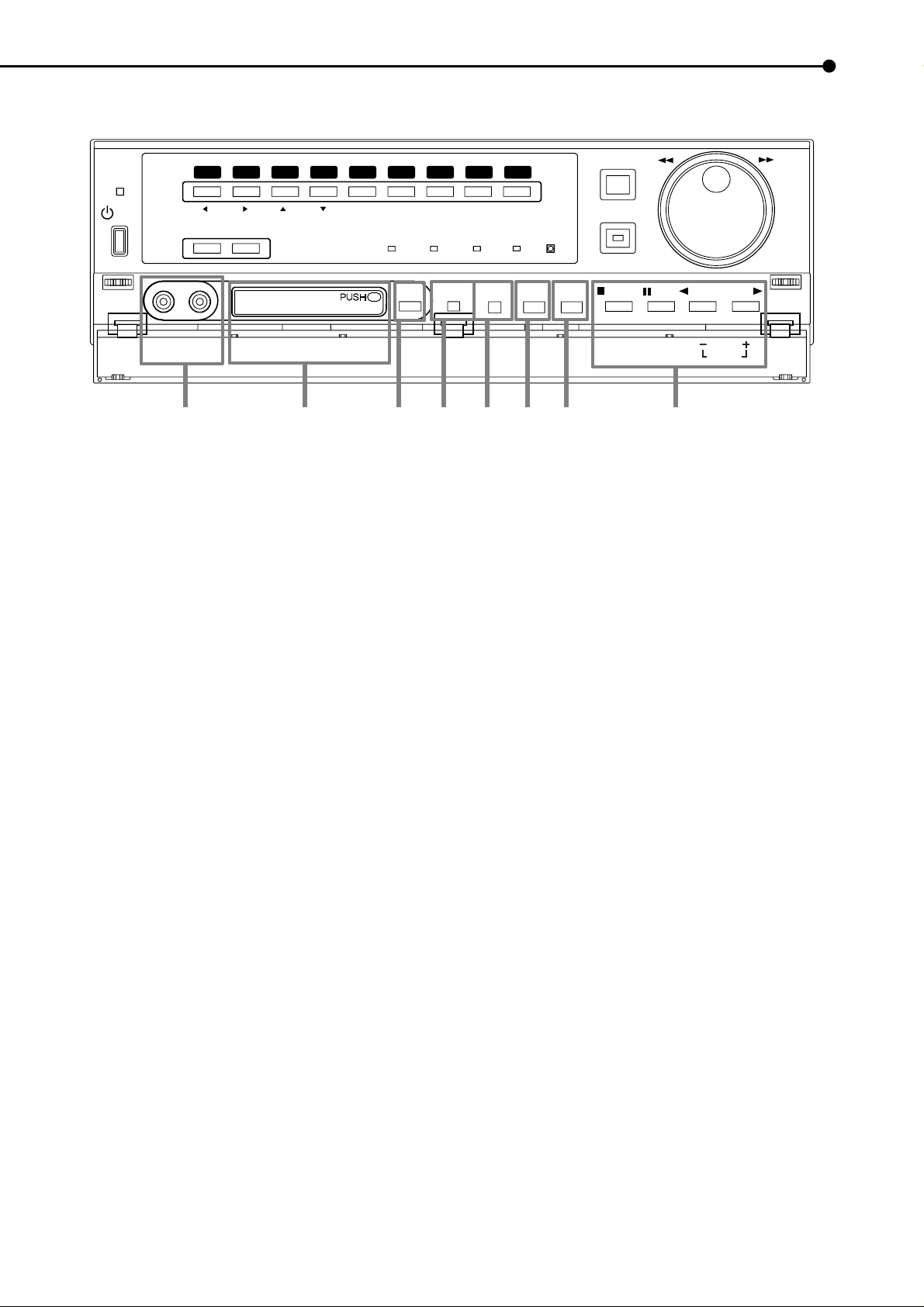
■ Front View (Inside of the door)
ACCESS
POWER
VIDEO OUT AUDIO OUT
1234
SPLIT/
SEQUENCE
ZOOM
COMPACTFLASH
15
16
56789
PRE ALARM
14. LOCK button
Pressing it with a pointed object (such as a ballpoint
pen) while the MAIN switch (main power) on the rear
of the unit is on, will activate the simple lock. Pressing it for more than 5 seconds will activate the P ASSWORD LOCK SETTING display, which allows you
to designate a PASSWORD. The indicator will light
while the lock is active.
15. ANALOGUE OUT connectors
VIDEO OUT connector
Output connector for video signal (RCA pin).
AUDIO OUT connector
Output connector for audio signal (RCA pin).
COPY
M-DET
ALARM
INTERRUPT
EMERGENCY
WARNING
RESET
LOCK
SET UP
REC/STOP
SEARCH
TIMER
STOP
CLEAR/
REW
PAUSE
SHUTTLE
HOLD
17 18 19 20 21 22
21. SEARCH button
Press this button to display the <SEARCH > menu.
22. OPERATION buttons
STOP button
Press to stop playback.
PAUSE/SHUTTLE HOLD button
When pressing this button during playback, the unit
switches to still frame playback and the button lights.
When pressing this button again, the unit resumes
playback and the button turns off. When pressing
this button during shuttle playback, the set playback
speed is maintained even when letting go of the
SHUTTLE ring.
REV. PLAY
PLAY
MODE
PLAY
ENTER/
FF
16. COMPACT FLASH slot
Compact Flash Card for saving/loading data and
menus can be used. When not using the slot, attach
the COMP ACT FLASH slot cover to prevent dust from
entering within the unit.
17. COPY button
Press this button to display <COPY> menu. This
button lights when performing copy operation. Copies cannot be made when the copy device is not connected or a card is not in the COMP ACT FLASH slot.
18. ALARM INTERRUPT button
When pressing this button, the unit will not accept
alarm signals or motion detection for 5 minutes. During this time, the button will flash.
19. WARNING RESET button
This button is used to clear on-screen warning display and clear data.
20. SET UP button
Press this button to display the <SETTINGS> menu.
REV. PLAY (REVERSE PLAY) button
When pressing this button, the unit switches to reverse playback and the button lights.
PLAY button
When pressing this button, the unit starts playback
and the button lights.
PLAY MODE buttons
The playback interval can be changed during normal and reverse playback by pressing PLAY(+) or
REV. PLAY(-).
13
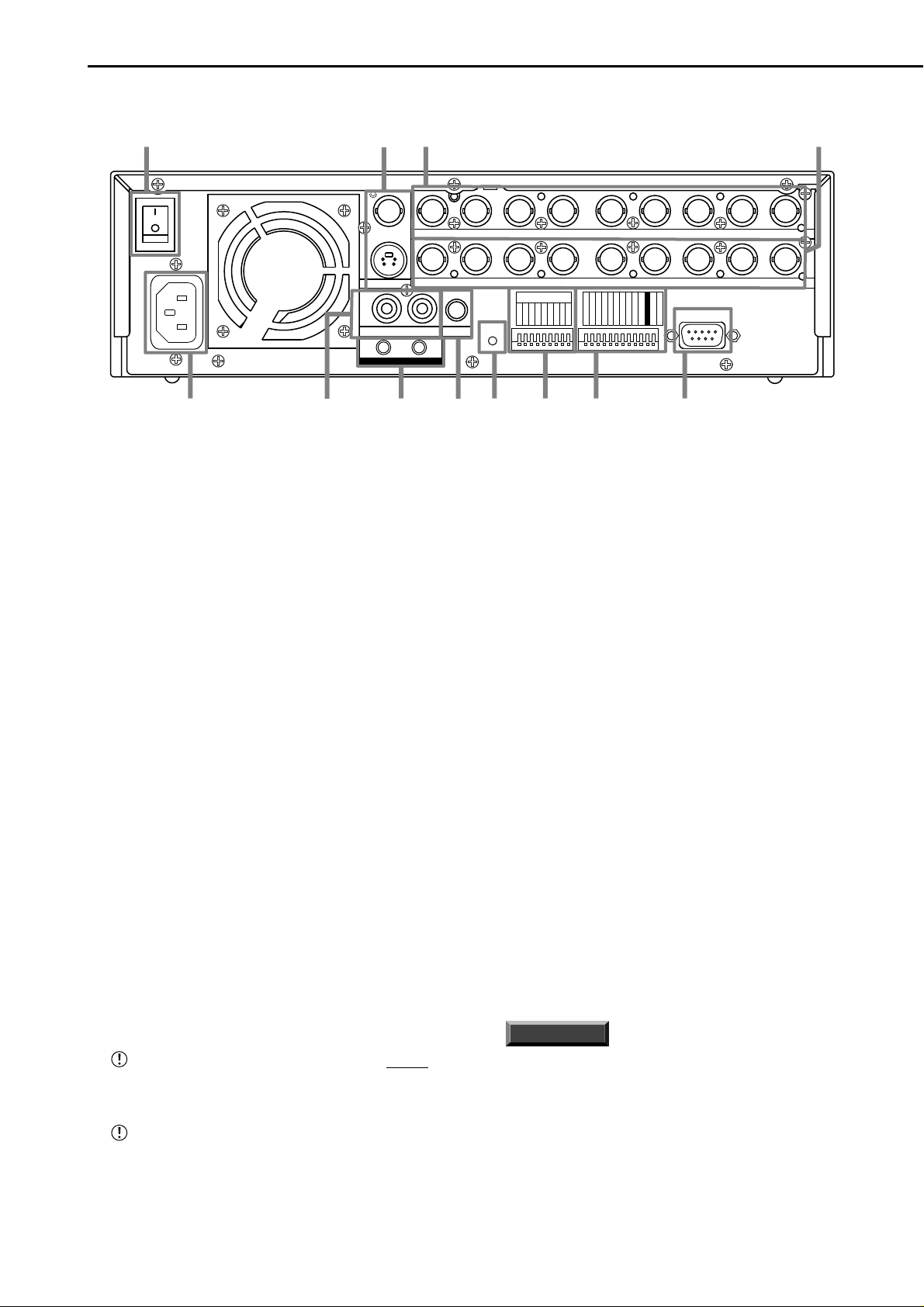
Major operations and their functions (continued)
■ Rear View
1
AC IN
100-240V
ON
MAIN
OFF
~
23 4
Y/C
VIDEO OUT
AUDIO
GND
5
1. MAIN switch
This is the main power switch. When using this unit,
set this switch to ON. Otherwise, the power cannot
be turned on/off using the POWER button on the front
of the unit.
2. VIDEO OUT connectors
VIDEO OUT connector
Output connector for video signal to monitor (BNC
connector).
S(Y/C) OUT connector
These are output connectors for video signals that
separate brightness signals and color signals for
higher picture quality . Simultaneous output along with
VIDEO OUT is provided.
3. CAMERA IN connectors
Input connector for signal of camera (BNC connector).
4. CAMERA OUT connectors
Camera video output connectors for use of BNC connectors. If the MAIN switch is ON, the loop through
output is possible for the camera image inputted into
each CAMERA IN connector.
5. AC power socket
This socket connects to the power cord. Earth terminal is for safety . Use the 100 - 240V plug with earth
for the power of this unit.
This unit must be grounded at all times. Never con-
nect this unit to a power outlet which does not have
an ground terminal.
Do not connect the ground terminal of a plug to gas
pipe, water pipe, lightning rod and so on. The supplied power cord is used for 120V only. Never connect to any outlet or power supply having a different
voltage or frequency.
ALARM IN
2345678
109
CAMERA IN
CAMERA OUT
4
9
CLOCK ADJ
REC
11
EMERGENCY
RESERVED
MODE OUT 1
MODE OUT 2
MODE OUT 3
MODE OUT 4
CALL OUT
CALL OUT GND
MAX 30mA
GND
DC 5V OUT
12
RS-232C
RS-232C
1
234 56789
1
23 56789
1
RESET
MIC
RESET
INOUT
876
6. AUDIO connectors
AUDIO IN connector
Input connector for audio signal (RCA pin).
AUDIO OUT connector
Output connector for audio signal (RCA pin).
7. GND terminals
It is the common GND terminal.
8. MIC jack
Input connector for microphone (600 ohm impedance). MIC jack is preferentially inputted to the AUDIO IN connector.
9. RESET button
Pressing this button resets the unit and the power
turns off. In this case, video data, menu settings and
the current time are kept.
10. ALARM IN terminals
Input terminal for alarm signal.
11. I/O terminals
CLOCK ADJ terminal
Input terminal to set the present time. Time display
is adjusted to the nearest hour (00 minutes 00 seconds) when this terminal receives the CLOCK ADJ
signal.
INFORMATION
The on-screen clock can be reset to the nearest hour,
by applying a signal to the CLOCK ADJ terminal. For
example, if the current time is 1 1:29:59, it will be reset
to 1 1:00:00, and if the current time is 1 1:30:00, it will be
reset to 12:00:00.
REC terminal
Input terminal to start recording. Not available during timer recording.
14
•••••••••••••••••••••••••••••••••••••••••••••••••••••••••••••••••••••••••••••••••••••••••••••••••••••••••••••••••••••••••••••••••••••••••••••••••••
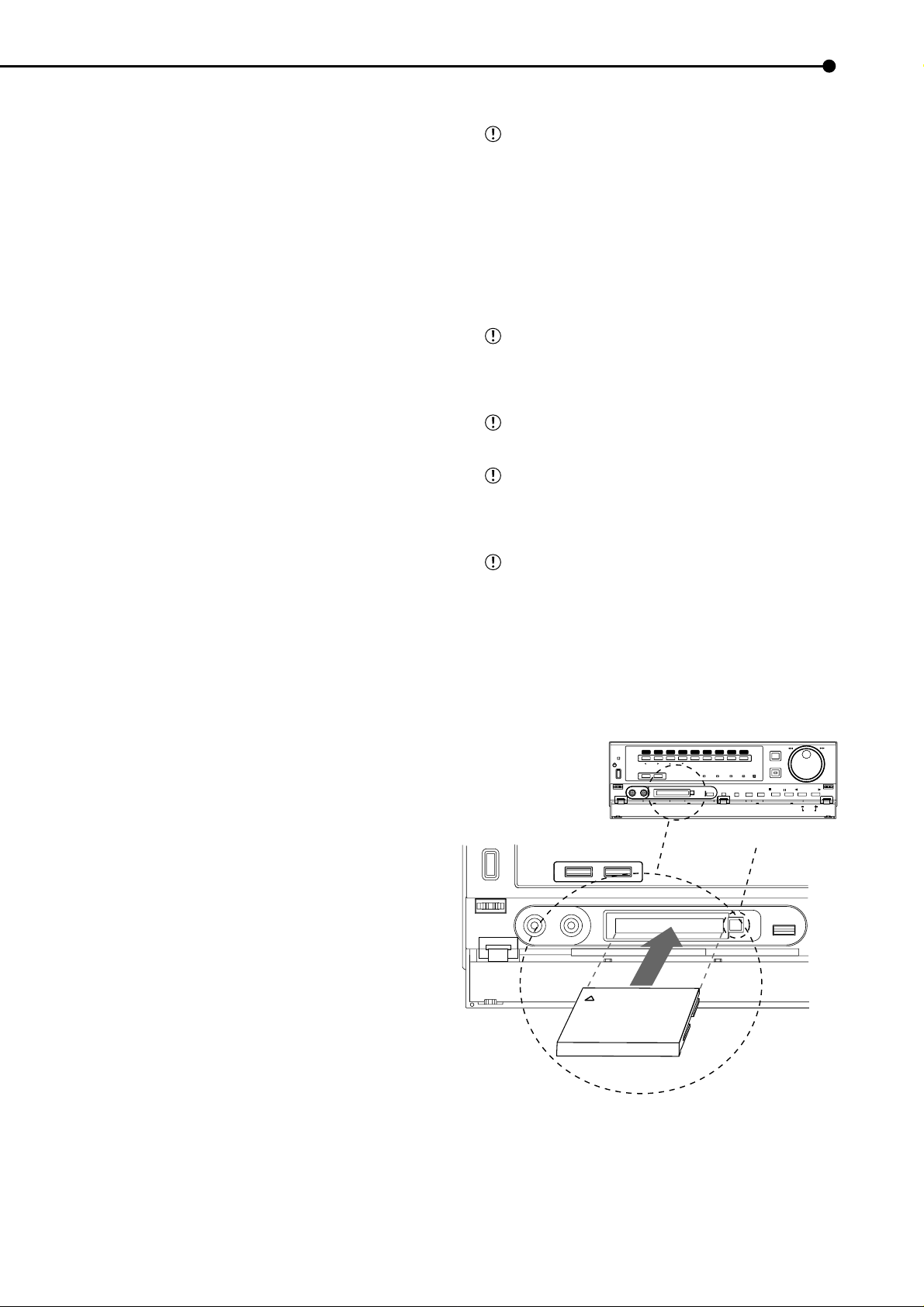
EMERGENCY terminal
Input terminal for making it shift to EMERGENCY
recording mode compulsorily.
RESERVED terminal
Not available.
MODE OUT 1 - MODE OUT 4 terminals
Output terminal to indicate the unit’s current mode.
Select the unit’s condition by MODE OUT 1 ~ MODE
OUT 4 setting in the <REAR TERMINAL SETTINGS>
menu.
■ Inserting/Ejecting Compact Flash Card
Before use of the Card, read the cautionary notes
described in the manual included with Compact Flash
Card.
<Inserting Card>
1. Remove the COMPACT FLASH slot cover attached to the
unit.
2. Please turn down the side which contains notch in right and
left, securely insert the Card until the CFC EJECT button pops
out.
CALL OUT terminal / CALL OUT GND terminals
This is the ISOLATION output terminal. Information
that can be transmitted externally consists of CALL
OUT settings made on the <REAR TERMINAL SET TINGS> menu screen as well as fixed output settings.
DC 5V OUT terminal
Will only output when both the MAIN switch and
POWER button are ON. The maximum electric current is 30mA.
12. RS-232C connector
This connector is used to connect to host device with
RS-232C connector. This unit can be controlled by
the other device through this connector.
Do not eject the Card when copying/restoring, copying/loading menus, or immediately after inserting the
Card. The Card or the contained data may become
damaged.
Securely insert the Compact Flash Card. Otherwise, the unit may not work properly.
Please use a recommended Compact Flash Card.
When a none recommeded CFC is used
there is a possibility that reading and writing
of data may not operate normally.
When using a new Card, be sure to execute CFC
DATA CLEAR in the <INFORMATION/SERVICE>
screen.
<Ejecting Card>
1. Press the CFC EJECT button and eject the Card.
2. Attach the COMPACT FLASH slot cover.
REC/STOP
ACCESS
POWER
1234
SPLIT/
SEQUENCE
VIDEO OUT AUDIO OUT
ZOOM
56789
COMPACTFLASH
PRE ALARM
M-DET
EMERGENCY
COPY
CLEAR/
REW
TIMER
LOCK
SET UP
SEARCH
STOP
PAUSE
SHUTTLE
HOLD
REV. PLAY
ENTER/
FF
PLAY
PLAY
MODE
VIDEO OUT
SPLIT/
SEQUENCE
AUDIO OUT
Compact Flash Card
ZOOM
CFC EJECT Button
COPY
15
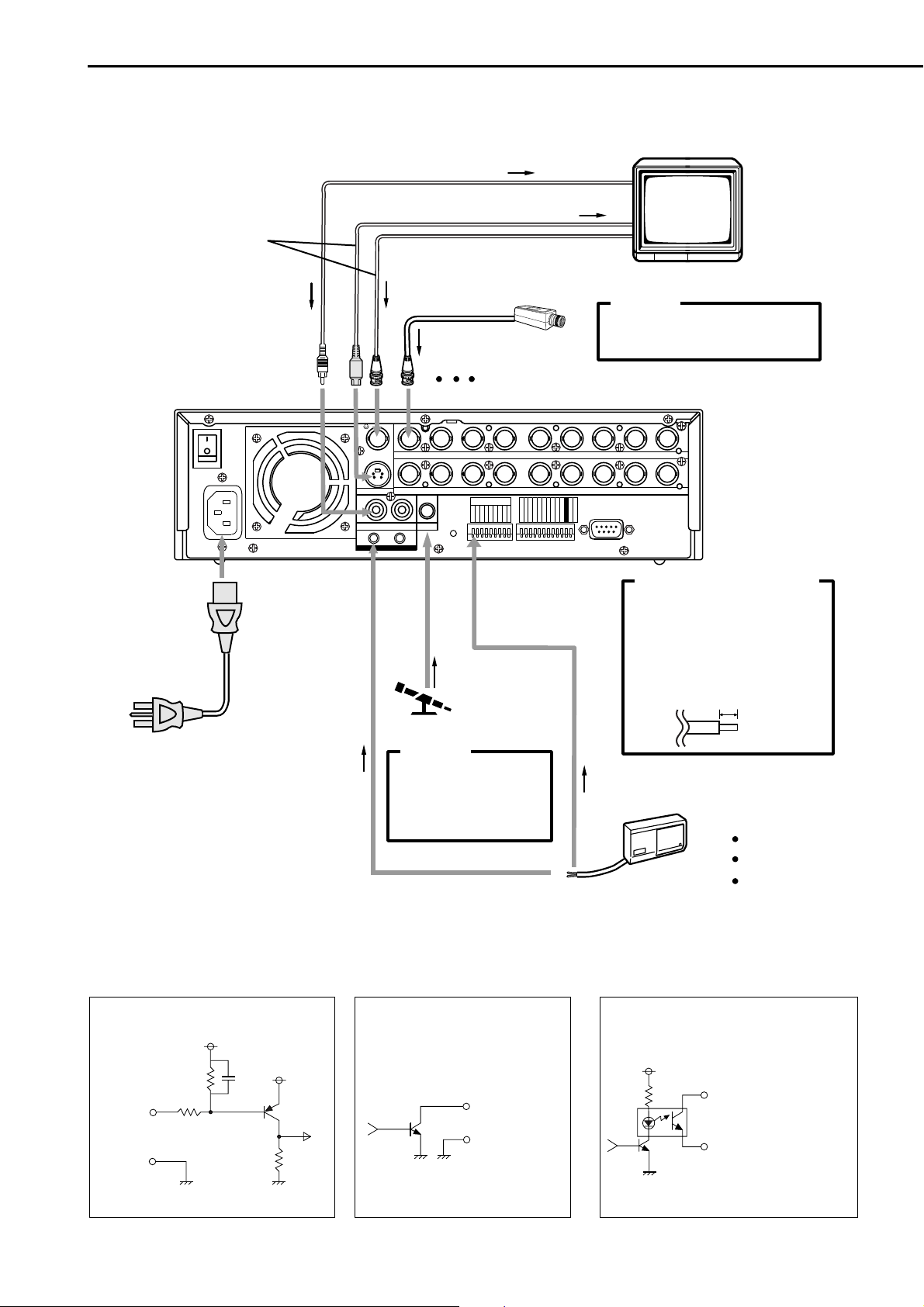
Connections
<Interface circuit inside the unit>
CALL OUT terminal
CALL OUT GND terminal
CALL OUT output terminal
• Output Circuit
■ Connecting to CCTV camera, monitor, sensor
To AUDIO IN connector
One of either cables
should be connected.
To AUDIO OUT connector
ON
MAIN
OFF
AC IN
~
100-240V
To VIDEO OUT or
S(Y/C) OUT connector
To CAMERA IN 1 connector
1
Y/C
VIDEO OUT
AUDIO
GND
234 56789
1
23 56789
RESET
INOUT
MIC
RESET
To VIDEO IN or
S(Y/C) IN connector
CAMERA #1
Up to 9 cameras
CAMERA IN
CAMERA OUT
4
ALARM IN
1
2345678
9
CLOCK ADJ
REC
EMERGENCY
RESERVED
MODE OUT 1
MODE OUT 2
MODE OUT 3
MODE OUT 4
CALL OUT
MONITOR
CAUTION
Connecting a coaxial transmission
camera wrong may damage the input
terminal. Be careful.
RS-232C
RS-232C
MAX 30mA
DC 5V OUT
GND
POWER CORD
EMERGENCY/ALARM IN/REC/
CLOCK ADJ Input terminal
• Input Circuit
10kΩ
Input
terminal
GND
<Interface circuit inside the unit>
22kΩ
5V
0.047µF
5V
To GND
terminal
To MIC jack
MICROPHONE
CAUTION
When a microphone is
connected to the MIC jack,
the MIC jack will be given
priority over the AUDIO IN
connector.
MODE OUT 1 - 4 Output terminal
• Output Circuit
Output terminal
GND terminal
<Interface circuit inside the unit>
Processing the connecting line
Connection on the ALARM IN
terminals and the I/O terminals
Compatible power lines
ø0.32 ~ ø0.65 mm (AWG 28 ~ 22)
Cut the designated area from the
electric wire’s outer covering
(vinyl portion).
To ALARM IN terminal
corresponds to the
CAMERA #.
SENSOR #1
5~7mm
•••••••••••••••••••••••••••••••••••••••••••••••••••••••••••••••••••••••••••••••••••••••••••••••••••••••••••••••••••••••••••••••••
16

Connections (continued)
/Initial settings
■ Alarm Recording Connection
Example : The diagram below shows an example of con-
nection for alarm signals corresponding to camera
number 1.
ALARM IN
1
INOUT
AUDIO
GND
ALARM SWITCH
MIC
RESET
RESET
2345678
9
CLOCK ADJ
REC
EMERGENCY
RESERVED
MODE OUT 1
MODE OUT 2
MODE OUT 3
MODE OUT 4
CALL OUT
CALL OUT GND
MAX 30mA
GND
■ Connecting with an external recording device
This unit is equipped with video output (RCA) and audio output (RCA) connectors on the front and S(Y/C)
OUT, VIDEO OUT (BNC) and AUDIO OUT (RCA) connectors on the rear. Video signals can be simultaneously outputted from the video output connector on the
front and the VIDEO OUT/S(Y/C) OUT connector on
the rear. In the same manner, audio signals can be
outputted simultaneously from the audio output connector on the front and AUDIO OUT connector on the
rear. By connecting an analog video recorder to these
terminals, recorded contents can be copied.
■ Initializing device
In the <HDD CONFIGURATION> setting, device initialization and HDD REC mode selection can be performed.
When initializing the device, all device data is erased.
About the HDD REC mode
In the <HDD CONFIGURA TION> screen, the recording
mode of the built-in HDD can be selected.
Setting the HDD REC mode ( default : “NORMAL” )
“NORMAL”.
DC 5V OUT
“MIRRORING” Only is available when 2nd drive is installed
Cautionary items concerning mirroring
• When using mirroring operation, “SUPER” cannot
be selected for the recording picture quality . If “SUPER” is already set, the setting will automatically
change to “STD(STANDARD)”
• Playback and search operations will start from
“HDD”. T o playback or search “MIRROR”, set “SELECTION DEVICE” in the <SEARCH SELECTION> to “MIRROR”.
• If a failure occurs in “HDD” or “MIRROR”, the failure is stored in the WARNING LOG LIST list with
HDD/MIRROR distinction.
• If one of “HDD” or “MIRROR” malfunctions, “MIRROR” is displayed on the screen and recording is
continued with the operating HDD only. To clear
the warning display , press the W ARNING RESET
button on the front of the unit.
1. Set the MAIN switch on the rear of the unit to ON. When the
ACCESS indicator turns off, press the POWER button on the
front of the unit while holding down the REC/STOP button.
• “SETTING UP...” appears on the screen and the unit is
booted. When boot-up is completed, the <HDD
CONFIGURATION> screen appears.
• POWER button operation will not be accepted while the
ACCESS indicator is flashing. Press the POWER button after
the indicator turns off.
<HDD CONFIGURATION>
HDD
MASTER HDD(120GB)
SLAVE NONE
>>
POWER OFF
INITIALIZE
HDD REC MODE NORMAL
ALL HDD DATA WILL BE ERASED
2. Turn the JOG dial to display “INITIALIZE” and turn the
SHUTTLE ring clockwise.
• “SETTING UP...” appears on the screen and initialization
starts.
• When completed with initialization, the display returns to
the normal screen.
All data in the Alarm List will be deleted, and re-
cording will start from 00001.
• The “MIRROR” display will always appear during
boot-up until the malfunctioned HDD is replaced.
During this time, HDD synchronization will not be
performed.
• After replacing the HDD, the recorded data of the
operating HDD will be kept.
Note: The DX-TL900U comes with one 120GB HDD installed. If a second drive is needed it must be installed by a qualified tech.
•••••••••••••••••••••••••••••••••••••••••••••••••••••••••••••••••••••••••••••••••••••••••••••••• Connection/Initial settings
17

Basic Operations
■ Multiplexer functions
Buttons on the front of the unit can be used to perform
some of the multiplexer functions.
♦ Multiplexer buttons
1 Camera number buttons (1 to 9)
1234
SPLIT/
SEQUENCE
ZOOM
56789
MOVE button
3 ZOOM button
2 SPLIT/SEQUENCE button
1. Camera number buttons (1 to 9)
Video images of cameras connected to CAMERA IN terminals 1 to 9 on the rear of the unit are displayed.
By pressing a camera number button, video
images can be displayed even if the camera is not
set for recording.
2. SPLIT/SEQUENCE button
The screen switches in order of SPLIT9, 3 types of SPLIT4
SCREEN SETTING (a, b, c), SPLIT4 SEQUENTIAL, and
SINGLE SEQUENTIAL set in the <MPX DISPLAY SETTINGS> screen (SEQUENTIAL display is skipped during
playback).
3. ZOOM button
When this button is pressed during single screen display ,
magnification 100% screen appears and the magnification centre point (X) is displayed at the center. Pressing
the button again will switch the magnification to 200% and
then 400%. By pressing the MOVE buttons, the magnified
screen can be moved vertically/horizontally with the center point as the axis (
see “ZOOM button operations”,
page 32).
When the ZOOM button is pressed, camera number
buttons 1 to 4 switches to the MOVE buttons.
■ Menu settings
The operational conditions of this unit can be set in the
menu screens according as needed. Although the setting
method will differ slightly depending on the menu screen,
the basic setting method of using the JOG dial and SHUTTLE ring will be used for setting the display mode as an
example.
Example : Set DISPLAY MODE to “3” ( default : “1” ).
SHUTTLE ring
JOG dial
1. Set the MAIN switch on the rear of the unit to ON. Press
the POWER button on the front after the ACCESS indicator
turns off.
• “SETTING UP...” appears on the screen and the unit is
booted.
• POWER button operation will not be accepted while the
ACCESS indicator is flashing. Press the POWER button after
the indicator turns off.
2. After boot-up, press the SET UP button inside the door on
the front of the unit.
• The <SETTINGS> screen appears.
<SETTINGS>
>>
TIME DATE/DISPLAY SETTINGS
MPX DISPLAY SETTINGS
MOTION DETECTION SETTINGS
RECORD SETTINGS
TIMER PROGRAM SETTINGS
INITIAL SET UP/INFORMATION
QUICK SETTINGS
MEMO:
When the SET UP button is pressed and the
menu screen appears, the background darkens and
the displayed characters become easier to see.
3. Check to see that the cursor (>>) is positioned at “TIME
DA TE/DISPLA Y SETTINGS”, and then turn the SHUTTLE ring
clockwise.
• The <TIME DATE/DISPLAY SETTINGS> screen appears (
see page 30).
<TIME DATE/DISPLAY SETTINGS>
>>
TIME DATE ADJUST
DISPLAY MODE 1
CLOCK LOCATION SETTING
CAMERA DISPLAY NUMBER
CAMERA TITLE/MEMO SETTING
DUPLEX MODE DISPLAY BOTTOM
<MODE 1>
01-01-2003 00:00:00
4. Turn the JOG dial to move the cursor to “DISPLAY MODE”
and turn the SHUTTLE ring clockwise.
• The background of the “DISPLA Y MODE” setting turns red
and flashes.
When turning the JOG dial clockwise, the cursor
(>>) moves down. When turning counterclockwise,
the cursor (>>) moves up.
5. Turn the JOG dial to display “3”.
• The display mode sample on the bottom of the screen
changes to <MODE 3>.
6. Turn the SHUTTLE ring clockwise.
• The setting is confirmed and flashing stops.
• To continue with other settings, repeat steps 4 and 5.
When turning the SHUTTLE ring counterclockwise
while the setting is flashing, the setting will return to
the previous setting.
18
To exit the screen, turn the SHUTTLE ring
counterclockwise.
•••••••••••••••••••••••••••••••••••••••••••••••••••••••••••••••••••••••••••••••••••••••••••••••••••••••••••••••••••••••••••••••••••••••••••••

<TIME DATE/DISPLAY SETTINGS>
TIME DATE ADJUST
>>
DISPLAY MODE 3
CLOCK LOCATION SETTING
CAMERA DISPLAY NUMBER
CAMERA TITLE/MEMO SETTING
DUPLEX MODE DISPLAY BOTTOM
<MODE 3>
01-01-2003 WED
00:00:00 15P 99
%
A00001
<TIME DATE ADJUST>
>>
DAYLIGHT SAVING OFF
MONTH 01
DAY 01
YEAR 2003
TIME 00:00:00
DAYLIGHT SETTING
DAY OF WEEK MONTH TIME
IN SUN 1ST APR 02:00
OUT SUN LAST OCT 03:00
JOG :SELECT
SHUTTLE>>:EXCUTE
♦ To return to the normal screen from a menu screen
The procedure to return to the normal screen after completing menu screen settings using the JOG dial/SHUTTLE ring is detailed below.
1. Check to see that the setting item is no longer flashing and
the item has been changed to the desired setting.
• The setting has not been confirmed if the item is flashing.
Refer to the above setting procedure to confirm the setting.
• To continue with other settings or to check the setting item,
turn the SHUTTLE ring counterclockwise once to return to
the previous screen.
This operation is not accepted when the setting
item is flashing.
2-1. (To return to the normal screen by moving up menu
screens one at a time • • • )
• Turn the SHUTTLE ring counterclockwise for the amount of
menu screens opened. The previous menu screen is
displayed every time the SHUTTLE ring is turned
counterclockwise.
2-2. (To directly return to the normal screen • • • )
• Press the SET UP button to clear the menu screen and return
to the normal screen.
The menu screen will not be cleared even when
pressing the SET UP button when the setting item
is flashing.
4. Turn the JOG dial to move the cursor (>>) to “IN” and turn
the SHUTTLE ring clockwise twice.
• The “DAY” display reverses in color when the SHUTTLE
ring is turned the first time. When the ring is turned for the
second time, the display turns red and flashes.
5. T urn the JOG dial to display “MON” and turn the SHUTTLE
ring clockwise.
• The setting is confirmed and flashing stops.
6. Turn the JOG dial clockwise to move the cursor (>>) to
“WEEK”.
7. Repeat steps 4, 5 and 6 to set “WEEK”, “MONTH” and
“TIME”.
8. Turn the SHUTTLE ring clockwise.
• The setting is confirmed and flashing stops.
9. T urn the SHUTTLE ring counterclockwise or press the SET
UP button.
♦ DAYLIGHT SAVING/DAYLIGHT SETTING
Auto daylight saving can be set (auto) where twice a year
the clock will either move forward or back one hour. You
can also always keep it ON or OFF as needed. Use the
JOG dial to flash “AUTO” (the daylight saving function activated.) Turn the SHUTTLE ring clockwise to enter the
selection.
In the “DA YLIGHT SETTING” setting, start/end time of the
“DAYLIGHT SAVING” function can be checked and
changed.
Example : Set the start time of the “DAYLIGHT SAVING”
function “IN” to “MON”, “LAST”, “MAR” and “01:00”.
( default : “SUN”, “1ST”, “APR”, “02:00” ).
1. Press the SET UP button to display the <SETTINGS>
screen.
2. Check to see that the cursor (>>) is positioned at “TIME
DA TE/DISPLA Y SETTINGS”, and then turn the SHUTTLE ring
clockwise.
• The <TIME DATE/DISPLAY SETTINGS> screen appears.
3. Check to see that the cursor is positioned at “TIME DATE
ADJUST”, and then turn the SHUTTLE ring clockwise.
• The <TIME DATE ADJUST> screen appears.
19
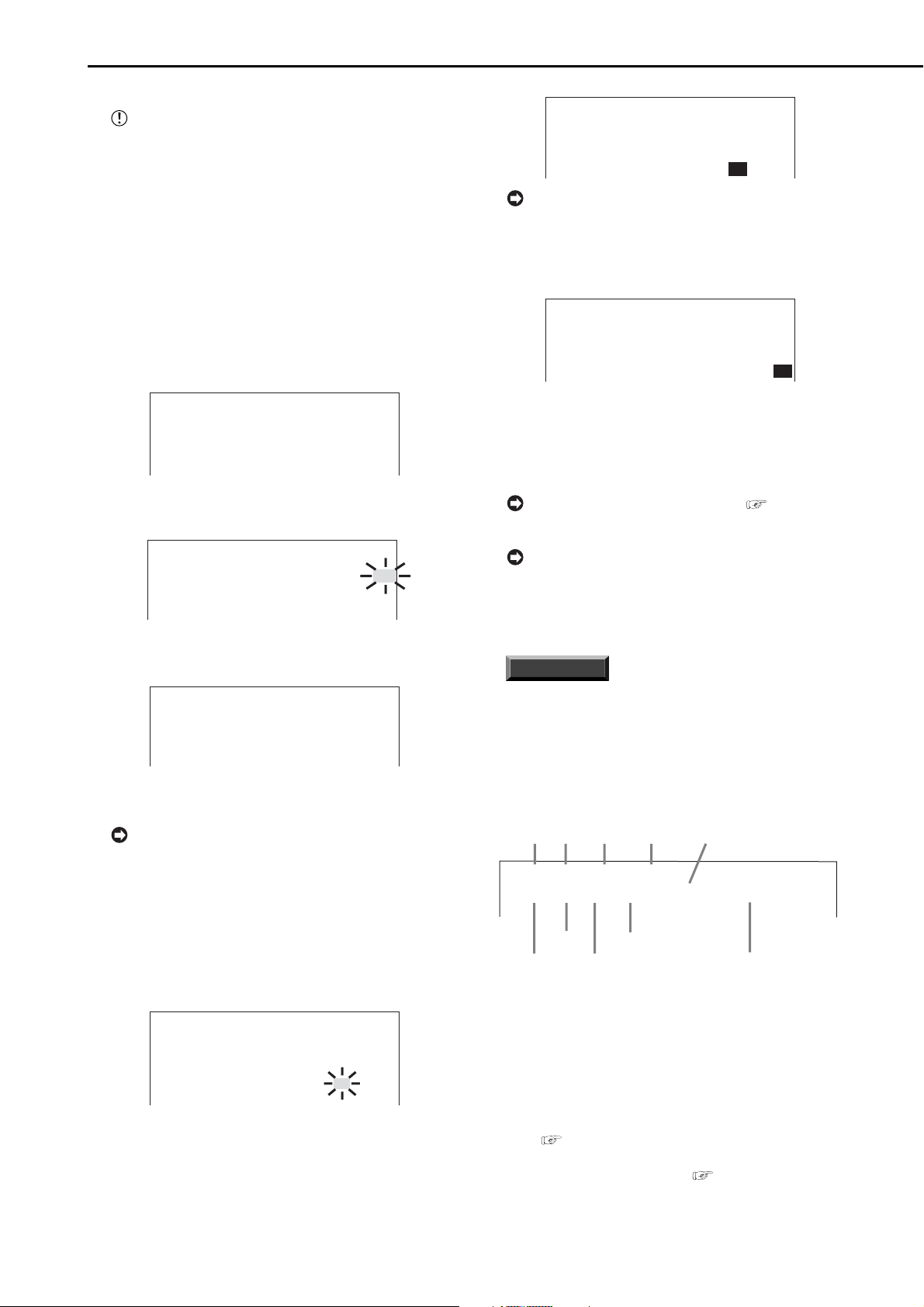
Basic Operations (continued)
01-01-2003 WED
00:00:00 15P 99% A00001
Year
Month
Day
Day of
the week
Alarm recording number
Minute
Second
Hour
Recording interval
Recorded capacity of
the Hard Disk
♦ TIME DATE ADJUST
Before starting recording, it is necessary to set
accurately the current date and time.
Example : Set the date/time to 10/28/2003 6:30pm
(18:30)( default : “01/01/2003 00:00:00” ).
1. Press the SET UP button to display the <SETTINGS>
screen.
2. Check to see that the cursor (>>) is positioned at “TIME
DA TE/DISPLA Y SETTINGS”, and then turn the SHUTTLE ring
clockwise.
• The <TIME DATE/DISPLAY SETTINGS> screen appears.
3. Check to see that the cursor is positioned at “TIME DATE
ADJUST”, and then turn the SHUTTLE ring clockwise.
• The <TIME DATE ADJUST> screen appears.
<TIME DATE ADJUST>
>>
DAYLIGHT SAVING OFF
MONTH 01
DAY 01
YEAR 2003
TIME 00:00:00
4. T urn the JOG dial to move the cursor to “MONTH” and turn
the SHUTTLE ring clockwise.
• The background of “MONTH” changes to red and flashes.
<TIME DATE ADJUST>
DAYLIGHT SAVING OFF
MONTH 10
DAY 28
YEAR 2003
TIME 18:00:00
The time is indicated using the 24-hour system.
10. Repeat steps 8 and 9 to set “MINUTE” and “SECOND”.
11. Turn the SHUTTLE ring clockwise.
• The setting is confirmed and flashing stops.
<TIME DATE ADJUST>
DAYLIGHT SAVING OFF
MONTH 10
DAY 28
YEAR 2003
TIME 18:30:00
12. Turn the SHUTTLE ring counterclockwise.
♦ Present time display
When turning on the unit power, the time/date display shown
below appears (in the case of DISPLAY MODE 3).
For setting other display modes, see “DIS-
PLAY MODE” page 30.
<TIME DATE ADJUST>
DAYLIGHT SAVING OFF
>>
MONTH 01
DAY 01
YEAR 2003
TIME 00:00:00
5. Turn the JOG dial to display “10” and turn the SHUTTLE
ring clockwise.
• The setting is confirmed and flashing stops.
<TIME DATE ADJUST>
DAYLIGHT SAVING OFF
>>
MONTH 10
DAY 01
YEAR 2003
TIME 00:00:00
6. Turn the JOG dial clockwise to move the cursor (>>) to
“DAY”.
When turning the JOG dial clockwise, the cursor
(>>) moves down. When turning counterclockwise,
the cursor (>>) moves up.
7. Repeat steps 4 - 6 to set “DAY” and “YEAR”.
8. Turn the JOG dial to move the cursor (>>) to “TIME” and
turn the SHUTTLE ring clockwise twice.
• The “TIME” display reverses in color when the SHUTTLE
ring is turned the first time. When the ring is turned for the
second time, the display turns red and flashes.
<TIME DATE ADJUST>
DAYLIGHT SAVING OFF
MONTH 10
DAY 28
YEAR 2003
TIME 00:00:00
9. Turn the JOG dial to display “18” and turn the SHUTTLE
ring clockwise.
• The setting is confirmed and flashing stops.
During recording, the used HDD space is displayed. When recording is stopped, the display is
cleared (with the exception of when pausing recording). The HDD usage display appears again after a
few moments when recording is started once more.
INFORMATION
This unit uses 4 digits to display the year. The
allowed display range is 99 years between 1/1/
2001 - 12/31/2099. The unit is also equipped with
a function to automatically calculate leap years./
The date returns to the year 2001 after 12/312099.
♦ Recorded capacity display function
This unit displays the used space of the specified recording device (HDD) on the screen when “REMAIN HDD” of
the <REAR TERMINAL SETTINGS> screen is set to “HDD”.
The “%” indicates the used
amount of HDD against the
total HDD capacity. The following settings are required to
enable this function.
1) Select the device and set the remaining capacity using
“REMAIN HDD” of the <REAR TERMINAL SETTINGS>
screen (
see page 46).
2) Select “3” for “DISPLAY MODE” in the <TIME DATE/
DISPLAY SETTINGS> screen (
see page 30).
•••••••••••••••••••••••••••••••••••••••••••••••••••••••••••••••••••••••••••••••••••••••••••••••••••••••••••••••••••••••••••••••••••••••••••••
20
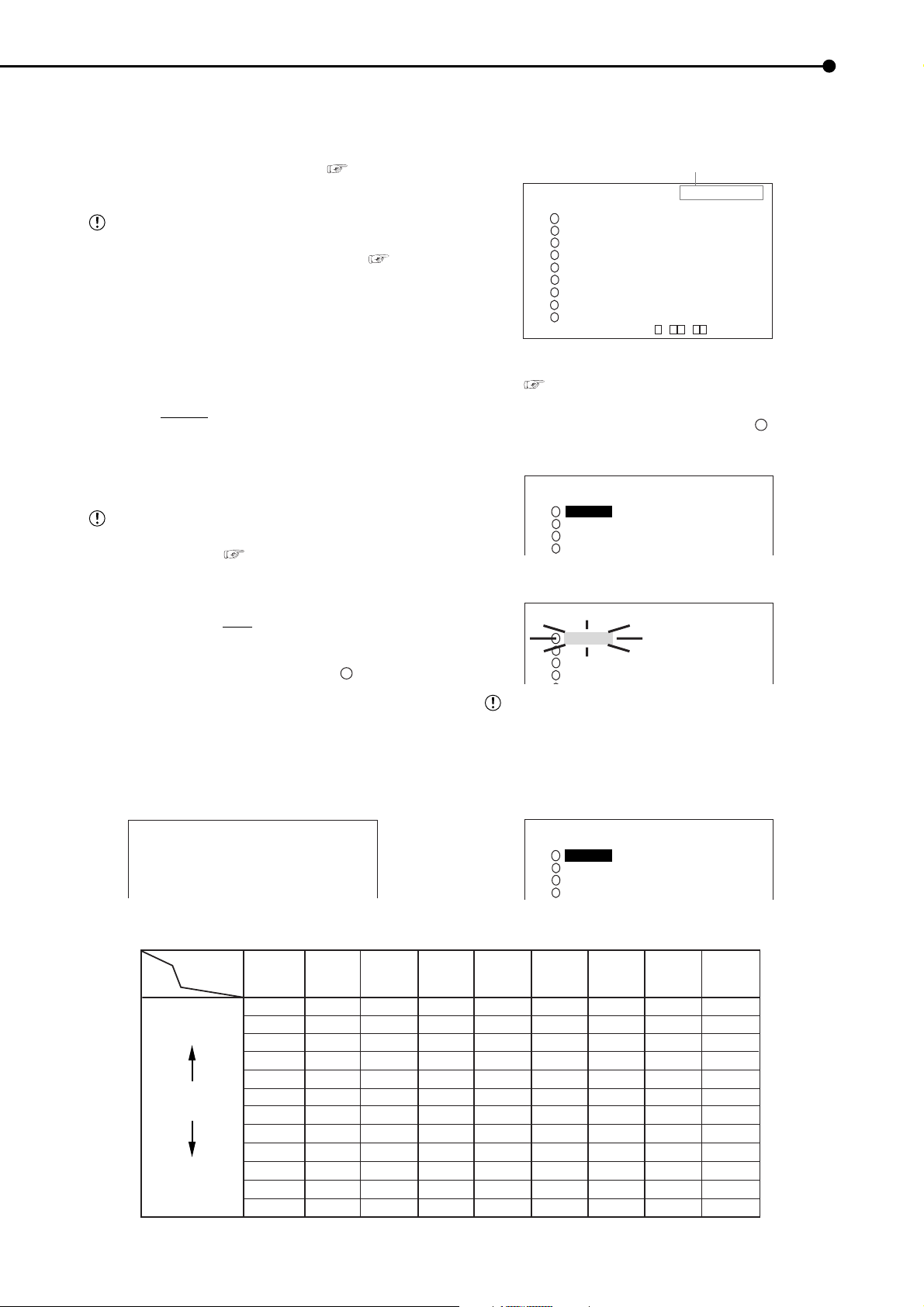
■ Basic manual recording
Normal recording using manual operation is explained below.
Before recording, check the record settings including
the settings of “HDD REPEAT REC" in the <HDD
SETTINGS> screen ( see page 43).
Settings here are for normal recording only. For
timer recording, settings must be made on the
<TIMER PROGRAM SETTINGS> screen (
page 40).
♦ Setting the recording interval and recording picture
quality for normal recording
To perform normal recording, “PPS” and “GRADE” must
be set for each camera.
Setting of “PPS” ( default : “1.667P” )
“3.333P”, “
1.667P”, “1.111P”, “0.833P”, “0.667P”,
“0.556P”, “0.333P”, “0.222P”, “0.111P”, “0.056P”,
“0.028P”, “0.014P”, “- - - - - -”
“- - - - - -” : Recording cannot be performed with
camera set to this item.
Available recording intervals will vary according
to the number of cameras operating or ALARM RECORDING settings (
see page 38). Interval dis-
plays will be according to the chart below.
Setting of “GRADE” ( default : “STD” )
“SUPER”, “HIGH”, “
STD”(STANDARD), “BASIC”,
“LONG”
Example : Set “PPS” of camera number “
1
and “GRADE” to “HIGH” for normal recording.
1. Press the SET UP button to display the <SETTINGS>
screen.
see
” to “0.333P”
3. Check to see that the cursor is positioned at “RECORD
SETTING”, and then turn the SHUTTLE ring clockwise.
• The <RECORD SETTING> screen appears.
Camera selection during alarm recording
<REC SETTIBG> ALARM PLUS
NO.PPS GRADE A-PPS A-GRADE
>>
1.667P STD 1.667P STD
1
1.667P STD 1.667P STD
2
1.667P STD 1.667P STD
3
4
1.667P STD 1.667P STD
1.667P STD 1.667P STD
5
6
1.667P STD 1.667P STD
1.667P STD 1.667P STD
7
1.667P STD 1.667P STD
8
1.667P STD 1.667P STD
9
<ESTD REC> D H M
CAUTION : For <ESTD REC>,
see “Continuous recording time table” , page 66.
4. Check to see that the cursor is positioned at “ 1 ”, and then
turn the SHUTTLE ring clockwise.
• The “PPS” setting reverses in color.
<RECORD SETTING> ALARM PLUS
NO.PPS GRADE A-PPS A-GRADE
1.667P STD 1.667P STD
1
1.667P STD 1.667P STD
2
1.667P STD 1.667P STD
3
4
1.667P STD 1.667P STD
5. Turn the SHUTTLE ring clockwise again.
• The background of the “PPS” setting turns red and flashes.
<RECORD SETTING> ALARM PLUS
NO.PPS GRADE A-PPS A-GRADE
1.667P STD 1.667P STD
1
1.667P STD 1.667P STD
2
1.667P STD 1.667P STD
3
4
1.667P STD 1.667P STD
The menu screen will not be cleared even when
pressing the SET UP button when the setting item
is flashing.
2. Turn the JOG dial to move the cursor to “RECORD
SETTINGS” and turn the SHUTTLE ring clockwise.
• The <RECORD SETTINGS> screen appears.
<RECORD SETTINGS>
>>
RECORD SETTING
ALARM REC DURATION 5S
PRE ALARM REC OFF
6. T urn the JOG dial to select “0.333P” and turn the SHUTTLE
ring clockwise.
• Setting is confirmed and flashing stops.
<RECORD SETTING> ALARM PLUS
NO.PPS GRADE A-PPS A-GRADE
0.333P STD 1.667P STD
1
1.667P STD 1.667P STD
2
1.667P STD 1.667P STD
3
4
1.667P STD 1.667P STD
Relationship between the number of operationed cameras and available “PPS” (pictures per second)
Number of
operational
PPS
SHORT
Recording
interval
LONG
cameras
# 1 # 2 # 3 # 4 # 5 # 6 # 7 # 8 # 9
30P
15P
10P
7.5P
6P
5P
3P
2P
1P
0.5P
0.25P
0.125P
15P
7.5P
5P
3.75P
3P
2.5P
1.5P
1P
0.5P
0.25P
0.125P
0.063P
10P
5P
3.33P
2.5P
2P
1.667P
1P
0.667P
0.333P
0.167P
0.083P
0.042P
7.5P
3.75P
2.5P
1.875P
1.5P
1.25P
0.75P
0.5P
0.25P
0.125P
0.063P
0.031P
56P
3P
2P
1.5P
1.2P
1P
0.6P
0.4P
0.2P
0.1P
0.05P
0.025P
5P
2.5P
1.667P
1.25P
1P
0.833P
0.5P
0.333P
0.167P
0.083P
0.042P
0.021P
4.27P
2.135P
1.423P
1.068P
0.854P
0.712P
0.427P
0.285P
0.142P
0.071P
0.036P
0.018P
3.75P
1.875P
1.25P
0.938P
0.75P
0.625P
0.375P
0.25P
0.125P
0.063P
0.031P
0.016P
3.333P
1.667P
1.111P
0.833P
0.667P
0.556P
0.333P
0.222P
0.111P
0.056P
0.028P
0.014P
21
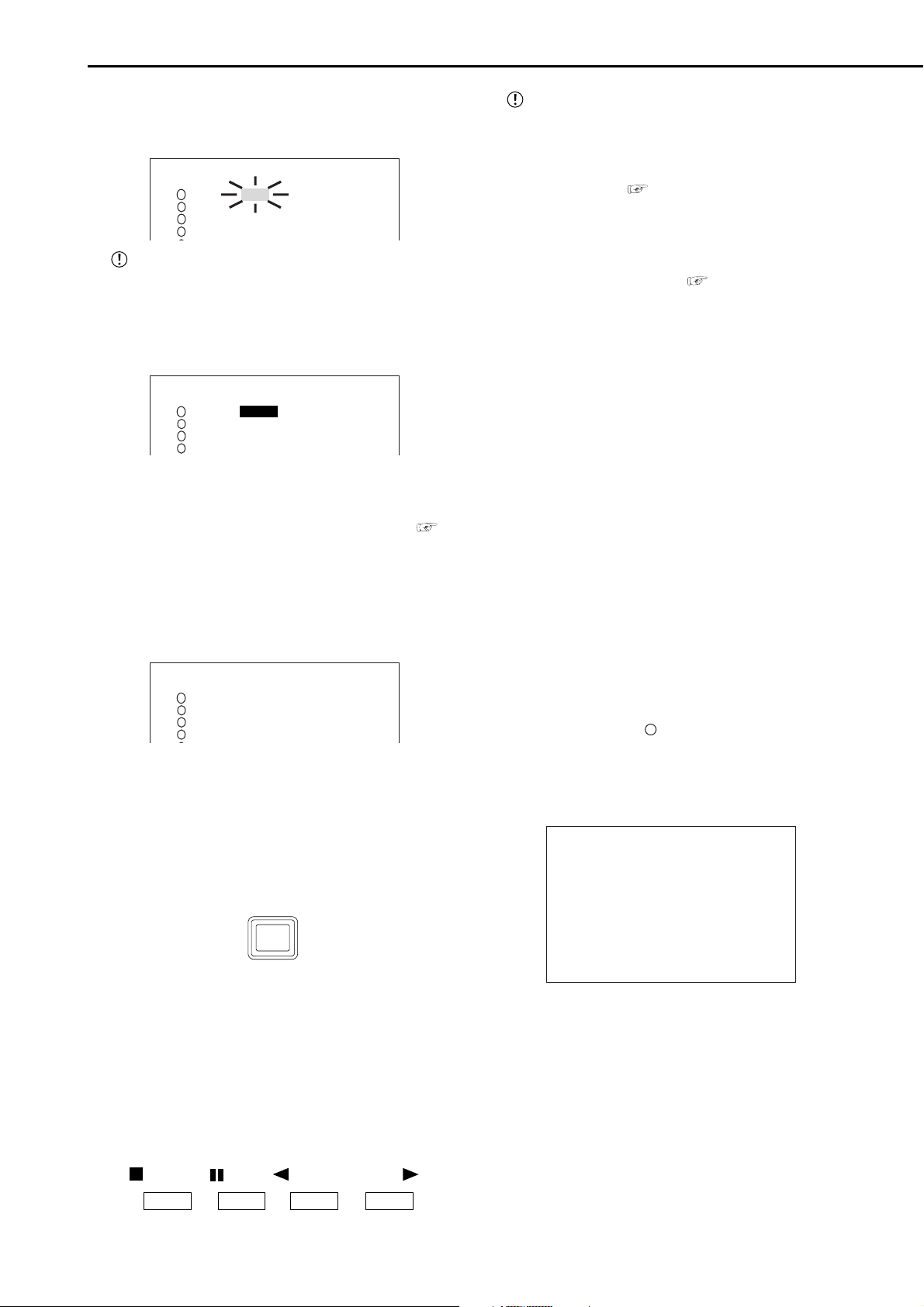
Basic Operations (continued)
7. Turn the JOG dial clockwise to reverse display “GRADE”
and turn the SHUTTLE ring clockwise.
• The background of the “GRADE” setting turns red and
flashes.
<RECORD SETTING> ALARM PLUS
NO.PPS GRADE A-PPS A-GRADE
0.333P STD 1.667P STD
1
1.667P STD 1.667P STD
2
1.667P STD 1.667P STD
3
4
1.667P STD 1.667P STD
When the setting item is flashing, the menu
screen cannot be cleared even when pressing the
SET UP button.
8. Turn the JOG dial to select “HIGH” and turn the SHUTTLE
ring clockwise.
• The setting is confirmed and flashing stops.
<RECORD SETTING> ALARM PLUS
NO.PPS GRADE A-PPS A-GRADE
0.333P HIGH 1.667P STD
1
1.667P STD 1.667P STD
2
1.667P STD 1.667P STD
3
4
1.667P STD 1.667P STD
About <ESTD TIME>
• The remaining recordable time is displayed as <ESTD TIME>
depending on the “PPS” and “GRADE” settings. (The time
will not change when changing the alarm recording settings.)
For details concerning the estimated recordable time,
see page 66.
9. When the setting is complete, turn the SHUTTLE ring
counterclockwise.
• The cursor moves to the camera number on the left.
• When continuing with other camera number settings, turn
the JOG dial to move the cursor to the desired camera number
and repeat steps 4 - 8 to perform settings.
<RECORD SETTING> ALARM PLUS
NO.PPS GRADE A-PPS A-GRADE
>>
0.333P HIGH 1.667P STD
1
1.667P STD 1.667P STD
2
1.667P STD 1.667P STD
3
4
1.667P STD 1.667P STD
10. T urn the SHUTTLE ring counterclockwise or press the SET
UP button to return to the normal screen.
11. Press the REC/STOP button.
• REC/STOP button lights and recording starts.
12. To stop recording, press the REC/STOP button for more
than 1 second.
• Recording stops and the REC/STOP button turns off.
REC/STOP
■ Basic playback
This unit allows recorded video to be played back using
various methods. The basic playback described here is
the most common method for playback.
1. Press the PLAY button within the door on the front of the
unit.
• Recorded contents of the HDD are played back.
• After turning the power on, the oldest recorded video is
played back first. Otherwise, playback resumes at the position
of the previous playback.
STOP
PAUSE
REV. PLAY
PLAY
When the “HDD REPEAT PLAY” setting in the
“HDD SETTINGS” is set to “OFF”, playback is
stopped when reaching the end of the physical HDD
or recorded section. When the “HDD REPEAT PLA Y”
setting is set to “ON”, recorded video data is played
back repeatedly (
see “HDD REPEAT PLAY”,
page 43).
1-1. Changing the playback device.
• The default setting of the playback device is HDD.
• When changing the playback device to Compact Flash Card,
press the SEARCH button twice ( see page 58) to display
the <SEARCH SELECTION> screen and select “CFC”
(Compact Flash Card) in “PLAYBACK DEVICE”.
2. To pause playback, press the PAUSE button.
• To resume playback, press the P AUSE button again or press
the PLAY button.
3. To stop playback, press the STOP button.
• During HDD playback/pause, playback will start the next
time from the paused position.
• During CFC playback/pause, playback will start the next time
from the oldest recorded video on the media.
■ Basic search
This unit displays a menu of most used search functions
simply by pressing the SEARCH button.
♦ TIME DATE SEARCH
Various search functions are available for
searching the start point of video clips. In this section, the
most common search method referred to as time/date
search is explained. With this method, searching is possible by date, hour, minute, second and specified camera
number.
Example : Search a scene recorded on the HDD with
time/date stamp of 03/03/2003 9:25:40pm (21:25:40)
using camera number “3”.
1. Press the SEARCH button to display the <TIME DATE
SEARCH> screen.
• The default setting of the search menu displayed when
pressing the SEARCH button is “TIME DATE SEARCH”.
<TIME DATE SEARCH>
>>
01-01-2003 00:00:00
EXECUTE(FORWARD)
START 02-02-2003 00:00:00
END 04-04-2003 12:30:15
PUSH SEARCH KEY FOR
SEARCH SELECTION
2. Check to see that the cursor is next to the search date and
turn the SHUTTLE ring clockwise twice.
• The display reverses in color when the SHUTTLE ring is
turned the first time. When the ring is turned for the second
time, the display turns red and flashes.
3. T urn the JOG dial to display “03” for “MONTH” and turn the
SHUTTLE ring clockwise.
• Setting is confirmed and flashing stops.
4. Turn the JOG dial to reverse display “DAY” and turn the
SHUTTLE ring clockwise.
• The background of the setting item changes to red and
flashes.
22
•••••••••••••••••••••••••••••••••••••••••••••••••••••••••••••••••••••••••••••••••••••••••••••••••••••••••••••••••••••••••••••••••••••••••••••
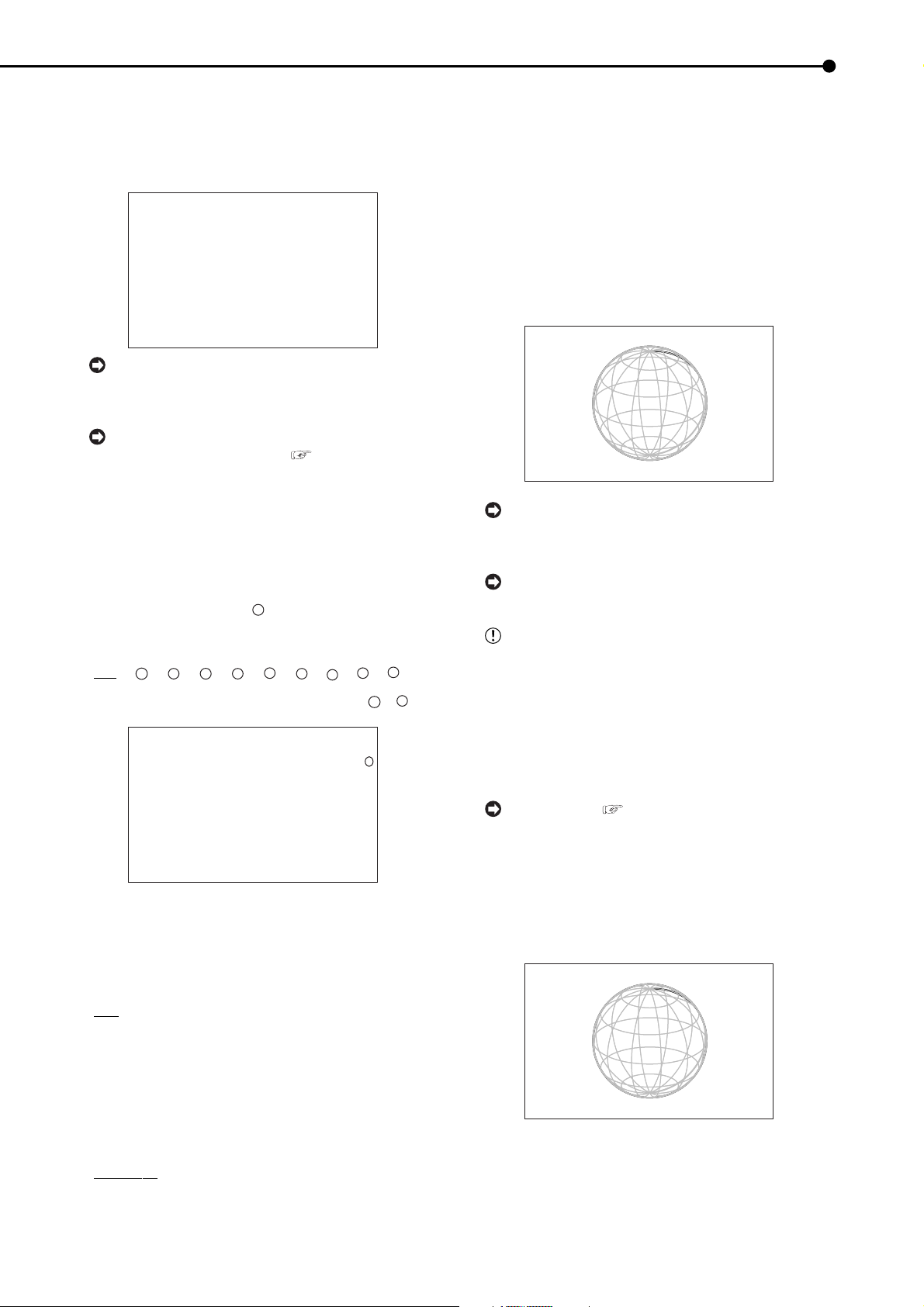
5.Turn the JOG dial to display “03” for “DAY” and turn the
SHUTTLE ring clockwise.
• Setting is confirmed and flashing stops.
6. Repeat steps 4 and 5 to set “YEAR”, “HOUR”, “MINUTE”
and “SECOND”.
<TIME DATE SEARCH>
>>
03-03-2003 21:25:40
EXECUTE(FORWARD)
START 02-02-2003 00:00:00
END 04-04-2003 12:30:15
PUSH SEARCH KEY FOR
SEARCH SELECTION
To exit the <TIME DATE SEARCH> screen without
searching, turn the SHUTTLE ring counterclockwise
or press the SEARCH button twice.
For details concerning <SEARCH SELECTION>
for selecting search functions,
see page 58.
7. Press the SEARCH button to display the <SEARCH
SELECTION> screen.
8. Check to see that the cursor is positioned at “SELECTION
CAMERA NO. ”, and then turn the SHUTTLE ring clockwise.
• The background of the setting item changes to red and
flashes.
9. Turn the JOG dial to select “3” and turn the SHUTTLE ring
clockwise.
• Setting is confirmed and flashing stops.
• Setting ( default : “ALL” )
“ALL”, “1”, “2”, “3”, “4”, “5”, “6”, “7”, “8”, “9”
“ALL”: Search is conducted for all camera number “1”-“9”.
<SEARCH SELECTION>
SEARCH TYPE TIME DATE
>>
SELECTION CAMERA NO.
PLAYBACK DEVICE HDD
START 02-02-2003 00:00:00
END 04-04-2003 12:30:15
3
10-1. (To change the playback device • • • )
Turn the JOG dial to select “PLAYBACK DEVICE” and turn
the SHUTTLE ring clockwise.
• The background of the setting item changes to red and
flashes. Turn the JOG dial to display the desired playback
device and confirm.
• Setting ( default : “HDD” )
“HDD” : Select when playing back HDD contents.
“CFC” : Select when playing back Compact Flash Card
contents.
11. When the setting is complete, turn the SHUTTLE ring
counterclockwise.
• The display returns to the <TIME DATE SEARCH> screen
and the cursor appears on the left of the search date.
12. Turn the JOG dial to select “EXECUTE(FOR WARD)” and
turn the SHUTTLE ring clockwise.
• When the TIME DATE SEARCH is executed the video of the
set date/time (or the video closest to the search) will appear
in still frame.
• The search result will appear using SPLIT9 screen when
“ALL” is selected in “SELECTION CAMERA NO.” of the
<SEARCH SELECTION> screen. If a camera number has been
selected individually, the still frame will be displayed in full
screen.
<TIME DATE SEARCH>
>>
03-03-2003 21:25:40
EXECUTE(FORWARD)
START 02-02-2003 00:00:00
END 04-04-2003 12:30:15
PUSH SEARCH KEY FOR
SEARCH SELECTION
When there is no recording of the set time, the
video of the closest time and date for the set camera number will be displayed in still frame.
Depending on the recording condition, TIME
DATE SEARCH may not operate correctly.
To display a full screen, select a camera
number from the SPLIT9 screen of the search
result when “ALL” is selected in the “SELECTION
CAMERA NO.” setting. Press the SEARCH button
to clear the SEARCH menu and press the desired
camera number button. The desired video is displayed in full screen.
13. To playback the searched image.
• Press either the PLAY button or the PAUSE button.
For playback, see “Various playback functions”, pages 56, 57.
14. To stop playback/still frame playback, press the STOP
button.
• The display returns to the normal screen.
15. Press the SEARCH button twice to clear the <SEARCH
SELECTION> screen.
03-03-2003 21:25:40
10-2. (To change the search type • • • )
Turn the JOG dial to select “SEARCH TYPE” and turn the
SHUTTLE ring clockwise.
• The background of the setting item changes to red and
flashes. Turn the JOG dial to display the desired search menu
and confirm.
• Setting ( default : “TIME DATE” )
“TIME DATE”, “INDEX”, “ALARM INDEX”, “ALARM SKIP”,
“ALARM LIST”
3
PLAY
23
