Page 1
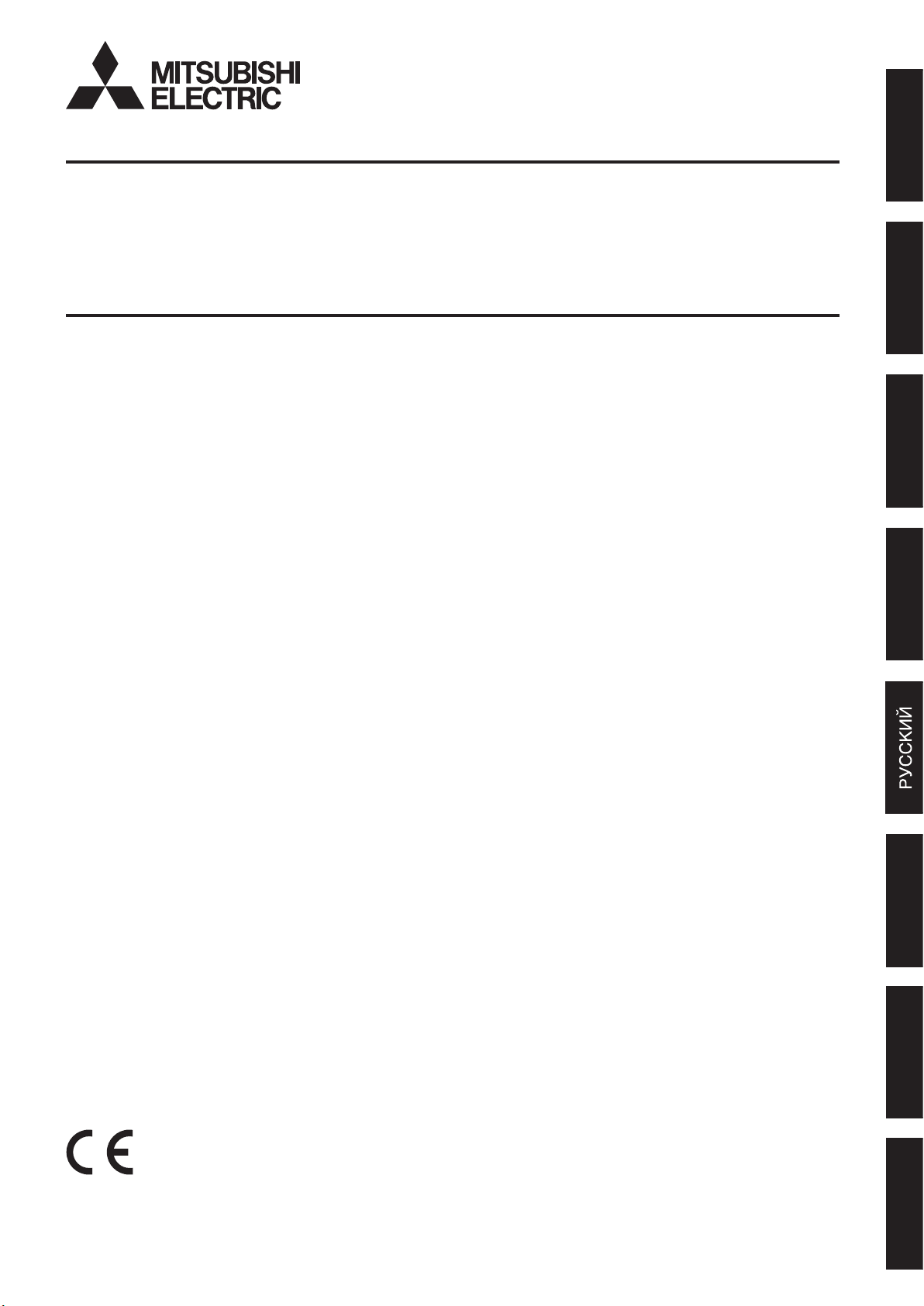
ENGLISHDEUTSCHFRANÇAISESPAÑOLITALIANONEDERLANDS
OTHERS
DIGITAL RECORDER
USERʼS MANUAL
MODEL
DX-TL4516E
THIS INSTRUCTION MANUAL IS IMPORTANT TO YOU. PLEASE READ IT BEFORE USING YOUR DIGITAL RECORDER.
1
Page 2
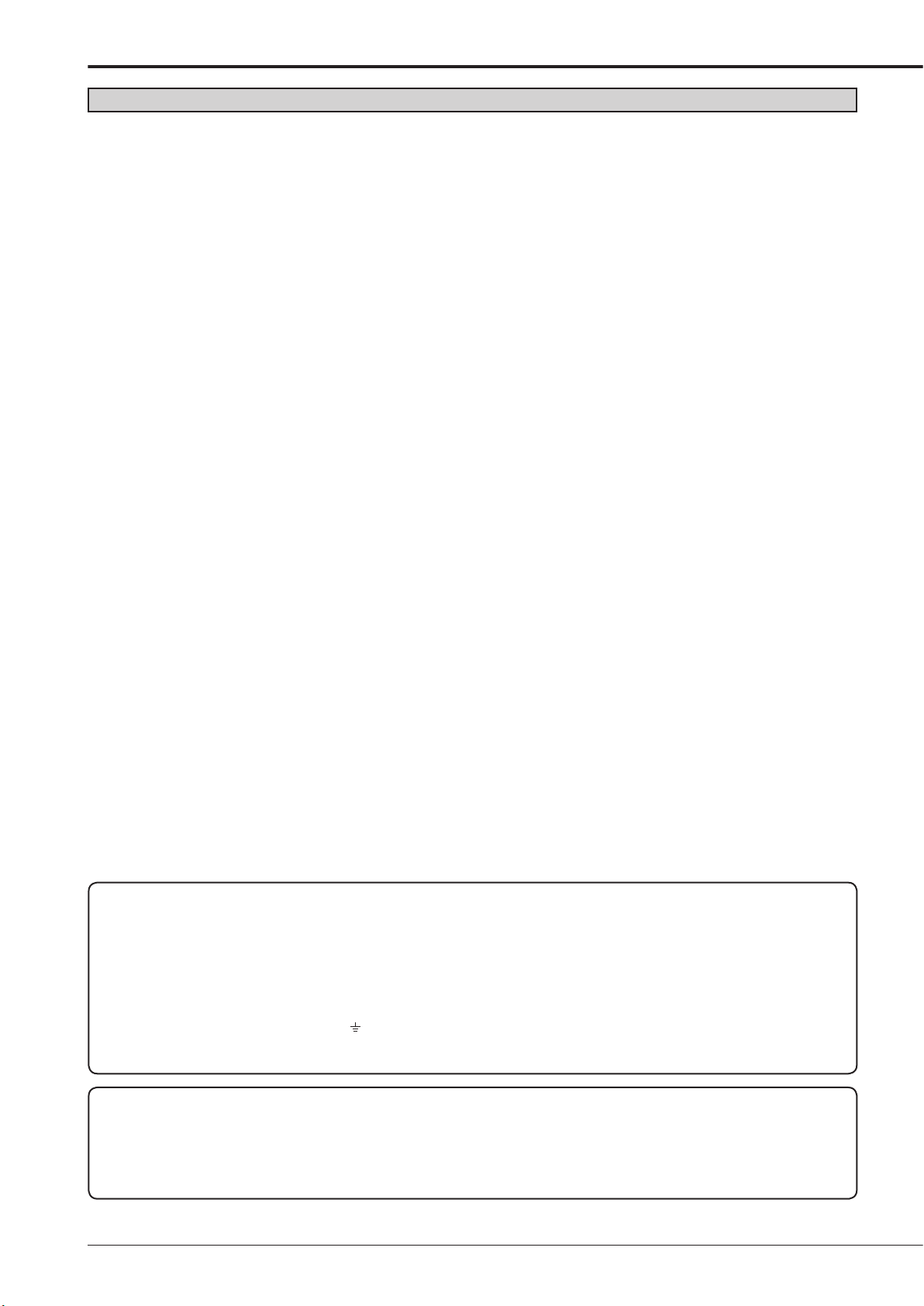
2
Caution and care
HEAVY OBJECTS SHOULD NEVER BE PLACED ON THE UNIT (E.G., MONITOR)
NEVER TOUCH OR INSERT ANY OBJECT INSIDE THE UNIT
Touching the inside of the cabinet or inserting foreign objects of any kind through the disc loading slot or ventilation holes not
only creates a safety hazard but can also cause extensive damage.
PROTECT THE POWER CORD
Damage to
carefully unplug the cord by holding the main plug.
If this
passed since the power cord and the connecting cords were disconnected, then move this unit. Make sure to take the disc out
and close the disc loading slot.
UNPLUG THE POWER CORD DURING A
Turn off the power and unplug the power cord during a long absence.
MAINTAIN GOOD VENTILATION
Do not obstruct the many ventilation holes on the unit. For maximum ventilation, leave some space around the unit and place
the unit on a hard level surface only, and ensure it is not covered during use. Heavy objects should never be placed on the
unit.
WHEN NOT IN USE
When not in use, always eject the disc and turn OFF the MAIN switch.
CABINET CARE
Never use petroleum-based cleaners. Clean with a soft cloth moistened with soap and water and wipe dry.
PVC cables or leads should not be left in contact with the cabinet surface for long periods.
INSTALLA
For excellent performance and lasting reliability install in a location that is:-
1. W
2. A solid vibration-free surface.
3. Free from high humidity, excessive dust and away from magnetic fields.
4. Please ensure that the ventilation fan located on the unit’s back panel is not blocked.
UNSUITABLE LOCATIONS
Placing the unit in the following places might shorten the product life:
• Extremely cold places, such as refrigerated warehouses and ice houses
Places where excessive hydrogen sulfide is likely to be generated, such as hot-springs areas
•
• Places or locations with salt air environment.
THIS EQUIPMENT DOES NOT PROVIDE CONNECTION FOR USED WITH OUTDOOR OR CABLE DISTRIBUTION
SYSTEMS.
NO OBJECTS FILLED WITH LIQUIDS, SUCH AS V
DO NOT PLACE HEAVY OBJECT ON THIS UNIT.
DO NOT STEP ONTO THIS UNIT.
DO NOT PLACE ANY OBJECTS IN FRONT OF THE DISC LOADING SLOT.
The unit may drop or fall by losing its balance. It may cause injury or failure of the unit.
WARNING:
the power cord may cause fire or shock hazard. If the power cord is damaged, turn OFF the MAIN switch and
unit is moved with the power on status, the built-in HDD may be damaged. Confirm that more than one minute have
LONG ABSENCE
TION LOCATION
ell ventilated, out of direct sunlight and away from direct heat.
ASES, SHALL BE PLACED ON THE APPARATUS.
TO PREVENT FIRE OR SHOCK HAZARD, DO NOT EXPOSE THIS APPARATUS TO RAIN OR MOISTURE.
THIS APPARATUS MUST BE GROUNDED.
MAINS LEAD CONNECTION
The mains
the fuse, use a 5A fuse approved by BSI or ASTA to BS 1362, ensuring you refit the fuse cover. If the mains plug is not
suitable for the sockets in your home, and you require to remove the plug, remove the fuse, cut off the plug then dispose
of the plug immediately, to avoid a possible electric shock hazard. To refit a new plug, follow these instructions; Greenand-yellow: Earth, Blue: Neutral and Brown: Live. As the colours in the mains lead of this Unit may not correspond with the
coloured markings identifying the terminals in your plug, proceed as follows.
• The
letter E or by the safety earth symbol
• The wire which is coloured blue must be connected to the terminal which is marked with the letter N or coloured black.
• The wire which is coloured brown must be connected to the terminal which is marked with the letter L or coloured red.
This unit complies with the requirements of the EC Directive 89/336/EEC, “EMC Directive” and 73/23/EEC, “Low Voltage
Directive”, as amended by Directive 93/68/EEC. The requirements for the susceptibility according to EN 55024 and the
requirements for interference according to EN 55022 are observed for the operation on residential areas, business, light
industrial premises and in small scale enterprises, inside as well as outside of the building. All places of operation are
characterised by their connection to the public low voltage power supply system. This unit is manufactured in accordance
with EN 60950.
lead on this Unit is fitted with a non-rewireable mains plug, incorporating a 5A fuse. If you need to replace
wire which is coloured green-and-yellow must be connected to the terminal in the plug which is marked by the
or coloured green or green-and-yellow.
Page 3
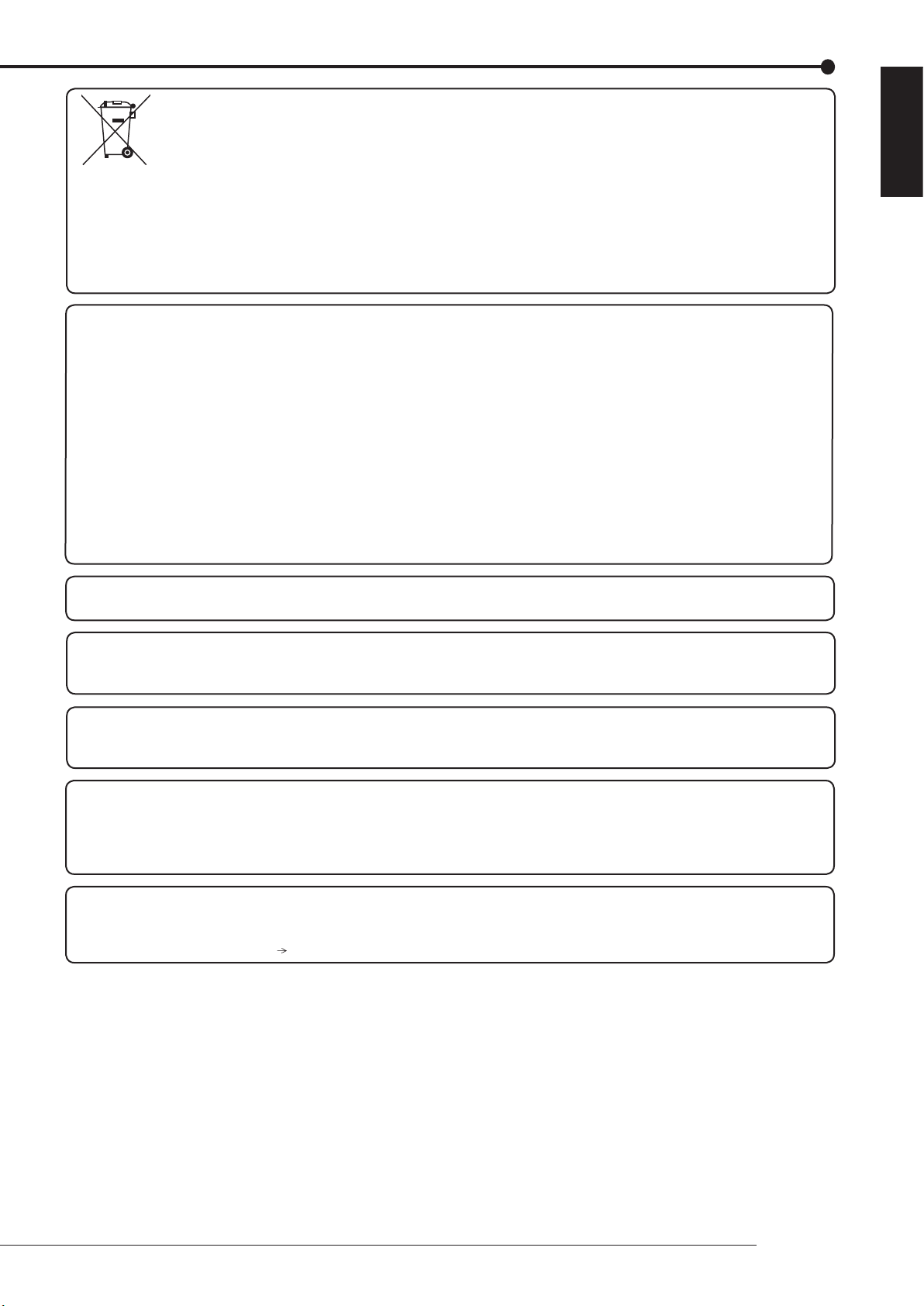
ENGLISH
Note: This symbol mark is for EU countries only.
This symbol mark is according to the directive 2002/96/EC Article 10 Information for users and Annex IV.
Your MITSUBISHI ELECTRIC product is designed and manufactured with high quality materials and components which
can be recycled and reused.
This symbol
your household waste.
Please, dispose of this equipment at your local community waste collection/recycling centre.
In the European Union there are separate collection systems for used electrical and electronic product.
Please, help us to conserve the environment we live in!
Notice about construction of the surveillance system using this unit
• This unit can be controlled by the external devices via RS-232C terminal or LAN terminal. This unit can also be used to
control external devices via external terminal, RS-422/485 terminal, or RS-232C terminal. Owning to these functions,
this unit flexibly applies to the high grade security system, but the whole surveillance system may be affected by the
malfunction of this unit or the external devices depending on the setting contents of this unit, the connection with the
external devices, or combination between this unit and the external devices.
• W
normally with the other devices connected.
• It is recommended to copy or back up the important recorded contents.
Damages rising out of any operational error of the surveillance system or loss of the recorded data or any other
•
damages because of any user malfunction of this unit are not covered.
• Do not use the notifi
• When this unit cannot recognize the external device which is being used for recording due to the power failure,
decreased voltage, or other failures, the recording point may be moved to the internal HDD of this unit or the other
external HDD. To prevent occurrence of such problem, it is recommended to use uninterruptible power supply.
means that electrical and electronic equipment, at their end-of-life, should be disposed of separately from
hen configuring a surveillance system using this unit, it is recommended to confirm first that this unit operates
cation function of this unit for making critical judgement nor any purpose related to human lives.
There may be cases when the unit's built-in motion detection function does not operate properly due to external
condition, video input signal, or other factors.
The user will not be indemnified for problems (e.g., recording failure or playback failure) that occur with either the unit or
a connected device during operation. It is recommended to back up the important recordings regularly as a precaution
against possible breakdowns and accidents.
Recordable time and product warranty
Continuous recordable time and the estimated time displayed on the menu screen indicate the continuous time of
recording operation of this unit. They indicate the period neither for product warranty nor that for reliability of used parts.
•
This unit uses a built-in HDD, which is a precision device. Handle this unit with sufficient care.
•
Do not subject this unit to vibrations or shocks. This may cause trouble specially when the power of the unit is turned
on or when the HDD is being accessed, and sufficient care is required.
•
Do not disconnect the power plug while the power of the unit is turned on or while recording or playing.
•
For early detection of faults, we recommend that you request inspection once a year.
The HDD and cooling fan are not permanent items and will need replacing with time. When operated in an ambient
temperature of 25 °C, it is recommended that both of the HDD and fan are replaced every 30,000 hours.
his figure is only a guide, and should not be taken as a guaranteed life-span of the products. Use the <Elapsed
(T
Operating Time> (System Menu
Service Info) as a guide to perform checkups.)
Beginning
3
Page 4
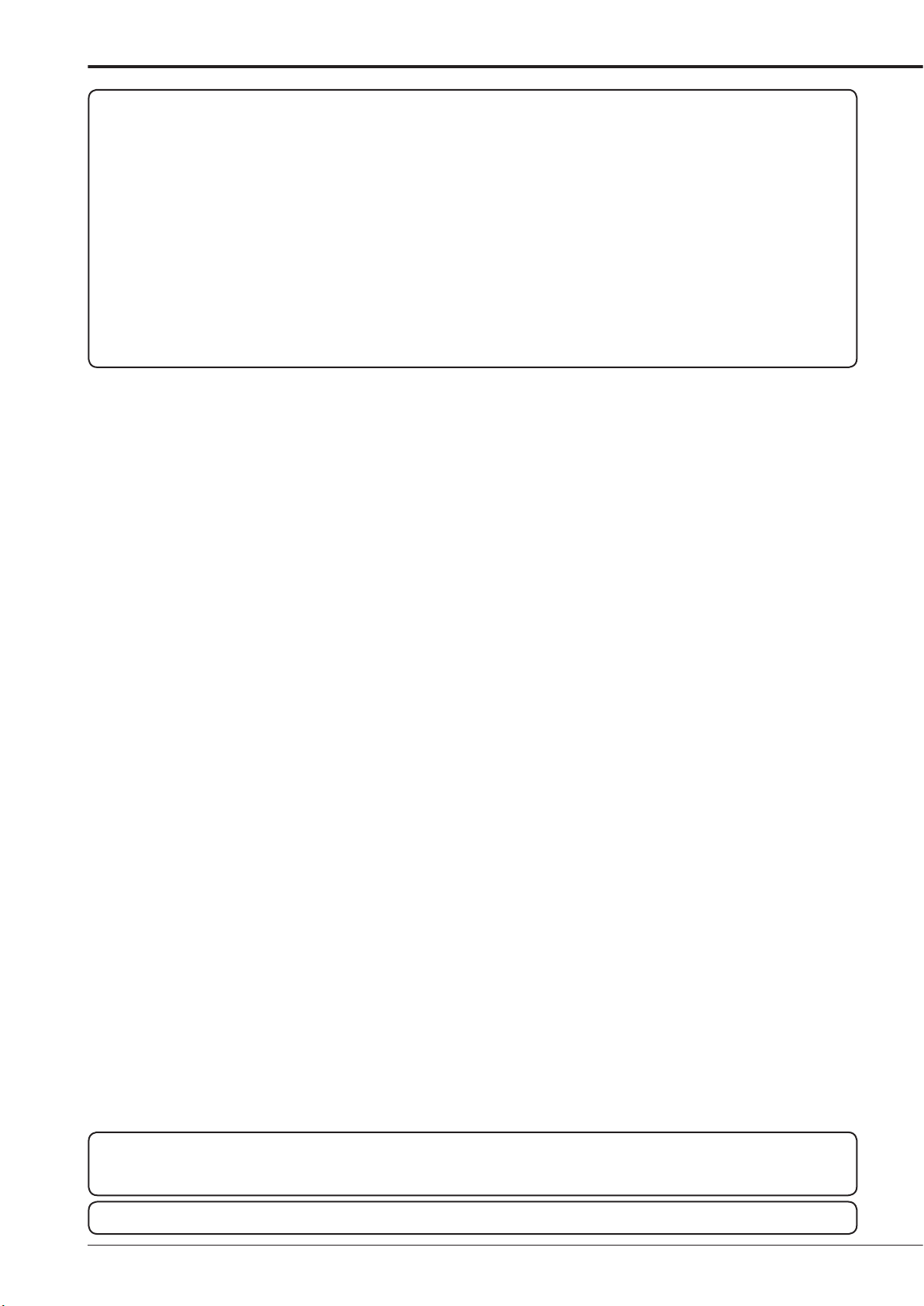
4
Caution and care (continued)
DISCLAIMER
In any event, Mitsubishi assumes no responsibility or reliability for the following:
1. Disassembly
2. Failure or breakdown in or damage to this unit resulting from misuse or careless handling by user or installer.
3. Inconvenience or damages arising out of inability to display or record pictures due to any reason or cause other than
breakdown or failure in this unit.
ailure in this unit due to combination with other equipment manufactured by a third party or inconvenience or
4. F
damages resulting from such failure.
nconvenience, damages, or claims arising out of breakdown in this unit or loss of recorded video data due to
5. I
replacement of the built-in HDD by user or installer.
6. Inconvenience or damages arising out of breakdown in this unit or inability to display or record pictures due to natural
disaster including earthquake and storm.
7. Inconvenience,
or vibration to the built-in HDD or an environmental factor such as temperature at the installation site.
8. Demand
public or are used for any purpose other than surveillance for whatever reason.
INSTALLATION LOCATION AND HANDLING
• Place this unit horizontally and in a stable place. If this unit is not placed correctly and used in an unstable place, the unit
may be damaged such as removal of the DVD/CD disc.
• Do not place this unit close to other electronic or magnetic equipment. This will avoid video and audio distortion.
When a monitor and this unit are placed vertically, the pictures may be distorted or DVD/CD disc may not be ejected.
•
• Do not let stick your hands into the disc loading slot. You may get your hand caught in the slot and may got injured. If you
get your hand caught, do not get out of the slot by force. Contact your dealer after turning off the power and disconnecting
the plug.
DVD/CD DISC
• Do not use the disc cracked, deformed or repaired with adhesive. The disc may fly into pieces and cause injury
• Do not touch the playback surface when holding the disc.
• When dew condensation occurs on the disc, wipe the surface off before use.
• Dirt such as fingerprints or dust causes the deterioration of the picture quality and audio quality. Gently wipe the DVD/CD
disc from the center to the outside with a soft cloth.
• When
• Do not use solvent such as benzine and thinner
• Do not use the disc described below. They may damage the disc itself or this unit.
Discs on which a piece of paper or sticker is put, or a disc damaged.
Discs which the label is peeled or a disc with oozing.
Discs cracked, deformed, or repaired with adhesive.
• Store the disc in the specified casing, avoiding the following places.
Places where it will be subjected to direct sunlight.
Places with excessive dust.
Places where it will be subjected to high temperatures or high humidity.
• DVD movie (cinema) or personal recorded picture cannot be played back on this unit. Only the pictures recorded on this
• Do
• A
MAINTENANCE OF THE LENS FOR RECORDING/PLAYBACK (LASER PICKUP)
•
Be careful, do not use the commercial lens cleaning disc, they may damage the lens.
PRECAUTION CONCERNING EXTERNAL DEVICE
• The various external HDDs can be connected to this unit in order to expand the memory or to use as the copy device.
• Do not use the power control function of the external device which uses bus power of this unit.
•
the disc is very dirty, soak a soft cloth with water and screw water of it, wipe off the dirt lightly, then wipe with a dry
cloth.
unit can be played back.
not use the disc which has been used on the personal computer, failed to be copied, or stopped during copying due to
the power failure because they may cause malfunction of the unit.
lthough you can copy the data on DVD/CD with this unit and playback that data on the personal computer using the
supplied application software, not all the personal computers or DVD/CD drives are ensured for proper playback of such
data.
When any dust adheres on the lens for recording/playback, the picture may be distorted or the audio may skip. Also normal
recording or playback may not work. Ask your dealer how to correct this problem.
However, during recording or playing back a picture at high rate, some pictures may be missed due to the slow rate of data
transfer or the slow speed of response from the external device connected. Be sure to check the operation sufficiently in
advance.
The external device to be used may be unsuitable for the operation you want to set. It is recommended to consult your
dealer when using the external device.
, repair, or alteration of this unit by user or installer.
damages, or claims arising out of breakdown in this unit or loss of recorded video data due to impact
for damages or other claim of infringement of privacy if the pictures monitored or recorded by user become
.
, a record cleaner, and static-stopper. They may damage the disc.
Warning
This is a class A product. In a domestic environment this product may cause radio interference in which case the user may
be required to take adequate measures.
CLASS 1 LASER PRODUCT
Page 5
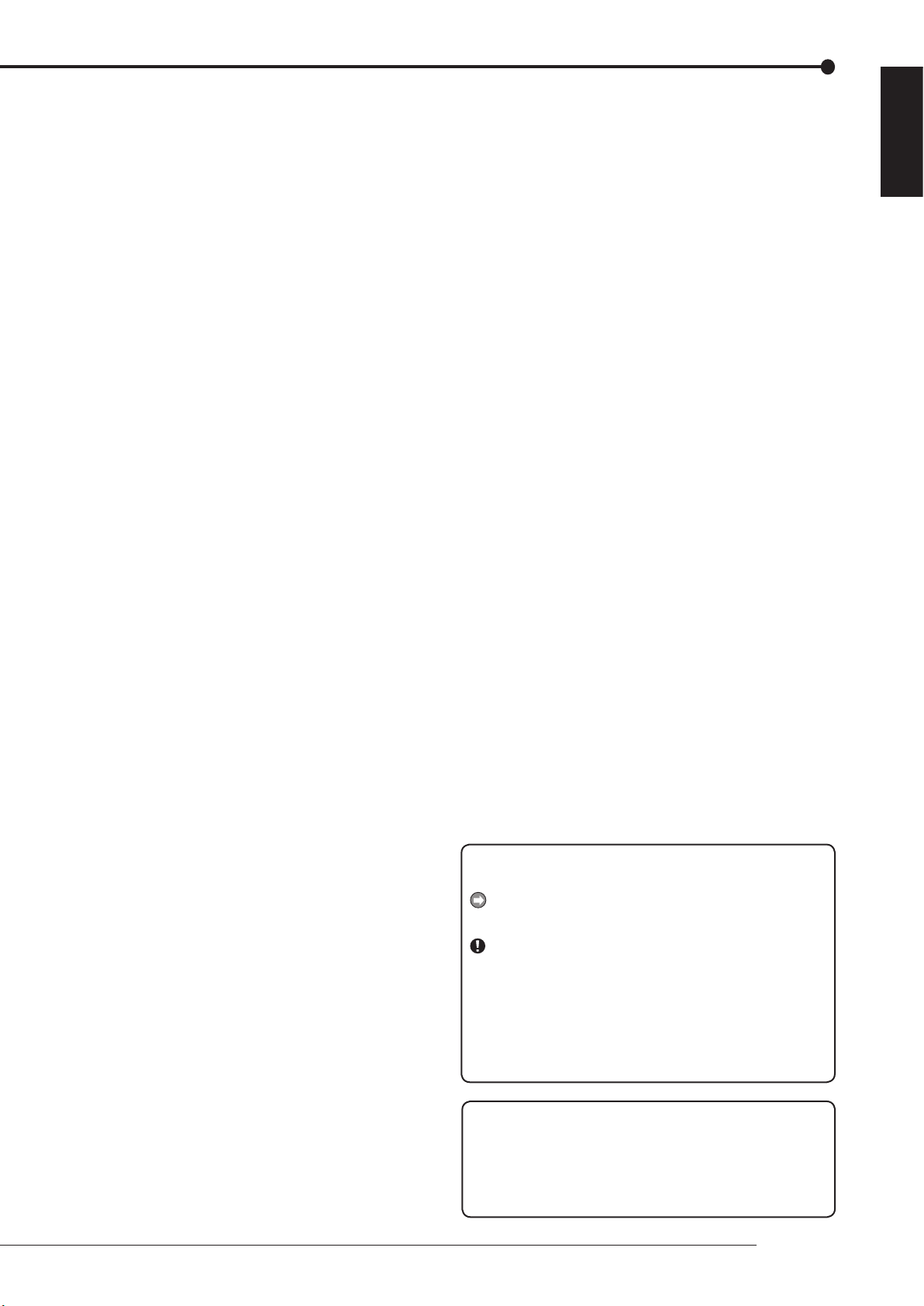
ENGLISH
Contents
Caution and care ............................................................ 2
Contents .......................................................................... 5
Note ................................................................................. 6
Software License
How to set the menus
Setting the menus .......................................................... 8
Setting the menu using a mouse .............................. 8
Setting the menu using the front panel buttons ........
Displaying a menu screen ........................................ 9
Closing a menu screen .............................................
Selecting an item ...................................................... 9
Inputting numbers ...................................................
Setting parameters ................................................. 10
Symbols in the menus ..................................................
Agreement
....................................................
........................................ 7
10
11
Setting the time and date ............................................ 12
Time/Date Setting ......................................................... 12
Using the basic multiplexer functions ....................... 13
Basic multiplexer functions ........................................... 13
Multiplexer buttons ................................................. 13
Controlling the camera ................................................ 14
PTZ control using the menu ......................................... 14
PTZ control using the front panel buttons .................... 14
Recording the picture manually ................................. 15
Basic manual recording ................................................ 15
Setting the recording rate and picture grade for
normal recording .....................................................
15
Playing back the recorded data .................................. 16
Basic playback ............................................................. 16
Searching the desired picture ..................................... 17
Basic search ................................................................. 17
Search by Time and Date ....................................... 17
Search by Alarm List ............................................... 18
Copying the recorded data .......................................... 19
Copy Data to Copy 1 Drive/Set Copy 1 Drive .............. 19
Copy Data to Copy 2 Drive/Set Copy 2 Drive .............. 20
Copying the data of this unit to a video cassette ..........
Playback software ........................................................ 22
System requirements ..............................................
Starting up the application software ....................... 22
Operational panel ...................................................
File menu ................................................................ 23
Search menu ..........................................................
Operation menu ...................................................... 23
Bookmark menu .....................................................
View menu .............................................................. 23
Grouping menu .......................................................
Menus apperaing with right button clicking ............. 23
21
22
22
23
23
23
Communications by Web Browser ............................. 24
Communications by Web Browser ............................... 24
The personal computer product requirements ........
Connections ............................................................ 24
Login ............................................................................. 24
Main Menu
Configuration Menu ...................................................... 28
User Registration ..................................................... 29
Recorder T
E-mail Setup ............................................................ 30
Access Mode Settings
Clock Setup ............................................................. 32
Logout .......................................................................... 33
Change Login User
.................................................................... 25
Live Monitoring .......................................................
Playback ................................................................. 27
itle & Camera Titles ............................... 30
............................................. 32
...................................................... 33
24
26
Troubleshooting ........................................................... 34
Warnings and CALL OUT output ................................. 36
Warnings and their appropriate countermeasures ........ 36
8
8
9
How to read this manual
Viewing displays
(Refer to this information when operating):
Reference information concerning operation
(Caution required):
Cautionary items concerning operation
Finding desired information
There is a “Contents” at the beginning of this manual.
Troubleshooting
Read Troublesh o o t i n g (pages 34, 35) for po s s i b l e
remedies to the problem.
crosoft is either registered trademarks or trademarks
Mi
of Microsoft Corporation in the United States and/or other
countries.
l other company and product names appearing herein
Al
are the property of their respective owners.
Beginning
5
Page 6
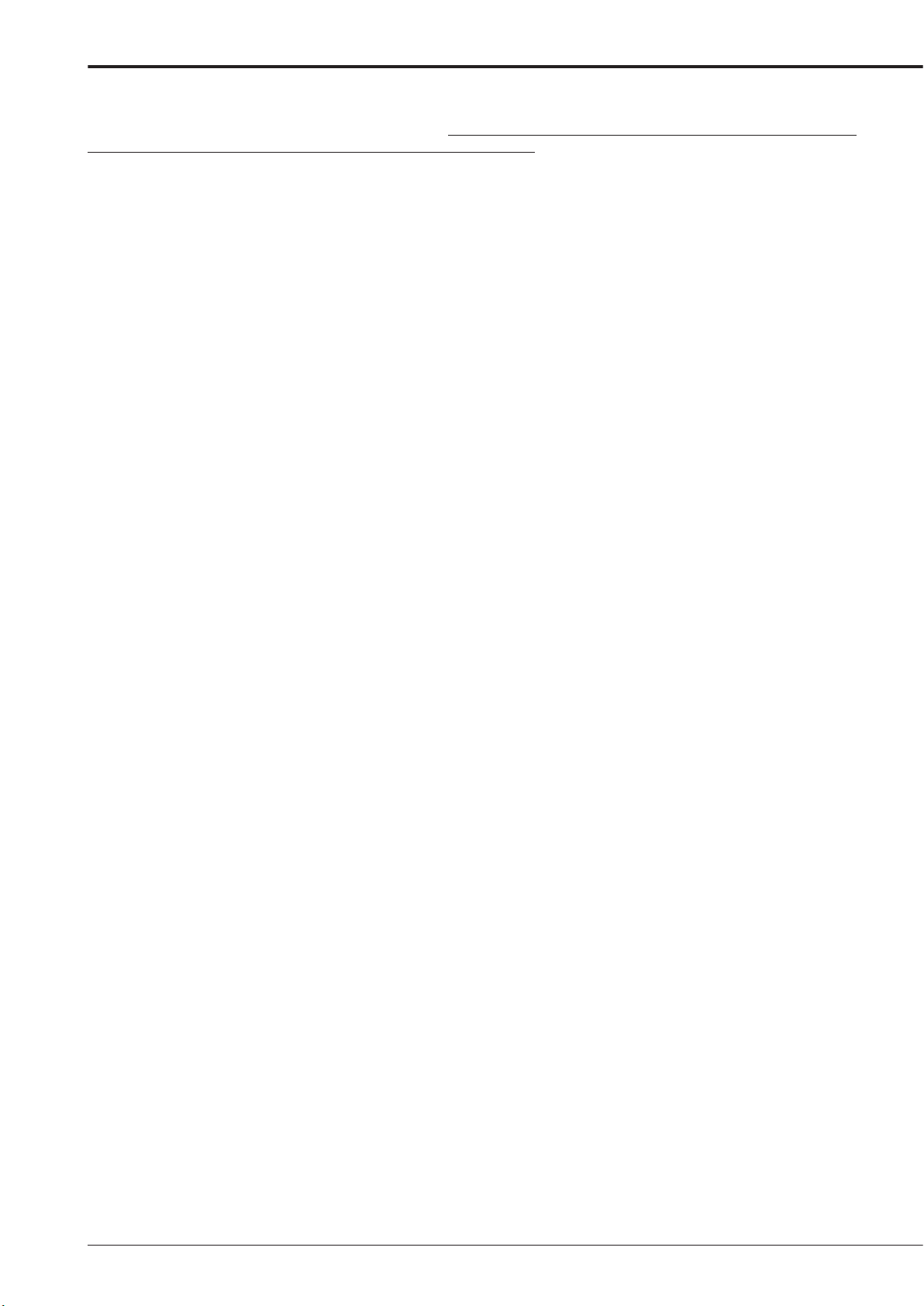
6
Note
Thank you for purchasing Mitsubishi digital recorder DX-TL4516E (hereinafter referred to as “Product”). Before using this
Product, please be sure to read the following Software License Agreement with regard to the software contained in this
Product (hereinafter referred to as
terms and conditions of the following Software License Agreement.
This Product contains software programs that are covered by GNU General Public License or GNU Lesser General Public
License. Such software programs are excluded from Licensed Software and not covered by the following Software License
Agreement. For the terms and conditions for use of the software programs covered by GNU General Public License or GNU
Lesser General Public License, please see “Notice about software to which GNU GPL/LGPL is applied”*.
addition, this Product contains “Apache” and “OpenSSL (including “Original SSLeay” library).” These software programs
In
are also
conditions for use of these software programs, please see “Notice about Apache software”* and “Notice about OpenSSL
software”*.
Ea
software programs
the terms and conditions for use of these software programs, please see “Notice about other open source software”*.
excluded from Licensed Software and not covered by the following Software License Agreement. For the terms and
ch of “Berkeley Database,” “agetty,” “expat,” and “zlib” contained in this Product is other open source software. These
are excluded from Licensed Software and not covered by the following Software License Agreement. For
* The documents of “Notice about software to which GNU GPL/LGPL is applied,” “Notice about Apache software,” “Notice
about OpenSSL software,” and “Notice about other open source software” are contained (in the format of electronic
les as notice_GPL_LGPL_ja.pdf, notice_Apache_ja.pdf, notice_OpenSSL_ja.pdf, and notice_other_ja.pdf) in the
fi
“OpenSoft_License” folder in theCD supplied with this Product.
“
Licensed Software”). By using this Product, you are agreeing to be bound by the
Page 7
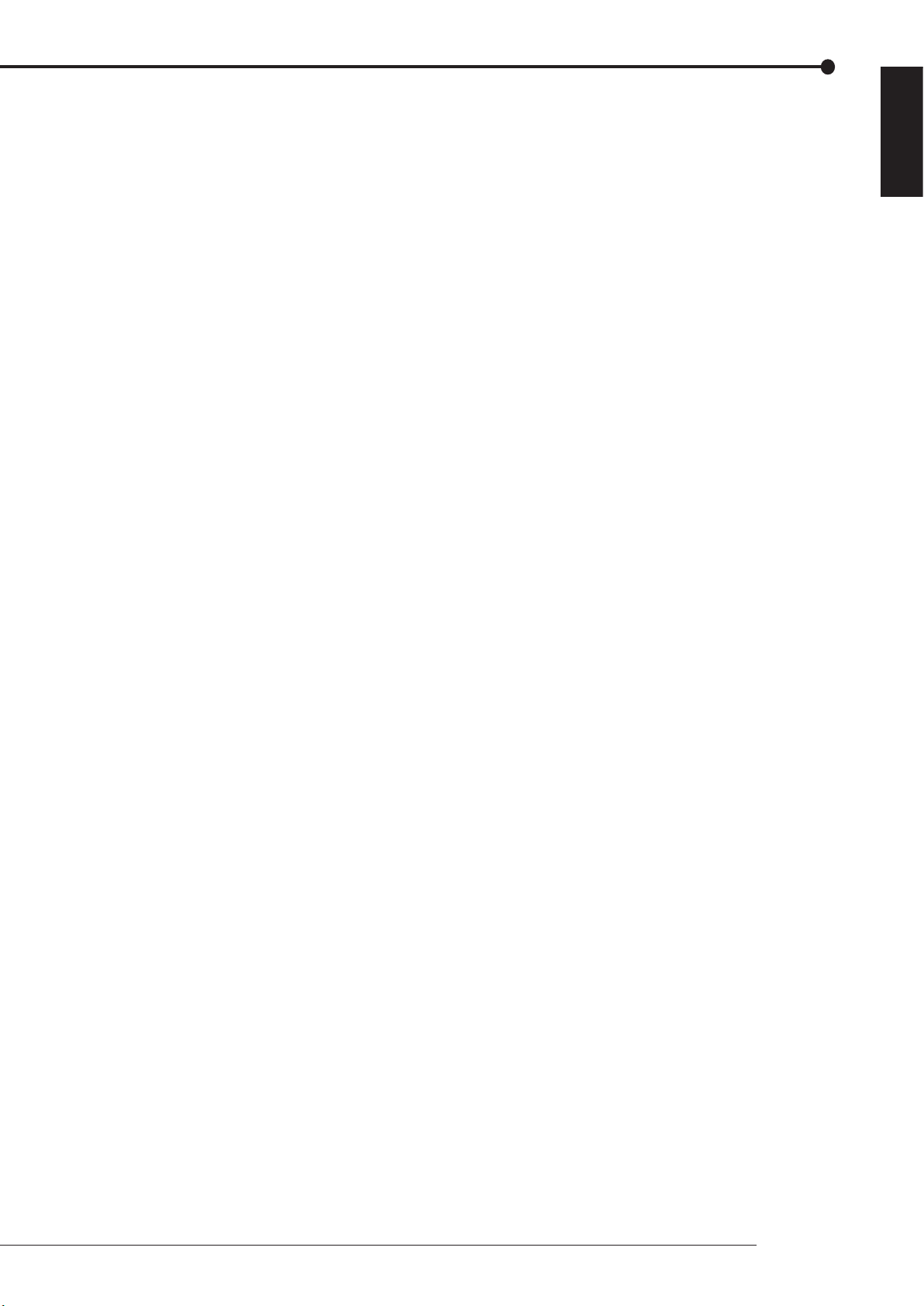
ENGLISH
Software License Agreement
This Software License Agreement (“Agreement”) is an agreement between you (“User”) and Mitsubishi Electric Corporation
(“Licensor”) with regard to the license to use Licensed Software.
Article 1 (Grant of license)
Licensor hereby grants to User a nonexclusive, nontransferable license to use Licensed Software.
Article 2 (License)
1. The
2. User shall not reproduce, copy, or modify, in whole or in part, or make addition or alteration to Licensed Software and
3. User shall use Licensed Software in accordance with the operating instructions described in the user’
Article 3 (License conditions)
1. User shall not transfer to any third party the license stipulated in the preceding article.
2.
Article 4 (Ownership of Licensed Software)
Article 5 (Disclaimer)
Article 6 (Responsibility toward third party)
Article 7 (Confidentiality)
Article 8 (Termination)
Article 9 (Disposal of Licensed Software)
Article 10 (Update of Licensed Software)
Article 11 (Miscellaneous)
1.
2. If
license to use Licensed Software granted hereunder shall mean the User’s right to use Licensed Software solely
on this Product. User is hereby allowed to refer to the descriptions and instructions related to Licensed Software
contained in the user’s guide of this Product to the extent necessary for use of such Licensed Software.
pertinent documents.
s guide.
User shall not disassemble, decompile, or otherwise analyze the source code of Licensed Software.
l and any rights including copyrights related to Licensed Software and pertinent documents shall be owned by
Al
Licensor or the original right holder who granted to Licensor the right to sublicense Licensed Software (hereinafter
referred to as “Original Right Holder”). User shall not own any rights other than the license granted hereunder with
regard to Licensed Software and pertinent documents.
Licensor and
no liability for any damages suffered by User or any third party arising out of User’s execution of the license granted
hereunder, except in cases where any applicable laws are extended.
y issues related to intellectual property rights, including but not limited to rights of privacy, copyright, and
An
patent, involving any third party arising out of User’s use of Licensed Software shall be settled by User on its own
responsibility, and Licensor shall have no responsibilities for such issues.
User shall keep secret the details of Licensed Software and pertinent documents provided hereunder and the
contents of this Agreement that are unknown publicly and shall not disclose or leak such details and contents to any
third party without consent of Licensor.
In case of either of the following events, Licensor may terminate this Agreement immediately and may claim against
User for resulting damages it suffers.
(1) User’s violation of any provision of this Agreement.
(2) Occurrence of filing against User for seizure, provisional seizure, provisional injunction, or other forcible
execution.
If this
documents, and any copies thereof in its possession within two weeks after termination hereof and shall provide
Licensor with a written certification of such disposal.
User updates Licensed Software using an update CD supplied or sold by Licensor or any other means, this
If
Agreement shall remain applicable to the updated version of such Licensed Software, unless Licensor provides
additional separate terms and conditions for using the updated version of such Licensed Software.
If any provision of this Agreement is determined to be invalid by law, the remaining provisions hereof shall remain
valid and enforceable.
any doubt arises in relation to matters not defined herein or interpretation hereof, Licensor and User shall discuss
such doubt and attain a solution in a faithful manner.
Original Right Holder shall make no warranties whatsoever with regard to Licensed Software and have
Agreement is terminated pursuant to the preceding article, User shall dispose of Licensed Software, pertinent
Beginning
7
Page 8
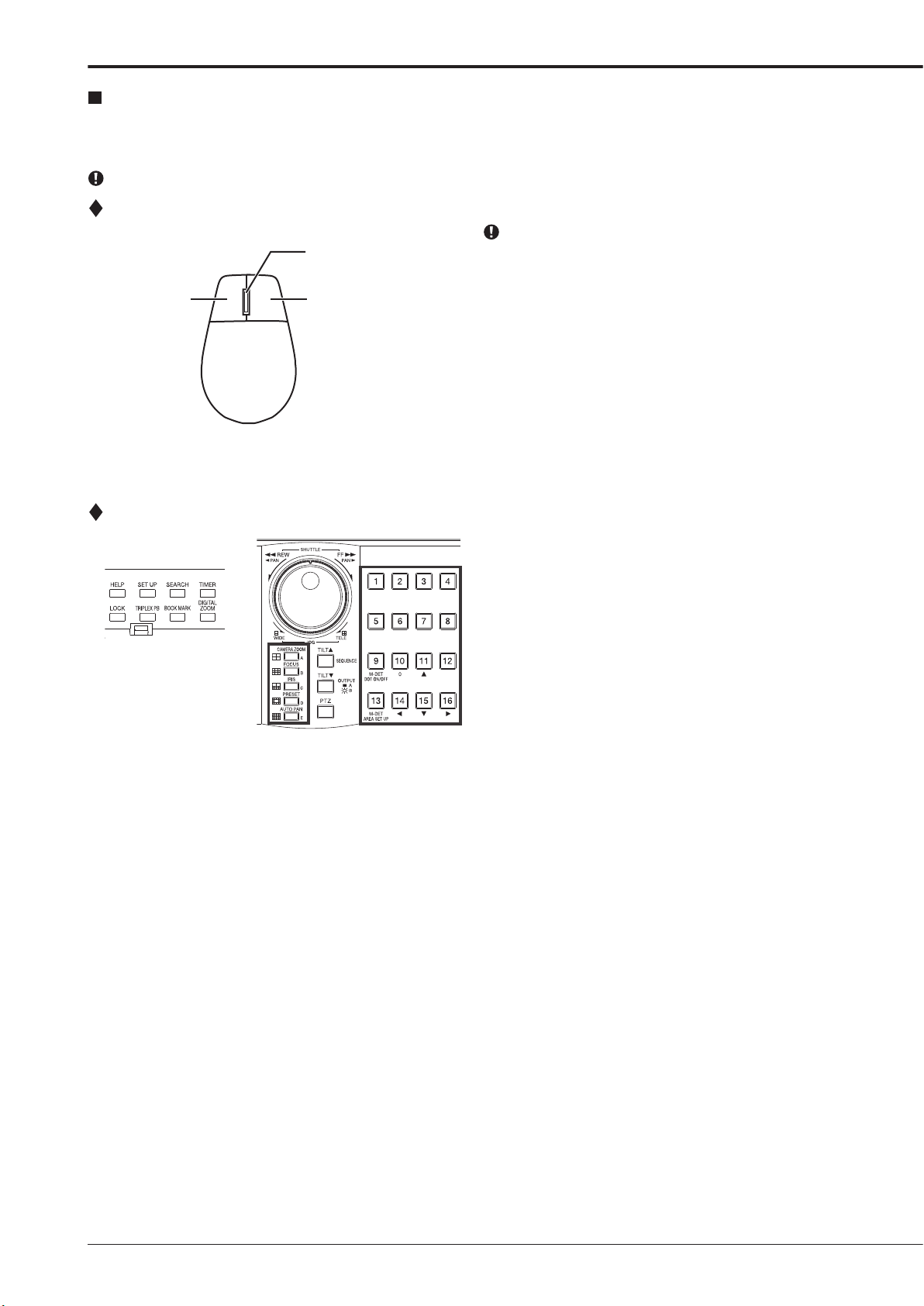
8
How to set the menus
Setting the menus
The operations of this unit can be set via a menu displayed on OUTPUT A monitor. You can select and set the menu by using
the buttons on the front panel or using a USB mouse connected to the unit. When using the front panel buttons, the numbers
1-16 (camera number buttons) and letters A to E (SPLIT screen buttons) represent the GUI button of the menu screen.
The menu can only be displayed through OUTPUT A monitor. The menu cannot be displayed through OUTPUT B monitor.
Setting the menu using a mouse
Use the standard USB mouse which has left and right
Wheel
Right buttonLeft button
Mouse
buttons as illustrated to the left. Note that you cannot
use the mouse with this unit depending on the mouse
connected.
step
1. Use the le ft and right mouse b uttons to set the
menu.
• Click the left button to open the menu or select
a needed item, etc.
• Click
• The
the right button to set the active area for
motion detection function.
wheel on a mouse does not work with this
unit.
Setting the menu using the front panel buttons
step
1. Use the SET UP button, camera number buttons,
and the SPLIT screen buttons (A to E) to set the
menu.
• Press the SET UP button to display the menu
screen.
ress the camera number buttons (1 to 16)
• P
and the SPLIT screen buttons (A to E) to open
each menu or to select the needed item.
Page 9
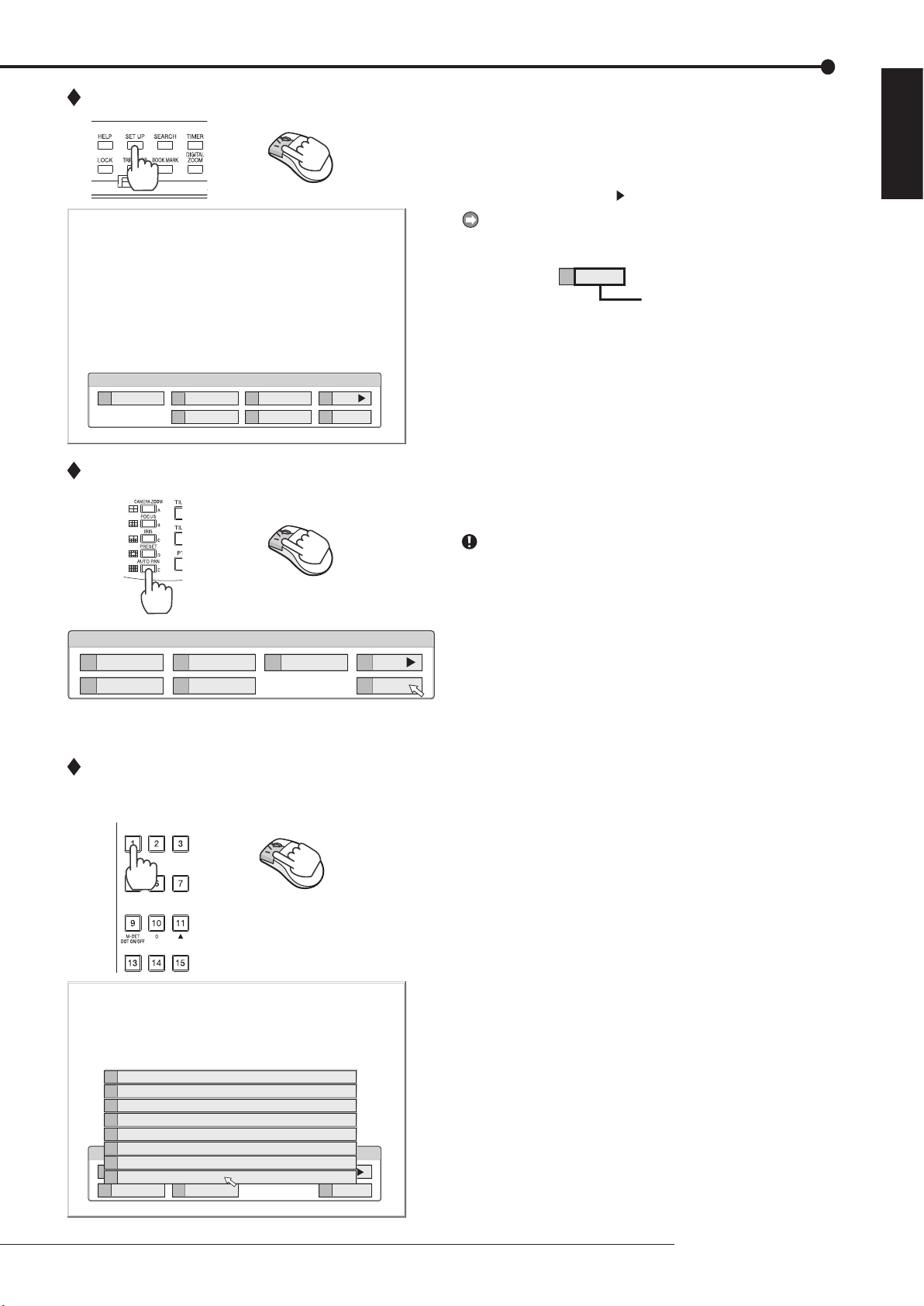
ENGLISH
Displaying a menu screen
100 000 000
1
Search
2
Copy
5
Protect Data
3
Information
6
PTZ Control
D
Next
E
Exit
User Menu
Setup Menu
1
Recording
System
4
2
Timer
Motion Det
Menu Data
5
3
D
Next
E
Exit
200 000 000
1
Recording
4
System
2
Timer
3
Motion Det
5
Menu Data
E
Exit
Setup Menu
200 000
D
Next
E
7
6
5
4
3
2
1
Exit
Reset to Factory Setting
On Screen Display Setting
Multiplexer Setting
Password Setting
Rear T
erminal Setting
Menu Language Selection
T
ime/Date Setting
E
Exit
Closing a menu screen
step
1. Press the SET UP button or click the left button on
the mouse to display a menu.
• The <User Menu> appears.
• To open other menu, press the D button or leftclick on “Next
.”
When you use a mouse, click the following area to
operate.
Click this area
step
1. Press the E button or left-click on the “Exit” to close
the menu.
You cannot close the menu by pressing the SET UP
button on the unit.
Selecting an item
step
1. Press the front panel button of the needed item
number or left click on the needed item.
• The selected item menu opens.
• Select an item and press the number, or click
on the menu to open the item.
How to set the menus
9
Page 10
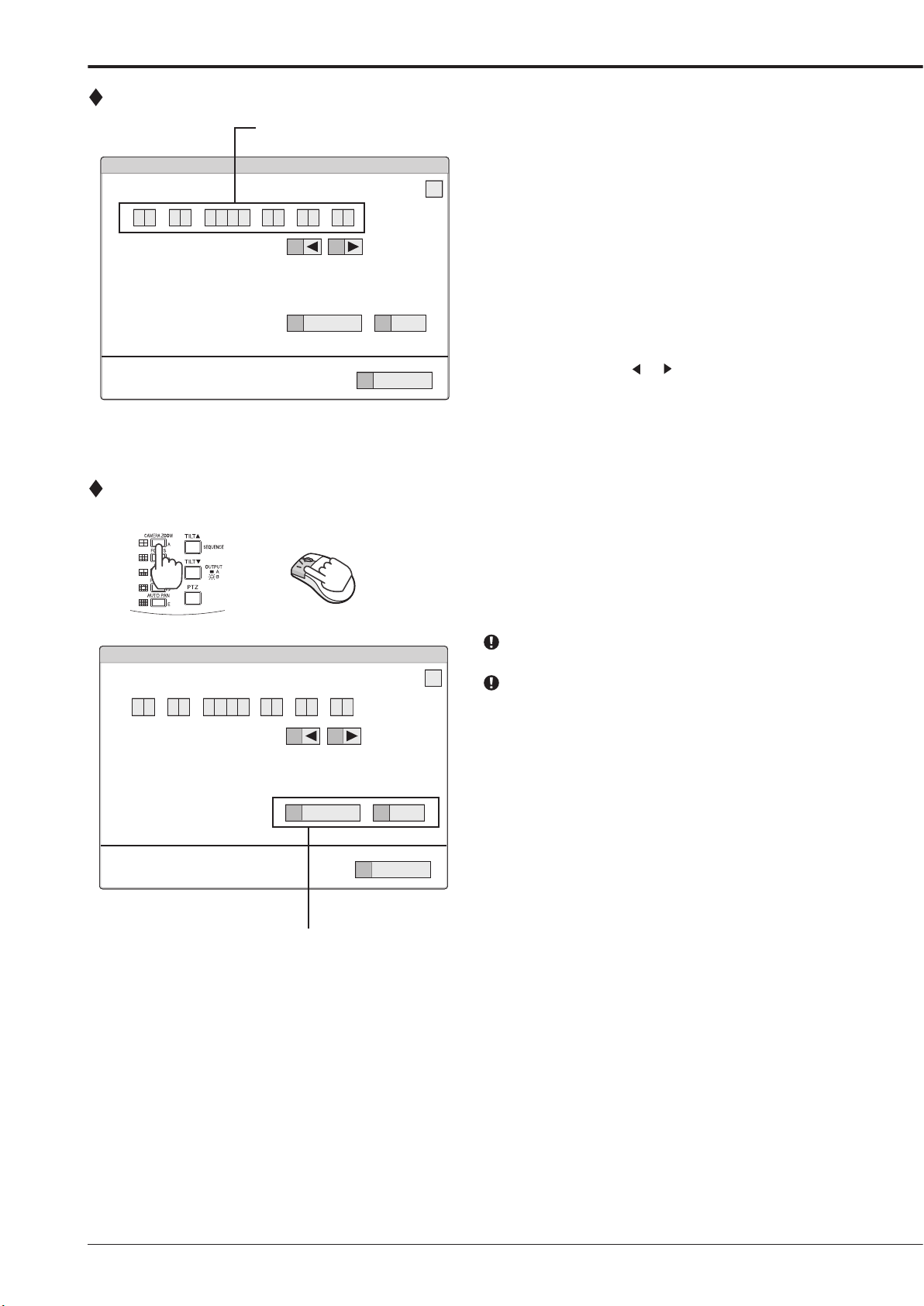
10
How to set the menus (continued)
Time Date Setting
Time Date Setting
Day Light Saving Setting
Set time and date.
E
Return
241 000 000
?
A
Auto
D
Set >
0 1 - 0 1 0 62 0 00
14 16
00 00::-
Time Date Setting
Time Date Setting
Day Light Saving Setting
Set time and date.
E
Return
241 000 000
?
A
Auto
D
Set >
0 1 - 0 1 0 62 0 00
14 16
00 00::-
Inputting numbers
Setting parameters
Number input area
Using the front buttons of the unit:
step
1. Press the camera number buttons (0 to 9) to input
and use that number.
• The number displayed in red can be changed.
step
2. To move to the next input area, press the 16 button.
To go bac k t o the pre v i ous area, pre s s the 14
button.
Using a mouse:
step
1. Left-click on the number in red until the needed
number appears.
T
step
o change another area, left-click on the needed
area or left-click
or .
1. Press the A button or left-click on the parameter box
until the item to be set appears.
• For s o m e i t e m s , more detailed setting is
required. In this case, an item such as “D(Set
>)” is displ aye d. If nec essary, pre ss the D
button or left-click on the “Set >” to set more
details.
When you close the menu, press the E button or left
click on “Return” or “Exit.”
You cannot close the menu by pressing the SET UP
button on the unit.
Setting or selecting area
Page 11
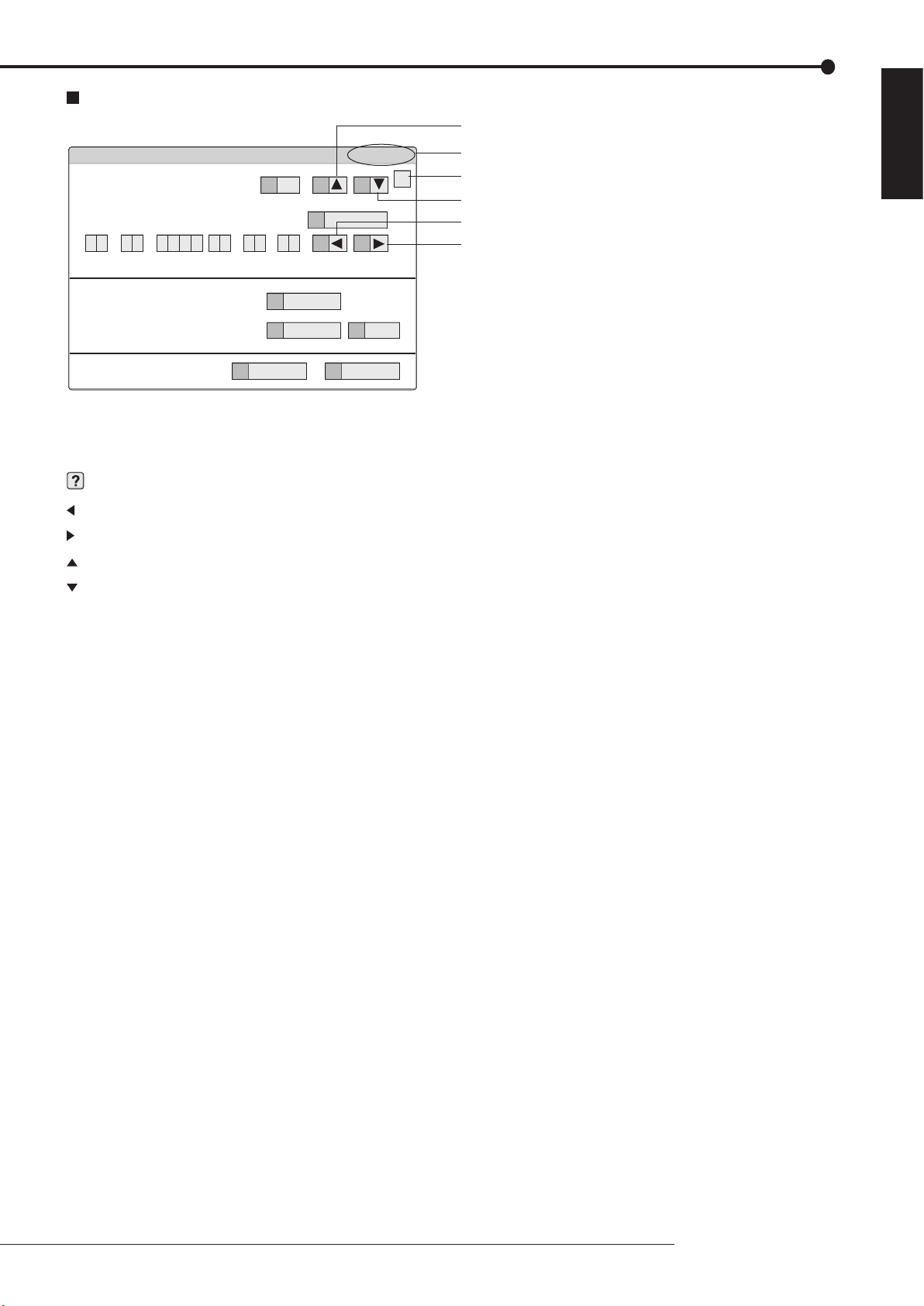
ENGLISH
Symbols in the menus
Motion Search (Main - Normal)
E
Return
D
Search
1
16 000 000
?
Motion Detection Settings
A
1
13
Oldest
B
Next >
C
Motion A
12
same
0 1 - 0 1 0 62 0 00
14 16
00 00::-
11 15
Same as Recording Setting
Search Start Position
Setup date search starts from.
Camera Select
Up button
Menu address
Help button
Down button
Left button
Right button
Some symbols appear in the menu screens. The meanings are as follows.
(Help) When you press the HELP button or click this symbol, the detailed information on the menu appears.
(Left) When you press the 14 button or click this symbol, the item to be set shifts to left.
(Right) When you press the 16 button or click this symbol, the item to be set shifts to right.
(Up) When you press the 11 button or click this symbol, the value of selected item increases.
(Down) When you press the 15 button or click this symbol, the value of selected item decreases.
Menu address A unique number for each menu page. You can go directly to each menu page by inputting the menu ad-
dress number using the front buttons of the unit.
For example, when opening the <Motion Search> menu, press the SET UP button and then press the camera number button in the order of 1, 6.
How to set the menus
11
Page 12
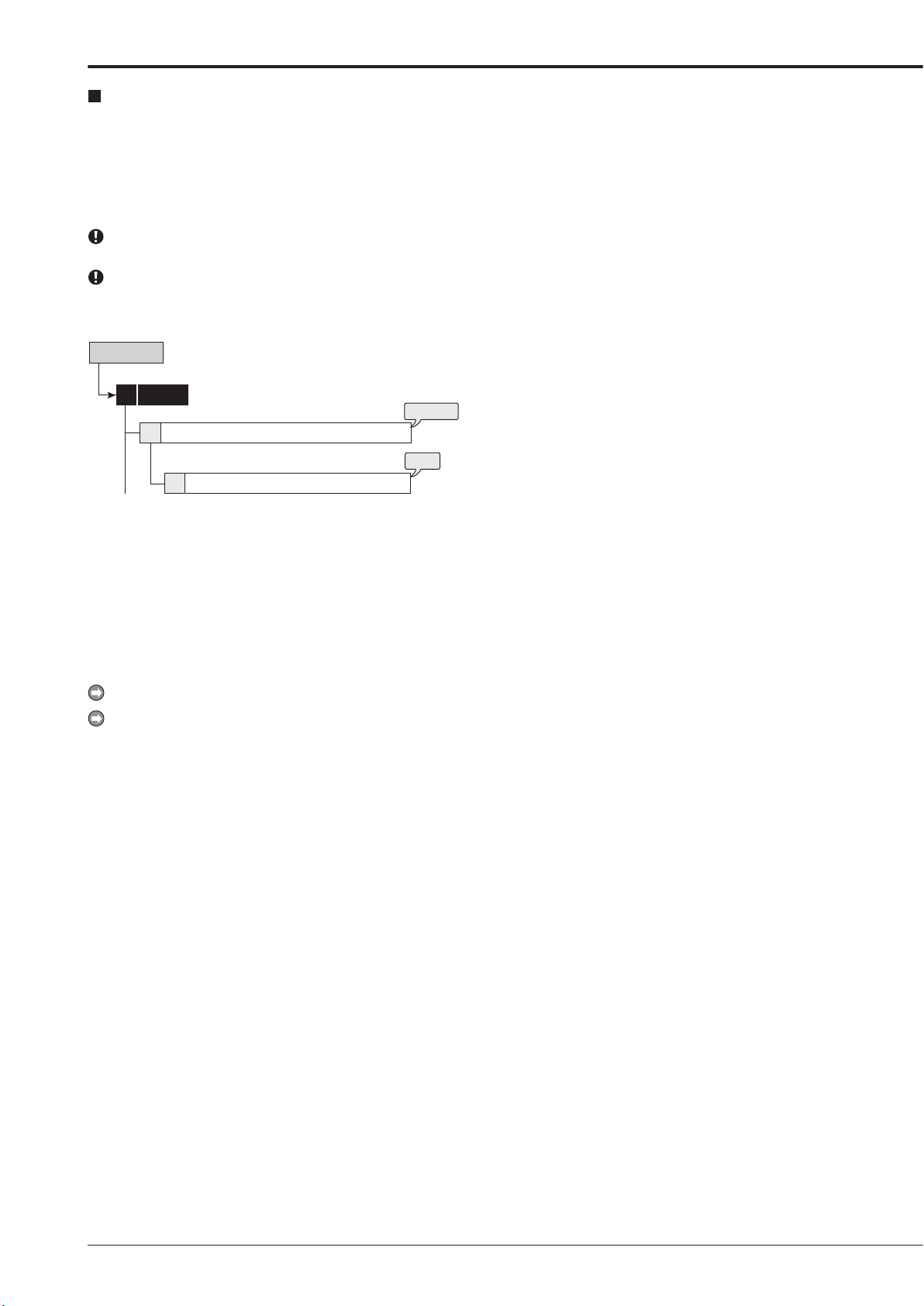
12
Setting the time and date
steps
1, 2
step
3
D
System
4
1
Day Light Saving Setting
Setup Menu
T
ime/Date Setting
Time/Date Setting
This item is used to set the present date, time, and auto daylight saving. Auto daylight saving function is used to automatically gain
period.
art/end time of the auto daylight savings can be checked
St
and if needed, changed.
Before you start recording, accurately set the present
The recording and playback are not performed properly
the clock of the unit an hour for the specified time
date and time.
when the clock of this unit does not run. Check that the
clock of this unit is running before operation.
step
1. Set the present month, date, year, hour, minute, and
second.
step
2. Select the desired setting for daylight saving.
Auto: Automatically adjust forward or back an
hour for the time period set in t he < Day Light
Saving Setting>.
Off:
step
3. Date and time of Auto Day Light Saving Setting can
Auto daylight saving function is not used.
be adjusted as needed.
The time is indicated using the 24-hour system.
Th i s u ni t us e s 4 d i g i t s to d i s p l a y the y e a r . T h e
available display range is 37 years between 1/1/2001
to 31 / 1 2/ 2 03 7 . Th e u n i t i s a l so equ i pp e d wi th a
fu
nction to automatically calculate leap years. The year
returns to 2001 after 31/12/2037.
Page 13

ENGLISH
Camera number buttons
DIGITAL ZOOM button
SPLIT screen buttons
Move buttons
SEQUENCE button
OUTPUT A/B button
Using the basic multiplexer functions
Basic multiplexer functions
This function is used to activate multiplexer functions using
the buttons on the front panel.
Pressing the OUTPUT A/B butt on o n the front panel
switches the multiplexer video output. When OUTPUT A is
selected, the button light indicator is off. When OUTPUT
B is selected, the button light indicator is on, and camera
number buttons, SPLIT screen buttons, and SEQUENCE
button are operated for the monitor screen connected to
the OUTPUT B connector. Pressing the OUTPUT A/B
button again switches the multiplexer output to OUTPUT A.
4. DIGITAL ZOOM button
Pressing this button in single screen mode displays the
screen at 100%. At this time, the magnification centre
point (X) appears. Pressing the button again switches
the magnification to 200%, and then 400%. By pressing
the MOVE buttons, the centre point moves vertically or
horizontally.
When the DIGITAL ZOOM button is pressed, camera
number buttons 11, 14, 15, and 16 move the “X” in the
screen.
Multiplexer buttons
1. Camera number buttons (1 to 16)
Displays the picture supplied from the cameras connected
to CAMERA IN terminals 1 to 16 on the rear panel in the
single screen display.
Pictures can be displayed even if the camera is not set to
record.
2. SPLIT screen buttons
Each time the button is pressed, displays the split screen
in the following order.
SPLIT4 (
SPLIT9 (
SPLIT10 (
SPLIT13 (
SPLIT16 (
3. SEQUENCE button
Displays the sequential scre en in the spli t screen or
the single screen display. Make the detailed settings of
this display in the <Multiplexer Setting> (Setup Menu
System). Sequential display does not appear during
playback.
The sequential display is cancelled when you press the
SEQUENCE button again or display a different type of
split screen or single screen.
) button : SPLIT 4a SPLIT 4b
SPLIT 4c
• • •
) button : SPLIT 9a SPLIT 9b
SPLIT 9a
) button : SPLIT 10a SPLIT 10b
SPLIT 10a
) button : SPLIT 13a SPLIT 13b
SPLIT 13a
) button : SPLIT 16 screen
SPLIT 4d SPLIT 4a
• • •
• • •
• • •
Basic operations
13
Page 14

14
Controlling the camera
1
2
PTZ Control
6
step
2
step
1
step
3
step
4
Go to PTZ Control
Zoom, iris, focus adjustment, AutoPan
Preset
Select PTZ Camera
User Menu
adjusts the camera angle
in the upward direction
adjusts the
camera angle
in the rightward
direction
adjusts the
camera angle
in the leftward
direction
adjusts the camera angle
in the downward direction
01-01-2006 00:00:00
PTZ CAM1
01-01-2006 00:00:00
PTZ
01-01-2006 00:00:00
PTZ CAM1
This function is used to control the cameras connected via
RS-232C or RS-422/485 terminal.
PTZ control using the menu
step
1. Pan or tilt the PTZ camera connected.
• Click the gray area by using the mouse to adjust
the camera angle.
step
2. Adjust zoom, iris, and focus. And activate auto pan.
step
3. Preset the viewing points 1 to 16.
• The pres et points are regi stere d to the PTZ
camera for auto pan function.
step
4. Switch the camera number to be controlled.
• The camera number to be controlled appears on
the LCD display on the front panel.
PTZ control using the front panel buttons
step
1. Press the camera number button of the PTZ camera
number to be controlled and display the picture in
the single screen display.
step
2. Press the PTZ button.
• The unit switches to PTZ mode and the button
lights up. “PTZ” appears on the LCD display on
the front panel during PTZ mode.
• The camera number to be controlled appears on
the LCD display on the front panel.
step
3. Control the camera.
Tilt: Press the TILT button to tilt the camera in
the upward direction. Press the TILT
tilt the camera in the downward direction.
Pan: Turn the SHUTTLE ring to the right to pan
he camera in the rightward direction. Turn the
t
SHUTTLE ring to the left to pan the camera in the
leftward direction.
Camera
zoom: Press the CAMERA ZOOM button
and then turn the JOG dial to the left (wide) or
right (tele) to adjust the camera zoom.
F
ocus: Press the FOCUS button and then turn the
JOG dial to the left (far) or right (near) to adjust the
focus of a camera.
Iris: Press the IRIS button and then turn the JOG
the left (close) or right (open) to adjust the
dial to
iris of a camera.
Preset: Press the PRESET button and then press
he camera number buttons within 3 seconds to
t
preset the viewing points. Up to 16 points can be
set.
Auto pan:
Press the AUTO PAN button to activate
the auto pan function of the camera.
During PTZ operation using front panel buttons, POWER
button and functions related to playback do not work. Furthermore, menus cannot be displayed.
button to
<PTZ Control> can be set using the mouse only. You can-
not set it using front panel buttons.
Page 15

ENGLISH
2 + D
2 + D
2 + D
1
1
D
D
D
step
2
step
1
Recording1
Set Recording Pattern A (Normal/T
imer)
Camera Check
Recording Setting A-Normal(Auto)
Recording Setting A-Normal(Easy)
Recording Setting A-Normal(Manual)
Recording Setting A-Normal
Recording Setting A-Normal
Setup Menu
Recording Setting A-Normal
REC/STOP
Recording the picture manually
Basic manual recording
This function is to setup the recording parameters of
recording setting pattern A to start recording manually. Ensure
all the cameras are connected and time and date has been
set correctly. Before you start recording, check the repeat
recording settings in the <Data Management Setting for Main
Memory> (System Menu
recording settings.
Mak e th e m a n ual re c or d i n g se t t i ng s on th e <S e t
Recording Pattern A (Normal/Timer)>.
<Set Recording Pattern A (Normal/Timer)> can be used
for manual or timer recording. <Set Recording Pattern B
(Timer)> to <Set Recording Pattern D (Timer)> are used
for timer recording only.
Settings here are for manual recording only. For timer
recording, settings must be made on the <Timer> menu.
Memory) first, and then make the
Setting the recording rate and picture grade for
normal recording
step
1. Execute camera check.
• The u nit automaticall y detect s the cam eras
with video signal at their input when you select
“Execute.” The detected cameras are used in
the Auto and Easy settings calculation in step 2.
After executing the camera check, the recording settings
are made only for the camera numbers with the video
signal input when using auto or easy setting.
step
2. Set the normal recording menu.
Auto: Automatically sets the picture grade and
the recording rate by setting the recording cycle
and the recording hour per day. Set the desired
settings and then select “Execute.”
preview screen appears automatically when
• The
the auto setting is executed.
Easy:
M
When you set frame recording, the recording rate display
in the preview screen turns green.
The r ecording rate displa y tu rns red when the value
exceeds 100 pps in total.
<Estimated Recording Time>
• The estimated continuous recordable time is displayed
on the bottom of the preview screen which is dependent
on the picture gr ade and the re cording ra te s ettings
for normal recording. (The time does not reflect alarm
recording settings.)
• W
Recording Time> shows the estimated recordable time for
normal recording.
step
3. Press the REC/STOP button.
step
4. To stop recording, press the REC/STOP button for
Sets the frame or field recording, recording
te, and picture grade for normal recording to
ra
the same settings for all the cameras. When the
recording rate is set to “– – –” for all the camera
numbers, normal recording does not perform. Set
the desired settings and then select “Execute.”
preview screen appears automatically when
• The
the easy setting is executed.
an ual: Set s per cam e r a, the fra m e or fie l d
ecording, recording rate, and picture grade for
r
normal recording. When you set “– – –” for the
recording rate, the recording does not perform for
that camera number.
• Select “View” to display the preview screen and
check your settings.
hen t h e mai n de v i c e i s pa r t i tio n e d , <E s t i m ate d
• The REC/STOP button lights up and recording
starts.
more than 2 seconds.
• Recording stops and the light turns off.
Basic operations
15
Page 16

16
STOP
PAUSE
REV. PLAY
PLAY
JUMP TO END SPEED
Playing back the recorded data
Basic playback
This function is used to playback recorded data. This unit
al l o w s recor d e d data to b e played b a c k using v a r ious
methods. The basic playback described below is the most
common method for playback.
step
1. Press the PLAY button inside of the front door.
• Playback starts.
• After turning the power on, the oldest recording
data is played back first. Otherwise, playback
resumes at the stopped position of the previous
playback spot.
When the “Playback Device Repeat Setting” is set to
“Repeat Off,” playback stops when reaching the physical
end of the HDD or end point of the recording section.
When the “Playback Device Repeat Setting” is set to
“Repeat On,” recorded data is played back repeatedly.
(System Menu
Setting)
[To change the playback device:]
step
2-1. Select the playback device and playback area in the
<Select Source Device>. (User Menu
Main: Plays back the contents from the main HDD
device.
Normal: Normal recording area
Alarm: Alarm recording area
LPA:
Copy
Copy
“Alarm” appears when “Alarm Recording Area” is set
to other than “0 %.” (System Menu
Management Setting for Main Memory)
“LPA” appears when “Long Pre-Alarm Area” i s set to
ot her t han “ 0 %.” (Syst em Me nu
Management Setting for Main Memory)
step
2-2. Press the PLAY button.
When you press the PAUSE/JUMP TO END button during
the playback is stopped, the still frame playback picture
around the end point of the latest recording is displayed.
step
3. To pause playback, press the PAUSE button.
1: Plays back the recorded contents of the
copy 1 device.
“SerialBus,” “DVD/CD,” “USBmemory”
2: Plays back the recorded contents of the
copy 2 device.
“Internal,” “SerialBus,” “DVD/CD”
• Playback of the selected device starts.
• To resume playback, press the PAUSE button
again or press the PLAY button.
Memory Recording Data Readout
Long pre-alarm recording area
Memory Data
M emor y Dat a
Search)
step
4. To stop playback, press the STOP button.
• When executing playback again, the playback
starts from the stopped position of the previous
playback.
Pressing the OUTPUT A/B butt on o n the front panel
switches the multiplexer video output. When OUTPUT A is
selected, the button light indicator is off. When OUTPUT
B is selected, the button light indicator is on, and the
buttons related to playback function are operated for the
monitor screen connected to the OUTPUT B connector.
Pressing the OUTPUT A/B button again switches the
multiplexer output to OUTPUT A.
The playback of each camera may not be executed at a
constant speed depending on the recorded condition.
During the split screen display, the playback speed may
be slower than the speed used for recording.
Wh e n p l a y i n g b a c k on both OUTPUT A a n d B, the
playback speed may be affected and become slower.
Page 17

ENGLISH
2
Search
1
Search by Time and Date
User Menu
Searching the desired picture
Basic search
This function is used to search the start point of needed
picture. This unit is equipped with 5 search functions (Search
by Time and Date, Search by Alarm List, Find data storage
location, Search by Book Mark, and Search by Motion). In
this section, the common search methods, search by time
and date and search by alarm list, are described.
Search by Time and Date
This item is used to search recording picture by specifying
date, hour, minute, second, and camera number. The search
result is displayed in still frame playback. When searching
for 1 camera number, the search result is displayed in the
single screen display. When searching for 2 or more camera
numbers, it is displayed in SPLIT16 screen.
step
1. To input the time and date to be searched manually,
select “Manual” and then set the month, date, year,
hour, minute, and second.
• To input the start and end points of recording,
select “Start” and “End” respectively.
step
2. Set the camera numbers to be searched.
step
3. Select “Search.”
step
4. To playback the searched picture, press either the
PLAY button or the PAUSE button.
step
5. To stop playback or still frame playback, press the
STOP button.
To change the source device to be searched, set the
desired device in the <Select Source Device>. (User
Menu
To displ a y the sin g l e screen d i splay o f the desi r e d
camera number when the search result is displayed in
the SPLIT16 screen, press the desired camera number
button.
When there is no recording data o f th e se t time, the
picture of the closest time and date for the set camera
number is displayed in still frame.
When the multiple recording data of the same date and
time are existed, execute search by time and date more
than once until the desired picture is searched.
Depending on the recording condition, search by time and
date function may not operate correctly.
When you change the display from single to split or from
split to single during still frame playback, the recording
picture may not be existed at that point or picture may not
be displayed depending on the selected camera number
or timing of displaying the still frame playback picture.
Search)
Basic operations
17
Page 18

18
3
D
Search
1
steps
1, 2
step
3
Search by Alarm List
Alarm List
User Menu
Searching the desired picture (continued)
Search by Alarm List
Thi s u n i t stores t h e start time o f alarm reco r d i n g and
emergency recording in the alarm list when such recording
begins. This item is used to search the desired picture using
the list of alarm recording (emergency recording). The search
result displays in still frame playback of the single screen
display.
step
1. Set the month, date, year, hour, minute, second,
and sensor number to be searched.
Latest: Displays the date and time of the latest
recording.
step
2. Select “Alarm List.”
The alarm list may take longer time to display completely
when there are many items in the list.
The displayed alarm list shows the list of alarm recordings
wh i c h h ave been s t a r ted befor e and c l o s e st to the
specified time.
step
3. Select the alarm list you want to display.
To change the source device to be searched, set the de-
sired device in the <Select Source Device>. (User Menu
Search)
To execute alarm list search while the “Alarm area” and
“LPA area” are set, set the playback area to “Alarm” and
“LPA” respectively.
“Sensor” display indicates the sensor number to which
the alarm signal is input.
When repeat recording setting for normal and alarm areas
are set to “Repeat Off” and there is an alarm recording
(e m e rgency rec o r ding) a t the e n d of the HDD , that
recording may not be stored in the alarm list and that item
may be missed.
Wh e n the data of t h e camera numbe r w h i c h is not
corresponded to the alarm sensor number is copied to the
external media, the alarm list of that data is not exactly
similar to that of listed in the digital recorder.
When the detection of the motion or the ground of the
ALARM IN terminal occurs numerously at the same time,
not all the start times of the alarm re cording may b e
registered in the alarm list. In this case, the sensor of the
lowest number is registered in the list.
In the a l arm l i st, it e ms wi t h the AL A RM IN t ermin a l
gr o u n d e d are indica t e d in o r a n g e , items that w e r e
detected with motion are indicated in white, items with
the EMERGENCY terminal grounded are indicated in
magenta, and items that were input with alarm signal via
communication are indicated in green.
To clear the alarm list, erase the HDD data of which the
alarm recording is recorded (System Menu
Beware that executing it erases all the data of the HDD
containing the picture data.
Alarm list search is not performed if there are no index
signals.
When alarm recording (emergency recording) is started
while displaying the <Alarm List>, you must first exit the
<Alarm List> and then display it again. The new item is
added to the list. In this case, you may have to specify the
date and time to be searched again.
For alarm list search of LPA area, the list from the start
point of media is displayed when selecting “To latest,”
and the list from the end point of media is displayed when
selecting “ To oldest.”
Data Clear).
Page 19

ENGLISH
Copying the recorded data
1
1 + 2
3
Copy
2
steps
1, 2
step
3
steps
4, 5
Copy Data to Copy 1 Drive
Set Copy 1 Drive
Range of Copy
User Menu
This item is used to copy the data from the main device to a
copy device.
Copy Data to Copy 1 Drive/Set Copy 1 Drive
This item is used to copy the data to Copy 1 device by specifying the start and end points. The points are specified by
the date and time or the bookmark. This function is useful for
copying the data of the short period of time.
Before executing the copy, make sure that the Copy 1
device is connected and set in the <Add/Remove HDD
Device> and <Add/Remove DVD/CD Drive> correctly.
(System Menu
step
1. Set the camera number to be copied.
• The button function changes between “All Off”
and “All On” each time you select this button.
You can switch on and off for all the cameras
easily by using this button.
he pict u r e is not c o pied whe n t here i s no
• T
recorded picture of the set camera number or
time. Make sure to check that the picture of the
specified camera has been recorded on the
specified copy start point.
step
2. Select “Other settings” and then set the detailed
settings.
From Device: Sets the device which contains the
data to be copied. The available setting items are
“Main” and “Copy 2.”
F
rom Group: Sets the group which contains the
data to be copied. The available setting items are
“Normal,” “Alarm,” and “LPA” for main, “SerialBus,”
“DVD/CD,” and “Internal” for copy 2.
T
o Copy 1: Sets the group to where the data is
copied. The available setting items are “SerialBus,”
“DVD/CD,” and “USBmemory.”
Copy Data: Sets the data area to be copied. The
available setting items are “Alarm” and “All.”
Overwrite:
existed data.
Auto Eject:
DVD) automatically when the copy is over.
“Alarm” appears for “From Group” when “Alarm Recording
Area” is set to other than “0 %.” (System Menu
Data Management Setting for Main Memory)
“LPA” appears for “From Group” when “Long Pre-Alarm
Area” is set to other than “0 %.” (System Menu
Data Management Setting for Main Memory)
Memory)
Selects whether or not to overwrite the
Selects whether to eject media (CD/
Memory
Memory
When copying the data to DVD while “Overwrite” is set to
“On,” the unit clears the existing data on the disc before
overwriting with new data. Note that clearing the data
takes about 30 to 40 minutes. You cannot cancel operation during clearing the data of the DVD.
When copying the data while “Copy Data” is set to “Alarm,”
the unit performs copy operation, however, the data is not
copied if there is no alarm recording data within the specified range
of copy. In case of CD/DVD disc, the remaining
capacity becomes low because only the management
information is recorded. It is recommended to carry out
“Calculate” in <Copy Data to Copy 1 Drive> to confirm
whether or not there is alarm recording data in the specified range.
step
3. Set the start, start/end, or end point of copy by
spe c i f y i ng the date and t i m e o r the bookmark
number.
Start: Sets only the start point of copy. The data
is copied from the specified start point as much
data as possible with the remaining capacity of the
media to be copied.
Start/End:
Sets the start and end points of copy.
End: Sets only the end point of copy. The data
is c o p i e d as much data a s possib l e with t h e
remaining capacity of the media to be copied until
the specified end point reaches.
• To set the bookmark point, select “Bookmark”
and then select the desired bookmark number.
• To copy from the oldest recording time, select
“C o py St a r t Ti m e. ” To co p y t o t h e la t e s t
recording time, select “Copy End Time.”
step
4. Select “Calculate” to calculate the capacity of data
to be copied.
When using “End,” the copy cannot be executed unless
the calculation of the capacity of data to be copied is completed.
When using “Start” or “Start/End” and executing copy
without calculating the capacity of data to be copied, the
progress or the time of the copy may not be displayed
correctly because the unit cannot determine the capacity
of data to be copied.
step
5. Select “Execute.”
• The copy starts.
• To stop copy manually, select “Cancel” in the
pr ogres s scre en. T he da t a whi ch has bee n
copied before cancelling is copied.
Basic operations
19
Page 20

20
step
4
2
1 + 2
4
2
steps
1, 2
step
3
Copy
Copy Data to Copy 2 Drive
Set Copy 2 Drive
Range of Copy
User Menu
Copying the recorded data (continued)
Copy Data to Copy 2 Drive/Set Copy 2 Drive
This item is used to copy the data to Copy 2 device by specifying only the start point. The point is specified by the date
and time or the bookmark. The copy continues until the end
point of the recording data reaches or the media to be copied
becomes full unless the copy is stopped manually (when “FIFO
Overwrite” is set to “Off”). This function is useful for making
backup of the recording data.
Before executing the copy, make sure that the Copy 2
device is connected and set in the <Add/Remove HDD
Device> and <Add/Remove DVD/CD Drive> correctly.
(System Menu
step
1. Set the camera number to be copied.
• The button function changes between “All Off”
and “All On” each time you select this button.
You can switch on and off for all the cameras
easily by using this button.
he pict u r e is not c o pied whe n t here i s no
• T
recorded picture of the set camera number or
time.
step
2. Select “Other settings” and then set the detailed
settings.
From Main: Sets the area which contain s the
data to be copied. The available setting items are
“Normal,” “Alarm,” and “LPA.”
To Copy 2: Sets the group to where the data is
copied. The available setting items are “SerialBus,”
“DVD/CD,” and “Internal.”
Copy
available setting items are “Alarm” and “All.”
Overwrite:
existed data.
Auto
DVD) automatically when the copy is over.
FIFO Overwrite: Selects whethe r t o repeat
co p y i n g f rom the sta r t point o f the m e d i a b y
overwriting the existed data, or to stop copying
wh en th e capa city o f the media be come s full
during copying. This setting is available only when
the copy destination is HDD.
“Alarm” appears for “From Main” when “Alarm Recording
Area” is set to other than “0 %.” (System Menu
Data Management Setting for Main Memory)
“LPA” appears for “From Main” when “Long Pre-Alarm
Area” is set to other than “0 %.” (System Menu
Data Management Setting for Main Memory)
Memory)
Data: Sets the data area to be copied. The
Selects whether or not to overwrite the
Eject: Selects whether to eject media (CD/
Memory
Memory
When copying the data to DVD while “Overwrite” is set
to “On,” the unit clears the existed data of the disc before
overwriting with new data. Note that clearing the data
takes about 30 to 40 minutes. You cannot cancel operation during clearing the data of the DVD.
When copying the data while “Copy Data” is set to “Alarm,”
the unit performs copy operation, however, the data is not
copied if there is no alarm recording data within the specified range
of copy. In case of CD/DVD disc, the remaining
capacity becomes low because only the management
information is recorded.
Do not use the disc which has been used on the personal
computer, failed to be copied, or stopped during copying
due to the power failure because they may cause malfunction of the unit.
step
3. Set the start time of copy.
Start: Sets the start point of copy.
Continue: Starts copying from the end point of the
previous copy.
• To set the sta r t p o i n t u s ing the bookmark,
select “Bookmark” and then select the desired
bookmark number.
• To copy from the oldest recording time, select
“Copy Start Time.”
step
4. Select “Execute.”
• The copy starts.
• To stop copy manually, select “Cancel” in the
screen of <Copy Data to Copy 2 Drive>. The
data which has been copied before cancelling is
copied.
The warning is displayed when the copied range exceeds
the available capacity of the device to be copied when
“FIFO Overwrite” is set to “Off” and the copy destination
is HDD. In this case, set the copy setting again with narrower copy
range or use a copy device with larger capac-
ity.
When the copy is performed during recording, the picture
of the recording start and end points may not be recorded.
When the recording data of the main device which is be-
ing copied is about to be overwritten or has been over-
itten, copy is stopped. Be careful for the copy which
wr
requires long time such as overwriting copy of DVD.
The progress bar of copy is not displayed for copy 2.
The picture data is processed in 2 MB unit. Therefore the
data is copied in 2 MB unit from the start point of the designated range when copying.
Page 21

ENGLISH
Copying the data of this unit to a video
cassette
This function is used to copy the data of this unit to a video
cassette using an analogue video cassette recorder. Data
can be copied even when the unit is in recording. For the
recording operation, see the instruction manual for the analogue video cassette recorder used.
step
1. [Analogue video cassette recorder] Prepare the
VCR for recording.
• Set the input source of the VCR to the external
input.
step
2. [This unit] Display the picture in its format (single/
split) that you want to record.
step
3. [This unit] If needed, use the search function to
display the start position of copy.
step
4. [Analogue video cassette recorder] Start recording.
step
5. [This unit] Press the PLAY button to start playback.
step
6. To stop copying, press the STOP button on this unit
first. And then, stop the recording on the analogue
video cassette recorder.
Only the picture displayed on the monitor screen can be
copied to the video cassette.
Basic operations
21
Page 22

22
Copying the recorded data (continued)
Playback software
When copying the data to CD/DVD or USB memory, the
needed PC playback software is automatically copied on to
the disc. Refer to the following for using the software.
System requirements
• OS: Microsoft Windows 2000 or Windows XP.
• CPU: IBM PC/AT compatible with an Intel Pentium series
processor of at least 500 MHz.
• RAM: 256 MB or more.
HDD: System drive with unused space of at least 200 MB.
•
• Display device: XGA (1024 pixels X 768 pixels) or higher.
Starting up the application software
step
1. Load the CD/DVD/USB memory to the personal
computer which has been used for copy.
step
2. Double-click the icon of the disc to open.
step
3. Start up the application software.
• Double-click the “FSM Player Lite.exe.” The
application software starts up and the operation
panel appears.
hen the picture cannot be loaded, use the
W
[Folder] command in the [File] menu to select
the picture folder to be played back.
You can open the FSMPlayerLite panel in 4 stages by
clicking
select playback, search and bookmark operations. In the
second stage, you can select a camera to display. In the
third stage, you can adjust playback speed (reducing
only) and in the fourth stage, you can make various settings for audio playback.
Operational panel
Rewind
Click to jump to the head of the recording data.
Reverse Search
Click to playback the picture in the reverse direction with
a higher speed than normal playback. The speed changes
from X1 to X2, X4, X8 and back to X1 at every press of
this button during reverse playback.
Reverse Playback
Click to playback the picture in the reverse direction.
on the right side. In the first stage, you can
Menu
Operational
Panel
Field Reverse
Click to display a still picture one field before.
Stop
Click to stop p lay bac k. Audio, if recorded , is play ed
back after the stop when the audio command has been
enabled.
Field Advance
Click to display a still picture one field after.
Playback
Click to playback the picture in the forward direction.
Forward Search
Click to playback the picture in the forward direction with
a higher speed than normal playback. The speed changes
from X1 to X2, X4, X8 and back to X1 at every press of
this button during playback.
to Camera
(These butto n s are disp l a y e d when t h e
located on the lower right of the Forward Search button
is pressed.) Click to display the picture of the camera
corresponding to the number of the button. The indicator
tur n s green f o r the camer a number w h i c h is bein g
displayed, and it turns black for the camera number which
is not being displayed. The picture is not displayed even
when the indicator turns green if the data has not been
copied for that camera number.
Refresh Speed
his slider is displayed when the
(T
lower right of the Camera button is pressed.) Drag with
the mouse to adjust the playback speed. When setting
to [Fast], it may disrupt the operation depending on the
performance of the personal computer used. Use this
setting with the proper picture playback speed suitable to
the personal computer used.
e pla yback speed slider may not be chang ed at a
Th
constant interval when the data which is additionally
copied is played back.
Output
his is displayed when the
(T
lower right of the Refresh Speed slider is pressed.)
[Not Synchronized playback]
checkmark to [Output] on the FSMPlayerLite panel
Put a
and select a playback channel from the drop-down menu.
Then select [Not Synchro.] in the [Playback] field. Play
back the copied data and stop at a point where you want
to hear the audio. The audio data around the stop point
are played back. You can change the duration of audio
playback in 3 levels using the slide bar on the right side.
The actual duration of audio playback varies depending
on the frame rate of the recorded picture. Adjust the
duration for every data to be played back.
[Synchronized playback]
lect [Synchro.] in the [Playback] field. You can play
Se
back simultaneously the audio and picture of the data
downloaded in blocks via network or the data copied
together with audio by a recorder. Only one playback
channel is displayed in this case. Audio is not played back
during other than normal playback (such as fast-forward
playback and reverse playback). The [LipSync] slide bar
should be adjusted according to the PC to be used and
the recording status of data to be played back. In some
cases, there may not be found an optimum position where
the picture and audio synchronize with each other.
button located on the
button located on the
button
Page 23

ENGLISH
In synchronized audio playback, the frequency of picture
refreshing is reduced depending on the processing power
of PC. When you wa nt to playb ack givi ng p riority to
picture, select [Not Synchro.].
The settings on this panel remain intact for the next start-
up.
Audio playback channel and picture display channel are
not related.
When data are played directly from a drive that is slow
to read CD and DVD, audio may be output intermittently.
Play back data after copying it to a HDD.
File menu
Convert
When clicking during the playback is stopped, [Convert]
screen appears. Specify the range to be converted and
the camera number, and then press the [JPEG] or [AVI]
button to convert and save the picture data collectively.
Collective conversion requires adequate free space in the
physical memory and the HDD for temporary files (the
system partition and save drive). The limitations of available memory
your operating conditions. Perform conversion starting
from a small file that requires only several seconds to be
converted while checking the state of the memory and the
HDD.
space and HDD space vary depending on
Search menu
Search
Whe n clicking , the [Ti me Search] scr e e n appears .
Specify the date and time to be searched, and then click
the [Search] button. The picture of the specified time or
around such time appears. The search may not be performed when
ed contents
added to the existing data.
the date and time information of the record-
is not chronological such as the data which is
Operation menu
For [Playback], [Stop], [Reverse Playback], [Forward Search],
[Reverse Search], [Field Advance], [Field Reverse], or [Rewind], refer to the section of the “Operation panel.”
Bookmark menu
A-, B-
Click to register the current playback position as Point A
or Point B to repeat playback between those positions.
Repeat between A
Put a check mark to repeat playback between Point A and
Point B you specified.
and B
View menu
Picture Size
When clicking, the options of [100%], [75%], [50%], and
[25%] appear. Pictures are zoomed in or out according to
the selected magnification.
Decode Level
When clicking,
appear. When setting the decode level to rough, the picture becomes
comes faster.
itle Bar
T
When clicking, the options of [Date Time] and [Alarm] ap-
Put a check mark to the item to be displayed on the
pear.
screen.
the options of [Fine], [Middle], and [Rough]
rough and the playback update speed be-
Grouping menu
Grouping Pattern
When clicking, the [Grouping Pattern] screen appears.
When you click the [4 Multi], [6 Multi], [9 Multi], [10 Multi],
[13 Multi], or [16 Multi], the split screen of the selected
pattern appears. Click “Setting” to display the screen to
set the display position of the camera in each screen.
Menus appearing with right button clicking
To use the following functions, click the right button of the
mouse on the screen to be operated. The following functions are performed only for the clicked screen.
During playback:
Picture Size
Refer to the section of the “View menu.”
Decode Level
Refer to the section of the “View menu.”
During stopping playback:
Copy
Cl
ick to copy the picture being displayed onto the clip-
board.
Save As
hen clicking, the [Save As] screen appears. You can
W
save the picture being displayed as either a Windows bitmap file (.bmp) or a JPEG file (.jpg).
Picture Size
Refer to the section of the “View menu.”
Decode Level
Refer to the section of the “View menu.”
Print
en clicking, the [Print] screen appears. After setting
Wh
the [Margins], [Printer Settings...] and other options, click
[Print] button to print the picture being displayed.
When playing the data recorded in frame recording, the
outline of the picture may be serrated. In such case,
change the picture size to larger setting.
When loading the media with a lot of picture data copied,
playback software may take time to be started up.
Basic operations
23
Page 24

24
Communications by Web Browser
Communications by Web Browser
The Web browser on the personal computer can capture the
pictures that have been recorded and live pictures from the
camera that is connected to this recorder. Also, some of the
recorder settings can be made via the personal computer.
The personal computer product requirements
• OS: Microsoft Windows 98SE, Windows 2000,
Windows Me or Windows XP.
• CPU: IBM PC/AT compatible with an Intel Pentium series
processor of at least 500 MHz.
• RAM: 256 MB or more.
HDD: System drive with unused space of at least 200 MB.
•
• Web Browser Soft: Microsoft Internet Explorer 5.5 or later.
• Display device: XGA (1024 pixels x 768 pixels) or higher.
Microsoft and Windows are registered trademarks of the
Microsoft Corporation in the US and other regions.
The official na me of Window s is Micros oft Windows
(
Operating System.)
other company and product names appearing herein
All
are the property of their respective owners.
• Windows 98SE is an abbreviation of Microsoft
Windows 98 Second Edition.
• Windows 2000 is an abbreviation of Microsoft
Windows 2000 Professional.
• Windows Me is an abbreviation of Microsoft
Windows Millennium Edition.
• Windows XP is an abbreviation of Microsoft
Windows XP Home Edition/Professional.
Th e product r e q u i r e m e nt describ e d above c a n n o t
guarantee operations in all environments.
Lack of compatibility between Web functions and the PC
peripheral driver may, in rare instances, result in abnormal
operation. If this happens, upgrade to the newest version
of Internet Explorer and try again.
Connections
• When making a direct connection between this unit and
a personal computer (hereinafter PC), use a cross cable,
and when making a connection through a HUB, use a
straight cable.
• Refer
to the PC instruction manual for instructions on how
to set the Web settings on the PC.
Login
Start up the Microsoft Internet Explorer and log in.
step
1. Start up the Microsoft Internet Explorer and enter
the IP address of the recorder.
• E n t e r the IP a d d r e s s which is set i n < L A N
(Communicatio n) Setting> (System Me nu
COM/LAN). When shipped from the factory, the
IP address is set to “192.168.000.100.”
• The “[Login]” screen appears.
step
2-1. (When logging in • • • )
Fi r s t, ente r t he “Use r I D” and t h e “Passw o r d.”
When s hip ped from the f actory, the user ID for
the full-rights user is “root,” and the password is
“admin000,” the user ID for the live user is “guest”
and the password is “guest.”
More than one user can log in simultaneously using the
same user ID and password.
However, there are restrictions depending on authoriza-
tion. The maximum number of users that can be connected at the same time is 10.
step
2-2. Select “login” and then left-click or press ENTER.
• The “[Main Menu]” screen appears.
Page 25

step
ENGLISH
3-1. (If you make an error in entering the user ID or
password • • • )
• The “[Caution]” screen appears.
step
3-2. Select “Login” and either left-click or press ENTER.
• The “[Login]” screen appears.
step
3-3. Follow step 2-1 and enter the correct “User ID” and
“Password.”
step
4-1. (If you do not log in • • • )
Select “If you won’t log in, please go to Logout.” and
left-click.
step
4-2. The message “Session ID removed from recorder
& browser. Please close the browser.” is displayed.
Close the Web Browser at this point.
step
5-1. (To change password • • • )
Th e pass word c an be c hange d in th e “[Lo gin]”
screen only by the user who has the authorization
to change a pass w ord. F ollow the instr uction s
in the menu and enter the current “User ID” and
“Password.”
step
5-2. Enter the new password in “New password” and
again in “New password (Confirmation).”
The number of characters that can be used in registering
a password is 16. Both alphabet letters and numbers can
be used with a distinction made between upper and lower
case. You cannot use spaces.
step
5-3. To change to a new password, select “change” and
left-click or press ENTER. To cancel the change,
select “clear” and left-click or press ENTER.
Main Menu
This is the screen for selecting, from “Main Menu,” “Live
Mo n i t o ring” with w h i ch live p i c t u res are re t r i e v ed and
displayed, “Playback” with which pictures that have already
been recorded are retrieved and displayed, “Configuration
Menu” which allows changes to the settings of the recorder,
“Logout” for ending a job, or “Change Login User” for making
a change in the logged-in user.
Depending on the user’s authorization, there are certain
menus that cannot be selected.
The transfer rate at communication changes depending
on the communication environment or unit’s status. For
stable communication, use this unit with the proper image
transfer speed suitable to the conditions of the communication line.
The user’s session ID (connection data) is lost in 5 min-
utes from the final operation that includes picture retrieval.
If no operations are made within that 5 minutes, no other
operations can be made after that so close the browser
and then log in again.
If the unit’s MAIN switch is “OFF,” live and recorded pic-
tures cannot be retrieved.
step
1. Select the desired menu from “Main Menu” and left-
click.
Communications by Web Browser
25
Page 26

26
Communications by Web Browser (continued)
Live Monitoring
Retrieves live pictures and displays the pictures on the PC
screen.
step
1. Select “Live Monitoring” and left-click.
• The “[Live]” screen appears.
When picture acquisition is tried for the first time with
the Web browser of a personal computer, a message as
shown below may be displayed. If it is displayed, click
“Yes.”
<Function description>
STOP : Stops the retrieval of an picture.
GO : Starts (or restarts) the retrieval of an pic-
Display :
Layout : For selecting from the 12 types of display
(default: 4(1-4) screen)
Camera
When the unit is recording at the full rate (100 pps), the
picture supplied from the camera which is not used for
recording at that time is not updated.
Transfer Rate
(default: middle)
Save Layout
Main Menu :
Logout : For logging out.
Setting “Transfer Rate” to “Hi” may present a problem
to the PC o peration s. This could be due to the PC’s
hardware/software performance you are using. Adjust the
image transfer rate that best meets your machine.
De p end i n g on th e ne t wor k ca p a cit y an d th e lo a d
conditions, the transfer rate may be affected.
Picture may vibrate vertically when displaying the live
picture of the camera of which picture is set for frame
recording.
ture.
For selecting either the display or nondisplay of a camera number.
patterns.
: Selects the camera number that you want
to display and check.
: Selects one of 5 stages from “Lo” to “Hi”
for picture retrieval speed.
: The layout of the screen display is regis-
tered to “Local PC.”
Returns to the “Main Menu.”
Page 27

Playback
ENGLISH
Retrieves, plays back and searches for pictures that have
been recorded by the recorder.
step
1. Select “Playback” and left-click.
• The “[Playback]” screen appears.
step
2. Press the button.
• Playback starts.
<Function description>
: Press to start playback.
: Press to start speed search in the forward direc-
tion at speeds of x2, x4, x8 and x16.
: Press to frame-by-frame playback in the forward
direction.
: Press to start reverse playback.
: Press to start speed searches in the reverse direc-
tion at speeds of x2, x4, x8 and x16.
: Press to frame-by-frame playback in the reverse
direction.
: During playback or searching, press to stop play-
back for still frame.
Device :
(default: Normal)
The date, time, and the camera number for the picture ac-
Selects the HDD for playback and search.
quired are displayed in “Image Information.” Clicking “Save
Image” stores the picture that is still-frame displayed in
the PC in bit map format.
The following searches can be selected in single-screen
display.
The function of searching for recorded picture data is
effective only when the single-screen display has been
selected in the “Playback” menu. The function cannot operate during
any type first stop the playback.
picture data playback so to make a search of
Time Search
Select the date and time and click “Search.”
Communications by Web Browser
27
Page 28

28
Communications by Web Browser (continued)
Alarm List Search
Click “Alarm List” and the “Alarm List Search” screen appears
in the sub-screen.
step
1. Set the desired date/time and number of alarm list
items to be acquired, and then click “Refresh” to
acquire the alarm list.
• T h e alarm list cannot be a c q uired w i t h o u t
clicking “Refresh.”
• Enter
• “Sensor”
step
2. Select the “No.” desired, and then click “Search.”
• Click “Prev(number)” for a search in the reverse
• C
the needed number of alarm list items to
be acquired in “Alarm Cnt.” If number entered is
too large, depending on the recording condition,
it may take a long time to acquire the list or
the d esired number o f list ite ms may not be
acquired.
: Check the desired sensor number for
acquiring the alarm list items.
direction and click “Next(number)” for a search
in the forward direction.
lick “Refresh” again to re-acquire the “Alarm
List,” and click “Close” to hide the “Alarm List
Search” menu.
Image Search
Click to display the picture of the next alarm list item.
to display the picture of the previous alarm list item.
Click
Configuration Menu
This is the screen for making some of the recorder settings.
step
1. Select “Configuration Menu” in the “[Main Menu]”
screen.
• The “[Configuration Menu]” screen appears.
step
2. Select the desired “Configuration Menu” and left-
click.
Page 29

User Registration
ENGLISH
This is the screen for changing the settings for registered
user authorization, and for deleting a registration. It can also
be used for registering new users.
step
1. Select “User Registration” and left-click.
• The “[User Registration]” screen appears.
step
2-1. (To change registered user settings • • • )
Select the user ID for changing the settings in the
“Change authorities of users” settings.
• Select the items that you want to change.
<Authority>
Live Monitoring :
Allows viewing of live pictures. It is a
mandatory rank to be registered.
Playback : Allows viewing of recorded pictures.
All Cameras
: Allows viewing of pictures from all the
cameras. (The picture of the cameras set
to “Off” in the covert camera
setting can also be displayed.)
Change Passwords :
Allows changing of user’s password.
Configuration : Allows viewing and editing of user
registration information.
Certain items cannot be selected depending on what the
user authorization is.
“Configuration” authorization can be used by only one
user. From the time that a user logs in until that user logs
out and gives up authorization, any other user that logs in
is regarded as a user who does not have “Configuration”
authority.
“Playback” authorization can only be used by one user.
From the time that a user logs in until that user logs out
and gives up authorization, any other user that logs in is
regarded as a user who does not have “Playback” authority.
step
2-2. (To change settings • • • )
Select “ c h a nge” a n d left- c l i c k . The “[ C h a n g e
Confirmation]” screen appears.
step
2-3. If you want to make the change, left-click “change.”
If you want to cancel a change, left-click “cancel.”
step
2-4. (When you have selected “change” • • • )
The “[Completed]” screen appears, so then left-click
“User Registration.”
• The “[User Registration]” screen reappears.
step
2-5. (When you have selected “cancel” • • • )
• The “[User Registration]” screen reappears.
step
3-1. (To delete a registered user • • • )
Left-click on “remove” in the user ID that you want
to delete in “Change authorities of users.”
• The “[Remove Confirmation]” screen appears.
step
3-2. If you want to delete it, left-click “remove.” If you
don’t want to delete it, left-click “cancel.”
step
3-3. (If you have selected “remove” • • • )
The “[Completed]” screen appears, so left-click “User
Registration.”
• The “[User Registration]” screen reappears.
step
3-4. (If you have selected “cancel” • • • )
• The “[User Registration]” screen reappears.
step
4-1. (To register a new user • • • )
Enter the new user ID and new password in “Add
New User.”
step
4-2. Refer to step 2-1, select the “Authority” desired and
put a check mark.
A user ID with the same name cannot be registered. The
maximum number of characters that can be used in registering a
bers can
password is 16. Both alphabet letters and num-
be used with a distinction made between upper
and lower case. You cannot use spaces.
step
4-3. If you want to make a new registration, left-click
“register.” If you want to cancel a new registration,
left-click “clear.”
step
4-4. (If you have selected “register” • • • )
It is added to “Change authorities of users.”
step
4-5. (If you have selected “clear” • • • )
Clears the specified contents.
Communications by Web Browser
29
Page 30

30
Communications by Web Browser (continued)
Recorder Title & Camera Titles
This is the screen for setting or changing the recorder and
the camera titles.
step
1. Select “Recorder Title & Camera Titles” and left-
click.
• The “[Recorder Title & Camera Titles]” screen
appears.
step
2. Enter the desired recorder or camera title to “New
Text.”
• The recorder and the camera titles currently set
are shown in the “Current Text.”
step
3. Select “change” and left-click.
E-mail Setup
This is the screen for setting the information related to the
e-mail server or sender, and for setting the e-mail address of
the receiver.
step
1. Select “E-mail Setup” and left-click.
• The “[E-mail Setup]” screen appears.
step
2. (When making the settings to send the e-mail • • •)
Input the desired settings for “SMTP Server (Host
Name or IP),” “POP Server (Host Name or IP),”
“POP User ID,” “POP User Password,” “DNS Server
1 Address,” “DNS Server 2 Address,” “From:,” and
“Recorder ID.”
• The s etti ngs c urre ntly set are shown i n the
“Current Settings.”
step
3. To send the test e-mail, select “From Address Test
(send test mail)” and left-click.
step
4. (When attaching alarm recording picture to e-mail •
• •)
Put a check mark on “Picture” checkbox.
• E-mail with the picture which is captured during
alarm recording is sent to the marked user. The
file extension of the picture data file which is
attached to e-mail is “.aap”.
• “Delay
time to attachment” is used to determine
th e t i m i n g o f c a pt u r i n g t h e pi c t u r e to b e
attached. The time period between occurrence
of alarm and capture of the picture can be set
up to 10 seconds.
You cannot send the picture when the alarm recording is
not performed.
The pi ctu re to be attached is cap tur ed durin g alarm
recording of which trigger is input of the rear terminal.
To perform this function, put a check mark on “Sensor.”
When the multiple notifications are occurred at the same
time, notification may be delayed or not all the items may
be notified.
Wh e n the alarm r e c o r ding time is sho r t e r than t h e
specified delay time, the picture cannot be attached.
When the multiple alarm signals are input at the same
time, only the picture from the camera corresponding to
the lowest sensor number is attached.
Page 31

To view the attached picture:
ENGLISH
In the PC with DX-PC55E (version 2.1 or later) installed,
click or double click the file.
In the PC without DX-PC55E installed,
drag the file and drop it into the “MPicViewer.exe” which
is stored in the supplied CD.
The displayed picture can be printed or can be saved in
general image formats.
step
5-1. (When setting the receiver’s address • • •)
Enter the desired e-mail address to “New Address.”
step
5-2. Set the contents to be transmitted from the recorder
to the PC.
• “Rema in,” “Temp/F an,” “Reb oot, ” “Rec ord, ”
“Alarm,” and “Sensor” settings can be set.
step
5-3. Select whether to activate or inactivate the e-mail
address you have set.
• When a check mark is put to “Active” column,
the selected e-mail address becomes active.
step
5-4. Select “set” and left-click.
step
5-5. Select “send” to send the test e-mail.
When the e-mail notifications or IP notifications have
been occurred frequently, the operation of the recorder
may become unstable.
Communications by Web Browser
31
Page 32

32
Communications by Web Browser (continued)
Access Mode Setup
This is the screen for changing the SSL settings.
step
1. Select the item to be changed in the “Access Mode
Setup.”
• Use SSL for Web Access:
Sets the level of the encoding function (SSL).
“No SSL”: Does not use the encoding function.
“Menus only”: Uses the encoding function for the
menus only.
“Menus + Pictures”: Uses the encoding function
for the menus and pictures.
Port Settings:
• SSL
Sets the port number used for SSL communication.
• Band-Width Limit:
Controls the band width of the communication.
When you use SSL, the following message appears. Se-
lect “Yes” and then continue the operation.
When displaying live or playback picture while “Use SSL
for Web Access” is set to “Menus only,” the following message appears.
Select “Yes” to display the live or playback
picture.
n t h is case, the key- s h aped ic o n which s h o ws the
I
encoded communication of the browser is not displayed,
however, communication is carried out with encoded.
step
2. Set the desired setting in “New Settings” and then
select “change” and left-click.
Clock Setup
This is the screen for setting the clock of the recorder via PC.
step
1. Select “Clock Setup” and left-click.
• The “[Clock Setup]” screen appears.
step
2-1. Set “Month,” “Date,” “Year,” “Hour,” “Min.,” “Sec.,”
“Time Zone” to the desired time.
step
2-2. Select “set” and left-click.
step
3. (When setting the clock using “Synchronize with
PC’s clock” • • •)
When you want the clock of the recorder to b e
synchronized with the PC clock, select “Synchronize
with PC’s clock” and left-click.
• The clock of the recorder is set to the same time
as that of the PC.
• When
using this function on the timing that the
year, month, day, hour, or minute is changed,
check the clock after synchronizing with the PC
clock.
step
4. (When setting the daylight saving time function • • •)
Select “No” when you do not w a n t t o u s e the
daylight saving time function.
Select “Auto” to use the daylight saving function.
• When select ing “A uto,” set th e desired time
period for activating the daylight saving time
function and then select “set.”
Page 33

Logout
ENGLISH
Change Login User
In this screen, assign “Logout” settings to end the job.
step
1. Select “Logout” and left-click.
• The “[Logout]” screen appears.
step
2. Close the Web Browser.
If the browser is closed incorrectly (not logging out cor-
rectly), the user’s session ID is saved for 5 minutes. If the
Log in is made with the same user ID within that 5 minutes, operation limits may take effect.
This screen is for changing the logged in user.
step
1. Select “Change Login User” and left-click.
• The “[Login]” screen appears.
step
2-1. (To change the logged in user • • • )
In the “Lo g i n (or cha n g e login u s er)” set t i ngs,
execute step 2-1 and 2-2 in “
Login” and change
the logged in user.
• The logged in user is changed and the “[Main
Menu]” screen appears.
step
2-2. (To log in without changing the user • • • )
Select “Return” button on the browser and left-click.
step
2-3. (To log out • • • )
Select “If you won’t log in, please go to Logout.” and
left-click.
Communications by Web Browser
33
Page 34

34
INSTALLATIONRECORDING
Consult the followingDescription of problem
• Is the power cord properly plugged in?
• Is the LOCK indicator light on?
• Is the TIMER indicator light on?
• Is the MAIN switch on the rear of the unit set to “OFF” ?
• Is the LOCK indicator light on?
• Is the POWER indicator flashing? (The unit cannot be operated while the POWER
indicator is flashing.)
• The safety features may be in operation.
Reset the unit by pressing the RESET button on the rear panel using a ballpoint
pen or similar object, and then turn the power on again.
• Are the monitor and camera(s) connected correctly?
• Is the unit receiving an input signal from the selected camera?
Check this by displaying the SPLIT16 screen.
• Is the connecting cord connected correctly?
• Is the camera’s focus adjusted correctly?
• Is repeat recording set to "Repeat Off"?
• The recording starts after the time set for recording rate is passed.
Was the unit stopped during that time?
• Is the LOCK indicator light on?
• During normal recording, alarm recording, and emergency recording, press the
REC/STOP button for more than 2 seconds.
• Is timer recording in progress?
To stop timer recording, press the TIMER button for more than 2 seconds.
• Is repeat recording set to "Repeat On"?
• Are the date and current time set accurately?
• Are the recording start-/end-times and the recording rate set correctly?
• Is repeat recording set to "Repeat Off"?
• Is the recording rate for alarm recording set to “– – –”?
• Is the recordable capacity for alarm recording area full?
• Is the unit in timer recording stand-by mode?
(Is the TIMER indicator light on?)
• Are the peripheral switches, etc., connected correctly?
The unit does not be turned
on.
Power is on, but the unit
does not operate.
Pictures are not appearing
on the monitor.
The quality of the monitor
picture is poor.
The unit does not start
recording.
The unit does not stop
recording.
The unit does not repeat the
recording.
The unit does not perform
timer recording.
The unit does not perform
alarm recording.
Troubleshooting
If problems with the unit persist even after you’ve followed the suggestions below, disconnect the power cord and contact the
retailer from whom you purchased the unit.
Page 35

ENGLISH
OTHERS
PERIPHERAL RECORDING DEVICE
Consult the following
Description of problem
The unit does not perform
playback.
The copy device dose not
respond.
The camera cannot be
controlled via this unit.
The unit does not perform
the motion detection
function.
The unit cannot be controlled
via the personal computer.
There is a camera number
with a blue screen during
split screen display.
Button operation is not
working.
Cameras cannot be
switched with the
camera number buttons.
Menus cannot be set.
Following functions do not
work:
• Copy1
• Deletion of copy 1 device
data
• Loading/Saving menu
• Restore
• Picture copy
• Is the LOCK indicator light on?
• Has the data been erased?
• Is the correct playback device selected?
• Has the recording medium been inserted correctly into the unit?
• Is the unit currently in the middle of loading the recording medium?
• Is the correct playback device selected?
• Has the recording medium's write-protect been removed?
• Is the power supply of peripheral recording device set ON?
• Is the copy device registered in the <Add/Remove HDD Device> or
<Add/Remove DVD/CD Drive>?
• Is the camera to be controlled connected correctly?
• Is the <PTZ Setting> menu set correctly?
• Is trigger for alarm recording of the camera number for which the motion
detection function to be executed set to “External” ?
• Is the alarm recording rate of the camera number for which the motion detection
function is executed set to “– – –”?
• Is the value set in “Motion Threshold” of the <Motion Det> menu larger than that
of “Motion Mask Settings” ?
• Is the detection area set correctly?
• Is the <COM/LAN> menu set correctly ?
• Are the unit and the personal computer connected correctly ?
• Is there a defect in the connecting cable ?
• Is the proper connecting cable being used ?
• The screen of camera number with no video signal input appears blue even when
setting for operation.
• Is the POWER indicator flashing?
(The unit cannot be operated when the POWER indicator is flashing.)
• Is the LOCK indicator light on?
• Is the menu screen being displayed?
Camera number buttons cannot be used when the menu screen is displayed.
• When OUTPUT B is selected, the cursor of the mouse is displayed, however, the
menu screen is not displayed and cannot be set. The menus can be set only
when the OUTPUT A is selected.
• Is section download function (the function to copy the picture data remotely using
the supplied application software, DX-PC55E) performed via communication?
The functions described to the left are not performed while section download
function is in use.
PLAYBACK
Troubleshooting
35
Page 36

36
#2 :
#3 :
#4 :
#5 :
#6 :
#8 :
#7 :
Warning Display
CALL OUT
output
#1
Cancelling
the warning
Log number
Countermeasure
LOG1200
LOG1201
LOG1202
LOG7200
LOG1100#3
LOG4100#4
LOG1101#3
LOG4101#4
LOG1102
LOG3100
LOG7100
LOG3701#5
LOG7701#6
LOG4701#4
LOG3702#5
LOG7702#6
LOG4702#4
LOG3703#5
LOG7703#6
LOG4703#4
LOG3704#5
LOG7704#6
Selectable
Selectable
None
Selectable
None
Selectable
None
Selectable
None
None
None
None
The remaining capacity of Normal Area
in Main device has become less than **%.#2
The remaining capacity of Alarm Area
in Main device has become less than **%.#2
The remaining capacity of LPA Area
in Main device has become less than **%.#2
The remaining capacity of Copy 2 disk
has become less than **%.#2
The remaining capacity of Normal Area
in Main device has become 0%.
The remaining capacity of Alarm Area
in Main device has become 0%.
The remaining capacity of LPA Area
in Main device has become 0%.
The remaining capacity of disc in Copy 1
drive has become 0%.
The remaining capacity of disc in Copy 2
drive has become 0%.
Copy data size error.
Check the range of copy data or the disk space
of copy media.
Copy media error.
Cannot copy the data.
Check the copy device.
No disk.
The drive has no disk or wrong type of disk.
Put a proper disk into the drive.
The remaining capacity of disc in Copy 1
drive has become 0%.
Put a new disk into the drive.
The remaining capacity of disc in Copy 2
drive has become 0%.
Put a new disk into the drive.
• Copy data as necessary.
• When the warning is cancelled,
the unit starts overwriting the
oldest data remaining in the
HDD.
• Copy data as necessary.
• Replace media if necessary.
• Set the copy/restore range again.
• Replace with new media.
• Check that media is in the
recording device. (If not, insert
the media.)
•
Check whether that the write-protect
of the media is enabled. Is so,
cancel the protection.
• After turning off the power of the
peripheral recording device and
the unit, reboot in order of
peripheral recording device and
the unit.
• After turning off the power of the
peripheral recording device and
the unit, check a cable.
• Insert the disc.
• Replace the disc.
Click "Clear
Warning" or
press the E
button.
Click "Clear
Warning" or
press the E
button.
Click "Clear
Warning" or
press the E
button.
Click "Clear
Warning" or
press the E
button.
Click "Clear
Warning" or
press the E
button.
Click "Clear
Warning" or
press the E
button.
Click "Clear
Warning" or
press the E
button.
The value depends on the setting.
Log number for recording
Log number for restore
Log number for copy 1
Log number for copy 2
13 ,14 : Recording 23 ,24 : Playback
33 ,34 : Copy 1 43 ,44 : Restore
73 ,74 : Copy 2
(The following numbers are entered in )
00 : A (Internal) 01 : B (Internal)
10 to 25 : USB (External)
(The following numbers are entered in )
01 : CH 1 02 : CH 2 03 : CH 3 04 : CH 4
05 : CH 5 06 : CH 6 07 : CH 7 08 : CH 8
09 : CH 9 10 : CH 10 11 : CH 11 12 : CH 12
13 : CH 13 14 : CH 14 15 : CH 15 16 : CH 16
Warnings and CALL OUT output
Warnings and their appropriate countermeasures
#1 Options in the CALL OUT output column:
• Selectable: Selects to output CALL OUT signal or not on the menu screen.
• Fixed: Outputs CALL OUT signal from the CALL OUT terminal regardless of the menu setting.
• None: Does not output CALL OUT signal, but displays a warning on the screen.
The warning display appears when the HELP button is pressed during “ALERT” is displayed on the screen. The contents
of last 16 warnings are stored and can be displayed. The contents older than them are cleared and output of CALL OUT is
cancelled. CALL OUT signal output can be stopped by pressing the E button or clicking “Clear Warning” while displaying
the warning display.
Page 37

ENGLISH
Warning Display
CALL OUT
output
#1
Cancelling
the warning
Log number
Countermeasure
#
#
#
LOG54 #7
LOG13 #8
LOG33 #8
LOG43 #8
LOG73 #8
LOG23 #8
LOG14 #8
LOG74 #8
LOG24 #8
LOG34 #8
LOG44 #8
LOG55
#7
LOG6200
LOG5100
LOG5200
LOG5201
LOG5300
LOG3500#5
LOG7500#6
LOG3600#5
LOG7600#6
LOG5101
LOG5102
LOG5103
Fixed
None
Fixed
None
None
Fixed
Fixed
Fixed
Fixed
Fixed
None
None
–
No Camera Signal
Camera signal is lost or distorted.
Please check the camera and cable
connection.
It can use as it is though a slight error
occurred.
System suspended due to unstable
processing. Recording will be resumed.
HDD was disconnected.
System suspended due to unstable
processing. Start operation again.
The recorder detected the data altered or data
recorded by other recorder.
Recorder detected technical problems
on the device.
The recorder has been rebooted. The problem
is not critical, but check the recorder.
Internal temperature is getting too high,
check the ventilation of the recorder.
Internal temperature is getting too high,
stop the operation of the recorder
immediately.
The fan of the recorder needs to be checked.
Copying data stopped because of new record
overwrites the old data.
New record will soon overwrite the old data
in copying.
Stop the recording, if you want to continue the
copying.
(NONE)
• Check whether the unit and
camera are properly connected
and turned on.
• Check whether the video signal is
being properly outputted.
• Check whether the camera with
no video signal input is set for
operation.
• Continue the operation when
there is no abnormality.
• When the error occurs
continuously, check the
HDD/media and cable and then
restart the unit.
• Restart the unit.
• Check the unit.
• Turn off the power and change
the installation condition.
• Turn off the power and change
the installation condition.
• Turn off the power and stop
using.
• Stop HDD recording to continue
copy/backup.
• Stop HDD recording to continue
copy/backup.
• Stop copy/backup to continue
HDD recording.
• Restarts by watchdog operation
or for self-recovery.
Stop recording.
Output video
signals.
Click "Clear
Warning" or press
the E button.
Automatically
clears after 1
minute.
Click "Clear
Warning" or press
the E button.
Automatically
clears after 1
minute.
Click "Clear
Warning" or press
the E button.
Click "Clear
Warning" or press
the E button.
Click "Clear
Warning" or press
the E button.
Click "Clear
Warning" or press
the E button.
Click "Clear
Warning" or press
the E button.
Lower the
temperature.
Click "Clear
Warning" or press
the E button.
Rotate the fan.
Click "Clear
Warning" or press
the E button.
Click "Clear
Warning" or press
the E button.
Regarding LOG14 : Displays during recording. The system shuts down once and then resumes recording. (The error HDD is
automatically deleted from the recording device. The recording is continued until all the registered HDDs are used up.)
Regarding LOG24 to 74: Displays during copying or playback. The playback or copy stops because the system shuts down. Carry
out playback or copy again.
Regarding LOG 54 : Displays during recording when the video signal is not existed for the camera being recorded for 2 seconds
or more. This warning may not be displayed for the recording of which recording time is less than 2 seconds.
Warnings and CALL OUT output
37
Page 38

UK
Mitsubishi Electric Europe B.V.
UK Branch Office
Visual Information Systems Division
Travellers Lane Hatfield Herts AL10 8XB
Telephone: +44 (1707)-278 684
Fax: +44 (1707)-278 541
GERMANY
Mitsubishi Electric Europe B.V.
German Branch Office
Electric Visual Systems
Gothaer Str. 8 40880 Ratingen Germany
Telephone: +49 (2102)-486 9250
Fax: +49 (2102)-486 7320
SPAIN
Mitsubishi Electric Europe B.V.
Spanish Branch Office
Ctra. de Rubi, 76-80 Apdo.420
08190 Sant Cugat del Valles
(Barcelona) SPAIN
ITALY
Mitsubishi Electric Europe B.V.
Italian Branch Office
Centro Direzionale Colleoni
Palazzo Perseo - Ingresso 2, Via
Paracelso 12, 20041 Agrate Brianza, Italy
Telephone: +39 (039)-605 31
Fax: + 39 (039)-605 3214
The Netherlands
Mitsubishi Electric Benelux
A Division of Mitsubishi Electric Europe B.V.
Niiverheidsweg 23A, 3641 RP Mijdrecht
Netherlands.
Telephone: +31 (297)-282 461
Fax: +31 (297)-283 936
Sweden
Mitsubishi Electric Scandinavia
Hammarbacken 14 Box750 SE-191 27
Sollentuna
Sweden
Telephone: +34 (93)-565 3154
Fax: +34 (93)-589 4388
FRANCE
Mitsubishi Electric Europe B.V.
French Branch Office 25,
Boulevard des Bouvets 92741 Nanterre
Cedex
Telephone: +33 (1)-5568 5500
Fax: +33 (1)-5568 5731
Telephone: +46 (8)-625 1000
Fax: +46 (8)-35 1132
Ireland
Mitsubishi Electric Ireland
A Division of Mitsubishi Electric Europe B.V.
Westgate Business Park, Ballymount,
Dublin 24. Ireland
Telephone: +353 (1)-419 8800
Fax: +353 (1)-419 8895
872C363A0 PRINTED IN MALAYSIA
