Mitsubishi DX-TL2500E DATASHEET
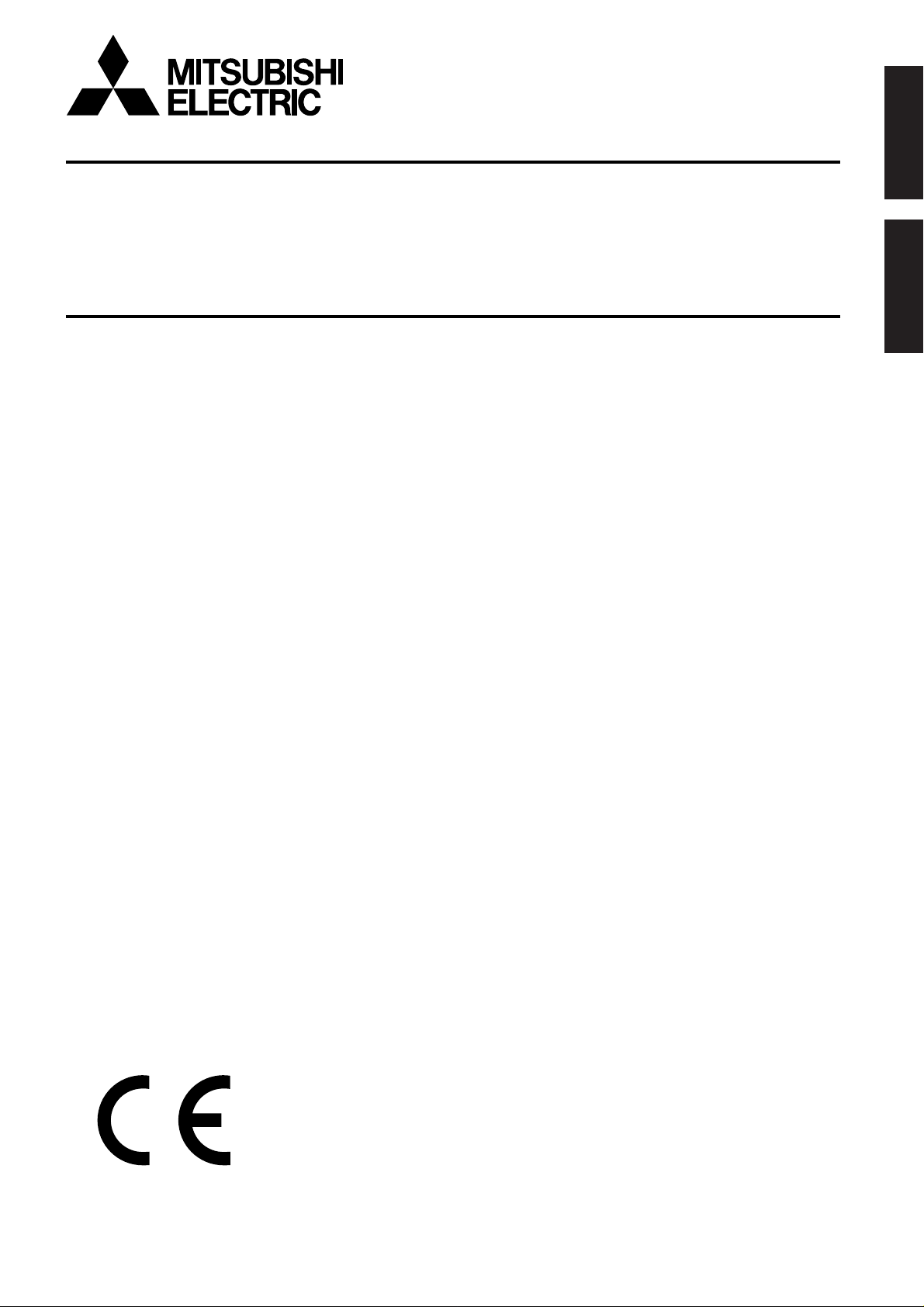
DIGITAL RECORDER
INSTALLA TION AND
OPERATION MANUAL
MODEL
DX-TL2500E
ENGLISH
OTHERS
THIS INSTRUCTION MANUAL IS IMPORTANT TO YOU. PLEASE READ IT BEFORE USING YOUR DIGITAL RECORDER.
1
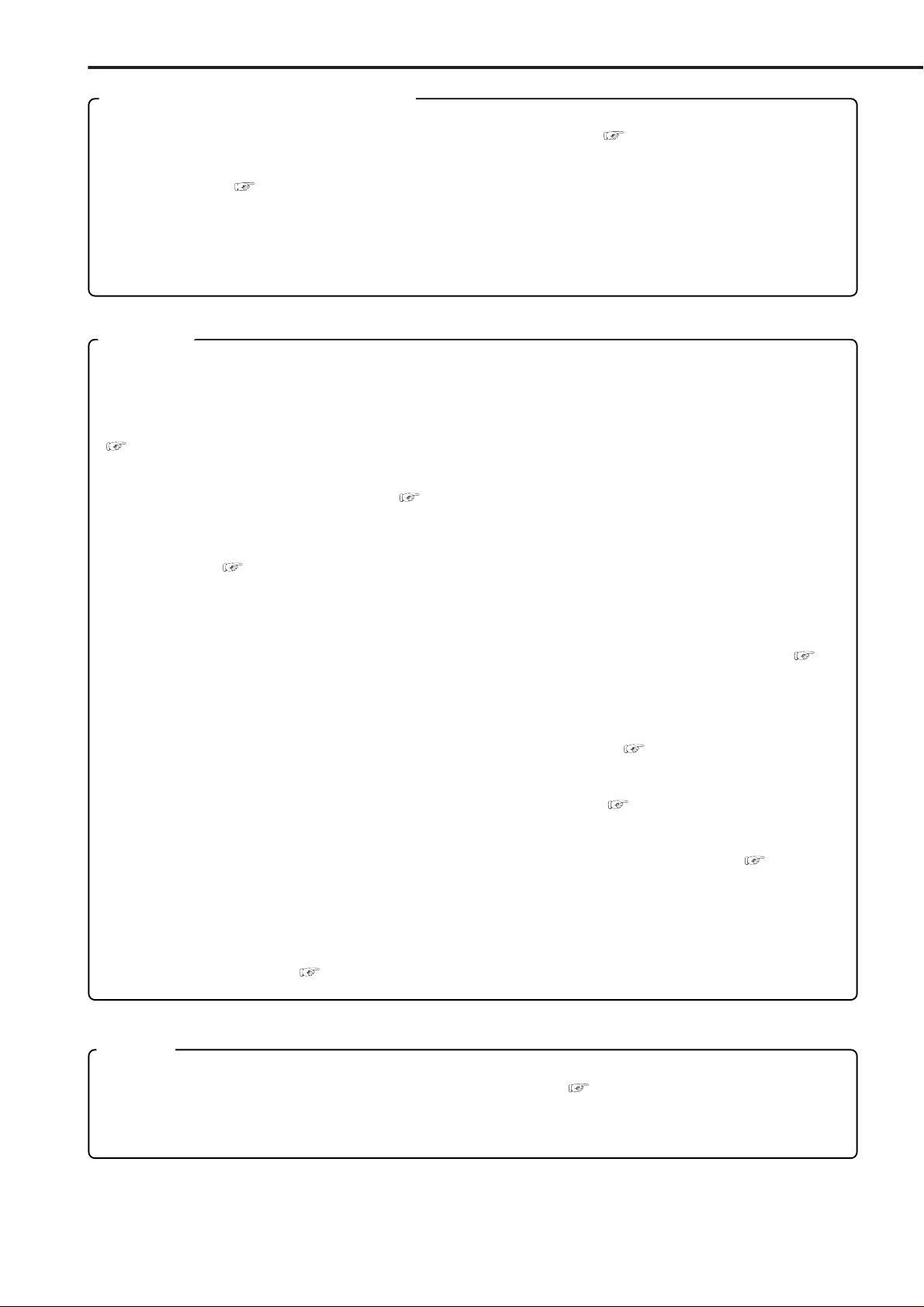
Features
Built-in duplex 16 channel multiplexer
• The screen mode can be switched on the monitor such as single screen, split4, split9 and split16 screen and
sequential screen, split4 sequential screen and split9 sequential screen. ( see page 37)
• The unit is equipped with the 2 type-output connector to display the different mode split screen on the each of
different monitors. ( see page 38)
• Convenient simultaneous recording-playback function. Live picture from all cameras can be recorded continuously while the recording of desired camera is played back.
• The unit can neither record nor display on the monitor the camera image legally prohibited.
Recording
• Recording rate 50 pps ( picture per second )
50 pps recording which is becoming the industrial standard is available on the 16 ch unit. 3 pps recording per
each camera is also available even using 16 cameras.
• Built-in 120GB HDD. Furthermore 3 HDDs can be built in the unit by installing 2 additional HDDs.
( see page 17)
• The maximum capacity of peripheral recording device is 12TB. (2TB (1 peripheral recording device connected through SCSI interface) x 6 HDDs) ( see page 17)
• Various record setting
Recording interval and picture quality of each camera can be set individually to both normal recording and
alarm recording. ( see pages 43-45)
• Flexible alarm recording
Any camera number for alarm recording of 3 modes such as Alarm Channel, Alarm Plus and Alarm25 can be
assigned. 4 triggers are also selectable out of various combination such as external alarm input and motion
detection, external alarm input or motion detection, only external alarm input or only motion detection. ( see
pages 43-45)
• Partition recording
Alarm images can be recorded in a designated area within HDD to keep alarm images longer term than normal
recording. The partition area can be set from 10% to 90% of HDD capacity. ( see page 79)
• Mirror recording
Mirror recording for prevention against a data loss in case of HDD crash. ( see page 78)
• Built-in motion detection
It is available the high-fidelity detection setting by the detection area of 192 (12 x 16) dots. ( see pages
41,42)
• Wavelet compression
Wavelet method with compression of higher-rate than JPEG.
• 1ch PCM audio recording. ( see pages 51,52)
Network
• From the personal computer connected to Internet using the Microsoft Internet Explorer, the image screen
such as live images, search and playback image can be displayed. ( see pages 82-87)
• LAN software for applications in grate variety
Optional software with high-quality communication functions.
••••••••••••••••••••••••••••••••••••••••••••••••••••••••••••••••••••••••••••••••••••••••••••••••••••••••••••••••••••••••••••••••••••••••••••
2
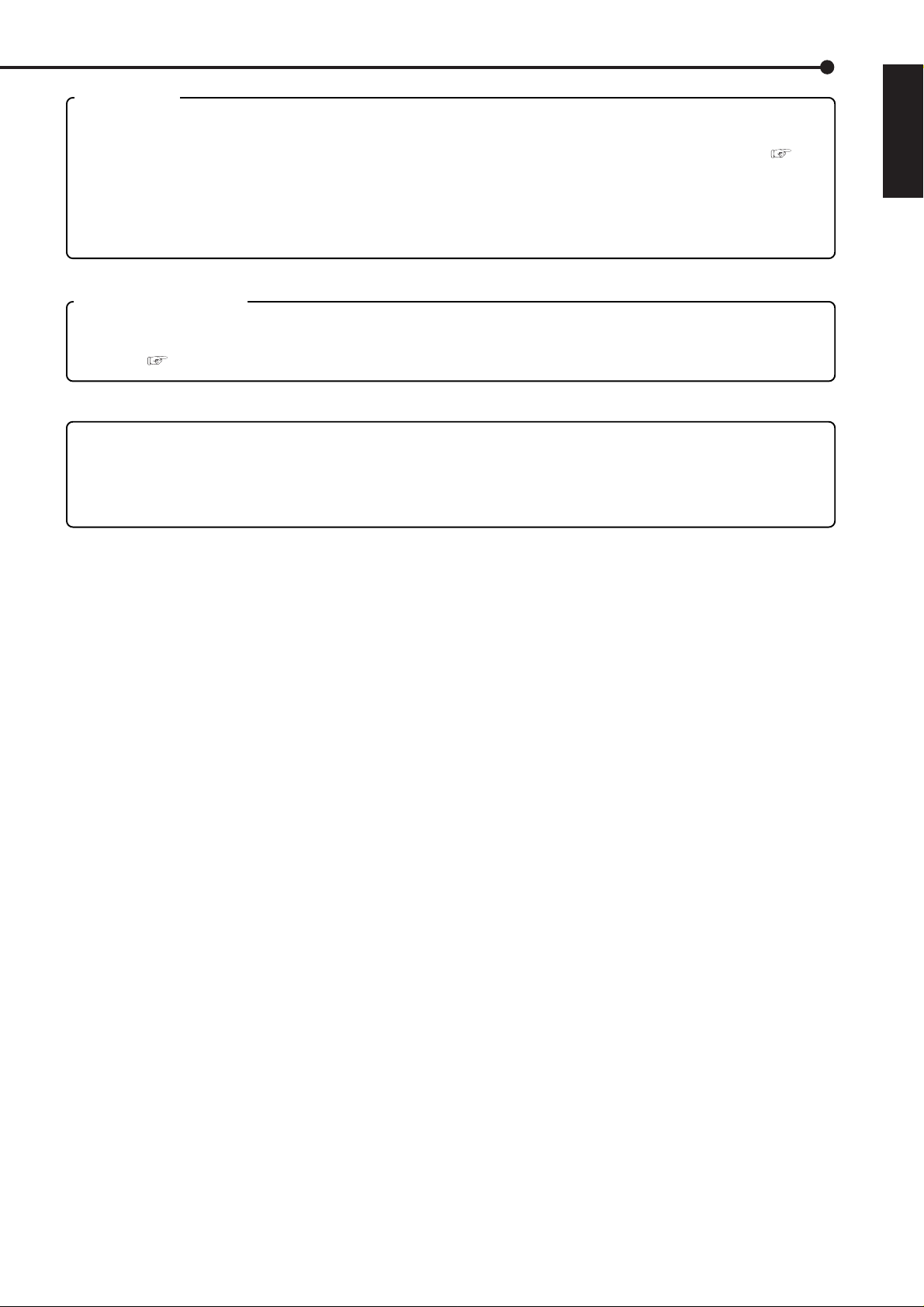
Ease of use
• Auto set-up
By selecting only the recording period of 24, 96 or 168 hrs. and 14 or 30 days, the unit assigns automatically
recording interval and picture grade for all channels and other menu settings are set to the default. ( see
pages 17,18)
• Wired Remote Controller (Optional)
Using the Remote Controller all menu can be set. Furthermore dome cameras can be controlled by the Remote Controller.
PTZ camera control
• The 16 dome cameras can be connected to the unit. It is also available other manufacturer’s dome camera.
The cameras can be controlled by Remote Controller, and controlled from the distance by the communication
function. ( see page 57)
Microsoft is either registered trademarks or trademarks of Microsoft Corporation in the United States
and/or other countries.
Compact FlashTM is a trademark of SanDisk Corporation.
ENGLISH
•••••••••••••••••••••••••••••••••••••••••••••••••••••••••••••••••••••••••••••••••••••••••••••••••••••••••••••••••••••••••••••••
Beginning
3
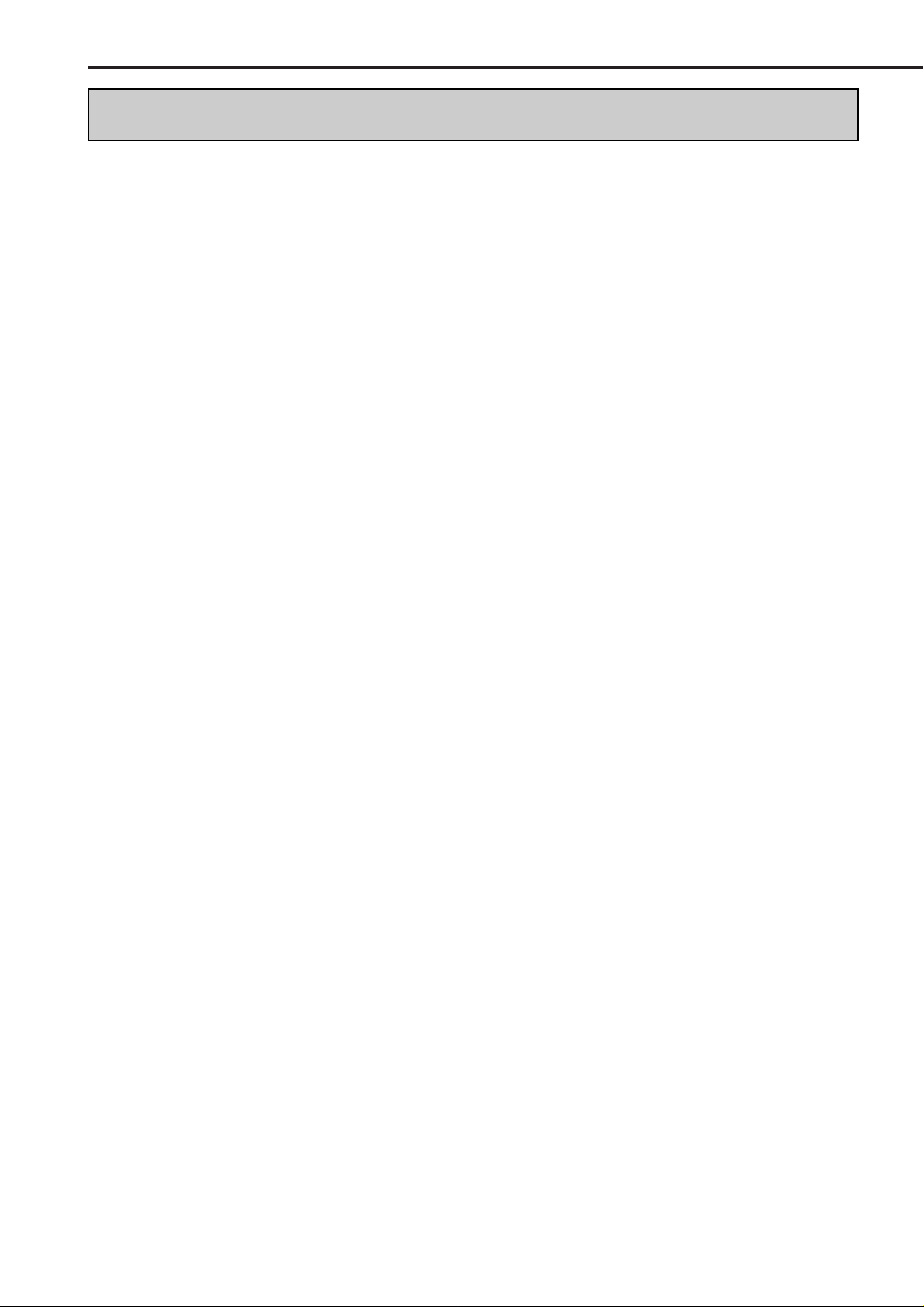
Caution and care
HEAVY OBJECTS SHOULD NEVER BE PLACED ON THE UNIT (E.G., TV)
NEVER TOUCH OR INSERT ANY OBJECT INSIDE THE UNIT
T ouching the inside of the cabinet or inserting foreign objects of any kind not only creates a safety hazard
but can also cause extensive damage.
PROTECT THE POWER CORD
Damage to the power cord may cause fire or shock hazard. If the mains cord is damaged, switch off the
mains outlet and carefully unplug the cord by holding the mains plug.
UNPLUG THE POWER CORD DURING A LONG ABSENCE
Turn off the power and unplug the power cord during a long absence.
MAINTAIN GOOD VENTILATION
Do not obstruct the many ventilation holes on the unit. For maximum ventilation, leave some space around
the unit and place the unit on a hard level surface only , and ensure it is not covered during use. Heavy objects
should never be placed on the unit.
WHEN NOT IN USE
When not in use always turn OFF the MAIN switch.
CABINET CARE
Never use petroleum-based cleaners. Clean with a soft cloth moistened with soap and water and wipe dry .
PVC cables or leads should not be left in contact with the cabinet surface for long periods.
INSTALLATION LOCATION
For excellent performance and lasting reliability install in a location that is:-
1. Well ventilated, out of direct sunlight and away from direct heat.
2. A solid vibration-free surface.
3. Free from high humidity, excessive dust and away from magnetic fields.
4. Please ensure that the ventilation fan located on the unit’s back panel is not blocked.
UNSUITABLE LOCATIONS
Placing the unit in the following places might shorten the product life:
• Extremely cold places, such as refrigerated warehouses and ice houses
• Places where excessive hydrogen sulfide is likely to be generated, such as hot-springs areas
• Places or locations with salt air environment.
WARNING: TO PREVENT FIRE OR SHOCK HAZARD, DO NOT EXPOSE THIS APPARATUS TO RAIN OR
MOISTURE. THIS APPARATUS MUST BE GROUNDED.
••••••••••••••••••••••••••••••••••••••••••••••••••••••••••••••••••••••••••••••••••••••••••••••••••••••••••••••••••••••••••••••••••••••••••••
4
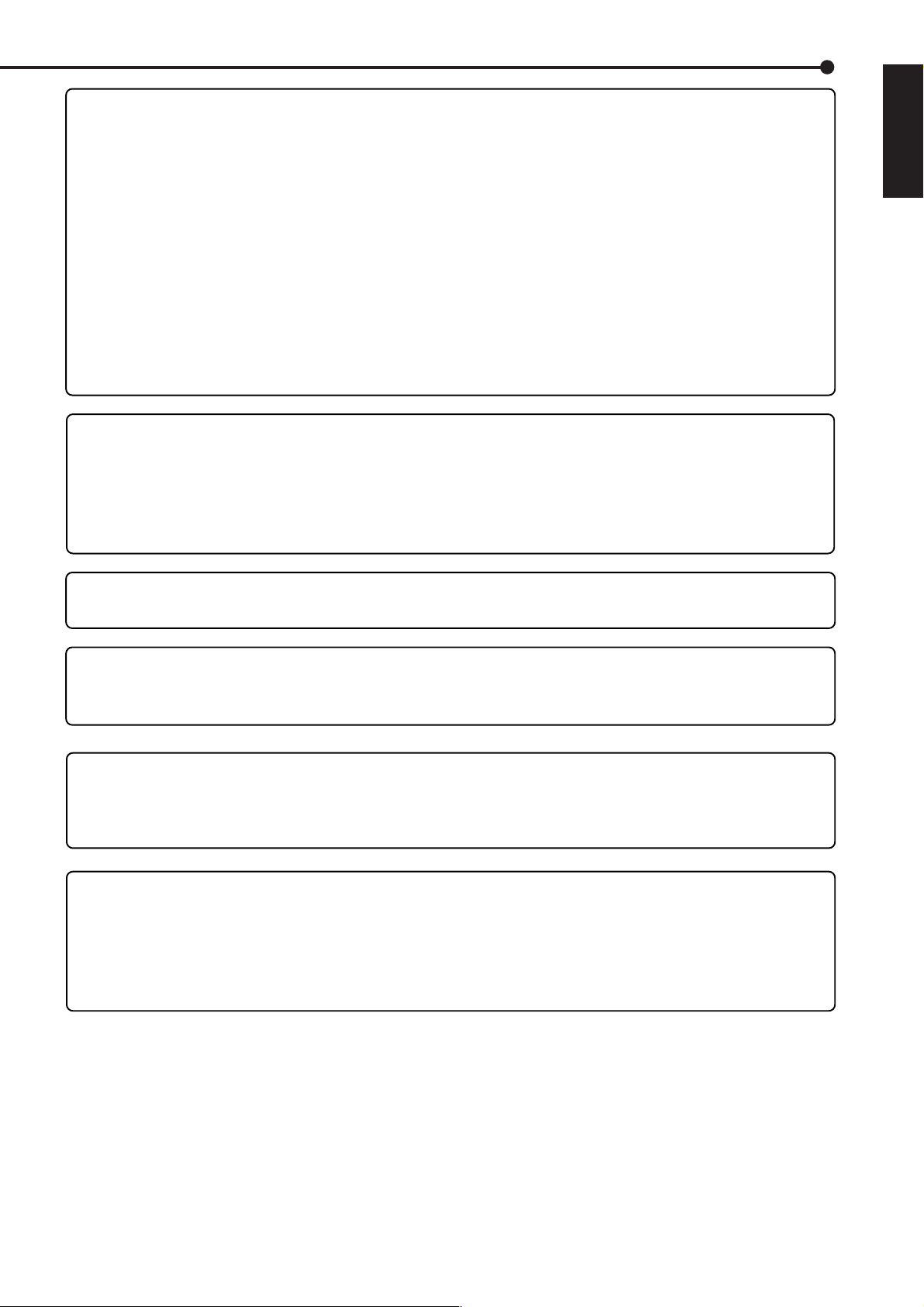
MAINS LEAD CONNECTION
The mains lead on this Unit is fitted with a non-rewireable mains plug, incorporating a 5A fuse. If you
need to replace the fuse, use a 5A fuse approved by BSI or ASTA to BS 1362, ensuring you refit the
fuse cover. If the mains plug is not suitable for the sockets in your home, and you require to remove
the plug, remove the fuse, cut off the plug then dispose of the plug immediately, to avoid a possible
electric shock hazard. To refit a new plug, follow these instructions; Green-and-yellow: Earth, Blue:
Neutral and Brown: Live. As the colours in the mains lead of this Unit may not correspond with the
coloured markings identifying the terminals in your plug, proceed as follows.
• The wire which is coloured green-and-yellow must be connected to the terminal in the plug which is
marked by the letter E or by the safety earth symbol » or coloured green or green-and-yellow.
• The wire which is coloured blue must be connected to the terminal which is marked with the letter N or
coloured black.
• The wire which is coloured brown must be connected to the terminal which is marked with the letter L or
coloured red.
This Unit complies with the requirements of the EC Directive 89/336/EEC, “EMC Directive” and 73/23/EEC,
“Low Voltage Directive”, as amended by Directive 93/68/EEC. The requirements for the susceptibility
according to EN 55024 and the requirements for interference according to EN 55022 are observed for the
operation on residential areas, business, light industrial premises and in small scale enterprises, inside as
well as outside of the building. All places of operation are characterised by their connection to the public
low voltage power supply system. This unit is manufactured in accordance with EN 60950.
ENGLISH
There may be cases when the unit’s built-in MOTION DETECTION function does not operate properly
due to external condition or video input signal or other factors.
The user will not be indemnified for problems (e.g., recording failure or playback failure) that occur with
either the unit or a connected device during operation. It is recommended that backups of important
recordings are made regularly as a precaution against possible breakdowns and accidents.
Recordable time and product warranty
Continuous recordable time and the estimated time displayed on the menu screen is the continuous
recordable time when operating this unit and is not the product warranty period. Furthermore, it is not
the period that guarantees life time at the unit.
• This unit has a built-in hard disk, which is a precision device. Please handle this unit with sufficient
care.
• Do not subject this unit to vibrations or shocks. This may cause trouble specially when the unit is
switched on or when the hard disk is being accessed, and sufficient care is required.
• Do not disconnect the power plug while the unit is switched on or while recording or playing.
• For early detection of faults, we recommend that you request inspection once a year.
•••••••••••••••••••••••••••••••••••••••••••••••••••••••••••••••••••••••••••••••••••••••••••••••••••••••••••••••••••••••••••••••
Beginning
5
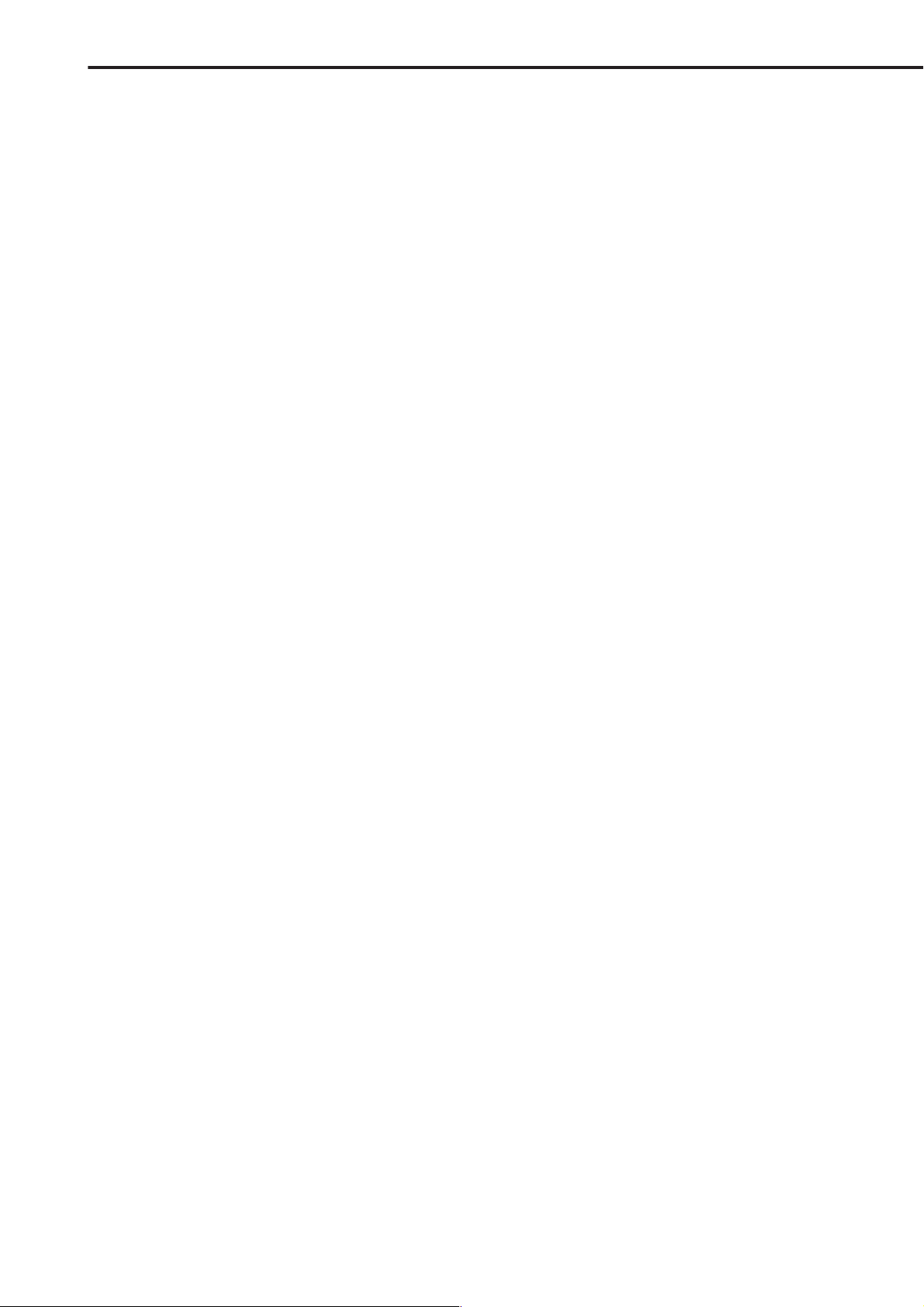
Contents
Features .................................................................2,3
Caution and care ................................................... 4,5
Contents.................................................................6,7
Flowchart ...............................................................8,9
Flowchart for connection and settings ............................. 8,9
Major operations and their functions.............. 10-14
Front View ......................................................................... 10
Front View (Inside of the door)..................................... 11,12
Inserting/Ejecting Compact Flash Card ............................ 12
Rear View..................................................................... 13,14
Connections ......................................................15-17
Connecting to CCTV camera, monitor, sensor ................. 15
EMERGENCY/ALARM IN/REC/
CLOCK ADJ Input terminal ............. 15
MODE OUT1 - 5 Output terminal ...................................... 15
CALL OUT Output terminal ............................................... 15
Alarm Recording Connection ............................................ 16
Connecting with peripheral recording devices ............. 16,17
Peripheral devices to be connected ............................ 16
Usable cables ............................................................. 16
Connection when using 1 peripheral recording device .....
Connection when using
several peripheral recording devices ............ 16,17
16
AUTO SET UP .................................................... 17,18
AUTO SET UP ............................................................. 17,18
Initial settings .................................................... 18,19
INITIALIZATION........................................................... 18,19
ID4•ID5........................................................................ 18
HDD SETTING............................................................ 19
BOOT UP DELAY ....................................................... 19
Basic Operations...............................................20-26
Multiplexer functions ......................................................... 20
Multiplexer buttons ...................................................... 20
Menu settings............................................................... 20-22
To return to the normal screen from a menu screen ... 21
DAYLIGHT SAVING/DAYLIGHT SETTING................. 21
TIME DATE ADJUST ............................................. 21,22
Present time display.................................................... 22
Recorded capacity display function ............................ 22
Basic manual recording ............................................... 23,24
Setting the recording interval and recording
picture quality for normal recording................... 23,24
Basic playback ............................................................. 24,25
Basic search ................................................................ 25,26
TIME DATE SEARCH ............................................ 25,26
LANGUAGE SELECTION................................................. 26
Menu functions..................................................27-32
MENU SETTING ..........................................................27-31
COPY MENU .................................................................... 32
SEARCH SELECTION MENU .......................................... 32
<TIME DATE/DISPLAY SETTINGS>..................33-35
TIME DATE ADJUST ........................................................ 33
DISPLAY MODE ............................................................... 33
CLOCK LOCATION SETTING .......................................... 33
CAMERA DISPLAY........................................................... 33
CAMERA TITLE/MEMO SETTING .............................. 33,34
DUPLEX MODE DISPLAY................................................ 35
<MPX DISPLAY SETTINGS>.............................36-40
Multiplexer function related button
operations/operation table ............ 36
Camera number button operations ............................. 36
SPLIT/SEQUENCE button operations ........................ 36
ZOOM button operations ............................................ 36
The function of the SPLIT/SEQUENCE button,
ZOOM button, and camera number buttons ........... 37
MPX DISPLAY SETTINGS ............................................... 38
SPLIT/SEQUENCE ........................................................... 38
SPLIT4 SCREEN SETTING ............................................. 38
SPLIT9 SCREEN SETTING ............................................. 39
SPLIT16 SCREEN SETTING ........................................... 39
SEQUENCE SETTING ................................................ 39,40
INTERLACE ...................................................................... 40
<MOTION DETECTION SETTINGS>................. 41,42
SELECTION CAMERA NUMBER ..................................... 41
DETECTION MASK SETTING ......................................... 41
SENSITIVITY .................................................................... 42
MOTION THRESHOLD..................................................... 42
TEST MODE ..................................................................... 42
<RECORD SETTINGS> .....................................43-45
Settings concerning normal recording
and alarm recording ............ 43
Recording mode settings for normal recording
and alarm recording ....... 43,44
PRE ALARM REC ............................................................. 44
ALARM REC DURATION.................................................. 45
MOTION DET REC ........................................................... 45
ARCHIVE OVERWRITE ................................................... 45
ARCHIVE MEDIA AUTO EJECT....................................... 45
<TIMER PROGRAM SETTINGS> ......................46-48
TIMER PROGRAM SETTINGS ........................................ 46
TIMER PROGRAM ...................................................... 46,47
Structure of the <TIMER PROGRAM> screen ....... 46,47
HOLIDA Y SETTING .......................................................... 48
Recording mode settings A ~ D
for normal recording/alarm recording ............ 48
MOTION DET REC ........................................................... 48
ALARM REC DURATION.................................................. 48
Overlapping Timer settings ......................................... 48
<INITIAL SET UP/INFORMATION> ...................49-61
HDD SETTINGS .......................................................... 49,50
HDD REPEAT REC MAIN/HDD REPEAT REC SUB/
HDD REPEAT REC LPA............................................. 49
HDD REPEAT PLAY ................................................... 49
IM-CHECK PLAY ................................................... 49,50
SEQUENTIAL PLAY ................................................... 50
ARCHIVE ..................................................................... 50,51
FIFO OVERWRITE MODE ......................................... 50
ARCHIVE SOURCE HDD ...................................... 50,51
ARCHIVE START POSITION RESET ........................ 51
AUDIO RECORDING................................................... 51,52
REAR TERMINAL SETTINGS ..................................... 52-54
MODE OUT 1 ~ MODE OUT 5 ................................... 52
KEY SOUND ............................................................... 52
BUZZER................................................................. 52,53
REMAIN HDD ............................................................. 53
CALL OUT SETTINGS........................................... 53,54
HDD MAIN REMAIN/HDD SUB REMAIN/
HDD LPA REMAIN/ARCHIVE REMAIN ............ 53,54
HDD MAIN FULL/HDD SUB FULL/
HDD LPA FULL/ARCHIVE FULL ........................... 54
EMERGENCY REC DURATION ................................. 54
COMMUNICATION PORT SETTINGS ........................ 54-57
RS-232C ................................................................ 54,55
MODE ............................................................... 54,55
SETTINGS ............................................................. 55
ETHERNET............................................................ 55-57
E-MAIL ADDRESS ................................................. 55
SERVICE PORT SETTING.................................... 56
ALARM NOTIFICATION SETTING ................... 56,57
••••••••••••••••••••••••••••••••••••••••••••••••••••••••••••••••••••••••••••••••••••••••••••••••••••••••••••••••••••••••••••••••••••••••••••
6
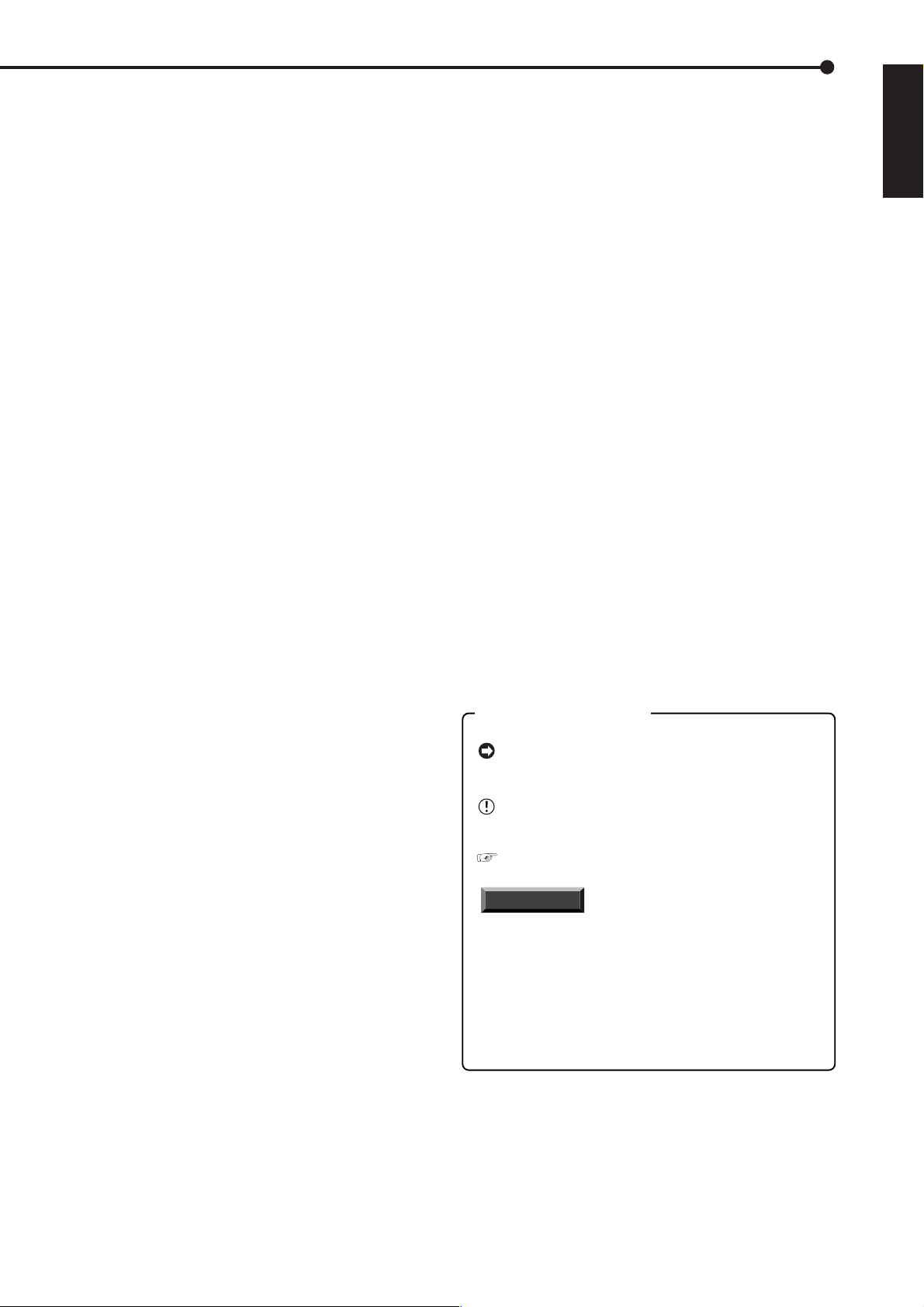
CAMERA CONTROL ........................................................ 57
INFORMATION/SERVICE ........................................... 57-59
HDD INFORMATION/ARCHIVE/COPY
INFORMATION/CFC INFORMATION ....... 57,58
WARNING LOG LIST.................................................. 58
RESET TO FACTORY SETTINGS ........................ 58,59
DATA CLEAR .............................................................. 59
PASSWORD ................................................................ 59-61
SIMPLE LOCK ............................................................ 59
PASSWORD LOCK................................................ 59-61
LANGUAGE SELECTION................................................. 61
<QUICK SETTINGS> .............................................. 62
QUICK SETTINGS............................................................ 62
To update menu settings of this unit ........................... 62
To save menu settings of this unit
to a Compact Flash Card ............................ 62
Operation examples..........................................63-67
Operation example 1.................................................... 63,64
Operation example 2.................................................... 64,65
Operation example 3.................................................... 65,66
Operation example 4......................................................... 67
Various recordings................................................. 68
PRE ALARM RECORDINGS ............................................ 68
EMERGENCY RECORDINGS.......................................... 68
The personal computer product requirements ............ 82
Connections ................................................................ 82
AUTHENTICATION................................................82-83
Welcome ................................................................ 83-87
Live monitor ...................................................... 83,84
Playback ........................................................... 84,85
Time Search........................................................... 85
Alarm Search ......................................................... 85
Index Search .......................................................... 85
User maintenance............................................. 85,86
Log Out .................................................................. 86
Change log in user............................................ 86,87
Recording time table......................................... 88,89
Continuous recording time table .................................. 88,89
HDD continuous recording time (for 120GB drive) ....... 88
Without Audio recording......................................... 88
With Audio recording.............................................. 88
Compact Flash Card continuous
recording time (for 64MB) ...................... 89
Without Audio recording......................................... 89
With Audio recording.............................................. 89
Troubleshooting................................................90,91
Warnings and CALL OUT output ..................... 92,93
Warnings and their appropriate countermeasures.........
92,93
ENGLISH
Various playback functions.............................. 69,70
Playing still frames ............................................................ 69
Shuttle viewing/direct shuttle viewing ............................... 69
Shuttle hold ....................................................................... 69
Frame-by-frame playback ................................................. 69
Reverse playback ............................................................. 69
High-speed fast-forward/high-speed rewind ..................... 69
Changing playback intervals ........................................ 69,70
Monitor display settings and playback operation .............. 70
Simultaneous playback during recording .......................... 70
Various search...................................................71-75
SEARCH SELECTION...................................................... 71
SEARCH TYPE........................................................... 71
SELECTION CAMERA NUMBER ............................... 71
DATE/TIME ................................................................. 71
PLAYBACK DEVICE................................................... 71
TIME DATE SEARCH ....................................................... 72
INDEX SEARCH/ALARM INDEX SEARCH................. 72,73
ALARM SKIP SEARCH..................................................... 73
ALARM LIST SEARCH ..................................................... 74
START/END SEARCH ...................................................... 75
Making Copy/Restore ....................................... 76,77
Making Copy/Restore .................................................. 76,77
Copying from unit to videotape ......................................... 77
Other convenient functions ............................. 78-81
Power failure compensation circuit ................................... 78
Power failure reset recording ............................................ 78
Log function for when power failure occurs while
the unit is in operation or the MAIN switch
on the rear of the unit is turned OFF ................ 78
RESET button ................................................................... 78
HDD SETTING............................................................. 78-80
MIRRORING ............................................................... 78
PAR TITION/PARTITION SIZE .................................... 79
LONG PRE-ALARM .................................................... 80
COVERT CAMERA SETTING .......................................... 81
ALARM DISPLAY........................................................ 81
Glossary.................................................................. 94
Glossary ............................................................................ 94
Relation of recording operation to the number of
cameras and recording interval settings ........... 94
Specifications......................................................... 95
How to read this manual
• Viewing displays
(Refer to this information when operating)
Reference information concerning operation is
described.
(Caution required)
Cautionary items concerning operation are
described.
(See reference page)
Reference item and page number are indicated.
INFORMATION
Other reference information is described.
• Finding desired information
There is an index on the each right page of this
manual. There is also “Contents” at the beginning
of this manual. In addition, reference pages are
indicated throughout this manual.
• Troubleshooting
Read Troubleshooting (pages 90, 91) for possible
remedies to the problem.
(Reference)
Communications by Web Browser.................. 82-87
Communications by Web Browser ............................... 82-87
•••••••••••••••••••••••••••••••••••••••••••••••••••••••••••••••••••••••••••••••••••••••••••••••••••••••••••••••••••••••••••••••
Beginning
7
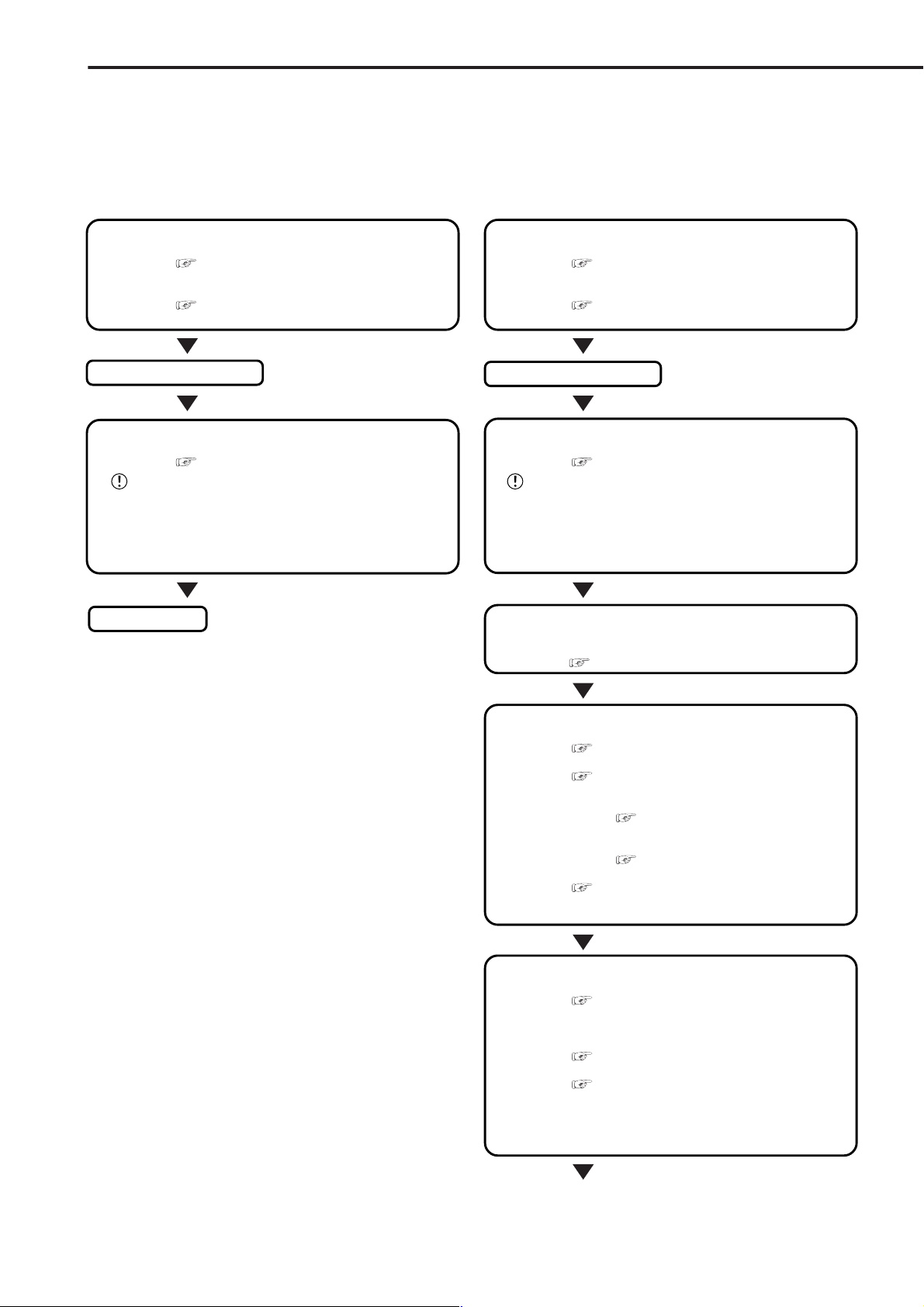
Flowchart
■ Flowchart for connection and settings
Installation example :
This is an example operational flowchart of the following : making connections at the rear of the terminal ; setting
HDD mode to PARTITION ; making default settings ; making an Alarm recording with Timer mode ; searching
recorded data with ALARM LIST SEARCH ; using playback, and copying to a Compact Flash Card.
Connection to the terminals on the back
• Connection to the terminals on the back.
See “■ Connecting to CCTV camera, monitor ,
sensor”, page 15.
• Connection to the alarm recording.
See “■ Alarm Recording Connection”, page
16 and “■ Rear View” , pages 13, 14.
The unit is booted
AUTO SET UP
• Setting the auto set up.
See “■ AUTO SET UP”, pages 17, 18.
Only when the unit is turned on for the first time, the
<AUTO SET UP> screen is displayed automatically. It is not
automatically displayed after next time.
Selecting the “YES” in “PERFORM AUTO SET
UP?” setting.
Recording
Connection to the terminals on the back
• Connection to the terminals on the back.
• Connection to the alarm recording.
See “■ Connecting to CCTV camera, monitor ,
sensor”, page 15.
See “■ Alarm Recording Connection”, page
16 and “■ Rear View” , pages 13, 14.
The unit is booted
AUTO SET UP
• Setting the auto set up.
Only when the unit is turned on for the first time, the
<AUTO SET UP> screen is displayed automatically. It is not
automatically displayed after next time.
See “■ AUTO SET UP”, pages 17, 18.
Selecting the “NO” in “PERFORM AUTO SET
UP?” setting.
Making the HDD REC SETTING
• Setting the PARTITION. “♦ PARTITION/P ARTITION SIZE”
default settings “NORMAL”
See “♦ P ARTITION/PARTITION SIZE”, page 79.
} }
} “PARTITION”.
} }
Changing the initial menu settings
• Setting the language.
• Setting the present time and screen display.
• Setting the audio recording.
See “■ LANGUAGE SELECTION”, page 26.
See “<TIME DATE/DISPLAY SETTINGS>”,
pages 33-35.
• Setting the present time.
See “♦ TIME DATE ADJUST”, pages
21, 22.
• Setting the display mode.
See “■ DISPLAY MODE”, page 33.
See “■ AUDIO RECORDING”, pages 51, 52
and “■ Continuous recording time table”, pages
88, 89.
Setting the HDD (hard disk drive) mode
• Setting the repeat recording.
REPEAT REC SUB/HDD REPEAT REC LPA”,
page 49.
• Setting the remain HDD capacity.
• Setting the call out.
See “♦ HDD REPEAT REC MAIN/HDD
See “♦ REMAIN HDD”, page 53.
See “• HDD MAIN REMAIN/HDD SUB
REMAIN/HDD LPA REMAIN/ARCHIVE REMAIN”,
pages 53, 54 and “• HDD MAIN FULL/HDD SUB
FULL/ HDD LPA FULL/ ARCHIVE FULL”, page
54.
•••••••••••••••••••••••••••••••••••••••••••••••••••••••••••••••••••••••••••••••••••••••••••••••••••••••••••••••••••••••••••••••••••••••••••
8
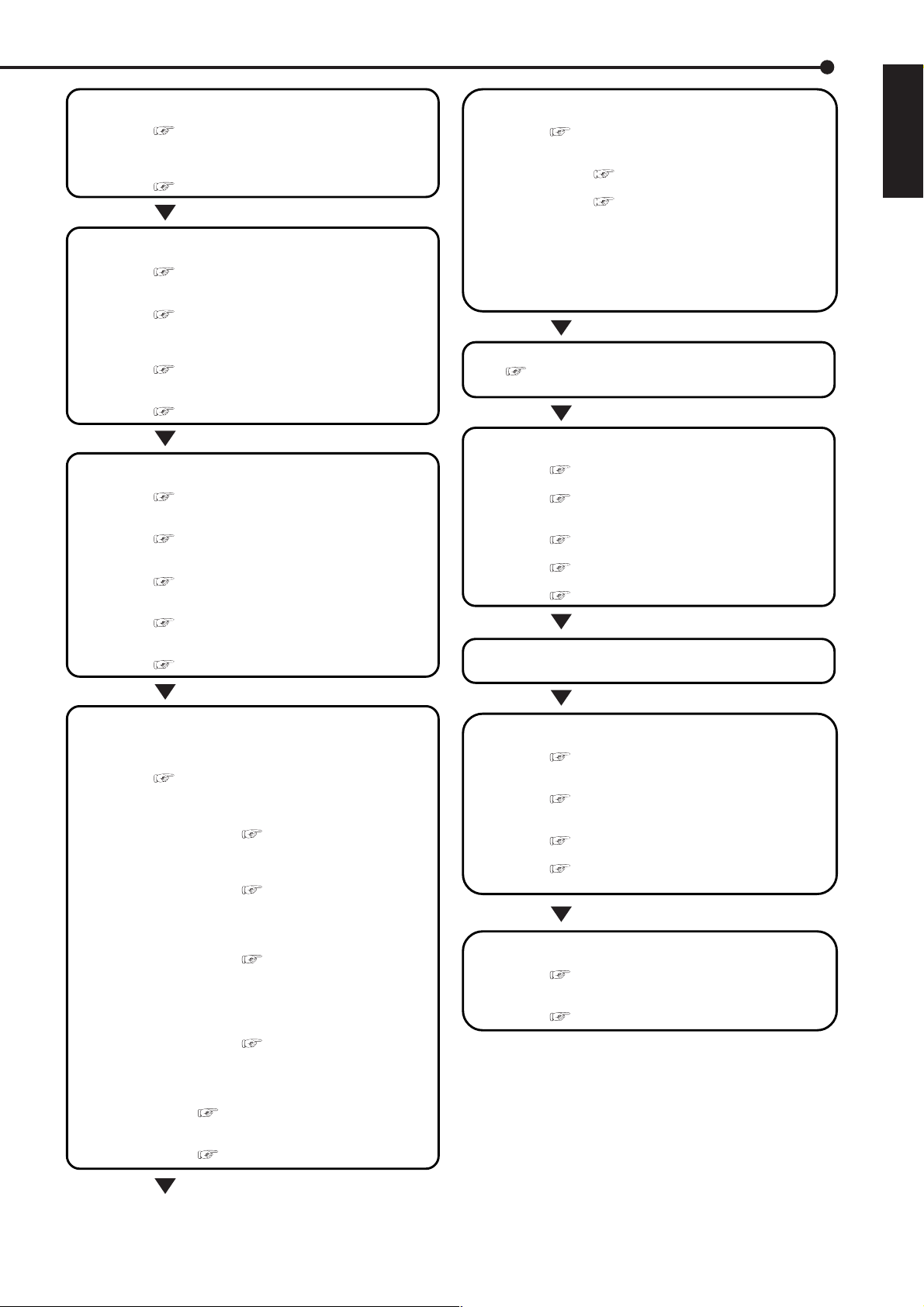
Changing the multiplexer function
• Changing the split4 , split9 and split16 screen settings.
See “■ SPLIT4 SCREEN SETTING”, page 38,
“■ SPLIT9 SCREEN SETTING”, page 39 and “■
SPLIT16 SCREEN SETTING”, page 39.
• Changing the sequence setting.
See “■ SEQUENCE SETTING”, pages 39, 40.
Setting other various functions
• Changing the display mode.
See “■ CLOCK LOCATION SETTING”, page
33 and “■ DUPLEX MODE DISPLAY”, page 35.
• Setting the camera title/memo.
See “■ CAMERA TITLE/MEMO SETTING”,
pages 33, 34 and “■ CAMERA DISPLAY”, page
33.
• Setting to output signals of the unit status.
See “♦ MODE OUT 1 ~ MODE OUT 5”, page
52.
• Setting the buzzer.
See “♦ BUZZER”, pages 52, 53.
Setting the motion detection
• Selecting the camera number.
See “■ SELECTION CAMERA NUMBER”,
page 41.
• Setting the active/inactive of detection function.
See “■ Recording mode settings for normal
recording and alarm recording”, pages 43, 44.
• Setting the detection areas.
See “■ DETECTION MASK SETTING”, page
41.
• Setting the sensitivity.
See “■ SENSITIVITY”, page 42.
• Setting the minimum number of dots for starting the
motion detection operation.
See “■ MOTION THRESHOLD”, page 42.
Setting the timer recording (continued)
• Setting the timer program mode.
See “<TIMER PROGRAM SETTINGS>”,
pages 46-48.
• Setting the holiday.
See “■ HOLIDA Y SETTING”, page 48.
• Selecting the timer program.
See “♦ Structure of the <TIMER
PROGRAM> screen”, pages 46, 47.
• Setting the timer recording.
• Selecting the day.
• Selecting the start time.
• Selecting the end time.
• Selecting the recording mode.
• Selecting the motion detection mode.
Timer recording is executed/completed
See “■ Warnings and their appropriate
countermeasures”, pages 92, 93.
Searching the recorded data
• Setting the device of searching.
See “♦ PLAYBACK DEVICE”, page 71.
• Selecting the camera number of searching.
See “♦ SELECTION CAMERA NUMBER”,
page 71.
• Selecting the search mode.
See “♦ SEARCH TYPE”, page 71.
• Setting the alarm list search.
See “■ ALARM LIST SEARCH”, page 74.
• Setting the search time and date of alarm list.
See “♦ DATE/TIME”, page 71.
The search is completed/The search result
is displayed
ENGLISH
Setting the timer recording
Setting the recording
• Selecting the normal & alarm recording or pre-alarm
recording.
See “■ Recording mode settings A ~ D for
normal recording/alarm recording”, page 48.
• Setting the recording mode.
• Setting the motion detection recording.
See “■ MOTION DET REC”,
page 48.
• Selecting the camera selection during
the alarm recording.
See “■ Recording mode
settings for normal recording and
alarm recording”, pages 43, 44.
• Setting the interval/picture grade for
normal recording.
See “♦ Setting the recording
interval and recording picture
quality for normal recording”,
pages 23, 24.
• Setting the interval/picture grade for
alarm recording.
See “♦ Setting the recording
interval and recording picture
quality for normal recording”,
pages 23, 24.
• Setting the duration of alarm recording.
See “■ ALARM REC DURATION”,
page 48.
• Setting the duration of pre-alarm recording.
See “■ PRE ALARM REC”, page 44.
Playback the search result
• Selecting the camera number of playback.
See “<MPX DISPLA Y SETTINGS>”, pages 36-
40.
• Selecting the sequence screen.
See “♦ SPLIT/SEQUENCE button
operations”, page 36.
• Playback
See “■ Basic playback”, pages 24, 25.
• Selecting the speed of playback.
See “Various playback functions”, pages 69,
70.
Copy the data
• Inserting the Compact Flash Card.
See “■ Inserting/Ejecting Compact Flash
Card”, page 12.
• Setting the copy function.
See “Making Copy/Restore”, pages 76, 77.
••••••••••••••••••••••••••••••••••••••••••••••••••••••••••••••••••••••••••••••••••••••••••••••••••••••••••••••••••••••••••••••
Flowchart
9
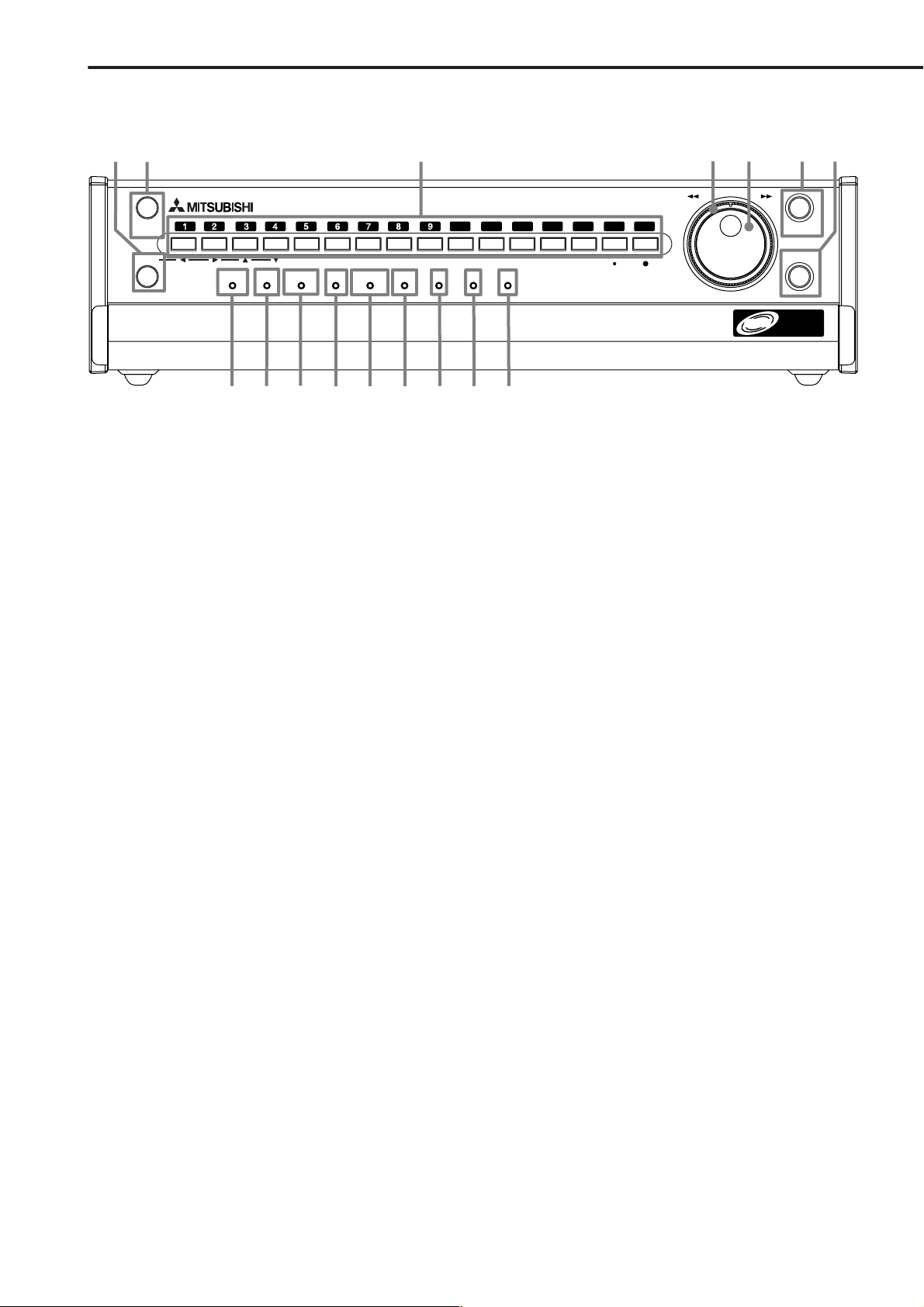
Major operations and their functions
■ Front View
1
2
SPLIT/
SEQUENCE
ZOOM
0
DIGITAL RECORDER DX-TL
9
8
10
M-DETTIMER PRE ALARM
11
12
2500
ACCESS
13
1. ZOOM button
When pressing this button once during single screen
display , the screen is magnified by 100%. In the same
way, pressing the button twice magnifies the screen
by 200% and pressing the button three times magnifies the screen by 400%. Pressing a camera number
button (1, 2, 3, or 4) will move the magnification centre point.
3
10 11 12 13 14 15 16
COM LOCKEMERGENCYOUTPUT B
14 15 16
7. ARCHIVE button
Press the button to archive. When pressing the button for more than 1second, archive stops. The unit
will not start to archive if an archive device is not
connected to the unit.
8. OUTPUT B indicator
Illuminates when pressing the OUTPUT B button.
CLEAR/
REW
5
4
Digital
ENTER/
FF
Multiplex
&
6
REC/STOP
ARCHIVE
Record
7
2. SPLIT/SEQUENCE button
Press the button to display SPLIT16, SPLIT9, SPLIT4
screen or SEQUENCE screen setting on multiplexer
functions.
3. Camera number buttons (1 to 16)
Press the button to display the image from the camera connected to this input on to the monitor.
4. SHUTTLE ring
Used to set various menus and search functions,
adjusting the playback speed, and rewinding or forwarding the recording images.
5. JOG dial
Used to set various menus and search functions,
forwarding or rewinding the image during playback
(field-by-field).
6. REC/STOP button
When pressing this button, recording starts and the
button lights. When pressing the button for more than
1 second, the recording stops and the light turns off.
When pressing this button for more than 1 second
during alarm recording, recording stops. During timer
recording, recording will not stop even if the button
is pressed.
9. TIMER indicator
Illuminates during timer recording or timer recording
stand-by.
10. PRE ALARM indicator
Illuminates during pre-alarm recording mode.
11. M-DET indicator
Illuminates when the motion detection function is on.
12. EMERGENCY indicator
Flashes during emergency recording and lights when
recording is completed.
13. ACCESS indicator
Illuminates during access to hard disk drive, Compact Flash Card or peripheral recording devices.
14. COM (COMMUNICATION) indicator
Illuminates when establishing the communication with
personal computer.
15. LOCK button
Pressing it with a pointed object (such as a ballpoint
pen) while the MAIN switch (main power) on the rear
of the unit is on, will activate the simple lock or password lock. Moreover, the PASSWORD can be set on
the <P ASSWORD SETTING> screen. The indicator
will light while the lock is active.
10
16. LOCK indicator
Illuminates when simple lock or password lock is on.
••••••••••••••••••••••••••••••••••••••••••••••••••••••••••••••••••••••••••••••••••••••••••••••••••••••••••••••••••••••••••••••••••••••••••••
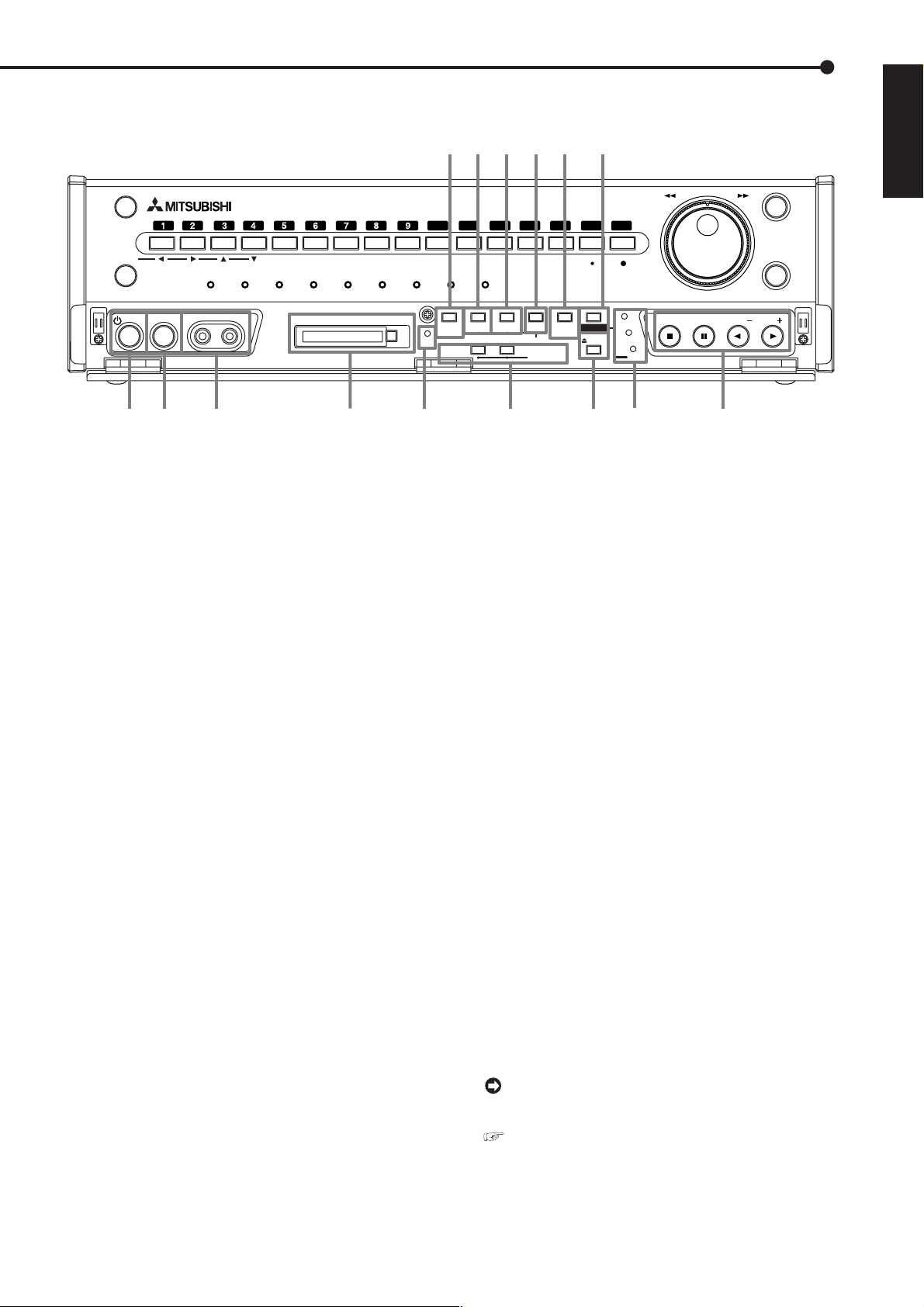
PLA
Y DEVICE
■ Front View (Inside of the door)
SPLIT/
SEQUENCE
ZOOM
0
POWER
TIMER
VIDEO OUT AUDIO OUT
DIGITAL RECORDER DX-TL
PRE ALARM
TIMER
M-DET
COMPACT FLASH
2500
ACCESS
23 24 25 26
17. WARNING RESET button
This button is used to clear on-screen warning display and clear data.
18. SET UP button
Press this button to display the <SETTINGS> menu.
20
19
18
17
10 11 12 13 14 15 16
COM LOCKEMERGENCYOUTPUT B
WARNING
SET UP
RESET
CFC
OUTPUT A OUTPUT B
27
SEARCH
28 29 31
21
COPY
ALARM
INTERRUPT
MENU
MULTIPLEXER
25. ANALOGUE OUT connectors
VIDEO OUT connector
Output connector for video signal (RCA pin).
AUDIO OUT connector
Output connector for audio signal (RCA pin).
PLA
22
Y DEVICE
EJECT
MAIN
ARCHIVE
COPY
30
CLEAR/
REW
STOP
PAUSE/
SHUTTLE HOLD
REV. PLAY
ENTER/
FF
( )
ENGLISH
REC/STOP
ARCHIVE
PLAY( )
19. SEARCH button
Press this button to display the <SEARCH > menu.
20. COPY button
Press this button to display <COPY> menu. This
button lights when performing copy operation. Copies cannot be made when the copy device is not connected or a card is not in the COMP ACT FLASH slot.
21. ALARM INTERRUPT button
When pressing this button, the unit will not accept
alarm signals or motion detection for 5 minutes. During this time, the button will flash. This allows device
set-up changes to be made without being disturbed
by ALARMS. Press this button once again to cancel.
22. PLAY DEVICE button
Press this button to select PLAYBACK device.
23. POWER button
When pressing this button while the MAIN switch on
the rear of this unit is set to ON, the power turns on
and the button lights. When the button is pressed
again, the unit will be in stand-by and the light will
turn off. When the unit is in operational transition such
as booting, the button will flash and other operations
are not accepted.
24. TIMER button
When pressing this button, the unit is set to timer
recording/stand-by and the TIMER indicator lights.
When pressing this button for more than 1 second,
timer recording/stand-by is cancelled and the TIMER
indicator turns off.
26. COMPACT FLASH slot
Compact Flash Card can be used for saving/loading
data and menus. When not using the slot, attach the
COMPACT FLASH slot cover to prevent dust from
entering within the unit.
27. CFC (Compact Flash Card) indicator
Illuminates only when the CFC is selected by pressing the PLAY DEVICE button.
28. MULTIPLEXER buttons
OUTPUT A button
When this button is pressed operation of the camera
number buttons and the SPLIT/SEQUENCE button
switches image output to the OUTPUT A connector
and ANALOGUE OUT connectors.
OUTPUT B button
When this button is pressed operation of the camera
number buttons and the SPLIT/SEQUENCE button
switches image output to the OUTPUT B connector .
Please note that with this function, playback display
of an already recorded image is not possible. A playback image can not be output to the OUTPUT B connector.
To display image of the monitor connected to OUT PUT B, set to “ON” in the setting of the “OUTPUT B
ON/OFF” of the <MPX DISPLA Y SETTINGS> screen.
see page 38.
•••••••••••••••••••••••••••••••••••••••••••••••••••••••••••••••••••••••••••••••••••••••••••••••••••••••••••••••••••••••••••••••
Beginning
11
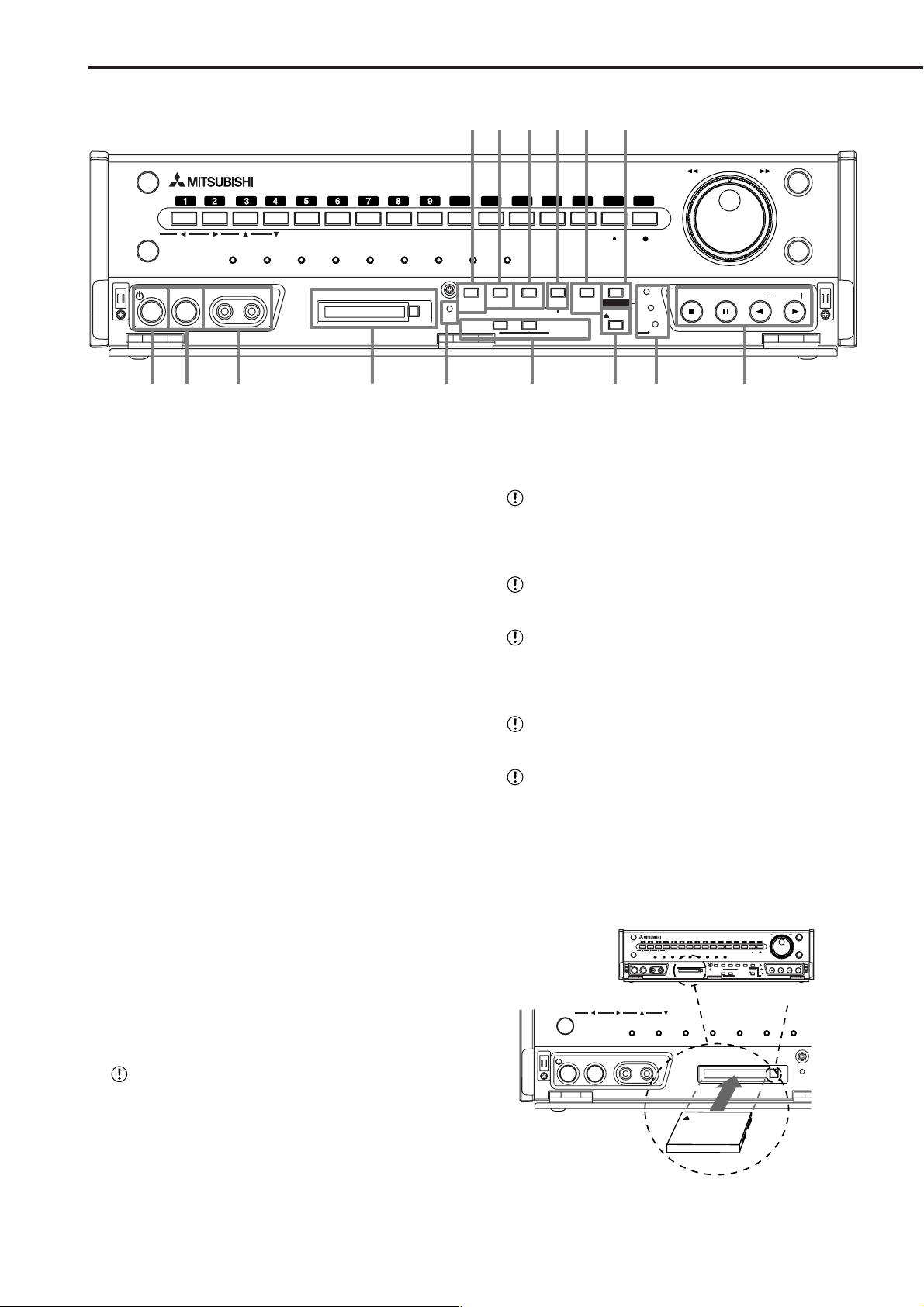
PLAY( )
REV. PLAY
( )
PAUSE/
SHUTTLE HOLD
STOP
EJECT
ARCHIVE
COPY
MAIN
COMPACT FLASH
MENU
VIDEO OUT AUDIO OUT
CFC
PLAPLAY DEVICEY DEVICE
SET UP
OUTPUT A OUTPUT B
MULTIPLEXER
SEARCH
ALARM
INTERRUPT
WARNING
RESET
COPY
POWER
TIMER
DIGITAL RECORDER DX-TL
2500
ENTER/
FF
CLEAR/
REW
REC/STOP
ARCHIVE
SPLIT/
SEQUENCE
ZOOM
10 11 12 13 14 15 16
M-DET
TIMER
PRE ALARM
ACCESS
COM LOCKEMERGENCYOUTPUT B
23 24 25 26
27
17
18
19
28 29 31
30
21
22
20
0
Major operations and their functions (continued)
■ Front View (Inside of the door) (continued)
29. EJECT button
Use this button to remove media from externally connected devices.
30. PLAY DEVICE indicator
Lights the indicator corresponding to the device selected with the PLAY DEVICE button.
31. OPERATION buttons
STOP button
Press to stop playback.
PAUSE / SHUTTLE HOLD button
When pressing this button during playback, the unit
switches to still frame playback and the button lights.
When pressing this button again, the unit resumes
playback and the button turns off. When pressing
this button during shuttle playback, the set playback
2. Please turn down the side which contains notch in right and
left, securely insert the Card until the CFC EJECT button pops
out.
Do not eject the Card when copying/restoring, copying/loading menus, or immediately after inserting the
Card. The Card or the contained data may become
damaged.
Securely insert the Compact Flash Card. Otherwise, the unit may not work properly.
Please use the Compact Flash Card which we recommend. When a non recommended Card is used,
there is a possibility that reading and writing of data
may not operate correctly.
For usable Compact Flash Card check with your
dealer of purchase.
speed is maintained even when letting go of the
SHUTTLE ring.
REV. PLAY (REVERSE PLAY) button
When using a new Card, be sure to execute CFC
DATA CLEAR in the <INFORMATION/SERVICE>
screen.
When pressing this button, the unit switches to reverse playback and the button lights.
<Ejecting Card>
1. Press the CFC EJECT button and eject the Card.
PLAY button
When pressing this button, the unit starts playback
2. Attach the COMPACT FLASH slot cover.
and the button lights.
ENTER/
CLEAR/
FF
PLAY MODE buttons
The playback interval can be changed during nor-
DIGITAL RECORDER DX-TL
VIDEO OUTAUDIO OUT
2500
10 11 12 13 14 15 16
ACCESS
M-DET
PRE ALARM
COM LOCKEMERGENCYSPOT
TIMER
COMPACT FLASH
WARNING
SET UP
RESET
CFC
OUTPUT A PUTPUT B
SPLIT/
SEQUENCE
ZOOM
0
POWER
TIMER
REW
REC/STOP
ARCHIVE
PAUSE/
PLAY( )
REV. PLAY
( )
STOP
SHUTTLE HOLD
MAIN
SEARCH
COPY
ALARM
PLAY DEVICE
INTERRUPT
ARCHIVE
EJECT
MENU
COPY
MULTIPLEXER
mal and reverse playback by pressing PLAY(+) or
REV. PLAY( - ).
■ Inserting/Ejecting Compact Flash Card
Before using the Card, read the cautionary notes
described in the manual included with Compact Flash
Card.
<Inserting Card>
1. Remove the COMP ACT FLASH slot cover attached to the
unit.
ZOOM
POWER
M-DET
PRE ALARM
VIDEO OUT AUDIO OUT
TIMER
Compact Flash Card
COMPACT FLASH
0
TIMER
CFC EJECT Button
ACCESS
COMEMERGENCYOUTPUT B
CFC
••••••••••••••••••••••••••••••••••••••••••••••••••••••••••••••••••••••••••••••••••••••••••••••••••••••••••••••••••••••••••••••••••••••••••••
12
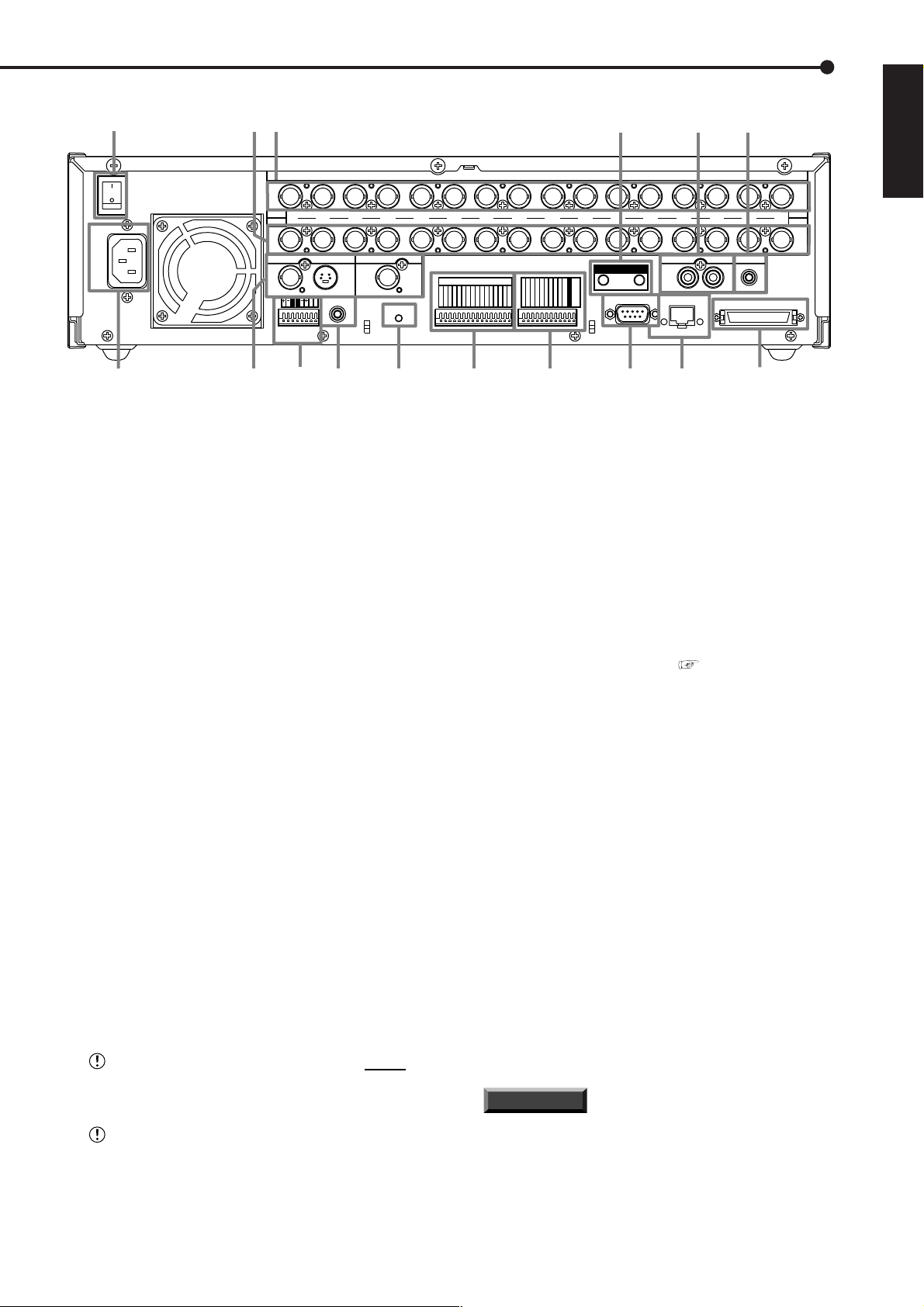
■ Rear View
1
2
3
4
5
6
ON
MAIN
AC IN
OFF
~
100-240V
IN
1 2 3 4 5 6 7 8 9 10 11 12 13 14 15 16
OUT
OUTPUT A
OUTPUT B
VIDEO
TTRRGND
RS-485/
RS-422
Y/C
REMOTE
GND
TRM
TRM
7
1. MAIN switch
This is the main power switch. When using this unit,
set this switch to ON. Otherwise, the power cannot
be turned on/off using the POWER button on the front
of the unit.
2. CAMERA OUT connectors
Camera video output connectors for use of BNC connectors. If the MAIN switch is ON, the loop through
output is possible for the camera image inputted into
each CAMERA IN connector.
3. CAMERA IN connectors
Input connector for signal of camera (BNC connector).
RESET
CAMERA
AUDIO
OUT IN
ETHERNET
SENDRECEIVE
1
2345678
ALARM IN
9
129 108 11
10111213141516
CLOCK ADJ
REC
EMERGENCY
MODE OUT 1
MODE OUT 2
MODE OUT 3
13
MODE OUT 4
MODE OUT 5
CALL OUT
CALL OUT GND
MAX 30mA
DC 5V OUT
GND
GND
RS-232C
14 15 16
8. VIDEO OUT connectors
OUTPUT A VIDEO connector
Output connector for video signal to monitor (BNC
connector).
OUTPUT A S(Y/C) connector
This is output connector for video signals that separate brightness signals and color signals for higher
picture quality . Simultaneous output along with OUT PUT A VIDEO is also possible.
OUTPUT B connector
Output connector for video signal to monitor only for
live image (BNC connector)( see page 38).
MIC
SCSI
OUT
ENGLISH
IN
4. GND terminals
It is the common GND terminal.
5. AUDIO connectors
AUDIO IN connector
Input connector for audio signal (RCA pin).
AUDIO OUT connector
Output connector for audio signal (RCA pin).
6. MIC jack
Input connector for microphone (600 ohm impedance). Use of MIC for audio recording has priority to
use of the AUDIO IN connector.
7. AC power socket
This socket connects to the power cord. Earth terminal is for safety. Use the 100 ~ 240V plug with
earth for the power of this unit.
This unit must be earthed at all times. Never con-
nect this unit to a power outlet which does not have
an earth terminal.
Please use the AC power cord accessory.
9. RS-485/RS-422 connectors
Connectors for operations of pan, tilt and zoom when
these connectors are connected to dome camera.
10. REMOTE jack
Input connector for wired remote control.
11. RESET button
Pressing this button resets the unit and the power
turns off. In this case, video data, menu settings and
the current time are kept.
12. ALARM IN terminals
Input terminal for alarm signal.
13. I/O terminals
CLOCK ADJ terminal
Input terminal to set the present time. Time display
is adjusted to the nearest hour (00 minutes 00 seconds) when this terminal receives the CLOCK ADJ
signal.
INFORMATION
The on-screen clock can be reset to the nearest hour,
by applying a signal to the CLOCK ADJ terminal. For
example, if the current time is 1 1:29:59, it will be reset
to 11:00:00, and if the current time is 11:30:00, it will be
reset to 12:00:00.
•••••••••••••••••••••••••••••••••••••••••••••••••••••••••••••••••••••••••••••••••••••••••••••••••••••••••••••••••••••••••••••••
Beginning
13
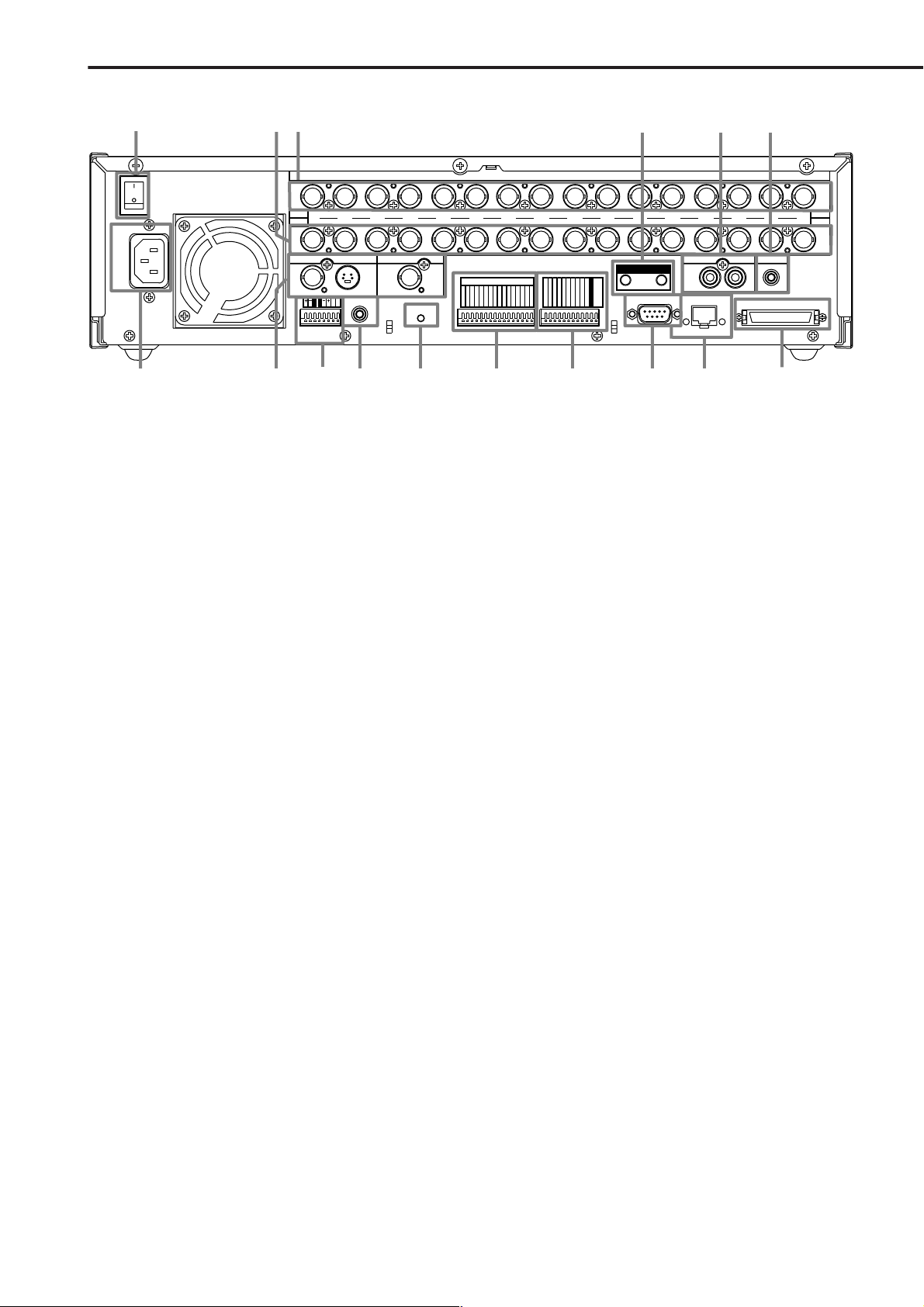
Major operations and their functions (continued)
■ Rear View (continued)
1
2
3
4
5
6
ON
MAIN
AC IN
OFF
~
100-240V
IN
1 2 3 4 5 6 7 8 9 10 11 12 13 14 15 16
OUT
OUTPUT A
OUTPUT B
VIDEO
TTRRGND
RS-485/
RS-422
Y/C
REMOTE
GND
TRM
TRM
RESET
7
REC terminal
Input terminal to start recording. Not available during timer recording.
EMERGENCY terminal
Input terminal initiating immediate shift to EMERGENCY recording mode compulsorily.
MODE OUT 1 ~ MODE OUT 5 terminals
Output terminal to indicate the unit’s current mode.
Select the unit’s condition by MODE OUT 1 ~ MODE
OUT 5 setting in the <REAR TERMINAL SETTINGS>
menu.
CAMERA
1
2345678
ALARM IN
9
129 108 11
10111213141516
CLOCK ADJ
REC
EMERGENCY
MODE OUT 1
MODE OUT 2
MODE OUT 3
13
MODE OUT 4
MODE OUT 5
CALL OUT
CALL OUT GND
MAX 30mA
GND
AUDIO
OUT IN
ETHERNET
DC 5V OUT
GND
RS-232C
14 15 16
SENDRECEIVE
MIC
16. SCSI connector
This connector is used to connect to peripheral recording device.
SCSI
OUT
IN
CALL OUT terminal / CALL OUT GND terminals
This is the ISOLATION output terminal. Information
that can be transmitted externally consists of CALL
OUT settings made on the <REAR TERMINAL SET TINGS> menu screen as well as fixed output settings.
DC 5V OUT terminal
Will only output when both the MAIN switch and
POWER button are ON. The maximum electric current is 30mA.
14. RS-232C connector
This connector is used to connect to host device with
RS-232C connector. This unit can be controlled by
another device through this connector.
15. ETHERNET connector
Use a 10BASE-T cable to connect to the Ethernet
terminal. Please use the cable adapted to 10BASET. DUPLEX MODE is HALF DUPLEX.
RECEIVE indicator
Illuminates when the unit is receiving a signal.
14
SEND indicator
Illuminates when the unit is transmitting a signal.
••••••••••••••••••••••••••••••••••••••••••••••••••••••••••••••••••••••••••••••••••••••••••••••••••••••••••••••••••••••••••••••••••••••••••••
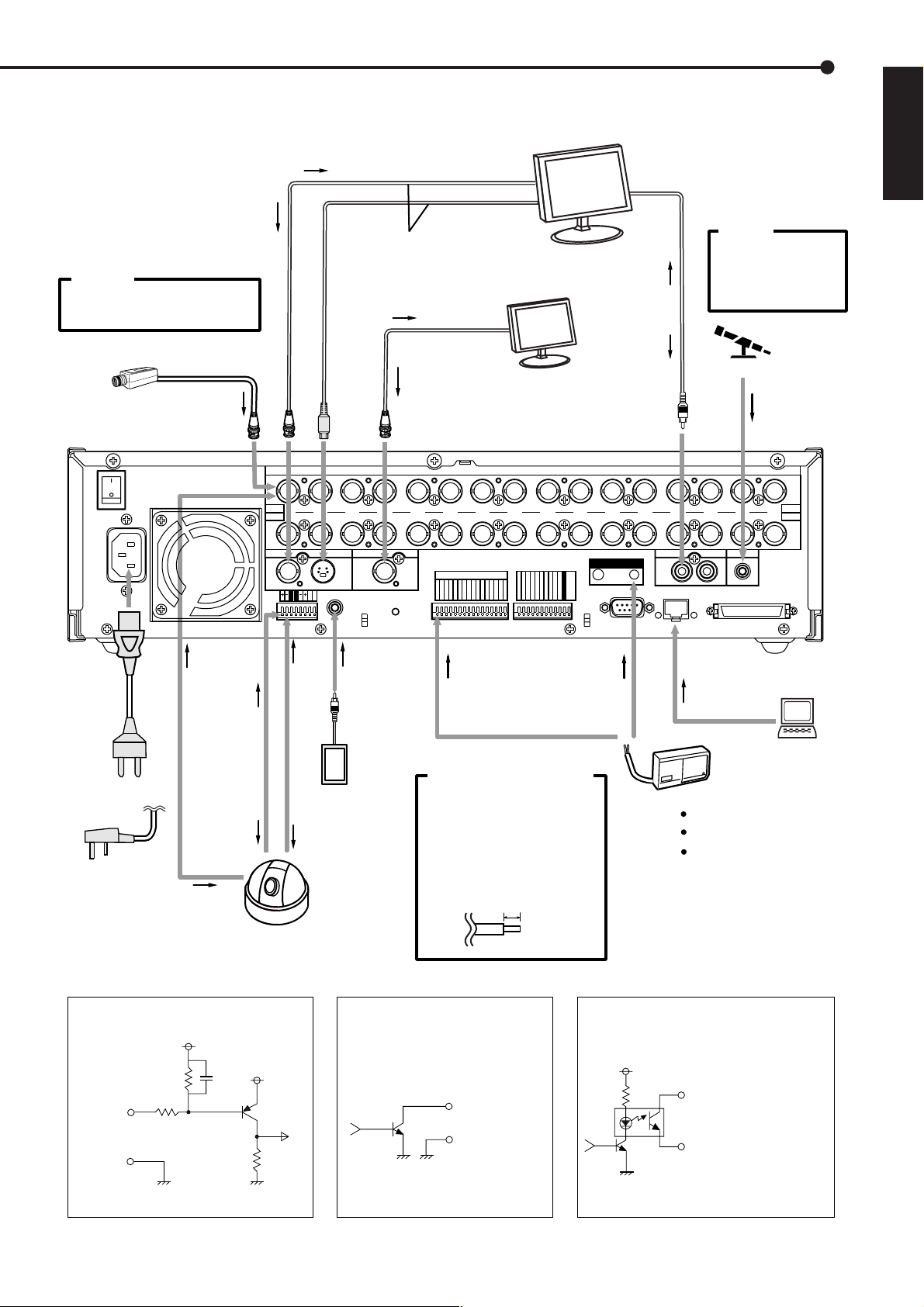
Connections
<Interface circuit inside the unit>
CALL OUT terminal
CALL OUT GND terminal
CALL OUT Output terminal
• Output Circuit
■ Connecting to CCTV camera, monitor, sensor
To VIDEO IN or
S(Y/C) IN connector
To OUTPUT A VIDEO or
OUTPUT A S(Y/C) connector
CAUTION
Connecting a coaxial transmission
camera wrong may damage the input
terminal. Be careful.
CAMERA #1
To CAMERA IN 1 connector
Up to 16 cameras
One of either codes
should be connected.
T o VIDEO IN
connector
To OUTPUT B
connector
VIDEO MONITOR
To AUDIO OUT
VIEDO MONITOR
(Only for the live image)
To AUDIO IN
connector
connector
CAUTION
When a microphone is
connected to the MIC jack,
the MIC jack will be given
priority over the AUDIO IN
connector
.
MICROPHONE
To MIC jack
ENGLISH
ON
MAIN
OFF
AC IN
~
100-240V
POWER
CORD
for the Continent
for U.K
To CAMERA
IN connector
To T+
terminal
To R+
terminal
T o VIDEO
OUT connector
IN
1234 5678 910111213141516
OUT
VIDEO
TTRRGND
GND
RS-485/
RS-422
T o T terminal
WIRED REMOTE
CONTROL
To R terminal
DOME CAMERA
OUTPUT A
Y/C
REMOTE
TRM
TRM
To REMOTE jack
OUTPUT B
ALARM IN
1
2345678
9
RESET
10111213141516
To ALARM IN terminal
corresponds to the
CAMERA #.
Processing the connecting line
Connection on the ALARM IN
terminals, the I/O terminals and
RS-485/RS-422 connectors
Compatible power lines
ø0.32 ~ ø0.65 mm (AWG 28 ~ 22)
Cut the designated area from the
electric wire’s outer covering
(vinyl portion).
CAMERA
CLOCK ADJ
REC
EMERGENCY
5~7mm
MODE OUT 1
MODE OUT 2
MODE OUT 3
MODE OUT 4
MODE OUT 5
CALL OUT
CALL OUT GND
MAX 30mA
DC 5V OUT
GND
To GND
terminal
GND
RS-232C
AUDIO
OUT IN
ETHERNET
SENDRECEIVE
HALF DUPLEX MODE
To ETHERNET
connector
SENSOR #1
MIC
SCSI
OUT
IN
EMERGENCY/ALARM IN/REC/
CLOCK ADJ Input terminal
• Input Circuit
10kΩ
Input
terminal
22kΩ
5V
0.047µF
5V
MODE OUT 1 - 5 Output terminal
• Output Circuit
Output terminal
GND terminal
GND
4.7kΩ
<Interface circuit inside the unit>
<Interface circuit inside the unit>
••••••••••••••••••••••••••••••••••••••••••••••••••••••••••••••••••••••••••••••••••••••••••••••••••••••••••••••••••••••••••
Connections
15
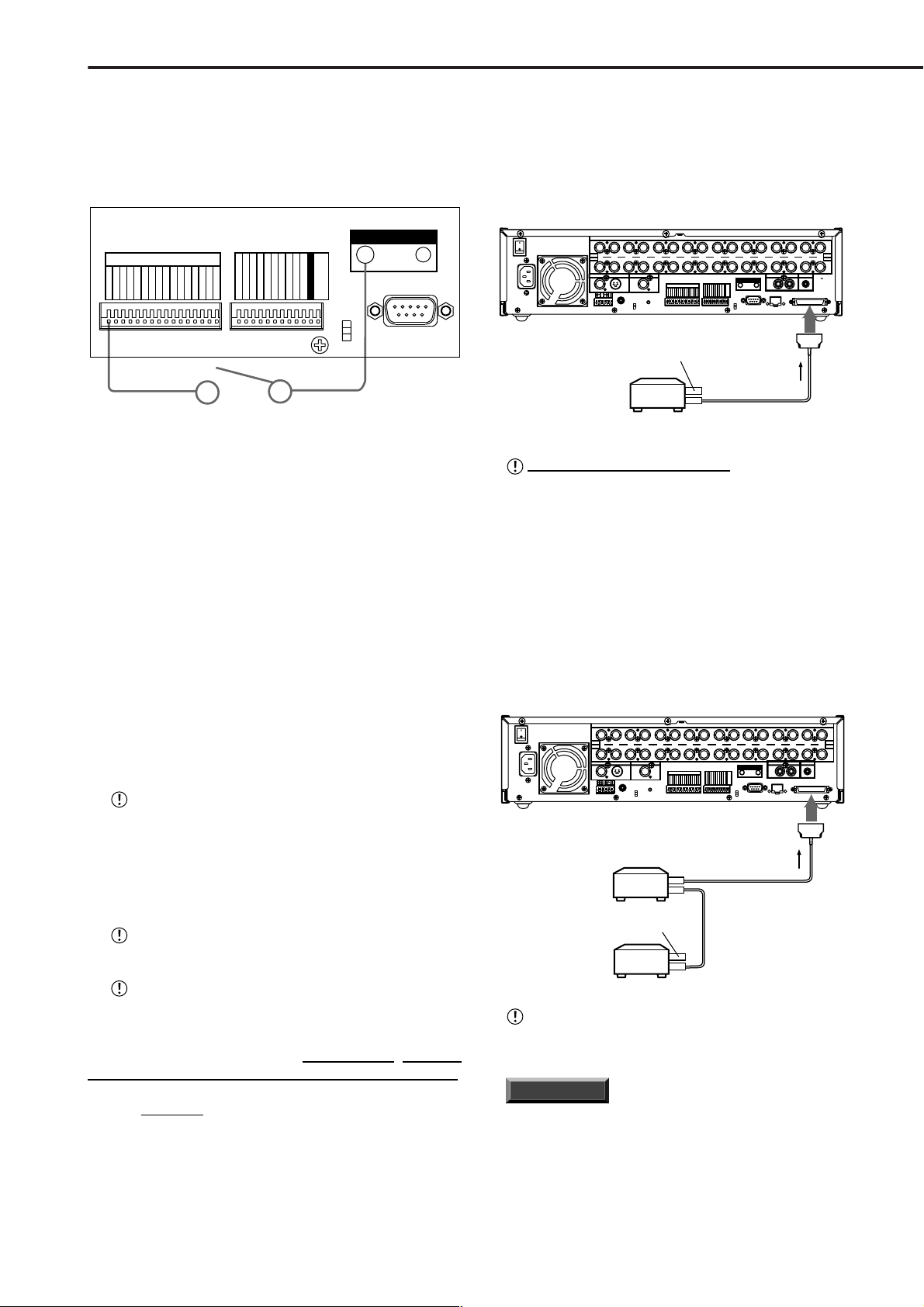
Connections
(continued)
■ Alarm Recording Connection
Example : The diagram below shows an example of con-
nection for alarm signals corresponding to camera
number 1. (In the case of ALARM SETTING of default
setting.)
GND
ALARM IN
1
2345678
9
10111213141516
ALARM SWITCH
CLOCK ADJ
REC
EMERGENCY
MODE OUT 1
MODE OUT 2
MODE OUT 3
MODE OUT 4
MODE OUT 5
CALL OUT
CALL OUT GND
MAX 30mA
DC 5V OUT
GND
RS-232C
■ Connecting with peripheral recording devices
By connecting peripheral recording devices to the main unit
through its SCSI interface (SCSI2 half-pitch 50-pin), storage space can be increased and archive and copying functions can be performed. Please consult with your retailer
for information regarding which peripheral recording devices can be used.
This unit is equipped with video output (RCA) and audio
output (RCA) connectors on the front and OUTPUT A S(Y/
C), OUTPUT A VIDEO (BNC) and AUDIO OUT (RCA) connectors on the rear. Video signals can be simultaneously
outputted from the video output connector on the front and
the OUTPUT A VIDEO/S(Y/C) connector on the rear. In
the same manner, audio signals can be outputted in simultaneously from the audio output connector on the front and
AUDIO OUT connector on the rear . By connecting an analog video recorder to these terminals, recorded contents
can be copied.
Make sure to turn off this unit when connecting with
peripheral recording devices.
♦ Peripheral devices to be connected
Peripheral recording devices that can be connected to the unit
include HDD (Hard Disk Drive), DDS Drive (DDS-2, DDS-3), MO
disk (Overwrite 640GB MO, 1.3GB MO), CD-R/RW, and ZIP.
Use DDS-1, DDS-2, or DDS-3 type DDS tapes. Do
not use audio DAT tapes.
♦ Usable cables
Connections between the unit and its peripherals are made
using standard SCSI cables.
♦ Connection when using 1 peripheral recording
device
ON
MAIN
OFF
~
AC IN
100-240V
IN
12345678 910111213141516
OUT
OUTPUT A
OUTPUT B
Y/C
VIDEO
REMOTE
TTRRGND
GND
TRM
TRM
RS-485/
RS-422
RESET
Terminator
Peripheral
recording
device
Warning concerning connections
A terminator is necessary to maintain proper electrical
connections to the peripheral devices. Please make
sure that the terminator is always attached to the last
peripheral device. (Depending on the device, the terminator may be built into the device. In this case, please
set the built-in terminator correctly .) Please use an active terminator for SCSI.
CAMERA
IN
OUT
AUDIO
OUT IN
ETHERNET
SENDRECEIVE
MIC
SCSI
ALARM IN
1
2345678
9
10111213141516
GND
RS-232C
CLOCK ADJ
REC
EMERGENCY
MODE OUT 1
MODE OUT 2
MODE OUT 3
MODE OUT 4
MODE OUT 5
CALL OUT
CALL OUT GND
MAX 30mA
DC 5V OUT
GND
SCSI
connector
SCSI cable
♦ Connection when using several peripheral
recording devices
The SCSI ID number has to be set according to the purpose
of the device connected to the unit.
ALARM IN
1
2345678
CAMERA
9
10111213141516
CLOCK ADJ
REC
EMERGENCY
MODE OUT 1
MODE OUT 2
SCSI cable
GND
RS-232C
MODE OUT 3
MODE OUT 4
MODE OUT 5
CALL OUT
CALL OUT GND
MAX 30mA
DC 5V OUT
GND
SCSI
connector
SCSI cable
AUDIO
OUT IN
ETHERNET
SENDRECEIVE
IN
OUT
MIC
SCSI
ON
MAIN
OFF
~
AC IN
100-240V
IN
12345678 910111213141516
OUT
OUTPUT A
OUTPUT B
Y/C
VIDEO
REMOTE
TTRRGND
GND
TRM
TRM
RS-485/
RS-422
RESET
Peripheral
recording
device
Terminator
16
Use OW (Overwrite) 640MB or 1.3GB MO disks.
Response may be slow depending on the type of peripheral device used. In this case, the indicator light on the
designating playback device will begin flashing; other op-
See operating manuals bundled with each peripheral recording device for instructions on setting the SCSI
ID number.
erations cannot be performed when in this condition.
Resume operation only after the playback device’s indicator light illuminate. Please use the unit’s EJECT button to
eject the peripheral device media even if the peripheral
device is equipped with its own eject button. When the
INFORMATION
For peripheral recording devices that can be connected
to the unit, see our recommended products. For details, ask at the place of purchase.
peripheral device is being used as the playback device, all
of the front panel buttons (PLAY, STOP, PAUSE, MULTIPLEXER functions and ZOOM) will function normal as they
do when the MAIN HDD is being accessed.
••••••••••••••••••••••••••••••••••••••••••••••••••••••••••••••••••••••••••••••••••••••••••••••••••••••••••••••••••••••••••••••••••••••••••••
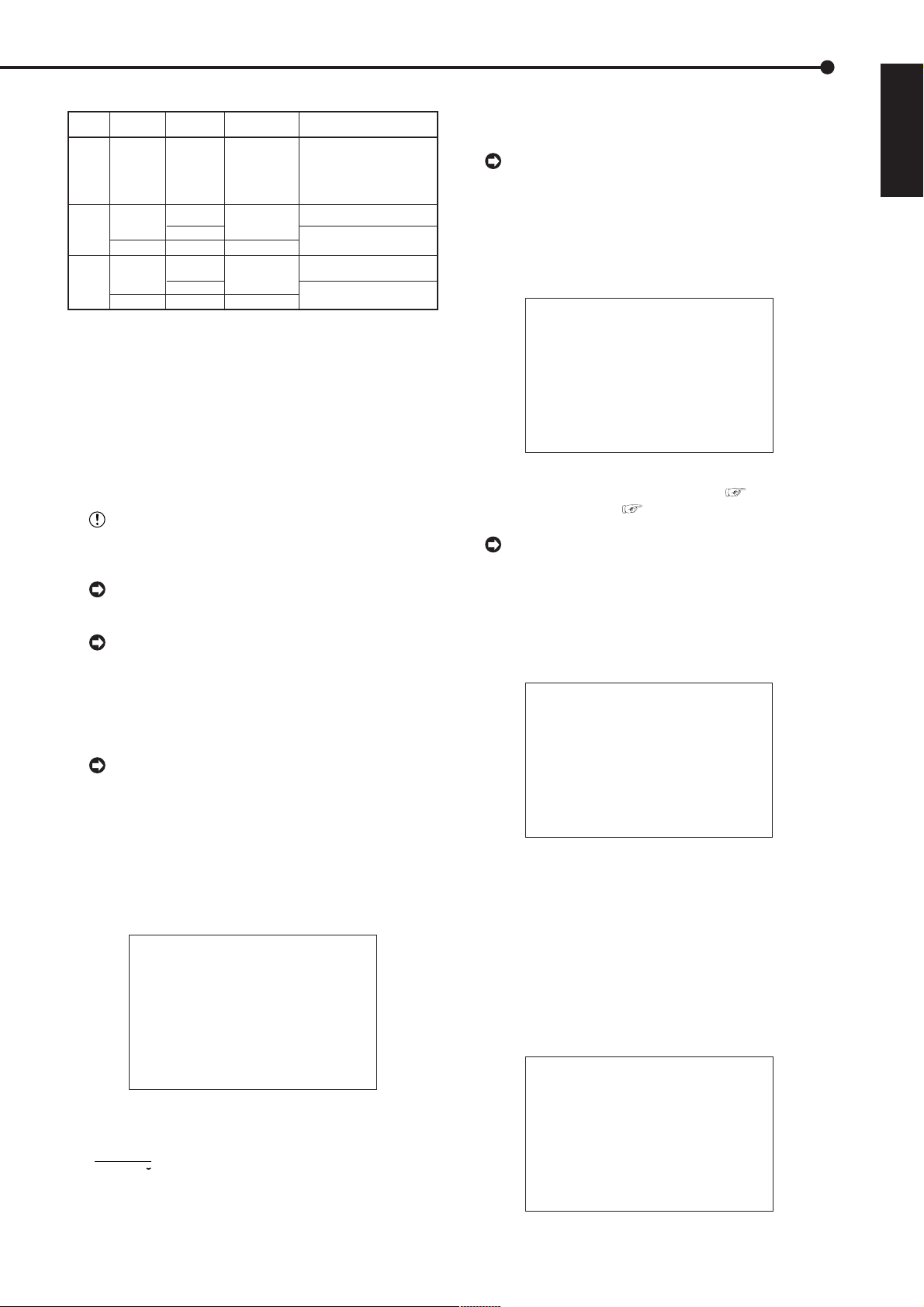
Connections
(continued)
/AUTO SET UP
SCSI number chart
SCSI ID
Number
0
1
2
3
4
5
ID4 • ID5
[ARCHIVE
COPY]
[HDD]
[ARCHIVE
COPY]
[HDD]
Connected
device
HDD
DDS/RDD
•
•
HDD
HDD
DDS/RDD
HDD
HDD
Purpose
#1
HDD expansion/
HDD recording
Archive
#1
Copy
#1
Notes
Maximum recording capacity
is 2TB per unit.
Maximum recording capacity
is 130GB per unit.
Maximum recording capacity
is 2TB per unit.
Maximum recording capacity
is 130GB per unit.
Maximum recording capacity
is 2TB per unit.
* RDD: Abbreviation of removable disk drive.
Select a disk drive which can eject the recording medium.
* HDD: Abbreviation of hard disk drives.
Please use those which include self-defect capabilities.
* DDS: Abbreviation of digital data storage.
Select a recording medium which uses tape.
* When hard disk drives are connected to ID0, ID1, ID2, or ID3,
the displayed estimates of recording time will include the expanded HDD.
When storage capacity is expanded to its maximum, however, there will
be instances where the times set for long recording intervals are not dis played correctly.
When connecting a CD-R/RW as peripheral recording device, set the SCSI ID No. to ID4. Use of ID5 is
not possible.
Storage capacity is indicated in gigabytes (GB).
(1GB = 1000 x 1000 x 1000 bytes.)
Storage capacity is indicated in terabytes (TB).
(1TB = 1000 x 1000 x 1000 x 1000 bytes.)
3. Turn the JOG dial to display the desired setting and turn the
SHUTTLE ring clockwise.
• The setting is confirmed and flashing stops.
Beware while setting the AUT O SET UP, the menu
screen can not be exited. Furthermore the screen already set can not be displayed again.
4. Turn the JOG dial to move the cursor to “EXECUTE”, and
turn the SHUTTLE ring clockwise.
• The <TIME DATE ADJUST> screen appears.
• The date/time is set in this screen.
<TIME DATE ADJUST>
>>
DAYLIGHT SAVING OFF
DAY 01
MONTH 01
YEAR 2003
TIME 00:00:00
APPLY
EXECUTE
JOG :SELECT
SHUTTLE>>:EXECUTE
5. Set the desired setting in this screen referring to “
♦
DAYLIGHT SA VING/DA YLIGHT SETTING ( see page 21)”,
“♦ TIME DATE ADJUST ( see pages 21, 22)”.
By turning the JOG dial to the cursor to “APPLY”
and turn the SHUTTLE ring clockwise, “00:00:00” of
“TIME” will start after the moment of turning the SHUTTLE ring.
6. Turn the JOG dial to move the cursor to “EXECUTE”, and
turn the SHUTTLE ring clockwise.
• “PERFORM AUTO SET UP?” is displayed on the screen.
ENGLISH
■ AUTO SET UP
AUTO SET UP is displayed, in order to set up an indispensable function, when this unit is turned on for the first time.
Only when the unit is turned on for the first time,
the AUTO SET UP screen is displayed automatically . It
is not automatically displayed after next time.
1. After connect the cameras and the monitors, turn on the
MAIN switch on the rear of the unit and wait until the ACCESS
indicator is turned off, then press the POWER button on the
front.
• The <LANGUAGE SELECTION> screen is displayed. The
language of the menu can be selected in this screen.
<LANGUAGE SELECTION>
>>
LANGUAGE ENGLISH
EXECUTE
JOG :SELECT
SHUTTLE>>:EXECUTE
2. Turn the SHUTTLE ring clockwise.
• The background of the setting changes to red and flashes.
• Setting ( default : “ENGLISH” )
“ENGLISH”, “FRANCAIS”, “DEUTSCH”, “ESPAÑOL”,
PyCCK
“
NN
”
PERFORM AUTO SET UP?
>>
YES
NO
SHUTTLE>>:EXECUTE
7-1. (When not execute AUTO SET UP • • • )
Select “NO” by turning the JOG dial and turn the SHUTTLE
ring clockwise.
• “SETTING UP...” is displayed on the screen, and the unit
starts-up.
7-2. (When execute AUTO SET UP • • • )
Select “YES” by turning the JOG dial and turn the SHUTTLE
ring clockwise.
• The <CAMERA CHECK> screen appears.
• The cameras connected and the video condition can be
confirmed in this screen.
<CAMERA CHECK>
>>
EXECUTE
CHECK CAMERA CONNECTION AND
IMAGE BEFORE EXECUTE
SHUTTLE>>:EXECUTE
••••••••••••••••••••••••••••••••••••••••••••••••••••••••••••••••••••••••••••••••••••••••••••••••••••••••••••••••••••••••••
Connections
17
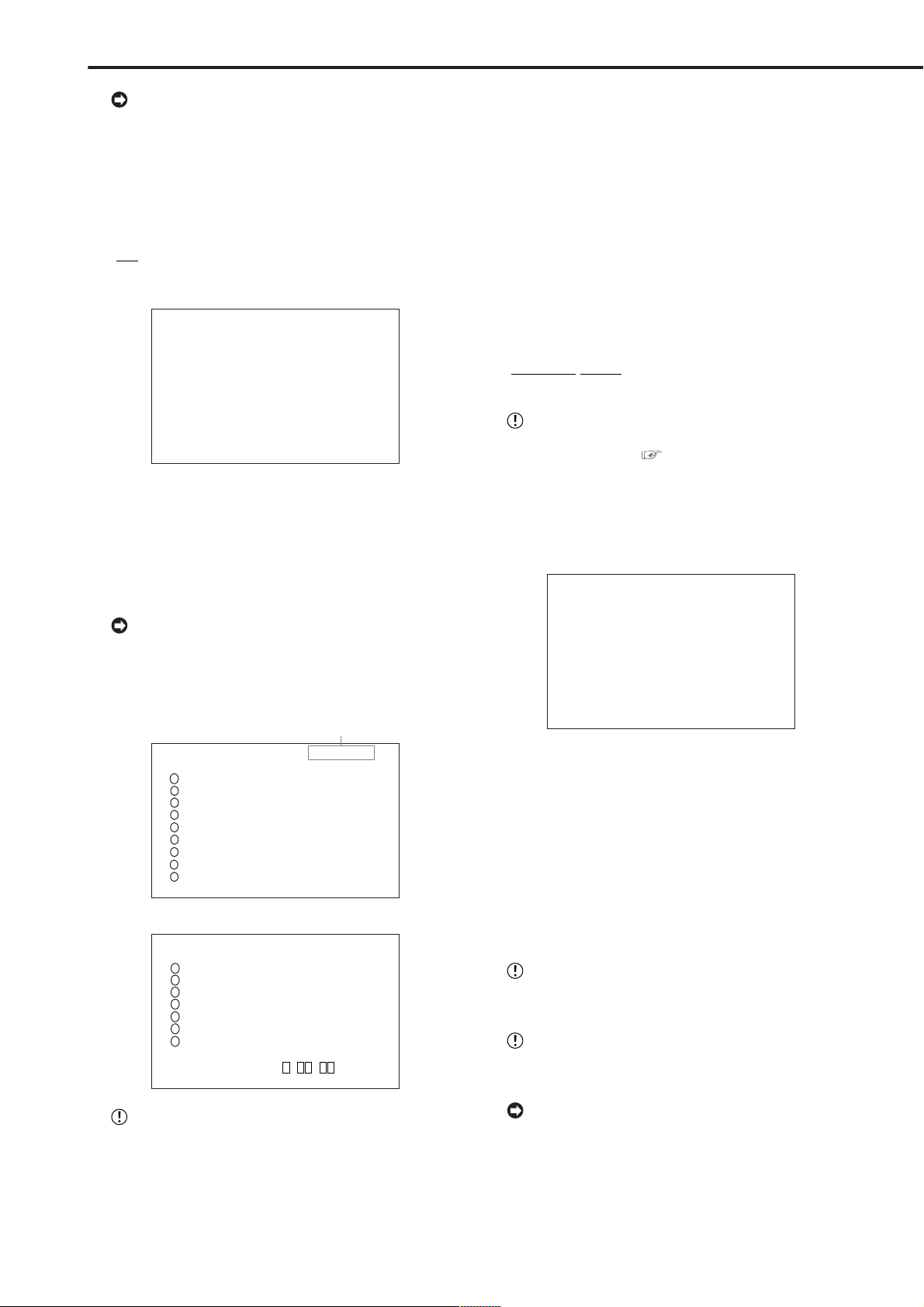
•
AUTO SET UP
(continued)
/ Initial settings
To execute AUTO SET UP again, press and hold
the ARCHIVE button and press the POWER button,
when the MAIN switch is set to ON and the POWER
button is set to OFF. However all menu of record setting will be reset.
8. Turn the SHUTTLE ring clockwise.
• The <AUTO RECORD SETTING> screen appears.
• The period of the record can be set.
• Setting of AUTO RECORD SETTING ( default : “24H” )
“24H”, “48H”, “72H”, “96H”, “120H”, “144H”, “1WEEK”,
“2WEEK”, “3WEEK”, “1MONTH”, “2MONTH”, “3MONTH”,
“4MONTH”, “5MONTH”, “6MONTH”, “1YEAR”
<AUTO RECORD SETTING>
>>
RECORDING CYCLE 24H
EXECUTE
JOG :SELECT
SHUTTLE>>:EXECUTE
9. Repeat steps 3 and 4 to set.
10. T urn the JOG dial to move the cursor to “EXECUTE”, and
turn the SHUTTLE ring clockwise.
• The <RECORD SETTING> screen appears.
• The recording interval and recording picture quality of
normal recording and alarm recording corresponding to each
camera numbers can be set in this screen.
The <RECORD SETTING> screen consists of 2
pages. The second page is displayed when turning the
JOG dial to move the cursor to “NEXT P AGE”, and turn
the SHUTTLE ring clockwise.
11. When the setting is complete, press the POWER button.
• “SETTING UP...” is displayed on the screen, and the unit
starts-up.
■ INITIALIZATION
The <INITIALIZATION> setting is used to select the mode of
peripheral recording devices connected to SCSI connector
ID4•ID5, to make HDD SETTING, and to initialize the HDD.
♦ ID4•ID5
The peripheral recording device connected to ID4•ID5 can be
set to HDD or Archive/Copy device.
Setting of “ID4•ID5” ( default : “ARCHIVE•COPY” )
“HDD” : Set ID4•ID5 to recognize the HDD for capacity
expansion.
“ARCHIVE•COPY” : Set ID4•ID5 to recognize the
ARCHIVE•COPY device.
The maximum capacity for peripheral recording devices connected to the SCSI will differ according to SCSI
number chart setting (
1. Turn ON the MAIN switch on the rear of the unit, and wait
until the ACCESS indicator goes off. Hold down the REC/STOP
button, and press the POWER button on the front of the unit.
• The unit starts-up, and the <INITIALIZATION> screen is
appears.
<INITIALIZATION>
>>
ID4•ID5 ARCHIVE•COPY
HDD SETTING NORMAL
BOOT UP DELAY 30S
POWER OFF
INITIALIZATION
page 17).
<RECORD SETTING> 1/2
Camera selection during alarm recording
<RECORD SETTING> ALARM CH
NO PPS GRADE A-PPS A-GRADE
>>
12.5P SUPER 12.5P SUPER
1
------ SUPER ------ SUPER
2
------ SUPER ------ SUPER
3
4
12.5P SUPER 12.5P SUPER
------ SUPER ------ SUPER
5
6
------ SUPER ------ SUPER
------ SUPER ------ SUPER
7
------ SUPER ------ SUPER
8
------ SUPER ------ SUPER
9
NEXT PAGE
<RECORD SETTING> 2/2
<RECORD SETTING> ALARM CH
NO PPS GRADE A-PPS A-GRADE
10
>>
------ SUPER ------ SUPER
11
12.5P SUPER 12.5P SUPER
12
------ SUPER ------ SUPER
13
------ SUPER ------ SUPER
14
12.5P SUPER 12.5P SUPER
15
------ SUPER ------ SUPER
16
------ SUPER ------ SUPER
<ESTD REC> D H M
PRESS POWER BUTTON TO EXIT
According to the number of the cameras connected
and the value of “RECORDING CYCLE”, the most suitable setting of the “PPS”, “A-PPS”, “GRADE” and “A-
GRADE” are set automatically.
ALL DATA WILL BE ERASED
WHEN PROCEED INITIALIZATION
2. In the <INITIALIZA TION> screen, confirm the cursor is next
to “ID4•ID5”, and turn the SHUTTLE ring clockwise.
• The background of the “ARCHIVE•COPY” turns red and
flashes.
3. Display the desired setting by turning the JOG dial, and
turn the SHUTTLE ring clockwise.
• The setting is made, and the display stops flashing.
4. Select “INITIALIZATION” by turning the JOG dial, and turn
the SHUTTLE ring clockwise.
• The setting is made, and the display returns to normal after
initialization.
Performing “INITIALIZATION” initializes all data on
the HDD. It deletes the complete ALARM LIST, and
the next entry is registered from 00001.
Changing the “ID4•ID5” from “ARCHIVE•COPY” to
“HDD”, and vice versa will cause the Timer program to
completely reset.
Select “POWER OFF” to abort initialization.
18
••••••••••••••••••••••••••••••••••••••••••••••••••••••••••••••••••••••••••••••••••••••••••••••••••••••••••••••••••••••••••••••••••••••••••••
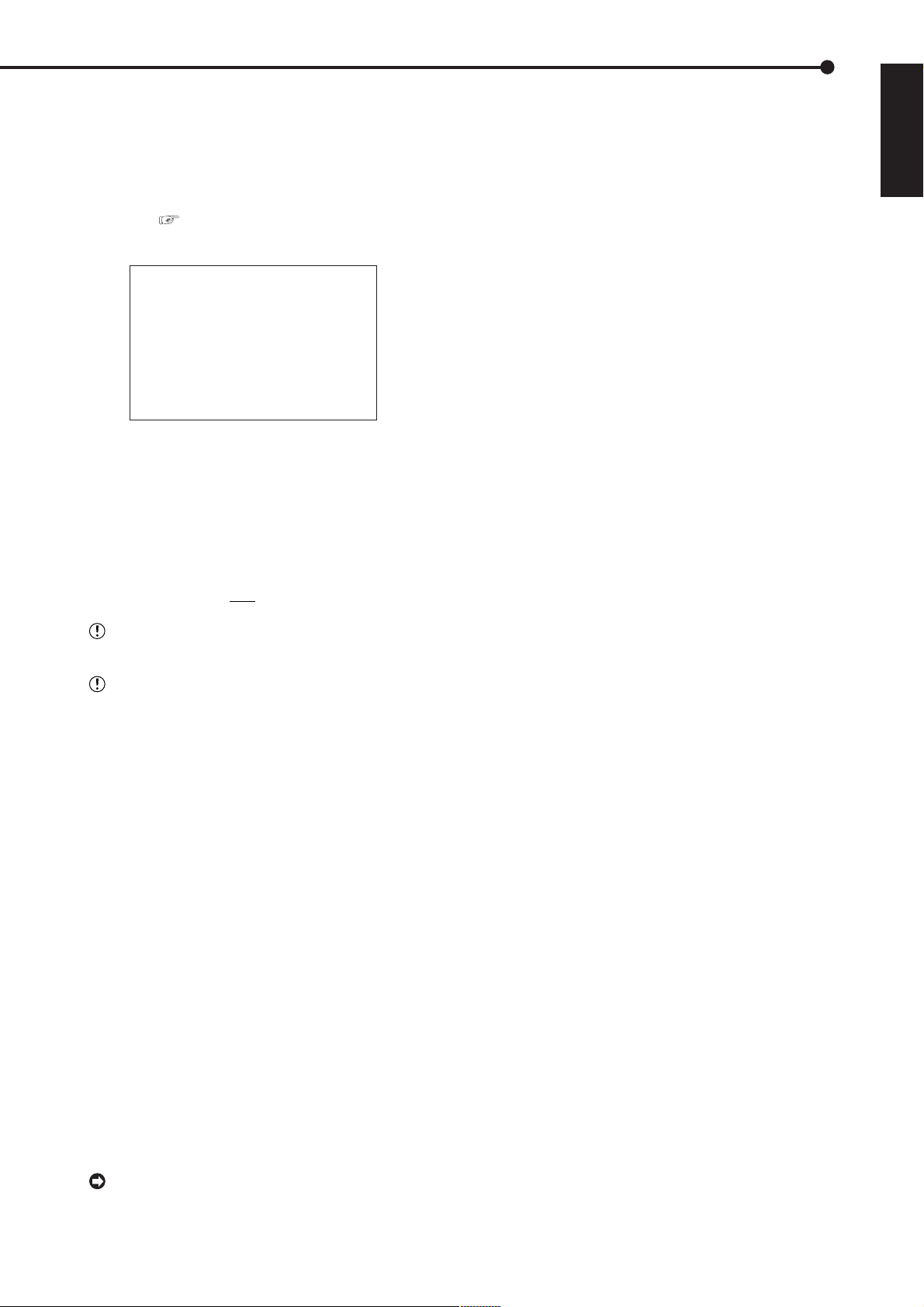
♦ HDD SETTING
The HDD SETTING can be set to MIRRORING (simultaneous recording to the internal HDD and peripheral recording device HDD as a pair), PARTITION (an independent
partition that can be set within the total HDD memory specifically for ALARM RECORDING) and LONG PRE-ALARM
(Long-term pre-alarm recording is possible for maximum
30 minutes). ( see pages 78-80 “MIRRORING”, “PAR-
TITION”, “LONG PRE-ALARM”)
<INITIALIZATION>
ID4•ID5 ARCHIVE•COPY
>>
HDD SETTING NORMAL
BOOT UP DELAY 30S
POWER OFF
INITIALIZATION
ALL DATA WILL BE ERASED
WHEN PROCEED INITIALIZATION
♦ BOOT UP DELAY
It is necessary to have connected peripheral recording devices running before turning on the unit because the unit detects peripheral recording devices when the POWER button
on the front of the unit is turned on. The detection time of peripheral recording devices by the unit can be delayed beforehand for devices which take a long time to start-up.
ENGLISH
Setting of “BOOT UP DELAY” ( default : “30S” )
“10S”, “11S”, • • • • • , “30S”, • • • • • , “58S”, “59S”
Set “BOOT UP DELAY” with enough time to ac-
commodate the start-up of peripheral recording devices.
When timer recording is set in the <TIMER PRO-
GRAMS SETTINGS> screen, setting the “BOOT UP
DELAY ” with 30 seconds or more, the amount of time
to exceed 30 seconds in the set-up time of “BOOT UP
DELAY” is behind, and the record is started.
1. Turn ON the MAIN switch on the rear of the unit, and wait
until the ACCESS indicator goes off. Hold down the REC/STOP
button, and press the POWER button on the front of the unit.
• The <INITIALIZATION> screen is appears.
• The POWER button will not respond while the ACCESS
indicator is flashing.
2. On the <INITIALIZATION> screen, select “BOOT UP
DELAY” by turning the JOG dial, and turn the SHUTTLE ring
clockwise.
• The background of the “30S” turns red and flashes.
3. Display the desired time by turning the JOG dial, and turn
the SHUTTLE ring clockwise.
• The time is set, and the display stops flashing.
4. Select “POWER OFF” by turning the JOG dial, and turn the
SHUTTLE ring clockwise.
• The unit turns off.
5. Press the POWER button on the front of the unit again.
• After the set BOOT UP DELAY transpires, the unit starts
detection of peripheral recording devices.
• Confirm that the peripheral recording devices have been
detected correctly.
When exit the setting of “BOOT UP DELAY” select
the “POWER OFF” so that the data is not erased.
••••••••••••••••••••••••••••••••••••••••••••••••••••••••••••••••••••••••••••••••••••••••••••••••••••••••••••••••••••••••••
Initial settings
19
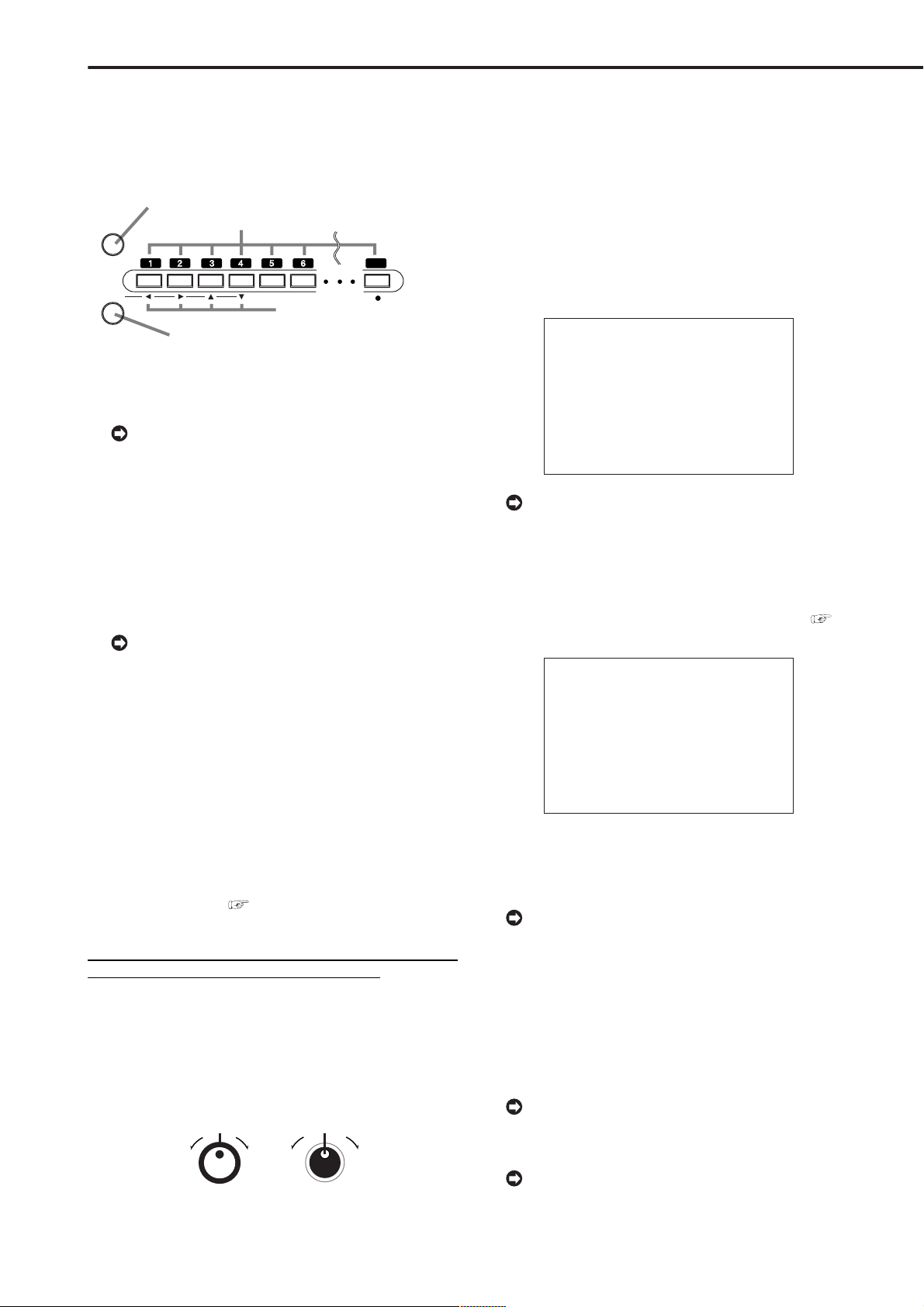
Basic Operations
■ Multiplexer functions
Buttons on the front of the unit can be used to perform
some of the multiplexer functions.
♦ Multiplexer buttons
2. SPLIT/SEQUENCE buttons
1. Camera number buttons (1 to 16)
SPLIT/
SEQUENCE
ZOOM
0
3. ZOOM button
MOVE buttons
16
1. Camera number buttons (1 to 16)
Video images of cameras connected to CAMERA IN terminals 1 to 16 on the rear of the unit are displayed.
By pressing a camera number button, video
images can be displayed even if the camera is not
set for recording.
2. SPLIT/SEQUENCE button
The screen switches in order of SPLIT16, 2 types of SPLIT9
SCREEN SETTING (a, b), 4 types of SPLIT4 SCREEN
SETTING (a, b, c and d), SPLIT9 SEQUENTIAL, SPLIT4
SEQUENTIAL, and SINGLE SEQUENTIAL set in the
<MPX DISPLAY SETTINGS> screen (SEQUENTIAL display is skipped during playback).
Pressing the OUTPUT B button on the front of
this unit can switch the operation of camera number
buttons and the SPLIT/SEQUENCE button to the
screen of the monitor connected to the OUTPUT B
connector. Pressing the OUTPUT A button can
switch to the screen of the monitor connected to
the OUTPUT A connector.
3. ZOOM button
When this button is pressed during single screen display,
magnification 100% screen appears and the magnification centre point (X) is displayed at the centre. Pressing
the button again will switch the magnification to 200% and
then 400%. By pressing the MOVE buttons, the magnified
screen can be moved vertically/horizontally with the centre point as the axis (
see “ZOOM button operations”,
page 36).
When the ZOOM button is pressed, camera number
buttons 1 to 4 become the MOVE buttons.
■ Menu settings
The operational conditions of this unit can be set in the
menu screens according to use. Although the setting
method will differ slightly depending on the menu screen,
the basic setting method of using the JOG dial and SHUTTLE ring will remain the same. e.g. setting the display
mode.
SHUTTLE ring
JOG dial
Example : Set DISPLAY MODE to “3” ( default : “1” ).
1. Set the MAIN switch on the rear of the unit to ON. Press
the POWER button on the front after the ACCESS indicator
turns off.
• “SETTING UP...” appears on the screen and the unit is
booted.
• POWER button operation will not be accepted while the
ACCESS indicator is flashing. Press the POWER button after
the indicator turns off.
2. After boot-up, press the SET UP button inside the door on
the front of the unit.
• The <SETTINGS> screen appears.
<SETTINGS>
>>
TIME DATE/DISPLAY SETTINGS
MPX DISPLAY SETTINGS
MOTION DETECTION SETTINGS
RECORD SETTINGS
TIMER PROGRAM SETTINGS
INITIAL SET UP/INFORMATION
QUICK SETTINGS
MEMO:
When the SET UP button is pressed and the
menu screen appears, the background darkens and
the displayed characters become easier to see.
3. Check to see that the cursor (>>) is positioned at “TIME
DATE/DISPLA Y SETTINGS”, and then turn the SHUTTLE ring
clockwise.
• The <TIME DATE/DISPLAY SETTINGS> screen appears (
see page 33).
<TIME DATE/DISPLAY SETTINGS>
>>
TIME DATE ADJUST
DISPLAY MODE 1
CLOCK LOCATION SETTING
CAMERA DISPLAY NUMBER
CAMERA TITLE/MEMO SETTING
DUPLEX MODE DISPLAY BOTTOM
<MODE 1>
01-01-2003 00:00:00
4. Turn the JOG dial to move the cursor to “DISPLAY MODE”
and turn the SHUTTLE ring clockwise.
• The background of the “DISPLAY MODE” setting turns red
and flashes.
When turning the JOG dial clockwise, the cursor
(>>) moves down. When turning counterclockwise,
the cursor (>>) moves up.
5. Turn the JOG dial to display “3”.
• The display mode sample on the bottom of the screen
changes to <MODE 3>.
6. Turn the SHUTTLE ring clockwise.
• The setting is confirmed and flashing stops.
• To continue with other settings, repeat steps 4 and 5.
When turning the SHUTTLE ring counterclockwise
while the setting is flashing, the setting will return to
the previous setting.
To exit the screen, turn the SHUTTLE ring
counterclockwise.
20
••••••••••••••••••••••••••••••••••••••••••••••••••••••••••••••••••••••••••••••••••••••••••••••••••••••••••••••••••••••••••••••••••••••••••••
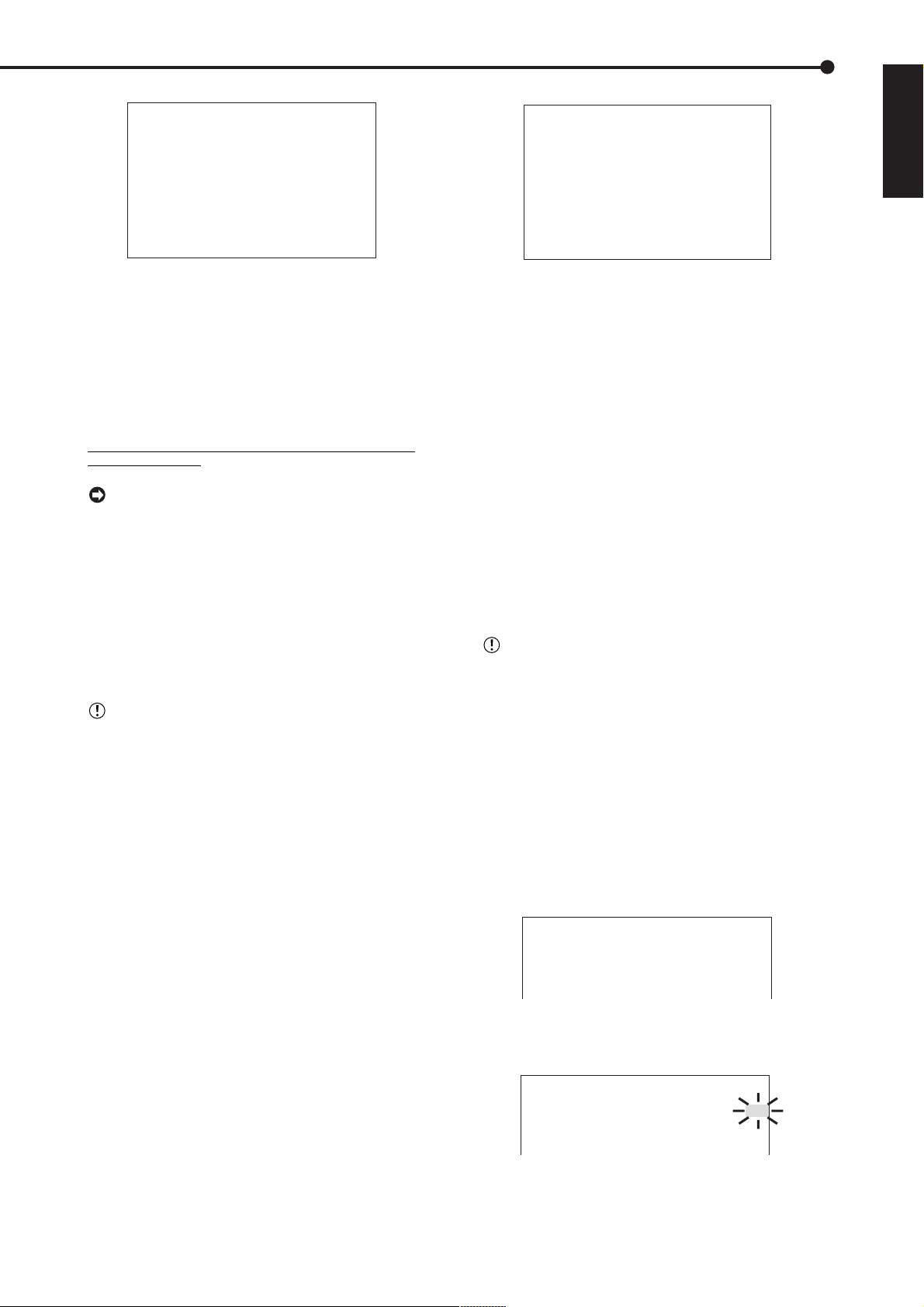
<TIME DATE/DISPLAY SETTINGS>
TIME DATE ADJUST
>>
DISPLAY MODE 3
CLOCK LOCATION SETTING
CAMERA DISPLAY NUMBER
CAMERA TITLE/MEMO SETTING
DUPLEX MODE DISPLAY BOTTOM
<MODE 3>
01-01-2003 WED
00:00:00 12.5P 99
%
A00001
<TIME DATE ADJUST>
>>
DAYLIGHT SAVING OFF
DAY 01
MONTH 01
YEAR 2003
TIME 00:00:00
DAYLIGHT SETTING
DAY OF WEEK MONTH TIME
IN SUN LAST MAR 01:00
OUT SUN LAST OCT 02:00
JOG :SELECT
SHUTTLE>>:EXECUTE
ENGLISH
♦ T o return to the normal screen from a menu screen
The procedure to return to the normal screen after completing menu screen settings using the JOG dial/SHUTTLE ring is detailed below.
1. Check to see that the setting item is no longer flashing and
the item has been changed to the desired setting.
• The setting has not been confirmed if the item is flashing.
Refer to the above setting procedure to confirm the setting.
• To continue with other settings or to check the setting item,
turn the SHUTTLE ring counterclockwise once to return to
the previous screen.
This operation is not accepted when the setting
item is flashing.
2-1. (To return to the normal screen by moving up menu
screens one at a time • • • )
• Turn the SHUTTLE ring counterclockwise for the amount
of menu screens opened. The previous menu screen is
displayed every time the SHUTTLE ring is turned
counterclockwise.
2-2. (To directly return to the normal screen • • • )
• Press the SET UP button to clear the menu screen and return
to the normal screen.
The menu screen will not be cleared even when
pressing the SET UP button when the setting item
is flashing.
♦ DAYLIGHT SAVING/DAYLIGHT SETTING
The clock is put forward one hour by activating this setting. The default setting for this function is “OFF”. On the
DAYLIGHT SA VING in <TIME DA TE ADJUST> menu, turn
the JOG dial to flash “AUTO” (the daylight saving function
is automatically activated). Turn the SHUTTLE ring clockwise to enter the selection.
In the “DAYLIGHT SETTING” setting, start/end time of the
“DAYLIGHT SAVING” function can be checked and
changed.
Example : Set the start time of the “DAYLIGHT SAVING”
function “IN” to “MON”, “1ST”, “APR” and “02:00”.
( default : “SUN”, “LAST”, “MAR”, “01:00” ).
1. Press the SET UP button to display the <SETTINGS>
screen.
2. Check to see that the cursor (>>) is positioned at “TIME
DATE/DISPLA Y SETTINGS”, and then turn the SHUTTLE ring
clockwise.
• The <TIME DATE/DISPLAY SETTINGS> screen appears.
3. Check to see that the cursor is positioned at “TIME DATE
ADJUST”, and then turn the SHUTTLE ring clockwise.
• The <TIME DATE ADJUST> screen appears.
4. Turn the JOG dial to move the cursor (>>) to “IN” and turn
the SHUTTLE ring clockwise twice.
• The “DAY” display reverses in color when the SHUTTLE
ring is turned the first time. When the ring is turned for the
second time, the display turns red and flashes.
5. Turn the JOG dial to display “MON” and turn the SHUTTLE
ring clockwise.
• The setting is confirmed and flashing stops.
6. Turn the JOG dial clockwise to move the cursor (>>) to
“WEEK”.
7. Repeat steps 4, 5 and 6 to set “WEEK”, “MONTH” and
“TIME”.
8. Turn the SHUTTLE ring clockwise.
• The setting is confirmed and flashing stops.
9. T urn the SHUTTLE ring counterclockwise or press the SET
UP button.
♦ TIME DATE ADJUST
Before starting recording, it is necessary to set
accurately the current date and time.
Example : Set the date/time to 28/10/2003 6:30pm
(18:30)( default : “01/01/2003 00:00:00” ).
1. Press the SET UP button to display the <SETTINGS>
screen.
2. Check to see that the cursor (>>) is positioned at “TIME
DA TE/DISPLAY SETTINGS”, and then turn the SHUTTLE ring
clockwise.
• The <TIME DATE/DISPLAY SETTINGS> screen appears.
3. Check to see that the cursor is positioned at “TIME DATE
ADJUST”, and then turn the SHUTTLE ring clockwise.
• The <TIME DATE ADJUST> screen appears.
<TIME DATE ADJUST>
>>
DAYLIGHT SAVING OFF
DAY 01
MONTH 01
YEAR 2003
TIME 00:00:00
4. Turn the JOG dial to move the cursor to “DAY” and turn the
SHUTTLE ring clockwise.
• The background of “DAY” changes to red and flashes.
<TIME DATE ADJUST>
DAYLIGHT SAVING OFF
>>
DAY 01
MONTH 01
YEAR 2003
TIME 00:00:00
5. Turn the JOG dial to display “28” and turn the SHUTTLE
ring clockwise.
• The setting is confirmed and flashing stops.
••••••••••••••••••••••••••••••••••••••••••••••••••••••••••••••••••••••••••••••••••••••••••••••••••••••••••••••••••••••
Basic Operations
21
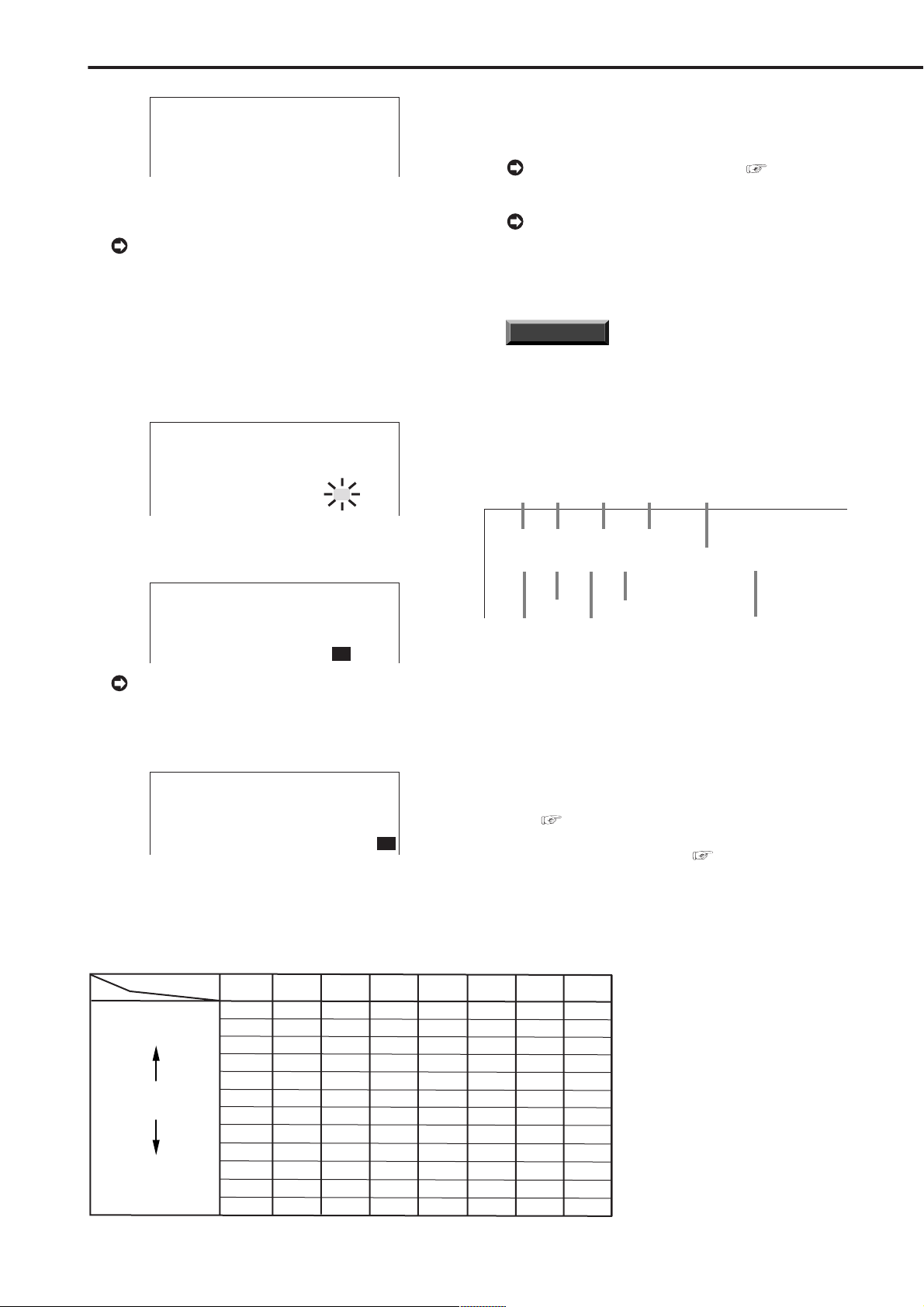
Basic Operations (continued)
01 - 01 - 2003
WED
00 : 00 : 00 12.5P 99% A00001
Year
Month
Day
Day of
the week
Alarm recording number
Minute
Second
Hour
Recording interval
Recorded capacity of
the Hard Disk
<TIME DATE ADJUST>
DAYLIGHT SAVING OFF
>>
DAY 28
MONTH 01
YEAR 2003
TIME 00:00:00
6. Turn the JOG dial clockwise to move the cursor (>>) to
“MONTH”.
When turning the JOG dial clockwise, the cursor
(>>) moves down. When turning counterclockwise,
the cursor (>>) moves up.
7. Repeat steps 4 ~ 6 to set “MONTH” and “YEAR”.
8. Turn the JOG dial to move the cursor (>>) to “TIME” and
turn the SHUTTLE ring clockwise twice.
• The “TIME” display reverses in color when the SHUTTLE
ring is turned the first time. When the ring is turned for the
second time, the display turns red and flashes.
<TIME DATE ADJUST>
DAYLIGHT SAVING OFF
DAY 28
MONTH 10
YEAR 2003
TIME 00:00:00
9. Turn the JOG dial to display “18” and turn the SHUTTLE
ring clockwise.
• The setting is confirmed and flashing stops.
♦ Present time display
When turning on the unit power, the time/date display shown
to the right appears (in the case of DISPLAY MODE 3).
For setting other display modes, see “DIS-
PLAY MODE” page 33.
During recording, the used HDD space is displayed. When recording is stopped, the display is
cleared (with the exception of when pausing recording). The HDD usage display appears again after a
few moments when recording is started once more.
INFORMATION
This unit uses 4 digits to display the year. The allowed display range is 99 years between 1/1/2001
~ 31/12/2099. The unit is also equipped with a function to automatically calculate leap years. The date
returns to the year 2001 after 31/12/2099.
♦ Recorded capacity display function
<TIME DATE ADJUST>
DAYLIGHT SAVING OFF
DAY 28
MONTH 10
YEAR 2003
TIME 18:00:00
The time is indicated using the 24-hour system.
10. Repeat steps 8 and 9 to set “MINUTE” and “SECOND”.
11. Turn the SHUTTLE ring clockwise.
• The setting is confirmed and flashing stops.
<TIME DATE ADJUST>
DAYLIGHT SAVING OFF
DAY 28
MONTH 10
YEAR 2003
TIME 18:30:00
12. Turn the SHUTTLE ring counterclockwise.
Relationship between the number of operational cameras and available
Number of operational
PPS
Recording
SHORT
interva
l
LONG
cameras
••••••••••••••••••••••••••••••••••••••••••••••••••••••••••••••••••••••••••••••••••••••••••••••••••••••••••••••••••••••••••••••••••••••••••••
#1 / #2 #3 / #4
25P
12.5P
12.5P
8.333P
6.25P
4.167P
3.125P
0.25P
0.125P
5P
2.5P
1P
0.5P
6.25P
4.167P
3.125P
2.5P
2.083P
1.563P
1.25P
0.5P
0.25P
0.125P
0.063P
#5 / #6
8.33P
4.165P
2.777P
2.083P
1.666P
1.388P
1.041P
0.833P
0.333P
0.167P
0.083P
0.042P
#7 / #8
6.25P
3.125P
2.083P
1.563P
1.25P
1.042P
0.781P
0.625P
0.25P
0.125P
0.063P
0.031P
This unit displays the used space of the specified recording device (HDD) on the screen when “REMAIN HDD” of
the <REAR TERMINAL SETTINGS> screen is set to
“MAIN”, “SUB” and “LPA”. The “%” indicates the ratio detected as HDD against the total HDD capacity . The following settings are required to enable this function.
1) Select the device and set the remaining capacity using
“REMAIN HDD” of the <REAR TERMINAL SETTINGS>
screen ( see page 53).
2) Select “3” for “DISPLAY MODE” in the <TIME DATE/
DISPLAY SETTINGS> screen ( see page 33).
#9 / #10 #11 /#12
5P
4.17P
2.5P
2.085P
1.667P
1.25P
0.833P
0.625P
0.05P
0.025P
1P
0.5P
0.2P
0.1P
1.39P
1.043P
0.834P
0.695P
0.521P
0.417P
0.167P
0.083P
0.042P
0.021P
“PPS” (pictures per second)
#13 /#14
3.57P
1.785P
1.19P
0.893P
0.714P
0.595P
0.446P
0.357P
0.143P
0.071P
0.036P
0.018P
#15 /#16
3.125P
1.563P
1.042P
0.781P
0.625P
0.521P
0.391P
0.313P
0.125P
0.063P
0.031P
0.016P
22
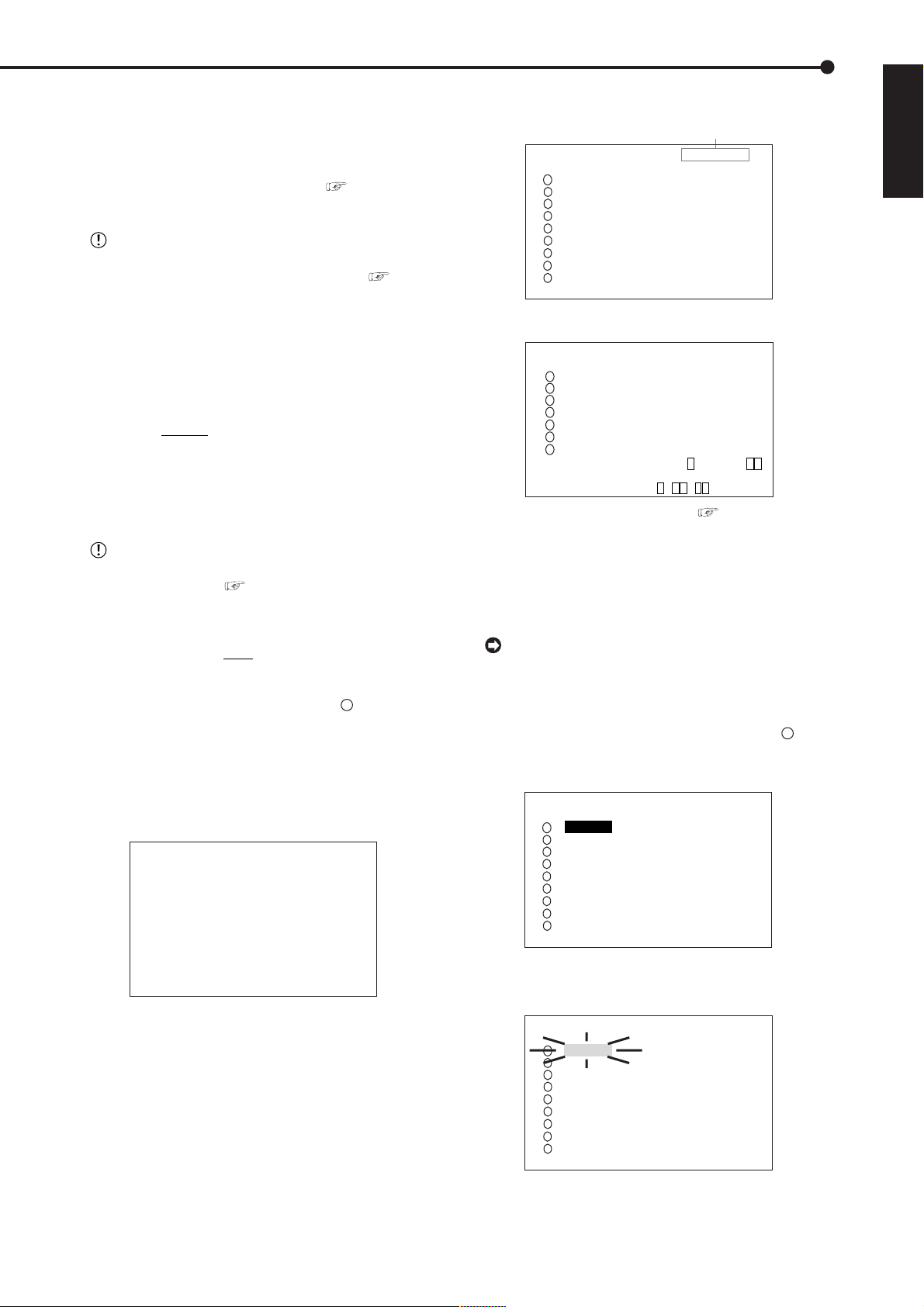
■ Basic manual recording
Normal recording using manual operation is explained here.
Before starting recording, recording settings must be
checked. After checking the settings of “HDD REPEA T REC
MAIN”, “HDD REPEAT REC SUB” and “HDD REPEA T REC
LPA” in the <HDD SETTINGS> screen ( see page 49),
the REC mode settings are made.
Settings here are for normal recording only . For
timer recording, settings must be made on the
<TIMER PROGRAM SETTINGS> screen (
page 46).
see
<RECORD SETTING> 1/2
Camera selection during alarm recording
<RECORD SETTING> ALARM CH
NO PPS GRADE A-PPS A-GRADE
>>
1.563P STD 1.563P STD
1
1.563P STD 1.563P STD
2
1.563P STD 1.563P STD
3
4
1.563P STD 1.563P STD
1.563P STD 1.563P STD
5
6
1.563P STD 1.563P STD
1.563P STD 1.563P STD
7
1.563P STD 1.563P STD
8
1.563P STD 1.563P STD
9
NEXT PAGE SHUTTLE<<:BACK
ENGLISH
♦ Setting the recording interval and recording
picture quality for normal recording
To perform normal recording, “PPS” and “GRADE” must
be set for each camera.
Setting of “PPS” ( default : “1.563P” )
“3.125P”, “
1.563P”, “1.042P”, “0.781P”, “0.625P”,
“0.521P”, “0.391P”, “0.313P”, “0.125P”, “0.063P”,
“0.031P”, “0.016P”, “- - - - - -”
“- - - - - -” : Recording cannot be performed with
camera set to this item.
Available recording intervals will vary according
to the number of cameras operating or ALARM RECORDING settings (
see page 43). Interval dis-
plays will be according to the chart.
Setting of “GRADE” ( default : “STD” )
“SUPER”, “HIGH”, “
STD”(STANDARD), “BASIC”,
“LONG”
Example : Set “PPS” of camera number “
1
” to “0.313P”
and “GRADE” to “HIGH” for normal recording.
1. Press the SET UP button to display the <SETTINGS> screen.
2. Turn the JOG dial to move the cursor to “RECORD
SETTINGS” and turn the SHUTTLE ring clockwise.
• The <RECORD SETTINGS> screen appears.
<RECORD SETTINGS>
>>
ALARM SETTING
RECORD SETTING
ALARM REC DURATION 5S
MOTION DET REC ALARM
ARCHIVE OVERWRITE OFF
ARCHIVE MEDIA AUTO EJECT OFF
<RECORD SETTING> 2/2
<RECORD SETTING> ALARM CH
NO PPS GRADE A-PPS A-GRADE
10
>>
1.563P STD 1.563P STD
11
1.563P STD 1.563P STD
12
1.563P STD 1.563P STD
13
1.563P STD 1.563P STD
14
1.563P STD 1.563P STD
15
1.563P STD 1.563P STD
16
1.563P STD 1.563P STD
PRE ALARM REC ( S ) S
SHUTTLE<<:BACK
<ESTD REC> D H M
CAUTION : For <ESTD REC>, see
“Continuous recording time table”, pages 88,89.
About <ESTD REC>
• The estimated recordable time is displayed as <ESTD REC>
depending on the “PPS” and “GRADE” settings. (The time
will not change when changing the alarm recording settings.)
The RECORD SETTING consists of 2 pages.
The next page appears when select “NEXT PAGE”
as shown below in the screen and turn the SHUTTLE ring clockwise.
4. Check to see that the cursor is positioned at “ 1 ”, and
then turn the SHUTTLE ring clockwise.
• The “PPS” setting reverses in color.
<RECORD SETTING> ALARM CH
NO PPS GRADE A-PPS A-GRADE
1.563P STD 1.563P STD
1
1.563P STD 1.563P STD
2
1.563P STD 1.563P STD
3
4
1.563P STD 1.563P STD
1.563P STD 1.563P STD
5
6
1.563P STD 1.563P STD
1.563P STD 1.563P STD
7
1.563P STD 1.563P STD
8
1.563P STD 1.563P STD
9
NEXT PAGE SHUTTLE<<:BACK
5. Turn the SHUTTLE ring clockwise again.
• The background of the “PPS” setting turns red and flashes.
3. Turn the JOG dial to move the cursor to “RECORD
SETTING” and then turn the SHUTTLE ring clockwise.
• The <RECORD SETTING> screen appears.
<RECORD SETTING> ALARM CH
NO PPS GRADE A-PPS A-GRADE
1.563P STD 1.563P STD
1
1.563P STD 1.563P STD
2
1.563P STD 1.563P STD
3
4
1.563P STD 1.563P STD
1.563P STD 1.563P STD
5
6
1.563P STD 1.563P STD
1.563P STD 1.563P STD
7
1.563P STD 1.563P STD
8
1.563P STD 1.563P STD
9
NEXT PAGE SHUTTLE<<:BACK
••••••••••••••••••••••••••••••••••••••••••••••••••••••••••••••••••••••••••••••••••••••••••••••••••••••••••••••••••••••
Basic Operations
23
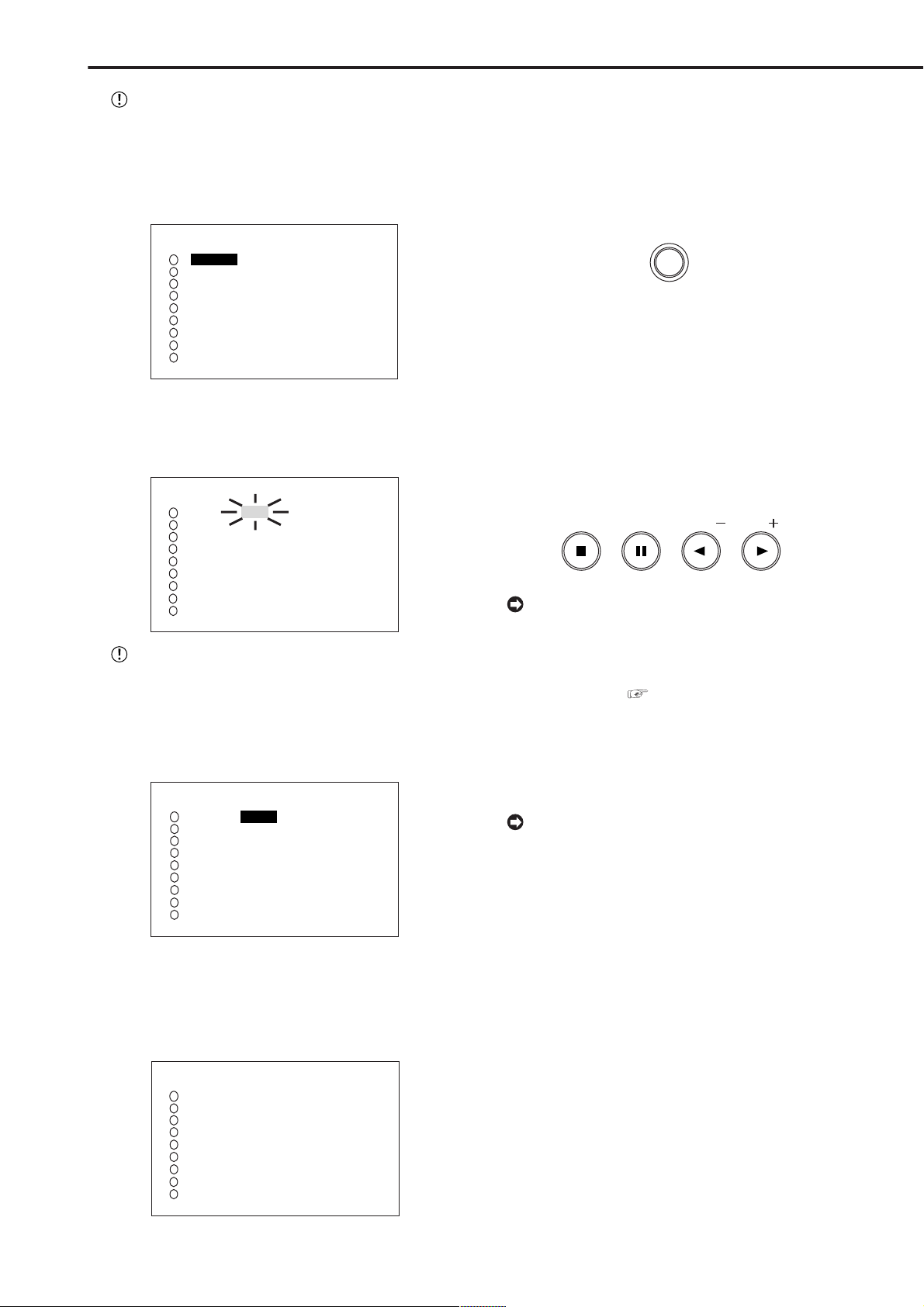
Basic Operations (continued)
The menu screen will not be cleared even when
pressing the SET UP button when the setting item
is flashing.
6. Turn the JOG dial to select “0.313P” and turn the SHUTTLE
ring clockwise.
• Setting is confirmed and flashing stops.
<RECORD SETTING> ALARM CH
NO PPS GRADE A-PPS A-GRADE
0.313P STD 1.563P STD
1
1.563P STD 1.563P STD
2
1.563P STD 1.563P STD
3
4
1.563P STD 1.563P STD
1.563P STD 1.563P STD
5
6
1.563P STD 1.563P STD
1.563P STD 1.563P STD
7
1.563P STD 1.563P STD
8
1.563P STD 1.563P STD
9
NEXT PAGE SHUTTLE<<:BACK
7. Turn the JOG dial clockwise to reverse display “GRADE”
and turn the SHUTTLE ring clockwise.
• The background of the “GRADE” setting turns red and
flashes.
<RECORD SETTING> ALARM CH
NO PPS GRADE A-PPS A-GRADE
0.313P STD 1.563P STD
1
1.563P STD 1.563P STD
2
1.563P STD 1.563P STD
3
4
1.563P STD 1.563P STD
1.563P STD 1.563P STD
5
6
1.563P STD 1.563P STD
1.563P STD 1.563P STD
7
1.563P STD 1.563P STD
8
1.563P STD 1.563P STD
9
NEXT PAGE SHUTTLE<<:BACK
When the setting item is flashing, the menu
screen cannot be cleared even when pressing the
SET UP button.
8. Turn the JOG dial to select “HIGH” and turn the SHUTTLE
ring clockwise.
• The setting is confirmed and flashing stops.
<RECORD SETTING> ALARM CH
NO PPS GRADE A-PPS A-GRADE
0.313P HIGH 1.563P STD
1
1.563P STD 1.563P STD
2
3
1.563P STD 1.563P STD
4
1.563P STD 1.563P STD
5
1.563P STD 1.563P STD
6
1.563P STD 1.563P STD
7
1.563P STD 1.563P STD
8
1.563P STD 1.563P STD
9
1.563P STD 1.563P STD
NEXT PAGE SHUTTLE<<:BACK
10. Turn the SHUTTLE ring counterclockwise or press the SET
UP button to return to the normal screen.
11. Press the REC/STOP button.
• The REC/STOP button turns on and recording starts.
12. To stop recording, press the REC/STOP button for more
than 1 second.
• Recording stops and the REC/STOP button turns off.
REC/STOP
■ Basic playback
This unit allows recorded video to be played back using
various methods. The basic playback described here is the
most common method for playback.
1. Press the PLA Y button (inside the front door) on the front of
the unit.
• Recorded contents of the HDD are played back.
• After turning the power on, the oldest recorded video is
played back first. Otherwise, playback resumes at the position
of the previous playback.
STOP
PAUSE/
SHUTTLE HOLD
REV. PLAY
When the “HDD REPEAT PLAY” setting in the
“HDD SETTINGS” is set to “OFF”, playback is
stopped when reaching the end of the physical HDD
or recorded section. When the “HDD REPEA T PLA Y”
setting is set to “ON”, recorded video data is played
back repeatedly (
see “HDD REPEAT PLAY”,
page 49).
2-1. (T o change HDD, archive/copy device, or Compact Flash
Card playback device
• Select the device you wish to playback by using the PLAY
DEVICE button on the front of the unit.
• • •
)
Selection can still be made with the PLAY DEVICE button even if “ID4•ID5” has been set to
“ARCHIVE•COPY” and a peripheral recording device is not connected to ID4•ID5. Moreover, selecting “HDD” will cause it to skip.
• PLAY DEVICE indicators
( )
PLAY( )
24
9. When the setting is complete, turn the SHUTTLE ring
MAIN : Plays data from MAIN, SUB and LPA.
counterclockwise.
• The cursor moves to the camera number on the left.
• When continuing with other camera number settings, turn
the JOG dial to move the cursor to the desired camera number
and repeat steps 4 ~ 8 to perform settings.
ARCHIVE : Plays data from the peripheral recording device connected to ID4 when “ID4•ID5” is set
to “ARCHIVE•COPY”.
COPY : Plays data from the peripheral recording
<RECORD SETTING> ALARM CH
NO PPS GRADE A-PPS A-GRADE
>>
0.313P HIGH 1.563P STD
1
1.563P STD 1.563P STD
2
3
1.563P STD 1.563P STD
4
1.563P STD 1.563P STD
5
1.563P STD 1.563P STD
6
1.563P STD 1.563P STD
7
1.563P STD 1.563P STD
8
1.563P STD 1.563P STD
9
1.563P STD 1.563P STD
NEXT PAGE SHUTTLE<<:BACK
device connected to ID5 when “ID4•ID5” is set to
“ARCHIVE•COPY”.
CFC : Plays data from the Compact Flash Card.
2-2. Press the PLAY button.
• Plays from the playback device that has been selected.
••••••••••••••••••••••••••••••••••••••••••••••••••••••••••••••••••••••••••••••••••••••••••••••••••••••••••••••••••••••••••••••••••••••••••••
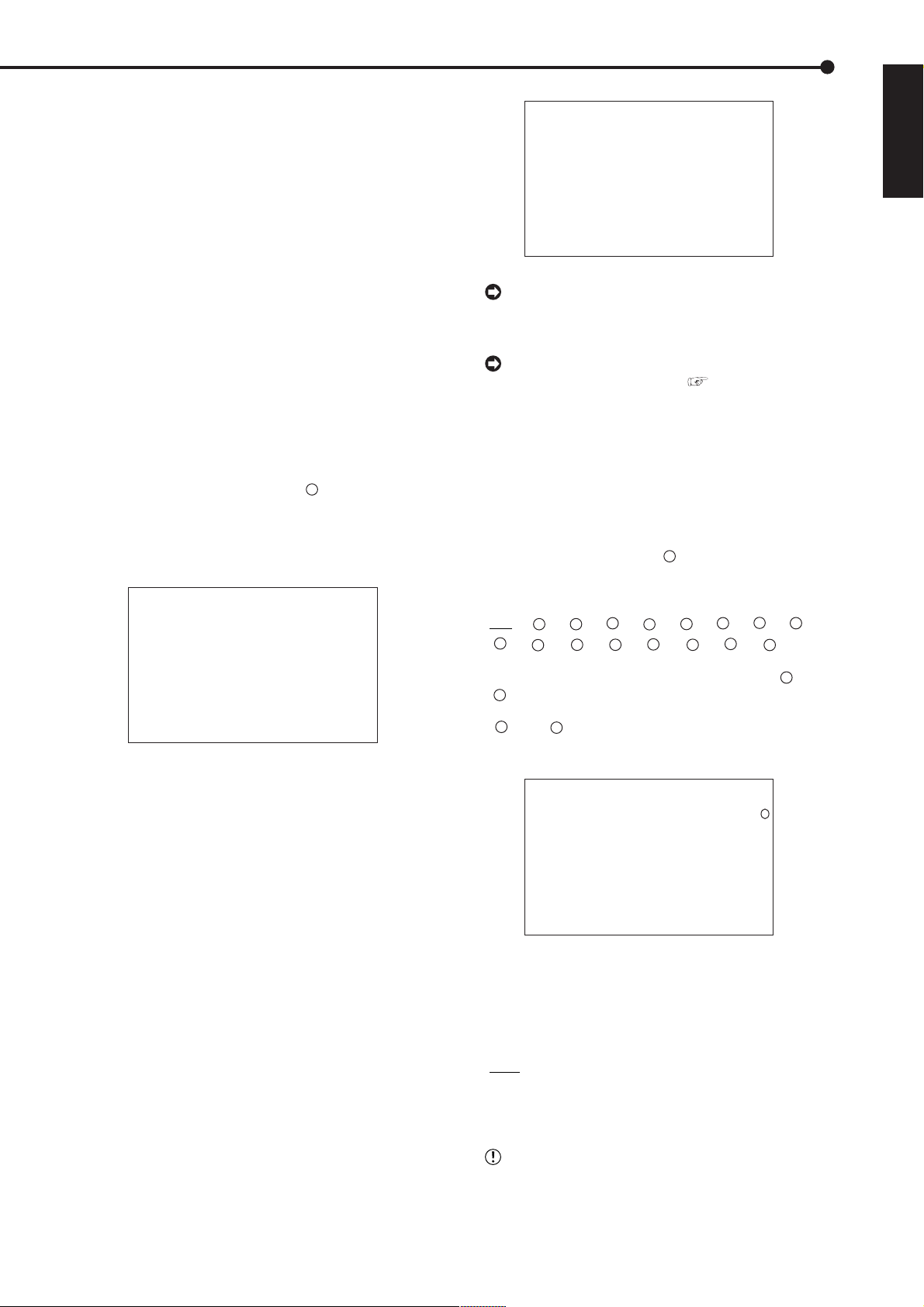
3. To pause playback, press the PAUSE button.
• To resume playback, press the P AUSE button again or press
the PLAY button.
4. To stop playback, press the STOP button.
• During HDD playback/pause, playback will start the next
time from the paused position.
• During CFC playback/pause, playback will start the next time
from the oldest recorded video on the media.
■ Basic search
This unit displays a menu of most used search functions
simply by pressing the SEARCH button.
♦ TIME DATE SEARCH
On this unit, various search functions are available for
searching the start point of video clips. In this section, the
most common search method referred to as time/date
search is explained. With this method, searching is possible by date, hour, minute, second and specified camera
number.
Example : Search a scene recorded on the MAIN HDD
with time/date stamp of 03/03/2003 9:25:40pm
(21:25:40) using camera number “ 3 ”.
1. Press the SEARCH button to display the <TIME DATE
SEARCH> screen.
• The default setting of the search menu displayed when
pressing the SEARCH button is “TIME DATE SEARCH”.
<TIME DATE SEARCH>
>>
01-01-2003 00:00:00
EXECUTE(FORWARD)
MAIN
START 02-02-2003 00:00:00
END 04-04-2003 12:30:15
PUSH SEARCH KEY FOR
SEARCH SELECTION
2. Check to see that the cursor is next to the search date and
turn the SHUTTLE ring clockwise twice.
• The display reverses in color when the SHUTTLE ring is
turned the first time. When the ring is turned for the second
time, the display turns red and flashes.
3. Turn the JOG dial to display “03” for “DAY” and turn the
SHUTTLE ring clockwise.
• Setting is confirmed and flashing stops.
4. Turn the JOG dial to reverse display “MONTH” and turn the
SHUTTLE ring clockwise.
• The background of the setting item changes to red and
flashes.
5. T urn the JOG dial to display “03” for “MONTH” and turn the
SHUTTLE ring clockwise.
• Setting is confirmed and flashing stops.
6. Repeat steps 4 and 5 to set “YEAR”, “HOUR”, “MINUTE”
and “SECOND”.
<TIME DATE SEARCH>
>>
03-03-2003 21:25:40
EXECUTE(FORWARD)
MAIN
START 02-02-2003 00:00:00
END 04-04-2003 12:30:15
PUSH SEARCH KEY FOR
SEARCH SELECTION
T o exit the <TIME DA TE SEARCH> screen without
searching, turn the SHUTTLE ring counterclockwise
or press the SEARCH button twice.
For details concerning <SEARCH SELECTION>
for selecting search functions (
see page 71).
7. Press the SEARCH button to display the <SEARCH
SELECTION> screen.
8. Check to see that the cursor is positioned at “SELECTION
CAMERA NUMBER”, and then turn the SHUTTLE ring
clockwise.
• The background of the setting item changes to red and
flashes.
9. Turn the JOG dial to select “ 3 ” and turn the SHUTTLE
ring clockwise.
• Setting is confirmed and flashing stops.
• Setting ( default : “ALL” )
“ALL”, “ 1 ”, “ 2 ”, “ 3 ”, “ 4 ”, “ 5 ”, “ 6 ”, “ 7 ”, “ 8 ”,
“ 9 ”, “ 10 ”, “ 11 ”, “ 12 ”, “ 13 ”, “ 14 ”, “ 15 ”, “ 16 ”
“ALL” : Search is conducted for all camera number “ 1 ” ~
“ 16 ”and displays the results on SPLIT16 screen.
“ 1 ” ~ “ 16 ” : This search mode scans for matches to
search criteria in the selected camera and displays the results
on 1 screen.
<SEARCH SELECTION>
SEARCH TYPE TIME DATE
>>
SELECTION CAMERA NUMBER
PLAYBACK DEVICE MAIN
MAIN
START 02-02-2003 00:00:00
END 04-04-2003 12:30:15
3
10-1. (T o change the playback device of the internal HDD • • • )
Turn the JOG dial to select “PLAYBACK DEVICE” and turn
the SHUTTLE ring clockwise.
• The background of the setting item changes to red and
flashes. Turn the JOG dial to display the desired playback
device and confirm.
• Setting ( default : “MAIN” )
“MAIN” : Select when playing back MAIN HDD contents.
“SUB” : Select when playing back SUB HDD contents.
ENGLISH
“LPA” : Select when playing back LPA HDD contents.
“SUB” is appeared on the screen when “PARTITION” (“LONG PRE- ALARM”) is selected on “HDD
SETTING” of the <INITIALIZATION> screen.
••••••••••••••••••••••••••••••••••••••••••••••••••••••••••••••••••••••••••••••••••••••••••••••••••••••••••••••••••••••
Basic Operations
25
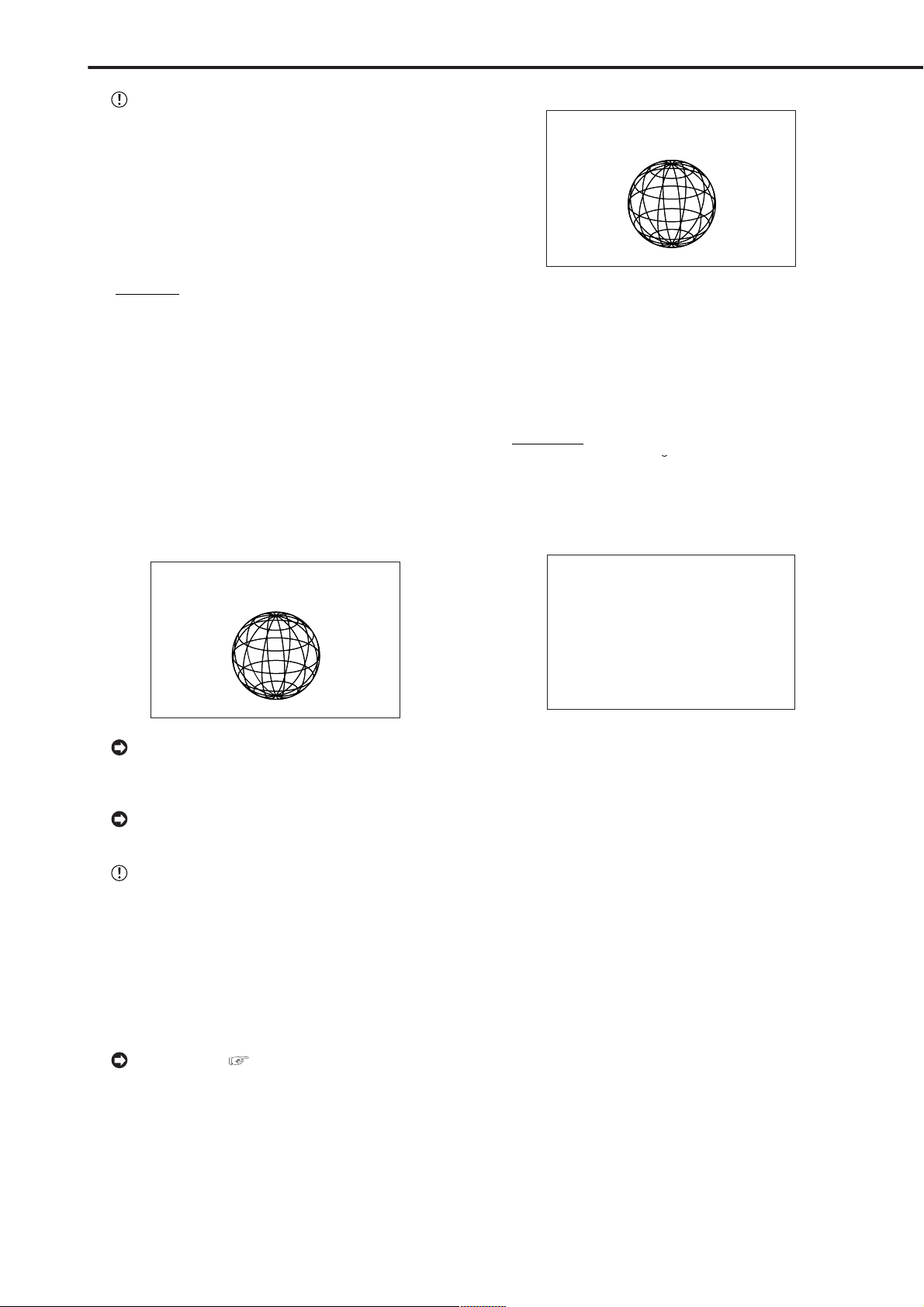
Basic Operations (continued)
PyCCK
NN
“LPA” is appeared on the screen when “LONG
PRE- ALARM” is selected on “HDD SETTING” of
the <INITIALIZATION> screen after installing
EXTRA HDD to “INTERNAL HDD A”.
10-2. (To change the search type • • • )
Turn the JOG dial to select “SEARCH TYPE” and turn the
SHUTTLE ring clockwise.
• The background of the setting item changes to red and
flashes. Turn the JOG dial to display the desired search menu
and confirm.
• Setting ( default : “TIME DATE” )
“TIME DATE”, “INDEX”, “ALARM INDEX”, “ALARM SKIP”,
“ALARM LIST”
11. When the setting is complete, turn the SHUTTLE ring
counterclockwise.
• The display returns to the <TIME DATE SEARCH> screen
and the cursor appears on the left of the search date.
12. T urn the JOG dial to select “EXECUTE(FORWARD)” and
turn the SHUTTLE ring clockwise.
• When the TIME DATE SEARCH is executed, the video of the
set date/time (or the video closest to the search) will appear
in still frame.
• The search result will appear using SPLIT16 screen when
“ALL” is selected in “SELECTION CAMERA NUMBER” of the
<SEARCH SELECTION> screen. If a camera number has been
selected individually, the still frame will be displayed in full
screen.
<TIME DATE SEARCH>
>>
03-03-2003 21:25:40
EXECUTE(FORWARD)
MAIN
START 02-02-2003 00:00:00
END 04-04-2003 12:30:15
PUSH SEARCH KEY FOR
SEARCH SELECTION
When there is no recording of the set time, the
video of the closest time and date for the set cam-
era number will be displayed in still frame.
3
03-03-2003 21:25:40
PLAY
■ LANGUAGE SELECTION
With this unit, the menu screen display can be selected
from 5 languages. As “ENGLISH” is selected for the initial
setting, please perform setting according to the following
procedure if you want to select a language other than “ENGLISH”.
Setting ( default : “ENGLISH” )
ENGLISH”, “FRANCAIS”, “DEUTSCH”,
“
“ESPAÑOL”, “
”
1. Press the SET UP button } <SETTINGS> } Select
“LANGUAGE SELECTION” in the <INITIAL SET UP/
INFORMATION> screen and display the desired setting.
<LANGUAGE SELECTION>
>>
LANGUAGE ENGLISH
JOG :SELECT
SHUTTLE>>:EXECUTE
2. T urn the SHUTTLE ring counterclockwise or press the SET
UP button.
Depending on the recording condition, TIME
DATE SEARCH may not operate correctly.
To display full screen view by selecting a camera number from the SPLIT16 screen of the search
result when “ALL” is selected in the “SELECTION
CAMERA NUMBER” setting, press the SEARCH
button to clear the SEARCH menu and press the
desired camera number button. The desired video
is displayed in full screen.
13. To playback the searched image.
• Press either the PLAY button or the PAUSE button.
For playback, see “Various playback functions”, pages 69,70.
14. To stop playback/still frame playback, press the STOP
button.
• The display returns to the normal screen.
15. Press the SEARCH button twice to clear the <SEARCH
SELECTION> screen.
••••••••••••••••••••••••••••••••••••••••••••••••••••••••••••••••••••••••••••••••••••••••••••••••••••••••••••••••••••••••••••••••••••••••••••
26
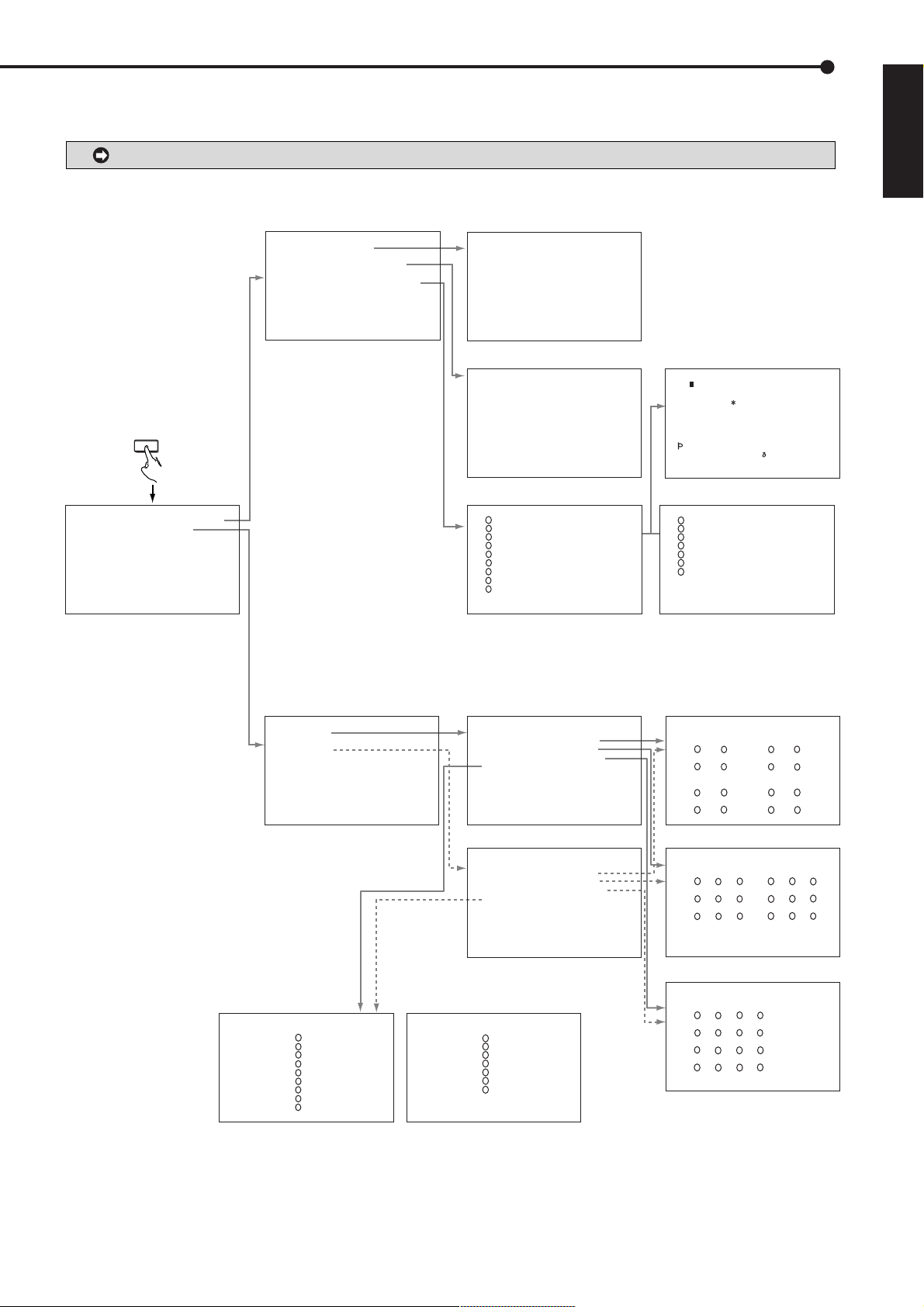
Menu functions
■ MENU SETTING
You can set the basic settings for this unit in the MENU SETTING. Refer to pages shown below for details.
During playback, recording, pre-alarm recording stand-by mode you cannot change setting of some MENUs.
ENGLISH
SET UP
MAIN MENU
<SETTINGS>
>>
TIME DATE/DISPLAY SETTINGS
MPX DISPLAY SETTINGS
MOTION DETECTION SETTINGS
RECORD SETTINGS
TIMER PROGRAM SETTINGS
INITIAL SET UP/INFORMATION
QUICK SETTINGS
MEMO:
SUB MENU (1)
<TIME DATE/DISPLAY SETTINGS>
>>
TIME DATE ADJUST
DISPLAY MODE 1
CLOCK LOCATION SETTING
CAMERA DISPLAY NUMBER
CAMERA TITLE/MEMO SETTING
DUPLEX MODE DISPLAY BOTTOM
<MODE 1>
01-01-2003 00:00:00
<TIME DATE/DISPLAY SETTINGS>
Pages 20-22, 33-35
SUB MENU (2)
<TIME DATE ADJUST>
>>
DAYLIGHT SAVING OFF
DAY 01
MONTH 01
YEAR 2003
TIME 00:00:00
DAYLIGHT SETTING
DAY OF WEEK MONTH TIME
IN SUN LAST MAR 01:00
OUT SUN LAST OCT 02:00
JOG :SELECT
SHUTTLE>>:EXECUTE
<TIME DATE ADJUST> Pages 21, 22
••••••••••••••••••••••••••••••••
• 01-01-2003 00:00:00 ••••••••••
••••••••••••••••••••••••••••••••
••••••••••••••••••••••••••••••••
••••••••••••••••••••••••••••••••
••••••••••••••••••••••••••••••••
••••••••••••••••••••••••••••••••
••••••••••••••••••••••••••••••••
••••••••••••••••••••••••••••••••
••••••••••••••••••••••••••••••••
••••••••••••••••••••••••••••••••
••••••••••••••••••••••••••••••••
<CLOCK LOCATION SETTING> Page 33
<CAMERA TITLE/MEMO SETTING>
1
>>
••••••••••••••••
2
••••••••••••••••
3
••••••••••••••••
4
••••••••••••••••
5
••••••••••••••••
6
••••••••••••••••
7
••••••••••••••••
8
••••••••••••••••
9
••••••••••••••••
NEXT PAGE SHUTTLE<<:BACK
SHUTTLE>>:CHARACTERS
<CAMERA TITLE/MEMO SETTING> 1/2
Pages 33, 34
<CHARACTERS>
••••••••••••••••
! " # $%& ' ( ) + , -. /
0123456789••••••••••••••••••••
ABCDEFGHIJKLMNOPQRSTUVWXYZ••••
abcde f gh i j k l mnopqrs t uvwxyz
АБВГДЕЖЗИЙКЛМНОПDСТУФХЦXШЩЪЫЬY
Я••••••••••••••••••••••••••••
˜
´
ˆ
аaaaдежзиeклмНоп стoфoцчшщuыьy
pя••••••••••••••••••••••••••••
SHUTTLE<<:BACK
´
: ; < = >?@•••••••
-
••••
˜
´
´
<CHARACTERS> Page 34
<CAMERA TITLE/MEMO SETTING>
10
>>
••••••••••••••••
11
••••••••••••••••
12
••••••••••••••••
13
••••••••••••••••
14
••••••••••••••••
15
••••••••••••••••
16
••••••••••••••••
MEMO ••••••••••••••••
SHUTTLE<<:BACK
SHUTTLE>>:CHARACTERS
<CAMERA TITLE/MEMO SETTING> 2/2
´
´
<MPX DISPLAY SETTINGS>
>>
OUTPUT A
OUTPUT B ON/OFF OFF
OUTPUT B
<MPX DISPLAY SETTINGS> Pages 36-40
SUB MENU (3)
<SEQUENCE SETTING>
SEQUENCE NUMBER TIME
>>
1 2S
2 2S
3 2S
4 2S
5 2S
6 2S
7 2S
8 2S
9 2S
NEXT PAGE SHUTTLE<<:BACK
<SEQUENCE SETTING> 1/2 Pages 39, 40
1
2
3
4
5
6
7
8
9
<OUTPUT A>
>>
SPLIT/SEQUENCE ALL
SPLIT4 SCREEN SETTING
SPLIT9 SCREEN SETTING
SPLIT16 SCREEN SETTING
SEQUENCE SETTING
INTERLACE ON
<OUTPUT A> Pages 36-40
<OUTPUT B>
>>
SPLIT/SEQUENCE ALL
SPLIT4 SCREEN SETTING
SPLIT9 SCREEN SETTING
SPLIT16 SCREEN SETTING
SEQUENCE SETTING
INTERLACE ON
SAME AS OUTPUT A
<OUTPUT B> Pages 36-40
<SEQUENCE SETTING>
SEQUENCE NUMBER TIME
>>
10 2S
11 2S
12 2S
13 2S
14 2S
15 2S
16 2S
SPLIT4 abc
SPLIT9 ab 2S
SHUTTLE<<:BACK
10
11
12
13
14
15
16
d
2S
<SEQUENCE SETTING> 2/2
SUB MENU (3)
<SPLIT4 SCREEN SETTING>
>>
SPLIT4(a) SPLIT4(b)
( ) ( ) ( ) ( )
1
2
( ) ( ) ( ) ( )
3
4
SPLIT4(c) SPLIT4(
( ) ( ) ( ) ( )
( ) ( ) ( ) ( )
10
9
12
11
<SPLIT4 SCREEN SETTING> Page 38
<SPLIT9 SCREEN SETTING>
>>
SPLIT9(a) SPLIT9(b)
( ) ( ) ( ) ( ) ( ) ( )
( ) ( ) ( ) ( ) ( ) ( )
( ) ( ) ( ) ( ) ( ) ( )
3
1
2
4
6
5
9
8
7
<SPLIT9 SCREEN SETTING> Page 39
<SPLIT16 SCREEN SETTING>
>>
SPLIT16
( ) ( ) ( ) ( )
( ) ( ) ( ) ( )
( ) ( ) ( ) ( )
( ) ( ) ( ) ( )
3
2
1
6
7
5
11
9
10
13
14
15
<SPLIT16 SCREEN SETTING> Page 39
6
5
7
8
d
)
14
13
16
15
10
11
12
15
14
13
16
2
1
4
8
12
16
Operations
27
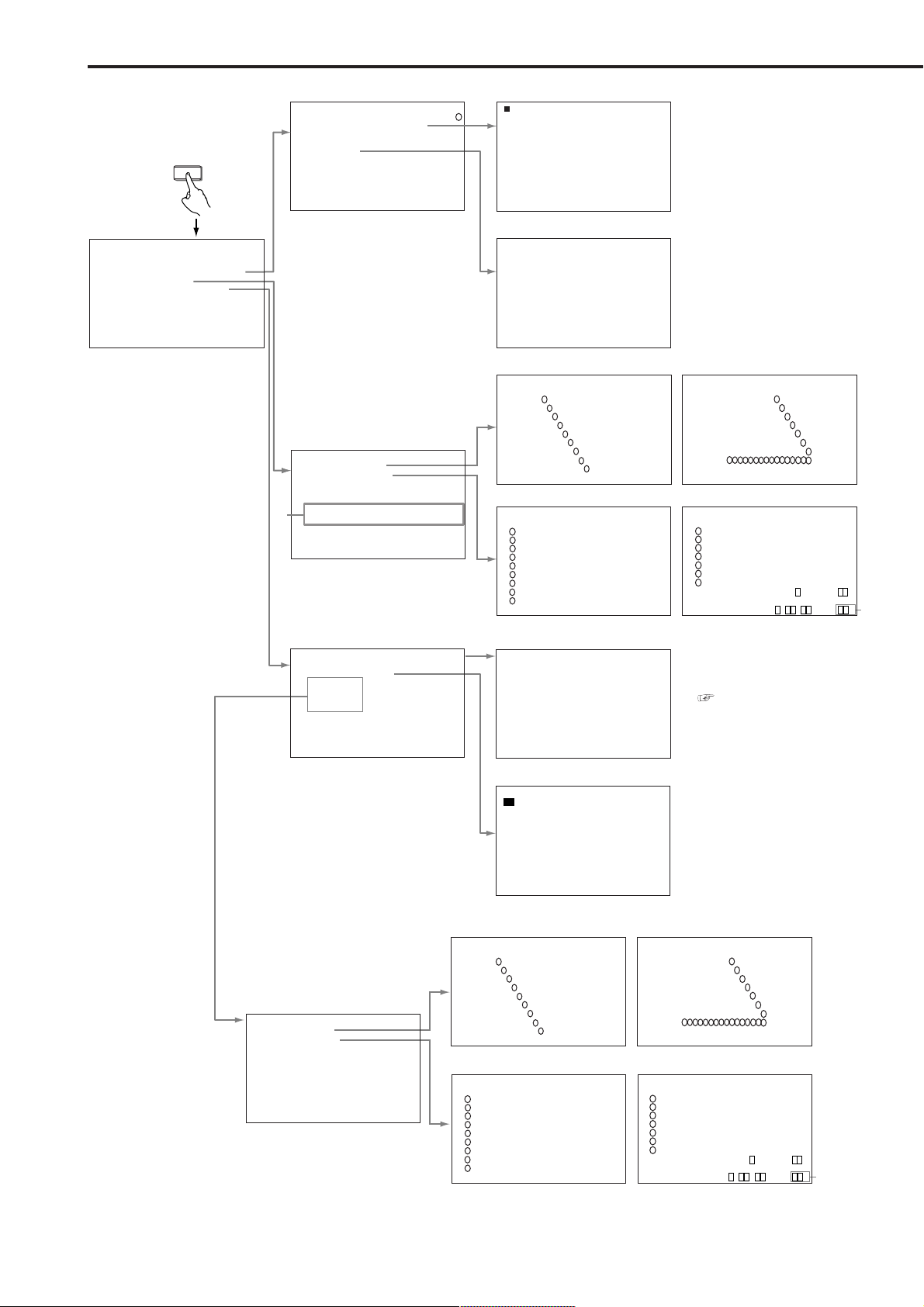
Menu functions (continued)
SET UP
MAIN MENU
<SETTINGS>
>>
TIME DATE/DISPLAY SETTINGS
MPX DISPLAY SETTINGS
MOTION DETECTION SETTINGS
RECORD SETTINGS
TIMER PROGRAM SETTINGS
INITIAL SET UP/INFORMATION
QUICK SETTINGS
MEMO:
SUB MENU (1)
<MOTION DETECTION SETTINGS>
>>
SELECTION CAMERA NUMBER
DETECTION MASK SETTING
SENSITIVITY HIGH••<<<LOW
MOTION THRESHOLD 5
TEST MODE
<MOTION DETECTION SETTINGS>
Pages 41, 42
<RECORD SETTINGS>
>>
ALARM SETTING
RECORD SETTING
ALARM REC DURATION 5S
MOTION DET REC ALARM
ARCHIVE OVERWRITE OFF
#3
ARCHIVE MEDIA AUTO EJECT OFF
<RECORD SETTINGS> Pages 23, 24, 43-45
SUB MENU (2)
& & &&&&&&&&&& &&&&
1
& & &&&&&&&&&& &&&&
& & &&&&&&&&&& &&&&
& & &&&&&&&&&& &&&&
& & &&&&&&&&&& &&&&
& & &&&&&&&&&& &&&&
& & &&&&&&&&&& &&&&
& & &&&&&&&&&& &&&&
& & &&&&&&&&&& &&&&
& & &&&&&&&&&& &&&&
& & &&&&&&&&&& &&&&
& & &&&&&&&&&& &&&&
<DETECTION MASK SETTING> Page 41
• • •••••••••• ••••
• • •••••••••• ••••
• • •••••••••• ••••
• • •••••••••• ••••
• • •••••••••• ••••
• • •••••••••• ••••
• • •••••••••• ••••
• • •••••••••• ••••
• • •••••••••• ••••
• • •••••••••• ••••
• • •••••••••• ••••
• • •••••••••• ••••
<TEST MODE> Page 42
<ALARM SETTING> ALARM CH
ALARM RECORD CAMERA TRIGGER
>>
1 --------------- EXT
1
2 - -------------- EXT
3 -- ------------- EXT
4 --- ------------ EXT
5 ---- ----------- EXT
6 ----- ---------- EXT
7 ------ --------- EXT
8 ------- -------- EXT
9 -------- ------- EXT
NEXT PAGE SHUTTLE<<:BACK
<ALARM SETTING> 1/2 Pages 43, 44 <ALARM SETTING> 2/2
<RECORD SETTING> ALARM CH
NO PPS GRADE A-PPS A-GRADE
1.563P STD 1.563P STD
1.563P STD 1.563P STD
1.563P STD 1.563P STD
1.563P STD 1.563P STD
1.563P STD 1.563P STD
1.563P STD 1.563P STD
1.563P STD 1.563P STD
1.563P STD 1.563P STD
NEXT PAGE SHUTTLE<<:BACK
<RECORD SETTING> 1/2 Pages 23, 24, 44, 45
2
3
4
5
6
7
8
9
>>
1.563P STD 1.563P STD
1
2
3
4
5
6
7
8
9
<ALARM SETTING> ALARM CH
ALARM RECORD CAMERA TRIGGER
>>
10 --------- ------ EXT
11 ---------- ----- EXT
12 ----------- ---- EXT
13 ------------ --- EXT
14 ------------- -- EXT
15 -------------- - EXT
16 --------------- EXT
EMR
1
SHUTTLE<<:BACK
<RECORD SETTING>
NO PPS GRADE A-PPS A-GRADE
10
>>
1.563P STD 1.563P STD
11
1.563P STD 1.563P STD
12
1.563P STD 1.563P STD
13
1.563P STD 1.563P STD
14
1.563P STD 1.563P STD
15
1.563P STD 1.563P STD
16
1.563P STD 1.563P STD
PRE ALARM REC ( S ) S
SHUTTLE<<:BACK
<ESTD REC> D H M %
10
11
12
13
14
15
16
10
11
12
13
14 15
8
9
16
ALARM CH
2
3
4
6
5
7
<RECORD SETTING> 2/2
#1
<TIMER PROGRAM SETTINGS>
>>
SELECTED PATTERN P1-SET
HOLIDAY SETTING
REC MODE A
REC MODE B
REC MODE C
REC MODE D
ALARM REC DURATION 5S
<TIMER PROGRAM SETTINGS> Pages 46-48
SUB MENU (2)
<REC MODE A>
>>
ALARM SETTING
RECORD SETTING
MOTION DET REC ALARM
<REC MODE A> ~ <REC MODE D> Pages 48
<TIMER PROGRAM> P1
DW START END MODE MD
>>
1 --- --:-- --:-- ---- 2 --- --:-- --:-- ---- 3 --- --:-- --:-- ---- 4 --- --:-- --:-- ---- 5 --- --:-- --:-- ---- 6 --- --:-- --:-- ---- 7 --- --:-- --:-- ---- 8 --- --:-- --:-- ---- -
SPL SAT-SUN
<TIMER PROGRAM> Pages 46, 47
<HOLIDAY SETTING>
--/-- --/-- --/-- --/--
--/-- --/-- --/-- --/--
--/-- --/-- --/-- --/--
--/-- --/-- --/-- --/--
--/-- --/-- --/-- --/--
DAY/MONTH
<HOLIDAY SETTING> Page 48
SUB MENU (3)
<ALARM SETTING A> ALARM CH
ALARM RECORD CAMERA TRIGGER
>>
1 --------------- EXT
1
2 - -------------- EXT
3 -- ------------- EXT
4 --- ------------ EXT
5 ---- ----------- EXT
6 ----- ---------- EXT
7 ------ --------- EXT
8 ------- -------- EXT
9 -------- ------- EXT
NEXT PAGE SHUTTLE<<:BACK
<ALARM SETTING A> ~
<ALARM SETTING D> 1/2 Page 48
<RECORD SETTING A> ALARM CH
NO PPS GRADE A-PPS A-GRADE
1.563P STD 1.563P STD
1.563P STD 1.563P STD
1.563P STD 1.563P STD
1.563P STD 1.563P STD
1.563P STD 1.563P STD
1.563P STD 1.563P STD
1.563P STD 1.563P STD
1.563P STD 1.563P STD
NEXT PAGE SHUTTLE<<:BACK
<RECORD SETTING A> ~
<RECORD SETTING D> 1/2
Pages 23, 24, 44, 45
2
3
4
5
6
7
8
9
>>
1.563P STD 1.563P STD
1
2
3
4
5
6
7
8
9
CAUTION : For <ESTD REC>,
see “Continuous recording time table” ,
pages 88, 89.
#1. Appears when “PARTITION”
(“LONG PRE-ALARM”) is set is
on the screen.
#3. Appears when “ARCHIVE•COPY” is
set to ID4•ID5 on the screen.
<ALARM SETTING A> ALARM CH
ALARM RECORD CAMERA TRIGGER
>>
10 --------- ------ EXT
11 ---------- ----- EXT
12 ----------- ---- EXT
13 ------------ --- EXT
14 ------------- -- EXT
15 -------------- - EXT
16 --------------- EXT
EMR
SHUTTLE<<:BACK
<ALARM SETTING A> ~
<ALARM SETTING D> 2/2
<RECORD SETTING A> ALARM CH
NO PPS GRADE A-PPS A-GRADE
10
>>
1.563P STD 1.563P STD
11
1.563P STD 1.563P STD
12
1.563P STD 1.563P STD
13
1.563P STD 1.563P STD
14
1.563P STD 1.563P STD
15
1.563P STD 1.563P STD
16
1.563P STD 1.563P STD
PRE ALARM REC ( S ) S
SHUTTLE<<:BACK
<ESTD REC> D H M %
<RECORD SETTING A> ~
<RECORD SETTING D> 2/2
10
11
12
13
14
15
16
10
11
12
13
14 15
2
3
4
6
5
1
7
16
8
9
#1
28
••••••••••••••••••••••••••••••••••••••••••••••••••••••••••••••••••••••••••••••••••••••••••••••••••••••••••••••••••••••••••••••••••••••••••••
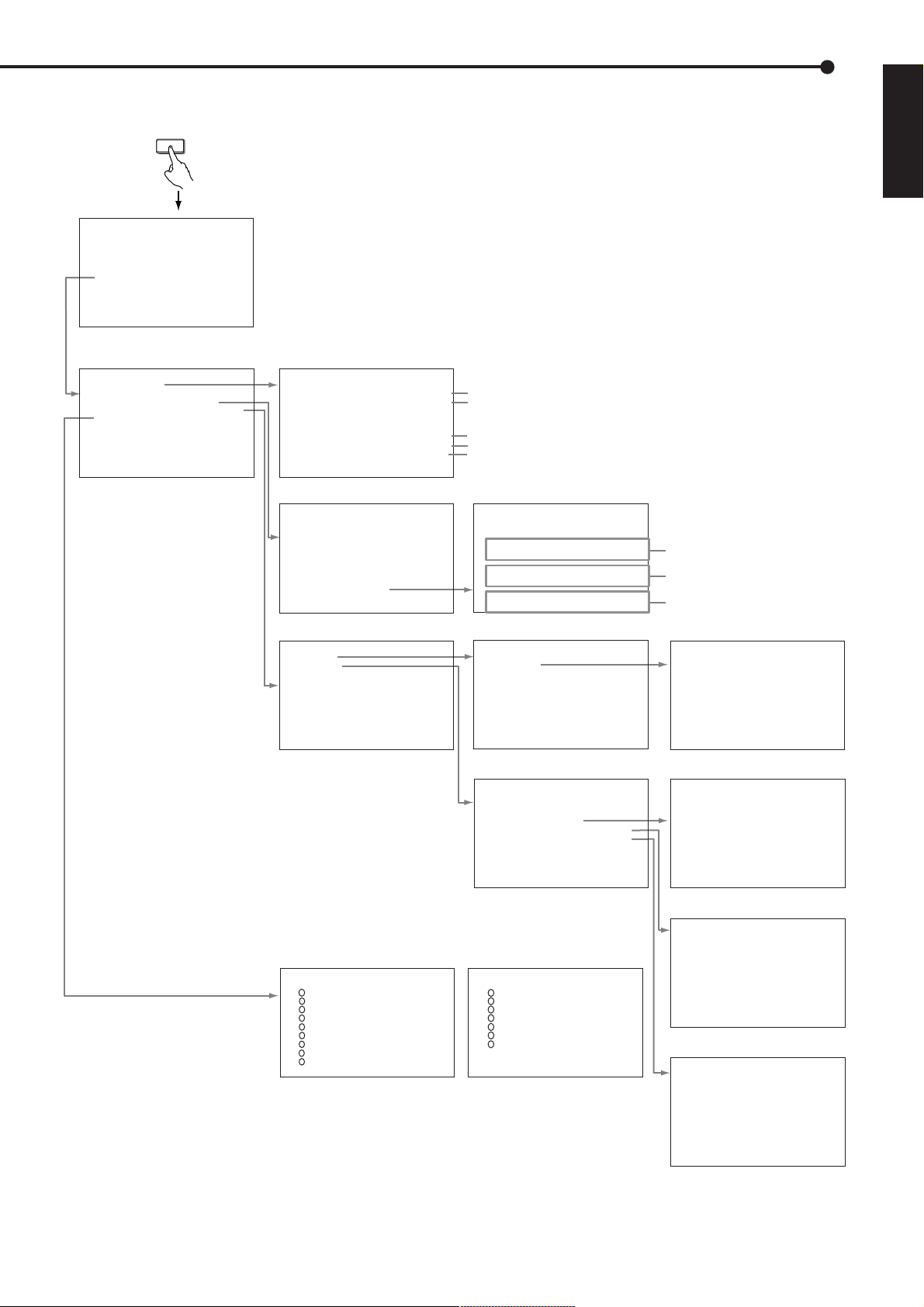
SET UP
MAIN MENU
<SETTINGS>
>>
TIME DATE/DISPLAY SETTINGS
MPX DISPLAY SETTINGS
MOTION DETECTION SETTINGS
RECORD SETTINGS
TIMER PROGRAM SETTINGS
INITIAL SET UP/INFORMATION
QUICK SETTINGS
MEMO:
ENGLISH
SUB MENU (1)
<INITIAL SET UP/INFORMATION>
>>
HDD SETTINGS
AUDIO RECORDING OFF
REAR TERMINAL SETTINGS
COMMUNICATION PORT SETTINGS
CAMERA CONTROL
INFORMATION/SERVICE
PASSWORD
LANGUAGE SELECTION
<INITIAL SET UP/INFORMATION>
Pages 49-61
SUB MENU (2)
<HDD SETTINGS>
>>
HDD REPEAT REC MAIN ON
HDD REPEAT REC SUB OFF
HDD REPEAT REC LPA OFF
HDD REPEAT PLAY OFF
IM-CHECK PLAY OFF
SEQUENTIAL PLAY OFF
FIFO OVERWRITE MODE OFF
ARCHIVE SOURCE HDD MAIN
ARCHIVE START POSITION RESET
<HDD SETTINGS> Pages 49-51
<REAR TERMINAL SETTINGS>
>>
MODE OUT 1 OFF
MODE OUT 2 OFF
MODE OUT 3 OFF
MODE OUT 4 OFF
MODE OUT 5 OFF
KEY SOUND ON
BUZZER OFF
REMAIN HDD MAIN-10
CALL OUT SETTINGS
EMERGENCY REC DURATION 10M
<REAR TERMINAL SETTINGS> Pages 52-54
<COMMUNICATION PORT SETTINGS>
>>
RS-232C
ETHERNET
<COMMUNICATION PORT SETTINGS>
Pages 54-57
<CAMERA CONTROL>
NO PTZ CONTROL ADDRESS
>>
----- 001
1
----- 001
2
3
----- 001
4
----- 001
5
----- 001
6
----- 001
7
----- 001
8
----- 001
9
----- 001
NEXT PAGE
<CAMERA CONTROL> 1/2 Page 57 <CAMERA CONTROL> 2/2
#2
#6
#3
#5
#3
SUB MENU (3)
<CALL OUT SETTINGS>
>>
HDD MAIN REMAIN OFF
HDD MAIN FULL OFF
HDD SUB REMAIN OFF
HDD SUB FULL OFF
HDD LPA REMAIN OFF
HDD LPA FULL OFF
%
ARCHIVE REMAIN OFF
ARCHIVE FULL OFF
<CALL OUT SETTINGS> Pages 53,54
<RS-232C>
MODE REMOTE A
>>
SETTINGS
<RS-232C> Pages 54,55
<ETHERNET>
>>
IP ADDRESS 192.168.000.100
SUB NET MASK 255.255.255.000
GATEWAY 000.000.000.000
E-MAIL ADDRESS
SERVICE PORT SETTING
ALARM NOTIFICATION SETTING
<MAC ADDRESS>
08-00-70-2E-3F-FF
PLEASE PRESS SET UP BUTTON
TO APPLY NEW SETTING
ETHERNET
<
<CAMERA CONTROL>
NO PTZ CONTROL ADDRESS
10
>>
----- 001
11
----- 001
12
----- 001
13
----- 001
14
----- 001
15
----- 001
16
----- 001
#2. Appears when “PARTITION” (“LONG PRE-ALARM”) is set on the screen.
#3. Appears when “ARCHIVE•COPY” is set to ID4•ID5 on the screen.
#5. Appears when “PARTITION” (“LONG PRE-ALARM”) and “ARCHIVE•COPY”
are set respectively to ID4•ID5 on the screen.
#6. Appears when “LONG PRE-ALARM” is set on the screen after installing
EXTRA HDD to “INTERNAL HDD A”.
> Pages 55-57
#2
#6
#3
SUB MENU (4)
<RS-232C SETTINGS>
>>
TRANSMISSION MODE 9600
DATA BIT LENGTH 8BIT
PARITY BIT NONE
STOP BIT LENGTH 1BIT
DELIMITER CR
<RS-232C SETTINGS> Page 55
<E-MAIL ADDRESS>
SMTP SERVER
RECORDER ID
USER ADDRESS
1
2
3
4
5
<E-MAIL ADDRESS> Page 55
<SERVICE PORT SETTING>
>>
WEB •00080
USER ACCESS 53705
SUPER USER 53706
LIVE USER1 53707
LIVE USER2 53708
LIVE USER3 53709
LIVE USER4 53710
<SERVICE PORT SETTING> Page 56
<ALARM NOTIFICATION SETTING>
NO IP ADDRESS TARGET OWN
>>
1 000.000.000.000•55111 01111
2 000.000.000.000•55111 01112
3 000.000.000.000•55111 01113
4 000.000.000.000•55111 01114
5 000.000.000.000•55111 01115
WARNING OFF
ALARM SENS OFF
REC MODE OFF
RETRY TIME 10S
<ALARM NOTIFICATION SETTING>
Pages 56, 57
Operations
29
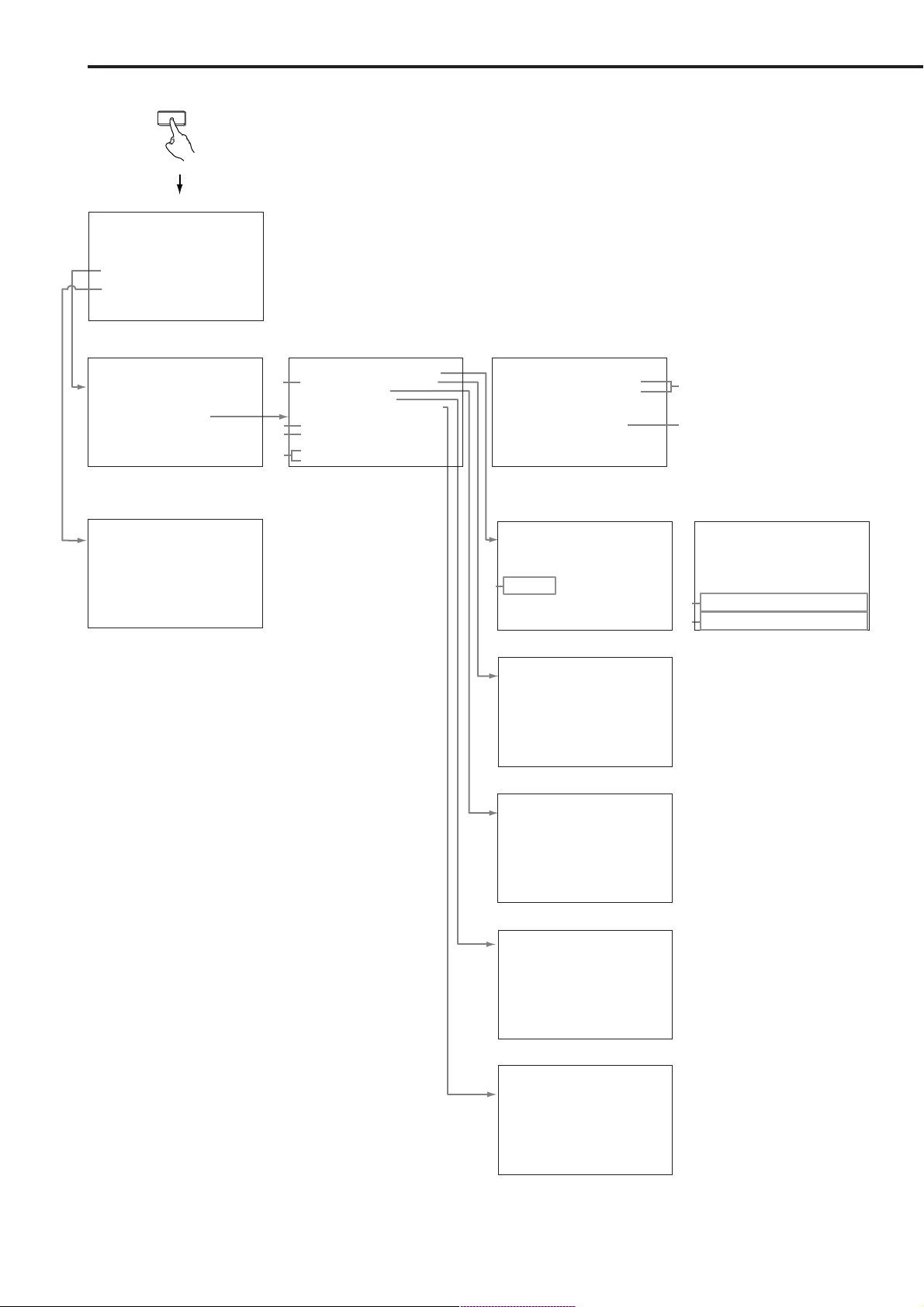
Menu functions (continued)
SET UP
MAIN MENU
<SETTINGS>
>>
TIME DATE/DISPLAY SETTINGS
MPX DISPLAY SETTINGS
MOTION DETECTION SETTINGS
RECORD SETTINGS
TIMER PROGRAM SETTINGS
INITIAL SET UP/INFORMATION
QUICK SETTINGS
MEMO:
SUB MENU (1) SUB MENU (2)
<INITIAL SET UP/INFORMATION>
>>
HDD SETTINGS
AUDIO RECORDING OFF
REAR TERMINAL SETTINGS
COMMUNICATION PORT SETTINGS
CAMERA CONTROL
INFORMATION/SERVICE
PASSWORD
LANGUAGE SELECTION
<INITIAL SET UP/INFORMATION>
Pages 49-61
<QUICK SETTINGS>
>>
LOAD SETTING DATA FROM CFC
SAVE SETTING DATA TO CFC
<QUICK SETTINGS> Page 62
#2. Appears when “PARTITION” (“LONG PRE-ALARM”) is set on the screen.
#3. Appears when “ARCHIVE•COPY” is set to ID4•ID5 on the screen.
#4. Appears when “HDD” is set to ID4•ID5 on the screen.
#6. Appears when “LONG PRE-ALARM” is set on the screen after installing
EXTRA HDD to “INTERNAL HDD A”.
<INFORMATION/SERVICE> (1/2)
>>
HDD INFORMATION
ARCHIVE/COPY INFORMATION
#3
CFC INFORMATION
WARNING LOG LIST
RESET TO FACTORY SETTINGS
MAIN HDD DATA CLEAR
SUB HDD DATA CLEAR
#2
LPA HDD DATA CLEAR
#6
CFC DATA CLEAR
ARCHIVE DATA CLEAR
#3
COPY DATA CLEAR
Pages 57-59
<INFORMATION/SERVICE> (2/2)
ELAPSED TIME: SYSTEM 3H
ARCHIVE 0H
COPY 0H
HDD SETTING LPA
PARTITION SIZE 10
<INFORMATION/SERVICE> 2/2<INFORMATION/SERVICE> 1/2
%
SUB MENU (3)
<HDD INFORMATION>
SCSI INTERNAL HDD
ID0: HDD(120GB) A:NONE
ID1: HDD(120GB) B:HDD(120GB)
ID2: NONE C:NONE
ID3: NONE
ID4: NONE
#4
ID5: NONE
>>
START/END INFORMATION
<HDD INFORMATION> 1/2 Pages 57,58
#3
<ARCHIVE/COPY INFORMATION>
ID4:DDS (ARCHIVE)
ID5:RDD (COPY)
ID4:START ---------- --:--:- END ---------- --:--:- ID5:START ---------- --:--:- END ---------- --:--:--
<ARCHIVE/COPY INFORMATION>
Pages 57,58
<CFC INFORMATION>
CFC
CAPACITY 128MB
START ---------- --:--:- END ---------- --:--:--
<CFC INFORMATION> Pages 57,58
<WARNING LOG LIST>
NO DATE TIME WARNING
>>
0001 01-01-03 00:00:00 ALM ON
#3
#2
<HDD INFORMATION>
MAIN START 01-01-2003 00:00:00
END 01-01-2003 00:00:05
SUB START 01-01-2003 00:00:00
#2
END 01-01-2003 00:00:05
LPA START 01-01-2003 00:00:00
#6
END 01-01-2003 00:00:05
<HDD INFORMATION> 2/2
30
<WARNING LOG LIST> Page 58
<RESET TO FACTORY SETTINGS>
>>
EXECUTE
SHUTTLE>>:EXECUTE,<<:CANCEL
<RESET TO FACTORY SETTINGS>
Pages 58, 59
••••••••••••••••••••••••••••••••••••••••••••••••••••••••••••••••••••••••••••••••••••••••••••••••••••••••••••••••••••••••••••••••••••••••••••
