Page 1
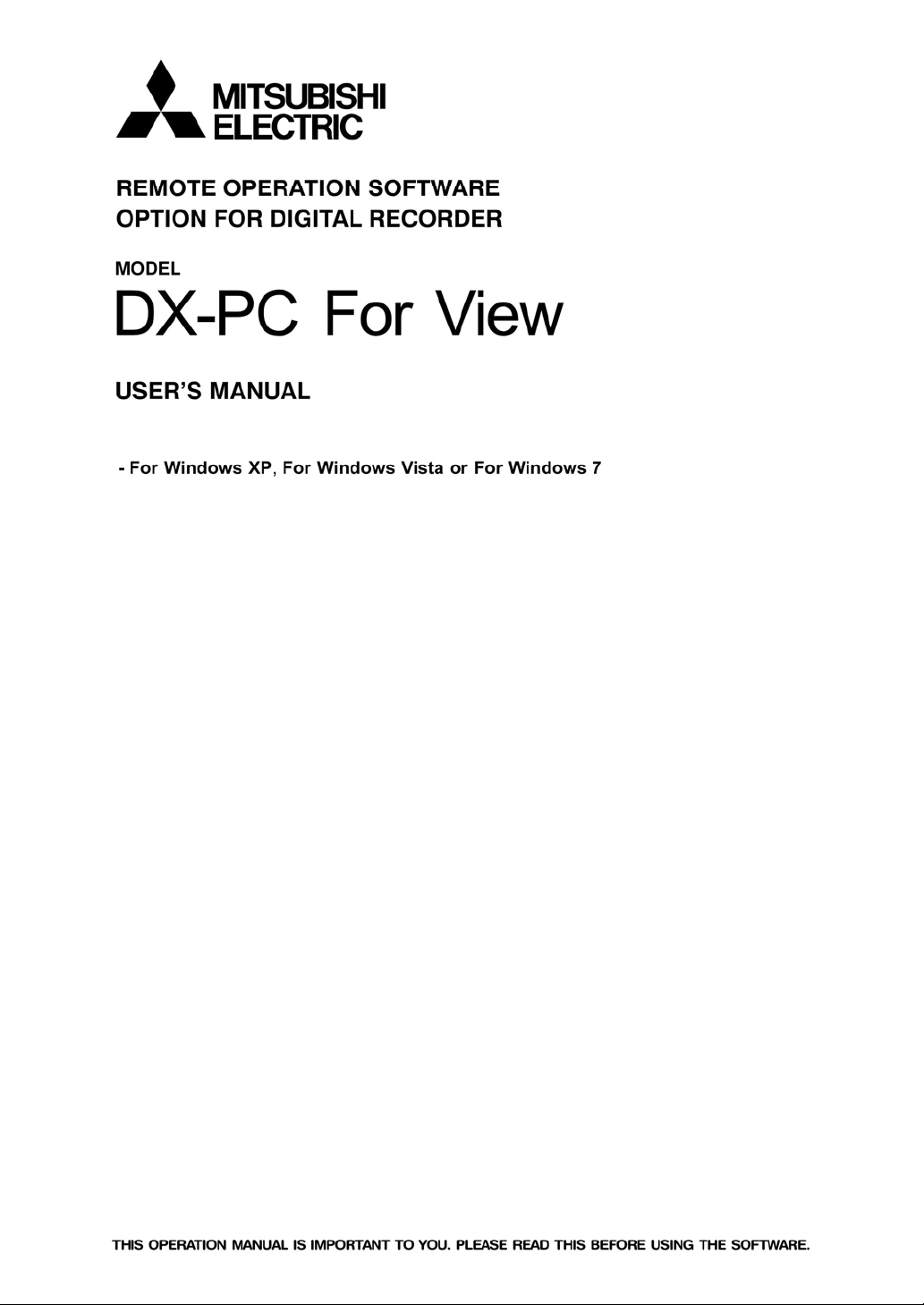
Page 2
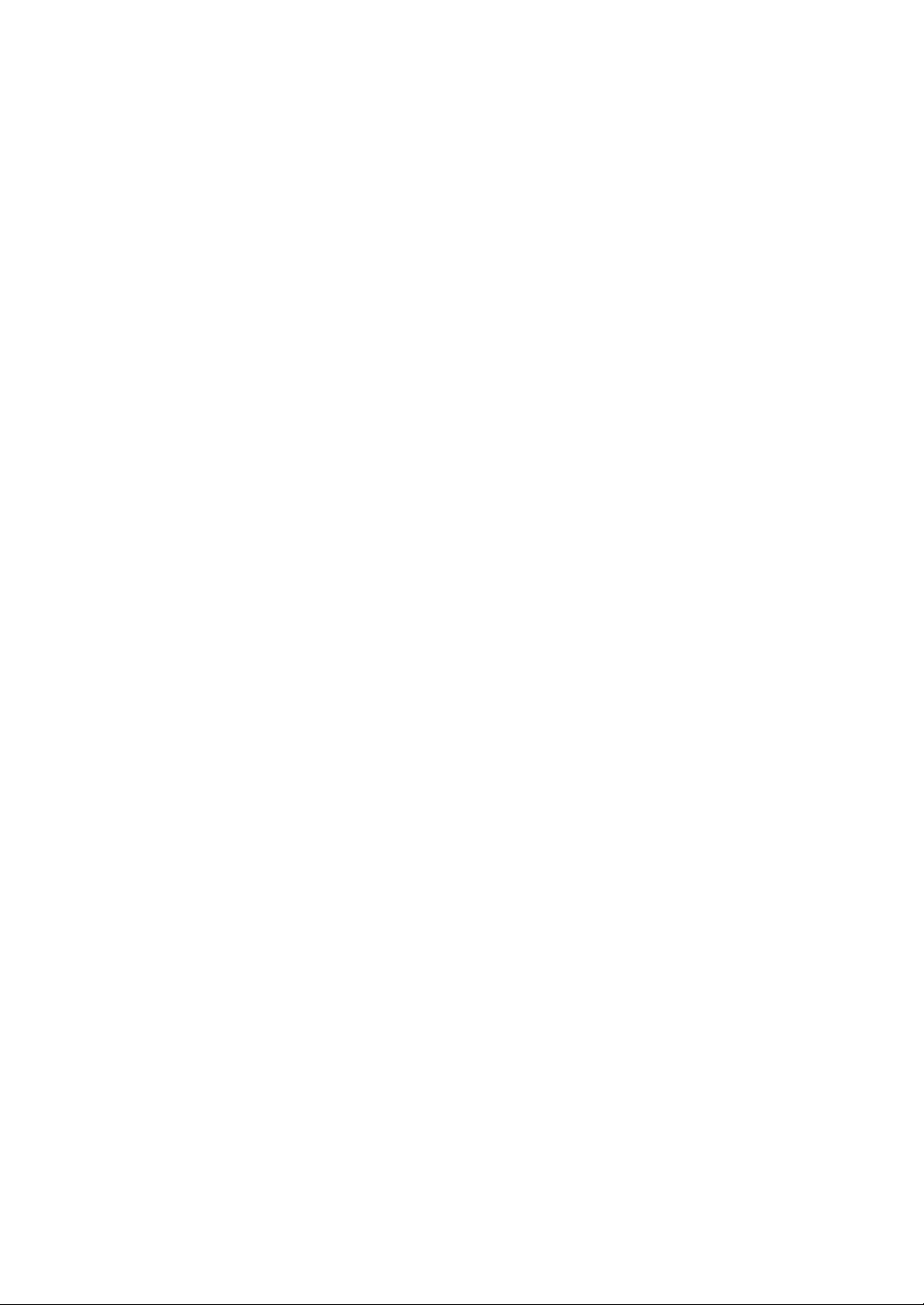
Page 3
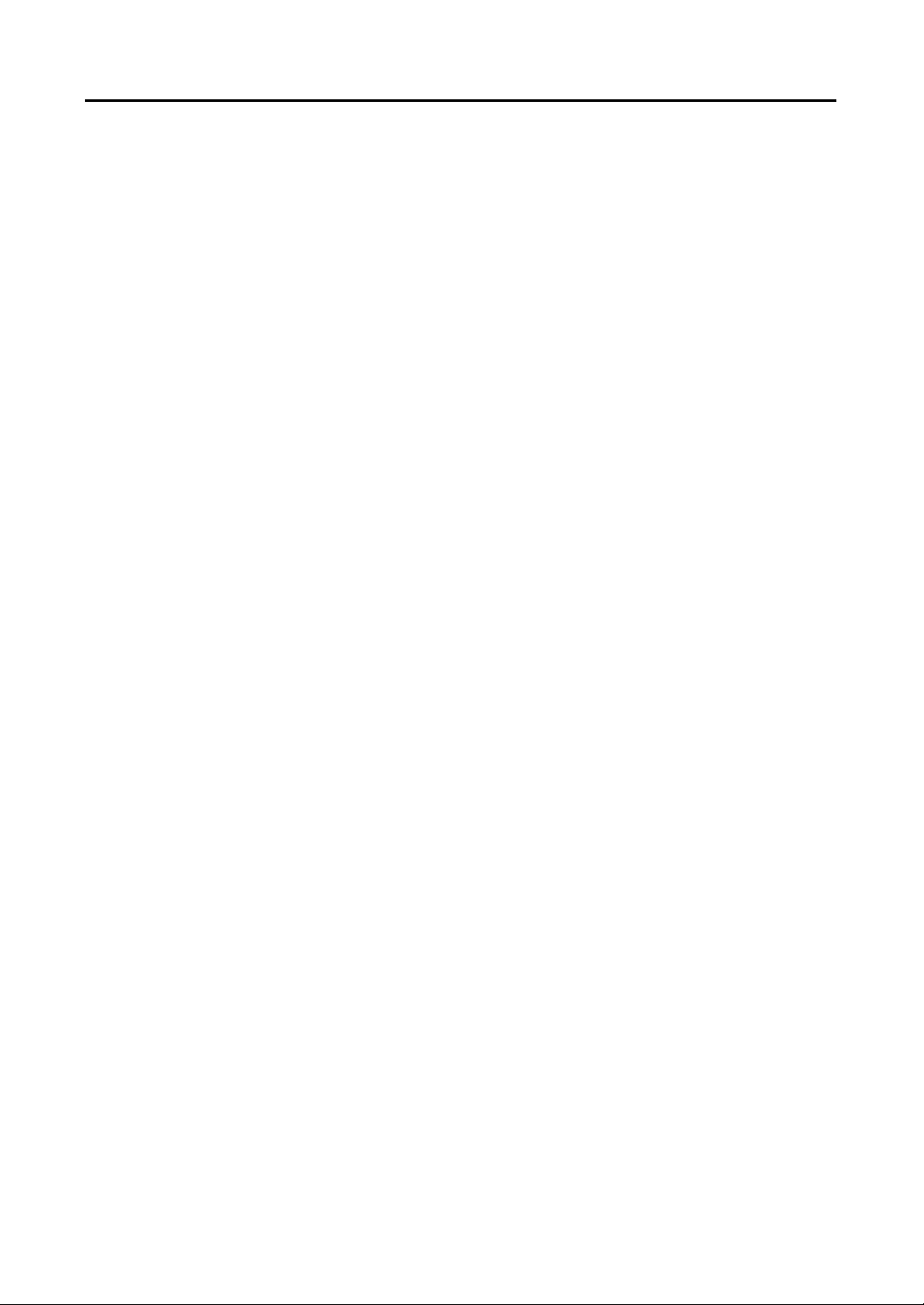
Remote Operation Software (DX-PC For View)
Table of Contents
Chapter 1 ─ Overview................................................................................... 1
1.1 In This Manual ................................................................................... 1
1.2 DX-PC For View Features ................................................................. 1
1.3 Product Information ........................................................................... 1
Chapter 2 ─ Installation ................................................................................ 3
Chapter 3 ─ Configuration ............................................................................ 9
3.1 Screen ............................................................................................... 9
3.2 Panel ............................................................................................... 10
3.3 Menu ................................................................................................ 16
3.4 Toolbar ............................................................................................ 31
Chapter 4 ─ Operation ................................................................................ 33
4.1 Live Monitoring ................................................................................ 33
4.2 Playback and Search ....................................................................... 35
4.3 Additional Functions ........................................................................ 41
4.4 Panic Recording .............................................................................. 42
4.5 Status View ...................................................................................... 43
Appendix A ─ Reviewing Video Clips ......................................................... 45
Appendix B ─ DVR Name Service (DVRNS) .............................................. 48
Appendix C ─ Map Editor ........................................................................... 49
i
Page 4
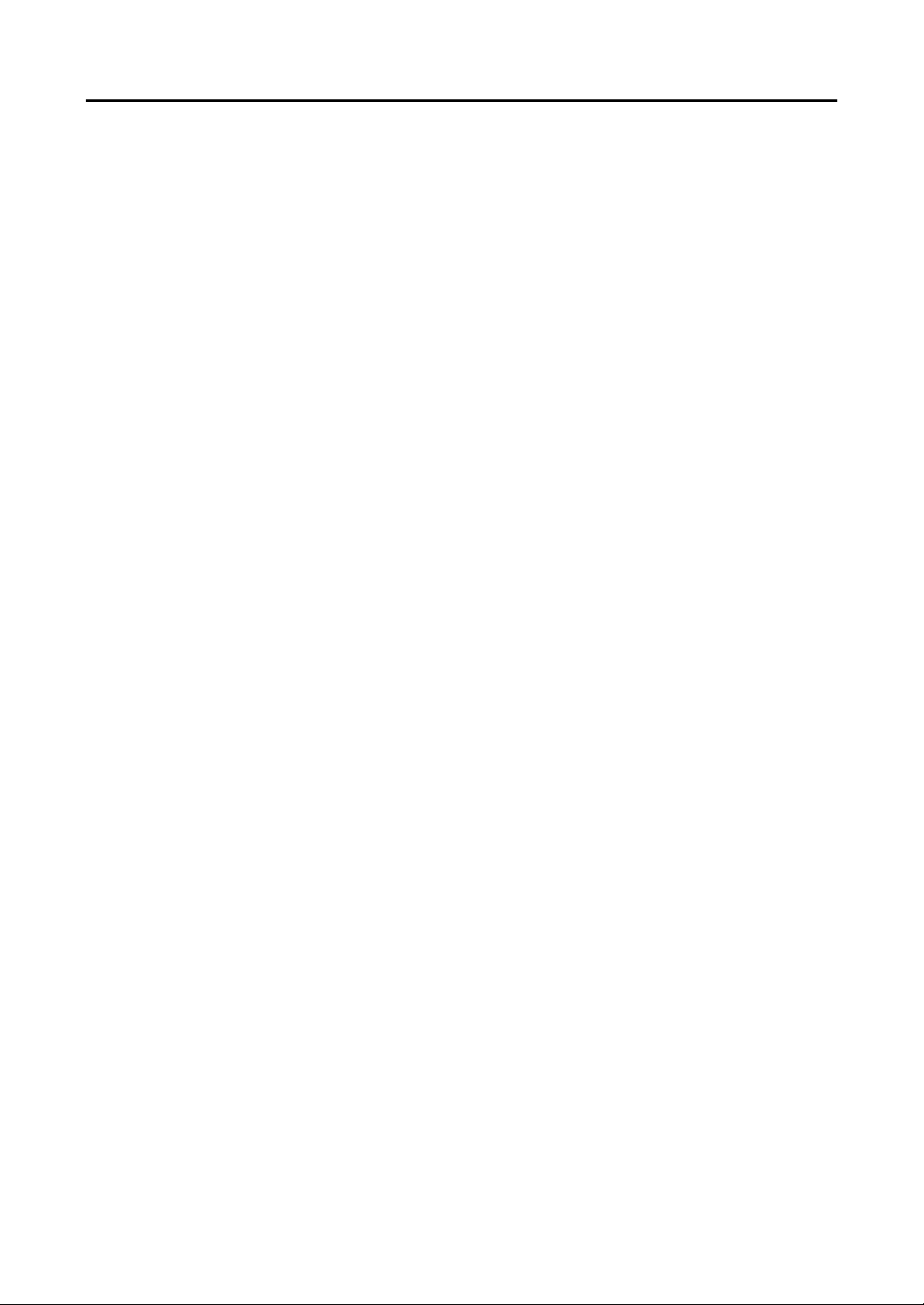
User’s Manual
ii
Page 5
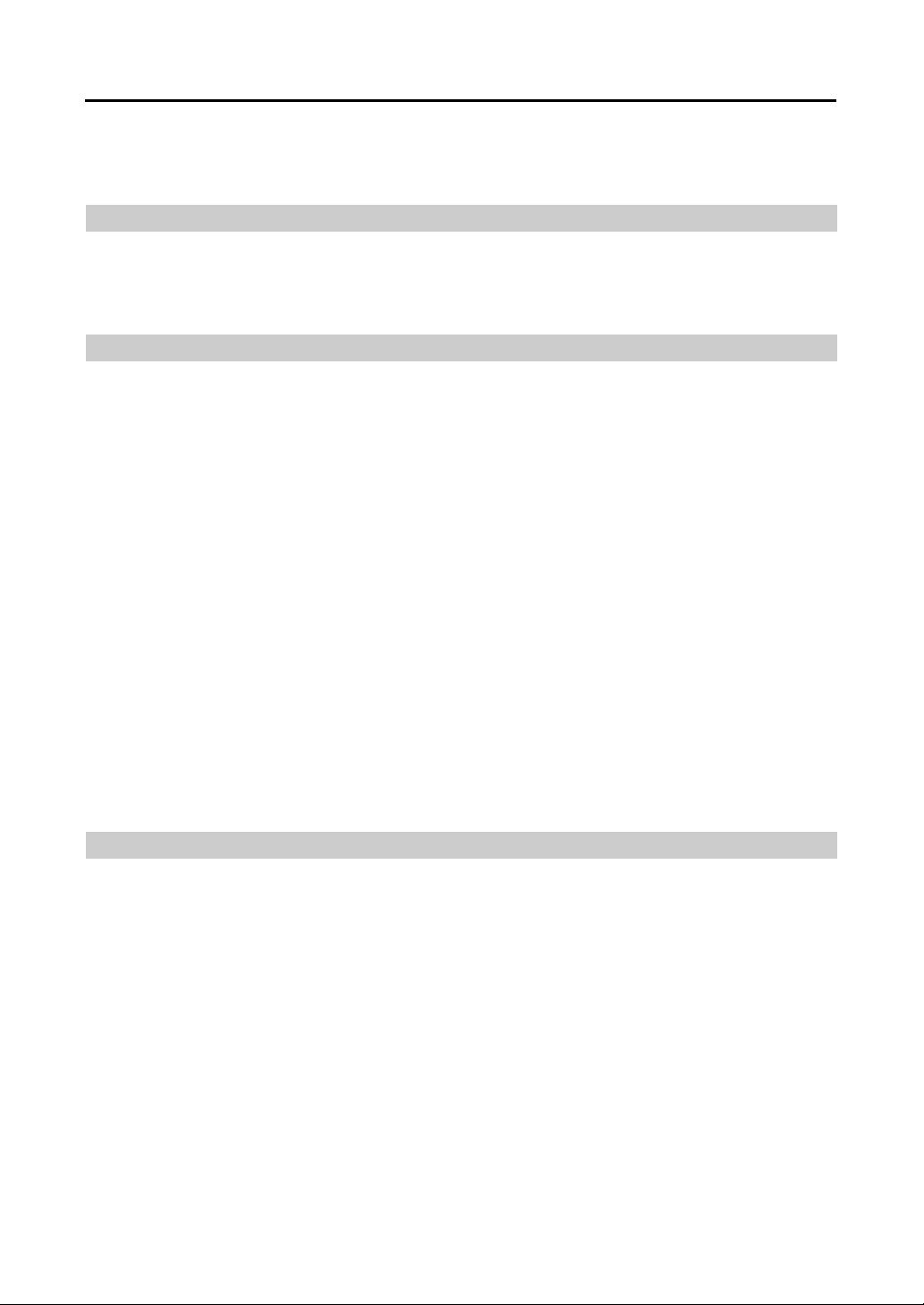
Remote Operation Software (DX-PC For View)
Chapter 1 ─ Overview
1.1 In This Manual
This manual describes installation and operation of DX-PC For View (Remote Operation Software) software,
which is designed to be used with remote d
1.2 DX-PC For View Features
DX-PC For View program is an integrated software program that controls system management, video
monitoring, video recording and image playback of multiple remote sites. DX-PC For View offers the
following features:
Checks and reports status of remote DVRs
Notification of events detected at remote sites
Remote monitoring of live camera images
Panic recording of monitored images
Time-lapse and event search of recorded images
Remote software upgrades and system programming
View system and event log information of remote DVRs
Remote monitoring of multiple remote sites using maps
Connect up to 64 remote sites (up to 16 remote sites for remote search) at a time
NOTE: This product includes software developed by the OpenSSL Project for use in the OpenSSL
Toolkit (http://www.openssl.org/).
NOTE: The software included in this product contains some Open Sources. You may obtain the
complete corresponding source code from us. See the Open Source Guide on the software CD
(OpenSourceGuide\OpenSourceGuide.pdf) or as a printed document included along with the User's
Manual.
1.3 Product Information
Package Components
User’s Manual (this document)
Installation CD
System Requirements
Operating System: Microsoft
Vista
x86 (32 Bit) (Service Pack 1) or Microsoft
CPU: Intel Pentium IV (Celeron) 2.4GHz or faster
RAM: 512MB or higher
VGA: AGP, Video RAM 8MB or higher (1024x768, 24bpp or higher)
®
Windows® XP x86 (32 Bit) (Service Pack 3), Microsoft® Windows®
igital video recorders (DVRs).
®
Windows® 7 x86 (32 Bit)
1
Page 6
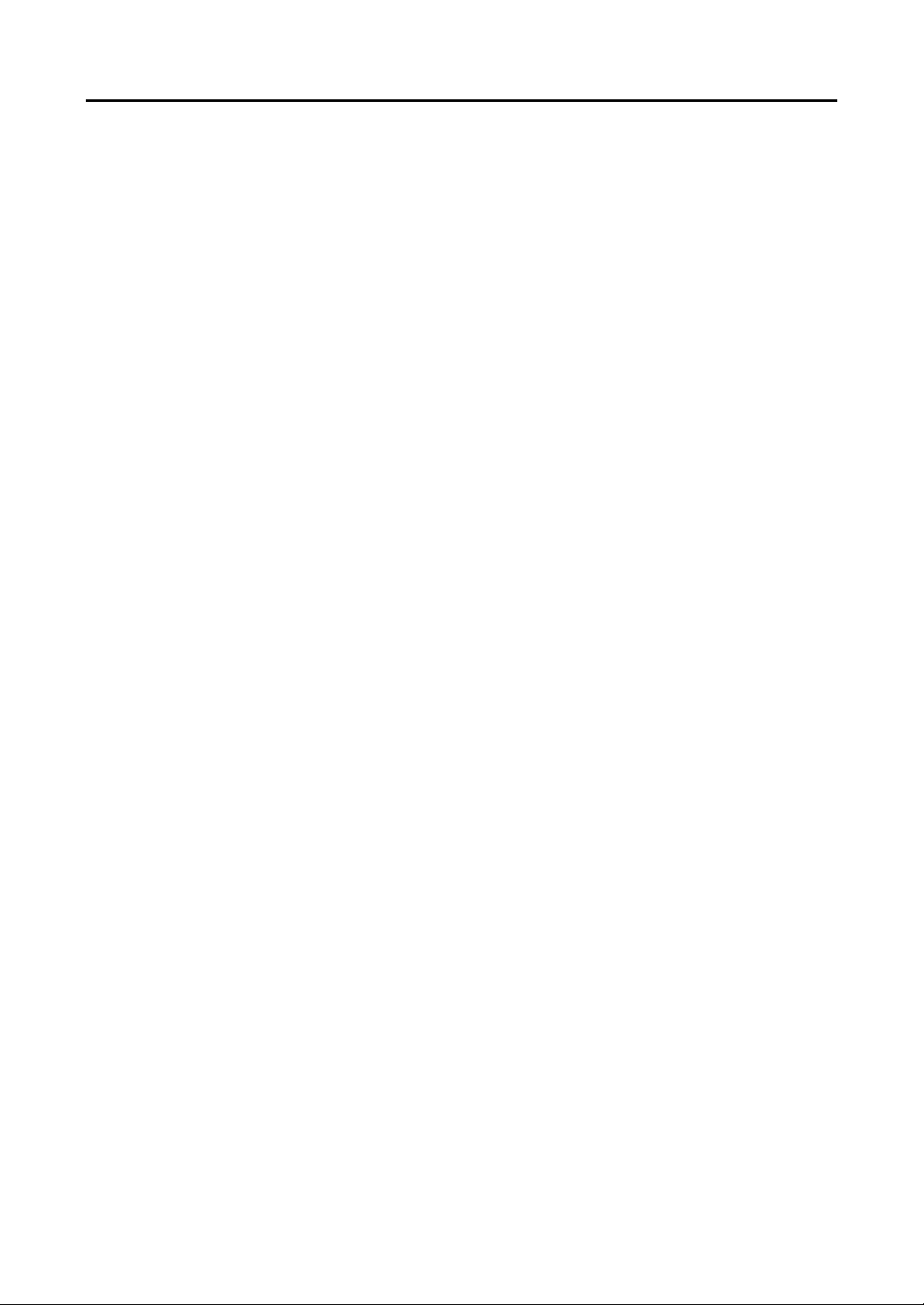
User’s Manual
2
Page 7
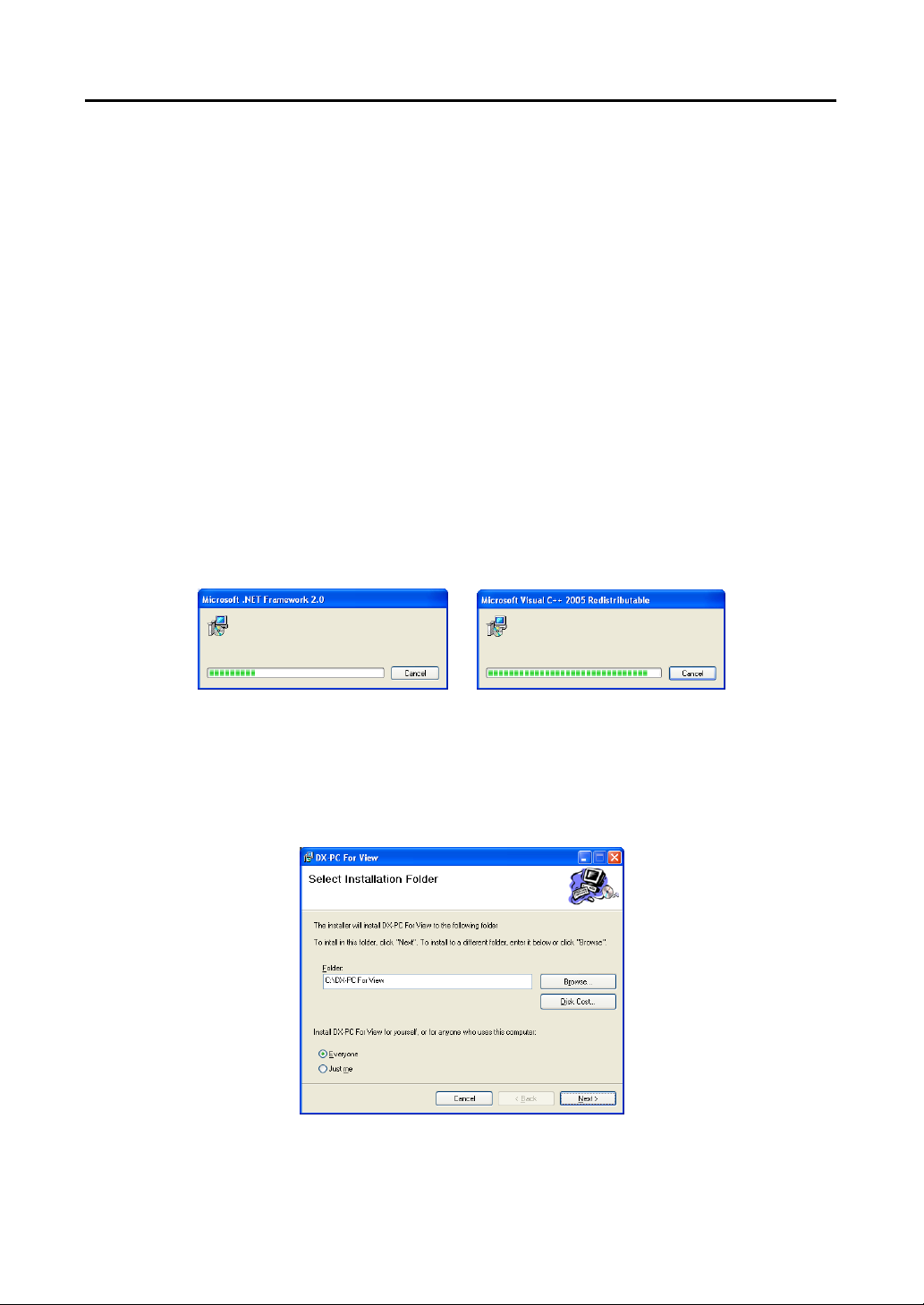
Remote Operation Software (DX-PC For View)
Chapter 2 ─ Installation
CAUTION: If an older version of DX-PC For View software is installed in your computer,
you should uninstall the older version first.
NOTE: In the Windows Start menu, go to Control Panel. Double click the Power Options to open the
Management Properties dialog box. Under the Power Schemes tab, set both Turn off monitor and
Turn off hard disks to Never.
1. Insert the installation CD.
2. Run the Setup.exe file.
NOTE: Run the file as the administrator user, otherwise the installation will fail. If you have logged
on as other user, you will be asked to enter the administrator user name and password when running
the file.
NOTE: The User Account Control window might appear when using Microsoft Windows Vista or later
operating system. Click Allow and install DX-PC For View software following the instructions.
3. The .NET Framework and the Visual C++ Runtime Libraries are installed automatically.
NOTE: Installing the .NET Framework and the Visual C++ Runtime Libraries is required for DX-PC
For View to operate properly. This installation step will be skipped if they are already installed on
your computer.
4. Designate the folder path to install DX-PC For View and select the user(s) who can use DX-PC For View.
Then click Next.
3
Page 8
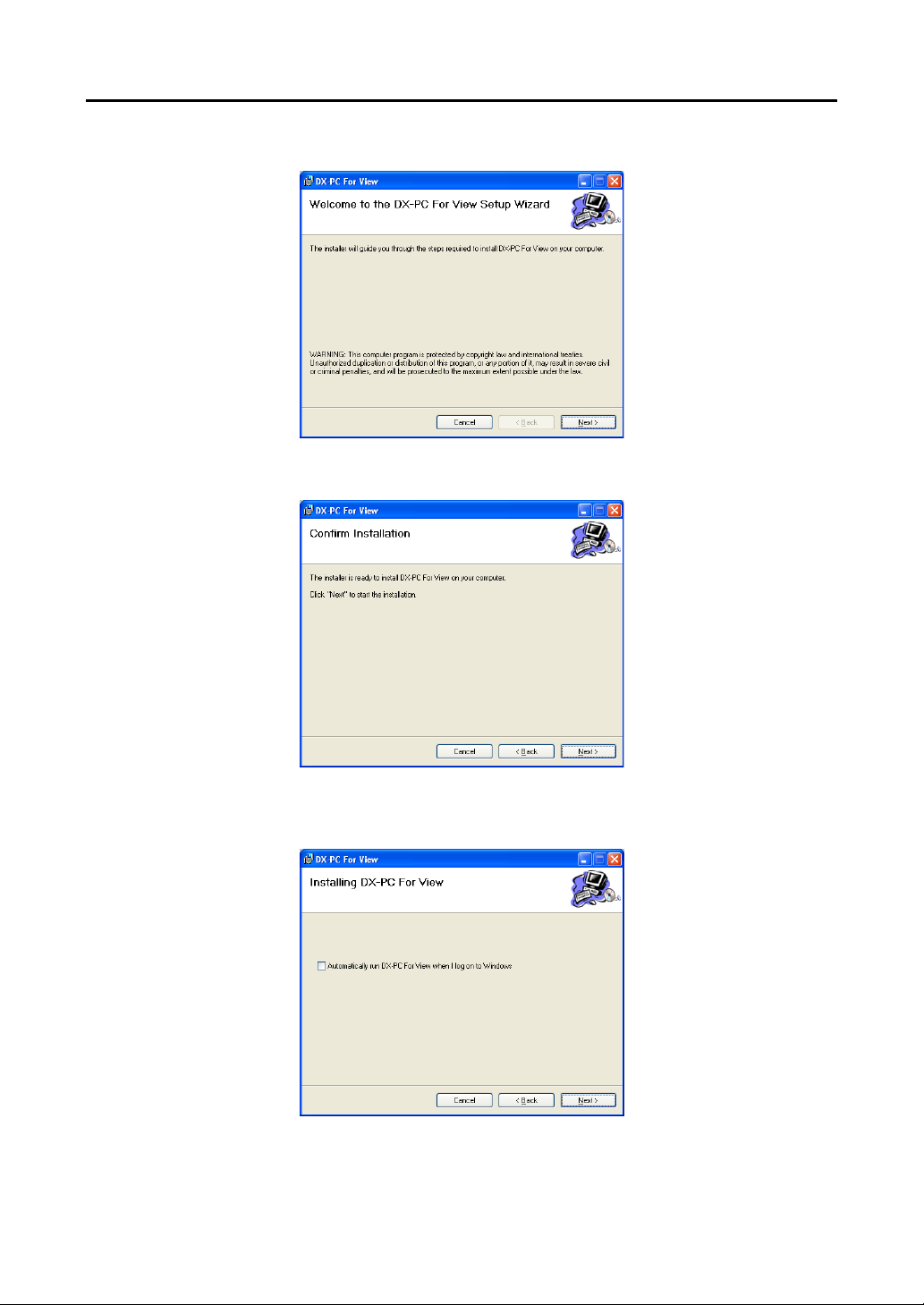
User’s Manual
5. When the following dialog box appears, click Next.
6. Click Next.
7. Select whether or not to run DX-PC For View automatically when logging onto Windows, and then
click Next.
4
Page 9
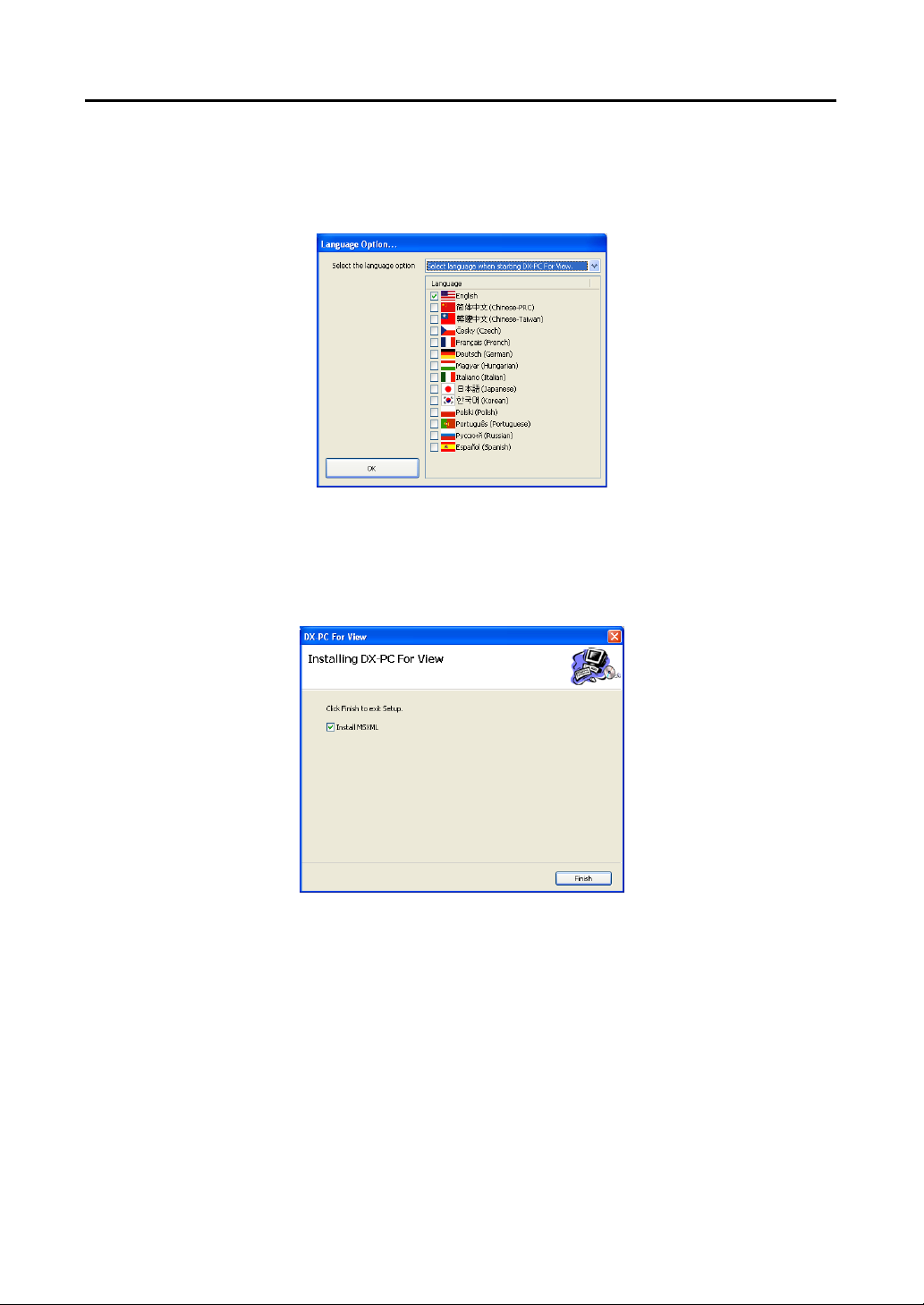
Remote Operation Software (DX-PC For View)
8. Set the language option by selecting either Select language when starting DX-PC For View or Always
start DX-PC For View using the language below. If you select Always start DX-PC For View
using the language below, select the desired startup language from the list of available languages
and then click OK.
NOTE: To properly display the selected language, your PC’s operating system should be set to
support the selected language.
9. When the following dialog box appears after finishing the DX-PC For View installation, select Install
MSXML application and click Finish. Installing the MSXML is required for DX-PC For View to initiate.
5
Page 10
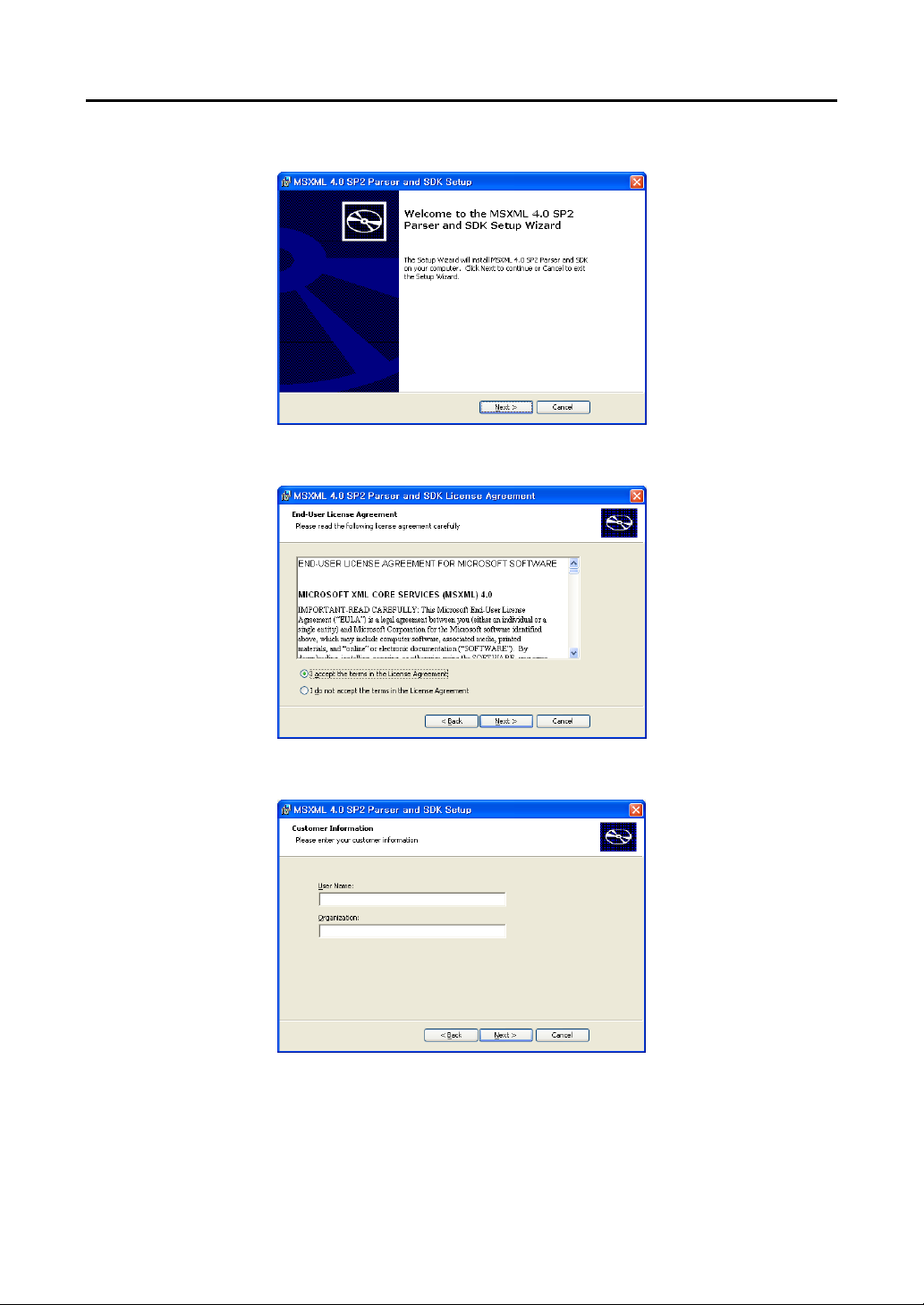
User’s Manual
10. Click Next.
11. Select I accept the terms in the License Agreement, and click Next.
12. Enter User Name and Organization, and click Next.
6
Page 11
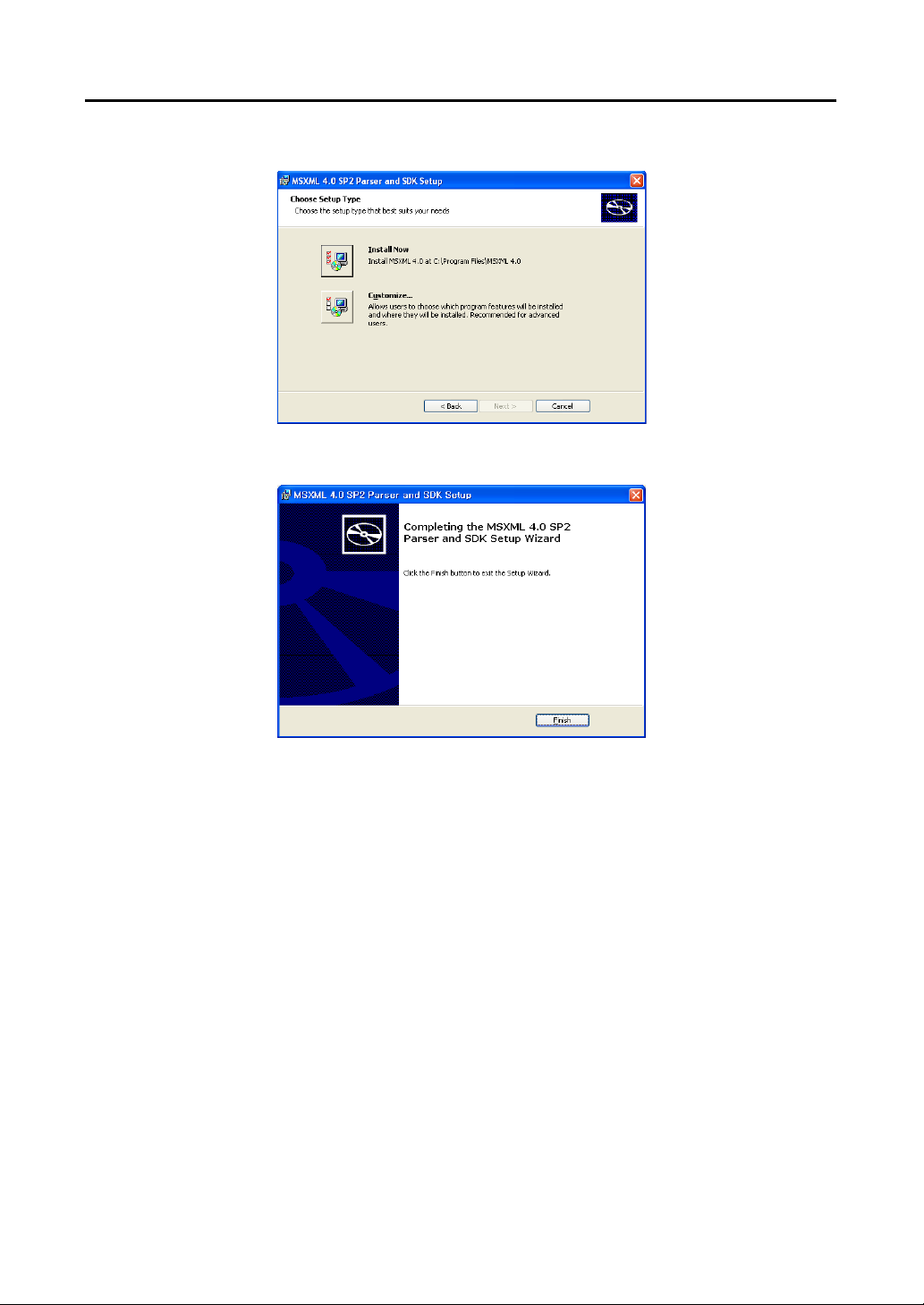
13. Select Install Now.
Remote Operation Software (DX-PC For View)
14. Click Finish to complete the MSXML installation.
7
Page 12
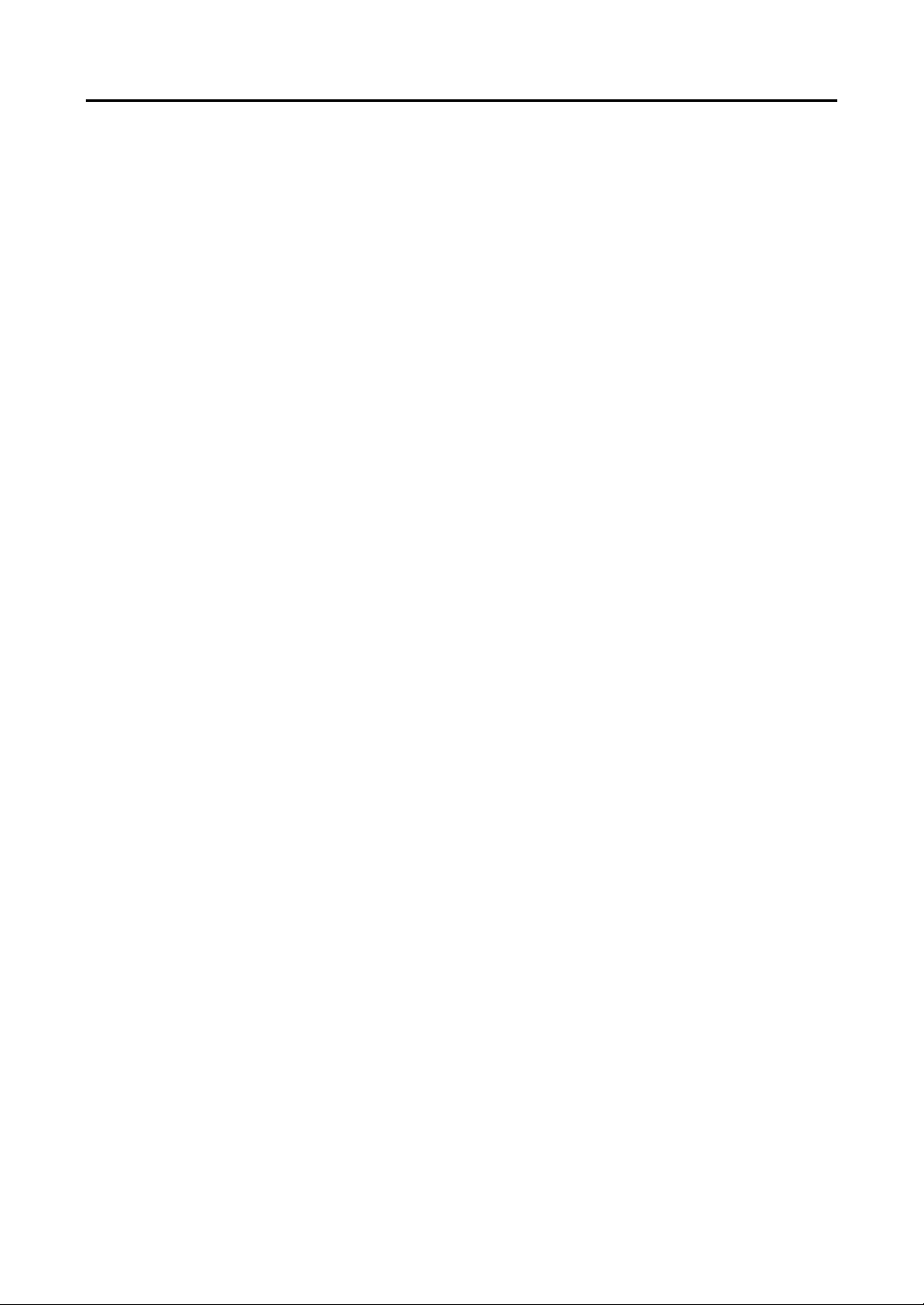
User’s Manual
8
Page 13
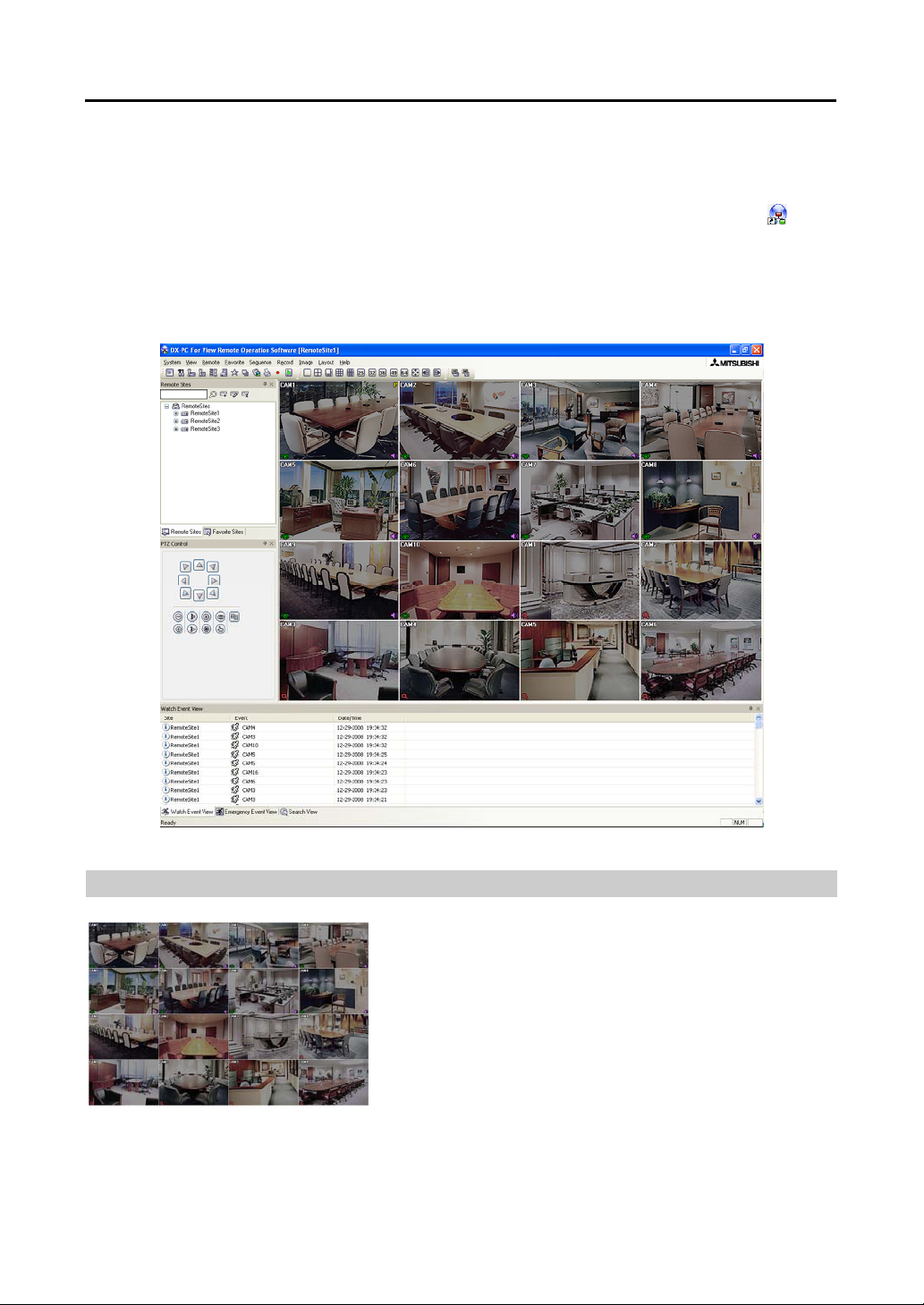
Remote Operation Software (DX-PC For View)
Chapter 3 ─ Configuration
After installing the DX-PC For View software, you will find the DX-PC For View shortcut icon
desktop. Run the DX-PC For Vi ew program by double clicking t he icon. The DX -PC For View pr ogram
consists of the screen, 12 docking panels, menu and toolbar.
NOTE: Some panels will not be displayed on the screen in the default frame layout. To display those
panels, open the View menu at the top of the screen and select each panel from the menu.
on the
3.1 Screen
The Screen displays images from selected cameras in the live
monitoring or playback modes. DX-PC For View provides various
multi-screen layouts; single-screen, quad, 1+7, 3x3, 4x4, 5x5,
1+32, 6x6, 7x7, 8x8 and full-screen.
9
Page 14
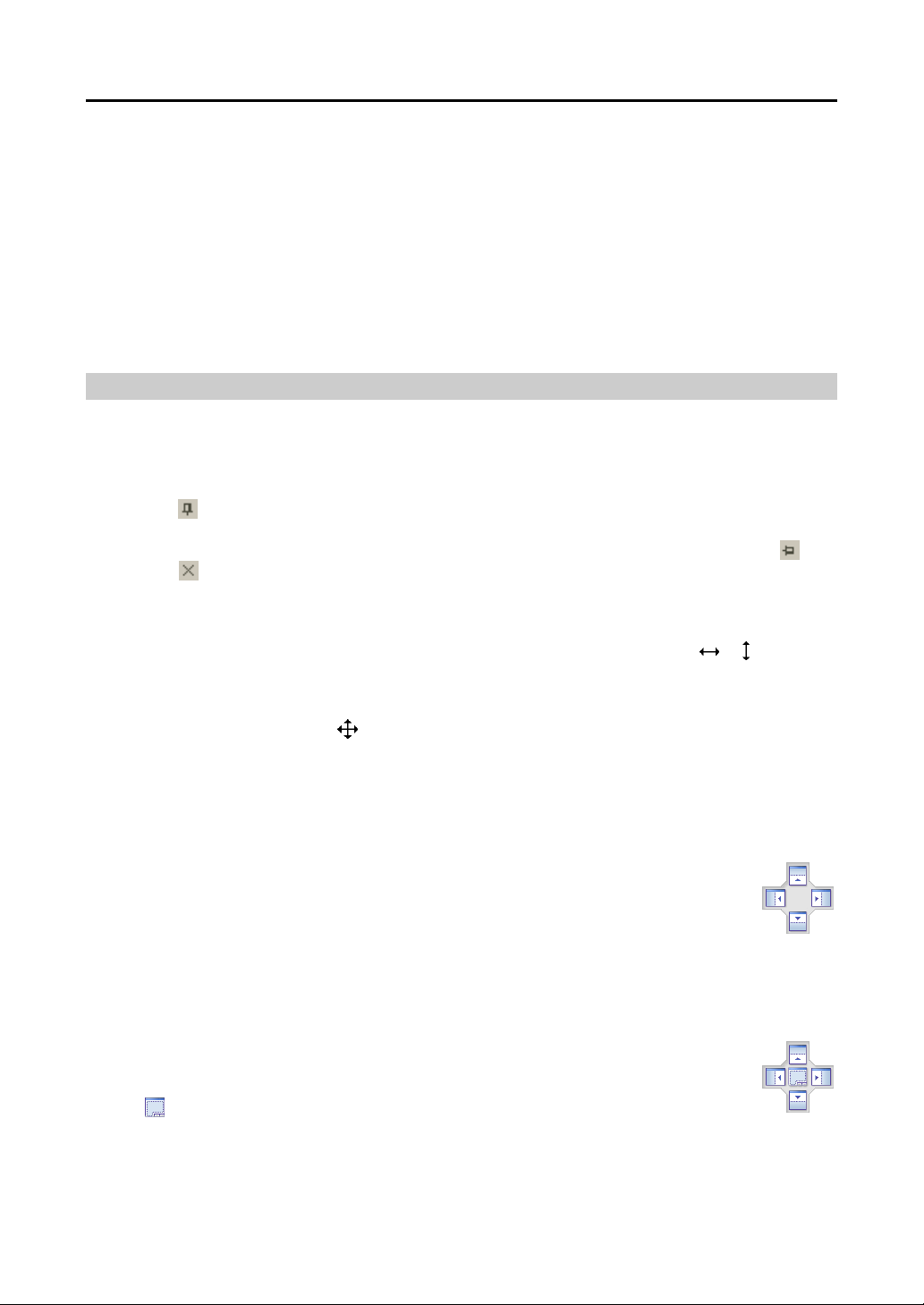
User’s Manual
NOTE: There might be a problem with screen display or screen update due to low image transmission
speed when using Microsoft Windows Vista or later operating system. In this situation, it is
recommended that you disable the Auto Tuning capability of your computer.
Run the Command Prompt with elevated administrator permissions (Go to the Start Menu →
Accessories → Command Prompt → Click the right mouse button and select the Run as
administrator option). Then enter “netsh int tcp set global autotuninglevel=disable” and click
the OK button. Restart your computer to apply the changes.
If you want to enable the Auto Tuning capability again, enter “netsh int tcp set global autotuninglevel=
normal” after running the Command Prompt with elevated administrator permissions. Restart your
computer to apply the changes.
3.2 Panel
DX-PC For View has many powerful tools that ca n be used to stream line your work. M ost of the tools a re
located on 12 docking panels that can be placed on the screen where they are most convenient. You can
keep your screen free of clutter by displaying only the panels you use most frequently.
Clicking the
panels are displayed on the edge of the screen. Scrolling over an auto-hidden panel tab will cause the panel
to "fly" out. You can cause the panel to lock back into its original display position by clicking the
Clicking the
the drop-down menus.
Panels can be resized, moved and combined with othe r panels creating a workspace that fits your needs.
To resize a panel, scroll the cursor over the edge of the panel until the cursor changes to
the left mouse button and drag the panel border to enlarge or reduce its size.
To move a panel to a different position on the screen, scroll the cursor over the title bar of a panel that has not
been auto-hidden until it changes to
The four position arrows along the outer edges allow you to place the panel along the given edge independent
of the other panels. When you drag the panel over a position arrow, a transparent blue box will display
showing the new panel position. If you are satisfied with the position, release the left mouse button and
the panel will move to its new position.
You can also move a panel so that it is associated with another panel. To do this, drag the
panel over the panel you want it associated with, and the icon with four position arrows will
center over that panel. Scrolling the cursor over the icon arrows will cause a transparent blue
box to display where the panel will be located. If you are satisfied with the position, release
the left mouse button and the panel moves to its new position.
It is possible to combine panels so that they take up less space on the screen. Combined panels have a row
of tabs across the bottom. Clicking a tab brings that panel to the foreground.
To combine panels, move the cursor to the title bar of the panel you want to move. Cl ick and
drag the panel onto the panel you want to combine it with. If the panels can be combined, the
four-position arrow icon will have a tab symbol in the center. Drag the cursor over the tab
symbol
now be combined.
The layout possibilities are virtually unlimited. With a little experimentation you will be able to lay out
the screen so that it best meets your workflow.
icon at the upper right corner of a panel enables the auto-hide feature. Tabs for auto-hidden
icon hides the panel without a tab. Hidden pane ls can be displayed by select ing them from
or . Then click
. Once you click and drag, position arrows will display on the screen.
, and a new tab appears on the panel. Release the mouse button and the panels will
icon.
10
Page 15
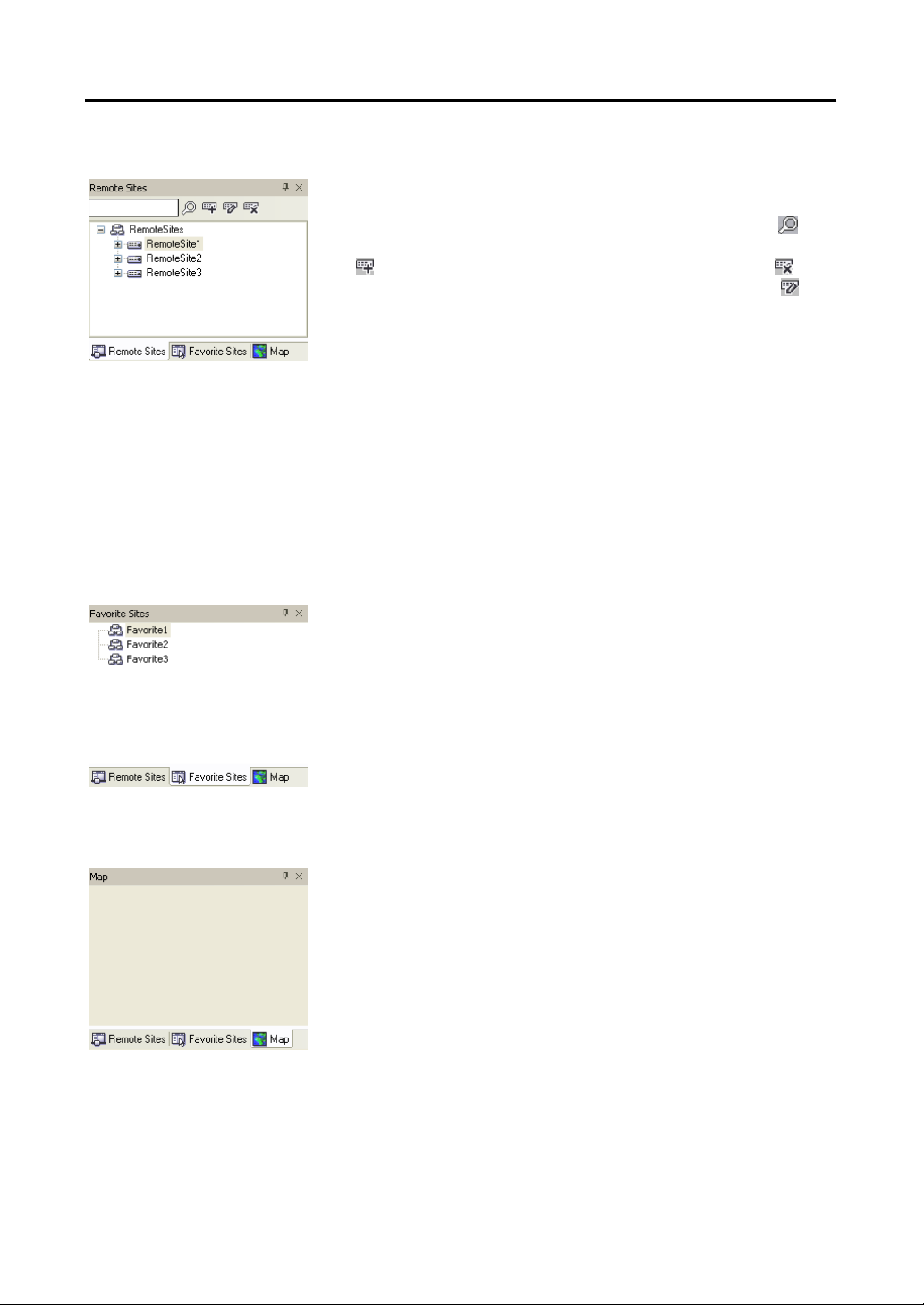
Remote Sites Panel
Favorite Sites Panel
Remote Operation Software (DX-PC For View)
The Remote Sites Panel displays a list of remote sites registered during
DX-PC For View System setup and a list of installed cam eras at the remote
sites. Entering the site name in the query box and clicking the
icon
allows you to find the remote site easily in the Remote Sites list. Clicking
the
icon allows you to register the remote site, clicking the icon
removes the selected remote site from the list, and clicking the
icon
allows you to edit the site information of the selected remote site from
the list. To connect to a remote site, select the site or camera you want
to connect to from the list and then drag and drop it in the desired position
on the screen or the Status View panel. The screen displays images from
selected cameras, and the Status View panel displays t he system status
information of the connected remote site. Connecting to the Status View
panel can also be done by select ing Connect Status View from the popup
menu displayed by clicking the right mouse button after selecting the
site from the list. This popup menu initiates the remote menu including
Remote Setup, Remote System Log, and Remote Event Log. Refer
to 3.3 Menu – Remote Menu for more details.
The Favorite Sites panel displays the list of Favorite sites registered
during DX-PC For View System setup. Selecting the Favorite site you
want to connect to from the list and then dragging and dropping it in the
desired position on the screen connects all remote sites registered in the
Favorite site automatically.
Map Panel
The Map panel allows efficient monitoring of the remote sites by displaying
a map of the selectable site. Click the right mouse button on the map
panel to select the map image file (.rmp) you want to monitor from the
list. The selected map image displays in the Map panel and the sites
registered on the map image file will be connected. When the selected
map is linked with sub-maps, clicking the linked image moves to the
sub-map.
NOTE: Refer to Appendix C – Map Editor for details on editing maps.
11
Page 16

User’s Manual
The Map panel pops up another screen when alarm-in, motion
or video loss events are detected or when you click the device
icon according to the Map Editor settings. Change the popup
screen location by clicking the left mouse button on the screen
and dragging it to where you want it located. Clicking the
right mouse button on the popup screen displays the following
popup menu.
x0.25 to x2: Sets the desired size of the Map popup screen.
Full Screen: Enters the full-screen mode of the Map popup screen.
Transparency…: Adjusts the transparency of the popup screen.
PTZ Set…: Controls pan, tilt and zoom of the selected PTZ camera.
Disable Time Out: Continues displaying the popup screen when events are detected by
disabling the dwell time out.
Original Ratio: Displays the Map popup screen by matching its original aspect ratio.
Anti-Aliasing Screen: Enhances image display quality on the popup screen by smoothing
stair stepping (aliasing) effects in the enlarged image.
User Set…: Sets the mode of the current popup screens displayed on the monitor. For
example, the monitor displays the current popup screen with enough frames for 16 cameras
when you select 4x4.
NOTE: Refer to Appendix C – Map Editor, Device Setting section for more details about the popup
function.
To connect to the remote site, select the device you want to connect to from the Map panel and then drag
and drop it in the desired p osition on the scre en or the Status View pa nel. Also , placing t he mouse cursor
on the device on the map displays the device status. When the device detects any event or the device is not
working properly, the following status icons appear (maximum of 4).
Unplugged Event Off Irregular Video Loss
Video Blind Motion Object Detection Audio Detection
Alarm In Alarm Out Video Analytics Detection
NOTE: The device status is displayed as Irregular based on to the system check settings and as
each event according to the event detection settings on the remote DVR.
NOTE: Some status icons may not be supported, depending on the specifications and version of the
remote DVR.
Clicking the right mouse but ton on the Ma p panel causes a text m enu screen to dis play. Selecti ng Watch
Event View from the menu displays the event information of the connected remote sites. Selecting Close
disconnects the current connection on the Map panel.
12
Page 17
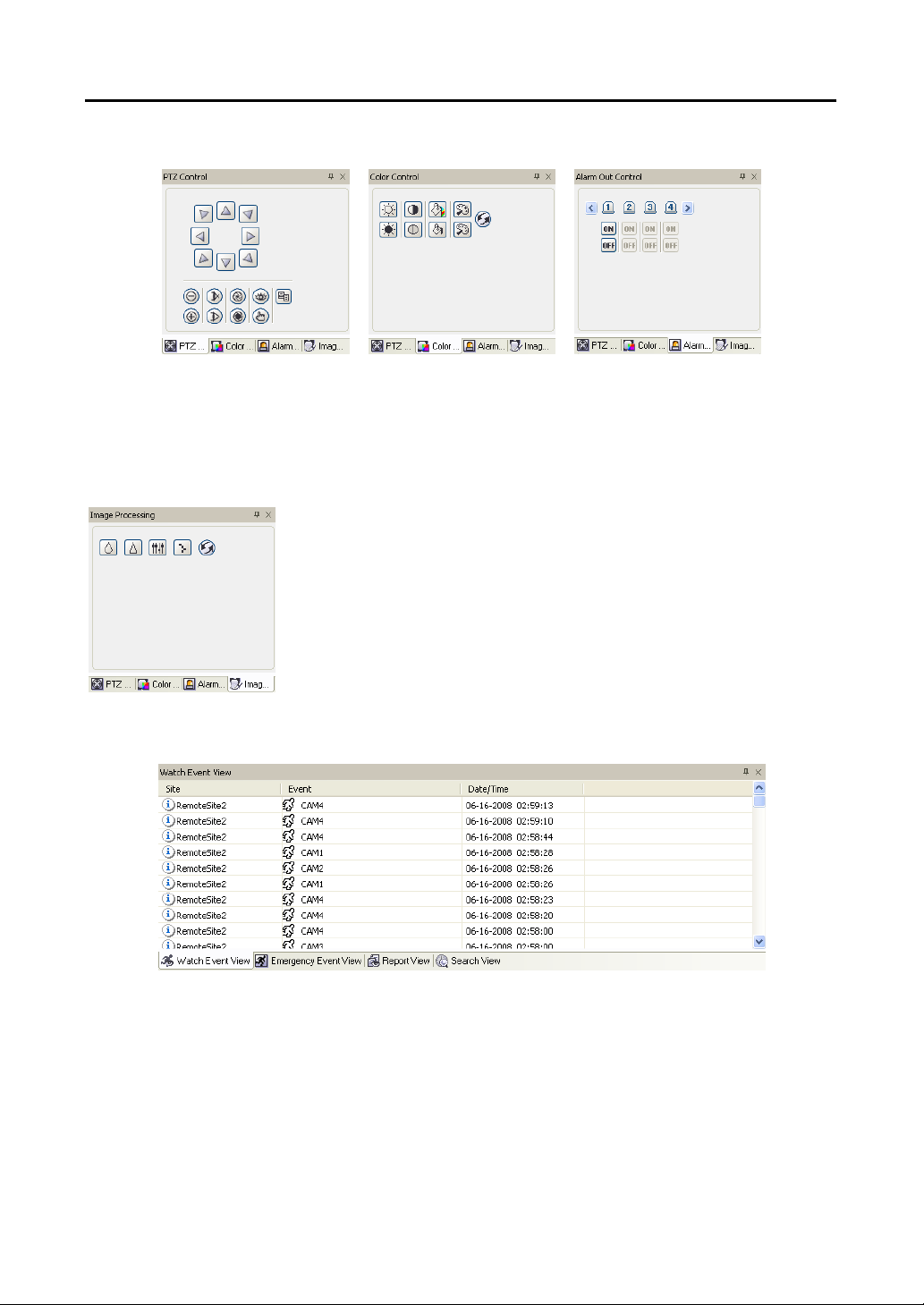
PTZ, Color and Alarm Out Control Panels
Remote Operation Software (DX-PC For View)
Three panels allow PTZ control, color control, and alarm out control while live monitoring a remote site.
NOTE: Refer to 4.1 Live Monitoring for more details.
Image Processing Panel
The Image Processing panel allows enhancing played back images.
NOTE: Refer to 4.2 Playback and Search for more details.
Watch Event View Panel
The Watch Event View pa nel displays eve nts detected at individual rem ote sites while DX-PC For View
is in the live monitoring mode. The description of event icons is as follows:
13
Page 18
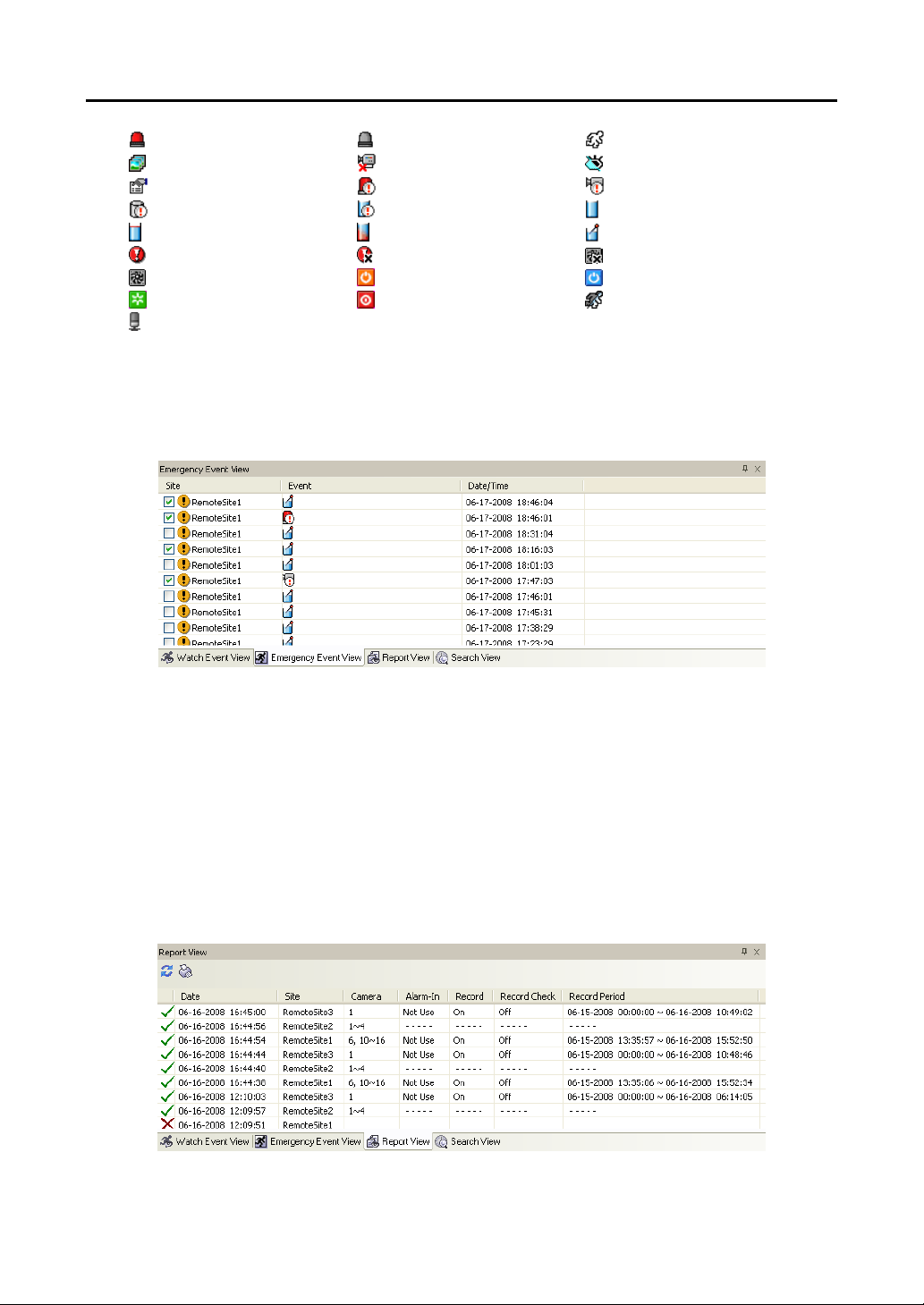
User’s Manual
Alarm-In On Alarm-In Off
Object Detection
Text-In Alarm-In Bad
Disk S.M.A.R.T.
Disk Almost Full Disk Config Change
Panic Recording On
Fan Error Off System Boot Up System Alive
System Restart System Shut Down Video Analytics Detection
Audio Detection
NOTE: Some event icons may not be supported, depending on the specifications and version of the
remote DVR.
Video Loss
Disk Bad
Panic Recording Off Fan Error On
Motion Detection
Video Blind
Recorder Bad
Disk Full
Disk Temperature
Emergency Event View Panel
The Emergency Event View panel displays a list of events (preset for notification at the remote site) that
were called from individual remote sites (LAN connection only). Selecting an event from the list and then
dragging and dropping it in the desired position on the Watch or Search screen connects to the remote site,
and a checkmark is placed in the box at the left. Selecting an event or site from the list and then clicking
the right mouse button causes a tooltip to appear, which contains the emergency event instruction from the
remote site.
NOTE: The Emergency Event View function is available only for the remote sites that were set to
notify the DX-PC For View system when configuring each event setup.
Report View Panel
14
Page 19

Remote Operation Software (DX-PC For View)
The Report View panel displays the system status information of remote sites. DX-PC For View checks
the remote site and reports system status. Clicking the
icon on the panel reloads the data and clicking
the icon prints the report out. Report Setup must be configure d during D X-PC For View Sy stem setup
for this feature to function. Refer to 3.3 Menu – System Menu for more details.
NOTE: Some report options may not be supported, depending on the specifications of the remote DVR.
Search View Panel
The Search View panel allows time-lapse or event searching of recoded data on the remote DVR.
NOTE: Refer to 4.2 Playback and Search for more details.
Status View Panel
DX-PC For View provides a status display, remote setup, system log and
event log view of the connected remote site in real-time. To display a status
of the remote site, select a camera or a site from the Remote Site list and drag
it to the Status View panel. You can also select Connect Status from the
popup menu displayed by clicking the right mouse button after selecting the
site from the Remote Site list.
NOTE: Refer to 4.5 Status View for more details.
15
Page 20

User’s Manual
3.3 Menu
System Menu
Setup: Allows setting up the system operation and remote site configuration.
System 1: Set up the date/time format for DX-PC For View, di splay option, and panic recording funct ion.
16
Page 21
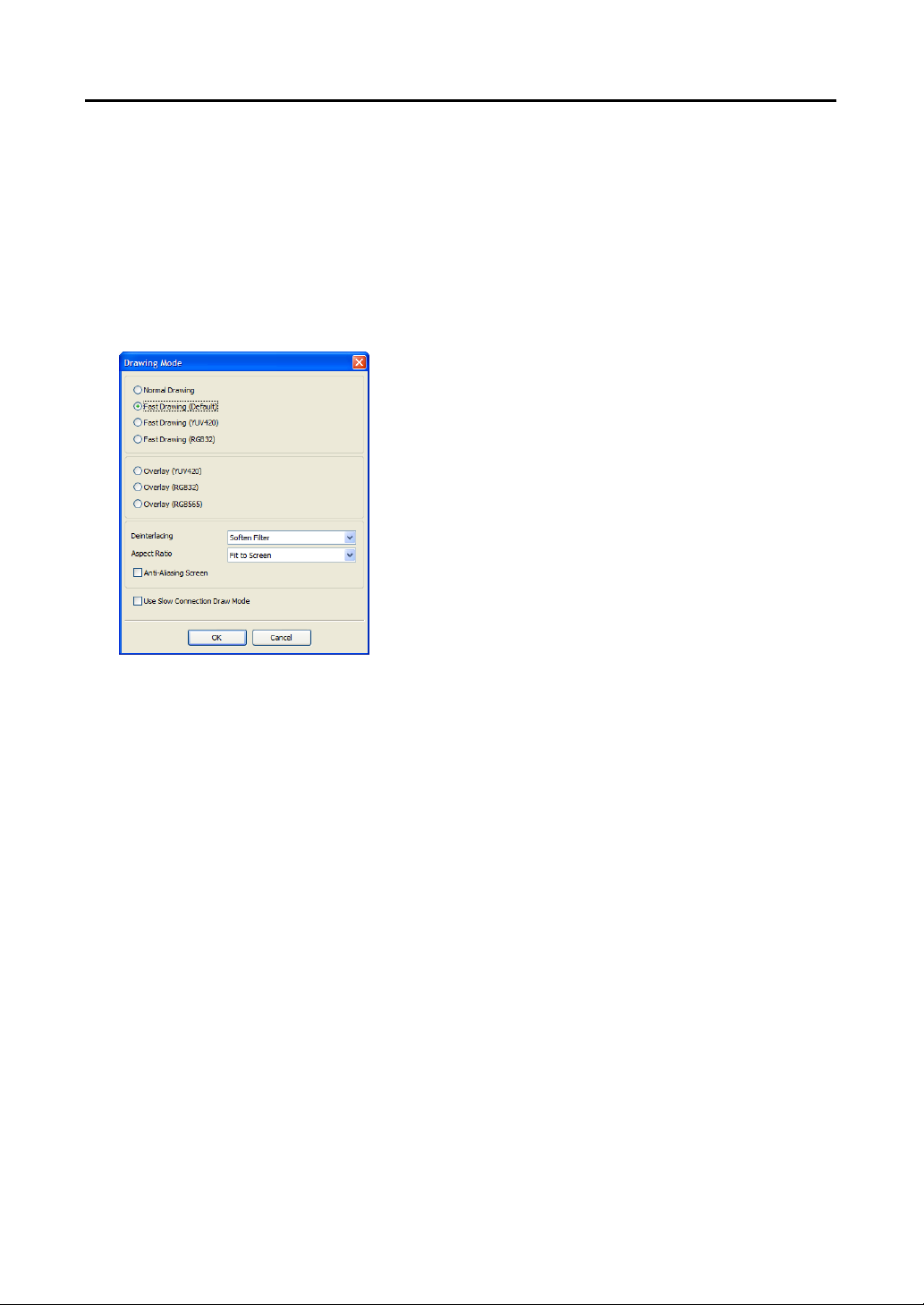
Remote Operation Software (DX-PC For View)
Date/Time Format: Set the date/time format.
Display Option: Set up the screen display, drag & drop popup option, display acceleration and OSD.
– Screen Option: Select Watch Screen to use the screen for live monitoring only, Search Screen to
use the screen for search only, or Watch and Search Screen to use the screen for both live monitoring
and searching. Selecting Hide the Message Box hides the message box that displays the status
information about DX-PC For View and remote site connections.
– Drag & Drop Popup Option: Select which mouse button will be used when displaying popup menu
screens from Use Left Mouse Button, Use Right Mouse Button or both (Watch and Search Screen
mode only).
– Drawing Mode Setup…: Set up the display options for the screen.
Normal Drawing: Depends on your PC’s CPU performance and
displays images in low speed (DIB Draw Mode).
Fast Drawing (Default): Displays image in normal speed (Direct
Draw Mode).
Fast Drawing (YUV420/RGB32): Depends on your PC’s video
card performance and displays images in high speed (Direct
Draw Mode).
Overlay (YUV420/RGB32/RGB565): Displays image in high
speed (Direct Draw Overlay Mode).
Deinterlacing: Set up the deinterlace filter. Using a deinterlace
filter for interlaced video enhances image display quality by
eliminating horizontal scan lines and noise in areas with motion.
Aspect Ratio: Set up the image aspect ratio displayed on the
screen. Selecting Fit to Screen displays images by fitting them
to the screen size, and selecting Original Ratio displays images
by fitting them within the screen size while maintaining their
original ratio.
Anti-Aliasing Screen: When using the option, the image display quality on the screen will be enhanced
by eliminating stair-stepping (aliasing) effects in the enlarged image.
Use Slow Connection Draw Mode: When using the option in slow netwo rk environments such as ADSL
and connecting to a remote site in the live monitoring mode, the time taken to display the first image on
the screen will be reduced.
NOTE: If the image cannot be displayed properly because of your PC’s specifications, lower the
drawing mode level.
NOTE: While in the Fast Drawing mode, the drawing speed might decrease when the DX-PC For View
screen is not located on the primary monitor.
NOTE: Overlay drawing mode may not be supported, depending on the type of video card installed
in your PC. Video cards with an ATI chipset are recommended.
NOTE: When using dual monitors, selecting Overlay drawing will display the image only on the
primary monitor.
NOTE: When using a low-end computer, image drawing speed might decrease while using a deinterlace
filter depending on the type of deinterlace filter.
NOTE: When using a low-end computer, image drawing speed might decrease when the Anti-Aliasing
Screen option is selected.
– OSD Setup…: Select options (Title, Time Info, Date Info, Text-In and Overlay Text-In Data) to display
on the screen.
– Load Default Map at Startup: Select whether or not the user-defined map file is loaded automatically
when DX-PC For View starts, and designate the path of the map file (.rmp) to load.
17
Page 22
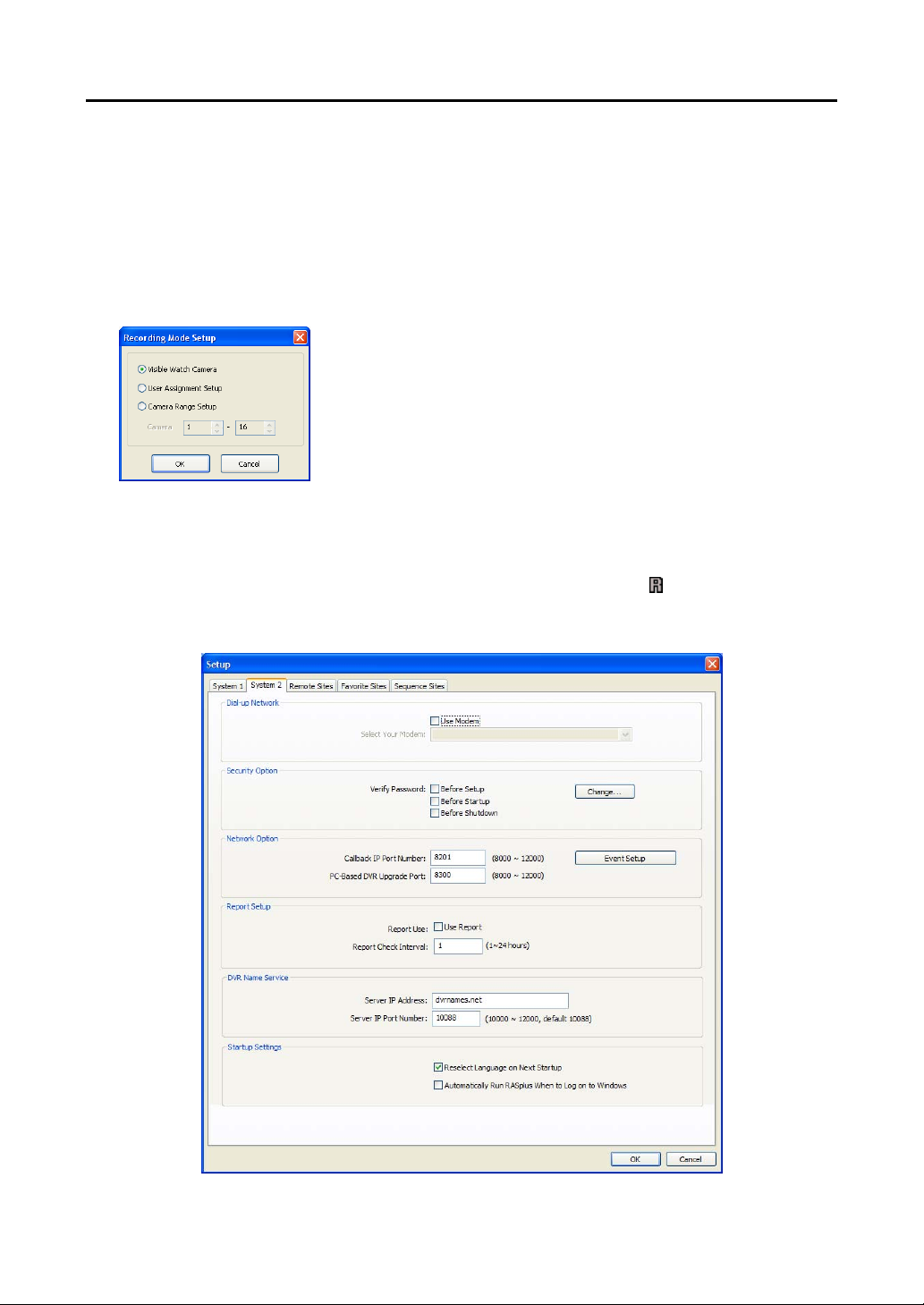
User’s Manual
Recording Setup: Set up the Use (On or Off) of the panic recording function and overwriting option
of the recording folder (On or Off). When using the pa ni c recor ding function and overwriting option,
DX-PC For View continues recordin g when the hard disk drive is full by over writ i ng the oldest video.
Designate a recording folder path and set the recording folder size from 640MB to 2,048MB. Capacity
shows the remaining space of the recording folder.
NOTE: The recording folder size cannot be changed once it has been set. Designate another recording
folder path if you want to expand the recording space.
– Recording Mode Setup…: Set up the panic recording mode.
Visible Watch Camera: Records camera channels currently displayed
on the Watch screen.
User Assignment Setup: Records camera channels assi gned by the user
on the Watch screen.
Camera Range Setup: Records camera channels within preset channel
range. Select the boxes beside Camera and adjust camera range up to 16
channels.
NOTE: Panic recoding will NOT be made for the cameras currently not displayed on the Watch screen
even though they are set up to be recorded.
NOTE: When selecting the User Assignment Setup mode, the user can assign camera channels to
record manually on the Watch screen. Select a camera on the Watch screen and click the right mouse
button then select Set Record Camera in the text menu screen. The gray icon displays on the
selected camera screen.
18
Page 23

Remote Operation Software (DX-PC For View)
System 2: Set up the modem connection informati on for remote access, system password, network o ption,
report function and DVRNS server.
Dial-up Network: Select Use modem if you want to use a modem for remote access.
Security Options: Designate whether password co nfirmation is required Before setup, Before startup,
or Before shutdown of DX-PC For View. Click the Change button to change the password.
Network Option: Set up the IP port number (from 8000 to 12000) that is used for network connection
when receiving a callback message from a remote site, and the upgrade port number that is used for
upgrading the PC-based DVR.
NOTE: The IP port and upgrade port numbers you enter should match the values set during the
network setup of the remote DVR.
– Event Setup…: Enter the number of emergency events
displayed in the Emergency Event panel. Set up DX-PC
For View to sound when events are detected by selecting
events from the list and designating the sound file (.wave)
path. You can set up a different sound for each type of
event.
Report Setup: Set up the Use (On or Off) and check intervals (from 1 to 24 hours) of the report function.
When using the report function, DX-PC For View checks on the remote site based on the user-defined
interval and reports system status.
DVR Name Service: Set up the IP address and port number (from 10000 to 12000) of the DVRNS (DVR
Name Service) server. The IP address and port number y ou enter should m atch the values set during the
DVRNS setup of the remote DVR you want to connect to.
NOTE: The DVRNS server cannot be configured when using modem connections. Refer to Appendix B
for more details on DVR Name Service.
Startup Settings: Select Reselect Language on Next Startup to change a language when DX-PC For
View starts. Select Automatically Run DX-PC For View When to Log on to Windows to run DX-PC
For View automatically when logging onto Windows.
19
Page 24

User’s Manual
Remote Site: Configures the connection list for remote access.
Add: Click the Add button and enter the information about the remote site you want to add.
– Reference Group: The site should be assigned to a
Reference Group for effective management of multiple
remote sites. Click the Add button to create a new reference
group.
– Device Setup: Select the system of the remote site to
register. When registering an IP camera, select IP Camera.
– Remote Site Setup: Select PC Based DVR when
registering a DVR at the remote site that is PC based. Enter
a site name and the IP address of the remote site (modem
telephone number for dial-up connections), acquired from
your network administrator. Click the Port… button to set
up the IP port number of each program. The IP port number
should match the value set during the network setup of the
remote DVR. If the remote system version does not allow
you to set the IP port numbers, use the following values:
“8200” for Admin, “8016” for Watch, “10019” for
Search, and “8116” (“8115” for a PC-based DVR) for
Audio. Select the number of cameras at the remote site.
For example, selecting “8” from the list when registering
a 16-channel DVR displays video of the first 8 channels
on the screen.
20
Page 25

Remote Operation Software (DX-PC For View)
NOTE: When using DVRNS server, place a checkmark in the Use DVRNS box. The IP Address field will
be changed to DVR Name, and you can enter the name of remote site registered on the DVRNS server.
The DVR name you enter should match the name set during the DVRNS setup on the remote DVR.
– Login Setup: Enter the user ID and password of the remote site to be accessed. If you have entered
a user ID and a password, the site will be connected automatically without a dialog box requesting a
password. Select No Password for remote systems that do not require a password (e.g., guest login).
NOTE: Up to 32 characters may be used for the site names, telephone numbers and user IDs, and
up to 8 characters may be used for passwords.
– Emergency Event Instruction: Enter the message to display when emergency events are called in
from the remote site. The Emergency Event Instruction can be checked by clicking the right mouse
button after selecting the event or the site from the list in the Emergency Event panel.
Change: Select the group or site you want to change and click the Change button, or double clic k the
group or the site to change. Then, edit the site information.
Remove: Select the group or site you want to remove and click the Remove button.
List All: Displays all registered remote sites.
Find: Enter the group name or site name to search for and click the Find button to display the mat ching
groups or sites in the list.
Favorite Site: The Favorite Site is a user-defined connection list that combines more than one remote
site, so multiple sites can be monitored at the same time with a single connection. Add a new Favorite Site
and define it by dragging and dropping sites and/or cameras to the Favorites map. Up to 64 cameras can
be monitored at a time when each camera is assigned to its own position on the Favorites map.
21
Page 26

User’s Manual
Favorites
– Site Name: Select a registered Favorite site from the drop-down list.
– ADD: Adds a new Favorite site. Clicking the button displays the Favorites dialog box. Enter the name
of the Favorite site to add, and Select the desired screen layout used when the Favorite site is connected.
– Change: Select the Favorite site to change from the Site Name list and click the Change button. Then
change the site name or screen layout.
– Remove: Select the Favorite site to remove from the Site Name list and click the Remove button.
Connect Favorite Site at startup: Select whether or not your favorite site is automatically connected
when DX-PC For View starts.
Remove Selected Camera: Removes selected cameras from the Favorites map. Cameras can also be
removed by clicking the right mouse button after selecting the camera.
Remove All Cameras: Removes all cameras from the Favorites map.
NOTE: Cameras can be selected by clicking the left mouse button on the camera in the Favorites map.
Selected cameras will be outlined in red. Clicking the left mouse button on the camera while holding
the Ctrl key toggles camera selection On and Off. Multiple cameras can be selected by clicking the
left mouse button while holding the Shift key.
NOTE: “[W]” (Watch Screen) and “[S]” (Search Screen) displayed to the left of the camera number
indicates the display option of each camera. The display option can be selected when registering
a Favorite site. Selecting the remote site from the Group List and dragging and dropping it to the
Favorites map using the right or left mouse buttons (This is user-defined and must be set during
System setup) displays the text menu screen. Select the desired display option between Watch Scree n
and Search screen. If you do not select the display option, Watch Screen display will be assigned
to all cameras of the registered Favorite site by default.
NOTE: Clicking the
or Search screen directly to the Favorite site.
button on the toolbar will save the current screen layout of the Watch screen
NOTE: The Favorite Site list does not work with modem connections.
22
Page 27
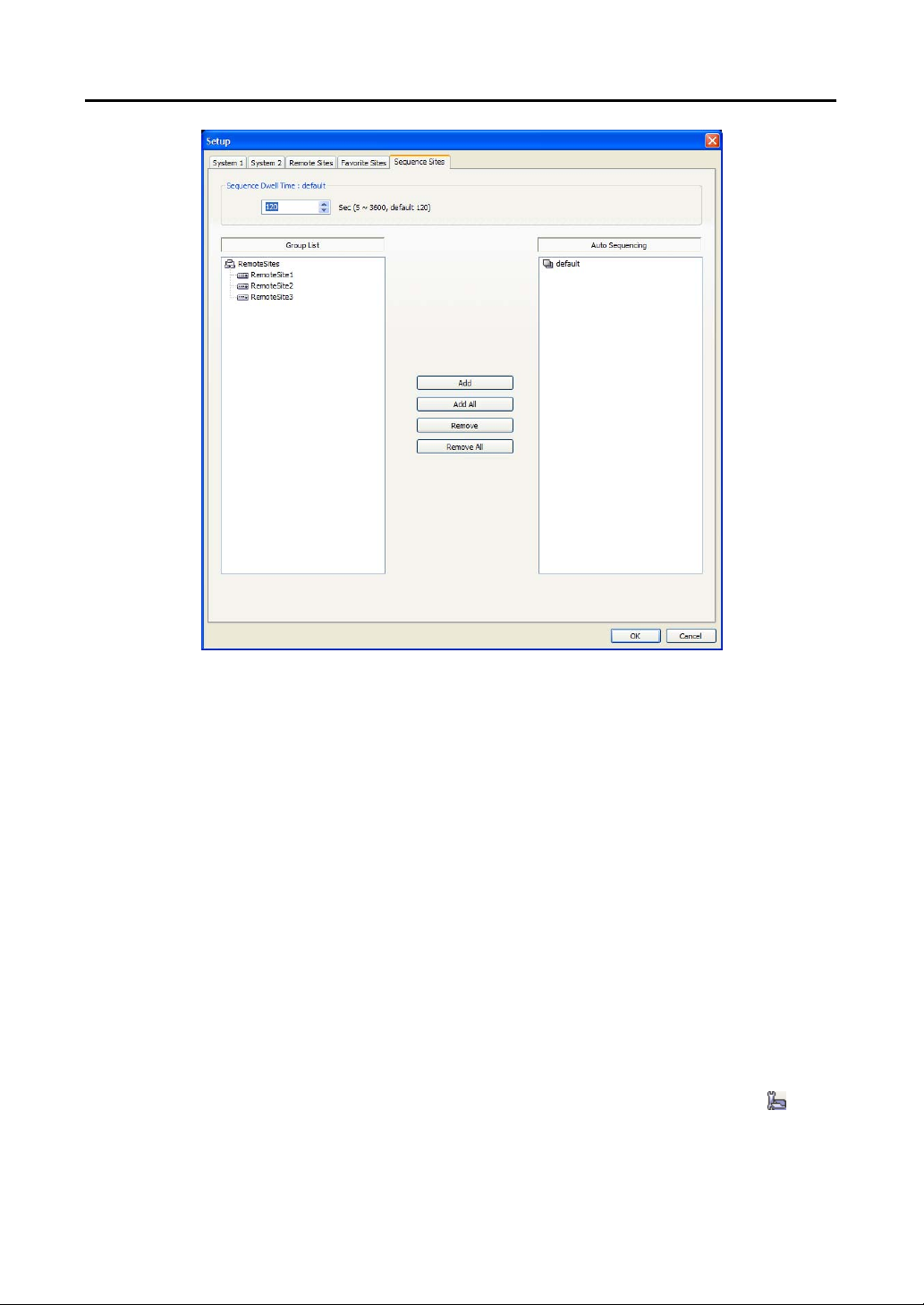
Remote Operation Software (DX-PC For View)
Sequence Site: Configure the sequence site. DX-PC For View connects to the registered sites sequentially
allowing connection to more than one remote site. Register an Auto Sequencing gr oup and add desired sites
in the Group List to the Auto Sequencing group. Video from the sites added to the Auto Sequencing group
is displayed on the screen in the preset sequence interval during the sequence monitoring.
Sequence Dwell Time: Displays the preset sequence intervals (from 5 seconds to 1 hour) for each
connection to the sites registered in the Auto Sequencing group. You also can change the preset sequence
interval.
Auto Sequencing: Displays the list of registered Auto Sequencing groups. You can add a new group
(max. 20), change the Auto Sequencing settings of a group or delete the group by using the popup menu
displayed by selecting the Auto Sequencing group and clicking the right mouse button.
Add: Select the site to add from the Group List and click the Add button. Select an Auto Sequencing group
to add the site from the popup menu displayed by clicking the button.
Add All: Adds all sites in the Group List to the Auto Sequencing list. Select an Auto Sequencing group
to add all sites from the popup menu displayed by clicking the button.
Remove: Select the site to remove from the Auto Sequencing list and click the Remove button.
Remove All: Removes all sites in the Auto Sequencing list.
NOTE: The Auto Sequencing list is not valid with modem connections.
Load Setup File: Allows applying t he settings of the System – Setup menu saved as a .xml file format
to the DX-PC For View system. Loading the setup file can also be performed by cl icking the
button
on the toolbar.
23
Page 28

User’s Manual
R
Save Setup File: Allows saving the current settings of the System – Setup menu as a .xml file format.
Saving the setup file can also be performed by clicking the
button on the toolbar.
Batch Job Setup: Allows upgrading or setting up multiple remote DVRs using the Batch Job Setup
screen.
Upgrade: Sets up the remote upgrade job for remote sites. First, select the remote sites to upgrade from the
Group List, and add them to the Upgrade Sites list by clicking the Add button. Then, click the Upgrade
Now button to initiate the remote upgrade job for listed Upgrade Sites.
Add: Select the site to add from the Group List and click the Add button.
Add All: Adds all sites in the Group List to the Upgrade Sites list.
Remove: Select the site to remove from the Upgrade Sites list and click the Remove button.
Remove All: Removes all sites in the Upgrade Sites list.
Upgrade Now: Upgrades the software on the Upgrade Sites.
NOTE: When upgrading a PC-based DVR, select PC Based DV
then select the desired upgrade folder.
and
24
Page 29

Remote Operation Software (DX-PC For View)
Setup: Sets up the remote setup job for remote sites. First, select the remote sites to set up from the Group
List, and add them to the Setup Sites list by clicking the Add button. Then, click the Setup Now button
to initiate the remote setup job for Setup Sites.
Add: Select the site to add from the Group List and click the Add button.
Remove All: Removes all the sites in the Setup Sites list.
Setup Now: Performs the setup on the Setup Sites.
NOTE: Batch job setup of remote sites is NOT supported for the PC-based DVRs.
Disconnect: Disconnects all current connec tions. Disconnection can also be perform ed by clicking
the
button on the toolbar.
View Log: Displays log information saved in the DX-PC For View system.
NOTE: You can also display the Log Viewer screen by selecting Log Viewer from the DX-PC For View
options under the Start menu in Windows.
25
Page 30

User’s Manual
View Log: Displays the type of log and the number of log entries of DX-PC For View. Selecting a log
type from the list displays all entries of the selected log type, and you can search for the desired log by setting
up a search filter.
Filter: Set up the search condition.
– Search Time: Set up the time range to search within. Selecting Current Time and the desired period
searches for logs from the current time and as far back as the selected time span. Selecting Detail Time
allows you to set up a specific starting and ending time to search within.
– Detail Condition: Set up the desired search parameters. Select a filter target from the second list, and
select a filter from the third list (enter a filter in the text box). Then select a comparison operator from
the last list; Equal to search for logs that satisfy the condition (case sensitive), Not Equal to search for
logs excluding logs that satisfy the condition, Like to search for logs that include the entered keyword or
Not Like to search for logs that do not include the entered keyword. Clicking the Add Condition button
allows you to add more search conditions. Selecting AND searches for logs satisfying all conditions.
Selecting OR searches for logs satisfying at least one of the conditions.
Search: Displays log entries satisfying the preset search filter.
Reset: Resets the search filter.
File
Log File Open: Opens a log file (.db).
Delete Log: Deletes logs older than a certain age.
Save As…: Saves the log information in the list as a text (.txt) or CSV (.csv) file.
Print: Prints the log information.
Close: Closes the Log Viewer screen.
26
Page 31

Remote Operation Software (DX-PC For View)
Exit: Disconnects all current connections and exits DX-PC For View program.
View Menu
Displays or closes the toolbar and panels.
Remote Menu
NOTE: The Remote menu can also be activated by clicking the right mouse button after selecting
the remote site on the Remote Sites panel.
Remote Setup: Allows to change the setup of a remote DVR. Select the remote site on the Remote
Sites panel, initiate the Remote Setup menu, and the setup screen displays.
NOTE: Refer to the user manual for the remote DVR for more details on system setup.
Remote System Log/Remote Event Log: Displays the system log and event log information of
a remote DVR. Set the time range of interest and click the Find button. The log entries within the time
range displays in the list. 100 results can be displayed in a single page. Click the Move buttons to display
additional results.
27
Page 32
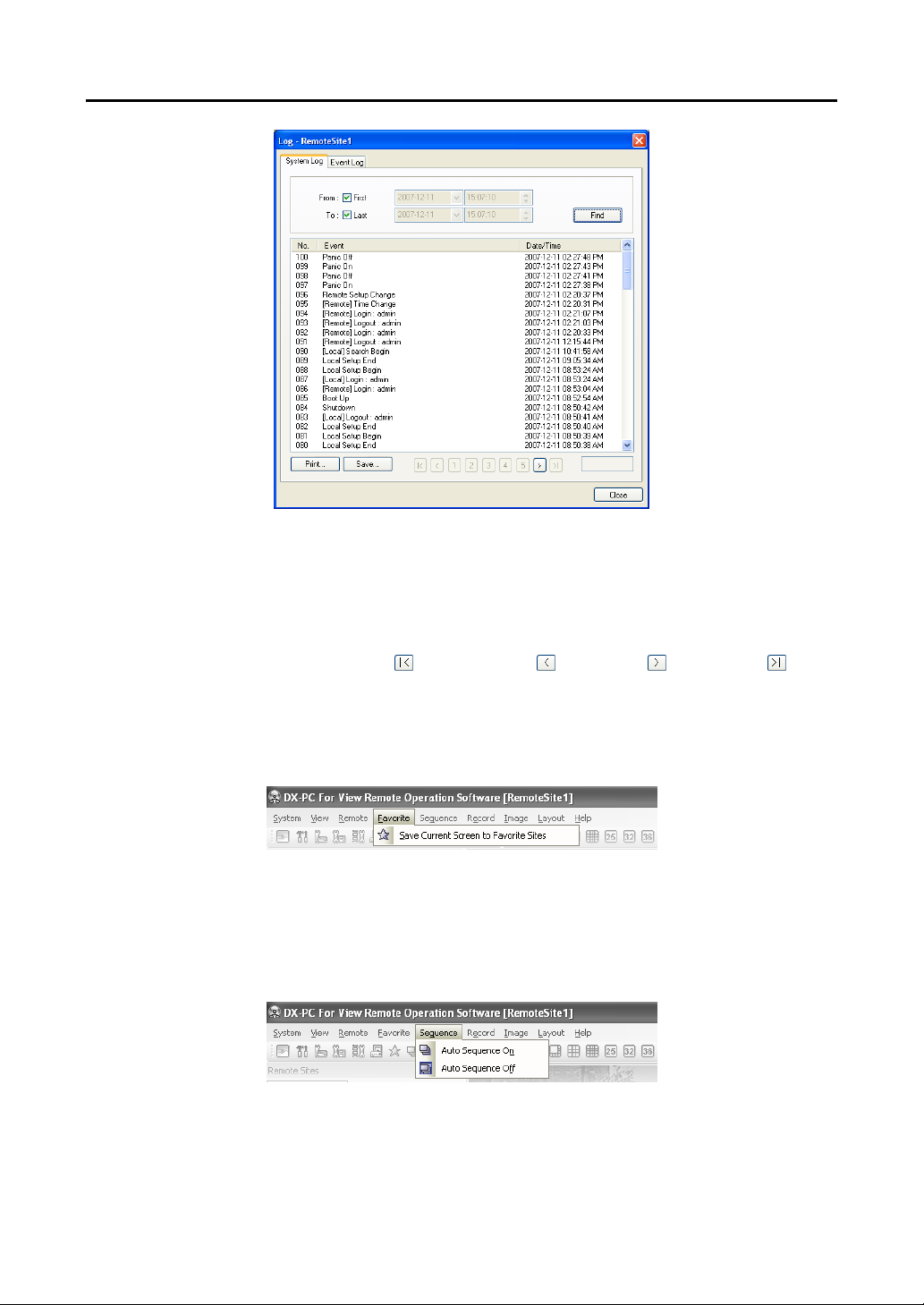
User’s Manual
From: Adjust the search starting date and time. When First is selected, it will search from the fi rst logged
item.
To: Adjust the search ending date and time. When Last is selected, it will search to the last log.
Find: Displays remote log entries within the selected period.
Print...: Prints the log information.
Save...: Saves the log information as a text or CSV file (UTF-8 encoded).
Move Buttons: Moves to the first page (
), previous page ( ), next page ( ) or last page ( ). You
can go directly to a log page by clicking the page number button.
Close: Closes the Log dialog box.
Favorite Menu
NOTE: The Favorite menu can also be accessed using the toolbar controls.
Saves the current screen layout directly to the Favorite site.
Sequence Menu
NOTE: The Sequence menu can also be accessed using the toolbar controls.
Starts or ends auto sequencing (Watch Screen Only). Clicking Auto Sequencing On allows you to select a
desired Auto Sequencing group.
28
Page 33

Record Menu
Remote Operation Software (DX-PC For View)
NOTE: The Record menu can also be accessed using the toolbar controls.
Starts or ends panic re cording. Selecting Record Play initiates the RecordPlayer program and plays recorded
video. Refer to 4.4 Panic Recording for more details.
Image Menu
NOTE: The Image menu can also be accessed using the toolbar controls.
Save: Saves the current image as a bitmap (.bmp) or JPEG (.jpg) file.
Print: Prints the current image.
NOTE: Refer to 4.3 Additional Functions for more details.
Layout Menu
NOTE: The Layout menu can also be accessed using the toolbar controls.
Screen Layout
29
Page 34

User’s Manual
Select the desired screen layout using the layout toolbar. When changing the screen layout, the selected
camera on the current screen will be located in the first cell of the new layout. When in one of the multiview formats, selecting Previous Cameras or Next Cameras will move to the previous or next page.
In other words, when viewing Cameras 1 to 4 in the quad format, selecting Previous Cameras will display
Cameras 61 to 64 and selecting Next Cameras will display Cameras 5 to 8. Selecting Full Screen enters
the full-screen mode. To return to the previous screen mode, press the Esc key on the keyboard or select
FullScreen Close (x) from the popup menu displa y ed by clicking the right mouse button.
Frame Layout
– Layout Load: Select the desired frame layout and click the Load button to apply the sele cted frame
layout to DX-PC For View.
Default Layout: Displays the panels that are used most freque ntl y
in the Watch and Search screen modes.
Admin Layout: Displays only the panels that are used most frequently
in the Admin screen mode.
Full Layout: Displays all the panels.
Hide Layout: Hides all panels and displays only the screen.
User Defined Layout: Displays the user-define d layout.
– Layout Setup: The user can c onfigure the frame layout by displa ying panels on the screen where they
are most convenient. Set up the user-defined frame layout.
Always Load Layout at DX-PC For View Startup: Select
whether or not the selected frame layout loads automatically when
DX-PC For View starts.
Save: Enter a layout name and click the Save button to save the
current frame layout as a new user-defined layout.
Rename: Select the layout to change from the Layout List and
click the Rename button. Then change the layout name.
Delete: Select the layout to delete from the Layout List and click
the Delete button.
NOTE: Up to 10 user-defined layouts can be saved.
30
Page 35
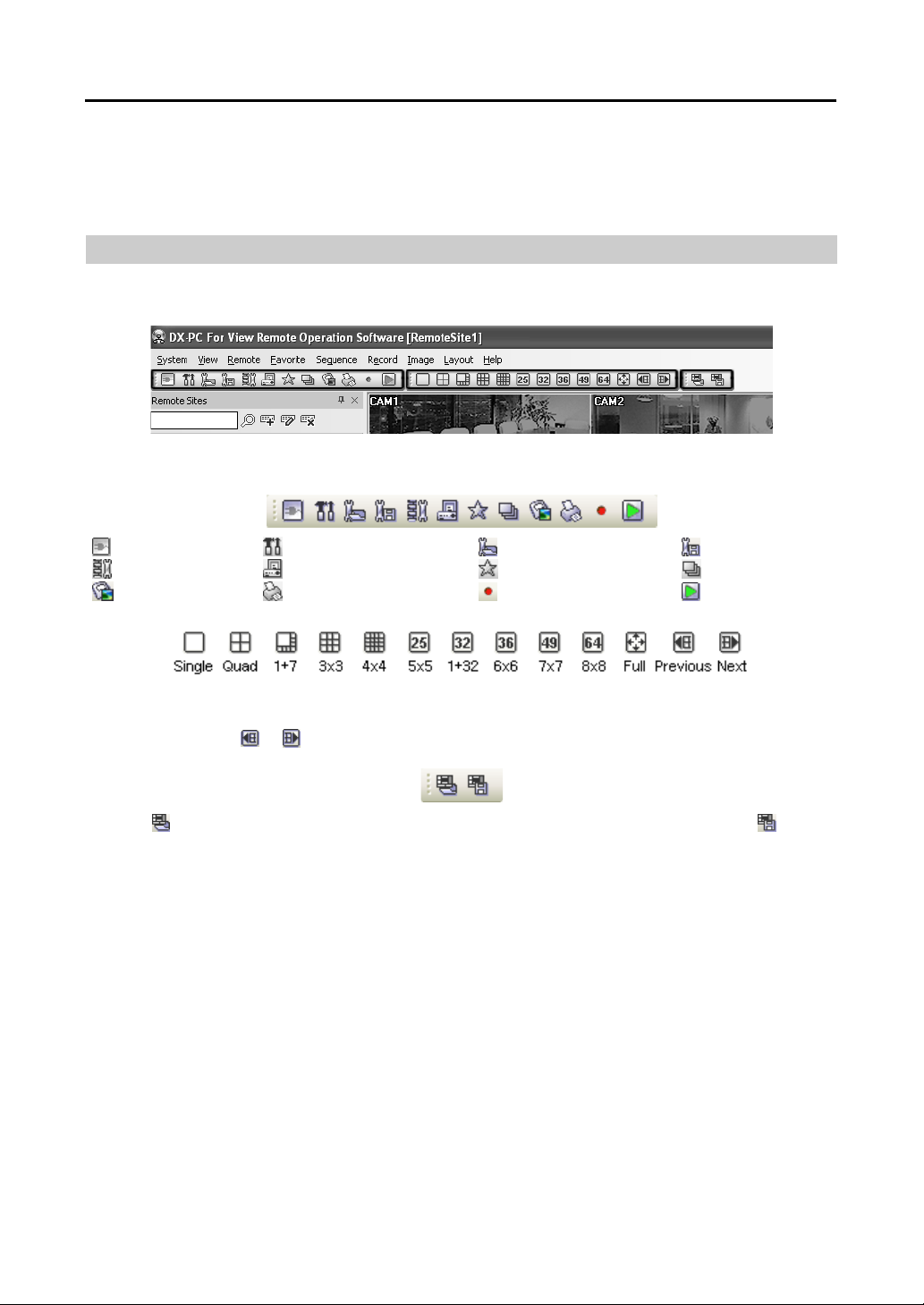
Help Menu
Displays DX-PC For View version information.
3.4 Toolbar
The Toolbar allows convenient access to desired functions.
Remote Operation Software (DX-PC For View)
The controls on the toolbar perform functions as described below:
Disconnect
Batch Job Setup Log Save Favorite Sites
Save
DX-PC For View Setup
Print
Load Setup File Save Setup File
Panic Recording
Select the desired screen layout using the layout toolbar. When changing the screen layout, the selected
camera on the current screen will be located in the first cell of the new layout. When in one of the multi-view
formats, clicking the
or button will move to the previous or next page.
Clicking (Layout Load) will apply the selected frame layout to DX-PC For View, and clicking
Setup) allows you to set up the user-defined frame layout.
Auto Sequence
Play
(Layout
31
Page 36

User’s Manual
32
Page 37

Remote Operation Software (DX-PC For View)
Chapter 4 ─ Operation
4.1 Live Monitoring
DX-PC For View provides remote monitoring functions for viewing video images in real time from eit her a
single site or multiple sites. In addition, when events are detected at a remote site while in the live monitoring
mode, DX-PC For View displays the event information on the Watch Event View panel. In order to perform
live monitoring, the display option must be set to Watch Screen or Watch and Search Screen during
System setup.
To connect a remote site on the Watch screen, select the site or camera you want to connect to in the Remote
Site, Favorite Sites or Map panel and then drag and drop it in the desired position on the screen. The
icon will be displayed on each Watch screen. To disconnect the current connection, select the site or camera
you want to disconnect to in the Remote Sites, Favorite Sites or Map panel or on t he screen and then click
the
button on the toolbar or select Disconnect from the System drop-down menu.
NOTE: Some DVR models will only transmit images to the DX-PC For View system while recording
video.
NOTE: When selecting the display option of Watch and Search Screen during
System setup, the remote site can also be set to connect using the right or left
mouse buttons (This is user-defined and must be set during System setup).
Select Watch Screen to connect to the selected site on the Watch screen when
the text menu screen appears.
Screen Layout and Frame Layout
DX-PC For View provides multiple screen layout options. The formats available are single-screen, quad,
1+7, 3x3, 4x4, 5x5, 1+32, 6x6, 7x7, 8x8 and full-screen. When in one of the multi-view formats, clicking
the
or button will move to the previous or next page. To view a specific image in the single-screen
mode, move the cursor to that image and double click the l eft mouse button. To return to the previous screen
mode from the single-screen mode, double click the left mouse button in the monitoring window.
Clicking
(Layout Load) will apply the selected frame layout to DX-PC For View, and clicking
(Layout
Setup) allows you to set up the user-defined frame layout.
Audio Communication
DX-PC For View supports audio communication between the DX-PC For Vi ew system and the rem ote site
equipped with two-way audio. If you want to enable audio communication wit h the rem ote site, sele ct any
camera of the remote site on the screen and click the right mouse button. Selecting Enable Audio from
the menu displays the following audio control panel.
NOTE: The icon will display on each camera screen when audio communication is available between
the DX-PC For View system and the remote site.
33
Page 38

User’s Manual
If you want to send audi o t o t h e selected rem ote site, click the button and talk into the m icrop hone. I f
you want to monitor live audio from the selected remote site through the attached speaker, click the
button.
Clicking both button and button allows two-way communication. Clicking the button disables
audio communication.
If the remote DVR allows you to select an audio channel to monitor from the DX-PC
For View system, clicking the
button displays the Select Audio Channel dialog
box. Select a camera channel associated with an audio channel to monitor and click
the OK button.
Sequence Monitoring
Clicking the button on the toolbar and selecting a desired Auto Sequencing group connects to the registered
sites sequentially allowing connection to more than one remote site and displays im ages from selected cam eras.
Clicking the button during sequence monitoring releases sequence monitoring and maintains the current
connection. For sequence monitoring to function, the sequence sites should be registered during System
setup. Refer to 3.3 Menu – System Menu for details on configuring the sequence site.
NOTE: While in the sequence monitoring mode, you cannot manually connect to sites by dragging
and dropping with the mouse.
Color Control
NOTE: It is important that cameras are properly adjusted. These adjustments cannot make up for
improperly adjusted cameras when the images are recorded.
NOTE: Not all DVRs support the color control at DX-PC For View. Refer to the user manual of the
DVR.
① Brightness ② Contrast ③ Saturation ④ Hue ⑤ Undo
Adjust the brightne ss, cont rast, satura tion a nd hue o f live video for eac h camera by
clicking the target icons on the Color Control panel. Clicking t he
icon cancels
the image processing operation and reloads the original image. Only the
administrator can adjust the image at DX-PC For View.
PTZ Control
① Move buttons ② Zoom Out/In ③ Focus Near/Far
④ Iris Close/Open ⑤ View Preset/Set Preset ⑥ Advanced menu
Select a PTZ camera at the remote site, and control pan, tilt and zoom. Only the
administrator can control PTZ at DX-PC For View. The
icon will display on
each camera screen when PTZ can be controlled remotely.
NOTE: Control features of the Advanced menu will be enabled when a camera
connected to a DVR supports PTZ features such as Speed, Auto Pan, Tour,
etc. and the DVR supports remote PTZ control. Depending on the specifications
of the PTZ camera, some features of the Advanced menu may not be active.
34
Page 39
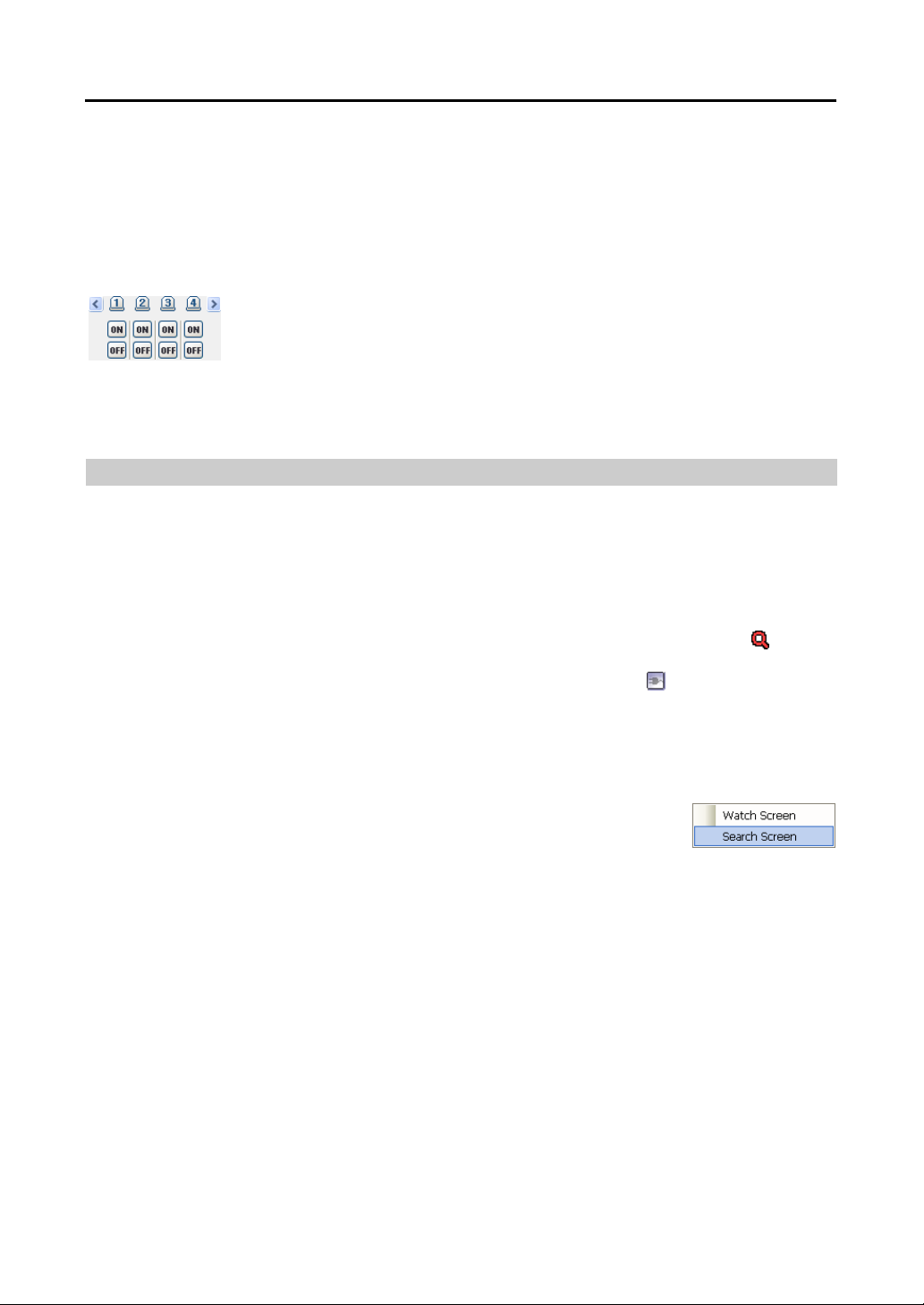
Remote Operation Software (DX-PC For View)
NOTE: Using the mouse for PTZ control is supported. Click the left mouse button on the image and
move that image in the direction you want to by dragging the mouse. Use the mouse wheel to zoom
in and out.
NOTE: Not all DVRs support the PTZ control at DX-PC For View. Refer to the user manual of the DVR.
Alarm Out Control
Control alarm out devices on the rem ote DVRs by cli cking the ON or OFF buttons.
Only the administrator can control an alarm out at DX-PC For View.
NOTE: Not all DVRs support the alarm out control at DX-PC For View. Refer to the user manual of
the DVR.
4.2 Playback and Search
DX-PC For View allows you to play back and search recorded images on remote DVRs. It also provides
additional functions including zoom, various image enhancements, image saving and image printing. To
use remote playback and search funct ions, the dis play option m ust be set t o of Search Screen or Watch
and Search Screen during System setup.
To connect a remote site on the Search screen, select the site or camera you want to connect to in the Remote
Site or Favorite Sites panel and then drag and drop it in the desired position o n the screen. The
be displayed on each Search screen. The remote site connection on the Search screen will automatically
be disconnected if there is no activit y for a specified amount of time. Click the
button on the toolbar or
select Disconnect from the System drop-down menu to disconnect the current connection manually.
NOTE: Connecting to a Favorite site will be available if the Search Screen display option was set up
to connect to selected Favorite sites. Refer to 3.3 Menu – System Menu for more details on Favorite
Site setup.
NOTE: When selecting the display option of Watch and Search Screen during
System setup, the remote site can be also be set to connect using the right or
left mouse buttons (This is user-defined and must be set during System setup).
Select Search Screen to connect to the selected site on the Search screen when
the text menu screen appears.
It is possible to display cameras in both the Watch Screen mode (live view) and Search Screen mode at the
same time. For example, you can connect to a remote DVR site with nine cameras. Drag and drop the site
into the first frame on the viewing screen and select Watch Screen. Live video will display in the first
nine frames on the screen. Then, drag and drop the site into the 10
th
frame on the viewing screen and select
Search Screen. You will be able to view any video recorded on the remote DVR in frames 10 through 18.
icon will
35
Page 40

User’s Manual
Search View Panel
The Search View panel consists of playback and search controls, time-lapse search table, and event search
table.
The playback buttons on the Search View panel perfo rm the following functions as described below:
Go to the First Image
Stop
Fast Forward Play
Fast Backward Play Go to the Previous Image
Play
Go to the Last Image
Go to the Next Image
NOTE: The speed of fast forward depends on network bandwidth and the number of images per
second recorded.
You can control the playback speed of images that are currently being played back by using the
control slider. You can control the fast forward or fast backward playback speed of
images that are currently being played back fast forward or fast back war d by usi n g the
control slider.
You can d
again displays the image in the preset aspect ratio.
using the
isplay the selected image on the screen in its original size by clicking the button. Clicking the button
You can enlarge a specific part of the image up to five times
control slider. The user can electronically pan and tilt within the enlarged image
by dragging the image using the mouse. Click the left mouse button on the enlarged image and drag to
move its position. Clicking the
the brightness of the current image using the
button cancels the enlargement and resets the image. You can change
control slider. Clicking the
button cancels
the brightness changes and resets the image.
NOTE: Zoom in/out and brightness control work only while in the pause mode.
Search Mode
DX-PC For View supports two search modes: time-lapse mode and event mode. The time-lapse search
mode searches for recorded data by time and then plays back images found within the time parameters.
The event search mode searches for event log entries using specific conditions and plays back the images
associated with those event entries. These two modes have different panel configurations and search methods.
NOTE: Using both search modes at the same time is NOT possible.
36
Page 41

Remote Operation Software (DX-PC For View)
Time-Lapse Search
Click the button on the Search View panel to enter the time-lapse search mode. Selecting a date from
the calendar initiates the time-lapse search. The dates for which recorded images are available are enabled.
When first entering the time-lapse search, the latest date with recorded images will be selected (highlighted)
in the calendar. Click the
(Reload) button to reload the date information. Recorded information available
from the selected date will be displayed on the timetable. The recorded data are displayed by time and
bar-shaped segments indicate there are recorded data during that time. Select a specific hour by clicking
the mouse on the desired hour segment.
The recorded data of each camera channel are displayed by time in one-minute segments and a red vertical
line indicates the selected time that will be played back. The color of the bar indicates di fferent ty pes of
recording: Yellow for Pre-event, Purple for Event, Red for Panic, and Blue for Time-lapse. If the DVR has
more than one video segment in the same time range, each segment will be separated by a yellow vertical line.
To view an image from a specific time, click the (Go To) button and set up the date and time to search.
Event Search
Click the
button on the Search View panel to enter the event search mode. First, click the button,
and set up the search condition in the following Event Search dialog box.
37
Page 42

User’s Manual
NOTE: The Event Search dialog box will differ depending on the specifications of the remote DVR.
NOTE: The Text-In (Event Search – Text-In tab) search may not be supported, depending on the
specifications and version of the remote DVR.
Set up the search criteria for the event search in the Event Search dialog box, and cli ck t he Find button.
The results will be displayed in the event list. A total of 100 results can be displayed at a time. Click the
(Query Next) button to display the next results. If you select an event in the list, the recorded data
associated with that event will be displayed on the screen. The images may be played back using the playback
buttons.
When searching video recorded on a PC-based DVR, you can adjust the event dwell time from 1 second
to 10 minutes. If you adjust the event dwell time, DX-PC For View will display the images of first queried
event and ignore remaining events occurring during the preset period.
NOTE: When First is selected for the search starting time, the search will be from the first recorded
data. When Last is selected for the search ending time, the search will be to the last recorded data.
Additional Functions
Searching Data Source
Click the button on the Search View panel to set up the data source to be searched.
NOTE: The Search on Other option may not be supported, depending on the specifications and
version of the remote DVR.
Screen Layout and Frame Layout
Search on Local: Searches recorded data on primary storage installed in the
remote DVR.
Search on Archive: Searches archived data on backup storage installed in the
remote DVR (Not supported).
Search on Other: Searches recorded or archived data on storage used for another
DVR then installed in the selected remote DVR.
38
Page 43

Remote Operation Software (DX-PC For View)
DX-PC For View provides multiple screen layout for playback. The available formats are single-screen,
quad, 1+7, 3x3, 4x4, 5x5, 1+32, 6x6, 7x7 and 8x8 and full-screen. When in one of the multi-view formats,
clicking the
or button will move to the previous or next page. To view a specific image in the singlescreen mode, move the cursor to that image and double click the left mouse button. To return to the previous
screen mode from the single-screen mode, double click the left mouse button in the playback window.
Clicking (Layout Load) will apply the selected frame layout to DX-PC For View, and clicking
(Layout
Setup) allows you to set up the user-defined frame layout.
Image Processing
The Image Processing panel allows enhancing played back images using processing controls.
Blurs the image.
Sharpens the image.
Equalizes the image.
Reduces the alias effect that occurs when using the zoom function.
Reloads the original image.
Playing Recorded Audio
DX-PC For View will play audio when it is in the single-screen layout while playing back recorded video
that has recorded audio. Audio playback can be On or Off by selecting Enable Audio from the menu
displayed by clicking the right mouse button on the screen.
NOTE: Audio might be interrupted during playback because of network conditions and your PC’s
performance.
NOTE: Playing recorded audio may not be supported, depending on the specifications of the remote
DVR.
Save
Clicking the
button on the Search View panel saves recorded video.
Save As Self-Player…: Saves any video clip of recorded data as an executable file. Set up the save
parameters in the following dial og box. Click t he Start button, and select Save in. Enter a File name
and then select Save as type (.exe) for the video you are saving. Then click the Save button.
39
Page 44
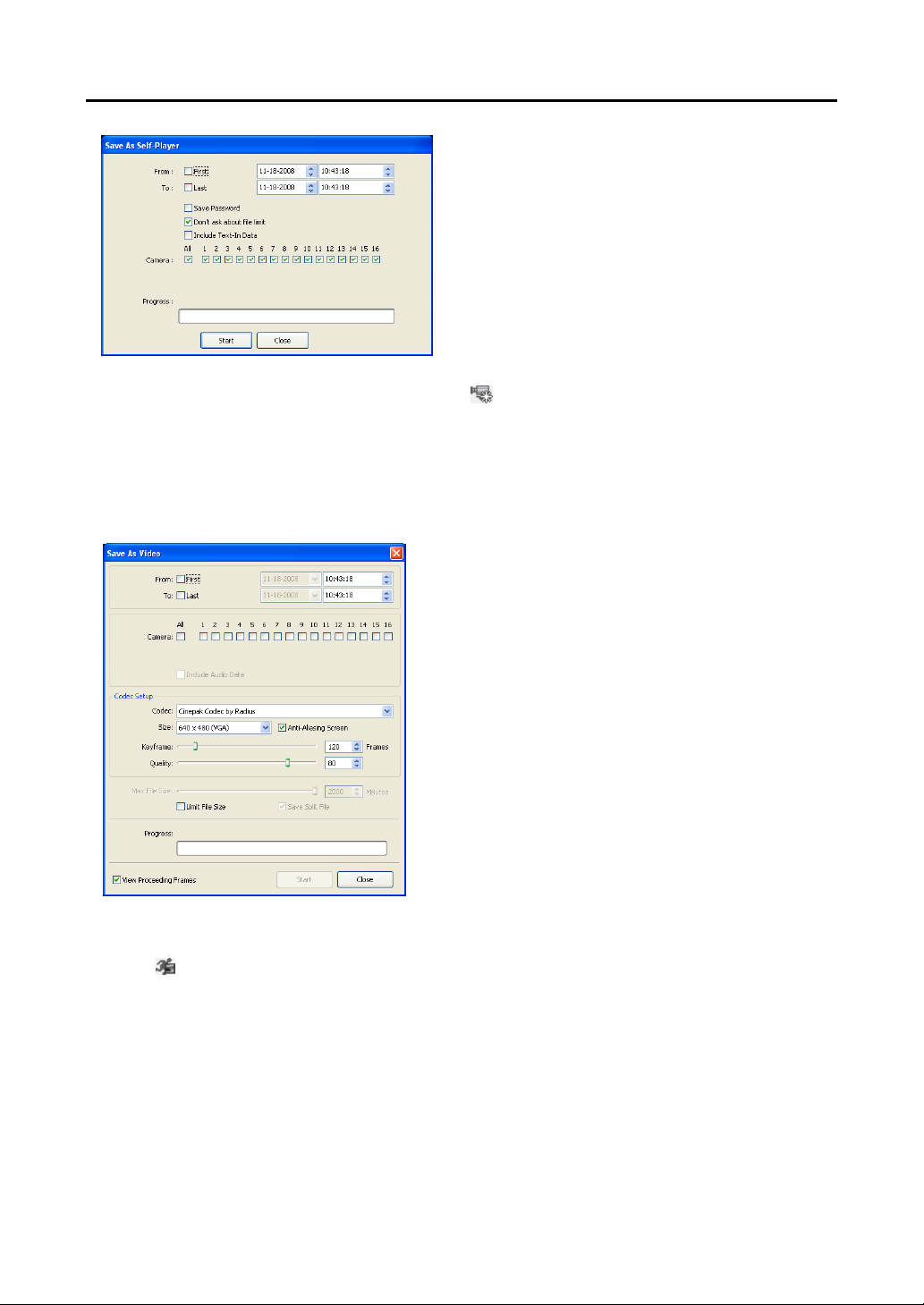
User’s Manual
D
a
NOTE: When more than one video segment exists in
the same time range due to time overlap, a segment
selection dialog box will appear and ask you to select
the video segment you want to save from the segment
list. Refer to the user manual of the remote DVR for
details on time overlap.
NOTE: When the data file reaches 2GB, you will be
asked to continue saving by creating multiple files
in 2GB units. If you do not want to be asked, select
Don’t ask about file limit.
NOTE: The Save As Self-Player dialog box will differ
depending on the specifications of the remote DVR.
Save As Self-Player can be performed by using the button on the Search View panel. Selecting the
desired time on the timetable and clicking the button sets the starting date (From), and selecting another
time and clicking the button again sets the ending time (To).
Save As Video…: Saves any video clip of recorded data in an AVI (Audio Video Interleaved) file format.
Set up the save parameters in the following dialog box. Click the Start button and then set the file name.
Clicking the Save button starts saving video.
NOTE: Selecting Include Audio
ata includes audio dat
when saving video with recorded audio. This option is
not available when more than one camera is selected.
NOTE: When the data file reaches 2GB, saving stops.
Selecting Limit File Size and adjusting the maximum
file size causes saving to stop once the data file reaches
the maximum file size setting. Selecting Save Spli t File
saves video by creating multiple files in 2GB units or in
the Max File Size units.
NOTE: Selecting View Proceeding Frames displays a
popup screen showing the video currently being saved.
Motion Search
Click the button on the Search View panel to search for motion in the recorded images on remote DVRs.
40
Page 45

Remote Operation Software (DX-PC For View)
NOTE: Motion Search is supported only in the single-screen mode.
Record Period: Sets up the record period of images to search.
Find Method: Selects a search method.
– Motion Search: Searches for images with changes in the Detection Area between two consecutive images
(for example, when there was movement).
– Museum Search: Searches for images with changes which last for the Activation Time in the Detection
Area when compared to the image displayed currently on the Search Screen (for example, when an object
disappears).
Sensitivity: Sets the sensitivity of the change detection. The higher the number is, the more sensitive it is.
Num of diff. block: Sets the minimum number of blocks that must be activated to be considered as a change
(Motion Search only).
Diff. % to ref. image: Sets the minimum proport ion (%) of blocks that must be activated to be considered
as a change (Museum Search only).
Activation Time: Sets the duration that the change must last to be considered as a change (Museum Search
only). If a change is detected but does not last as long as the Activation Time, the change is not considered
as a change.
(Detection Area Select/Clear): Sets the detection area on the Search Screen by selecting or clearing
blocks.
Search/Stop: Starts or stops searching. The last recorded image is displayed on the Search Screen.
Next: Searching stops when the search results reach 100. Clicking the button continues searching.
Reset: Resets the search condition.
4.3 Additional Functions
Save
Clicking the
file. By placing a checkmark in the box beside Include Image Info, text information about the site will
be included when saving the image.
button on the toolbar saves the image currently displayed on the screen as a bitmap or JPEG
41
Page 46

User’s Manual
Print
Clicking the
button on the toolbar prints the image currently displayed on the screen on a printer connected
to your computer. By placing a checkmark in the box beside Include Image Info, text information about
the site will be included when printing the image.
Screen Menu
Selecting a camera on the Watch or Search screen and clicking the right mouse button display the popup menu.
Change Camera Title: Changes the camera name displayed on the screen. Leaving the Camera Title blank
causes the camera name set up on the remote site to display. Changing the camera title does not affect
the camera name set up on the remote site.
Enable Audio: Enables audio communication with the remote site on the Watch screen (Two-way audio
equipped remote sites only). Plays audio w hile playi ng back recor ded video t hat has recor ded audio on
the Search screen. Refer to 4.1 Live Monitoring and 4.2 Playback and Search for more details.
Aspect Ratio: Changes the image aspect ratio displayed on each camera screen.
– Fit to Screen: Displays images by fitting them to the screen size.
– Original Ratio: D isplays im ages by fitting t hem with in the s creen s ize while m aintai ning thei r original ratio.
– Half Size (x0.5) to Quadruple Size (x4): Select the desired image size. Options are enabled when the
selected camera screen can display images in that size.
Set Record Camera: Sets the selected camera channel to be recorded during panic recording. Refer to
3.3 Menu – System Menu for details on configuring camera channels for panic recording.
Deinterlacing: Enhances image display quality of interlaced video on the screen by eliminating horizontal
scan lines or noise in areas with motion.
Anti-Aliasing Screen: Enhances image display quality for all cameras on the screen by eliminating
stair-stepping (aliasing) effects in the enlarged image.
Disconnect Camera: Disconnects a camera on the screen.
NOTE: When using a low-end computer, image drawing speed might decrease while using a deinterlace
filter depending on the type of deinterlace filter.
NOTE: When using a low-end computer, image drawing speed might decrease when the Anti-Aliasing
Screen option is selected.
4.4 Panic Recording
Clicking the
screen. Clicking the button a gain stops pani c recording. U p to 16 channel s can be recor ded at a tim e, and
you can select which cameras are to be recorded during the System setup. Clicking the
toolbar initiates the Record Player program and plays video saved in t he recording folder designated duri ng
the System setup. The Record Player GUI and its controls are almost identical to the Clip Player. Refer
to Appendix A – Reviewing Video Clips, Clip Player.
button on the toolbar starts panic recording of cameras currently displayed on the Watch
button on the
42
Page 47

Remote Operation Software (DX-PC For View)
If you want to play back video saved in another recording folder, run the Record Player program first.
Move to the Start menu in Windows. The n, select RecordPlayer from the DX-PC Fo r View options and
select the recoding folder path you want.
Recorded video can be saved as a bitmap or as an executable file using the save function of the Record Player.
NOTE: Panic recording will be available only if you select Use Recording and it is set up in the recording
options during the System setup.
NOTE: The date and time displayed on the Record Player indicates when the recording was made
on DX-PC For View.
NOTE: The icon will display on each screen when panic recording starts.
NOTE: Audio recording is not supported.
4.5 Status View
DX-PC For View provides a status display, rem ote setup, s ystem log and
event log view of the connected remote site in real-time. To display a status
of the remote site, select a camera or a site from the Remote Site list and
drag it to the Status View panel. You can also select Connect Status from
the popup menu displayed by clicking the right mouse button after selecting
the site from the Remote Site list.
Function Buttons
Disconnect: Disconnects the current connection on the Status View panel.
NOTE: If you want to connect to another site, disconnect from the currently connected system on
the Status View panel first by clicking the
Remote Setup: Allows changing the setup of the remote DVR connected to the Status View panel.
button.
43
Page 48

User’s Manual
NOTE: Refer to the manual for each applicable remote DVR for more details on system setup.
Remote System Log: Displays the system log information of the remote DVR connected to the Status
View panel.
Remote Event Log: Displays the event log information of the remote DVR connected to the Status
panel.
NOTE: Refer to 3.3 Menu – Remote Menu for more details on the Remote System Log and Remote
Event Log.
NOTE: When the remote site is not connected to the Status View panel, Remote Setup, Remote System
Log and Remote Event Log menus can be accessed by clicking the right mouse button after selecting
the remote site on the Remote Sites panel.
Remote Panic Control: Controls the panic recording of the remote DVR connected to the Status View
panel. The
can start panic recording by clicking the button. The
in the panic recording mode and you can stop panic recording by clicking the button.
(On) button indicates that the remote DVR is not in the panic recording mode and you
(Off) button indicates that the remote DVR is
NOTE: Remote Panic Control may not be supported, depending on the specifications and version
of the remote DVR.
Status Display Window
The Status Display Window displays the event, alarm out, system check and recording status information
of the remote system connected to the Status View panel in real-time.
NOTE: Depending on the specifications of the remote DVR, status display may not be supported.
Event: Disp la y s e ve nt ( Mo ti o n D et ec ti o n, Al a rm In ). T he status display of event detection will continue
during the preset dwell time of the event-driven recording.
Alarm Out: Displays status of the alarm-out signals.
System Check: Displays the function status of the camera, alarm, and recording.
Record From/To: Displays the record period.
Status: Displays the recording, playback, archiving, clip-copy status.
Version: Displays the system version information.
Event Detection
No Event Detection
Event Off
Alarm-Out No Alarm-Out Alarm-Out Off
Normal
On
Irregular
Off
System Check Off
44
Page 49

Remote Operation Software (DX-PC For View)
Appendix A ─ Reviewing Video Clips
You do not need to install any special soft ware on you pers onal computer t o review video sa ved as Self-Play er
files. The file contains a Player program. Double-clicking the target file starts the Player program.
NOTE: It is suggested that the computer used for the Clip Player program has at least an 800MHz
Pentium III (Intel Pentium Dual Core 2.2GHz recommended). If your CPU is slower than this, video clips
recorded at maximum speed with very high image quality will be played back slowly. Also DirectX
9.0 or higher is required to install, and the VGA card with 16MB or higher video RAM is recommended
for proper operation.
NOTE: You will be asked to enter the password to initiate the Clip Player program if you select Save
Password option when saving recorded video.
The ClipPlayer Screen displays the clip images.
NOTE: Proper image display depends on the display settings of your PC. If you are experiencing
display problems, click the right mouse button on the background screen and select Properties →
Settings then set the Color quality to “32 bit”. Then select Advanced → Troubleshoot, and then set
the Hardware Acceleration to “Full”. Please make sure that DirectX version 9.0 or higher has been
installed if the display problem continues. To check the version of DirectX, click Start → RUN and type
“dxdiag” then hit the enter key which will display DirectX Diagnostic Tool dialog box. Then move to
the Display tab and make sure DirectDraw Acceleration is set to “Enabled”. Test DirectDraw by selecting
the DirectDraw Test button. Please check the driver version of the video card and update it to the
latest version available. If you still have display problems after changing all display settings as
described above, try replacing the video card. Video cards with an ATI chipset are recommended.
Clicking exits the Player program.
Click to go to the beginning of the video clip.
Click to play the video clip in fast reverse.
Click to go back one frame of the video clip.
Click to play the video clip.
45
Page 50

User’s Manual
Click to go forward one frame of the video clip.
Click to play the video clip in fast forward.
Click to go to the end of the video clip.
Click to show the previous camera group if there is recorded video i n the previous cam era group in the
current screen mode.
Click to cycle through the screen layouts. It cycles through 2x2, 1+7, 3x3, 4x4, 4x5, 5x5 and 1+32.
NOTE: 4x5, 5x5 and 1+32 screen modes might not be supported depending on the number of
saved camera channels.
Click to show the next camera group if there is recorded video i n the next cam era group in the cu rrent
screen mode.
Click the icon to set up the Clip Player properties.
Print: Prints the current image.
Frame Info.: Displays Channel, Title, Time, Type, Size and Resolution information about
the image.
Image Processing: Controls brightness, blur and sharpness of playback images. (Single-
Screen Layout and Pause Mode Only)
Play Speed Control: Changes the playback speed (Play) or fast forward/backward playback
speed (FF/RW).
Drawing Mode: Selects the draw mode level. If you are not sure about the best draw mode
level for your system, try each level until the image displays properly.
Screen Size: Changes the Clip Player screen size.
Aspect Ratio: Changes the image aspect ratio displayed on each camera scre en.
OSD Setup…: Selects options to display on the screen.
Enable Audio: Plays audio while playing back recorded video that has recorded audio.
(Single-Screen Layout Only)
Anti-Aliasing Screen: Enhances image display quality on the screen by smoothing stair-
stepping (aliasing) effects in the enlarged image. If video plays slow because of your CPU’s
slow speed, releasing the Anti-Aliasing Screen option might improve playback speed.
Show Text-In: Displays text-in data if the video was recorded with text-in data. In the
single-screen layout, text-in data is displayed with images on the screen. In multi-screen
Click the icon to save clip images.
layouts, click the right mouse button on a camera screen and then a text-in menu.
Save as Image: Saves the current image as a bitmap or JPEG file.
Save as Image (Actual Size): Saves the current video frame as a bitmap or JPEG
file in its actual size. (Single-Screen Layout Only)
Save as Clip-Copy: Saves video of desired time range as an executable file.
Save as Video: Saves video of desired time range as an AVI file.
Clip-Copy Log: Saves the clip copy log information as a text file. The user information
about Save As Clip Copy will be logged as “Internal-Copy”.
Click the icon to enlarge the image or display the image in its actual size (Single-Screen Layout Only).
You can move the enlarged image by clicking the left mouse button and dragging.
Click the icon to display the image full screen.
Click the icon and set up the date and time of a saved image to view t he image from the specific tim e.
Encryption icons display at the bottom-right corner. displays when the clip file has not been tampered
with, and
displays and playback stops when the system has detected tampering.
46
Page 51

Remote Operation Software (DX-PC For View)
NOTE: If the VGA card or monitor does not support 800x600 video resolution, Full Screen might
not display properly. If this happens, press the ESC key on your PC keyboard to return to the
normal screen mode.
Click the slider bar and move it left or right to move through the video clip.
Placing the mouse cursor on an image and clicking will cause that image to display full frame
NOTE: Some options may not be available, depending on the specifications and version of the remote
DVR.
47
Page 52

User’s Manual
Appendix B ─ DVR Name Service (DVRNS)
Overview
Using Static IP addresses in LAN/WAN networks re quires high m anageme nt overhead a nd increases t he
cost burden to users. Therefore, it has become essential for DVRs to support Dynamic IP addresses in
ADSL/VDSL networks using D HCP (Dyna mic Host C onfiguratio n Protocol ). This re duces cost burde ns
and increases cost effectiveness for system users. Use the following steps to set up a system using DVRNS.
System Configuration
STEP 1 (DVR DVRNS Server): Register the unit name and IP address of the DVR during the DVRNS
setup on the Remote DVR. This unit name and IP address will be registered on the DVRNS server directly.
NOTE: Refer to the applicable manual for each remote DVR for more details on DVRNS setup.
STEP 2 (DX-PC For View DVRNS Server): Request the IP address of the remote DVR using the
registered unit name of the DVR you want to connect to.
STEP 3 (DVRNS Server DX-PC For View): The DVRNS server notifies DX-PC For View of the
requested IP address.
STEP 4 (DX-PC For View DVR): Connect to the target DVR using the IP address returned from the
DVRNS server.
NOTE: You should follow steps 2 to 4 whenever connecting to the remote site because the DVR name
and IP address might change at anytime.
48
Page 53
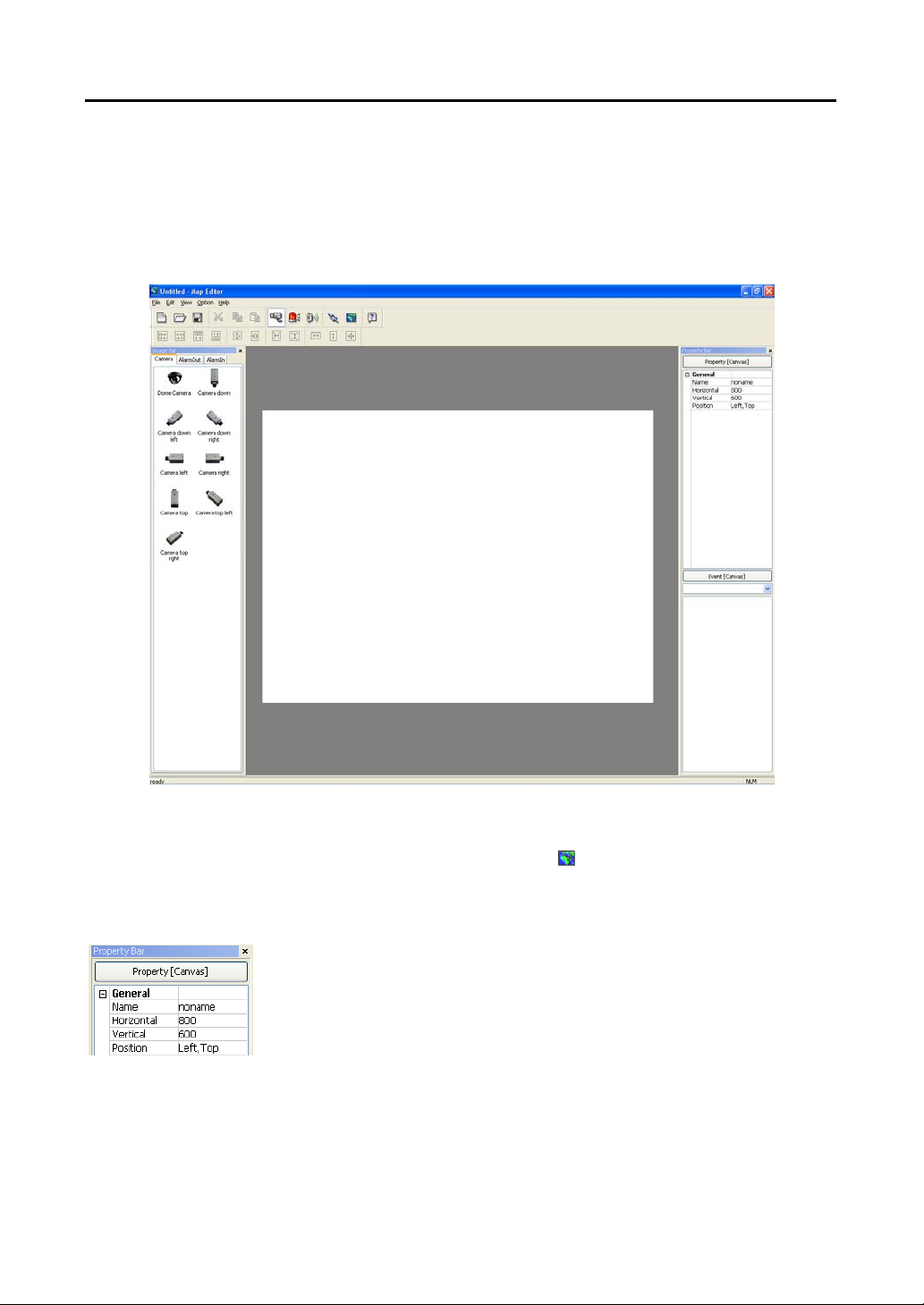
Remote Operation Software (DX-PC For View)
Appendix C ─ Map Editor
The Map Editor program allows you to create maps of remote sites. With the drag-and-drop and link
function, you can create and edit t he map easily and effici ently. Run the program by selecting MapEditor
from the DX-PC For View options under the Start menu in Windows.
Background Image Setting
First, prepare the image in a bitmap or JPEG file format. Click the
(Background) button on the toolbar
and select the background image of the map.
Go to the Property [Canvas] tab and set the background image information.
Name: Enter a name of the background image.
Horizontal/Vertical: Adjust the background image size by clicking each field and
changing the numbers.
Position: Adjust the position of the background image on the screen. Select Auto
Fit to fit the map screen size to the background image.
49
Page 54

User’s Manual
Option Menu
Click the Option menu to set up the remote site information, device status display and remote site name
to display.
Site Information Setting: Select the Site Information Setting… in the Option menu to set the information
about the remote site connections, and the following Site Information setup window appears.
Click the Add button, and the following Site Item box appears.
Remote Site Setup: Enter the site name and IP address of the
DVR connected to the devices you want to include on the map.
Click the Port… button and enter the network IP port number
(8000 to 12000) that matches the value set during the LAN setup
on the DVR. Check the box beside Use DVRNS to use the DVR
name service.
NOTE: If you use DVR Name Service, you can enter the name
registered on the DVRNS server instead of the IP address
of the DVR, and you do not need to enter the network IP port
number.
Login Setup: Enter the user ID and password for the DVR
associated with devices.
DVRNS Server: Enter the IP address and port number (10000
to 12000) of the DVRNS server, which matches the values set
during the DVRNS setup on the DVR.
Clicking the OK button saves the setting.
Popup Dwell Time: Select Popup Dwell Time… in the Option menu to set the durati on of the Map popup
screen displayed when events are detected, and the following Popup Dwell Time window appears.
Check the box beside Use Timeout and adjust the time out dwell from 1
second to 5 minutes. Selecting Display remaining time displays the
remaining time out dwell on the Map popup screen.
NOTE: Popup Dwell Time will be applied to all maps displayed on the
map panel.
Status Color Setting: Select the Status Color Setting… in the Option menu and the followin g Status Color
window appears. You can set the device to display a unique color reflecting its status on the Map panel.
50
Page 55

Remote Operation Software (DX-PC For View)
Check the box beside Color Use and select each status box to use. Click each
selected status box and select the desired color. When done, click the OK button.
Unplugged: Either connection to the remote site has failed, or Device No. for the
device is not supported by the remote site.
Event off: Event detection function is not set up.
Irregular: The device is not working properly.
Video Blind/Video Loss/Motion/Object Detection/Video Analytics/Audio Detection:
The event is detected.
Alarm In: Alarm in is detected.
Alarm Out: Alarm out is detected.
NOTE: Devices are displayed as Irregular based on the system check settings and as Video Loss,
Motion, Alarm In, and Alarm Out based on the event detection settings on the remote DVR.
NOTE: The device displays mixed color when detecting more than two statuses at the same time.
Name Table: Select Name Table… in the Option m enu to display the name instead of the IP address of
the DVR on the Map panel, and the following Name Table setup window appears.
Click the Display Name field of each IP address and enter the name of the
DVR to display on the popup screen.
Device Setting
Selecting the
the Image Bar. Select the icons, and drag and drop them at the desired locations on the background image.
Go to the Property [Camera/AlarmOut/AlarmIn] tab and set the device information.
, , or buttons on the toolbar displays the Camera, AlarmOut and AlarmIn tabs under
General
Name: Enter a device name.
Description: Enter description of the device.
Site Information: Select a proper site for the device in the list, and the Equipment
fields (User, Password, IP Address and Port) are filled automatically with the
information set in Site Information Setting….
Image: Select an image of a device.
Ratio: Adjust the size of the device image.
X Coordinates/Y Coordinates: Adjust the position of the device image by clicking
each field and changing the numbers.
Horizontal/Vertical: Adjust the size of the device image by clicking each field and
changing the numbers.
Popup camera: If the selected device is an alarm-in device, you can associate a
camera with the sensor by entering the camera name. The camera name you enter
should be the same as the camera name entered under the Property [Camera] tab.
The Map panel pops up another screen and displays images of the camera associated
with the sensor on the popup screen when an alarm-in event occurs.
51
Page 56
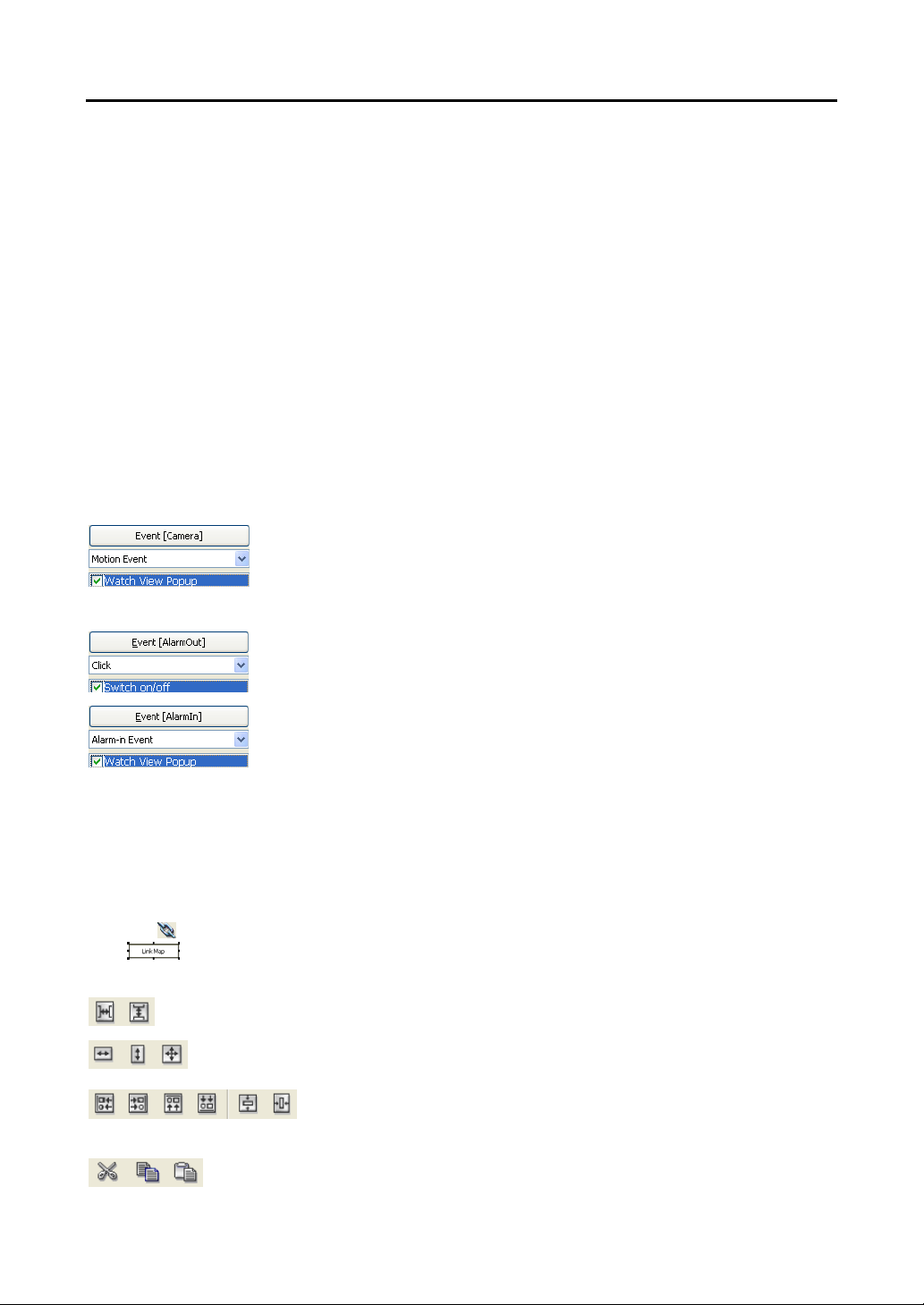
User’s Manual
Equipment
IP Address/User/Password/Port: Each field is fi lled in automaticall y with the inform ation (user ID, password,
and port number) set in Site Information Setting…, or you can enter it manually.
Device No.: Set the device number (1 ~ 32) for each device. If the selected device is a camera, Device No.
changes to Camera No..
DVRNS Use: Select Yes to use DVR Name Service, and the DVRNS field appears. Enter the IP address (or
domain name) and the port number of the DVRNS server, and the name of the DVR registered on the DVRNS
server.
NOTE: You should not select numbers that are not supported for devices on the remote DVR when
selecting Device No. Otherwise, the map cannot detect the device and it displays the device status
as Unplugged. For example, Device No. should be from 1 to 16 when the device is connected to a
16-channel DVR.
NOTE: If you set the IP address and port number of the DVRNS server in Site Information Setting…,
the DVRNS fields are filled with the information automatically.
NOTE: The DVRNS function is supported only with the devices associated with a DVR providing the
DVRNS (DVR Name Service) function.
Go to the Event [Camera/AlarmOut/AlarmIn] tab and set the option for the devices.
Event [Camera]: Selecting an event from a drop-down list and checking the Watch
View Popup box set the Map panel to pop up another screen when an event occurs.
Selecting Click from a drop-down list and checking the Watch View Popup box
pops up another screen by clicking the mouse button on the camera icon on the Map
panel regardless of event detection.
Event [AlarmOut]: Checking the Switch on/off box controls the ala rm-out rem otely
by clicking the alarm-out icon on Map panel.
Event [AlarmIn]: Selecting Alarm-in Event from a drop-down list and checking
the Watch View Popup box sets the Map panel to pop up another screen when an
alarm-in event occurs. Selecting Click from a drop-down list and checking the
Watch View Popup box pops up another screen by clicking the mouse button on
the alarm-in icon on the Map panel regardless of event detection.
NOTE: The popup camera should be associated with the alarm in device to use the popup function.
Refer to the Device Setting – General, Popup camera section for the popup camera association.
Link Setting
Click the
Map
adjust the size and position of the link box using a mouse, a keyboard or the icons shown below.
(Link) button on the toolbar and place it on the screen linked with a sub-map. Then the Link
box appears. Select the individual link boxes by using the C trl key on the key board, and then
Interval adjustment: Equalizes the distance between three or more selected boxes.
Size adjustment: Equalizes the size of two or more selected boxes. Clicking the arrow keys
while holding the Shift key on the keyboard changes the size of the selected boxes.
Position adjustment: Arranges two or more selected boxes towards one direction
or towards the center . Cl icking the arrow keys wh ile h oldin g the Ctrl ke y on
a keyboard changes the position of selected boxes.
Cut, Copy, Paste: Cuts, copies or pastes the link box.
52
Page 57
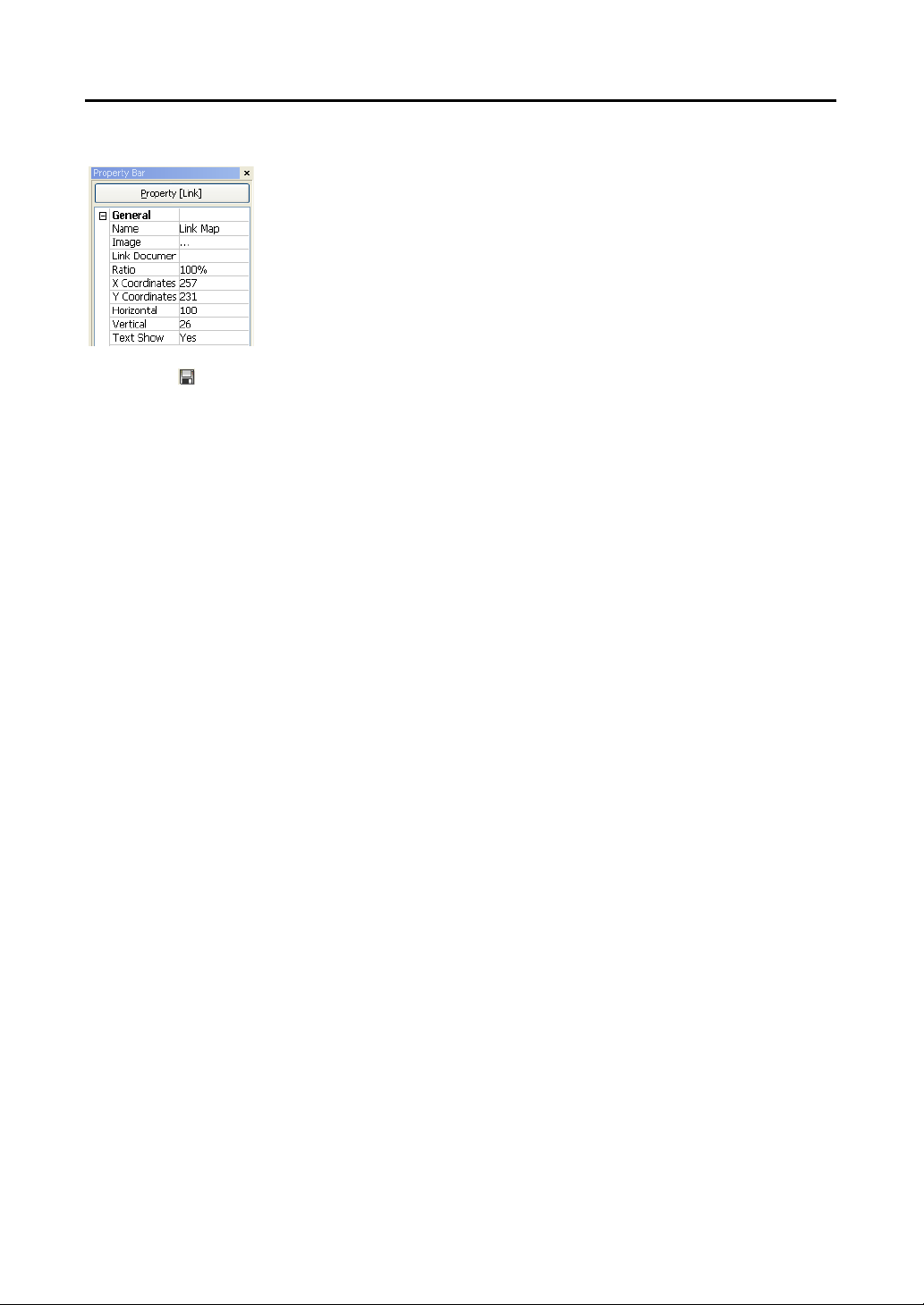
Remote Operation Software (DX-PC For View)
Go to the Property [Link] tab and set the properties of the selected link box.
Name: Enter a name of the link box.
Image: Double click the field and select an image to insert in the link box.
Link Document: Double click the field and select a m ap to be linked with the link box.
Ratio: Adjust the image size within the link box.
X Coordinates/Y Coordinates: Adjust the position of the link box on the screen
by clicking each field and changing the numbers.
Horizontal/Vertical: Adjust the link box size by clicking each field and changing
the numbers.
Text Show: Select Yes to display the name of the link box on the selected image.
Clicking the
(Save) button on the toolbar saves the map. You can monitor remote sites by using the map.
Refer to 3.2 Panel – Map Panel section for details.
V1.7
53
