Page 1
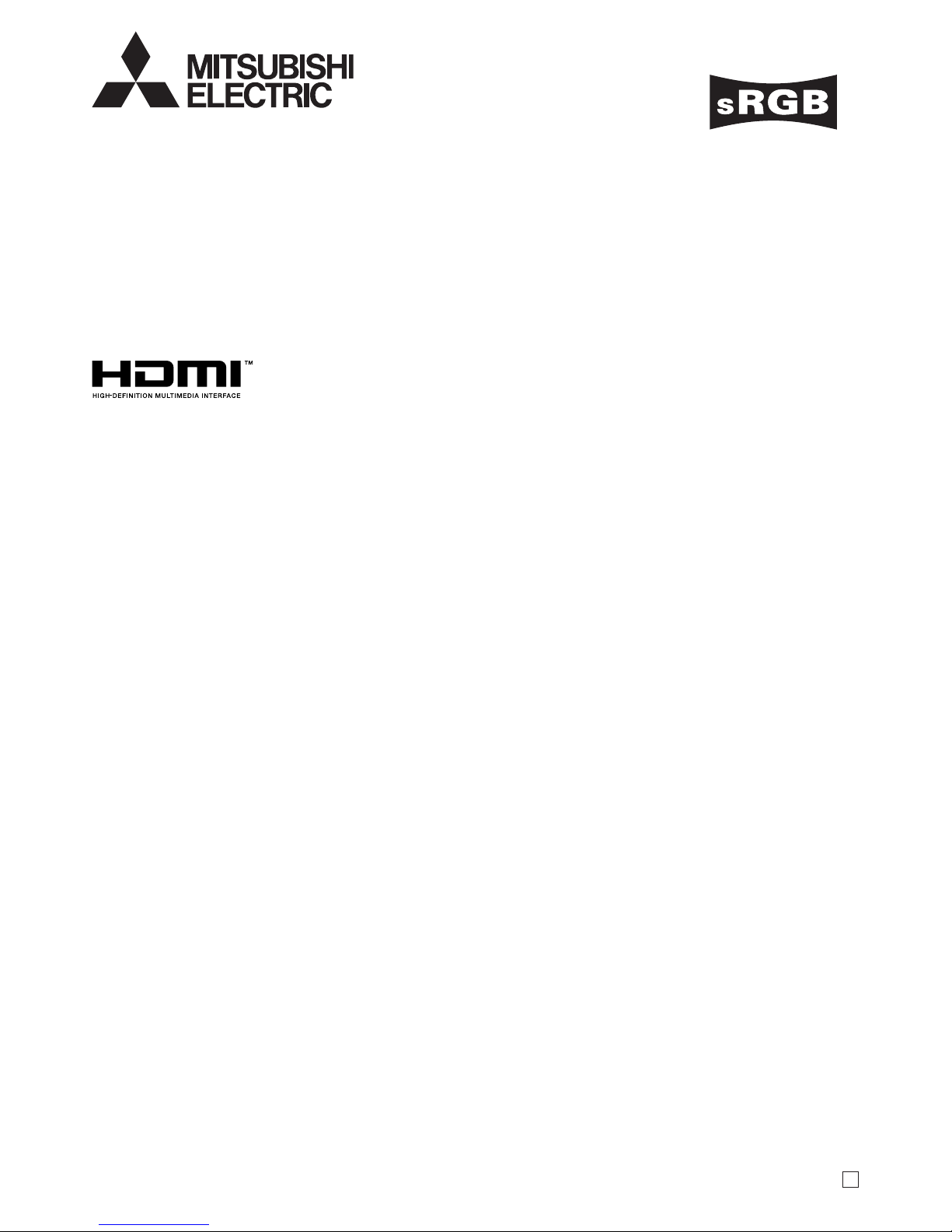
U
NW30U
This User Manual is important to you.
Please read it before using your projector.
DLP™ PROJECTOR
MODEL
NW30U
User Manual
Page 2
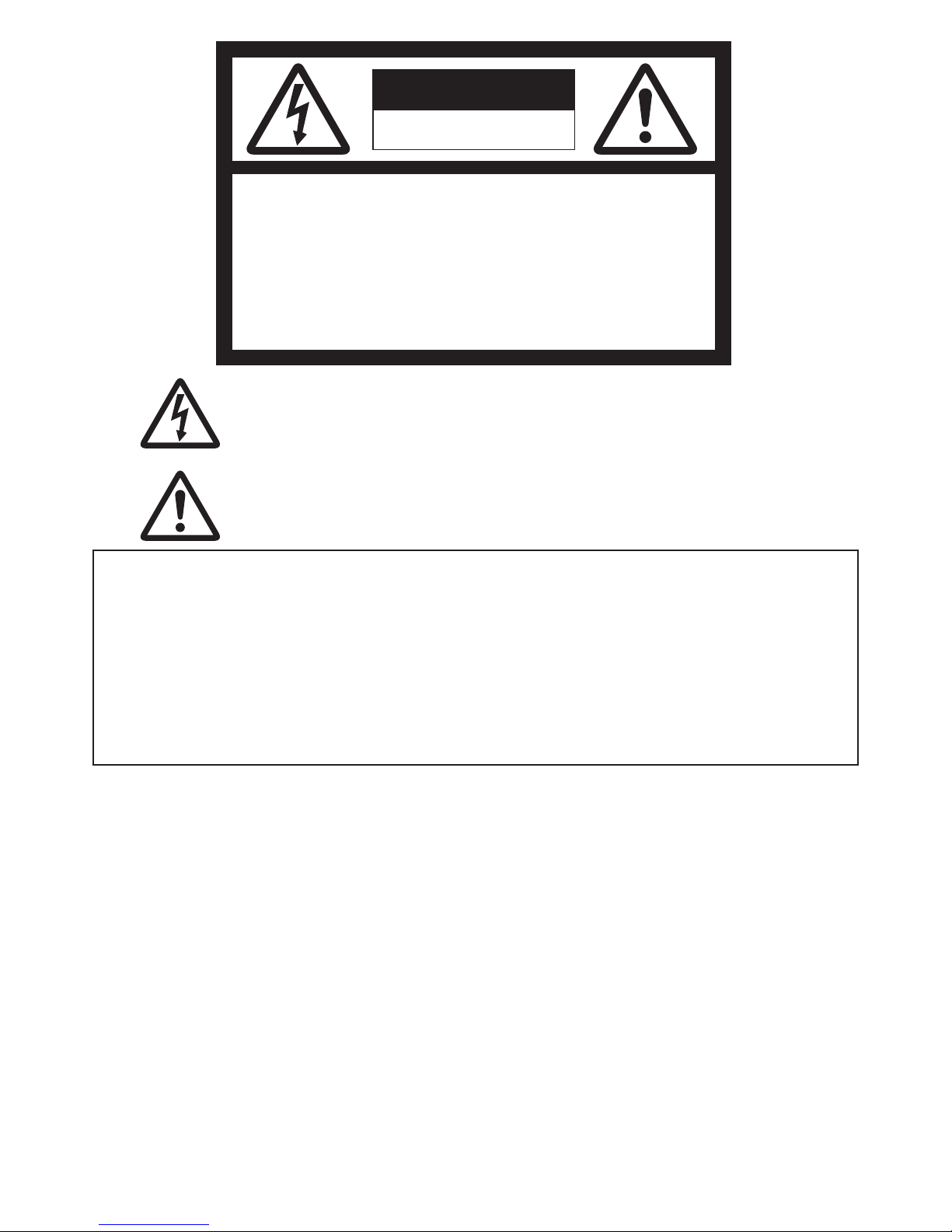
EN-2
CAUTION
RISK OF ELECTRIC SHOCK
DO NOT OPEN
CAUTION
: TO REDUCE THE RISK OF ELECTRIC
SHOCK, DO NOT REMOVE COVER (OR BACK)
NO USER-SERVICEABLE PARTS INSIDE
REFER SERVICING TO QUALIFIED SERVICE
PERSONNEL.
The lightning fl ash with arrowhead symbol within an equilateral triangle is intended to alert
the user to the presence of uninsulated “dangerous voltage” within the product’s enclosure
that may be of suffi cient magnitude to constitute a risk of electric shock.
The exclamation point within an equilateral triangle is intended to alert the user to the
presence of important operating and maintenance (servicing) instructions in the literature
accompanying the appliance.
WARNING:
TO PREVENT FIRE OR SHOCK HAZARD, DO NOT EXPOSE THIS APPLIANCE TO RAIN OR MOISTURE.
CAUTION:
TO PREVENT ELECTRIC SHOCK, DO NOT USE THIS (POLARIZED) PLUG WITH AN EXTENSION CORD,
RECEPTACLE OR OTHER OUTLET UNLESS THE BLADES CAN BE FULLY INSERTED TO PREVENT BLADE
EXPOSURE.
NOTE:
SINCE THIS PROJECTOR IS PLUGGABLE EQUIPMENT, THE SOCKET-OUTLET SHALL BE INSTALLED NEAR
THE EQUIPMENT AND SHALL BE EASILY ACCESSIBLE.
WARNING
Use the attached specifi ed power supply cord. If
you use another power supply cord, it may cause
interference with radio and television reception.
This apparatus must be grounded.
DO NOT LOOK DIRECTLY INTO THE LENS WHEN
THE PROJECTOR IS IN THE POWER ON MODE.
CAUTION
The attached power cord is to be used exclusively for
this product. Never use it for other products.
CAUTION
Not for use in a computer room as defi ned in the
Standard for the Protection of Electronic Computer/
Data Processing Equipment, ANSI/NFPA 75.
Page 3
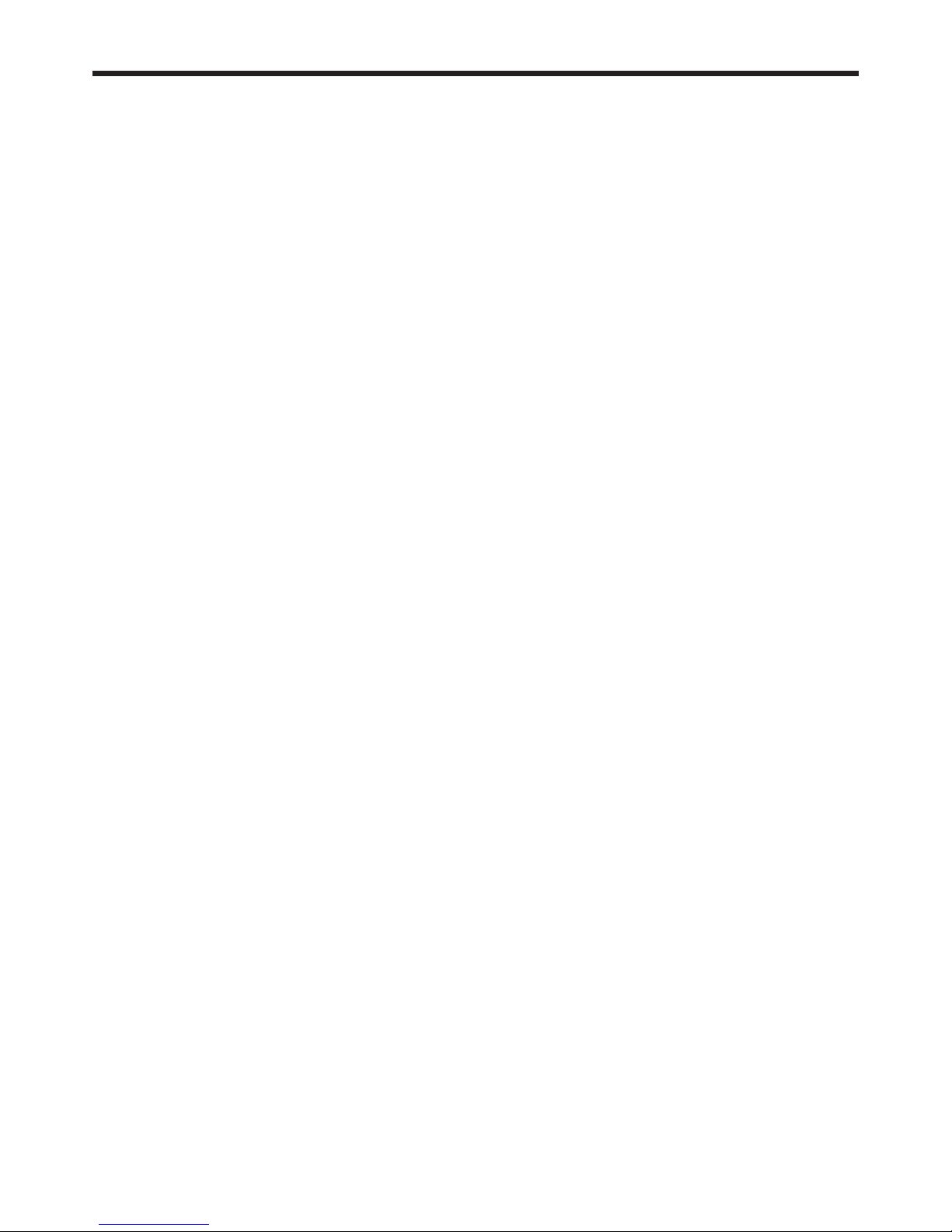
EN-3
Contents
Important safeguards ........................................................................................................................4
Preparing your projector ....................................................................................................................6
Using the remote control ...................................................................................................................9
Setting up your projector .................................................................................................................10
Basic connections ...........................................................................................................................15
Basic operation ...............................................................................................................................19
Menu operation ...............................................................................................................................25
Adjusting projected images .............................................................................................................34
Network functions of this projector .................................................................................................39
Initial network settings .....................................................................................................................40
Advanced display utilities ................................................................................................................46
Advanced features ..........................................................................................................................61
Maintenance ....................................................................................................................................65
Troubleshooting ...............................................................................................................................66
Indicators .........................................................................................................................................70
Specifi cations ..................................................................................................................................71
Trademark, Registered trademark
• DLP™, Digital Micromirror Device, DMD, and DLP™ Link™ are all trademarks of Texas Instruments.
• HDMI, the HDMI logo and High-Defi nition Multimedia Interface are trademarks or registered trademarks of HDMI
Licensing LLC.
• Microsoft, Windows, Windows Vista, Windows Server, MultiPoint, Excel, and PowerPoint are either registered
trademarks or trademarks of Microsoft Corporation in the United States and/or other countries.
• Mac, Mac OS, OS X, Finder, and Apple Store are trademarks of Apple Inc.
• Intel and Pentium are trademarks of Intel Corporation in the U.S. and/or other countries.
• PowerPC is a trademark of International Business Machines Corporation, registered in many jurisdictions
worldwide.
• IOS is a trademark or registered trademark of Cisco in the U.S. and other countries and is used under license.
• Android and Google are trademarks of Google Inc.
• MirrorOp, MirrorOp Receiver, and WiFi-Doc are registered trademarks, trademarks, or trade names of AWIND Inc.
• Wi-Fi is a registered trademark of the Wi-Fi Alliance.
• The trademark of PJLink is trademark applied for registration or registered trademark in Japan, the United States,
and other countries and areas.
• Crestron RoomView Connected is a trademark of Crestron Electronics, Inc.
• Other brand or product names are trademarks or registered trademarks of their respective holders.
Page 4
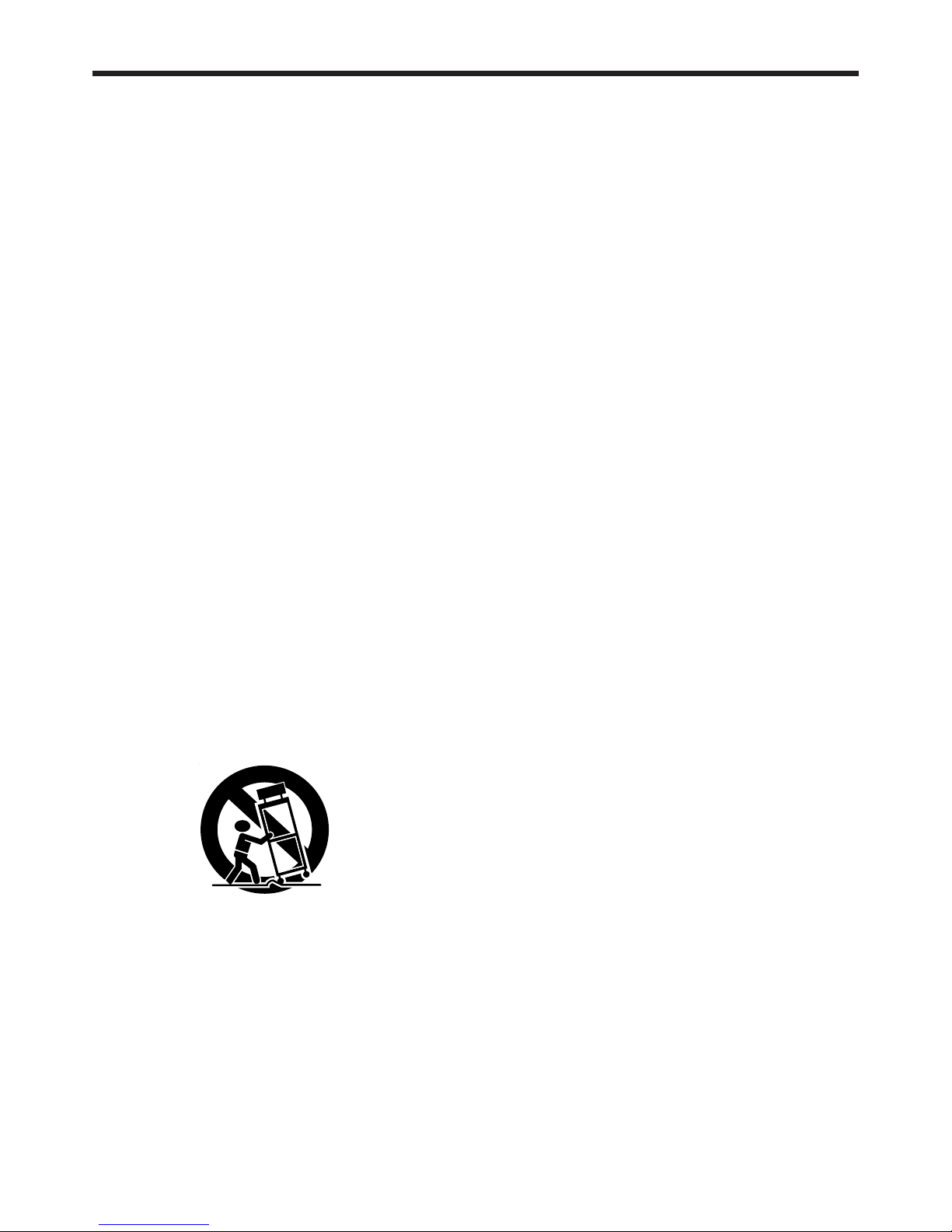
EN-4
Important safeguards
Please read all these instructions regarding your
projector and retain them for future reference. Follow
all warnings and instructions marked on the projector.
1. Read instructions
All the safety and operating instructions should be
read before the appliance is operated.
2. Retain instructions
The safety and operating instructions should be
retained for future reference.
3. Warnings
All warnings on the appliance and in the operating
instructions should be adhered to.
4. Instructions
All operating instructions must be followed.
5. Cleaning
Unplug this projector from the wall outlet before
cleaning it. Do not use liquid aerosol cleaners. Use
a damp soft cloth for cleaning.
6. Attachments and equipment
Never add any attachments and/or equipment
without the approval of the manufacturer as such
additions may result in the risk of fi re, electric
shock or other personal injury.
7. Water and moisture
Do not use this projector near water or in contact
with water.
8. Accessories
Do not place this projector on an unstable cart,
stand, tripod, bracket or table. Use only with a
cart, stand, tripod bracket, or table recommended
by the manufacturer or sold with the projector.
Any mounting of the appliance should follow
the manufacturer’s instructions and should use
a mounting accessory recommended by the
manufacturer.
10. Power sources
This projector should be operated only from the
type of power source indicated on the marking
label. If you are not sure of the type of power,
please consult your appliance dealer or local
power company.
11. Power-cord protection
Power-supply cords should be routed so that
they are not likely to be walked on or pinched
by items placed upon or against them. Pay
particular attention to cords at plugs, convenience
receptacles, and points where they exit from the
appliance. Do not put the power cord under a
carpet.
12. Overloading
Do not overload wall outlets and extension cords
as this can result in a fi re or electric shock.
13. Objects and liquids
Never push objects of any kind through openings
of this projector as they may touch dangerous
voltage points or short-out parts that could result
in a fi re or electric shock. Never spill liquid of any
kind on the projector.
14. Servicing
Do not attempt to service this projector by yourself.
Refer all servicing to qualifi ed service personnel.
15. Damage requiring service
Unplug this projector from the wall outlet and refer
servicing to qualifi ed service personnel under the
following conditions:
(a) If the power-supply cord or plug is damaged.
(b) If liquid has been spilled, or objects have fallen
into the projector.
(c) If the projector does not operate normally after
you follow the operating instructions. Adjust
only those controls that are covered by the
operating instructions. An improper adjustment
of other controls may result in damage and
may often require extensive work by a qualifi ed
technician to restore the projector to its normal
operation.
(d) If the projector has been exposed to rain or
water.
(e) If the projector has been dropped or the
cabinet has been damaged.
(f)
If the projector exhibits a distinct change in
performance - this indicates a need for service.
16. Replacement parts
When replacement parts are required, be sure
that the service technician has used replacement
parts specifi ed by the manufacturer or parts
having the same characteristics as the original
part. Unauthorized substitutions may result in fi re,
electric shock or other hazards.
17. Safety check
Upon completion of any service or repair to this
projector, ask the service technician to perform
safety checks determining that the projector is in a
safe operating condition.
An appliance and cart combination should be
moved with care. Quick stops, excessive force and
uneven surfaces may cause the appliance and cart
combination to overturn.
9. Ventilation
Slots and openings in the cabinet are provided
for ventilation, ensuring reliable operation of the
projector and to protect it from overheating. Do
not block these openings or allow them to be
blocked by placing the projector on a bed, sofa,
rug, or bookcase. Ensure that there is adequate
ventilation and that the manufacturer’s instructions
have been adhered to.
Page 5
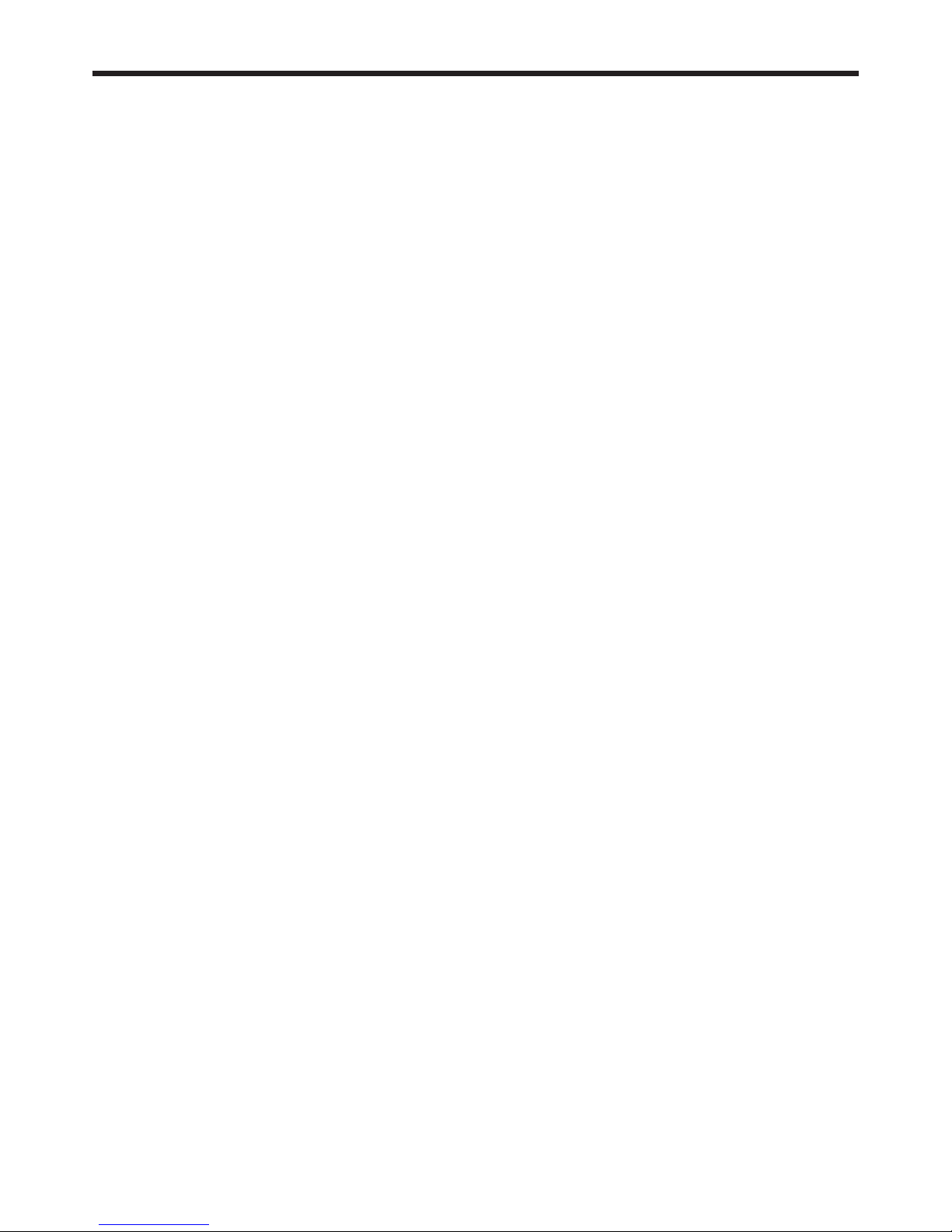
EN-5
Important safeguards (continued)
WARNING:
Unplug immediately if there is something
wrong with your projector.
Do not operate if smoke, strange noise or odor comes out
of your projector. It might cause fi re or electric shock. In this
case, unplug immediately and contact your dealer.
Never remove the cabinet.
This projector contains high voltage circuitry. An inadvertent
contact may result in an electric shock. Do not attempt to
service this product by yourself. Please contact your dealer
when you want to fi x, adjust or inspect the projector.
• Safety lock:
When you open the cabinet, the projector is locked and
cannot be powered on anymore. In such a case, please
contact your dealer.
Do not modify this equipment.
It can lead to fi re or electric shock.
Do not keep using the damaged projector.
If the projector is dropped and the cabinet is damaged,
unplug the projector and contact your dealer for inspection.
It may lead to fi re if you keep using the damaged projector.
Be sure to unplug the power cord from the wall
outlet if the projector is fractured or deformed.
Otherwise, it may result in fi re or electric shock. Ask your
dealer for repair.
Do not face the projector lens to the sun.
It can lead to fi re.
Use correct voltage.
If you use incorrect voltage, it can lead to fi re.
Do not connect multiple electrical appliances
to a single wall outlet.
It can lead to fi re.
Do not extend the power cord.
It can lead to fi re.
Do not place the projector on uneven surface.
Place the projection on a leveled and stable surface only.
Please do not place equipment on unstable surfaces.
Do not look into the lens when it is operating.
It may hurt your eyes. Never let children look into the lens
when it is on.
Do not touch the air outlet grille and bottom
plate, which become hot.
Do not touch them or put other equipment in front of the
air outlet grille. The air outlet grille and bottom plate, when
heated, may cause injury or damage to other equipment.
Also, do not set the projector on the desk which is easily
affected by heat.
Do not look into the air outlet grille when
projector is operating.
Heat, dust, etc. may blow out of it and hurt your eyes.
Do not insert your fi ngers in the space
between the lens and the cabinet.
The lens may shift causing injury or damage to the projector.
Do not block the air inlet and outlet grilles.
If they are blocked, heat may be generated inside the
projector, causing deterioration in the projector quality and fi re.
Do not use fl ammable solvents (benzene, thinner,
etc.) and fl ammable aerosols near the projector.
Flammable substances may ignite causing fi re or breakdown
because the temperature inside the projector rises very high
while the light source is illuminating.
Do not use the projector with condensation on it.
It can lead to breakdown or other failure.
Place of installation
For safety’s sake, refrain from setting the projector at any
place subjected to high temperature and high humidity.
Please maintain an operating temperature, humidity, and
altitude as specifi ed below.
• Operating temperature:
Allowable operating temperature is +41°F (+5°C) to
+95°F (+35°C).
• Projection angles:
For use in the STANDARD mode, which allows all
projection angle of a front and rear direction. For use in
the HIGH ALTITUDE mode (see page 12), which allows
fl oor installation or ceiling installation only.
• Operating humidity: between 30% and 90%
• Never put any heat-producing device under the projector
so that the projector does not overheat.
• Do not attach the projector to a place that is unstable or
subjected to vibration.
• Do not install the projector near any equipment that
produces a strong magnetic fi eld. Also refrain from
installing near the projector any cable carrying a large
current.
• Place the projector on a solid, vibration free surface;
otherwise it may fall, causing serious injury to a child or
adult, and serious damage to the product.
• Do not stand the projector; it may fall, causing serious
injury and damage to the projector.
• Do not install the projector at an angle of a right and left
direction greater than 30° to the direction of the exhaust
vent downward, heat may be generated inside the
projector, causing deterioration in the projector quality
and life.
• Do not place the projector near air-conditioning unit,
heater, or humidifi er to avoid hot or moist air to the
exhaust and ventilation hole of the projector.
•
Do not place the projector in the following places.
Otherwise, a short circuit, heat generation, or melting of
the power cord coating may occur, causing fi re, electric
shock, product failure, or deformation.
• Outdoors or non air-conditioned place
• Place where a gas such as a hydrogen sulfi de is
generated (i.e. hot spring)
• Place where there is too much salt such as near the
coast
• We don’t recommend using the projector at an altitude
of 2700 meters or higher (When using the product at an
altitude of 1500 to 2700 meters above the sea level, set
the HIGH ALTITUDE MODE to HIGH ALTITUDE.). Use
at an altitude of 2700 meters or higher may affect the
projector’s life.
Do not place a container containing water or
other liquid on the projector.
If water spills on or enters the projector, it may result in fi re or
electric shock.
Do not put any object that is heavy or larger
than the outer frame on the projector.
Otherwise, the object may fall losing its balance and cause
injury.
Do not subject the projector to strong shocks or
vibrations. Do not handle the projector roughly.
The projector may be damaged, resulting in fi re or electric
shock.
Page 6
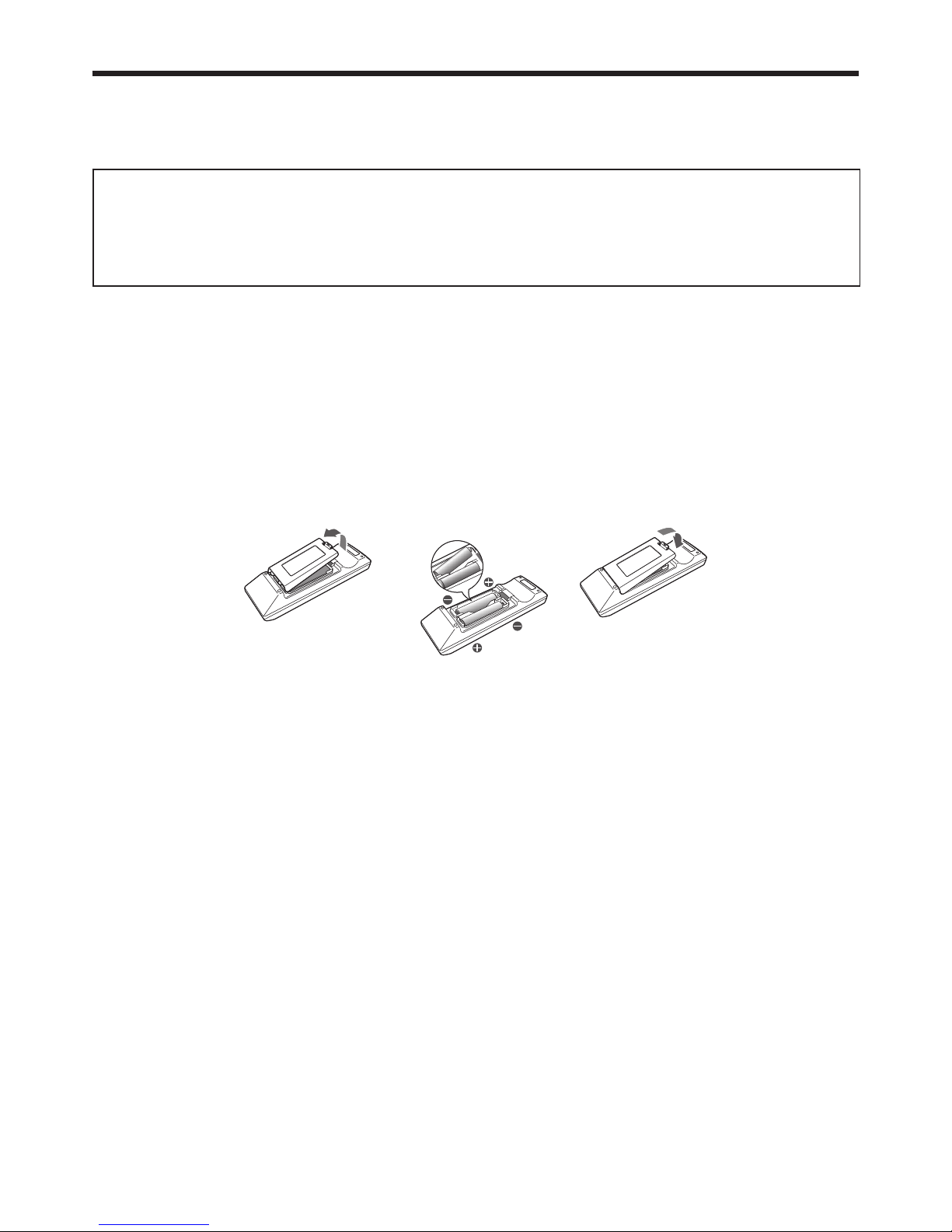
EN-6
Preparing your projector
Checking accessories
The following accessories are provided with this projector. Check to be sure that all of the accessories are packed in
the package.
What’s included in the box
AC power cord* for the U.S. J2552-0063-03
for Europe J2552-0247-00
for the U.K. J2552-0065-02
for Australia J2552-0053-00
for South Korea J2552-0247-00
Computer cable J2552-0072-05
Remote control J8947-0355-00
Safety Manual/Quick Start up
CD-ROM
R6 (size-AA) battery (two)
Lens cap (attached to the projector)
Power cord holder
* One of power cords for the U.S., Europe, U.K., Australia, and South Korea is provided appropriately.
Important:
• The attached power cord is to be used exclusively for this product. Never use it for other products.
Battery installation
Use two (AA, R6) size batteries.
Inserting the batteries into the remote control
1. Remove the back cover of the remote control by pushing the battery compartment door in the direction of the
arrow.
2. Load the batteries making sure that they are positioned correctly (+ to +, and - to -).
• Load the batteries from - spring side, and make sure to set them tightly.
3. Replace the back cover.
Removing the batteries from the remote control
Remove the back cover of the remote control and take out the batteries.
Caution:
• Use of a battery of wrong type may cause explosion.
• Only Carbon-Zinc or Alkaline-Manganese Dioxide type batteries should be used.
• Dispose of used batteries according to your local regulations.
• Before you dispose of the batteries, insulate them by placing insulation tape on the positive (+) and negative (-)
terminals. If you dispose of the batteries together with other conductive objects such as a metal piece, they may
short out, resulting in fi re or explosion.
•
Batteries may explode if misused. Do not recharge, disassemble, or heat the batteries, or put them into fi re or water.
• Be sure to handle the batteries according to the instructions.
• Load the batteries with its positive (+) and negative (-) sides correctly oriented as indicated on the remote control.
• Keep batteries out of reach of children and pets. If children swallow the battery, see a doctor immediately.
• Remove the batteries, if the remote control is not used for a long time.
• Do not combine a new battery with an old one.
• If the solution of batteries comes in contact with your skin or clothes, rinse with water. If the solution comes in
contact with your eyes, rinse them with water and then consult your doctor.
• Do not carry or store the batteries together with metallic ballpoint pens, necklaces, coins, or hairpins. Otherwise,
they may short out, causing explosion or liquid leakage and resulting in fi re or injury.
• Do not store the batteries where they are exposed to direct sunlight or subjected to high temperature and high
humidity. High temperature and high humidity may cause corrosion or liquid leakage.
• Do not place the batteries or the battery-installed remote control in a place where temperature rises such as an
area exposed to direct sunlight, near a heat generating device, and near direct heat.
• The lifetime of the batteries is about 1 year. (It varies depending on the usage.)
• Do not drop, hit, or give impact to the remote control. Do not place a heavy object or step on the remote control.
Doing so may cause cracking of the internal board and other failures even if it doesn’t damage the remote control
in its appearance. Handle it with care.
Page 7
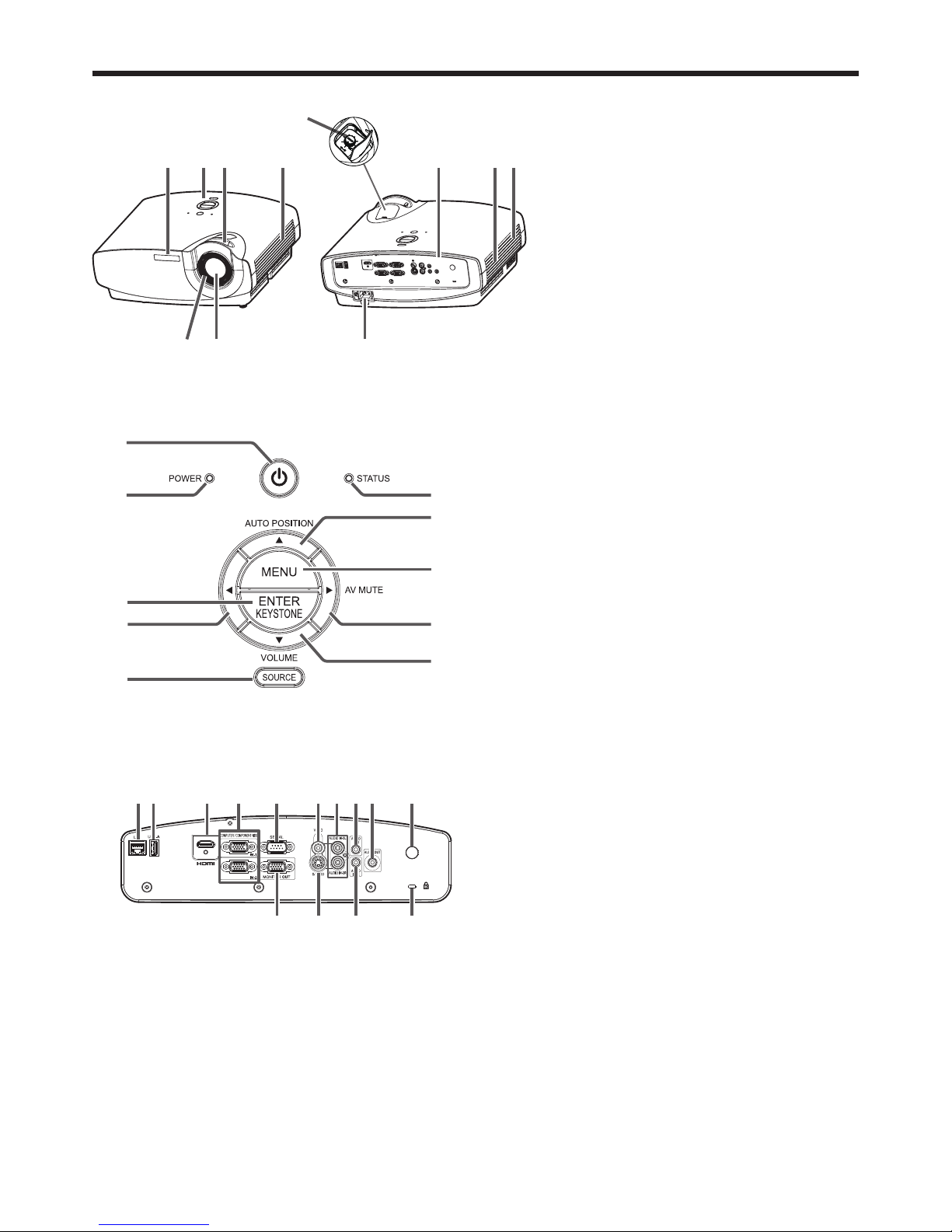
EN-7
Overview
6105
1 3 4
11
9872
2
4
5
3
6
7
9
10
8
1
1 Remote control sensor (front)/
Intelligent glare sensor
2 Control area
3 Zoom ring
4 Air outlet grille
5 Focus ring
6 Lens
7 Terminal panel
8 Speaker
9 Air inlet grille
10 Power jack
11 LENS SHIFT dial
Control area
1 POWER button (ON/STANDBY)
The status is changed between ON and
STANDBY.
2 POWER indicator
3 ENTER/KEYSTONE button
4 button
5 SOURCE button
6 STATUS indicator
7 AUTO POSITION/ button
8 MENU button
9 AV MUTE/ button
10 VOLUME/ button
1 23 567
11 12 13 14
8 9 104
1 LAN terminal
2 USB-A terminal
3 HDMI IN terminal (HDMI 19-pin)
4 COMPUTER/COMPONENT VIDEO IN terminals
(1,2) (mini D-SUB 15-pin)
5 SERIAL terminal (D-SUB 9-pin male)
6 VIDEO IN terminal
7 AUDIO IN 3 terminals (L,R)
8 AUDIO IN 1 terminal (mini jack)
9 AUDIO OUT terminal (mini jack)
10 Remote control sensor (rear)
11 MONITOR OUT terminal (mini D-SUB 15-pin)
12 S-VIDEO IN terminal
13 AUDIO IN 2 terminal (mini jack)
14 Kensington Security Lock Standard connector
Terminal panel
Preparing your projector (continued)
Page 8
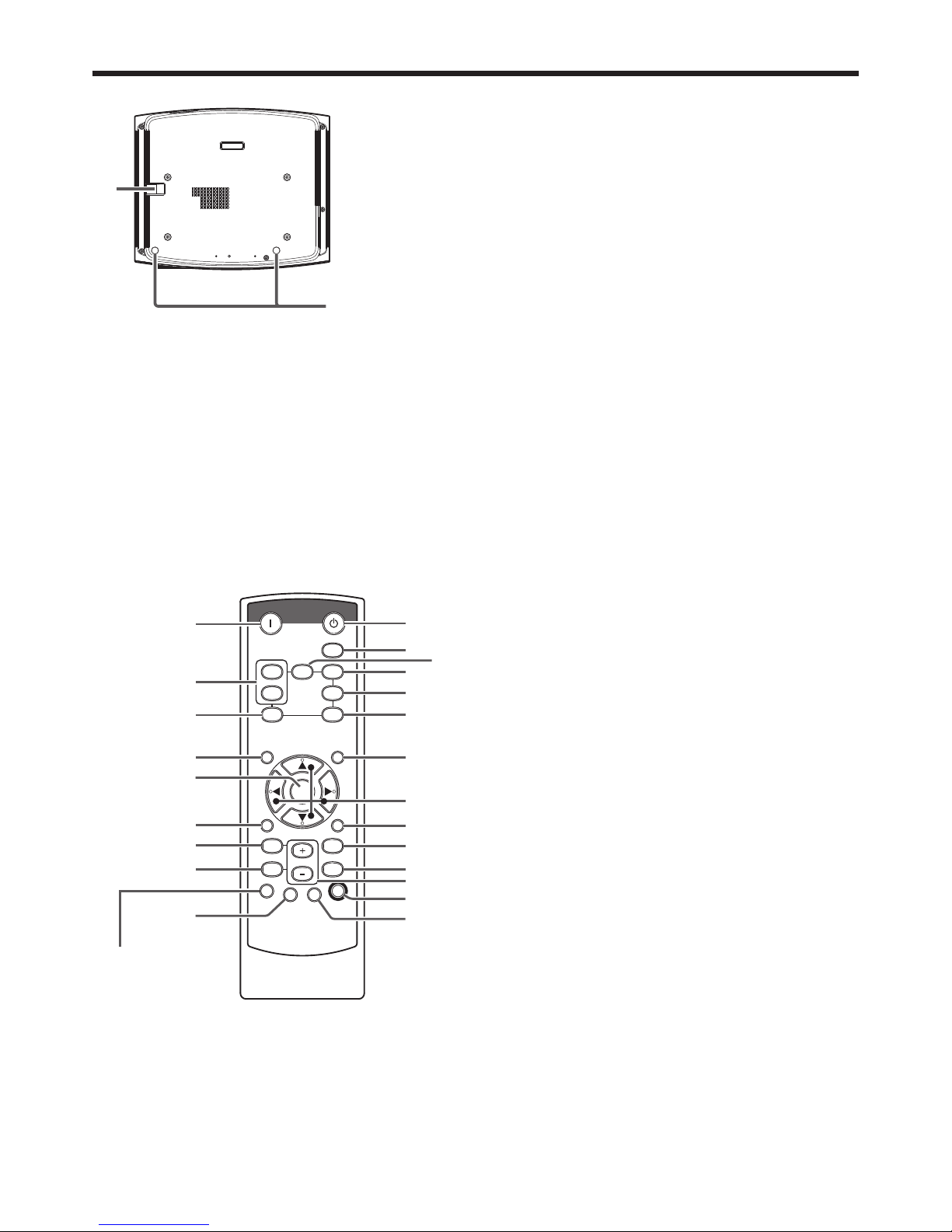
EN-8
2
1
Preparing your projector (continued)
Bottom side
1 Lock bar (SECURITY ANCHOR)
• Attach a chain, etc. to this lock bar to anchor
the projector.
2 Adjustment feet
ON
AUTO POSITIION
USB VIEWERLAN DISP.
COMPUTER
STANDBY
MENU
KEYSTONE
MAGNIFY
COLOR.E
ASPECT
3D
ENTER
VOL
AV MUTE
VIDEO
HDMI1
2
S-VIDEO
FREEZE
E-Z/S
TIMER
TEST
PATTERN
SILENT
MODE
1
2
3
4
5
6
9
7
8
19
20
21
16
15
17
18
22
23
10
11
12
13
14
Remote control
1 ON button
2 COMPUTER 1, 2 buttons
3 LAN DISP. button
4 MENU button
5 ENTER button
6 3D button
7 KEYSTONE button
8 MAGNIFY button
9 TIMER button
10 STANDBY button
11 AUTO POSITION button
12 HDMI button
13 VIDEO button
14 S-VIDEO button
15 USB VIEWER button
16 ASPECT button
17 , , , buttons
18 COLOR. E (COLOR.ENHANCER) button
19 AV (Audio/Video) MUTE button
20 FREEZE button
21 + , - buttons
*1
22 SILENT MODE button
23 TEST PATTERN button
*1: The +, - buttons also function for KEYSTONE and MAGNIFY adjustment.
This model does not
have this function.
Page 9
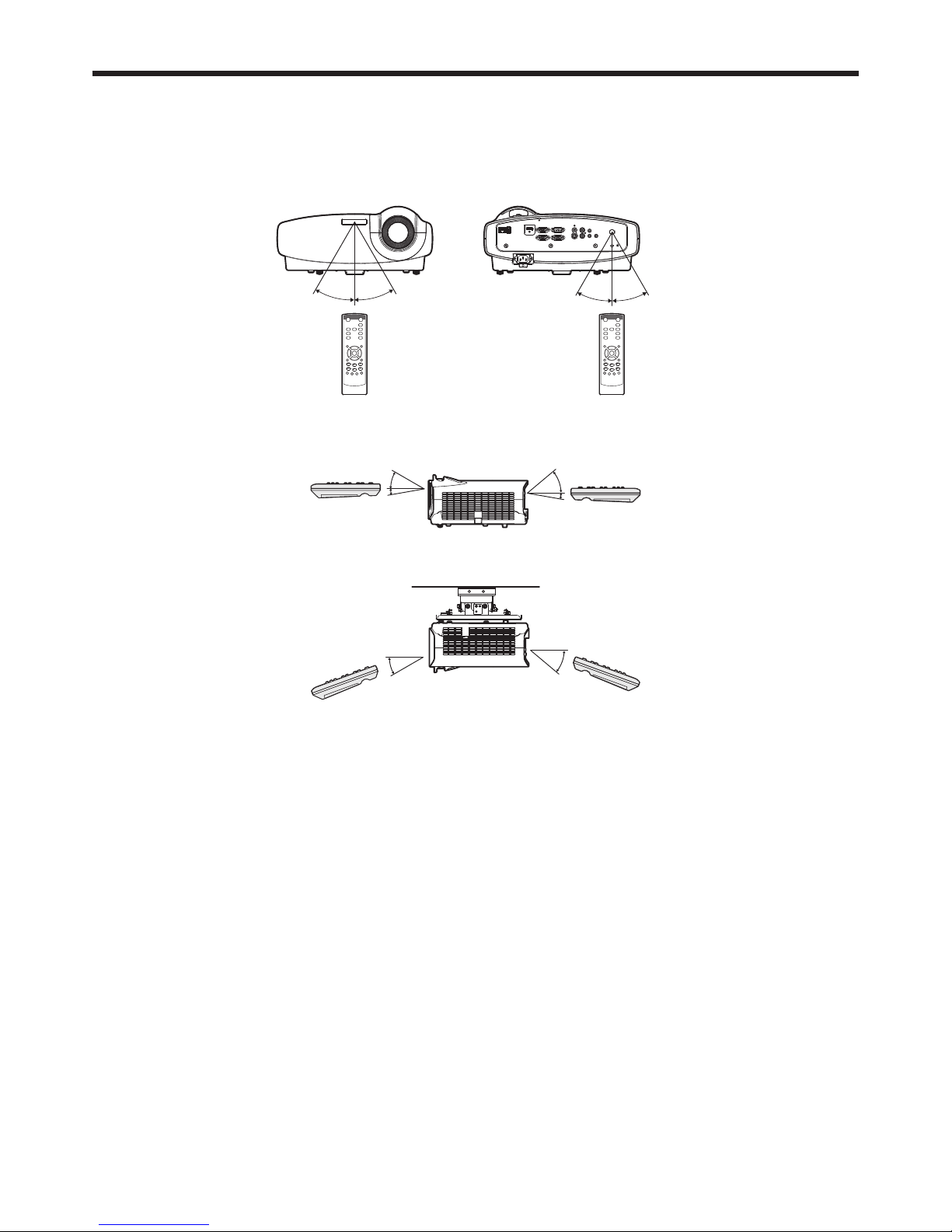
EN-9
Using the remote control
Operation range (of the remote control)
The maximum operation distance of the remote control is about 10 m (or about 32 feet) when the remote control is
pointed at the remote control sensor of the projector. When the remote control is pointed to the screen, the distance
from the remote control to the projector via the screen should be 5 m or less. However, the operation distance varies
depending on the type of the screen used.
Reception angle (horizontal)
About 30° About 30°About 30°
About 30°
Reception angle (vertical)
About 40°
About 30°
About 5°
About 5°
Reception angle (vertical), ceiling mount
About 40°
About 30°
Important:
• Do not expose the remote control sensor to direct sunlight or fl uorescent. Keep a distance at least 2 m (6.5 feet)
between the remote control sensor and the fl uorescent light to ensure correct operation of the remote control.
Inverted fl uorescent light, if located near the projector, may interfere the remote control.
• When you use the remote control too close to the remote control sensor, the remote control may not work
correctly.
Page 10
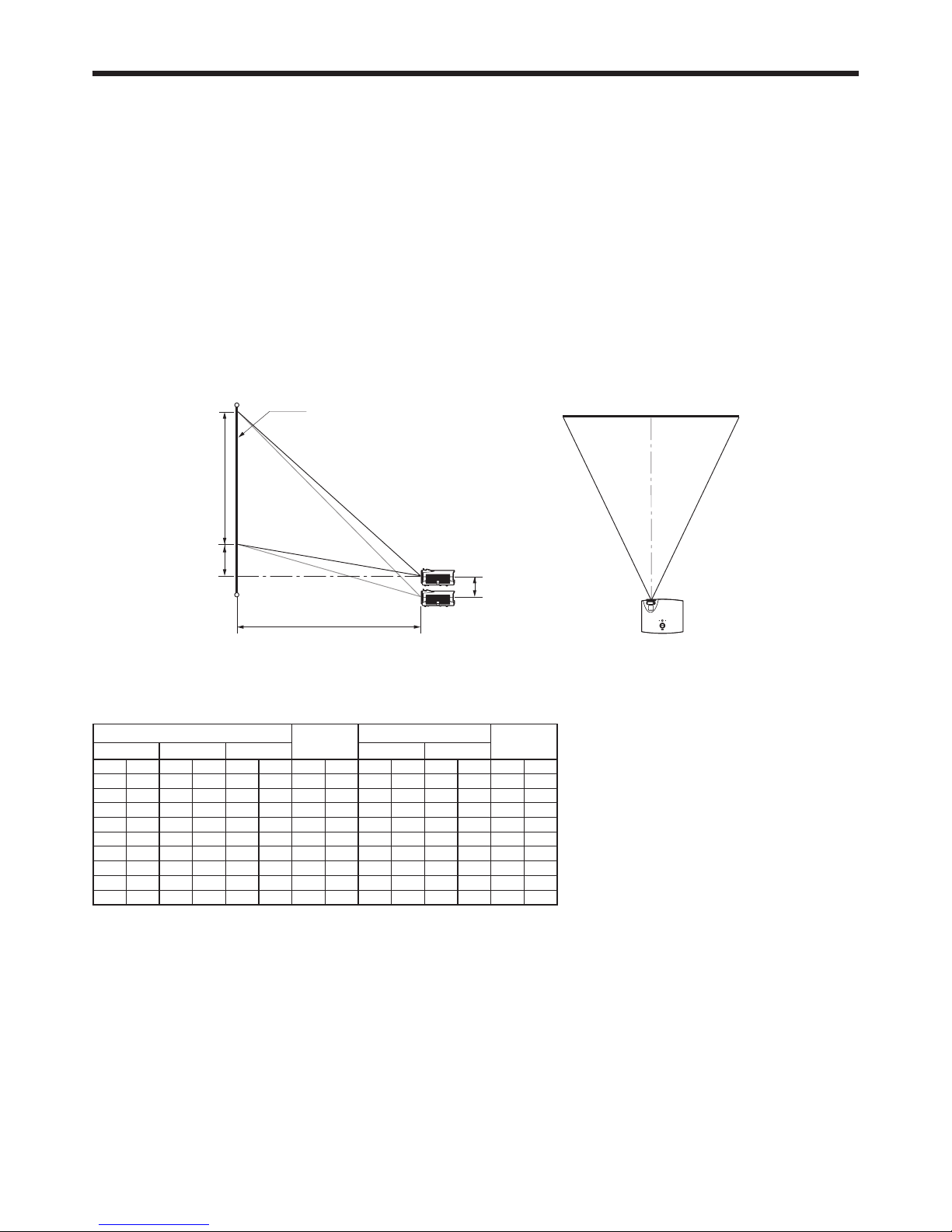
EN-10
Setting up your projector
Before setting up
Before setting up the projector, check the operating environment.
If the environmental requirements are not satisfi ed, the projector may break down or fail.
Setting up the screen
Install the screen perpendicularly to the projector. If the screen can not be installed in such a way, adjust the
projection angle of the projector. (See page 12.)
• Install the screen and projector so that the projector’s lens is placed at the same height and horizontal position of
the screen center.
• Do not install the screen where it is exposed to direct sunlight or lighting. Light directly refl ecting on the screen
makes the projected images whitish and hard to view.
Screen size and projection distance
Refer to the following table to determine the screen size and projection distance.
• For the aspect ratio setting, see page 22.
• The fi gures in the tables are approximate and may be slightly different from the actual measurements.
• The lens shift height shows distances from the factory default position.
Screen width (SW)
Down side
Up side
Screen
Screen height (SH)Hd
H
L
Screen size (16:10)
Hd
Projection distance (L)
Lens shift
height (H)
Diagonal size
Width (SW) Height (SH)
Shortest (Wide)
Longest (Tele)
inch cm inch cm inch cm inch cm inch m inch m inch cm
40 102 34 86 21 54 2.6 7 49 1.2 76 1.9 3 8
60 152 51 129 32 81 4 10 74 1.9 114 2.9 5 12
80 203 68 172 42 108 5 13 99 2.5 153 3.9 6 16
100 254 85 215 53 135 7 17 124 3.2 191 4.9 8 20
120 305 102 258 64 162 8 20 149 3.8 230 5.8 10 24
150 381 127 323 79 202 10 25 187 4.7 288 7.3 12 30
200 508 170 431 106 269 13 33 250 6.3 384 9.8 16 40
250 635 212 538 132 337 16 42 312 7.9 - - 20 51
300 762 254 646 159 404 20 50 375 9.5 - - 24 61
Page 11
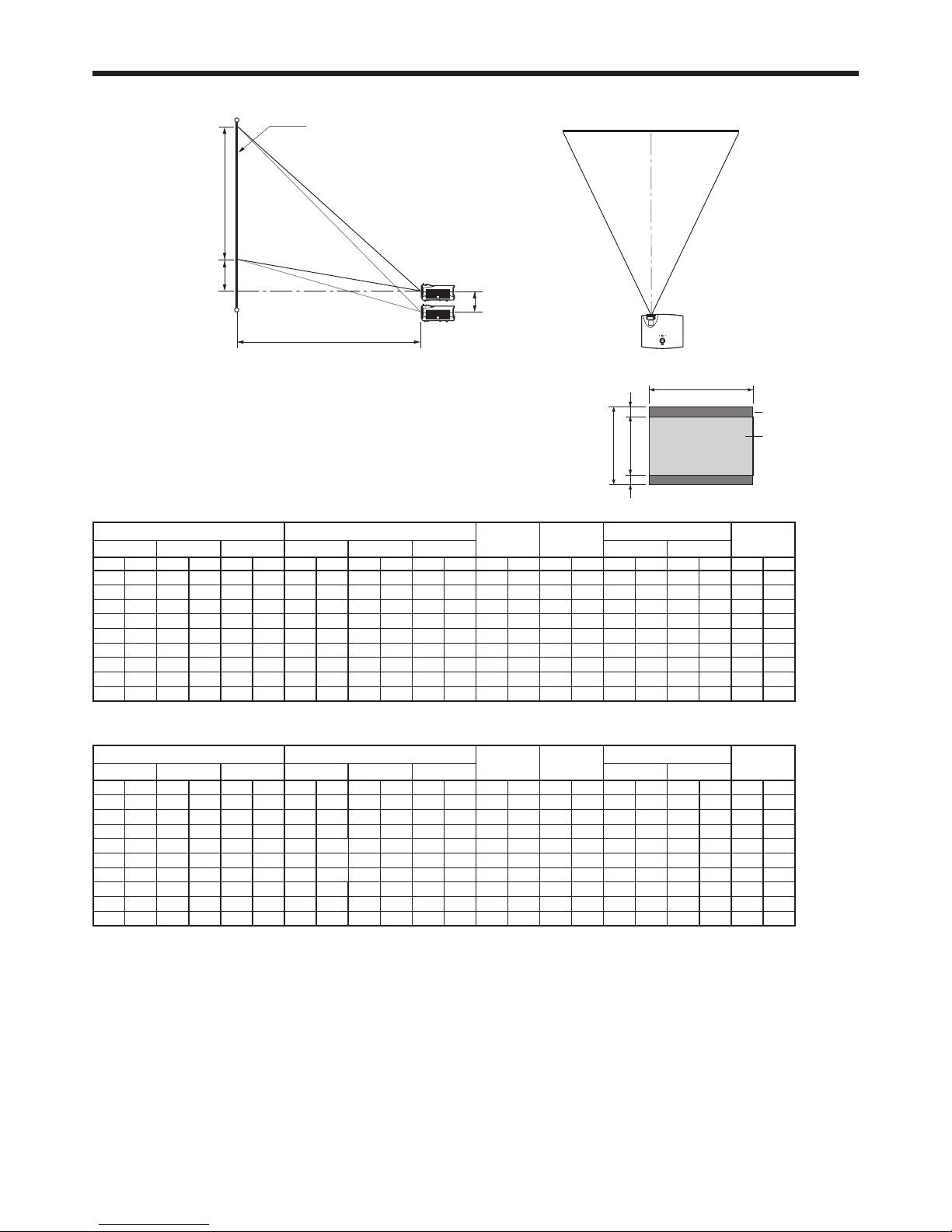
EN-11
Setting up your projector (continued)
Screen size and projection distance (continued)
Screen width (SW)
Down side
Up side
Screen
Screen height (SH)Hd
H
L
When the aspect ratio of the screen is 4:3
When the aspect ratio of the screen is 4:3, the positional relation between
the projected image and the screen is as shown on the right. Refer to the
following table for installation.
• When the aspect ratio of the image is 16:10 (WXGA)
Screen size (4:3) Size of the projected image (16:10)
Black space
(B)
Hd
Projection distance (L)
Lens shift
height (H)
Diagonal size
Width (SW) Height (SH)
Diagonal size
Width (W) Height (H)
Shortest (Wide)
Longest (Tele)
inch cm inch cm inch cm inch cm inch cm inch cm inch cm inch cm inch m inch m inch cm
40 102 32 81 24 61 38 96 32 81 20 51 2 5 4 11 46 1.2 71 1.8 3 8
60 152 48 122 36 91 57 144 48 122 30 76 3 8 7 17 70 1.8 108 2.7 5 11
80 203 64 163 48 122 75 192 64 163 40 102 4 10 9 23 93 2.4 144 3.7 6 15
100 254 80 203 60 152 94 240 80 203 50 127 5 13 11 28 117 3.0 180 4.6 8 19
120 305 96 244 72 183 113 288 96 244 60 152 6 15 13 34 141 3.6 217 5.5 9 23
150 381 120 305 90 229 142 359 120 305 75 191 8 19 17 43 176 4.5 271 6.9 11 29
200 508 160 406 120 305 189 479 160 406 100 254 10 25 22 57 235 6.0 362 9.2 15 38
250 635 200 508 150 381 236 599 200 508 125 318 13 32 28 71 295 7.5 - - 19 48
300 762 240 610 180 457 283 719 240 610 150 381 15 38 34 85 354 9.0 - - 23 57
• When the aspect ratio of the image is 16:9
Screen size (4:3) Size of the projected image (16:9)
Black space
(B)
Hd
Projection distance (L)
Lens shift
height (H)
Diagonal size
Width (SW) Height (SH)
Diagonal size
Width (W) Height (H)
Shortest (Wide)
Longest (Tele)
inch cm inch cm inch cm inch cm inch cm inch cm inch cm inch cm inch m inch m inch cm
40 102 32 81 24 61 37 93 32 81 18 46 3 8 5 13 46 1.2 71 1.8 3 8
60 152 48 122 36 91 55 140 48 122 27 69 5 11 8 20 70 1.8 108 2.7 5 11
80 203 64 163 48 122 73 187 64 163 36 91 6 15 10 27 93 2.4 144 3.7 6 15
100 254 80 203 60 152 92 233 80 203 45 114 8 19 13 33 117 3.0 180 4.6 8 19
120 305 96 244 72 183 110 280 96 244 54 137 9 23 16 40 141 3.6 217 5.5 9 23
150 381 120 305 90 229 138 350 120 305 68 171 11 29 20 50 176 4.5 271 6.9 11 29
200 508 160 406 120 305 184 466 160 406 90 229 15 38 26 66 235 6.0 362 9.2 15 38
250 635 200 508 150 381 229 583 200 508 113 286 19 48 33 83 295 7.5 - - 19 48
300 762 240 610 180 457 275 699 240 610 135 343 23 57 39 100 354 9.0 - - 23 57
Screen (4:3)
Image (16:10 / 16:9)
BB
H
SH
SW (=W)
Page 12
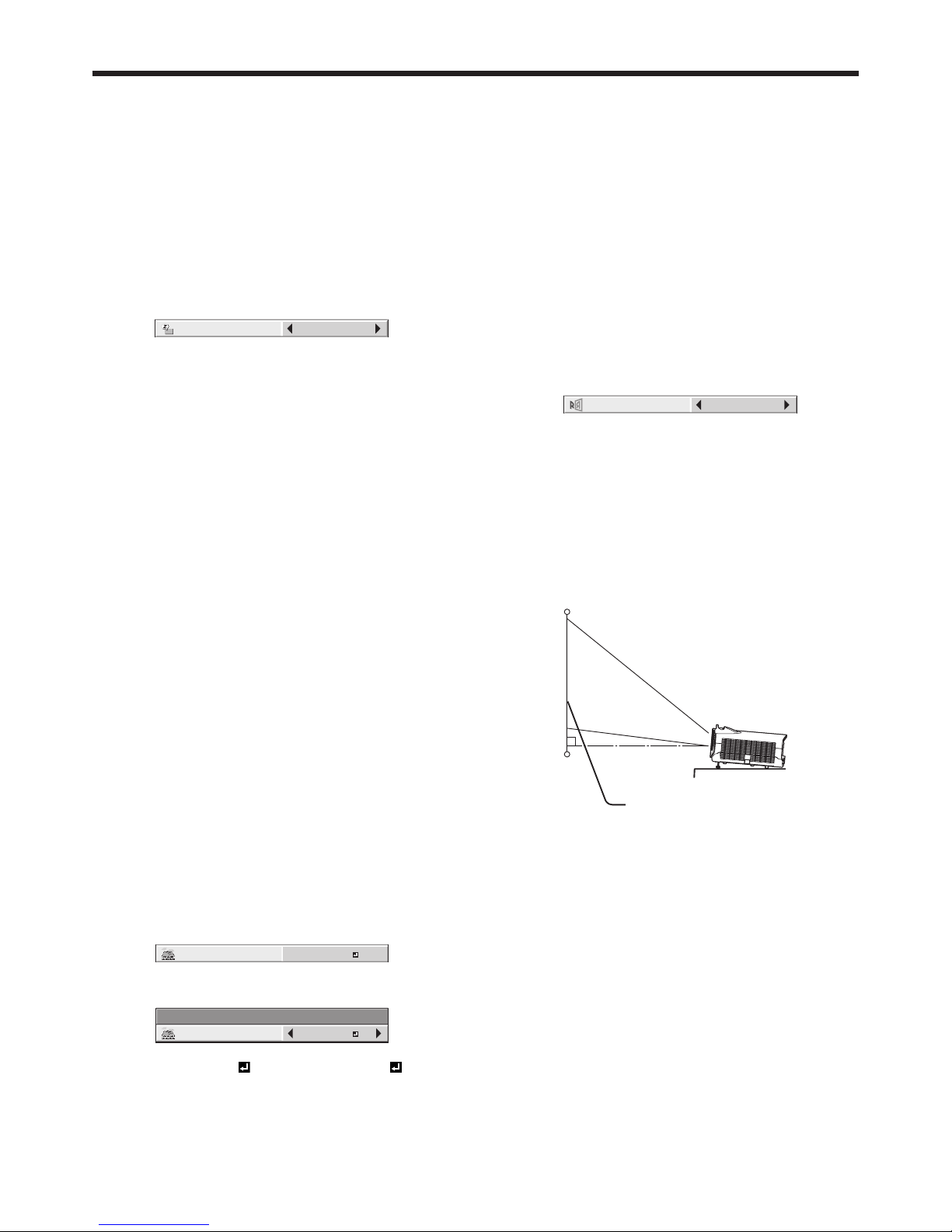
EN-12
Changing the AUTO POWER OFF
setting
The AUTO POWER OFF function of this projector is
enabled by default.
Change the AUTO POWER OFF setting as necessary.
(See page 29.)
To change the AUTO POWER OFF setting:
(See page 26 for menu setting.)
1. Display the INSTALLATION menu.
2. Select AUTO POWER OFF by pressing the or
button.
AUTO POWER OFF 5min
3. Select your desired item by pressing the or
button.
Important:
• This function does not work when the input source
is LAN DISPLAY or USBVIEWER.
• The AUTO POWER OFF function does not work
during AV MUTE.
• While the intelligent glare sensor is detecting an
object, AUTO POWER OFF doesn't work. (When
the intelligent glare sensor stops detecting, the
projector turns off.)
Setting HIGH ALTITUDE MODE
• Set HIGH ALTITUDE MODE in the FEATURE menu
according to the altitude at which you use the
projector. The default setting is STANDARD.
• Select STANDARD when using the projector at an
altitude from 0 to 1500 meters.
• Select HIGH ALTITUDE when using the projector at
an altitude from 1500 to 2700 meters.
Important:
• If you select STANDARD when using the projector
at an altitude higher than 1500 meters, the
projector may break down or fail.
• When you use the projector in the HIGH ALTITUDE
mode, only fl oor installation and ceiling installation
are allowed.
(See page 26 for menu setting.)
1. Display the FEATURE menu.
2. Select HIGH ALTITUDE MODE by pressing the
or button.
HIGH ALTITUDE MODE
STANDARD
3. Press the ENTER button.
HIGH ALTITUDE MODE
HIGH ALTITUDE MODE
STANDARD
4. Select STANDARD or HIGH ALTITUDE by
pressing the or button.
5. Press the ENTER button.
Setting IMAGE REVERSE
Set IMAGE REVERSE in the INSTALLATION menu
according to the orientation of the projector. The
default setting is OFF.
• Select OFF for the combination of fl oor installation
and front projection.
• Select MIRROR INVERT for the combination of
ceiling installation and front projection.
• Select MIRROR for the combination of fl oor
installation and rear projection.
• Select INVERT for the combination of ceiling
installation and rear projection.
(See page 26 for menu setting.)
1. Display the INSTALLATION menu.
2. Select IMAGE REVERSE by pressing the or
button.
OFF
IMAGE REVERSE
3. Select OFF, MIRROR, INVERT or MIRROR INVERT
by pressing the or button.
Correcting skewed or distorted
image
For the best projection, project images on a fl at screen
installed at 90 degrees to the fl oor. If necessary, tilt the
projector using the two adjustment feet on the bottom
of the projector.
Adjustment feet
Screen
1. Tilt up the projector to the appropriate angle.
2. Rotate the adjustment feet for fi ne adjustment.
Important:
• Don’t transport the projector with its adjustment
feet extended. Otherwise the adjustment feet may
be damaged.
When fi ne streaks are seen on
projected images
This is due to interference with the screen surface and
is not a malfunction. Replace the screen or displace
the focus a little.
Setting up your projector (continued)
Page 13
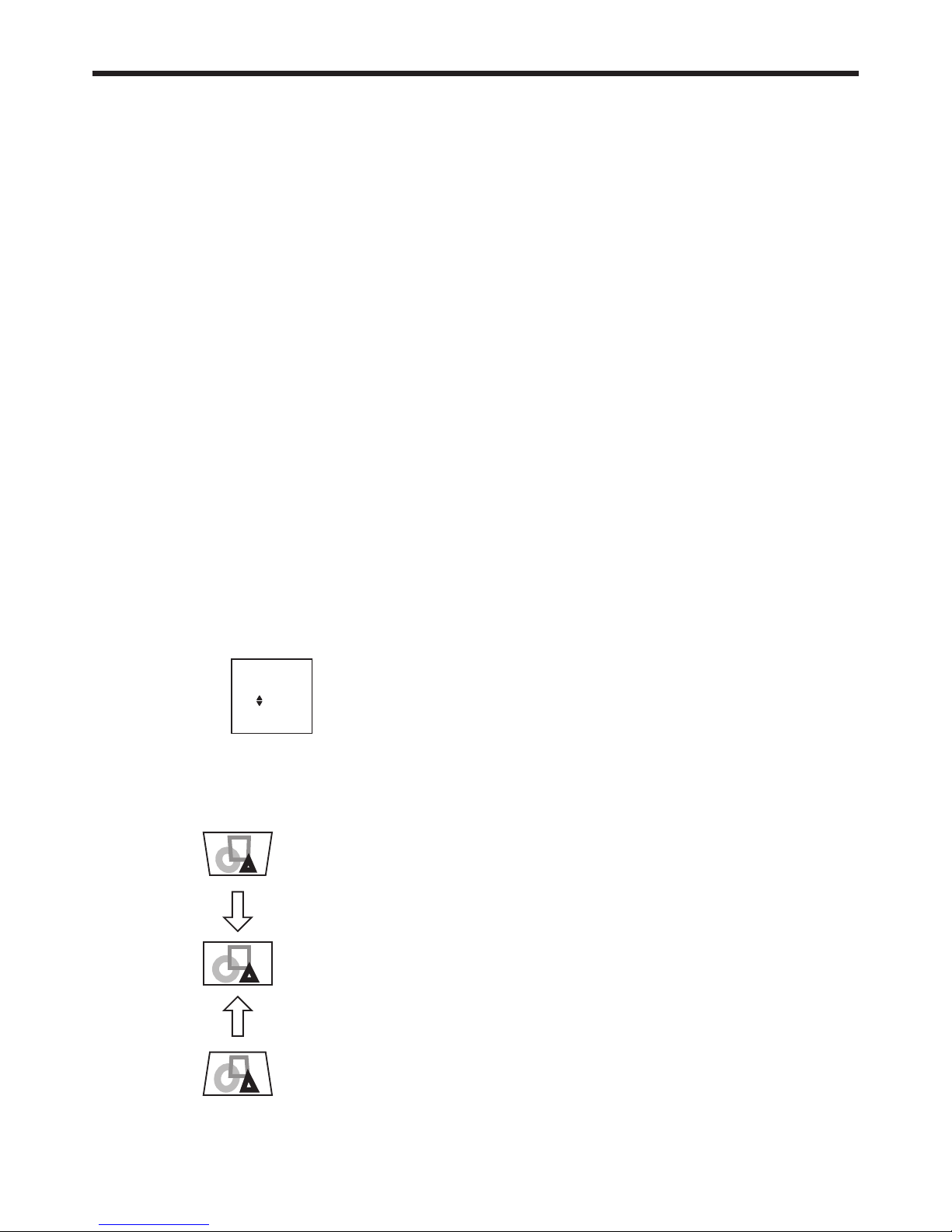
EN-13
Setting up your projector (continued)
Adjusting the position of the
projected image
To adjust the position of the projected image on the
screen, use the LENS SHIFT dial.
1. Rotate the LENS SHIFT dial inside the top cover of
the projector to adjust the image position.
• Rotating the dial clockwise (or counterclockwise
for a ceiling-mount projector) moves the image
up.
• Rotating the dial counterclockwise (or clockwise
for a ceiling-mount projector) moves the image
down.
• Be careful not to be caught in the opening in the
lens while the lens is moving.
• While the lens shift is working, the screen may
fl icker.
• Projected images may become distorted, have
decreased resolution, or have shadows at their
corners if they are positioned close to the top or
bottom.
When projected images are
distorted to a trapezoid
When AUTO KEYSTONE in the INSTALLATION menu
is set to ON, this projector automatically corrects
vertical keystone distortion. For fi ne adjustment, press
the KEYSTONE button on the projector or the remote
control to display Keystone, and adjust the image by
pressing the , button (or +, - button on the remote
control).
KEYSTONE
0
KEYSTONE menu
You can correct the distortion vertically focusing on
the screen center.
In the following cases:
Press the
or - button.
Press the
or + button.
Important:
• The automatic keystone adjustment may not
be carried out correctly because of the ambient
temperature and the installation conditions of the
projector and the screen. In such cases, correct the
keystone manually.
• When the projector is projecting images where
acceleration is present, such as in a vehicle and
aircraft, the automatic keystone adjustment may
not function correctly. In such a case, set AUTO
KEYSTONE in the INSTALLATION menu to OFF and
correct the keystone manually.
• When the KEYSTONE-mode adjustment is carried
out, the adjustment value is indicated. Note that
this value doesn’t mean a projection angle.
• When the KEYSTONE-mode adjustment takes
effect, the resolution decreases. In addition, stripes
may appear or straight lines may bend in images
with complicated patterns. They are not due to
product malfunctions.
• When the KEYSTONE-mode adjustment is
performed, the displayed image may be distorted.
• Noise may appear on the screen during the
KEYSTONE-mode adjustment because of the type
of the video signal being projected and the setting
values of the KEYSTONE-mode adjustment. In
such cases, set the KEYSTONE-mode adjustment
values in the range where the image is displayed
without noise.
• When the KEYSTONE-mode adjustment is
performed, the menu display is distorted. To relieve
such symptom, set the MENU POSITION to center.
Intelligent glare sensor:
To prevent discomfort feeling to the eyes caused
by seeing the illuminating light source through the
lens, the intelligent glare sensor detects a person
who stands in front of the projector and mutes the
projected images automatically.
• The intelligent glare sensor detects an object
placed in front of the lens and shuts off the screen.
Therefore, do not place any object within 50 cm
from the front of the sensor.
• The sensor may detect a transparent board.
• To cancel muting temporarily, press the POWER
button on the projector or the ON button on the
remote control.
Page 14
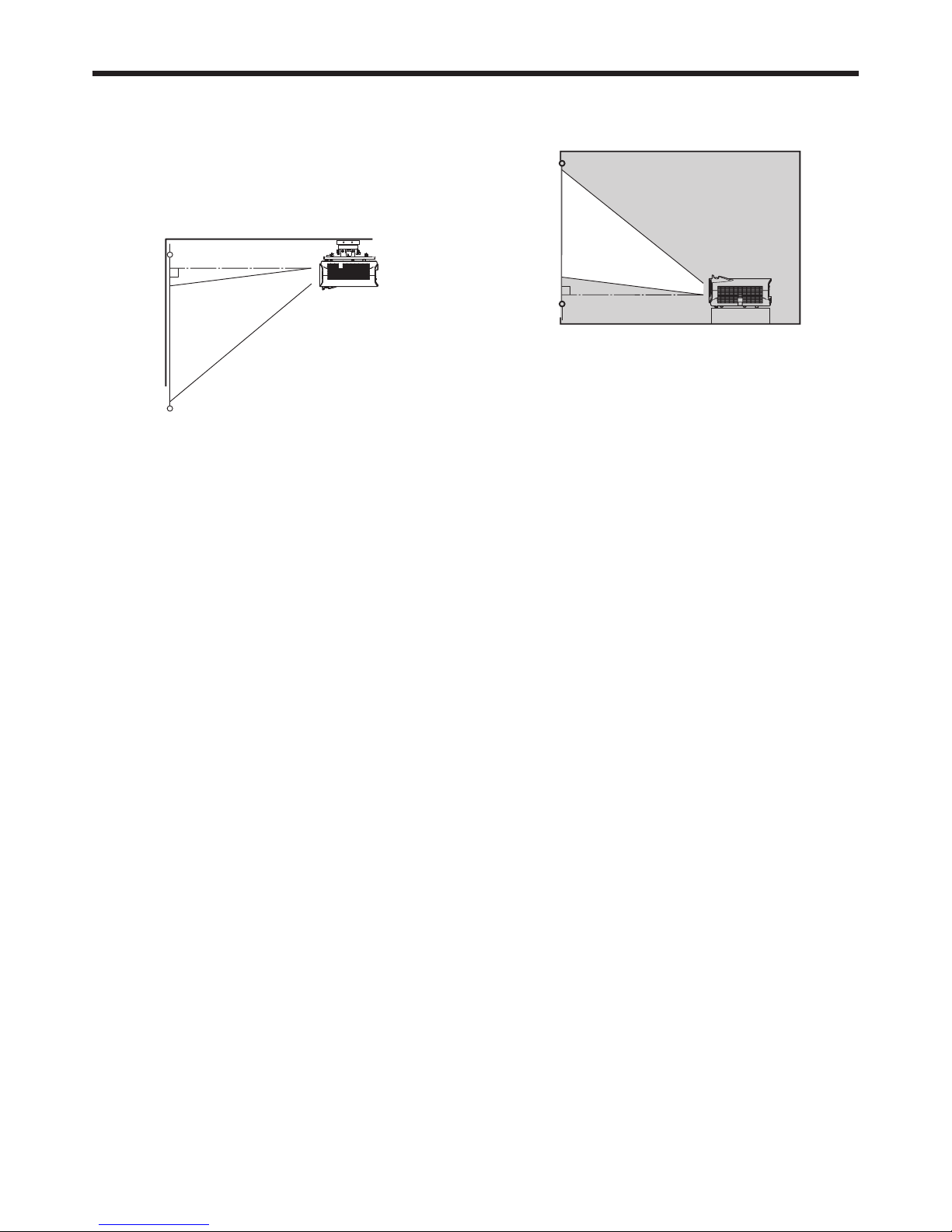
EN-14
Setting up your projector (continued)
Front projection, ceiling mounting
For ceiling mounting, you need the ceiling mount
kit designed for this projector. Ask a specialist for
installation. For details, consult your dealer.
• The warranty on this projector does not cover any
damage caused by use of any non-recommended
ceiling mount kit or installation of the ceiling mount
kit in an improper location.
• When using the projector mounted on the ceiling,
set IMAGE REVERSE in the INSTALLATION menu
to MIRROR INVERT. See page 29.
• When the projector is mounted on the ceiling,
images may appear darker than those projected in
the case of tabletop mounting. This isn’t a product
malfunction.
• Ask your installation specialist to provide a breaker.
When you do not use the projector, be sure to shut
down the main power by the breaker.
• Do not install the projector where the exhaust vents
are exposed to air emitted by an air conditioning.
Such installation may cause a breakdown.
• Do not install the projector near a fi re alarm
because it emits hot air from its exhaust vents.
Caution:
• Installation must be done by a qualifi ed
professional.
When the projector is installed on the ceiling using
the ceiling mount kit, it is recommended to hold
the mount kit and the projector using metal bars
or wires in addition to the mount kit fi xing screws
to prevent the projector from falling due to an
earthquake or other cause. For that purpose, use
metal bars, wires, or screws that bear a load of at
least 70 kgf. When using metal wires, secure one
end to the adjustment foot of the projector and the
other end to the mount kit. In this case, make sure
that no electrical current is fl owing in the mount kit
due to current leakage or other cause.
Rear projection
Ask a specialist for installation. For details, consult
your dealer.
• For rear projection, set IMAGE REVERSE in the
INSTALLATION menu to MIRROR. See page 29.
Caution:
• Placing the projector directly on a carpet impairs
ventilation by the fans, causing damage or failure.
Put a hard board under the projector to facilitate
ventilation.
• Place the projector at least 50 cm (or 20 inches)
away from the wall to prevent the air inlet grille and
the air outlet grilles that emit hot air from being
blocked.
• Do not use the projector in the following locations
and manners, which may cause fi re or electric
shock.
• In a dusty or humid place.
• Near a heater.
• In an oily, smoky, or damp place such as a kitchen.
• In direct sunlight.
• Where the temperature rises high, such as in a
closed car.
• Where the temperature is lower than +41ºF (or
+5ºC) or higher than +95ºF (or +35ºC).
• For use in the HIGH ALTITUDE mode
• In other than fl oor installation and ceiling
installation.
• Keep foliage plants and pets away from the
projector. The temperature around the exhaust
vents and that of the cabinet on the top of the
exhaust vents become high. Take special care for
small children.
Important:
• We don’t recommend using the projector at an
altitude of 2700 meters or higher (When using
the product at an altitude of 1500 to 2700 meters
above the sea level, set the HIGH ALTITUDE MODE
to HIGH ALTITUDE.). Use at an altitude of 2700
meters or higher may affect the projector’s life.
Page 15
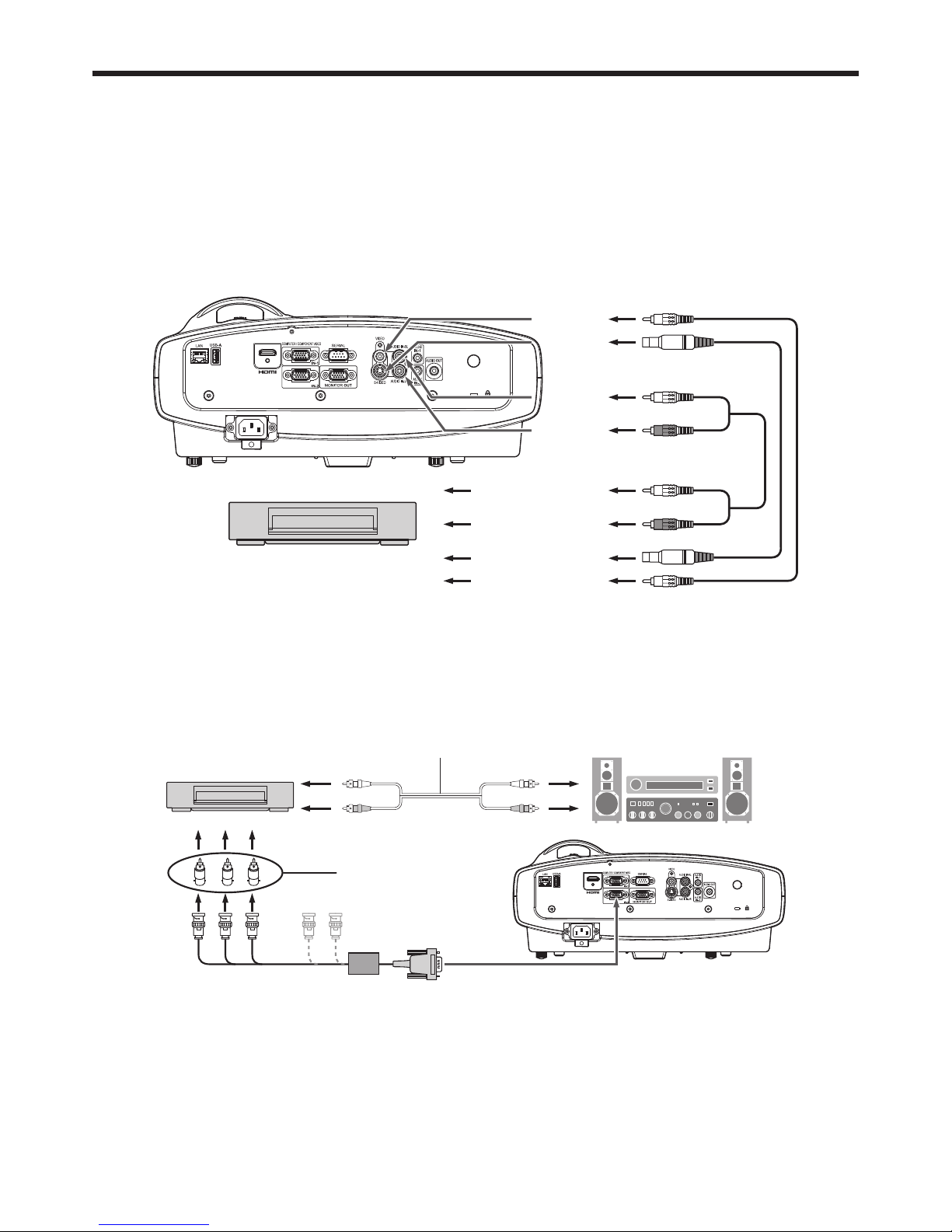
EN-15
Basic connections
This projector can be connected with various devices such as a VCR, video camera, videodisc player, and personal
computer that have analog RGB output connectors.
Important:
• Make sure that the connected device is turned off before starting connection.
• Plug in the power cords of the projector and the connected devices fi rmly. When unplugging, hold and pull the
plug. Do not pull the cord.
• When the projector and the connected devices are located too close to each other, the projected image may be
affected by their interference.
• See the owner’s guide of each device for details about its connections.
Projector + AV device
Audio cable (option)
VCR, etc.
VIDEO
S-VIDEO
S-video cable (option)
Video cable (option)
AUDIO IN-3L
AUDIO IN-3R
To audio output (L)
To audio output (R)
To video output
To S-Video output
Important:
• Match the colors of the video and audio plugs on the Audio cable with those of the terminals.
• Speaker output is mono.
Projector + DVD player or HDTV decoder
Some DVD players have an output connector for 3-line fi tting (Y, CB, CR). When connecting such DVD player with this
projector, use the COMPUTER/COMPONENT VIDEO IN terminal.
BRG
Audio cable (option)
DVD player or HDTV decoder
To audio output
BNC - RCA connector (option)
No connection
COMPUTER/COMPONENT VIDEO IN
Mini D-SUB 15-pin - BNC conversion
cable (option)
Important:
• The terminal’s names Y, PB, and PR are given as examples of when a HDTV decoder is connected.
• The terminal’s names vary depending on the connected devices.
• Use a mini D-SUB 15-pin - BNC conversion cable for connection.
• Image may not be projected correctly with some DVD players.
• When connecting a HDTV decoder having RGB output terminals, set COMPUTER INPUT to RGB in the SIGNAL
menu.
Page 16
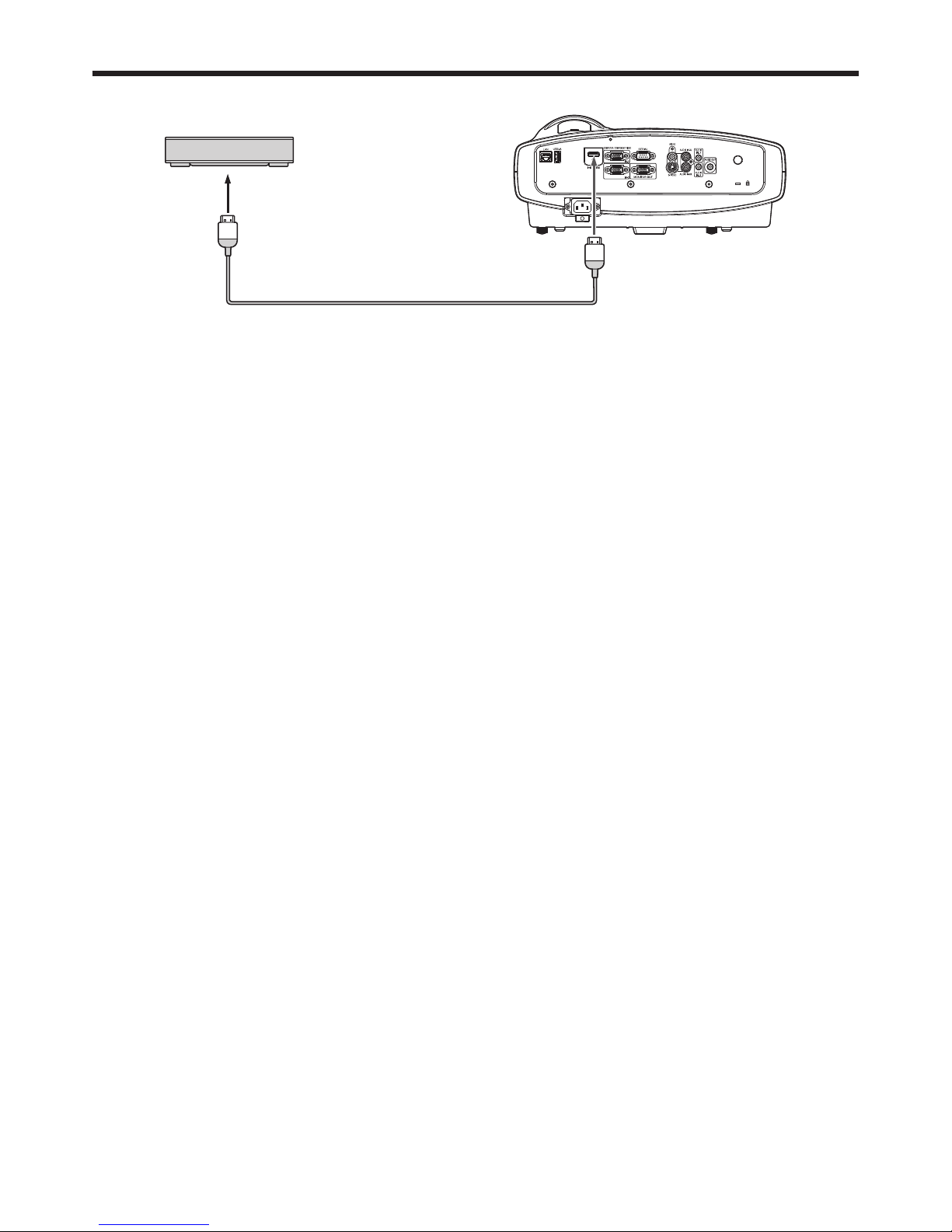
EN-16
Basic connections (continued)
Connection (for video equipment having an HDMI terminal)
Equipment having an
HDMI terminal
To HDMI terminal
HDMI
HDMI (with HDMI logo) cable (option)
Important:
• Use a commercially available HDMI (with HDMI logo) cable.
• You don’t have to connect any cable for audio input. You can input video and audio using an HDMI cable only.
• When HDMI audio isn’t output, it may be output by turning off the power of the video equipment with the projector
and the video equipment connected to each other and then turning back on the power.
• Some cables may not be connected correctly depending on the size and shape of their connectors.
When you connect this projector and a Digital device (such as a DVD player) via the HDMI terminal, black
color may appear dark and deep, depending on the type of the connected device.
• This depends on the black level setting of the connected device. There are two kinds of methods to digitally
transfer image data, in which different black level settings are employed respectively. Therefore, the specifi cations
of the signals output from DVD players differ, depending on the type of the digital data transfer method they use.
• Some DVD players are provided with a function to switch the methods to output digital signals. When your DVD
player is provided with such function, set it as follows.
EXPAND or ENHANCED NORMAL
• See the users guide of your DVD player for details.
• When your digital device does not have such function, set INPUT LEVEL to ENHANCED in the ADVANCED MENU
of the IMAGE menu of this projector, or adjust the black color by viewing the image.
Page 17
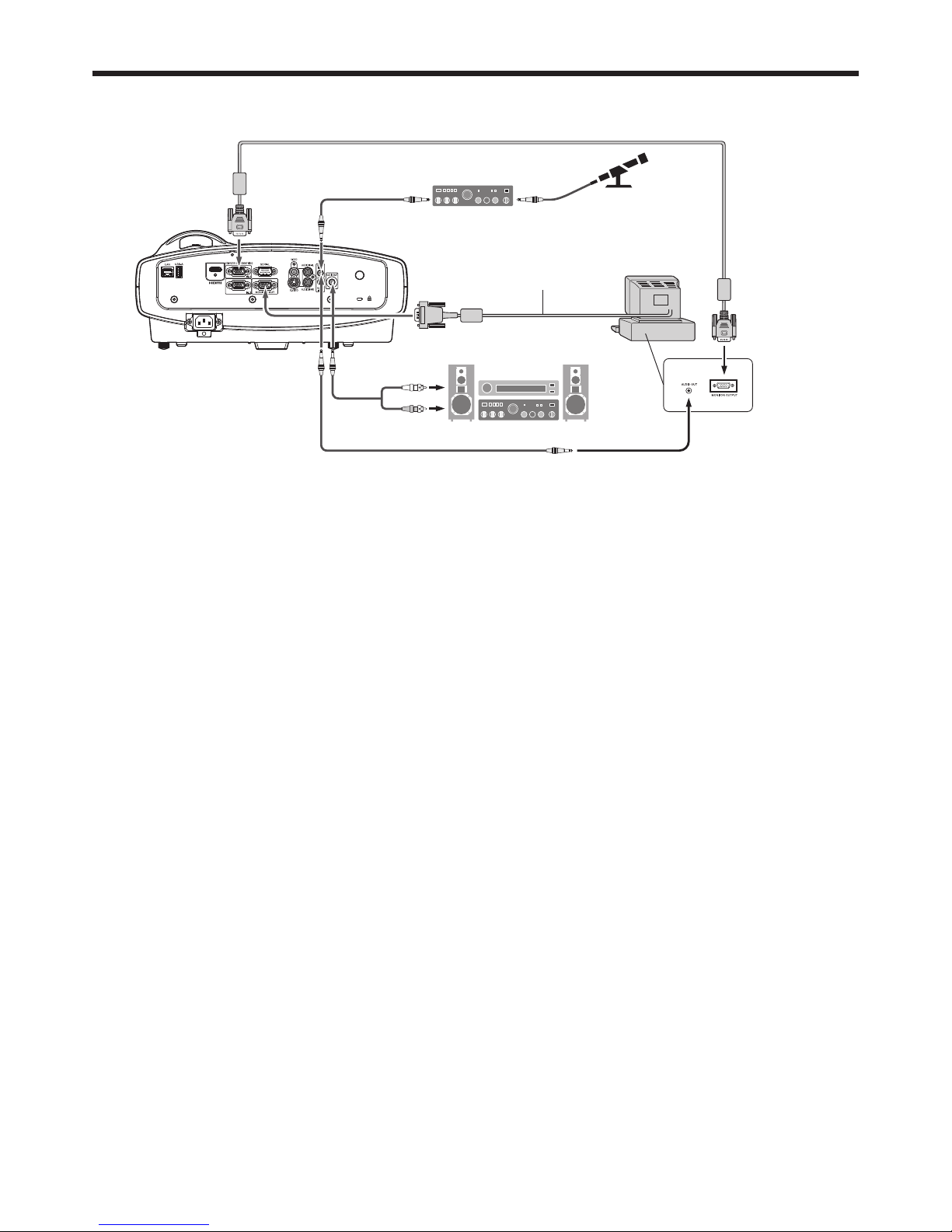
EN-17
Projector + Computer
For computer with Mini D-SUB
COMPUTER/
COMPONENT
VIDEO IN
MONITOR OUT
Audio cable
(option)
PC audio cable (option)
PC audio cable
(option)
To PC audio output
To monitor port
AUDIO IN-1
or IN-2
AUDIO IN-1
or IN-2
AUDIO
OUT
Necessary when outputting to both
a PC monitor and the projector.
Computer cable
Microphone amplifi er
(option)
Microphone
(option)
Computer cable (option)
Computer
For analog connection:
1. Connect one end of the supplied computer cable to the COMPUTER/COMPONENT VIDEO IN terminal (1, 2) of the
projector.
2. Connect the other end of the computer cable to the monitor port of the computer.
For monitor connection:
Connect the computer cable from the monitor to the MONITOR OUT terminal of the projector.
• Images may not be displayed correctly depending on the type of the input signal. See the instruction manual of
the monitor.
• Signals are coming from the COMPUTER/COMPONENT VIDEO IN-1 terminal of the projector.
• When the STANDBY MODE in the Installation menu is set to STANDARD, the MONITOR OUT terminal outputs
signals during power standby.
Important:
• When you use a longer computer cable instead of the provided cable, the image may not be projected correctly.
• Some computers require additional connectors or analog RGB output adapters to be connected with this
projector. Contact your dealer for further information.
• This projector uses stereo mini jack for its audio input. Check the type of the audio output terminal of the
connected computer and prepare a proper cable for connection. Some computers don’t have the audio output
terminal.
• Speaker output is mono.
• When the audio cable is connected to the AUDIO OUT terminal, the speaker output is muted.
• The audio output can be available during power standby according to the setting. (See page 28.)
• The audio signals for AUDIO IN-1 and AUDIO IN-2 can be output simultaneously according to the setting. (See
page 28.)
For Mac computers
• If your Mac computer has no video port, a monitor output adapter is required. Contact your dealer for further
information.
• Some Mac computers require a Mac adapter for the computer cable for connection with this projector. Contact
your dealer for further information.
About DDC
The COMPUTER/COMPONENT VIDEO IN terminal (1, 2) of this projector complies with the DDC 1/2B standard.
When a computer supporting this standard is connected to this terminal, the computer will automatically load the
information from this projector and prepare for output of appropriate images.
• After connecting a computer supporting this standard to this terminal, plug the power cord of the projector in the
wall outlet fi rst, and then boot up the computer.
Basic connections (continued)
Page 18
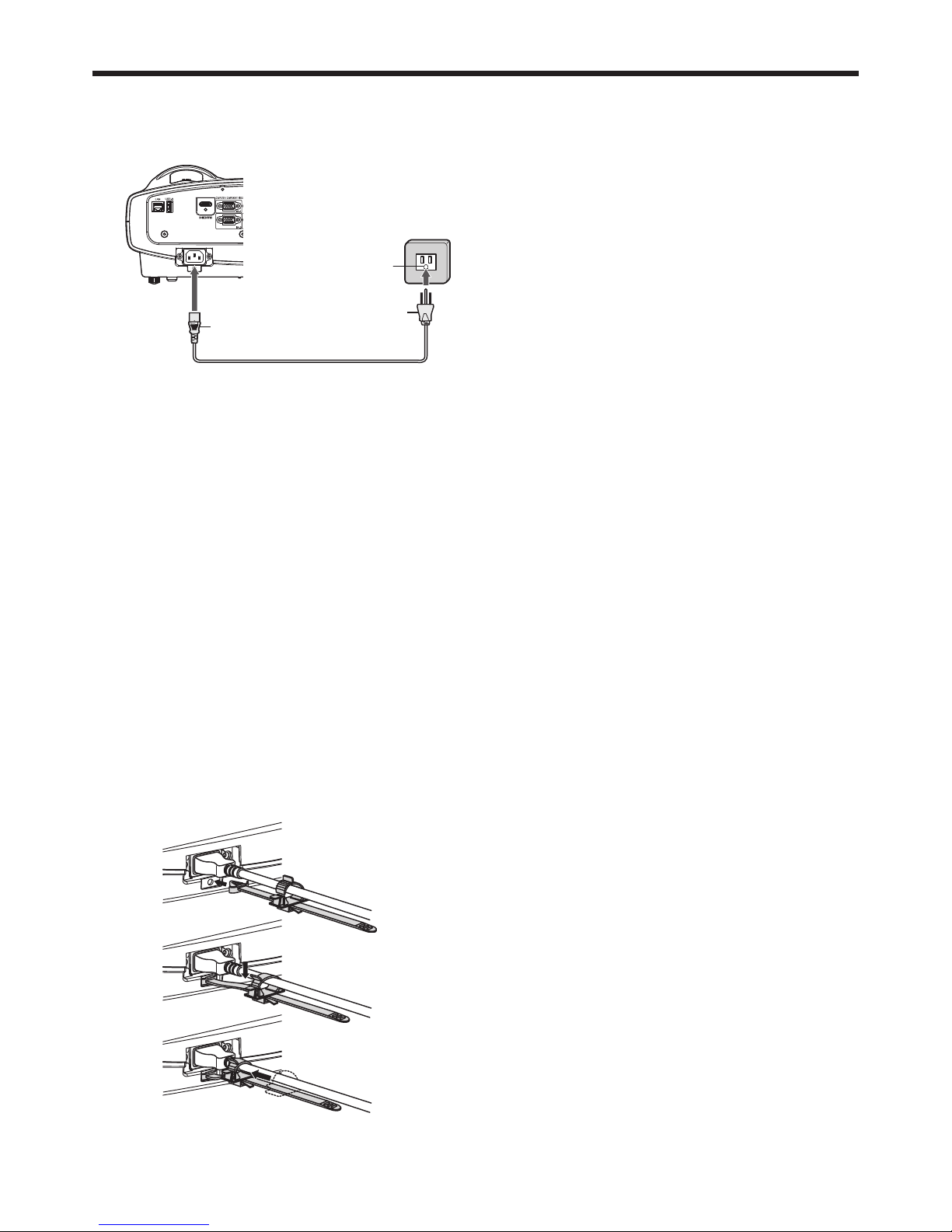
EN-18
Plugging the power cord
• In order to ensure the safety in case of trouble with the projector, use an electrical outlet having an earth leakage
breaker to supply the power to the projector. If you do not have such outlet, ask your dealer to install it.
1. Plug the attached power cord into the power cord
inlet of this projector.
2. Plug the other end of the power cord into a power
outlet.
Warning:
• One of power cords for the U.S., Europe, U.K., Australia and South Korea is provided appropriately.
• This projector uses the power plug of 3-pin grounding type. Do not take away the grounding pin from the power
plug. If the power plug doesn’t fi t your wall outlet, ask an electrician to change the wall outlet.
• In case that the power cord for the U.S. is provided with this projector, never connect this cord to any outlet
or power supply using other voltages or frequencies than rated. If you want to use a power supply using other
voltage than rated, prepare an appropriate power cord separately.
• Use 100-240 V AC 50/60 Hz to prevent fi re or electric shock.
• Do not place any objects on the power cord or do not place the projector near heat sources to prevent damage to
the power cord. If the power cord should be damaged, contact your dealer for replacement because it may cause
fi re or electric shock.
• Do not modify or alter the power cord. If the power cord is modifi ed or altered, it may cause fi re or electric shock.
Caution:
• Plug in the power cord fi rmly. When unplugging, hold and pull the power plug, not the power cord.
• Do not plug in or out the power cord with your hand wet. It may cause electric shock.
• When you move the projector, turn off the power, unplug the power cord from the wall outlet, and then remove the
connected cords. Otherwise, the power cord may be damaged, resulting in fi re or electric shock.
• If dust or metallic substance is on or around the pins of the power plug, unplug the power cord and clean it using
a dry cloth. If you continue to use the projector without cleaning, it may result in fi re or electric shock. Clean the
power plug periodically at least once a year.
• Be sure to unplug the power cord from the wall outlet if the projector will not be used for a long period of time.
Otherwise, it may cause fi re.
Basic connections (continued)
2
1
Power cord (example)
Earthing
terminal
Attaching the power cord holder:
To reduce the risk of accidental disconnection of the power
cord from the projector, attach the supplied power cord holder
to hold it.
Important:
• Once the power cord holder is attached to the projector, it
cannot be removed.
• If you apply an excessive force, the power cord holder may
be damaged.
1. Insert the tip of the power cord holder into the slot with the
clamper facing toward the power cord.
2. Put the power cord in the clamper, and push the clamper in
the direction of the arrow to lock it.
3. Slide the clamper toward the plug.
Page 19
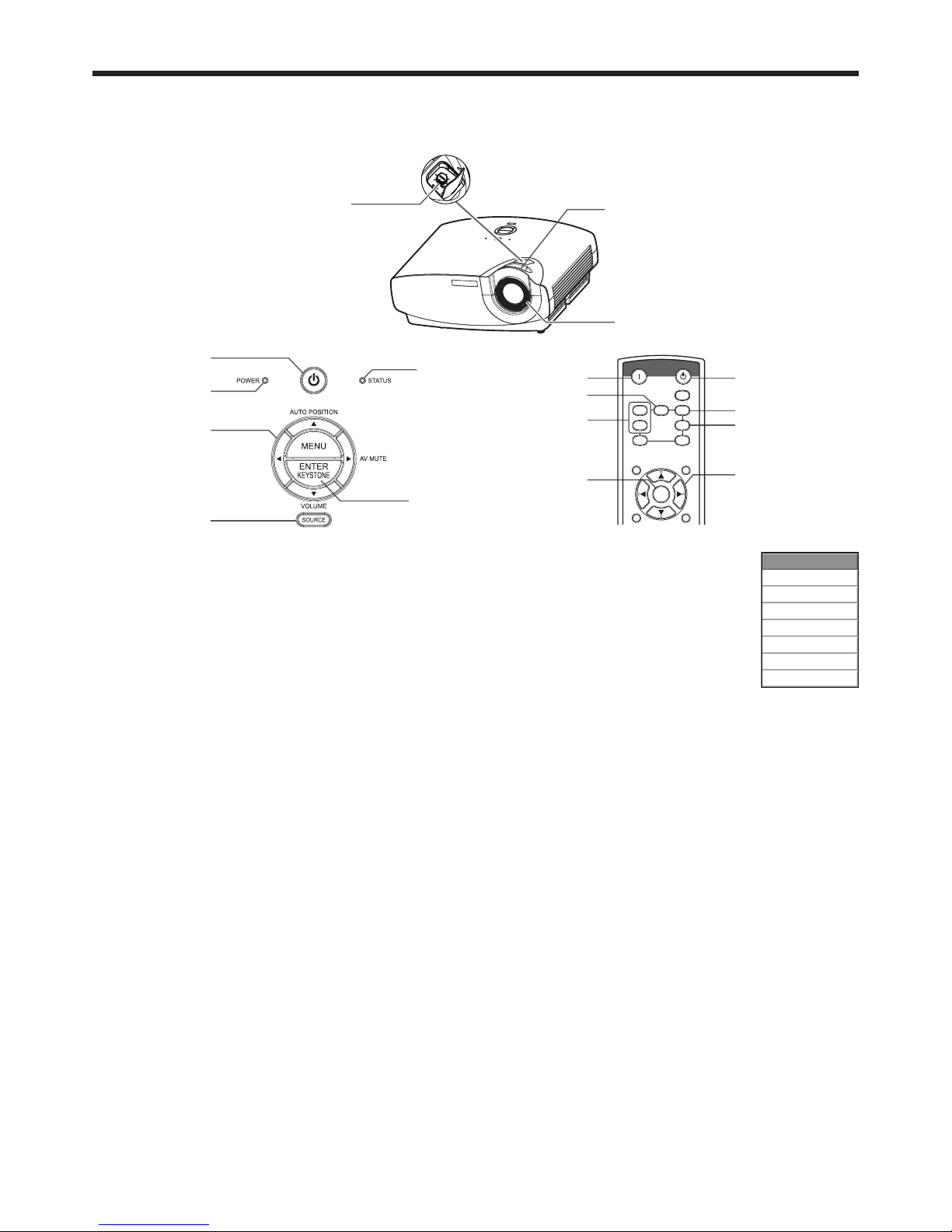
EN-19
Projecting images
Preparation:
• Remove the lens cap.
ON
AUTO POSITIION
USB VIEWERLAN DISP.
COMPUTER
STANDBY
MENU
COLOR.E
ASPECT
3D
ENTER
VIDEO
HDMI1
2
S-VIDEO
COMPUTER 1, 2 buttons
POWER indicator
LENS SHIFT dial
STATUS indicator
ENTER button
, , , buttons
POWER button
(ON/STANDBY)
, , , buttons
ENTER button
SOURCE button
ON button
HDMI button
STANDBY button
Zoom ring
Focus ring
VIDEO button
S-VIDEO button
1. Confi rm the POWER indicator lights up red.
2. Turn on the power of the connected devices.
3. Press the POWER button.
• It may take a few seconds for the light source to light up.
• Do not cover the lens with the lens cap while the light source is on.
• After the POWER button is pressed, the image may fl icker before the light source becomes
stable. This is not a product malfunction.
4. Adjust the focus by turning the focus ring.
• You are recommended to adjust the focus at the screen center.
5. Select an input source.
• Press the SOURCE button on the projector or the COMPUTER (1 or 2), HDMI, VIDEO or S-VIDEO button on the
remote control that is corresponding to the terminal in use.
• When the SOURCE button is pressed, the SOURCE dialog shown right appears. Press the or button to
select an input and press the ENTER button.
• The projector automatically selects the appropriate signal format. The selected signal format is displayed on
the screen.
• You cannot change the input source while the menu is being displayed.
• Though it may take some time before an image is displayed on the screen depending on the type of the input
signal, such symptom is not a malfunction.
• Images may not be projected in the correct position, depending on the type of the input signal. In such a case,
press the AUTO POSITION button. (The AUTO POSITION only works when the input is COMPUTER (1 or 2).)
(See page 21.)
• When COMPUTER 1 or COMPUTER 2 is chosen as the source, images supplied from the computer may
fl icker. Press the or button on the remote control to reduce fl icker, if it occurs. (Fine adjustment)
6. Adjust the image size by turning the zoom ring.
7. Adjust the vertical position of the displayed image by turning the LENS SHIFT dial.
• If necessary, adjust the focus and zoom again.
8.
Adjust the position of the projector so that the projector and the screen are perpendicular to each other. (See page 10.)
•
When the projector cannot be positioned perpendicularly to the screen, adjust the projection angle. (See page 12.)
Basic operation
SOURCE
COMPUTER1
COMPUTER2
HDMI
VIDEO
S-VIDEO
LAN DISPLAY
USB VIEWER
Page 20
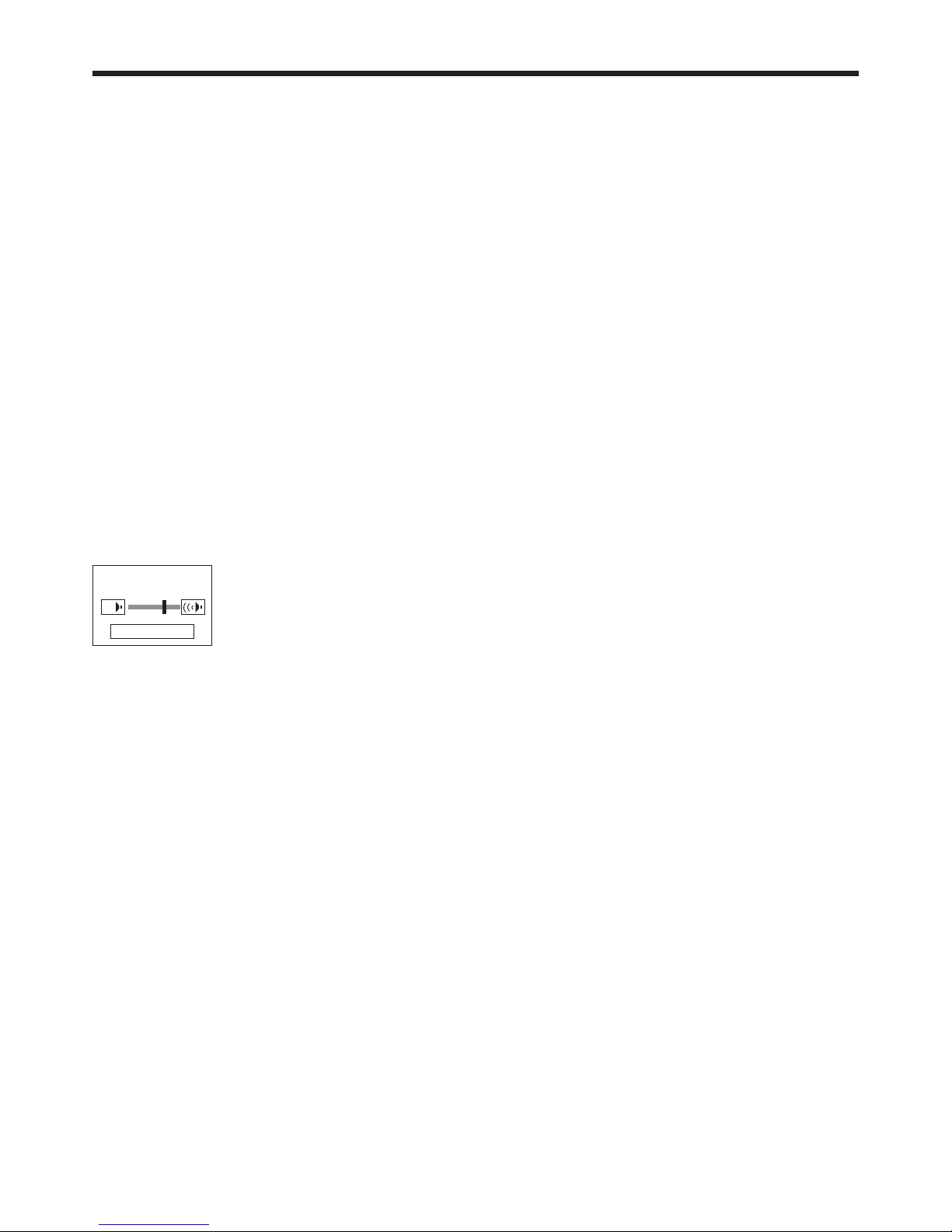
EN-20
Basic operation (continued)
To stop projecting:
9. Press the POWER button.
• A confi rmation message is displayed.
• To cancel the procedure, leave the projector for a while or press any button except the POWER button.
10. Press the POWER button again.
• The light goes out and the projector goes into a standby mode. In this standby mode, the STATUS indicator
may blink green about 1 second and then go out.
11. Unplug the power cord from the outlet.
• The POWER indicator will go out. It may take about a half minute for the POWER indicator to go out.
• If necessary, disconnect the cables from the computer after unplugging the power cord.
Important:
• Before carrying the projector, rotate the focus ring and zoom ring to adjust the lens to the shortest. This prevents
the possible damages of the lens.
Direct Power OFF
You can turn off this projector just by unplugging the power cord without pressing the POWER button.
• Before shutting down the projector, be sure to close the menu screen. If you shut down the projector without
closing the menu, the setting data of the menu may not be saved.
• Don’t shut down the projector while you are changing the NETWORK menu settings or projector's settings via
network connection.
Volume from the speaker
Press the VOLUME + or - button on the remote control or VOLUME button on the projector. The volume control bar
will appear on the screen. Press the VOLUME +, -, or button while the volume control bar is displayed to adjust
the volume.
• The volume control bar will also appear by pressing the ENTER button while the balance control bar is displayed.
VOLUME 16
ENTER : BALANCE
• The volume control bar will disappear about 10 seconds after the VOLUME button is released.
• The VOLUME buttons don’t function while the menu selection bar or the menu is being displayed.
• When a high-level audio signal, such as a DVD audio signal, is supplied to the AUDIO IN terminals, the output
from the speaker may be distorted.
• When the audio cable is connected to the AUDIO OUT terminal, the speaker output is muted.
• The volume of the audio from the AUDIO OUT terminal is also changed by pressing the VOLUME buttons.
• The VOLUME value varies within the range between 0 and 21, and the same value is applied during projection and
power standby.
You can change the volume during power standby by pressing VOLUME + or - button after the following setting is
done.
(See page 26 for menu setting.)
1. Display the INSTALLATION menu.
2. Select VOLUME ADJUSTMENT by pressing the or button.
3. Select PROJECTION AND STANDBY by pressing the or button.
4. Set STANDBY MODE to STANDARD. (See page 28.)
Page 21
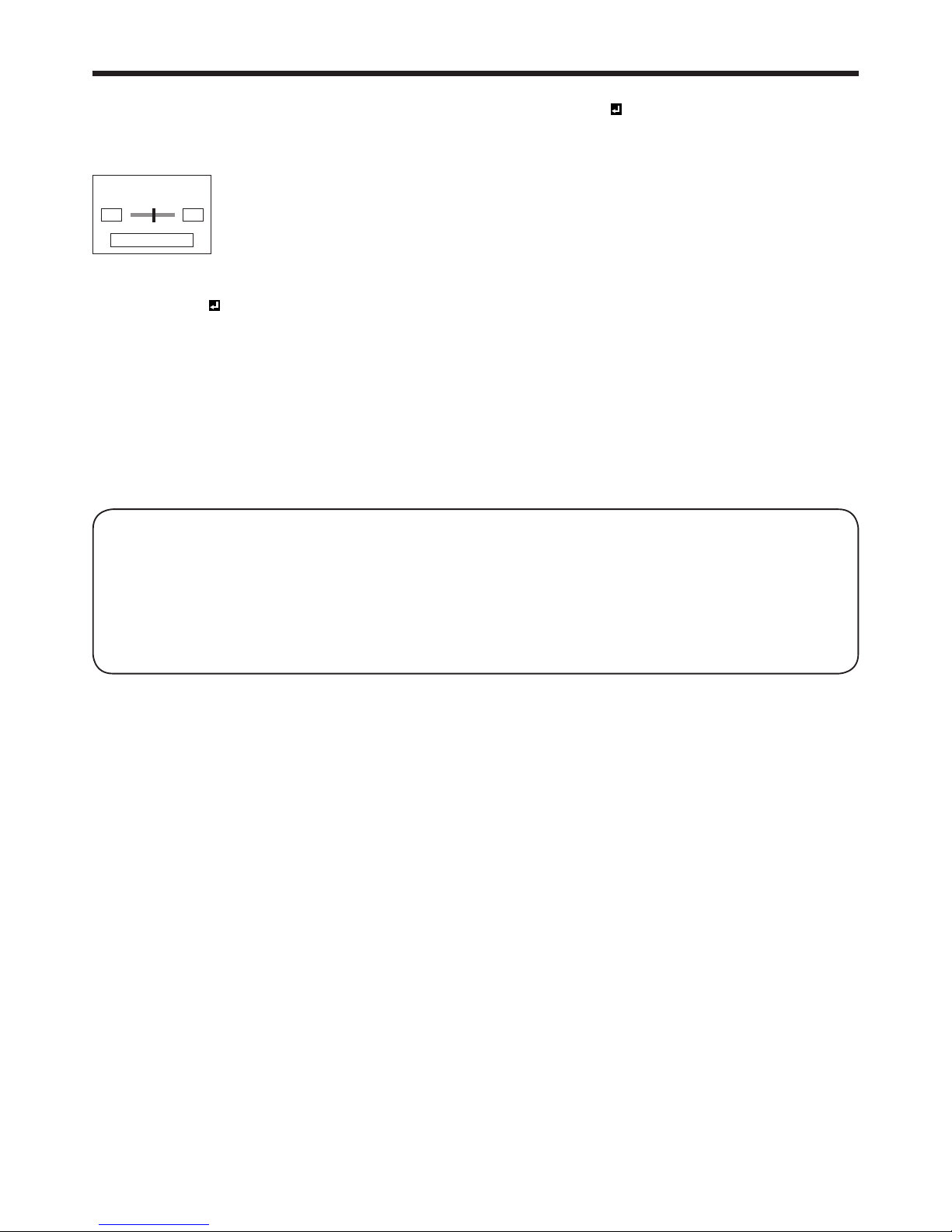
EN-21
Mix balance
You can change the volume balance between AUDIO1 and AUDIO2. Select MIX for AUDIO INPUT (PROJECTION)
or AUDIO INPUT (STANDBY) in the INSTALLATION menu and press the ENTER button. The balance control bar will
appear on the screen. Press the VOLUME +, -, or button while the balance control bar is displayed to adjust the
volume balance between AUDIO1 and AUDIO2.
IN 1 IN 2
BALANCE 0
ENTER : VOLUME
• The balance control bar will disappear about 10 seconds after the ENTER button is released.
• The balance control bar will also appear by pressing the ENTER button while the volume control bar is displayed
only when MIX is selected for AUDIO INPUT (PROJECTION) in the INSTALLATION menu.
• The volume balance between AUDIO1 and AUDIO2 cannot be changed during power standby.
• The BALANCE value varies within the range between -10 and 10, and the same value is applied during projection
and power standby.
Blanking the screen temporarily (AV MUTE)
The video and audio signals are temporarily muted when the AV MUTE button is pressed. You will hear an operating
sound inside the projector. To cancel muting, press the AV MUTE button again.
• The audio from the AUDIO OUT terminal is also muted by pressing the AV MUTE button.
• Mute can not be disabled by AV MUTE button while Intelligent glare sensor is working.
• The AUTO POWER OFF function does not work during AV MUTE.
AUTO POSITION button
When the image supplied from the computer is displaced, carry out the following procedure.
1. Project a bright image containing as many texts and characters as possible.
2. When the screen saver has been enabled, disable it.
3. Press the AUTO POSITION button.
The projector automatically makes optimum positional settings for the input signal.
• If the projected image is still displaced even after pressing the AUTO POSITION button several times, refer to
the procedure to adjust computer images. (See pages 37 and 38.)
• When you carry out this procedure with a dark image, the image may be displaced.
When connecting to a laptop computer:
When the projector is connected to a laptop computer, images may not be projected in some cases. In such cases,
set the computer so that it can output signals externally. The setting procedure varies depending on the type of the
computer. See the instruction manual of your computer.
Example of the setting procedure for external output
Press the [Fn] key and any of the keys [F1] to [F12] at the same time. (The key to be pressed depends on the type of
the computer you use.)
Setting of the resolution
If the resolution of the computer doesn’t match with that of the projector, projected images may be obscured. Ensure
that their resolutions are the same (see pages 72 and 73). For the method to change the output resolution of the
computer, contact the manufacturer of the computer.
Basic operation (continued)
Page 22
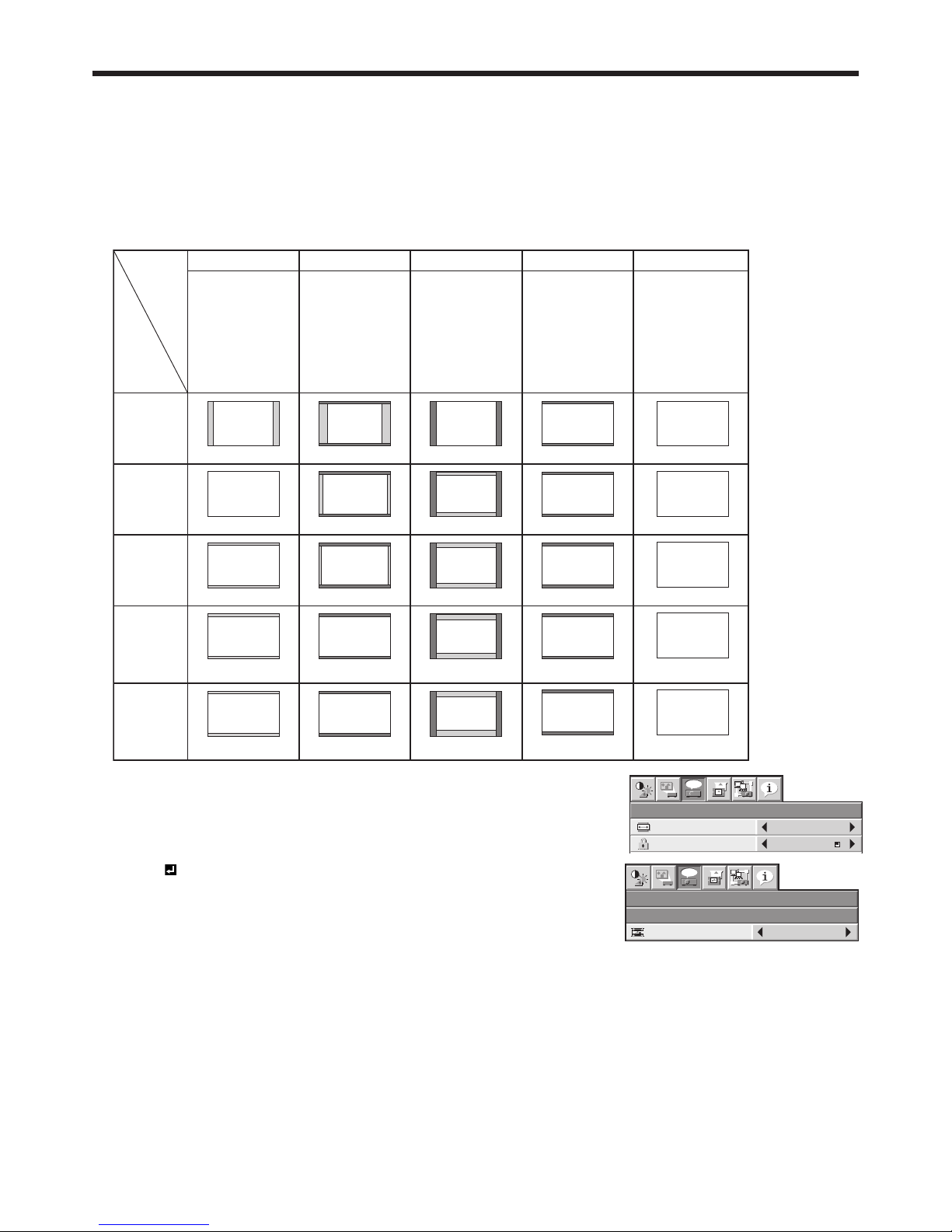
EN-22
Setting the aspect ratio
You can change the aspect ratio of the input video signal (or the ratio of width to height of the image). Change the
setting according to the type of the screen to be used or your preference.
How to change the settings:
With the remote control:
1. Press the ASPECT button.
• Every time the ASPECT button is pressed, the aspect mode changes from NORMAL (FULL) to NORMAL (16:9),
to NORMAL (4:3), to 16:9, to FULL, and back to NORMAL (FULL).
• The following table shows the image display patterns depending on the settings.
4:3 signal,
XGA signal
(1024 x 768),
etc.
WXGA signal
1280 x 800
(16:10)
WXGA signal
1280 x 768
(16:9.6)
WXGA signal
1360 x 768
(16:9.04)
16:9 signal
and
WXGA signal
1366 x 768
16:10
NORMAL (FULL)
Input signal
Setting
NORMAL (16:9) NORMAL (4:3) 16:9
FULL
Input video signal is
displayed at the max
height (800 pixels) or
max width (1280
pixels) of the panel
while its aspect ratio
is maintained.
Select this setting
when using a 16:9
screen.
Select this setting
when using a 4:3
screen.
Regardless of the type
of input signal, image
is displayed at 16:9
aspect ratio (1280 x
720 pixels). Select to
expand squeezed (or
horizontally
compressed) images
such as DVD images
to 16:9.
Regardless of the type
of input signal, image
is displayed at the full
panel size (1280 x 800
pixels).
4:3
1066 x 800
16:9.6
1280 x 768
16:9.04
1280 x 720
16:9
1280 x 720
16:10
960 x 720
16:9.6
1200 x 720
16:9.04
1280 x 720
16:9
1280 x 720
4:3
1066 x 800
16:9.6
1066 x 640
16:9.04
1066 x 602
16:9
1066 x 600
16:9
1280 x 720
16:10
16:9
1280 x 720
16:9
16:9
1280 x 720
16:9
1280 x 720
16:10
1280 x 800
16:10
1280 x 800
16:10
1280 x 800
16:10
1280 x 800
4:3
16:10
1280 x 800 1152 x 720 1066 x 666 1280 x 720 1280 x 800
With the FEATURE menu:
(See page 26 for menu setting.)
1. Display the FEATURE menu.
2. Select ASPECT by pressing the or button.
3. Select your desired aspect ratio by pressing the or button.
When 16:9
is selected with the FEATURE menu, you can select whether or not
to display signals at 16:9 depending on their type using the following procedures.
4. Press the ENTER button.
5. Select a setting for the item MODE by pressing the or button.
• ALL SIGNALS:
All signals are always displayed at 16:9 irrespective of their type.
• VIDEO ONLY:
Signals supplied from video devices only are displayed at 16:9.
To cancel the menu:
6. Press the MENU button.
Important:
• If you change the aspect ratio to 16:9, or FULL while displaying images on a 4:3 screen with the aspect ratio set to
NORMAL (4:3), images appear partly off screen.
• When the input video signal is interrupted with NORMAL (16:9) or NORMAL (4:3) selected, the image turns blue
and appears partly off screen. In this case, set BACK COLOR in the INSTALLATION menu to BLACK.
FEATURE
ASPECT
NORMAL (FULL)
DISPLAY INPUT
PASSWORD FUNCTION
opt.
FEATURE
ASPECT – 16:9
opt.
MODE
ALL SIGNALS
Basic operation (continued)
Page 23
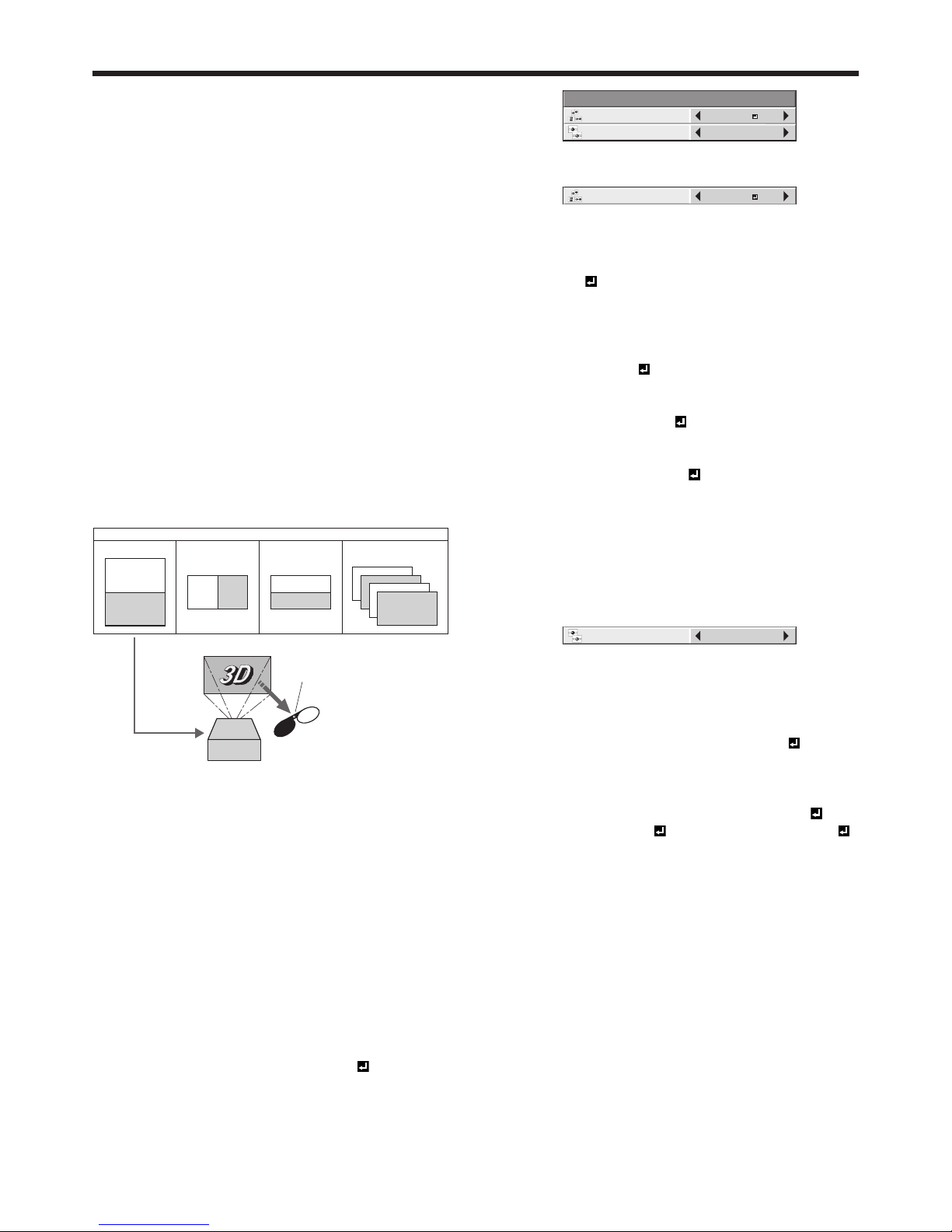
EN-23
Basic operation (continued)
Watching 3D content
You can enjoy 3D content with this projector. In order
to watch 3D content, you need to have the following
items:
• 3D images inputted from a computer, DVD player,
Blu-ray player, etc.
• DLP™ Link™ active 3D glasses
This projector supports the following 3D image
formats:
• Frame packing:
The format which transmits the images maintaining
the original resolution including the signals for right
and left.
• Side by side:
The format which displays the images with the half
of the original resolution for the left eye and the
right eye side-by-side in one frame.
•
Top and bottom
:
The format which displays the images with the half
of the original resolution for the left eye and the
right eye at the top and bottom in one frame.
• Frame sequential (Field sequential):
The format which displays alternately the images
for the left eye and the right eye.
R
L
DLP™ Projector
The shutter timing of the 3D
glasses is controlled by
being synchronized with
switching of right and left
3D image which is detected
by the sensor of glasses.
DLP™ Link™ active
3D glasses
Sensor
Frame sequential
(Field sequential)
Top and bottomFrame packing Side by side
L
R
L
R
L
R
L
R
LR
3D image format
For details about the supported 3D image signal
formats, see pages 72 and 73.
To view 3D images:
Preparation:
• Switching the 3D mode (such as 3D setting system)
of the player may be required when projecting 3D
images from the player supporting 3D display.
Read the user manual of the player for details.
1. Project a 3D image on the screen inputted from a
computer, DVD player, or Blu-ray player.
2. Display the IMAGE menu. (See page 26 for menu
setting.)
3. Press the or button to select 3D.
4. Press the or button to select ON .
5. Press the ENTER button.
3D
3D FORMAT AUTO
3D SYNC INVERT OFF
6. Press the or button to select 3D FORMAT.
3D FORMAT AUTO
7. Press the or button to select the setting
appropriate for the input signal and press the
ENTER button.
• AUTO
: (for HDMI input only)
Select this setting normally when 3D images are
inputted from the HDMI terminal. (3D images are
displayed automatically when the input signal
includes the 3D identifi cation signal.)
• SIDE BY SIDE : (for HDMI input only)
Select this setting when 3D images are inputted
in the side by side format.
• TOP AND BOTTOM :
Select this setting when 3D images are inputted
in the top and bottom format.
• FRAME SEQUENTIAL :
Select this setting when 3D images are inputted
in the frame sequential format.
8. Turn the power switch on the 3D glasses to ON and
wear the 3D glasses.
9. If the contents are not projected correctly, repeat
step 1 to 5, press the or button to select 3D
FORMAT and switch 3D SYNC INVERT to ON.
3D SYNC INVERT ON
Important:
• You can select the 3D setting also by using the 3D
button on the remote control. Press the 3D button
to select the setting and press the ENTER button.
• Even when the 3D option is set to AUTO and a
3D image is inputted from the HDMI terminal, the
3D image is not displayed if the input signal does
not include the 3D identifi cation signal. In such
a case, change the setting to SIDE BY SIDE ,
TOP AND BOTTOM , or FRAME SEQUENTIAL
according to the format of the input signal.
• You cannot project the 3D content from the input
source LAN DISPLAY and USB VIEWER.
• If the viewing distance is nearer than the
recommended distance, it will cause physical
discomfort and eye fatigue.
Page 24

EN-24
Basic operation (continued)
Caution:
Notes on danger to public health during watching
3D image
• Stop viewing the 3D image immediately if you feel
tired, discomfort, or any other abnormality. It may
cause you to feel unwell if continuing to watch the
3D image in such cases. Please take the necessary
rest, do not continue to watch the 3D image for
a long time. Stop using the 3D glasses if you
can clearly see double images when viewing 3D
content. Prolonged use may cause eye strain.
• The following people should not view 3D images.
• photosensitive patient
• patient with heart disease
• epilepsy patient
• person in poor physical condition
• person who is deprived of sleep
• person who is drunk
• expectant mother
• When watching 3D movies, take an appropriate
break after watching a movie. When watching 3D
content on interactive devices such as 3D games
or computers, take an appropriate break every 3060 minutes. Prolonged use may cause eye strain.
• When you feel uncomfortable, stop viewing 3D
images or playing 3D games until you recover. If
necessary, consult a doctor. Also, do not drive a car
until you recover (for about 2 hours). The period to
recover varies with individuals.
• As a guide, 3D glasses should not be used by
children younger than 5 years old. As young
children do not show noticeable symptoms of
fatigue or discomfort, their physical condition may
deteriorate suddenly. When this product is used by
a child, the parent or guardian should pay attention
to whether the child has eye strain or any change in
his/her physical condition.
• If you feel discomfort or any abnormal symptom
while viewing rotating, swinging, or fast-moving
images, look away from the screen and stop gazing
at the displayed images.
• While using the 3D glasses, be careful not to strike
the screen or other people by mistake. As the
images are in 3D, you may mistake the distance
from the screen and strike the screen, resulting in
injury. When using the 3D glasses, do not place
breakable objects near the glasses. You may try
to move by mistaking the 3D objects you are
viewing as the real objects, causing damages to
surrounding objects that may lead to injury.
• When using the 3D glasses, make sure your eyes
are on an approximate horizontal level. If you
suffer from myopia (short sightedness), hyperopia
(farsightedness), astigmatism, or have eyesight
differences between the left and right eyes, please
use corrective glasses or other such methods to
correct your eyesight before putting on the 3D
glasses.
• When you view 3D images, keep a distance from
the screen about three times the height of the
screen.
Page 25

EN-25
Menu operation
You can make various settings using the displayed menus.
Following 6 menus are displayed.
IMAGE menu (pages 27 and 28) INSTALLATION menu (pages 28
and 29)
FEATURE menu (page 30)
INFORMATION menu (page 33)
0
COLOR
0
TINT
0SHARPNESS
ADVANCED MENU
IMAGE
BRIGHTNESS 0
COLOR ENHANCER
AUTO
CONTRAST
AUTOCOLOR MANAGEMENT
STANDARDCOLOR TEMP.
0
ENTER
3D
ON
LANGUAGE
FEATURE
ASPECT
NORMAL (FULL)
AUTO
English
DISPLAY INPUT
CINEMA MODE
VIDEO SIGNAL
AUTO
SIGNAL DETECT
NORMAL (WXGA)
AUTO
PASSWORD FUNCTION
MENU POSITION
opt.
A
Ë
RESET ALL
OK
1.
SIGNAL menu (page 31)
R G B
R G B
V
H
A
U
0
100%
COMPUTER INPUT
AUTO
OVER SCAN
HOLD
USER
FINE SYNC.
SIGNAL
VERT. POSITION 0
MEMORY CALL
RESOLUTION
(MEMORIZE)
AUTO
HORIZ. POSITION
0TRACKING
opt.
ENTER
0
1024 x 768
ON
60.00 Hz
RESOLUTION
1024 x 768
VERTICAL
FREQUENCY
48.36 kHz
5WIRE
HORIZONTAL
FREQUENCY
SYNC. TYPE
INFORMATION
COMPUTER1INPUT
opt.
RGHVB
INSTALLATION
SILENT MODE
OFF
LOW
OFF
STANDBY MODE
IMAGE REVERSE
AUTO KEYSTONE
opt.
opt.
AUDIO INPUT
(STANDBY)
AUDIO INPUT
(PROJECTION)
LAST INPUT
AUTO
AUTO POWER ON
AUTO POWER OFF
OFF
5min
ENTER
VOLUME ADJUSTMENT
PROJECTION ONLY
OFF
ADVANCED MENU
SETUP
NETWORK menu (page 32)
WIRELESS SETTING
NETWORK
PASSWORD
NETWORK
NETWORK
CERTIFICATION
PROJECTOR NAME
IP CONFIG
NETWORK RESET
opt.
ENTER
ENTER
ENTER
OFF
AMX DEVICE
DISCOVERY
NETWORK RESTART
OK
OK
ON
STANDARD
HIGH ALTITUDE MODE
LIGHT SOURCE HOURS
10H
?
Page 26

EN-26
How to set the menus
1. Press the MENU button.
• The menu selection bar is displayed.
IMAGE
opt.
Selectable menus are displayed by icons. (The menu
icon being selected is displayed on a blue background.)
The name of the menu being
selected is displayed.
2. Press the or button to select a menu to use.
3. Press the ENTER button (or button).
• The selected menu is displayed.
0
COLOR
0
TINT
0SHARPNESS
ADVANCED MENU
IMAGE
BRIGHTNESS 0
COLOR ENHANCER
AUTO
CONTRAST
AUTOCOLOR MANAGEMENT
STANDARDCOLOR TEMP.
0
ENTER
3D
ON
opt.
The item being selected is
displayed in red letters.
4. Press the or button to select an item to adjust.
IMAGE
BRIGHTNESS 0
COLOR ENHANCER
AUTO
CONTRAST
STANDARDCOLOR TEMP.
0
opt.
5. Set the selected item by pressing the or button.
IMAGE
BRIGHTNESS 0
COLOR ENHANCER
AUTO
CONTRAST
STANDARDCOLOR TEMP.
2
opt.
6. To cancel the menu, press the MENU button
several times.
Important:
• When an item marked with “ ” is selected,
pressing the ENTER button makes its value
effective or displays another screen for further
setting.
• When the MENU button doesn’t function, unplug
the power cord from the wall outlet. Wait about 10
minutes, plug the power cord in, and try again.
• The menus and screens shown in this manual may
be different from those of the actual projector.
Menu operation (continued)
Page 27

EN-27
IMAGE menu
0
COLOR
0
TINT
0SHARPNESS
ADVANCED MENU
IMAGE
BRIGHTNESS 0
COLOR ENHANCER
AUTO
CONTRAST
AUTOCOLOR MANAGEMENT
STANDARDCOLOR TEMP.
0
ENTER
3D
ON
opt.
IMAGE
ADVANCED MENU
opt.
OFF
OPTICAL SENSOR
0
INPUT LEVEL
OFF
CLOSED CAPTION
ITEM SETTING FUNCTION
COLOR ENHANCER AUTO Select to optimize the settings automatically depending on the input signal.
(Select this option for normal use.)
PRESENTATION Select to make the displayed image look bright and crisp.
STANDARD Select to make the displayed image look natural.
RICH COLOR This option, suitable for viewing movies, makes the displayed image look soft
and smooth.
sRGB Select to give priority to the color reproducibility.
WHITE BOARD
Reproduces natural color tones when images are projected directly onto a
white board.
USER
Select to set the COLOR SYSTEM and GAMMA MODE. (See page 35.)
DYNAMIC This option, suitable for viewing movies, makes the displayed image looks
vivid and bright.
CONTRAST ±30 Use to adjust the contrast of the projected image. (See page 34.)
BRIGHTNESS ±30 Use to adjust the brightness of the projected image. (See page 34.)
COLOR TEMP. STANDARD / LOW /
HIGH
Select from the predetermined color temperatures.
USER Use to adjust the color temperature to a desired value. (See page 34.)
COLOR MANAGEMENT AUTO Select to use the predetermined tone of each color.
FLAT COLOR MANAGEMENT doesn’t work.
USER
Select to emphasize only certain colors or to correct the tonal deviation of
only certain colors. (See page 36.)
COLOR ±10 Use to adjust the color thickness of the projected image. (See page 34.)
TINT ±10 Use to adjust the color tint of the projected image. (See page 34.)
SHARPNESS ±5 Use to adjust the sharpness of the projected image. (See page 34.)
3D ON / OFF Set to ON/OFF of 3D display.
3D FORMAT AUTO
Automatically distinguishes the type of the input signal and displays 3D
images when 3D image signals are inputted or 2D images (normal images)
when 2D image signals are inputted (only when the signal from the HDMI
terminal is inputted).
SIDE BY SIDE
Select this setting when 3D images are inputted in the side by side format.
TOP AND BOTTOM Select this setting when 3D images are inputted in the top and bottom
format.
FRAME SEQUENTIAL
Select this setting when 3D images are inputted in the frame sequential
format.
3D SYNC INVERT ON / OFF Switches the order of the image for left eye and for right eye.
Menu operation (continued)
Page 28

EN-28
IMAGE menu (continued)
ITEM SETTING FUNCTION
ADVANCED MENU ENTER
The ADVANCED MENU is displayed for the following settings.
INPUT LEVEL ±5 For analog signal input:
The input level of video signal differs among devices to be connected. High
input level causes solid white in displayed image and low input level causes
displayed image to get dark. Use this menu to adjust the input level of analog
video signal.
AUTO /
ENHANCED /
NORMAL
For HDMI signal input:
AUTO: The proper setting is automatically selected.
ENHANCED: Select when solid black occurs.
NORMAL: Select when grayish black occurs.
(See page 16.)
CLOSED CAPTION OFF Does not display captions.
CC1 / CC2 / CC3 /
CC4 / T1 / T2
Displays captions.
OPTICAL SENSOR ON / OFF Select whether to enable the automatic white balance adjustment by the
internal optical sensor. (Select OFF for normal use.) Select ON
and press
the ENTER button for the automatic white balance adjustment.
• When COLOR ENHANCER is sRGB, COLOR TEMP., COLOR, TINT and COLOR MANAGEMENT can’t be adjusted.
• When the setting of COLOR ENHANCER is changed, the displayed image may be disturbed.
• When the COMPUTER1, COMPUTER2, HDMI, LAN DISPLAY or USB VIEWER is selected as the input source, COLOR and
TINT can’t be adjusted.
• TINT is available only when the NTSC signal is input.
• INPUT LEVEL is unavailable when the digital signal is supplied from the YC
BCR
/YPBPR terminal of the connected device.
• Captions are not displayed while information about the menu or input signal selection is being displayed on the screen.
• The closed caption function displays text information included in the NTSC signal, which is mainly used for TV broadcasting in
North America.
INSTALLATION menu
INSTALLATION
SILENT MODE
OFF
LOW
OFF
STANDBY MODE
IMAGE REVERSE
AUTO KEYSTONE
opt.
AUDIO INPUT
(STANDBY)
AUDIO INPUT
(PROJECTION)
LAST INPUT
AUTO
AUTO POWER ON
AUTO POWER OFF
OFF
5min
ENTER
VOLUME ADJUSTMENT
PROJECTION ONLY
OFF
ADVANCED MENU
INSTALLATION
ADVANCED MENU
opt.
INTELLIGENT
GLARE SENSOR
ON
BLUE
BLACK
SPLASH SCREEN
ON
AV MUTE MODE
BACK COLOR
ON
STANDARD
DIGITAL CABLE
ITEM SETTING FUNCTION
SILENT MODE OFF Select this option when you want to view images in a well-lit room.
ON Select this option to reduce the operating sound. Also, the intensity of the
light is moderated.
STANDBY MODE STANDARD Select this option when you control the projector via the LAN terminal during
power standby. Audio is output from the AUDIO OUT terminal. Video signal is
output from the MONITOR OUT terminal.
LAN Select this option when you control the projector via the LAN terminal during
power standby.
LOW Select this option when you don’t control the projector via the LAN terminal
during power standby. This option disables the LAN terminal and reduces the
power consumption during the power standby.
AUDIO INPUT
(STANDBY)
OFF Use this setting to disable audio output during power standby.
LAST INPUT Use this setting to select the same audio output during power standby as
used during projection. (HDMI audio and the audio through LAN are not
available during power standby)
AUDIO1 / AUDIO2 /
AUDIO3
Selects audio input during power standby.
MIX
Selects mix signal of AUDIO1 and AUDIO2 during power standby. You can
change the balance of AUDIO1/AUDIO2 using MIX .
Menu operation (continued)
Page 29

EN-29
INSTALLATION menu (continued)
ITEM SETTING FUNCTION
AUDIO INPUT
(PROJECTION)
AUTO Selects AUDIO1 when the input source is COMPUTER1, selects AUDIO2
when the input source is COMPUTER2, selects AUDIO3 when the input
source is VIDEO/S-VIDEO, and selects HDMI when the input source is HDMI.
When the input source is LAN DISPLAY, the audio played on the computer is
selected. (See page 39.)
AUDIO1 / AUDIO2 /
AUDIO3
Selects audio input.
MIX
Selects mix signal of AUDIO1 and AUDIO2. You can change the balance of
AUDIO1/AUDIO2 using MIX
.
VOLUME ADJUSTMENT PROJECTION ONLY Use this setting to adjust the audio volume during projection only.
PROJECTION AND
STANDBY
Use this setting to adjust the audio volume during projection and power
standby. (See page 20.)
AUTO POWER ON OFF / ON When ON is chosen, the projector turns on automatically when the power
cord is plugged in the wall outlet.
AUTO POWER OFF OFF / 5min-8HOUR When no video signal is input and no operation is made, the projector
automatically turns off after the selected time period. A dialog is displayed 5
minutes before the projector turns off.
IMAGE REVERSE OFF Select when viewing images projected from in front of the screen with the
projector installed on the fl oor.
MIRROR Select when viewing images projected from behind the screen with the
projector installed on the fl oor.
INVERT Select when viewing images projected from behind the screen with the
projector installed on the ceiling.
MIRROR INVERT Select when viewing images projected from front of the screen with the
projector installed on the ceiling.
AUTO KEYSTONE OFF / ON Choose ON to automatically correct the distorted image.
ADVANCED MENU ENTER
The ADVANCED MENU is displayed for the following settings.
SPLASH SCREEN ON / OFF Choose ON or OFF to display the splash screen when the power is turned on.
BACK COLOR BLUE / BLACK /
IMAGE
Use to select the background from among BLUE, BLACK and IMAGE, which
will be displayed when there is no signal input from the source. When IMAGE
is selected, the splash screen will be displayed.
AV MUTE MODE BLACK / IMAGE Use to select the background when the MUTE button is pressed.
INTELLIGENT GLARE
SENSOR
OFF / ON Choose OFF when you intend to disable the function.
DIGITAL CABLE STANDARD Select STANDARD for normal use.
FINE ADJ1 / FINE ADJ 2
Use to adjust the amount of transmission signal correction when a long cable
is used.
• The setting of SILENT MODE can be changed by pressing the SILENT MODE button on the remote control.
• The audio of AUDIO1, AUDIO2, AUDIO3, and MIX
cannot be selected when the input source is HDMI. (HDMI audio is
selected.)
• The AUTO POWER OFF function does not work during AV MUTE.
Menu operation (continued)
Page 30

EN-30
FEATURE menu
LANGUAGE
FEATURE
ASPECT
NORMAL (FULL)
AUTO
English
DISPLAY INPUT
CINEMA MODE
VIDEO SIGNAL
AUTO
SIGNAL DETECT
NORMAL (WXGA)
AUTO
PASSWORD FUNCTION
MENU POSITION
opt.
A
Ë
RESET ALL
OK
1.
SETUP
STANDARD
HIGH ALTITUDE MODE
?
ITEM SETTING FUNCTION
ASPECT NORMAL (FULL) Input video signal is displayed at the max height (800 pixels) or max
width (1280 pixels) of the panel while its aspect ratio is maintained.
NORMAL (16:9) Select this setting when using a 16:9 screen.
NORMAL (4:3) Select this setting when using a 4:3 screen.
16:9
Regardless of the type of input signal, image is displayed at 16:9
aspect ratio (1280 x 720 pixels). Select to expand squeezed (or
horizontally compressed) images such as DVD images to 16:9.
Press the ENTER button to select whether or not to display signals
at 16:9 depending on their type. (See page 22.)
FULL Select to project images in full size (1280 x 800 pixels) irrespective
of type of input signal.
PASSWORD FUNCTION DISPLAY INPUT
/
MENU ACCESS
/
SPLASH ID SCREEN
Use to enable or cancel the password lock. See page 61 for details.
MENU POSITION 1 (upper left) / 2 (center)/
3 (lower right)
Use to change the position of the menu.
CINEMA MODE AUTO The fi lm mode will be automatically activated when a fi lm source
signal is input. (Select AUTO for normal use.)
OFF The fi lm mode will not be activated.
VIDEO SIGNAL AUTO / NTSC / PAL / SECAM
/ 4.43NTSC / PAL-M / PAL-N /
PAL-60
When AUTO is selected, the appropriate video format is
automatically selected depending on the input signal. If the image
isn’t displayed correctly, select the desired video format manually.
SIGNAL DETECT NORMAL (WXGA) Select this setting for wide picture.
NORMAL (XGA) Select this setting for other than wide picture.
ENHANCED Select this setting when the NORMAL mode does not display
images properly.
SETUP AUTO Select to change the SETUP mode automatically.
OFF Select to make black lighter.
3.75% / 7.5% Select to make black thicker.
• When 7.5% is chosen, the brightness is decreased by the setup cancel function for the U.S. Choose OFF when the image is
dark.
LANGUAGE
/ English / Español /
Deutsch / Français / Italiano /
/ / /
PORTUGUÊS / SVENSKA /
POLSKI / MAGYAR /
/
Türkçe /
ѓѥќѥѳъѕ
/
Bahasa Indonesia / Melayu
Use to select the language used in the menus.
HIGH ALTITUDE MODE STANDARD Select this option for normal use.
HIGH ALTITUDE Select this option for use at an altitude of 1500 to 2700 meters
above the sea level.
RESET ALL OK
The menu settings are reset to the factory defaults (except the
LANGUAGE, PASSWORD FUNCTION and NETWORK settings).
• CINEMA MODE can be adjusted only when a TV60, TV50, 480i, 576i or 1080i signal is being displayed.
• The RESET ALL process may take some time to complete.
Menu operation (continued)
Page 31

EN-31
SIGNAL menu
R G B
R G B
V
H
A
U
0
100%
COMPUTER INPUT
AUTO
OVER SCAN
HOLD
USER
FINE SYNC.
SIGNAL
VERT. POSITION 0
MEMORY CALL
RESOLUTION
(MEMORIZE )
AUTO
HORIZ. POSITION
0TRACKING
opt. opt.
SIGNAL
RESOLUTION (MEMORIZE)
VERTICAL
FREQUENCY
HORIZONTAL
FREQUENCY
HORIZ. PIXELS
VERT. LINES
EXECUTE
CANCEL
60.00 Hz
1
48.36 kHz
1024
768
ENTER
0
1024 x 768
OFF
0
SHUTTER(L)
0
SHUTTER(LS)
0
SHUTTER(RS)
LPF
SIGNAL
USER
VERT. SYNC. AUTO
CLAMP WIDTH
0
SHUTTER(U)
opt.
1
OK
OK
?
CLAMP POSITION
ON
ITEM SETTING FUNCTION
MEMORY CALL
AUTO /
MEMORY 1
-
MEMORY 8
Use to select the setting of RESOLUTION (MEMORIZE) already saved.
Impossible to select if no setting has been saved. AUTO is selected by
default. It optimizes the signal format automatically depending on the type of
video signal supplied from the computer. Press the ENTER button to clear the
setting already saved.
RESOLUTION (MEMORIZE)
The current resolution is displayed. To change the current setting, press the
ENTER button to display the RESOLUTION (MEMORIZE) menu. The new
setting can be saved to MEMORY 1 - MEMORY 8.
VERTICAL FREQUENCY
- The vertical frequency of the currently projected video signal is displayed.
HORIZONTAL FREQUENCY
- The horizontal frequency of the currently projected video signal is displayed.
HORIZ. PIXELS 640-1920 The number of horizontal pixels of the currently projected video signal is
displayed. When you change the current setting, select EXECUTE, and then
press the ENTER button, the image is automatically adjusted according to
the resolution you set. The adjustment result can be saved to MEMORY 1 MEMORY 8.
VERT. LINES 360-1200 The number of vertical lines of the currently projected video signal is
displayed. When you change the current setting, select EXECUTE, and then
press the ENTER button, the image is automatically adjusted according to
the resolution you set. The adjustment result can be saved to MEMORY 1 MEMORY 8.
EXECUTE OK
Press the ENTER button to start the automatic adjustment. At the completion
of the automatic adjustment, a message is displayed and you can save the
adjustment result to MEMORY 1 - MEMORY 8.
CANCEL OK
The process to change the current resolution is canceled and the SIGNAL
menu is displayed.
HORIZ. POSITION 0-999 Use to adjust the horizontal position of the projected image.
VERT. POSITION 0-999 Use to adjust the vertical position of the projected image.
FINE SYNC. 0-31 Use to eliminate fl ickering or blur, if appears, viewing the projected image.
TRACKING 0-2800
Use to eliminate vertical wide stripes, if appears, viewing the projected image
.
COMPUTER INPUT AUTO The proper setting is automatically selected.
RGB Select this option when connecting the projector to high defi nition video
equipment having R, G, and B output terminals.
YC
BCR
/YPBP
R
Select this option when connecting the projector to a DVD player or other device
having Y, C
B
, and CR (or Y, PB, and PR) component video output terminals.
OVER SCAN 100%-90% Use to adjust the display area of projected image.
HOLD OFF / ON
Use to adjust the image when fl agging occurs near the top of the screen.
USER ENTER
The USER menu is displayed for the following adjustments.
CLAMP POSITION 1-255 Use to correct solid white or solid black in the projected image.
CLAMP WIDTH 1-63 Use to correct solid black in the projected image.
VERT. SYNC. AUTO / OFF Use to adjust the image when its motion doesn’t run smoothly. Select AUTO
for normal use.
LPF ON / OFF Use to select whether or not to enable the LPF. (See page 38.)
SHUTTER(U) 0-20 Use to adjust the image when noise appears on the top part of the image.
SHUTTER(L) 0-20 Use to adjust the image when noise appears on the bottom part of the image.
SHUTTER(LS) 0-20 Use to adjust the image when noise appears on the left half of the image.
SHUTTER(RS) 0-20 Use to adjust the image when noise appears on the right half of the image.
• Though horizontal strips may appear on the enlarged projected image, such symptom is not a malfunction.
• When you change the horizontal or vertical position to a large extent, noise may appear.
• The adjustable range of the vertical position varies depending on the type of the input signal. Though the image may stay in the same
position even when the setting value is changed, such symptom is not a malfunction.
• SHUTTER will not work correctly during keystone adjustment.
• When you increase the setting value of OVER SCAN, noise may appear on the screen.
• Menus may not be displayed partially depending on the settings of HORIZ. PIXELS and VERT. LINES in the RESOLUTION
(MEMORIZE) menu. In this case, execute AUTO POSITION. (See page 21.)
Important:
• You can set the IMAGE menu and the SIGNAL menu only when the signal is supplied.
Menu operation (continued)
Page 32

EN-32
NETWORK menu
WIRELESS SETTING
NETWORK
PASSWORD
NETWORK
NETWORK
CERTIFICATION
PROJECTOR NAME
IP CONFIG
NETWORK RESET
opt.
ENTER
ENTER
ENTER
OFF
AMX DEVICE
DISCOVERY
NETWORK RESTART
OK
OK
ON
NETWORK
WIRELESS SETTING
opt.
SSID
SAVE SETTINGS
AUTO
OFF
OK
CHANNEL
ENCRYPTION
SSID
CH.
NETWORK
IP CONFIG
opt.
DHCP
IP ADDRESS
SUBNET MASK
DEFAULT GATEWAY
192. 168. 1. 10
MAC ADDRESS
SAVE SETTINGS
OFF
ON
255. 255. 255. 0
192. 168. 1. 11
192. 168. 1. 254
OK
DHCP FUNCTION
START IP ADDRESS
END IP ADDRESS
192. 168. 1. 10
MITSUBISHI Proje...
ITEM SETTING FUNCTION
PROJECTOR NAME *****...
Set the name to identify the projector. Enter up to 15 characters
(alphabets or numeric characters). (See page 40.)
NETWORK CERTIFICATION
ON
/ OFF
Select whether to enable the network certifi cation or not. Select ON
for normal use. (See page 40.)
NETWORK PASSWORD ENTER
Set the password for the certifi cation of PJLink™, ProjectorView
Global+ and remote control via LAN. (See page 40.)
IP CONFIG ENTER
Select this setting for IP Confi guration. (See page 41.)
DHCP
ON
Select this setting when you obtain IP CONFIG automatically by
DHCP server.
OFF
Select this setting when you set IP CONFIG manually.
IP ADDRESS ***.***.***.***
Press the ENTER button to set IP ADDRESS. When DHCP is set to
ON, you cannot change this setting.
SUBNET MASK ***.***.***.***
Press the ENTER button to set SUBNET MASK. When DHCP is set to
ON, you cannot change this setting.
DEFAULT GATEWAY ***.***.***.***
Press the ENTER button to set DEFAULT GATEWAY. When DHCP is
set to ON, you cannot change this setting.
MAC ADDRESS xx-xx-xx-xx-xx-xx Displays MAC ADDRESS.
DHCP FUNCTION
ON / OFF
Use this setting when using the projector as a DHCP server.
START IP ADDRESS ***.***.***.*** Press the ENTER button to set START IP ADDRESS. When DHCP is
set to ON or DHCP FUNCTION is set to OFF, you cannot change this
setting.
END IP ADDRESS ***.***.***.***
Press the ENTER button to set END IP ADDRESS. When DHCP is
set to ON or DHCP FUNCTION is set to OFF, you cannot change this
setting.
SAVE SETTINGS OK
Saves the IP CONFIG settings. When the IP CONFIG is not changed,
you cannot select SAVE SETTINGS.
WIRELESS SETTING ENTER
Select this setting for wireless configuration. (See page 44.)
SSID ********...
Set SSID. Enter up to 32 character alphabets (capital/small), numeric
characters, or marks.
CHANNEL AUTO / 1 / 2 / 3 / 4 / 5
/ 6 / 7 / 8 / 9 / 10 / 11
Select the wireless channel.
ENCRYPTION
OFF
/
WEP 128bit(ASCII)
/
WEP 64bit(ASCII)
/
WEP 128bit(HEX)
/
WEP 64bit(HEX)
/
WPA-PSK(ASCII)
/
WPA2-PSK(ASCII)
/
WPA-PSK(HEX)
/
WPA2-PSK(HEX)
Select the wireless encrypted communication.
SAVE SETTINGS OK
Saves the WIRELESS SETTING settings. When the WIRELESS
SETTING is not changed, you cannot select SAVE SETTINGS.
AMX DEVICE DISCOVERY
OFF
/ ON
Use this setting when using an AMX controller.
NETWORK RESET OK
Resets the Network Setting. (See page 45.)
NETWORK RESTART OK Press the ENTER button to restart the network function.
Menu operation (continued)
Page 33

EN-33
INFORMATION menu
60.00 Hz
RESOLUTION
1024 x 768
VERTICAL
FREQUENCY
48.36 kHz
5WIRE
HORIZONTAL
FREQUENCY
SYNC. TYPE
INFORMATION
COMPUTER1INPUT
opt.
RGHVB
LIGHT SOURCE HOURS
10H
ITEM DESCRIPTION
LIGHT SOURCE HOURS
This item shows the light source operation time.
INPUT
Indicates the name of the terminal to which the currently projected video signal is being input.
RESOLUTION
Indicates the resolution of the currently projected video signal.
VERTICAL FREQUENCY
Indicates the vertical frequency of the currently projected video signal.
HORIZONTAL FREQUENCY
Indicates the horizontal frequency of the currently projected video signal.
SYNC. TYPE
Indicates the type of the sync signal for the currently projected video signal.
Menu operation (continued)
Page 34

EN-34
Adjusting projected images
To adjust the brightness (CONTRAST and BRIGHTNESS):
You can make adjustments for the brightness of the projected image using the menu.
(See page 26 for menu setting.)
1. Display the IMAGE menu.
2. Select CONTRAST or BRIGHTNESS by pressing the or button.
3. Adjust the selected item by pressing the or button.
To cancel the menu:
4. Press the MENU button.
CONTRAST
Select to adjust the contrast of the image. Every time the button is pressed, the image becomes brighter and more
defi ned. Every time the button is pressed, the image becomes darker and less defi ned.
BRIGHTNESS
Every time the button is pressed, the image becomes brighter. Every time the button is pressed, the image
becomes darker.
To adjust the color (COLOR and TINT):
You can adjust the color of the projected image using the menu.
(See page 26 for menu setting.)
1. Display the IMAGE menu.
2. Select COLOR or TINT by pressing the or button.
• COLOR or TINT is unavailable when COMPUTER1, COMPUTER2, HDMI, LAN DISPLAY or USB VIEWER is
selected as the input source.
• TINT is available only when the NTSC signal is input.
3. Adjust the selected item by pressing the or button.
To cancel the menu:
4. Press the MENU button.
COLOR
Use to adjust the color thickness of the projected image. Every time the button is pressed, the color becomes
thicker. Every time the button is pressed, the color becomes lighter.
TINT
Use to adjust the tint of the projected image. Every time the button is pressed, the image appears more greenish.
Every time the button is pressed, the image appears more reddish.
To sharpen or soften the projected image (SHARPNESS):
You can adjust the sharpness of the projected image using the menu.
(See page 26 for menu setting.)
1. Display the IMAGE menu.
2. Select SHARPNESS by pressing the or button.
3. Adjust the selected item by pressing the or button.
To cancel the menu:
4. Press the MENU button.
To adjust the tone of white (COLOR TEMP.):
You can select a preset color temperature (white tone) using the menu.
(See page 26 for menu setting.)
1. Display the IMAGE menu.
2. Select COLOR TEMP. by pressing the or button.
3. Select your desired color temperature by pressing the or button.
To cancel the menu:
4. Press the MENU button.
To adjust the tone of white (To customize the color temperature):
To customize (and store) the color temperature to your preference, carry out the following procedure.
(See page 26 for menu setting.)
1. Select COLOR TEMP. in the IMAGE menu.
2. Press the or button to select USER
.
3. Press the ENTER button.
4. Press the or button to select the desired item.
5. Press the or button to adjust the selected item.
6. Repeat steps 4 and 5 for optimum adjustment results.
COLOR TEMP.–USER
CONTRAST R
CONTRAST G
CONTRAST B
BRIGHTNESS R
0
BRIGHTNESS G
0
BRIGHTNESS B
0
0
0
0
Page 35

EN-35
To cancel the menu:
7. Press the MENU button.
To enable the stored color temperature:
1. Set COLOR TEMP. to USER
in the IMAGE menu.
About color temperature
Color temperature is a way to show the differences in white. White of which temperature is low appears reddish.
When the color temperature rises, white appears bluish. For example, you can change the color temperature using
the following procedures.
To raise the color temperature: Increase the CONTRAST B (blue) and decrease the CONTRAST R (red).
To reduce the color temperature: Decrease the CONTRAST B (blue) and increase the CONTRAST R (red).
• If you set all of CONTRAST R, G, and B to negative values, the original brightness of the image can’t be
obtained even when you maximize CONTRAST in the IMAGE menu.
COLOR ENHANCER
You can set the user-defi ned balance between the brightness and hue using the menu.
(See page 26 for menu setting.)
With the IMAGE menu:
1. Display the IMAGE menu.
2. Select COLOR ENHANCER by pressing the or button.
3. Select USER by pressing the or button.
4. Press the ENTER button.
• The detailed menu for the color enhancer is displayed.
5. Press the or button to select COLOR SYSTEM or GAMMA MODE.
6. Press the or button to adjust the selected item.
COLOR SYSTEM
Use this item to change the balance between the brightness and hue.
STANDARD …… Select when viewing images supplied from the computer.
RICH COLOR …Select when viewing images of which brightness should be kept relatively low, such as movies
and music performance.
DYNAMIC ……… Select when viewing images supplied from the video device.
GAMMA MODE
Use this item to set the gamma optimally.
DYNAMIC ……Select when viewing images supplied from the computer.
NATURAL
……Select when viewing images supplied from the video device.
DETAIL ………Select when viewing images of which brightness should be kept relatively low, such as movies and
music performance.
Important:
• You can adjust COLOR ENHANCER also by pressing the COLOR.E button on the remote control.
With the remote control:
1. Press the COLOR.E button on the remote control.
A window for color enhancer adjustment appears on the upper right of the screen.
2. Press the or button to select USER
.
3. Press the ENTER button.
4. Press the or button to select COLOR SYSTEM or GAMMA MODE.
5. Press the or button to adjust the selected item.
COLOR ENHANCER
AUTO
Adjusting projected images (continued)
COLOR ENHANCER–USER
GAMMA MODE DYNAMIC
COLOR SYSTEM STANDARD
When USER is selected:
Page 36

EN-36
Adjusting the tone of each color (COLOR MANAGEMENT):
You can individually adjust the tone of red, green, blue, cyan, yellow, magenta and white using the menu.
1. Display the IMAGE menu.
2. Press the or button to select COLOR MANAGEMENT.
3. Select USER
by pressing the or button.
4. Press the ENTER button.
5. Press the or button to select a color to be adjusted: RED, GREEN,
BLUE, CYAN, YELLOW, MAGENTA or WHITE.
6. Press the or button to select an item to be adjusted: GAIN,
SATURATION or HUE. (RED, GREEN or BLUE when WHITE is selected in
step 5.)
7. Press the or button to adjust the item.
To cancel the menu:
8. Press the MENU button.
Adjusting projected images (continued)
COLOR MANAGEMENT–USER
RED 0
GREEN 0
BLUE 0
COLOR ADJ. WHITE
COLOR MANAGEMENT–USER
GAIN 0
SATURATION 0
HUE 0
COLOR ADJ. RED
Page 37

EN-37
Adjusting projected images (continued)
How to adjust the computer image
This projector automatically selects a proper signal format according to the type of video signal supplied from the
computer. However, video signals from the computer may not be projected correctly depending on the types of the
computer and images to be projected. In such a case, make adjustment according to the fl owchart below.
Adjustment is completed.
When the size and position of
the computer image are not correct.
Project a bright computer image containing as many
texts and characters as possible.
Note) Disable the screen saver if it is active.
Press the AUTO POSITION button.
Settings are automatically and optimally adjusted for the input signal.
Image is projected
correctly.
YES
NO
YES
NO
Display the screen resolution setting menu of your computer.
(Example: In the case of Windows
®
PC, right-click on the desktop, select Properties, and click the
Settings tab to display the screen resolution setting.)
The screen
resolution setting of your computer
is different from the setting of RESOLUTION
(MEMORIZE ) in the SIGNAL menu
of the projector.
Select RESOLUTION (MEMORIZE ) in the SIGNAL menu and press the ENTER button.
Set HORIZ. PIXELS and VERT. LINES to the values of the screen resolution of your computer.
(Example: When the screen resolution of the computer is 1280x800, set HORIZ. PIXELS to 1280 and
VERT. LINES to 800.)
Select EXECUTE and press the ENTER button.
Automatic adjustment starts according to the selected resolution.
Image is projected
correctly.
Perform manual
adjustment.
After the memory saving
message is displayed,
select your desired memory
number and press the
ENTER button.
After the memory saving
message is displayed,
select your desired memory
number and press the
ENTER button.
When you don’t save
the adjustment result,
press the MENU button.
Adjustment is canceled.
Adjust HORIZ. POSITION, VERT. POSITION, and TRACKING in the SIGNAL menu. For details,
see “Simple method to adjust the image position.” (See page 38.)
YES
NO
YES
NO
YES
NO
Change the setting of SIGNAL DETECT in
the FEATURE menu.
Press the AUTO POSITION button.
Settings are automatically and optimally
adjusted for the input signal.
Image is projected
correctly.
Page 38

EN-38
How to adjust the image supplied from the computer using the menu:
Carry out the following procedures according to the symptoms.
Wide strips appear. ……………………………………… Adjust TRACKING in the SIGNAL menu.
The projected image fl ickers.
The projected image is blurred. ......................................Adjust FINE SYNC. in the SIGNAL menu.
The projected image is displaced horizontally. ..............Adjust HORIZ. POSITION in the SIGNAL menu. Every time the
button is pressed, the image moves to the right. Every time
the button is pressed, the image moves to the left.
The projected image is displaced vertically....................Adjust VERT. POSITION in the SIGNAL menu. Every time the
button is pressed, the image moves down. Every time the
button is pressed, the image moves up.
The top part of the image fl ags. ..................................... Change the setting of HOLD in the SIGNAL menu. Select ON ,
press the ENTER button, and adjust BEGIN or END to minimize
the fl agging.
A solid black or solid white appears in the image. ........ Adjust CLAMP POSITION or CLAMP WIDTH in the SIGNAL
- USER menu.
The motion doesn’t run smoothly. ..................................Adjust VERT. SYNC. in the SIGNAL - USER menu. Select
AUTO for normal use.
Noise appears on the right or left half of the image. ......Adjust SHUTTER(LS) or SHUTTER(RS) in the SIGNAL - USER
menu.
Noise appears on the top or bottom part of the image.
.......
Adjust SHUTTER(U) or SHUTTER(L) in the SIGNAL - USER
menu.
1. Display the SIGNAL menu.
2. Press the or button to select an item to adjust.
3. Adjust the selected item by pressing the or button.
To cancel the menu:
4. Press the MENU button.
• Do not change the settings of the SIGNAL menu in normal use.
Simple method to adjust the image position
To adjust the horizontal position:
1. Align the left edge of the image with the left side of the screen by adjusting HORIZ.POSITION. Then, align the
right edge of the image with the right side of the screen by adjusting TRACKING.
2. Repeat step 1 above to complete the adjustment of the horizontal position.
To adjust the vertical position:
3. Align the upper edge of the image with the upper side of the screen by adjusting VERT.POSITION.
LPF (Progressive fi lter)
You can select whether or not to enable the LPF.
Vertical or horizontal streak noise may appear on the projected image, depending on the type of the DVD player or
game console you use. In such a case, you can reduce such streak noise by enabling the LPF. However, projected
images become softened slightly.
Adjusting projected images (continued)
Page 39

EN-39
Network Functions of this projector
Setting and connections
To use the network functions of this projector, change
the settings properly if necessary. To change the
network settings, refer to the "Initial network settings".
For details of the connection, see "LAN control
UTILITY operation manual" in the CD-ROM.
When STANDBY MODE of the INSTALLATION menu
of the projector is set to LOW, the network function
is disabled while the projector is in standby. To
enable the network function, set STANDBY MODE
to LAN or to STANDARD.
What you can do with the projector
Controlling projector via LAN
Image projection via LAN
Controlling projector via LAN
Controlling by computers
This projector can be controlled by application
software such as ProjectorView Global+, which is
included in the CD-ROM, or Crestron RoomView, the
Web UI, RS-232C commands via LAN, or PJLink™
commands.
• For the details about ProjectorView Global+ and
the Web UI, see "LAN control UTILITY operation
manual" in the CD-ROM.
• For the details about RS-232C commands via LAN,
see the Downloads page of our web site.
URL: http://www.mitsubishielectric.com/bu/
projectors/downloads/
Controlling by network controllers
This projector can be controlled by network controllers
supporting PJLink™ or AMX Device Discovery, or
network controllers made by Crestron.
For the detail about the control functions, see
"Supervising and controlling by computer".
Image projection via LAN
To use this function, change the input to LAN DISPLAY.
Image projection from tablet computers or
smartphones (WiFi-Doc)
By connecting commercially available USB wireless
LAN adapter or by connecting to wireless router,
you can project images of the Microsoft PowerPoint,
Word, Excel, PDF or TXT format fi les stored in tablet
computers or smartphones.
• In some cases, you can connect tablet computers
or smartphones to the projector without changing
the initial network settings if you use the projector
with a USB wireless LAN adapter. In this case, the
projector's initial IP address and SSID is as follows;
IP address : 192.168.1.10
SSID : MITSUBISHI Projector
• IP address, subnet mask, default gateway values
are the same for both wired LAN and wireless LAN.
• Data are not fi ltered between wired LAN and
wireless LAN interface.
• Some USB wireless LAN adapters cannot be used
depending on the specifi cations.
• By default, no wireless security is enabled. Change
the setting of ENCRYPTION in the WIRELESS
SETTING menu if needed.
Projection of computer desktop
You can project computer images by connecting a
computer to the projector with LAN Display System,
the application software in the CD-ROM. The LAN
Display System also enables you to transfer the
images to a device with iOS or Android OS.
Also, you can log on to a computer from the projector
in case the computer is installed with the Thin Client,
the application software in the CD-ROM. With the
Thin Client, you can project computer images, listen
to the audio played on the computer and control the
computer.
• You can listen to the audio played on the computer
using the LAN Display System. (For Windows XP,
installation of the Virtual Audio Driver is needed to
use this function.)
For the detail about the WiFi-Doc, Thin Client and
LAN Display System, see "Advanced display utilities"
section.
Important:
• Do not execute LAN Display System on the
computer which is connected and controlled by
Thin Client. It may cause malfunction.
Page 40

EN-40
Initial network settings
You can set the network of the projector using the
menu.
WIRELESS SETTING
NETWORK
PASSWORD
NETWORK
NETWORK
CERTIFICATION
PROJECTOR NAME
IP CONFIG
NETWORK RESET
opt.
ENTER
ENTER
ENTER
OFF
AMX DEVICE
DISCOVERY
NETWORK RESTART
OK
OK
ON
Setting Projector Name
(See page 26 for menu setting.)
1. Display the NETWORK menu.
2. Press the or button to select PROJECTOR
NAME.
PROJECTOR NAME
3. Press the ENTER button.
• PROJECTOR NAME screen appears.
PROJECTOR NAME
123456789012345
OK
caps
NEXT
SPACE
CLEAR
DEL
CANCEL
B C D E F G H I J K L M
N O P Q R S T U V W X Y Z
0 1 2 3 4 5 6 7 8 9
:
← →
A
&
! ” #
’ ($ % )*+ , - . /
4. Press the direction buttons to move the key cursor,
select the characters or marks to enter, and press
the ENTER button.
• Projector Name can be set using up to 15
characters including alphabets (capital/small),
numeric characters, or marks.
key: ............. Shifting the position of enter
cursor to the left for each
character.
key: ............. Shifting the position of enter
cursor to the right for each
character.
DEL key: .......... Deleting the character in the
position of enter cursor for each
character.
caps/CAPS key:
Switching an alphabet character
to CAPITAL or small.
NEXT/PREV key:
Switching the marks.
SPACE key: ..... Inserting a space in the position
of enter cursor.
CLEAR key: ..... Deleting all the entered
characters.
5. When selecting OK, the setting is completed as the
name stored. However, when selecting CANCEL,
the setting is completed without storing.
• The display returns the NETWORK menu after
selecting OK or CANCEL.
• It may take some time to refl ect the settings.
Enabling or disabling the network
certifi cation
You can select whether or not to certify the network
communication using the network password.
• For details, contact your dealer.
(See page 26 for menu setting.)
1. Display the NETWORK menu.
2. Press the or button to select NETWORK
CERTIFICATION.
NETWORK
CERTIFICATION
ON
3. Press the ENTER button.
• NETWORK CERTIFICATION dialog appears.
NETWORK CERTIFICATION :
OK : ENTER CANCEL : MENU
ON
4. Press the or button to select ON or OFF .
5. Press the ENTER button.
• To cancel the setting, press the MENU button.
• It may take some time to refl ect the settings.
Network Password Settings
(See page 26 for menu setting.)
1. Display the NETWORK menu.
2. Press the or button to select NETWORK
PASSWORD.
NETWORK
PASSWORD
ENTER
3. Press the ENTER button.
• CURRENT NETWORK PASSWORD screen
appears.
CURRENT NETWORK PASSWORD
A
OK
caps
CLEAR
DEL
CANCEL
B C D E F G H I J K L M
N O P Q R S T U V W X Y Z
0 1 2 3 4 5 6 7 8 9
← →
∗∗∗∗∗∗∗∗∗∗∗∗∗∗∗∗∗∗∗∗∗∗∗∗∗∗∗∗∗∗∗∗
4. Press the direction buttons to move the key cursor,
select the characters or marks to enter, and press
the ENTER button.
• Password can be set using up to 32 characters
including alphabets (capital/small) or numeric
characters.
key: ............. Shifting the position of enter
cursor to the left for each
character.
key: ............. Shifting the position of enter
cursor to the right for each
character.
DEL key: .......... Deleting the character in the
position of enter cursor for each
character.
caps/CAPS key:
Switching an alphabet character
to CAPITAL or small.
CLEAR key: ..... Deleting all the entered
characters.
• The default password is “admin”.
Page 41

EN-41
5. Select OK, and NEW NETWORK PASSWORD
screen appears if the entered password is correct.
• If the entered password is not correct,
CURRENT NETWORK PASSWORD screen
appears again.
CONFIRM NETWORK PASSWORD
A
OK
caps
CLEAR
DEL
CANCEL
B C D E F G H I J K L M
N O P Q R S T U V W X Y Z
0 1 2 3 4 5 6 7 8 9
← →
↔
∗∗∗∗∗∗∗∗∗∗∗∗∗∗∗∗
NEW NETWORK PASSWORD
∗∗∗∗∗∗∗∗∗∗∗∗∗∗∗∗∗∗∗∗∗∗∗∗∗∗∗∗∗∗∗∗
6. Enter the NEW NETWORK PASSWORD and
CONFIRM NETWORK PASSWORD.
• Password can be set using up to 32 characters
including alphabets (capital/small) or numeric
characters.
key: ............. Shifting the position of enter
cursor to the left for each
character.
key: ............. Shifting the position of enter
cursor to the right for each
character.
key: ............... Shifting the position of
enter cursor between NEW
NETWORK PASSWORD
and CONFIRM NETWORK
PASSWORD.
DEL key: .......... Deleting the character in the
position of enter cursor for each
character.
caps/CAPS key:
Switching an alphabet character
to CAPITAL or small.
CLEAR key: ..... Deleting all the entered
characters.
7. When NEW NETWORK PASSWORD and CONFIRM
NETWORK PASSWORD are matched, the setting
is completed after changing the NETWORK
PASSWORD.
• When you select CANCEL, the NETWORK menu
is displayed without changing the password.
• If the entered content is not matched, NEW
NETWORK PASSWORD screen appears again
after an error dialog is displayed.
• It may take some time to refl ect the settings.
Initial network settings (continued)
IP Settings
(See page 26 for menu setting.)
1. Display the NETWORK menu.
2. Press the or button to select IP CONFIG.
IP CONFIG
ENTER
3. Press the ENTER button.
• IP CONFIG menu appears.
NETWORK
IP CONFIG
opt.
DHCP
IP ADDRESS
SUBNET MASK
DEFAULT GATEWAY
192. 168. 1. 10
MAC ADDRESS
SAVE SETTINGS
OFF
ON
255. 255. 255. 0
192. 168. 1. 11
192. 168. 1. 254
OK
DHCP FUNCTION
START IP ADDRESS
END IP ADDRESS
192. 168. 1. 10
• The default setting of each item is as follows:
DHCP OFF
IP ADDRESS 192.168.1.10
SUBNET MASK 255.255.255.0
DEFAULT GATEWAY 192.168.1.10
DHCP FUNCTION ON
START IP ADDRESS 192.168.1.11
END IP ADDRESS 192.168.1.254
Setting or Clearing DHCP
1. Display the IP CONFIG menu.
2. Press the or button to select DHCP.
DHCP
OFF
3. Press the or button to select ON or OFF.
• When setting DHCP to ON, IP ADDRESS,
SUBNET MASK, DEFAULT GATEWAY, and
DHCP FUNCTION cannot be set. If you set
those settings, set DHCP to OFF and perform
the IP settings as the following procedures.
• Until the execution of SAVE SETTING, the
change is not saved.
Page 42

EN-42
IP Address Settings
1. Display the IP CONFIG menu.
2. Press the or button to select IP ADDRESS.
IP ADDRESS
192. 168. 1. 10
3. Press the ENTER button.
• IP ADDRESS screen appears.
IP ADDRESS
192 . 168 . 1 . 10
0
OK
CLEAR
DEL
CANCEL
12345678 9
← →
4. Press the direction buttons to move the key cursor,
select the numbers to enter, and press the ENTER
button.
• Set the numeric value within the range from 0 to
255. However, set the numeric value for the fi nal
octet within the range from 1 to 254.
key: Shifting the position of enter cursor to
the left.
key: Shifting the position of enter cursor to
the right.
DEL key: Deleting the character in the position
of enter cursor for each character.
CLEAR key: Deleting all the entered
characters.
5. When selecting OK, the setting is completed as
the IP ADDRESS stored temporarily. However,
when selecting CANCEL, the setting is completed
without storing.
• When the setting you entered is correct, the
IP CONFIG menu is displayed. If the entered
content is not correct, the IP CONFIG menu is
displayed after an error dialog is displayed.
• Until the execution of SAVE SETTING, the
change is not saved.
Subnet Mask Settings
1. Display the IP CONFIG menu.
2. Press the or button to select SUBNET MASK.
SUBNET MASK
255. 255. 255. 0
3. Press the ENTER button.
• SUBNET MASK screen appears.
SUBNET MASK
255 . 255 . 255 . 0
0
OK
CLEAR
DEL
CANCEL
12345678 9
← →
4. Enter the Subnet Mask.
• Refer to IP Address Settings for the detail of
entering.
5. When selecting OK, the setting is completed as
the Subnet Mask stored temporarily. However,
when selecting CANCEL, the setting is completed
without storing.
• When the setting you entered is correct, the
IP CONFIG menu is displayed. If the entered
content is not correct, the IP CONFIG menu is
displayed after an error dialog is displayed.
• Until the execution of SAVE SETTING, the
change is not saved.
Default Gateway Settings
1. Display the IP CONFIG menu.
2. Press the or button to select DEFAULT
GATEWAY.
DEFAULT GATEWAY
192. 168. 1. 10
3. Press the ENTER button.
• DEFAULT GATEWAY screen appears.
DEFAULT GATEWAY
192 . 168 . 1 . 10
0
OK
CLEAR
DEL
CANCEL
12345678 9
← →
4. Enter the Default Gateway.
• Refer to IP Address Settings for the detail of
entering.
5. When selecting OK, the setting is completed as
the Default Gateway stored temporarily. However,
when selecting CANCEL, the setting is completed
without storing.
• When the setting you entered is correct, the
IP CONFIG menu is displayed. If the entered
content is not correct, the IP CONFIG menu is
displayed after an error dialog is displayed.
• Until the execution of SAVE SETTING, the
change is not saved.
Initial network settings (continued)
Page 43

EN-43
Setting or clearing DHCP Function
1. Display the IP CONFIG menu.
2. Press the or button to select DHCP
FUNCTION.
ON
DHCP FUNCTION
3. Press the or button select ON or OFF.
• When DHCP FUNCTION is set to OFF, START
IP ADDRESS and END IP ADDRESS cannot be
set. If you want to set these settings, set DHCP
FUNCTION to ON and perform the IP settings
as follows.
Start IP Address setting
1. Display the IP CONFIG menu.
2. Press the or button to select START IP
ADDRESS.
192. 168. 1. 11
START IP ADDRESS
3. Press the ENTER button.
• START IP ADDRESS screen appears.
START IP ADDRESS
192 . 168 . 1 . 11
0
OK
CLEAR
DEL
CANCEL
12345678 9
← →
4. Enter the Start IP address.
• Refer to IP Address Settings for the detail of
entering.
5. When selecting OK, the setting is completed as
the Start IP address stored temporarily. However,
when selecting CANCEL, the setting is completed
without storing.
• Set the numeric value within the range from 0 to
255. However, set the numeric value for the fi nal
octet within the range from 2 to 254. Moreover,
set the numeric value larger than IP address in
the same subnet class.
• When the setting you entered is correct, the
IP CONFIG menu is displayed. If the entered
content is not correct, the IP CONFIG menu is
displayed after an error dialog is displayed.
• Until the execution of SAVE SETTING, the
change is not saved.
Initial network settings (continued)
End IP Address setting
1. Display the IP CONFIG menu.
2. Press the or button to select END IP
ADDRESS.
192. 168. 1. 254
END IP ADDRESS
3. Press the ENTER button.
• END IP ADDRESS screen appears.
END IP ADDRESS
192 . 168 . 1 . 254
0
OK
CLEAR
DEL
CANCEL
12345678 9
← →
4. Enter the End IP address.
• Refer to IP Address Settings for the detail of
entering.
5. When selecting OK, the setting is completed as
the End IP address stored temporarily. However,
when selecting CANCEL, the setting is completed
without storing.
• Set the numeric value within the range from 0 to
255. However, set the numeric value for the fi nal
octet within the range from 3 to 254. Moreover,
set the numeric value larger than Start IP
address in the same subnet class.
• When the setting you entered is correct, the
IP CONFIG menu is displayed. If the entered
content is not correct, the IP CONFIG menu is
displayed after an error dialog is displayed.
• Until the execution of SAVE SETTING, the
change is not saved.
Saving IP CONFIG Settings
1. Display the IP CONFIG menu.
2. Press the button to select SAVE SETTING.
SAVE SETTINGS
OK
3. Press the ENTER button.
• The setting change dialog is displayed. After
the dialog disappears, the NETWORK menu is
displayed.
• It may take some time to refl ect the settings.
Page 44

EN-44
Wireless Setting
(See page 26 for menu setting.)
1. Display the NETWORK menu.
2. Press the or button to select WIRELESS
SETTING.
WIRELESS SETTING
ENTER
3. Press the ENTER button.
• The WIRELESS SETTING menu appears.
NETWORK
WIRELESS SETTING
opt.
SSID
SAVE SETTINGS
AUTO
OFF
OK
CHANNEL
ENCRYPTION
SSID
CH.
MITSUBISHI Proje...
SSID setting
1. Display the WIRELESS SETTING menu.
2. Press the or button to select SSID.
SSID
MITSUBISHI Proje...
SSID
3. Press the ENTER button.
• The SSID screen appears.
SSID
123456789012345567890123455678
OK CANCEL
B C D E F G H I J K L M
N O P Q R S T U V W X Y Z
0 1 2 3 4 5 6 7 8 9
:
A
&
! ” #
’ ($ % )*+ , - . /
caps
NEXT
SPACE
CLEAR
DEL
← →
4. Press the , ,, and buttons to move the key
cursor to select the characters or marks to enter,
and press the ENTER button.
•
SSID can be set using up to 32 characters including
alphabets (capital/small) or numeric characters.
key: Shifting the position of enter
cursor to the left for each
character.
key: Shifting the position of enter
cursor to the right for each
character.
DEL key: Deleting the character in the
position of enter cursor for each
character.
caps/CAPS key:
Switching an alphabet character
to CAPITAL or small.
NEXT/PREV key:
Switching the marks.
SPACE key: Inserting a space in the position
of enter cursor.
CLEAR key: Deleting all the entered
characters.
• The default SSID is “MITSUBISHI Projector”.
5. Select OK to complete the setting with the SSID
stored. Select CANCEL to complete the setting
without storing.
Initial network settings (continued)
• The display returns to the WIRELESS SETTING
menu after selecting CANCEL.
Channel setting
1. Display the WIRELESS SETTING menu.
2. Press the or button to select CHANNEL.
AUTO
CHANNEL
CH.
3. Press the or button to select AUTO or 1 to 11.
• To cancel the setting, press the MENU button.
Encryption setting
1. Display the WIRELESS SETTING menu.
2. Press the or button to select ENCRYPTION.
OFF
ENCRYPTION
3. Press the ENTER button.
• ENCRYPTION dialog appears.
CANCEL : MENU
ENCRYPTION :
OK : ENTER
OFF
4. Press the or button to select OFF or the
other encryption.
5. Press the ENTER button.
• The KEY screen appears.
• The keypad on the KEY screen varies depending
on the selected Encryption setting.
• To cancel the setting, press the MENU button.
KEY
123456789012345567890123455678
OK CANCEL
B C D E F G H I J K L M
N O P Q R S T U V W X Y Z
0 1 2 3 4 5 6 7 8 9
:
A
&
! ” #
’ ($ % )*+ , - . /
caps
NEXT
SPACE
CLEAR
DEL
← →
6. Press the , ,, and buttons to move the key
cursor to select the characters or marks to enter,
and press the ENTER button.
• KEY can be set using up to 64 characters
including alphabets (capital/small) or numeric
characters.
key: Shifting the position of enter
cursor to the left for each
character.
key: Shifting the position of enter
cursor to the right for each
character.
DEL key: Deleting the character in the
position of enter cursor for each
character.
caps/CAPS key:
Switching an alphabet character
to CAPITAL or small.
NEXT/PREV key:
Switching the marks.
SPACE key: Inserting a space in the position
of enter cursor.
CLEAR key: Deleting all the entered
characters.
Page 45

EN-45
7. Select OK to complete the setting with the
Encryption and KEY stored. Select CANCEL to
complete the setting without storing.
• The display returns to the Wireless Setting menu
after selecting CANCEL.
• The number of characters of KEY varies
depending on the Encryption setting.
• WEP 128bit(ASCII): 13 chars
• WEP 64bit(ASCII): 5 chars
• WEP 128bit(HEX): 26 digits
• WEP 64bit(HEX): 10 digits
• WPA-PSK(ASCII): 8-63 chars
• WPA2-PSK(ASCII): 8-63 chars
• WPA-PSK(HEX): 64 digits
• WPA2-PSK(HEX): 64 digits
• If the entered content is outside character
number range, the KEY screen appears again
after an error dialog is displayed.
Saving Wireless Settings
1. Display the WIRELESS SETTING menu.
2. Press the or button to select SAVE SETTING.
SAVE SETTINGS
OK
3. Press the ENTER button.
• Confi rmation dialog appears.
4. If the ENTER button is pressed again, the Wireless
Setting will be refl ected.
• It may take some time to refl ect the setting.
Enabling or disabling the AMX
Device Discovery
Select this setting when using the AMX controller.
(See page 26 for menu setting.)
1. Display the NETWORK menu.
2. Press the or button to select AMX DEVICE
DISCOVERY.
OFF
AMX DEVICE
DISCOVERY
3. Press the ENTER button.
• AMX dialog appears.
AMX :
CANCEL : MENUOK : ENTER
OFF
4. Press the or button to select ON or OFF .
5. Select the item to set, and press the ENTER button.
• To cancel the setting, press the MENU button.
• It may take some time to refl ect the setting.
Initialization of network settings
(See page 26 for menu setting.)
1. Display the NETWORK menu.
2. Press the or button to select NETWORK
RESET.
NETWORK RESET
OK
3. Press the ENTER button.
• Network Initialization dialog appears.
4. If the ENTER button is pressed again, the network
settings will be initialized.
• It may take some time to initialize the settings.
Restart of network function
(See page 26 for menu setting.)
1. Display the NETWORK menu.
2. Press the or button to select NETWORK
RESTART.
NETWORK RESTART
OK
3. Press the ENTER button.
• Network Restart dialog appears.
4. If the ENTER button is pressed again, the network
function will be restarted.
• It may take some time to restart the function.
How to use network function
• When connecting a computer and projector with
LAN, confi gure the both IP Addresses in the
same network group.
If connecting in different network group, be sure
to use a router. As for the settings of a router, ask
the network administrator.
• Confi gure the IP CONFIG correctly. If the settings
are not correct, the communication may be
unavailable. For the detail, consult the network
administrator.
• Depending on the settings of STANDBY MODE of
the projector, LAN function may be unavailable.
See page 28 for the detail of STANDBY MODE.
Glossary
For more detail of the glossary below, refer to the
technical book that is commercially available.
Term Description
DHCP
Abbreviation for Dynamic Host
Confi guration Protocol. This
protocol automatically assigns IP
Address to networked devices.
IP Address
Numerical address to identify
networked computers.
Subnet Mask
A numeric value to defi ne the
number of bits used for a network
address of a divided network (or
subnet) in an IP Address.
Default Gateway
A server (or router) to communicate
across networks (subnets) that are
divided by Subnet Mask.
MAC Address
Abbreviation for Media Access
Control Address. MAC Address is a
unique ID number assigned to each
network adapter. And this is based
on which data are sent and received
between network adapters.
Initial network settings (continued)
Page 46

EN-46
WiFi-Doc
Via a wireless LAN, you can transfer the images of the
Microsoft PowerPoint, Word, Excel, PDF or TXT format
stored in the tablet computer to the projector and
project them controlling with the tablet computer.
To use WiFi-Doc, you need to install the free software
“WiFi-Doc (Bundle Version)” to the tablet computer.
Supported OS’s of WiFi-Doc (Bundle Version) are as
follows:
• iOS 4.2 or later
• Android 2.1 or later
Installation of software
1. Download the WiFi-Doc (Bundle Version) from the
Internet to the tablet computer.
• Connect to Apple Store to download the
software for iOS.
• Connect to Google Play to download the
software for Android .
• The communication fee to connect to Apple
Store or Google Play will be borne by the
customer.
Connection
Connect the projector and the tablet computer using a
commercially available USB wireless LAN adapter.
Tablet computer
USB wireless
LAN adapter
(option)
To USB-A
terminal
Important:
• Some USB wireless LAN adapters cannot be used
depending on the specifi cations.
Wireless network setting on the tablet
computer
1. Turn on the tablet computer and tap the [Settings]
icon.
2. Turn on Wi-Fi.
• Access points will be listed on the screen.
3. Tap the projector’s SSID.
Projection
Selecting a LAN DISPLAY input
1. Press the LAN DISP. button on the remote control
or the SOURCE button on the projector, and select
LAN DISPLAY.
• When the LAN DISPLAY input is selected, the
splash screen for LAN DISPLAY appears on the
screen.
Starting WiFi-Doc
When using iOS
2. On the tablet computer, tap the WiFi-Doc icon “ ”
to turn on WiFi-Doc.
• The program starts to search for projectors.
When projectors are found, their SSID’s are
displayed.
3. Select a projector for projection by tapping its
SSID.
4. Select a fi le to be projected by tapping its name.
• The image of the selected fi le is displayed.
Advanced display utilities
Page 47

EN-47
5. Operate the image by touching the tablet screen.
• Flick the screen to move to the previous or next
page.
• Pinch the screen for zooming in or out.
• Tap the screen to display the status bar and the
thumbnails of the pages. (See below.)
Thumbnails
Status
bar
• Tap [../Documents] to return to the fi le selection
screen.
• Tap [Play] or [Stop] to start or stop the
projection.
• Tap a thumbnail to select the page to be
projected.
When using Android
2. On the tablet computer, tap the WiFi-Doc icon “ ”
to turn on WiFi-Doc.
• The program starts to search for projectors.
When projectors are found, their SSID’s are
displayed.
3. Select a projector for projection by tapping its
SSID.
4. Select a fi le to be projected by tapping its name.
• The image of the selected fi le is displayed.
5. Operate the image by touching the tablet screen.
• Flick the screen to move to the previous or next
page.
• Pinch the screen for zooming in or out.
• Tap the screen to display the status bar and the
thumbnails of the pages. (See below.)
Thumbnails
Status
bar
• Tap [Back] to return to the fi le selection screen.
• Tap [Play] or [Stop] to start or stop the
projection.
• Tap a thumbnail to select the page to be
projected.
Important:
• Starting projection from another tablet computer
stops the projection from the current tablet
computer and the “” mark will appear in the
middle of the screen. Tapping the “” mark will
start projection from the tablet computer again.
Ending WiFi-Doc
6. Turn off WiFi-Doc on the tablet computer.
Advanced display utilities (continued)
Page 48

EN-48
Thin client
Projecting the desktop screen of a remote computer
connected via a network onto the projector, you can
remotely control the remote computer through the
projector.
To use the thin client function, you need to install
the software “ThinClient_v200.exe” contained in the
attached CD-ROM.
Supported OS’s are as follows:
• Windows XP Service Pack 3 (except Home Edition)
• Windows Vista (except Home Basic and Home
Premium)
• Windows 7 (except Starter and Home Premium)
• Windows Server 2008 R2
• Windows MultiPoint Server
Important:
• License terms for Windows XP, Windows Vista and
Windows 7 do not permit simultaneous operation
by multiple users.
• To use the thin client function with Windows Server
2008 R2 or Windows MultiPoint Server, a Client
Access License (CAL) is required. For details, see
“Client Access License (CAL)” on page 52.
Preparation for using Remote Desktop
The thin client function utilizes the standard Microsoft
Remote Desktop function. To use the Remote Desktop
function, perform the following preparations on the
computer.
Important:
• For the following preparations, log on to the
computer using the administrator account.
1. Creating a user account
Important:
• You must confi gure a password for the user
account.Do not use double-byte characters for the
user account name and password.
2. Confi guring Remote Desktop users
Confi gure the Remote Desktop users as follows.
In Windows Vista, Windows 7, Windows Server
2008 R2 or Windows MultiPoint Server
1. Select [Start]-[Control Panel].
2. In Windows Vista, select [System and
Maintenance]. Otherwise, select [System and
Security].
• When using Classic View in Windows Vista,
double-click the System icon and go to step 4.
3. Select [System].
4. Click [Remote settings].
5. Select [Allow connections from computers running
any version of Remote Desktop (less secure)].
6. Click [Select Users...].
• The “Remote Desktop Users” window is
displayed.
Advanced display utilities (continued)
Page 49

EN-49
7. Click [Add...].
• The “Select Users” window is displayed.
8. Enter the user account name confi gured in the
“1. Creating a user account” (see page 48) in the
textbox and click [OK].
• The “Remote Desktop Users” window is
displayed.
9. Click [OK].
• The “System Properties” window is displayed.
10. Click [OK].
In Windows XP
1. Select [Start]-[Control Panel].
2. Click [Performance and Maintenance].
• When using Classic View, double-click the
System icon and go to step 4.
3. Click [System].
• The “System Properties” window is displayed.
4. Click the [Remote] tab and check the [Allow users
to connect remotely to this computer] checkbox.
5. Click [Select Remote Users...].
• The “Remote Desktop Users” window is
displayed.
6. Perform steps 7-10 in the section “ In Windows
Vista, Windows 7, Windows Server 2008 R2 or
Windows MultiPoint Server.”
3. Confi guration of Windows Firewall
Confi gure Windows Firewall as follows.
In Windows 7, Windows Server 2008 R2 or
Windows MultiPoint Server
1. Select [Start]-[Control Panel].
2. Select [System and Security].
3. Select [Allow a program through Windows Firewall].
• The “Allowed Programs” window is displayed.
4. Check the [Remote Desktop] checkbox and the
[Home/Work (Private)] and [Public] checkboxes on
the same line, and click [OK].
In Windows Vista
1. Select [Start]-[Control Panel].
2. Select [Allow a program through Windows Firewall].
• When using Classic View, double-click the
Windows Firewall icon and select [Allow a
program through Windows Firewall] on the
upper left of the window.
• The “Windows Firewall Settings” window is
displayed.
Advanced display utilities (continued)
Page 50

EN-50
3. Click the [Exceptions] tab, check the [Remote
Desktop] checkbox and click [OK].
In Windows XP
1. Select [Start]-[Control Panel].
2. Click [Network and Internet Connections].
• When using Classic View, double-click the
Windows Firewall icon and go to step 4.
3. Select [Windows Firewall].
• The “Windows Firewall” window is displayed.
4. Click the [Exceptions] tab, check the [Remote
Desktop] checkbox and click [OK].
Installation of software
Installing Thin Client
Before starting installation, be sure to read “ReadMe.
txt” contained in the CD-ROM.
1. Copy “ThinClient_v200.exe” contained in the
TOOLS folder of CD-ROM to the hard disk of your
computer.
2. Double-click “ThinClient_v200.exe” on the hard
disk, and start up the installer of the Thin Client.
• Follow the on-screen instructions to install the
software.
• When the “Windows Security Alert” window
is displayed during installation, proceed as
follows:
- In Windows XP or Windows Vista, click
[Unblock].
- In Windows 7, click [Allow access].
3. When the installation has been completed, restart
the computer.
When deleting ThinClient (Uninstallation)
1. Select [Start]-[All Programs]-[Thin Client]-[Uninstall
Thin Client].
• Follow the on-screen instructions to uninstall the
software.
Connection
Connect the projector and the computer using a
commercially available LAN cable. Connect a USB
mouse and USB keyboard to the USB-A terminal on
the projector.
Wireless keyboard
and mouse
LAN cable
(option)
Computer
To LAN
terminal
To USB-A
terminal
Important:
• On Thin Client, use both a keyboard and mouse.
We recommend a commercially available wireless
keyboard and wireless mouse intended for a
computer with a wireless receiver.
• For wired LAN connection, use a category-5 LAN
cable. Both straight-through and crossover cables
can be used.
• The USB-A terminal on this projector is compatible
with USB 2.0.
• Supported USB devices are standard USB HID
devices with power consumption less than
5V/500mA or wireless LAN modules.
• When using a USB hub, you are recommended to
use the one with external power supply.
• Some USB hubs cannot be used depending on the
specifi cations.
Operation
Selecting a LAN DISPLAY input
1. Press the LAN DISP. button on the remote control
or the SOURCE button on the projector, and select
LAN DISPLAY.
• When the LAN DISPLAY input is selected, the
splash screen for LAN DISPLAY appears on the
screen.
Connecting the projector to the computer
For the following operation, use the USB device such
as a mouse or keyboard connected to the projector.
Advanced display utilities (continued)
Page 51

EN-51
Important:
• The following key assignment is applied to any
keyboard connected to the projector.
Shift
QWE R T YU I O P { } |
[]\
!@
F1 F2 F3 F4 F5 F6 F7 F8 F9 F10 F11 F12
~#$%ˆ&*()—+
12` 34567890- =
ASDFGHJKL: "
;'
Enter
Enter
PrtScEsc ScrLk Pause
Ins Home PgUp NumLk
/*
789
456
1023
-
+
Del End PgDn
Back space
ZXCVBNM<>?
,./
←
↓
↑
→
Shift
Caps Lock
Tab
Ctrl CtrlMenuAlt Alt
Win
Key
Win
Key
2. Click the RDP icon “ ”.
• “Waiting to search Thin Client server ...” is
displayed. Then the logon window appears.
Important:
• In [TC Server], the name of the computer
where ThinClient.exe has been installed will be
displayed.
• If the subnet of the computer is different, the
computer name will not be displayed in [TC
Server].
• To close the logon window, click [CANCEL] or
press the ESC key on the keyboard.
• The computer name may not be displayed
just after startup of the computer. In that case,
click [CANCEL] or press the ESC key on the
keyboard to close the logon window, wait for a
while and then click the RDP icon again.
3. Enter the following in the textboxes and click [OK].
• [TC Server]: Enter the computer name (or IP
address).
• [User name]: Enter the user account name.
• [Password]: Enter the password.
Important:
• Double-byte characters cannot be used.
• “Waiting to connect ...” is displayed and the
connection process will start. It may take some
time to display the desktop screen depending
on the network congestion. Wait for a while until
the desktop screen appears.
• When connecting to a computer with different
subnet, enter the IP address in [TC Server].
• If the message saying “This computer is not
allow to remote desktop.” is displayed, the
Remote Desktop users setting may not have
been enabled yet. Make the setting again,
following the procedure of “Preparation for using
Remote Desktop” (page 48).
• If you enter a wrong User name or Password,
“The projector could not log on. Make sure your
User name and Password are correct.” will be
displayed.
• If you connect to a computer installed with
Windows XP, Windows Vista or Windows 7 that
any other user has already logged on, “Another
user is currently logged on to this computer.”
will be displayed.
• If you connect to a computer with Windows
Server 2008 R2 or Windows MultiPoint Server
and try logging on to a user account where any
other user has already logged on, “Another user
is currently logged on to this computer.” will be
displayed.
4. When the projector logs on to the computer, the
desktop screen of the user account is displayed.
• You can operate the computer using the USB
device such as a mouse or keyboard connected
to the projector.
Disconnecting the projector from the computer
For the following operation, use the USB device such
as a mouse or keyboard connected to the projector.
Important:
• When you disconnect the connection without
ending the session, the programs running on the
computer are kept active. Therefore, when you
establish the connection next time, you can resume
the programs from where you disconnected the
session.
When using Windows XP
To disconnect without ending the session:
5. Select [Start]-[Disconnect].
6. Click [Disconnect].
To disconnect with ending the session:
5. Select [Start]-[Log Off].
6. Click [Log Off].
When using Windows Vista
To disconnect without ending the session:
5. Select [Start]-[X].
• Lock function of Remote Desktop cannot
be used with this projector. When [Lock] is
selected, the remote session is disconnected
without ending the session.
To disconnect with ending the session:
5. Click [Start], select the button and click [Log Off].
When using Windows 7, Windows Server 2008
R2 or Windows MultiPoint Server
To disconnect without ending the session:
5. Click [Start], select the button and click
[Disconnect].
• Lock function of Remote Desktop cannot
be used with this projector. When [Lock] is
selected, the remote session is disconnected
without ending the session.
To disconnect with ending the session:
5. Select [Start]-[Log Off].
Advanced display utilities (continued)
Page 52

EN-52
Client Access License ( CAL)
An application allowing multiple users to share
a single operation system requires the standard
Microsoft Windows server licenses. In addition to
Windows Server Client Access License, Remote
Desktop Services Client Access License (RDS CAL) is
necessary for each end user or each device to access
Windows server. When using Windows Multipoint
Server, Windows MultiPoint Server 2011 CAL is also
necessary. For details of Microsoft multiple user
licenses, see the Microsoft website.
1. When the host computer OS is Windows XP,
Windows Vista or Windows 7
For Windows XP, Windows Vista and Windows 7, only
a single projector can run the thin client function. While
using the desktop of host computer, you cannot use
the thin client function on the projector.
2. When the host computer OS is Windows Server
2008 R2
Windows Server requests Client Access License
(CAL). To access the host computer from a thin
client computer or projector, two types of CAL are
necessary: “Windows Server CAL” and “Windows
Remote Desktop Service (RDS) CAL”. “Windows
Server CAL” offers two types of license system.
User CAL
With User CAL, you purchase CALs according to the
number of users regardless of the number of thin
client computers or projectors. User CAL is, therefore,
recommended in the case that the number of system
administrators or operators who operate thin client
computers or projectors at multiple sites is smaller
than that of the thin client computers or projectors.
E.g., when two users operate four devices
In the example above, the following licenses are
necessary.
• Windows Server CAL (User CAL) x 2
• Windows RDS CAL x 2
Device CAL
With Device CAL, you purchase CALs according to the
number of devices accessing to the host, regardless
of the number of users who access the host via thin
client computer or projector. Therefore Device CAL
is recommended for the case that multiple operators
share a thin client computer or projector.
E.g., when six users operate four devices
In the example above, the following licenses are
necessary.
• Windows Server CAL (Device CAL) x 4
• Windows RDS CAL x 4
3. When the host computer OS is Windows
MultiPoint Server
The concept of Windows MultiPoint Server is basically
the same as that of Windows Server 2008 R2. It
requires Windows MultiPoint Server CAL instead of
Windows RDS CAL. Therefore, Windows Server CAL
and Windows MultiPoint Server CAL are necessary
for each user or device. When you use the desktop of
host computer as one of computer terminals, Windows
MultiPoint Server will also request a Windows Server
CAL and Windows MultiPoint Server CAL for the
desktop of host computer.
(Example 1)
When two users operate four computers or projectors
as well as the desktop of host computer
• Windows Server CAL (User CAL) x 2
• Windows MultiPoint Server CAL x 2
(Example 2)
When six users operate four computers or projectors
as well as the desktop of host computer
• Windows Server CAL (Device CAL) x 4
• Windows MultiPoint Server CAL x 4
Advanced display utilities (continued)
Page 53

EN-53
LAN Display
You can project the computer images inputted via a
wired or wireless LAN.
You can also perform the following during the LAN
Display projection:
• 4-to-1 split screen projection
Images from up to 4 computers can be projected
split on 1 projector screen.
• Remote desktop
Connecting an input device such as a mouse or
keyboard to the USB-A terminal on the projector
enables the following computer operations from the
projector.
• Showing local fi les of the computer
• Operating the application software
• Showing server fi les on the network
• Browsing of the internet
• SidePad
Computer images are transferred to the tablet
computer and you can operate the computer from
the tablet computer.
To use the LAN Display function, you need to install
the software “LAN Display System” contained in the
attached CD-ROM.
Supported OS’s are as follows:
• Windows XP Service Pack 3
• Windows Vista
• Windows 7
• Mac OS X 10.5 or later
Important:
• Mac computers based on the PowerPC processors
are not supported.
• Remote desktop cannot be performed during 4-to1 split screen projection.
Installation of software
Installing LAN Display System
Before starting installation, be sure to read “ReadMe.
txt” contained in the CD-ROM.
When using Windows XP, Windows Vista or
Windows 7
1. Copy “LAN Display System_v300.exe” contained
in the TOOLS folder of CD-ROM to the hard disk of
your computer.
2. Double-click “LAN Display System_v300.exe” on
the hard disk, and start up the installer of the LAN
Display System.
3. Follow the on-screen instructions to install the
software.
• When the installation has been completed, LAN
Display System is automatically executed.
Advanced display utilities (continued)
When using Mac OS X
1. Copy “LAN Display System_v300.dmg” contained
in the TOOLS folder of CD-ROM to the hard disk of
your computer.
2. Double-click “LAN Display System_v300.dmg” on
the hard disk.
• The volume is mounted.
3. Drag and drop “LAN Display System” and
“SidePadLite” into the [Applications] folder.
When deleting LAN Display System (Uninstallation)
Important:
• When uninstalling LAN Display System, it should
be ended in advance. If the application continues
operating, uninstallation cannot be performed
normally.
When using Windows XP, Windows Vista or
Windows 7
1. Select [Start]-[All Programs]-[LAN Display System][Uninstall].
2. Follow the on-screen instructions to uninstall the
software.
When using Mac OS X
1. Open the [Applications] folder.
2. Drag and drop “LAN Display System” and
“SidePadLite” to the trash.
Page 54

EN-54
Connection
Connect the projector and the computer either by
using a commercially available LAN cable or USB
wireless LAN adapter.
LAN cable
(option)
Computer
Computer
USB wireless
LAN adapter
(option)
To LAN
terminal
To USB-A
terminal
Important:
• For wired LAN connection, use a category-5 LAN
cable. Both straight-through and crossover cables
can be used.
• The USB-A terminal on this projector is compatible
with USB 2.0.
• When using a USB hub, you are recommended to
use the one with external power supply.
• Some USB hubs cannot be used depending on the
specifi cations.
• Some USB wireless LAN adapters cannot be used
depending on the specifi cations.
• When connecting a USB wireless LAN adapter, do
not use a USB hub.
• IP address, subnet mask, default gateway values
are the same for both wired LAN and wireless LAN.
• Data are not fi ltered between wired LAN and
wireless LAN interface.
Projection
Selecting a LAN DISPLAY input
1. Press the LAN DISP. button on the remote control
or the SOURCE button on the projector, and select
LAN DISPLAY.
• When the LAN DISPLAY input is selected, the
splash screen for LAN DISPLAY appears on the
screen.
Starting the LAN Display System
2. Click the LAN Display System icon “
” to execute
the program.
• The program starts to search for projectors
automatically.
• During searching for projectors, Searching icon
is displayed.
• When a projector is found, the computer logs in
to the projector automatically and the computer
image is projected. The main user interface
appears on the computer screen.
• When multiple projectors are found, the
following window appears on the computer
screen.
Select a projector and click [OK]. The computer
logs in to the projector and the computer image
is projected.
Important:
• If the computer resolution is higher than 1280
x 800, a confi rmation dialog for changing the
computer resolution is displayed. When [OK] is
selected, the computer resolution will be changed
according to the projected image. When [Cancel]
is selected, the computer resolution will not
be changed and the projected image size will
be smaller than the screen size. The computer
resolution will be automatically recovered after the
LAN Display System is ended.
Operating the LAN Display System
3. Click the buttons on the main user interface to
operate the projection.
Exit button
Play button
Split 1 button
Split 3 button
Split 2 button
Split 4 button
Menu button
Freeze button
Stop button
• Play button:
Projects the image in full screen.
• Split 1-4 buttons:
Click either of the buttons to project the image
on relevant split screen.
Advanced display utilities (continued)
Page 55

EN-55
• Stop button:
Stops the projection.
• Freeze button:
Freezes the projected image.
• Menu button:
Displays the menu window. (See the next step
for details.)
• Exit button:
Exits the LAN Display System.
4. Click the Menu button on the main user interface to
display the menu window and select functions.
Menu window
• Search Server
Searches for the projectors on the network.
If this function is selected, the LAN Display
projection will quit automatically.
• Projection Source*
Chooses the computer screen to be projected,
main screen or virtual extended screen which is
activated by computer’s virtual display function.
Virtual extended screenMain screen
Important:
• To project a virtual extended screen, the
attached Virtual display driver must be
installed.
• Hide UI*
Hides or displays the main user interface on the
projected image.
• Launch SidePad (or Stop SidePad) - >
MirrorOp Receiver
Launches (or stops) SidePad.
• Advanced Screen Capture*
Enables or disables balloon tips and pop-up
windows.
• Send Audio to Display
Enable or disable the transfer of computer
sound.
• About
Displays the version information of the LAN
Display System.
• Exit
Exits the LAN Display System.
Important:
• The items marked with “*” are not available for
Mac OS X.
• When “Advanced Screen Capture” is enabled,
the computer mouse cursor may blink.
• To send Audio to Display, the Vertual Audio
driver must be installed in case the operating
system is Windows XP or Mac OS X.
Ending the LAN Display projection
5. Click the Exit button on the main user interface or
the menu window to exit the LAN Display System.
6. In case of the wireless LAN communication, unplug
the USB wireless LAN adapter from the projector.
Important:
• Do not switch the input source to USB VIEWER
while the computer images are projected. If
switched, the projection will be terminated.
• During wireless LAN communication, the projector
cannot communicate with the access point.
• Only infrastructure mode is available to wireless
LAN communication. Adhoc mode is not available.
Installing the virtual display driver
To project a virtual extended screen, install the Virtual
display driver as follows.
1. Double-click “Virtual display driver.exe” contained
in “C:\Program Files\LAN Display System”, and
start up the installer of the Virtual display driver.
2. The Setup window is displayed. Click [Next]
and operate according to the instructions on the
window.
3. When the installation has been completed, restart
the computer.
Advanced display utilities (continued)
Page 56

EN-56
Installing the Virtual Audio driver
When using Windows XP
Before starting installation, be sure to read “ReadMe.
txt” contained in the CD-ROM.
1. Copy “Virtual Audio driver.exe” contained in the
TOOLS folder of CD-ROM to the hard disk of your
computer.
2. Double-click “Virtual Audio driver.exe” on the hard
disk, and start up the installer of the Virtual Audio
driver.
3. Follow the on-screen instructions to install the
software.
When using Mac OS X
1. Download Soundfl ower from the download site.
(http://code.google.com/p/soundfl ower/downloads/
list). (When this fi le URL is not a valid location,
search for "Soundfl ower" using a search engine
and access the download site.)
2. Double-click “Soundfl ower.dmg” on the hard disk.
• The volume is mounted.
3. Double-click “Soundfl ower.pkg”.
4. Follow the on-screen instructions to install the
driver.
Important:
• Soundfl ower is also included in the CD-ROM.
Using remote desktop
Connect an USB device such as a mouse or keyboard
to the USB-A terminal on the projector. While the
computer images are projected with the LAN Display,
the computer can be operated with the device.
To USB-A
terminal
Important:
• The USB-A terminal on this projector is compatible
with USB 2.0.
• Supported USB device is standard USB HID device
with power consumption less than 5V/500mA.
• When using a keyboard and mouse together, we
recommend a commercially available wireless
keyboard and wireless mouse intended for a
computer with wireless receiver.
• When using a USB hub, you are recommended to
use the one with external power supply.
• Some USB hubs cannot be used depending on the
specifi cations.
Using SidePad function
While computer images are projected with the LAN
Display, you can operate the computer from the tablet
computer.
To use the SidePad function, you need to install
the free software “MirrorOp Receiver” to the tablet
computer.
You can use "SidePad Receiver" instead of MirrorOp
Receiver.
Supported OS’s of MirrorOp Receiver are as follows:
• iOS 3.2 or later
• Android 2.1 or later
Installation of software
1. Download the MirrorOp Receiver from the Internet
to the tablet computer.
• Connect to Apple Store to download the
software for iOS.
• Connect to Google Play to download the
software for Android .
• The communication fee to connect to Apple
Store or Google Play will be borne by the
customer.
Connection
Connect the projector, computer and tablet computer
to the same network using a commercially available
USB wireless LAN adapter, etc.
Tablet computer
Computer
To USB-A
terminal
USB wireless
LAN adapter
(option)
Important:
• Some USB wireless LAN adapters cannot be used
depending on the specifi cations.
Starting SidePad
Advanced display utilities (continued)
Page 57

EN-57
1. On the tablet computer, tap the MirrorOp Receiver
icon “ ” to turn on MirrorOp Receiver.
• The MirrorOp Receiver startup screen is
displayed.
2. On the computer, click the Menu button on the
main user interface to display the menu window
and select [Launch SidePad -> MirrorOp Receiver].
• Computer images are transferred to the tablet
computer and you can operate the computer
from the tablet computer.
Important:
• If more than one tablet computer running MirrorOp
Receiver exist in the same network, the device
selection screen appears. Select the tablet
computer where to transfer the computer images.
• You can use "SidePad Receiver" instead of
MirrorOp Receiver.
Ending SidePad
3. On the computer, click the Menu button on the
main user interface to display the menu window
and select [Stop SidePad -> MirrorOp Receiver].
• Pressing the Home button on the tablet
computer also turns off the SidePad.
USB VIEWER
You can project JPEG images and the PtG contents
stored in the USB device such as a USB fl ash drive
without using a computer.
Also, you can perform effective presentation of
them using the AutoRun function and the slideshow
function.
To create PtG contents, you need to install the
software “PtG Converter-Lite” contained in the
attached CD-ROM.
Important:
• Supported USB Flash drive format is FAT32.
• Only one logical partition in USB Flash drive is
supported.
• Supported USB device is standard USB mass
storage device with power consumption less than
5V/500mA.
• JPG fi le preview limitation:
• File size: 10 MB or less
• Pixel: 40 megapixel (24 bits) or less
• Dimension: 8192x6144 or less
• File Name: ASCII characters are supported.
• Thumbnail:
fi le thumbnail (obtained from EXIF) is supported.
•
PtG fi le preview limitation:
• File Name: ASCII characters are supported.
• Thumbnail: fi le thumbnail is supported.
• USB VIEWER does not support the following image:
• Extended DCT-based process
• Lossless process
• Hierarchical process
• Progressive scan
• Input format of YUV4:1:1, gray level with 16x16
pixels MCU
• Decoded image width less than 64 pixels for
YUV4:2:0/4:2:2 and 32 pixels for YUV4:4:4
• Decoded height less than 32 pixels
• Source images of 12-bits per sample
Installation of PtG Converter-Lite
About PtG Converter-Lite
PtG Converter-Lite is a software which converts PPT
fi les created by Microsoft Offi ce PowerPoint into PtG
fi les that can be projected by USB VIEWER. Pause/
page marks and animations contained in the PPT fi les
are also converted.
Features
• Converting up to 20 pages of PPT
• Converting into 800 x 600 / 1024 x 768 / 1280 x
800 *16bpp PtG
Advanced display utilities (continued)
Page 58

EN-58
System requirement
• CPU:
Intel® Pentium® M processor 1.5 GHz or above
• Memory:
256 MB or more (recommended)
• OS:
Windows XP Service Pack 3, Windows Vista and
Windows 7
• Microsoft Offi ce:
Microsoft Offi ce 2003, Microsoft Offi ce 2007 and
Microsoft Offi ce 2010
Installing PtG Converter-Lite
Before starting installation, be sure to read “ReadMe.
txt” contained in the CD-ROM. Copy “PtG ConverterLite_v200.exe” contained in the TOOLS folder of CDROM to the hard disk of your computer.
1. Double-click “PtG Converter-Lite_v200.exe”, and
start up the installer of the PtG Converter-Lite.
2. Follow the on-screen instructions to install the
software.
When deleting PtG Converter-Lite (Uninstallation)
Important:
• When uninstalling PtG Converter-Lite, it should
be ended in advance. If the application continues
operating, uninstallation cannot be performed
normally.
1. Select [Start]-[All Programs]-[PtG Converter][Uninstall].
2. Follow the on-screen instructions to uninstall the
software.
• Logs and setting fi les are automatically deleted.
Conversion of a PPT fi le to PtG fi le using
the PtG Converter-Lite
1. Click the PtG Converter-Lite icon “ ” to execute
the program.
PPT conversion buttonMenu bar
• Menu bar
Right-click to open the menu.
• Output Resolution:
Selects the resolution of the PtG fi le after the
conversion.
• Max Circle Animation:
Selects the max time of animation.
• About:
Displays the software version information.
• Exit:
Exits the PtG Converter-Lite.
• PPT conversion button:
Starts the conversion from the PPT fi le to the
PtG fi le.
2. Click the PPT conversion button.
• The fi le selection screen appears.
3. Select the PPT fi le you want to convert, and click
[Open].
• The screen for specifying the fi le destination and
name appears.
4. Set the fi le destination and the name.
• The converted fi le is stored in the same folder as
original fi le by default.
• The name of the converted fi le is the same as
original fi le’s by default.
5. Click [OK] to start conversion.
6. When the conversion has been completed, click
[OK].
Important:
• All the animation effects available on a computer
display can be converted. However, the followings
are not supported.
• Animation effects with the timer setting or the
repeat setting
• Animation effects taking 60 seconds or more in
a single movement
• Pages having more than 3 second downtime
setting
• VBA object embedded fi les
• OLE object embedded fi les
Advanced display utilities (continued)
Page 59

EN-59
Connection
Connect a USB device to the USB-A terminal on the
projector.
To USB-A
terminal
USB device
(option)
Important:
• The USB-A terminal on this projector is compatible
with USB 2.0.
Performing the USB VIEWER
Selecting a USB VIEWER input
1. Press the USB VIEWER button on the remote
control or the SOURCE button on the projector, and
select USB VIEWER.
•
When the USB VIEWER input is selected, the
USB VIEWER screen appears.
Setting up
2. Press the or button on the projector or the
remote control to select Setup and press the
ENTER button
.
• The Setup screen appears.
3. Press the or button to select a setting item
and press the or button to change the setting.
• AutoRun:
Enables or disables the AutoRun and slideshow
function.
AutoRun Slideshow
OFF Disables. Disables.
PtG Enables for PtG
fi les.
Enables for all
fi les.
Photo Enables for JPEG
fi les.
Enables for all
fi les.
• Interval:
Sets the interval for PtG pause mark or photo
slideshow to 5/10/30/60/300 seconds.
• Repeat:
Enables or disables the repeat execution of AutoRun
and slideshow function for photo fi les and PtG fi le.
• Sorting:
Sets the fi le sorting rule to File Name
(Ascending), File Name (Descending), Time (New
to Old) or Time (Old to New).
4. To return to the USB VIEWER screen, press the
ENTER button.
Advanced display utilities (continued)
Page 60

EN-60
Displaying PtG fi le
5. Press the or button on the projector or the
remote control to select Presentation to Go
and
press the ENTER button
.
• The fi le selection screen appears.
6. Press the or button to select a fi le or folder
you want to display and press the ENTER button.
• If you select a folder, the underlying fi le names
are displayed. Then, select a fi le.
• An image on page 1 is displayed on the screen.
7. Change the page by pressing the , or
button.
• button: to previous page
• button: to next page
• button: to next phase
8. Press the button to quit the display.
• The screen goes back to the fi le selection
screen.
Displaying JPEG fi le
5. Press the or button on the projector or the
remote control to select Photo Viewer and press
the ENTER button
.
• The fi le selection screen appears.
6. Press the or button to select a fi le or folder
you want to display and press the ENTER button.
• If you select a folder, the underlying fi le names
are displayed. Then, select a fi le.
• The image of the selected fi le is displayed on
the screen.
7. Change the fi le by pressing the , or button.
• button: to previous fi le
• button: to next fi le
• button: to next fi le
8. Press the button to quit the display.
• The screen goes back to the fi le selection
screen.
Displaying with AutoRun function
5. Create an “AUTORUN” folder in the root directory
of the USB device using a computer or other.
6. Save a PtG fi le or JPEG fi les in the AUTORUN
folder.
Important:
• The AutoRun function supports single PtG fi le
only. The PtG fi le located on the top by sorting
is played if multiple PtG fi les exists in AUTORUN
folder.
7. Connect the USB device to the USB-A terminal.
• The fi les specifi ed by the AutoRun setting (PtG
or Photo) are played back automatically.
8. Press the ENTER button to start or pause the
playback.
9. Press the , or button to change the fi le to be
played back.
• button: to previous page/previous fi le
• button: to next page/next fi le
• button: to next phase/next fi le
10. Press the button to quit the AutoRun display.
• The screen goes back to the fi le selection
screen.
Displaying with slideshow function
5. Press the or button on the projector or the
remote control to select Presentation to Go or
Photo Viewer and press the ENTER button
.
• The fi le selection screen appears.
6. Press the or button to select a fi le or folder
you want to display and press the ENTER button.
• If you select a folder, the underlying fi le names
are displayed. Then, select a fi le.
• When a PtG fi le is selected, the fi le is displayed
with the slideshow.
• When a JPEG fi le is selected, all the fi les in
the same folder as the JPEG fi le exists are
displayed with the slideshow.
7. Press the ENTER button to start or pause the
playback.
8. Press the , or button to change the fi le to be
played back.
• button: to previous page/previous fi le
• button: to next page/next fi le
• button: to next phase/next fi le
9. Press the button to quit the slideshow.
• The screen goes back to the fi le selection
screen.
Ending the USB VIEWER
Unplug the USB device from the projector.
Advanced display utilities (continued)
Page 61

EN-61
Advanced features
Password function
This projector is equipped with the password function
that is designed for prevention of wrong operation by
children and restriction on operation by other than
specifi ed users. The password function has 3 modes
as follows.
DISPLAY INPUT .......... When the projector is turned
on, the startup screen (or splash screen) will appear
and stay on the screen until the password is
entered. When the password is entered, the startup
screen will switch to the regular operation screen.
MENU ACCESS ........... All the buttons except for the
POWER button on the projector are disabled. (The
buttons on the remote control are enabled.) You
can use this mode as a measure of prevention
of wrong operation by children and restriction on
operation by other than specifi ed users.
SPLASH ID SCREEN ... SPLASH SCREEN in the
INSTALLATION menu become unavailable.
SPLASH SCREEN will be set to ON automatically.
To enable the password function:
1. Display the FEATURE menu.
2. Press the or button to select PASSWORD
FUNCTION.
3. Press the or button to change the mode
among DISPLAY INPUT
, MENU ACCESS and
SPLASH ID SCREEN .
• When the password has already been set, the
mode won’t be changed. In such cases, press
the ENTER button to cancel the password
function and try again.
4. Press the ENTER button.
• The screen for setting the password function will
appear.
FEATURE
DISPLAY INPUT
opt.
LOCK
UNLOCK
ENTER
ENTER
5. Press the ENTER button.
• The screen for entering a password will appear.
PASSWORD
CONFIRM
1
3
24
O K : ENTER CANCEL : MENU
6. Enter a 4 - 8 digit password using the , , and
buttons.
(
=1, =2, =3, =4)
7. Press the ENTER button.
• To cancel the procedure, press the MENU
button.
8. Enter the password again for confi rmation using the
same steps.
9. Press the ENTER button.
• If the entered passwords don’t match, an error
message will appear.
• To cancel the procedure, press the MENU
button.
To cancel the password function:
1. Display the FEATURE menu.
2. Press the or button to select PASSWORD
FUNCTION.
3. Press the ENTER button.
• The screen for canceling the password function
will appear.
FEATURE
DISPLAY INPUT
opt.
LOCK
UNLOCK
ENTER
ENTER
4. Press the ENTER button.
• The screen for entering the password will
appear.
PASSWORD
1
3
2 4
O K : ENTER CANCEL : MENU
5. Enter a 4 - 8 digit password using the , , and
buttons.
(
=1, =2, =3, =4)
6. Press the ENTER button.
• If you enter a wrong password, an error
message will appear.
• To cancel the procedure, press the MENU
button.
Important:
• You can disable the password by pressing the
MENU and ENTER buttons on the projector at the
same time for about 3 seconds.
Page 62

EN-62
Magnifying the displayed image
By pressing the MAGNIFY button on the remote
control, you can magnify the image to view the details.
• While viewing the image from the COMPUTER1,
COMPUTER2, HDMI, LAN DISPLAY, or USB
VIEWER input source, you can magnify the image.
Magnifi ed image
To use the MAGNIFY mode:
1. Press the MAGNIFY button on the remote control.
• You can select the area to be magnifi ed by
pressing the , , or button on the
remote control.
• You can change the magnifi cation of the
selected area by pressing the + or - button.
2. Press the MAGNIFY button again to exit the
MAGNIFY mode.
• The regular operation screen will appear.
Important:
• The MAGNIFY mode doesn’t function with some
input signals. For details, see pages 72 and 73.
• In the MAGNIFY mode, you can’t adjust the
volume.
Freeze
To stop the motion in the image temporarily (or to
display a still image):
Press the FREEZE button on the remote control.
• The image will freeze temporarily.
To resume the motion in the image:
Press the FREEZE button on the remote control again.
Important:
• Do not display a still picture for a long time
because the afterimages may persist on the screen.
(See page 67.)
Advanced features (continued)
Presentation timer
By pressing the TIMER button on the remote control,
you can set up and display presentation timer on the
screen.
• Presentation timer is available while viewing the
image from the COMPUTER1, COMPUTER2,
HDMI, LAN DISPLAY, or USB VIEWER input source.
To display the TIMER:
1. Press the TIMER button on the remote control.
• The TIMER menu appears at the center of the
screen.
TIMER
min10
START : ENTER
CANCEL : MENU
TIMER PERIOD
2. Press the or button to adjust the timer period.
• The timer period can be set between 1 to 60
minutes.
• The default timer period is 10 minutes.
• The timer period changes 1-minute per step
during the period is 1 to 20 minutes and
5-minute per step during the period is 20 to 60
minutes.
3. Press the ENTER button to start the coutdown.
• The countdown timer appears on top right
corner of the screen.
• When other OSD appears, the TIMER dialog
disappears temporarily. The TIMER dialog
reappears after the other OSD disappeared.
• When the countdown is fi nished, it continues to
count until the time reaches -10 minutes. Then
the dialog disappears.
• To stop the timer, press TIMER button and when
a confi rmation dialog appears, press the ENTER
button.
• If the input source is changed while the timer is
working, the timer stops.
Important:
• In the following conditions, the countdown is
cancelled:
• When the power is turned off.
• When the input source is changed.
• When the input signal is lost.
• When the test pattern is displayed.
• When the TIMER button is pressed while the
countdown timer is displayed, countdown stop
dialog appears. If ENTER button is pressed, the
countdown stops.
Page 63

EN-63
About PJLink™
• To use PJLink™ function, the PJLink™
application software is required.
• To use this function, set the network certifi cation
properly according to the setting of the network
application to be used. (See page 40.)
• For the specifi cations of PJLink™, access to
the Web site of Japan Business Machine and
Information System Industries Association
(JBMIA). (http://pjlink.jbmia.or.jp/english)
• This projector is fully compliant to the
specifi cations of JBMIA PJLink™ Class 1. It
supports all the commands defi ned by PJLink™
Class 1, and the compliance has been verifi ed
with the PJLink™ standard specifi cations
Version 1.0.
Important:
• For the commands for PJLink™, see the table on
the next page.
• The control may not be performed correctly or the
monitoring data may not be obtained correctly in
the following conditions:
· During standby
· During input source switching
· During auto position execution
· During AV mute
· During command processing
· Before the splash screen disappears after the
power is turned on.
• During AV mute, etc., it may take approx. 5
seconds to receive a response to a command.
• Use 1 controller to control/monitor 1 projector.
• For how to control/monitor using PJLink™, see the
operation manual of the PJLink™ application you
use.
• When you monitor the projector’s operating state
using this function by issuing inquiry commands
successively, issue an inquiry command after
receiving the response to the previous inquiry
command from the projector.
Supervising and controlling by computer
You can supervise and control the projector’s operation
using a personal computer via a LAN.
Major functions
ProjectorView Global+
Batch projector controlling / supervising application
software
• Batch operation of stand-alone projector / multiple
projectors
• Scheduling function to turn ON/OFF for each day of
the week
• Checking each condition of the projector and
detecting a theft
• Setting of the projector’s IP CONFIG
• Startup of the controlling / supervising tool
(ProjectorView) using the Web browser
• Activating Visual PA2 to display the specifi ed
characters on the projector’s screen
• Projector’s Text Speech function to read aloud
messages displayed on the Visual PA2 window
AMX Device Discovery
The projector is monitored and controlled by the
control system of AMX.
Crestron RoomView Connected™
The projector is monitored and controlled by the control
system and software of Crestron Electronics, Inc.
PJLink™
This projector supports standard protocol PJLink™
for projector control and you can control and monitor
projector’s operations using the same application
among projectors of different models and different
manufacturers.
About ProjectorView Global+
• For details, see “LAN control UTILITY operation
manual” in the CD-ROM.
About AMX Device Discovery
• This is a technology suggested by AMX to
facilitate confi guration of the control system of
AMX and its target devices.
For details, see the website of AMX.
URL http://www.amx.com/
About Crestron RoomView Connected™
• This is a technology suggested by Crestron
Electronics, Inc. to facilitate confi guration of the
control system of Crestron and its target devices.
For details, see the website of Crestron
Electronics, Inc.
URL http://www.crestron.com
URL http://www.crestron.com/getroomview/
Advanced features (continued)
Page 64

EN-64
Connection
For details of the connection, see “LAN control UTILITY operation manual” in the CD-ROM.
When STANDBY MODE of the INSTALLATION menu of the projector is set to LOW, the network function is
disabled. To enable the network function, set STANDBY MODE to STANDARD or LAN. (See page 28.)
Confi gure the initial network settings fi rst.
You can confi gure the initial settings using the projector menu (see pages 40 to 45) or ProjectorView Global+ or
ProjectorView. For details of ProjectorView Global+ and ProjectorView, see “LAN control UTILITY operation manual” in
the CD-ROM.
Using the User Manual
The User Manual for LAN Control Utility is prepared in the Portable Document Format (PDF) in the CD-ROM.
Opening the User Manual:
1. Load the CD-ROM into the CD-ROM drive.
2. Open CD-ROM “PROJECTOR.”
3. Double-click on “MANUAL_LAN.HTML” within the CD-ROM. A language selection list for the User Manual will be
displayed.
4. Move the mouse pointer to the desired language and click.
PJLink™ supported commands
The table below shows commands to control the projector using the PJLink™ protocol.
Command Description Remark (Parameter)
POWR Power control 0 = Standby
1 = Power on
POWR ? Inquiry about the power state 0 = Standby
1 = Power on
2 = Cooling down
3 = Warming up
INPT Input switching 11 = COMPUTER1 12 = COMPUTER2
21 = VIDEO 22 = S-VIDEO
31 = HDMI 41 = USB VIEWER 51 = LAN DISPLAY
INPT ? Inquiry about input switching
AVMT Mute control 30 = Video and audio mute disable
31 = Video and audio mute enable
AVMT ? Inquiry about the mute state
ERST ? Inquiry about the error state 1st byte: Fan error, 0 or 2
2nd byte: Light source error, 0 or 2
3rd byte: Temperature error, 0 or 2
4th byte: Cover open error, 0 or 2
5th byte: Always 0
6th byte: Other error, 0 or 2
0 to 2 mean as follows:
0 = No error detected, 1 = Warning, 2 = Error
LAMP ? Inquiry about the lamp state
1st value (1 to 5 digits): Cumulative light source operating time (This item
shows total light source operating hours.)
2nd value: 0 = Light source off, 1 = Light source on
INST ? Inquiry about the available inputs The following value is returned.
“11 12 21 22 31 41 51”
NAME ? Inquiry about the projector name The projector name set on the NETWORK menu or the Crestron
RoomView is returned.
INF1 ? Inquiry about the manufacturer name “MITSUBISHI” is returned.
INF2 ? Inquiry about the model name “NW30U” is returned.
INF0 ? Inquiry about other information No other information is available. No parameter is returned.
CLSS ? Inquiry about the class information “1” is returned.
• This projector is fully compliant to the specifi cations of JBMIA PJLink™ Class 1. It supports all the commands defi ned by
PJLink™ Class 1, and the compliance has been verifi ed with the PJLink™ standard specifi cations Version 1.0.
Advanced features (continued)
Page 65

EN-65
Warning:
• Do not use fl ammable solvents (benzene, thinner, etc.) and fl ammable aerosols when cleaning the projector body
and lens. Flammable substances may ignite causing fi re or breakdown while the light source is illuminating.
Caution:
• Be sure to turn off the light source and unplug the power cord from the wall outlet before you perform any
maintenance on the projector.
• Ask your dealer for annual cleaning of the inside of the projector. If you continue to use the projector with dust
inside, it may result in fi re or malfunction.
Cleaning of the projector and the ventilation slots
Use a soft cloth to clean the projector and the ventilation grilles. When the grilles become dirty, wipe them with a soft
cloth dampened with diluted mild detergent, and then wipe them with a dry cloth.
To protect the surface of the projector from fading or deteriorating:
• Do not spray insecticide on or inside the projector.
• Do not use benzine or thinner to clean it.
• Do not let rubber or plastic materials contact with projector.
Cleaning of the lens
Remove dust or dirt using the commercially available lens care products (such as cleaning paper or cloth for lens and
blower brush).
• Since the lens surface is sensitive, do not scrub it with a solid object or tap on it.
• Do not wipe the lens with lens cleaner or solvent containing alcohol. Doing so may cause wipe marks or peel off
the lens coating and the focus performance may be affected.
• Make sure to clean the lens after the light source is turned off and the lens is cooled suffi ciently.
About the light source
This light source is a consumable and its brightness decreases with the usage time. When the projected images
become too dim, you can ask for a light source replacement. If you want to replace the light source, contact your
dealer.
About the disposal of projector
When you discard the projector, contact your dealer.
Maintenance
Page 66

EN-66
Troubleshooting
Before asking for repair of the projector, check the following. If the symptom persists, stop using the projector, be
sure to unplug the power plug, and then contact your dealer.
No image appears on the screen.
Problem Solution
Power can not be
turned on.
• Check whether the indicators are on or off and how they are lightning.
POWER STATUS Solution
Off Off
• Connect the power cord to the projector.
• Plug the power cord into a wall outlet.
Steady red
Off
• If any objects are blocking the intake or exhaust vents, remove them and
carry out the following.
1. Unplug the power cord from the wall outlet.
2.
Make sure that the projector has cooled off.
3.
Plug the power cord into the wall outlet.
4.
Press the POWER button.
Blinking orange
• If any objects are blocking the air inlet or outlet grille, remove them.
• Don’t expose the air outlet grilles to hot air emitted from a heating
appliance.
Blinking
red/green
-
• Unplug the power cord from the wall outlet and contact your dealer.
No image appears on
the screen.
• Press the AV MUTE button to cancel AV MUTE.
• Check that the lens cap is removed.
• Check that the intake vent is clean.
• Check that the cables connected to the external devices are not broken.
•
When an extension cable is being used, replace it with the supplied cable for check.
When images are displayed correctly, add an RGB signal amplifi er to the extension cable.
• Check any object is not placed in front of Intelligent glare sensor. (See page 13.)
Power turns off. • This problem may occur when the intake vent and/or exhaust vents are blocked. (In
such a case, the STATUS indicator brinks orange.)
Remove the objects blocking the intake vent and/or exhaust vents and then carry
out the following procedure.
1. Wait for the intake fan and/or exhaust fan to stop. (Wait until the STATUS indicator
goes out.)
2. Unplug the power cord from the wall outlet.
3. Wait about 10 minutes.
4. Plug the power cord into a wall outlet.
5. Press the POWER button.
• Check that AUTO POWER OFF has been set to OFF.
The screen for
entering the password
appears.
• PASSWORD FUNCTION in the FEATURE menu has been set to DISPLAY INPUT
to
enable the password lock.
Enter the password or contact the person in charge of management of the
projector. (See page 61.)
“NO SIGNAL” is
displayed.
• Turn on the power of the connected device, or check whether there is something
wrong with the connected device.
• Check whether the external device output signals. (Check this especially when the
external device is a laptop computer.)
• Check that the cable connected to the external device isn’t defective.
• Check that the projector is connected to the external device using the correct terminals.
• Check that the connected device is correctly selected as the input source.
• When an extension cord is being used, replace it with the supplied cable and check
whether images are projected correctly. If images are projected correctly, use an RGB
signal amplifi er along with the extension cord.
Page 67

EN-67
Troubleshooting (continued)
Images are not displayed correctly.
Problem Solution
Projected images are
shaking.
Projected images are
displaced.
• Check that the cable connected to the external device isn’t intermittent.
• Connect the cable’s plug with the external device’s connector fi rmly.
• Project an image containing many characters such as a help menu and press the
AUTO POSITION button.
• Some computers output out-of-spec signals on rare occasion. Adjust the SIGNAL
menu. (See page 31.)
• Check whether there is a wind that blows the exhausted air from the projector to the
direction of the projection lens.
Projected images are
distorted.
• Adjust the projector and the screen so that they are perpendicular to each other. (See
page 12.)
Projected images are
dark.
• Adjust BRIGHTNESS and CONTRAST in the IMAGE menu. (See page 27.)
• Decrease the temperature when the ambient temperature is high and the warning is
displayed.
Projected images are
blurred.
• Adjust the focus. (See page 19.)
• Clean the lens. (See page 65.)
• Press the or button on the remote control to eliminate fl icker.
• Adjust TRACKING and FINE SYNC. in the SIGNAL menu. (See page 31.)
• Adjust BRIGHTNESS and CONTRAST in the IMAGE menu. (See page 27.)
• Adjust the projector and the screen so that they are perpendicular to each other. (See
page 13.)
• Set OVERSCAN in the SIGNAL menu to 100%. (See page 31.)
• Set KEYSTONE in the KEYSTONE function to 0. (See page 13.)
Afterimages persist on
the screen.
• This phenomenon is improved by keeping projecting an evenly bright image. (Such
“image burn-in” phenomenon where afterimages persist on the screen may occur if a
stationary image is kept displayed on the screen for a long time.)
White dots are seen
on projected images.
Black dots are seen
on projected images.
• This symptom is normal for a DLP™ projector and is not a malfunction. (A very small
number of pixels may stay lit or out, but such symptom is not a malfunction. Pixels of
99.99% or more are effective.)
Fine streaks are seen
on projected images.
• This is due to interference with the screen surface and is not a malfunction. Replace
the screen or displace the focus a little.
• Vertical or horizontal streak noise may appear on the projected image, depending on
the type of the DVD player or game console you use. In such a case, you can reduce
such streak noise by enabling the LPF.
Projected images
become wavy.
• Connect the plugs of the cables to external devices securely.
• Keep the projector away from devices that emit interfering radio waves.
•
When the keystone adjustment is carried out, the image may not be displayed correctly
depending on the type of input signal. This isn’t a product malfunction. In this case,
readjust the keystone so that the amount of keystone correction is as small as possible.
Hue is not appropriate. • Check that the cables connected to the external devices are not broken.
• Check whether the indicators are on or off and how they are lightning.
POWER STATUS Solution
Steady green
Blinking
green/orange
• Press the POWER button to turn off the light and unplug the power cord
from the wall outlet. Wait about 10 minutes, plug the power cord in, and try
again. If the condition is not improved, contact your dealer.
• If RGB/YCbCr output setting of the external device does not match with the
COMPUTER INPUT setting in the SIGNAL menu on the projector, the entire screen
may become reddish or greenish.
• If the setting of COMPUTER INPUT in the SIGNAL menu is inconsistent with the RGB/
YCbCr output setting of the external device even when the input source is other than
COMPUTER (for example, when the input source is HDMI), the entire image appears
reddish or greenish.
Check that COMPUTER INPUT in the SIGNAL menu is set correctly.
Page 68

EN-68
Troubleshooting (continued)
Images are not displayed correctly. (continued)
Problem Solution
Tint in projected
images is incorrect.
• Check that COMPUTER INPUT in the SIGNAL menu is correctly set. (See page 31.)
• Check that the cables connected to the external devices are not broken.
Different color tint. •
When comparing images projected by two projectors, tints in the displayed images may be
different because of variation between their optical components. This is not a malfunction.
• When comparing the image projected by this projector with those displayed on the
television or PC monitor, tints in the displayed images may be different because of
difference in the range of color reproducibility. This is not a malfunction.
Only the motion areas
in the images supplied
from the computer
aren’t displayed.
• This is caused by the computer being used. Contact the manufacturer of your
computer.
Projected images are
obscured.
• Match the output resolution of your computer with the resolution of the projector.
For the method to change the output resolution of the computer, contact the
manufacturer of your computer. (See pages 72 and 73.)
• Some images and texts appear obscured during the keystone adjustment. In such
cases, use the projector without applying the keystone adjustment. (See page 13.)
Noise appears around
the image.
• In some images such as DVD, noise may appear around the recorded image. In this
case, decrease the setting value of OVER SCAN of the SIGNAL menu. (See page 31.)
Images of WXGA
signal are not
displayed correctly.
• Make adjustment according to “How to adjust the computer image” on page 37.
Others
Problem Solution
The exhaust vents
emit warm air.
• This air comes out after cooling the inside of the projector. You may feel hot, but this
is not a malfunction.
No audio is output. • Check that the volume isn’t set to low.
• Check the setting of AUDIO INPUT (PROJECTION) in the INSTALLATION menu.
• When the external device is connected with an HDMI cable, set the audio output of
the device to PCM output.
• In case you are using LAN Display System on Windows XP or Mac OS X, you have to
install an audio driver to enable audio. For the details, see "Installing the virtual audio
driver" in the "Advanced display utilities".
The menu can’t be
used.
• The microcomputers inside the projector may be wrongly operating because of noise.
Press the POWER button to turn off the light and unplug the power cord from the
wall outlet. Wait about 10 minutes, plug the power cord in, and try again.
• You cannot select (or set) grayed-out items. Whether items can be selected or not
depends on the presence of an input signal at the time when the menu is displayed,
the type of such input signal, and other conditions.
“TEMPERATURE!!” is
displayed.
• This indication appears when the ambient temperature rises high. When the ambient
temperature stays high, the light goes out.
Eliminate any causes of the rise in the ambient temperature.
• This indication appears when the air inlet or outlet grille is blocked. When they are
kept blocked, the light goes out.
Remove the objects blocking the air inlet or outlet grille.
The mark appears. •
This mark appears when ineffective operation is carried out. This isn’t a product malfunction.
The remote control
doesn’t function easily
or at all.
• Check that the batteries are loaded in the remote control or the batteries are not
weak. (See page 6.)
• Check that the remote control sensor isn’t exposed to direct sunlight or fl uorescent
light. (See page 9.)
• Use the remote control within its operation range. (See page 9.)
• Use the remote control at least 10 cm away from the projector.
Page 69

EN-69
Problem Solution
The buttons on the
projector (except for
the POWER button)
don’t function.
• PASSWORD FUNCTION in the FEATURE menu has been set to MENU ACCESS
to
enable the password lock.
Cancel the password lock or contact the person in charge of management of the
projector. (See page 61.)
The fans sound during
standby.
• When STANDBY MODE in the INSTALLATION menu is set to STANDARD, the fans
rotate at very low speed during standby after plugging the power cord (with 5 second
high speed rotation at the beginning) and after turning off the light source. This is
to cool down the projector operating various functions during standby and is not a
malfunction.
Abnormal sound is
heard.
• Because the motor spins at a high speed, metallic sounds may be heard in rare
occasions. Such symptom is not a malfunction.
Images are not 3D.
* Use commercially
available 3D glasses
supporting the DLP™
Link™ system. No 3D
glasses are supplied
with the projector.
• Is the 3D mode of the projector set properly for the image?
Set 3D FORMAT in the IMAGE-3D menu of the projector properly for the image
(SIDE BY SIDE
, TOP AND BOTTOM or FRAME SEQUENTIAL ).
• View 3D images from the front of the screen. At an angle to the screen, you may not
be able to view proper 3D images.
• Is there any obstacle between the 3D glasses and the screen? Or, is there any sticker
or label over the sensor of the 3D glasses?
The 3D glasses work by receiving signals of the images being viewed. Check that
there is no obstacle between the 3D glasses and the screen.
• Are you viewing images from a very close distance?
Viewing images from a very close distance may not obtain the 3D effect. View
images from a proper distance.
• The 3D glasses may become out of sync due to fl uorescent light. Turn off the
fl uorescent light.
• Are the 3D glasses turned off?
Turn on the 3D glasses.
• The signals listed in the table on pages 72 and 73 can be displayed in 3D format. You
cannot view other signals in 3D format even when you set 3D FORMAT in the IMAGE-3D
menu to AUTO , SIDE BY SIDE , TOP AND BOTTOM , or FRAME SEQUENTIAL .
• You may not obtain the 3D effect depending on the capabilities of your computer
(including the graphic board, memory, and CPU).
• You cannot view 3D images when the LAN DISPLAY or USB VIEWER is selected.
There is something
wrong with the 3D
images.
* Use commercially
available 3D glasses
supporting the DLP™
Link™ system. No 3D
glasses are supplied
with the projector.
• Depending on the 3D image status, you may feel something wrong with the 3D
images.
Switch the 3D Sync. Invert setting of the projector to check whether or not such
feeling is eliminated.
• The 3D glasses may become out of sync due to fl uorescent light. Turn off the
fl uorescent light.
• View 3D images from the front of the screen. At an angle to the screen, you may not
be able to view proper 3D images.
The 3D glasses don’t
turn on.
* Use commercially
available 3D glasses
supporting the DLP™
Link™ system. No 3D
glasses are supplied
with the projector.
• Are the batteries of the 3D glasses still working?
If the 3D glasses don’t activate even when you turn on the power switch, replace
or charge the batteries of the 3D glasses. For details, see the user manual of the
3D glasses.
Others (continued)
Troubleshooting (continued)
Page 70

EN-70
Indicators
This projector has two indicators, each of which shows the operation condition of the projector.
The following offer solutions to possible problems. If these problem persist, turn the projector off and consult your
dealer.
STATUS indicator
POWER indicator
Normal condition
POWER STATUS CONDITION NOTE
Steady red
Off
Power standby
Blinking green
System shutting down The power cannot be turned on by pressing
the POWER button.
Steady green
Blinking green
System starting up The power cannot be turned off by pressing
the POWER button.
Steady green
The power is on. (Normal condition)
Abnormal condition
POWER STATUS CONDITION POSSIBLE SOLUTION
Blinking green/red
Off
Safety lock Unplug the power cord from the wall outlet
and contact your dealer.
Steady
or
Blinking
Abnormal. Unplug the power cord from the wall outlet
and contact your dealer.
Steady green
or
Steady red
Blinking orange
Abnormal temperature
• The ventilation grilles are clogged with dust
or dirt.
• The projector is exposed to hot air emitted
from a heating appliance.
• Clean the ventilation grilles.
• Relocate the projector to a cooler place.
Steady red Blinking green
The light source is in an abnormal condition. Unplug the power cord from the wall outlet
and contact your dealer.
Steady green
or
Steady red
Blinking green/orange
Page 71

EN-71
Specifi cations
The specifi cations and outside appearance of the projector are subject to change without prior notice.
Type DLP™ projector
Model NW30U
Display technology
0.65-inch single chip Digital Micromirror Device (DMD)
Pixels: 1280 x 800 = 1024000 pixels
Projection lens F 2.4 - 2.9 f= 20.7 - 31.0 mm
Light-source LED and laser
Image size 40 - 300 inch (Wide) (aspect ratio 16:10)
Maximum resolution Computer signal Maximum resolution: 1920 x 1200 dots (compressed)
Panel resolution: 1280 x 800 dots
Video signal NTSC/PAL/SECAM/4.43NTSC/PAL-M/PAL-N/PAL-60
Component signal 480i, 480p, 576i, 576p, 720p, 1080i, 1080p
Panel resolution: 1280 x 800 dots
Computer/component video input [Signal type] [Terminal type] [Line]
Analog RGB Mini D-SUB 15-pin 2
Video input [Signal type] [Terminal type] [Line]
Video input RCA 1
S-video input S 1
Audio input [Signal type] [Terminal type] [Line]
RGB/Component Stereo mini jack (ø3.5) 2
Video/S-video RCA (L, R) 1
HDMI input [Signal type] [Terminal type] [Line]
HDMI HDMI 19-pin 1
Monitor output [Signal type] [Terminal type] [Line]
Analog RGB Mini D-SUB 15-pin 1
Audio output [Terminal type] [Line]
Stereo mini jack (ø3.5) 1
Speaker 10 W Mono Round type x 1
Control terminal/others RS-232C (D-SUB 9-pin), LAN (RJ-45), USB Type-A
Operating temperatures
+41°F (+5°C) to +95°F (+35°C)
Projection angles
Standard altitude mode: All projection angle of front and rear direction
High altitude mode: Floor installation/ceiling installation
Rated voltage AC 100 - 240 V, 50/60 Hz
Power consumption 3.4 A, 300 W
During standby:
AC 100 - 120 V: 0.2 W (when STANDBY MODE is LOW)
AC 220 - 240 V: 0.3 W (when STANDBY MODE is LOW)
Dimensions
376 mm (W) x 139 mm (H) x 311 mm (D)
(not including protrusion)
Weight 4.9 kg
Others S-video input Luminance signal: Vp-p=1.0 V 75 Ω (negative sync)
Chrominance signals: Vp-p=0.286 V 75 Ω (burst signal)
Video input Vp-p=1.0 V 75 Ω (negative sync)
Component video
input
YC
BCR
: Vp-p=1.0 V 75 Ω (Y) (negative sync)
Vp-p=0.7 V 75 Ω (C
B
, CR)
Analog input RGB: Vp-p=0.7 V 75 Ω (negative sync)
YC
BCR
: Vp-p=1.0 V (Y) (negative sync) Vp-p=0.7 V (CB, CR)
HD/CS: TTL-level (negative or positive polarity)
VD: TTL-level (negative or positive polarity)
Digital input (HDMI) HDMI interface (TMDS single link) (Only PCM audio is supported.)
Audio input 350 mVrms, 10 kΩ or more
Page 72

EN-72
Specifi cations (continued)
Specifi cation of RGB signals in each computer mode of the projector
Signal mode
Resolution
(H x V)
Horizontal
frequency
(kHz)
Vertical
frequency
(Hz)
Normal mode
(H x V)
Plug and Play
*5
3D suppoted mode
COMPUTER /
COMPONENT
VIDEO IN
terminal
HDMI IN
terminal
FS*1FP*2SS*3TB
*4
TV60, 480i (525i) - 15.730 59.940
1066 x 800
*6
TV50, 576i (625i) - 15.630 50.000
1066 x 800
*6
1080i60 (1125i60) - 33.750 60.000
1280 x 720
*6
1080i50 (1125i50) - 28.130 50.000
1280 x 720
*6
480p (525p) - 31.470 59.940
1066 x 800
*6
576p (625p) - 31.250 50.000
1066 x 800
*6
720p60 (750p60) - 45.000 60.000
1280 x 720
*6
720p50 (750p50) - 37.500 50.000
1280 x 720
*6
1080p60 (1125p60) - 67.500 60.000
1280 x 720
*6
1080p50 (1125p50) - 56.250 50.000
1280 x 720
*6
1080p24 (1125p24) - 27.000 24.000
1280 x 720
*6
PC98 640 x 400 24.820 56.420
1280 x 800
CGA70 640 x 400 31.470 70.090
1280 x 800
CGA84 640 x 400 37.860 84.130
1280 x 800
CGA85 640 x 400 37.860 85.080
1280 x 800
VGA60 640 x 480 31.470 59.940
1066 x 800
VGA72 640 x 480 37.860 72.810
1066 x 800
VGA75 640 x 480 37.500 75.000
1066 x 800
VGA85 640 x 480 43.270 85.010
1066 x 800
MAC13 640 x 480 35.000 66.670
1066 x 800
VGA120 640 x 480 61.800 120.000
1066 x 800
SVGA56 800 x 600 35.160 56.250
1066 x 800
SVGA60 800 x 600 37.880 60.320
1066 x 800
SVGA72 800 x 600 48.080 72.190
1066 x 800
SVGA75 800 x 600 46.880 75.000
1066 x 800
MAC16 832 x 624 49.720 74.550
1066 x 800
SVGA85 800 x 600 53.670 85.060
1066 x 800
SVGA95 800 x 600 59.970 94.890
1066 x 800
SVGA120RB 800 x 600 76.302 119.972
1066 x 800
XGA60 1024 x 768 48.360 60.000
1066 x 800
XGA70 1024 x 768 56.480 60.000
1066 x 800
XGA75 1024 x 768 60.020 70.070
1066 x 800
MAC19 1024 x 768 60.240 75.020
1066 x 800
HP75 1024 x 768 62.940 74.920
1066 x 800
XGA85 1024 x 768 68.680 85.000
1066 x 800
XGA120RB 1024 x 768 97.551 119.989
1066 x 800
SXGA70a 1152 x 864 63.850 70.010
1066 x 800
SXGA75a 1152 x 864 67.500 75.000
1066 x 800
SXGA85a 1152 x 864 77.490 85.060
1066 x 800
SUN66a 1152 x 900 61.850 66.000
1066 x 800
SUN76a 1152 x 900 71.810 76.640
1066 x 800
WXGA60RB 1280 x 768 47.396 59.995
1280 x 768
WXGA60 1280 x 768 47.780 59.870
1280 x 768
WXGA75 1280 x 768 60.289 74.893
1280 x 768
WXGA85 1280 x 768 68.633 84.837
1280 x 768
WXGA120 1280 x 768 97.396 119.798
1280 x 768
SXGA60b 1280 x 960 60.000 60.000
1066 x 800
SXGA75b 1280 x 960 75.000 75.000
1066 x 800
WXGA60a 1280 x 800 49.702 59.810
1280 x 800
WXGA60b 1360 x 768 47.710 60.020
1280 x 723
WXGA60c 1366 x 768 47.710 59.790
1280 x 720
WXGA60aR 1280 x 800 49.306 59.910
1280 x 800
WXGA60cRB 1366 x 768 47.500 59.750
1280 x 723
WXGA75a 1280 x 800 62.795 74.934
1280 x 800
WXGA85a 1280 x 800 71.554 84.880
1280 x 800
WXGA120aRB 1280 x 800 101.563 119.909
1280 x 800
SXGA85b 1280 x 960 85.940 85.000
1066 x 800
SXGA120RB 1280 x 960 121.875 119.838
1066 x 800
SXGA60 1280 x 1024 63.981 60.020
1000 x 800
SXGA75 1280 x 1024 79.976 75.025
1000 x 800
SUN66 1280 x 1024 71.680 66.680
1000 x 800
SUN76 1280 x 1024 81.130 76.110
1000 x 800
SGI72 1280 x 1024 76.920 72.300
1000 x 800
SGI76 1280 x 1024 82.010 76.000
1000 x 800
Page 73

EN-73
Specifi cations (continued)
Specifi cation of RGB signals in each computer mode of the projector (continued)
Signal mode
Resolution
(H x V)
Horizontal
frequency
(kHz)
Vertical
frequency
(Hz)
Normal mode
(H x V)
Plug and Play
*5
3D suppoted mode
COMPUTER /
COMPONENT
VIDEO IN
terminal
HDMI IN
terminal
FS*1FP*2SS*3TB
*4
SXGA85 1280 x 1024 91.146 85.024
1000 x 800
SXGA120RB 1280 x 1024 130.035 119.958
1000 x 800
SXGA--60 1360 x 768 47.712 60.015
1280 x 723
SXGA-120RB 1360 x 768 97.533 119.967
1280 x 723
SXGA-60 1366 x 768 47.712 59.790
1280 x 723
SXGA-60RB 1366 x 768 48.000 60.000
1280 x 723
SXGA+60RB 1400 x 1050 63.980 60.020
1066 x 800
SXGA+60 1400 x 1050 65.320 59.950
1066 x 800
SXGA+75 1400 x 1050 82.280 74.870
1066 x 800
SXGA+85 1400 x 1050 93.881 84.960
1066 x 800
WXGA+60RB 1440 x 900 55.469 59.901
1280 x 800
WXGA+60 1440 x 900 55.940 59.890
1280 x 800
WXGA+75 1440 x 900 70.635 74.984
1280 x 800
WXGA+85 1440 x 900 80.430 84.842
1280 x 800
WXGA+120RB 1440 x 900 114.219 119.852
1280 x 800
WXGA++60 1600 x 900 60.000 60.000
1280 x 800
UXGA60 1600 x 1200 75.000 60.000
1066 x 800
UXGA65 1600 x 1200 81.250 65.000
1066 x 800
UXGA70 1600 x 1200 87.500 70.000
1066 x 800
UXGA75 1600 x 1200 93.750 75.000
1066 x 800
UXGA85 1600 x 1200 106.250 85.000
1066 x 800
WSXGA+60RB 1680 x 1050 64.674 59.883
1280 x 800
WSXGA+60 1680 x 1050 65.290 59.954
1280 x 800
WSXGA+75 1680 x 1050 82.306 74.892
1280 x 800
WSXGA+85 1680 x 1050 93.900 85.000
1280 x 800
WUXGA60RB 1920 x 1200 74.038 59.950
1280 x 800
WUXGA60 1920 x 1200 74.556 59.885
1280 x 800
*1 FS: Field Sequencial
*2 FP: Frame Packing
*3 SS: Side by Side
*4 TB: Top and Bottom
*5 Signals marked with in the Plug and Play column are described in EDID (extended display identifi cation data) of the
projector. Signals described in the Signal mode column can be input regardless of the mark in the Plug and Play column.
For signals not marked with in the Plug and Play column, the resolution may not be supported even when it is supported on
the computer.
*6 The MAGNIFY mode don’t function with these signals.
Important:
• Some computers aren’t compatible with the projector.
• The projector’s maximum resolution is 1280 x 800 pixels. It may not display images of higher resolutions than
1280 x 800 correctly.
• Images with SYNC on G (Green) signal may jitter.
• Images with SYNC on G (Green) signal may be tinged with green.
• If the resolution and frequency of your computer aren’t shown on the table, fi nd the compatible resolution and
frequency by changing the resolution of your computer.
•
TV60 and TV50 are equivalent to 480i and 576i respectively. When these signals are supplied to the VIDEO IN or
S-VIDEO IN terminal, the signal mode is indicated as TV60 or TV50. When they are supplied to the COMPUTER/
COMPONENT/VIDEO IN terminals, the signal mode is indicated as 480i or 576i.
• This projector doesn’t support 480p signals from video devices having 4 lines (R, G, B, CS*) or having 5 lines (R, G, B,
H, V).
* : Composite Sync
Page 74

EN-74
376
83
91
*
139 311
Dimension drawings (unit: mm)
Connectors
COMPUTER/COMPONENT VIDEO IN, MONITOR OUT
(Mini D-SUB 15-pin)
11
6
15
10
15
HDMI (HDMI 19-pin)
19
1
2
18
SERIAL (D-SUB 9-pin)
15
69
COMPUTER/COMPONENT
VIDEO IN
Pin No. Spec.
1 R (RED)/C
R
2 G (GREEN)/Y
3 B (BLUE)/C
B
4 GND
5 GND
6 GND
7 GND
8 GND
9 DDC 5V
10 GND
11 GND
12 DDC Data
13 HD/CS
14 VD
15 DDC Clock
MONITOR OUT
Pin No. Spec.
1 R (RED)/C
R
2 G (GREEN)/Y
3 B (BLUE)/C
B
45 GND
6 GND
7 GND
8 GND
910 GND
11 12 13 HD/CS
14 VD
15 -
Pin No. Spec.
1 TMDS Data 2 +
2 TMDS Data 2 Shield
3 TMDS Data 2 4 TMDS Data 1 +
5 TMDS Data1 Shield
6 TMDS Data 1 7 TMDS Data 0 +
8 TMDS Data 0 Shield
9 TMDS Data 0 10 TMDS Clock +
11 TMDS Clock Shield
12 TMDS Clock 13 CEC
14 15 SCL
16 SDA
17 DDC Ground
18 +5 V Power
19 Hot Plug Detect
Pin No. Name I/O
1––
2 TXD IN
3 RXD OUT
4––
5 GND –
6––
7––
8––
9––
Specifi cations (continued)
Kensington Lock
This projector has a Kensington Security Standard connector for use with Kensington MicroSaver Security System.
Refer to the information that came with the Kensington System for instructions on how to use it to secure the
projector. Please contact Kensington Technology Group below.
Kensington Technology Group
2855 Campus Drive
San Mateo, CA 94403, U.S.A.
Phone: +1- (650)572-2700 Fax: +1- (650)572-9675
*: Factory-defaults
Page 75

1 Zusho Baba, Nagaokakyo-City, Kyoto Japan
M
ITSUBISHI
ELECTRIC CORPORATIO
N
A
