Page 1
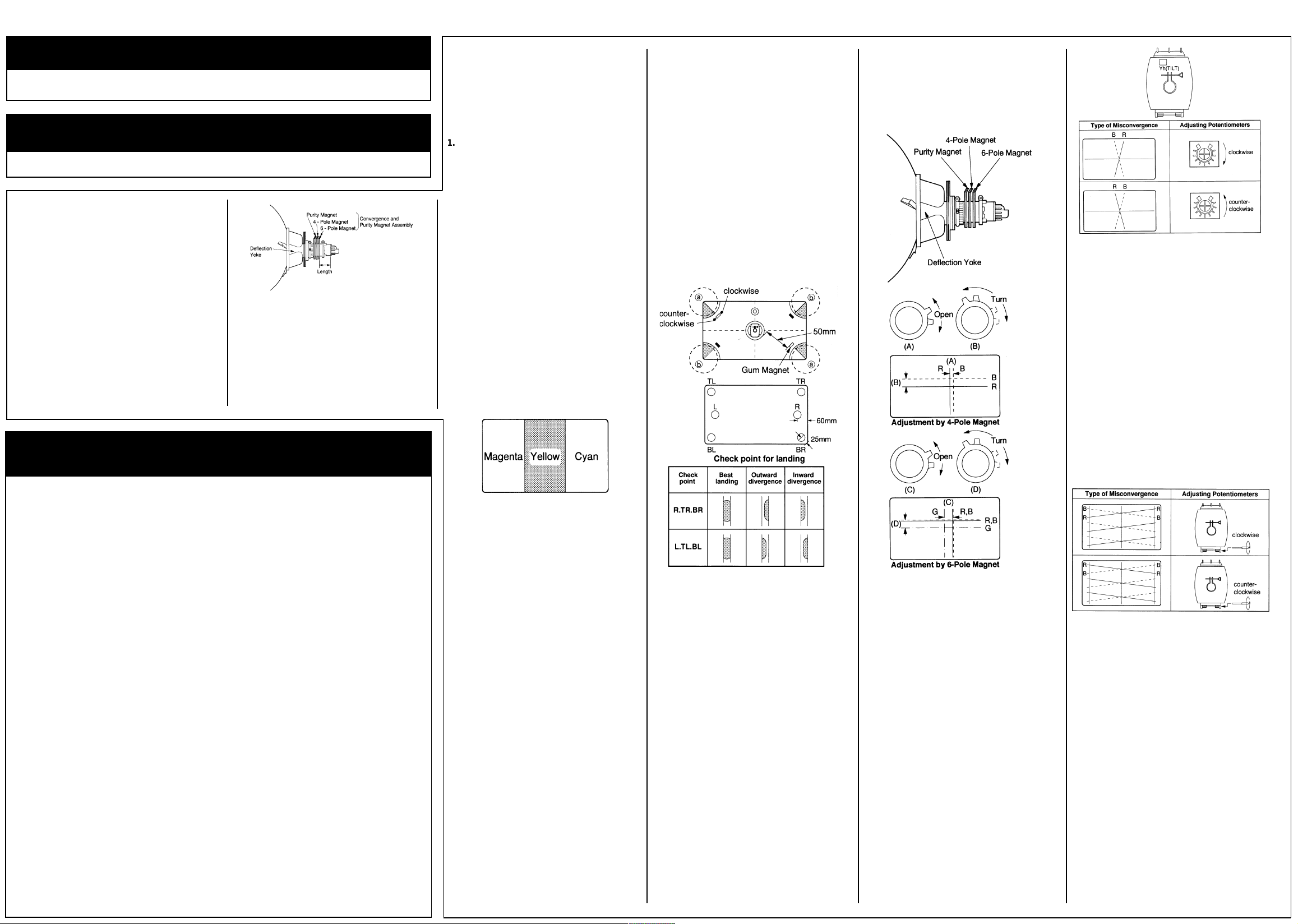
1MITSUBISHI CT-32BW 1B
General Information
W1 Chassis
Matrix
Item See Model Book
Safety Precautions (See Notes).......................................................... CT-14MS1 4
Service Adjustments
ITC Adjustment
ITC adjustments should be performed in the
following sequence after replacing either the
CRT, Deflection Yoke or Convergence and
Purity Magnet Assembly.
When not replacing parts, perform the necessary adjustment only.
Installation
1: Put the Deflection Yoke on the neck of the
CRT, fully forward against the cone.
2: Put the Convergence and Purity Magnet
Assembly on the neck of the CRT so that the
distance between the 6-Pole Magnet and the
base of the tube is as indicated in fig. 1 and
then tighten the screw lightly.
MODEL LENGTH
CT-32BW1 45.0±1.5mm
Preliminary Adjustment
1: Position the receiver with the CRT facing
East or West.
2: Degauss not only front and rear of the CRT
but also the CRT holder, the chassis and front
and sides of the cabinet. Don’t allow the
Degaussing Coil near the Deflection Yoke.
Fig 1.
(Insufficient degaussing causes magnetisation, giving an unfavourable effect on colour
purity adjustment).
3: Run the picture tube for more than thirty
minutes with a white raster signal applied
giving normal beam current flow.
4: Make sure that all electrical adjustments have
been performed.
1. Purity
Adjustment purpose:
Insure the R, G and B beams land on their
respective phosphorus.
Symptom when incorrectly adjusted:
Colour patches appear, poor white uniformity.
Input signal:
VIDEO signal (yellow raster).
Input terminal:
VIDEO IN terminal.
1: Supply a VIDEO signal (yellow raster).
2: With the Deflection Yoke positioned fully
foreword, adjust the Purity Magnet so that the
yellow bar is at the centre of the screen with
normal vertical centring.
3: Slide the Deflection Yoke slowly backwards to
produce a uniform yellow raster.
4: Tighten the Deflection Yoke in position.
5: Supply a VIDEO signal for the red raster,
green raster and blue raster respectively to
confirm no contamination is observed in each
colour. Adjust again steps 1 to 4 if observed.
1: If beam landing divergence is to be corrected
in areas (a) shown in the figure, place the
Gum Magnet on the funnel of the CRT, on
axis with the corner, with the white side of the
magnet facing outwards.
2: If beam landing divergence is to be corrected
in areas (b) shown in the figure, then the Gum
Magnet is placed on the funnel of the CRT
with the white side facing the CRT.
Note: The Gum Magnets will distort the raster
shape and disturb corner convergence. To
minimise the effect on raster shape and corner
convergence do not place the Gum Magnets
closer than 50mm to the bobbin of the Deflection
Yoke.
3: If correction is required in the shaded area,
move the Gum Magnet counter-clockwise until
the best position is found. If correction is
required in the unshaded areas, move the
Gum Magnet in a clockwise direction until the
best position is found.
3: Adjust the angle between the tabs of the 6-
Pole Magnet and the “B” and “R” beans to the
“G” beam at the centre of the screen.
4: Make sure that purity in each colour “R”,“G”
and “B” is maintained. If necessary repeat
item 1(Purity), item 2 (Screen Corner Beam
Landing Correction) and item 3 (Static
Convergence).
Fig. 5
5. Xv Correct
Adjustment purpose:
Correct colour divergence of R, G and B
horizontal lines at the sides of the picture.
Symptom when incorrectly adjusted:
Colour edging around horizontal lines at the
sides of the picture.
Input signal: VIDEO signal (crosshatch).
Input terminal: VIDEO IN terminal.
Before adjusting, be sure to tighten the Deflection Yoke in position.
Recommended Safety Parts
Item Part No. Description
T532 334D100O04 Flyback (334P228O50 & CAP)
T901 350P589O20 Power
T9A1 350P673O10 Power 350P67301
R9001 109D021O80 Solid 1/2W 3.9M OHM-K
R9002 109D021O80 Solid 1/2W 3.9 OHM-K
R3F01, R3F02, R3G01, R3G02,
R3H01, R3H02, R3J01, R3J02 103P398O40 Fuse Metal 2W 0.56 OHM -K/J
R8002 103P392O50 Fuse1/2W 1K OHM-J
R8014 103P370O10 Fuse 1/4W 10 OHM-J
R8015 103P370O10 Fuse 10W OHM-J
R8016 103P370O20 Fuse 1/4W 12 OHM -J
R8045 103P370O10 Fuse 1/4W 10 OHM -J
R8067 103P392O50 Fuse 1K OHM-J
R931, R945 109D021O20 Composition W 6.8 OHM-K
C901, C908 189P153O40 C-M-P-AC AC250V 0.1uF-M
C934 189P094O40 C-CERAMIC-AC ACT 4K E2200pF-M
C9A7, C9001 189P153O40 C-M-P-AC AC250V 0.1uF-M
S901 432C074O60 Push switch 2-1
F9001 283D047O80 Fuse T5A
J601 449C123O20 Socket CRT
K941, K9A1 287P049O30 Relay Power DJ12D-0(M)-L
PC901, PC9A1 268P069O10 Photo Coupler ON3171R
Z801 299P200O70 Protector Fuse CCP800
Z951, Z952, Z953 299P201O70 Protector Fuse CCP4000
Z954 299P201O20 Protector Fuse CCP2000
Z9A1, Z9A2, Z9A3, Z9A4 299P201O80 Protector Fuse CCP5000
409B128O10 Degaussing Coil
930B717O01 AMP PCB ASSY
930C956O01 AV PCB ASSY
920D625O01 Control PCB ASSY
930C955O01 DBF PCB ASSY
930C667O09 DCF PCB ASSY
920D629O01 DEFL PCB ASSY
930C947O10 JUST PCB ASSY
920D626O01 LED PCB ASSY
930C952O01 MSP/DSP PCB ASSY
920D627O01 Phone PCB ASSY
930C957O01 PIP PCB ASSY
930C954O01 Power-2 PCB ASSY
930C986O01 Power-SUB PCB ASSY
930B713O01 Signal PCB ASSY
920D659O01 Y/C-SW PCB ASSY
920D661O01 OSD-SW PCB ASSY
920D662O01 SYNC PCB ASSY
930C948O01 Text PCB ASSY
930C950O01 VMCRT PCB ASSY
930C949O01 WAC PCB ASSY
930C953O01 Wide PCB ASSY
246C162O10 AC Power Cord
700C215O20 Back Cover
290P056O10 Remote Hand Unit
Fig 2.
2. Screen Corner Beam Landing Correction
Adjustment purpose:
Correct divergence in the corners of the screen.
Symptom when incorrectly adjusted:
Poor corner white uniformity or low light output.
Input signal:
VIDEO signal (white raster).
Input terminal:
VIDEO IN terminal.
The adjustments described below are for
correction of poor corner beam landing which is
normally seen as low light output from the
effected corner. A microscope is used to judge
the beam landing condition and divergence
direction.
1: Supply a VIDEO signal (white raster).
2: Using a microscope check the beam landing
in the four corners, where beam landing
divergence is found correction should be
made with the application of Gum Magnets to
the funnel of the CRT. Up to 3 Gum Magnets,
Part Number: 461D033O20, can be placed in
one position if necessary to correct the
divergence.
Magnet Adjustment Procedure
The examples given here are for correction of
inward beam landing divergence, reverse the
Gum Magnet for correction of outwards divergence.
Fig. 3
4: After correction, degauss not only front and
rear of CRT but also the CRT holder, the
chassis and front and sides of the cabinet and
visually check that the corners of the picture
do not appear dim or discoloured. If further
correction is required, finely adjust the
position of the Gum Magnet for that corner.
5: Once good beam landing is achieved in all
four corners, place a piece of glass tape over
the Gum Magnets to ensure that they remain
bonded in place.
3. Static Convergence
Adjustment purpose:
Correct any colour misconvergence that occurs
in the centre of the screen.
Symptom when incorrectly adjusted:
Colour edging of objects in the main picture
area.
Input signal: VIDEO signal (crosshatch).
Input terminal: VIDEO IN terminal.
1: Supply a VIDEO signal (crosshatch).
2: Adjust the angle between the tabs of the 4-
Pole Magnet and the angular position to
converge the “B” and “R” beams on the
screen.
Fig. 4
Note: With both 4-Pole and 6-Pole Magnets,
converge the vertical line opening the tabs and
the horizontal line by turning the tabs.
4. Yh Correct
Adjustment purpose:
Correct the colour divergence of R,G and B
vertical lines at the top and bottom of the picture.
Symptom when incorrectly adjusted:
Colour edging of vertical lines at the top and
bottom of the picture.
Input signal: VIDEO signal (crosshatch).
Input terminal: VIDEO IN terminal.
Before adjusting, be sure to tighten the Deflection
Yoke in position.
1: Supply a VIDEO signal (crosshatch).
2: When the Red (R) and Blue (B) beams do not
converge on the upper and lower portions of
the Y axis, adjust the Th (TILT volume on the
Deflection Yoke until the beams converge. By
turning the volume clockwise, Red (R) beam
shifts left and Blue (B) beam shifts right on
the upper portion of the screen. The beam
shifts in the opposite direction on the lower
portion.
1: Supply a VIDEO signal (crosshatch).
2: When beam lines do not converge at left and
right portion of the screen, adjust vertical
cross (Xv) with the horizontal Differential Coil
as shown in Fig. 6.
Fig. 6
6. Convergence of Screen Corner
Adjustment purpose:
Correct convergence at the corner of the picture.
Symptom when incorrectly adjusted:
Colour edging in the corners.
Input signal: VIDEO signal (crosshatch).
Input terminal: VIDEO IN terminal.
1: Supply a VIDEO signal (crosshatch).
2: If convergence is poor at corners, insert the
Ferrite Sheet (at the magnetic side) into the
gap between the CRT and the Deflection
Yoke. Magnet mounting position is respectively corresponding with each corner as
shown below (part no. 479D002O10).
3: Peel the separator on the cohesive part to
stick the Ferrite Sheet so that the PQH and
PQV components are minimised.
Page 2
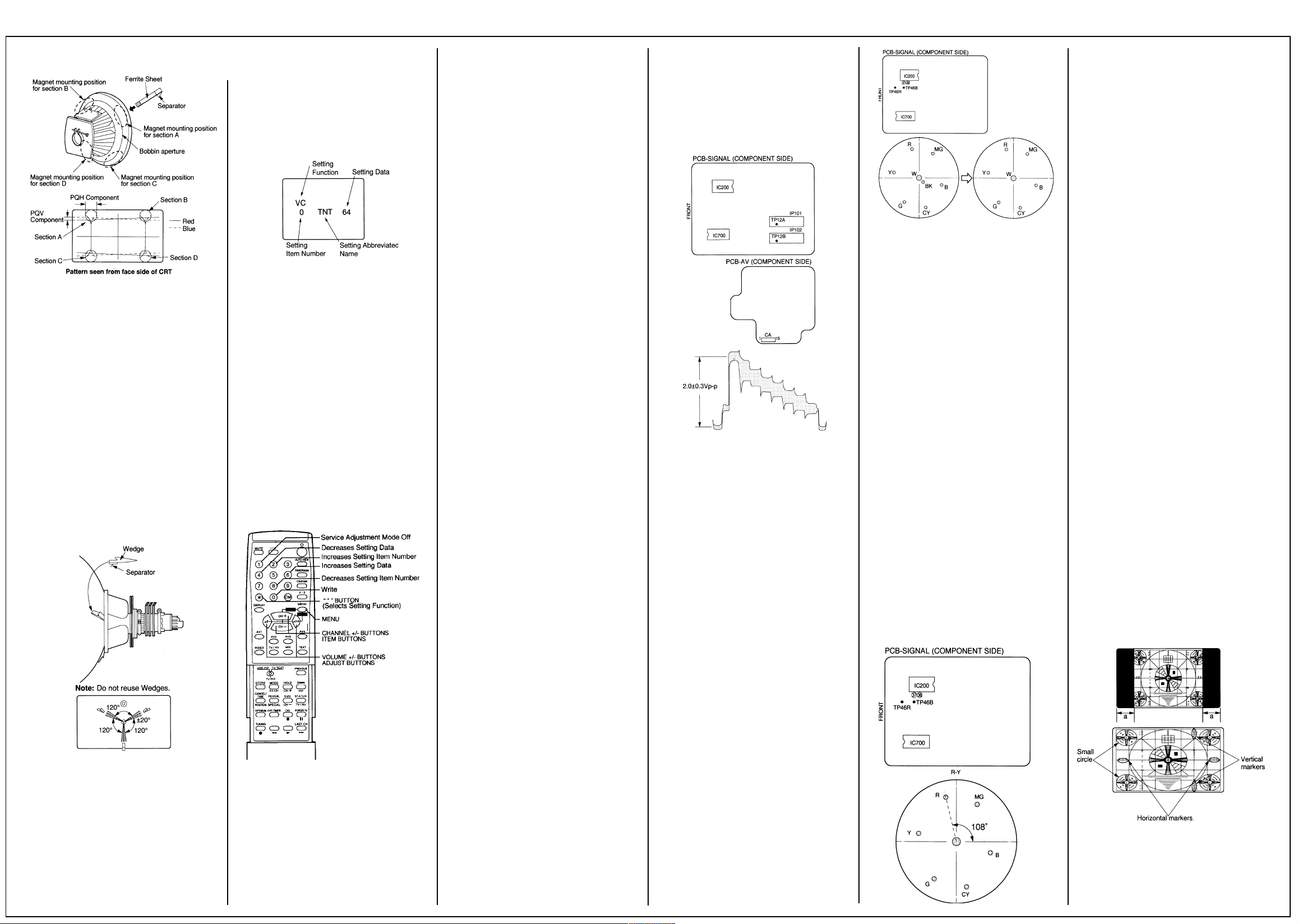
MITSUBISHI CT-32BW 1B
2
Service Adjustments Cont’d.
Fig. 7
7. Wedges Position
Adjustment purpose:
Fix the Deflection Yoke to the funnel of the CRT.
Symptom when incorrectly adjusted:
Poor peripheral convergence and beam landing.
Input signal: Input terminal: -
1: Insert three wedges at approx. right angels
vertically and horizontally allowing no
movement of the Yoke.
2: After the position of the wedges has been
determined, gently turn up the end of the
wedge and strip the tape from the rear of the
end to expose the adhesive material, then
adhere to the funnel of the CRT.
3: Apply Silicone adhesive (part no.
859D106O20) between the Wedges and the
Funnel of the CRT.
4: Bond the Yoke to the Wedges using contact
cement.
1. Activating the Service Adjustment Mode
1: Press the MENU button on a remote hand
unit (the MAIN MENU display will appear).
2: Press the buttons “2”, “3”, “5” and “7” in that
order, (the screen will change to the service
adjustment mode). If not changed repeat
steps 1 and 2 again within four seconds.
Fig. 9 (a)
2. Selecting of Setting Functions and Setting
Items
To select a setting item in the service adjustment mode, select first the setting function, that
includes the specific setting item to be selected,
next select the setting item.
Refer to the following pages for the listing of
setting functions and setting items.
1: Press the “*“ button on a remote hand unit to
select a setting function. Each time the button
is pressed the setting function changes in the
following sequence:
Note: “*“ designates the button used to
select a setting function hereafter. (Refer to
the right figure of a remote hand unit).
-->VC -->V DRIVE-->PIP-->IF-->JUST-->OPTION-->
2: Press the “2” or “8” button to select a specific
setting item. If “2” button is pressed, the
setting item number increases. If “8” button is
pressed, the setting item number decreases.
terminated without pressing the “0” changes in
setting data are not saved.
5. Terminating the Service Adjustment Mode
Press the “1” button on the remote hand unit to
terminate the service adjustment mode.
Note: The service adjustment mode can also be
terminated by turning the power off.
1. RF AGC (VIF Circuit)
Adjustment purpose:
The best receiving condition of RF signal.
Symptom when incorrectly adjusted:
Poor S/N ratio or cross modulation.
Input signal: RF signal (programme).
Input terminal: RF IN terminal.
1: Supply an RF signal (programme).
2: Press the MENU button on a remote hand
unit.
3: Turn on AFT.
Set the MAIN MENU to “SET UP 1”.
Select the SIGNAL BOOSTER “ON”.
Press the TUNING button.
Select the system “BG”.
Turn on AFT.
Press the TUNING button and cancel the
tuning mode. Press the MuNU button.
4: Press the buttons “2”, “3”, “5” and “7” in that
order, (the screen will change to the service
adjustment mode).
5: Select the setting function “IF” ( “ * “ button).
6: Select the setting item “1 RF0” (main picture)
and “3 RF1” (sub picture), (“2” or “8” button).
7: Adjust the setting data so that the picture and
sound have no beat, noise and inter-modula-
tion distortion.
8: Write the setting data into memory (“0” button).
9: Terminate the service adjustment mode, (“1”
button).
2. L-SYSTEM Video Output (VIF Circuit)
Adjustment purpose:
To set the level of video detection output (CCIRL SYSTEM) correctly.
Symptom when incorrectly adjusted:
Too bright or too dark picture, or disturbed
picture (if not set correctly).
Measuring instrument: Oscilloscope.
Test point:
TP 12A (pin (13) of connector CA).
TP 12B (pin (15) of connector CA).
(“ * ”button).
6:Select the setting item “0 LV0” (main picture)
and “2 LV1” (sub picture). (“2” or “8” button).
7:Adjust the setting data so that the amplitude
of waveform is 2.0±0.3Vp-p, (“4” or “6”
button).
8:Write the setting data into memory, (“0”
button).
9:Terminate the service adjustment mode, (“1”
button). See Fig 10.
Fig 10
SECAM Demodulator (Chroma Circuit)
Adjustment purpose:
Setting the colour to give best results when
receiving an NTSC signal.
Symptom when incorrectly adjusted:
Incorrect colour in sub picture when receiving a
SECAM signal.
Measuring instrument: Oscilloscope.
Test point: CH-1: TP46B., CH-2: TP46R.
Measurement range:
DIV 10mV.
TIM X-Y mode.
Input signal: VIDEO signal (NTSC colour bar).
Input terminal: VIDEO IN terminal.
Fig. 11
4. Tint (Chroma Circuit)
Adjustment Purpose:
Setting the colour to its best result when
receiving a SECAM signal.
Symptom when incorrectly adjusted:
Incorrect colour in sub picture when receiving a
SECAM signal.
Measuring instrument: Oscilloscope
Test Point: CH-1: TP46B, CH-2: TP46R
Measurement range:
DIV 10mV
TIM X-Y mode
Input signal: VIDEO signal (SECAM colour bar)
Input terminal: VIDEO in terminal
1: Supply a VIDEO signal (SECAM colour bar)
2: Set the oscilloscope to X-Y mode.
3: Observe the waveform at TP46B (pin 38 of
IC200) and TP46R (pin 37 of IC200). (CH-1
to TP46B)
4: Press the MENU button on a remote hand unit.
5: Press the MENU buttons “2”, “3”, “5” and “7”
in that order. (The screen will change to the
service adjustment mode.)
6: Select the setting function “VC”.
7: Select the setting item “0 TNT”.
8: Adjust the setting data so that the red point in
the vector waveform is at 108m degrees. (“4”
or “6” button)
9: Write the setting data into memory. (“0”
button)
10:Terminate the service adjustment mode. (“1”
button) See fig 12.
5. Horizontal Width, Vertical Linearity and
Height (Deflection Circuit)
Adjustment purpose:
Horizontal and vertical balance of picture.
Symptom when incorrectly adjusted:
Horizontally or vertically compressed or
expanded picture.
Input signal: VIDEO signal (monoscope).
Input terminal: VIDEO IN terminal.
This adjustment item should be performed for
each of the 7 picture sizes shown in the table
below.
1: Supply a VIDEO signal (monoscope).
2: Press the MENU button on a remote hand unit.
3: Press the buttons “2”, “3”, “5” and “7” in that
order, (the screen will change to the service
adjustment mode).
4: Select the setting function “V-DRIVE”, (“ * “
button).
5: Set the setting data of the setting item “9
HCM” and “4 VCM” to the data shown in the
list below, (“4” or “6” and “2” or “8” button).
MODE 9 HCM 4 VCM
CT-32BW1 10 10
6: Select the setting item “1 VLR”, (“2” or “8”
button).
7: Adjust the setting data for symmetry of vertical
linearity, (“4” or “6” button).
8: Adjust the sum of markers of the setting items
“5 HWD” (horizontal width) and “0 VHT”
(vertical height) to the data shown in the list
below, (“4” or “6” button).
Picture Size 5 HWD 0 VHT
(horizontal) (vertical)
16:9 5.8 5.8
14:9 4.0 3.5
(a=35+/-5mm)
4:3 4.0 3.8
(a=65+/-5mm)
PANORAMA 1 5.5 6.0
PANORAMA 2 5.5 6.0
CINEMA 6.0 the centre of small circle
CAPTION 6.0 upper:
the centre of
small circle
bottom: 3.0
9: Write the setting data into memory , (“0” button).
10:Terminate the service adjustment mode, (“1”
button).
Fig. 8
Service Adjustment Mode
On this model the following setting items may
only be performed using the remote hand unit:
Item 1(RF AGC - Item 9 (Horizontal Position).
Item 11 (CRT Cut Off, White and Black Level) ~
13 (Colour Output). Item 16 (PIP).
To perform these adjustments, use the following
procedure to activate the service adjustment
mode.
Fig. 9 (b)
3. Changing Data
After selecting a setting item, use the “4” or “6”
button to change setting data.
If “4” button is pressed, the setting data
decreases.
If “6” button is pressed, the setting data
increases.
4. Saving of Setting Data
Press the “0” to save the setting data in
memory. The display of characters goes red for
approx. three seconds in this step.
Note: If the service adjustment mode is
Measurement range: DIV 50mV, TIM 10ms.
Input signal: RF signal (L-SYSTEM).
Input terminal: RF IN terminal.
Make this adjustment only in the areas an L SYSTEM signal is received. In areas not
receiving the L-SYSTEM signal, confirm that the
setting data in List of Setting Item “IF” is set to
the final data.
This adjustment must follow item (RF AGC).
1: Supply an RF signal (L-SYSTEM signal 95%
MOD) to main and sub pictures.
2: Connect the oscilloscope to TP12A (pin (13)
of connector CA) and TP12B (pin (15) of
connector CA).
3: Press the MENU button on the remote hand
unit.
4: Press the buttons “2”, “3”, “5” and “7” in that
order, (the screen will change to the service
adjustment mode).
5:Select the setting function “IF”,
1: Supply a VIDEO signal (NTSC colour bar).
2: Set the oscilloscope to X-Y mode.
3: Observe the waveform at TP46B (pin (38) of
IC200) and TP46R (pin (37) of IC200), (CH-1
to TP46B).
4: Press the MENU button on a remote hand
unit.
5: Press the MENU buttons “2”,“3”,“5” and “7” in
that order, (the screen will change to the
service adjustment mode).
6: Select the setting function “VC”.
7: Select the setting item “0 TNT”.
8: Adjust the setting data so that the red point in
the vector waveform is at 108 degrees, (“4” or
“6” button).
9: Write the setting data into memory , (“0” button).
10:Terminate the service adjustment mode, (“1”
button).
Fig 12
Fig 13
6. Side PCC
Adjustment purpose:
Minimise side pincushion distortion.
Symptom when incorrectly adjusted:
Horizontal distortion in the picture.
Page 3
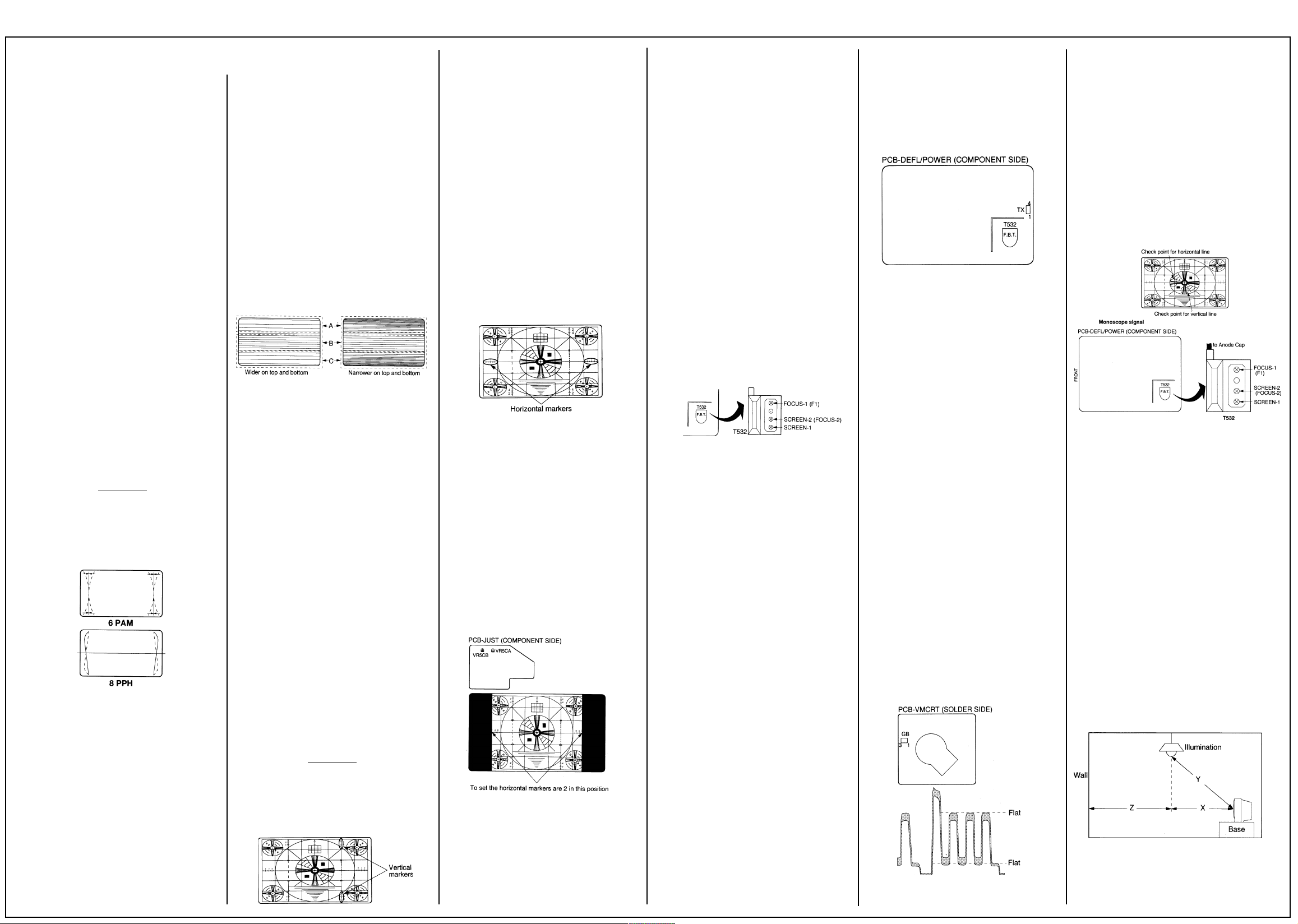
3MITSUBISHI CT-32BW 1B
Service Adjustments Cont’d.
Input signal: VIDEO signal (crosshatch).
Input terminal: VIDEO IN terminal.
This adjustment item should be performed for
each of the 7 picture sizes shown in the table
below.
This adjustment must follow item 5 (Horizontal
Width, Vertical Linearity and Height).
1: Supply a VIDEO signal (Crosshatch).
2: Press the MENU button on a remote hand
unit.
3: Press the buttons “2”, “3”, “5” and “7” in that
order, (the screen will change to the service
adjustment mode).
4: Select the setting function “V-DRIVE”,
(“*“ button).
5: Select the setting item “6 PAM”
(“2” or “8” button).
6: Note the second vertical lines from both right
and left sides. Adjust the setting data so that
the second line is almost straight, (“4” or “6”
button).
7: Select the setting item “8 PPH”,
(“2” or “8” button).
8: Note the second line from both right and left
of crosshatch. Adjust the setting data so that
the distortion is symmetrical at the top and
bottom of vertical lines, (“4” or “6” button).
9: Alternately repeat steps 5 to 8 to minimise
side raster distortion.
10:Write the setting data into memory,
(“0” button).
11:Terminate the service adjustment mode,
(“1” button).
Note: If the side raster is significantly distorted
in the middle, set the setting data of items “7
PCN” and “6 PAM” for minimum distortion.
Picture Size
16:9
14:9
4:3
PANORAMA 1
PANORAMA 2
CINEMA
CAPTION
Fig 14
7. Vertical S Correction (Deflection circuit)
Adjustment purpose:
Set the vertical compression/expansion at the
top and bottom.
Symptom when incorrectly adjusted:
Vertically compressed or expanded at the top
and bottom of the picture.
Input signal: VIDEO signal (crosshatch).
Input terminal: VIDEO IN terminal.
This adjustment item should be performed for
each of the 7 picture sizes shown in the table.
1: Supply a VIDEO signal, (crosshatch).
2: Press the MENU button on a remote control.
3: Press the buttons “2”,“3”,“5” and “7” in that
order, (the screen will change to the service
adjustment mode).
4: Select the setting function “V-DRIVE”,
(“*“ button).
5: Select the setting item “2 VSC” and “10 VSS”
(“2” or “8” button).
6: Set the adjustment data so that the ratio of
the height of the squares on the top (A) and
the bottom (C) of the pattern to those on the
middle (B) is adjusted to that specified in the
table below, (“4” or “6” button).
7: Write the setting data into memory,
(“0” button).
8: Terminate the service adjustment mode,
(“1” button).
Picture Size Ratio (A:B:C)
16:9 1:1:1
14:9 1:1:1
4:3 1:1:1
PANORAMA 1 1:1:1
PANORAMA 2 0.8:1:0.8
CINEMA 1:1:1
CAPTION 1:1:1
Fig 15
8. Vertical Centre Position (Deflection circuit)
Adjustment purpose:
To set the vertical position of the picture.
Symptom when incorrectly adjusted:
The picture will be too high or too low on the
screen.
Input signal: VIDEO signal (monoscope).
Input terminal: VIDEO IN terminal.
This adjustment item should be performed for
each of the 7 picture sizes shown in the table
below.
1: Supply a VIDEO signal, (monoscope).
2: Press the MENU button on a remote control.
3: Press the buttons “2”, “3”, “5” and “7” in that
order, (the screen will change to the service
adjustment mode).
4: Select the setting function “V-DRIVE “,
(“*“ button).
5: Select the setting item “11 VP0”, (“2” or “8”
button).
6: Adjust the setting data so the upper and lower
markers are the same, (“4” or “6” button).
Note: confirm the data of “3 VFS” is “4”.
7: Write the setting data into memory,
(“0” button).
8: Terminate service adjustment mode,
(“1” button).
Picture Size
16:9
14:9
4:3
PANORAMA 1
PANORAMA 2
CINEMA
CAPTION
Fig 16
9. Horizontal Position (Deflection circuit)
Adjustment purpose:
Horizontal position of picture on screen.
Symptom when incorrectly adjusted:
Picture shifted from the left or right.
Input signal: VIDEO signal (monoscope).
Input terminal: VIDEO IN terminal.
1: Supply a VIDEO signal, (monoscope).
2: Press the MENU button on a remote control.
3: Press the buttons “2”, “3”, “5” and “7” in that
order, (the screen will change to the service
adjustment mode).
4: Select the setting function “V-DRIVE 60”,
(“4:3” button).
5: Select the setting item “0 HPH” (“2” or “8”
button).
6: Adjust the setting data so the left and right
markers are the same, (“4” or “6” button).
7: Write the setting data into memory,
(“0” button).
8: Terminate the service adjustment mode,
(“1” button).
Fig 17
10. Horizontal Blanking (Deflection circuit)
Adjustment purpose:
To set the horizontal size of 4:3 picture on
screen.
Symptom when incorrectly adjusted:
Picture shifted to the left or right.
Input signal: VIDEO signal (monoscope).
Input terminal: VIDEO IN terminal.
This adjustment must follow item 9 (Horizontal
Position).
1: Supply a VIDEO signal, (monoscope).
2: Select the picture size “4:3”.
3: Adjust VR5CA so that the reading of the left
marker is “2”.
4: Adjust VR5CB so that the reading of the right
marker is “2”.
Fig 18
11. CRT Bias, Cut Off, White and Black Level
(VIDEO circuit)
Adjustment purpose:
Setting the cut off level of the three electron
beams.
Symptom when incorrectly adjusted:
Monochrome has a colour tint.
Input terminal: VIDEO IN terminal.
1: Set the no signal condition in AV mode.
2: Press the MENU button on a remote control
unit.
3: Press the buttons “2”, “3”, “5” and “7” in that
order, (the screen will change to the service
adjustment mode).
4: Select the setting function “VC “ and set the
setting items shown in the table to the setting
data value.
5: Set the data of item “4 MUT” to “3” (“6”
button). The screen will change to display a
single horizontal line.
6: Set the SCREEN-1 VR on Flyback Trans-
former (T532) to the point where a red, green
or blue line just becomes visible.
7: Select the data of item “4 MUT” to “0” (“4”
button).
8: Refer to adjustment items “5 COR”, “6 COG”
and “7 COB”, adjust the data of the items for
the two colours not visible in the step 6. Adjust
the data so that the horizontal line is white (“4”
or “6” button).
9: Supply a VIDEO signal (G card).
10:Set the data item “1 COL” to “0” (“4” button).
11:Select the setting item “2 BRI” (“2” or “8”
button).
12:Adjust the setting data so that the difference
in tone is just visible between the blue area
and the black area (“4” or “6” button).
13:Write the setting data into memory (“0” button).
14:Terminate the service adjustment mode
(“1” button).
Fig 19
No. Setting Item Setting Data
2 BRT 128
3 CNT 67
5 COR 230
6 COG 230
7 COB 230
8 DRR 134
9 DRB 96
12. Contrast (Video circuit)
Adjustment purpose:
The best value for beam current
Symptom when incorrectly adjusted:
The picture will be too bright or too dark.
Measuring instrument: DC milliammeter.
Test point:
+ lead: pin (4) of connector TX.
- lead: pin (1) of connector TX.
Measurement range: 3mA
Input signal: VIDEO signal (G card).
Input terminal: VIDEO IN terminal.
This adjustment must follow item CRT Bias Cut
Off, White and Black Level.
Preheat the set for two minutes or more.
1: Supply a VIDEO signal (G card).
2: Select the picture size to “16:9”.
3: Press the MENU button on a remote hand set.
4: Press the buttons “2”,“3”,“5” and “7” in that
order, (the screen will change to the service
adjustment mode).
5: Select the setting function “VC “.
6: Select the setting item “1 COL” (“2” or “8”
button).
7: Set the setting data of item “1 COL” to “0” (“4”
or “6” button).
8: Observe the beam current values at pins (1)
and (4) of connector TX, (plus lead to pin (4)
of connector TX).
9: Select the setting data “3 CNT” (“2” or “8”
button).
10:Adjust the setting data so that the beam
current is 1200 ± 70µA (“2 or “6” button).
11:Write the setting data into memory
(“0”button).
12:Terminate the service adjustment mode
(“1” button).
Fig 20
13. Colour Output (Video circuit)
Adjustment purpose:
Colour output of video signal.
Symptom when incorrectly adjusted:
The colour level will be too high or too low.
Measuring Instrument: Oscilloscope.
Test point: Pin (2) of connector GB.
Measurement range:
DIV 2V.
TIM 10ms.
Input signal: VIDEO signal (colour bar).
Input terminal: VIDEO IN terminal.
This adjustment must follow item Contrast.
1: Supply a video signal (colour bar).
2: Observe the waveform at pin (2) of connector
GB, (use the pin (3) of connector GB for
GND.
3: Press the MENU button on a remote hand
unit.
4: Press the buttons “2”, “3”, “5”, and “7” in that
order, (the screen will change to the service
adjustment mode).
5: Select the setting function “VC”.
6: Select the setting item “1 COL” (“2” or “8”
button).
7: Adjust the setting data of item “1 COL” so that
the waveform as shown below (“4” or “6”
button).
8: Write the setting data into memory
(“0” button).
9: Terminate the service adjustment mode
(“1” button).
Fig 21
14. Focus (CRT circuit)
Adjustment purpose: Sharpness of picture.
Symptom when incorrectly adjusted:
Poor sharpness of picture.
Input signal: VIDEO signal (monoscope).
Input terminal: VIDEO IN terminal.
1: Supply a VIDEO signal (monoscope).
2: Observe the vertical lines and adjust
SCREEN-2 VR (FOCUS-2) on the Flyback
Transformer (T532).
3: Observe the horizontal lines and adjust
FOCUS-1 VR on the Flyback Transformer
(T532).
4: Repeat steps 2 and 3, two or more times until
no further improvement is seen.
Fig 22
15. Sensor Level (AI circuit)
Adjustment purpose:
Set the operating conditions for the AI light
sensor.
Symptoms when incorrectly adjusted:
Too dark a picture in a bright room or too bright
a picture in a dark room, when AI is selected.
Measuring instrument: DC Voltmeter.
Test point:
+lead: pin (27) of IC700.
- lead: pin (6) of IC700.
When replacing PC7Y1 or VR7Y1 perform this
adjustment.
1: Shut the shutter or curtain in the room and
intercept the outside light.
2: Turn off the light except the ceiling light. If
there are plural ceiling lights in the room, turn
on the light located at the centre of the room
only.
3: Place the set as shown in fig. 23. At this time
ensure the source of light is not hidden by the
set’s side.
4: Measure X, Y and Z shown in fig. 23 at the
adjustment room. Calculate the amount of
brightness at the front of the set (L) by the
following method:
Page 4
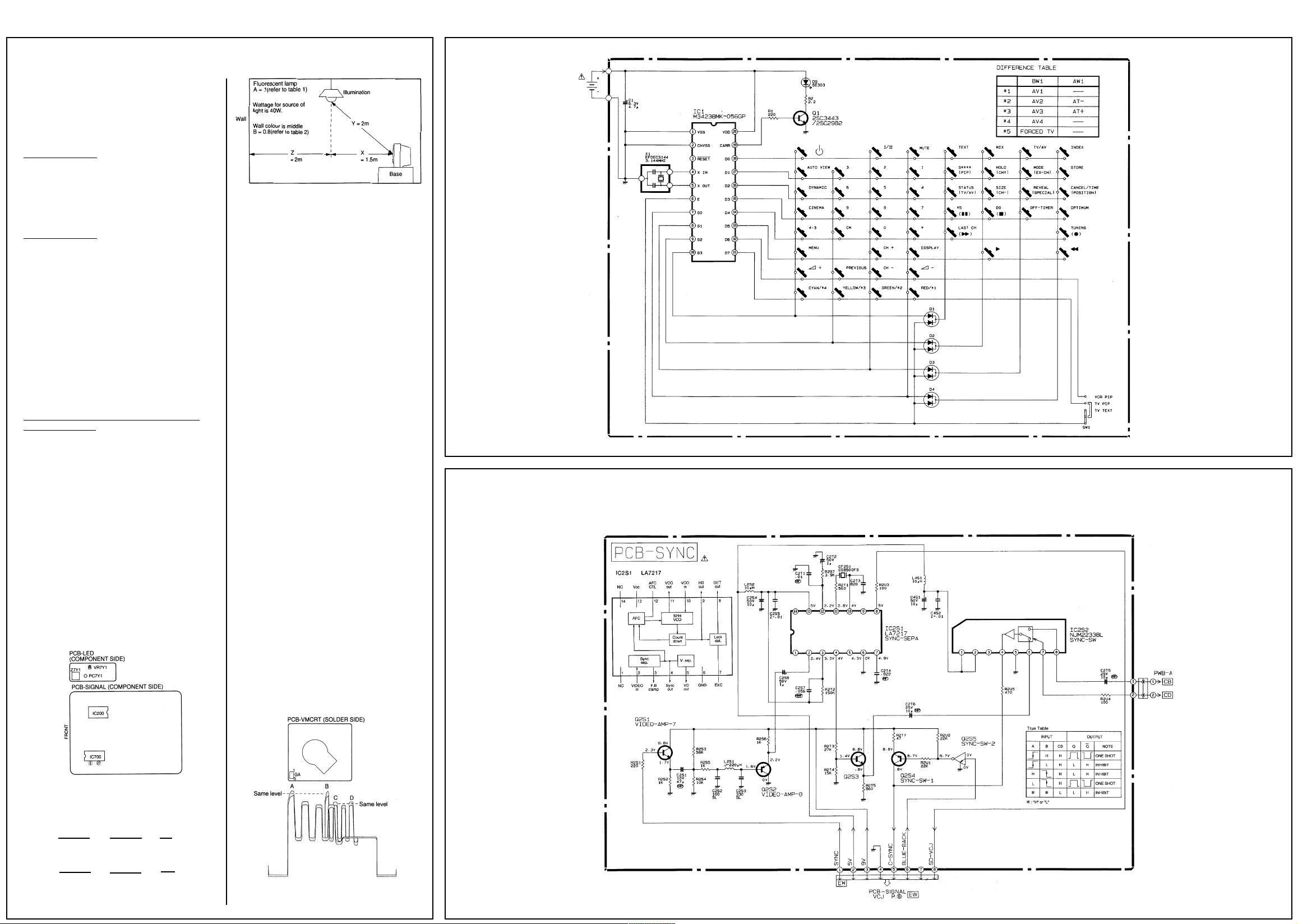
MITSUBISHI CT-32BW 1B
4
Service Adjustments Cont’d.
L1 = 11A.X.W/Y
L2 = A.B.W/Z
L = L1 + L”
Note: find the coefficient A or B refer to Table 1
and 2. “W” is wattage for the source of light.
Table 1 Value of A
Illumination Value of A
Fluorescent lamp
(straight tube, loop tube) 1
Incandescent lamp 0.15
Fluorescent internal lamp 0.5
Table 2 Value of B
Wall Colour Value of B
Deep black 0
Too dark 0.4
Middle 0.8
Too bright 1.2
Pure white 1.6
5: If the value of L found at step 4 is not within
50 ≥ L ≥ 150, move the set towards the
illumination or weaken the source of light so
that the value of L is within 50 ≥ L ≥ 150.
6: Find the output voltage with the value of L,
refer to Table 3. When the fraction of L is less
than 4, the fraction round off or the fraction is
over 5, it rounds up.
Table 3 Correspondence to illumination and
output voltage (V)
LV
50 1.2
60 1.5
70 1.8
80 2.1
90 2.4
100 2.7
110 3.0
120 3.3
130 3.6
140 3.9
150 4.2
7: Observe the voltage at the plus side of pin (6)
of IC700 (use the minus side of pin (27) of
IC700 for ground.
8: Turn on power source of the set.
9: Adjust VR7Y1 so that the value displayed on
digital voltmeter equals the output voltage
±0.3V found at step 6.
3
2
Fig. 25
16. PIP (PIP circuit)
Adjustment purpose:
Set the brightness and colour level between
main and sub pictures.
Set sub picture on the POP mode.
Symptom when incorrectly adjusted:
Different brightness or colour level between
main and sub pictures.
Shifted sub or main picture overflowing the
frame.
Measuring instrument: Oscilloscope.
Test point: Pin (4) of connector GA.
Measurement range:
DIV 20mV.
TIM 10ms.
Input signal: VIDEO signal (EBU colour bar).
Input terminal: VIDEO IN terminal.
This adjustment must follow the setting functions of “VC” and “V-DRIVE”.
1: Supply a VIDEO signal (EBU colour bar) for
main and sub pictures.
2: Observe the waveform at pin (4) of connector GA.
3: Press the MENU button on a remote hand
unit.
4: Press the buttons “2”, “3”, “5” and “7” in that
order, (the screen will change to the service
adjustment mode).
5: Select the setting function “PIP” (“ * “ button).
6: Select the setting item “1 CNT” (“2” or “8”
button).
7: Adjust the setting data so that the levels of A
and B are the same (“4” or “6” button).
8: Select the setting item “2 COL” (“2” or “8”
button).
9: Adjust the setting data so that the levels of C
and D are the same (“4” or “6” button).
Remote
Control
Diagram
Sync Diagram
Fig. 24
Calculation example of brightness (L)
For example, when perorming this adjustment in
the room shown in Fig 25, the method to find the
value of L is as follows.
L1 = 11•A•X•W = 11•1•1.5•40 = 660 = 82.5
Y3 23 8
L2 = A•B•W = 1•0.8•40 = 32 = 8
Z2 22 4
L = L1 + L2 = 82.5 + 8 = 90.5 = 90
Note: the adjustment of step 9, observe the
main picture to AV input with no signal for
easier adjustment.
Fig. 26
Page 5
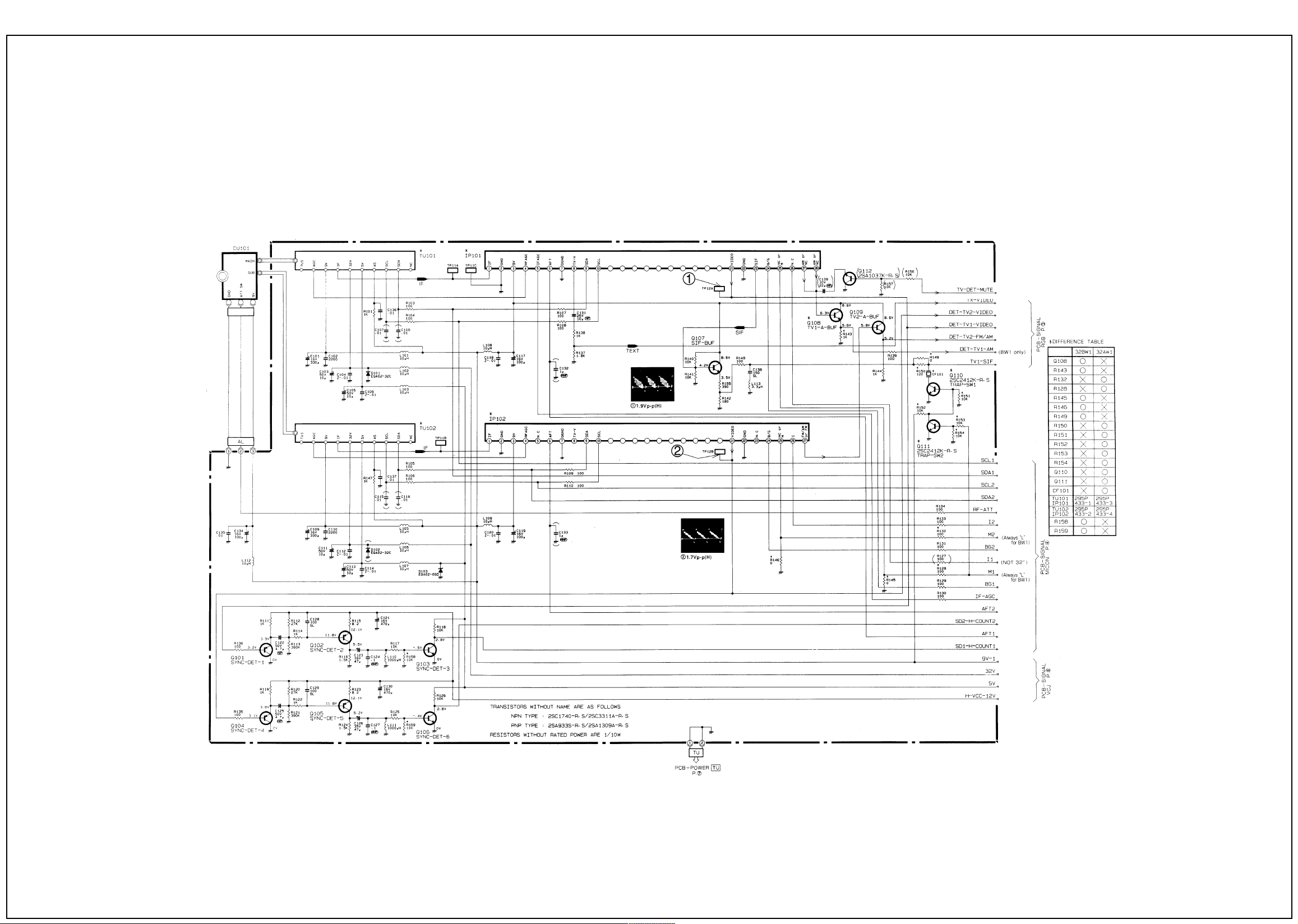
5MITSUBISHI CT-32BW 1B
Signal HF Diagram
Page 6
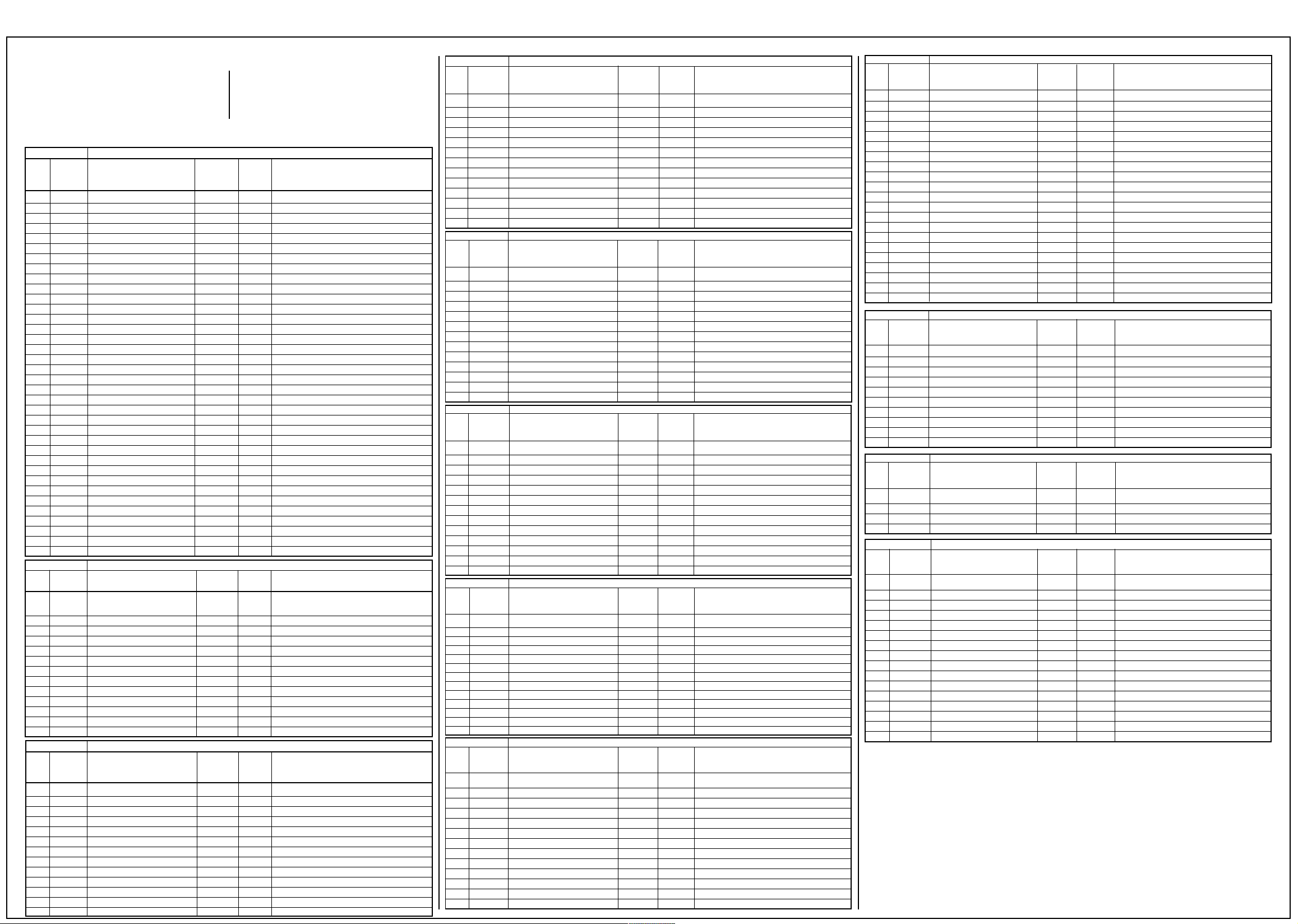
MITSUBISHI CT-32BW 1B
6
Replacing EEPROM (IC702)
The EEPROM (IC702) stores the setting data
specified in the List of Setting Items. When
the EEPROM is replaced, all the setting data
is initialised. After the replacement, store the
data in the List of Setting Items.
List of Setting Items
Function Display VC IC200, IC201
Setting Setting Setting Item Name Setting Setting Note
Item Abbreviated Range Data
No. Name
0 tnt Tint Control (NTSC) 0~127 (64) Item 4 (Tint)
1 col Colour Control 0~127 (62) Item 13 (Colour Output)
2 bri Brightness Control 0~255 128
3 cnt Contrast Control 0~127 (67) Item 12 (Contrast)
4 mut Mute Mode 0~3 0
5 cor R-Cut Off Adjustment 0~1023 (230) Item 11 (CRT Bias Cut Off White & Black Level)
6 COG G-Cut Off Adjustment 0~1023 (230) Item 11 (CRT Bias Cut Off White & Black Level)
7 COB B-Cut Off Adjustment 0~1023 (230) Item 11 (CRT Bias Cut Off White & Black Level)
8 DRR R-Drive Adjustment 0~255 134
9 DRB B-Drive Adjustment 0~255 96
10 DLR R-Drive (Low) Shift Value -128 ~+127 +8
11 DLB B-Drive (Low) Shift Value -128 ~+127 -12
12 DHR R-Drive (High) Shift Value -128 ~+127 -12
13 DHB B-Drive (High) Shift Value -128 ~+127 +8
14 SRY SECAM Black level R-Y 0~15 8
15 Sby SECAM Black Level R-Y 0~15 8
16 Pna PN Amplitude 0~1 0
17 SCA SECAM Amplitude 0~3 0
18 bel BELL Filter 0~7 4
19 Wpl WPL 0~1 1
20 apc Aperture Control 0~1 0
21 png P/N GP 0~1 0
22 vmd Vertical Mode 0~3 1
23 shp Sharpness 0~63 32
24 sgp S GP 0~1 0
25 sid S ID 0~1 0
26 src Search 0~1 0
27 afc AFC 0~1 0
28 ttl Tint Lower Limit 0~63 0
29 ttu Tint Upper Limit 65~127 127
30 cll Colour Lower Limit 0~63 0
31 clu Colour Upper Limit 65~127 85
32 brl Brightness Lower Limit 0~127 110
33 bru Brightness Upper Limit 129~255 160
34 cnl Unicolour Lower Limit 0~63 35
35 cnu Unicolour Upper Limit 65~127 75
Function Display V-Drive (4:3) IC501, IC201
Setting Setting Setting Item Name Setting Setting Note
Item Abbreviated Range Data
No. Name
0 VHT Vertical Amplitude Adjustment 0~127 (77) Item 5 (Horizontal Width, Vertical Linearity & Height)
1 VLR Vertical Linearity Correction 0~31 (25) Item 5 (Horizontal Width, Vertical Linearity & Height)
2 VSC Vertical S Correction 0~31 (0) Item 7 (Vertical S Correction)
3 VSF Vertical Position 1 Adjustment 0~7 4
4 VCM Vertical EHT 0~63 10
5 HWD Horizontal Amplitude Adjustment 0~63 (17) Item 5 (Horizontal Width, Vertical Linearity & Height)
6PAM E-W Parabola (PCC-AMP) Correction 0~63 (17) Item 6 (Side PCC)
7 PCN PCC Corner Correction 0~15 10
8 PPH (PCC Phase)Keystone Distortion Correct 0~63 (30) Item 6 (Side PCC)
9 HCM Horizontal EHT 0~15 (0) Item 6 (Side PCC)
10 VSS Vertical Integral Correction 0~15 (15) Item 7 (Vertical Correction)
11 VP0 Vertical Position 2 Adjustment 0~255 (115) Item 8 (Vertical Centre Position)
12 V60 Vertical Position 60Hz Correction -128 ~+127 +10
Function Display V-Drive (Panorama 1) IC501, IC201
Setting Setting Setting Item Name Setting Setting Note
Item Abbreviated Range Data
No. Name
0 VHT Vertical Amplitude Adjustment 0~127 (80) Item 5 (Horizontal Width, Vertical Linearity & Height)
1 VLR Vertical Linearity Correction 0~31 (26) Item 5 (Horizontal Width, Vertical Linearity & Height)
2 VSC Vertical S Correction 0~31 (0) Item 7 (Vertical S Correction)
3 VSF Vertical Position 1 Adjustment 0~7 4
4 VCM Vertical EHT 0~63 10
5 HWD Horizontal Amplitude Adjustment 0~63 (44) Item 5 (Horizontal Width, Vertical Linearity & Height)
6PAM E-W Parabola (PCC-AMP)Correction 0~63 (10) Item 6 (Side PCC)
7 PCN PCC Corner Correction 0~15 0
8 PPH (PCC Phase)Keystone Distortion Correct 0~63 (27) Item 6 (Side PCC)
9 HCM Horizontal EHT 0~15 (10) Item 6 (Side PCC)
10 VSS Vertical Integral Correction 0~15 (15) Item 7 (Vertical Correction)
11 VP0 Vertical Position 2 Adjustment 0~255 (119) Item 8 (Vertical Centre Position)
12 V60 Vertical Position 60Hz Correction -128 ~+127 +10
The data with () is reference data. Correct
the data according to the adjustment items
specified in “Note” for optimum adjustment.
Function Display V-Drive (Panorama 2) IC501, IC200
Setting Setting Setting Item Name Setting Setting Note
Item Abbreviated Range Data
No. Name
0 VHT Vertical Amplitude Adjustment 0~127 (92) Item 5 (Horizontal Width, Vertical Linearity & Height)
1 VLR Vertical Linearity Correction 0~31 (26) Item 5 (Horizontal Width, Vertical Linearity & Height)
2 VSC Vertical S Correction 0~31 (10) Item 7 (Vertical S Correction)
3 VSF Vertical Position 1 Adjustment 0~7 4
4 VCM Vertical EHT 0~63 10
5 HWD Horizontal Amplitude Adjustment 0~63 (35) Item 5 (Horizontal Width, Vertical Linearity & Height)
6PAM E-W Parabola (PCC-AMP) Correction 0~63 (12) Item 6 (Side PCC)
7 PCN PCC Corner Correction 0~15 3
8 PPH (PCC Phase)Keystone Distortion Correct. 0~63 (32) Item 6 (Side PCC)
9 HCM Horizontal EHT 0~15 (10) Item 6 (Side PCC)
10 VSS Vertical Integral Correction 0~15 (8) Item 7 (Vertical Correction)
11 VP0 Vertical Position 2 Adjustment 0~255 (120) Item 8 (Vertical Centre Position)
12 V60 Vertical Position 60Hz Correction -128 ~+127 +10
Function Display V-Drive (Cinema) IC501, IC200
Setting Setting Setting Item Name Setting Setting Note
Item Abbreviated Range Data
No. Name
0 VHT Vertical Amplitude Adjustment 0~127 (110) Item 5 (Horizontal Width, Vertical Linearity & Height)
1 VLR Vertical Linearity Correction 0~31 (28) Item 5 (Horizontal Width, Vertical Linearity & Height)
2 VSC Vertical S Correction 0~31 (0) Item 7 (Vertical S Correction)
3 VSF Vertical Position 1 Adjustment 0~7 4
4 VCM Vertical EHT 0~63 10
5 HWD Horizontal Amplitude Adjustment 0~63 (36) Item 5 (Horizontal Width, Vertical Linearity & Height)
6PAM E-W Parabola (PCC-AMP) Correction 0~63 (17) Item 6 (Side PCC)
7 PCN PCC Corner Correction 0~15 0
8 PPH (PCC Phase)Keystone Distortion Correct 0~63 (34) Item 6 (Side PCC)
9 HCM Horizontal EHT 0~15 (10) Item 6 (Side PCC)
10 VSS Vertical Integral Correction 0~15 (15) Item 7 (Vertical Correction)
11 VP0 Vertical Position 2 Adjustment 0~255 (109) Item 8 (Vertical Centre Position)
12 V60 Vertical Position 60Hz Correction -128 ~+127 +10
Function Display V-Drive (Caption) IC501, IC200
Setting Setting Setting Item Name Setting Setting Note
Item Abbreviated Range Data
No. Name
0 VHT Vertical Amplitude Adjustment 0~127 (112) Item 5 (Horizontal Width, Vertical Linearity & Height)
1 VLR Vertical Linearity Correction 0~31 (17) Item 5 (Horizontal Width, Vertical Linearity & Height)
2 VSC Vertical S Correction 0~31 (15) Item 7 (Vertical S Correction)
3 VSF Vertical Position 1 Adjustment 0~7 4
4 VCM Vertical EHT 0~63 10
5 HWD Horizontal Amplitude Adjustment 0~63 (36) Item 5 (Horizontal Width, Vertical Linearity & Height)
6PAM E-W Parabola (PCC-AMP) Correction 0~63 (18) Item 6 (Side PCC)
7 PCN PCC Corner Correction 0~15 7
8 PPH (PCC Phase)Keystone Distortion Correct 0~63 (33) Item 6 (Side PCC)
9 HCM Horizontal EHT 0~15 (10) Item 6 (Side PCC)
10 VSS Vertical Integral Correction 0~15 (0) Item 7 (Vertical Correction)
11 VP0 Vertical Position 2 Adjustment 0~255 (142) Item 8 (Vertical Centre Position)
12 V60 Vertical Position 60Hz Correction -128 ~+127 +15
Function Display V-Drive (16;9) IC501, IC200
Setting Setting Setting Item Name Setting Setting Note
Item Abbreviated Range Data
No. Name
0 VHT Vertical Amplitude Adjustment 0~127 (77) Item 5 (Horizontal Width, Vertical Linearity & Height)
1 VLR Vertical Linearity Correction 0~31 (26) Item 5 (Horizontal Width, Vertical Linearity & Height)
2 VSC Vertical S Correction 0~31 (0) Item 7 (Vertical S Correction)
3 VSF Vertical Position 1 Adjustment 0~7 4
4 VCM Vertical EHT 0~63 10
5 HWD Horizontal Amplitude Adjustment 0~63 (36) Item 5 (Horizontal Width, Vertical Linearity & Height)
6PAM E-W Parabola (PCC-AMP) Correction 0~63 (11) Item 6 (Side PCC)
7 PCN PCC Corner Correction 0~15 10
8 PPH (PCC Phase)Keystone Distortion Correct. 0~63 (21) Item 6 (Side PCC)
9 HCM Horizontal EHT 0~15 (0) Item 6 (Side PCC)
10 VSS Vertical Integral Correction 0~15 (15) Item 7 (Vertical Correction)
11 VP0 Vertical Position 2 Adjustment 0~255 (117) Item 8 (Vertical Centre Position)
12 V60 Vertical Position 60Hz Correction -128 ~+127 +10
Function Display V-Drive (14;9) IC501, IC200
Setting Setting Setting Item Name Setting Setting Note
Item Abbreviated Range Data
No. Name
0 VHT Vertical Amplitude Adjustment 0~127 (74) Item 5 (Horizontal Width, Vertical Linearity & Height)
1 VLR Vertical Linearity Correction 0~31 (26) Item 5 (Horizontal Width, Vertical Linearity & Height)
2 VSC Vertical S Correction 0~31 (0) Item 7 (Vertical S Correction)
3 VSF Vertical Position 1 Adjustment 0~7 4
4 VCM Vertical EHT 0~63 10
5 HWD Horizontal Amplitude Adjustment 0~63 (32) Item 5 (Horizontal Width, Vertical Linearity & Height)
6PAM E-W Parabola (PCC-AMP) Correction 0~63 (12) Item 6 (Side PCC)
7 PCN PCC Corner Correction 0~15 10
8 PPH (PCC Phase)Keystone Distortion Correct. 0~63 (34) Item 6 (Side PCC)
9 HCM Horizontal EHT 0~15 (0) Item 6 (Side PCC)
10 VSS Vertical Integral Correction 0~15 (15) Item 7 (Vertical Correction)
11 VP0 Vertical Position 2 Adjustment 0~255 (123) Item 8 (Vertical Centre Position)
12 V60 Vertical Position 60Hz Correction -128 ~+127 +10
Function Display V-Drive (HPH/60) IC501, IC200
Setting Setting Setting Item Name Setting Setting Note
Item Abbreviated Range Data
No. Name
0 HPH Horizontal Phase (B/W) 0~31 (16) Item 9 (Horizontal Position)
1 VHT Vertical Amplitude Adjustment -64~+63 +3
2 VLR Vertical Linearity Correction -16~+15 -4
3 VSC Vertical S Correction -4~+3 0
4 VSF Vertical Position -8~+7 0
5 VCM Vertical EHT -32~+3 10
6 HWD Horizontal Amplitude -32~+3 10
7 PAM E-W Parabola (PCC-AMP) -32~+3 10
8 PCN PCC Corner -8~+7 0
9 PPH (PCC Phase) Keystone Distortion Correct. -32~+3 10
10 HCM Horizontal EHT -8~+7 0
11 VSS Vertical Integral -8~+7 0
12 HPA Horizontal Phase (PAL, NTSC) -16~+15 -8
13 HNT Horizontal Phase (60Hz) -16~+15 +2
14 HSE Horizontal Phase (SECAM) -16~+15 -3
15 HRG Horizontal Phase (RGB) -16~+15 +9
16 HTX Horizontal Phase (TEXT) -16~+15 -2
17 HP0 Horizontal Phase (PIP) -16~+15 -6
18 HP1 Horizontal Phase (POP) -16~+15 +3
19 HPS Horizontal Phase (S) -16~+15 +6
20 VPH Vertical Phase 0~7 0
Function Display PIP IC501, IC200
Setting Setting Setting Item Name Setting Setting Note
Item Abbreviated Range Data
No. Name
0 BRI External Control D/A 0~255 2551CNT External Control D/A0~255(55)Item 16 (PIP)
2 COL External Control D/A 0~255 (210) Item 16 (PIP)
3 V-P Vertical Position (B side) 0~255 13
4 H-P Horizontal Position (B side) 160~191 177
51 VP1 VP1 50/60 V ertical Correction Data (POP) -127~127 -5
52 VP2 VP2 60/50 V ertical Correction Data (POP) -127~127 0
53 VP3 VP3 50/60 V ertical Correction Data (POP) -127~127 +5
54 HP1 HP1 50/60 Horizontal Correct. Data (POP) -127~127 +1
5 HP2 HP2 60/50 Horizontal Correct. Data (POP) -127~127 +35
6 HP3 HP3 50/60 Horizontal Correct. Data (POP) -127~127 +3
Function Display IF IC501, IC200
Setting Setting Setting Item Name Setting Setting Note
Item Abbreviated Range Data
No. Name
0 LV0 L-Video 0~63 (40) Item 2 (L-System Video Output)
1 RF0 RF-AGC 0~63 (45) Item 1 (RF-AGC)
2 LV1 L-Video 1 0~63 (40) Item 2 (L-System Video Output)
3 RF1 RF-AGC 0~63 (45) Item 1 (Rf-AGC)
Function Display JUST IC501, IC200
Setting Setting Setting Item Name Setting Setting Note
Item Abbreviated Range Data
No. Name
0 SU50 Pulse Top Side Start Point (50Hz) 1~26 8
1 TU5 CINEMA Top Side Boundary (50Hz) 1~52 11
2 EU5 Pulse Top Side End Point (50Hz) 27~52 27
3SL5 Pulse Bottom Side Start Point (50Hz) 53~78 64
4 TL5 CINEMA Bottom Side Boundary (50Hz) 53~104 92
5EL5 Pulse Bottom Side End Point (50Hz) 79~104 95
6 CP5 Picture Centre (50Hz) 27~78 51
7 SU6 Pulse Upper Side Start Point (60Hz) 1~22 7
8 TU6 CINEMA Upper Side Boundary (60Hz) 1~44 9
9 EU6 Pulse Upper Side End Point (60Hz) 23~44 23
10 SL6 Pulse Bottom Side Start Point (60hz) 45~66 54
11 TL6 CINEMA Bottom Side Boundary (60Hz) 45~48 78
12 EL6 Pulse Bottom Side End Point (60Hz) 67~88 80
13 CP6 Picture Centre (60Hz) 23~66 44
14 43N JUST 4:3 0~15 1
15 CNN JUST CINEMA 0~15 5
Page 7
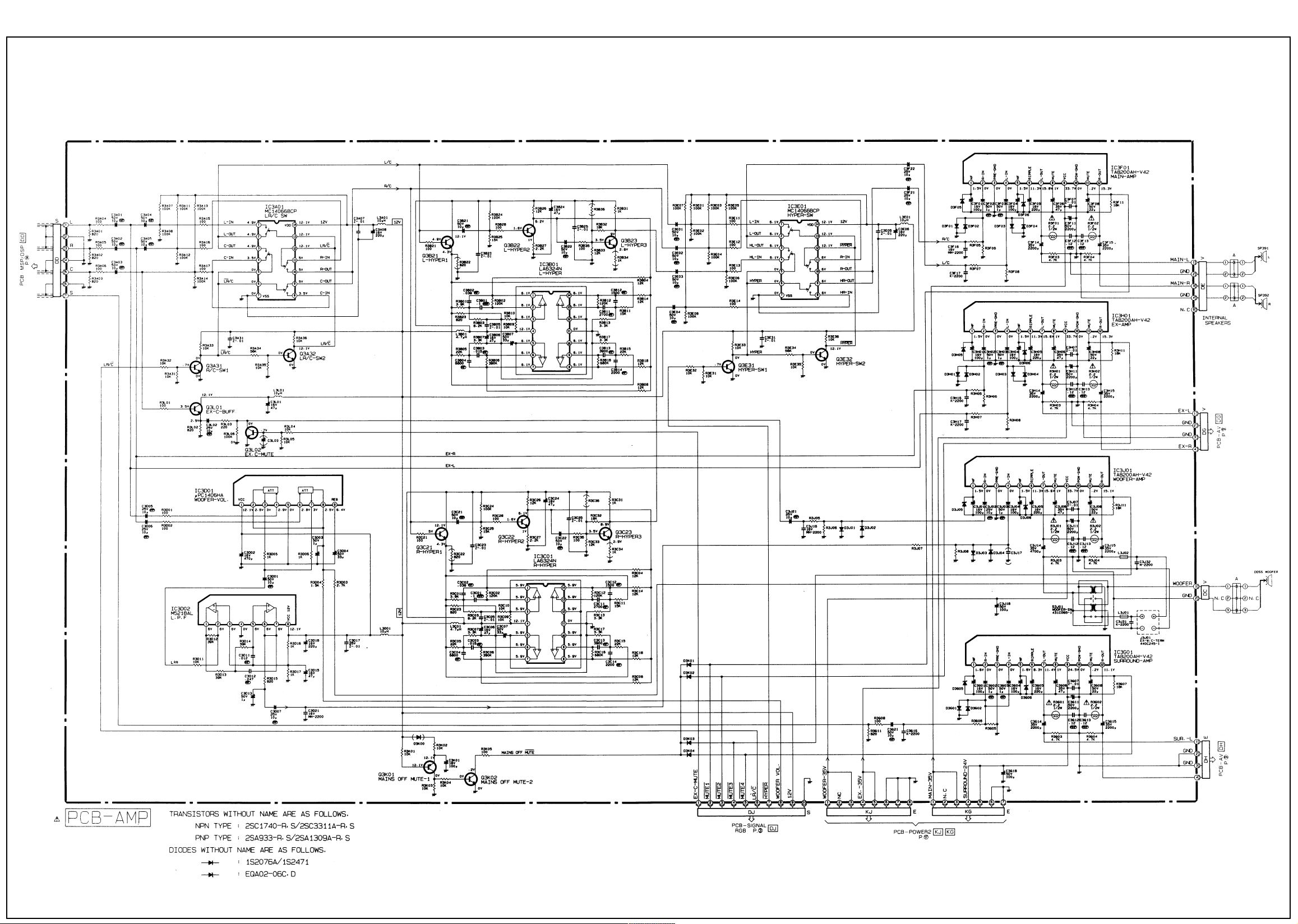
7MITSUBISHI CT-32BW 1B
Audio Amp Diagram
Page 8

MITSUBISHI CT-32BW 1B
8
AV Diagram
Page 9

9MITSUBISHI CT-32BW 1B
Control Diagram
DCF Diagram
DBF Diagram
LED Diagram
Page 10

MITSUBISHI CT-32BW 1B
10
Deflection Diagram
Page 11

11MITSUBISHI CT-32BW 1B
JUST Diagram
Page 12

MITSUBISHI CT-32BW 1B
12
MICON (OSD) Diagram
Page 13

13MITSUBISHI CT-32BW 1B
MICON Diagram
Page 14

MITSUBISHI CT-32BW 1B
14
MSP DSP Diagram
Page 15

15MITSUBISHI CT-32BW 1B
PIP Diagram
Page 16

MITSUBISHI CT-32BW 1B
16
Power Diagram
Page 17

17MITSUBISHI CT-32BW 1B
Power 2 Diagram
Page 18

MITSUBISHI CT-32BW 1B
18
Signal RGB Diagram
Page 19

19MITSUBISHI CT-32BW 1B
Signal VCJ Diagram
Page 20

MITSUBISHI CT-32BW 1B
20
Wide Diagram
Phone Diagram
VMCRT Diagram
Page 21

21MITSUBISHI CT-32BW 1B
Text Diagram
Page 22

MITSUBISHI CT-32BW 1B
22
WAC Diagram
Page 23

23MITSUBISHI CT-32BW 1B
Y/C SW Diagram
