Page 1
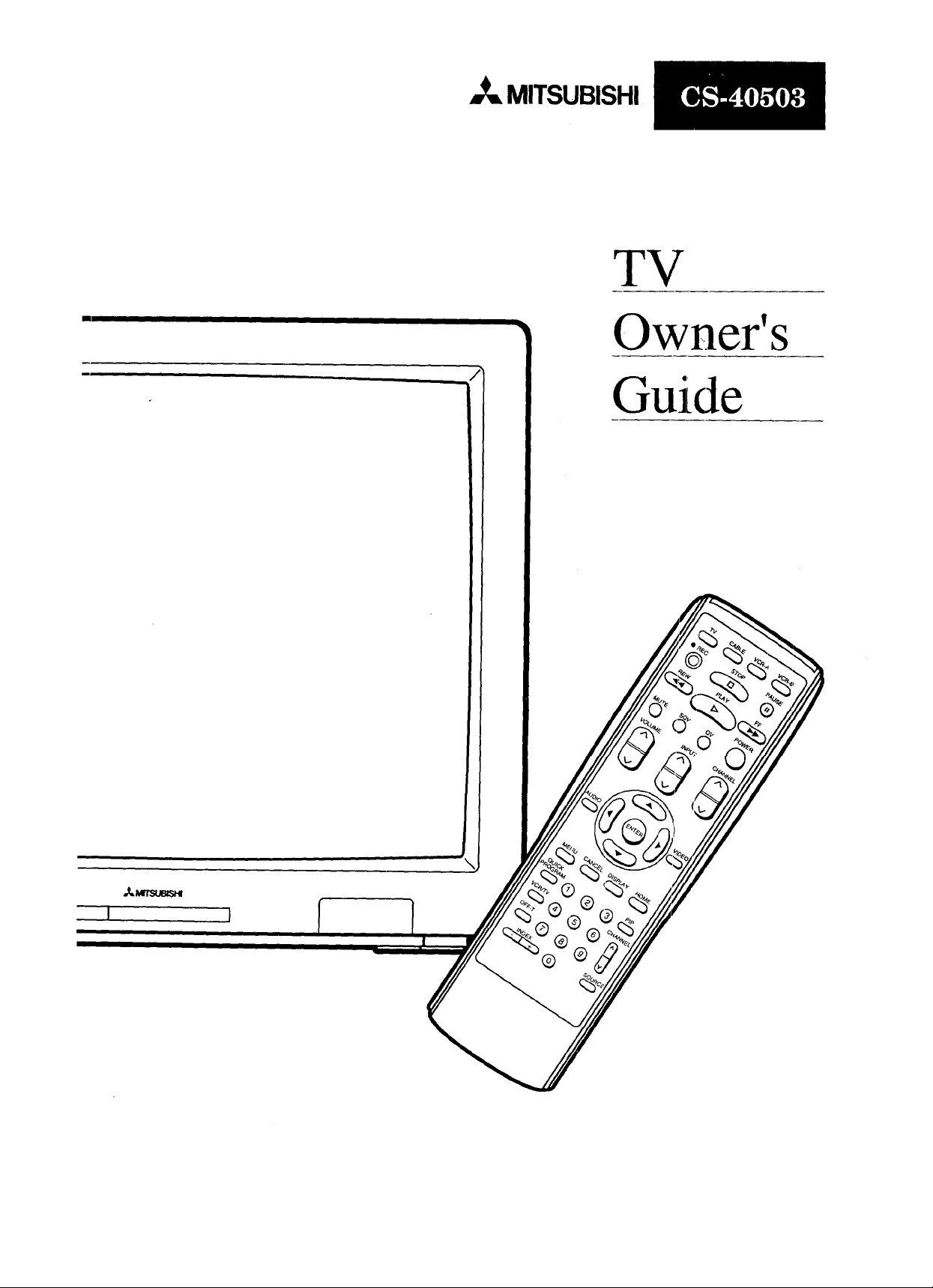
,,_ MITSUBISH!
TV
Owner's
Grade
I1,
Page 2
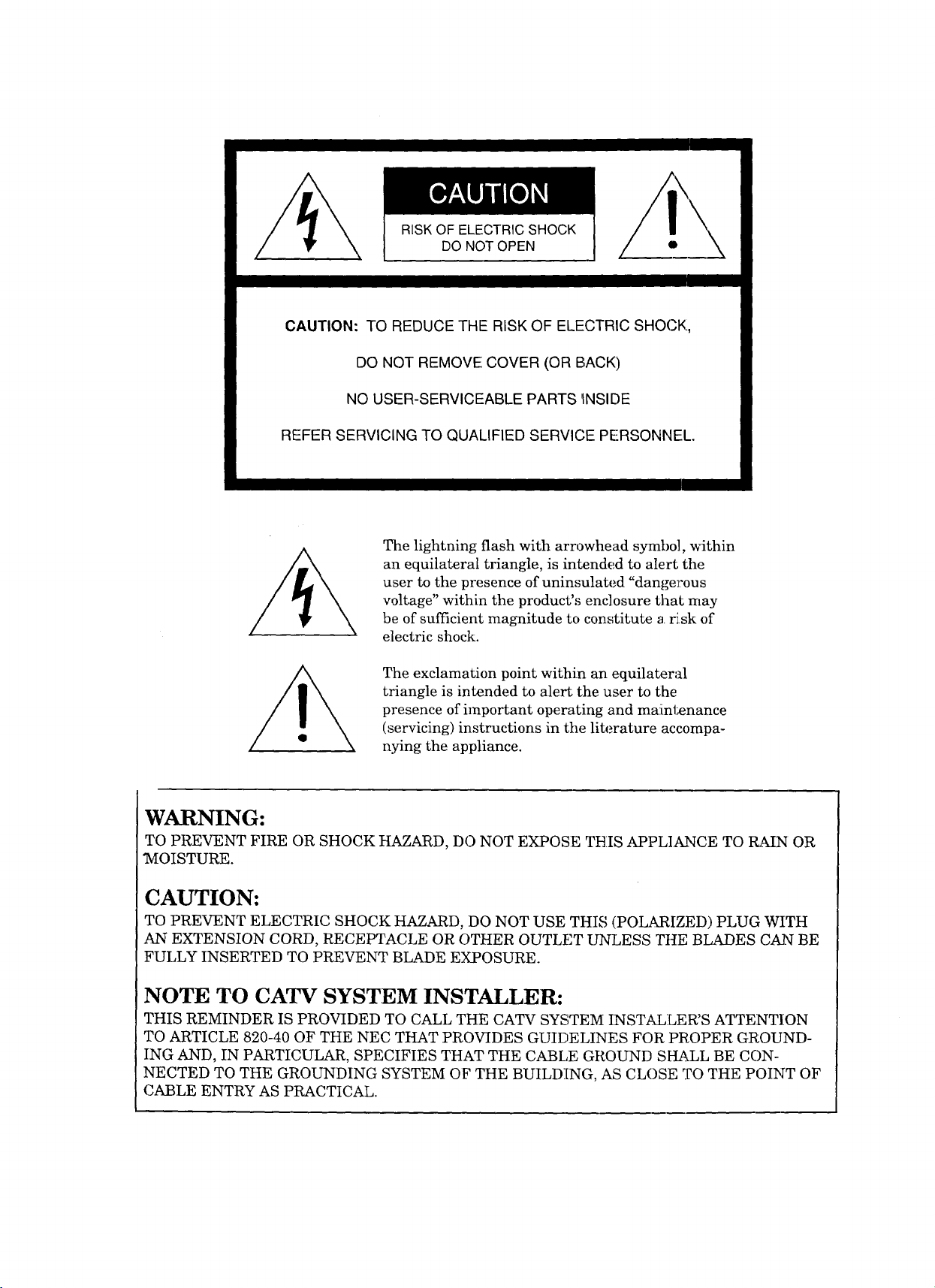
RISK OF ELECTRIC SHOCK
DO NOT OPEN
CAUTION: TO REDUCE THE RISK OF ELECTRIC SHOCK,
DO NOT REMOVE COVER (OR BACK)
NO USER-SERVICEABLE PARTS _NSIDE
REFER SERVICING TO QUALIFIED SERVICE PERSONNEL.
The lightning flash with arrowhead symbol, _dthin
an equilateral triangle, is intended to alert the
user to the presence of uninsulated "dangerous
voltage" within the product',; enclosure that may
be of sufficient magnitude to constitute a _sk of
electric shock.
The exclamation point within an equilateral
triangle is intended to alert the user to the
presence of important operating and maintenance
(servicing) instructions in the literature accompa-
nying the appliance.
WARNING:
TO PREVENT FIRE OR SHOCK HAZARD, DO NOT EXPOSE THIS APPLIANCE TO RAIN OR
"MOISTURE.
CAUTION:
TO PREVENT ELECTRIC SHOCK HAZARD, DO NOT USE THIS (POLARIZED) PLUG WITH
AN EXTENSION CORD, RECEPTACLE OR OTHER OUTLET UNLESS THE BLADES CAiN BE
FULLY INSERTED TO PREVENT BLADE EXPOSURE.
NOTE TO CATV SYSTEM INSTALLER:
THIS REMINDER IS PROVIDED TO CALL THE CATV SYSTEM INSTALLER'S ATTENTION
TO ARTICLE 820-40 OF THE NEC THAT PROVIDES GUIDELINES FOR PROPER GROUND-
ING AND, IN PARTICULAR, SPECIFIES THAT THE CABLE GROUND SHALL BE CON-
NECTED TO THE GROUNDING SYSTEM OF THE BUILDING, AS CLOSE TO THE POINT OF
CABLE ENTRY AS PRACTICAL.
Page 3
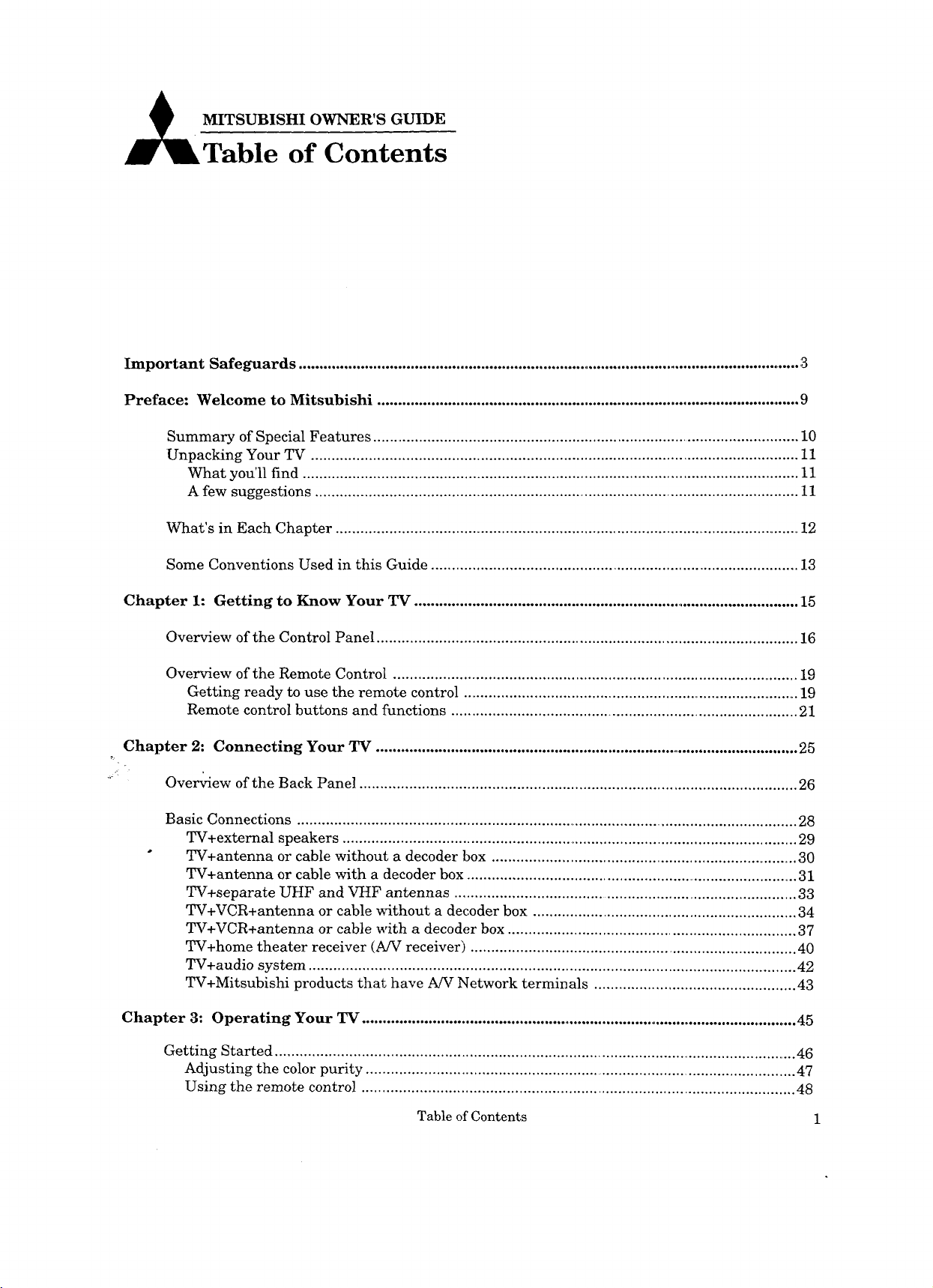
A MITSUBISHIOWNER'SGUIDE
Important Safeguards ........................................................................................................................... 3
Preface: Welcome to Mitsubishi ....................................................................................................... 9
Table of Contents
Summary of Special Features ......................................................................................................... 10
Unpacking Your TV ...................................................................................................................... 11
What you'll find ........................................................................................................................ 11
A few suggestions ...................................................................................................................... 11
What's in Each Chapter .................................................................................................................. 12
Some Conventions Used in this Guide ......................................................................................... 13
Chapter 1: Getting to Know Your TV .............................................................................................. 15
Overview of the Control Panel ...................................................................................................... 16
Overview of the Remote Control ................................................................................................... 19
Getting ready to use the remote control .................................................................................... 19
Remote control buttons and functions ...................................................................................... 21
Chapter 2: Connecting Your TV ....................................................................................................... 25
Overview of the Back Panel .......................................................................................................... 26
Basic Connections ........................................................................................................................... 28
TV+external speakers ................................................................................................................ 29
TV+antenna or cable without a decoder box ............................................................................ 30
TV+antenna or cable with a decoder box ................................................................................... 31
TV+separate UHF and VHF antennas .................................................................................... 33
TV+VCR+antenna or cable without a decoder box ................................................................ 34
TV+VCR+antenna or cable with a decoder box ...................................................................... 37
TV+home theater receiver (A/V receiver) ............................................................................... 40
TV+audio system ...................................................................................................................... 42
TV+Mitsubishi products that have A/V Network terminals ................................................. 43
Chapter 3: Operating Your TV ............................................................................................................ 45
Getting Started ................................................................................................................................ 46
Adjusting the color purity .......................................................................................................... 47
Using the remote control .......................................................................................................... 48
Table of Contents 1
Page 4
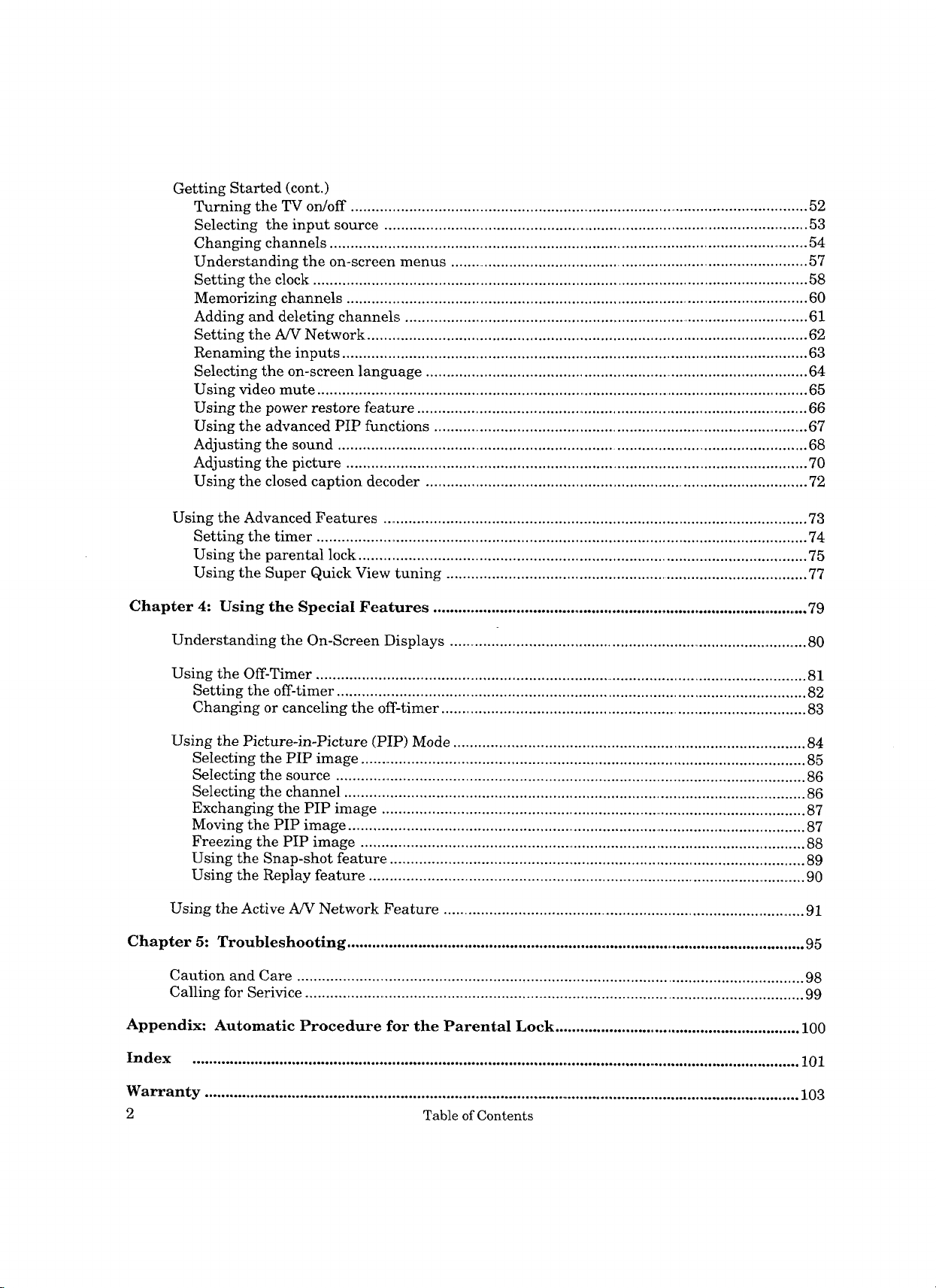
Getting Started (cont.)
Turning the TV on/off ................................................................................................................ 52
Selecting the input source ........................................................................................................ 53
Changing channels ...................................................................................................................... 54
Understanding the on-screen menus ......................................................................................... 57
Setting the clock ....................................................................................................................... 58
Memorizing channels ............................................................................................................... 60
Adding and deleting channels .................................................................................................. 61
Setting the A/V Network ........................................................................................................... 62
Renaming the inputs ................................................................................................................ 63
Selecting the on-screen language ............................................................................................. 64
Using video mute ........................................................................................................................ 65
Using the power restore feature ................................................................................................ 66
Using the advanced PIP functions ............................................................................................. 67
Adjusting the sound .................................................................................................................... 68
Adjusting the picture ............................................................................................................... 70
Using the closed caption decoder ............................................................................................ 72
Using the Advanced Features ...................................................................................................... 73
Setting the timer ....................................................................................................................... 74
Using the parental lock ............................................................................................................ 75
Using the Super Quick View tuning ........................................................................................ 77
Chapter 4: Using the Special Features ............................................................................................. 79
Understanding the On-Screen Displays ......................................................................................... 80
Using the Off-Timer ....................................................................................................................... 81
Setting the off-timer ................................................................................................................. 82
Changing or canceling the off-timer ........................................................................................ 83
Using the Picture-in-Picture (PIP) Mode ..................................................................................... 84
Selecting the PIP image ............................................................................................................ 85
Selecting the source .................................................................................................................. 86
Selecting the channel ............................................................................................................... 86
Exchanging the PIP image ....................................................................................................... 87
Moving the PIP image ................................................................................................................ 87
Freezing the PIP image ............................................................................................................ 88
Using the Snap-shot feature ...................................................................................................... 89
Using the Replay feature ........................................................................................................... 90
Using the Active A/V Network Feature .......................................................................................... 91
Chapter 5: Troubleshooting ................................................................................................................ 95
Caution and Care .......................................................................................................................... 98
Calling for Serivice ......................................................................................................................... 99
Appendix: Automatic Procedure for the Parental Lock ........................................................... 100
Index .................................................................................................................................................. 101
Warranty .................................................................................................................................................. 103
2 Table of Contents
Page 5
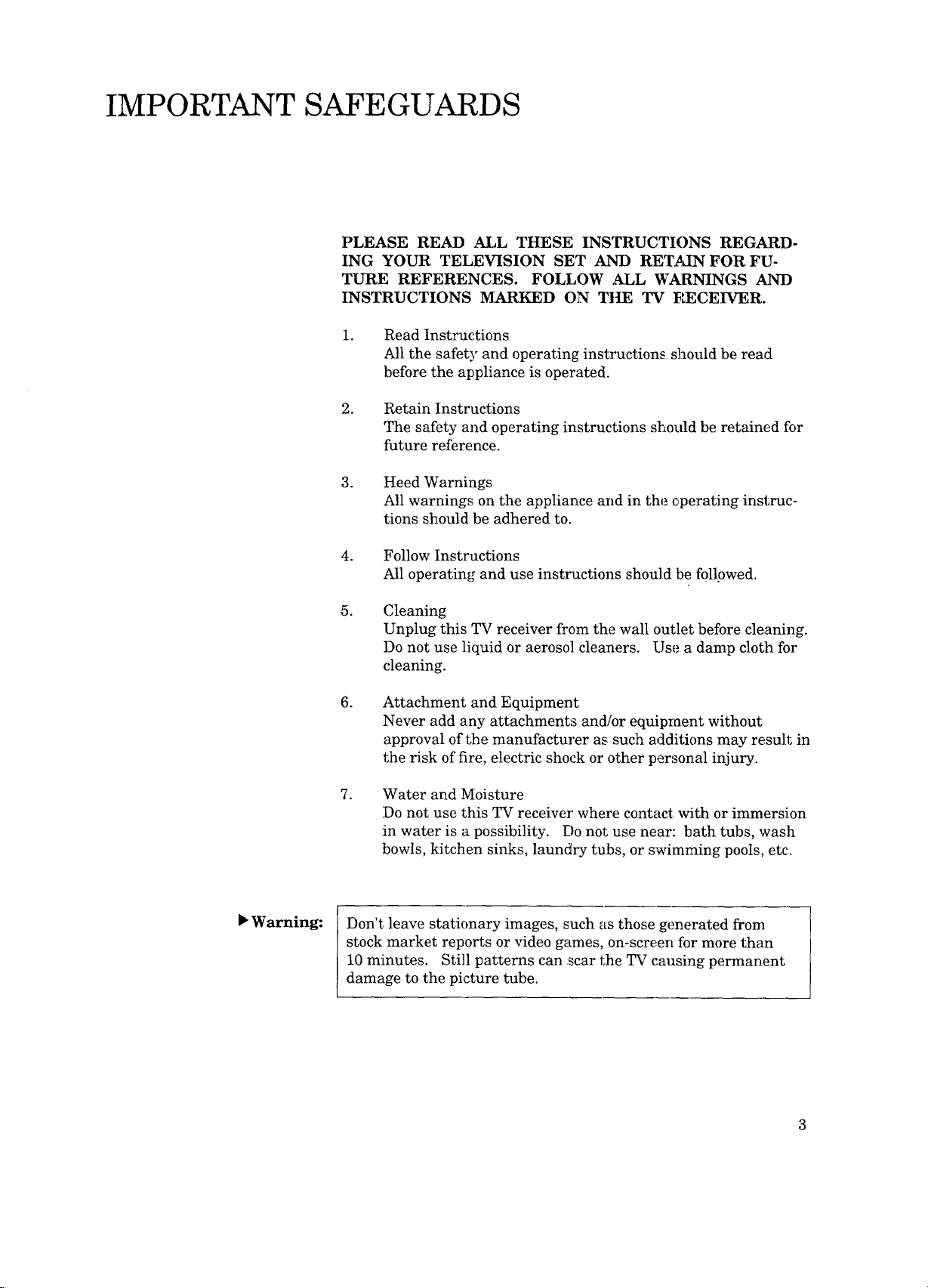
IMPORTANT SAFEGUARDS
PLEASE READ ALL THESE INSTRUCTIONS REGARD-
ING YOUR TELEVISION SET AND RETAIN FOR FU-
TURE REFERENCES. FOLLOW ALL WARNINGS ANI)
INSTRUCTIONS MARKED ON THE TV B ECEIVER.
. Read Instructions
All the safety and operating instructions should be read[
before the appliance is operated.
. Retain Instructions
The safety and operating instructions should be retained for
future reference.
°
Heed Warnings
All warnings on the appliance and in the c,perating instruc-
tions should be adhered to.
P"Warning:
° Follow Instructions
All operating and use instructions should be followed.
.
Cleaning
Unplug this TV receiver from the wall outlet before cleaning.
Do not use liquid or aerosol cleaners. Use a damp cloth for
cleaning.
.
Attachment and Equipment
Never add any attachments and/or equipment without
approval of the manufacturer as such additions may result in
the risk of fire, electric shock or other personal injury.
. Water and Moisture
Do not use this TV receiver where contact with or immersion
in water is a possibility. Do not use near: bath tubs, wash
bowls, kitchen sinks, laundry tubs, or swimming pools, etc.
Don't leave stationary images, such as those generated from
stock market reports or video games, on-screen for more than
10 minutes. Still patterns can :scar the TV causing permanent
damage to the picture tube.
Page 6
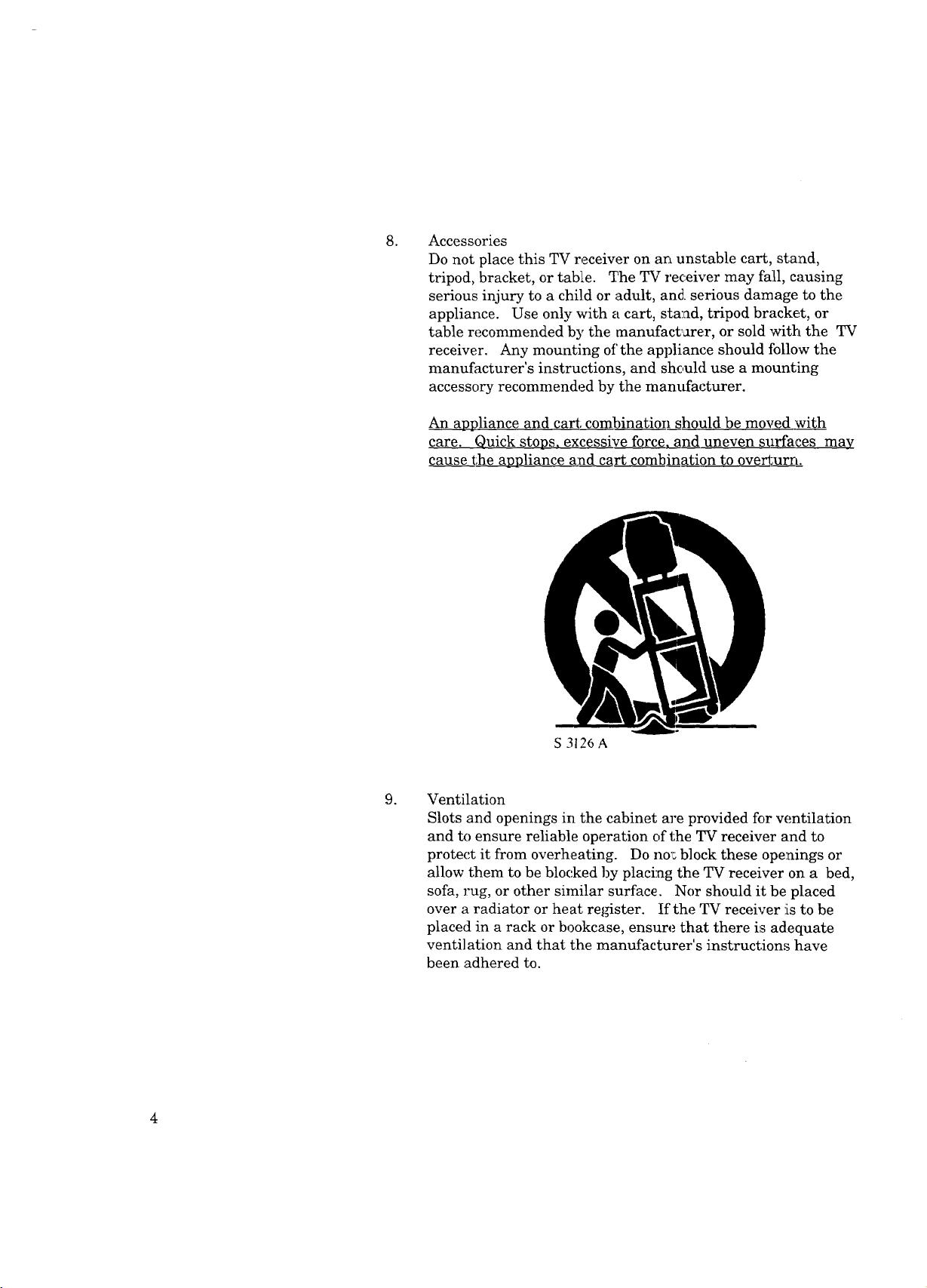
. Accessories
Do not place this TV receiver on an unstable cart, stand,
tripod, bracket, or table. The TV receiver may fall, causing
serious injury to a child or adult, and. serious damage to the
appliance. Use only with a cart, stand, tripod bracket, or
table recommended by the manufacturer, or sold with the TV
receiver. Any mounting of' the appliance should ibllow the
manufacturer's instructions, and should use a mounting
accessory recommended by the manufacturer.
An appliance and cart combination should be moved 'with
care. Quick stops, excessive force, and uneven surfaces may
cause the appliance and cart combination to overturn.
S 3126 A
.
Ventilation
Slots and openings in the cabinet m'e provided for ventilation
and to ensure reliable operation of the TV receiver and to
protect it from overheating. Do no_ block these openings or
allow them to be blocked by placing the TV receiver on a bed,
sofa, rug, or other similar surface. Nor should it be placed
over a radiator or heat register. If the TV receiver !is to be
placed in a rack or bookcase, ensure that there is adequate
ventilation and that the manufacturer's instructions have
been adhered to.
4
Page 7
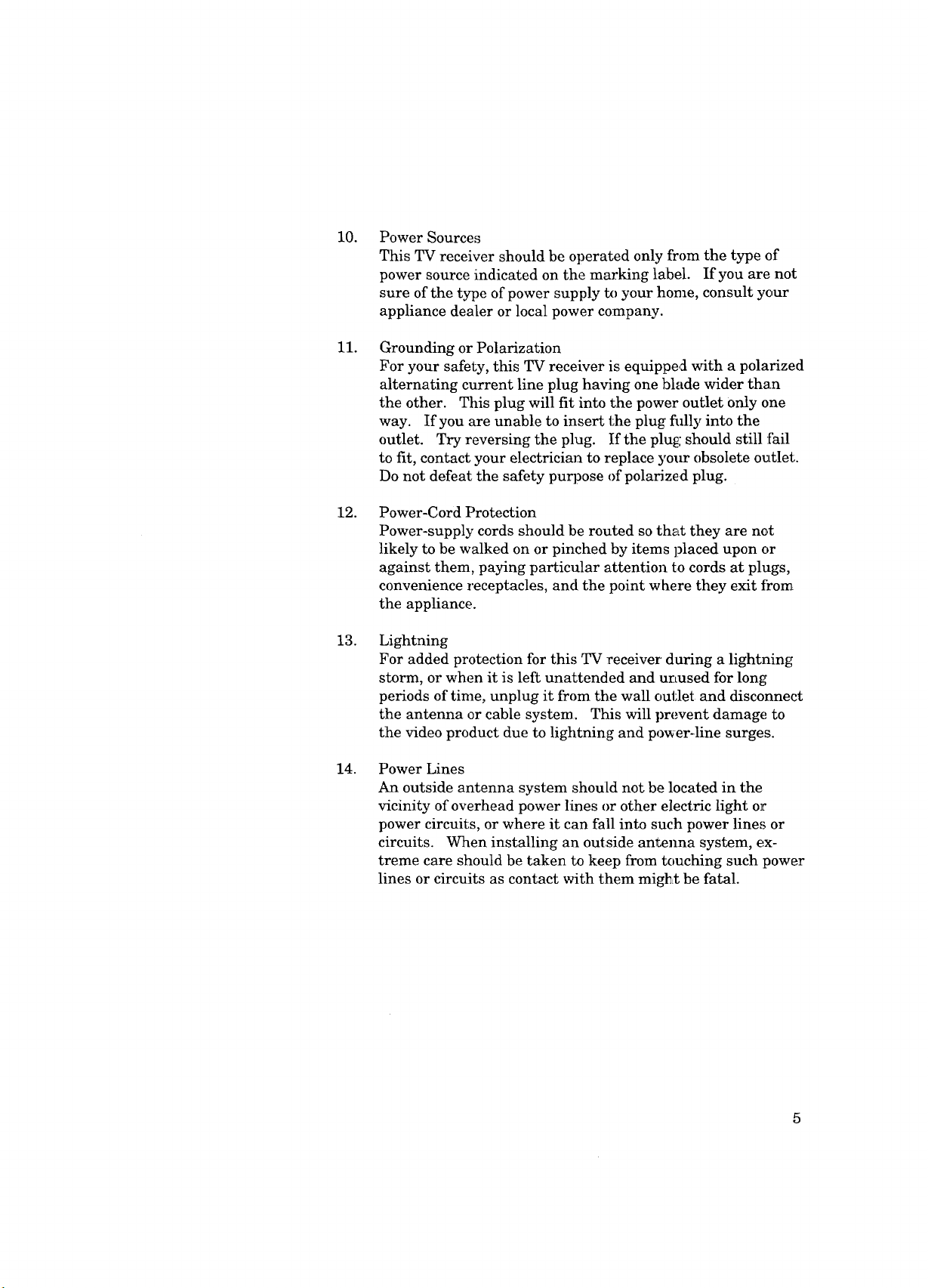
10.
PowerSources
ThisTVreceivershouldbeoperatedonlyfromthetypeof
powersourceindicatedonthemarkinglabel. If youarenot
sureofthetypeofpowersupplytoyourhome,consultyour
appliancedealerorlocalpowercompany.
11.
GroundingorPolarization
Foryoursafety,thisTVreceiverisequippe,_4with apolarized
alternatingcurrentlineplughavingonebladewiderthan
theother. Thisplugwill fit intothepoweroutletonlyone
way. If youareunabletoinserttheplugflllly intothe
outlet. Tryreversingtheplug. If theplugshouldstill :Fail
tofit, contactyourelectriciantoreplaceyourobsoleteoutlet.
Donotdefeatthesafetypurposeofpolarizedplug.
12.
Power-CordProtection
Power-supplycordsshouldberoutedsothattheyarenot
likelytobewalkedonorpinchedbyitemsplaceduponor
againstthem,payingparticlflarattentiontocordsatplugs,
conveniencereceptacles,andthepointwheretheyexitfrom
theappliance.
13.
Lightning
ForaddedprotectionforthisTVreceiver'duringalightning
storm,orwhenit isleftunattendedandurLusedforlong
periodsoftime,unplugit fromthewalloutlet and disconnect
the antenna or cable system. This will prevent damage to
the video product due to lightning and power-line surges.
14.
Power Lines
An outside antenna system should not be located in the
vicinity of overhead power lines or other electric light or
power circuits, or where it can fall into such power lines or
circuits. When installing an outside antelma system, ex-
treme care should be taken to keep from touching such power
lines or circuits as contact with them migl_t be fatal.
Page 8
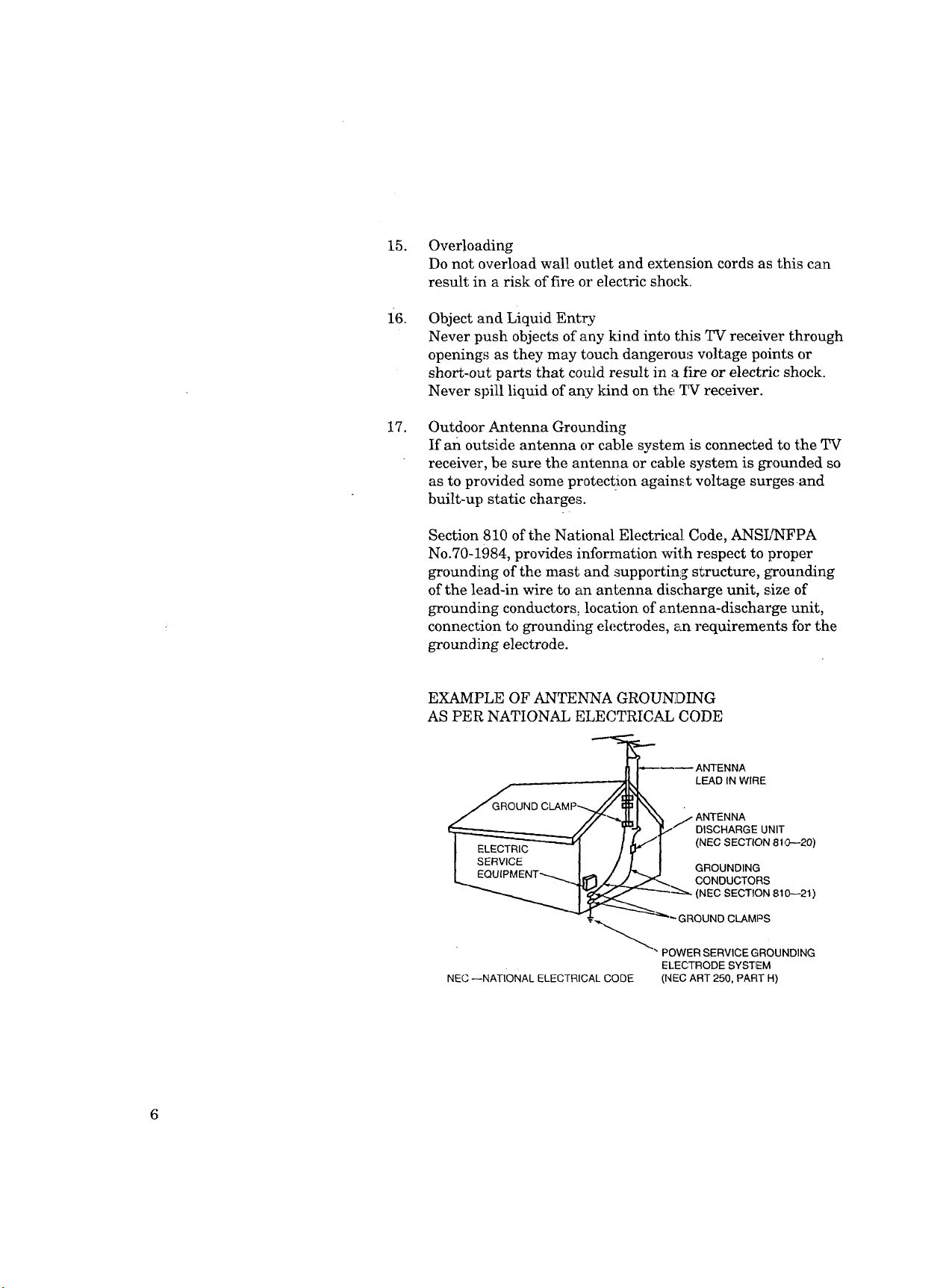
15. Overloading
Donotoverloadwalloutletandexteasioncordsasthiscan
resultin ariskoffireoi'electricshock.
i6.
ObjectandLiquidEnt.ry
NeverpushobjectsofanykiadintothisTVreceiverthrough
openingsastheymaytouchdangerousvoltagepointsor
short-outpartsthatcouldresultinafireorelectricshock.
Neverspillliquidofanykindonthe7_receiver.
17.
OutdoorAntennaGrounding
If anoutsideantennaorcablesystemisconnectedtotheTV
receiver,besuretheantennaorcablesystemisgroundedso
astoprovidedsomeprotectionagainstvoltagesurgesand
built-upstaticcharges.
Section810oftheNationalElectricalCode,ANSLrNFPA
No.70-1984,providesinformationwithrespecttoproper
groundingof themastandsupportingstructure,grounding
ofthelead-inwireto anantennadischargeunit,sizeof
groundingconductors_locationofantenna-dischargeunit,
connectionto groundingelectrodes,anrequirementsforthe
groundingelectrode.
EXAMPLEOFANTENNAGROUNDING
ASPERNATIONALELECTRICALCODE
LEAD IN WIR[-
DISCHARGE UNIT
(NEC SECTION 810--20)
GROUNDING
CONDUCTORS
(NEC SECTION 810--21)
T_ GROUND CLAMPS
" POWER SERVICE GROUNDING
NEC --NATIONAL ELECTRICAL CODE (NEC ART 250, PART H)
ELECTRODE SYSTEM
Page 9
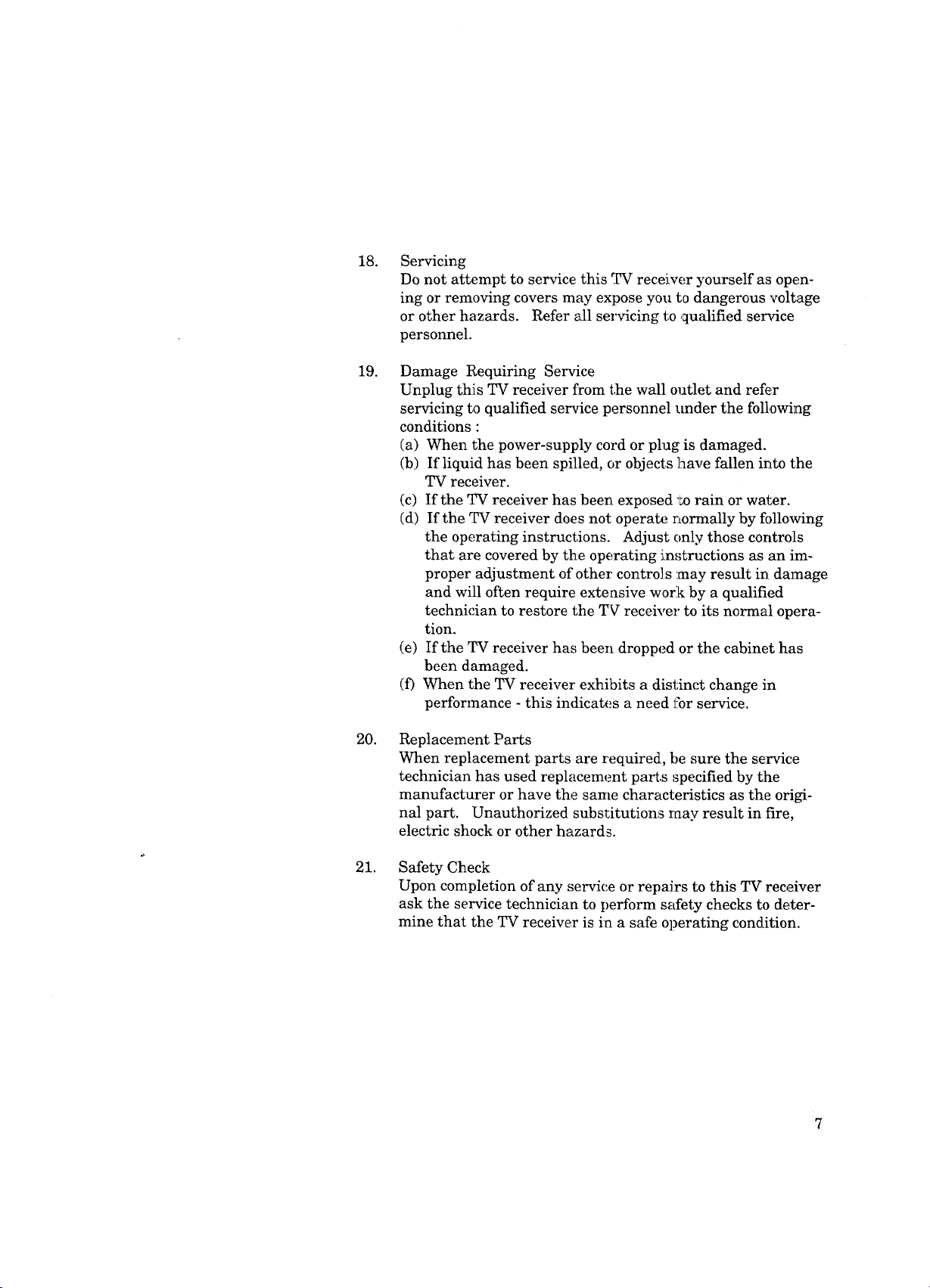
18.
Servicing
Do not attempt to service this TV receiver yourself as open-
ing or removing covers may expose you to dangerous voltage
or other hazards. Refer all servicing te ,qualified ser_Sce
personnel.
19.
Damage Requiring Service
Unplug this TV receiver from the wall outlet and refer
servicing to qualified service personnel _mder the following
conditions :
(a) When the power-supply cord or plug is damaged.
(b) If liquid has been spilled, or objects have fallen into the
TV receiver.
(c) If the TV receiver has been exposed _mrain or water.
(d) If the TV receiver does not operate normally by following
the operating instructions. Adjust only those controls
that are covered by the operating instructions as an im-
proper adjustment of other control s :may result in damage
and will often require extensive work by a qualified
technician to restore the TV receiver to its normal opera-
tion.
(e) If the TV receiver has been dropped or the cabinet has
been damaged.
(f) When the TV receiver' exhibits a distinct change in
performance - this indicates a need lfor service.
20.
Replacement Parts
When replacement parts are required, be sure the service
technician has used replacement parts specffied by t:he
manufacturer or have the same characteristics as the origi-
nal part. Unauthorized substitutions may result in fire,
electric shock or other hazards.
21.
Safety Check
Upon completion of any service or repairs to this TV receiver
ask the service technician to perform safety checks to deter-
mine that the TV receiver is in a safe operating condition.
Page 10
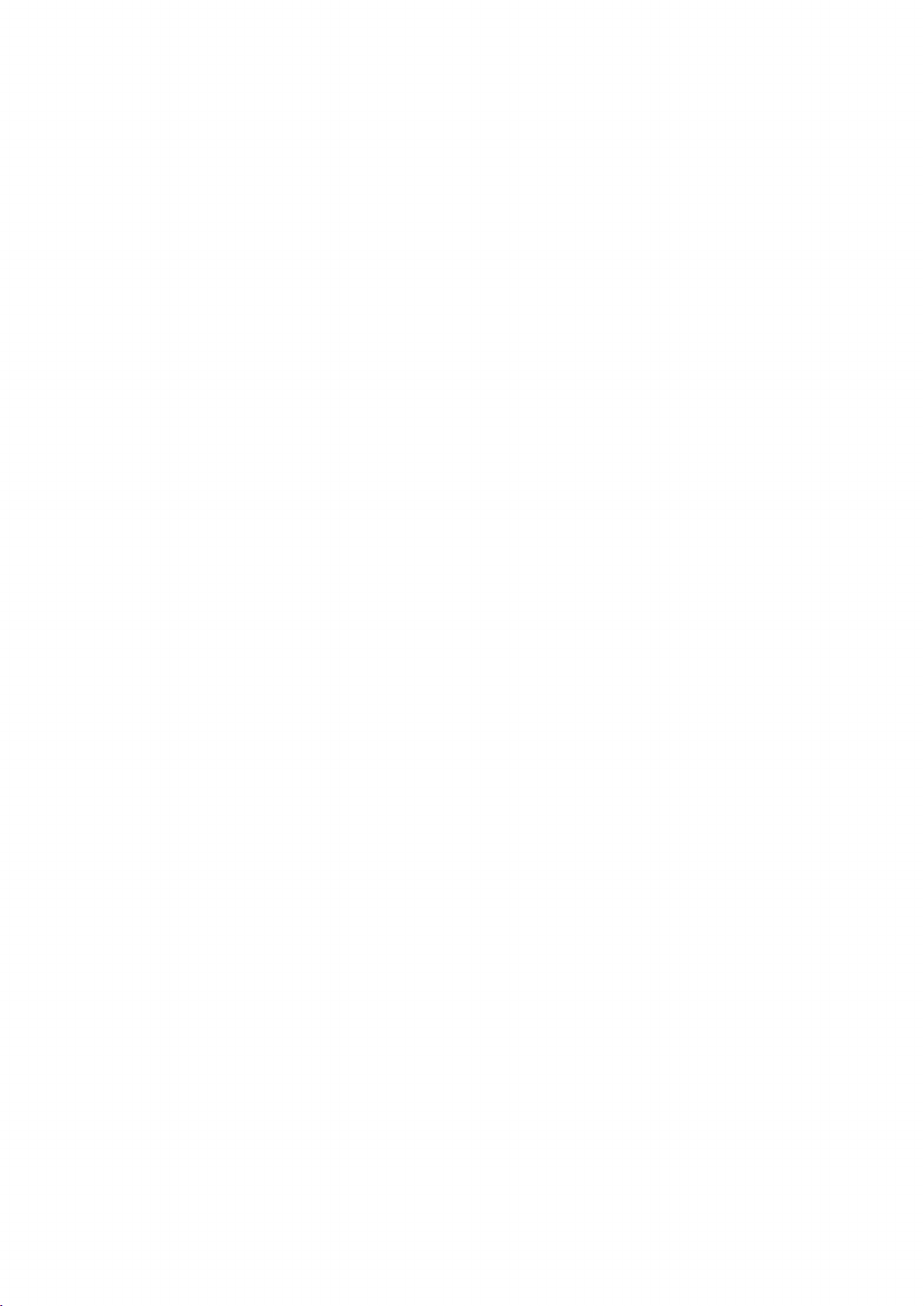
Page 11
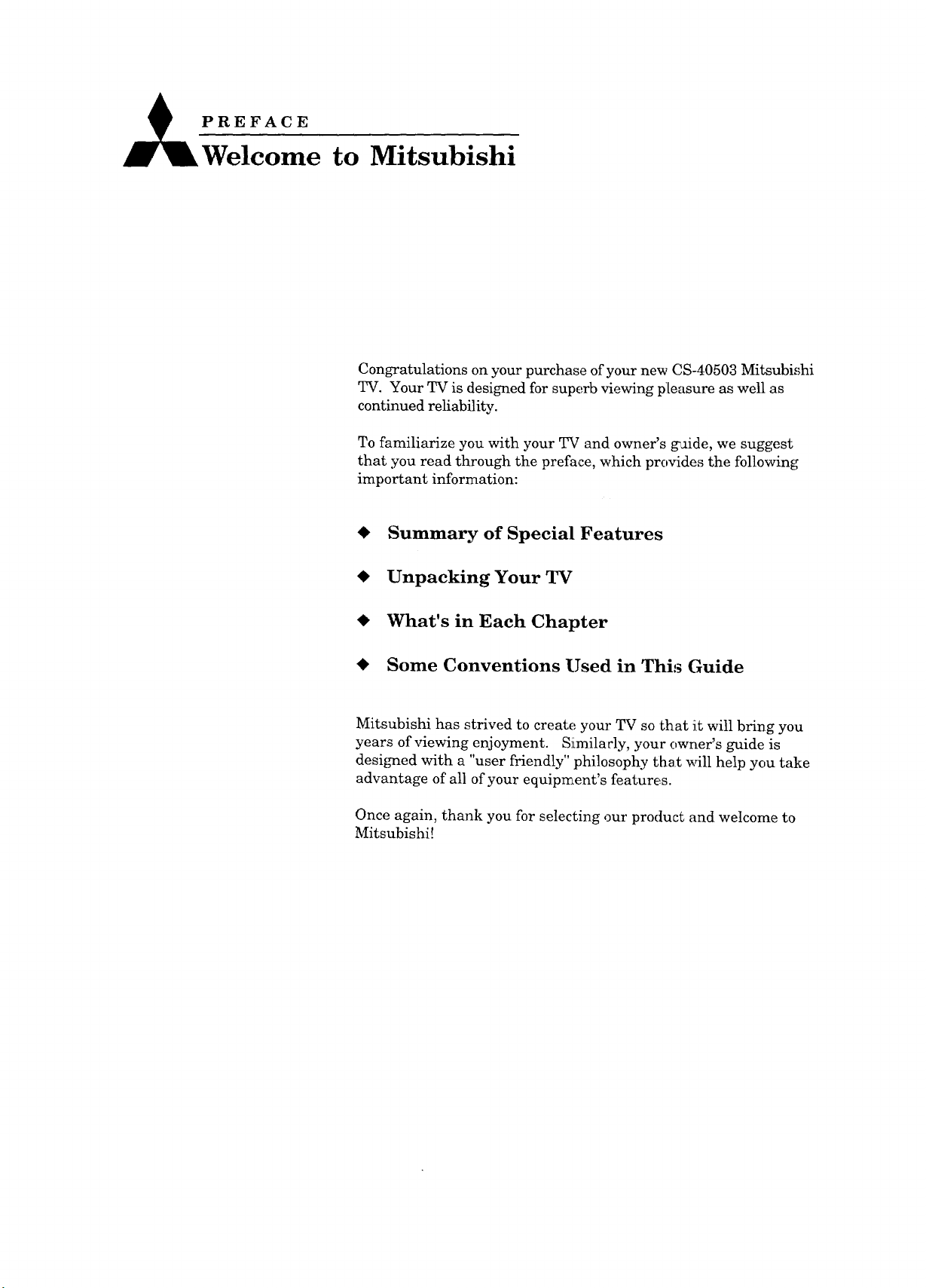
P R___EEFACE
Welcome to Mitsubishi
Congratulations on your purchase of your new CS-40503 Mitsubi_,;hi
TV. Your TV is designed for superb viewing pleasure as well as
continued reliability.
To familiarize you with your TV and owner's _ide, we suggest
that you read through the preface, which provides the following
important information:
Summary of Special Features
Unpacking Your TV
What's in Each Chapter
Some Conventions Used in This Guide
Mitsubishi has strived to create your TV so that it will bring you
years of viewing enjoyment. Similacly, your owner's guide is
designed with a "user friendly" philosophy that will help you take
advantage of all of your equipment's features.
Once again, thank you for selecting our proctuct and welcome to
Mitsubishi!
Page 12
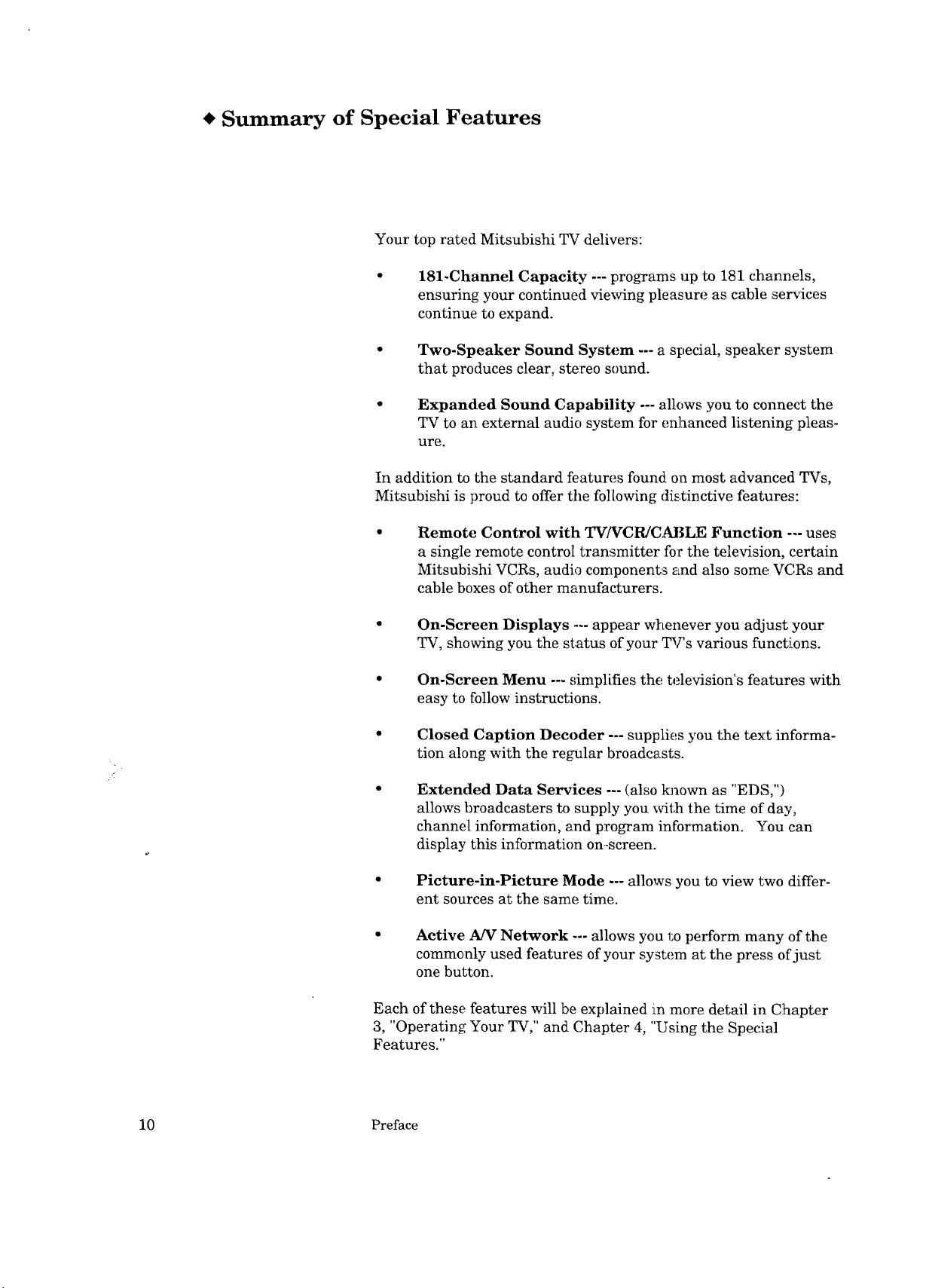
* Summary of Special Features
Your top rated Mitsubishi TV delivers:
181-Channel Capacity --- programs up to 181 channels,
ensuring your continued viewing pleasure as cable ser_-ices
continue to expand.
Two-Speaker Sound System --- a special, speaker system
that produces clear, stereo sound.
Expanded Sound Capability --- allows you to connect the
TV to an external audio system for enhanced listening pleas-
ure.
In addition to the standard features found on most advanced TVs,
Mitsubishi is proud to offer the following distinctive features:
Remote Control with TV/VCPJCABLE Function --- uses
a single remote control transmitter for the television, certain
Mitsubishi VCRs, audio components and also some VC,Rs and
cable boxes of other manufacturers.
On-Screen Displays --- appear whenever you adjust your
TV, showing you the status of your TV's various functions.
On-Screen Menu --- simplifies the television's features with
easy to follow instructions.
Closed Caption Decoder --- supplies you the text informa-
tion along with the regular broadcasts.
Extended Data Services --- (also t_own as "EDS,")
allows broadcasters to supply you with the time of day,
channel information, and program information. You can
display this information on-screen.
Picture-in-Picture Mode --- allows you to view two differ-
ent sources at the same time.
Active AN Network --- allows you 1:operform many of the
commonly used features of your system at the press of just
one button.
Each of these features will be explained in more detail in C!hapter
3, "Operating Your TV," and Chapter 4, "Using the Special
Features."
10 Preface
Page 13
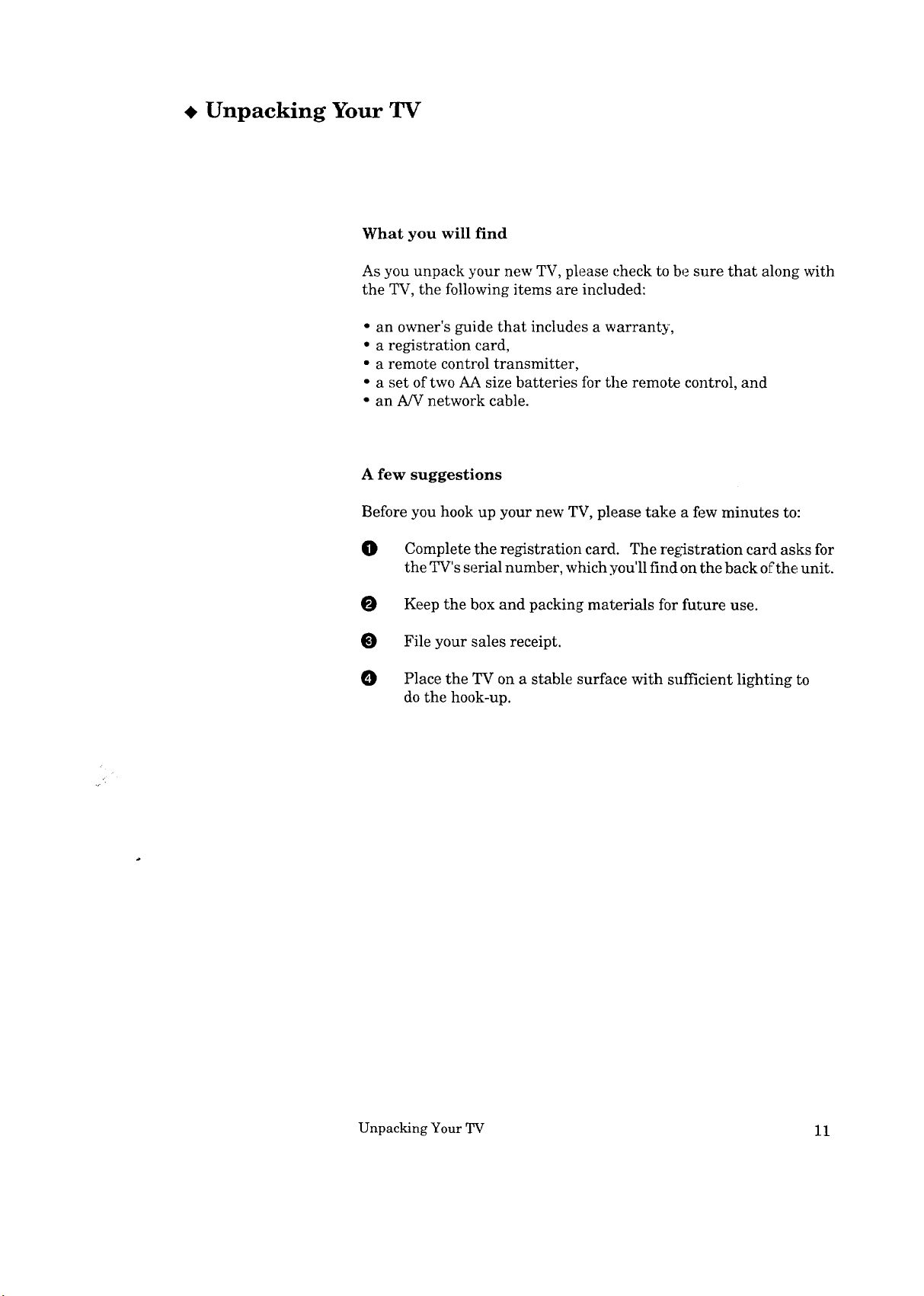
• Unpacking Your TV
What you will find
As you unpack your new TV, please check to be sure that along with
the TV, the following items are included:
• an owner's guide that includes a warranty,
• a registration card,
• a remote control transmitter,
• a set of two AA size batteries for the remote control, and
• an A/V network cable.
A few suggestions
Before you hook up your new TV, please take a few minutes to:
O Complete the registration card. The registration card asks for
the TV's serial number, which you'll find on the back of the unit.
O Keep the box and packing materials fbr future use.
File your sales receipt.
O Place the TV on a stable surface with sufficient lighting to
do the hook-up.
Unpacking Your TV 11
Page 14
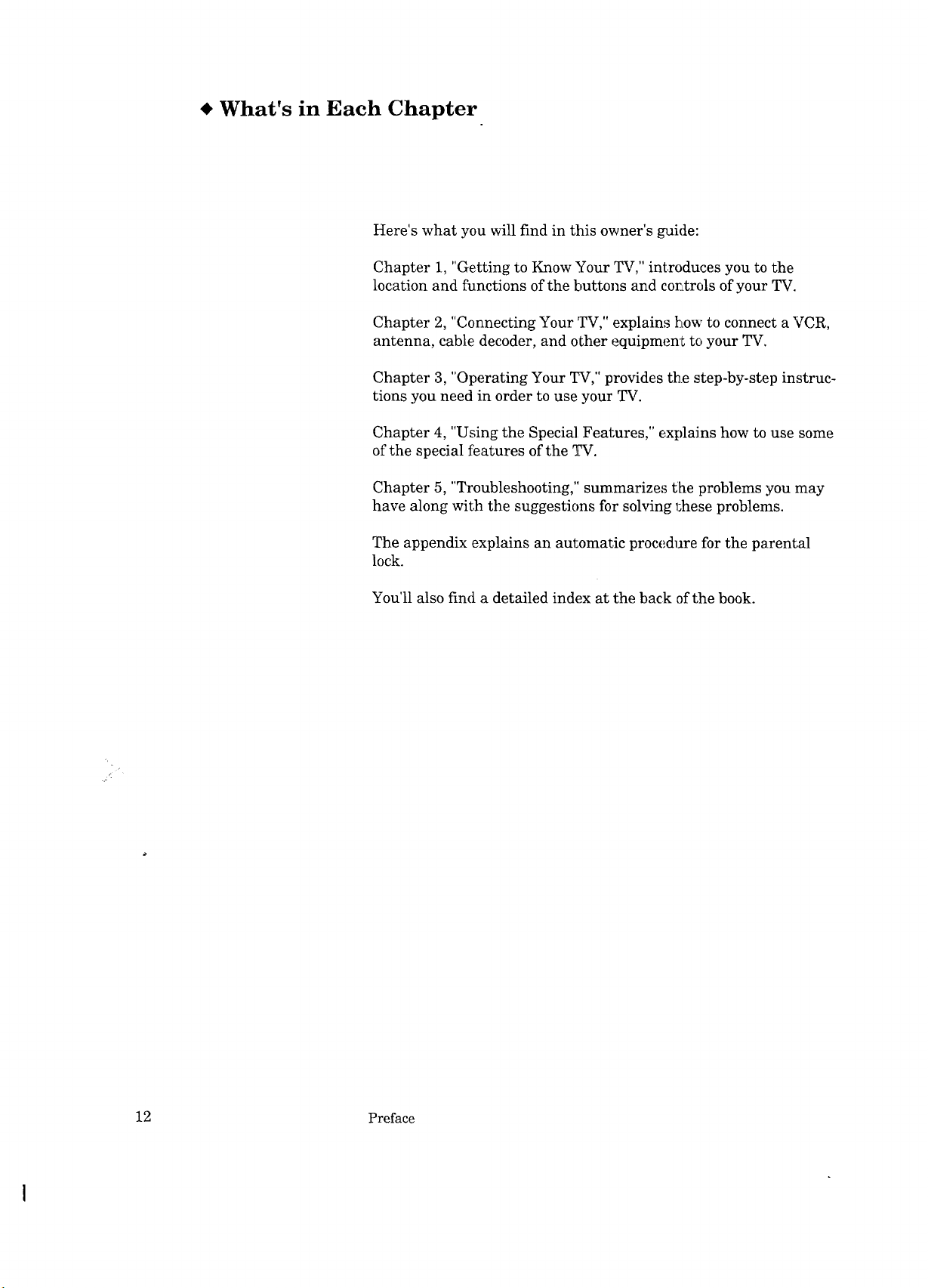
What's in Each Chapter
Here's what you will find in this owner's guide:
Chapter 1, "Getting to Know Your TV," introduces you to the
location and functions of the buttons and corLtrols of your TV.
Chapter 2, "Connecting Your 'IW," explains how to connect a VCR,
antenna, cable decoder, and other equipment to your TV.
Chapter 3, "Operating Your TV," provides the step-by-step instruc-
tions you need in order to use your TV.
Chapter 4, "Using the Special Features," explains how to use some
of the special features of the TV.
Chapter 5, "Troubleshooting," summarizes the problems you may
have along with the suggestions for solving l;hese problems.
The appendix explains an automatic procedure for the parental
lock.
You'll also find a detailed index at the back of the book.
12
Preface
Page 15
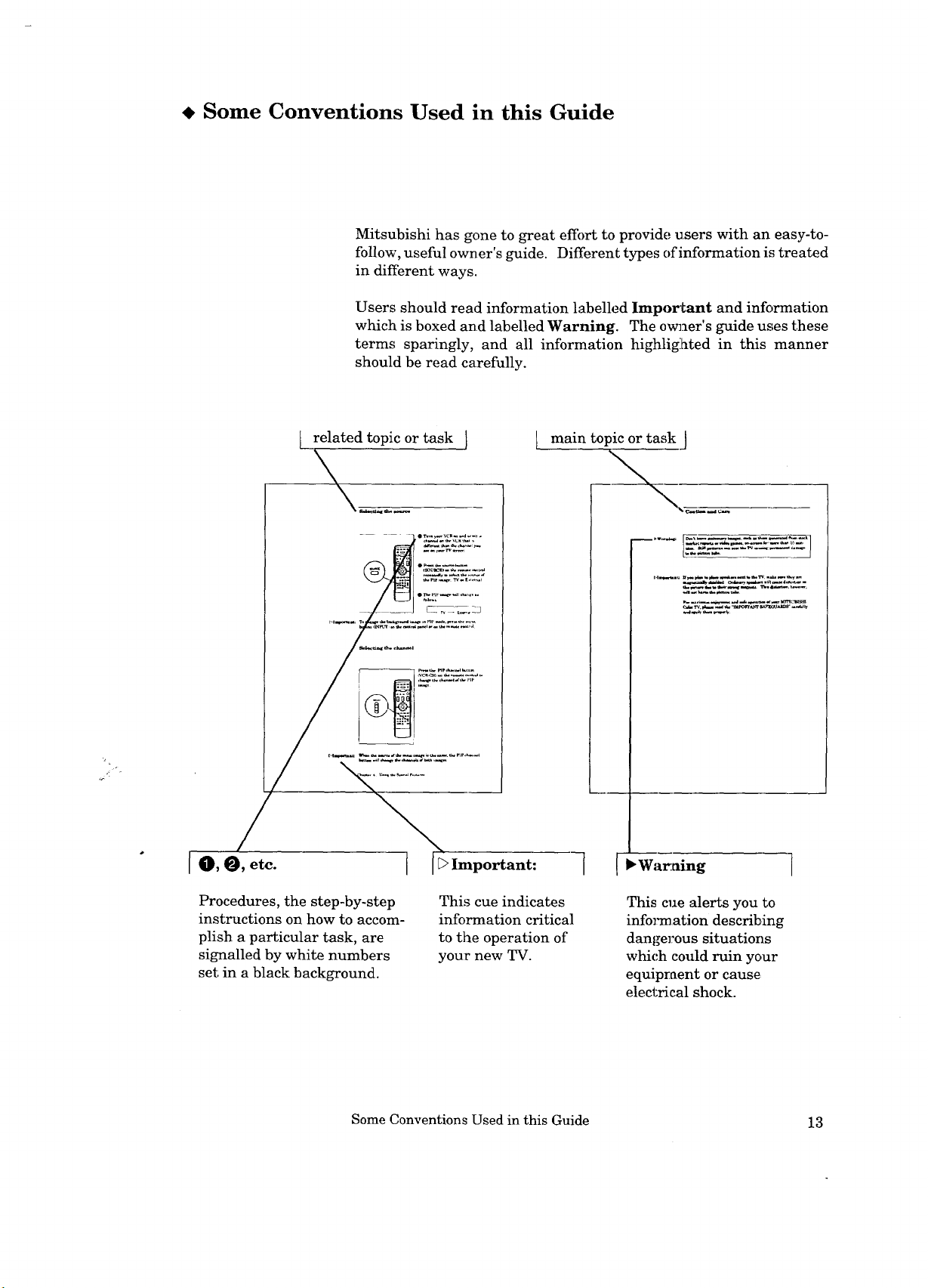
Some Conventions Used in this Guide
Mitsubishi has gone to great effort to provide users with an easy-to-
follow, useful owner's guide. Different types of information is treated
in different ways.
Users should read information labelled Impor_tant and information
which is boxed and labelled Warning. The owT_er's guide uses these
terms sparingly, and all information highlig:hted in this manner
should be read carefully.
related topic or task I main topic or task I
ir_r
Procedures, the step-by-step
instructions on how to accom-
plish a particular task, are
signalled by white numbers
set in a black background.
Some Conventions Used in this Guide 13
This cue indicates
information critical
to the operation of
your new TV.
i _Wa_ning 1
This cue alerts you to
info_n ation describing
dangerous situations
which could ruin your
equipment or cause,
electrical shock.
Page 16
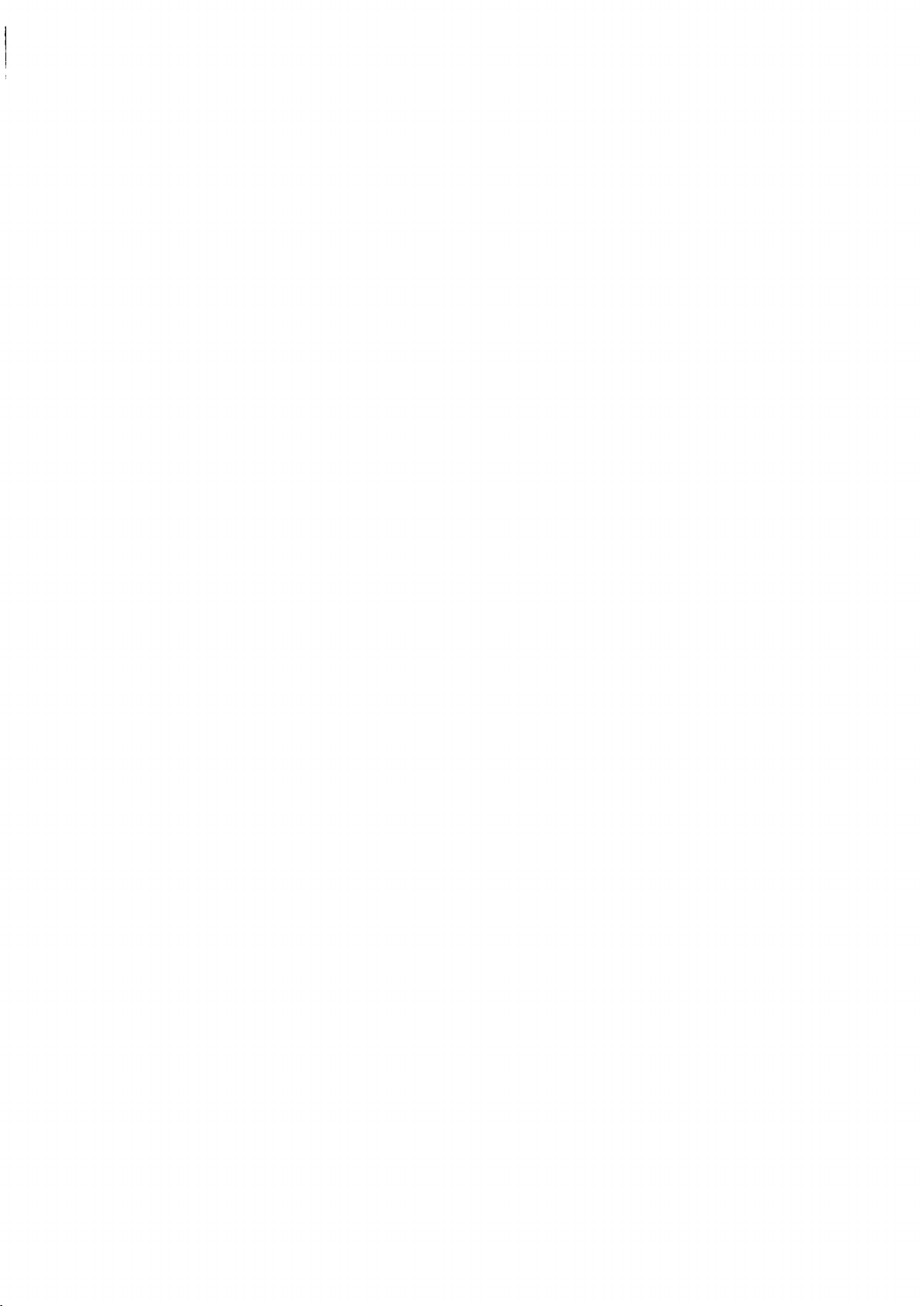
Page 17
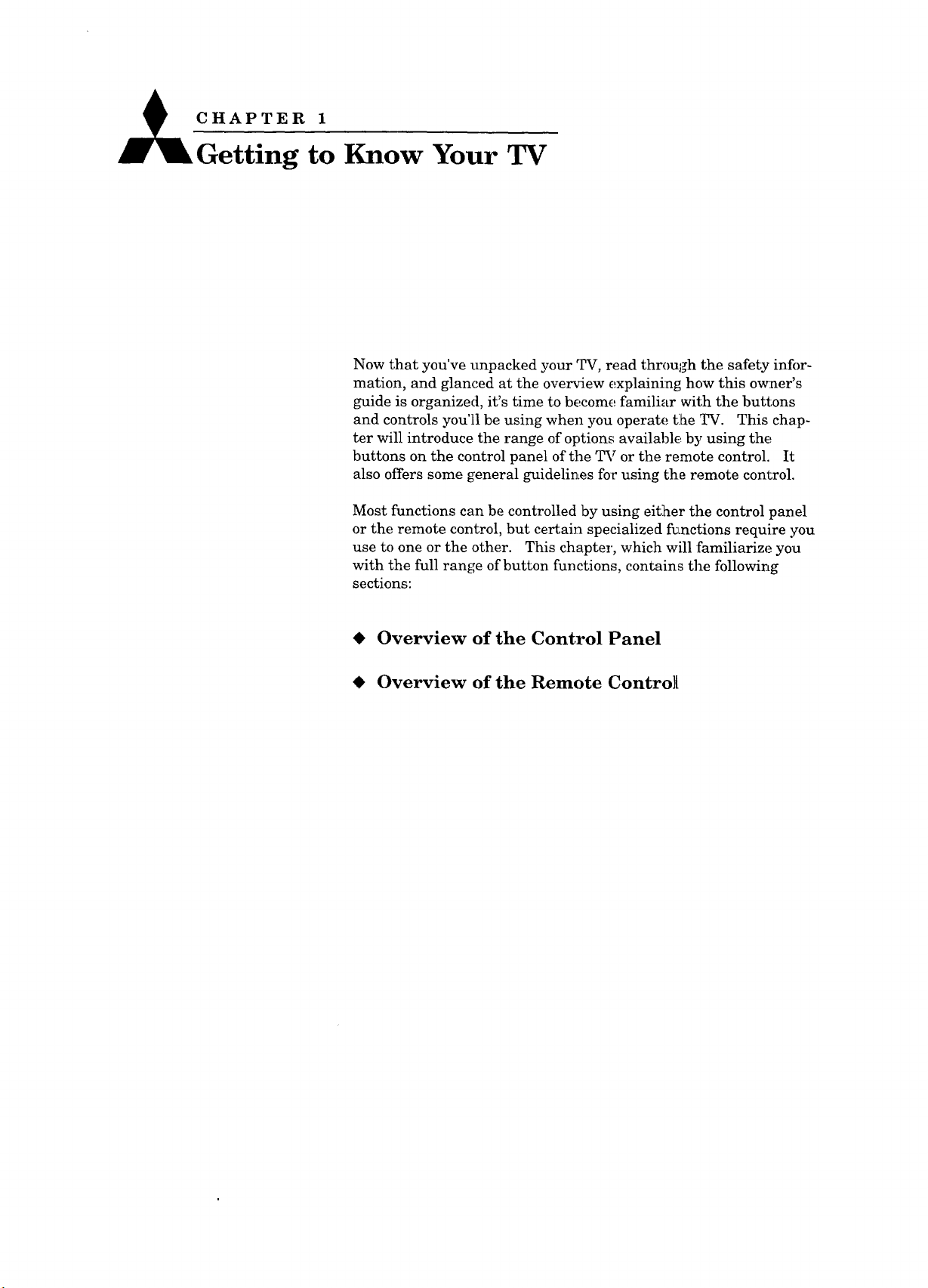
_cH_A_ES_E_a!
Getting to Know Your TV
Now that you've unpacked your TV, read through the safety infor-
mation, and glanced at the overview explaining how this owner's
guide is organized, it's time to become familiar with the buttons
and controls you'll be using when you operate tlhe TV. This chap-
ter will introduce the range of options available by using the
buttons on the control panel of the TV or the remote control. It
also offers some general guidelines for using the remote conl_rol.
Most functions can be controlled by using either the control panel
or the remote control, but certain specialized functions require you
use to one or the other. This chapter, which will familiarize you
with the full range of button functions, contains the following
sections:
t Overview of the Control Panel
t Overview of the Remote Contro]l
Page 18
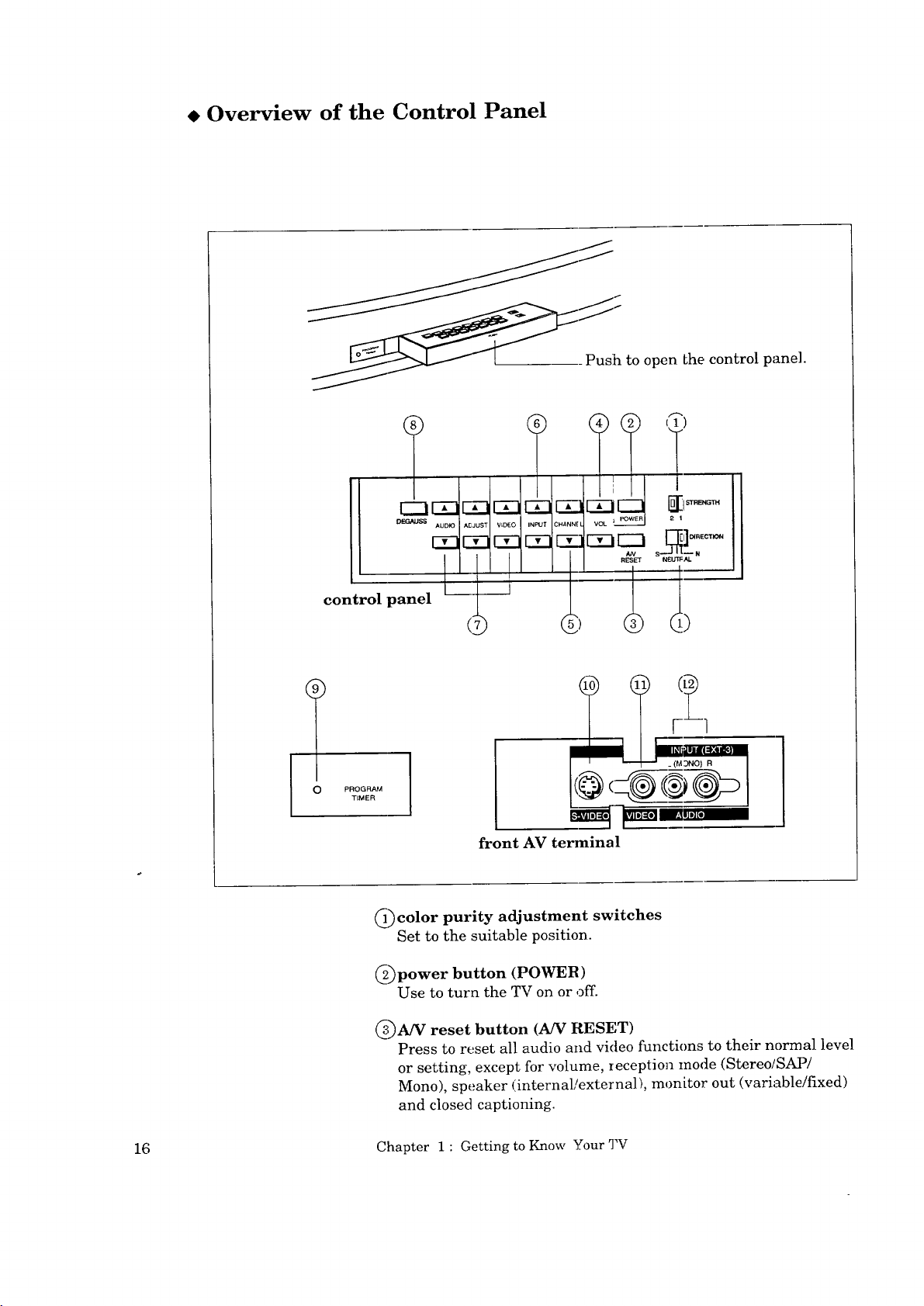
Overview of the Control Panel
Push to open Lhe control pane].
control panel _1 _
+
O PROG_.4
TIMER
___color purity adjustment switches
Set to the suitable position.
_power button (POWER)
Use to turn the TV on or off.
_A/V reset button (A/V RESET)
Press to reset all audio and video functions to their normal level
or setting, except for volume, reception mode (Stereo/SAP/
Mono), speaker (internaL/external), monitor out (variable/fixed)
and closed captioning.
(12
I_L S'All]m[l] l+'tlJ I] [I
front AV terminal
16 Chapter 1 : Getting to Y_now Your TV
Page 19
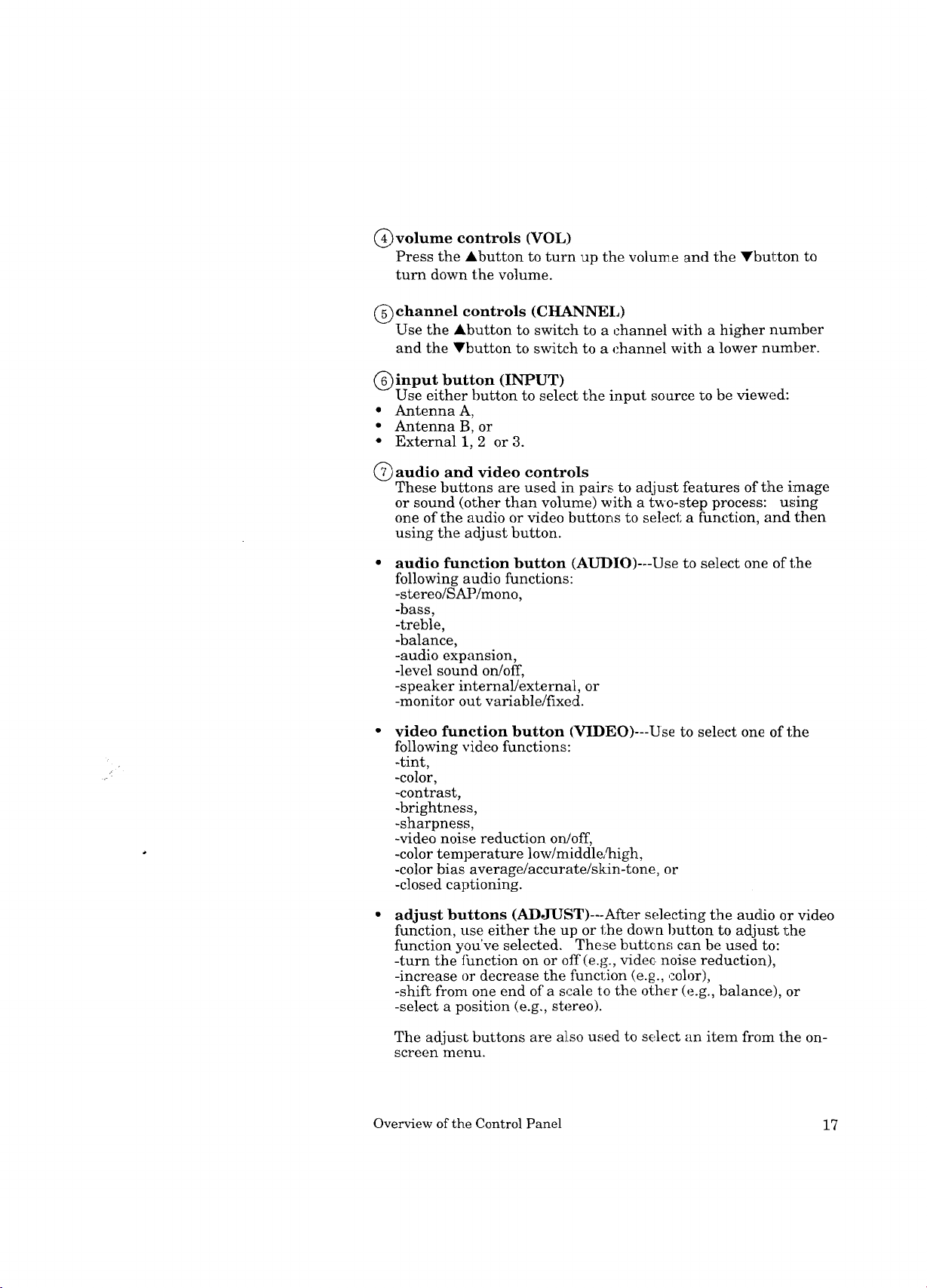
@volume controls (VOL)
Press the Abutton to turn "ap the volun_e an(] the Ybutton to
turn down the volume.
(_) channel controls (CHANNEL)
Use the Abutton to switch to a channel with a higher number
and the Vbutton to switch to a channel with a lower number.
_input button (INPUT)
Use either button to select the input soarce to be viewed:
• Antenna A,
• Antenna B, or
• External 1, 2 or 3.
@ audio and video controls
These buttons are used in pairs to adjust features of the image
or sound (other than volume) with a t_'o-step process: using
one of the audio or video buttons to select a function, and then
using the adjust button.
audio function button (AUDIO)--Use to select one of the
following audio functions:
-stereo/SAP/mono,
-bass,
-treble,
-balance,
-audioexpansion,
-level sound on/off,
-speaker internal!external, or
-monitor out variable!fixed.
video function button (VIDEO)---Use to select one of the
following video functions:
-tint,
-color,
-contrast,
-brightness,
-sharpness,
-video noise reduction on/off,
-color temperature low/middle2nigh,
-color bias average/accurate/skin-tone, or
-closed captioning.
adjust buttons (ADJUST)---After selecting the audio or video
function, use either the up or the down button to adjust the
function you've selected. These buttons can be used to:
-turn the thnction on or off (e.g., vide¢ noise reduction),
-increase or decrease the funcl;ion (e.g., color),
-shift from one end of a scale to the other (e.g., balance), or
-select a position (e.g., stereo).
The adjust buttons are also used to select an item from the on-
screen menu.
Overview of the Control Panel 17
Page 20
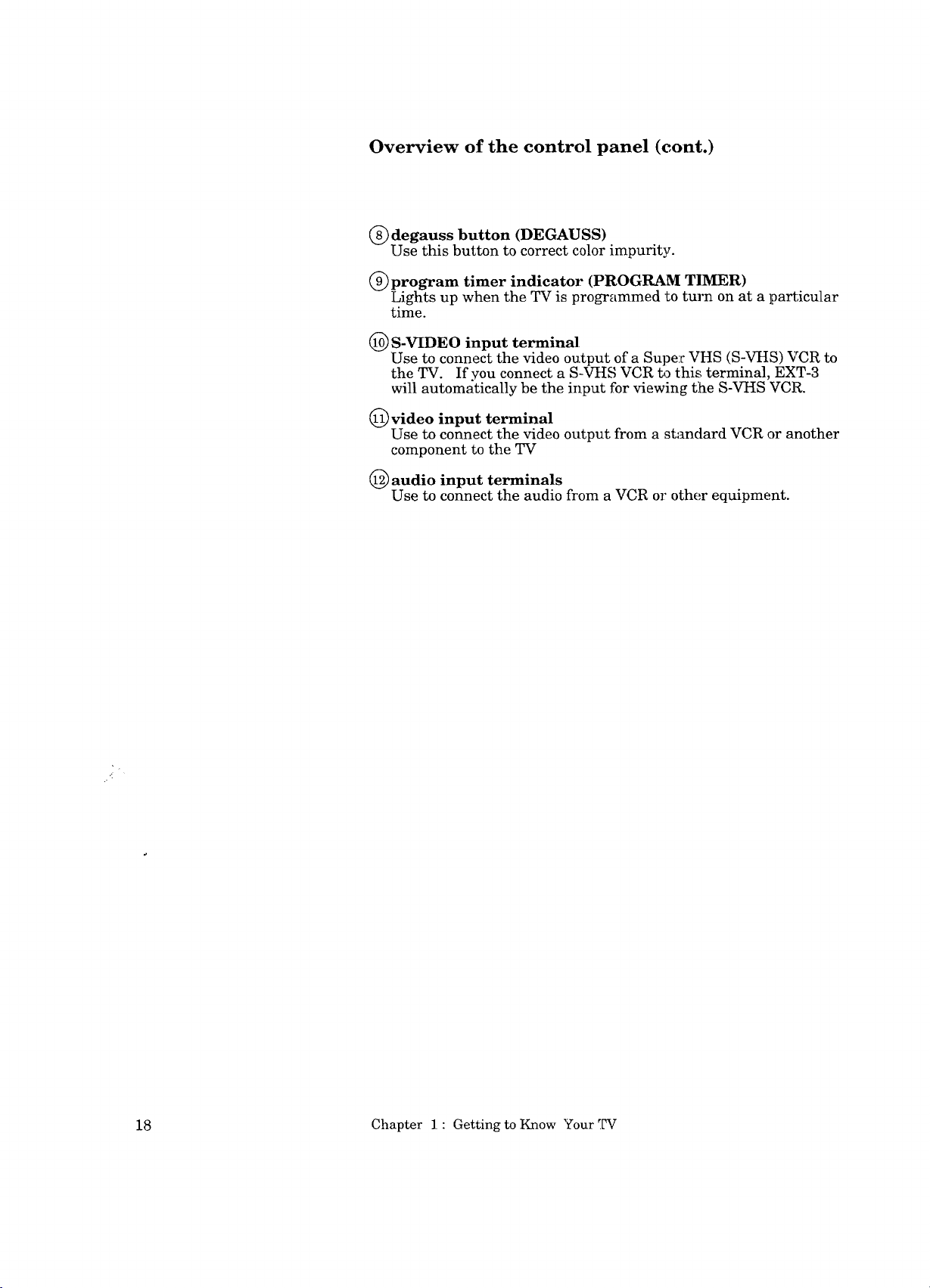
Overview of the control panel (cont.)
@ degauss button (DEGAUSS)
Use this button to correct color impurity.
(_program timer indicator (PROGRAM TIMER)
Lights up when the TV is programmed to turn on at a particular
time.
(_ S-VIDEO input terminal
Use to connect the video output of a Super VHS (S-VHS) VCR to
the TV. If you connect a S-VHS VCR to this terminal, EXT-3
will automatically be the input for viewing the S-VHS VCR.
(_ video input terminal
Use to connect the video output from a standard VCR or another
component to the TV
(_ audio input terminals
Use to connect the audio from a VCR or other equipment.
18 Chapter 1 : Getting to Know Your TV
Page 21
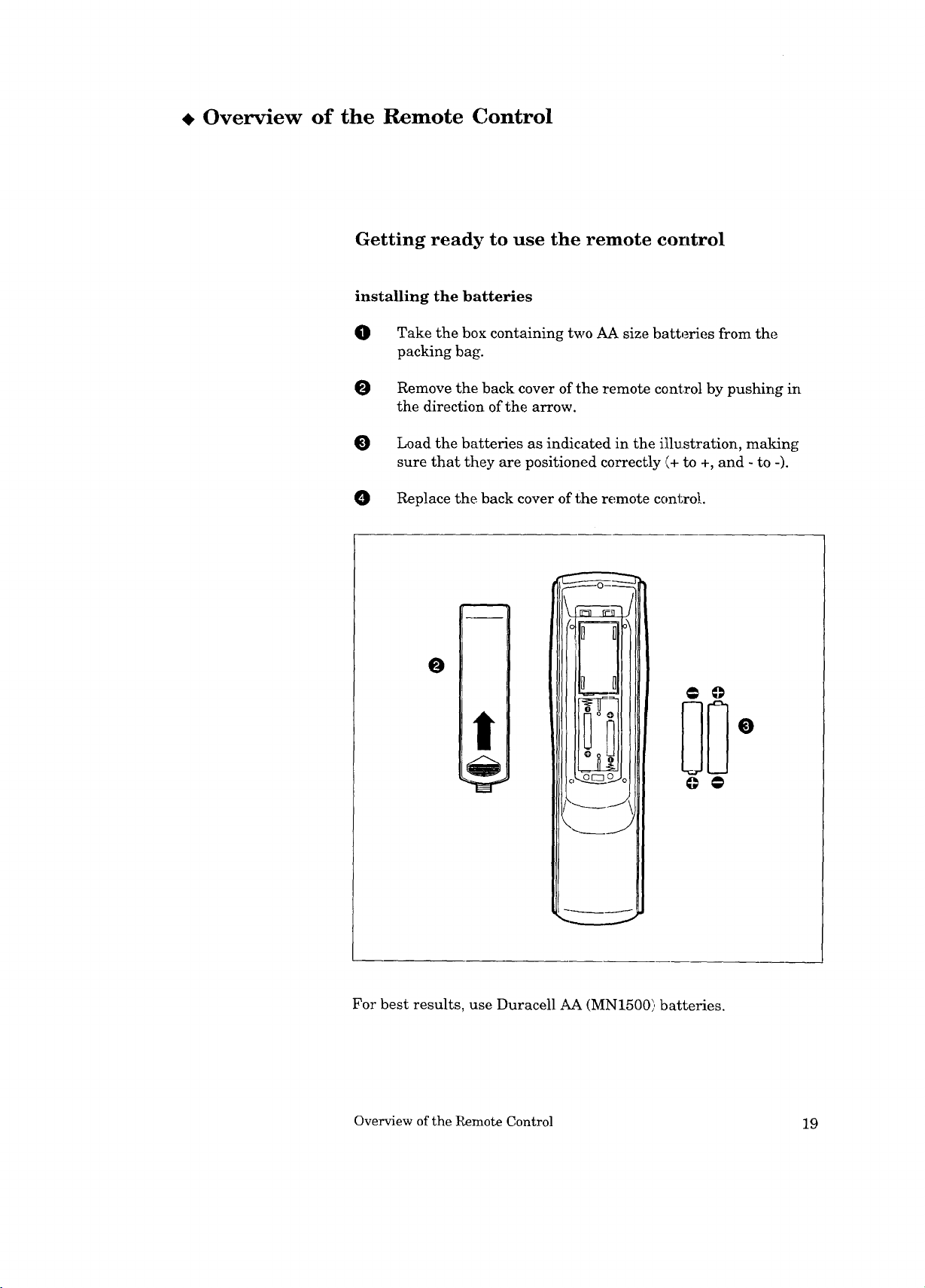
Overview of the Remote Control
Getting ready to use the remote control
installing the batteries
0
Take the box containing two AA size batteries from the
packing bag.
O
Remove the back cover of the remote control by pushing in
the direction of the arrow.
O Load the batteries as indicated in the illustration, making
sure that they are positioned correctly (+ to +, and - to -).
0 Replace the back cover of the remote control.
O
@ @
@ @
For best results, use Duracell AA (MN1500) batteries.
Overview of the Remote Control 19
Page 22
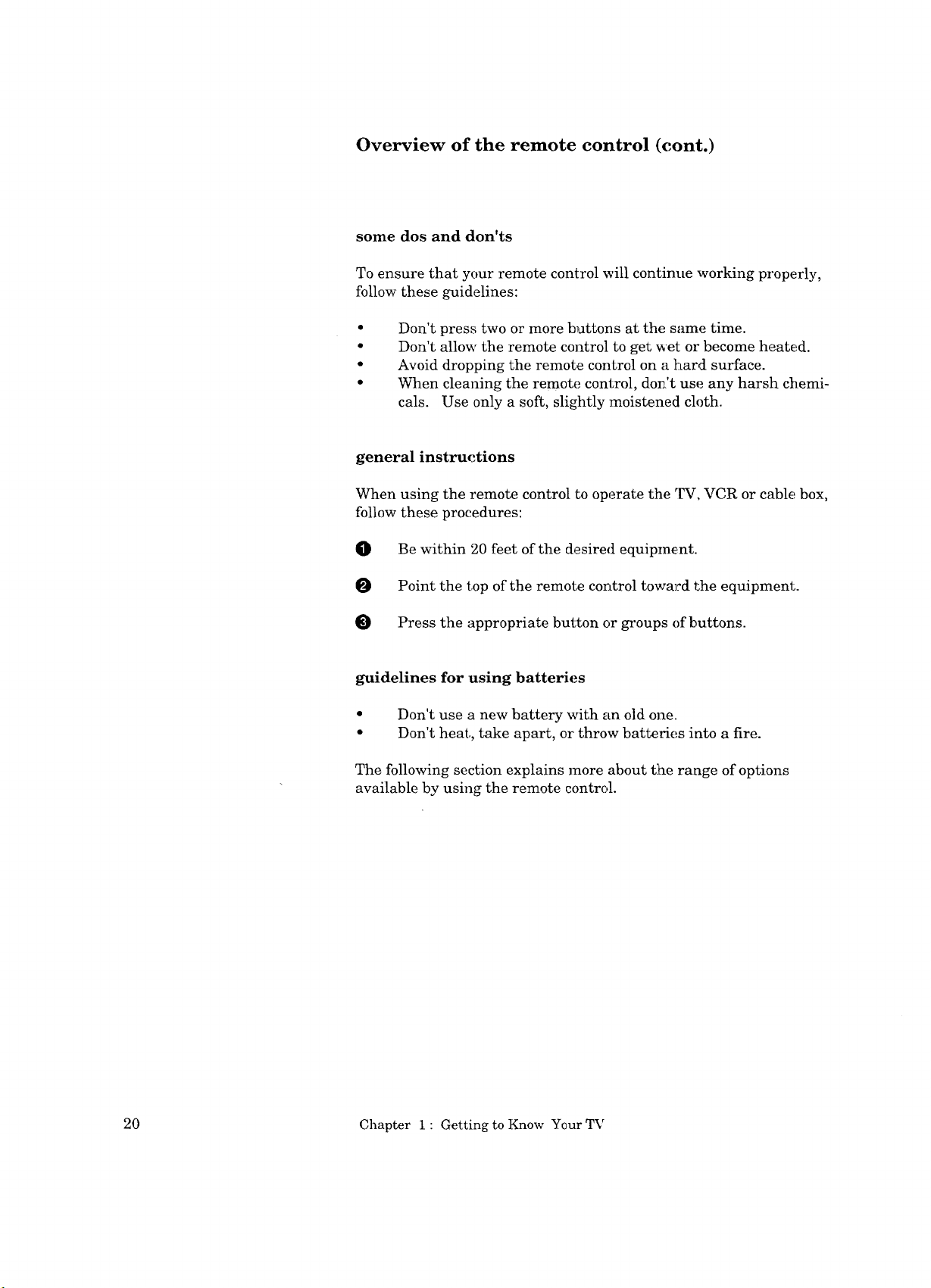
Overview of the remote control (cont.)
some dos and don'ts
To ensure that your remote control will continue working properly,
follow these guidelines:
Q
Don't press two or more buttons at the same time.
Don't allow the remote control to get wet or become heated.
Avoid dropping the remote control on a hard surface.
When cleaning the remote control, do_:'t use any harsh chemi-
cals. Use only a soft, slightly moistened cloth.
general instructions
When using the remote control to operate the TV, VCR or cable box,
follow these procedures:
0 Be within 20 feet of the desired equipment.
Point the top of the remote control toward the equipment.
Press the appropriate button or groups of buttons.
guidelines for using batteries
• Don't use a new battery with an old one.
• Don't heat,, take apart, or' throw batteries into a fire.
The following section explains more about the range of options
available by using the remote control.
20 Chapter 1 : Getting to Know Your TV
Page 23
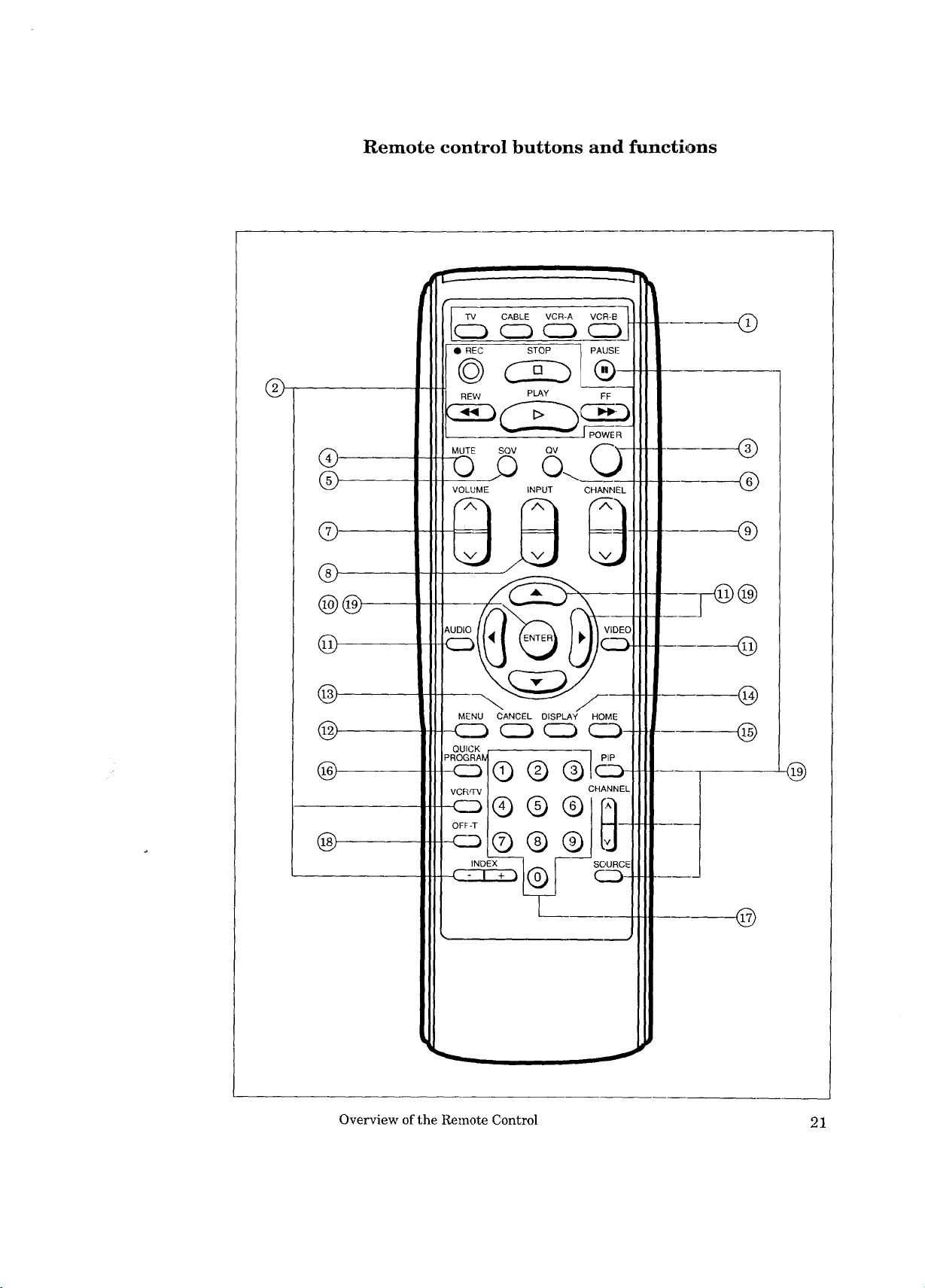
Remote control buttons and functions
@
@
®
©
@
@@
@
@
@
®
@
TV CABLE VCR-A VCR-B
CC) CCbC__--_3
• REC STOP PAUSl-
REW PLAY FF
MUTE SQV QV /"""_ '_---
VOLUME INPUT CHANNEL
MENU CANCEL DISPLAY HOME
CC3 CC3 _ ___..3-
QUICK
PROGRAI
C23
®®
VCR,TV
-CC3
OFF-T
-C_D
®®®
Q®®
CHANNEL
SOURCE
@
®
®
®
®
@
®
@
INDEX y----
@
Overview of the Remote Control 21
Page 24
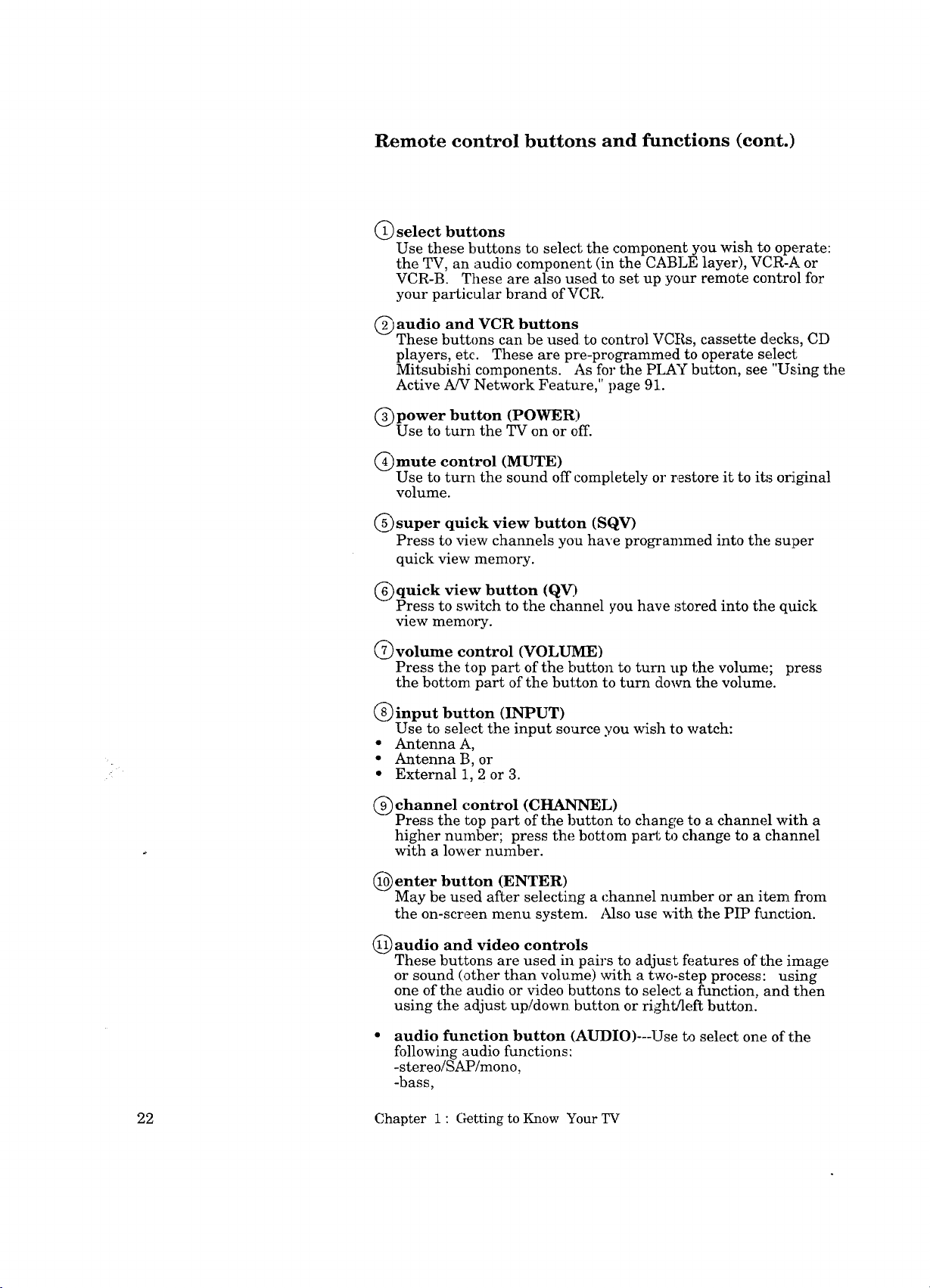
Remote control buttons and functions (cont.)
@ select buttons
Use these buttons to select the component you wish to operate:
the TV, an audio component (in the CABLE layer), VCR-A or
VCR-B. These are also used to set up :your remote control for
your particular brand of VCR.
audio and VCR buttons
These buttons can be used to control VCRs, cassette deck_% CD
players, etc. These are pre-programmed to operate select
Mitsubishi components. As for the PLAY button, see "Us.ing the
Active A/V Network Feature," page 91.
power button (POWER)
Use to turn the TV on or off.
@mute control (MUTE)
Use to turn the sound off completely o1"restore it to its o_Lginal
volume.
_)super quick view button (SQV)
Press to view channels you have programmed into the super
quick view memory.
_)quick view button (QV)
Press to switch to the channel you have stored into the quick
view memory.
@volume control (VOLUME)
Press the top part of the button to turn up the volume; press
the bottom part of the button to turn down the volume.
@input button (INPUT)
Use to select the input source you wish to watch:
• Antenna A,
• Antenna B, or
• External 1, 2 or 3.
@ channel control (CHANNEL)
Press the top part of the button to change to a channel with a
higher number; press the bottom part to change to a channel
with a lower number.
@enter button (ENTER)
May be used after selecting a channel number or an item from
the on-screen menu system. Also use with the PIP fi_nction.
@ audio and video controls
These buttons are used in pairs to adjust features of the image
or sound (other than volume) with a two-step process: using
one of the audio or video buttons to select a function, and then
using the adjust up/down button or right/left button.
audio function button (AUDIO)---Use to select one of the
following audio functions:
-stereo!SAP/mono,
-bass,
22 Chapter 1 : Getting to Know Your TV
Page 25
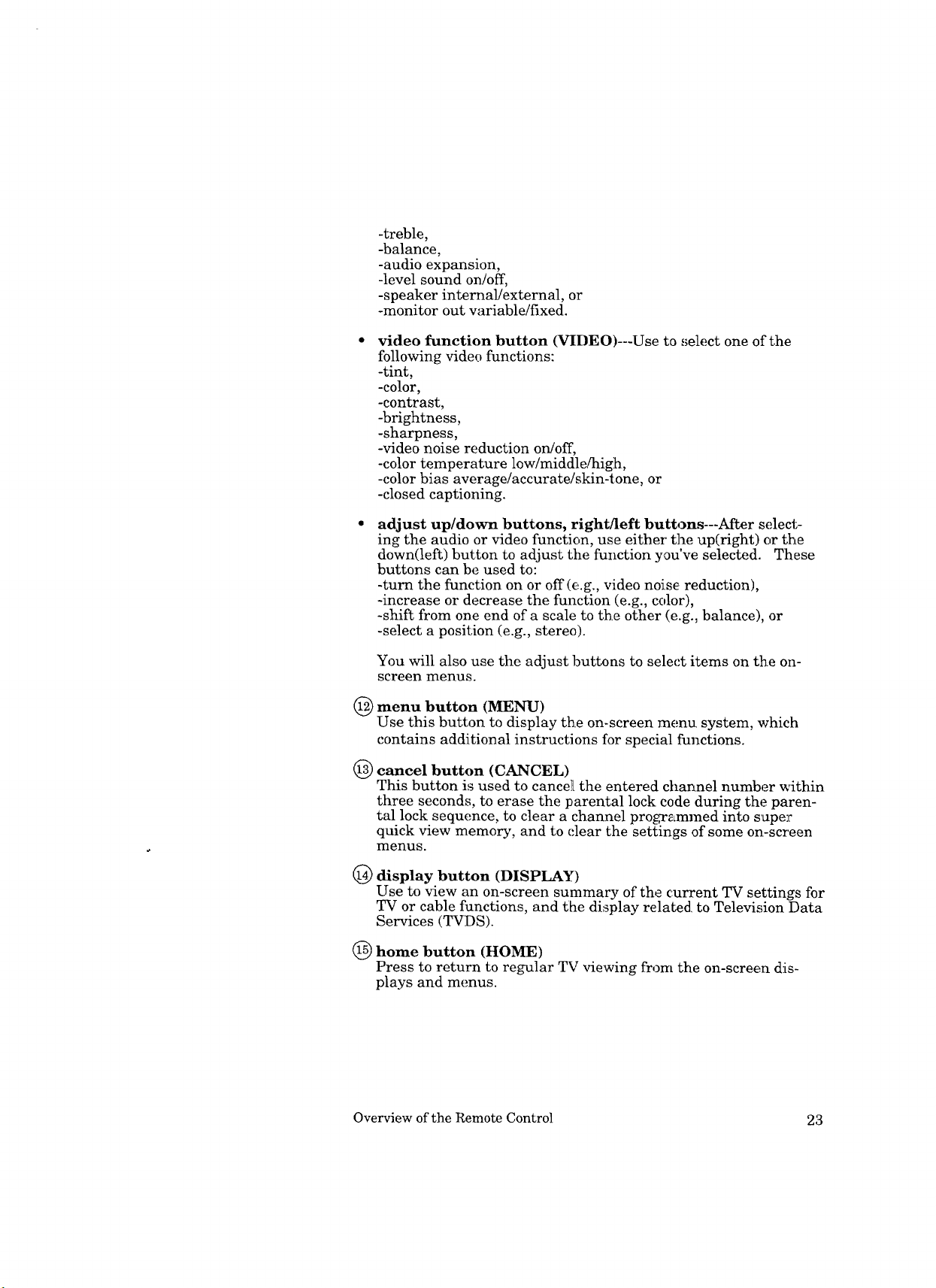
-treble,
-balance,
-audio expansion,
-level sound on/off,
-speaker internal/external, or
-monitor out variable/fixed.
video function button (VIDEO)---Use to select one of the
following video functions:
-tint,
-color_
-contrast,
-brightness,
-sharpness,
-video noise reduction on/off,
-color temperature low/middle/high,
-color bias average/accurate/skin-tone, or
-closed captioning.
adjust up/down buttons, right/left buttons---After select-
ing the audio or video function, use either the up(right) or the
down(left) button to adjust the function you've selected. These
buttons can be used to:
-turn the function on or off (e.g., video noise reduction),
-increase or decrease the function (e.g., celor),
-shift from one end of a scale to the other (e.g., balance), or
-select a position (e.g., stereo).
You will also use the adjust buttons to select items on the on-
screen menus.
(_ menu button (MENU)
Use this button to display the on-screen menu. system, which
contains additional instructions for special functions.
_) cancel button (CANCEL)
This button is used to cancel the entered channel number within
three seconds, to erase the parental lock code during the paren-
tal lock sequence, to clear a charmel programmed into super
quick view memory, and to clear the settings of some on-screen
menus.
display button (DISPLAY)
Use to view an on-screen summary of the current TV settings for
TV or cable functions, and tlhe display related to Television Data
Services (TVDS).
(_ home button (HOME)
Press to return to regular TV viewing from the on-screen dis-
plays and menus.
Overview of the Remote Control 23
Page 26
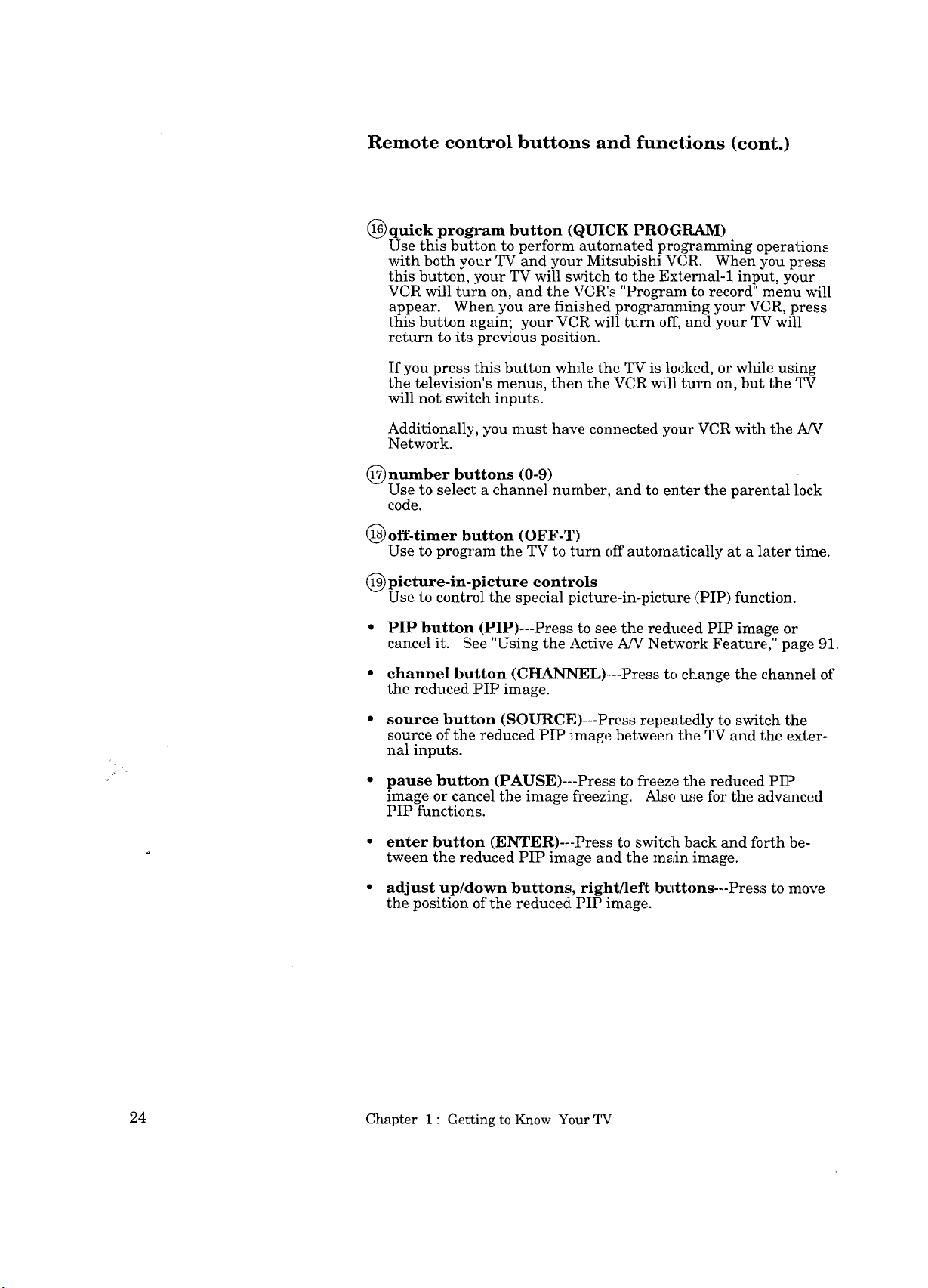
Remote control buttons and functions (cont.)
(_ quick program button (QUICK PROGRAM)
Use this button to perform autoraated prol_amming operations
with both your TV and your Mitsubishi "VCR. When you press
this button, your TV will switch to the External-1 input, your
VCR will turn on, and the VCR's "Program to record" mem_ will
appear. When you are finished prograraming your VCR, press
this button again; your VCR will turn off, and your TV will
return to its previous position.
If you press this button while the TV is locked, or while using
the television's menus, then the VCR will turn on, but the TV
will not switch inputs.
Additionally, you must have connected your VCR with the A!V
Network.
_nurnber buttons (0-9)
Use to select a channel nuraber, and to enter the parental lock
code.
(_ off-timer button (OFF-T)
Use to program the TV to turn off automatically at a later time.
(_ picture-in-picture controls
Use to control the special picture-in-picture (PIP) function.
• PIP button (PIP)---Press to see the reduced PIP image or
cancel it. See "Using the Actiw_ A/V Network Feature," page 91.
• channel button (CHANNEL)--Press to change the channel of
the reduced PIP image.
• source button (SOURCE)---Press repeatedly to switch the
source of the reduced PIP image between the TV and the exter-
nal inputs.
• pause button (PAUSE)---Press to freeze the reduced. PIP
image or cancel the image freezing. Ai[so use for the adwLnced
PIP functions.
• enter button (ENTER)---Press to switch back and forth be-
tween the reduced PIP image aad the main image.
• adjust up/down buttons, right/left buttons---Press to move
the position of the reduced PIP image.
24 Chapter 1 : Getting to Know Your [1_
Page 27
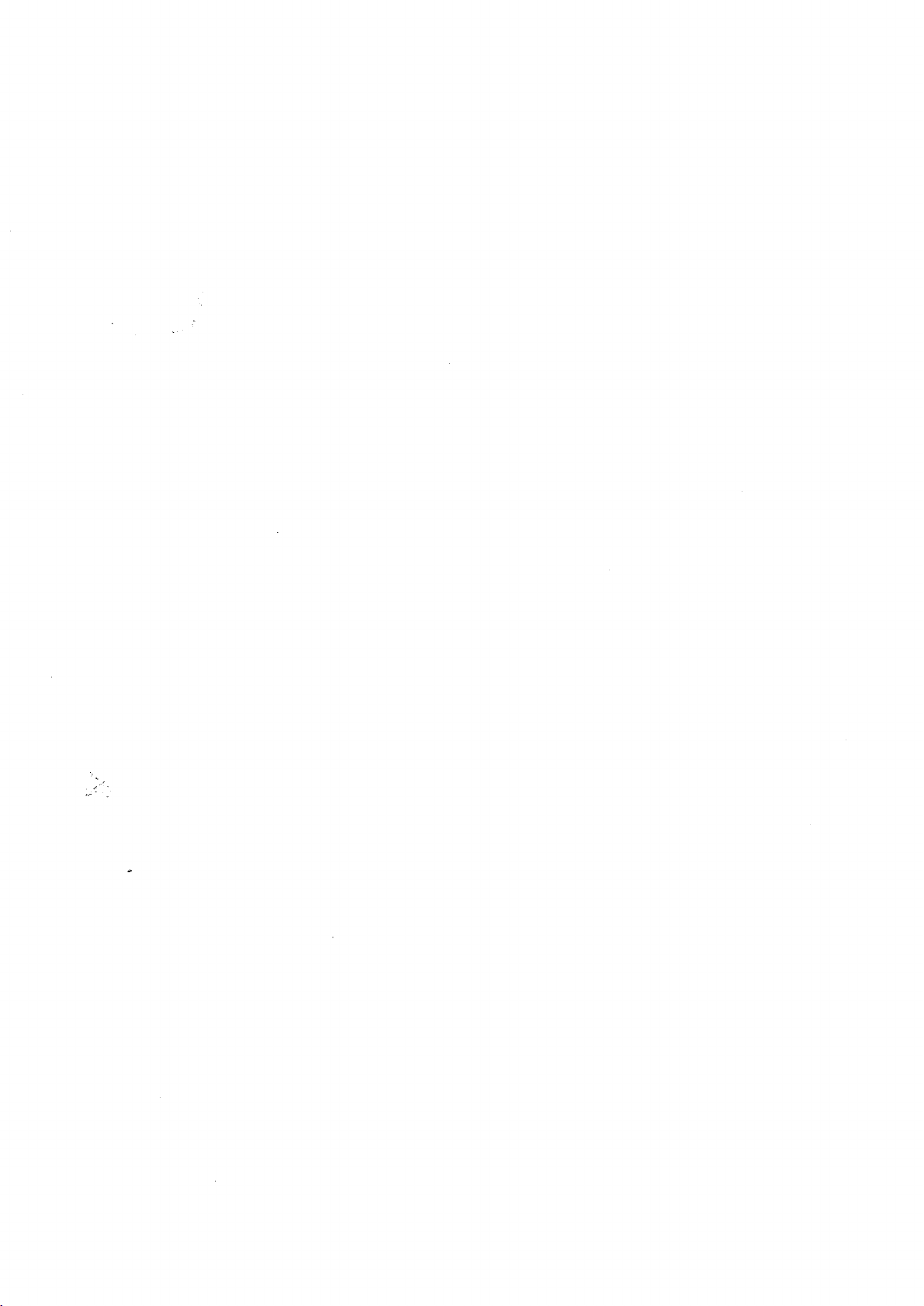
I
Page 28
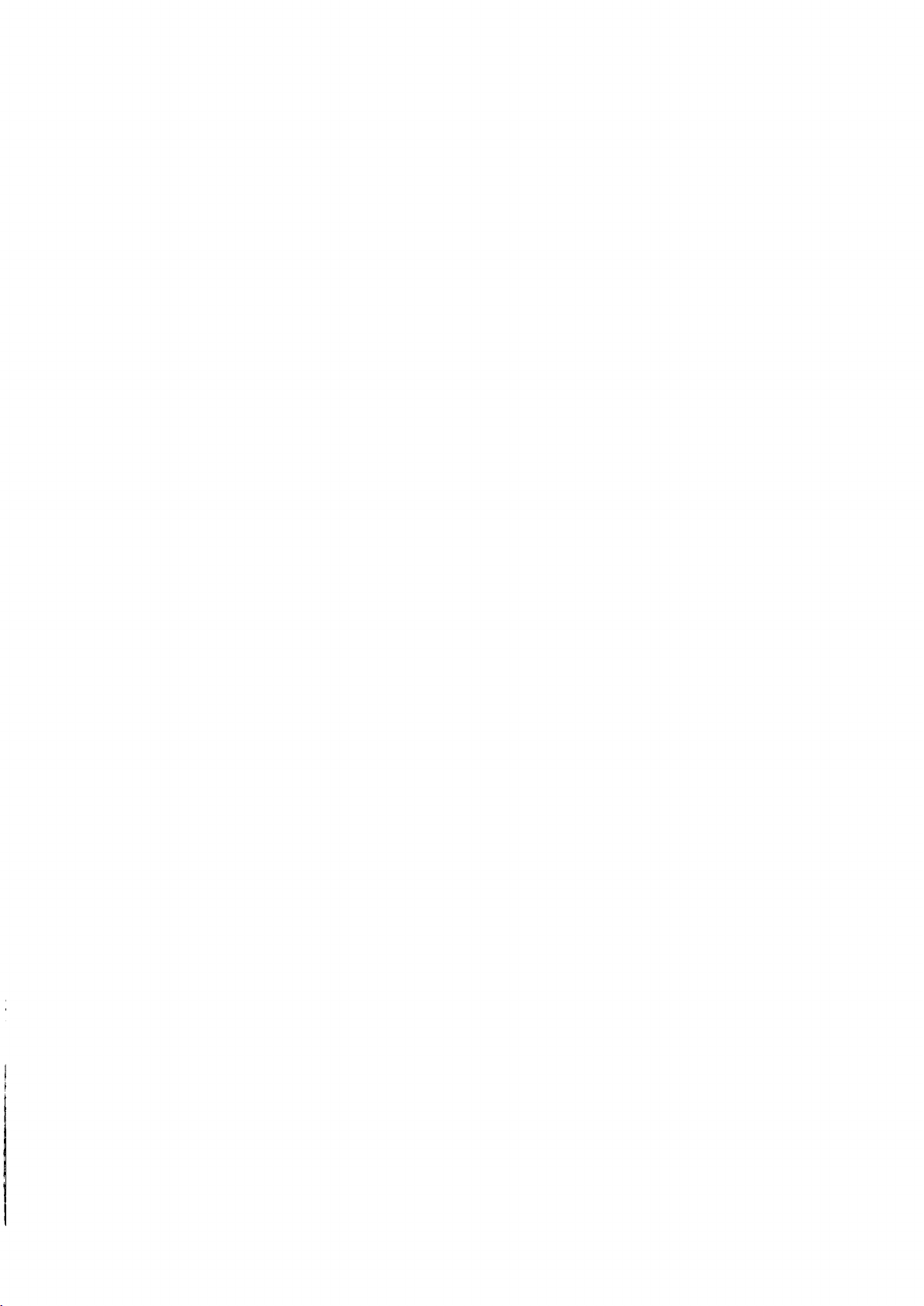
Page 29
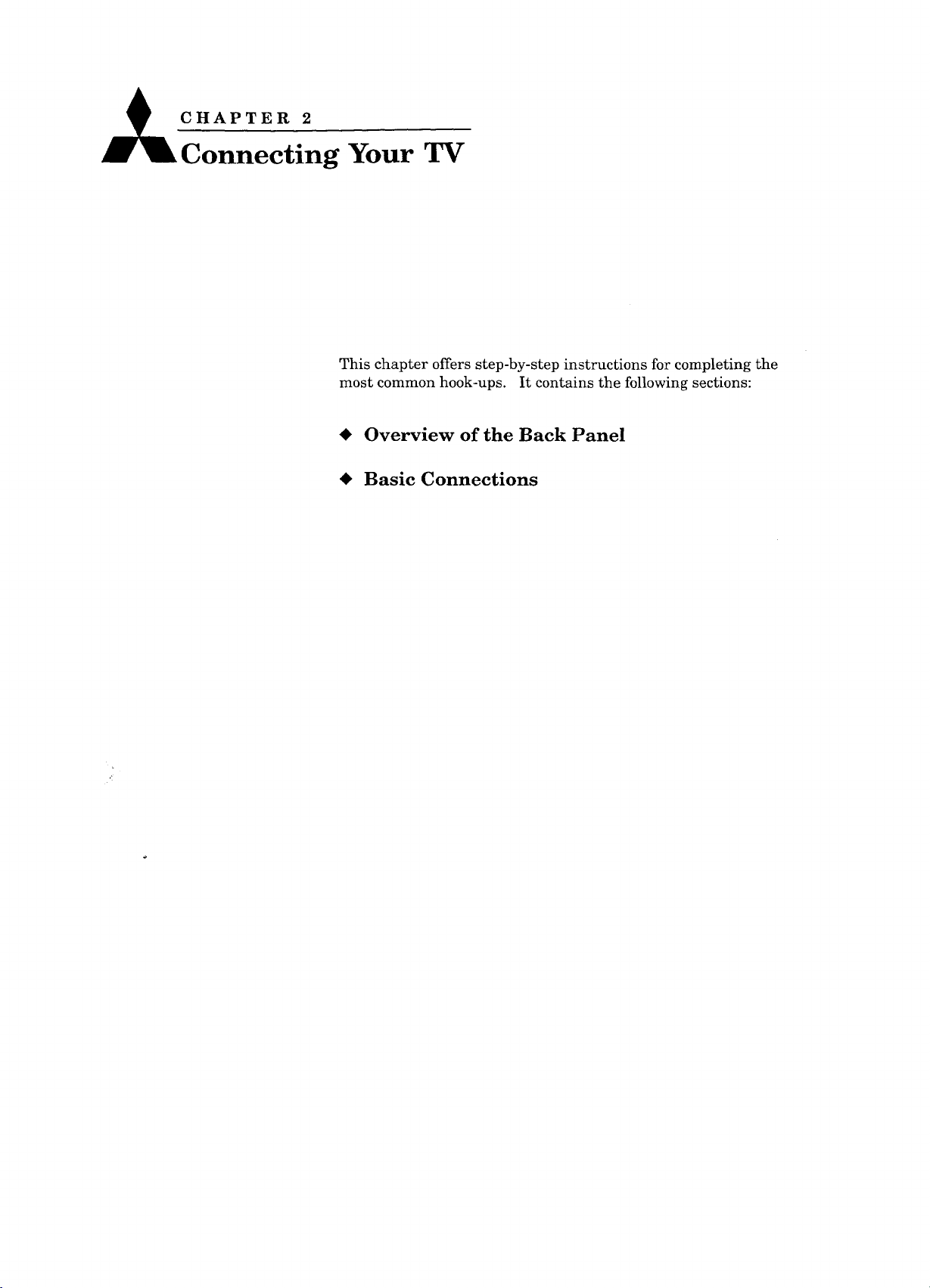
_CHAPTER 2
Connecting Your TV
This chapter offers step-by-step instructions for completing the
most common hook-ups. It contains the following sections:
• Overview of the Back Panel
• Basic Connections
Page 30
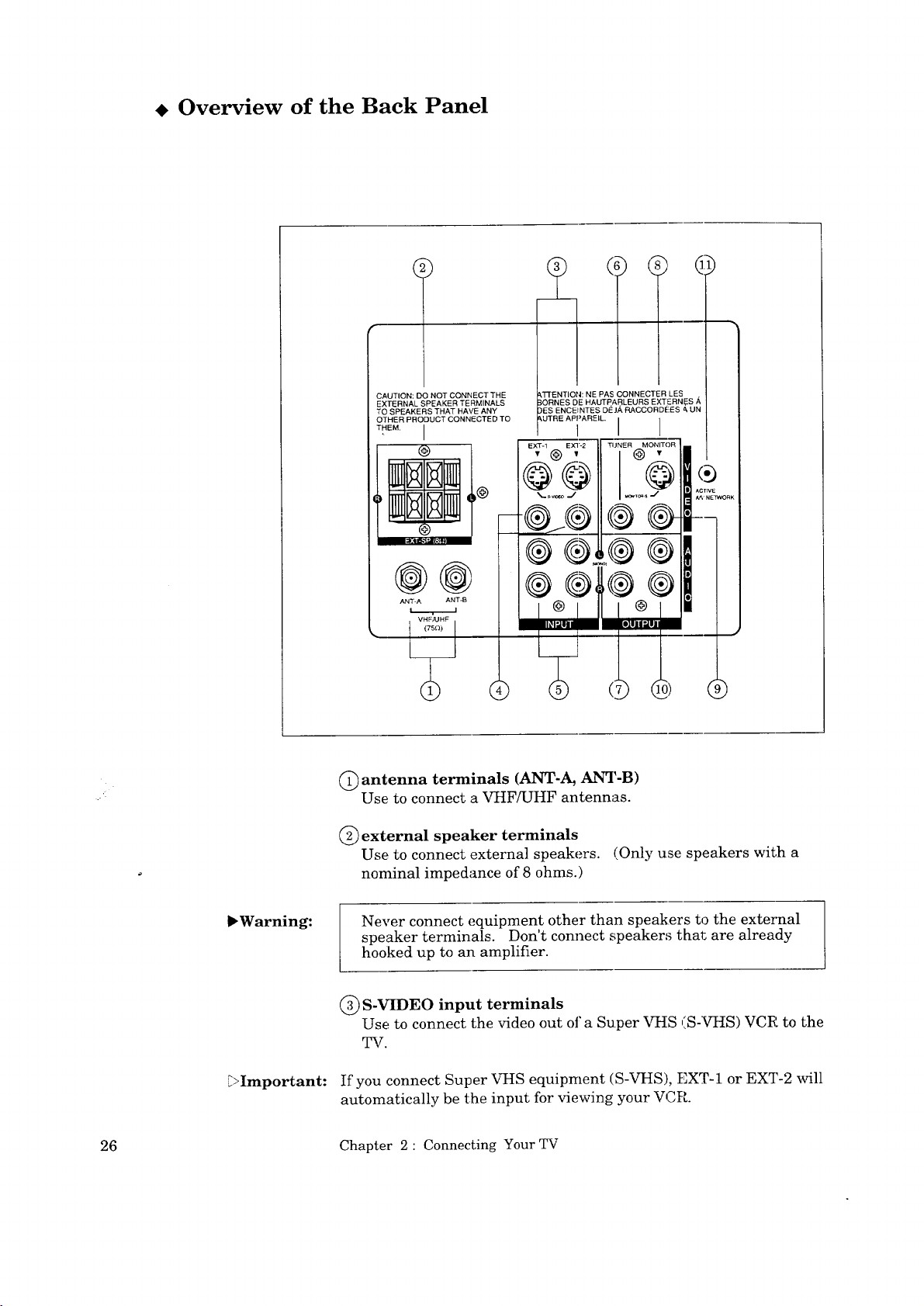
Overview of the Back Panel
CAUTION: DO NOT CONNECT THE
EXTERNAL SPEAKER TERMINALS
TO SPEAKERS THAT HAVE ANY
OTHER PRODUCT CONNECTED TO
PAS CONNECTER LES
HAUTF_ARLEURS EXTERN_S/_
-NCEINTES DEJA RACCORDEES & UN
T.EM. [
EX_ Ex?2 @
®
®®®®
@@
ANT-A ANT-B
"L
C) antenna terminals (ANT-A, ANT-B)
Use to connect a VHF/UHF antennas.
C) external speaker terminals
Use to connect externa] speakers. (Only use speakers with a
nominal impedance of 8 ohms.)
®®,®®
_Warning: Never connect equipment other than speakers to the external
speaker terminals. Don't connect speakers that are already
hooked up to an amplifier.
(_ S-VIDEO input terminals
Use to connect the video out of a Super VHS (S-VHS) VCR to the
TV.
_Important:
26 Chapter 2: Connecting Your TV
If you connect Super VHS equipment (S-VHS), EXT-1 or EXT-2 will
automatically be the input for viewing your VCR.
Page 31

(_) video input terminals
Use to connect the video output from a standard VCR or another
component to the TV.
@ audio input terminals
Use to connect the audio output from a VCR o1"other eqtdpment.
(_)video tuner output terminal
Use to connect the video to a Home Theater receiver.
(_ audio tuner output terminals
Use to transmit the audio to a Home Theater receiver.
(_) S-video monitor output terminal
Use to connect the S-video of the TV to a VCR, Video Copy
Processor, etc.
@video monitor output terminal
Use to connect the video of the TV to a VCR, Video Copy'
Processor, etc.
(_) audio monitor output terminals
Use to connect the audio of the TV to an audio amplifier.
(_active A/V Network terminal
Use to connect Mitsubishi products that have A/V network
terminals.
Overview of the Back Panel 27
Page 32

• Basic Connections
This section explains the basic connections you will need to make
between your TV, antennas, and VCR. You will see there are
different connections shown depending upon whether you have a
decoder box and the type of antenna you are _asing. Choose the
type of connection for the equipment you have.
This section explains:
TV+external speakers,
TV+antenna or cable without a decoder box,
TV+antenna or cable with a decoder box,
TV+separate UHF and VHF antennas,
TV+VCR+antenna or cable without a decoder box,
TV+VCR+antenna or cable with a decoder box,
TV+home theater receiver (A/V receiver),
TV+audio system, and
TV+Mitsubishi products that have A/V Network termi-
nals.
DImportant: You must connect a VCR to see two active images when using
Picture-In-Picture (PIP).
28 Chapter 2: Connecting Your TV
Page 33

TV+external speakers
equipment you'll need
To complete this hook-up,
you'll need:
• 1 set of speaker lead wires.
Tab (Push Here)
TV Rear Terminals
,Warning:
External Speaker
Lead Wires
}rocedure
O Turn the TV off.
0 Connect the speaker wires to the external speakers.
Push down on the tab of the external speaker (EXT SP) te_Tninal
on the back panel of the TV. Insert the appropriate speaker
lead into the terminal. Be sure that the + and - leads from the
speakers are connected to the corresponding +(red) and[ -(black)
external speaker terminals.
To listen to external speakers, set the speakers to "Externar'
with the on-screen audio functions. (Please see page 6,8.)
Never connect equipment other than speakers to the external
speaker terminals.
l °
WRONG
TV Speaker
RIGHT Tv speako_
Amplifier Speaker
Basic Connections 29
Amplifier
If you wish to connect the TV to the amplifier,
use only the method shown in "TV+audio system".
Page 34

TV+antenna or cable without a decoder box
equipment you will need
If you have a standard 75-ohm coaxial cable, you will not need
additional equipment. If your antenna has two leads (called flat
twin leads), you'll need:
" (1) 75-300 ohm transformer. /_)VF C)H D
f_U_F_j___ /_
TV Rear Terminal
Cable
_-_ -- Flat Twin Leads
CAUTION: DO NOT CONNECT THE ATrEI
EXTERNAL SPEAKER TEF MINALS BOPb
TO SPEAKERS THAT HAVE ANY DES [
OTHER PROOUCT CONNECTED TO AUTR
0
THEM.
@
EXT-1
@
0 0
@
/
Transformer
connecting a cable
O Push or screw the end of the cable onto the ANT-A terminal on
the television.
connecting an antenna with fiat twin leads
O Use a screwdriver to connect the leads to the transformer.
VHF_HF
®
®
®
30
O Push or screw the transformer onto the ,MNT-A terminal on the
television.
Chapter 2: Connecting Your TV
Page 35

TV+antenna or cable with a decoder box
equipment you'll need
Use this hook-up if you need a decoder box to descramble cable
signals. This hook-up will allow you to use the remote control to
change channels.
To complete the hook-up, you'll need:
(1) two-way splitter, and
3 lengths of 75 ohm coaxial
cables.
Ij
procedure
(Please see illustration on the following page.)
O Connect the incoming cable to the IN te1_ninal on the two-way
splitter.
O Connect a coaxial cable to one of the OUT terminals on the same
splitter; connect the other end of this cable to the ANT-A
terminal on the back of the TV.
Connect the second coaxial cable to the second OUT terminal on
the same splitter; connect the other end of this cable te the IN
terminal on the decoder box.
Connect the third coaxial cable to the OUT terminal on the, back
of the decoder box, and the other end of this cable to the ANT-B
terminal on the back of the TV.
Basic Connections 31
Page 36

TV+antenna or cable with a decoder box (cont.)
Cable Decoder Box
Rear Terminals
O
TV Rear Terminals
-_ __';_IIT"__'°°lit
_-- ®
,oO oOll
I °=- _......i
32 Chapter 2: Connecting Your TV
Page 37

TV+ separate UHF and VHF antennas
equipment you will need
If UHF and VHF signals are brought into your home with two
separate antennas, you'll need to combine the antennas into a ,Jingle
wire to connect them to the TV. To do this you will need a UHF/
VHF combiner. (There are different combiners fi)r different kinds
of leads. Check with your local electronics store for the kind of
combiner you need.)
Pictured below is a standard combiner.
To connect separate UHF and XrI-IF antennas "myour television:
{]P Connect the antenna leads to the UHF/VHF combiner.
Press the combiner onto the ANT-A terminal on the television.
VHF Antenna UHF Antenna
(Channels2-13) (Channels14-69)
n/,,/ --
y//
--!
Flat Twin Lead
External
Antenna
or Cable
300 Ohm to
75 Ohm
@
Combiner
Flat Twin Lead--
TV Rear Terminal
O
Back Side
Basic Connections 33
Page 38

TV+VCR+antenna or cable without a decoder box
equipment you will need
You may want to connect a VCR along with your antennas or cable.
To complete this hook-up, you may need the following equipment.
• (1) length of coaxial cable,
1 set of RCA pin-type audio
cables,
1 RCA pin type video cable,
(if connecting a standard VCR),
or
1 Super Video cable (S-VHS) for
Super VHS VCRs.
34 Chapter 2: Connecting Your TV
[_!_
Page 39

procedure
(Please see illustration on the following page.)
0 Connect the incoming cable or antenna to the ANTENNA IN
tel_ninal on the VCR.
O Connect one end of a coaxial cable to the ANTENNA OUT
terminal on the VCR.
Connect the other end of the cable to the ANT-A terminal
on the TV.
Connect an RCA pin-type video csble to the VIDEO OUT termi-
nal on the back of the VCR. Connect the other end of tbis cable
to the VIDEO INPUT terminal on the back of the television.
_>Important:
_>Important:
_>Important:
If you are connecting a Super VHS (S-VHS)VCR, use a Super Video
cable instead of an RCA pin-type video cable. Connect a Super
Video cable to the S-VIDEO OUT terminal on the VCR. Connect
the other end of this cable to the S-VIDEO INPUT terminal on the
back of the television.
Connect a set of RCA pin-type audio cables to the AUDIO OUT
terminals on the back of the VCR. Use the red cable to connect
the right (R) channel and the white cable to connect the left (L)
channel.
Connect the other ends of this cable to the AUDIO INPUT
terminals on the back of the television.
If your VCR is monaural (non-stereo), you _il] only connect a single
RCA pin-type audio cable. Connect the cable to the VCR, then
connect the other end to the L (LEFT) audio input on the back of
the television.
If your VCR has a video channel switch, set it to the "OFF/AV"
mode. See your VCR's owner's guide for details.
Set the VCR to the playback mode.
Select the desired external input source (EXT-1 or EXT--2) by
using the INPUT button on the control panel or remote control.
Basic Connections 35
Page 40

TV+VCR+antenna or cable without a decoder box
(cont.)
VCR Rear Terminals
0
Cable
; °
IN
Antenna
--0
OUT
.t_}_]CZ}-- Incoming Cable
Red Lead
or Anlenna
VCR Rear Terminals
-- Red Lead
36 Chapter 2: Connecting Your TV
Page 41

TV+VCR+antenna or cable with a decoder box
equipment you will need
This hook-up will allow you to record scrambled cable channels
while viewing another channel
To complete the hook-up, you'll
need:
• 4 lengths of coaxial cable,
• (1) two-way splitter,
• 1 set of RCA pin-type audio
cables,
• 1 RCA pin-type video cable,
(if connecting a standard VCR),
or
• 1 Super Video cable (S-VHS) for
Super VHS VCRs.
Basic Connections 37
Page 42

TV+VCR+antenna or cable with a decoder box
(cont.)
procedure
(Please see illustration on the following page.)
O Connect the incoming cable to the IN terminal on the two-
way splitter.
O Connect a coaxial cable to one of'the OUT terminals on the
splitter; connect the other end of this cable to the ANT-A termi-
nal on the back of the TV.
Connect a second coaxial cable to the other OUT terminal on the
splitter; connect the other end of this cable to the IN terminal
on the decoder box.
O Connect the third coaxial cable to the OUT terminal on the back
of the decoder box; connect the other end of this cable to the
ANTENNA-IN terminal on the back of the VCR.
O Connect the fourth coaxial cable to the ANTENNA-OUT
terminal on the back of the VCR. Connect the other end of this
cable to the ANT-B terminal on the back of the TV.
_Important:
_Important:
_Important:
Connect an RCA pin-type video cable to the VIDEO OUT termi-
nal on the back of the VCR. Connect the other end of this cable
to the VIDEO INPUT terminal on the back of the television.
If you are connecting a Super VHS (S-VHS) VCR, use a Super
Video cable instead of an RCA pin-type video cable. Connect a
Super Video cable to the S-VIDEO OUT terminal on the VCR
Connect the other end of this cable to the S-¥_IDEO INPUT termi-
nal on the back of the television.
O Connect a set of RCA pin-type audio cables to the AUDIO OUT
terminals on the back of the VCR. Use the red cable to connect
the right (R) channel and the white cable for connecting the left
(L) channel.
O Connect the other ends of this cable to the AUDIO INPUT
terminals on the back of the television.
If your VCR is monaural (non-stereo), you will only connect a single
RCA pin-type audio cable. Connect the cable to the VCR, then
connect the other end to the L (LEFT) audio input on the back of
the television.
If your VCR has a video channel switch, set it to the "OFF/AV"
mode. See your VCR's owner's guide for details.
Set the VCR to the playback mode.
Select the desired external input source (EXT-1 or EXT-2)by
using the INPUT button on the control panel or remote control.
38 Chapter 2: Connecting Your TV
Page 43

O _--_-- IncomingCable
VCR Rear Terminals
L
Con nect either one --_]_
/
Yellow Lead
TV Rear Terrninal
Red Lead ._]E[_
Basic Connections 39
Page 44

TV+home theater receiver (AN receiver)
equipment you will need
To hook-up a home theater receiver, you will need:
1 set of RCA pin-type audio
cables,
2 RCA pin-type video cables
(if connecting a standard VCR),
or
_Important:
1 Super Video cable (S-VHS)
and 1 RCA pin-type video cable
for a Super VHS home theater
receiver.
Procedure
0 Connect one end of an RCA pin-type video cable to the TV
VIDEO INPUT terminal of the home theater receiver. Connect
the other end of this cable to the VIDEO TUNER OUTPUT
terminal on the back of the television.
O Connect one end of an RCA pin-type video cable to the VIDEO
OUTPUT terminal of the home theater receiver. Connect the
other end of this cable to the EXT-1 VIDEO INPUT terminal on
the back of the television.
If you are connecting a Super VHS(S-VHS) VCR, connect Super
Video cable to the S-VIDEO OUTPUT terminal of the home theater
receiver. Connect the other end of this cable to the EXT-1 S--
VIDEO INPUT terminal on the back of the television.
Connect a set of RCA pin-type audio cables to the TV AUDIO
INPUT terminal of the home th eater receiver. Use the red
cable to connect the right (R) channel and the white cable for
connecting the left (L) channel.
Connect the other ends of this cable to the left and right AUDIO
TUNER OUTPUT terminals on the back of r.he television.
40 Chapter 2: Connecting Your TV
Page 45

O
TAPE AUX CD
PHONO
PLAY
O
®o®
®®
AV Receiver Rear panel
VCR1 VCR2 VCR1
IN IN OUT
1APE
REC
Connect
either one
Red Lead
White Lead
TV Rear Terminals
®
--- White Lead
---- Red Lead
Basic Connections 41
Page 46

TV+audio system
equipment you will need
To hook-up an audio system, you will need:
• 1 set of RCA pin-type audio
cables.
Procedure
0 Connect one end of RCA pin-type audio cables to the AUDIO
MONITOR OUTPUT terminals on the back of the television.
Use the red cable to connect the right (R) channel and the white
cable to connect the left (L) channel.
Connect the other ends of this (',able to the AUX IN terminals on
O
the back of the audio system.
O
Turn offthe television's speakers. To do this, press the AUDIO
function button on the control panel or remote control until you
see the SPEAKER display. Set the speakers to "External" by
pressing the adjust (up/down) or right/leI_ button. See "Adjust-
ing the sound," page 68.
O Set the audio system's input to the AUX position.
Audio System Rear Terminals
AUX
_E]_:::_
1
TV Rear Terminals
®
AC_,_E
® ®11®®
.q(--_
AN'r_ A_r.e
WF'UH_
C7S_2_
® ®
White Lead--q
,_ Red Lead ---_
White Lead --q
Red Lead--'-'
42 Chapter 2: Connecting Your TV
Page 47

TV+Mitsubishi products that have A/V Network
terminals
The A/V Network is a special system that Mitsubishi developed to
make it easier to use the remote control. When the supplied cable
is connected between two Mitsubishi products with the A/V Net-
work, you can point the remote control at one. product and it will
"pass" the remote control command to the other.
equipment you will need
• 1 A/V network cable
(included with the TV).
Procedure
O Connect one end of an A/V network cable to the ACTIVE A/V
NETWORK terminal on the back of the TV.
O Connect the other end of this cable to the A/V NETWORK IN
terminal on the back of a Mitsubishi component that has tffV
network terminals.
You can now point your component remote (such as a VCR
remote) directly at the television. The A/V cable will "pass" the
remote commands to the component.
[>Important: The method of connecting the A/V network can change, depending
on which components you have and the way you plan to use your
equipment. More detailed information is contained in the owner's
guide of each particular Mitsubishi component.
Basic Connections 43
Page 48

TV+Mitsubishi products that have .AJV Network
terminals (cont.)
Mitsubishi
Component
Rear Panel
0
TV Rear Terminals
0
@@
_F_F
44 Chapter 2: Connecting Your TV
Page 49

j_! _CHAPTE__R3_
Operating Your TV
Now that your TV is connected to the cable, antennas, or external
components, it's time to enjoy your equipment. This chapter will
explain how to operate the TV, first focusing on functions that are
basic and easy and then explaining some advanced features.
This chapter explains:
• Getting Started
• Using the Advanced Features
Page 50

• Getting Started
This section is designed to get you started enjoying your new 'IW.
If you follow these procedures one by one, you will soon have a
picture and can begin discovering everything your television can do.
You'll find information on:
Adjusting the color purity,
Using the remote control,
Turning the TV on/off,
Selecting the input source,
Changing channels_
Understanding the on-screen menus,
Setting the clock,
Memorizing channels,
g
Adding and deleting channels,
Setting the A/V Network,
Renaming the inputs,
Selecting the on-screen language,
Using video mute,
Using the power restore feature,
Using the advanced PIP functions,
Adjusting the sound,
Adjusting the picture, and
Using the closed caption decoder.
46 Chapter 3: Operating Your TV
Page 51

Adjusting the color purity
Your MITSUBISHI color television has a large screen picture tube
and color purity may be affected slightly by the earth's magnetic
field. For best results, follow the instruction below for color purity
adjustment.
NEUTRAL _,2 1 J
O Turn off the TV set.
O Select the desired location and install the set. Determine the
compass direction where the set :is facing. Tile direction is
determined from the front of the screen facing forward.
E>Important:
Select the position for the DIRECTION switch according to the
chart below.
TV SET DIRECTION
North
North East
North West
South
South East
South West
East
West
DIRECTION SWITCH
S NEUTRAL N
X
X
X
X
X
STRENGTH SWITCH
X
X
X
-x.
J
O Turn the TV on, and check the color performance.
If a color impurity is still present, change the STRENGTH
switch to position "1". If a color impurity persists after chang-
ing the STRENGTH switch position, press the degauss button
after a few minutes.
The color purity switches nmst be adjusted each time the set is
moved to a new location.
If a color impurity still persists after the re-adjustment of color
purity switches, contact your MITSUBISttI dealer or
MITSUBISHI Authorized Warranty Service Center.
Getting Started 47
Page 52

Using the remote control
operating Mitsubishi components
This remote control unit comes programmed to operate Mitsubishi
TVs, VCRs and audio components. The select buttons determine
which component the remote control will operate.
The following buttons are available when operating this TV set..
power button
pause button
mute control
super quick view button
quick view button
volume control
input button
channel control
enter button
I
audio and video controls
operating VCRs from other manufacturers or cable box
menu button
c.ancel button
€tisplay button
home button
off-timer button
number buttom_
Q
PIP controls
PI_Y button
quick program button
[;>Important:
The remote control is pre-set te operate Mitsubishi VCRs, but :itcan
also operate VCRs from other manufacturers .as well. If you have a
VCR from another manufacturer, or if you have a cable box, it is
advisable to set up the remote control.
Each layer (CABLE, VCR-A or VCR-B) can be set for either a cable
box or a VCR.
<setting up the remote control to operate your VCR>
ID Turn offyour VCR.
Choose the layer using the select, button on the remote control:
VCR-A, VCR-B or CABLE.
O
While holding in the POWER button on the remote control
enter the code number listed in the chart on the following page
fbr your brand of VCR. Be sure to enter both digits of the code
number. (If more than one code number is listed, try the first
one. If that code does not work, try the next one until :you find
the correct code.)
Release the POWER button.
Press the POWER button again. Your VCR should turn on. If
the VCR turns on, your remote control is now set to operate your
VCR.
If your VCR does not turn on, repeat the instructions, trying each
code number listed for your brand of VCR.
48 Chapter 3: Operating Your TV
Page 53

IfyourVCRisthis
brand...
Mitsubishi(A)
Mitsubishi(B)
Canon
Emerson
Funai
GE
Goldstar
Hitachi
JVC
Magnavox
Multitech
NEC
Panasonic
Phileo
...enterthiscode
Ol
02
o3
04, 05
o6
o3
07
o8
o9
03, 10, 11
06
12
03
o ,1o II
If your VCR is this
brand
Philip
Quas_
RCA
Sany_
Scot
Shar
Sony
Sylvar_"
Symph(:
Tekni]
Toshil:
Totevis! m
Zenit]
•..enter this code
03, 10, 11
O3
08, 13, 20
1,4
15
16
17, 18
03, 10, 11
O6
04, 06
15
07
19
<setting up the remote control to operate your cable box>
O Turn off your cable box.
O Choose the layer using the select button on the remot_ control:
CABLE,
V(.R-A or VCR-B
O While holding in the POVv_ER button on the remote control
enter the code number listed in the chart on the next page for
your brand of cable box. (If more than one code number is
listed, try the first one. If that code does not work, try tile next
one until you find the correct code.)
O Release the POWER button.
Press the POWER button again. Your cable box should turn on.
If the cable box turns on, your remote control is now set to
operate your cable box.
If'your cable box does not turn on, repeat the instructions above,
trying each code number listed for your brand of cable box.
Getting Started 49
Page 54

Using the remote control (cont.'_
If your cable box is
this brand...
Zenith
Hamlin
Jerrold
G.I.
Oak
Pioneer
S.A.
_>Important:
[;>Important:
_Important:
....enter this code If your cable box is ...enter this code
51
52,53,69
54,57,58,59,60,85,87
55,56
61,62,82
64,65,84
66,86,88,89,91,92
this brand...
Tocom
Panasomc
Macom
Philips
Regency
67,68,72
63,70
71
73,74,75,76,77,
93,94,95,96,97,98,99
79
Sometimes manufacturers will change their products, or they may
use more than one code. If this is the case, your remote may not be
able to operate your VCR or cable box.
Each layer (CABLE, VCR-A or VCR-B) can be set for either a cable
box or a VCR.
When you replace the batteries in your remote control, the remote
will return to its initial setting.
<using your remote control to operate your VCR>
After you have set up your remote control for your particular brand
of VCR, you can use the remote to operate your VCR.
Choose the layer using the select button on the remote control:
VCR-A, VCR-B or CABLE.
Point the remote control at the VCR and press the desired
buttons.
If you are using a Mitsubishi VCR, you will be able to use all of the
buttons on the remote control to operate your VCR except for
MUTE, VOLUME and the PIP thnction buttons.
If you are using another brand of VC R, you can use the PO_STER,
CHANNEL, REC, STOP, PAUSE, REW, PLAY and FF buttons to
operate your VCR.
50 Chapter 3: Operating Your TV
Page 55

<using your remote control to operate your cable box>
After you have set up your remote control for your particular brand
of cable box, you can use the remote to operate your cable box.
O Choose the layer using the select button on the remot_ control:
VCR-A, VCR-B or CABLE,
O Point the remote control at the cable box and press the desired
buttons.
Only the POWER and CHANNEL buttons can be used when oper-
ating your cable box.
Getting Started 51
Page 56

Turning the TV on/off
DImportant: Before using the remote control to operate the TV, press the TV
button.
Use the POWER button on either the control panel or the remote
control to turn the TV on and off.
_>Important:
Even with the power turned off, there is a small current that
continues to flow into the TV. This maintains any changes to the
setting as well as operates the built-in clock and timing functions.
Unplugging the set will erase these settings, requiring that :you set
them again. Unplug the TV only when it won'l: be used for a long
time.
I
52 Chapter 3: Operating Your TV
[::3 [:::3_ E:3 F__JE:3 E:_ E:_
\
Page 57

Selecting the input source
Press the input button (INPUT) on the control panel or on the
remote control to select the input source you wish to view: A_]t-A
or Ant-B, Ext-1, Ext-2 or Ext-3.
© c_) 0
ooo0
CD CD c:::) c=:)
_ C)© 0 FI
c_ C) 0 0
U
Getting Started 53
Page 58

Changing channels
Your TV offers you four ways of changing channels once their
numbers have been programmed into channel memory.
• selecting a channel using the automatic channel scan feature.
• directly accessing a channel by pressing the number buttons.
• using the special quick view option to swivch to the special
memorized channel, and
• using the Super Quick View function to alternate between
special channels programmed for quick viewing.
_Important: To change channels faster, use either of the following procedures:
• Enter three digits for every channel number, using zeros where
needed. (For example, enter "004" to view channel 4 and "028"
to view channel 28.)
• Press the ENTER button after se}ecting the number of the
channel. (For example, press "4" and "ENTER" to view chan-
nel 4.)
_>Iinportant:
Cable stations channel numbers 0 and greater than 126 are unas-
signed. TV stations 0, 1 and 70 through 999 are unassigned. If
these channel numbers are pressed, the channel remains un-
changed.
.<
54 Chapter 3: Operating Your TV
Page 59

changing channels automati-
cally
_O!
To change channels:
O Press one of the channel controls
(CHANNEL) on the control panel
or on the remote control.
_0oo_
_ouo[ll
_ooouI
']?he TV automatically goes to the
aext broadcasting station.
a]
DImportant: The channel controls (CHANNEL) will work only after channels
have been programmed into memory. (See " " "Memorizing channels,"
page 60)
changing channels directly
To move directly to a particular
channel without going through the
000 0
programmed channels:
Use the remote control to select
the number of the channel you
want to view.
_._ o o_
_0 D 0
_OOO_
_0
Getting Started 55
Press the ENTER button.
Page 60

Changing channels (cont.)
using the quick view option
To switch to the, memorized channel
as the quick _ie_v channel:
_:=,d:Zbc:=
o o.._ ©
cc, o 00co
c_O00_
oo00u
c_ 0 co
O Select the channel you wish to
memorize as the quick view
channel.
O
Press the QV button for about 3
seconds. On releasing this
button, the channel number will
appear on the screen.
O Press the quick view (QV)
button to view the QV channel.
using the super quick view
option
_CZy==
o oO
L_z
oO00_
o000
o000_
56 Chapter 3 : Operating Your TV
To view selected channels pro-
grammed into super quick view
memory:
O Enter the desired channel into
Super Quick View memory. (See
"Using the Super Quick View
Tuning, " page 77.)
Press the SQV button to view the
desired channels in sequence.
Page 61

Understanding the on-screen menus
One of the distinctive features of this TV is an on-screen menu
system that provides step-by-step instructions for using ,rome of the
TV's special capabilities.
When using any of the on-screen menus, keep the following in
mind:
• The on-screen menus will clear if no item is selected within 5
minutes.
• Unavailable menu items are indicated in light blue.
• Some on-screen menu items must be set before other items are
available. For example, "Set the timer" Grill only be awtilable
if "Set the clock" has been set.
• You can exit the on-screen menus any time by pressing the
MENU button repeatedly. You will then return to reglflar TV
viewing.
• You can also exit the on-screen menus by pressing the ttOME
button on the remote control.
Getting Started 57
Page 62

Setting the clock
Your TV contains an internal[ clock to indicate the current time. If
there is a broadcaster in your area that is sending the current time
along with its regular broadcast signal, then your TV can automati-
cally set its clock with this signal. Otherwise, you can set the clock
yourself.
TV Main Menu
Your choices are:
• First Time Set-Up
Customize Viewing
Advanced Features
Use ADJUST to select.
Then press ENTER.
Press MENU to exit menus.
First Time Set-Up
• Set the clock
Memorize channels
Add/delete channels
Set AN Network
Use ADJUST to select.
Then press ENTER.
Press MENU to return to
TV Main Menu.
<automatic setting>
Set the clock
• Auto clock On
Day - -
Clock - -
Time zone Atlantic
Daylight savings On
Use ADJUST to select.
Then press ENTER.
Press MENU to return to
First Time Set-Up Menu.
O Press the MENU button on the
remote control. The TV Main
Menu will appear on the screen.
O Select "First Time Set-Up" using
the ADJUST button; then press
the ENTER button.
You will see the "First Time
O
Set-Up" screen. Select "Set the
clock" using the ADJUST button;
then press the ENTER button.
O
If you want your TV to set its
clock aatomatically, use the
ADJUST button to set "Auto
clock" to "On"; if you want to set
the clock yourself, set "Auto
clock" to "Off."
Set "Auto clock" to "On" using
the ADJUST button and press
the ENTER button.
Set the clock
Auto clock On
Day Monday
Clock 10:00 am
• Time zone Atlantic
Daylight savings On
Use ADJUST to select.
Then press ENTER.
Press MENU to return to
First Time Set-Up Menu.
58 Chapter 3: Operating Your TV
Select r.he "Time zone" you are in
using th_ ADJUST button; then
press tlhe ENTER button. The
available time zones are: Atlan-
tic, East_,rn_. Central, Mountain,
Pacific.. Alaska and Hawaii.
Page 63

Set the clock
Auto clock On
Day Monday
Clock 10:00 am
Time zone Eastern
• Daylight savings On
Use ADJUST to select.
Then press ENTER.
Press MENU to return to
First Time Set-Up Menu.
If you follow daylight savings
time, set the "Daylight savings" to
"On" using the ADJUST button.
If you do not, set it to "Off."
Then press the ENTER, button.
The automatic setting is com-
pleted, and the clock will start
automatically.
The screen will return to the
"First Time Set-Up" menu.
Important:
The TV can only set the clock automatically ("Auto clock") when
there is a broadcaster in your area that is sending the cu.rrent time
via Extended Data Services (EDS). The clock will start.just after
the TV receives the time data.
<manual setting>
Set the clock
• Auto clock Off
Day - -
Clock --
Time zone - -
Daylight savings --
Use ADJUST to select.
Then press ENTER.
Press MENU to return to
First Time Set-Up Menu.
Set the clock
• Day Monday
Clock - -
Use ADJUST to select.
Then press ENTER.
Press MENU Io return to
First Time Set-Up Menu.
• Set "Auto clock" to "Off' using
the ADJUST button and press
the ENTER button.
!
q
• Select the "Day" using the
ADJUST button and pre,,_s the
ENTER button.
Set the clock
Day Monday
• Clock 10:00 am
• Set the "Clock" using the
ADJUST button.
After setting Day & Clock, press
the ENTER button when the
precise minute arriw_s to start
Use ADJUST to select.
Then press ENTER.
Press MENU to return to
First Time Set-Up Menu.
Getting Started 59
the clock.
The screen will return to the
"First Time Set-Up" menu.
Page 64

Memorizing channels
Your TV automatically memorizes the channels you can receive.
Once channels are memorized, you can scan through them using
the channel control on the remote control and control panel.
To memorize channels: O
First Time Set-Up
Set the clock
• Memorize channels
Add/delete channels
Set AN Network
Use ADJUST to select.
Then press ENTER.
Press MENU to return to
TV Main Menu.
Memorize channels
On which input would you
like to memorize '_
• Ant-A
Ant-S
Use ADJUST to select.
Then press ENTER.
Press MENU to return to
First Time Set-Up Menu.
Memorize channels
What is connected to
your TV on Ant-A?
• Cable antenna
Indoor/outdoor antenna
Use ADJUST to select.
Then press ENTER.
Press MENU to return to
First Time Set-Up Menu.
Press the MENU button on the
remote control. The TV Main
Menu 'will appear on the screen.
O
Select "First Time Set-Up" using
the ADJLTST button; then press
the ENTER button.
Select "Memorize channels"
O
using the ADJUST button; then
press the ENTER button.
O
The instructions for memorizing
channels will appear.
Choose either Antenna A (Ant-A)
or Antenna B (Ant-B) to memo-
rize charmels; then press the
ENTER button. Choose which-
ever input you connected your
antemm or cable to. If you
connected an antenna to each
input, then you should memorize
the channels for the one input
now, and for the other input
later.
Use the ADJUST button to
O
choose tile type of antenna you
connected: Cable antenna or
Indoor/outdoor antenna. Then
press the ENTER button.
Memorize channels
Now memorizing all the
stations you can receive
on Ant-A.
Channel 004
Not in memory
Please stand-by.
To cancel memorization,
press CANCEL.
_Important:
The channel controls (CHANNEl,) will work only after channels
have been programmed into memory. After memorizing, u,_e the
channel controls (CHANNEL) on the control panel or on the remote
control to change channels. Use the number buttons to select
individual channels.
60 Chapter 3: Operating Your TV
O
You will see a message that
states that channel memoriza-
tion is in progress. Memorized
channels will read "In memory";
channels not in memory say "Not
in memory.' You may stop
channel memorization at any
time by pressing the CANCEL
button.
Page 65

Adding and deleting channels
After all available channels have been programmed automatically,
channels with weaker signals can be added or deleted by using the
following procedure.
Either "In memory" or
"Not in memory" will
appear.
First Time Set-Up
Set the clock
Memorize channels
Ib Addidelete channels
Set AN Network
Use ADJUST to select.
Then press ENTER.
Press MENU to return to
TV Main Menu.
A_d/delete channels
Antenna Ant-A
Channel 006
In memory
Use ADJUST to select
another channel.
Press CANCEL to delete.
Press MENU to return to
First Time Set-Up Menu.
O Press the MENU button on the
remote control. The TV Main
Menu will appear on the screen.
O Select "First Time Set-Up" using
the ADJUST button; then press
the ENTER button.
Select "Add/delete channels"
using the ADJUST button; then
9ress the :ENTER button.
O The "Add/delete channels" screen
will appear.
Select the channel you would like
to add or delete using the AD-
JUST button; then press the
ENTER or CANCEL button.
Channels that are in memory
have the word "In menmry";
channels not in memory say "Not
in memory."
O
Following tbe additional on-
screen in,_tructions, add a chan-
nel into channel memory or
delete a channel from channel
memory..
DImportant: Only in this menu screen, the CHANNEL _, button changes to a
channel with a higher number one by one; the CHANNEL •
button changes to a channel with a lower number one by one.
You may switch between the antennas (Antenna A and $mtenna B)
by pressing the input button (INPUT).
Getting Started 61
Page 66

Setting the A/V Network
The A/V Network is a special system that M!itsubi_J _ideveloped to
make it easier to use the remote control. When Lb, _able is connected
between two Mitsubishi products with the A/V Nutwork you can
point the remote control at one product and it v4]l "Pass" the remote
control command to the other.
To use the AiV Network:
O
First Time Set-Up
Set the clock
Memorize channels
Add/delete channels
Set A]V Network
Use ADJUST to select.
Then press ENTER.
Press MENU te return to
TV Main Menu.
Set A/V Network
k Off
Basic
Active
Use ADJUST to select.
Then press ENTER,
Press MENU to return to
First Time Set-Up Menu.
Press the MENIJ butten on the
remote control. The Main Menu
will appear on I,be screen.
O
Select, "First Time Set-Up" using
the ADJUST b,_. then press
" r ,J_Lsll_
the E.N.[_ER b,e,t,m.
O
Select ";Set,A/V Network" using
the ADiIUS'|' button; then press
the ENrER buf,lx)n"
O
Use the ADJ ! J;;T button to
select "Actiw" 'Basic", or "Off."
Check the rely _rminals of your
VCR, then u_ the chart below to
determine how 7ou should set
your TV.
O
Press t:he ENT?,R or MENU
button to return, to the "First
Time, Set-Up" menu.
62
E>Important:
_.Important:
E>Important:
If your VCR has a rear ...and you have set, y()ur
terminal that reads: VCR to:
A/V Network
Active A/V Network Off
Active A/V Network Active
Does not have an A/V
Network rear terminal
If you are not sure how to set your VCR's A/'V K_,_ork setting,
refer to your VCR's owner's guide.
,_,hen set your TV to:
Basic
Basic
Active
Off
When an A/V Network cable is connec1_d betw,_:_ two -roducts
(such as TV and VCR), you can operat_ the VCJ?'_ .v....
, " _ _ . ypom_m me
VCR s remote control directly at the TV _-\'en Jl }_;] set "A,_vgNet
work" to "Off. ....
If_.u do not use the A/V :Network sysl_m, set '£V Network" to
' " If not, channel selection may not work _':÷ctly.
If you are using a Mitsubishi VCR with ,aFV N,_, .........
Network, you should haw_ connected iL to the _ _r_(_)rQCUvVme_ v
input of your TV. ,....... _.-.L:
Chapter 3 Operating Your TV
Page 67

Renaming the inputs
This feature allows you to rename the externa! inputs. After
renaming, the new name will appear on tlhe screen display.
TV Main Menu
Your choices are:
First Time Set-Up
• Customize Viewing
Advanced FeatJres
Use ADJUST to select.
Then press ENTER.
Press MENU to exit menus.
Customize Viewinq
• Rename the inputs
Select Language
Use Video mute
Use Power restore
Use Advanced PIP
Use ADJUST to select,
Then press ENTER.
Press MENU to return to
TV Main Menu.
Rename the inputs
Input label New name
• Ext-1 .....
Ext-2 .....
Ext-3 .....
Use ADJUST to select.
Then press ENTER.
Press MENU to return to
Customize Viewing Menu
Rename the inputs
Input label New name
Ext-1 - ....
Use ADJUST to sefect,
Then press ENTER,
Press MENU to return to
Customize Viewing Menu.
O Press the, MENU button on the
remote control. The TV Main
Menu willl appear on the screen.
O Select "Customize Viewing"
using the ADJUST button; then
press thE, ENTER button.
You will see the "Customize
Viewing" screen. Select "Re-
name the inputs" using the
ADJUST button; then press the
ENTER button.
O Use the .ADJUST button to select
which input (Ext-1, Ext-2 or Ext-
3) you wan_ to rename. Then
press the ENTER button.
O
Set the new name using the
ADJUST button and the ENTER
button.
You can rename theinputs using
letters (A-Z), numbers (0-9), or
symbols (:/., ( ) ! " # $ % &'
blank + ; < = > ? blank -).
When you press the CANCEL
button while setting the name,
the cursor will move one left
position. You can clear the
entire name by pressing CAN-
CEL when the cursor is ;at the
first position.
O
After naming, press the MENU
button; the screen will return
to the .... Viewing"
Ouatom_ze
menu.
Getting Started 63
Page 68

Selecting the on-screen language
This TV allows you to see three different language on-.screen
menus: English, Spanish and French.
Press the MENU button on the
Customize Viewinq
Rename the inputs
• Select Language
Use Video mute
Use Power restore
Use Advanced PIP
Use ADJUST to select,
Then press ENTER.
Press MENU to return to
"IV Main Menu.
O
remote control. The TV Main
Menu will appear on the screen.
@
Select "Customize trowing
using l_he ADJUST button; then
press the ENTER button.
O
Select "Select Language" using
the ,_)JUST button; then press
the ENTER button.
_7" ° ,I
Select Language
• English
Spanish
French
Use ADJUST to select.
Then press ENTER.
Press MENU to return to
Customize V ewing Menu.
Select the language for on-screen
menu using the ADJUST button.
Press the ENTER or MENU
button to return to the "Custom-
ize Viewing" menu.
64 Chapter 3: Operating Your TV
Page 69

Using video mute
When using the video mute function, any blank section of video
tape is replaced by a blue screen. The sound is also turned off. If
there is a case where you might wish to t_T viewing the playback of
noisy tape, you can turn the "video mute off.
Press the MENU button on the
O
Customize Viewing
Rename the inputs
Select Language
l_ Use Video mute
Use Power restore
Use Advancec PIP
Use ADJUST to select.
Then press ENTER.
Press MENU to return to
"IV Main Menu.
remote control. The TV Main
Menu will appear on the screen.
O
Select "Customize Viewing"
using the ADJUST button; then
press the ENTER button.
O
Select "Use Video mute" using
the ADJUST button; then press
the ENTER button.
Use Video mute
_. Automatic
Off
Use ADJUST to select.
Then press ENTER.
Press MENU to retum to
Customize Viewing Menu.
Select eiither "Automatic" for
O
video mute on or "Off' for video
mute off using the ADJUST
button..
Press the ENTER or :MENU
O
button to return to the "Custom-
• , ¢_,
ize Vmwmg menu•
Getting Started 65
Page 70

Using the power restore feature
When this feature is used, the TV will automatically turn on when
electric current is supplied. This feature is useful when, for exam-
ple, your TV is plugged into an outlet that you control with a wall
switch.
To use the power restore feature:
Press the MENU button on the
O
Customize Viewinq
Rename the inputs
Select Language
Use Video mute
• Use Power restore
Use Advanced PIP
Use ADJUST to select.
Then press ENTER.
Press MENU to return to
"P,/Main Menu.
remote control. The Main Menu
will appear on the screen.
O
Select "Customize Viewing"
using the .4D JUST button; then
press the ENTER button.
O
Select "Use Power restore" using
the ADJUST tmtton; then press
the ENTER button.
L>Important:
_>Important:
The "Use Power restore" screen
Use Power restore
O
will appear.
• On
Off
Select either 'On" or "Off' using
the ADJUST button.
Use ADJUST to select.
Then press ENTER.
Press MENU to return to
Customize Viewing Menu.
Press the ENTER or MEN[i
O
button to return to the wu_mm-
lze Viewing, menu.
T
In order for this feature to work, you must leave your TV turned on
when you turn off the electric current.
Even when the power restore feature is used, unplugging the set
requires that you reset functions such as the built-in clock and
timing functions.
66 Chapter 3: Operating Your TV
Page 71

Using the advanced PIP functions
You can use the pause button in the Picture-in-Picture mode to
display special PIP features by selecting one of the following
settings:
• TV Still,
• Snap-shot, or
• Replay.
In "TV Still," the PIP image switches between still and moving. In
"Snap-shot," you can view and move the frozen PIP image. In
"Replay," you can view still PIP images in sequence for a "strobe"
animation effect. These images will appear in sets of three (from a
total of seven stored images) at the speed you select. (See "Using
the Picture-in-Picture (PIP) Mode," pages 88.-90.)
Customize Viewing
Rename the inputs
Select Language
Use Video mute
Use Power restore
• Use Advanced PIP
Use ADJUST to select.
Then press ENTER.
Press MENU to return to
"T',/ Main Menu.
Use Advanced PIP
• Current setting :
TV Still
Use ADJUST to select.
Then press ENTER.
Press MENU to return to
Customize Viewing Menu.
O Press the MENU button on the
remote control. The TV Main
Menu will appear on the screen.
Select "Customize Viewing"
using the ._AJ)JUST button; then
press the F,NTER button.
Select "Use Advanced PIP" using
the ADJUST button; then press
T;heENTER button.
O
Select the current setting: TV
Still, Sn ap-shot or Replay, using
_he ADJUST button. Then press
_he ENTER }mtton.
When you select "Replay," the
Use Advanced PIP
next option will be "Replay
speed." Use the ADJUST button
Current setting:
Replay
• Replay speed : 1
Use ADJUST to select.
Then press ENTER.
Press MENU to return to
Customize Viewing Menu.
Getting Started 67
to set the replay speed from 1-9:
1=short interval and 9=long
interval. Press ENTER. The
main imalge will replay in sets of
three in a "strobe" animation
effect a_ tlhe speed you selected.
Press the MENU button to
O
return to the "Customize View-
ing" menu.
Page 72

Adjusting the sound
You can adjust all of your television's sound functions by using a
pair of buttons: select a function with the AUDIO button and
adjust the function with the ADJUST button or right/left button.
You use the ADJUST button to:
• select a position (e.g., stereo),
• increase or decrease the function (e.g., bass), or
• shift from one end of a scale to the other (e.g., balance).
After adjusting the sound, an on-screen display will indicate the
function and level you've selected.
what you'll adjust:
"Listen to: Stereo/SAP/Mono" allows you to change the audio recep-
tion mode to stereo, separate audio programming (SAP), or monau-
ral (mono), depending on the type of broadcast you are receiving.
As you select the reception mode, remember the following:
• The "Stereo" setting allows you to receiw._ both mono and stereo
broadcasts.
[_Important:
The separate audio programming ("SAP") setting offers you the
option of listening to either of two separate audio programs.
For example, a combination televisioWradic, station may broad-
cast through the TV.
The "Mono" setting reduces unwanted background noise when a
stereo broadcast is coming in weak. When you use the "Mono"
setting, you will hear the broadcast in monaural even when the
broadcast signal is in stereo.
An on-screen display appears when programs are broadcast in
stereo or when separate audio programming (SAP) is available.
"Bass" controls the volume of low frequency sound.
"Treble" controls the volume of high frequency sound.
"Balance" adjusts the level of sound between the left and right
speakers.
"Audio expansion: On/Off' creates a stereo effect with non-stereo
stations or non-stereo external sources.
"Level sound: On/Off' is used to revise the disparity of the volume
between TV mode and External mode, or in cable stations.
"Speaker: Internal/External" controls which speaker (built-in or
external) is available. Set to "Internal" for normal operation of the
internal speaker system. When connected Loexternal speakers or
an external audio system, the speakers can be turned off by setting
this function to "External."
68 Chapter 3 : Operating Your TV
Page 73

"Monitor out: Variable/Fixed" lets you set up the .TV for use with a
home theater receiver or audio system. Choose "Variable" when
you wish to use the television remote control for such functions as
volume and mute. Choose "Fixed" if you connected a home theater
receiver or audio system. This lets you contrdi functions such as
volume and mute through the receiver or audio system.
adjusting the audio functions
Use the AUDIO button on
0
the remote control or on the
control panel to select one of
the functions.
c::_C::_c:
!ooo0
10 E
_000_
_000
ioooo_
O Use the ADJUST up/down
button or right/left button
on the remote control or the
ADJUST button on the
control panel to adjust the
function.
Getting Started 69
Page 74

Adjusting the picture
You can adjust all of your television's picture functions by using a
pair of buttons: select a function with the "_I)EO button and
adjust the function with the ADJUST button c,r right/le_L button.
You use the ADJUST button to:
• shift from one end of a scale to the other (e.g., tint),
• increase or decrease the function (e.g., color),
• select a position (e.g., color temperature).
After adjusting the picture, an on-screen display will indicate the
function and level you've selected.
what you'll adjust:
"Tint" adjusts the proportion of red to green that determines the
delicate tones of color.
"Color" determines the intensity of the color.
"Contrast" controls the level of white-to-black in the picture.
"Brightness" controls the light level of the image on screen.
"Sharpness" adjusts the detail and clarity of the picture.
"Video N(oise) R(eduction): On/Off' is used to :reduce background
noise that can occur with weak signals. Usually this function is set
to "Off'.
"Color temp(erature): Low/Middle/High" is used to change the
relative warmth of the picture.
"Color bias: Average/Accurate/Skin-tone" is used to improve the
color reproduction depending to the input source.
" [_ (closed captioning): 1/2/3/4/Text .l/Text 2/Text 3/Text 4/
When muting/Off' is used to display the text informati6n on the TV
screen. For details, see "Using the Closed Caption Decoder,"
page 72.
70 Chapter 3: Operating Your TV
Page 75

adjusting the video
functions
lJ
_c::y:
oooC
O.
_O00c
oOOO
o0001
O Use the VIDEO button on
the remote control or on the
control panel to select one
of the fimctions.
O Use the ADJUST up/down
button or right/left button
on tile remote control or
ADJUST button on the
control panel to adjust the
function.
Getting Started 71
Page 76

Using the closed caption decoder
Many broadcasters now supply closed captimfing information along
with their regular broadcasts. YotLr TV can decode that information
and display it on your TV screen.
There are two types of captioning that broadcasters can send:
"standard" and "text." Standard captioning usually follows the
dialogue of the characters on-screen. Text captioning often contains
information such as weather or news and blocks out your wiew of the
program you are watching.
Your TV can decode four different "standard captioning" signals and
four different "text captioning" signals on each TV channel.
However, each station may be broadcasting only one or two captioning
signals, or none at all.
To use the dc_ed caption dc,vx_ler:
ooo0
Press the VEDEO button on the
remote control or on the control
panel until the closed captioning
410 I)_
_ooo_
_OOO.
_ooo_
(F_l) display appears on the screen.
Press the AI:UUST button or
right]left button on the remote
control or AIUUST butl_n on the
control p_me:[to select the c3ptioning
signal you wish to display.
You can choose to display one offour
"standard captioning" sign_fls (indicated
bythe word _ and a number), to
display one of four "text captioning"
signals (indicated by the word "Text"
and a nufnber), to display captions
when muting, o:rto turn title'captions off.
If you select 'WVhenmuting," the stmldard captiorfing signal f_! 1 will
appear whenever you use the MUTE button.
uses for closed captioning
Closed captioning was initially designed so that; those with hearing
difficulties can enjoy viewing television more However, closed captioning
c__nalso be used in other ways, such as:
• helping children learn to read,
• learning a foreign language, and
• using the television without disturbing others.
_Important:
If you cannot display any captions on the sc_n, please keep i_ mind that
not all bmadc_sters, video tapes, or laserdis_s supply closed caption signals.
72 Chapter 3: Operating Your _i_
Page 77

Using the Advanced Features
This section explains how to use some of the more advanced func-
tions. You'll learn:
Setting the timer,
Using the parental lock, and
Q
Using the Super Quick View tuning.
Using the Advanced Features 73
Page 78

Setting the timer
This special feature allows you to program the TV to turn on auto-
matically at a preset time. To set the timer:
TV Main Menu
Your choices are
First Time Set-Up
Customize Viewing
• Advanced Features
Use ADJUST to select.
Then press ENTER.
Press MENU to exit menus.
Advanced Features
• Set the timer
Use parental lock
Use Super Quick View
Use ADJUST to select.
Then press ENTER.
Press MENU to _eturn to
TV Main Menu.
Set the timer
• Day --
Start time - -
Input - -
Channel - -
Use ADJUST to select.
Then press ENTER.
Press MENU to ,eturn to
Advanced Features Menu.
O Press the MENU button on the
remote control. The Main Menu
will appear on the screen.
O Select "Advanced Features" using
the ADJUST button; then press
the ENTER button.
You will see the "Advanced
Feature,_" screen. Select "Set the
timer" using the ADJUST button;
then press the ENTER button.
O
Following the additional on-
screen instructions, set Day,
Start time, Input and. Channel
using the i_J)JUST button and
the ENTER button.
After setting the timer, make
sure t,hat the program timer
indic&tot lights up. The
indicator will not light up when
using the menus, or when you
have locked the TV.
74
_>Important:
If you press the CANCEL button
while setting the timer, the
cursor will move to the previous
item. To clear the timer, press
the CANCEL button with the
cursor al: the "Day" position.
When the timer turns the TV on, the display will flash as a warn-
ing. If you do not press a TV function button for about 5 minutes,
the TV will automatically turn off. Pressing a TV function button
(ex. display button) causes the TV to remain on and the display to
stop flashing.
Chapter 3: Operating Your TV
Page 79

Using the parental lock
This special feature locks the entire TV or one particular channel
to prevent others from watching it.
Advanced Features
Set the timer
_. Use parental lock
Use Super Quick View
Use ADJUST to select.
Then press ENTER.
Press MENU to return to
TV Main Menu.
Use Parental lock
• Lock the TV
Lock the channel
Use ADJUST to select.
Then press ENTER.
Press MENU to return to
Advanced Features Menu.
Press the MENU button on the
O
remote control. The Main Menu
will appear on the screen.
O
Select "Adwmced Features" using
the ADJUST b'atton; then press
the ENTER button.
O
Select "Use parental lock" using
the ADJUST button; then press
the ENTER button.
O Select "Lock the TV" or ":Lock the
channel" using the ADJUST
button; then press the ENTER
button.
_Important:
1. You must first unlock the TV before you can use it with the timer.
2. When you set the parental lock to "on" and the lock message appears on
the screen, the TV will turn off again in about 5 minutes unless you
enter the code to unlock it.
3. The lock message appears when turning the TV on or changing a
channel until you set the parental lock to "off'.
locking the TV
Use Parental lock (TV)
The message for locking the TV
will appear.
Now, the lock is off.
Enter your personal code
using NUMBER buttons.
Then press ENTER to turn
the lock on.
Press MENU to return to
Advanced Features Menu.
Eater the secret code in four
digits using the number buttons
(0-9); then press the ENTER
button.
You can clear the code pressing
the CANCEL button.
Parental rock {TV)
This TV is locked.
When you set "Lock the TV" to
"on," you will see a message when
Enter your personal code
using NUMBER buttons.
Then press ENTER to view
this TV.
you next turn the television on
asking you to enter your secret
code.
Using the Advanced Features 75
Page 80

Using the parental lock (cont.)
locking the channel
Use Parental lock (Channel)
Now, the lock is off.
Enter your personal code
using NUMBER buttons,
Then press ENTER to turn
the lock on.
Press MENU to return to
Advanced Features Menu.
Parental lock (Channel)
This Channel is locked.
Enter your personal code
using NUMBER buttons.
Then press ENTER to view
this channel.
canceling the parental lock
Use Parental lock (TV)
• The message for locking the
channel will appear.
Enter the secret code in four
digits using the number buttons
(0-9); then press the ENTER
button.
You can clear the code pressing
the CANCEL button.
When you set "Lock the channel"
to "on," you will see a message
when you next select, the channel
asking you to enter your secret
code.
° Press the channel control
(CHANNEL) to view an unlocked
channel.
Press tile MENU button on the
O
remote control. The Main Menu
will appear on the screen.
76
_>Important:
New, the lock is on.
Enter your personal code
using NUMBER buttons.
Then press ENTER to turn
the lock off.
Press MENU to return to
Advanced Features Menu.
Select "Advanced Features"
O
using the ADJUST button; then
press the ENTER button.
Select '"
O
Use parenta1_ lock" using
the ADJUST button; then press
the ENTER button.
Use Parental lock (Channel)
O Using the .ADJUST button, select
the lock you want to cancel;
then press the ENTP, R button.
Now, the lock is on.
Enter your personal code
using NUMBER buttons.
Then press ENTER to turn
the lock off.
Press MENU to return to
Advanced Features Menu.
O
Enter the four digits of your
secret code using the number
buttons (0-9); then press the
ENTER button.
Press the MENU button to
return to tlhe "Advanced Fea-
tures" menu.
If you forget the Parental Lock code, please see page 100.
Chapter 3: Operating Your TV
Page 81

Using the Super Quick View tuning
Super-Quick-View allows you to cycle through a list of up to ten
numbers by using the SQV button. You can use the menu system
to add channels to and remove channels from the list.
Advanced Features
Set the timer
Use parental lock
Use Super Quick View
Use ADJUST to select.
Then press ENTER.
Press MENU to return to
"IV Main Menu.
Use Super Quick View
Use ADJUST to select.
Then press ENTER.
Press MENU to return to
Advanced Features Menu.
Use Super Quick View
Input Ant-A
Channel - - -
Use ADJUST to select.
Then press ENTER
Press CANCEL to clear.
Press MENU to return to
Advanced Features Menu.
O Press the MENU button on the
remote control The Main Menu
will appear on the screen.
O Select "Advanced Features"
using the _J)JUST button; then
press the ENTER button.
O Select "Use Super Quick View"
using the ,_J)JUST button; then
press the ENTER button.
O
Select a position to store a TV
channel using the ADJUST
button; tben press the ENTER
button.
Use the ._[)JUST button to select
O
an input. Then press tlhe EN-
TER button.
O
Set a channel number to program
into Super Quick View :memory
using t_e ADJUST button, the
CHANNEL button, or _he
rmmber buttons; theft press the
ENTER button.
_Important:
Use Super Quick View
Input Ant-A
_- Channel 003
Continue ,_etting the channel
numbers untiil your desired
cha_nels are programmed into
Super Quick View memory.
Use ADJUST to select.
Then press ENTER.
Press MENU to return to
Advanced Features Menu.
Press the :.VIENU button to
return to the "Advanced Fea-
tures" menu.
You can clear each setting (input or channel) by pressing the CAN-
CEL button.
Using the Advanced Features 77
Page 82

Page 83

Page 84

CHAPTER 4
the Special Features
In addition to the basic and advanc, ed functions explained in the
previous chapter, this TV offers the user several special features
not, generally available on other brand TV,_. This chapter will
explain how to use these distinctive features, lit contains the
following topics:
• Understanding the On-Screen Displays
• Using the Off-Timer
• Using the Picture-in-Picture (PIP) Mode
• Using the Active A/V Network Feature
Page 85

• Understanding the On-Screen Displays
Your TV provides an on-screen summary of the current settings for
the TV or cable channels, as well as the information related to
Extended Data Services (EDS). EDS a:Llows broadcasters to supply
you with the current time, channel information, and program
information. To view this information, press the display button
(DISPLAY) on the remote control repeatedly. This section
describes the displays in the order that they occur.
Ant-A 023 ESPN
Stereo & SAP SQV
A 023
Thursday 10:23 am
Ext-1
S-VIDEO
A 023
Thursday 10:23 am
network name ]
O This setting indicates the
following:
• input source (antenna, channel
number),
• call letters,
• stereo andJ'or SAP are available
for reception on this channel,
• this channel is programmed into
super quick view memory,
• PIP input source (when select-
ing PIP image),
• current day of the week, and
• time.
This setting indicates the
following:
• input source (external source or
input name),
• S-VHS cable has been connected,
• PIP input ,source (when select-
ing PIP image),
• current day of the week, and
• time.
O This shows you where the net-
I program name J
O
I program description
_>Important:
80 Chapter 4 : Using the Special Features
If the broadcaster is not supplying inforraatioa via EDS, then the
message of no data will appear ("No name available", "No descrip-
tion available"). Additionally, the "call letters" will not appear.
work name and proD:am name
will appear if the broadcaster is
supplying that mformatmn wa
EDS.
This shows you where the pro-
gram description wil] appear if
the broadcaster is supplying that
information via EDS.
Page 86

Usin the Off-Timer
This special function allows you to set the TV to turn off automati-
cally. You can set the TV to turn off from 10 to 120 minutes (2
hours). In this section you'll learn:
• Setting the off-timer, and
• Changing or canceling the off-timer.
Using the Off-Timer 81
Page 87

Setting the off-timer
0 o 0 0
OFF-T
O Press th_ off-timer button (OFF-
T) on the remote control.
"IV Off timer 120 min,
0 Select :how long you want the
TV to stay on by repeatedly
pressing the off-timer button
(OFF-T). The time will decrease
in 10 nfinute intervals each time
you press the button.
To view the amount of time:
O
press the off-timer button (OFF-
T) once. The on-screen display
indicates "off-timer" and shows
the amou.nt of time remaining.
DImportant: During the last minute before the TV is set to turn off, "Off-timer 1
min." will flash in red to remind you that the off-timer is set.
TV Off timer 1 min
82 Chapter 4 : Using the Special Features
Page 88

Changing or canceling the off-timer
TV Off timer 10 min.
O Press the off-timer button
(OFF-T) on the remote control.
An On-sc:reen display will
indicate the amount of time
remaining until the TV will turn
off.
O Continue pressing the off-timer
button (OFF-T) repeatedly to
change the remaining time or
cancel vhe off-timer. The off-
timer is canceled when "---"
appears instead of the remaining
time.
Using the Off-Timer 83
Page 89

Using the Picture-in-Picture (PIP) Mode
One of the special features of the TV is. the picture-in-picture (PIP)
mode, which allows you to view two different sources at the same
time. In this section you':[] learn:
• Selecting the PIP image,
• Selecting the source,
• Selecting the channel,
• Exchanging the PIP image,
• Moving the PIP image,
• Freezing the PIP image,
• Using the Snap-shot feature, and
• Using the Replay :feature.
DImportant: You must have a VCR connected to the TV to see two different live
action pictures when using PIP.
4
84 Chapter 4 : Using the Special Features
Page 90

Selecting the PIP image
oooo
Select the number of the TV
@
channel you want to view by
using the channel control
(CHANNEL).
000 0
_000
_0008
c===m0 c_
Press the PIP button. A reduced
0
image will appear in the bottom
right corner of the screen.
Ant-A 023 ESPN
Stereo & SAP SQV
A 023
0 Press again; the size of the
reduced image will change.
Ant-A 023 ESPN
Stereo & SAP SQV
A 023
_>Important:
_>Important:
Press the PIP button once again
to cancel the PIP image.
When the main image is monochrome (black and white), the PIP
image will also appear in monochrome even if the PIP source is in
color.
After you change the position of the reduced image, the reduced
image will appear in your changed position when you select PIP
again.
Using the Picture-in-Picture (PIP) Mode 85
Page 91

Selecting the source
O Turn your VCR on and select a
channel on the VCR that is
different than the channel you
see on your TV screen.
SOURCE
O Press the source button
(SOURCE) on the remote control
repeatedly to select the source of
the PIP image: TV or External.
The PIP image will change as
follows.
L TV -, Ext-1--* Ext-2._ Ext-3j
b Important: To change the background image in PIP mode, press the input
button (INPUT) on the control panel or on the remote control.
Selecting the channel
Press the :PIP channel :button
(CHANNEL) on the remote control
to change the channel of the PIP
image. ]
ooo0
,_00 _1
coO00 I
_>Important: When the source of the main image and :PIP image is the TV, the
PIP channel button will change the channels of both the main
image and PIP image.
86 Chapter 4 : Using the Special Features
Page 92

Exchanging the PIP image
Press the enter (:ENTER) button to
exchange the positions of the back-
ground image and the reduced
_o
000 0
'_000
I°ooo[t
image.
Ant-A 023 ESPN
Stereo & SAP SQV
Moving the PIP image
o_o_
000 0
888
liB\
ol!;o
_ _c_ cD
_000o
l_O00
!_000_
i c::::s 0
Ext-1
A 023
Press the adjust (up/down) button or
right/left button to move the re-
duced image to your desired posi-
tion.
Using the Picture-in-Picture (PIP) Mode 87
Page 93

Freezing the PIP image
Use Advanced PIP
• Current setling :
TV Still
Use ADJUST to select.
Then press ENTER.
Press MENU to return to
Customize Viewing Menu.
Select "Use Advanced PIP" in
O
"Customize Viewing" menu;
then set the current setting to
"TV Still." (See "Using the
advanced PIP functions," page
67.)
Use the MENU button to return
O
to the normal picture.
0 Press the pause button (PAUSE)
to freeze the reduced image on
the screen.
_ooo0
Press again to cancel the image
freezing.
®
c_OOO_
_000
_OOO_
c:::::::_ © _
DImportant: When you press the pause button while viewing the m_rmal picture,
the PIP image will appear and be frozea.
disappears after a
few seconds
88 Chapter 4 : Using the Special Features
TV Still
Page 94

Using the Snap-shot feature
0
Use Advanced PIP
l_ Current setting :
Snap-s_ot
Use ADJUST to select.
Then press ENTER,
Press MENU to return to
Customize Viewing Menu.
0
0
0
boo 0
9S_;
oO©Oo
_:_O 0 0
_OOO_
0
Se[ect "Use Advanced PIP" in
"Customize Viewing" menu;
then set the current setting to
"Snap-shot." (See "Using the
advanced PIP functions," page
67.)
Use the MENU button to return
to the normal picture.
Press the pause button (PAUSE);
the frozen PIP image and the
moving PIP image will appear.
Press the PAUSE button again;
the third :PIP image will appear,
moving. The previous two PIP
images will be frozen.
Each time you press the PAUSE
button, the :PIP images will shift
upwards one by one. The top
image will disappear and a
frozen image appear when you
press PAUSE.
<when PIP is off>
_A_SE [a---_
<when PIP is on>
PAUSE
©
[]
*A, B, C, D : the moving image
*a, b, c, d • the frozen image at the instant the PAUSE button is
Using the Picture-in-Picture (PIP) :Mode 89
B
pressed.
PAUSE
©
PAUSE
©
To cancel the PIP image, press
the PIP button twice.
i.i_-i-Ik_
Ea PAUSE
I_ 0
EG ¢
PAUSE
[]
0
[]
[]
[] D
[]
[]
r_
D
Page 95

Using the Replay feature
Use Advanced PIP
_' Current setting :
Replay
Replay speed : t
Use ADJUST to select.
Then press ENTER.
Press MENU to return to
Customize Viewing Menu.
Select "Use Advanced PIP" in
0
"Customize Viewing" menu;
then set the current setting to
"Replay." (See "Using the
advanced PIP functions," page
67.)
0
Set the replay speed between 1
(short interval) and 9 (long
intervall.
Use Advanced PIP
Current setting:
Replay
_' Replay speed : 1
Use ADJUST to select.
Then press ENTER.
Press MENU to return to
Customize Viewing Menu.
_000
Use tile MENU button to return
0
to the normal picture.
0
Press the pause button (PAUSE).
The main image will be frozen
and replayed in sequence for a
"strobe" animation effect. These
images '_11 appear in sets of
three (from a total of seven
stored images) at the speed you
select.
0
Each time you press the PAUSE
button, the PIP images will shift
upwards one by one.
O To cancel the PIP image, press
the PIP button twice.
[-a-_- -.
PAUSE
[]
©
90 Chapter 4 : Using the Special Features
PAUSE PAUSE PAUSE
ssO EaO
J
%
%
@
PAUSE
0
Page 96

Using the Active AN Network Feature
This A/V Network is a special feature that makes it easier to use
your television and your other A/V components together. When
you connect the A/V Network, you can point the remote conLrol at
the television, and it will "pass" the remote control command to the
other components.
Additionally, you will gain even more benefits if you have a
Mitsubishi VCR equipped for the Active A!V Network. The Active
A/V Network allows you to perform ruany of the commonly used
features of your system at the press of just one button.
This section will explain the various features of the Active A/V
Network.
before you begin
You must have connected an A/V Network cable from the
Active A/V Network terminal of your TV to the A/V Network IN
terminal of your VCR. See "TV+Mitsubishi products that have
A/V Network terminals", page 43.
_>Important:
• You must have connected your VCR to External 1 (EXT-1) of
your TV.
• You must have set your TV's "A/V Network" setting to "Active"
or "Basic". See "Setting the A/V Network," page 62.
Your VCR's remote control switch (if an)') should be set to
"VCR-A".
Your VCR's _ideo mute setting should be turned ON.
what the Active A/V Network does
The Active A/V Network makes it easier_and faster to use 1;he
VCR's Quick Program and Play commands and the TV's P][P com-
mands.
When using the Active A/V Network, you should always point your
remote control at your television.
Using the Active A/V Network Features 91
Page 97

Using the active A/V Network (cont.)
using the quick program button (QUICK PROGRAM)
When you press QUICK PROGRAM to begin programming your
VCR:
• Active A/V Network will turn on your VCR and bring it to the
"Program to Record" screen. (If the VCR's clock ha,_ not been
set, you will see the "Set the clock" screen See your VCR's
Owner's Guide for information about setting the clock.)
• Active A/V Network will turn on your _I_ (if it is off), and switch
the TV to EXT-1.
You can program your VCR by pointing your remote control at the
TV.
When you press QUICK PROGRAM to end programming your
VCR:
• Active A/V Network will turn off your VCR (unless a tape is
currently playing or recording).
_>Important:
• Active A/V Network will return your TV to the channel it was
on before, or turn it off (if it was off originally).
using the PLAY button (AUTO PLAY)
When you press PLAY on the remote:
• Active A/V Network will turn your VCR on and begin playing
the tape (if any).
• Active A/V Network will turn your TV on and switch it to EXT-1.
When you turn your TV off:
• Your VCR will turn off, unless it is playing or recording.
using the PIP button (TWO TUNER PIP)
You must be watching a broadcast channel on Antenna-A or An-
tenna-B to use the Active A/V Network PIP function correctly.
When you press the PIP button on the renmte to bring up a PIP
image:
• Your VCR will automatically turn on.
• You can see the VCR's picture in the small PIP image.
While the PIP image is on the screen:
• The PIP fhnction buttons (SOURCE, CHANNEL, ENTER, right/
left, adjust up/down, PAUSE) will all work in the same manner.
92 Chapter 4 : Using the Special Features
Page 98

• The CHANNEL and number buttons (0-9) will automatically
control the small PIP image. You cannot change channels on
the main image.
When you press the PIP button on the remote to turn off the PIP
image:
• CHANNEL, the number buttons, and all other functions will
work normally again.
_>Important-
L>Important:
_>Important:
If you turn offthe TV while it is set to EXT-1, it will return to the
last channel you viewed on Antenna-A or Antenna-B when you
turn the TV back on.
If you leave the TV turned on, set to EXT-1, but the TV is not
receiving a signal on EXT-1, it will automatically turn off after five
minutes. (If you use a TV menu during this time, the TV will turn
off five minutes after you stop using the menus.)
You should not press the PIP button while you are watching a
channel that is not receiving any broadcasts. YOU will not be able
to see the small PIP image, and you will not be able to change
channels on the main image. You may need r,o turn off the _YVand
turn it back on, change to a channel that is receLving a broadcast,
and begin again.
Using the Active A/V Network Features 93
Page 99

C_H_A_£_Tr_h 5_
Troubleshooting
Even though you're now familiar with the basic and advanced
operations of the TV, you may run into trouble from time to time as
you become accustomed to the TV. This chapter offers solutions to
some of the common problems you may eacounter. We suggest
that you consult this chart before contacting a Mitsubishi service
representative.
rk
Page 100

Troubleshooting (cont.)
Problems
The remote control doesn't
work.
The TV takes several sec-
onds to respond to button
commands.
Possible Solutions
• Check that the batteries are
installed correctly.
Check the select button is
set to TV.
Be sure that you are point-
ing the top of the remote
control toward the TV from
a distance of no more than
20 feet.
Use the ENTER button to
avoid delays.
For More Information
See "Getting ready to use
the remote control" in
Chapter 1 for an explana-
tien of how to install batter-
[es in the remol:e control.
See "Remote control but-
tons and functions" in
Chapter 1, which explains
where the select button is
located.
See "Getting ready to use
the remote con'Lrol" in
Chapter 1, which contains
pcinters for using the
remote control.
See "Changing channels" in
Chapter 3, which explains
the function of the ENTER
button.
• You can't access a channel.
96 Chapter 5: Troubleshooting
Be sure that the channel
you want to view is pro-
grammed into memory.
Check that the TV is tuned
to the correct input source
(antenna) for that channel.
See "Memorizing channels"
in Chapter 3,_rhich explains
how to program channels
into the TV's memory.
• See "Selecting the input
source" in Chapter 3, which
explains how to change the
input source.
