Mitsubishi CS-36509, CS-32509 Owner’s Manual
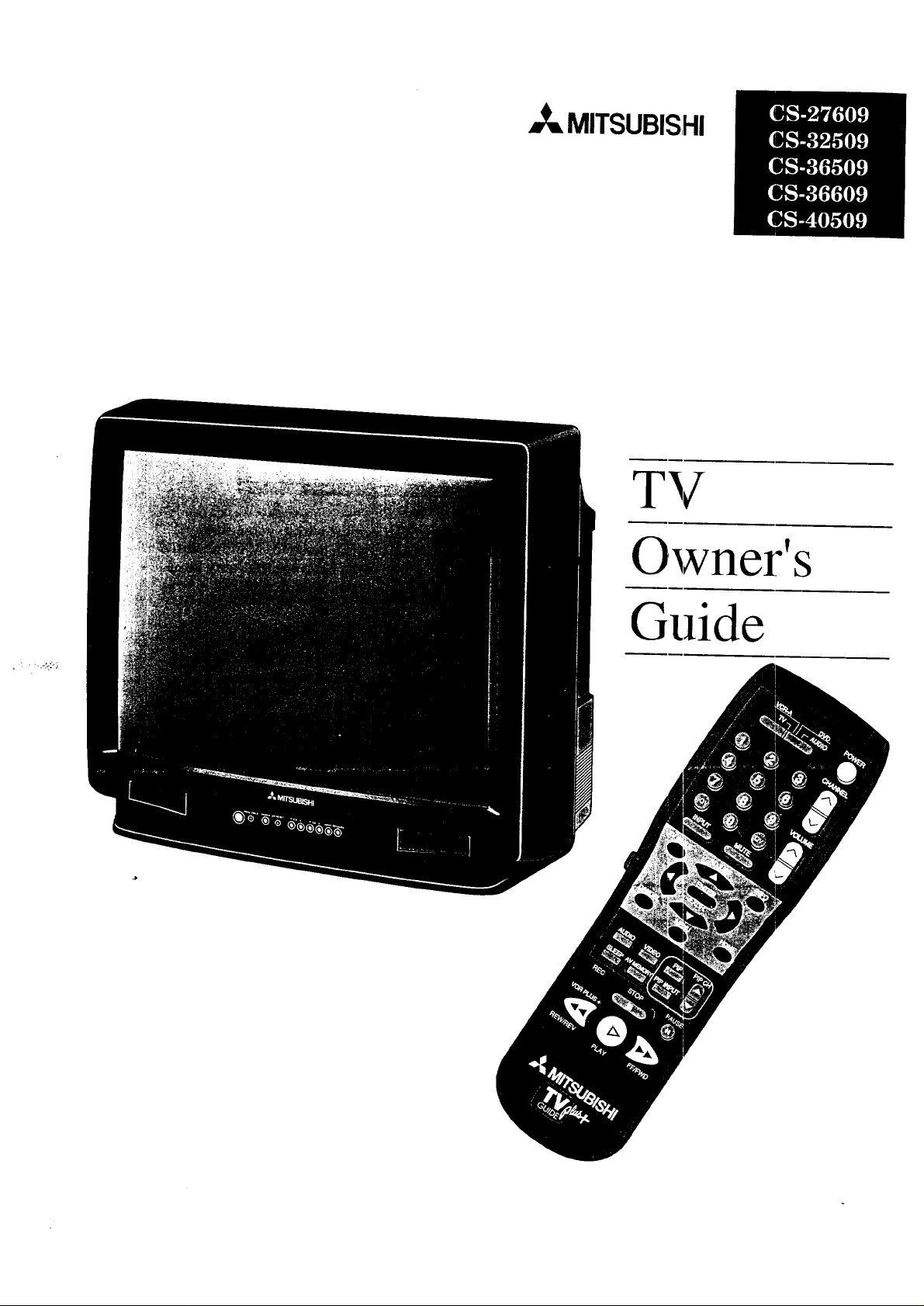
MITSUBIS,HI
TV
Owner's
• • , _:,.:_o_
Guide
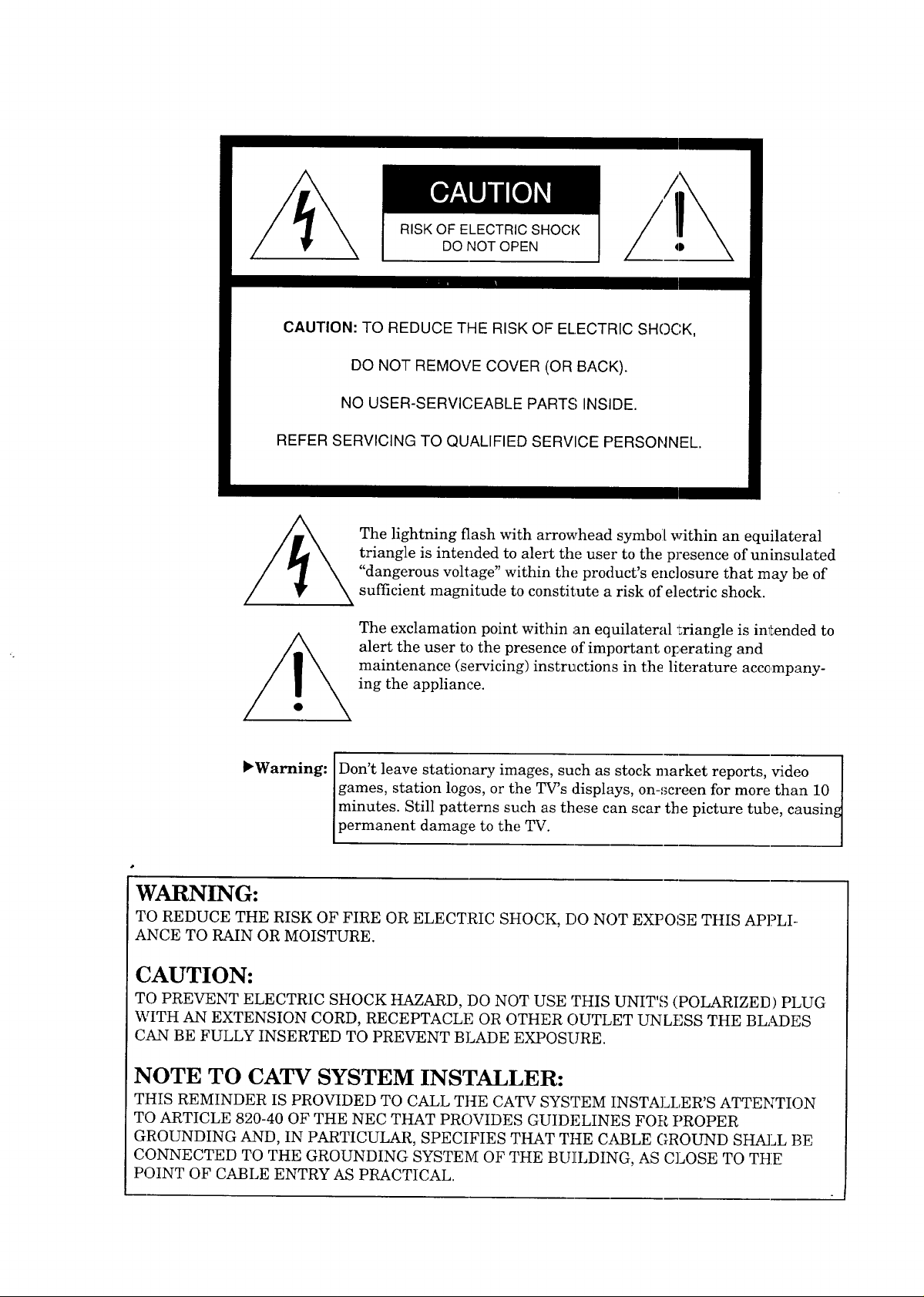
DO NOTOPEN
CAUTION: TO REDUCE THE RISK OF ELECTRIC SHOCK,
DO NOT REMOVE COVER (OR BACK).
NO USER-SERVICEABLE PARTS INSIDE.
REFER SERVICING TO QUALIFIED SERVICE PERSONNEL.
The lightning flash with arrowhead symbol[ within an equilateral
triangle is intended to alert the user to the presence ofuninsulated
"dangerous voltage" within the product's enclosure that may be of
sufficient magnitude to constitute a risk of electric shock.
The exclamation point within an equilateral '_riangle is intended to
alert the user to the presence of important Ol:,erating and
maintenance (servicing) instructions in the literature accompany-
ing the appliance.
"Warning:
Don't leave stationary images, such as stock _nlarket reports, video 1
Igames, station loges, or the TV's displays, on-,_creen for more than 10 |
Iminutes. Still patterns such as these can scar the picture tube, causin_
Ipermanent damage to the TV. /
WARNING:
TO REDUCE THE RISK OF FIRE OR ELECTRIC SHOCK, DO NOT EXPOSE THIS APPLI-.
ANCE TO RAIN OR MOISTURE.
CAUTION:
TO PREVENT ELECTRIC SHOCK HAZARD, DO NOT USE THIS UNIT"_ (POLARIZED) PLUG
WITH AN EXTENSION CORD, RECEPTACLE OR OTHER OUTLET UNLESS THE BLADES
CAN BE FULLY INSERTED TO PREVENT BLADE EXPOSURE.
NOTE TO CATV SYSTEM INSTALLER:
THIS REMINDER IS PROVIDED TO CALL THE CATV SYSTEM INSTALLER'S ATTENTION
TO ARTICLE 820-40 OF THE NEC THAT PROVIDES GUIDELINES FOR PROPER
GROUNDING AND, IN PARTICULAR, SPECIFIES THAT THE CABLE (;ROUND SHALL BE
CONNECTED TO THE GROUNDING SYSTEM OF THE BUILDING, AS CLOSE TO THE
POINT OF CABLE ENTRY AS PRACTICAL.
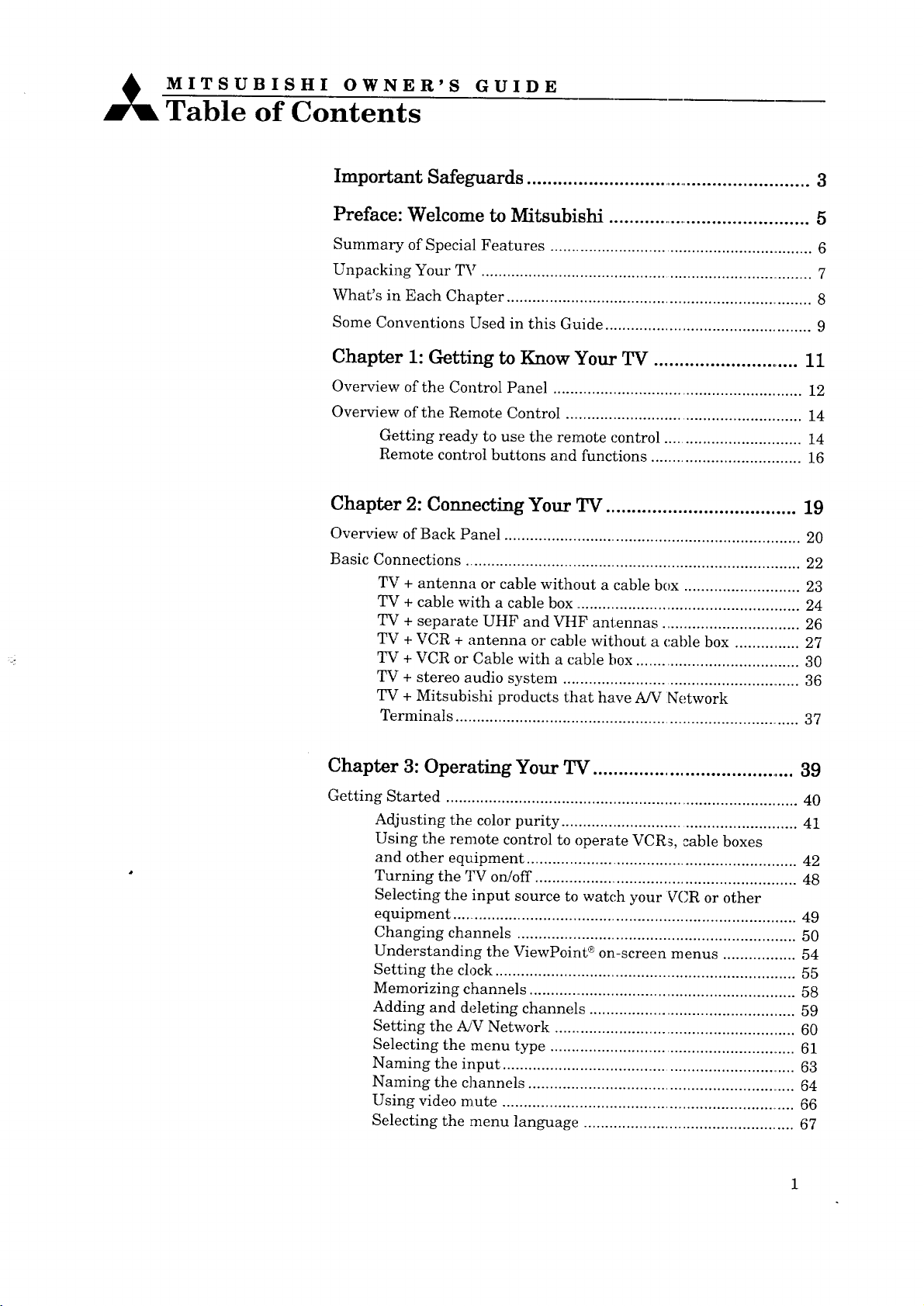
MITSUBISHI OWNER'S GUIDE
Table of Contents
Important Safeguards ......................................................... 3
Preface: Welcome to Mitsubishi ......................................... 5
Summary of Special Features .............................................................. 6
Unpacking Your TV .............................................................................. 7
What's in Each Chapter ........................................................................ 8
Some Conventions Used in this Guide ................................................ 9
Chapter 1: Getting to Know Your TV ............................. 11
Overview of the Control Panel .......................................................... 12
Overview of the Remote Control ....................................................... 14
Getting ready to use the remote control ................................ 14
Remote control buttons and functions ................................... 16
Chapter 2: Connecting Your TV ..................................... 19
Overview of Back Panel ..................................................................... 20
Basic Connections .............................................................................. 22
TV + antenna or cable without a cable box ........................... 23
TV + cable with a cable box ..................................................... 24
TV + separate UHF and VHF antennas ................................ 26
TV + VCR + antenna or cable without a cable box ............... 27
TV + VCR or Cable with a cable box ....................................... 30
TV + stereo audio system ........................................................ 36
TV + Mitsubishi products that have A/V Network
Terminals ................................................................................. 37
Chapter 3: Operating Your TV ........................................ 39
Getting Started .................................................................................. 40
Adjusting the color purity ....................................................... 41
Using the remote control to operate VCRs, cable boxes
and other equipment ............................................................... 42
Turning the 2n¢ on!off .............................................................. 48
Selecting the input source to watch your VCR or other
equipment ................................................................................. 49
Changing channels ................................................................. 50
Understanding the ViewPoint ®on-screen menus ................. 54
Setting the clock ...................................................................... 55
Memorizing channels ............................................................... 58
Adding and deleting channels ................................................ 59
Setting the A/V Network ......................................................... 60
Selecting the menu type .......................................................... 61
Naming the input ..................................................................... 63
Naming the channels ............................................................... 64
Using video mute ..................................................................... 66
Selecting the menu language ................................................. 67
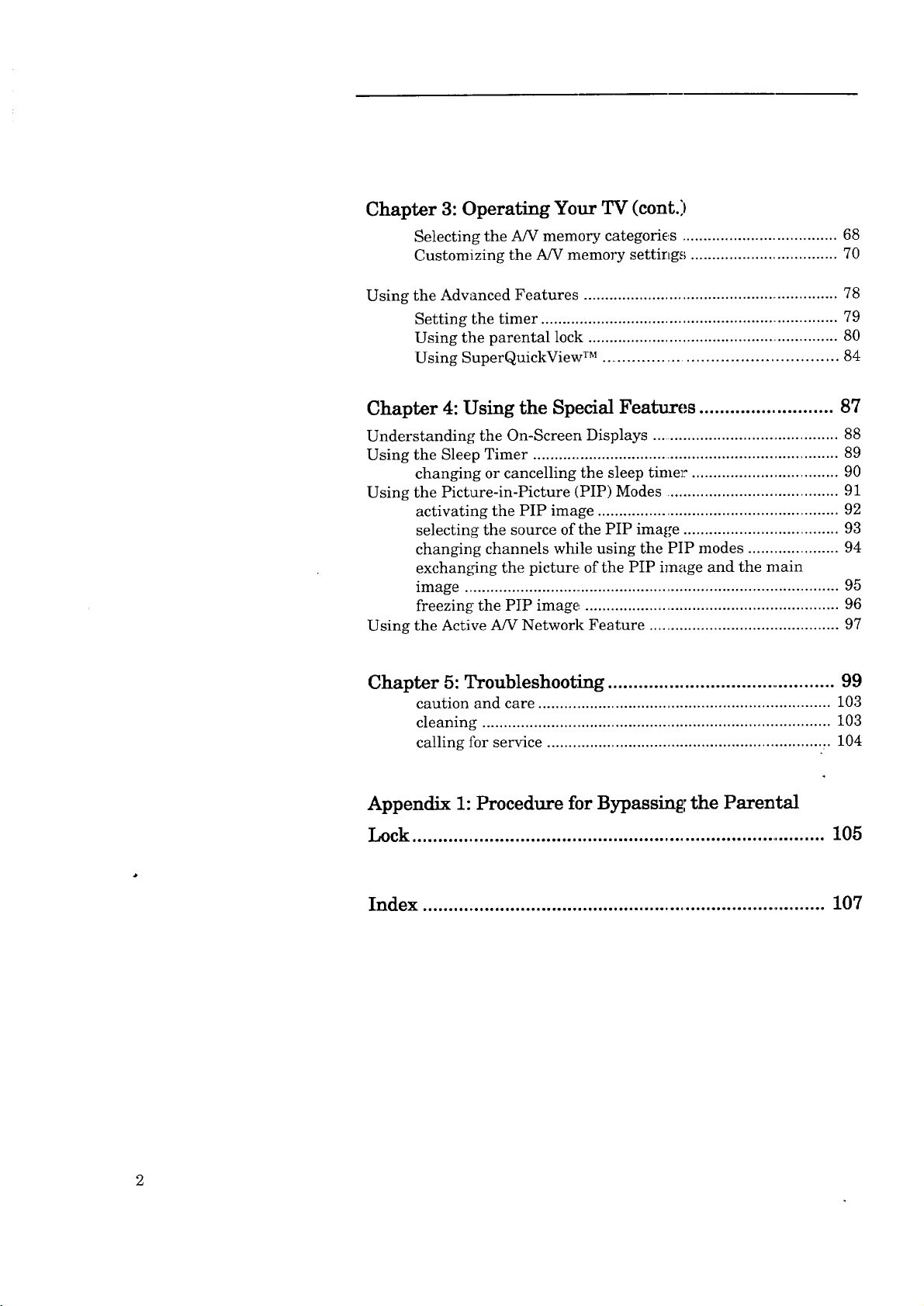
Chapter 3: Operating Your TV (cont.)
Selecting the A/V memory categories .................................... 68
Customizing the A/V memory setting.,; .................................. 70
Using the Advanced Features ............................................................ 78
Setting the timer ....................................................................... 79
Using the parental lock ............................................................ 80
Using SuperQuickView TM ................................................ 84
Chapter 4: Using the Special Features .......................... 87
Understanding the On-Screen Displays ............................................ 88
Using the Sleep Timer ......................................................................... 89
changing or cancelling the sleep time_: .................................. 90
Using the Picture-in-Picture (PIP) Modes ........................................ 91
activating the PIP image ........................................................ 92
selecting the source of the PIP image .................................... 93
changing channels while using the PIP modes ..................... 94
exchanging the picture of the PIP image and the main
image ........................................................................................ 95
freezing the PIP image ........................................................... 96
Using the Active A/V Network Feature ............................................ 97
Chapter 5: Troubleshooting ............................................. 99
caution and care .................................................................... 103
cleaning ................................................................................. 103
calling for service ................................................................ ,. 104
Appendix 1: Procedure for Bypassing the Parental
Lock ................................................................................. 105
Index ................................................................................ 107
2
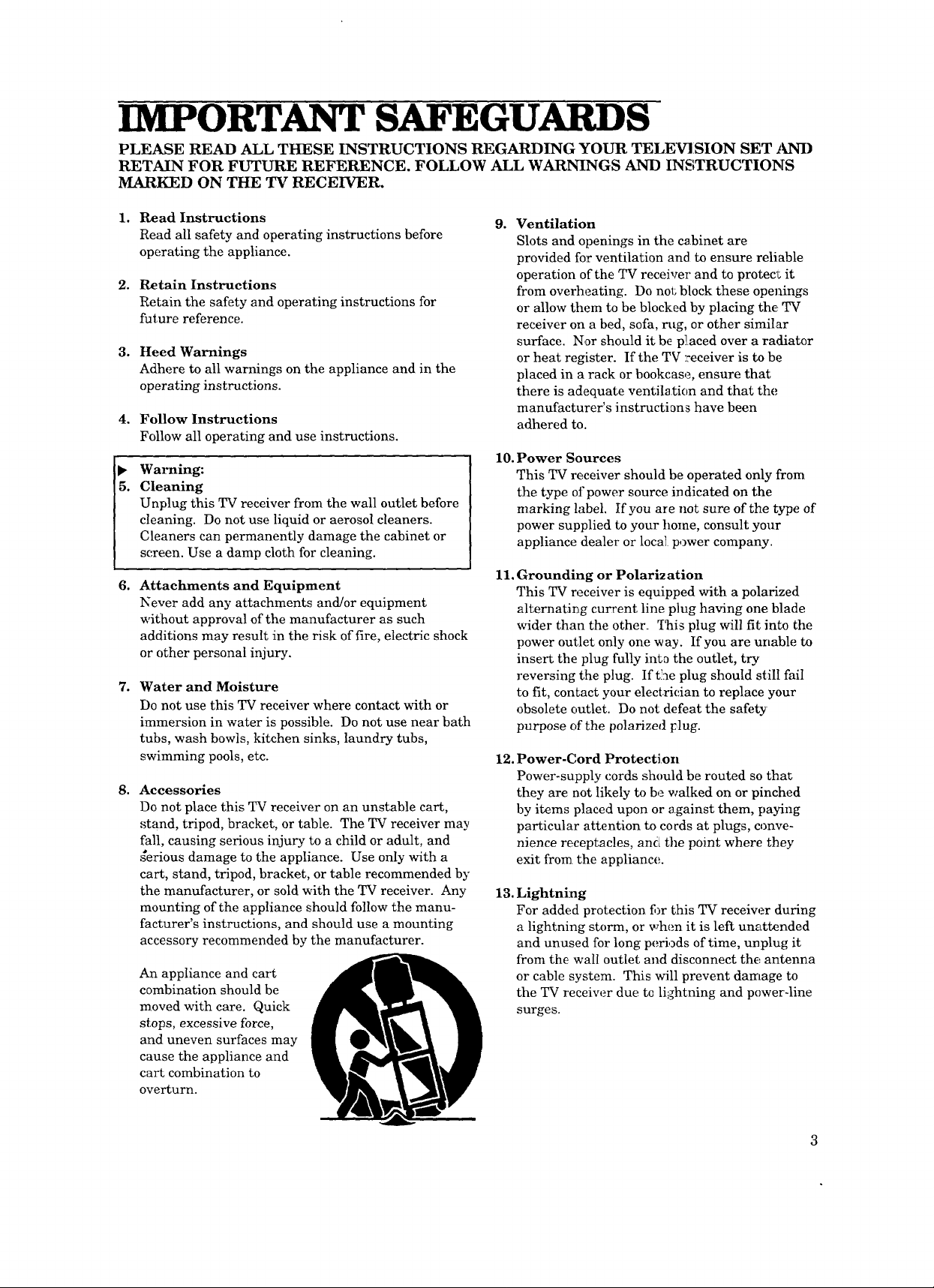
IMPORTANT SAFEGUARDS
PLEASE READ ALL THESE INSTRUCTIONS REGARDING YOUR TELEVISION SET AND
RETAIN FOR FUTURE REFERENCE. FOLLOW ALL WARNINGS AND INSTRUCTIONS
MARKED ON THE TV RECEIVER.
it
Read Instructions
Read all safety and operating instructions before
operating the appliance.
Retain Instructions
2o
Retain the safety and operating instructions for
future reference.
3.
Heed Warnings
Adhere to all warnings on the appliance and in the
operating instructions.
4,
Follow Instructions
Follow all operating and use instructions.
Warning:
5.
Cleaning
Unplug this TV receiver from the wall outlet before
cleaning. Do not use liquid or aerosol cleaners.
Cleaners can permanently damage the cabinet or
screen. Use a damp cloth for cleaning.
o
Attachments and Equipment
Never add any attachments and/or equipment
without approval of the manufacturer as such
additions may result in the risk of fire, electric shock
or other personal injury.
7.
Water and Moisture
Do not use this TV receiver where contact with or
immersion in water is possible. Do not use near bath
tubs, wash bowls, kitchen sinks, laundry tubs,
swimming pools, etc.
8o
Accessories
Do not place this TV receiver on an unstable cart,
stand, tripod, bracket, or table. The TV receiver may
fall, causing serious injury to a child or adult, and
_erious damage to the appliance. Use only with a
cart, stand, tripod, bracket, or table recommended by
the manufacturer, or sold with the TV receiver. Any
mounting of the appliance should follow the manu-
facturer's instructions, and should use a mounting
accessory recommended by the manufacturer.
An appliance and cart
combination should be
moved with care. Quick
stops, excessive force,
and uneven surfaces may
cause the appliance and
cart combination to
overturn.
9o Ventilation
Slots and openings in the cabinet are
provided for ventilation and to ensure reliable
operation of the TV receiver and to protecl; it
from overheating. Do noi; block these openings
or allow them to be blocked by placing the TV
receiver on a bed, sofa, rug, or other similar
surface. Nor should it be placed over a radiator
or heat register. If the TV :receiver is to be
placed in a rack or bookcase, ensure that
there is adequate ventilation and that the
manufacturer's instructians have been
adhered to.
10. Power Sources
This TV receiver should be operated only from
the type of power source indicated on the
marking label. If you are not sure of the type of
power supplied to your home, consult your
appliance dealer or local power company.
11. Grounding or Polari2ation
This TV receiver is equipped with a polarized
alternating current line plug having one blade
wider than the other. This plug will fit into the
power outlet only one way. If you are unable to
insert the plug fully int_ the outlet, try
reversing the plug. If t!:m plug should still fail
to fit, contact your electrician to replace your
obsolete outlet. Do not defeat the safety
purpose of the polarized _lug.
12. Power-Cord Protection
Power-supply cords should be routed so that
they are not likely to be walked on or pinched
by items placed upon or against them, paying
particular attention to coeds at plugs, conve-
nience receptacles, and the point where they
exit from the appliance.
13. Lightning
For added protection i%r this TV receiver during
a lightning storm, or when it is left unattended
and unused for long periods of time, unplug it
from the wall outlet and disconnect the antenna
or cable system. This will prevent damage to
the TV receiw_r due tc lightning and power-line
surges.
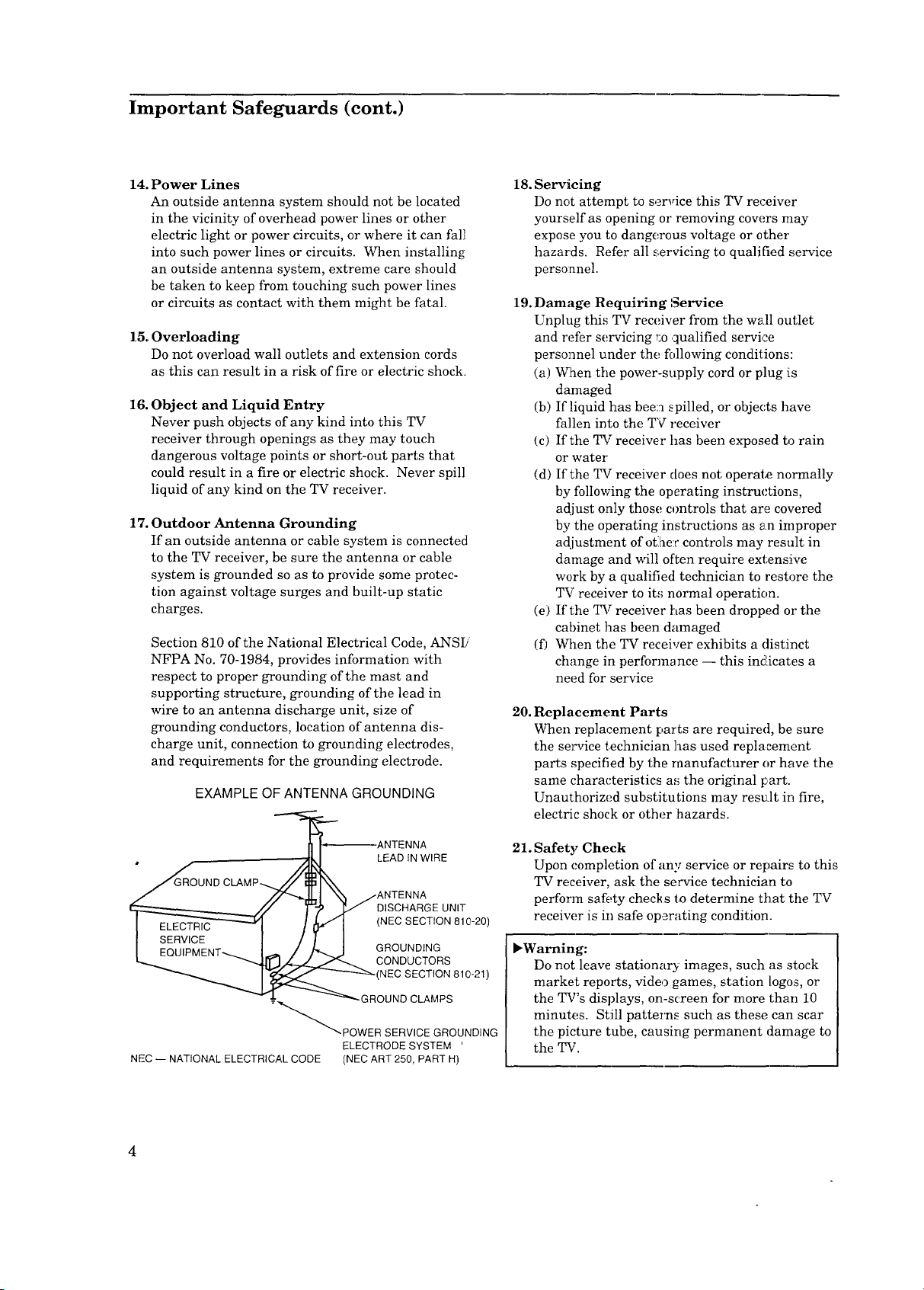
Important Safeguards (cont.)
14. Power Lines
An outside antenna system should not be located
in the vicinity of overhead power lines or other
electric light or power circuits, or where it can fall
into such power lines or circuits. When installing
an outside antenna system, extreme care should
be taken to keep from touching such power lines
or circuits as contact with them might be fatal.
15. Overloading
Do not overload wall outlets and extension cords
as this can result in a risk of fire or electric shock.
16. Object and Liquid Entry
Never push objects of any kind into this TV
receiver through openings as they may touch
dangerous voltage points or short-out parts that
could result in a fire or electric shock. Never spill
liquid of any kind on the TV receiver.
17. Outdoor Antenna Grounding
If an outside antenna or cable system is connected
to the TV receiver, be sure the antenna or cable
system is grounded so as to provide some protec-
tion against voltage surges and built-up static
charges.
Section 810 of the National Electrical Code, ANSI!'
NFPA No. 70-1984, provides information with
respect to proper grounding of the mast and
supporting sh_cture, grounding of the lead in
wire to an antenna discharge unit, size of
grounding conductors, location of antenna dis-
charge unit, connection to grounding electrodes,
and requirements for the grounding electrode.
EXAMPLE OF ANTENNA GROUNDING
18. Servicing
Do not attempt to service this TV receiver
yourself as opening or removing covers may
expose you to dangerous voltage or other
hazards. Refer all servicing to qualified service
personnel.
19. Damage Requiring ',_ervice
Unplug this TV receiver from the wall outlet
and refer servicing _:oqualified service
personnel under the following conditions:
(a) When tile power-supply cord or plug is
damaged
(b) If :liquid has been spilled, or objects have
fallen into the TV receiver
(c) If the TV receiver has been exposed to rain
or water
(d) If the TV receiver does not operate normally
by following the operating instructions,
adjust only those controls that are covered
by the operating instructions as s n improper
adjustment of ot:he:r controls may result in
damage and will often require extensive
work by a qualified technician to restore the
TV receiver to it,_ normal operation.
(e) If the TV receiver has been dropped or the
cabinet has been damaged
(f) When the TV receiver exhibits a distinct
change in performance -- this indicates a
need for service
20. Replacement Parts
When replacement parts are required, be sure
the selTcice technician has used replacement
parts specified by the manufacturer or have the
same characteristics as the original part.
Unauthorized substitutions may result in fire,
electric shock or other ihazards.
LEAD IN WIRE
DISCHARGE UNIT
(NEC SECTION 810-20)
GROUNDING
CONDUCTORS
(NECSECTION810-21)
_GROUND CLAMPS
__'_POWER SERVICE GROUNDING
ELECTRODE SYSTEM
NEC -- NATIONAL ELECTRICAL CODE (NEC ART 250, PART H)
4
21. Safety Check
Upon completion of any service or repairs to this
TV receiver, ask the service technician to
perform safety checks to determine that the TV
receiw;r is in safe operating condition.
l, Warning:
Do not leave stationary images, such as stock
market reports, video games, station logos, or
the TV's displays, on-screen for more than 10
minutes. Still patterns such as these can scar
the picture tube, causing permanent damage to
the TV.
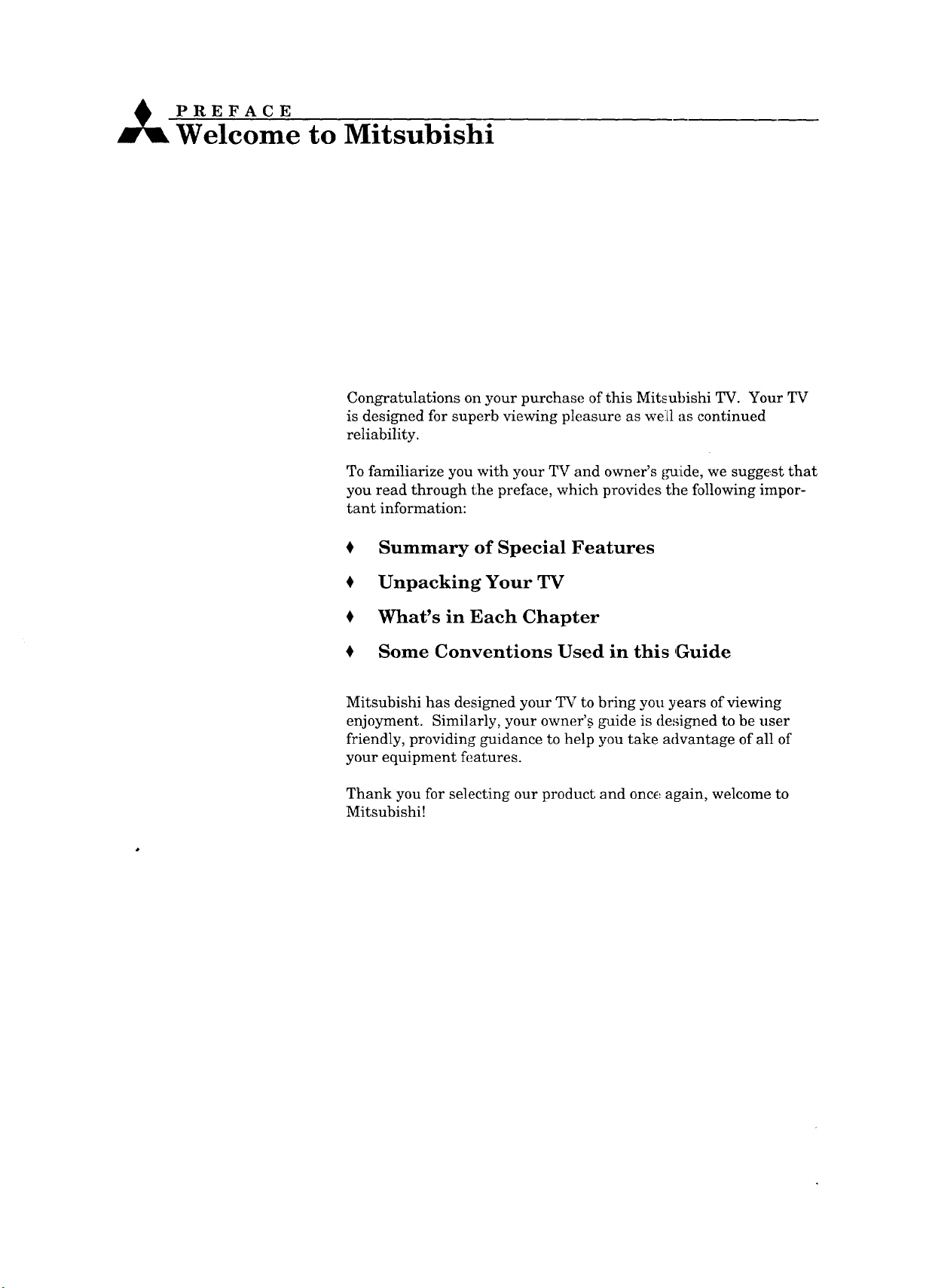
.PREFACE
Welcome to Mitsubishi
Congratulations on your purchase of this Mitsubishi TV. Your TV
is designed for superb viewing pleasure as well1 as continued
reliability.
To familiarize you with your TV and owner's _,mide, we suggest that
you read through the preface, which provides the following impor-
tant information:
Summary of Special Features
Unpacking Your TV
What's in Each Chapter
Some Conventions Used in this ,Guide
Mitsubishi has designed your TV to bring you years of viewing
enjoyment. Similarly, your owner's guide is designed to be user
friendly, providing guidance to help you take advantage of all of
your equipment features.
Thank you for selecting our product and once again, welcome to
Mitsubishi!
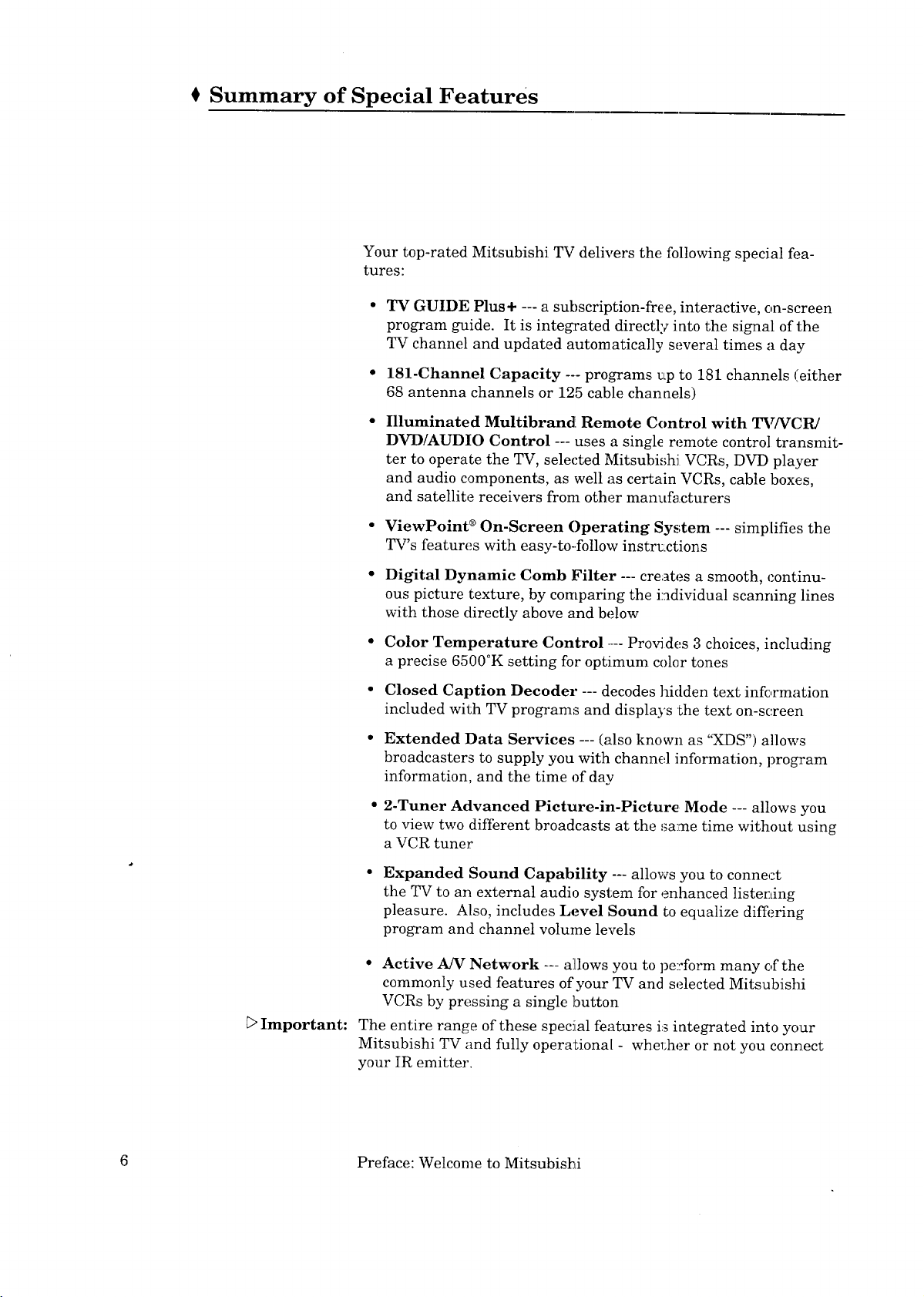
Summary of Special Features
Your top-rated Mitsubishi TV delivers the following special fea-
tures:
TV GUIDE Plus + --- a subscription-free, interactive, on-screen
program guide. It is integrated directly into the signal of the
TV channel and updated automatically several times a day
181-Channel Capacity .... programs up to 181 channels (either
68 antenna channels or 125 cable channels)
Illuminated Multibrand Remote Control with TV/VCR/
DVD/AUDIO Control --- uses a single remote control transmit-
ter to operate the TV, selected Mitsubi,;hi VCRs, DVD player
and audio components, as well as certain VCRs, cable boxes,
and satellite receivers from other manufacturers
ViewPoint ®On-Screen Operating System --- simplifies the
TV's features with easy-to-follow instru_ctions
_>Important:
Digital Dynamic Comb Filter --- creates a smooth, continu-
ous picture texture, by comparing the individual scanning lines
with those directly above and below
• Color Temperature Control .... Provides 3 choices, including
a precise 6500°K setting for optimum colar tones
• Closed Caption Decode1 .... decodes hidden text information
included with TV programs and displays the text on-screen
• Extended Data Services -- (also known as "XDS") allows
broadcasters to supply you with channel information, program
information, and the time of day
2-Tuner Advanced Picture-in-Picture Mode --- allows you
to view two different broadcasts at the ,'_ame time without using
a VCR tuner
Expanded Sound Capability --- allows you to connect
the TV to an external audio system for enhanced listerdng
pleasure. Also, includes Level Sound to equalize differing
program and channel volume levels
• Active A/V Network --- allows you to perform many of the
commonly used features of your TV and selected Mitsubishi
VCRs by pressing a single button
The entire range of these special features is integrated into your
Mitsubishi TV and fully operational - whe_;her or not you connect
your IR emitter.
6 Preface: Welcome to Mitsubishi
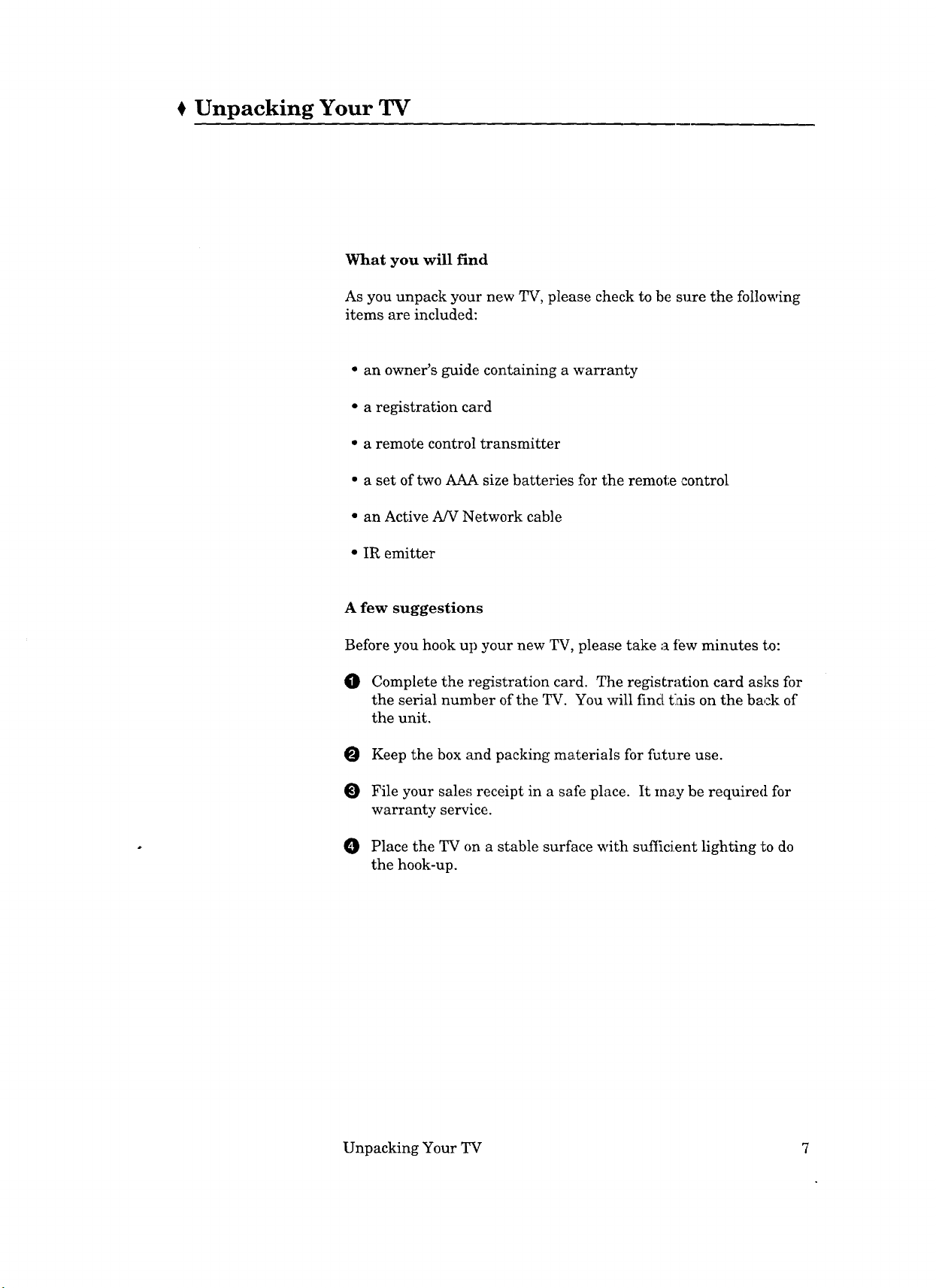
t Unpacking Your TV
What you will find
As you unpack your new TV, please check to be sure the following
items are included:
• an owner's guide containing a warranty
• a registration card
• a remote control transmitter
• a set of two AAA size batteries for the remote control
• an Active A/V Network cab]e
• IR emitter
A few suggestions
Before you hook up your new TV, please take a (ew minutes to:
O Complete the registration card. The registration card asks fi)r
the serial number of the TV. You will find[ this on the back of
the unit.
Keep the box and packing materials for fuiure use.
O File your sales receipt in a safe place. It may be required for
warranty service.
O Place the TV on a stable surface with suffic£ent lighting to do
the hook-up.
Unpacking Your TV 7
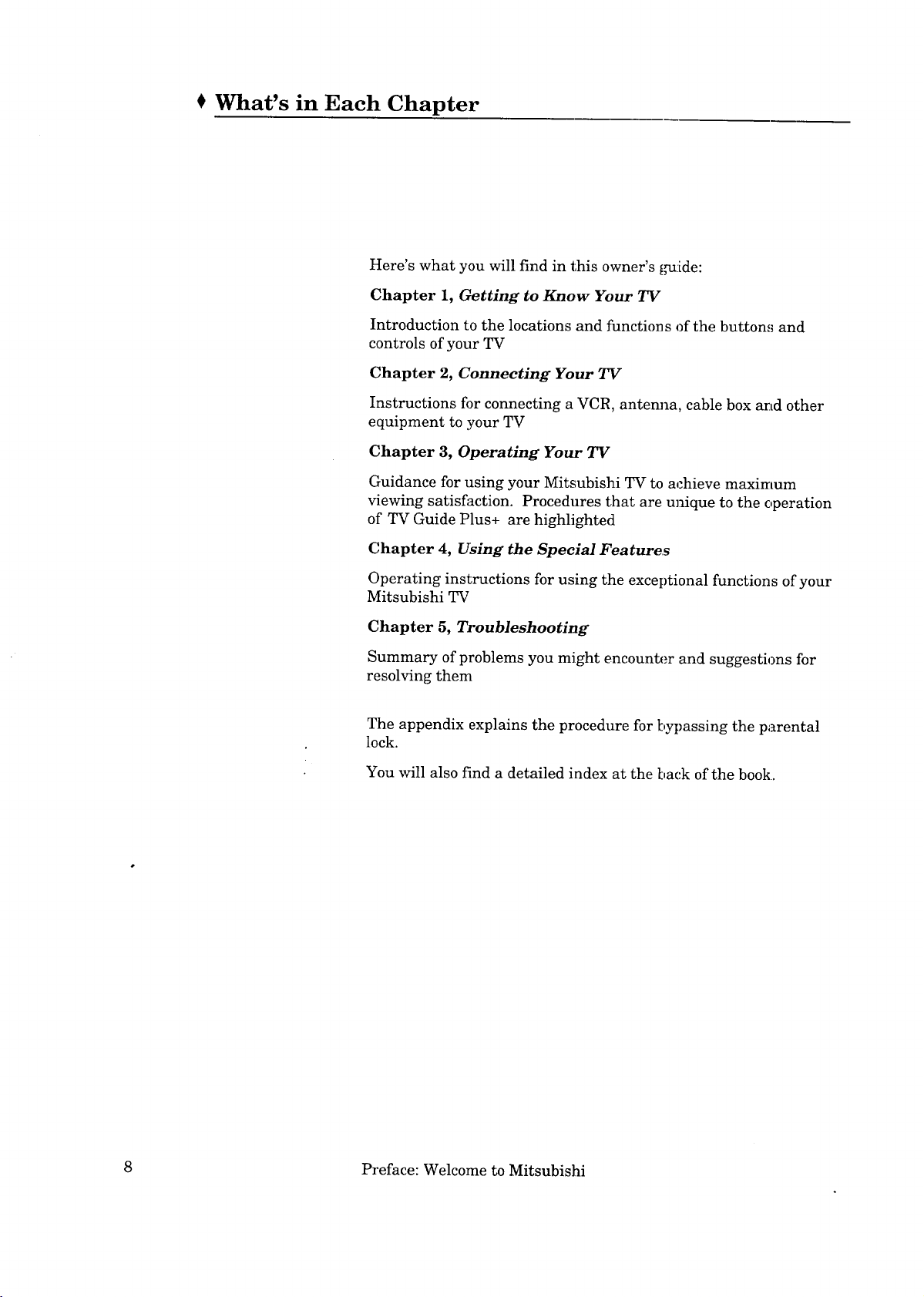
What's in Each Chapter
Here's what you will find in this owner's _:[de:
Chapter 1, Getting to Know Your TV
Introduction to the locations and functions of the button,_ and
controls of your TV
Chapter 2, Connecting Your TV
Instructions for connecting a VCR, antenna, cable box and other
equipment to your TV
Chapter 3, Operating Your TV
Guidance for using your Mitsubishi TV to achieve maximum
viewing satisfaction. Procedures that are unique to the operation
of TV Guide Plus+ are highlighted
Chapter 4, Using the Special Features
Operating instructions for using the exceptional functions of your
Mitsubishi TV
Chapter 5, Troubleshooting
Summary of problems you might encounter and suggestions for
resolving them
The appendix explains the procedure for bypassing the parental
lock.
You will also find a detailed index at the back of the book.
8 Preface: Welcome to Mitsubishi
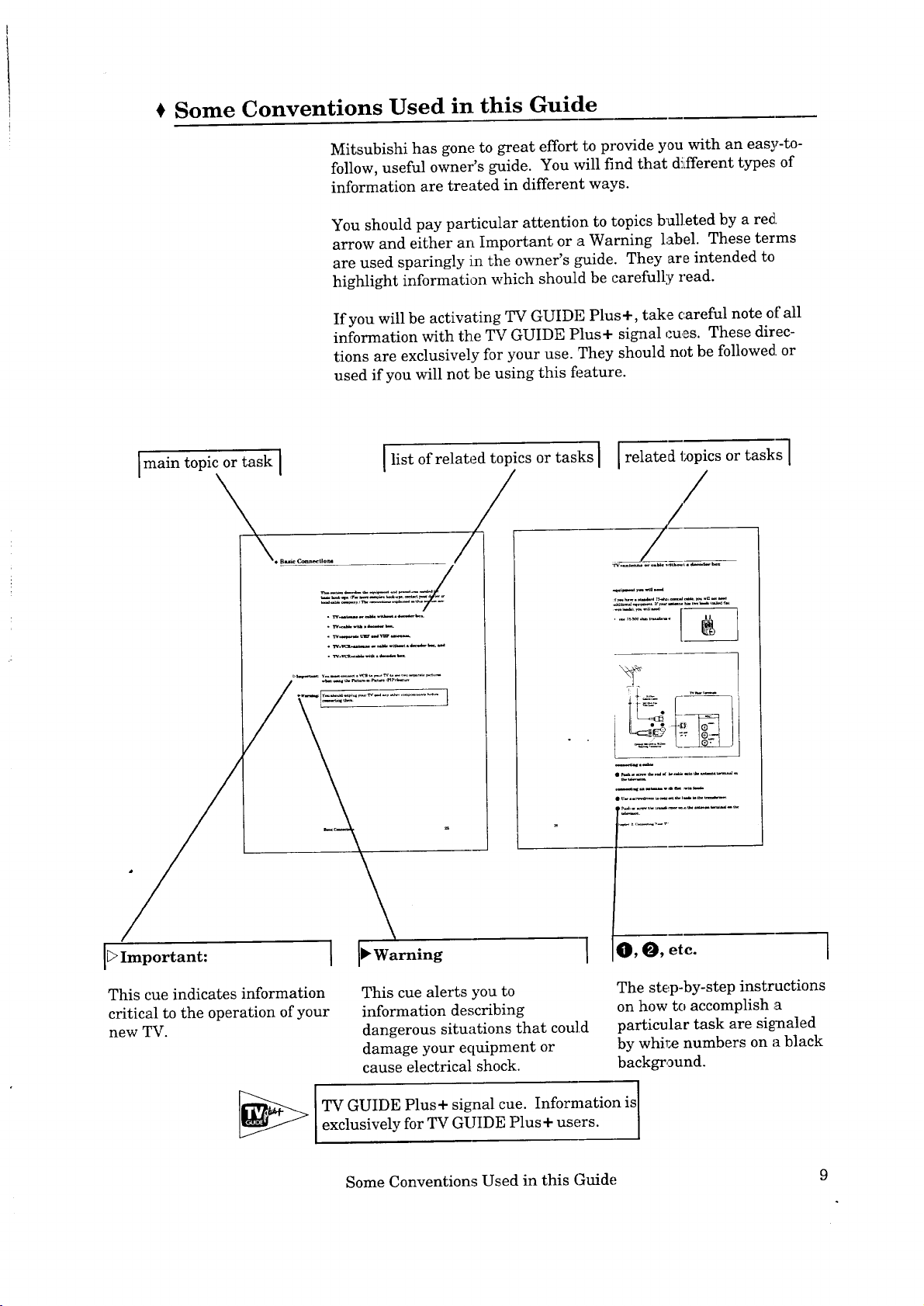
Some Conventions Used in this Guide
Mitsubishi has gone to great effort to provide you with an easy-to-
follow, useful owner's guide. You will find that diLfferent types of
information are treated in different ways.
You should pay particular attention to topics bulleted by a red
arrow and either an Important or a Warning label. These terms
are used sparingly in the owner's guide. They are intended to
highlight information which should be carefully read.
If you will be activating TV GUIDE Plus+, take careful note of all
information with the TV GUIDE Plus+ signal cues. These direc-
tions are exclusively for your use. They should not be followed, or
used if you will not be using this feature.
Imain topic or task I
I list of related topics or tasks i related l_pics or tasks 1
!i! _ ,.:._.- • ....
.....
I_ Important:
This cue indicates information
critical to the operation of your
new TV.
] O, O, etc. I
This cue alerts you to
information describing
dangerous situations that could
damage your equipment or
cause electrical shock.
The step-by-step instructions
on how to accomplish a
particular task are signaled
by whke numbers on a black
background.
I
TV GUIDE Plus+ signal cue. Information is]
exclusively for TV GUIDE Plus + users.
Some Conventions Used in this Guide 9
J
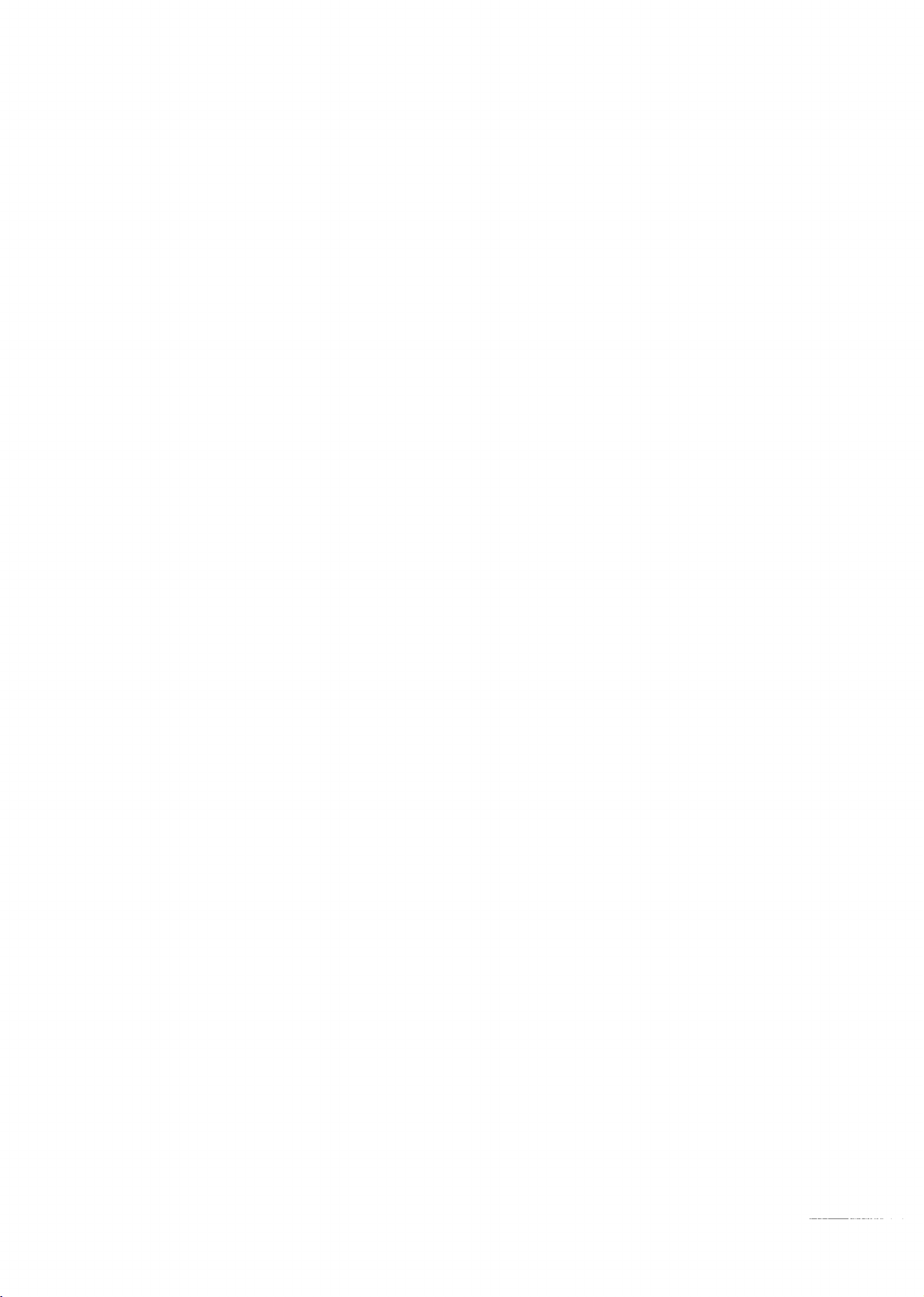
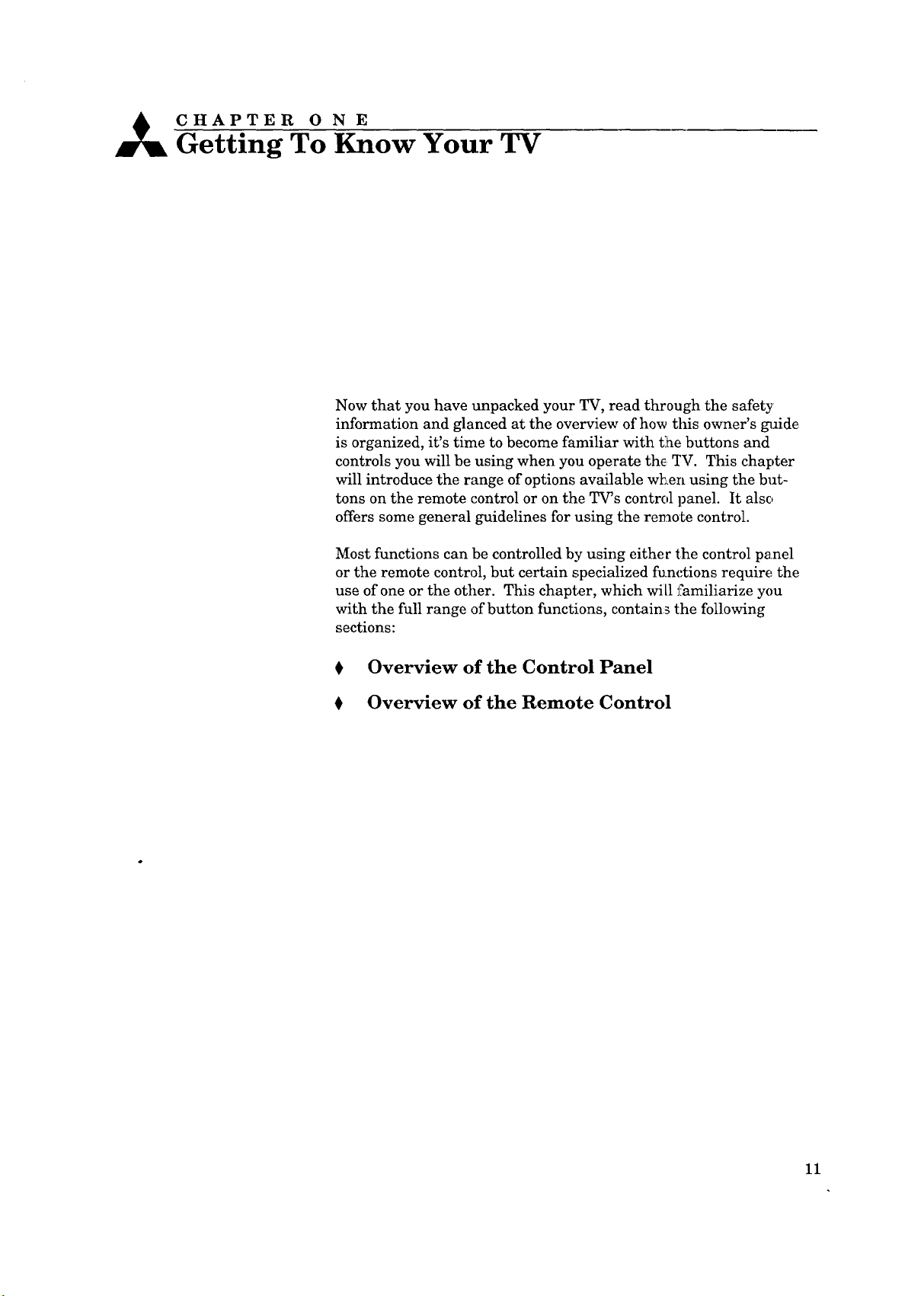
_ CHAPTER O N E
Getting To Know Your TV
Now that you have unpacked your TV, read through the safety
information and glanced at the overview of how this owner's gllide
is organized, it's time to become familiar with the buttons and
controls you will be using when you operate the TV. This chapter
will introduce the range of options available wl=en using the but-
tons on the remote control or on the TWs control panel. It also
offers some general guidelines for using the remo Lecontrol.
Most functions can be controlled by using either the control panel
or the remote control, but certain specialized fu.nctions require the
use of one or the other. This chapter, which will familiarize you
with the full range of button functions, contains the following
sections:
t Overview of the Control Panel
t Overview of the Remote Control
11
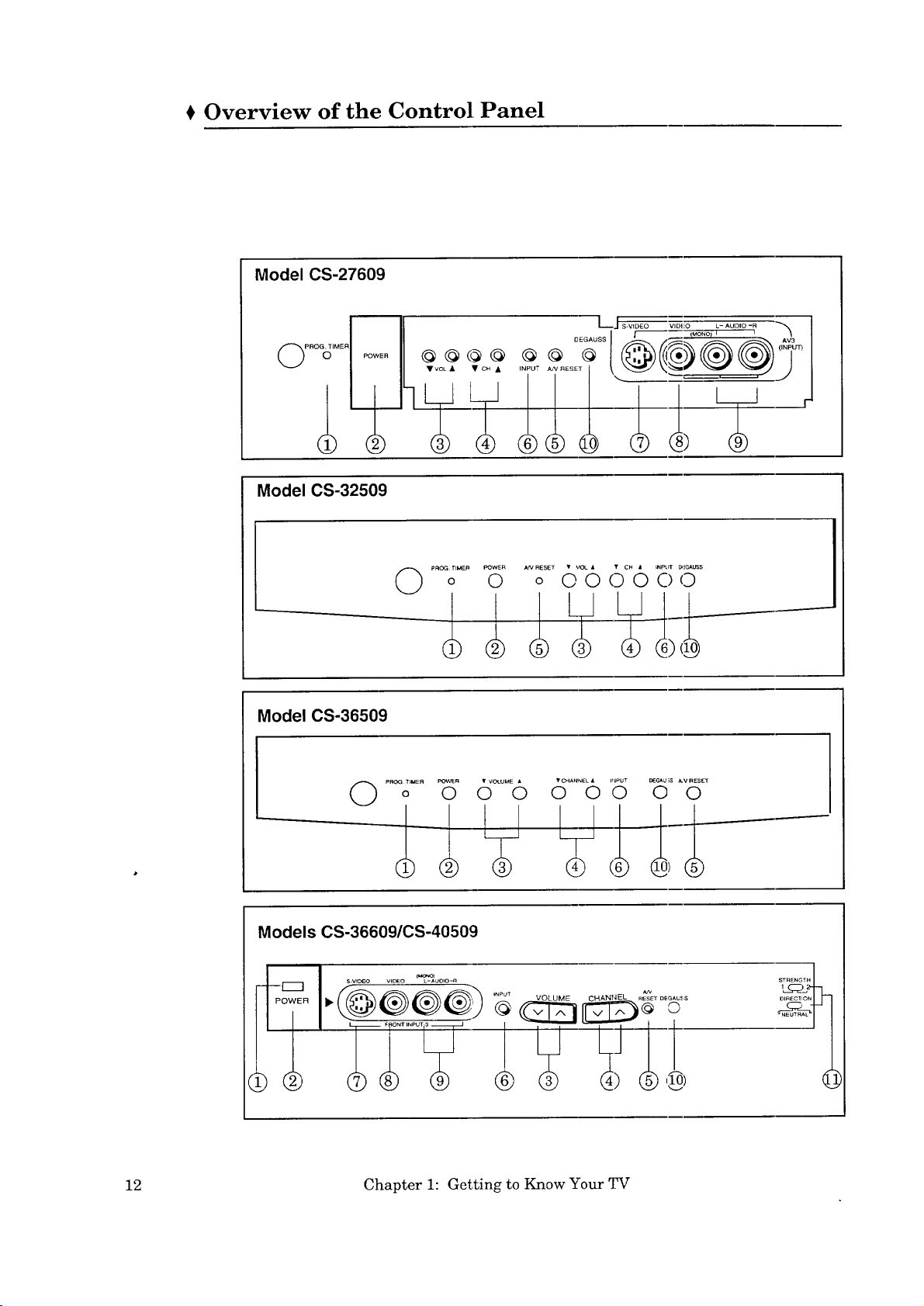
Overview of the Control Panel
Model CS-27609
PROG(_IM ER
Model CS-32509
O ...................o o o &"°5b'6 ...........o o
Model CS-36509
O ..........o o 8"b ooo...........................oo
Models CS-36609/CS-40509
--I
,) C_) @@
12 Chapter 1: Getting to Know Your TV
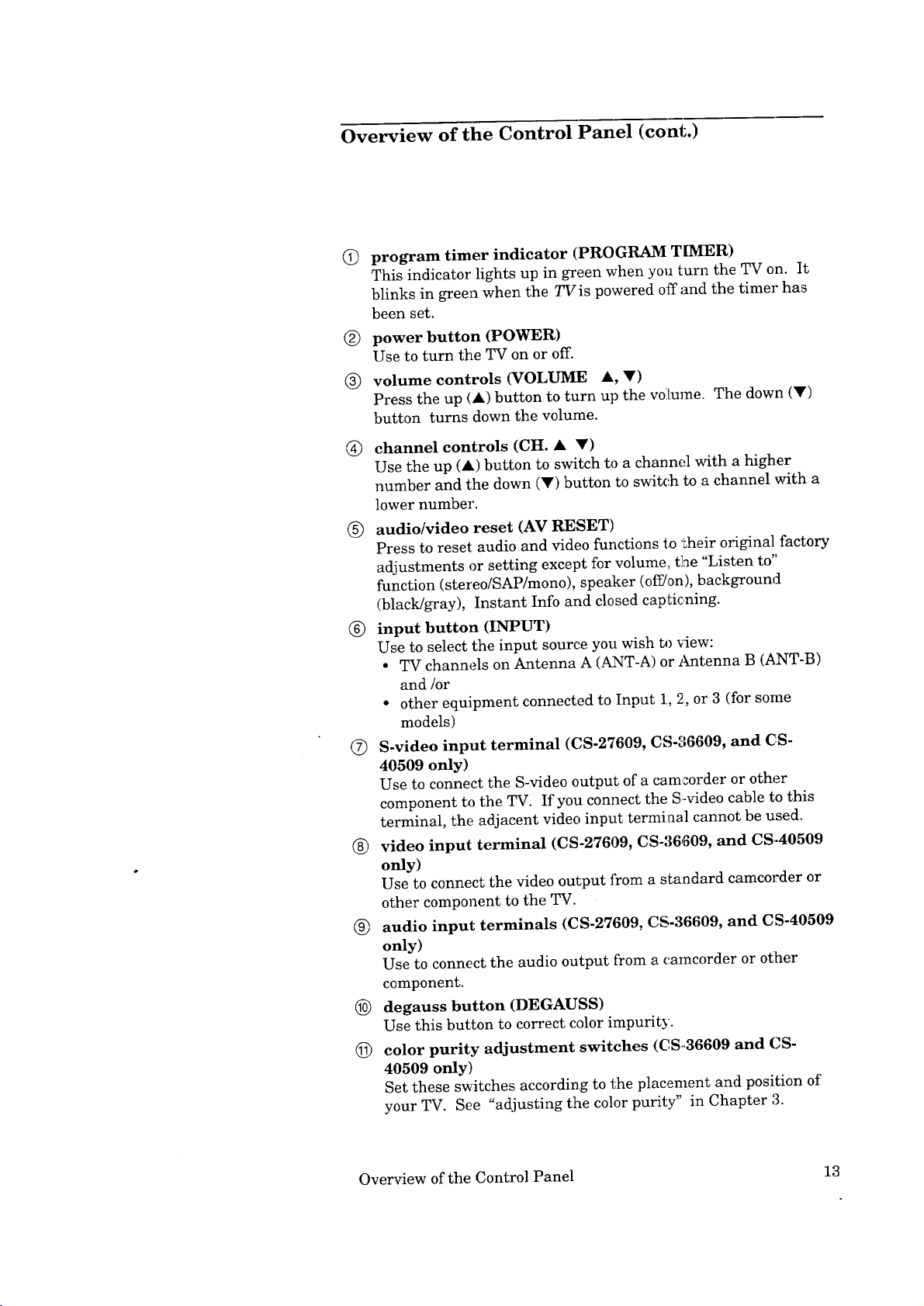
Overview of the Control Panel (cont.)
Q
program timer indicator (PROGRAM TIMER)
This indicator lights up in green when you turn the TV on. It
blinks in green when the TVis powered off and the timer has
been set.
®
power button (POWER)
Use to turn the TV on or off.
®
volume controls (VOLUME A, V)
Press the up (•) button to turn up the volume. The down (V)
button turns down the volume.
®
channel controls (CH. • V)
Use the up (A) button to switch to a channel with a higher
number and the down (Y) button to switch to a channel with a
lower number.
(_) audio/video reset (AV RESET)
Press to reset audio and video functions to their original factory
adjustments or setting except for volume, the "Listen to"
function (stereo/SAP/mono), speaker (off/on), background
(black/gray), Instant Info and closed captic,ning.
_) input button (INPUT)
Use to select the input source you wish to view:
• TV channels on Antenna A (ANT-A) or Antenna B (ANT-B)
and/or
• other equipment connected to Input 1, 2, or 3 (for some
models)
(_) S-video input terminal (C8-27609, CS-36609, and C8-
40509 only)
Use to connect the S-video output of a camcorder or other
component to the TV. If you connect the S-video cable to this
terminal, the adjacent video input termiaal cannot be used.
® video input terminal (CS-27609, CS-36,_09, and CS-40509
only)
Use to connect the video output from a standard camcorder or
other component to the TV.
(_ audio input terminals (CS-27609, CS-36609, and C$-40509
only)
Use to connect the audio output from a camcorder or other
component.
@) degauss button (DEGAUSS)
Use this button to correct color impurity.
(_) color purity adjustment switches (C,S..36609 and CS-
40509 only)
Set these switches according to the placement and position of
your TV. See "adjusting the color purity" in Chapter 3.
Overview of the Control Panel 13
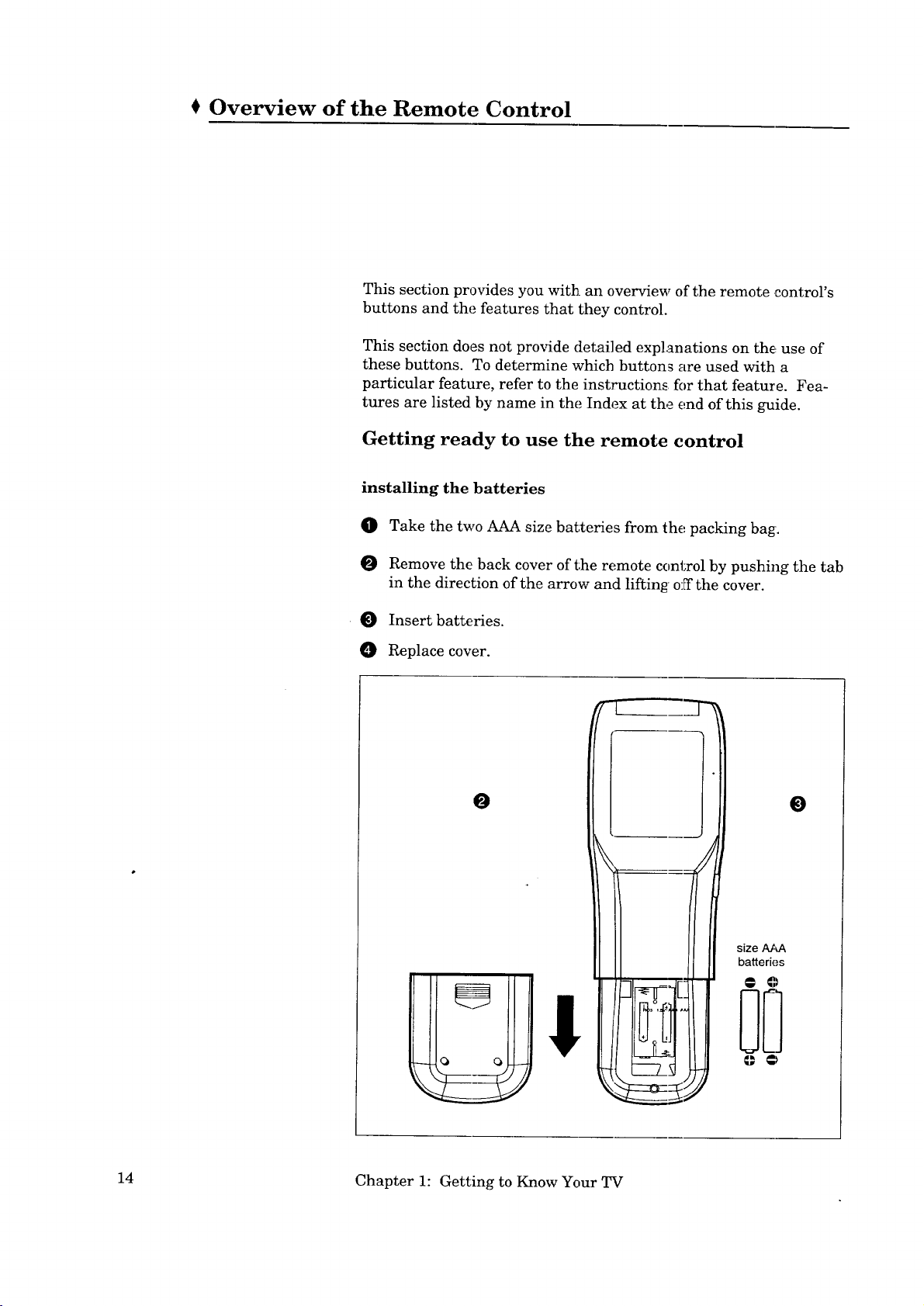
Overview of the Remote Control
This section provides you with an overview of the remote control's
buttons and the features that they control.
This section does not provide detailed explanations on the use of
these buttons. To determine which buttons are used with a
particular feature, refer to the instruction_ for that feature. Fea-
tures are listed by name in the Index at the end of this guide.
Getting ready to use the remote control
installing the batteries
O Take the two AAA size batteries from the packing bag.
O Remove the back cover of the remote control by pushing the tab
in the direction of the arrow and lifting' off the cover.
Insert batteries.
Replace cover.
O
size AAA
batteries
0
14 Chapter 1: Getting to Know Your TV

Getting Ready to Use the Remote Control (cont.)
some do's and don'ts
To ensure that your remote control will continue working properly,
follow these guidelines:
• Don't press two or more buttons at the same time, unless you
are specifically instructed to do so in this owner's guide.
• Don't allow the remote control to get wet or become heated.
• Avoid dropping the remote control on a hard surface.
• When cleaning the remote control, don't use any harsh
chemicals. Use only a soft, slightly moistened cloth.
general instructions
When using the remote control to operate the TV, VCR, DVD, CABLE
BOX, or AUDIO equipment:
O Be within 12 feet of the equipment.
O Point the tip of the remote control toward the equipment.
Press the appropriate button or sequence of buttons.
guidelines for using batteries
• Don't use a new battery with an old one.
• Don't heat, take apart, or throw batteries into a fire.
• Load the batteries as indicated in the ilhLstration, making sure
that they are positioned correctly (+ to +, and - to - ).
• Replace the back cover of the remote control.
For best results, use Duracell* AAA (MN2400) batteries.
*Duracell ® is a registered trademark of DuraceH, Inc.
Overview of the Remote Control 15
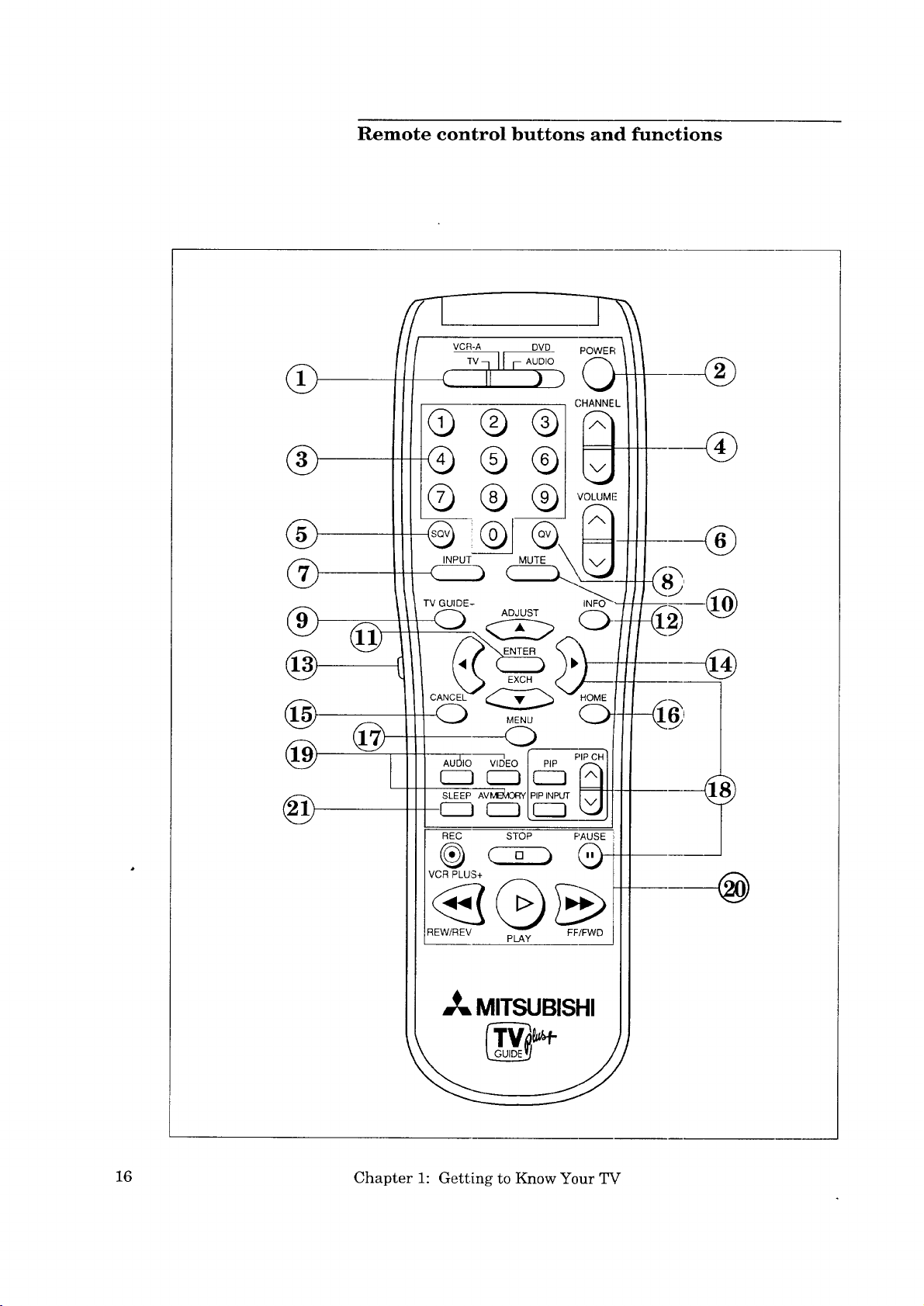
Remote control buttons and functions
®
@
@
®
@
@
@
@
@
VCR-A DVD
( II ) )
Q ,
-
TV GUIDE-
POWER
CHAN
INF(
@
@
REC STOP PAUSE
VCR PLUS+
REW/REV PLAY FF/FWD
MITSUBISHI
16 Chapter 1: Getting to Know Your TV
@
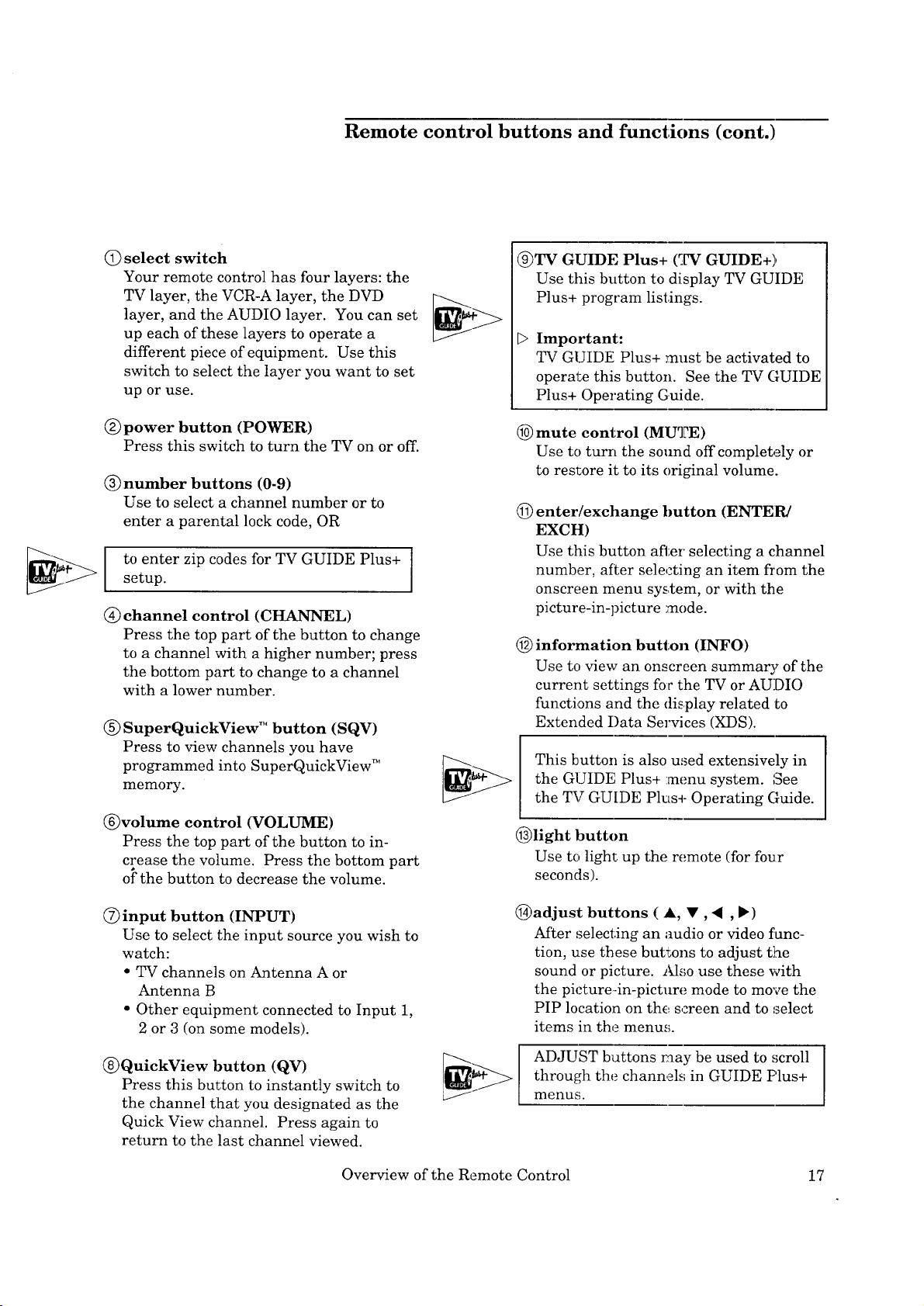
Remote control buttons and functions (cont.)
(_) select switch
Your remote control has four layers: the
TV layer, the VCR-A layer, the DVD
layer, and the AUDIO layer. You can set
up each of these layers to operate a
different piece of equipment. Use this
switch to select the layer you want to set
up or use.
(_)power button (POWER)
Press this switch to turn the TV on or off.
(_)number buttons (0-9)
Use to select a channel number or to
enter a parental lock code, OR
to enter zip codes for TV GUIDE Plus+ I
setup.
(_) channel control (CHANNEL)
Press the top part of the button to change
to a channel with a higher number; press
the bottom part to change to a channel
with a lower number.
(_) SuperQuickView TM button (SQV)
Press to view channels you have
programmed into SuperQuickView TM
memory.
(_)volume control (VOLUME)
Press the top part of the button to in-
crease the volume. Press the bottom part
of the button to decrease the volume.
@TV GUIDE Plus+ (r.w GUIDE+)
Use this button to display TV GUIDE
Plus+ program listings.
D Important:
TV GUIDE Plus+ must be activated to
operate this button. See the TV GUIDE
Plus+ Operating Guide.
(_) mute control (MU%E)
Use to turn the sound off completely or
to rest, ore it to its original volume.
(_) enter/exchange button (ENTEPJ
EXCH)
Use this button aft;er selecting a channel
]
number, after selecting an item from the
onscreen menu system, or with the
picture-in-picture mode.
(_) information button (INFO)
Use to view an onscreen summary of the
current settings foc the TV or AUDIO
functions and the display related to
Extended Data Services (XDS).
This button is also used extensively in
the GUIDE Plus+ menu system. See
the TV GUIDE Plus+ Operating Guide.
(_)light button
Use to light up the remote (for four
seconds).
(_)input button (INPUT)
Use to select the input source you wish to
watch:
• TV channels on Antenna A or
Antenna B
• Other equipment connected to Input 1,
2 or 3 (on some models).
(_)QuickView button (QV)
Press this button to instantly switch to
the channel [hat you designated as the
Quick View channel. Press again to
return to the last channel viewed.
Overview of the Remote Control 17
(_)adjust buttons ( A, •, • , b)
After selecting an audio or video func-
tion, use these buttons to adjust the
sound or picture. Also use these with
the picture--in-picture mode to move the
PIP location on the screen and to select
items in the menu,,;.
ADJUST buttons may be used to scroll
through the channels in GUIDE Plus+
menus;.
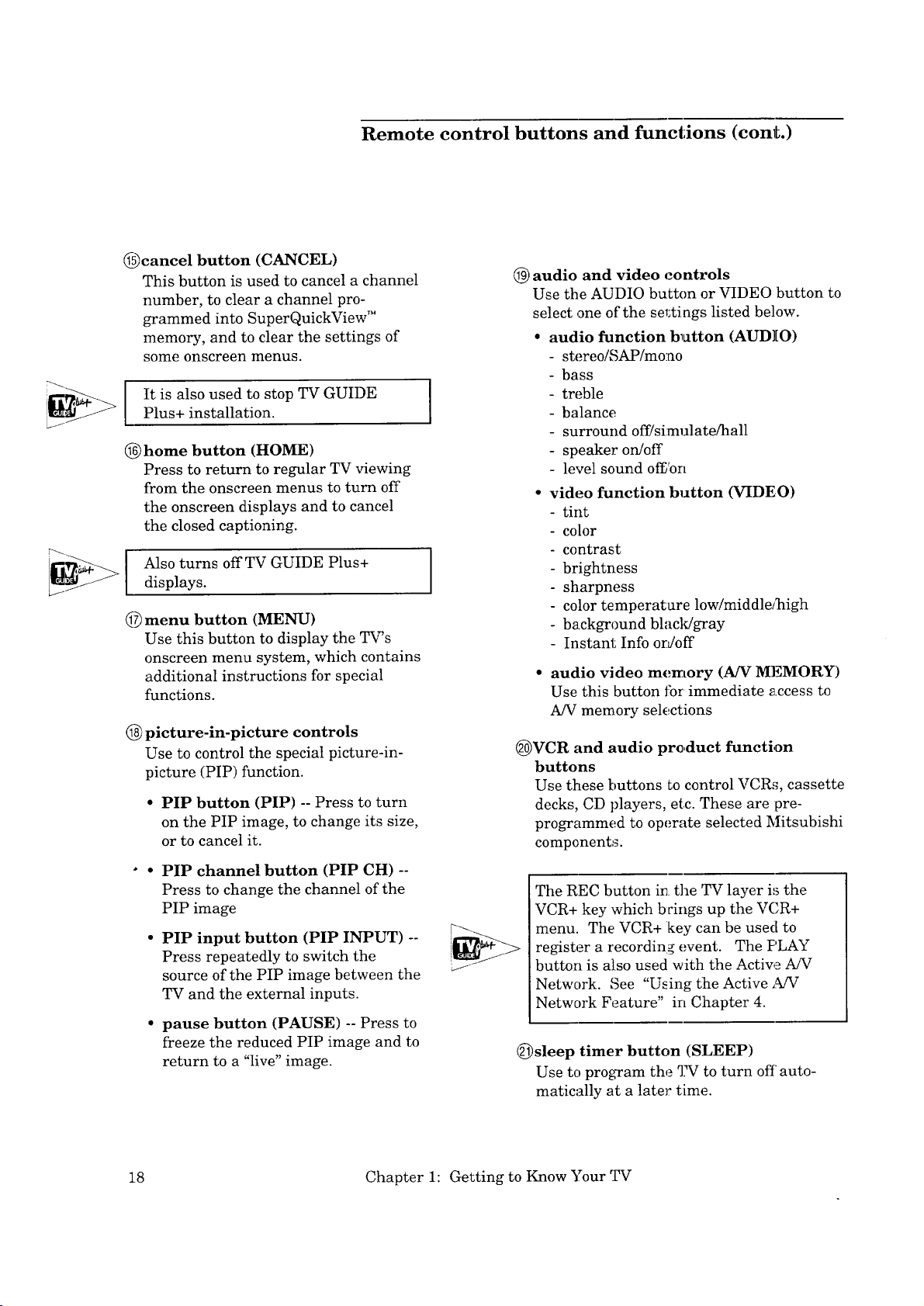
@cancel button (CANCEL)
This button is used to cancel a channel
number, to clear a channel pro-
grammed into SuperQuickView"
memory, and to clear the settings of
some onscreen menus.
It is also used to stop TV GUIDE
Plus+ installation.
@ home button (HOME)
Press to return to regular TV viewing
from the onscreen menus to turn off
the onscreen displays and to cancel
the closed captioning.
Also turns off TV GUIDE Plus+
displays.
@ menu button (MENU)
Use this button to display the TV's
onscreen menu system, which contains
additional instructions for special
functions.
@ picture-in-picture controls
Use to control the special picture-in-
picture (PIP) function.
• PIP button (PIP) -- Press to turn
on the PIP image, to change its size,
or to cancel it.
Remote control buttons and functions (cont.)
(_) audio and video controls
Use the AUDIO button or VIDEO button to
select ,one of the sel:tings listed below.
• audio function button (AUDIO)
- stereo/SAP/mono
- bass
- treble
I
- balance
- surround off!simulate/hall
- speaker on/off
- level sound o_'on
• video function button (VIDEO)
- tint
- color
- contrast
- brightness
sharpness
color temperature low/middle/]_igh
- background blacldgray
- Instant Info ordoff
• audio video memory (AN MEMORY)
Use this button Jbr immediate access to
A/V memory selections
@VCR and audio product function
buttons
Use these buttons to control VCRs, cassette
decks, CD players, etc. These are pre-
programmed to operate selected Mitsubishi
components.
° • PIP channel button (PIP CH) --
Press to change the channel of the
PIP image
PIP input button (PIP INPUT) --
Press repeatedly to switch the
source of the PIP image between the
TV and the external inputs.
• pause button (PAUSE) -- Press to
freeze the reduced PIP image and to
return to a "live" image.
18 Chapter 1: Getting to Know Your TV
The REC button in the TV layer is the
VCR+ key which brings up the VCR+
menu. The VCR+ key can be used to
register a recording event. The PLAY
button is also used with the Active A/V
Network. See "Using the Active _JV
Network Feature" in Chapter 4.
(_)sleep timer button (SLEEP)
Use to program the TV to turn off auto-
matically at a later time.
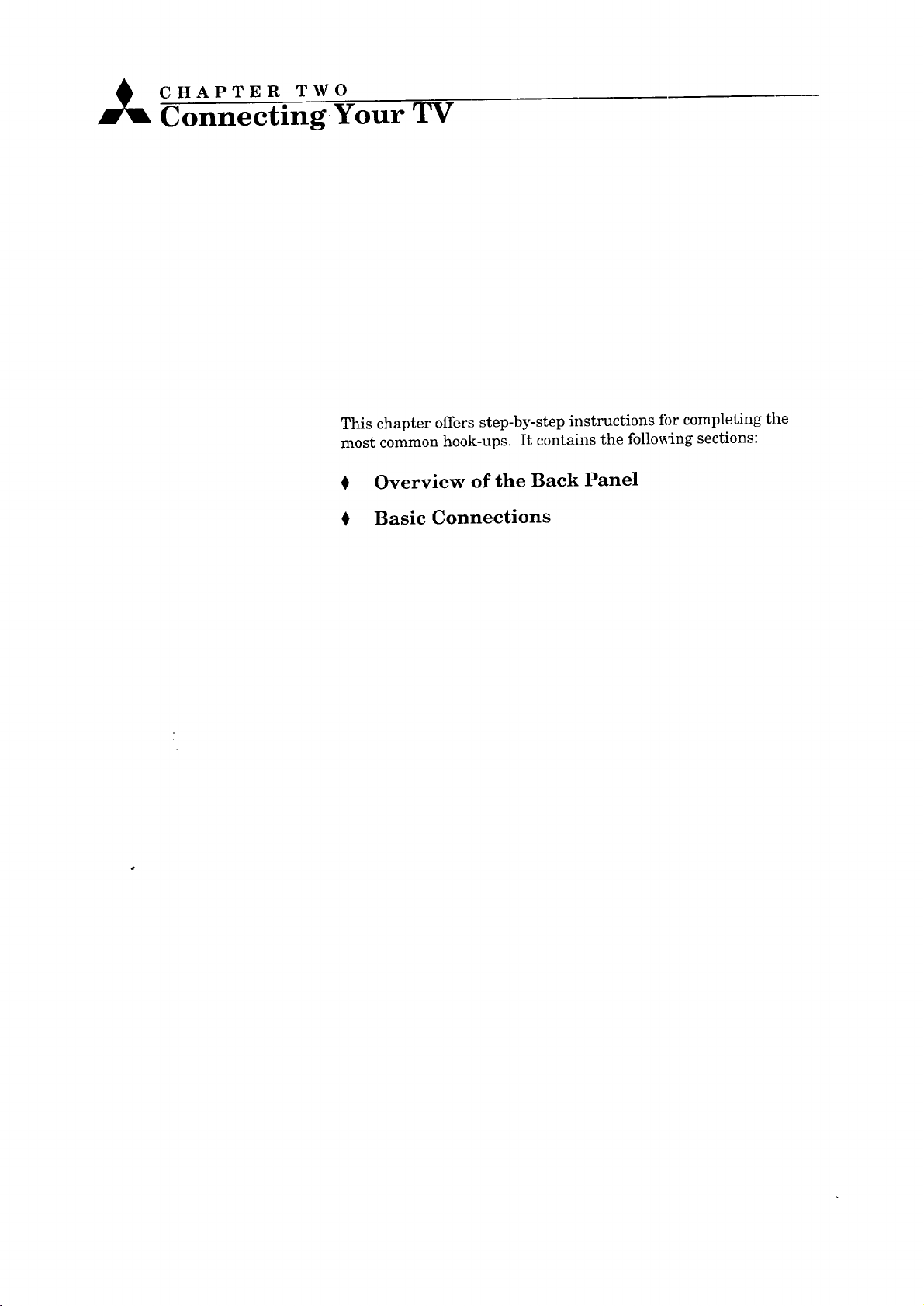
CHAPTER TWO
Connecting Your TV
This chapter offers step-by-step instructions fi)r completing the
most common hook-ups. It contains the following sections:
0 Overview of the Back Panel
0 Basic Connections
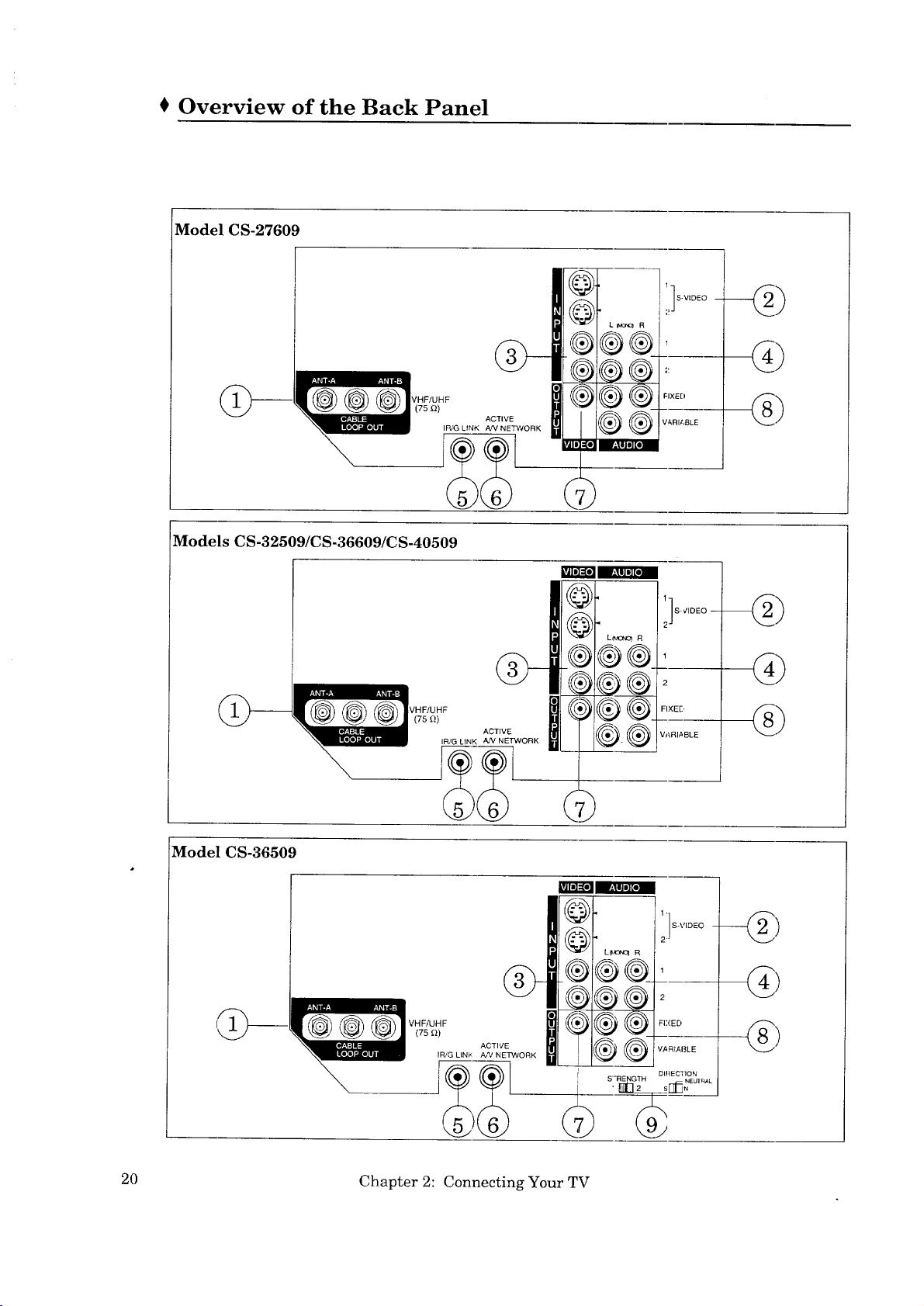
Overview of the Back Panel
Model CS-27609
I S.VIDEO -
_VHFIUHF
Models CS-32509/CS-36609/CS-40509
@--
Fb'G UNK AN NETWORK
(75 £2)i ACTIVE
.(_®®.
N
1
FIXED
VARIABLE
@
@
@
@
Model CS-36509
/m
@
@
_®
-s
20 Chapter 2: Connecting Your TV
IS-VIDEO --
FIXED
®Q-.....
S"RENGTH NEUTRAL
VARIABLE
DIRECTION
•_rTl-.
--_)
-@
-@
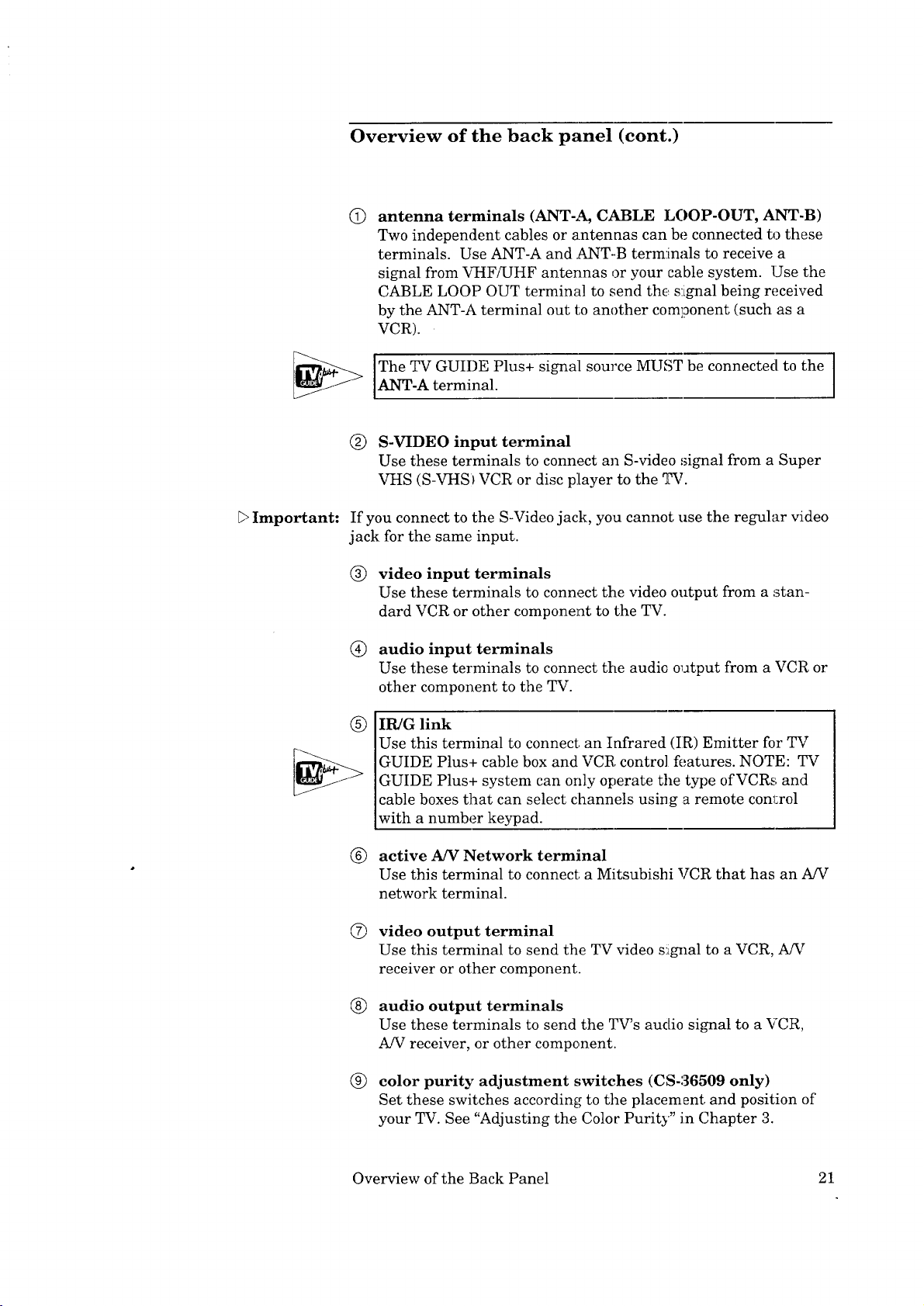
Overview of the back panel (cont.)
antenna terminals (ANT-A, CABLE LOOP-OUT, ANT-B)
@
Two independent cables or antenaas can be connected to these
terminals. Use ANT-A and ANT-B terminals to receive a
signal from VHF/UHF antennas or your cable system. Use the
CABLE LOOP OUT terminal to send the s:Lgnal being received
by the ANT-A terminal out to another component (such as a
VCR).
IThe TV GUIDE Plus+ signal source MUST be connected to the
ANT-A terminal.
(_) S-VIDEO input terminal
Use these terminals to connect an S-video signal from a Super
VHS (S-VHSI VCR or disc player to the TV.
_>Important:
If you connect to the S-Video jack, you cannot use the regular video
jack for the same input.
(_) video input terminals
Use these terminals to connect the video output from a stan-
dard VCR or other component to the TV.
®
audio input terminals
Use these terminals to connect the audio output from a VCR or
other component to the TV.
IR/G link
@
Use this terminal to connect; an Infrared (IR) Emitter for TV
GUIDE Plus+ cable box and VCR control features. NOTE: TV
GUIDE Plus+ system can only operate the type of VCRs and
cable boxes that can select channels using a remote conl:rol
with a number keypad.
active A/V Network terminal
®
Use this terminal to connect; a Mitsubishi VCR that has an AiV
network terminal.
®
video output terminal
Use this terminal to send the TV video s_gnal to a VCR, A/V
receiver or other component.
®
audio output terminals
Use these terminals to send the TV's audio signal to a VCR,
A/V receiver, or other component.
®
color purity adjustment switches (CS-36509 only)
Set these switches according to the placement and position of
your TV. See "Adjusting the Color Purity" in Chapter 3.
Overview of the Back Panel 21
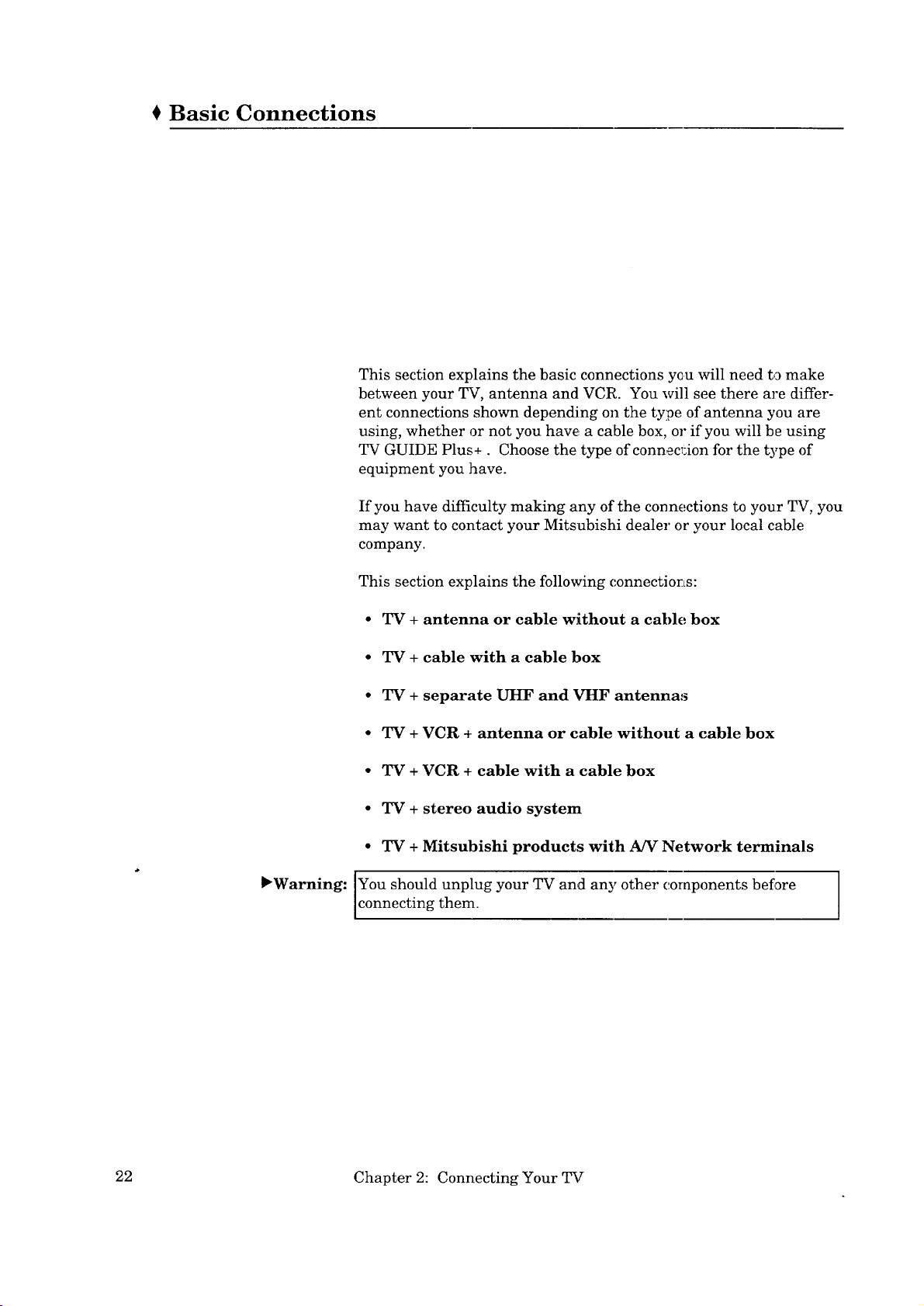
€ Basic Connections
This section explains the basic connections you will need to make
between your TV, antenna and VCR. You will see there are differ-
ent connections shown depending on the type of antenna you are
using, whether or not you have a cable box, or if you will be using
TV GUIDE Plus+. Choose the type of connecl:ion for the type of
equipment you have.
If you have difficulty making any of the con nections to your TV, you
may want to contact your Mitsubishi dealer or your local cable
company.
This section explains the following connections:
• TV + antenna or cable without a cable box
• TV + cable with a cable box
• TV + separate UHF and VHF antennas
• TV + VCR + antenna or cable without a cable box
• TV + VCR + cable with a cable box
• TV + stereo audio system
• TV + Mitsubishi products with AN Network terminals
_Warning: You should unplug your TV and any other components before ]
connecting them. I
22 Chapter 2: Connecting Your TV
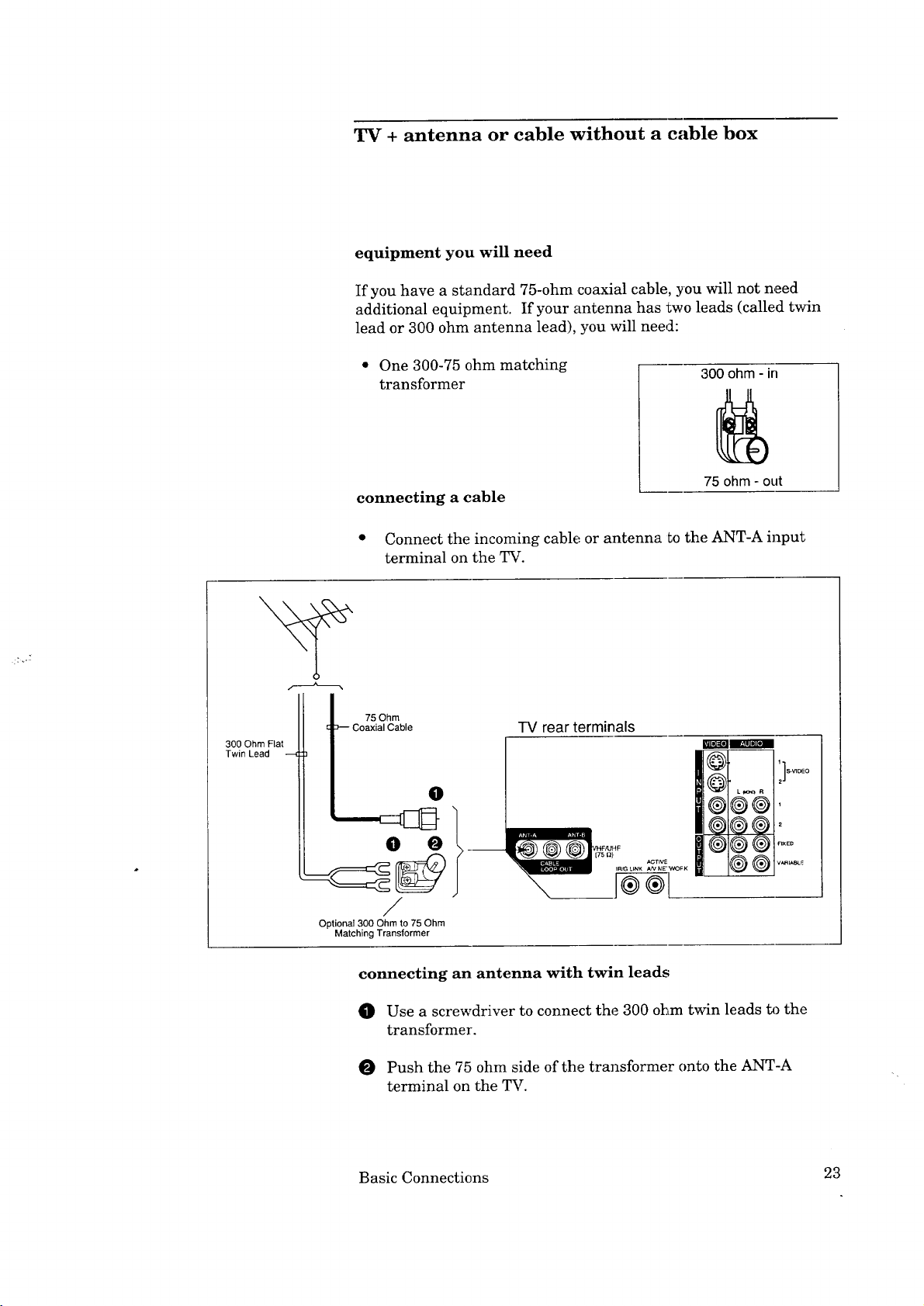
TV + antenna or cable without a cable box
equipment you will need
If you have a standard 75-ohm coaxial cable, you will not need
additional equipment. If your antenna has two leads (called twin
lead or 300 ohm antenna lead), you will need:
300 Ohm Flat
Twin Lead ---{
• One 300-75 ohm matching
transformer
300 ohm - in
75 ohm - out
connecting a cable
• Connect the incoming cable or antenna to the ANT-A input
terminal on the TV.
75 Ohm
>-- Coaxial Cable
TV rear terminals
O
O O
/
Optional 300 Ohm to 75 Ohm
Matching Transformer
connecting an antenna with twin leads
O Use a screwdriver to connect the 300 ohm twin leads tA)the
transformer.
O Push the 75 ohm side of the transformer onto the ANT-A
terminal on the TV.
Basic Connections 23
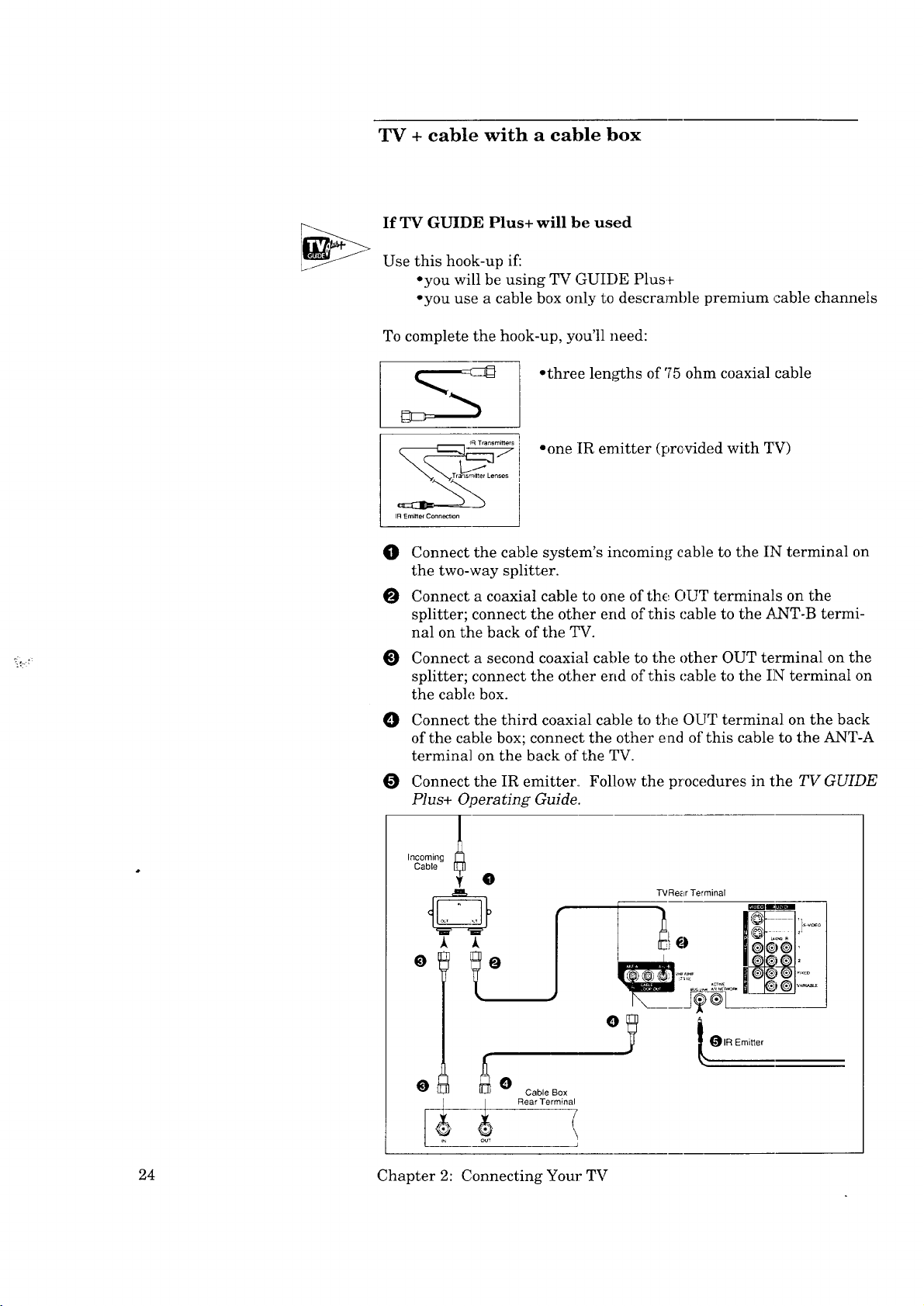
TV + cable with a cable box
If TV GUIDE Plus+ will be used
Use this hook-up if:
• you will be using TV GUIDE Plus+
• you use a cable box only to descramble premium cable channels
To complete the hook-up, you'll need:
• three lengths of '75ohm coaxial cable
• one IR emitter (provided with TV)
r ns r rises
IF] Emitter Connoction
O Connect the cable system's incoming cable to the IN terminal on
the two-way splitter.
O Connect a coaxial cable to one of the OUT terminals on the
splitter; connect the other end of this cable to the A_T-B termi-
hal on the back of the TV.
O Connect a second coaxial cable to the other OUT terminal on the
splitter; connect the other end of this cable to the IN terminal on
the cable box.
O Connect the third coaxial cable to the OUT terminal on the back
of the cable box; connect the other end of this cable to the ANT-A
terminal on the back of the TV.
O Connect the IR emitter. Follow the procedures in the TV GUIDE
Plus+ Operating Guide.
Cable
Incoming
24 Chapter 2: Connecting Your TV
i_ our
0
Cable Box
Rear Terminal
(
i
TV Re_-LrTerminal
mira
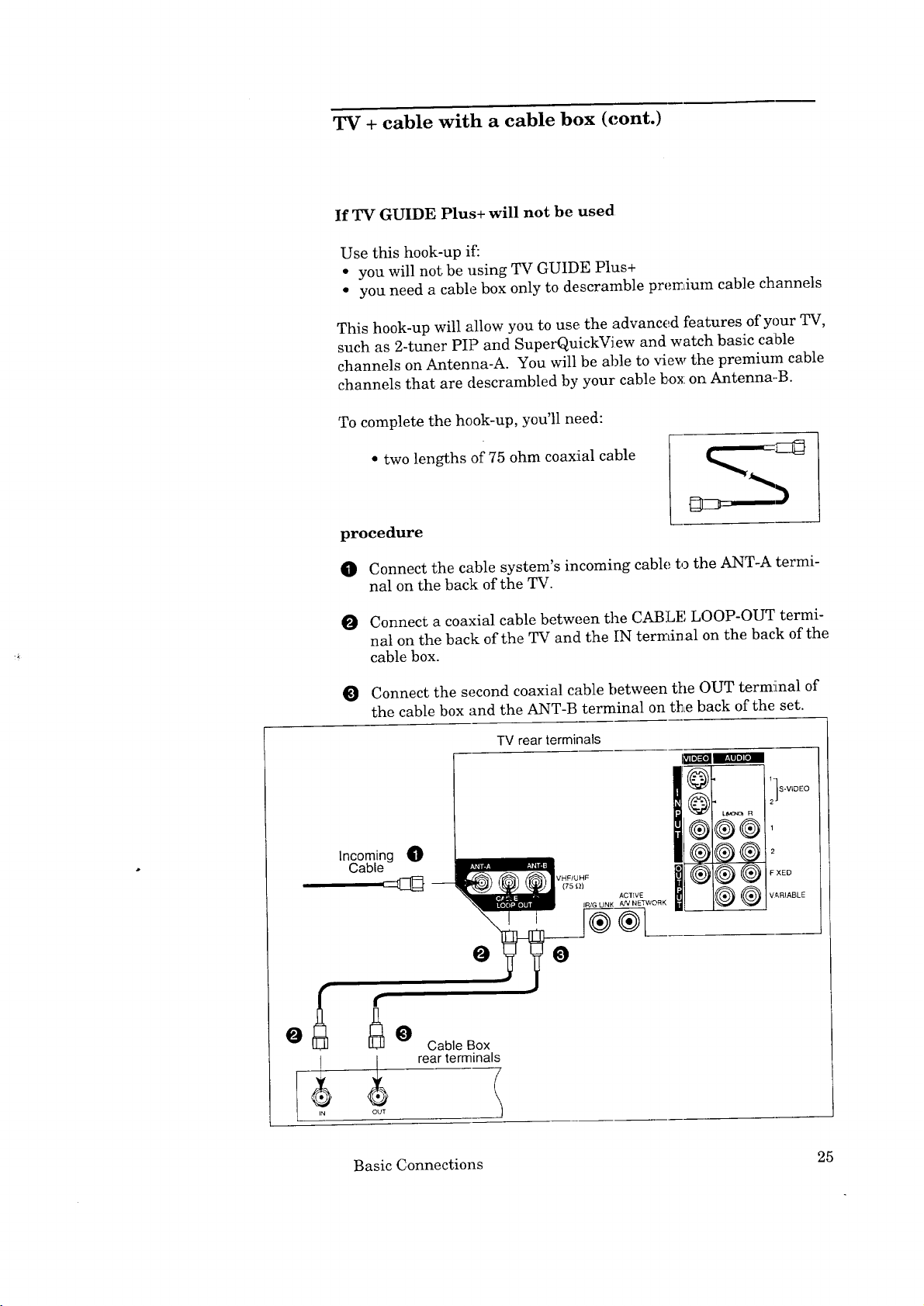
TV + cable with a cable box (cont.)
If TV GUIDE Plus+ will not be used
Use this hook-up if:
• you will not be using TV GUIDE Plus+
• you need a cable box only to descramble premium cable channels
This hook-up will allow you to use the advanced features of your TV,
such as 2-tuner PIP and SuperQuickView and watch basic cable
channels on Antenna-A. You will be able to view the premium cable
channels that are descrambled by your cable box on Antenna.-B.
To complete the hook-up, you'll need:
• two lengths of 75 ohm coaxial cable
procedure
O Connect the cable system's incoming cable to the ANT-A termi-
nal on the back of the TV.
O Connect a coaxial cable between the CABLE LOOP-OUT termi-
nal on the back of the TV and the IN terminal on the back of the
cable box.
Connect the second coaxial cable between the OUT terminal of
the cable box and the ANT-B terminal on the back of the set.
TV rear terminals
i_eram_ram
I @ . iS-VIDEO
I®®®,
Incoming _)
Cable
VHF/UHF
(75 _))
ACTWE
IR/G LINK AN NETWORK
I
_J®®l
0
_ Cable Box
rearterminali
OUT
Basic Connections 25
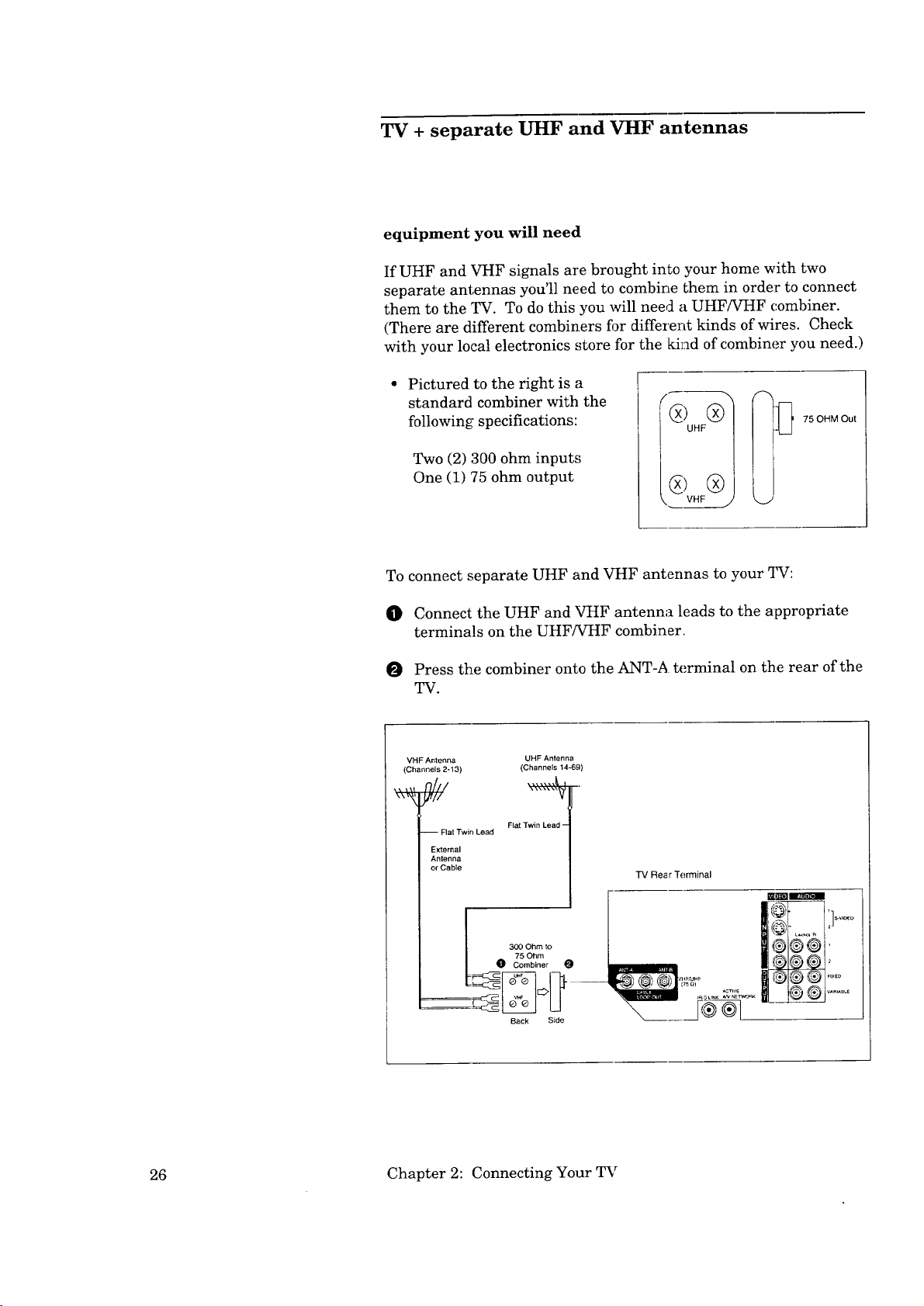
TV + separate UHF and VHF antennas
equipment you will need
If UHF and VHF signals are brought into your home with two
separate antennas you'll need to combine them in order to connect
them to the TV. To do this you will need a UHF/VHF combiner.
(There are different combiners for different kinds of wires. Check
with your local electronics store for the kind of combiner you need.)
Pictured to the right is a
standard combiner with the
following specifications:
Two (2) 300 ohm input.,;
One (1) 75 ohm output
To connect separate UHF and VHF antennas to your _FV:
75 OHM Out
O Connect the UHF and VHF antenna leads to the appropriate
terminals on the UHF/VHF combiner.
O Press the combiner onto the ANT-A terminal on the rear of the
TV.
VHF Antenna
(Channels 2-13)
UHF Antenna
(Channels 14-69)
_--
-- Flat Twin Lead
External
Anlenna
or Cable
Flat Twin Lead -
75 Ohm
300 Ohm to
O Combiner O
Back Side
"IV Rear Terminal
26 Chapter 2: Connecting Your TV
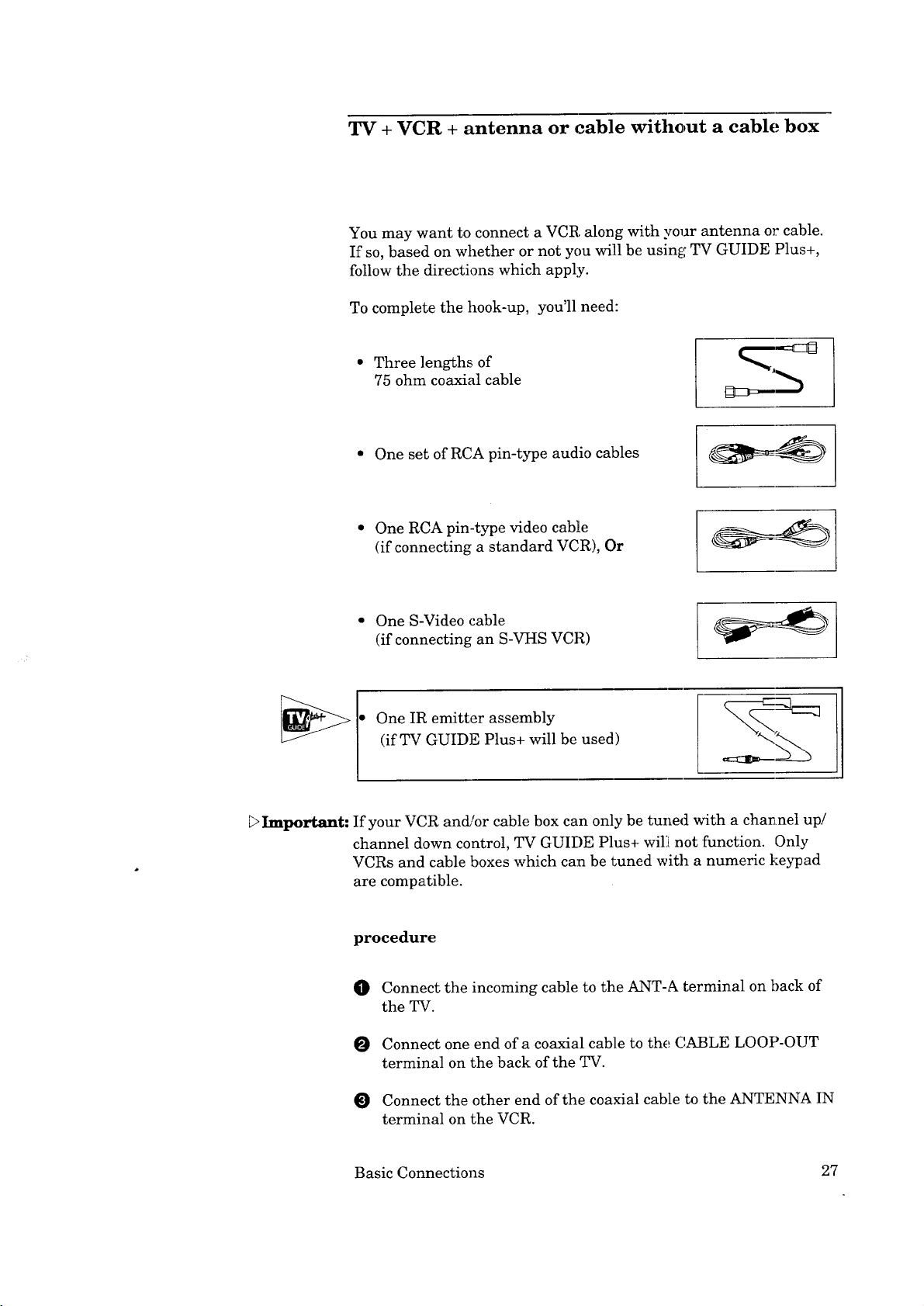
TV + VCR + antenna or cable without a cable box
You may want to connect a VCR along with your antenna or cable.
If so, based on whether or not you will be using TV GUIDE Plus+,
follow the directions which apply.
To complete the hook-up, you'll need:
Three lengths of
75 ohm coaxial cable
• One set of RCA pin-type audio cables
• One RCA pin-type video cable
(if connecting a standard VC:R), Or
Important:
• One S-Video cable
(if connecting an S-VHS VCR)
One IR emitter assembly
(ifTV GUIDE Plus+ will be used)
•
If your VCR and/or cable box can only be tuned with a cha_nel up!
channel down control, TV GUIDE Plus+ will[ not function. Only
VCRs and cable boxes which can be tuned with a numeric keypad
are compatible.
procedure
O Connect the incoming cable to the ANT-A terminal on back of
the TV.
O Connect one end of a coaxial cable to the (',ABLE LOOP-OUT
terminal on the back of the TV.
I
O Connect the other end of the coaxial cable to the ANTENNA IN
terminal on the VCR.
Basic Connections 27
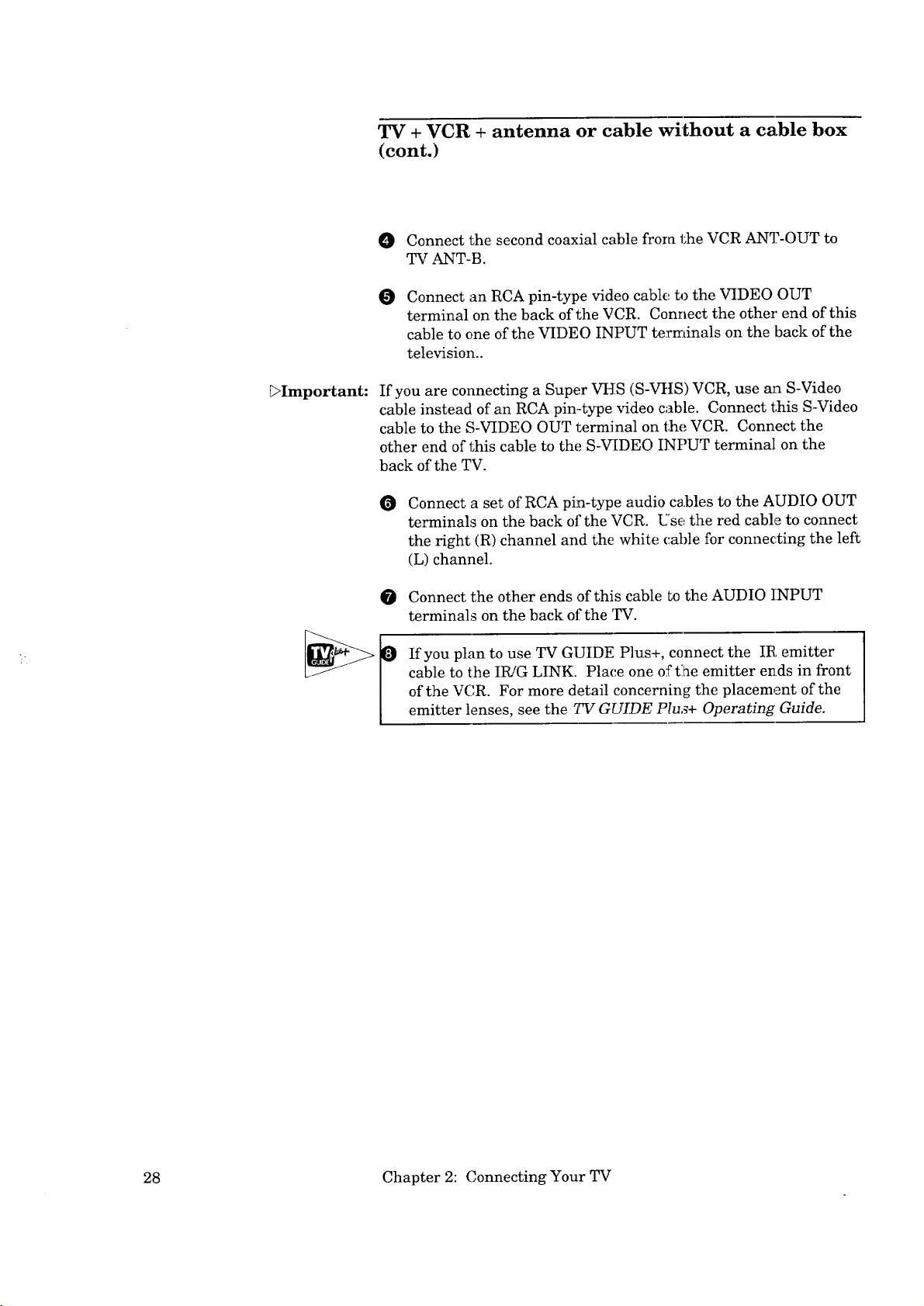
TV + VCR + antenna or cable without a cable box
(cont.)
0 Connect the second coaxial cable from the VCR ANT-OUT to
TV ANT-B.
Connect an RCA pin-type video cable to the VIDEO OUT
O
terminal on the back of the VCR. Connect the other end of this
cable to one of the VIDEO INPUT terminals on the back of the
television..
[_Important:
If you are connecting a Super VHS (S-VttS) VCR, use an S-Video
cable instead of an RCA pin-type video cable. Connect this S-Video
cable to the S-VIDEO OUT terminal on the VCR. Connect the
other end of this cable to the S-V[DEO INPUT terminal on the
back of the TV.
Connect a set of RCA pin-type audio c_bles to the AUDIO OUT
O
terminals on the back of the VCR. Use the red cable to connect
the right (R) channel and the white cable for connecting the left
(L) channel.
Connect the other ends of this cable to the AUDIO INPUT
O
terminals on the back of the TV.
If you plan to use TV GUIDE Plus+, connect the IR emitter
cable to the IR/G LINK. Place one oftlhe emitter ends in front
of the VCR. For more detail concerning the placement of the
emitter lenses, see the TV GUIDE Plu,_+ Operating Guide.
28 Chapter 2: Connecting Your TV
