Mitsubishi CS-35503 Owner’s Manual
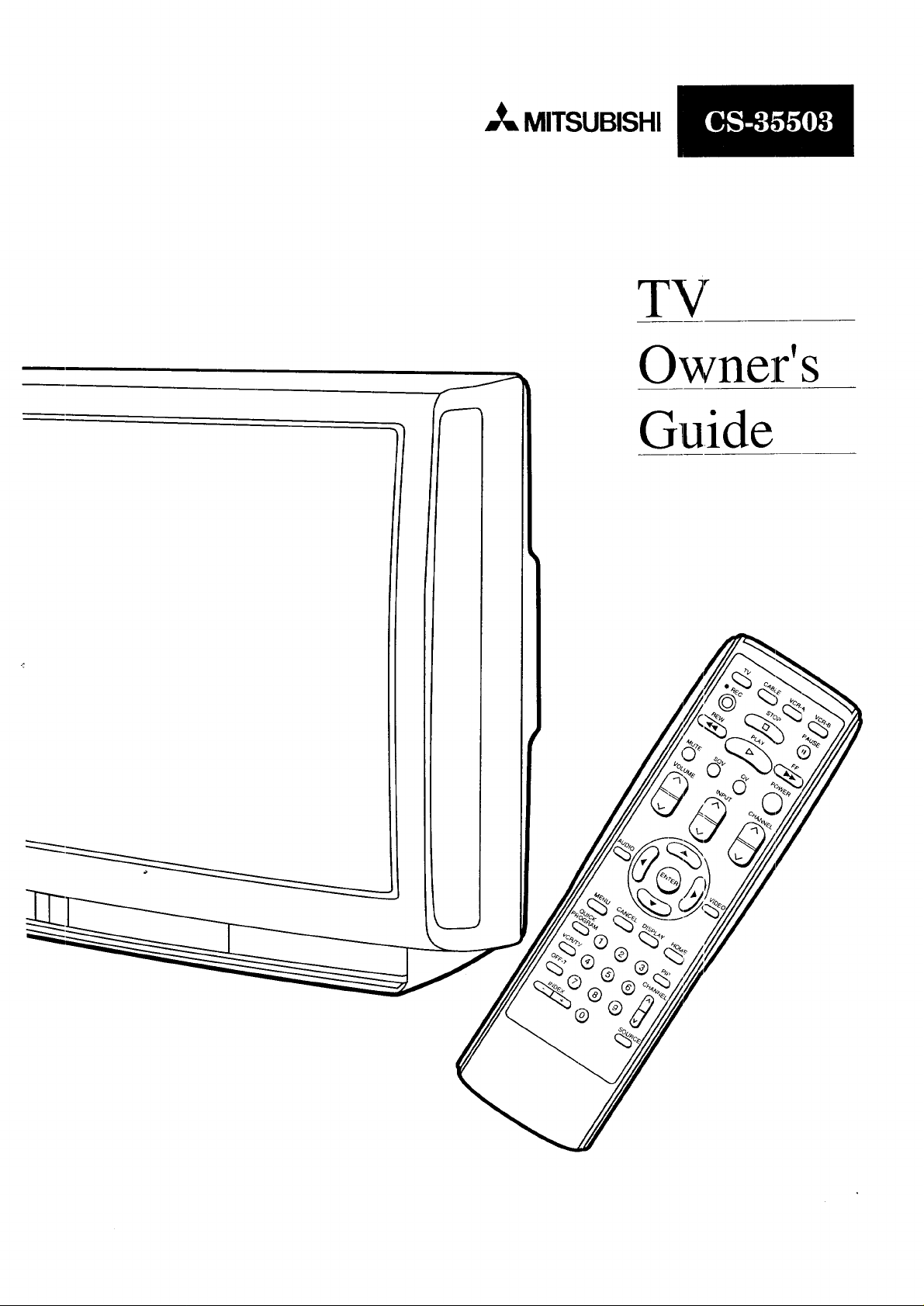
MITSUBISHI
TV
Owner's
Guide
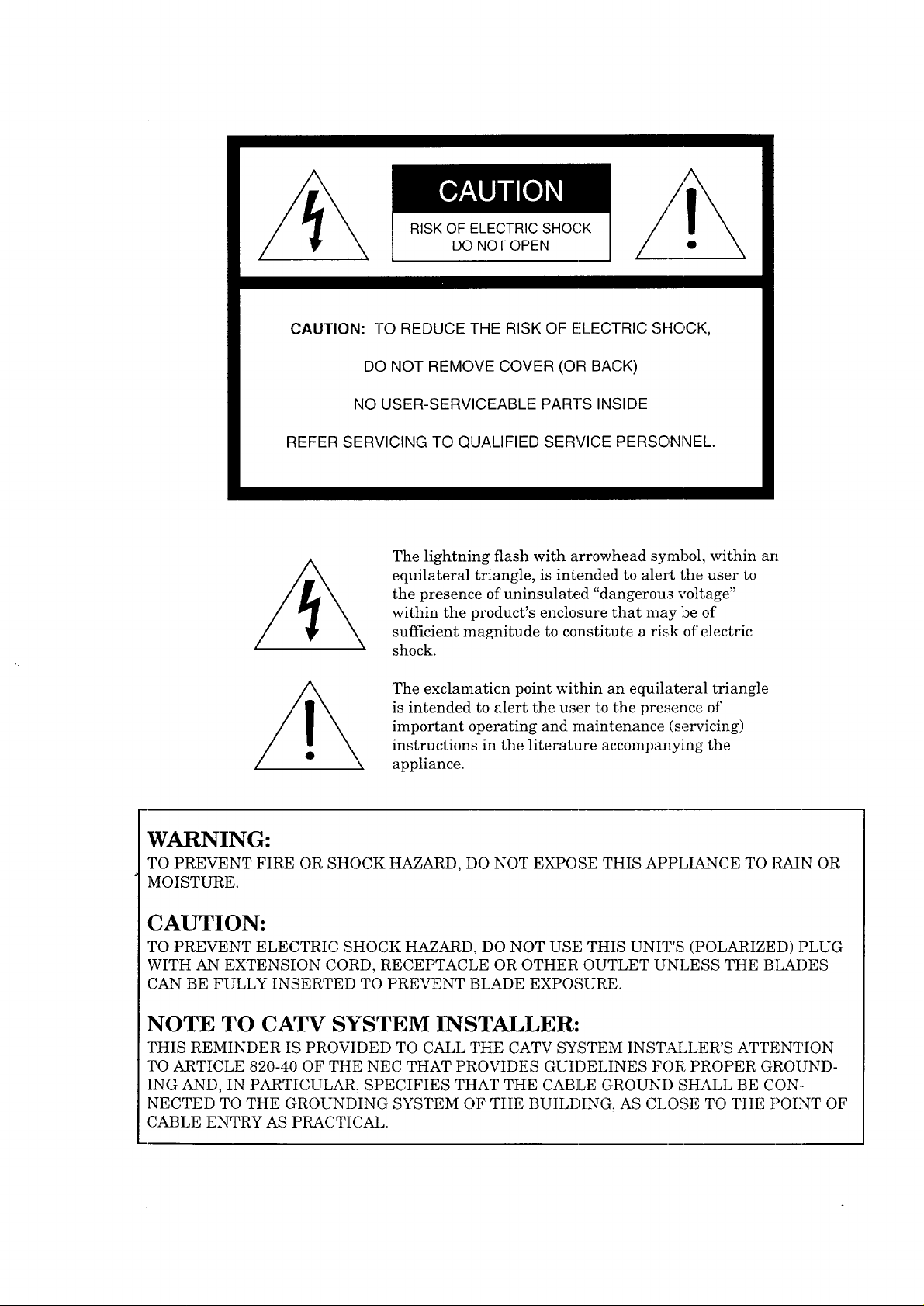
RISK OF ELECTRIC SHOCK
DO NOT OPEN
CAUTION: TO REDUCE THE RISK OF ELECTRIC SI--IC,CK,
DO NOT REMOVE COVER (OR BACK)
NO USER-SERVICEABLE PARTS INSIDE
REFER SERVICING TO QUALIFIED SERVICE PERSONNEL.
The lightning flash with arrowhead symbol, within an
equilateral triangle, is intended to alert the user to
the presence of uninsulated "dangerous voltage"
within the product's enclosure that may be of
sufficient magnitude to constitute a risk of electric
shock.
The exclamation point within an equilateral triangle
is intended to alert the user to the presence of
important operating and raaintenance (servicing)
instructions in the literature accompanying the
appliance.
WARNING:
TO PREVENT FIRE OR SHOCK HAZARD, DO NOT EXPOSE THIS APPLIANCE TO RAIN OR
MOISTURE.
CAUTION:
TO PREVENT ELECTRIC SHOCK HAZARD, DO NOT USE THIS UNIT'S (POLARIZED)]?LUG
WITH AN EXTENSION CORD, RECEPTACLE OR OTHER OUTLET UNLESS THE BLADES
CAN BE FULLY INSERTED TO PREVENT BLADE EXPOSURE.
NOTE TO CATV SYSTEM INSTALLER:
']?HIS REMINDER IS PROVIDED TO CALL THE CATV SYSTEM INSTALLER'S ATTENTION
TO ARTICLE 820-40 OF THE NEC THAT PROVIDES GUIDELINES FOR PROPER GROUND-
ING AND, IN PARTICULAR, SPECIFIES TtIAT THE CABLE GROUND SHALL BE CON..
NECTED TO THE GROUNDING SYSTEM OF THE BUILDING. AS CLOSE TO THE POINT OF
CABLE ENTRY AS PRACTICAL.
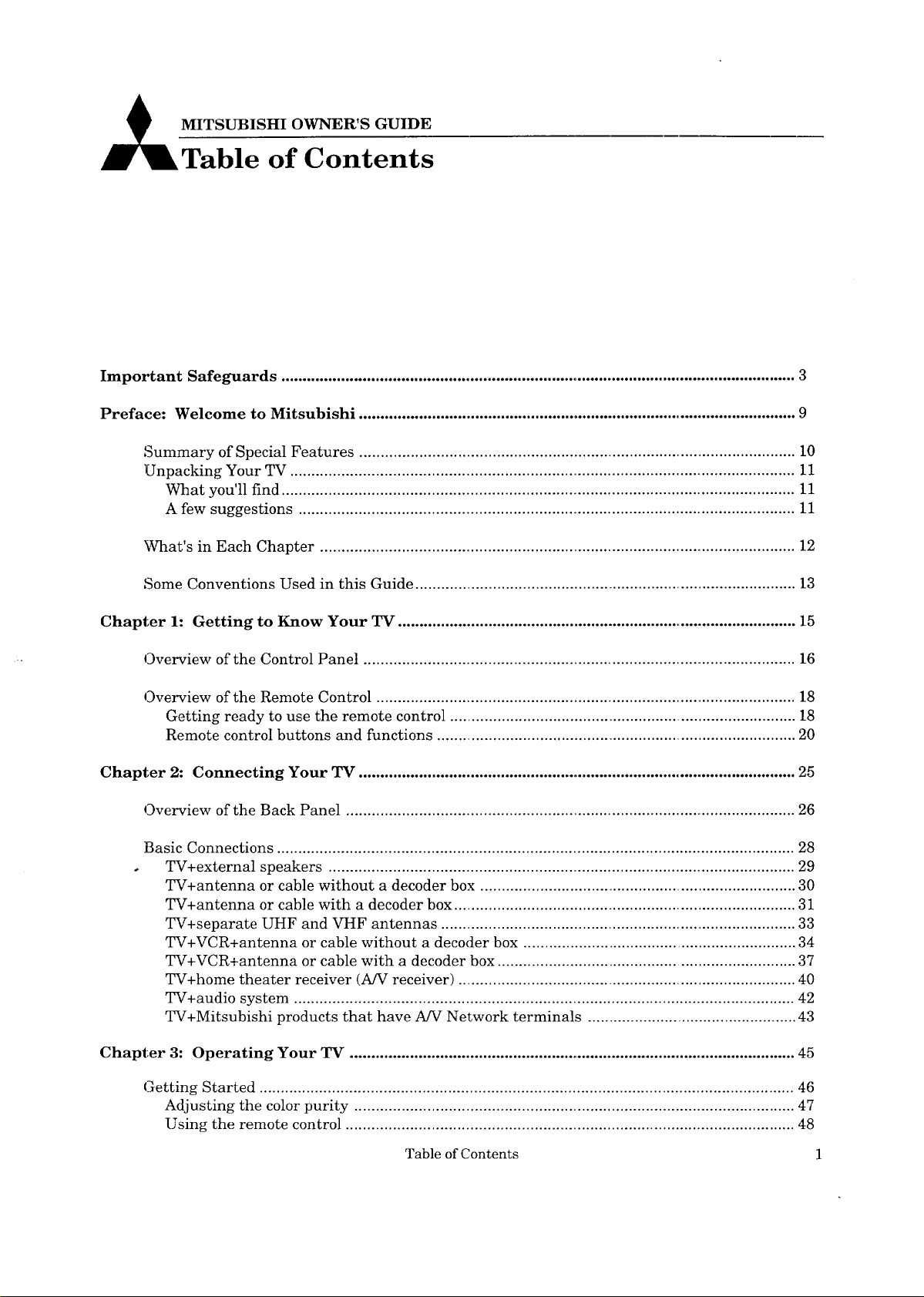
MITSUBISHI OWNER'S GUIDE
Table of Contents
Important Safeguards ......................................................................................................................... 3
Preface: Welcome to Mitsubishi ....................................................................................................... 9
Summary of Special Features ....................................................................................................... 10
Unpacking Your TV ....................................................................................................................... 11
What you'll find ......................................................................................................................... 11
A few suggestions ..................................................................................................................... 11
What's in Each Chapter ............................................................................................................... 12
Some Conventions Used in this Guide .......................................................................................... 13
Chapter 1: Getting to Know Your TV .............................................................................................. 15
Overview of the Control Panel ..................................................................................................... 16
Overview of the Remote Control ................................................................................................... 18
Getting ready to use the remote control .................................................................................. 18
Remote control buttons and functions ..................................................................................... 20
Chapter 2: Connecting Your TV ....................................................................................................... 25
Overview of the Back Panel .......................................................................................................... 26
Basic Connections .......................................................................................................................... 28
TV+external speakers .............................................................................................................. 29
TV+antenna or cable without a decoder box ........................................................................... 30
TV+antenna or cable with a decoder box ................................................................................. 31
TV+separate UHF and VHF antennas ..................................................................................... 33
TV+VCR+antenna or cable without a decoder box ................................................................ 34
TV+VCR+antenna or cable with a decoder box ...................................................................... 37
TV+home theater receiver (A/V receiver) ................................................................................. 40
TV+audio system ...................................................................................................................... 42
TV+Mitsubishi products that have A/V Network terminals ................................................. 43
Chapter 3: Operating Your TV ........................................................................................................... 45
Getting Started .............................................................................................................................. 46
Adjusting the color purity ........................................................................................................ 47
Using the remote control .......................................................................................................... 48
Table of Contents 1
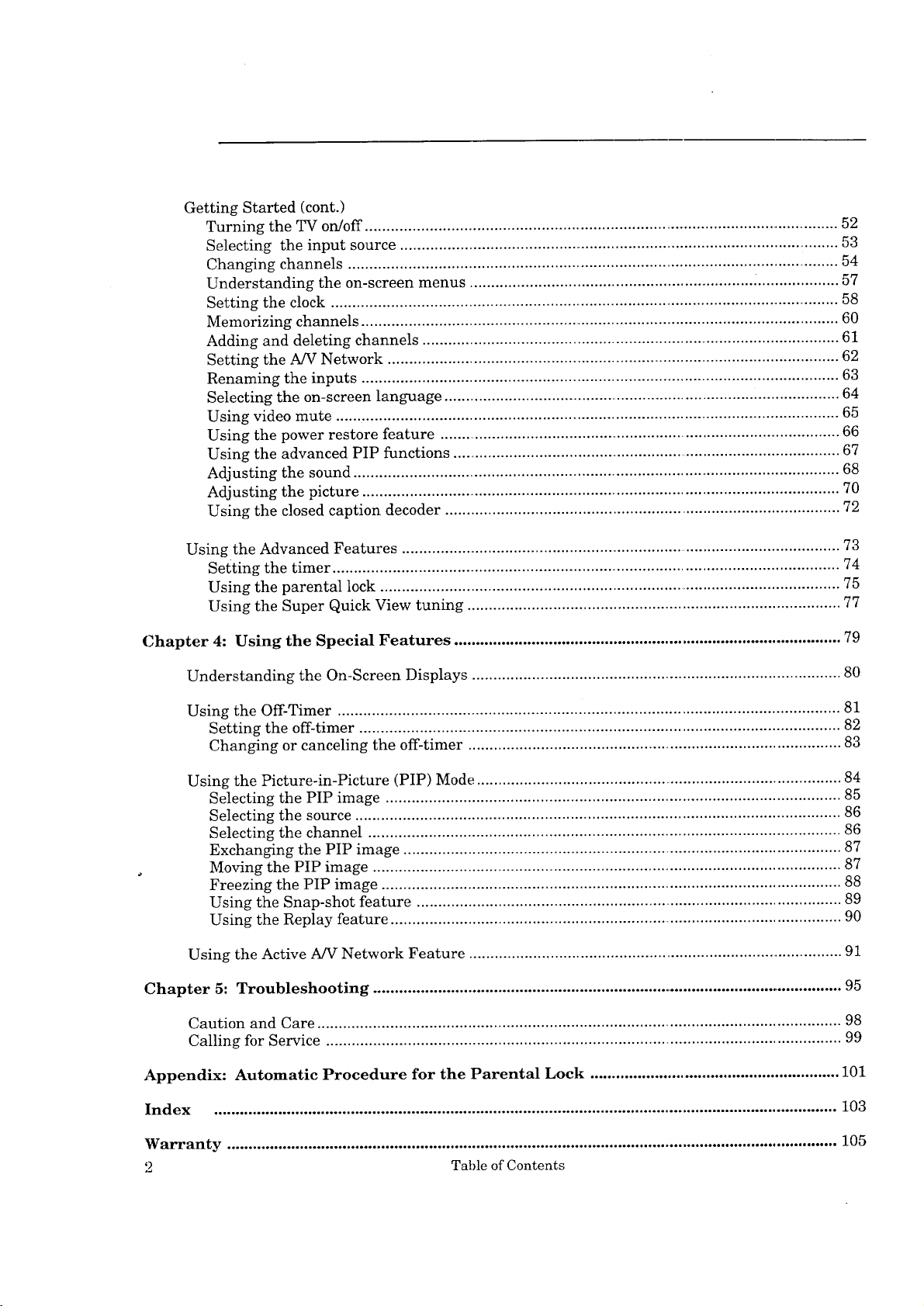
Getting Started (cont.)
Turning the TV on/off ................................................................................................................ 52
Selecting the input source ....................................................................................................... 53
Changing channels ................................................................................................................... 54
Understanding the on-screen menus .................................................................... _................... 57
Setting the clock ........................................................................................................................ 58
Memorizing channels ................................................................................................................ 60
Adding and deleting channels ................................................................................................. 61
Setting the A/V Network .......................................................................................................... 62
Renaming the inputs ................................................................................................................ 63
Selecting the on-screen language .............................................................................................. 64
Using video mute ...................................................................................................................... 65
Using the power restore feature ................................................................................................ 66
Using the advanced PIP functions ............................................................................................. 67
Adjusting the sound .................................................................................................................. 68
Adjusting the picture ................................................................................................................. 70
Using the closed caption decoder ............................................................................................ 72
Using the Advanced Features ........................................................................................................ 73
Setting the timer ....................................................................................................................... 74
Using the parental lock ............................................................................................................ 75
Using the Super Quick View tuning ....................................................................................... 77
Chapter 4: Using the Special Features .......................................................................................... 79
Understanding the On-Screen Displays ...................................................................................... 80
Using the Off-Timer ..................................................................................................................... 81
Setting the off-timer ................................................................................................................ 82
Changing or canceling the off-timer ....................................................................................... 83
Using the Picture-in-Picture (PIP) Mode ...................................................................................... 84
Selecting the PIP image .......................................................................................................... 85
Selecting the source ................................................................................................................. 86
Selecting the channel .............................................................................................................. 86
Exchanging the PIP image ...................................................................................................... 87
Moving the PIP image ............................................................................................................. 87
Freezing the PIP image ........................................................................................................... 88
Using the Snap-shot feature .................................................................................................... 89
Using the Replay feature ......................................................................................................... 90
Using the Active A/V Network Feature ......................................................................................... 91
Chapter 5: Troubleshooting ............................................................................................................... 95
Caution and Care .......................................................................................................................... 98
Calling for Service ........................................................................................................................ 99
Appendix: Automatic Procedure for the Parental Lock .......................................................... 101
Index ................................................................................................................................................. 103
Warranty ............................................................................................................................................... 105
2 Table of Contents
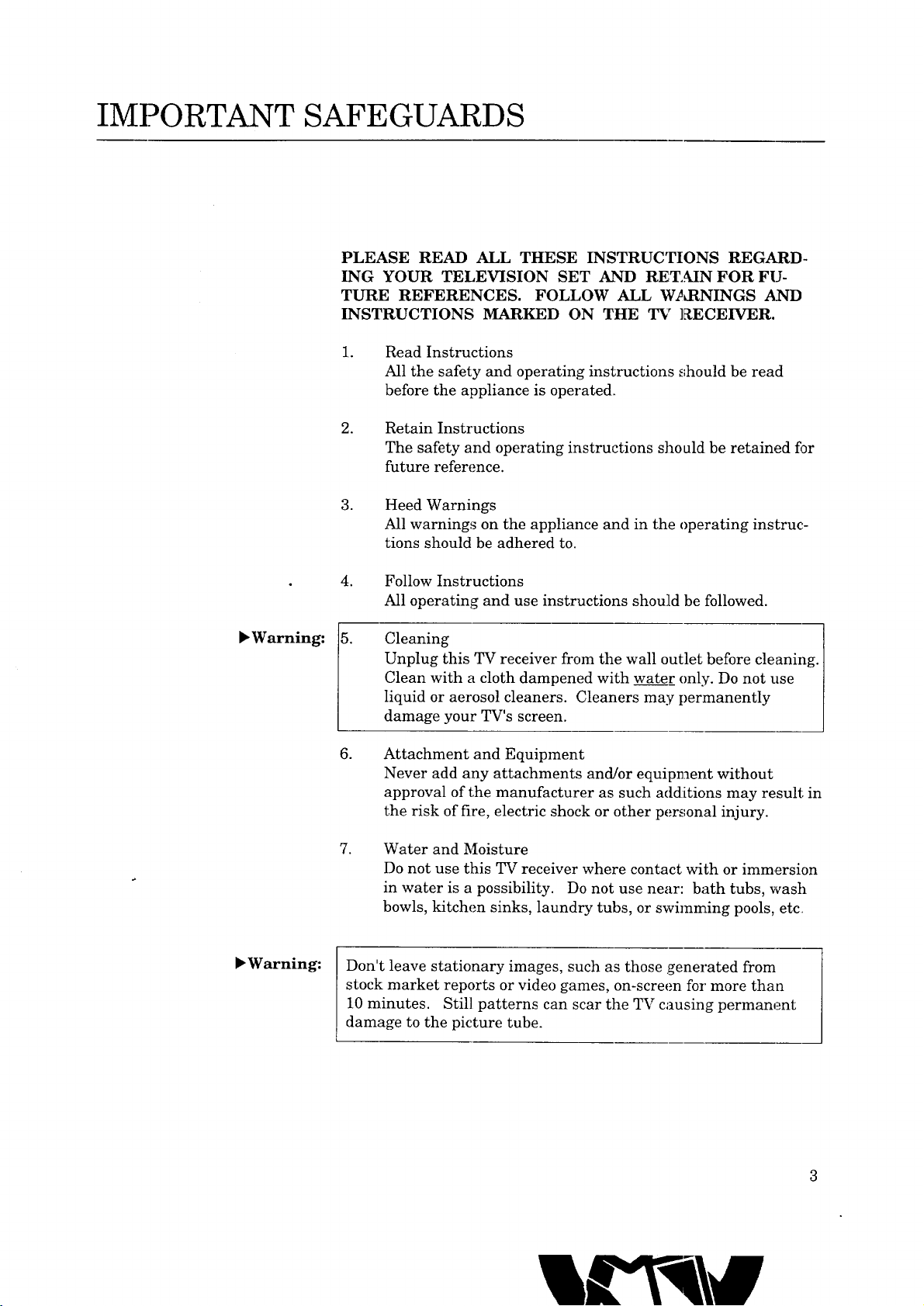
IMPORTANT SAFEGUARDS
PLEASE READ ALL THESE INSTRUCTIONS REGARD-
ING YOUR TELEVISION SET AND RETAIN FOR FIJ-
TURE REFERENCES. FOLLOW ALL W_LRNINGS AND
INSTRUCTIONS MARKED ON THE TV ]RECEIVER.
.
Read Instructions
All the safety and operating instructions should be read
before the appliance is operated.
.
Retain Instructions
The safety and operating instructions should be retained for
future reference.
.
Heed Warnings
All warnings on the appliance and in the operating instruc.-
tions should be adhered to.
,Warning: [5.
,Warning:
.
Follow Instructions
All operating and use instructions should be followed.
Cleaning
Unplug this TV receiver from the wall outlet before cleaning.
Clean with a cloth dampened with water only. Do not use
liquid or aerosol cleaners. Cleaners may permanently
damage your TV's screen.
.
Attachment and Equipment
Never add any attachments and/or equipment without
approval of the manufacturer as such additions may result in
the risk of fire, electric shock or other personal injury.
.
Water and Moisture
Do not use this TV receiver where contact with or immersion
in water is a possibility. Do not use near: bath tubs, wash
bowls, kitchen sinks, laundry tubs, or swimming pools, etc
Don't leave stationary images, such as those generated from
stock market reports or video games, on-screen for more than
10 minutes. Still patterns can scar the TV causing permanent
damage to the picture tube.
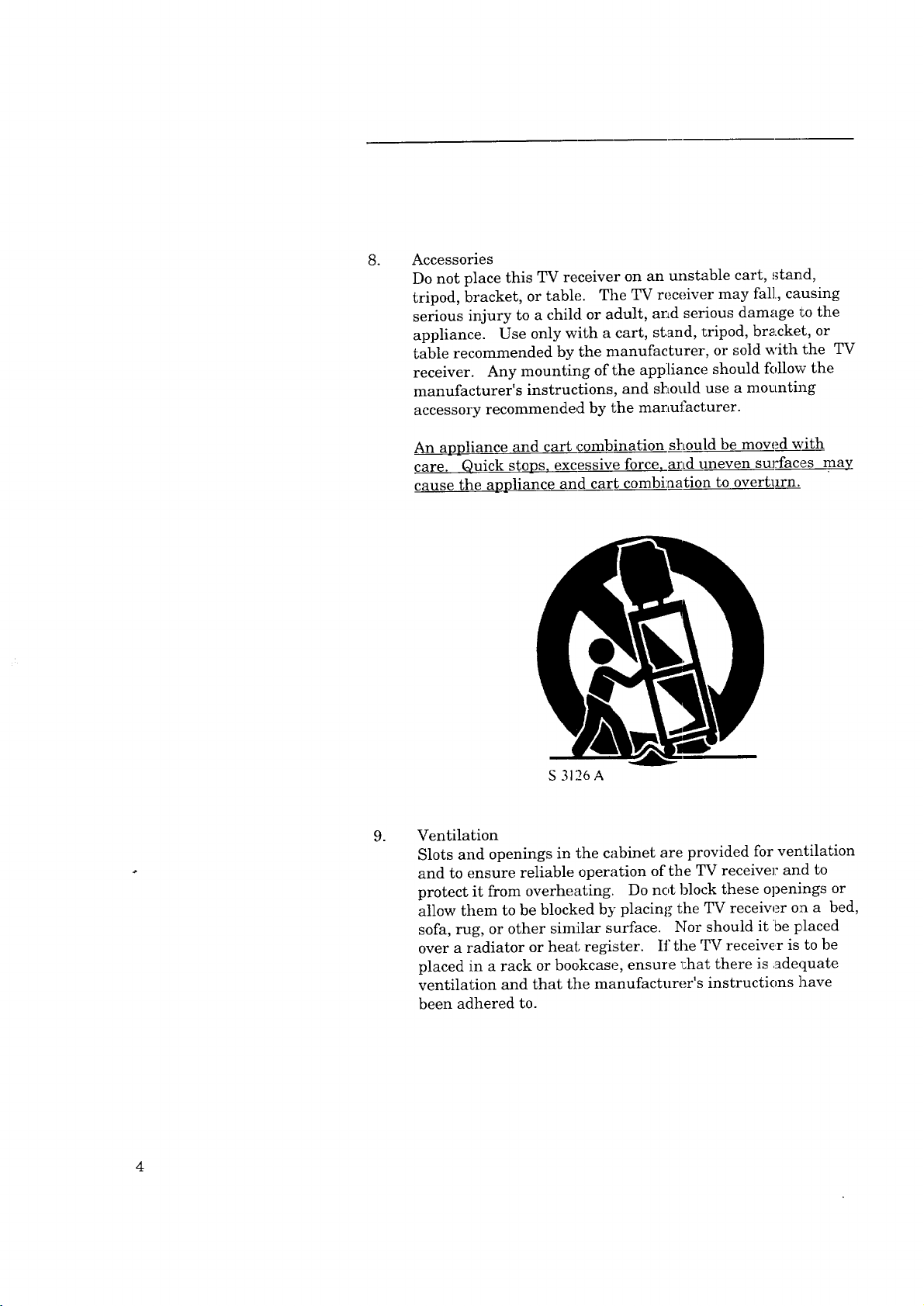
o Accessories
Do not place this TV receiver on an unstable cart, stand,
tripod, bracket, or table. The TV receiver may fal], causing
serious injury to a child or adult, and serious damage to the
appliance. Use only with a cart, stand, tripod, bracket, or
table recommended by the manufacturer, or sold with the TV
receiver. Any mounting of the appliance should follow the
manufacturer's instructions, and should use a mounting
accessory recommended by the manufacturer.
An appliance and cart ,combination should be moved with
care. Quick stops, excessive force, and uneven surfaces may
cause the appliance and cart combination to overturn.
S 3126 A
.
Ventilation
Slots and openings in the cabinet are provided for ventilation
and to ensure reliable operation of the TV receiver and to
protect it from overheating. Do not block these openings or
allow them to be blocked by placing the TV receiw_r on a bed,
sofa, rug, or other similar surface. Nor should it be placed
over a radiator or heat register. If the TV receiw,r is to be
placed in a rack or bookcase, ensure _:hat there is adequate
ventilation and that the manufacturer's instructions have
been adhered to.
4
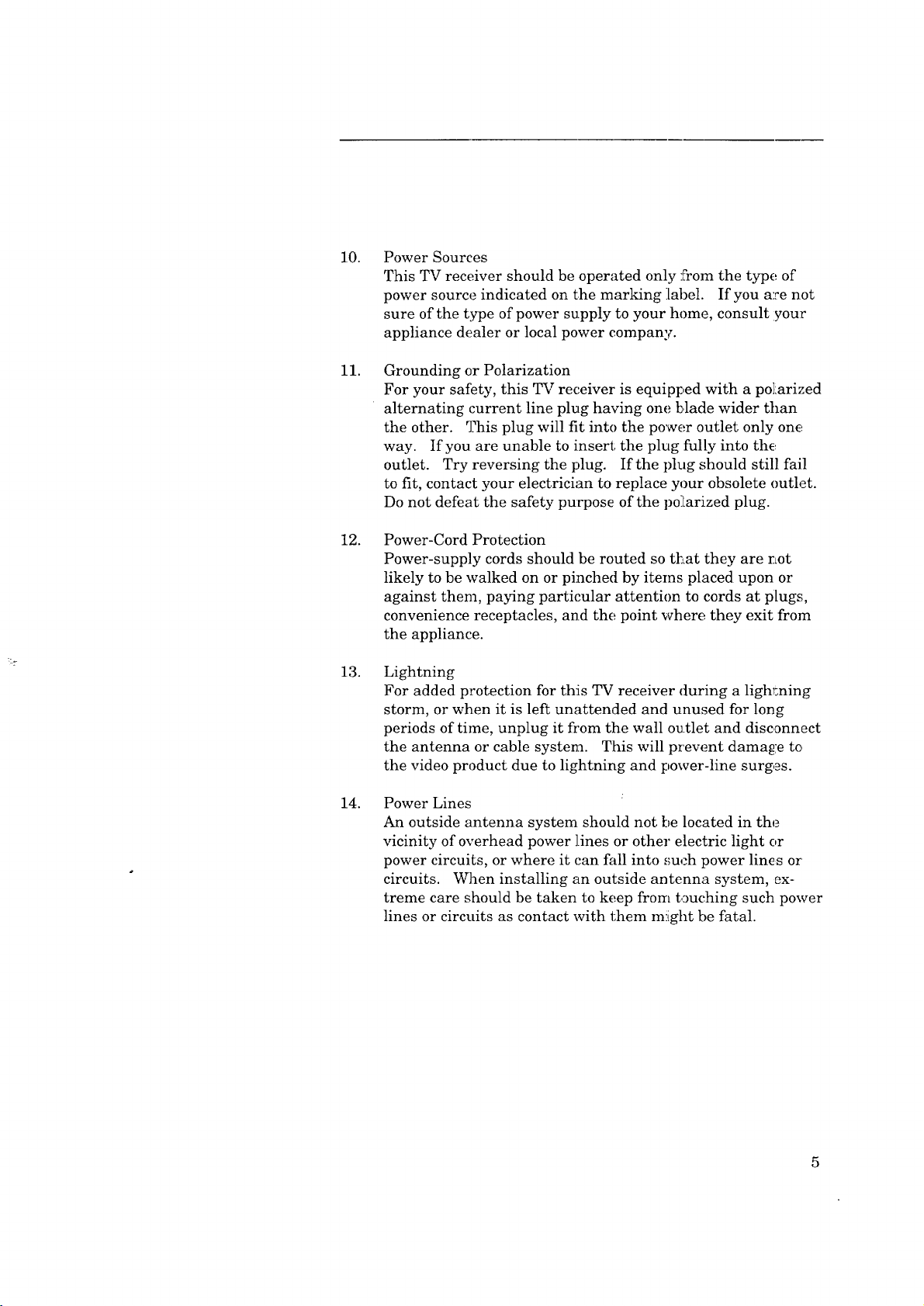
10.
Power Sources
This TV receiver should be operated only :5"ore the type of
power source indicated on the marking label. If you are not
sure of the type of power supply to your home, consult your
appliance dealer or local power company.
11.
Grounding or Polarization
For your safety, this TV rec,eiver is equipped with a po]iarized
alternating current line plug having one blade wider than
the other. This plug will fit into the power outlet only one
way. If you are unable to insert the plug fully into the
outlet. Try reversing the plug. If the plug should still fail
to fit, contact your electrician to replace your obsolete outlet.
Do not defeat the safety purpose of the po:Larized plug.
12.
Power-Cord Protection
Power-supply cords should be routed so teat they are not
likely to be walked on or pinched by items placed upon or
against them, paying particular attention to cords at pLugs,
convenience receptacles, and the point where they exit from
the appliance.
13.
Lightning
For added protection for this TV receiver during a ligh_ming
storm, or when it is left unattended and unused for long
periods of time, unplug it h'om the wall outlet and disc_nnect
the antenna or cable system. This will prevent damage to
the video product due to lightning and power-line surges.
14.
Power Lines
An outside antenna system should not be located in the
vicinity of overhead power lines or other electric light or
power circuits, or where it can fall into such power lines or
circuits. When installing an outside antenna system, ex-
treme care should be taken to keep from touching such power
lines or circuits as contact with them m!ight be fatal.
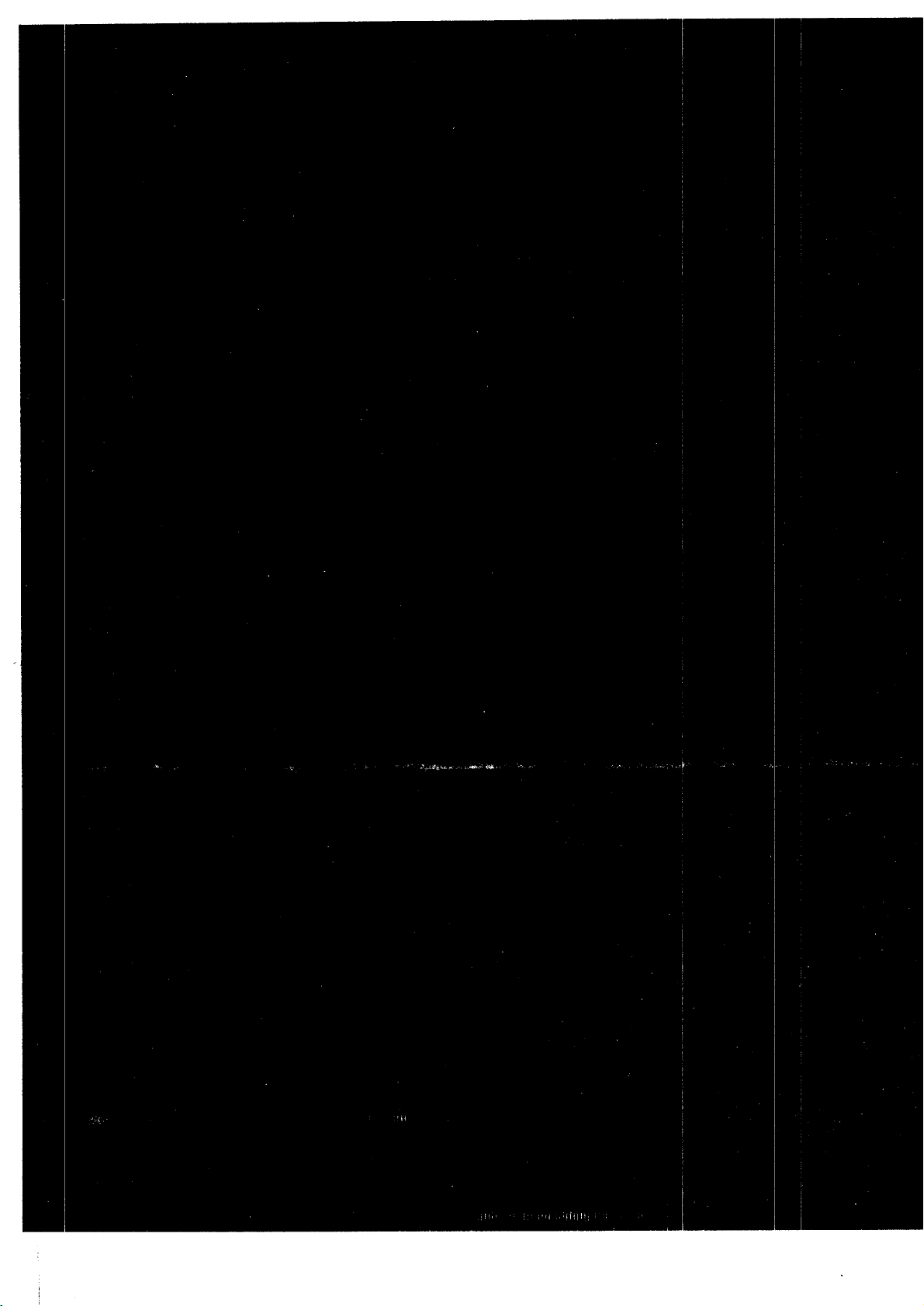
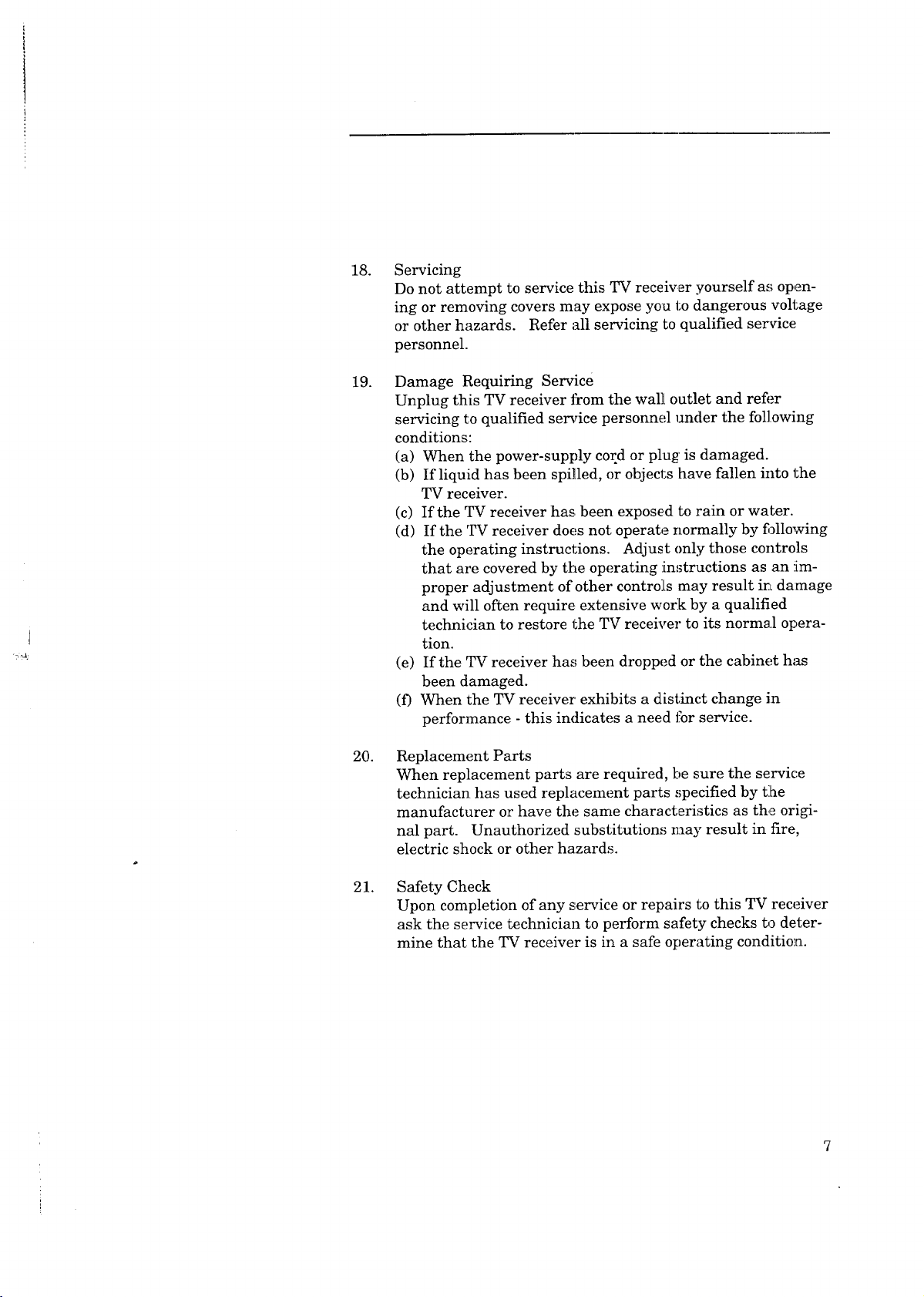
18.
Servicing
DonotattempttoservicethisTVreceiveryourselfasopen-
ingorremovingcoversmayexposeyoutodangerousvoltage
orotherhazards. Referall servicingtoqualifiedservice
personnel.
19.
DamageRequiringService
UnplugthisTVreceiverfromthewall outletandrefi_r
servicingtoqualifiedservicepersonnel,ruderthefollowing
conditions:
(a) Whenthepower-supplycordorplug'is damaged.
(b) If liquidhasbeenspilled,orobjectshavefallenintothe
TVreceiver.
(c) If theTVreceiverhas.beenexposedtorainorwater.
(d) If theTVreceiverdoesnotoperatenormallybyt_llowing
theoperatinginstructions.Adjustonlythosecontrols
thatarecoveredbytheoperatinginstructionsasanim-
properadjustmentofothercontrolsmayresultin damage
andwill oftenrequire,extensiveworkbyaqualified
techniciantorestoretheTVreceivertoitsnormalopera-
tion.
(e)If theTVreceiverhasbeendroppedorthecabinethas
beendamaged.
(f) WhentheTVreceiver'exhibitsadistinctchangein
performance-thisindicatesaneedforservice.
20.
ReplacementParts
Whenreplacementpartsarerequired,besuretheservice
technicianhasusedreplacementparts,_pecifiedbyt:he
manufacturerorhavethesamecharacteristicsasthe origi-
nalpart. Unauthorizedsubstitution,_mayresultin fire,
electricshockorotherhazards.
21.
SafetyCheck
Uponcompletionofanys,erviceorrepairstothis TVreceiver
asktheservicetechniciantoperformsafetychecksto deter-
minethattheTVreceiverisin asafeoperatingcondition.
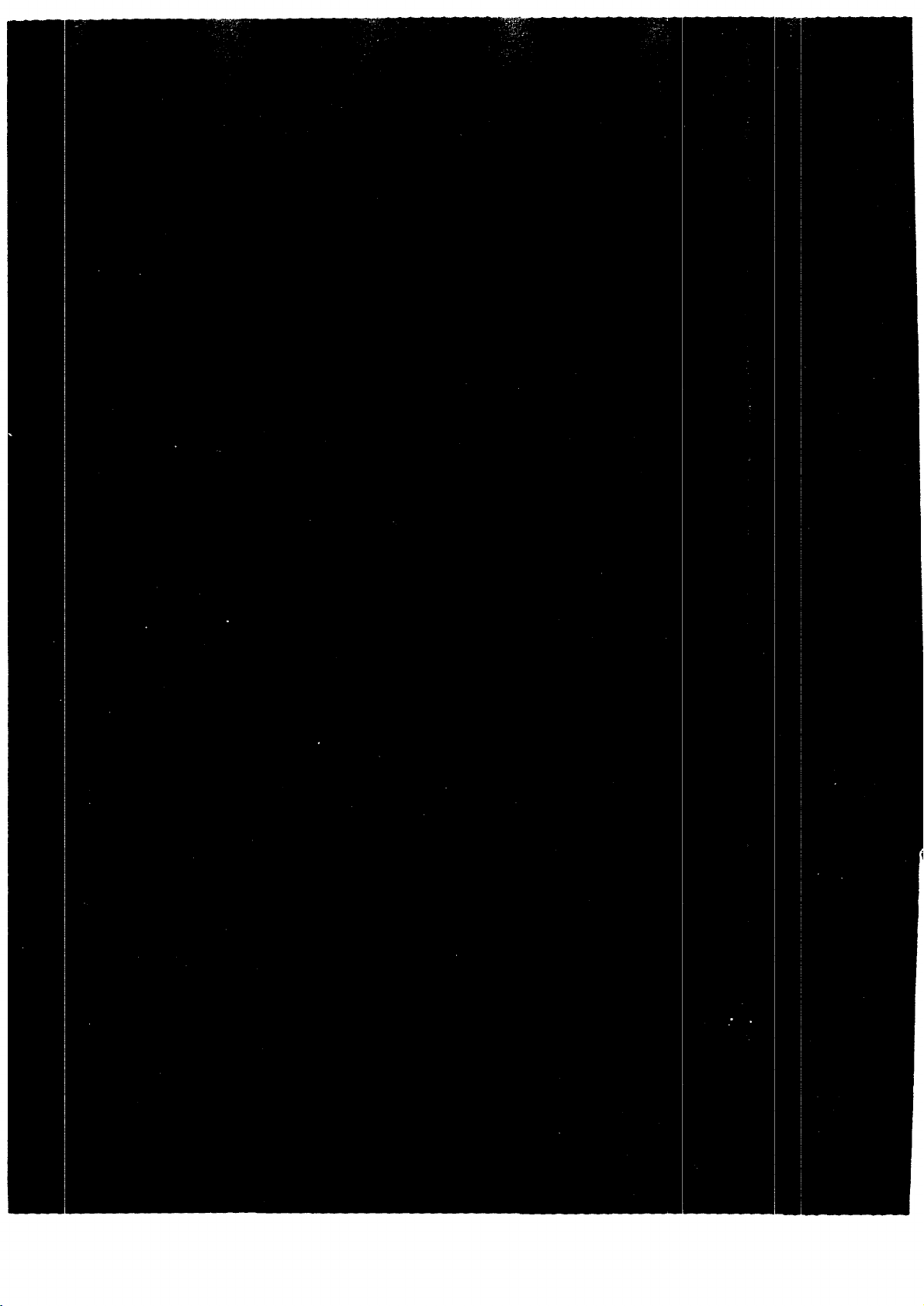
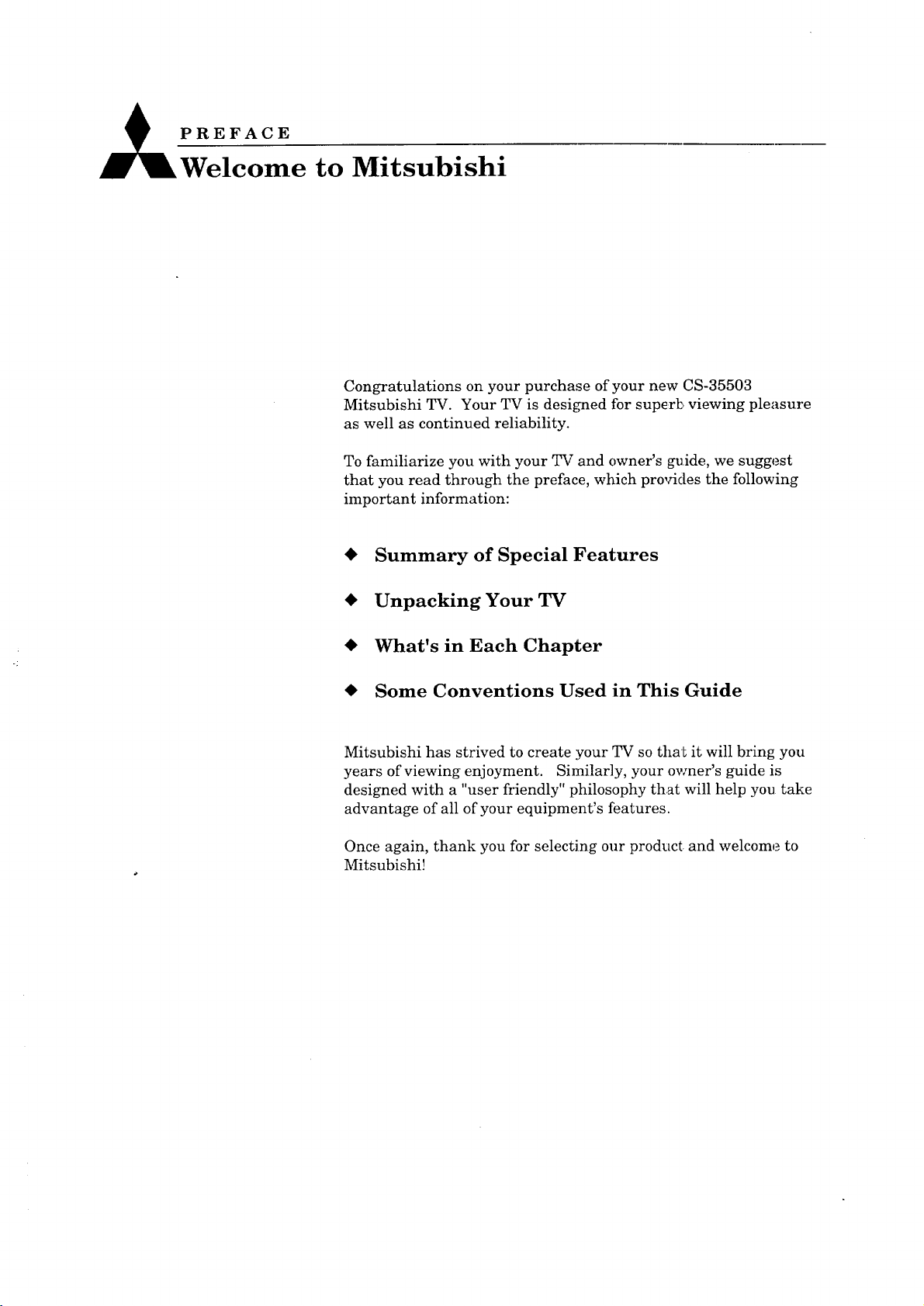
PREFACE
Welcome to Mitsubishi
Congratulations on your purchase of your new CS-35503
Mitsubishi TV. Your TV is designed for superb viewing pleasure
as well as continued reliability.
To familiarize you with your TV and owner's guide, we suggest
that you read through the preface, which provides the following
important information:
€ Summary of Special Features
€ Unpacking Your TV
€ What's in Each Chapter
€ Some Conventions Used in This Guide
Mitsubishi has strived to create your TV so that it will bring you
years of viewing enjoyment. Similarly, your owner's guide is
designed with a "user friendly" philosophy that will help you take
advantage of all of your equipment's features.
Once again, thank you for selecting our product and welcome to
Mitsubishi!
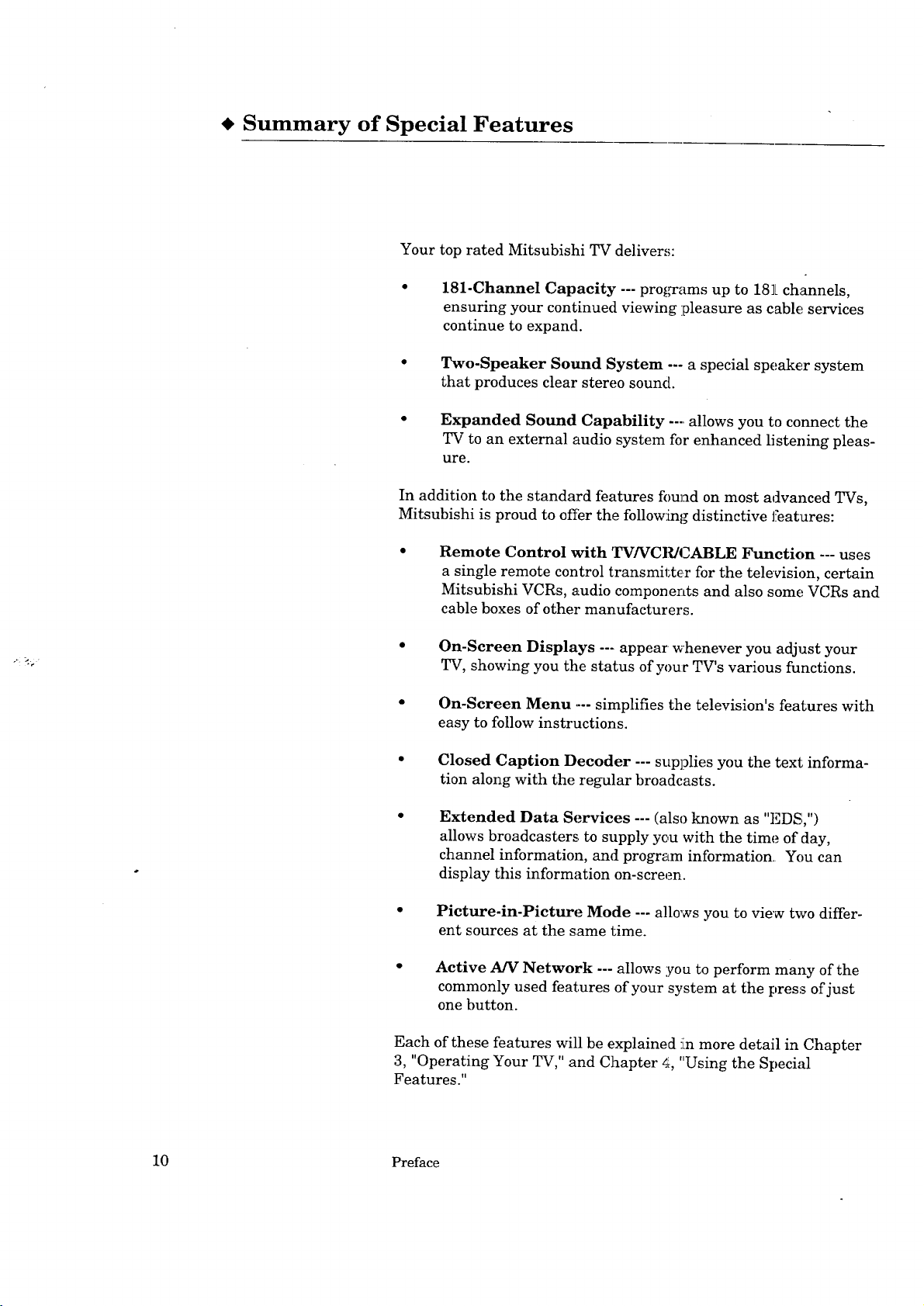
Summary of Special Features
Your top rated Mitsubishi TV delivers:
181-Channel Capacity --- pro_Fams up to 182Lchannels,
ensuring your continued viewing :pleasure as cable services
continue to expand.
Two-Speaker Sound System --- a special speaker system
that produces clear stereo sound.
Expanded Sound Capability .... allows you to connect the
TV to an external audio system for enhanced listening pleas-
ure.
In addition to the standard features fom_d on most advanced TVs,
Mitsubishi is proud to offer the follow:[ng distinctive features:
Remote Control with TV/VCIUCABLE Function --- uses
a single remote control transmitter for the television, certain
Mitsubishi VCRs, audio components and also some VCRs and
cable boxes of other manufacturers.
On-Screen Displays --- appear whenever you adjust your
TV, showing you the status of your TV's various functions.
On-Screen Menu .... simplifies the television's features with
easy to follow instructions.
Closed Caption Decoder --- supplies you the text informa-
tion along with the regular broadcasts.
Extended Data Services --- (also known as "EDS,")
allows broadcasters to supply yeu with the time of day,
channel information, and program information. You can
display this information on-screen.
Picture-in-Picture Mode --- allows you to view two differ-
ent sources at the same time.
Active AN Network --- allows you to perform many of the
commonly used features of your system at the press of just
one button.
Each of these features will be explained m more detail in Chapter
3, "Operating Your TV," and Chapter 4, "Using the Special
Features."
10 Preface

• Unpacking Your TV
What you will find
As you unpack your new TV, please check to be sure that along with
the TV, the following items are included:
• an owner's guide that includes a warranty,
• a registration card,
• a remote control transmitter,
• a set of two AA size batteries for the remote control, and
• an A/V network cable.
A few suggestions
Before you hook up your new TV, please take a few minutes to:
O Complete the registration card. The registration card ask,_ for
the TV's serial number, which you'll find on the back of the _Lnit.
O Keep the box and packing materials for future use.
File your sales receipt.
Place the TV on a stable surface with sufficient lighting to
do the hook-up.
Unpacking Your TV 11
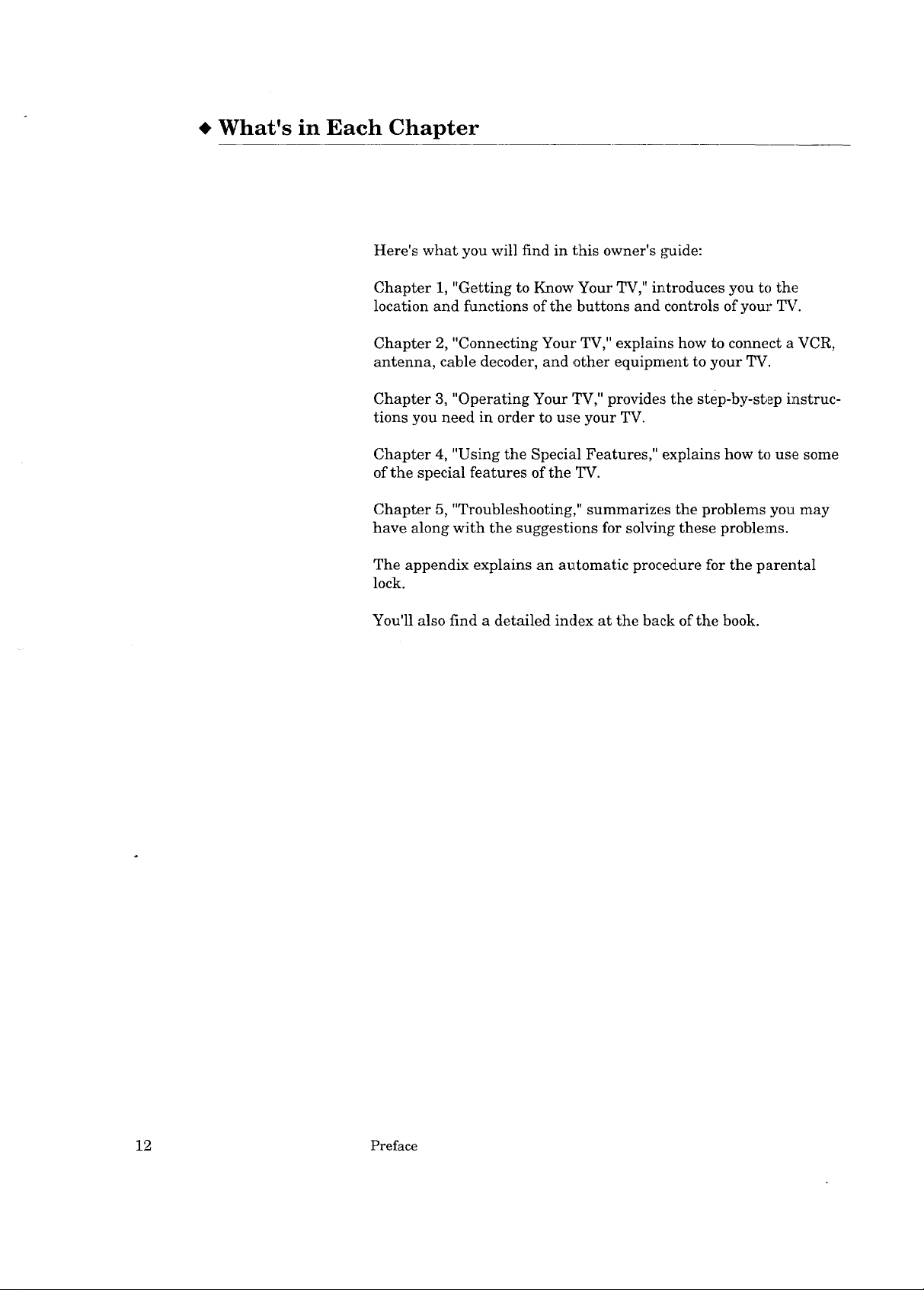
What's in Each Chapter
Here's what you will find in this owner's _,mide:
Chapter 1, "Getting to Know Your TV," introduces you to the
location and functions of the buttons and controls of your TV.
Chapter 2, "Connecting Your' TV," explains how to connect a VCR,
antenna, cable decoder, and other equipment to your TV.
Chapter 3, "Operating Your TV," provides the step-by-st,ep instruc-
tions you need in order to use your TV.
Chapter 4, "Using the Special Features," explains how to use some
of the special features of the TV.
Chapter 5, "Troubleshooting," summarizes the problems you may
have along with the suggestions for solving these problems.
The appendix explains an automatic proc:edure for the parental
lock.
You'll also find a detailed index at the back of the book.
12 Preface
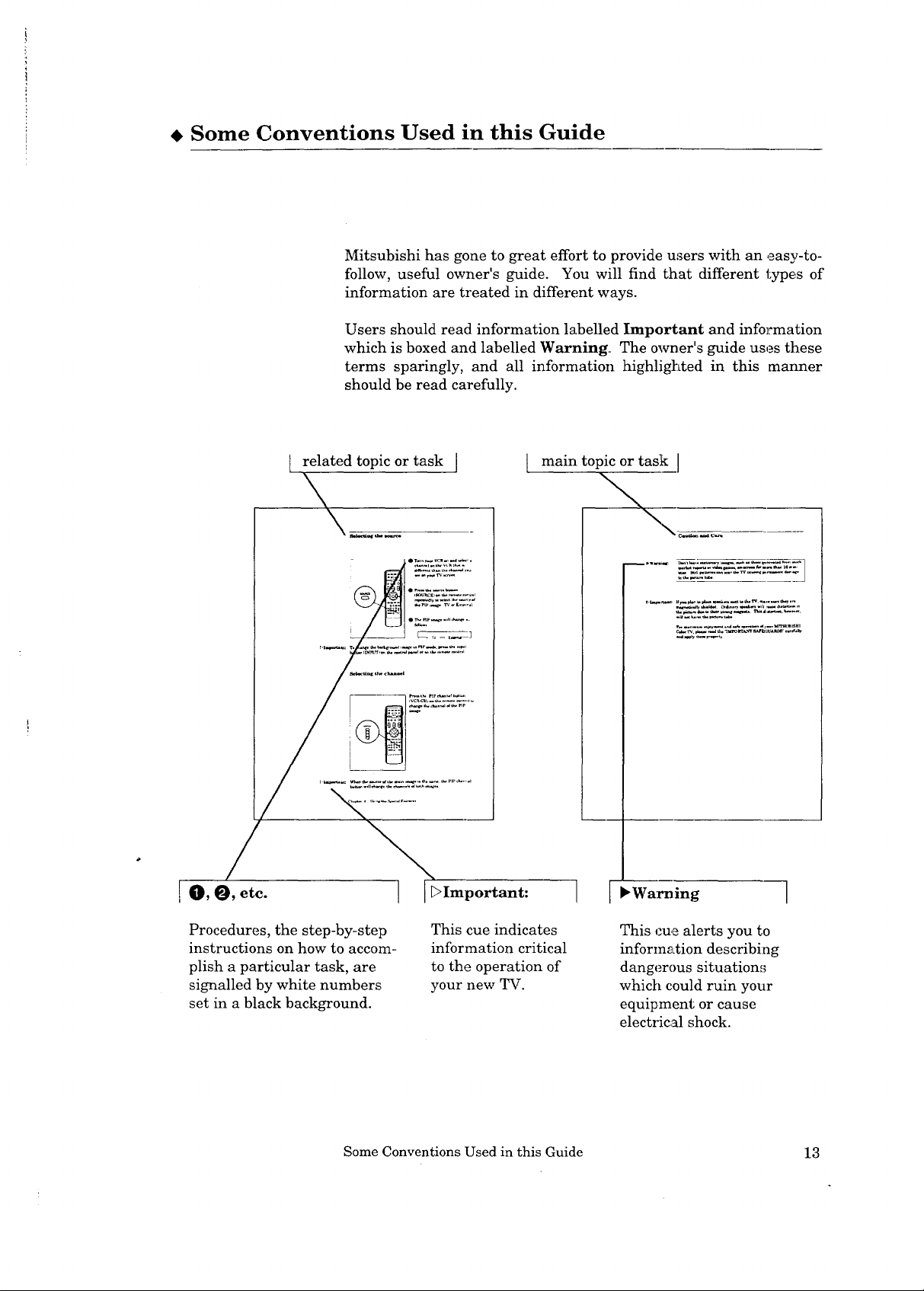
1
Some Conventions Used in this Guide
Mitsubishi has gone to great effort to provide u:_ers with an easy-to-
follow, useful owner's guide. You will find that different types of
information are treated in different ways.
Users should read information labelled Important and information
which is boxed and labelled Warning. The owner's guide uses these
terms sparingly, and all information highlighted in this manner
should be read carefully.
t .related topic or task I main topic or task I
[ O, O, etc. I_>Important: F_Warning 1
Procedures, the step-by-step
instructions on how to accom-
plish a particular task, are
signalled by white numbers
set in a black background.
This cue indicates
information critical
to the operation of
your new TV.
This cue alerts you to
information describing
dangerous situations
which could ruin your
equipment or cause
electrical shock.
Some Conventions Used in this Guide 13
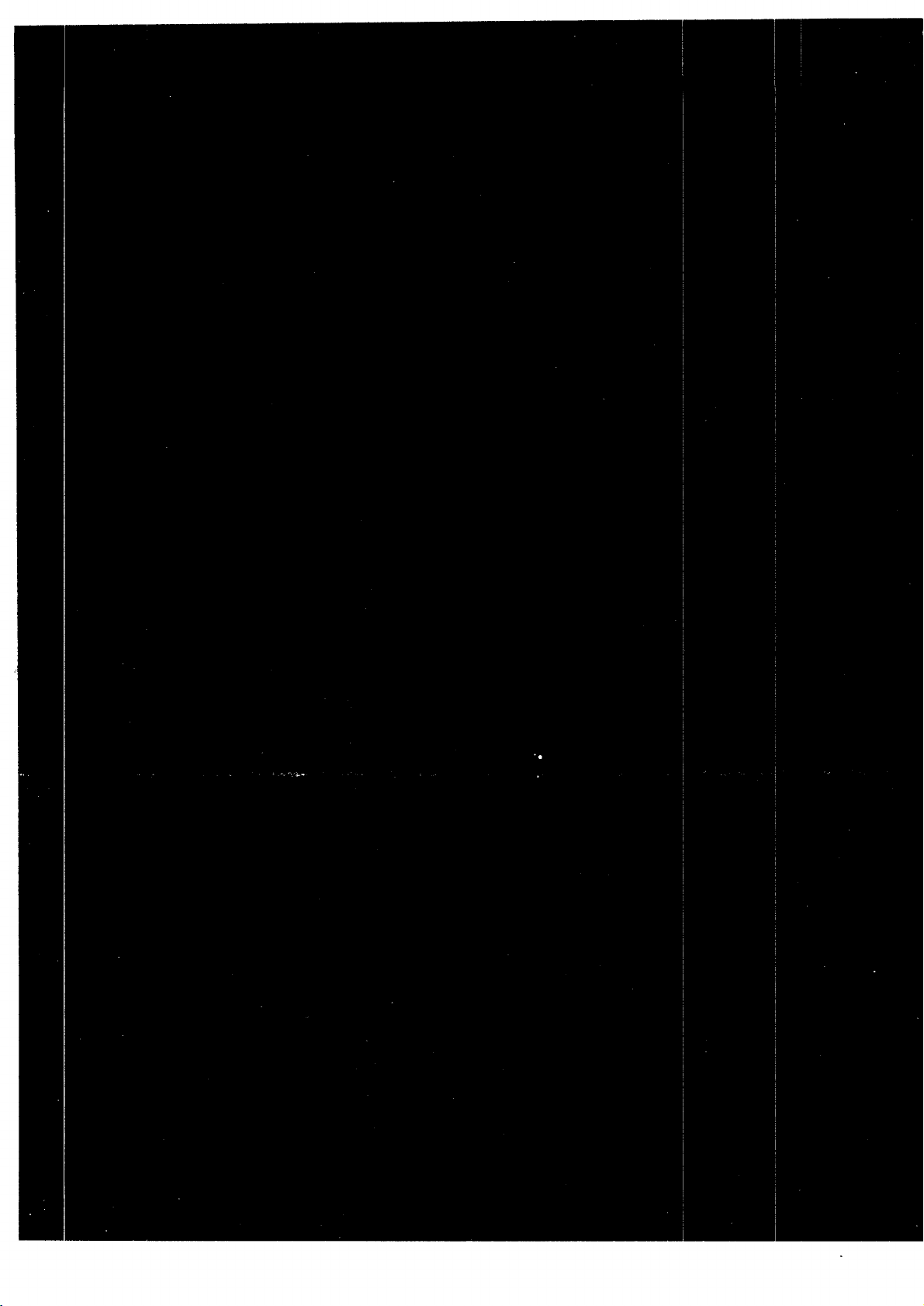
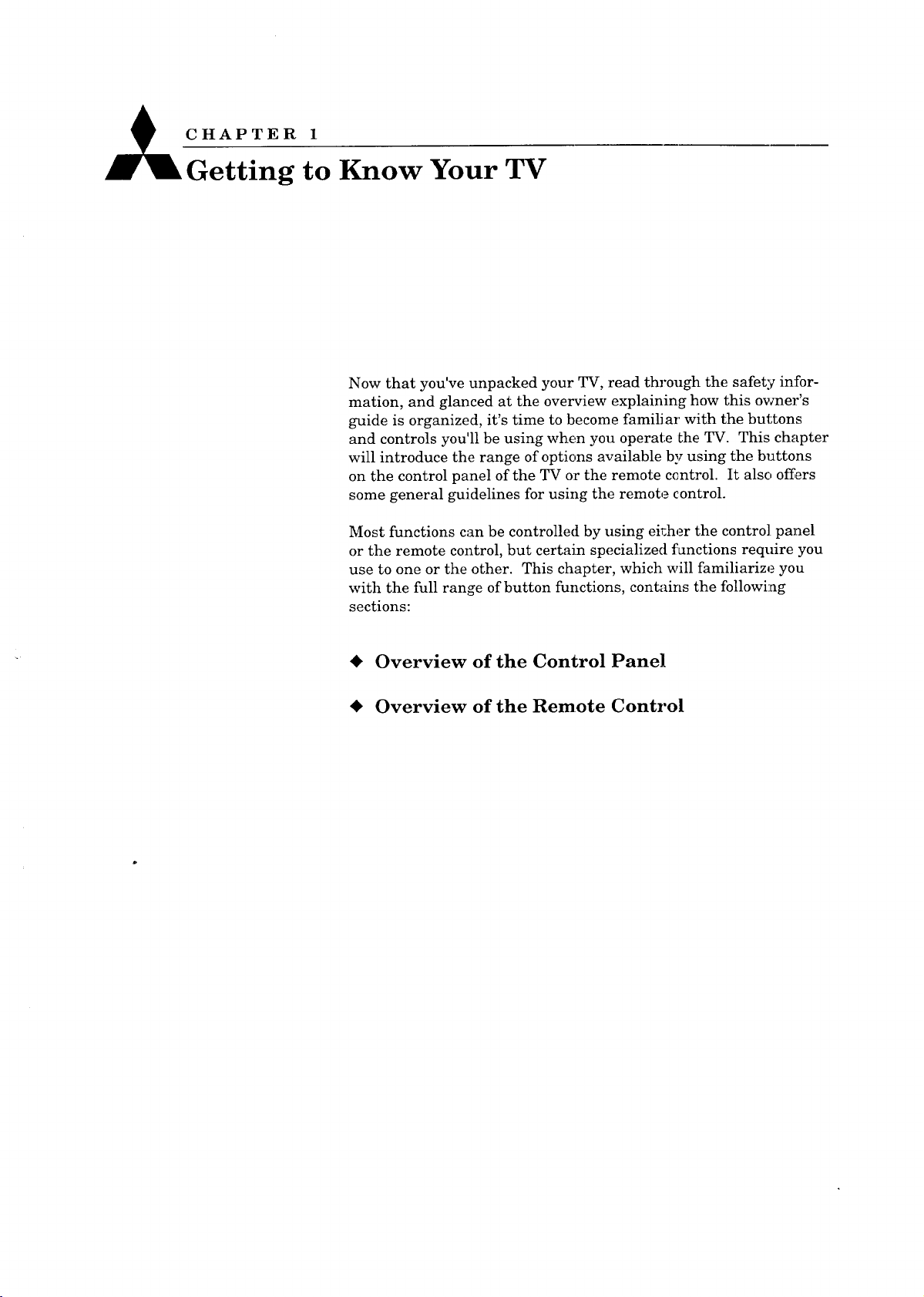
CHAPTER 1
G-e- i-ng to Know Your TV
Now that you've unpacked your TV, read through the safety in:For-
mation, and glanced at the overview explaining how this owner's
guide is organized, it's time to become familiar with the buttons
and controls you'll be using when you operate the TV. This chapter
will introduce the range of options available by using the buttons
on the control panel of the TV or the remote control. It also offers
some general guidelines for using the remote control.
Most functions can be controlled by using eir_her the control panel
or the remote control, but certain specialized functions require you
use to one or the other. This chapter, which will familiarize you
with the full range of button functions, contains the following
sections:
Overview of the Control Panel
• Overview of the Remote Control
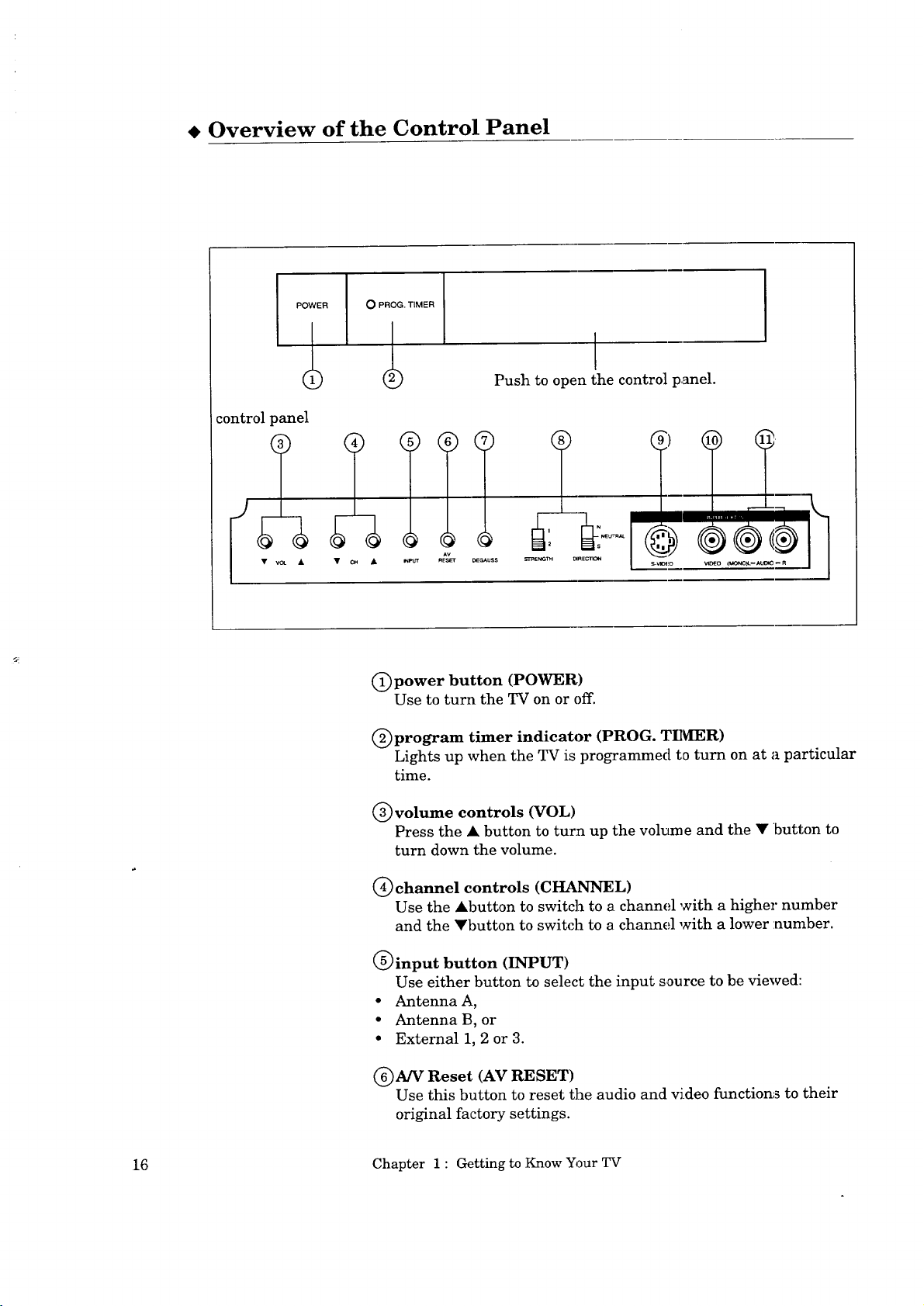
Overview of the Control Panel
POWER O PROG. TIMER
Push to open the control panel.
control panel
I
II
• _GAUSS
C) power button (POWER)
Use to turn the TV on or {}IT.
(_program timer indicator (PROG. TE_IER)
Lights up when the TV is programmed to turn on at a particular
time.
(_volume controls (VOL)
Press the • button to turn up the volume and the • button to
turn down the volume.
(_)channel controls (CHANNEL)
Use the •button to switch to a channel with a higher number
and the •button to switch to a channel with a lower number.
C) input button (INPUT)
Use either button to select the input source to be viewed:
• Antenna A,
• Antenna B, or
• External 1, 2 or 3.
Av
T !
N_Lrm/J.
STRE_ C_REC_O_ S-V_O V_O
(_A/V Reset (AV RESET)
Use this button to reset the audio and video function8 to their
original factory settings.
16, Chapter 1 : Getting to Know Your TV
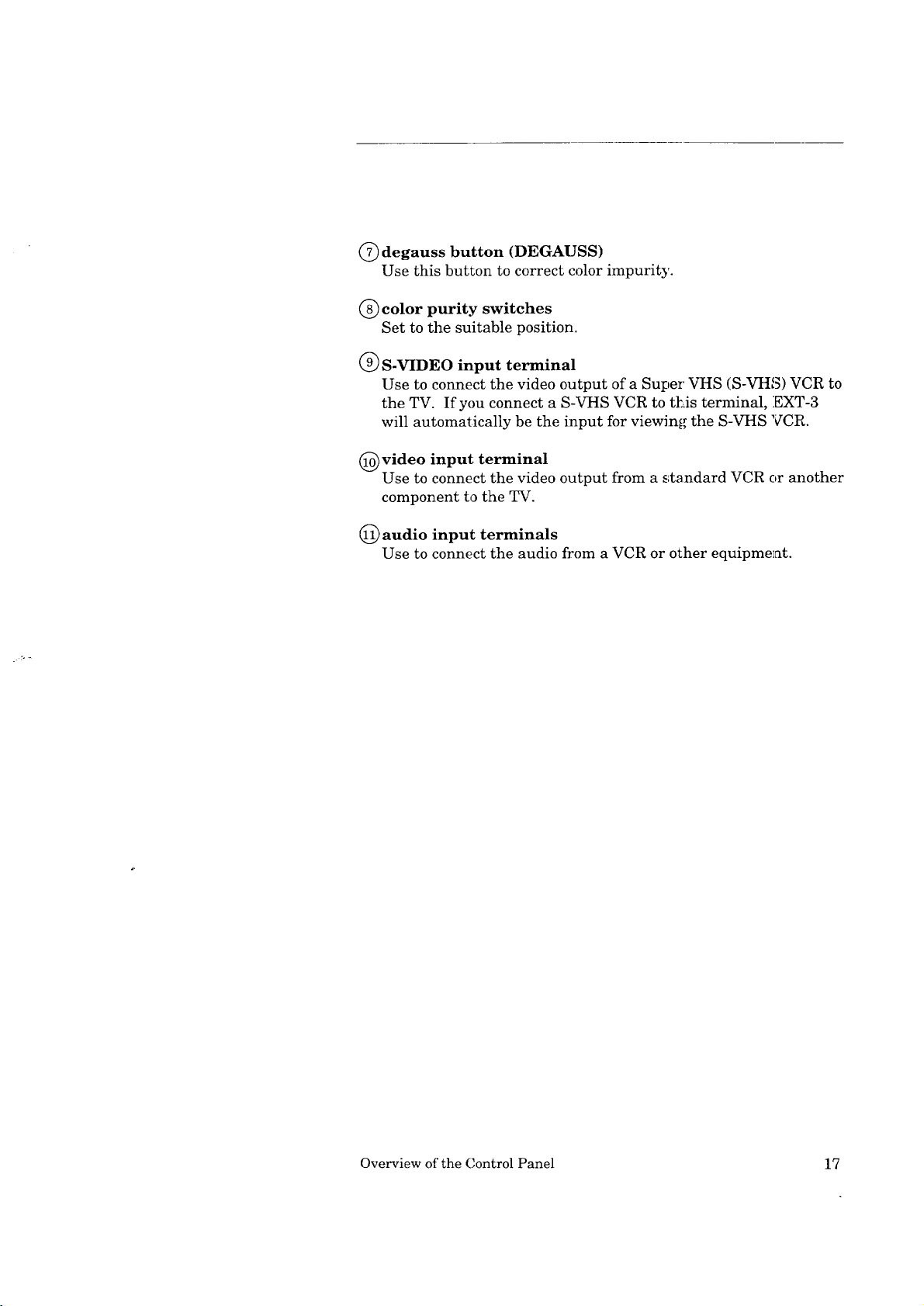
@ degauss button (DEGAUSS)
Use this button to correct color impurity.
@ color purity switches
Set to the suitable position.
@ S-VIDEO input terminal
Use to connect the video output of a Super VHS (S-VHS) VCR to
the TV. If you connect a S-VHS VCR to t_As terminal, EXT-3
will automatically be the input for viewing the S-VHS VCR.
@ video input terminal
Use to connect the video output from a standard VCR or another
component to the TV.
@ audio input terminals
Use to connect the audio from a VCR or other equipment.
Overview of the Control Panel 17
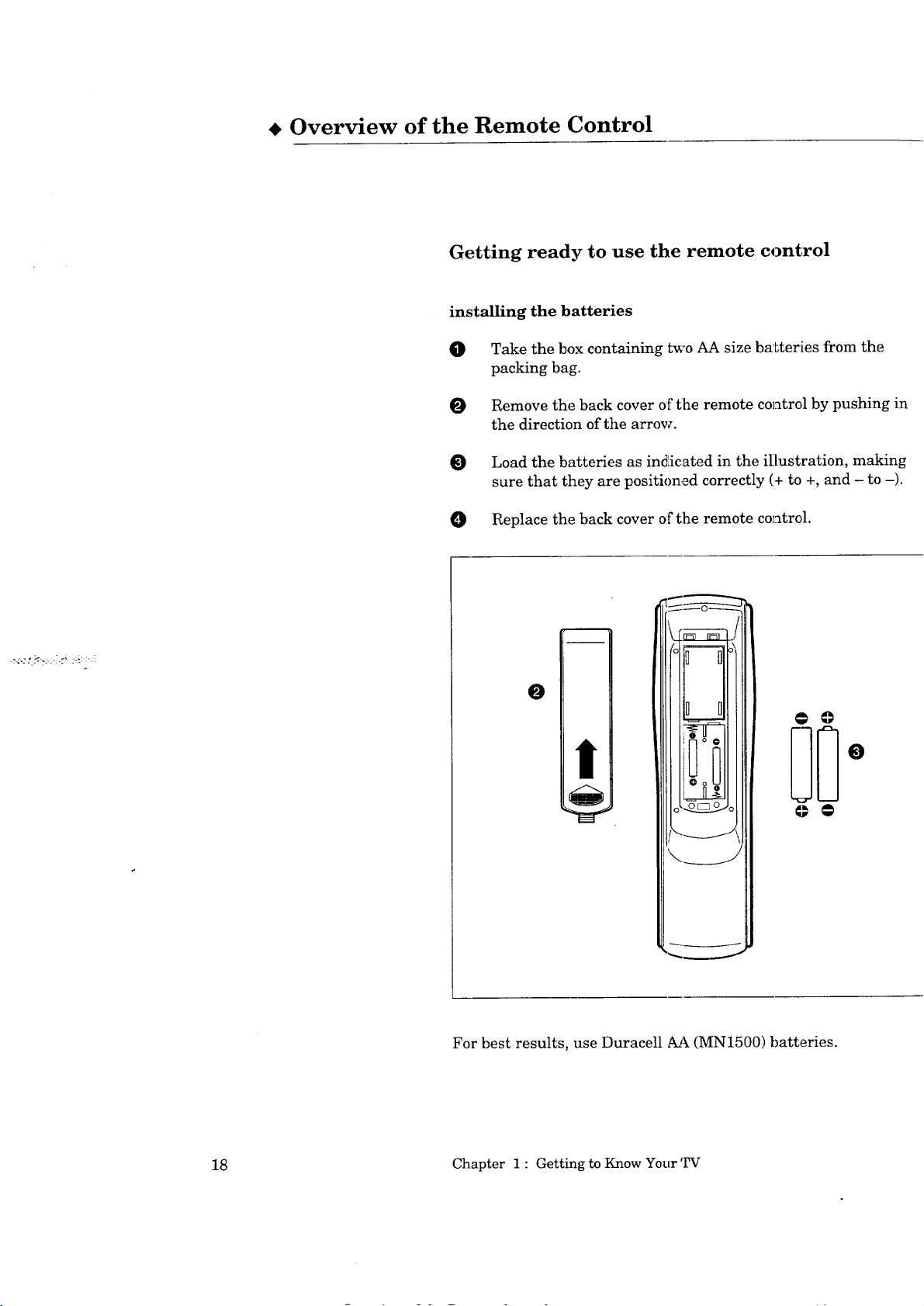
Overview of the Remote Control
Getting ready to use the remote control
installing the batteries
_[]} Take the box containing two AA size batteries from the
packing bag.
O Remove the back cover of the remote control by pushing in
the direction of the arrow.
Load the batteries as indicated in the illustration, making
sure that they are positioned correctly (+ to +, and - to -).
0 Replace the back cover of the remote col_trol.
O
For best results, use Duracell AA (MN1500) batteries.
18 Chapter 1 : Getting to Know Your TV
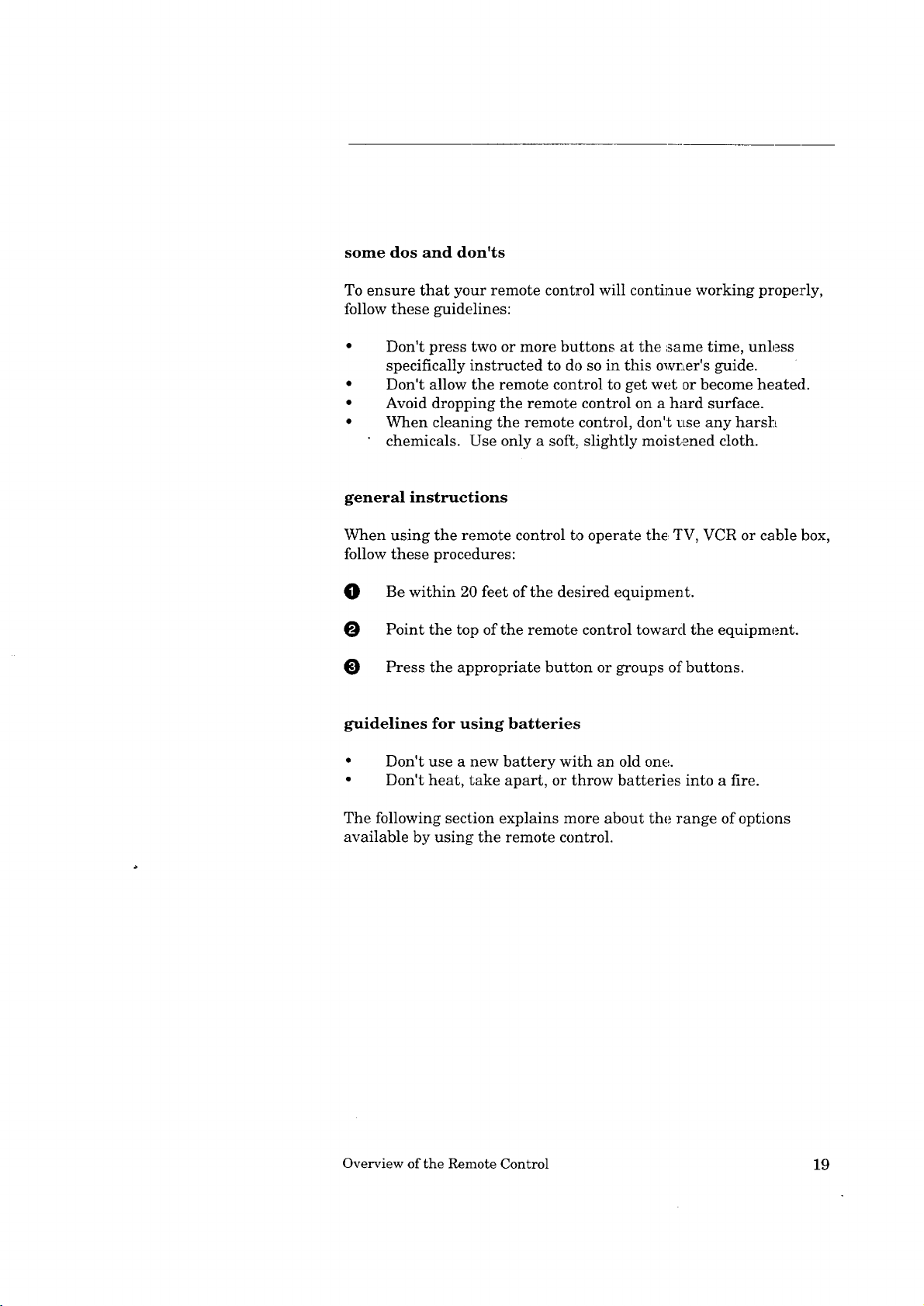
some dos and don'ts
To ensure that your remote control will continue working properly,
follow these guidelines:
Don't press two or more buttons at the :same time, unless
specifically instructed to do so in this owrLer's guide.
Don't allow the remote control to get wet or become heated.
Avoid dropping the remote control on a hard surface.
When cleaning the remote control, don't use any harsh
chemicals. Use only a soft, slightly moistened cloth.
general instructions
When using the remote control to operate the _[V, VCR or cable box,
follow these procedures:
O Be within 20 feet of the desired equipment.
O Point the top of the remote control toward the equipment.
Press the appropriate button or groups of buttons.
guidelines for using batteries
• Don't use a new battery with an old one.
• Don't heat, take apart, or throw batteries into a fire.
The following section explains more about the range of options
available by using the remote control.
Overview of the Remote Control 19
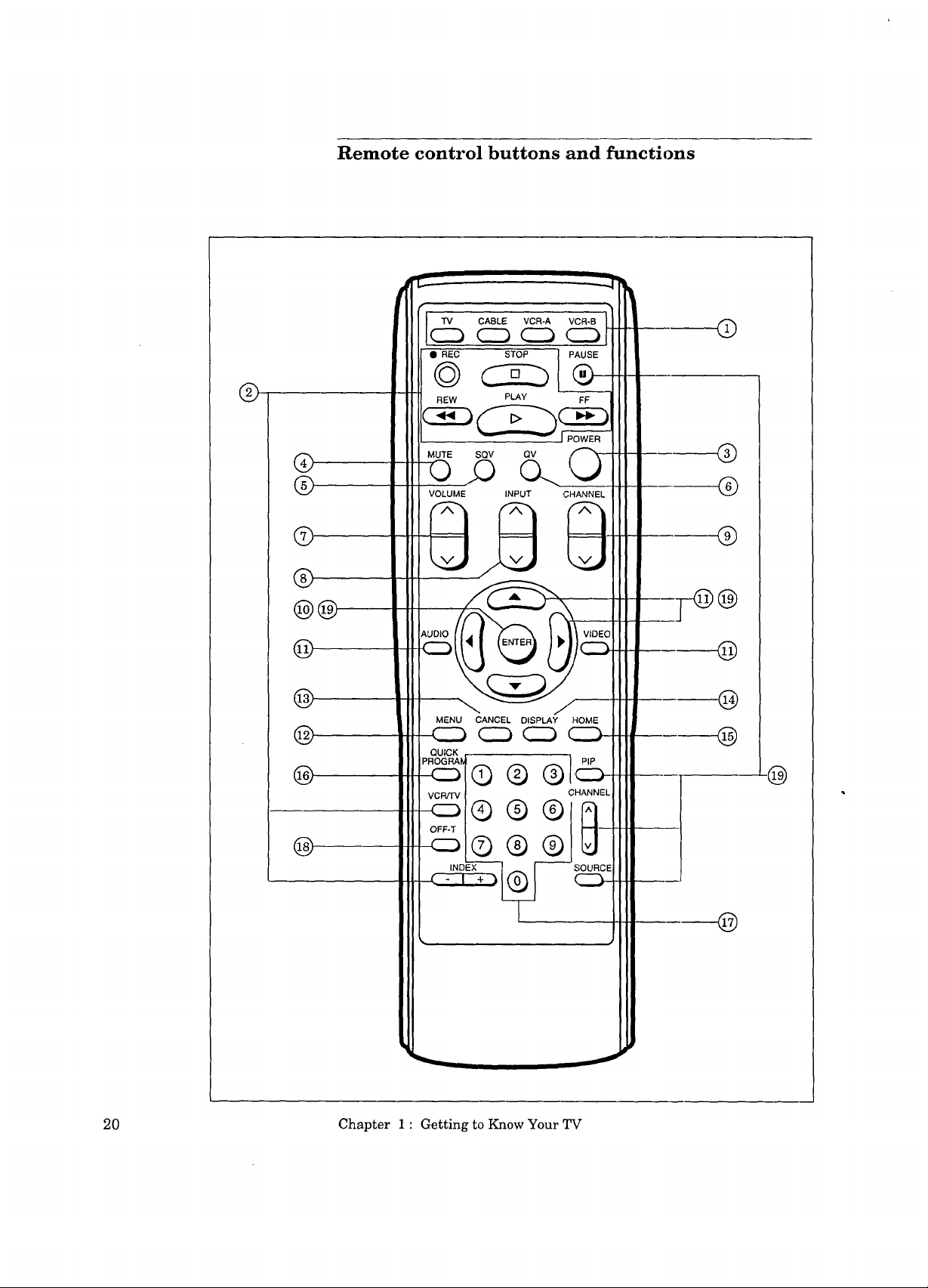
Remote control buttons and functions
®
®
@
@
®
@@
@
@
@
@
@
TV CABLE VCR-A VCR-B
• REC STOP |PAUSE
©C2_
REW PLAY FF
_r_o-_
MUTE0 _ SQV Q_O
VOLUME INPUT CHANNEL
Auo,o . I\ .oEo
_ Cz_
MENU CANCEL DISPLAY HOME
_ CE) C_ C_
QUICK
PROGRAI
® ®
VCFIcTV
®®®
OFF-T
® ® ®._-
INDEX--_ r--
CHANNEL
SOURCE
@
®
®
®
@
@
@
20 Chapter 1 : Getting to Know Your TV
@
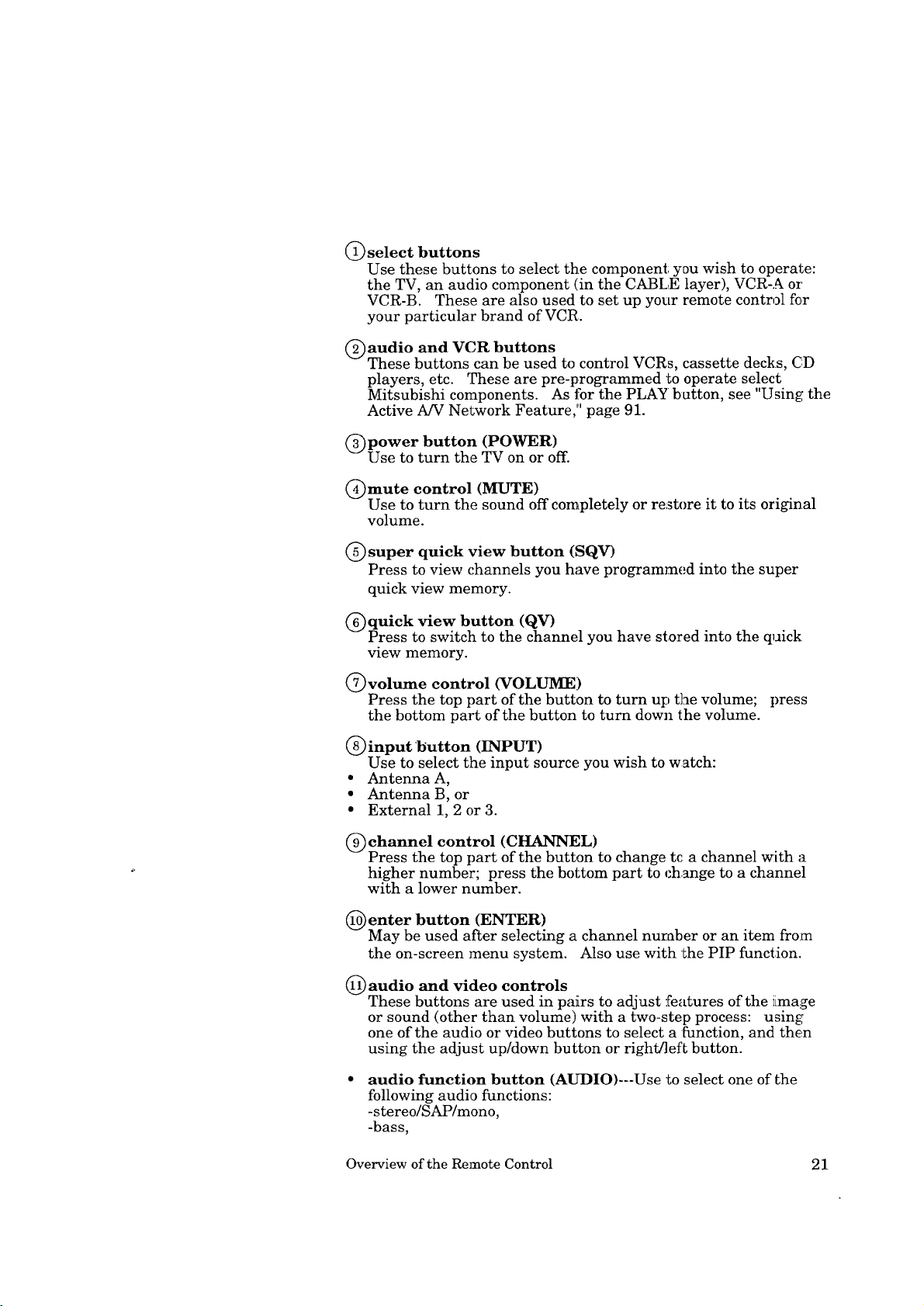
(_ select buttons
Use these buttons to select the component you wish to operate:
the TV, an audio component (in the CABLE layer), VCR-A or
VCR-B. These are also used to set up your remote control for
your particular brand of VCR.
C) audio and VCR buttons
These buttons can be used to control VCRs, cassette decks, CD
players, etc. These are pre-programmed to operate select
Mitsubishi components. As for the PLAY button, see "Using the
Active A/V Network Feature,"' page 91.
(_)power button (POWER)
Use to turn the TV on or off.
(_)mute control (MUTE)
Use to turn the sound off completely or restore it to its original
volume.
C) super quick view button (SQV)
Press to view channels you have programmed into the super
quick view memory.
(_)quiek view button (QV)
Press to switch to the channel you have stored into the quick
view memory.
(_volume control (VOLUME:)
Press the top part of the button to turn up the volume; press
the bottom part of the button to turn down the volume.
C) input 'button (INPUT)
Use to select the input source you wish to watch:
• Antenna A,
• Antenna B, or
• External 1, 2 or 3.
(_channel control (CHANNEL)
Press the top part of the button to change tc a channel with a
higher number; press the bottom part to change to a channel
with a lower number.
enter button (ENTER)
May be used after selecting a channel nuraber or an item from
the on-screen menu system. Also use with the PIP function.
(_) audio and video controls
These buttons are used in pairs to adjust features of the image
or sound (other than volume) with a two-step process: using
one of the audio or video buttons to select a :[unction, and then
using the adjust up/down button or right/left button.
audio function button (AUDIO)---Use to select one of the
following audio functions:
-stereo/SAP/mono,
-bass,
Overview of the Remote Control 21
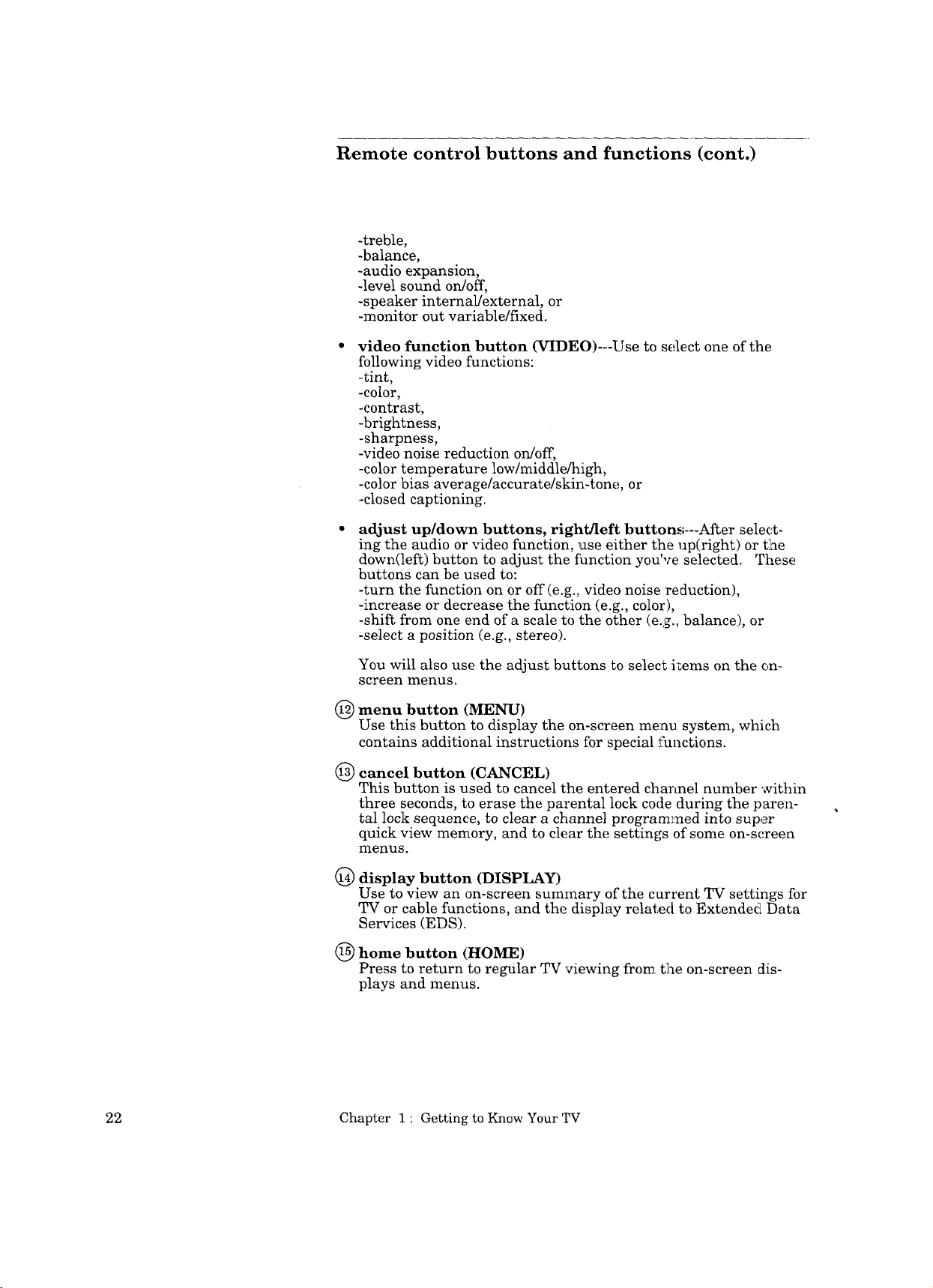
Remote control buttons and functions (cont.)
-treble,
-balance,
-audio expansion,
-level sound on/off,
-speaker internal/external, or
-monitor out variable/fixed.
video function button (VIDEO)---Use to select one of the
following video functions:
-tint,
-color,
-contrast,
-brightness,
-sharpness,
-video noise reduction on/off,
-color temperature low/middle/high,
-color bias average/accurate/skin-tone, or
-closed captioning.
adjust up/down buttons, right/left buttons---After select-
ing the audio or video function, use either the up(right) or t:he
down(left) button to adjust the function you've selected. These
buttons can be used to:
-turn the function on or off (e.g., video noise reduction),
-increase or decrease the function (e.g., color),
-shift from one end of a scale to the other (e.g., balance), or
-select a position (e.g., stereo).
You will also use the adjust buttons to select kems on the on-
screen menus.
menu button (MENU)
@
Use this button to display the on-screen menu system, which
contains additional instructions for special functions.
@
cancel button (CANCEL)
This button is used to cancel the entered channel number within
three seconds, to erase the parental lock code during the paren-
tal lock sequence, to clear a channel programmed into super
quick view memory, and to clear the settings of some on-sc.reen
menus.
@
display button (DISPLAY)
Use to view an on-screen summary of the carrent TV settings for
TV or cable functions, and the display related to Extended Data
Services (EDS).
®
home button (HOME)
Press to return to regular TV viewing from the on-screen dis-
plays and menus.
22 Chapter 1 : Getting to Know Your TV
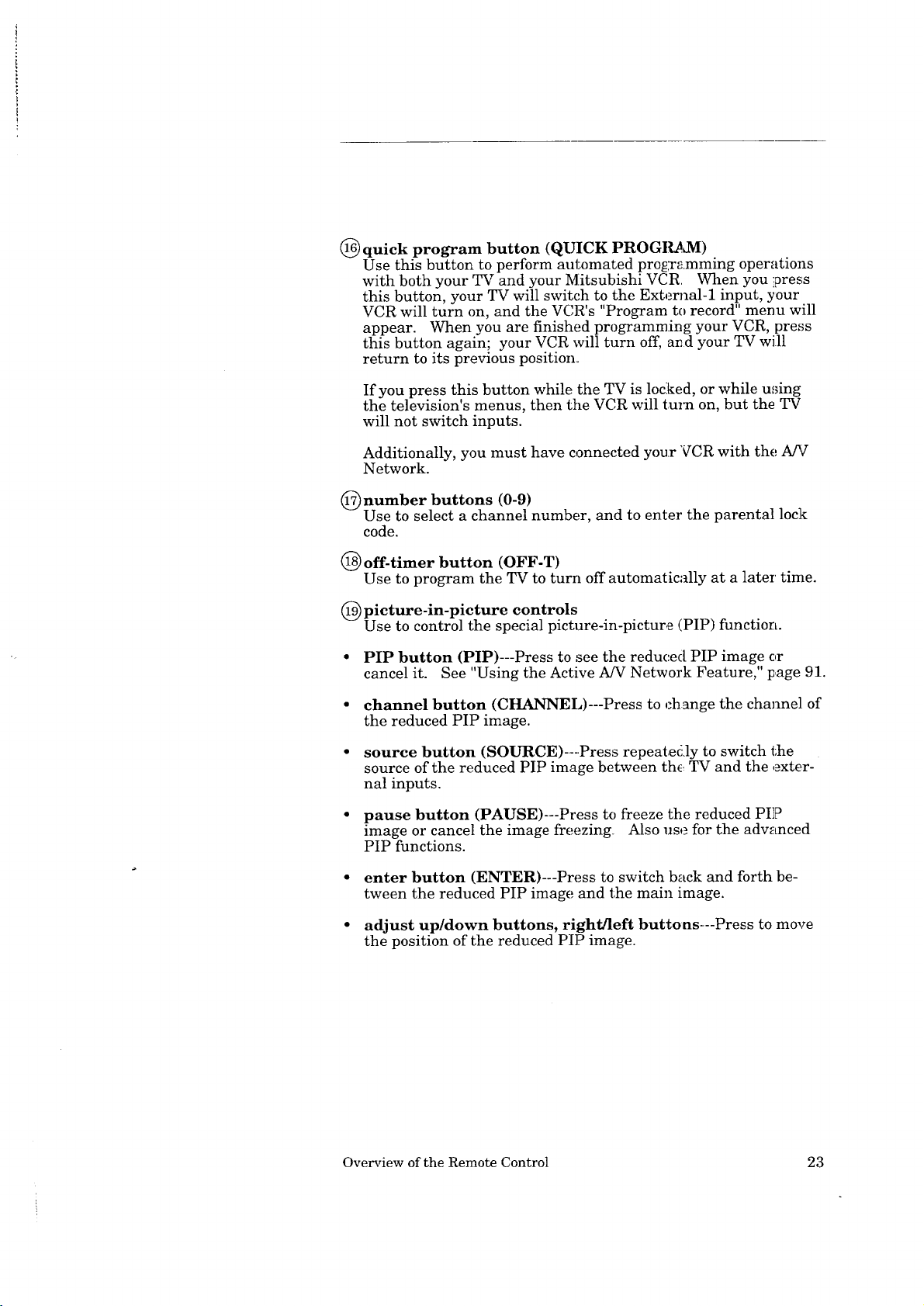
@ quick program button (QUICK PROGI_dVI)
Use this button to perform automated programming operations
with both your TV and your Mitsubishi VCR When you press
this button, your TV will switc.h to the External-1 input, your
VCR will turn on, and the VCR's "Program to record" menu will
appear. When you are finished programming your VCR, press
this button again; your VCR will turn off, and your TV will
return to its previous position.
If you press this button while the TV is locked, or while u,;ing
the television's menus, then the VCR will turn on, but the TV
will not switch inputs.
Additionally, you must have connected your VCR with the A_"
Network.
(_)number buttons (0-9)
Use to select a channel number, and to enter the parental lock
code.
@ off-timer button (OFF-T)
Use to program the TV to turn off automatically at a later' time.
(_) picture-in-picture controls
Use to control the special picture-in-picture (PIP) function.
• PIP button (PIP)---Press to see the reduced PIP image or
cancel it. See "Using the Active A/V Network Feature," page 91.
• channel button (CHANNEL)---Press to change the channel of
the reduced PIP image.
• source button (SOURCE)---Press repeatedly to switch the
source of the reduced PIP image between the TV and the exter-
nal inputs.
• pause button (PAUSE)---Press to freeze the reduced PIP
image or cancel the image freezing. Also use for the advanced
PIP functions.
• enter button (ENTER)--Press to switch back and forth be-
tween the reduced PIP image and the main image.
• adjust up/down buttons, right/left buttons---Press to move
the position of the reduced PIP image.
Overview of the Remote Control
23

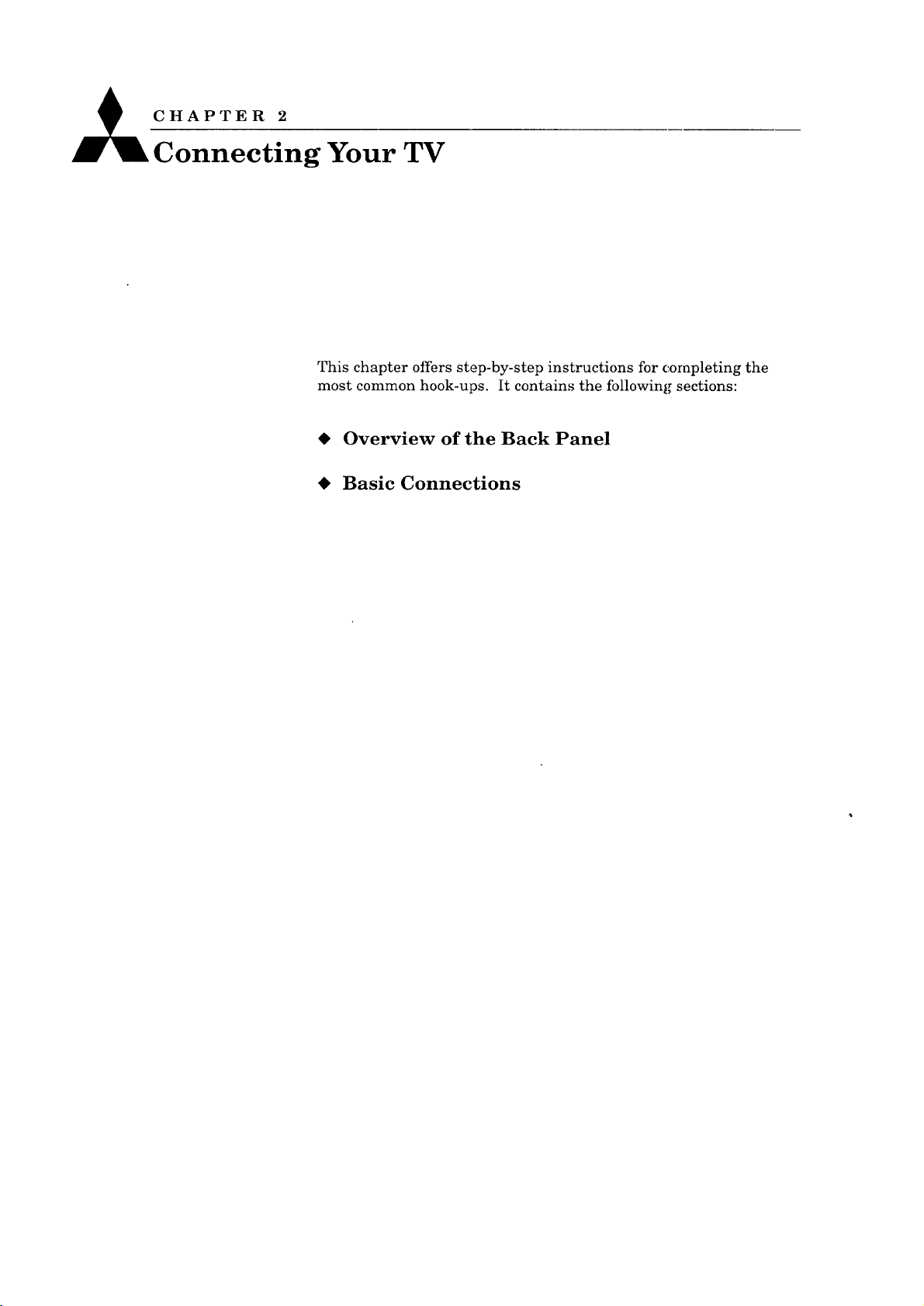
CHAPTER 2
Connecting Your TV
This chapter offers step-by-step instructions for completing the
most common hook-ups. It contains the following sections:
Overview of the Back Panel
Basic Connections
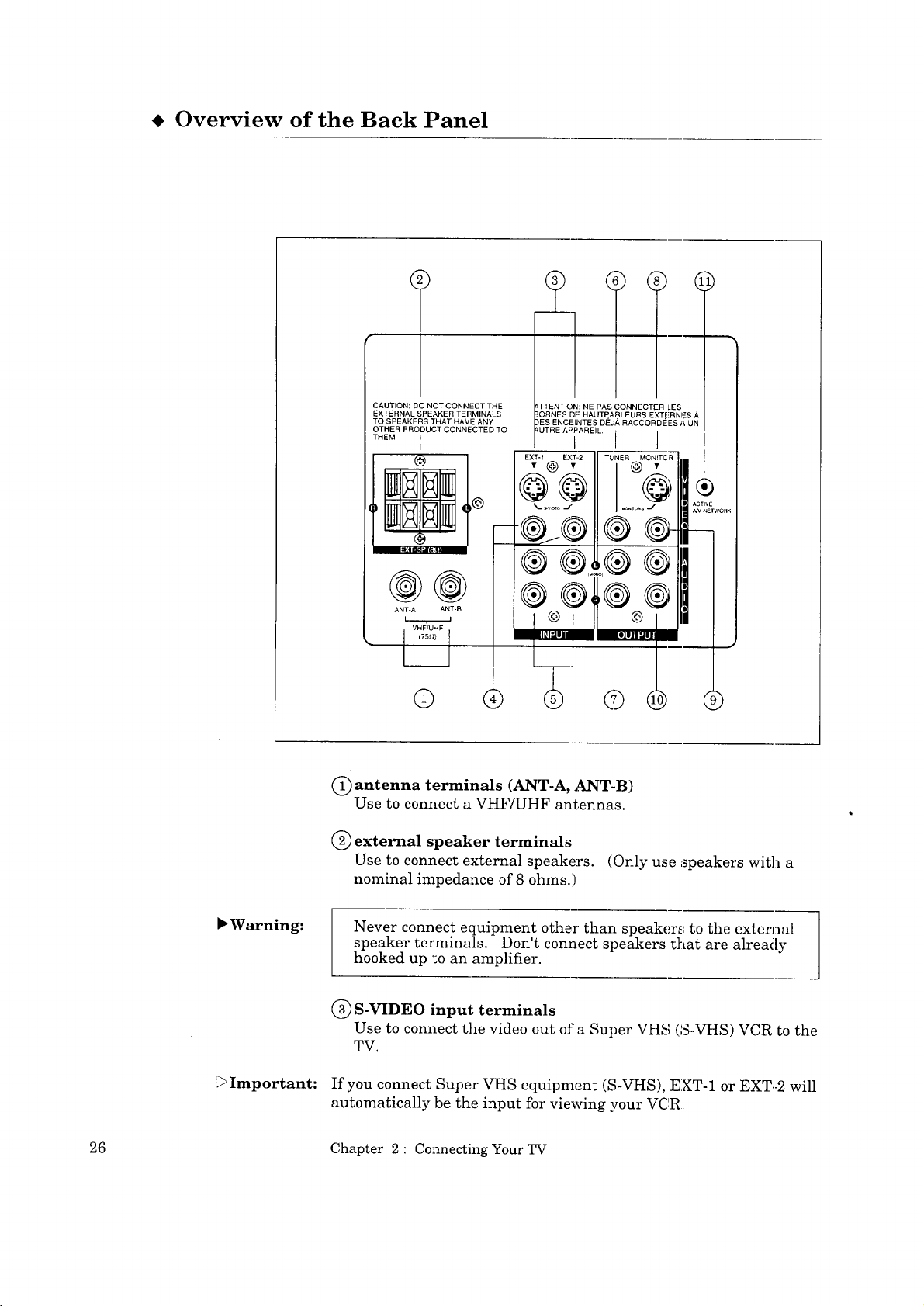
i Overview of the Back Panel
CAUTION: DO NOT CONNECT THE
EXTERNAL SPEAKER TERMINALS
TO SPEAKERS THAT HAVE ANY
OTHER PRODUCT CONNECTED TO
THEM. I
kUTRE APPAREIL
EXT-1 EXT,2
• @ •
PAS CONNECTER LES
DE HAUTPARLEURS EXT!E-RNI_S
_ORDEES _ UN
TUNER MONITCR
@ •
@@
°to
®
t'l I_."t ".Jtlil
®®
@@
ANT-A ANT-B
(_) antenna terminals (ANT-A, ANT-B)
Use to connect a VHF/UHF antennas.
C) external speaker terminals
Use to connect external speakers. (Only use speakers with a
nominal impedance of 8 ohms.)
®®
®®
® ®
"Warning:
Important:
26 Chapter 2 : Connecting Your TV
Never connect equipment other' than speakers', to the external
speaker terminals. Don't connect speakers that are already
hooked up to an amplifier.
C) S-VIDEO input terminals
Use to connect the video out of a Super VHS (S-VHS) VCR to the
TV.
If you connect Super VHS equipment (S-VHS), EXT-1 or EXT--2 will
automatically be the input for viewing your VCR
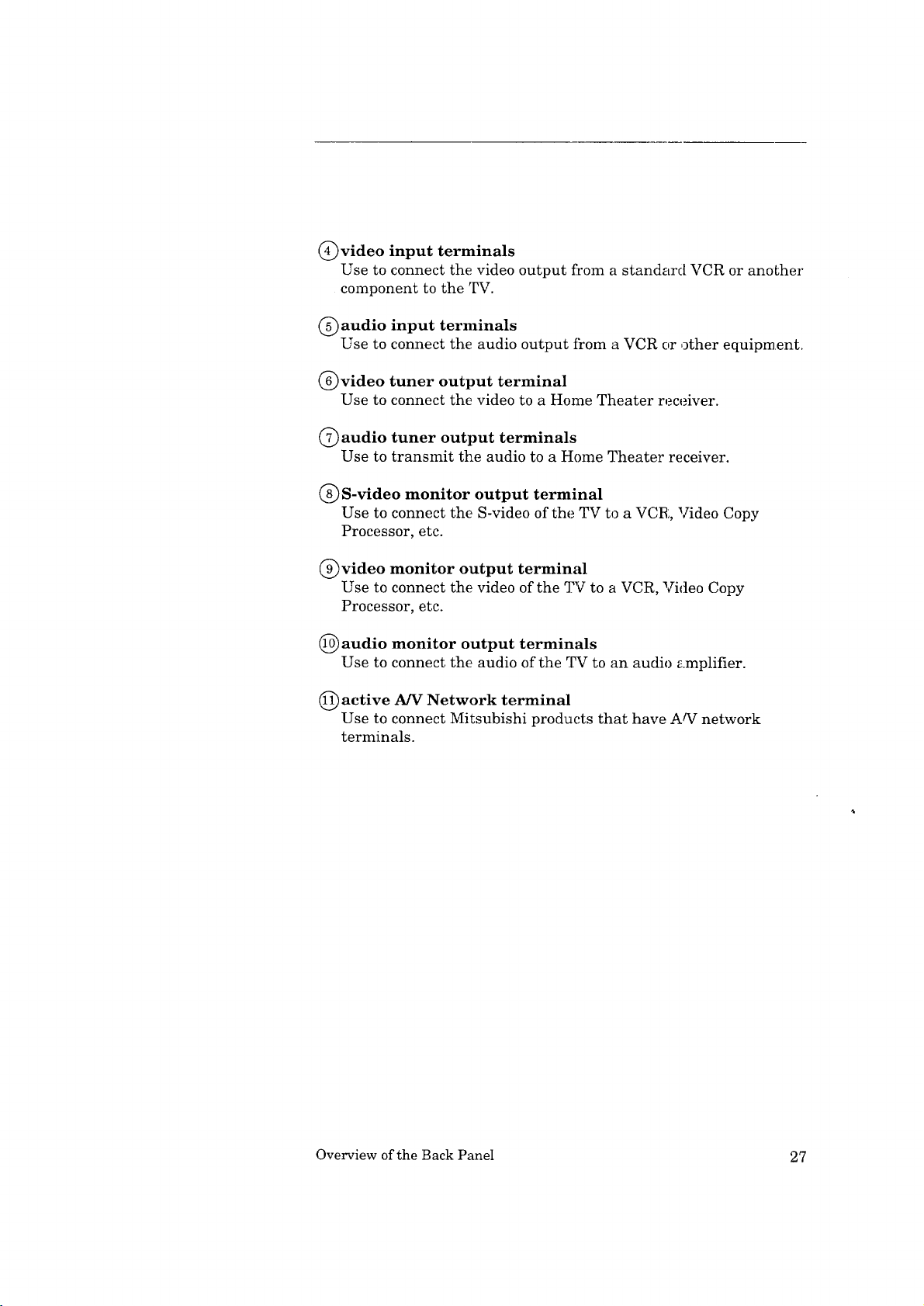
(_video input terminals
Use to connect the video output from a standard VCR or another
component to the TV.
C) audio input terminals
Use to connect the audio output fi'om a VCR or other equipment.
(_)video tuner output terminal
Use to connect the video to a Home Theater receiver.
(_) audio tuner output terminals
Use to transmit the audio to a Home Theater receiver.
(_ S-video monitor output terminal
Use to connect the S-video of the TV to a VCR, Video Copy
Processor, etc.
(_ video monitor output terminal
Use to connect the video of the TV to a VCR, Video Copy
Processor, etc.
(_ audio monitor output terminals
Use to connect the audio of the TV to an audio amplifier.
(_) active A/V Network terminal
Use to connect Mitsubishi products that have Arg network
terminals.
Overview of the Back Panel 2'7
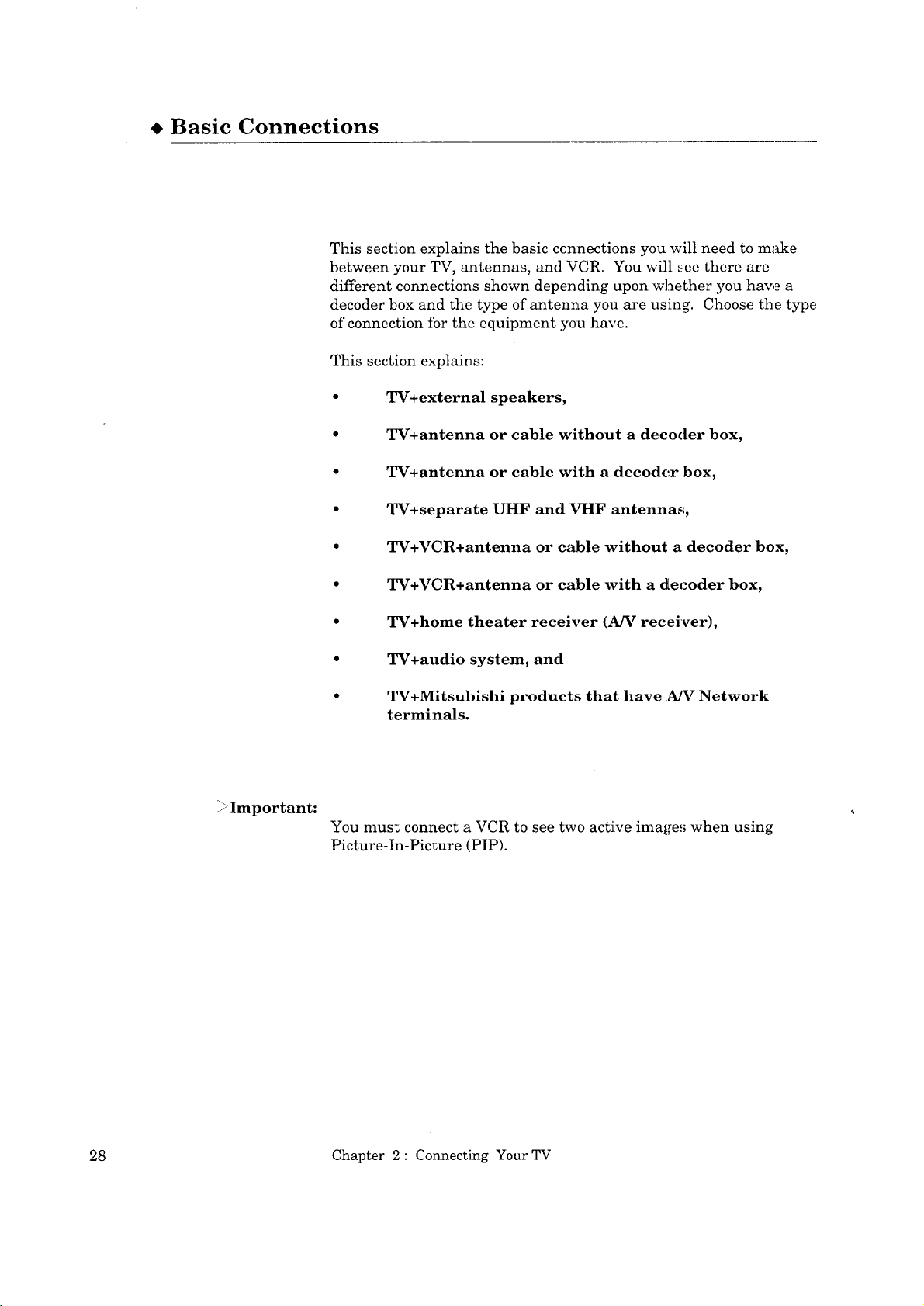
, Basic Connections
This section explains the basic connections you will need to make
between your TV, antennas, and VCR. You will see there are
different connections shown depending upon whether you have a
decoder box and the type of antenna you are using. Choose the type
of connection for the equipment you have.
This section explains:
• TV+external speakers,
• TV+antenna or cable without a decoder box,
• TV+antenna or cable with a decoder box,
• TV+separate UHF and VHF antennas;,
• TV+VCR+antenna or cable without a decoder box,
?Z/Important:
• TV+VCR+antenna or cable with a decoder box,
• TV+home theater receiver (A/V receiver),
• TV+audio system, and
• TV+Mitsubishi products that have A/V Network
terminals.
You must connect a VCR to see two active image,; when using
Picture-In-Picture (PIP).
28 Chapter 2: Connecting Your TV
