Page 1
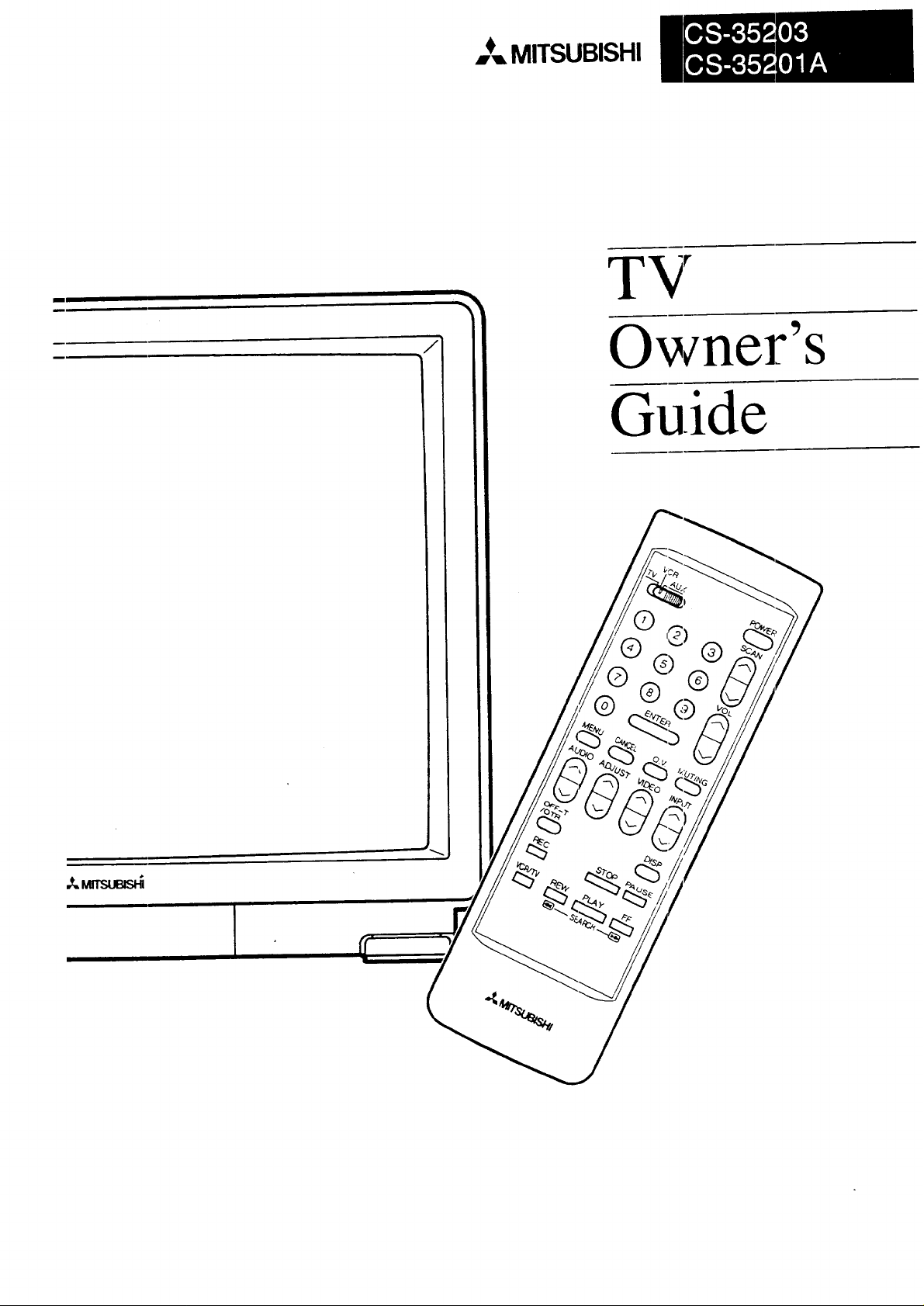
,,,_MITSUBISHI
m
Owfler's
Guide
TV
,_suas_
Page 2
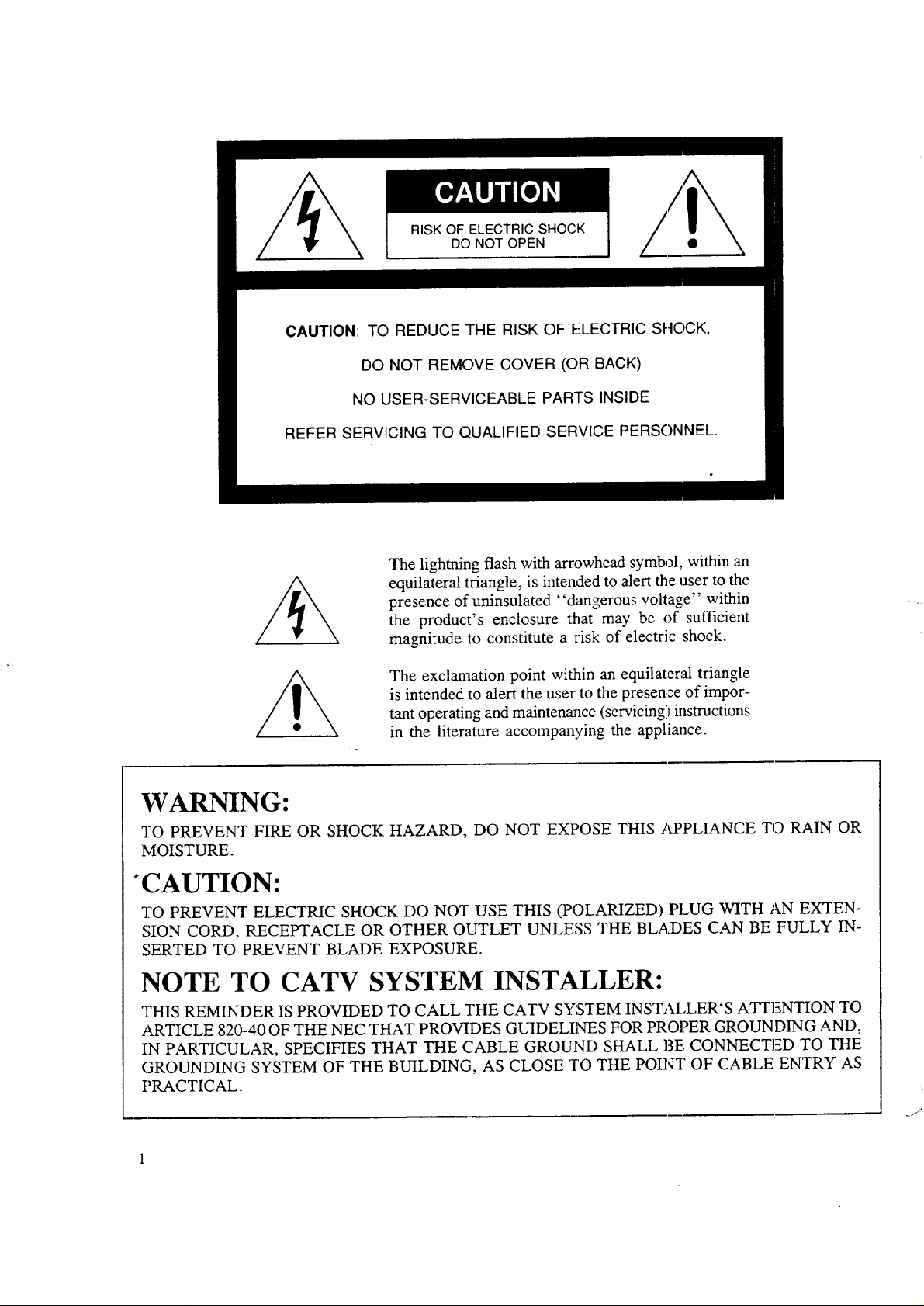
RISK OF ELECTRIC SHOCK
DO NOT OPEN
CAUTION: TO REDUCE THE RISK OF ELECTRIC SHOCK,
DO NOT REMOVE COVER (OR BACK)
NO USER-SERVICEABLE PARTS INSIDE
REFER SERVICING TO QUALIFIED SERVICE PERSONNEL.
The lighming flash with arrowhead syml_?l, within an
equilateral triangle, is intended to alert the user to the
presence of uninsulated "dangerous voltage" within
the product's enclosure that may be of sufficient
magnitude to constitute a risk of electric shock.
The exclamation point within an equilateral triangle
is intended to alert the user to the presence of impor-
tant operating and maintenance (servicing) instructions
in the literature accompanying the appliance.
WARNING:
TO PREVENT FIRE OR SHOCK HAZARD, DO NOT EXPOSE THIS APPLIANCE TO RAIN OR
MOISTURE.
"CAUTION:
TO PREVENT ELECTRIC SHOCK DO NOT USE THIS (POLARIZED) PLUG WITH AN EXTEN-
SION CORD, RECEPTACLE OR OTHER OUTLET UNLESS THE BLADES CAN BE FULLY IN-
SERTED TO PREVENT BLADE EXPOSURE.
NOTE TO CATV SYSTEM INSTALLER:
THIS REMINDER IS PROVIDED TO CALL THE CATV SYSTEM INSTAI,LER'S ATTENTION TO
ARTICLE 820-40 OF THE NEC THAT PROVIDES GUIDELINES FOR PROPER GROUNDING AND,
IN PARTICULAR, SPECIFIES THAT THE CABLE GROUND SHALL 13F.CONNECTED 'TO THE
GROUNDING SYSTEM OF THE BUILDING, AS CLOSE TO TttE POINT OF CABLE ENTRY AS
PRACTICAL.
Page 3
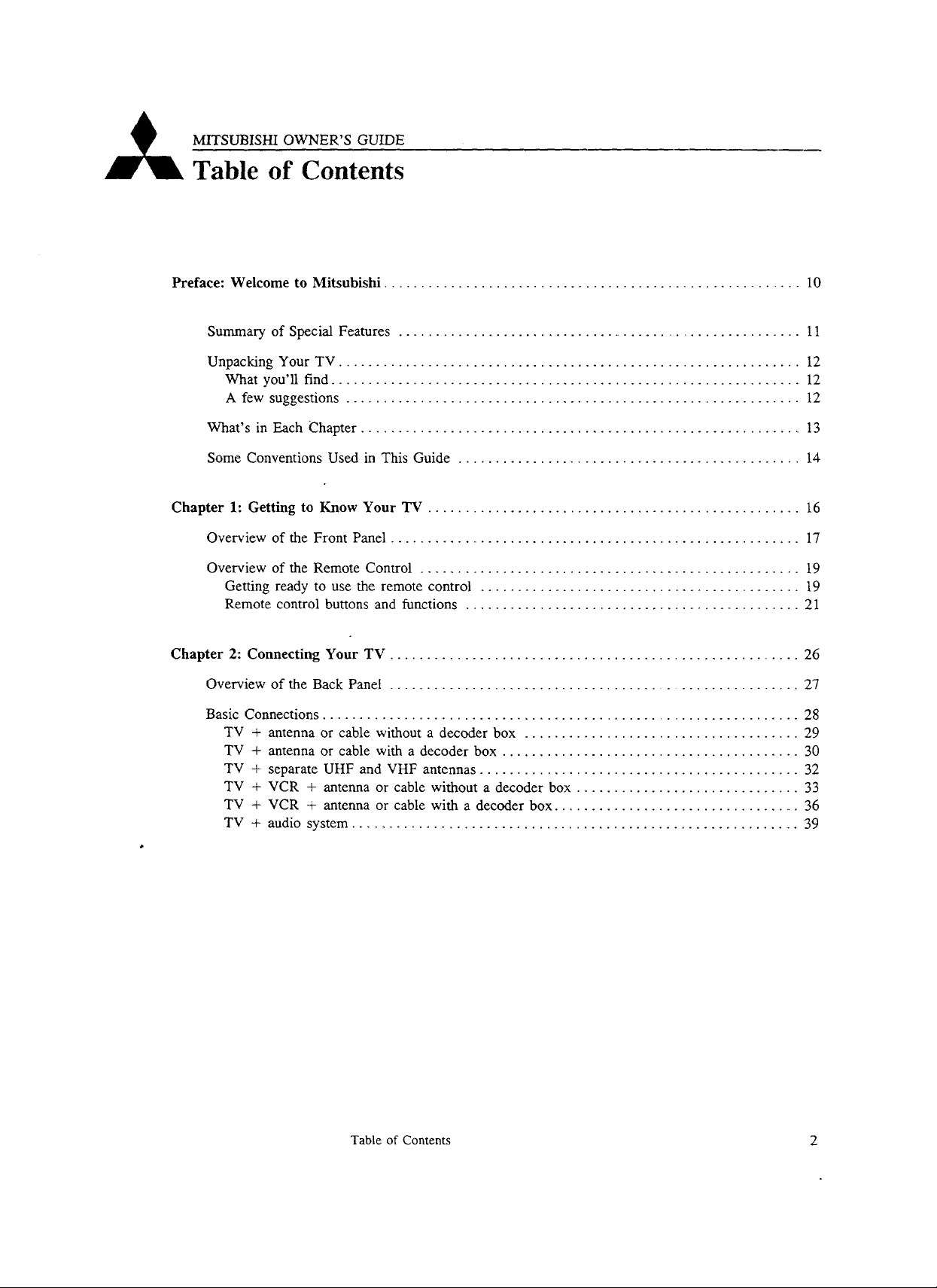
MITSUBISHI OWNER'S GUIDE
Table of Contents
Preface: Welcome to Mitsubishi ......................................................... 10
Summary of Special Features ....................................................... 11
Unpacking Your TV .............................................................. 12
What you'll find ............................................................... 12
A few suggestions ............................................................. 12
What's in Each Chapter ............................................................ 13
Some Conventions Used in This Guide .............................................. 14
Chapter 1: Getting to Know Your TV .................................................. 16
Overview of the Front Panel ....................................................... 17
Overview of the Remote Control ................................................... 19
Getting ready to use the remote control ........................................... 19
Remote control buttons and functions ............................................. 21
Chapter 2: Connecting Your TV ........................................................ 26
Overview of the Back Panel ........................................................ 27
Basic Connections ................................................................ 28
TV + antenna or cable without a decoder box ..................................... 29
TV + antenna or cable with a decoder box ........................................ 30
TV + separate UHF and VHF antennas ........................................... 32
TV + VCR + antenna or cable without a decoder box .............................. 33
TV + VCR + antenna or cable with a decoder box .................................. 36
TV + audio system ............................................................. 39
Table of Contents 2
Page 4
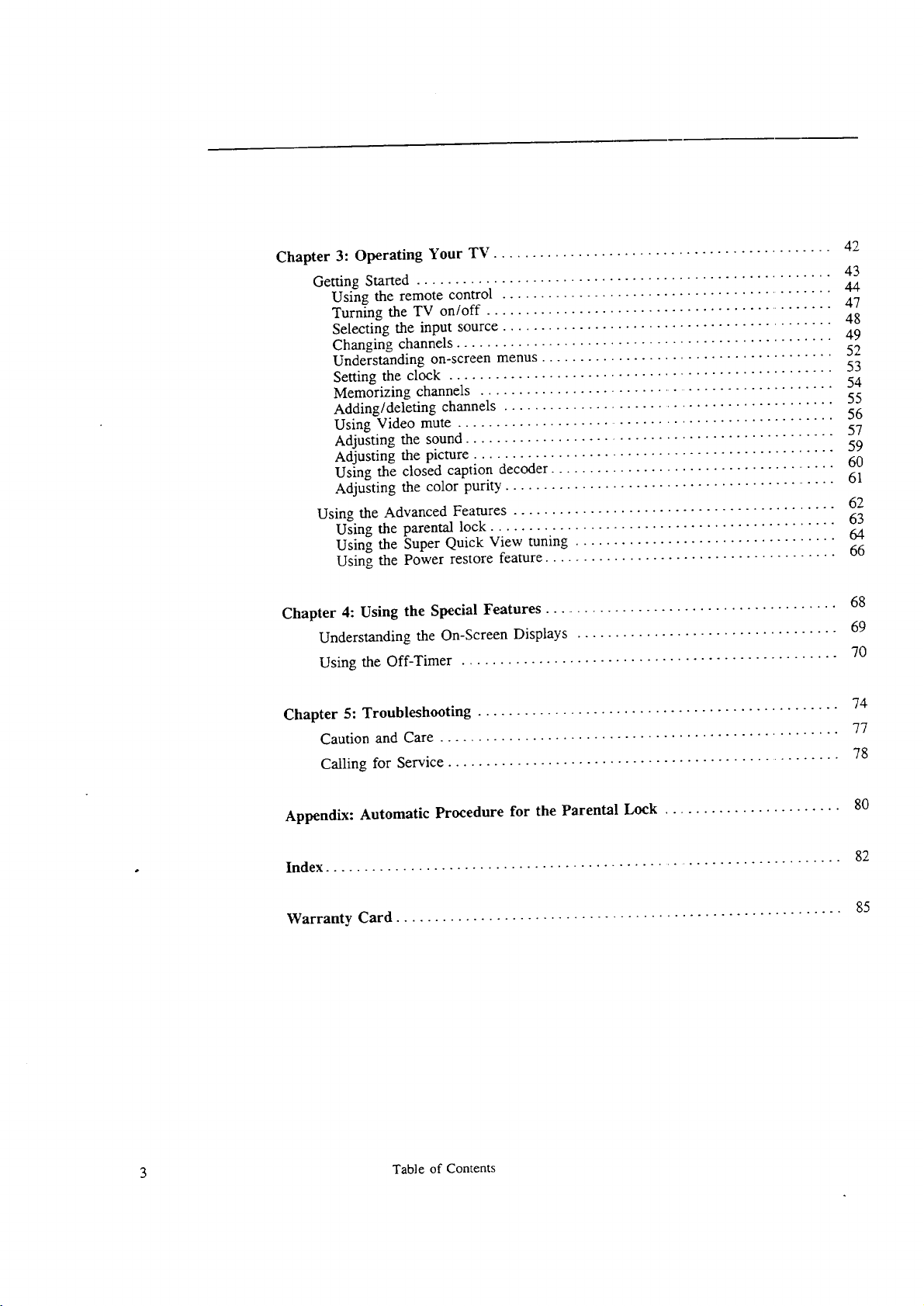
Chapter 3: Operating Your TV ............................................ 42
Getting Started ...................................................... 43
Using the remote control ........................................... 44
Turning the TV on/off .............................................. 47
Selecting the input source ........................................... 48
Changing channels ................................................. 49
Understanding on-screen menus ...................................... 52
Setting the clock .................................................. 53
Memorizing channels ................................................ 54
Adding/deleting channels ........................................... 55
Using Video mute ................................................. 56
Adjusting the sound ................................................ 57
Adjusting the picture ............................................... 59
Using the closed caption decoder ...................................... 60
Adjusting the color purity ............................................ 61
Using the Advanced Features .......................................... 62
Using the parental lock ............................................. 63
Using the Super Quick View tuning .................................. 64
Using the Power restore feature ...................................... 66
Chapter 4: Using the Special Features ....................................... 68
Understanding the On-Screen Displays .................................. 69
Using the Off-Timer ................................................. 70
Chapter 5: Troubleshooting ............................................... 74
Caution and Care .................................................... 77
Calling for Service .................................................... 78
Appendix: Automatic Procedure for the Parental Lock ....................... 80
Index ................................................................... 82
Warranty Card .......................................................... 85
3 Table of Contents
Page 5
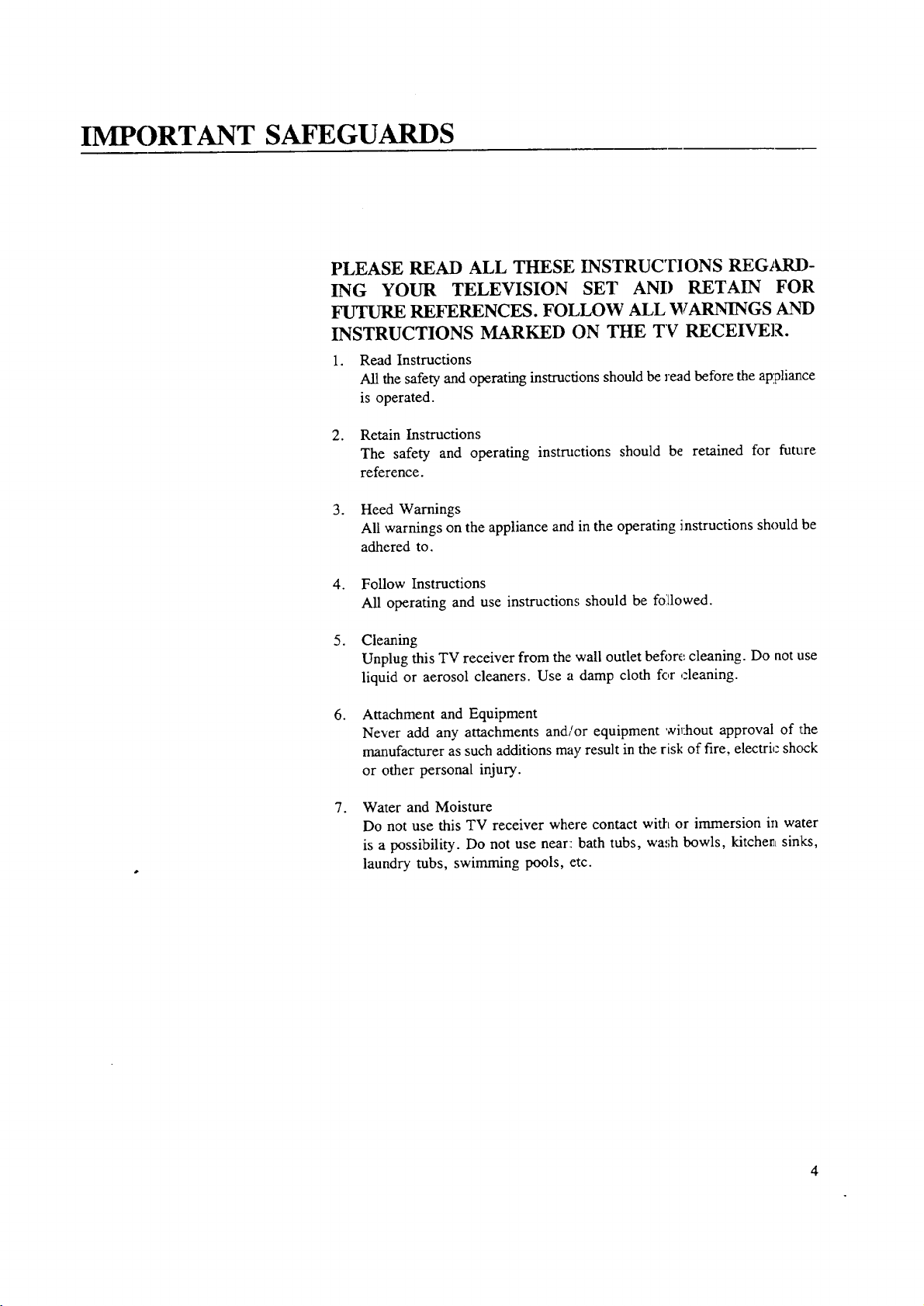
IMPORTANT SAFEGUARDS
PLEASE READ ALL THESE INSTRUCTIONS REGARI)-
ING YOUR TELEVISION SET AND RETAIN FOR
FUTURE REFERENCES. FOLLOW ALL WARNINGS AND
INSTRUCTIONS MARKED ON THE TV RECEIVER.
1. Read Instructions
All the safety and operating instructions should be read before the appliance
is operated.
2. Retain Instructions
The safety and operating instructions should be retained for future
reference.
3. Heed Warnings
All warnings on the appliance and in the operating instructions should be
adhered to.
4. Follow Instructions
All operating and use instructions; should be foitlowed.
5. Cleaning
Unplug this TV receiver from the wall outlet befigre cleaning. Do not use
liquid or aerosol cleaners. Use a damp cloth for cleaning.
.
Attachment and Equipment
Never add any attachments and/or equipment wRhout approval of the
manufacturer as such additions may result in the risk of fire, electric shock
or other personal injury.
. Water and Moisture
Do not use this TV receiver where contact with or immersion in water
is a possibility. Do not use near: bath tubs, wash bowls, kitchenLsinks,
laundry tubs, swimming pools, etc.
Page 6
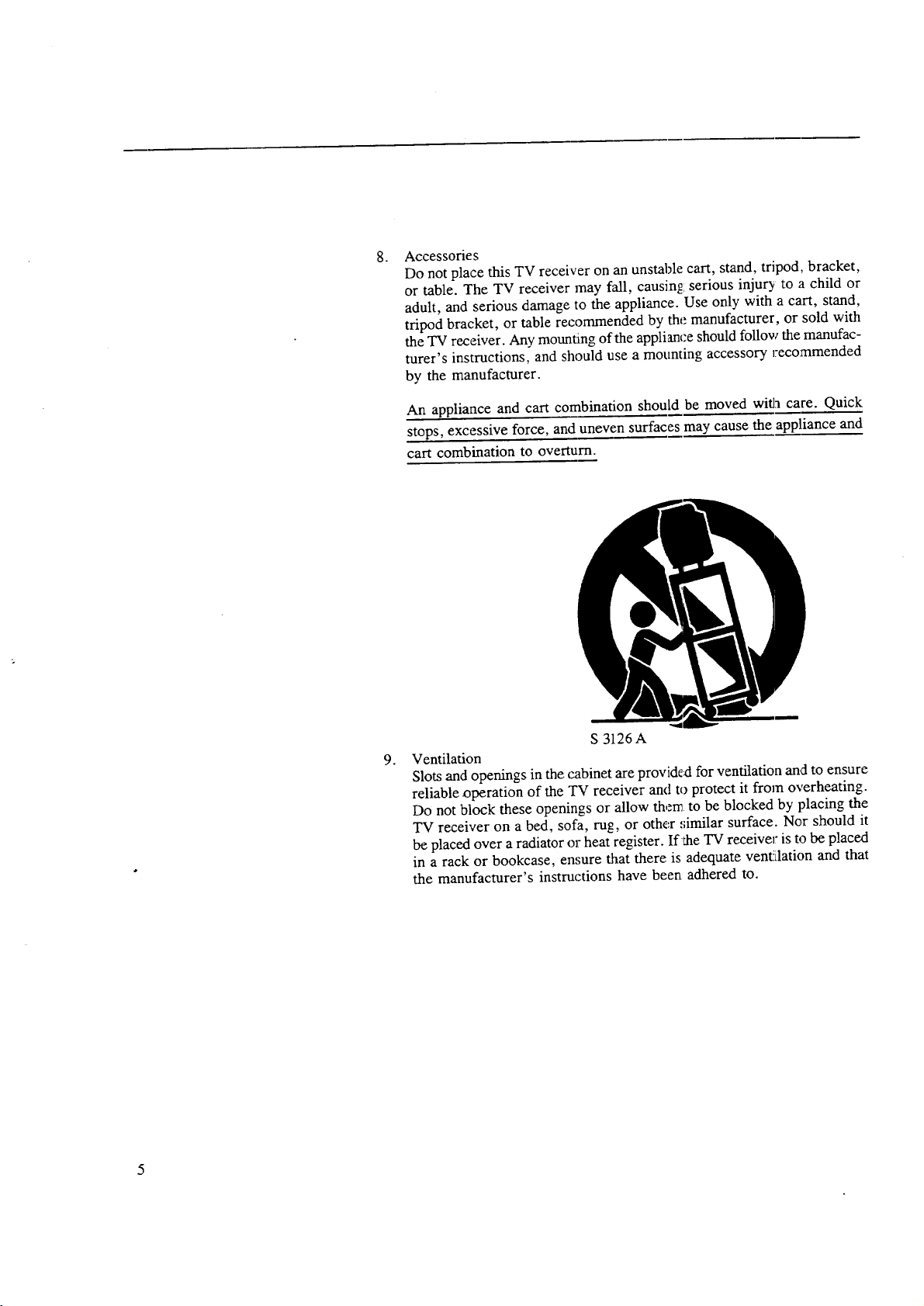
. Accessories
Do not place this TV receiver on an unstable cart, stand, tripod, bracket,
or table. The TV receiver may fall, causing: serious injur2_ to a child or
adult, and serious damage to the appliance. Use only with a cart, stand,
tripod bracket, or table recommended by the manufacturer, or sold with
the TV receiver. Any mounting of the appliance should follow the manufac-
turer's instructions, and should use a mounting accessory reco:mmended
by the manufacturer.
An appliance and cart combination should be moved with care. Quick
stops, excessive force, and uneven surfaces may cause the appliance and
cart combination to overturn.
S 3126 A
.
Ventilation
Slots and openings in the cabinet are provided for ventilation and to ensure
reliable operation of the TV receiver and to protect it from overheating.
Do not block these openings or allow thenn to be blocked by placing the
TV receiver on a bed, sofa, rug, or other _;imilar surface. Nor should it
be placed over a radiator o1:heat register. If_he TV receiver is to be placed
in a rack or bookcase, ensure that there is adequate vent!ilation and that
the manufacturer's instructions have been adhered to.
Page 7
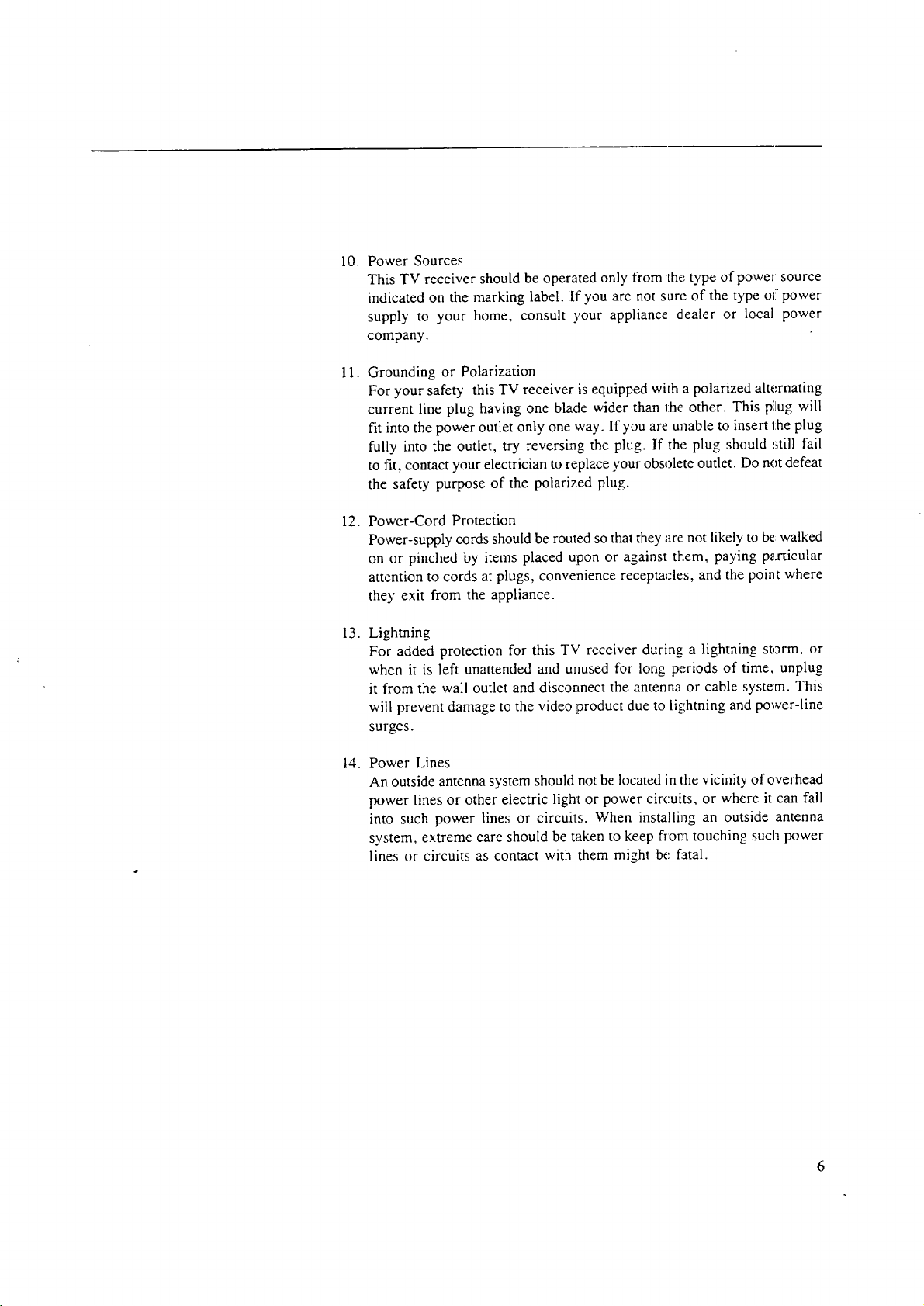
10.
Power Sources
This TV receiver should be operated only from the, type of power source
indicated on the marking label. If you are not sure of the type oi power
supply to your home, consult 3,our appliance dealer or local power
company.
11.
Grounding or Polarization
For your safety this TV receiver is equipped with a polarized alternating
current line plug having one blade wider than the other. This p',Lugwill
fit into the power outlet only one way. If you are unable to insert the plug
fully into the outlet, try reversing the plug. If the plug should ,still fail
to fit, contact your electrician to replace your obsolete outlet. Do not defeat
the safety purpose of the polarized plug.
12.
Power-Cord Protection
Power-supply cords should be routed so that they ;ire not likely to be walked
on or pinched by items placed upon or against tt'em, paying particular
attention to cords at plugs, convenience receptacles, and the point where
they exit from the appliance.
13.
Lightning
For added protection for this TV receiver during a lightning storm, or
when it is left unattended and unused for long periods of time, unplug
it from the wall outlet and disconnect the antenna or cable system. This
will prevent damage to the video product due to lightning and power-line
surges.
14.
Power Lines
An outside antenna system should not be located in the vicinity of overhead
power lines or other electric ligh_t or power circuits, or where it can fall
into such power lines or circuits. When installing an outside antenna
system, extreme care should be taken to keep flora touching such power
lines or circuits as contact with them might be fatal.
Page 8
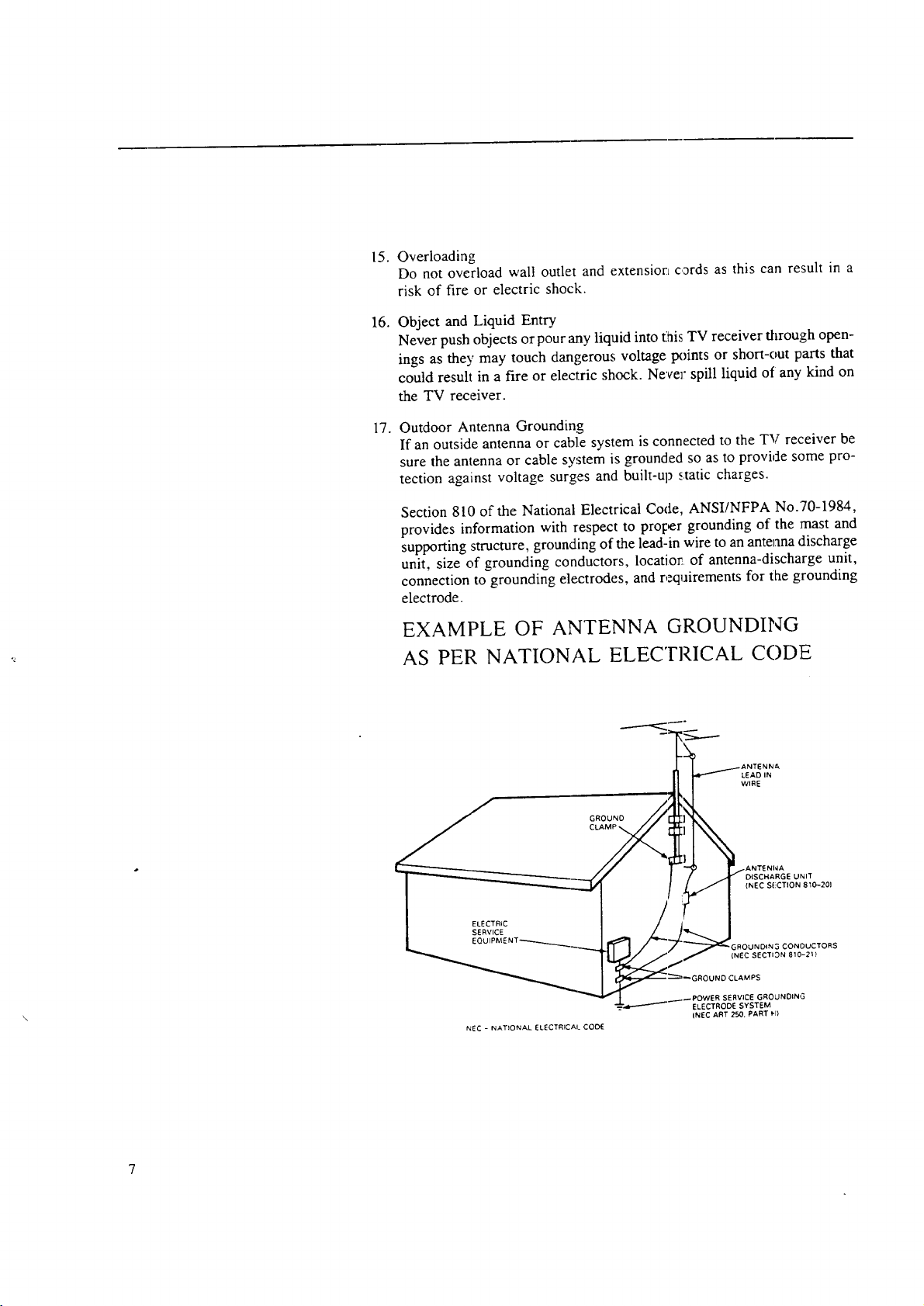
15.
Overloading
Do not overload wall outlet and extensiorL cords as this can result in a
risk of fire or electric shock.
16.
Object and Liquid Entry
Never push objects or pour any liquid into t2aisTV receiver through open-
ings as they may touch dangerous voltage points or short-out parts that
could result in a fire or electric shock. Never: spill liquid of any kind on
the TV receiver.
17.
Outdoor Antenna Grounding
If an outside antenna or cable system is connected to the TV receiver be
sure the antenna or cable system is grounded so as to provide some pro-
tection against voltage surges and built-up static charges.
Section 810 of the National Electrical Code, ANSI/NFPA No.70-1984,
provides information with respect to proper grounding of the :mast and
supporting structure, grounding of the lead-in wire to an antenna discharge
unit, size of grounding conductors, locatior of antenna-discharge unit,
connection to grounding electrodes, and requirements for the grounding
electrode.
EXAMPLE OF ANTENNA GROUNDING
AS PER NATIONAL ELEC'FRICAL CODE
NEC - NATIONAL ELECTRICAl_ CODE
_ANTENNA
D{SCHARGE UNIT
(NEC SECTION 810-201
(NEC SECTION 810-21)
D CLAMPS
ERVICE GROLINDING
ELECTRODE SYSTEM
[NEC ART 250. PART PI)
Page 9
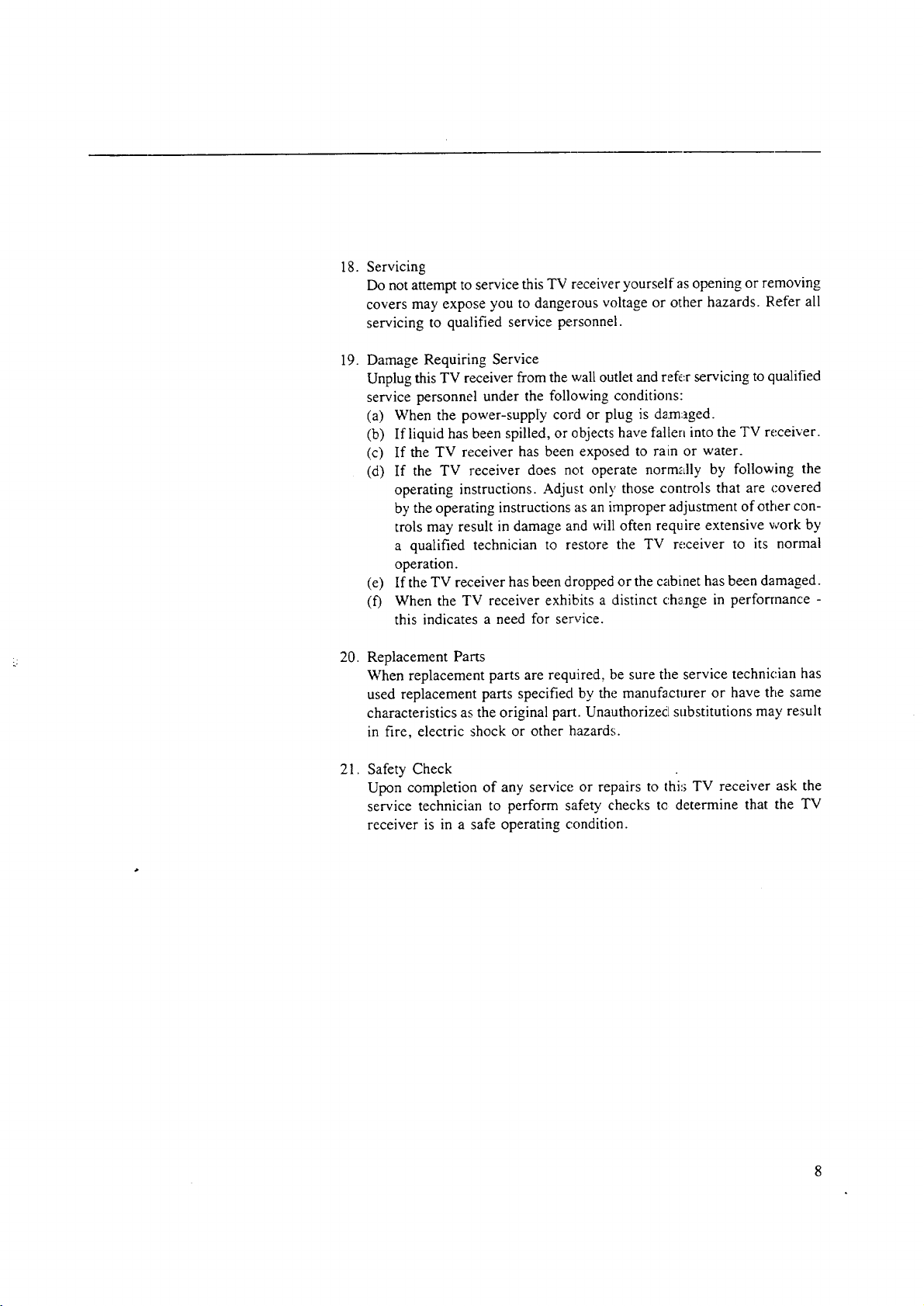
18.
Servicing
Do not attempt to service this TV receiver yourself as opening or removing
covers may expose you to dangerous voltage or other hazards. Refer all
servicing to qualified service personnel.
19.
Damage Requiring Service
Unplug this TV receiver from the wall outlet and refer servicing to qualified
service personnel under the following conditions:
(a) When the power-supply cord or plug is damaged.
(b) If liquid has been spilled, or objects have fallen into the TV receiver.
(c) If the TV receiver has been exposed to rain or water.
(d) If the TV receiver does not operate normally by following the
operating instructions. Adjust only those controls that are covered
by the operating instructions as an improper adjustment of other con-
trols may result in damage and will often require extensive work by
a qualified technician to restore the TV receiver to its normal
operation.
(e) If the TV receiver has been dropped or the cabinet has been damaged.
(f) When the TV receiver exhibits a distinct c:h_nge in performance -
this indicates a need for service.
20.
Replacement Parts
When replacement parts are required, be sure tile service technician has
used replacement parts specified by the manufacturer or have the same
characteristics as the original part. Unauthorized substitutions may result
in fire, electric shock or other hazards.
21.
Safety Check
Upon completion of any service or repairs to thi:; TV receiver ask the
service technician to perform safety checks tc determine that the TV
receiver is in a safe operating condition.
Page 10
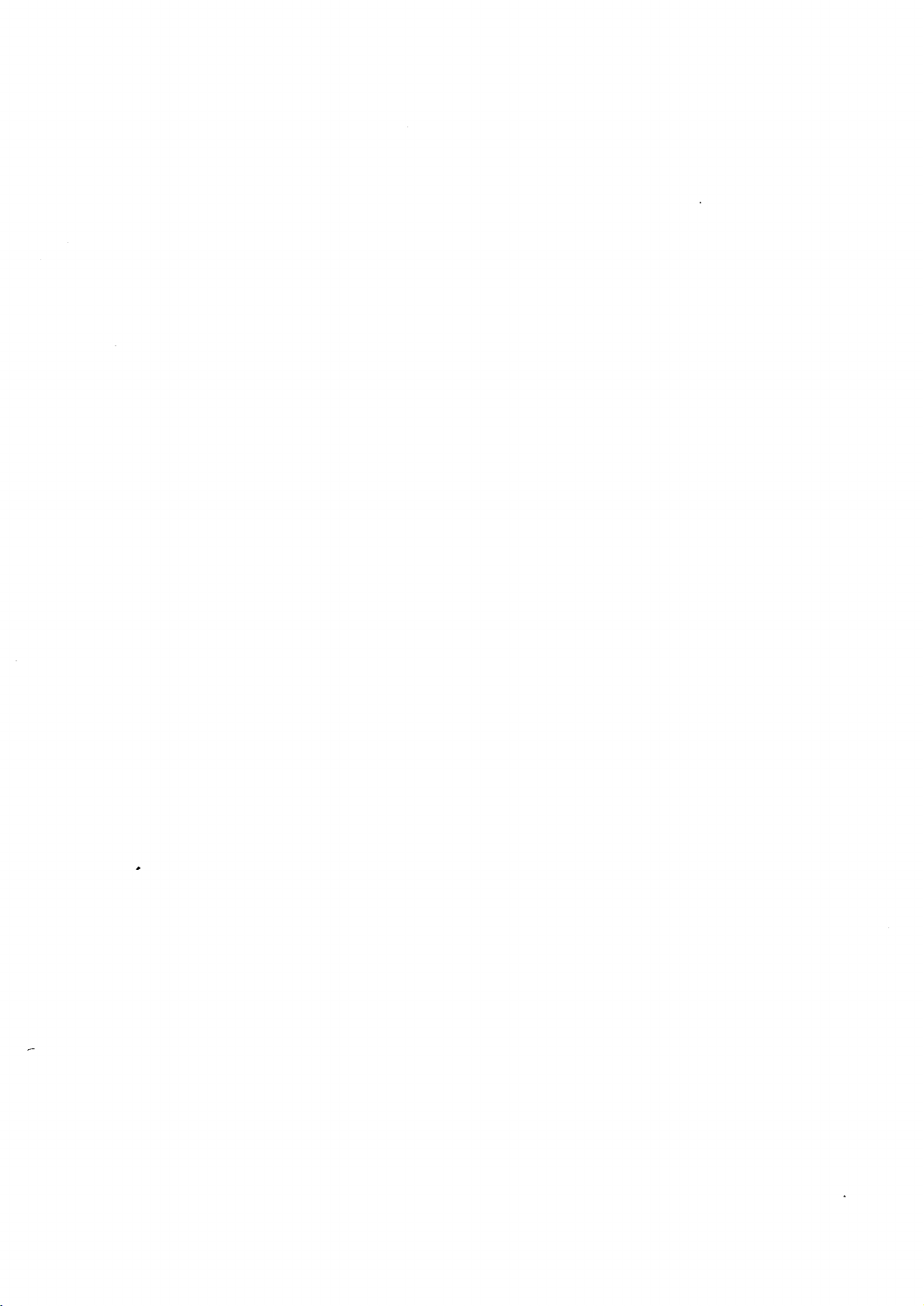
Page 11
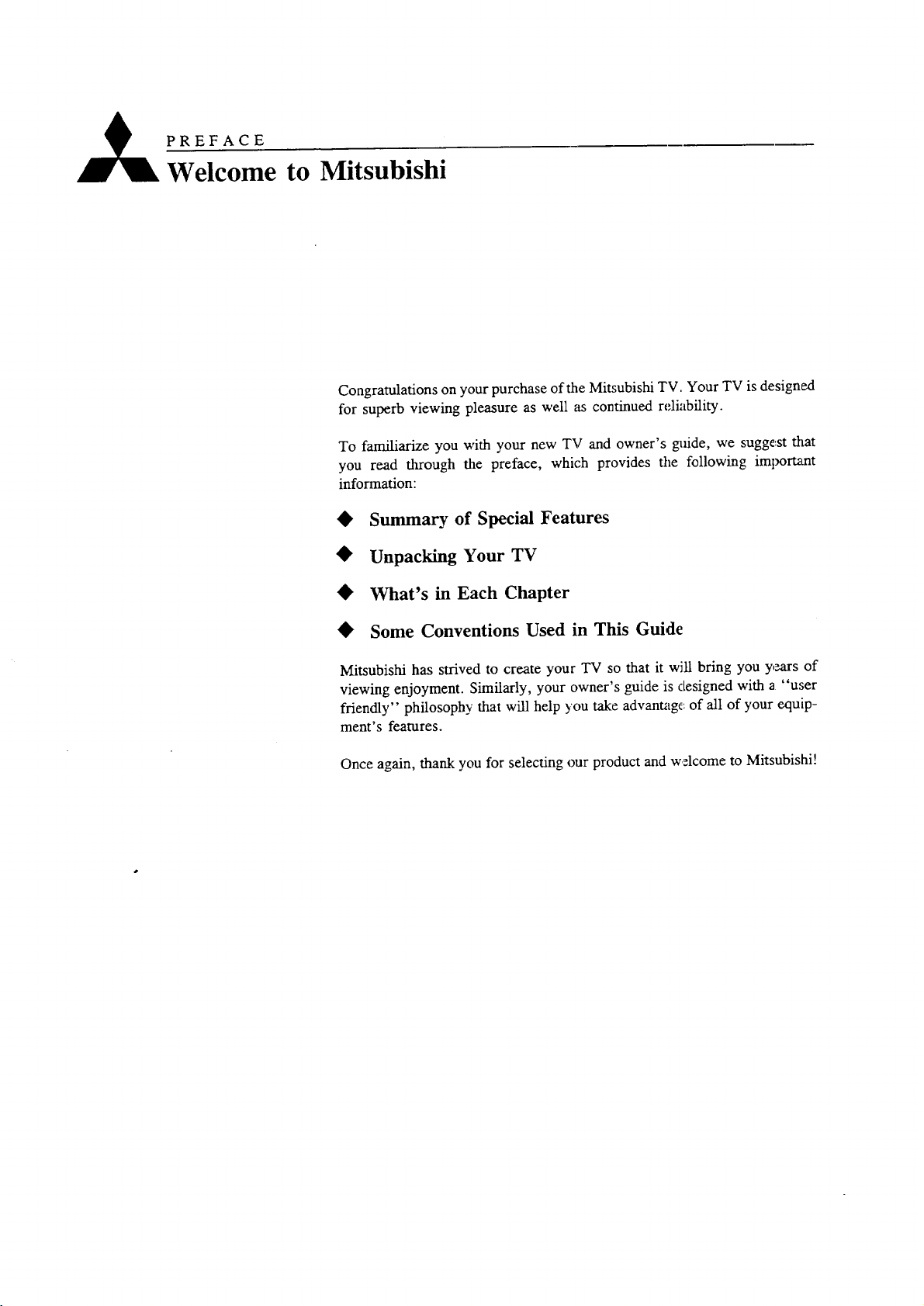
PREFACE
Welcome to Mitsubishi
Congratulations on your purchase of the Mitsubishi TV, Your TV is designed
for superb viewing pleasure as well as continued reliability.
To familiarize you with your new TV and owner's gnlide, we suggest that
you read through the preface, which provides tile following important
information:
• Summary of Special Features
• Unpacking Your TV
• What's in Each Chapter
• Some Conventions Used in This Guide
Mitsubishi has strived to create your TV so that it will bring you years of
viewing enjoyment. Similarly, your owner's guide is designed with a "user
friendly" philosophy that will help you take advantage, of all of your equip-
ment's features.
Once again, thank you for selecting our product and welcome to Mitsubishi!
Page 12
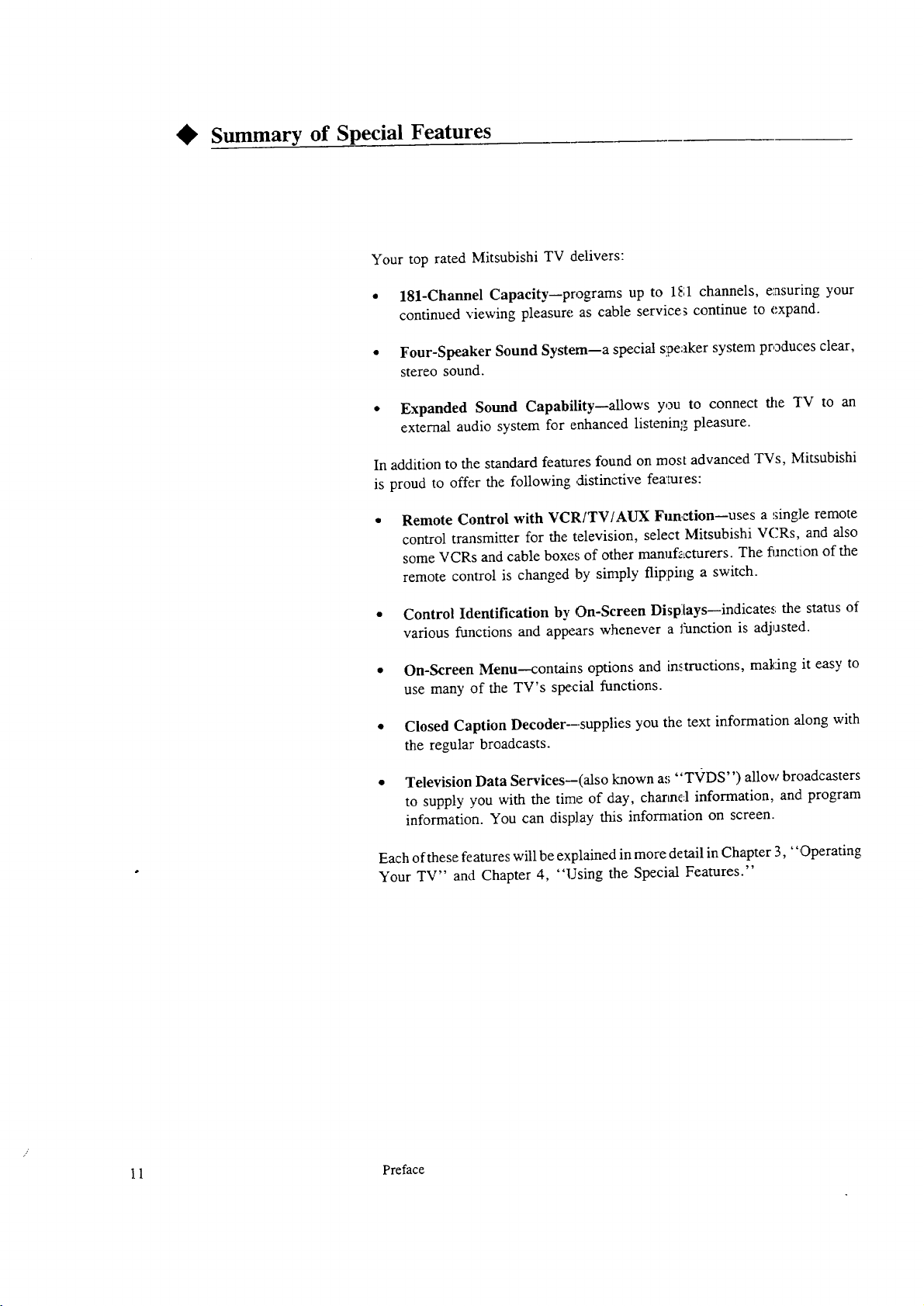
Summary of Special Features
Your top rated Mitsubishi TV delivers:
• 181-Channel Capacity--programs up to 1[;1 channels, ensuring your
continued viewing pleasure as cable service_ continue to expand.
• Four-Speaker Sound System--a special speaker system produces clear,
stereo sound.
* Expanded Sound Capability--allows you to connect the TV to an
external audio system for enhanced listening; pleasure.
In addition to the standard features found on most advanced TVs, Mitsubishi
is proud to offer the following ,distinctive featmes:
Remote Control with VCR/TV/AUX Function--uses a single remote
control transmitter for the television, select Mitsubishi V('Rs, and also
some VCRs and cable boxes of other manufacturers. The function of the
remote control is changed by simply flipping a switch.
• Control Identification by On-Screen Displays--indicates the status of
various functions and appears whenever a fianction is adjusted.
• On-Screen Menu--contains options and instructions, making it easy to
use many of the TV's special functions.
Closed Caption Decoder--supplies you the text information along with
the regular broadcasts.
Television Data Services--(also known as"TVDS") allow broadcasters
to supply you with the time of day, channe,1 information, and. program
information. You can display this information on screen.
Each of these features will be explained in more detail in Chapter 3, ",Operating
Your TV" and Chapter 4, "Using the Special Features."
1 1 Preface
Page 13
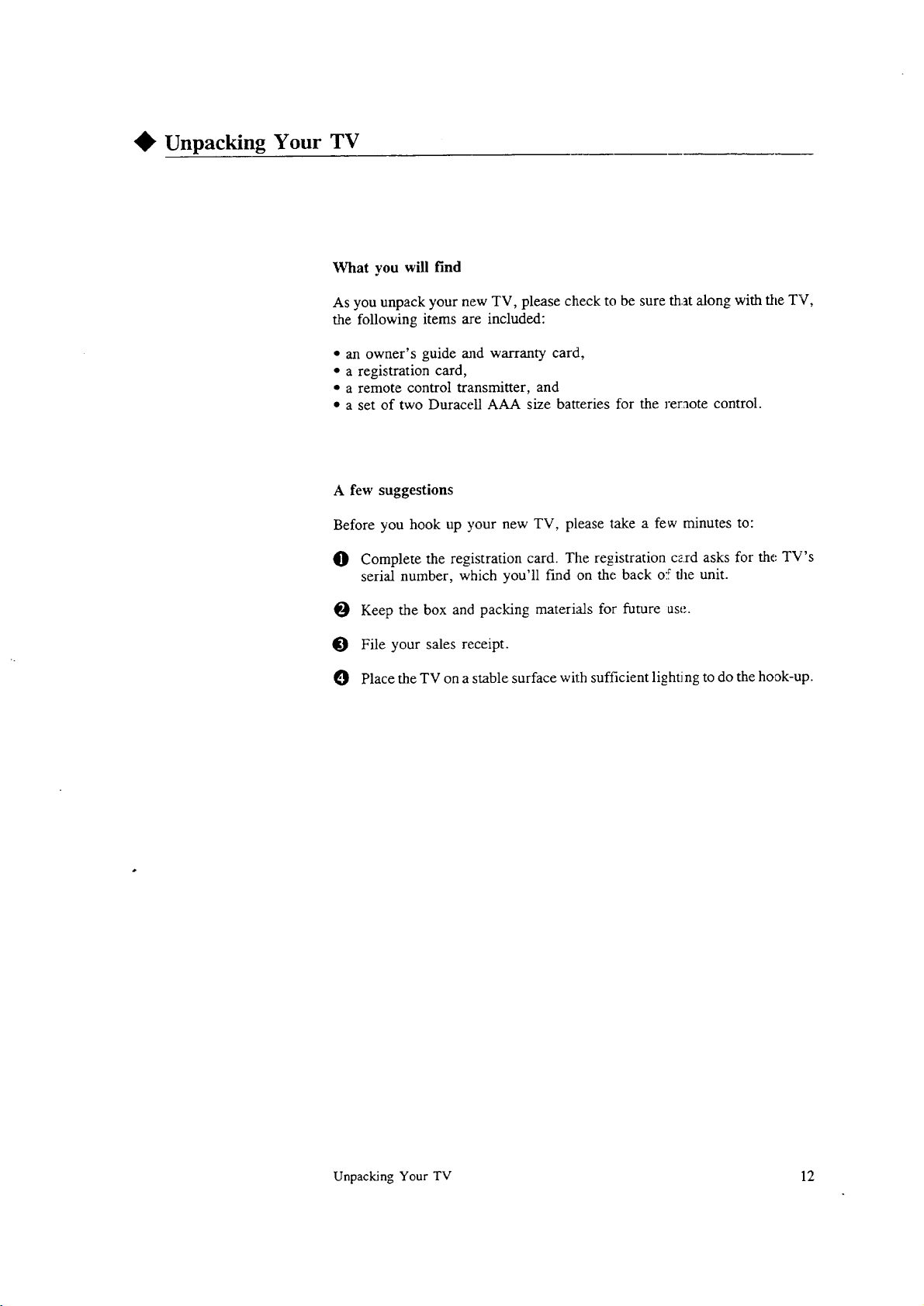
Unpacking Your TV
What you will find
As you unpack your new TV, please check to be sure that along with the TV,
the following items are included:
• an owner's guide and warranty card,
• a registration card,
• a remote control transmitter, and
• a set of two Duracell AAA size batteries for the reraote control.
A few suggestions
Before you hook up your new TV, please take a few minutes to:
O Complete the registration card. The registration czrd asks for the TV's
serial number, which you'll find on the back o5 the unit.
Keep the box and packing materials for future use..
O File your sales receipt.
O Place the TV on a stable surface with sufficient lighting to do the hook-up.
Unpacking Your TV 12
Page 14
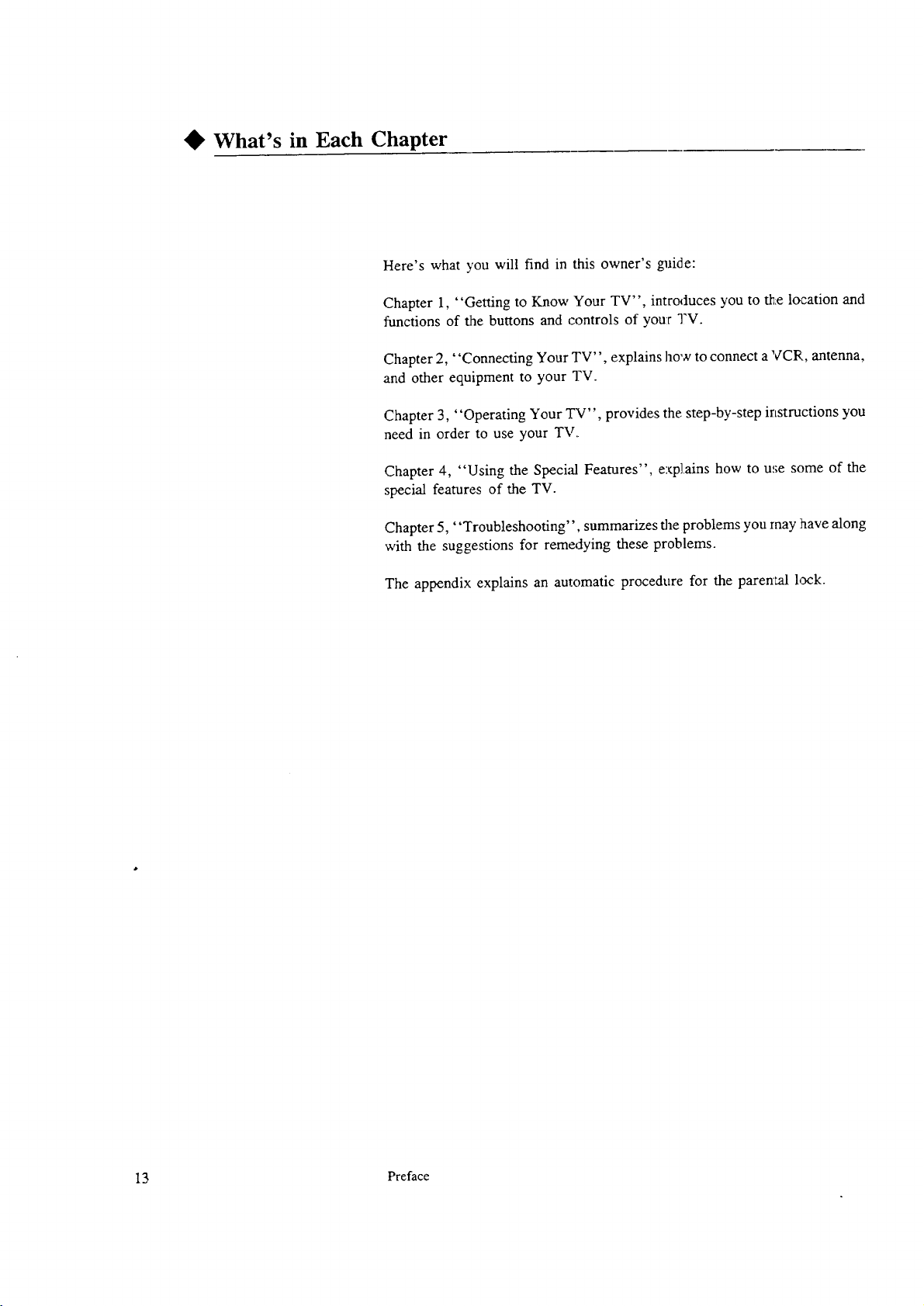
What's in Each Chapter
Here's what you will find in this owner's guide:
Chapter 1, "Getting to Know Your TV", introduces you to _:e location and
functions of the buttons and controls of your TV.
Chapter 2, "Connecting Your TV", explains how to connect a VCR, antenna,
and other equipment to your TV.
Chapter 3, "Operating Your TV", provides the step-by-step instructions you
need in order to use your TV.
Chapter 4, "Using the Special Features", explains how to use some of the
special features of the TV.
Chapter 5, "Troubleshooting", summarizes the problems you may !havealong
with the suggestions for remedying these problems.
The appendix explains an automatic procedure for the paren_al 1,_k.
13 Preface
Page 15
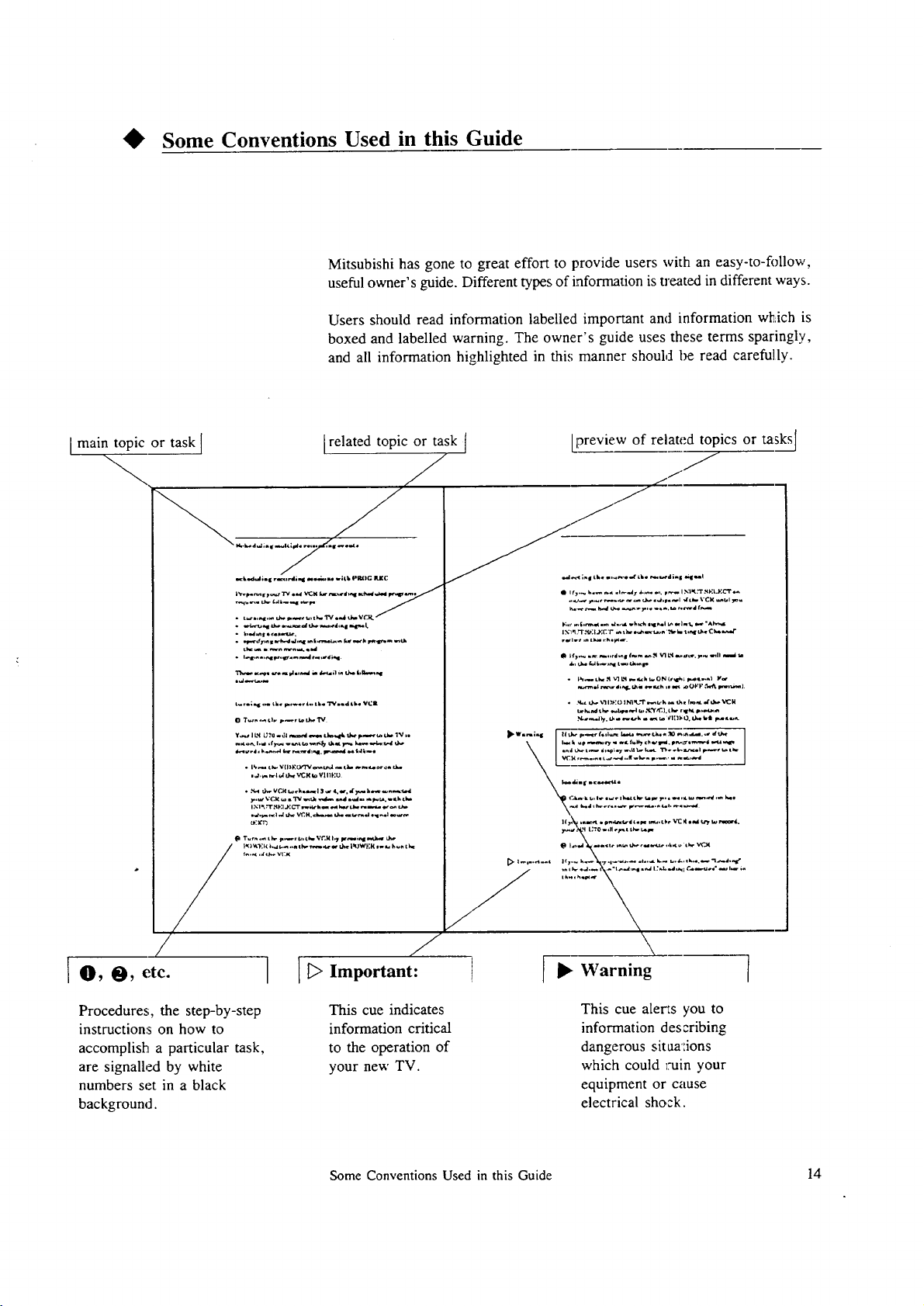
Some Conventions Used in this Guide
Mitsubishi has gone to great effort to provide users with an easy-to-follow,
useful owner's guide. Different types of information is treated in different ways.
Users should read information labelled important and information wtT:ichis
boxed and labelled warning. The owner's guide uses these terms sparingly,
and all information highlighted in this manner shouM be read carefully.
]main topic or task ]
Irelated topic or task I Ipreview of related topics or task._l
-==--.....
• i..t,^ .,_ i-,,_. _ ,.-I r_ ,r d i,q
t..o;'4_ ,. tU. p,..r l,, tUo "1_..4 tk. VOlt
t_
1N_it :q-.,9:i J.:g';-"_,_tier ,u_,m_" .q*-Imt,_l I.E. _ktd
• ;tc.uti.b* V1I_20 I NIt_"r _t¢ k _ t_ e (m_ d t._- _t_ II
/ f
I O, O, etc.
Procedures, the step-by-step
instructions on how to
accomplish a particular task,
are signalled by white
numbers set in a black
background.
\
[ _ Important:
This cue indicates
information critical
to the operation of
your new TV.
Some Conventions Used in this Guide 14
This cue alerts you to
information describing
dangerous sit ua':ions
which could _nain your
equipment or cause
electrical shock.
Page 16

Page 17
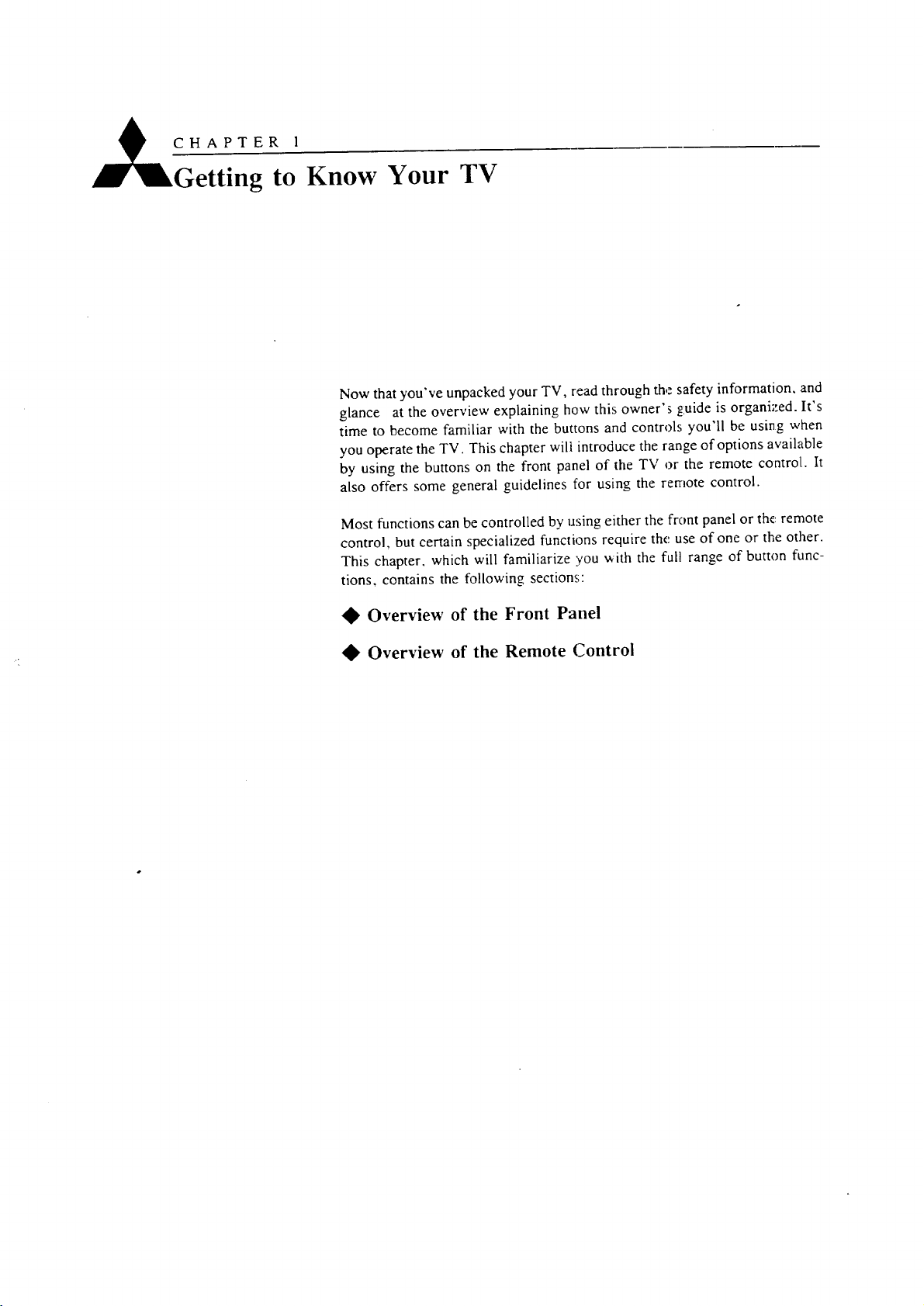
£H---APZER1
Getting to
Know Your TV
Now that you've unpacked your TV, read through the safety information, :and
glance at the overview explaining how this owner's guide is organi_:ed. It's
time to become familiar with the buttons and controls you'll be using when
you operate the TV. This cbapter will introduce the range of options available
by using the buttons on the front panel of the TV or the remote control.. It
also offers some general guidelines for using the remote control.
Most functions can be controlled by using either the front panel or the: remote
control, but certain specialized functions require the use of one or the other.
This chapter, which will familiarize you with the full range of button func-
tions, contains the following sections:
• Overview of the Front Panel
• Overview of the Remote Control
Page 18
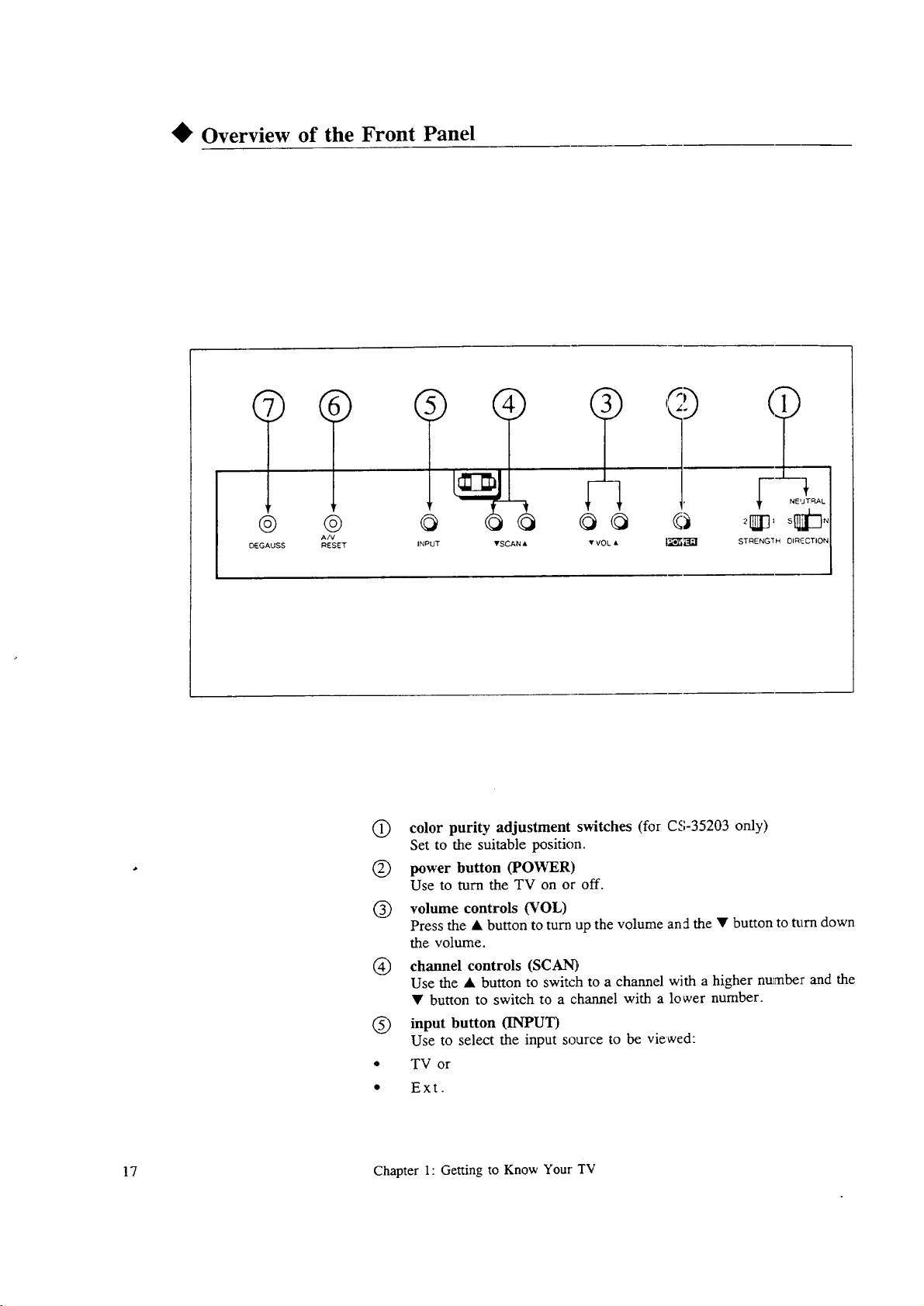
Overview of the Front Panel
® ® @
DEGAUSS RESET INPUT "tSCAN • • VOL •
A/V
@
color purity adjustment switches (for CS-35203 only)
Set to the suitable position.
@
power button (POWER)
Use to turn the TV on or off.
volume controls (VOL)
@
Press the • button to turn up the volume and the • button to turn down
the volume.
®
channel controls (SCAN)
Use the • button to switch to a channel with a higher nu_mbe:rand the
• button to switch to a channel with a lo wet number.
®
input button (INPUT)
Use to select the input source to be viewed:
TV or
Ext.
l
STRENG H OlRq_.CTION I
17 Chapter 1: Getting to Know Your TV
Page 19
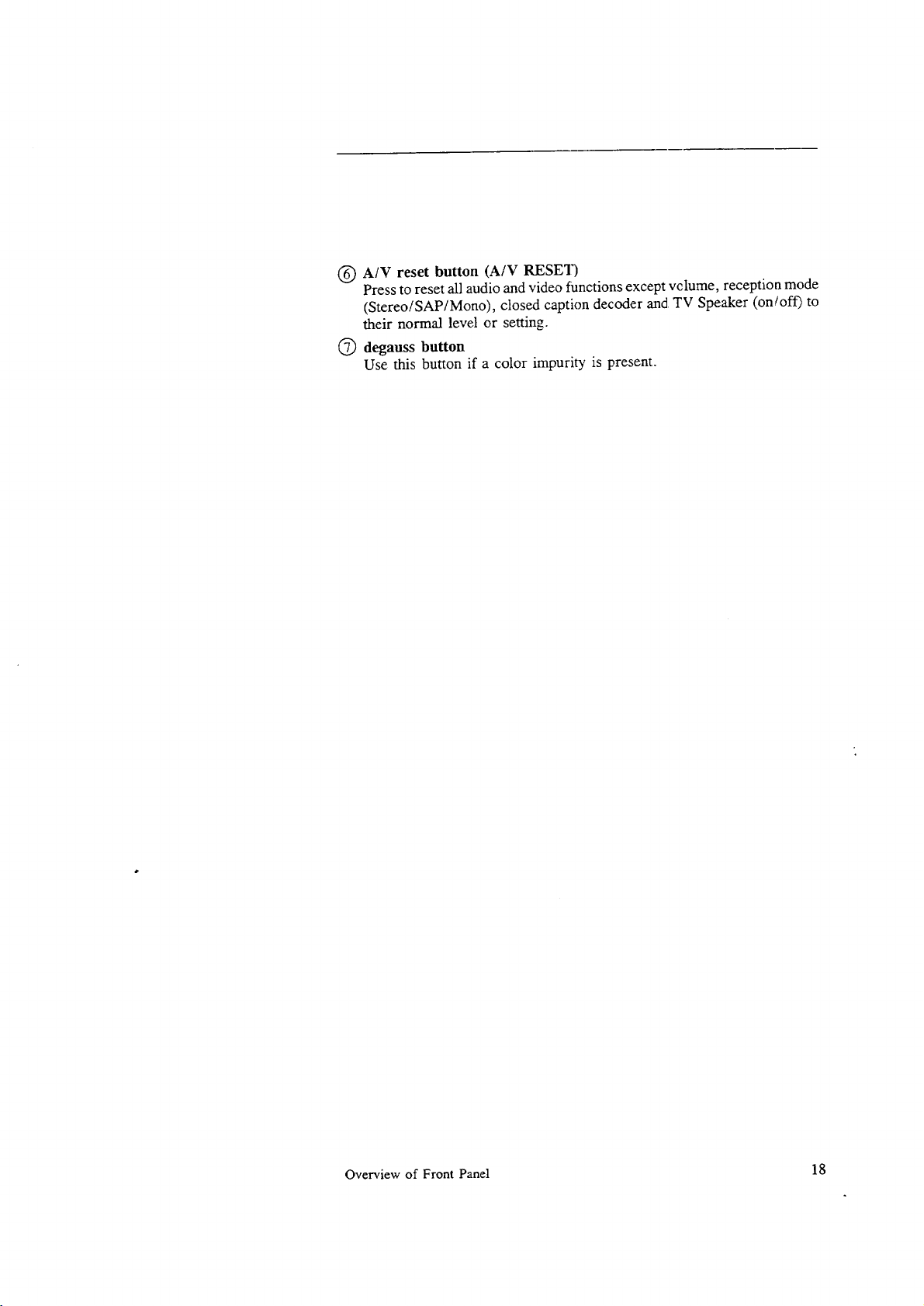
@ A/V reset button (A/V RESET)
Press to reset all audio and video functions except vclume, reception mode
(Stereo!SAP/Mono), closed caption decoder and TV Speaker (on/o_ to
their normal level or setting.
(_ degauss button
Use this button if a color impurity is present.
Overview of Front Panel 18
Page 20
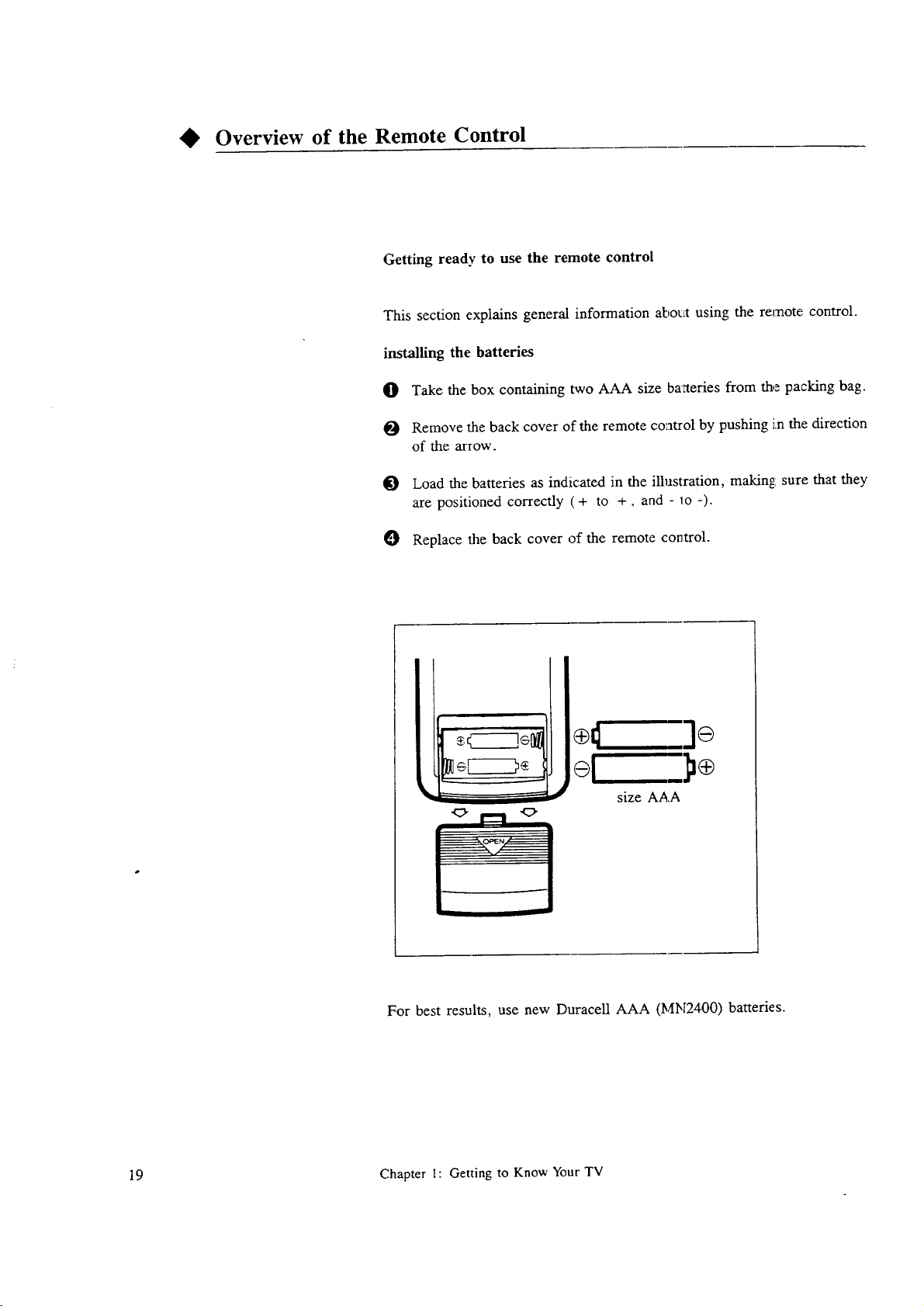
Overview of the Remote Control
Getting ready to use the remote control
This section explains general i.nformation abotLtusing the remote control.
installing the batteries
O Take the box containing two AAA size ba'aeries from the packing bag.
Remove the back cover of the remote control by pushing i_nthe direction
of the arrow.
I_ Load the batteries as indicated in the illustration, making sure that they
are positioned correctly (+ to +, and - lo -).
O Replace the back cover of the remote control.
÷l
For best results, use new Duracell AAA (MN2400) batteries.
19 Chapter 1: Getting to Know Your TV
,]÷
size AAA
Page 21
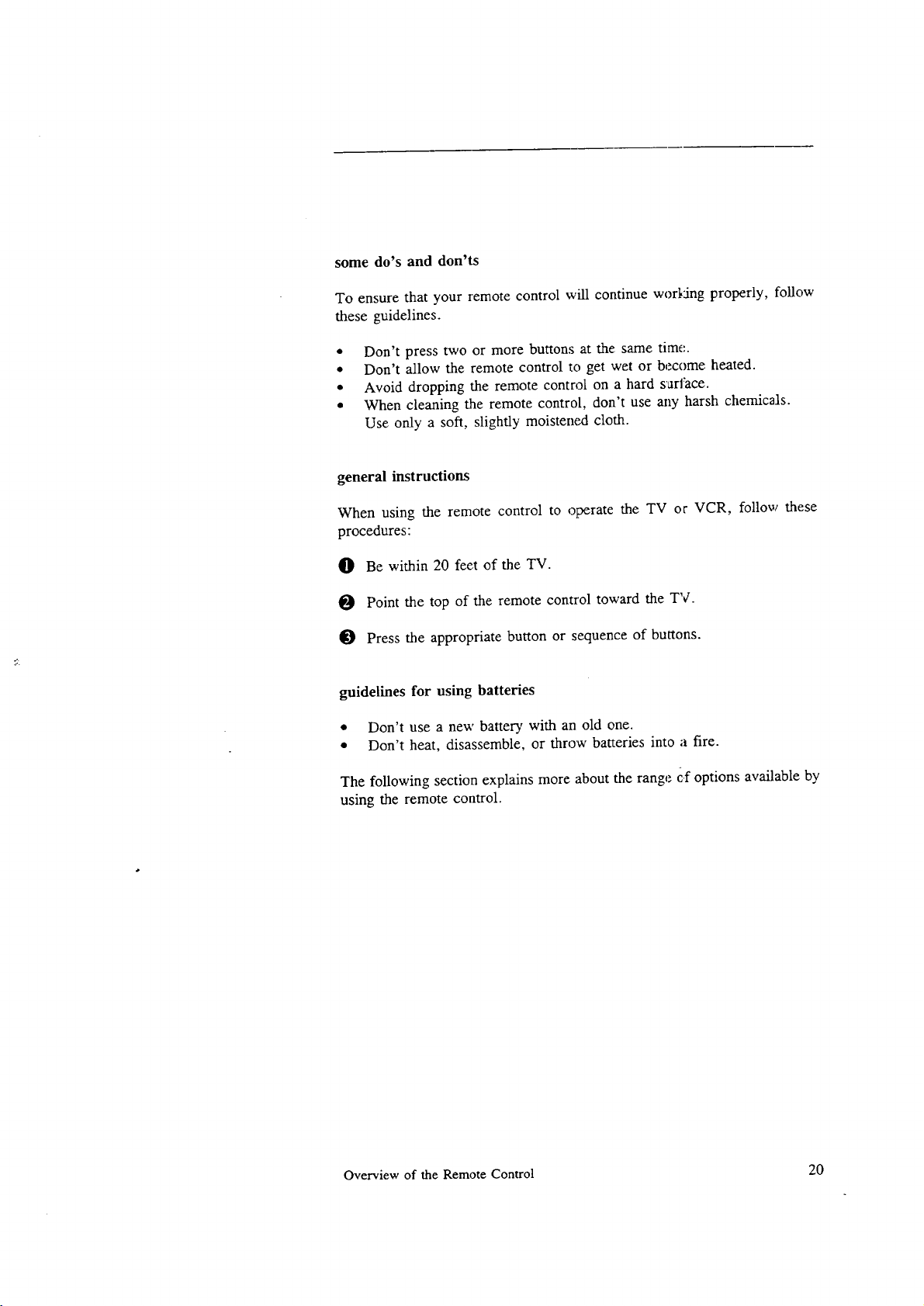
some do's and don'ts
To ensure that your remote control will continue working properly, follow
these guidelines.
• Don't press two or more buttons at the same time:.
• Don't allow the remote control to get wet or become heated.
• Avoid dropping the remote control on a hard s arface.
• When cleaning the remote control, don't use any harsh chemicals.
Use only a soft, slightly moistened cloth.
general instructions
When using the remote control to operate the TV or VCR, follow these
procedures:
O Be within 20 feet of the TV.
I_ Point the top of the remote control toward the TV.
I_ Press the appropriate button or sequence of buttons.
guidelines for using batteries
• Don't use a new battery with an old one.
• Don't heat, disassemble, or throw batteries into a fire.
The following section explains more about the range cf options available by
using the remote control.
Overview of the Remote Control 20
Page 22
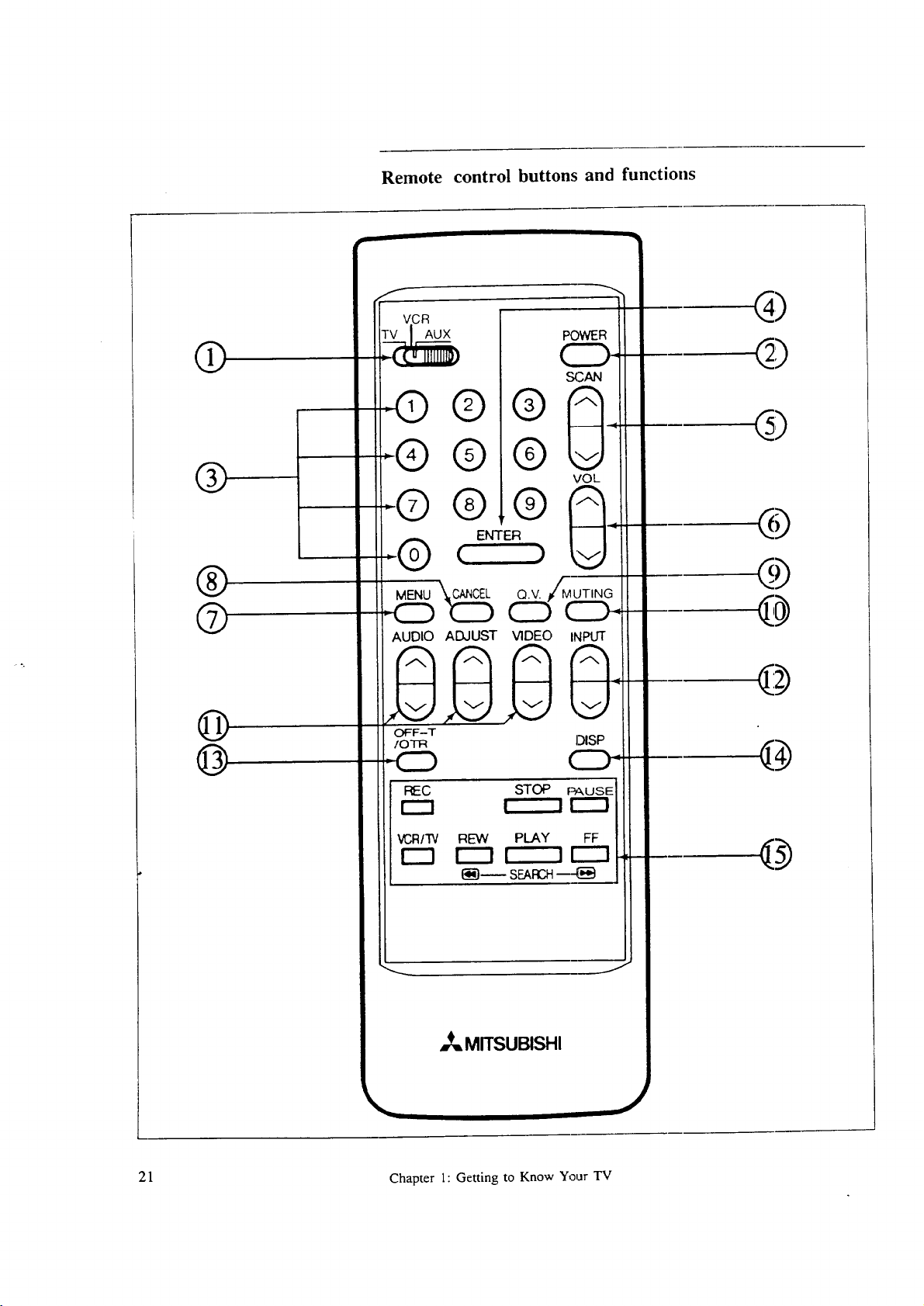
Remote control buttons and functions
VCR
AUX
POWER
©
®
®
@
@
@
SCAN
©®
®®
VOL
®®
ENTER
CANCEL Q.V.
AUDIO ADJUST VIDEO INPUT
OFF-T
/OTR DISP
MUTING
@
@
@
@
@
@
J
i_ MITSUBISHI
21 Chapter 1: Getting to Know Your TV
@
J
Page 23
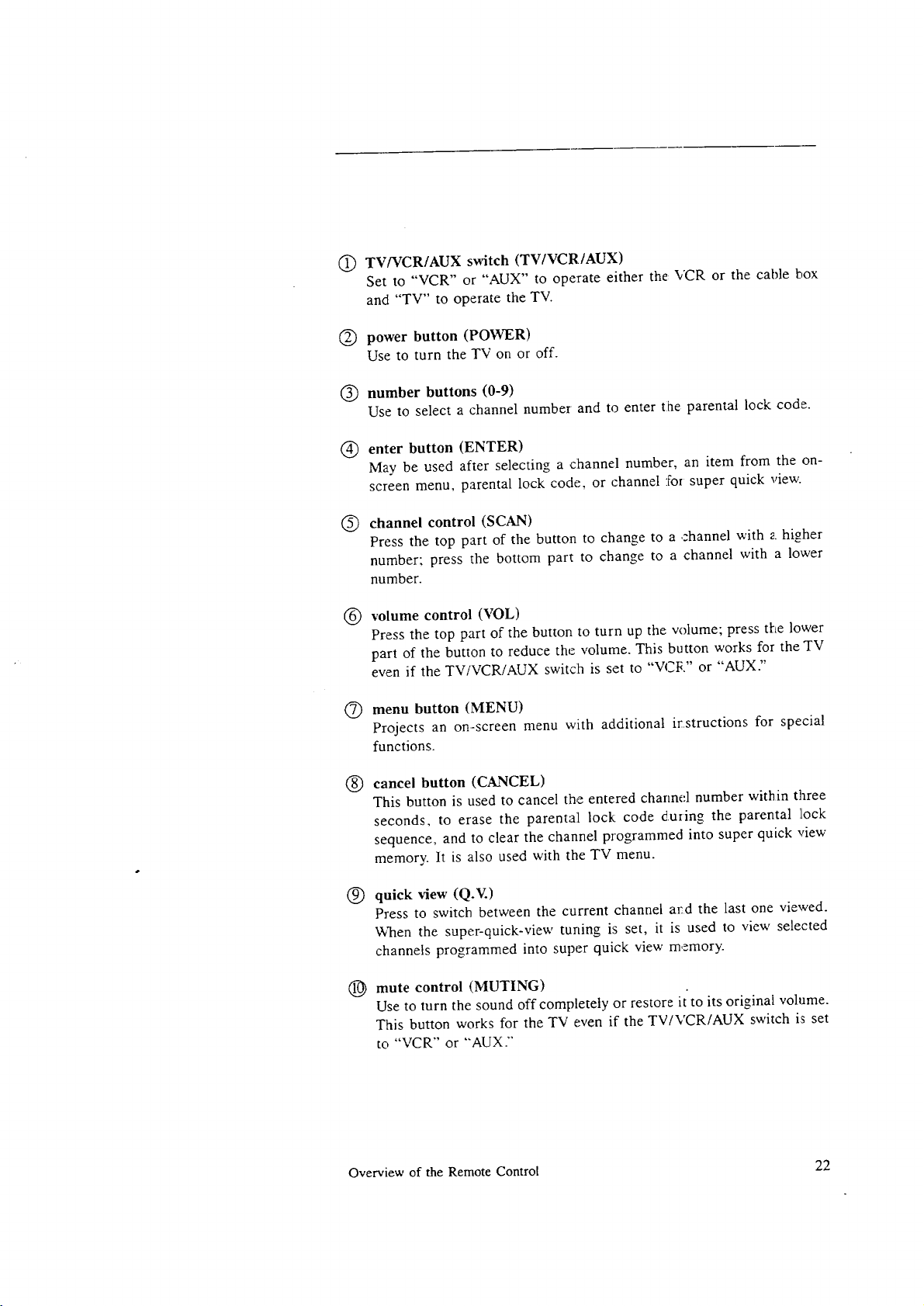
TV/VCR/AUX switch (TV/VCR/AUX)
@
Set to "VCR" or "AUX" to operate either the VCR or the cable box
and "TV" to operate the TV.
(_) power button (POWER)
Use to turn the TV on or off.
@ number buttons (0-9)
Use to select a channel number and to enter the parental lock code.
enter button (ENTER)
@
May be used after selecting a channel number, an item from the on-
screen menu, parental lock code, or channel for super quick view.
®
channel control (SCAN)
Press the top part of the button to change to a channel with a higher
number: press the bottom part to change to a channel with a lower
number.
@
volume control (VOL)
Press the top part of the button to turn up the volume; press tt-_elower
part of the button to reduce the volume. This button works for the TV
even if the TV/VCR/AUX switclh is set to "VCI{" or "AUX."
@
menu button (MENU)
Projects an on-screen menu with additional irstructions for special
functions.
@
cancel button (CANCEL)
This button is used to cancel the entered channd number within three
seconds, to erase the parental lock code during the parental l[ock
sequence, and to clear the channel programmed into super quick view
memory. It is also used with the TV menu.
®
quick view (Q.V.)
Press to switch between the current channel ard the last one viewed.
When the super-quick-view tuning is set, it is used to view selected
channels programmed into super quick view memory.
mute control (MUTING)
®
Use to turn the sound off completely or restore it to its original volume.
This button works for the TV even if the TV/VCR/AUX switch is set
to "VCR" or "'AUX."
Overview of the Remote Control 22
Page 24
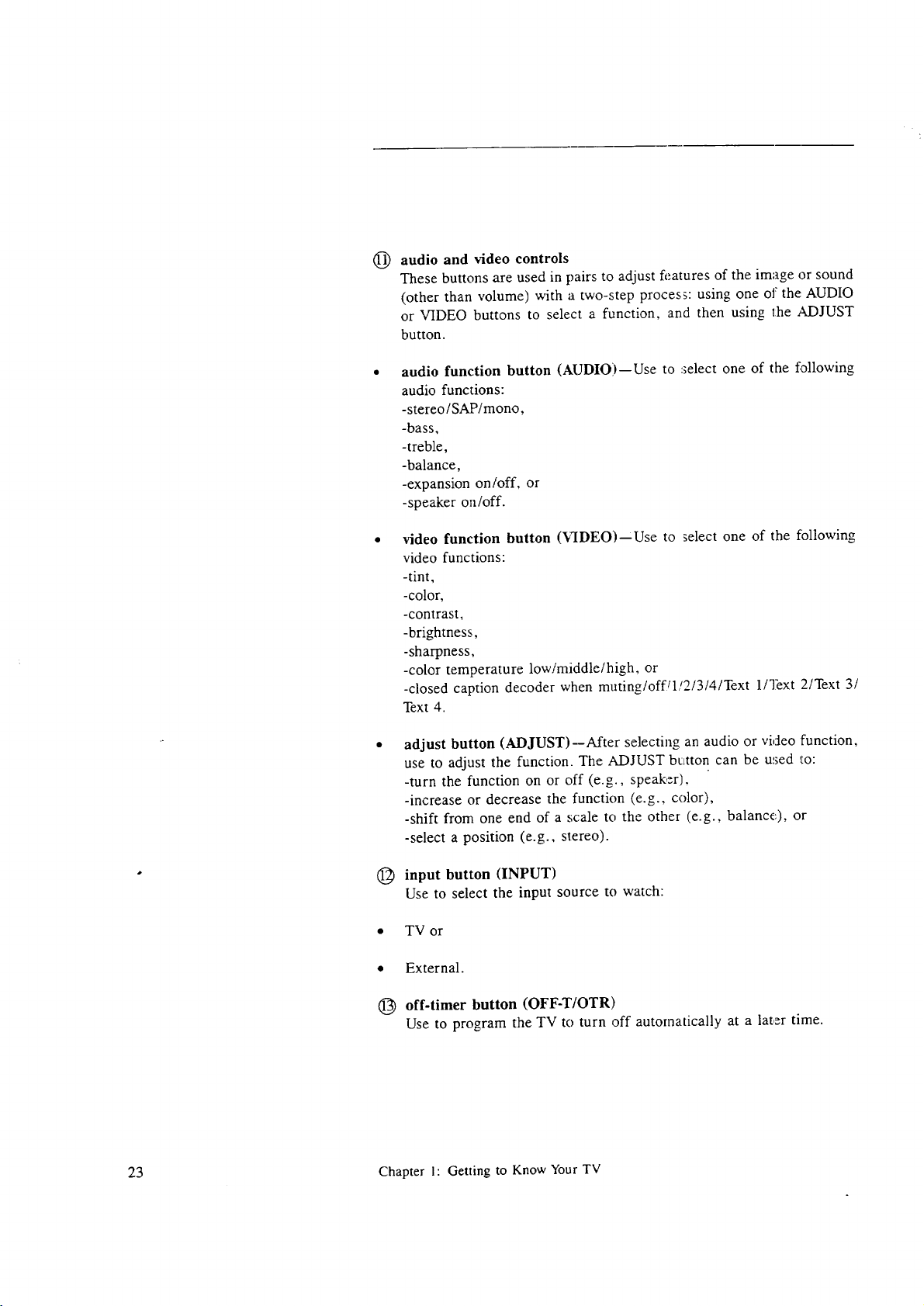
audio and video controls
@
These buttons are used in pairs to adjust features of the image or sound
(other than volume) with a two-step process: using one o1' the AUDIO
or VIDEO buttons to select a function, and then using the ADJUST
button.
audio function button (AUDIO) -- Use to :;elect one of the following
audio functions:
-stereo/SAP/mono,
-bass,
-treble,
-balance,
-expansion on/off, or
-speaker on/off.
video function button (VIDEO)--Use to _elect one of the following
video functions:
-tint,
-color,
-contrast,
-brightness,
-sharpness,
-color temperature low/middle/high, or
-closed caption decoder when muting/offq/2/3/4/Text l/Text 2!Text 3/
Text 4.
adjust button (ADJUST)--After selecting an audio or video function,
use to adjust the function. The ADJUST button can be used _Eo:
-turn the function on or off (e.g., speaker),
-increase or decrease the function (e.g., color),
-shift from one end of a scale to the other (e.g., balance:), or
-select a position (e.g., stereo).
(_ input button (INPUT)
Use to select the input source to watch:
• TV or
• External.
(_ off-timer button (OFF-T/OTR)
Use to program the TV to turn off automatically at a later time.
23 Chapter 1: Getting to Know Your TV
Page 25
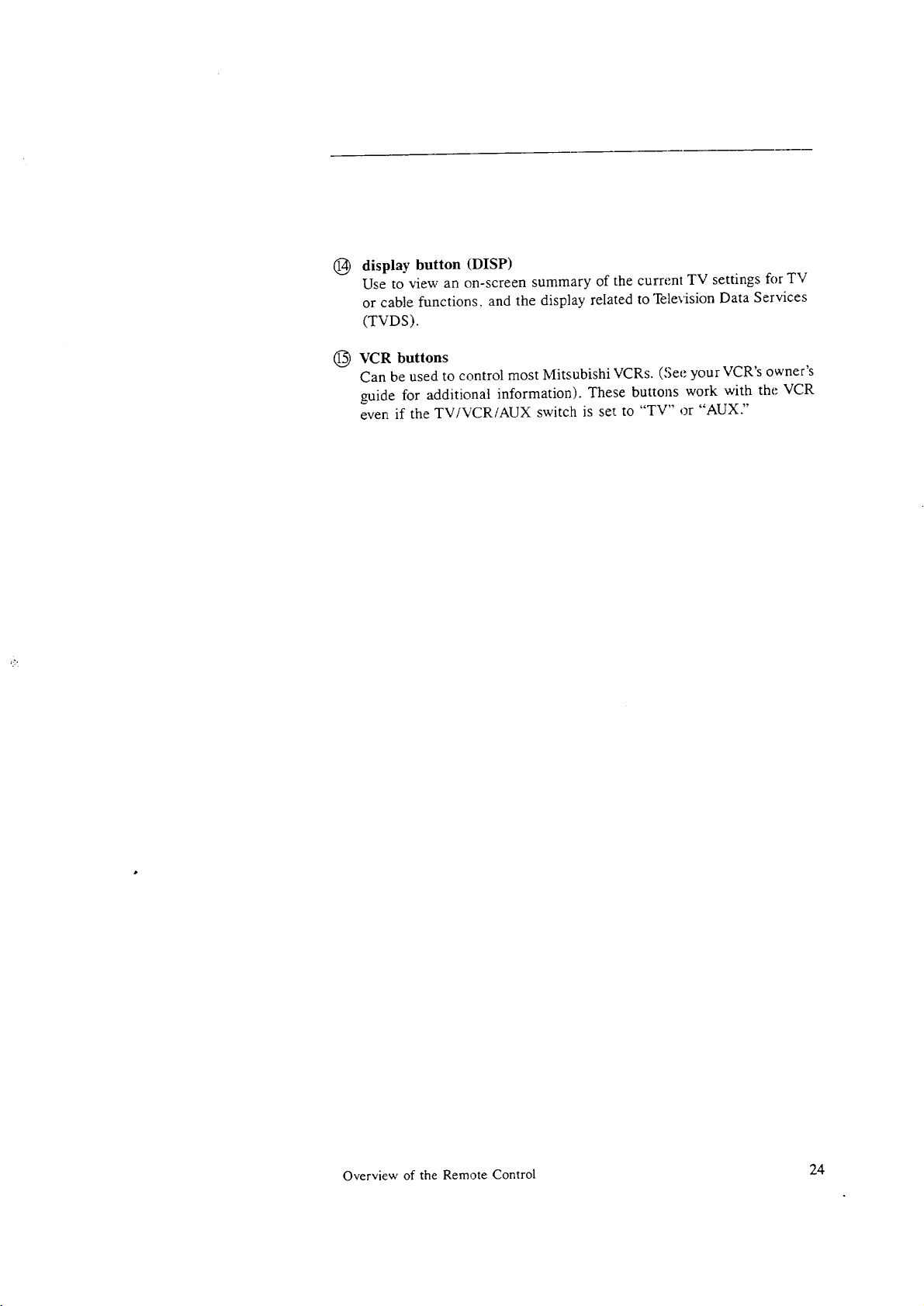
display button (DISP)
@
Use to view an on-screen summary of the current TV settings for TV
or cable functions, and the display related to Television Data Services
(TVDS).
@ VCR buttons
Can be used to control most Mitsubishi VCRs. ('_ee your VCR's owner's
guide for additional information). These buttons work with the VCR
even if the TV/VCR/AUX switch is set to "TV" or "AUX"
Overview of the Remote Control 24
Page 26
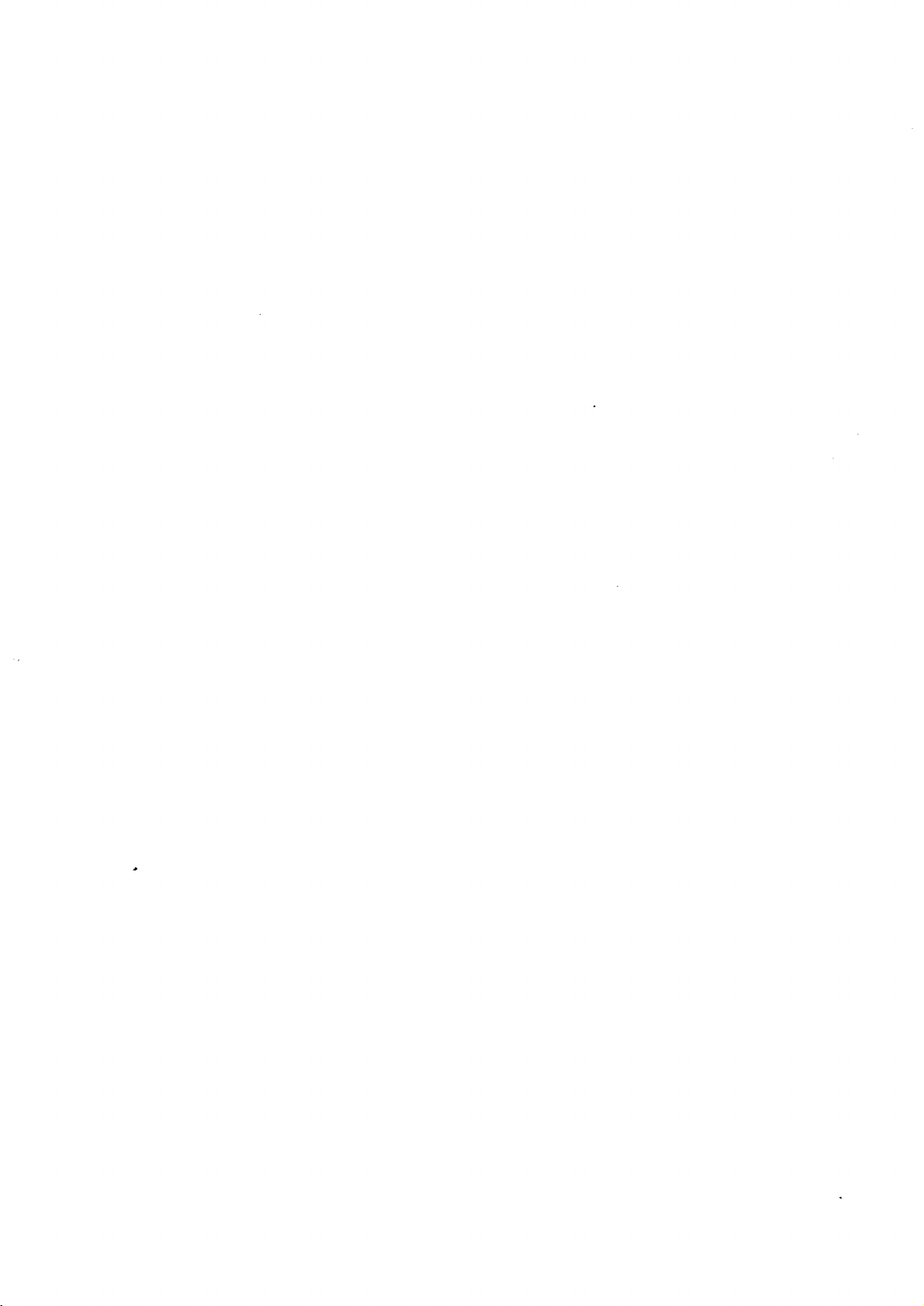
Page 27

HAPTER 2
'.onnecting Your TV
This chapter offers step-by-step instructions for completing the most common
hook-ups. It contains the following sections:
Overview of the Back Panel
Basic Connections
Page 28

• Overview of the Back Panel
©
®
_> Important:
AUDIO
7
VIDEO
i
| I I -_S-'.,'IDEO
@
)
-@).
VHF/UHF
(75D)
C) antenna terminal
Use to connect antennas.
C) audio input terminals
Use to connect the audio from a VCR or another component.
C) audio output terminals
Use to connect the audio of the TV to an audio system.
(_) S-VIDEO input terminal
Use to connect a Super VHS (S-VHS) VCR to the TV.
(_ _ideo input terminal
Use to connect the video from a standard VCR or another video com-
ponent.
@ xideo output terminal
Use to connect the video of the TV to a VCR,Video Copy Processor, etc.
EXT automatically switches to S-VIDEO INPUT when an S-VHS VCR is
connected to the S-VIDEO INPUT terminal.
R L
o
U
T
®®-
I
T
!
I
27 Chapter 2: Connecting Your TV
Page 29

Basic Connections
This section describes the equipment and procedures needed for basic hook-
ups. (For more complex hook-ups, contact your dea2Leror local cable corn-
party.) The connections explained in this section are _e following:
• TV + antenna or cable without a decoder box,
• TV + antenna or cable with a decoder box..,
• TV + separate UHF and VHF antennas,
• TV + VCR + antenna or cable without a decoder box,
• TV + VCR + antenna or cable with a decoder box, and
• TV + audio system.
Basic Connections 28
Page 30

TV +antenna or cable without a decoder box
equipment you'll need
Ifyou have astandard75-ohm coaxial cable, you w_.llnot needadditional equip-
ment. If your antenna has two leads (called fiat twin leads), y_u'l',Lneed:
• 1 75-300 ohm transformer.
TV Rear Terminals
75 Ohm
Coaxial Gable
- 300 Ohm Flat
Twin Lead
O
AUD_
u!
®®-
VIOEO
)
-.®
Optional 300 Ohm to 75 Ohm
Matching Transformer"
connecting a cable
O Push or screw the end of the cable onto the antenna terminal on the
television.
connecting an antenna with flat twin leads
0 Use a screwdriver to connect the leads to the transformer.
0 Push or screw the transformer onto the antenna terminal on the
television.
29 Chapter 2: Connecdng Your "IV
Page 31

TV + antenna or cable with a decoder box
equipment you'll need
Use this hook-up if you need a decoder box to descramble cable ,;ignals.
This hook-up will allow you to use the remote comrol to change channels.
To complete the hook-up, you'll need:
1 length of 75 ohm coaxial cable.
procedure
_[} Connect the incoming cable to the IN terminal on the decoder box.
0 Connect a coaxial cable to the: OUT terminal on the decoder box;
connect the other end of this cable to the antenna terminal on the back
of the TV.
Basic Connections 30
Page 32

75 Ohm
Coaxial
Cable
Incoming Cable O
orAntenna _
Cable Decoder Box
Rear Termir,als
O
TV Iqe_r Terminals
AuoBO V:B_C
- SV,OCO
i
31 Chapter 2: Connecting Your TV
Page 33

TV + separate UHF and VHF antennas
equipment you will need
If UHF and VHF signals are brought into ),our home with two separate anten-
nas, you'll need to combine the antennas into a single wire to connect them
to the TV. To do this you will need a UHF/VHF combiner. (There are different
combiners for different kinds of leads. Check with your local electronics store
for the kind of combiner you need.)
Picture below is a standard combiner.
UHF
®®
VHF
1
®®
To connect separate UHF and VHF antennas to your television:
O Connect the antenna leads to the UHF/VHF conabiner.
Press the combiner onto the antenna terminal on the television.
VHF Antenna
(Channels 2-13)
\ \\\ \
/]////
/
, 300Q Flat
!
Twin Lead
External
Antenna
or Cable
rh
75 Ohm
_ 300 Ohm to
Combiner
UI-,F Antenna
(Channels 14-69)
_xxx\x_ I
k,'_\\\\\_
300 !._Flat
Twin Lead
TV Rear Terminals
.... 0
Back Side
Basic Connections 32
Page 34

TV + VCR + antenna or cable without a decoder box
equipment you will need
You may want to connect a VCR along with your antennas or cable. To
complete this hook-up, you may need the following equipmerLt.
1 length of coaxial cable,
1 set of RCA pin-type audio cables,
1 RCA pin-type video cable,
(if connecting a standard VCR), or
1 Super Video cable (S-'VHS) for
Super VHS VCRs.
33 Chapter 2: Connecting Your TV
Page 35

procedure
(see illustration on the following page)
O Connect the incoming cable or :antenna to ANTENNA IN terminal on
the VCR.
Connect one end of a coaxial cable to the ANTENNA OUT terminal
on the VCR.
O
Connect the other end of the cable to the antenna terminal on the TV.
O
Connect an RCA pin-type video cable to the VII)EO OUT te_ainal on
the back of the VCR. Connect the other end of tl:,is cable to the VIDEO
INPUT terminal on the back of the television.
C> Important:
Important:
If you are connecting a Super VHS (S-VHS) VCR, use a Super Video
cable instead of an RCA pin-.type video cable. Connect a Super Video
cable to the S-VIDEO OUT terminal on the VCR. Connect tile other
end of this cable to the S-VIDEO INPUT terminal on the back of the
television.
O
Connect a set of RCA pin-type audio cables 'to the AUDIO OUTF'UT
terminals on the back of the VCR. Use the red cable to connect the right
(R) channel and the white cable for connecting the left (L) channel.
t_ Connect the other ends of this cable to the AUDIO INPUT terminals
on the back of the television.
If your VCR is monaural (non-stereo), you will only connect a single
RCA pin-type audio cable. Connect the cable to the VCR, then connect
the other end of the L (LEFT) audio input on ,Lhcback of the television.
O
Set the VCR to the playback mode.
O
Select the external input source by using the INPUT button on :Lhefront
panel or remote control.
Basic Connections 34
Page 36

Incoming Cable
"---Coaxial Cable
O
TV + VCR +antenna or cable without a decoder h,ox
(cont.)
75-ohm
0
75-ohm
"--- Coaxial Cable
@
IN
Antenna
__@
OUT
VCR Rear
White Lead
O
Red Lead Yellow
VCR Rear
Lead
35 Chapter 2: Connecting Your TV
}
Page 37

TV + VCR + antenna or cable with a do:oder box
equipment you'll need
This hook-up will allow you to record scrambled cable channels while
viewing another channel.
To complete the hook-up, you'll need:
• 2 lengths of coaxial cable,
1 set of RCA pin-type audio
cables,
1 RCA pin-type video cable,
(if connecting a standard VCR), or
1 Super Video cable (S-VHS) for
Super VHS VCRs.
Basic Connections 36
Page 38

TV + VCR + antenna or cable with a decoder box (cont.)
procedure
(See illustration on the following page.)
O
Connect the incoming cable to the IN terminal on the decoder box.
Connect a coaxial cable to the OUT terminal on the back of the decoder
@
box; connect the other end of this cable Lo the ANTENNA-IN terminal
on the back of the VCR.
@ Connect the second coaxM cable to the ANTENNA-OUT terminal on
the back of the VCR. Connect the other end of this cable _:othe antenna
terminal on the back of the TV.
@ Connect an RCA pin-type video cable to the VIDEO OUT terminal on
the back of the VCR. Connect the other end of this cable to the VIDEO
INPUT terminal on the back of the televi.,;ion.
> Important:
E> Important:
If you are connecting a Super VHS (S-VHS) VCR, use a Super Video cable
instead of an RCA pin-type video (:able. Connect a Super Video cable to
the S-VIDEO OUT terminal on the VCR. Connect the other end of this
cable to the S-VIDEO INPUT terminal on the back of the television.
@ Connect a set of RCA pirt-type audio cables to the AUDIO OUTPUT
terminals on the back of the VCR. Use the red cable to connect the
right (R) channel and the white cable for connecting the left (L) channel.
Connect ihe other ends of this cable to the AUDIO INPUT terminals
on the back of the television.
If your VCR is monaural (non-stereo), you will only connec;: a single RCA
pin-type audio cable. Connect the cable to the VCR, then cormect the other
end to the L (LEFT) audio input on the back of the television.
@ Set the VCR to the playback mode.
Select the external input source by usinc: the INPUT button on the front
panel or remote control.
37 Chapter 2: Connecting Your TV
Page 39

@
75-ohm
>Coaxial Cable
IN
Antenna
OUT
IncomingCable _]_
7S-ohn_ -=C::_---_
Coaxial Cable O r OUT
VCR Rear
VCR Rear
W_DIO OUT
Red Lead I I' c..2
_ _'FV_Rea.____rA_____acheither oneida,
Cable Decoder Box
RearTerminals
'_--- V,DEOOUT-- _ i
--CN!!_ 1
T
White Lead-
Red Lead-
S
.__ Yellow
_-_ I I-- L,,ad
Basic Connections 38
Page 40

TV + audio system
equipment you will need
To hook-up an audio system you will need:
• 1 set of RCA pin type audio cables.
c=E "'_
c=E )
procedure
O Connect one end of the RCA pin type audio cables to the AUDIO
OUTPUT terminals on the back of the tele'¢ision. Use the red[ cable to
connect the right (R) channel and the while cable to connect the left
(L) channel.
O Connect the other ends of this cable to 1:he AUX IN terminals on the
back of the audio system.
O Turn off the television's built-in speakers. $_ do this, press the AUDIO
function buttons on the remote control urttil you see the SPEAKER
display. Set the speakers to OFF' by pressing the ADJUST button.
1_ Set the audio system's input to the AUX position.
_> Important:
D Important:
The volume, mute, bass, treble, audio expansion and balance controls of
the TV will control the sound through the audio system AUX input.
When listening to the TV through an audio system, you wi]! receive the
best results if the TV volume is turned all tile way up.
Audio System Rear TerminaLs
@L--
(_)R-
"IV Rear Terminals
White Lead ---3
Red Le_td --
{1
®®.
I Auo_o
While Lead
39 Chapter 2: Connecting Your TV
Page 41

Page 42

Page 43

C__HA__P_T_E_R.3
Operating Your TV
Now that your TV is connected to the cable, antennas, or external coro4}one:ats,
it's time to enjoy your equipment. This chapter will explain how to operate
the TV_ first focusing on functions that are basic and easy and then explai_ing
some advanced features.
This chapter explains:
'@ Getting Started
Using the Advanced Features
Page 44

Getting Started
This section is designed to get you started enjoying your new TV. If you
follow these procedures one by one, you will soon have a pic_:ure and can
begin discovering everything your television can do.
You will find information on:
• Using the remote control,
• Turning the TV on/off,
• Selecting the input source,
• Changing channels,
• Understanding the on-screen menus,
• Setting the clock,
• Memorizing channels,
• Adding/deleting channels,
• Using video mute,
• Adjusting the sound,
• Adjusting the picture,
• Using the closed caption decoder, and
• Adjusting the color purity.
43 Chapter 3: Operating Your TV
Page 45

Using the remote control
Your TV comes with a remote control that not only operates your TV, but
can operate many of the functions of your VCR ar,d cable box as well.
The remote control is pre-set to operate Mitsubish:i VCRs, but it can also
operate VCRs from other manufacturers as well. I:f you have a VCR from
another manufacturer, or if you have a cable box it is advisable to "set
up" the remote control.
Important:
Each layer (VCR or AUX) can be set for either a cable box or a VCR.
setting up the remote control to operate your VCR
O Turn off your VCR.
O Set the TV/VCR/AUX switch to "VCR" or "AUX."
O While holding in the POWER button on the remote control, enter the
code number listed in the chart: below for your brand of VCR. Be sure
to enter both digits of the code number. (If more than one code number
is listed, try the first one. If that code does not work, try the next one
until you find the correct code.)
IfyourVCR
is this
brand...
Mitsubishi (A)
Mitsubishi (B)
Canon
Emerson
Funai
GE
Goldstar
Hitachi
JVC
Magnavox
Multitech
NEC
Panasonic
Philco
...enter
this code
01
O2
03
04, 05
06
03
07
08
O9
03, 10, 11
06
12
03
03, 10
If your VC!:I
is th
brain
Philips
Qua.'
RC.
Sanyo
Sc(
Sha p
Sory
Sylva "
Symphonic
Tekn
Tosh
Totevi "
Zen
...enter
this code
03, 10, 1_
O3
08, 13, 20
14
15
16
17, 18
03,10, 1-1
06
04, 06
15
O7
19
1[]_ Release the POWER button.
Press the POWER button again. Your VCR should turn on. If the: VCR
turns on, your remote control is now set to operate your VCR.
If your VCR does not turn on, repeat the instructions above, trying: each
code number listed for your brand of VCR.
Getting Started 44
Page 46

Using the remote control (cont.)
Setting up the remote control to operate your cable box.
O Turn off your cable box.
O SettheTV/VCR/AUX switch on the remote control to "AUX" or"VCR."
O While holding inthe POWER button on the remote control, enter the code
numberlisted in the chart below for your br:md of cable box. _f more than
one code number is listed, try the first one. [f that code does not work, try
the next one until you find the correct code ,)
[:> Important:
If your
cable box is
this brand...
Zenith
Hamlin
Jerrold
G.I.
Oak
Pioneer
S.A.
...enter
this code
51
52, 53, 6Q
54, 57, 58, 59, 60, 85
55, 56
61, 62, 82
64, 65, 8 z-
66, 86
(r"r_,_ _: )tion decoder)
,our
cable box is
this brand...
$3ccm
Panasonic
N com
Philips
R, le_cy
Texscan
TCI
Gemini
...enter
this code
67, 68
63, 70
71
73,74, 75, 76, 77
79
8o
8:5
81
0 Release the POWER button.
I_ Press the POWER button again. Your cable box should turn on. If the cable
box turns on, your remote control is now set to operate your cable box.
If your cable box does not turn on, repeat the instructions above, trying each
code number listed for your brand of cable box.
Sometimes manufacturers will change the re.mote control codes for their
products, or they use more than oncecode. If this is the case, your re:mote may not
be able to operate yourVCR or cable box.
[> Important:
When you replace the batteries in your remote control, the remote will return to
its initial setting. The VCR layer will be set to control Mitsubishi (A) VCRs; the
AUX layer will be set to control Mitsubishi (B) VCRs. Repeat the steps above to
reset 3'our remote control.
45 Chapter 3: Operating Your TV
Page 47

Using your remote control to operate your VCR
Using your remote control to operate your VCR
After you have set up your remote control for your particular brand of VCR,
you can use the remote to operate your VCR.
{[} Set the TV/VCR/AUX switch on the remote control to "VCR" or
"AUXY
O Point the remote control at the VCR and press the desired buttons.
If you are using a Mitsubishi VCR, you will be able to use all of the buttons
on the remote control to operate your VCR except for MUTING and VOLUME
function buttons.
If you are using another brand of VCR, you can u:;e the POWER, SCAN,
REC, STOR PAUSE, PEW, PLA_; and FF buttons to operate yoar VCR.
Using your remote control to operate your cable box
After you have set up your remote control for your particular brand of cable
box, you can use the remote to operate your cable box.
I[} Set the TV/VCR/AUX switch on the remote control to "AUX" or
"VCRY
Point the remote control at the cable box and press the desired buttons.
Only the POWER and SCAN buttons can be used when operating your
cable box.
Getting Started 46
Page 48

Turning the TV on/off
Use the POWER button on either the front panel or the remote control to turn
the 1PVon and off.
Important:
Even with the power turned off, there is a small current that contirmes to flow
into the TV. This maintains any changes to the setting as well as operates the
built-in clock and timing functions. Unplugging the set will erase these settings
requiring that you set them again. Unplug the TV only when it won't be used
for a long time.
f _---
----o o o _/
0 0 0 ½;
ooo@
0 CD C) _)
00@0
C:D C)
__ 1"-1 r--i i-"-"_ i'---1
[
47 Chapter 3: Operating Your TV
\ _-- _j
_ _ t..] -x_
® ,_ o oo oo"_ _ _l
Page 49

Selecting the input source
Press the input button (INPUT) on the front panel or on the remote control
to select the input source: TV or Ext.
® @ • O0
The TV will switch between the following inputs::
INPUTA button (on the remote control), or INPUT button on the front panel:
- IV --_ EXT _l
0 0 C)
INPUT • button (on the remote control)
TV _ EXT _gF----
Getting Started 48
Page 50

Changing channels
The TV offers you four ways of changing channels once their numbers have
been programmed into channel memory:
* selecting a channel using the automatic channel scan feature,
• directly accessing a channel by pressing the number buttorLs,
• using the special quick view option to alternate between the current channel
and the last channel viewed, and
• using the super quick view function to alternate between special channels
programmed for quick viewing.
Important:
Important:
To change channels faster, use either of the following procedures:
• Enter three digits for ever), channel number, using zeros where needed.
(For example, enter "004" to view channel 4 lind "028" to view channel
28.)
• Press the ENTER button after selecting the n,amber of the channel. (For
example, press "4" and "F'.NTER" to view channel 4.)
Cable stations (CATV) channel numbers 0 and gieater than 126 are unassigned.
TV stations (TV) 0, 1 and 70 through 999 are unassigned. If these channel
numbers are pressed, the channel remains unchanged.
49 Chapter 3: Operating Your TV
Page 51

® O O0
changing channels automatic_dly
To change charmels:
0 Press one: of the channel controls
(SCAN) on 1abefront panel or on the
remote control. The TV automatically
goes to the next programmed broad-
casting station.
changing channels directly
To move dir_stly to a particular chan-
nel without going through the pro-
grammed chmmels:
O Use the remote control to select the
number of the channel you want to
view.
O Press the ENTER button.
Getting Started 50
Page 52

Changing channels (cont.)
using the qu:ick view option
D Important:
I_ CD ¸
I00 Ofq!
IO00UI
IO00AI
LOc=_l
!('_ _ ('_ ('_i
,i:_ _ i=:=_ _::_ I
To alternate between the current channel
and the last one viewed:
_[_ Press the quick view (Q.V.) button on
the remote control.
0 Press the Q.V. button again to view the
original channel.
Quick view (Q.V.) is not available when you operate the Super Quick View
(SQV).
oo offl
O00U
0000
entering a channel into super' quick view
tuning
l[} Select your desired channel with the
channel control (SCAN).
While the channel number is still dis-
@
played on 1:he screen, press ENTER.
The letters "SQV" will appear under
the channel number. If"SQV" does
not appear, press ENTER until it does.
[2>Important:
51 Chapter 3: Operating Your TV
Up to ten channels can be memorized in Super Quick View. If you try to
memorize more than ten channels, the letters SC V will flash, telling you that
the memory is full. You must delete a channel from _ emory before adding a new
one.
l[} Select the channel you wish to delete from Super Quick View meraory by
pressing the channel control (SCAN) or the quick view (Q.V.) button.
While the channel number is still displayed on the screen, press the CAN-
CEL button. The letters "SQV" will disappear from under _:he channel
number, and the channel will be deleted from Super Quick View memory.
@
Repeat steps I_ - l_ until all desired
channels are memorized.
O Press the quick view (Q.M) button to
cycle through the channels you have
selected.
Page 53

Understanding the on-screen menus
One of the distinctive features of this TV is an o_a-screen menu systera
that provides step-by-step instructions for using son:re of the TV's special
capabilities.
When using any of the on-screen menus, you shoul.:l keep the fol_owing
in mind:
• The on-screen menus will clear if no item is :;elected within 5 minutes.
• You can exit the on-screen menus any time by pressing the MEi_qJ button
repeatedly. You will then return to regular TV viewing.
Getting Started 52
Page 54

Setting the clock
The TV contains an on-screen ,clock to indicate, the current time. To set
the clock:
O
,_ TV Main Menu
"_i3urchoices are:
I_ First Time Set-Up.
Advanced Features
Use ADJUST to select.
Then press ENTER.
Press MENU to exit menus.
Press the MENU bul:ton on the
remote control. The TV menu will
appear on the screen.
@
Select "First Time Set-Up" using
the ADJUST button; then press the
ENTER button.
First Time Set-Up
Your choices are:
l,,- Set the clock
Memorize channels
Add/delete channels
Video mute: off
Use ADJUST to select
Then press ENTER.
Press MENU to return
to TV Main Menu.
Set the clock
I_ Clock :--
Use ADIUST to Select.
Then press ENTER.
Press MENU to return to
Firs_ Time Set-Up Menu.
O You wiIl see the "Fir,;t Time Set-
Up" screen. Select "Set the clock"
using the ADJUST button; then
press the ENTER button.
O Follow the additional on-screen
instructions.
To view thetime, press the display
(DISP) button on the remote
control.
_> Important: After setting Clock, the clock will not start running until you press ENTER.
53 Chapter 3: Operating Your TV
Page 55

Memorizing channels
The TV automatically memorizes the channels you can receive. ,Once
channels are memorized, you can scan through them using the buttc,ns on the
remote control and front panel. To memorize channels:
Important:
• First Time Set-Up
Your choices are:
Set the clock
_,- Memorize channels
Add/delete channels
Video mute: off
Use ADJUST to select.
Then press ENTER.
Press MENU to return to
TV Main Menu.
O Press the MENU buttor on the
remote contlol. The TV menu will
appear on the screen.
O Select "First Time Set-Up" using
the ADJUST button; then press the
ENTER barton.
O
Select "Memorize channels" using the
ADJUST button; then press the
ENTER b:_tton.
Use the ADJUST button to choose the
Memorize channels
What is connected to
your TV?
Cable antenna
Indoor/outdoor antenna
Use ADJUST to select.
Then press ENTER.
Press MENU to return to
First Time Set-Up Mer.u.
O
type of antenna you connected: ,:able
antenna or indoor/outdoor antenna.
Then press tltle ENTER bul:ton.
O
You will see a message that ,;tates that
channel memorization is in progress.
You may stop channel memorization
at any time b'.¢pressing the CANCEL
button.
The channels programmed before you press CANCEL remain irEchannel
memory. You may delete these channels by using "Add/delete channels" menu.
D Important:
The channel controls (SCAN) will work only after channels have been
programmed into memory. After memorizing, use the channel controls
(SCAN) on the front panel or on the remote contrc,1 to automatically advance
to the next memorized channel. Use the NUMBER buttons to select individual
channels.
Getting Started 54
Page 56

Either "In memory" or
"Not in memory" will
appear.
Adding and deleting channels
After all available channels have been programmed automatically, clhannels
with weaker signals can be added or deleted by using the follo_4ng procedure.
0
Ik First Time Set-UP
_3ur choices are:
Set the clock
Memorize channels
I_ Add/delete channels
Video mute: off
Use ADJUST to select
Then press ENTER.
Press MENU to return to
TV Main Menu,
Add/delete channels
Channel 006
Use ADJUST to select
another channel.
Press CANCEL to delete.
Press MENU to return to
First Time Set-Up Menu.
In memory
Press the MENU button on the
remote control. The TV menu will
appear en the screen.
@
Select "First Time Set-Up" using
the ADJUST button; then press the
ENTER button.
@
Select "Add/delete channels" using
the ADJUST button; then press the
ENTER button.
The "Add/delete channels" screen
O
will appear. Channels that are in
memory have the word "In mem-
ory" under the channel number:
channel:; not in memory say "Not
in memory."
O
Following the additional on-screen
instructions, add a channel into
channel memory or delete a chan-
nel from channel memory:
D Important: The (SCAN) • button changes to a channel with a higher number; the SCAN
• button changes to a channel with a lower :number.
55 Chapter 3: Operating Your TV
Page 57

Using Video Mute
With video mute on, any blank section of video Lape or any station with a
weak signal is replaced by a blue screen. The sound is also turned off. If
there is a case where you might wish to try tuning in a station that would
otherwise be mute, you can turn the video mute o_!f.
O
First Time Set-UP
Your choices are:
Set the clock
Memorize channels
Add/delete channels
I_ Video mute: off
Use ADJUST to select
Then press ENTER.
Press MENU to return to
TV Main Menu.
Press the MENU button on the
remote conl:rol. The TV menu will
appear on the screen.
O
Select "First Time Set-Up" using
the ADJUS_,["button; then press the
ENTER button.
O
Select "Vi,'leo mute" using the
ADJUST button.
O
Press the ADJUST button to select
"Video mute: on." Follow the addi-
tional on-sc:ceen instructic,ns.
Getting Started 56
Page 58

Adjusting the sound
You can adjust all of your television's audio flmctions by using: a pair of
buttons: select a function with the AUDIO butl:or, and adjust the function
with the ADJUST button. You use the ADJUST button to:
• select a position (e.g., stereo),
• increase or decrease the function (e.g., bass),
• shift from one end of a scale to the other (e.g., balance), or
• turn the function on or off (e.g., audio expazasion).
After adjusting the sound, an on-screen display will indicate the function
and level you've selected.
what you will adjust
"Listen to: Stereo/SAP/Mono" allows you to change the audi.o reception
mode to stereo, separate audio programming (SAP), or monaural (mono),
depending on the type of broadcast you are rece!,ving. As you select the
reception mode, remember the fi311owing:
The"Stereo" setting a!lows you to receive both mono and stereo broadcasts.
_> Important:
E>Important:
The separate audio programming ("SAP") setting offers you the option
of listening to either of two separate audio programs. For example, a com-
bination television/radio station may broadcast through the TV.
The "Mono" setting reduce,; unwanted background noise when a stereo
broadcast is coming in we_:. When you use the "Mono" setting, you
will hear the broadcast in monaural even when the broadcast signal is in
stereo.
Mono should be used only when background noise is objectionable. For normal
use, set to the stereo mode.
An on-screen display appears when programs are broadcast in stereo or when
separate audio programming (SAP) is available.
"Bass" controls the volume of low-frequency sound.
"Treble" controls the volume of high-frequency sound.
"Balance" adjusts the level of sound betweer= the left and right speakers.
"Audio expansion: on/off" creates a stereo effect with non-stereo stations
or non-stereo external sources.
"Speaker: on/off" turns the TV speakers on c r off. Set to "on" for normal
operation. Set to "off" if you connected your TV to an audio system.
57 Chapter 3: Operating Your TV
Page 59

adjusting the audio functions
oooA
000_
000_
I100
C:3
remote control to select ,one ,ofthe
functions,
O Use the .ADJUST button on the
remote', control to acljust the
function.
O Use the AUDIO button on the
Getting Started 58
Page 60

Adjusting the picture
You can adjust all of your television's video functions by using a pair of
buttons: select a function with the VIDEO button and adjust the function
with the ADJUST button. You use the ADJUST button to:
• shift from one end of a scale to the other (e.g., tint),
• increase or decrease the function (e.g., color',, or
• select a position (e.g., color temperature).
After adjusting the picture, an on-screen display will indicate the function
and level you've selected.
what you will adjust
"Tint" adjusts the proportion of red to green that determines the delicate
tones of color.
"Color" determines the intensity of the color.
"Contrast" controls the level of white-to-black in the picture.
"Brightness" controls the light level of the image on screen.
"Sharpness" adjusts the detail artd clarity of file picture.
"Color temp.(erature): High!Middle/Low" is used to change the relative
warmth of the picture.
"W : "
selects the captioning signal you wish to display. See "Using the closed ,caption
decoder',' page 60.
adjusting the video functions
Use the VIDEO burlon on the
O
remote control to select one of the
_mB C:3
oooffl
ooou
ooo?l
0||G
functions.
Use 1Jhe ADJUST bu_aon on the
O
remote control to adjust the
functior.
59 Chapter 3: Operating Your TV
Page 61

Using the closed caption decoder
Many broadcasters now supply closed captioning irtfo rrnation along with their
regular broadcasts. Your TV can decc_te that information and display :iton your
TV screen.
There are two types of captioning that broadcasters can send: "standard" and
"textY
Standard captioning is related to the: program that is being shown. Standard
captioning usually follows the dialogue of the charazters on-screen.
Text captioning does not usually relate to the program being showrL.It often
contains information such as weather or news. Text ca,2tioning often blocl_ out
your view of the program you are watching.
Your TV can decode four different "standard captioning" signals and four
different "text captioning" signals on each TV cha_mel. However, each sation
may be broadcasting oniy one or two captioning signals, or none at zdl.
To use the closed caption decoder:
O Press the VIDEO button on the
remote control until the closed
captioning (_) display appears
on the screen.
I_ Press the ADJUST button on the
remote control to select the cap-
tioning signal you wish to display
You can choose to display one of four
"'standard captioning" signals (indi-
cated by a number), to display one of
four "text captioning" signals (indi-
cated by the word "Text" and a num-
ber), to display captions when muting,
or to turn the captions off.
If you select "when muting_' the standard captioning signal 1 will appear
whenever you use the MUTING button.
Important:
Uses for closed captioning
Closed captioning was initially designed so that those with aural difficulties can
enjoy viewing television more. However, closed captioning can also be used in
other ways, such as:
• helping children learn to read,
• learning a foreign language, and
• using the television without disturbing others.
If you cannot display any captions on the screen, I:,lease keep in mirLd that not
all broadcasters, video tapes, or laser discs supply c),osed caption signals.
Additionally, captions will not appear if you are playing a tape or laser disc
on a VCR or Laser Disc Player that cannot decode, dosed caption signals;
if you are playing a video tape that is worn or deteriorated; or if you are switching
from STILL mode or SEARCH mode to PLAY mode on a Laser Disc player
that cannot decode closed caption signals when playing in such a way.
Getting Started 60
Page 62

Adjusting the color purity (for CS-35203 only)
Your MITSUBISHI color television has a large scleen picture tube and
color purity may be affected slightly by the earth's magnetic field. For
best results, follow the instruction below for color purity adjustment.
NEUTRAL
oc°""
Turn off the TV set.
ill
0
Select the desired location and install the set. Determine the compass direc-
tion where the set is facing. The direction is determined from the front
of the screen facing forward.
I_ Select the position for the DIRE(]TION switch acrording to the chart below.
D Important:
TVSET
DIRECTION
North
North East
North East
South
South East
South West
East
West
DIRECTION SWITCH
S NEUTRAL N
X
X
X
X
X
STRENGTH SWITCH
X
X
X
O Turn the TV on, and check the color performance.
-- If a color impurity is still present, change the STRENGTH switch to posi-
tion "2". If a color impurity persists after changing the STRENGTH switch
position, press the degauss button.
The degauss button is located on the far left of the television front: panel.
-- The color impurity switches nmst be adjusted each time the set is moved
to a new location.
-- If a color impurity still persists after the re-adjustment, of color purity
switches, contact your MITSUBISHI dealer or MITSUBISHI Audaorized
Warranty Service Center.
61 Chapter 3: Operating Your TV
Page 63

• Understanding the Advanced Features
This section explains how to use some of the more advanced functions.
You'll learn:
• using the parental lock,
• using the super-quick-view tuning, and
• using the power restore feature.
Using the Advanced Features 62
Page 64

Using the parental lock
This special feature locks the entire TV to prevent others from watchirlg it.
O
@ Advanced Features
Your choices are:
I_- Parental lock: off
Super quick view (SQV)
Power restore: off
Use ADJUST to select.
Then press ENTER.
Press MENU to return to
TV Main Menu.
Parental lock
Press the MENU burLon on the
remote ccntrol. The TV me,nu will
appear on the screen.
@
Select "Advanced Features" using
the ADJUST button; then press the
ENTER button.
O Select "Parental lock" using the
ADJUST button; then press the
ENTER button.
No_; the lock is off.
Enter your personal code
using NUMBER buttons.
Then press ENTER to turn
the lock on.
Press MENU to return to
Advanced Features Menu.
Parental lock
Now, the lock is on.
Enter your personal code
using NUMBER buttons.
Then press ENTER to turn
the lock off.
Press MENU to return to
Advanced Features Menu.
O The message for setting the Parental
lock will appear.
Follow the additional[ on-screen
instructions.
Important: When you set the Parental lock "on;' you will see a lock message when
you next try to turn the TV on. The only button you can operate is the
POWER button. The TV will automatically turn off again if you do not
operate the TV in 5 minutes.
63 Chapter 3: Operating Your TV
Page 65

Using the super quick view tuning
You can set the super-quick-view function with the on-screen rnenu item
"Super quick view" of"Advanced Features" or l:,y asing ENTER/CANCEL
button. See "entering a channel into super quick 'dew tuning_' page 51.
Press the MENU button on the
• Advanced Features
Your choices are:
Parental lock: off
t,- Super quick view (SQV)
Power restore: off
Use ADIUST to select.
Then press ENTER.
Press MENU to return to
TV Main Menu.
Super quick view (SQV)
023 ---
O
remote control. The TV menu will
appear or: the screen.
O
Select "Advanced Features" using
the ADJUST button; then press the
ENTER button.
@
Select "Super quick view (SQV)"
using the ADJUST button; then press
the ENTER button.
O
The instruct:ons for setting SQV will
appear. Use the ADJUST buttons to
select aposition to store a TV channel,
then press the ENTER button.
Use ADJUST to select.
Then press ENTER.
Press MENU to return to
A_ivanced Fe.atures Menu.
Use Super Quick View (SQV')
IP- Channel ---
Use ADJUST to select.
Then press ENTER.
Press CANCEL to clear.
Press MENU to return to
Advanced Features Menu.
O Set the char.nel number to program
into super quick view memory using
the ADJUST button. Follow the addi-
tional on-screen instructions.
Using the Advanced Features 64
Page 66

Using the super quick view tuning (cont.)
using the enter/cancel button
<setting the Super Quick View tuning>
l[} Select your desired channel with channel control (SCAN).
O Press the ENTER button while the selected channel is on the screen.
The letters "SQV" will appear under the channel number. If "SQV"
does not appear, press ENTER until it does.
0 Repeat steps I[} - 0 until all desired clrmnnels are memorized.
Press the quick view (Q.V.) button to cycle through the chamtels you
have selected.
_> Important:
Important:
_> Important:
Up to ten channels can be memorized in Super Quick View. If youtry to memorize
more than ten channels, the letters "SQV" will flash indicating the memory
is full. You must delete a channel from memory before adding a new one.
<canceling the Super Quick View tuning>
l[_ Select the channel you wish to delete from memory by pressing the chan-
nel control (SCAN) or the quick view (Q.V.) button.
O Press the CANCEL button while the selected channel is c,n the screen
and the channel is deleted from the Super Quick View memory. The
letters "SQV" will disappear from under the channel number.
When the super quick view (SQV) is operated, quick view (Q.V.) is not available.
If the selected channel disappears before you press the ENTER or CANCEL
button, press the DISPLAY button to see the selected channel.
65 Chapter 3: Operating Your TV
Page 67

Using the power restore feature
When this feature is used, the TV will automatically turn on when electric
current is supplied. This feature is useful when, for example, your TV is plugged
into an outlet that you control with a wall switch.
To use the Power restore feature:
Advanced Features
Your choices are:
Parental lock: off
Super quick view (SQV)
Power restore: off
O Press the MENU button on the remote
control, q['he TV menu wi[[ apw.ar on
the screen.
E>Important:
Important:
Use ADJUST to select.
Then press ENTER.
Press MENU to return to
TV Main Menu.
O Select "Advanced Features" using the
ADJUST button; then press the
ENTER button.
Select "Power restore" using file AD-
JUST button.
0 Use the ENTER button to switch toon.
Press MENU to return to the TV Main
Menu.
In order for this feature to work, :you must leave your TV turned on when
you turn off the electric current.
Even with the power restore on, unplugging the set requires thai: you reset
functions such as the built-in clock and timing functions.
Using the Advanced Features 66
Page 68

Page 69

C_n_A_PT_ER_4
Using the Special Features
In addition to the basic and advanced functions explain_ in the previous chapter,
this TV offers the user several special features not generally available on ,other
brand TVs. This chapter will explain how to use th_se distinctive features.
It contains the following topics:
• Understanding the On-Screen Displays
• Using the Off-Timer
Page 70

Understanding the On-Screen Displays
Your TV provides an on-screen summary of the: carrent settings for the TV
or cable channels, as well as the information related to Television Data
Services (TVDS). TVDS allows broadcasters to supply you with the current
time, channel information (such as call letters and the network :name), and
program information (such as the program name and program description).
To view this information, press the display button (DISP) on the remote
control repeatedly. This section describes the displays in the order that they
occur.
ESPN 023
Stereo & SAP SQV
Ext-1
S-VIDEO
network name 1
I[_ This setting indicates the following:
• call letters,
• input source(channel numt_r),
• stereo and/or SAP are available for
reception on this channel,
• this ch:mnel is prograamled into super
* time.qUickview memory, and
This setting indicates the following:
• input :source (external source),
• S-VHS cable has been connected to
TV, and
• time.
O This shows you where the network
name and program name wilL1appear
if the broadcaster is supplying that
information via TVDS.
I program name I
program description
_> Important:
If the broadcaster is not supplying information via TVDS, then the message
of no data will appear ("No Name Available .... No Description Avail-
able"). Additionally, the "call letters" will be blank, unless you have set
them with the "Name the channels" feature.
69 Chapter 4: Using the Special Features
This shows you where the program
description will appear if the broad-
caster is supplying that information
via TVDS.
Page 71

Using the Off-Timer
This special function allows you to set the TV to turn off automatically.
You can set the TV to turn off from 10 to 120 minates (2 hours). In this
section you'll learn:
• setting the off-timer, and
• changing or canceling the off-timer.
Using the Off-Timer 70
Page 72

Setting the off-timer
oooA
O00L_
00o[9
OOOO
O Press 1_e:off-timer button (OFF-T)
on the remote control.
C=3
Off-timer 120 rain. @
Select how long you want the TV to
stay on by repeatedly pressing the off-
timer button (OFF-T). 'rhe time will
decrease: in 10 minute intervals each
time you press the button.
O
To view the amount of time:
press the off-timer bulxon (OFF-T)
once.
Important: During the last minute before the TV is set to turn off, "Off-ti[mer 1 rain."
will flash in red to remind you that the off-timer is set.
•_1 I I I I I I/
-Off-timer 1 min.--
/I I | I I I I\
71 Chapter 4: Using the Special Features
Page 73

Changing or canceling the off-timer
Off-timer 10 min.
0
Press the off-timer button (OFF-T)
on the remote control. An on-screen
display _ill indicate the amount of
time remzining until the TV will turn
off.
@
Continue pressing the off-timer but-
ton (OFF-T) repeatedly to change the
remaining time or cancel the off-
timer. The off-timer is cance,lled when
"---" appears instead of the remain-
ing time.
Using the Off-Timer 72
Page 74

Page 75

CHAPTER 5
Troubleshooting
Even though you're now familiar with the basic and advanced operations of
the TV, you may run into trouble from time to time as you become accustomed
to the TV. This chapter offers solutions to some of the common problems you
may encounter. We suggest that you consult this chart before contacting a
Mitsubishi service representative.
Page 76

Troubleshooting (cont.)
Problems
• The remote control doesn't work. • Check that the batteries are
Possible Solutions
installed correctly.
• Check the TV/VCR!AUX
switch is set to TV.
• Be sure that you are pointing
the top of the remote contro!
toward the TV from a
distance of no more than 20
feet.
• The TV takes several
seconds to respond to button
• Use the ENTER key to avoid
delays.
commands.
For More Information
See "(Jetting Ready to
Use the Remote Control" in
Chapter 1 for an explanation of
how to install batteries in the
remote control
See "Remote Control Buttons
and Functions" in Chapter 1,
which explains where the
TV/VCR/AUX switch is located.
See "(Jetting Ready to Use
the Remote Control" in
Chapter 1, which contains
pointers for using the remote
contcol
• See "(;hanging Chan_nels" in
Chapter 3, which explains
the tixnction of the ENTER
button.
• You can't access a channel.
• Be sure that the channel you
want to view is programmed into
memory.
• Check that the TV is tuned to
the correct input source (anten-
na) for that channel.
75 Chapter 5: Troubleshooting
• See "Memorizing Channels" in
Chapter 3, which explains how
to program channels into the
TV's r,aemory.
• See "Selecting the Input
Source" in Chapter 3, which ex-
plains ihow to change the input
source,
Page 77

Problems Possible Solutions
For More Information
• On-screen displays appear
each time you adjust a function.
• There's no sound even when the
volume is turned up.
• You forget the code you used to
set the parental lock.
• The sound doesn't match the
image on screen.
• This is part of the normal operation
of the TV.
• Check that the MUTING button
isn't on.
° Check the setting of the
"Speaker: on/off" function.
• Use the alternate procedure that
doesn't require the use of the
code.
• The TV's reception mode may
be set to "separate audio
program (SAP)."
• See "Understanding the On--
Screen Displays" in Chapter 4
for a full explanation of the on-
screen displays.
See "Re.mote Control Buttons
and Functions" in Chap_er l,
which explains the location and
function of the MUTING button.
*' " " t3"
See Adjustm_ the Sound" in
Chapter 3, which explains how
to turn the built-in speaker on
and off.
• See the Ai?pendix "Automatic
Procedure .for the Paremal
Lock."
* See "Adjusting the Sound" in
Chapter 3, which explains how
to select file appropriate
reception, mode.
Troubleshooting 76
Page 78

Caution and Care
• Warning:
Don't leave stationary images, such as those generated from stock _xmrket
reports or video games, on-screen for more than 10 minutes. Still pat-
terns can scar the TV causing permanent dama_;e to the picture tube.
% Important: If you plan to place speakers next to the TV, make sure they are rnagnetically
shielded. Ordinary speakers wilt cause distortion in the picture due to their
strong magnets. This distortion, however, will not harm the picture tube.
For maximum enjoyment and safe operation of your MITSUBISUI Color TV,
please read the "IMPORTANT SAFEGUARDS" carefully and apply them
properly.
77 Chapter 5: Troubleshooting
Page 79

Calling for service
If you are unable to correct the problem, consult your MITSUBISHI dealer or
MITSUBISHI Authorized Warranty Service Center.
Do not adjust any controls not described in this owner's guide.
Do not remove the protective back cover of this unit.
If you see the following display on ),our screen, you should not change any
settings. This is a special display used by the factor3:
Option Menu
I_ Hotel : off
Initial
E2RESET
3Dia : on
AT DEG : off
Sync : int
Call, Prg : use
Dscr, Net : use
If this display appears, make sure that all of the on/cff settings are the same
as the illustration above and then turn the TV off, If any of the settings
are different than the illustration above, turn the TV off and consult your
MITSUBISHI dealer or MITSUBISHI AuthorizedWarranty Service Center.
Troubleshooting 78
Page 80

Page 81

A APPENDIX
,Automatic Procedure for the Parental
Lock
Important:
You will need to enter the code when:
O viewing the locked TV or
O cancelling the lock.
If you forget the code, you can cancel or view the locked TV withoul: entering
the code. To do this, simply press the buttons lat_led "Q.V." and "9" at
the same time.
Unlocking made in this procedure is only temporary. After finishing the procedure,
follow the instructions shown in "Using the parental lock" in Chapter 3 to cancel
or view the locked TV.
Page 82

Page 83

A
Adding and deleting channels 55
adjust buttons (ADJUST) 23
Adjusting the color purity 61
Adjusting the picture 59
adjusting the brightness
adjusting the color
adjusting the sharpness
adjusting the tint
changing the color
temperature
changing the contrast
selecting the captioning signal
Adjusting the sound 57
adjusting the balance
adjusting the bass
adjusting the treble
setting the reception mode
turning the speaker on/off
turning the audio
expansion on/off
Using the Advanced Features 62
Using the parental lock 63
Using the super-quick-view
tuning 64
Using the power restore feature
66
antenna terminal 27
audio and video controls 23
audio function buttons
(AUDIO) 23
audio input terminals 27
audio output terminals 27
Automatic Procedure for the
Parental Lock 80
A/V reset button 18
B
Basic Connections 28
TV+antenna or cable with a
decoder box 30
TV +antenna or cable without
a decoder box 29
TV+audio system 39
TV +separate UHF and VHF
antennas 32
TV+VCR+antenna or cable
with a decoder box 36
TV+VCR+antenna or cable
without a decoder box 33
C
Calling for Service 78
cancel button 22
Caution and Care 77
Changing channels 49
Changing or cancelling the off-timer
72
channel controls (SCAN) 17, 22
color purity adjustment switches 17
Connecting Your TV 26
Basic connections 28
Overview of the Back Panel 27
D
Degauss button 18
Deleting channels 55
display button (DISP) 24
E
enter button (ENTER) 22
G
Getting ready to use the remote
control 19
general instructions 20
iastaIling the batteries 19
some dos and some don'ts 20
Guidelines for using
bat:cries 20
Getting Started 43
Adding and deleting
channels 55
Adjusting the color purity 61
Adjusting the picture 59
Adjusting the sound 57
Changing channelis 49
Memorizing channels 54
Selecting the input source 48
Setting the clock 53
"2m_fing the TV on/eft 47
Using the closed caption
decoder 60
IJsmg the remote control 44
Using video mute,, 56
Understanding the on-
screen menus 52
Getting to Know Your TV 16
Overview of the Front
Panel 17
Overview of the Remote
Coatrol 19
I
Imporutnt Safeguards 4
input buttons (INPUT') 17, 23
installing the batteries; 19
Index 82
Page 84

M
Memorizing channels 54
menu button (MENU) 22
mute control (MUTING) 22
O
off-timer button (OFF-T) 23
on-screen menus 52
Operating Your TV 42
Getting Started 43
Using the Advanced Features
62
Overview of the Back Panel 27
Overview of the Front Panel 17
Overview of the Remote control 19
Getting ready to use the
:remote control 19
Remote control buttons and
functions 21
P
power button (POWER) 17, 22
power restore 66
Q
quick view (Q.V.) 22
R
Remote control buttons and
functions 21
S
Selecting the input source 48
Setting the clock 53
Setting the off-timer 71
S6rne Conventions Used in
This Guide 14
Summary of Special Features 11
S-VIDEO input terminal 27
T
Troubleshooting 74
Calling for Service 78
Caution and Care 77
Turning the TV on/off 47
TV+audio system 39
TV+antenna or cable with a
decoder box 30
TV +antenna or cable without a
decoder box 29
TV +separate UHF and VHF
antennas 32
TV + VCR + antenna or cable
with a decoder box 36
TV + VCR + antenna or cable
without a decoder box 33
TV/VCR/AUX switch 22
U
Unpacking Your TV 12
Understanding the On-Screen
Displays 69
Understanding the on-screen menus
52
Using the Advanced Features 62
Using the parental lock 63
Using the super quick view
tuning 64
Using the power restore
feature 66
Using the parental lock 63
Using the Off-Timer 70
Setting the Off-Timer 71
Changing or canceling the
Off-Timer 72
Using the On-Screen Displays 69
Using the remote control 44
Using the Special Features 68
Understanding tl:._eO:a-
Screen Displays 69
Using the Off-Timer 70
Using the super quick view
tuning 64
V
video function buttons
(VIDEO) 23
video input terminal 27
video output terminal 27
volume controls (VOL) 17, 22
W
Warranty Card 85
What's in Each Chapter 13
83 Index
Page 85

MEMO
Page 86

MEMO
Page 87

i
MITSUBISHI COLOR TELEVISION OR COLOR MONII'OR
LIMITED WARRANTY
MITSUBISHI ELECTRONICS AMERICA, INC. ("MELA") warrants to the original purchaser of this television that if purchased from an authorized
MITSUBISHI AudioNideo Dealer, should itprove defective by reason of improper workmanship and/or material:
a Picture Tube. For two years from the date of original purchase at retail, we will repair or replace at our option, an)'defi:ctive picture tube without charge
forthe tube.
b. Other Parts. For one year from the date of original purchase atretail, we will repair orreplace, at our option, any othe: defective part without charge for
the part.
c. All parts used for replacement are warranted for the remainder of the original warranty period.
d. Labor. For one year from the original purchase at retail, we wilt provide the labor for a warranty, repair by an authorized MITSUBISHI service center
without charge:.
e. Notice. To obtain warranty service, you must notify an authorized MITSUBISHI service center o1:"any defect within the applicable warranty time period.
1. TO OBTAIN WARRANTY SERVICE DURING THE HRSTYEAR:
a. Contact your nearest authorized MITSUBISHI service center whose name and. address can be obtained from your MIrSUBISHI dealer or by writing or
calling MELA at the address and telephone number provided below:
b. Warranty service will be provided in your home or, if required, at an authorized service shop, provided that your tele_4sion is located within the geographic
territory customarily covered by an authorized MITSUBISHI service center. If not. you must either deliver your television to an authorized service location at your
own expense, or pay for any travel and!or transportation costs the service center may charge to and from your home. Actual _ervice labor will be provided without
charge.
c. Proof of purchase date from an authorized Mitsubishi dealer is required when requesting warranty service. Present yo arsales receipt or other document
which establishes proof and date of purchase. THE RETURN OF THE OWNER REGISTRATION CARD IS NOTA CONDITION OF WARRANTY
COVERAGE. However, please detach and return the Owner Registration Card so that we can contact you should a question of sa few arise which could affect you.
2. AFTER THE FIRST YEAR, to obtain warranty service for a defective picture tube, you are responsible for delivering the television or monitor to an
authorized MITSUBISHI service cenmr at your own expense.
3. THIS WARRANTY DOES NOT COVER damage caused by: modification, alteration, repair or service of the product b7 anyone other than an authorized
MITSUBISHI service center; physical abuse to, or misuse of, the product; operation in a manner contrary to the instructions which accompany the. product;
freight damage; or any damage caused by acts of God such as lightning or fluctuation in electrical power. This warranty also excludes all costs arising from
installation, a,'ljustment of user controls, external antenna systems, service of products purchased or serviced outside the U.S.A., initial technical adjustments
(set-up) and user-required maintenance. Consult the operating instructions furnished with the product for information reg_¢ding user controls.
4. ANY EXPRESS WARRANTY NOT PROVIDED HEREIN. AND ANY REMEDY WHICH, BUT FOR THIS PROVISION, MIGHT ARISE BY
/MPLICATION OR OPERATION OF LAW. IS HEREBY EXCLUDED AND DISCLAIMED. THE IMPLIED WARRAN'flE,'; OF MERCHAN'EABILITY AND
OF FITNESS FOR ANY PARTICULAR PURPOSE ARE EXPRESSLY LIMITED TO A TERM OF ONE YEAR.
5. UNDER NO CIRCUMSTANCES SHALL MELA BE LIABLE TO PURCHASER OR .ANY OTHER PERSON FOK .,U_YINCIDENT&L, SPECIAL OR
CONSEQUENTIAL DAMAGES, WHETHER ARISING OUT OF BREACH OF WARRANTY, BREACH OF CONTRACT, OR OTHERWISE
6. Some states do not allow limitations on how long an implied warranty lasts, ortheexclusion or]imitation of incidental, special, or consequendal damages, so
the above limitations or exclusions may not apply to you.
7. This warranty gives you specific legal fights, and you may also have other rights wbicb vary from state to state.
8. BEFORE REQUESTING SERVICE, please review the instruction booklet to insure proper installation and correct customer control adjustment. If the
problem persists, contact your nearest MITSUBISHI Dealer for name(s) of authorized MITSUBISHI Service Center(s}. If you are unable to obtain this
information, please call 714-220-1464, or write us at the address belo_
MITSUBISHI ELECTRONICS AMERICA, INC.
6100 Atlantic Boulevard
Norcross, GA 30071-1305
mm
MODEL NO.
RETAINTHIS PORTION FORYOUR RECORDS. I
SEFIIAL NO.
CUSTOMER NAME
STREET ADDRESS
CITY STATE ZIP
i,/
PHONE( ) - PURCHASE DATE / /
t
[PLACE OF PURCHASE
A/C; MO DAY YR
,,,t=lVllTSUBISHI
Page 88

,,1_MITSUBISHI
MITSUBISHI ELECTRONICS AMERICA, INC.
6100 Atlantic Boulevard
Norcross, GA 30071-1305
871C905C5 Printed in U.S.A.
