Page 1
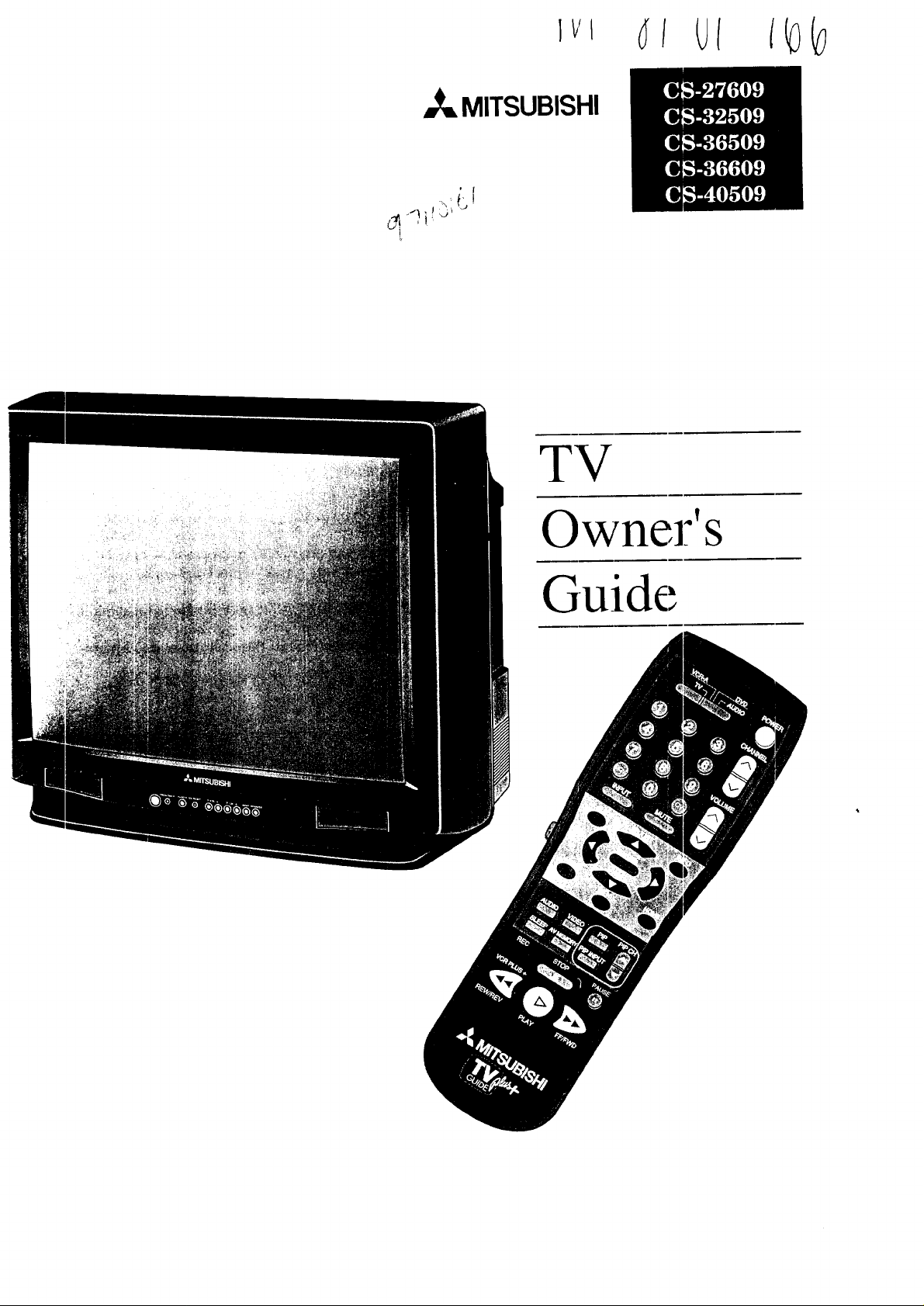
IYl
MITSUBISHI
, f
TV
Owner's
Guide
Page 2
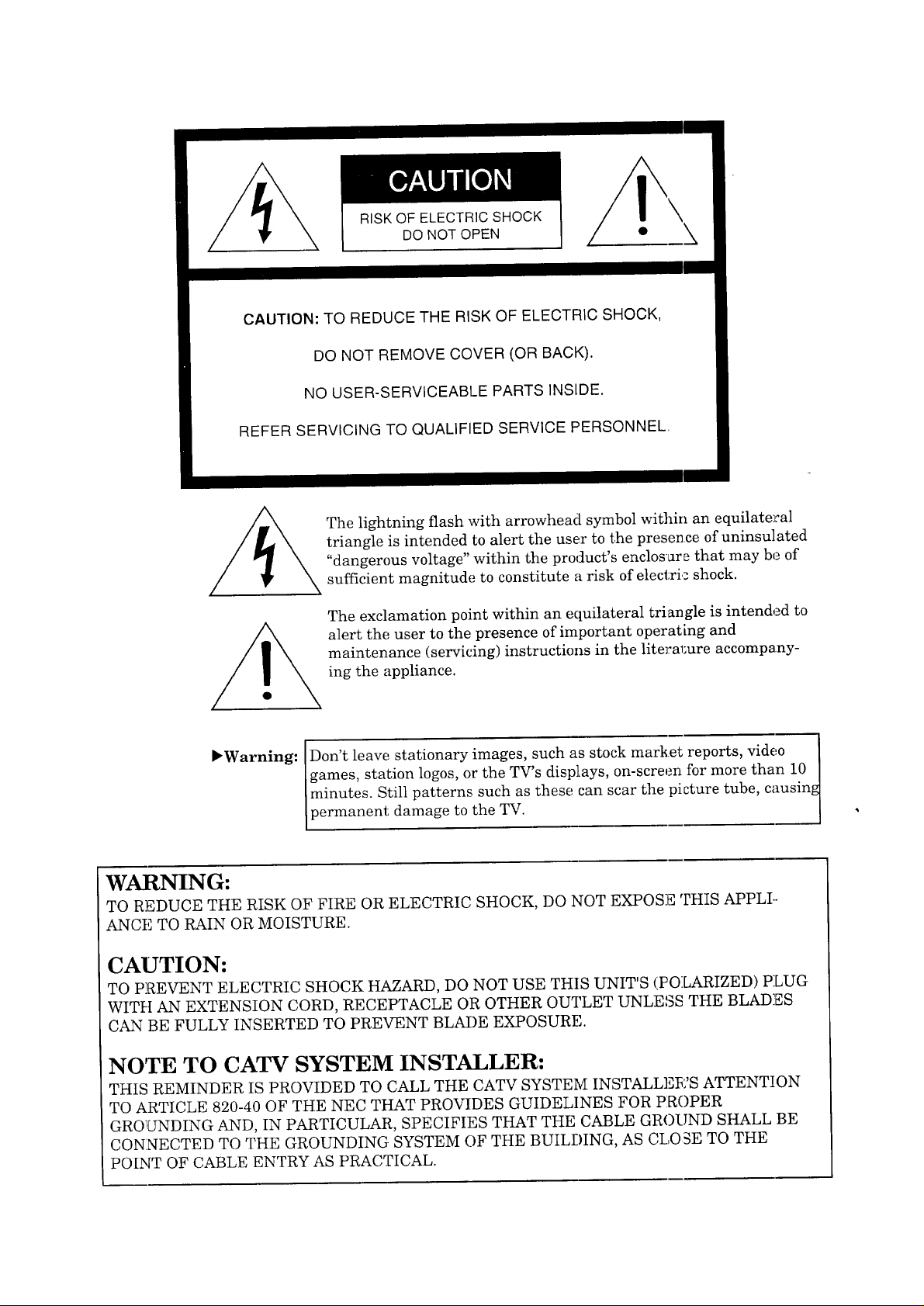
RISK OF ELECTRIC SHOCK
DO NOT OPEN
CAUTION: TO REDUCE THE RISK OF ELECTRIC SHOCK,
DO NOT REMOVE COVER (OR BACK).
NO USER-SERVICEABLE PARTS INSIDE.
REFER SERVICING TO QUALIFIED SERVICE PERSONNEL.
The lightning flash with arrowhead symbol within an equilateral
triangle is intended to alert the user to the presence of uninsulated
"dangerous voltage" within the product's enclos_re that may be of
sufficient magnitude to constitute a risk of electric shock.
The exclamation point within an equilateral triangle is intended to
alert the user to the presence of important operating and
maintenance (servicing) instructions in the literal;ure accompany-
ing the appliance.
\
_Warning: Don't leave stationary images, such as stock market reports, video I
games, station logos, or the TV's displays, on-screen for more than 10 |
minutes. Still patterns such as these can scar the picture tube, causin_
permanent: damage to the TV. J
WARNING:
TO REDUCE THE RISK OF FIRE OR ELECTRIC SHOCK, DO NOT EXPOSE THIS APPLI.-
ANCE TO RAIN OR MOISTURE.
CAUTION:
TO PREVENT ELECTRIC SHOCK HAZARD, DO NOT USE THIS UNIT'S (POLARIZED) PLUG
WITH AN EXTENSION CORD, RECEPTACLE OR OTHER OUTLET UNLESS THE BLADES
CAN BE FULLY INSERTED TO PREVENT BLADE EXPOSURE.
NOTE TO CATV SYSTEM INSTALLER:
THIS REMINDER IS PROVIDED TO CALL THE CATV SYSTEM INSTALLEI_:'S ATTENTION
TO ARTICLE 820-40 OF THE NEC THAT PROVIDES GUIDELINES FOR PROPER
GROUNDING AND, IN PARTICULAR, SPECIFIES THAT THE CABLE GROLIND SHALL BE
CONNECTED TO THE GROUNDING. SYSTEM OF THE BUILDING, AS CLO_E TO THE
POINT OF CABLE ENTRY AS PRACTICAL.
Page 3
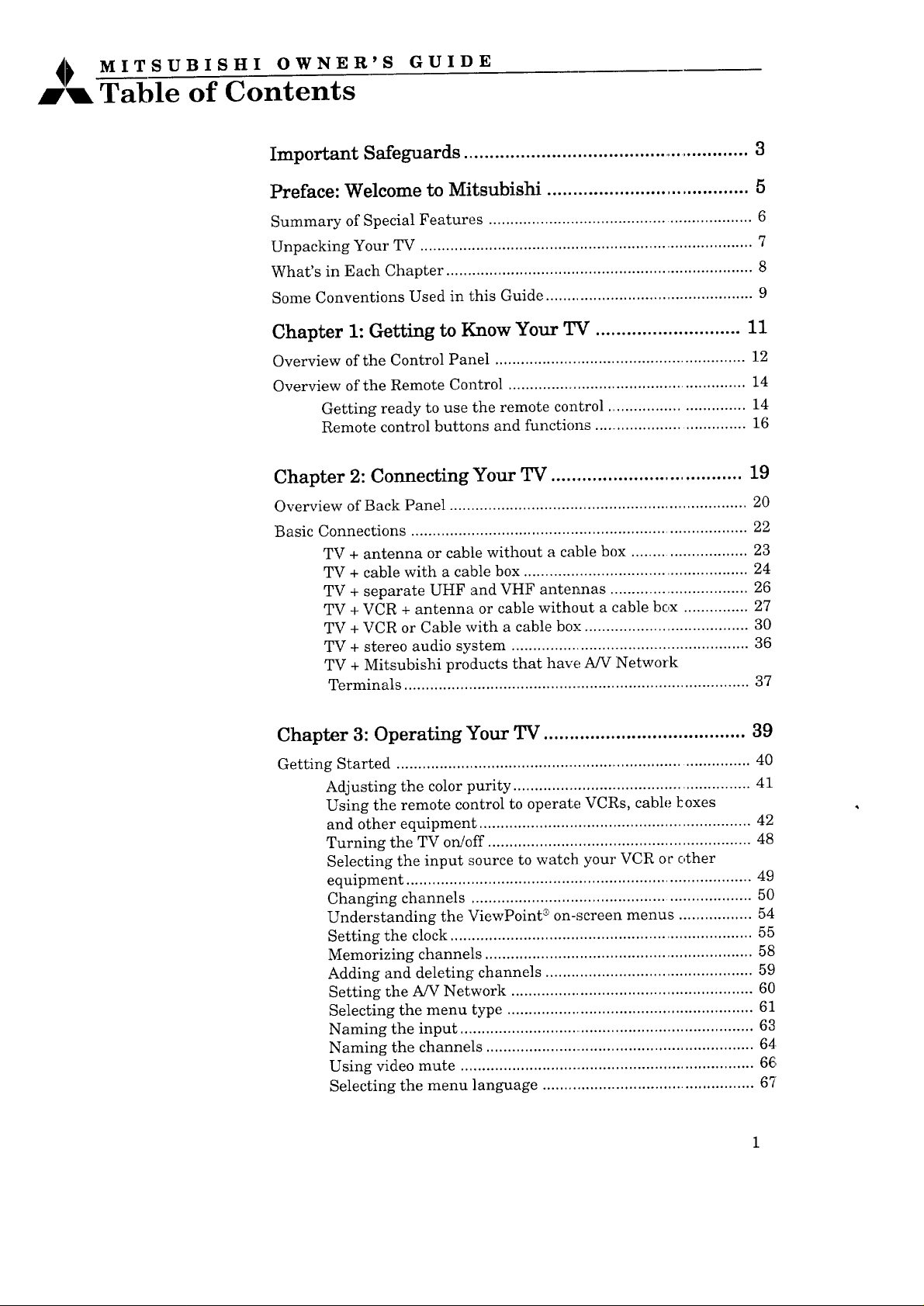
_ MITSUBISHI OWNER'S GUIDE
Table of Contents
Important Safeguards ......................................................... 3
Preface: Welcome to Mitsubishi ....................................... 5
Summary of Special Features ............................................................. 6
Unpacking Your TV ............................................................................. 7
What's in Each Chapter ....................................................................... 8
Some Conventions Used in this Guide ................................................ 9
Chapter 1: Getting to Know Your TV ............................ 11
Overview of the Control Panel .......................................................... 12
Overview of the Remote Control ....................................................... 14
Getting ready to use the remote control ............................... 14
Remote control buttons and functions ................................... 16
Chapter 2: Connecting Your TV ..................................... 19
Overview of Back Panel ..................................................................... 20
Basic Connections .............................................................................. 22
TV + antenna or cable without a cable box ........................... 23
TV + cable with a cable box .................................................... 24
TV + separate UHF and VHF antennas ................................ 26
TV + VCR + antenna or cable without a cable box ............... 27
TV + VCR or Cable with a cable box ...................................... 30
TV + stereo audio system ....................................................... 36
TV + Mitsubishi products that have A/V Network
Terminals ................................................................................. 37
Chapter 3: Operating Your TV ....................................... 39
Getting Started .................................................................................. 40
Adjusting the color purity ....................................................... 41
Using the remote control to operate VCRs, cable koxes
and other equipment ............................................................... 42
Turning the TV on/off ............................................................. 48
Selecting the input source to watch your VCR oc other
equipment ................................................................................ 49
Changing channels ................................................................. 50
Understanding the ViewPoint * on-screen menus ................. 54
Setting the clock ...................................................................... 55
Memorizing channels .............................................................. 58
Adding and deleting channels ................................................ 59
Setting the A/V Network ........................................................ 60
Selecting the menu type ......................................................... 61
Naming the input ..................................................................... 63
Naming the channels ............................................................... 64
Using video mute ..................................................................... 6€i
Selecting the menu language ................................................. 67
Page 4

Chapter 3: Operating Your TV (cont.)
Selecting the A/V memory categories .................................... 68
Customizing the A/V memory settings ................................... 70
Using the Advanced Features ............................................................ 78
Setting the timer ..................................................................... 79
Using the parental !ock .......................................................... 80
Using SuperQuickView TM ................................................. 84
Chapter 4: Using the Special Features .......................... 87
Understanding the On-Screen Displays ........................................... 88
Using the Sleep Timer ....................................................................... 89
changing or cancelling the sleep timer .................................. 90
Using the Picture-in-Picture (PIP) Modes ........................................ 91
activating the PIP image ........................................................ 92
selecting the source of the :PIP image .................................... 93
changing channels while using the PIP mcdes ...................... 94
exchanging the picture of the PIP image and the main
image ....................................................................................... 95
freezing the PIP image ........................................................... 96
Using
the Active A/V Network Feature ............................................ 97
Chapter 5: Troubleshooting ............................................ 99
caution and care .................................................................... 103
cleaning ................................................................................. 103
calling for service ................................................................. 104
Appendix 1: Procedure for Bypassing the Parental
Lock ................................................................................. 105
Index ............................................................................... 107
Page 5
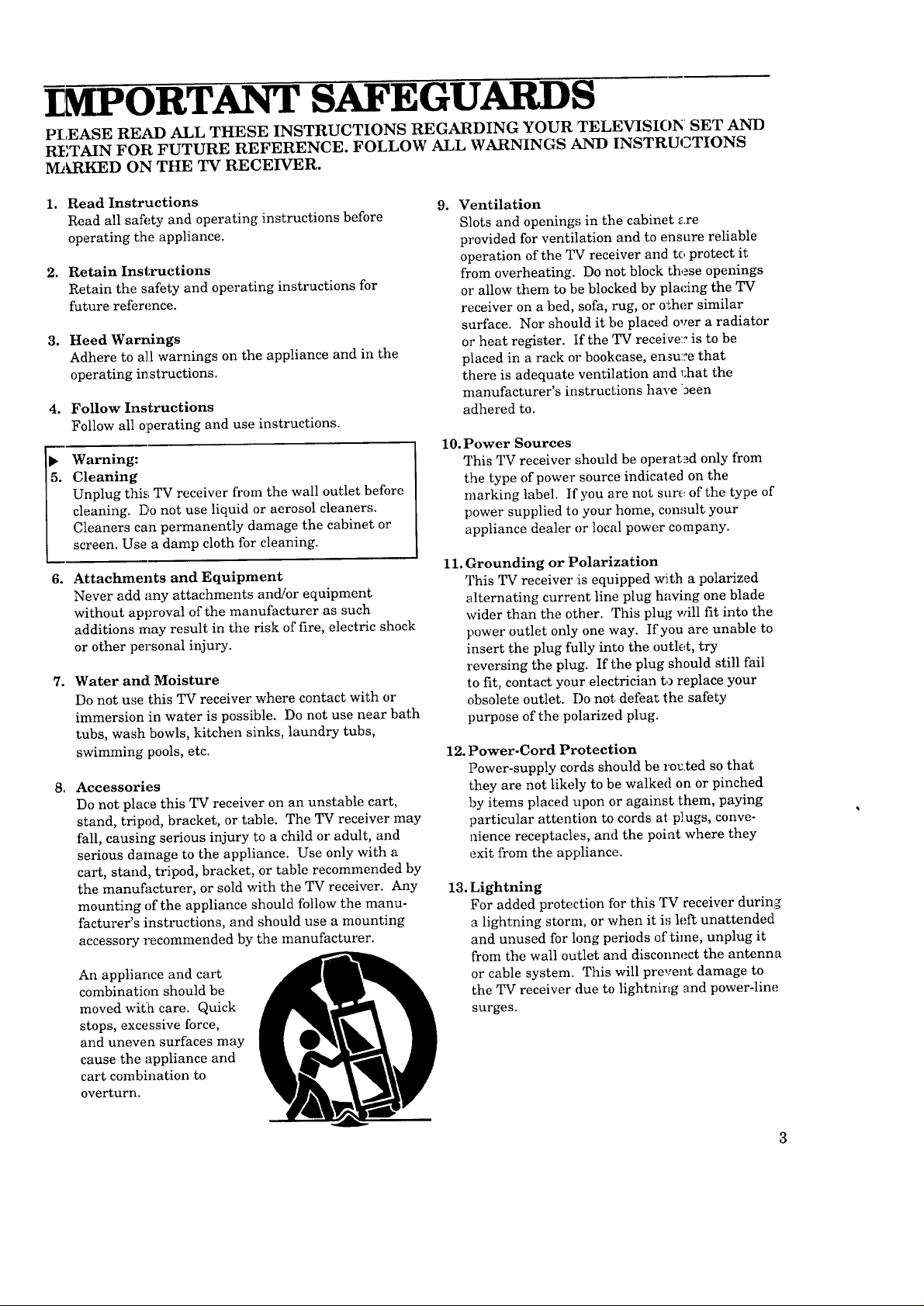
IMPORTANT SAFEGUARDS
PLEASE READ ALL THESE INSTRUCTIONS REGARDING YOUR TELEVISIOI_ SET AND
RETAIN FOR FUTURE REFERENCE. FOLLOW ALL WARNINGS AND INSTRUCTIONS
MARKED ON THE TV RECEIVER.
1. Read Instructions
Read all safety and operating instructions before
operating the appliance.
2. Retain Instructions
Retain the safety and operating instructions for
future reference.
3. Heed Warnings
Adhere to all warnings on the appliance and in the
operating instructions.
4.
Follow Instructions
Follow all operating and use instructions.
Warning:
5.
Cleaning
Unplug this TV receiver from the wall outlet before
cleaning. Do not use liquid or aerosol cleaners.
Cleaners can permanently damage the cabinet or
screen. Use a damp cloth for cleaning.
6.
Attachments and Equipment
Never add any attachments and/or equipment
without approval of the manufacturer as such
additions may result in the risk of fire, electric shock
or other personal injury.
7. Water and Moisture
Do not use this TV receiver where contact with or
immersion in water is possible. Do not use near bath
tubs, wash bowls, kitchen sinks, laundry tubs,
swimming pools, etc.
8, Accessories
Do not plac, e this TV receiver on an unstable cart,
stand, tripod, bracket, or table. The TV receiver may
fall, causing serious injury to a child or adult, and
serious damage to the appliance. Use only with a
cart, stand, tripod, bracket, or table recommended by
the manufitcturer, or sold with the TV receiver. Any
mounting of the appliance should follow the manu-
facturer's instructions, and should use a mounting
accessory recommended by the manufacturer.
An appliance and cart
combination should be
moved with care. Quick
stops, excessive force,
and uneven surfaces may
cause the appliance and
cart combination to
overturn.
9. Ventilation
Slots and openings in the cabinet are
provided for ventilation and to ensure reliable
operation of the TV receiver and to protect it
from overheating. Do not block these openings
or allow them to be blocked by placing the TV
receiver on a bed, sofa, rug, or other similar
surface. Nor should it be placed over a radiator
or heat register. If the TV receive: is to be
placed in a rack or bookcase, en,_u::e that
there is adequate ventilation and _;hat the
manufacturer's instructions have been
adhered to.
10. Power Sources
This TV receiver should be operated only from
the type of power source indicated on the
marking label. If you are not sure of the type of
power supplied to your home, con,_ult your
appliance dealer or local power company.
11. Grounding or Polarization
This TV receiver :is equipped with a polarized
alternating current line plug having one blade
wider than the other. This plug will fit into the
power outlet only one way. If you are unable to
insert the plug fully into the outlet, try
reversing the plug. If the plug should still fail
to fit, contact your electrician to replace your
obsolete outlet. Do not, defeat the safety
purpose of the polarized plug.
12. Power-Cord Protection
Power-supply cords should be rot.ted so that
they are not likely to be walked on or pinched
by items placed upon or against them, paying
particular attention to cords at plugs, conve-
nience receptacles, and the point where they
exit from the appliance.
13. Lightning
For added protection for this TV receiver during
a lightning storm, or when it i,; left unattended
and unused for long periods of time, unplug it
from the wall outlet and disconnect the antenna
or cable system. This will prevent damage to
the TV receiver due to lightning and power-line
surges.
Page 6
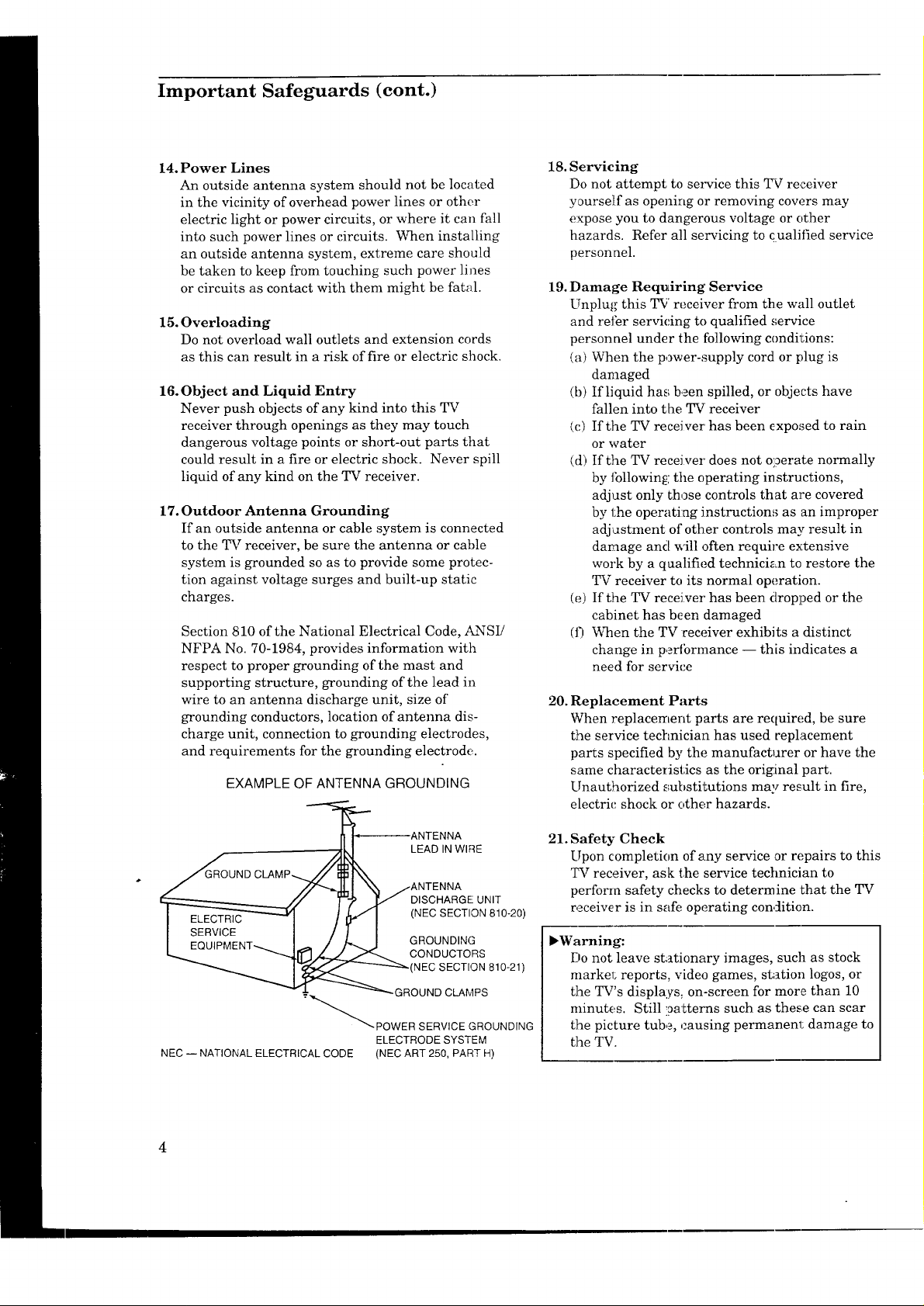
Important Safeguards (cont.)
14. Power Lines
An outside antenna system should not be located
in the vicinity of overhead power lines or other
electric light or power circuits, or where it carl fall
into such power lines or circuits. When installing
an outside antenna system, extreme care should
be taken to keep from touching such power lines
or circuits as contact with them might be fatal.
15. Overloading
Do not overload wall outlets and extension cords
as this can result in a risk of fire or electric shock.
16. Object and Liquid Entry
Never push objects of any kind into this TV
receiver through openings as they may touch
dangerous voltage points or short-out parts that
could result in a fire or electric shock. Never spill
liquid of any kind on the TV receiver.
17. Outdoor Antenna Grounding
If an outside antenna or cable system is connected
to the TV receiver, be sure the antenna or cable
system is grounded so as to provide some protec-
tion against voltage surges and built-up static
charges.
Section 810 of the National Electrical Code, ANSI/
NFPA No. 70-1984, provides information with
respect to proper grounding of the mast and
supporting structure, grounding of the lead in
wire to an antenna discharge unit, size of
grounding conductors, location of antenna dis-
charge unit, connection to grounding electrodes,
and requirements for the grounding electrode.
EXAMPLE OF ANTENNA GROUNDING
18. Servicing
Do not attempt to selwice this TV receiver
yourself as opening or removing covers may
expose you to dangerous voltage or other
hazards. Refer all servicing to £ualified service
personnel.
19. Damage Requiring Service
Unplug this TV receiver from the wall outlet
and refer servicing to qualified service
personnel under the following conditions:
(a) When the power-supply cord or plug is
damaged
(b) If liquid has been spilled, or objects have
fallen into the TV receiver
(c) If the TV receiver' has been exposed to rain
or water
(d) If the TV receiver does not operate normally
by tbllowin_: the operating instructions,
adjust only those controls that are covered
by the operating instructions as an improper
adjustment of other controls may result in
damage and will often require extensive
work by a qualified technician to restore the
TV receiver to its normal operation.
(e) If the TV receiver has been dropped or the
cabinet has been damaged
(D When the TV receiver exhibits a distinct
change in pertbrmance -- this indicates a
need for service
20. Replacement Parts
When replacement parts are required, be sure
the service technician has used replacement
parts specified by the manufacturer or have the
same characteristics as the orig:inal part.
Unauthorized substitutions may result in fire,
electric shock or other hazards.
LEAD IN WIRE
DISCHARGE UNIT
(NEC SECTION 810-20)
GROUNDING
CONDUCTORS
-(NECSECTION810-21)
-GROUND CLAMPS
"-_'_ POWER SERVICE GROUNDING
ELECTRODE SYSTEM
NEC -- NATIONAL ELECTRICAL CODE (NEC ART 250, PART H)
21. Safety Check
Upon completion of any service _r repairs to this
TV receiver, ask the service technician to
perform safety checks to determine that the TV
receiver is in safe operating condition.
_Warning:
Do not leave stationary images, such as stock
markel; reports, video games, station logos, or
the TV's displays, on-screen for more than 10
minutes. Still ,_atterns such as these can scar
the picture tube, causing permanent damage to
the TV.
Page 7
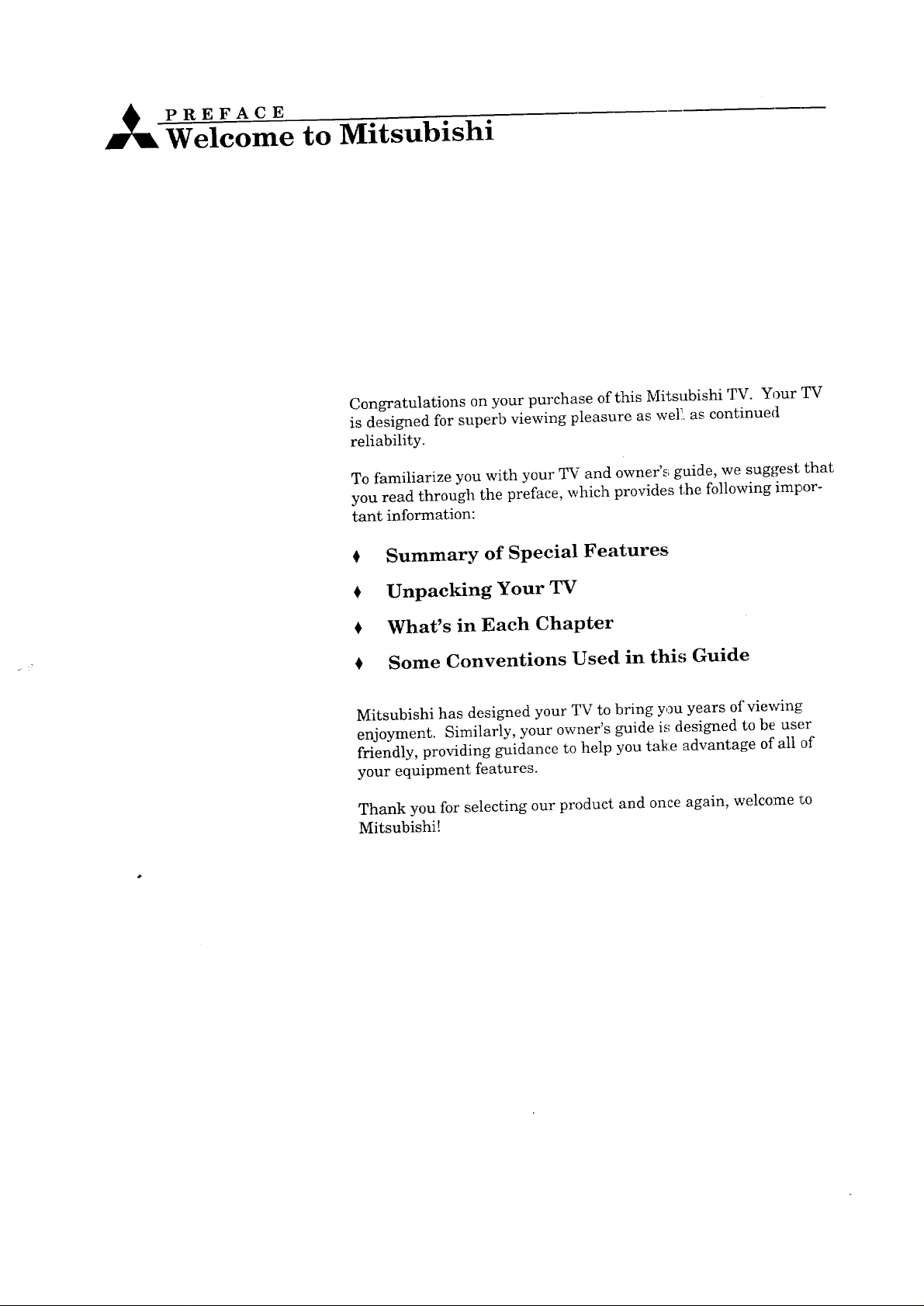
PREFACE
Welcome to Mitsubishi
Congratulations on your purchase of this Mitsubishi TV. Your TV
is designed for superb viewing pleasure as weP_ as continued
reliability.
To familiarize you with your TV and owner'_ guide, we suggest that
you read through the preface, which provides the following impor-
tant information:
Summary of Special Features
Unpacking Your TV
What's in Each Chapter
Some Conventions Used in this Guide
Mitsubishi has designed your TV to bring you years of vievdng
enjoyment. Similarly, your owner's guide i_,_designed to be user
friendly, providing guidance to help you take advantage of all of
your equipment features.
Thank you for selecting our product and once again, welcome to
Mitsubishi!
Page 8
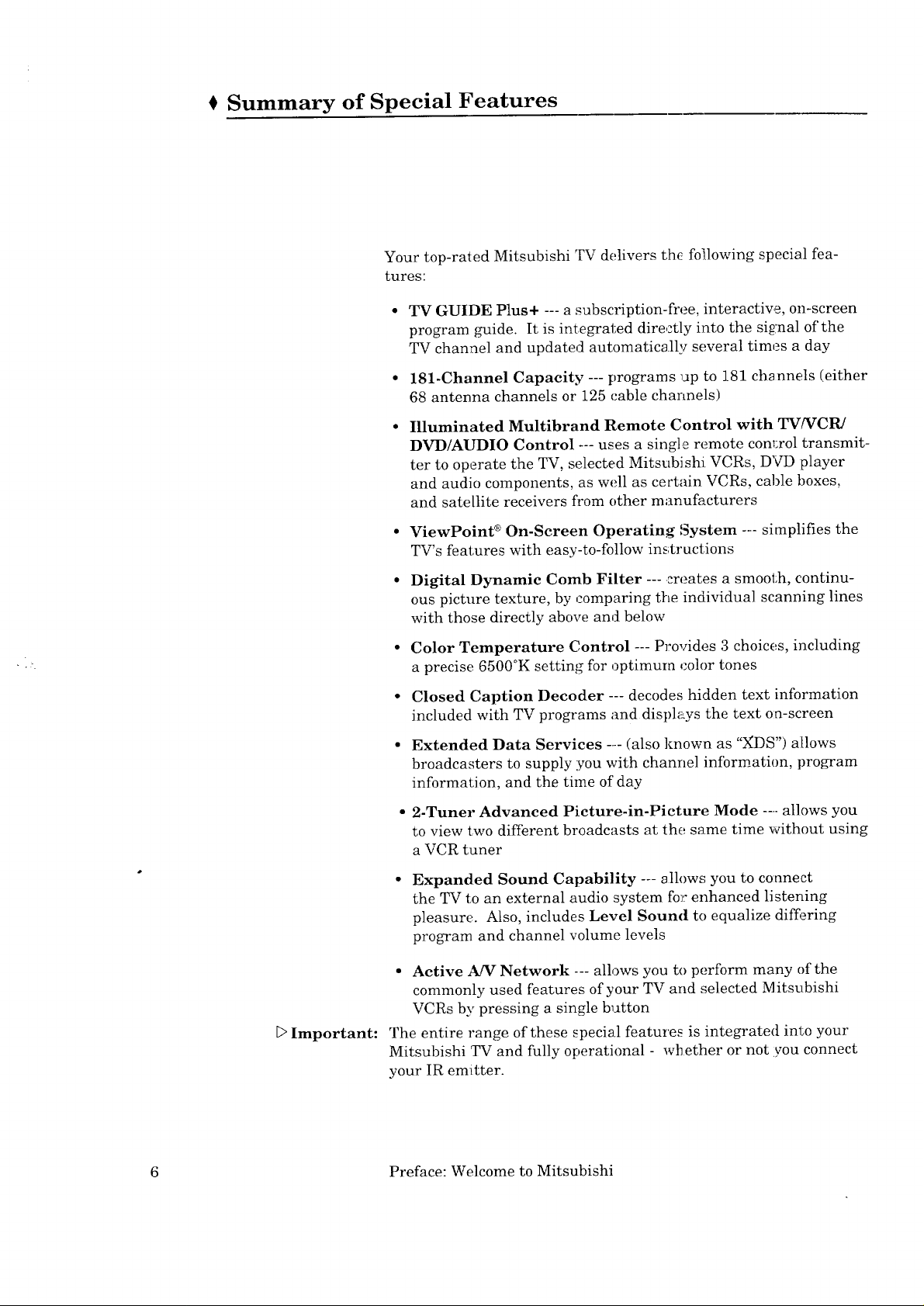
Summary of Special Features
Your top-rated Mitsubishi TV delivers the following special fea-
tures:
TV GUIDE Plus+ --- a subscription-free, interactive, on-screen
program guide. It is integrated directly into the signal of the
TV channel and updated automatically several times a day
181.Channel Capacity --- programs up to 181 channels (either
68 antenna channels or 125 cable channels)
Illuminated Multibrand Remote Control with TV/VCR/
DVD/AUDIO Control --- uses a single remote con_;rol transmit-
ter to operate the TV, selected Mitsubishi VCRs, DVD player
and audio components, as well as certain VCRs, cable boxes,
and satellite receivers fcom other manufacturers
ViewPoint ®On-Screen Operating System --- simplifies the
TV's features with easy-to-follow in_;tructions
E>Important:
Digital Dynamic Comb Filter .... creates a smooth, continu-
ous picture texture, by comparing the individual scanning lines
with those directly above and below
Color Temperature Control --- Provides 3 choices, including
a precise 6500°K setting for optimum color tones
Closed Caption Decoder --- decodes hidden text information
included with TV programs and displays the text on-screen
Extended Data Services ....(also known as "XDS") allows
broadcasters to supply you with channel information, program
information, and the time of day
2-Tuner Advanced Picture-in-Picture Mode .... allows you
to view two different broadcasts at the same time without using
a VCR tuner
Expanded Sound Capability --- sll()ws you to connect
the TV to an external audio system fo__enhanced listening
pleasure. Also, includes Level Sound to equalize difSering
program and channel volume levels
• Active A/V Network --- allows you to perform many of the
commonly used features of your TV and selected Mitsubishi
VCRs by pressing a single button
The entire range of these special features is integrated into your
Mitsubishi TV and fully operational - wh ether or not you connect
your IR emitter.
6 Preface: Welcome to Mitsubishi
Page 9
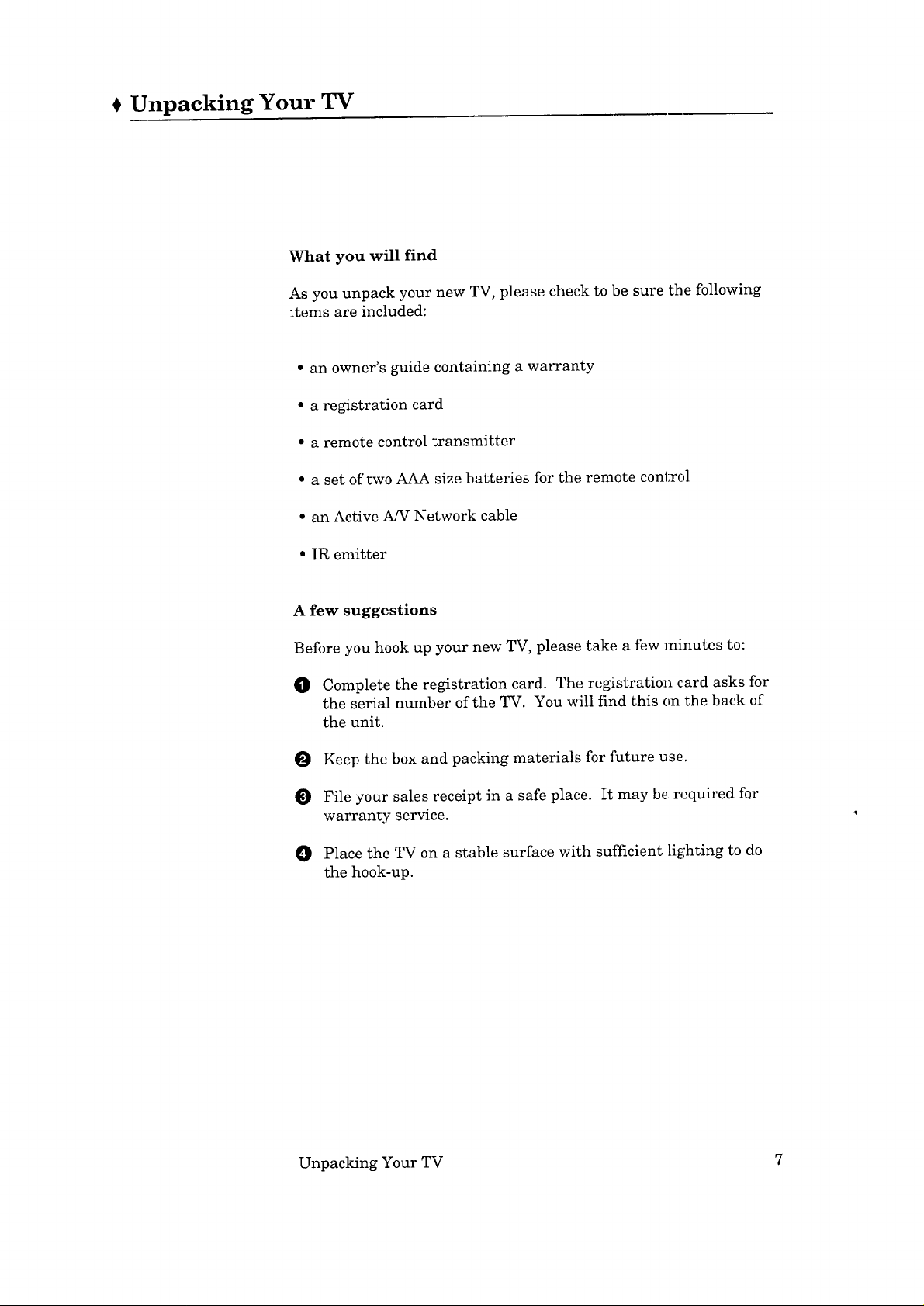
Unpacking Your TV
What you will find
As you unpack your new TV, please check to be sure the following
items are included:
• an owner's guide containing a warranty
• a registration card
• a remote control transmitter
• a set of two AAA size batteries for the remote control
• an Active A/V Network cable
• IR emitter
A few suggestions
Before you hook up your new TV, please take a few minutes to:
In} Complete the registration card. The registration card asks for
the serial number of the TV. You will find this on the back of
the unit.
Keep the box and packing materials for future use.
File your sales receipt in a safe plac, e. It may be required for
warranty service.
O Place the TV on a stable surface with sufficient li_:hting to do
the hook-up.
Unpacking Your TV 7
Page 10
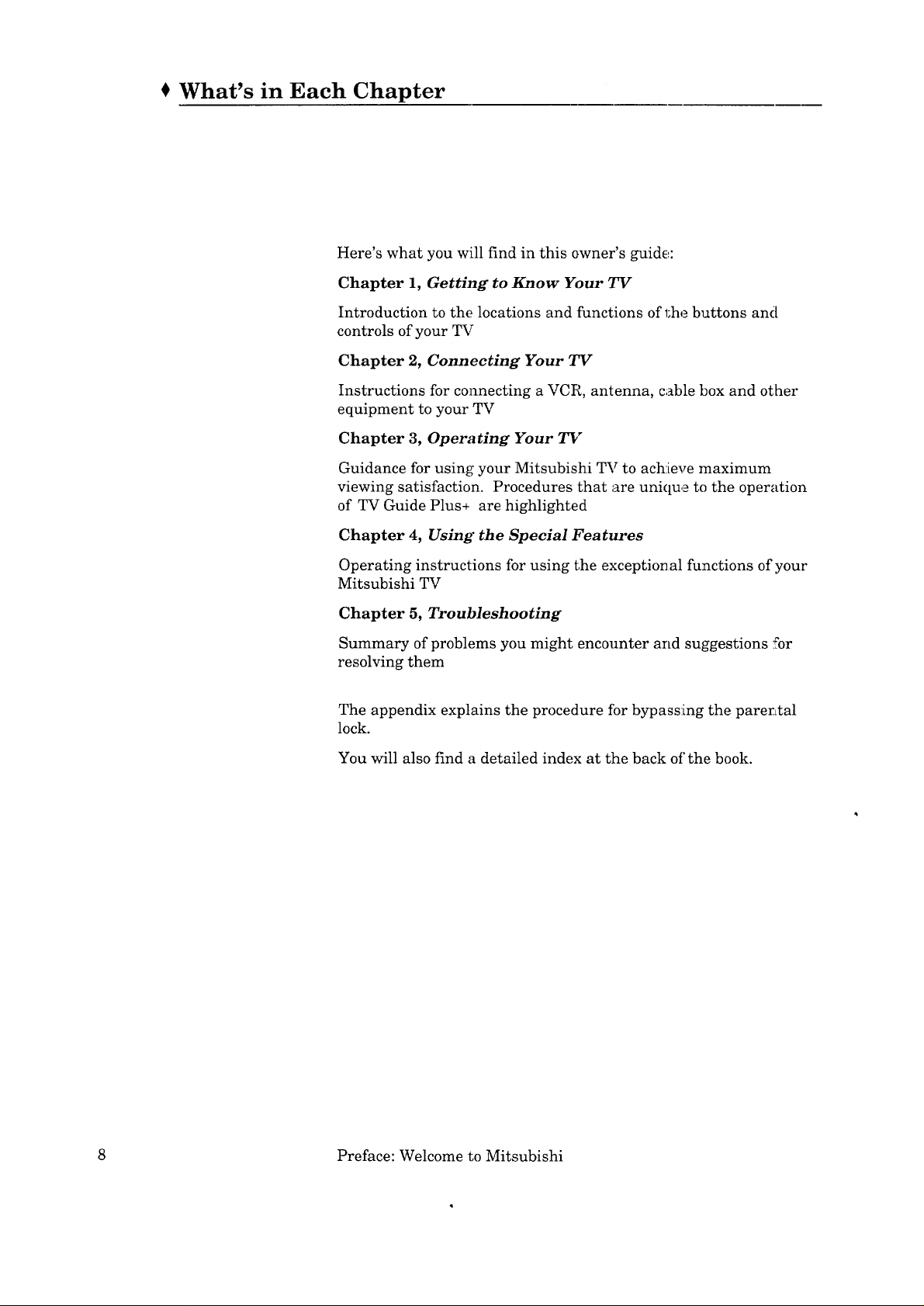
What's in Each Chapter
Here's what you will find in this owner's guide,:
Chapter 1, Getting to Know Your TV
Introduction to the locations and functions of l_he buttons and
controls of your TV
Chapter 2, Connecting Your TV
Instructions for connecting a VCR, antenna, cable box and other
equipment to your TV
Chapter 3, Opernting Your TV
Guidance for using your Mitsubishi TV to ach:[eve maximum
viewing satisfaction. Procedures that are uniqu,_ to the operation
of TV Guide Plus+ are highlighted
Chapter 4, Using" the Special Features
Operating instructions for using the exception al functions of your
Mitsubishi TV
Chapter 5, Troubleshooting
Summary of problems you might encounter and suggestions !,%r
resolving them
The appendix explains the procedure for bypassing the parer.Ltal
lock.
You will also find a detailed index at the back of the book.
8 Preface: Welcome to Mitsubishi
Page 11
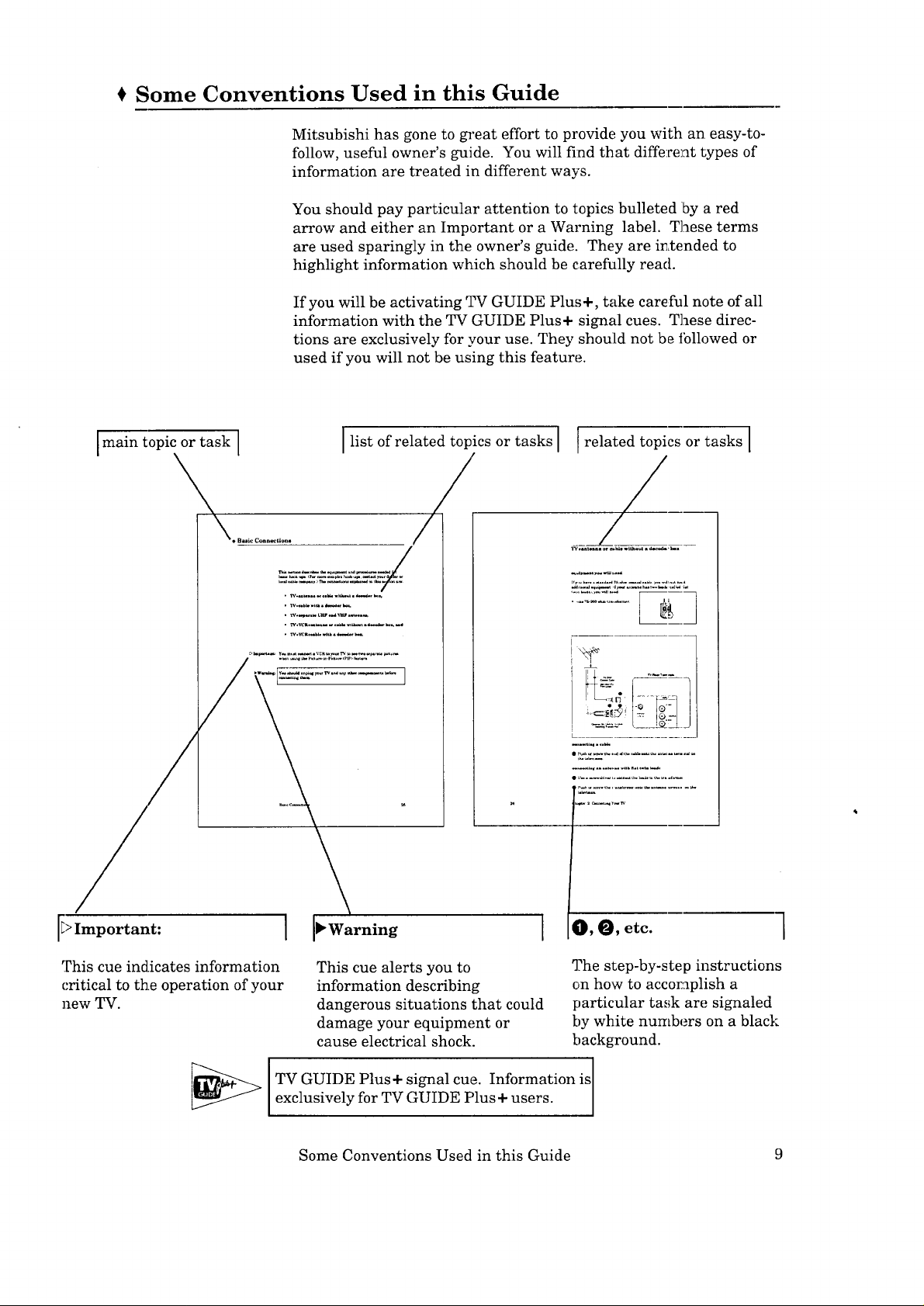
Some Conventions Used in this Guide
Mitsubishi has gone to great effort to provide you with an easy-to-
follow, useful owner's guide. You will find that different types of
information are treated in different ways.
You should pay particular attention to topics bulleted by a red
arrow and either an Important or a Warning label. These terms
are used sparingly in the owner's guide. They are intended to
highlight information which should be carefully read.
If you will be activating TV GUIDE Plus+, take careful note of all
information with the TV GUIDE Plus+ signal cues. These direc-
tions are exclusively for your use. They should not be ibllowed or
used if you will not be using this feature.
Ilist of related topics or tasks I
/
t related topics or tasks I
_'_i
IE>Important: I
This cue indicates information
critical to th.e operation of your
new TV.
_l V GUIDE Plus + signal cue. Information isexclusively for TV GUIDE Plus + users.
This cue alerts you to
information describing
dangerous situations that could
damage your equipment or
cause electrical shock.
Some Conventions Used in this Guide 9
_, _, etc.
The step-by-step instructions
on how to accor._plish a
particular tm,_k are signaled
by white numbers on a black
background.
1
Page 12
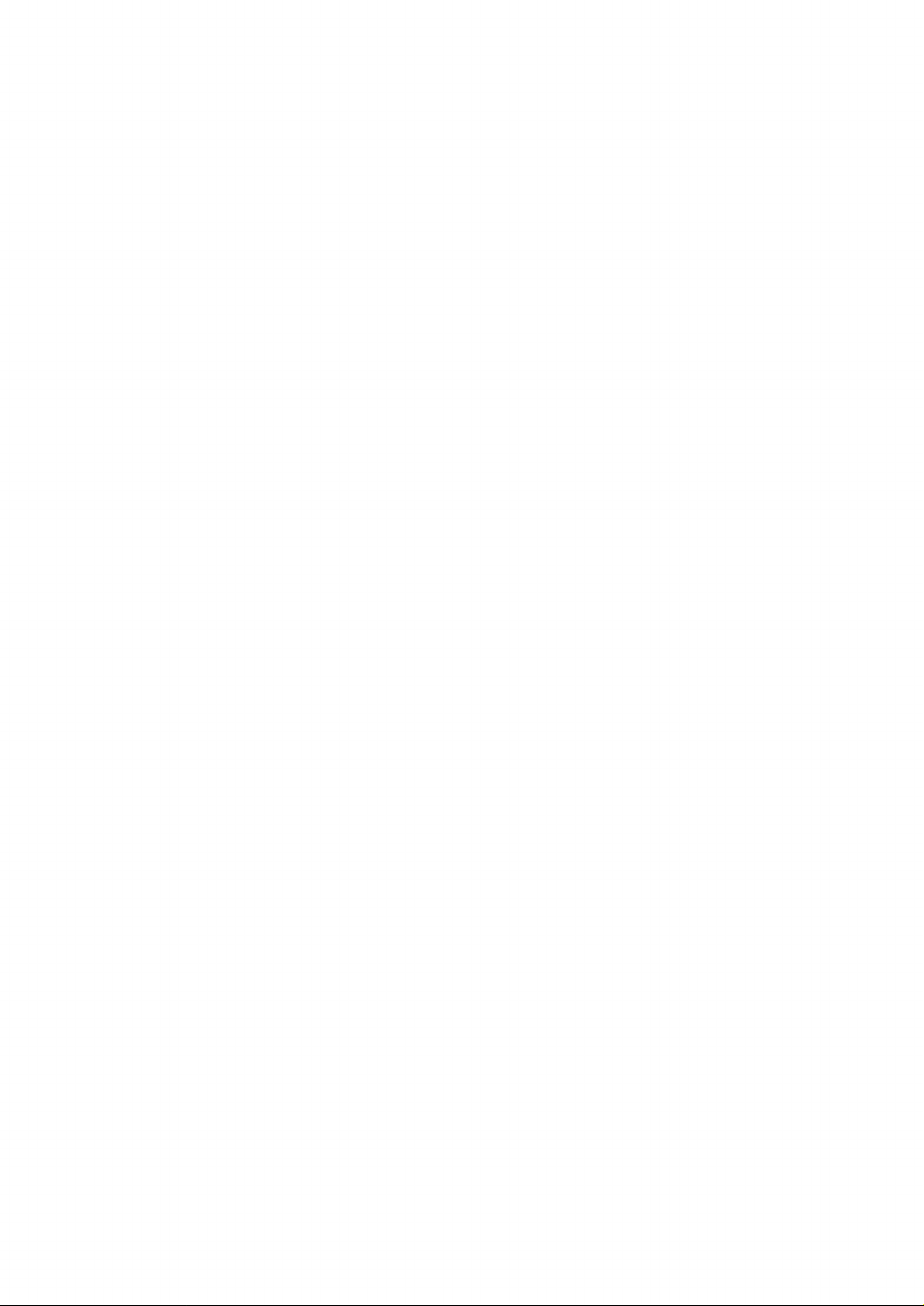
Page 13
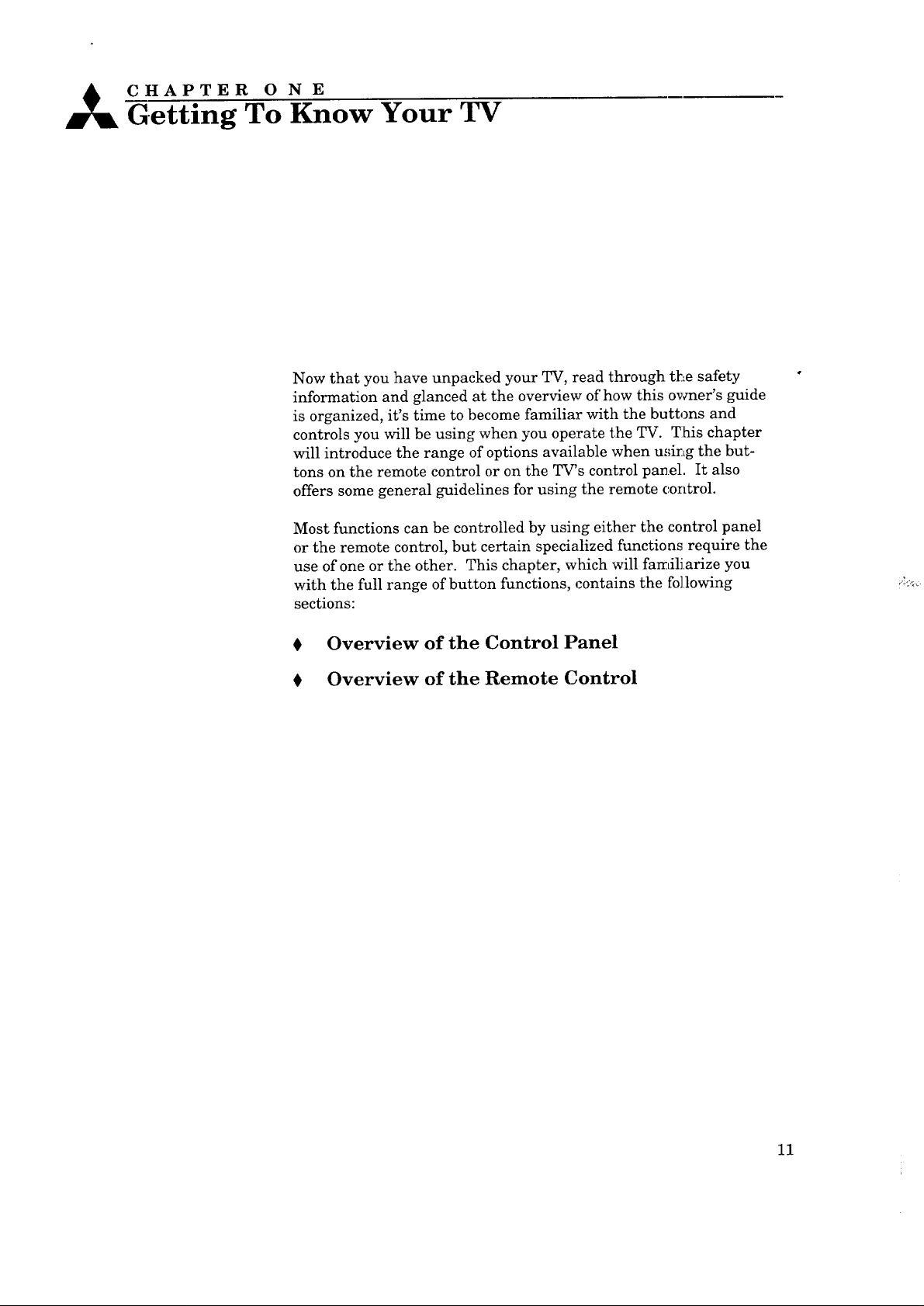
_ CHAPTER O N E
Getting To Know Your TV
Now that you have unpacked your TV, read through the safety
information and glanced at the overview of how this owner's guide
is organized, it's time to become familiar with the buttons and
controls you will be using when you operate the TV. This chapter
will introduce the range of options available when u,,_ing the but-
tons on the remote control or on the TV's control panel. It also
offers some general guidelines for using the remote control.
Most functions can be controlled by using either the control panel
or the remote control, but certain specialized functions require the
use of one or the other. This chapter, which will familiarize you
with the full range of button functions, contains the following
sections:
0 Overview of the Control Panel
0 Overview of the Remote Control
11
Page 14
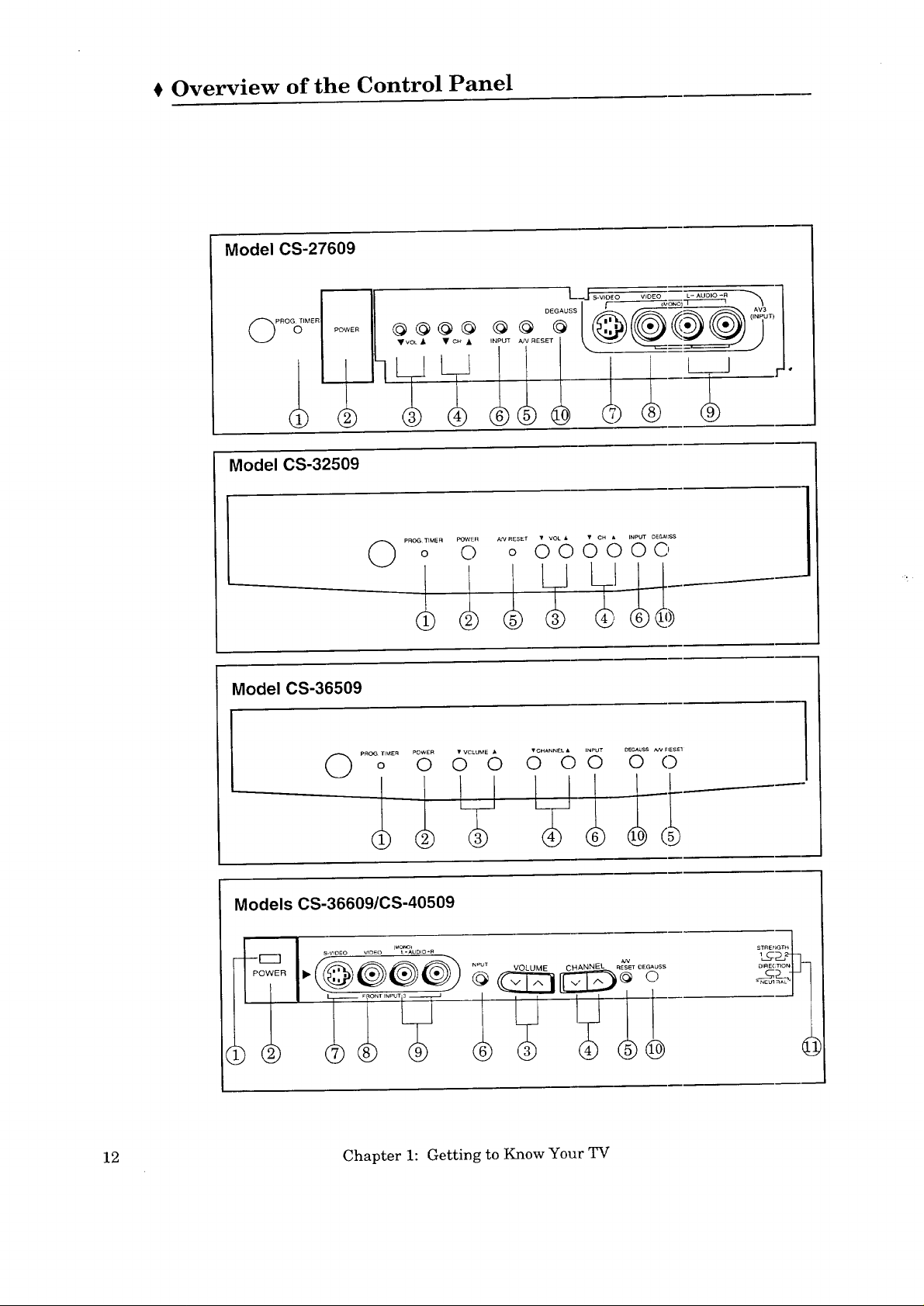
Overview of the Control Panel
Model CS-27609
PROG_IMER
Model CS-32509
Model CS-36509
@@@@
TvOL • • c_ •
O ....................o O o (_°C) O°"O ...........O O
o 0 0 O0 0 0
Models CS-36609/CS-40509
[I_ s.woEo _ic_o _o_L DO'R
t I '°_'
12 Chapter 1: Getting to Know Your TV
$TRE_GTH
Page 15
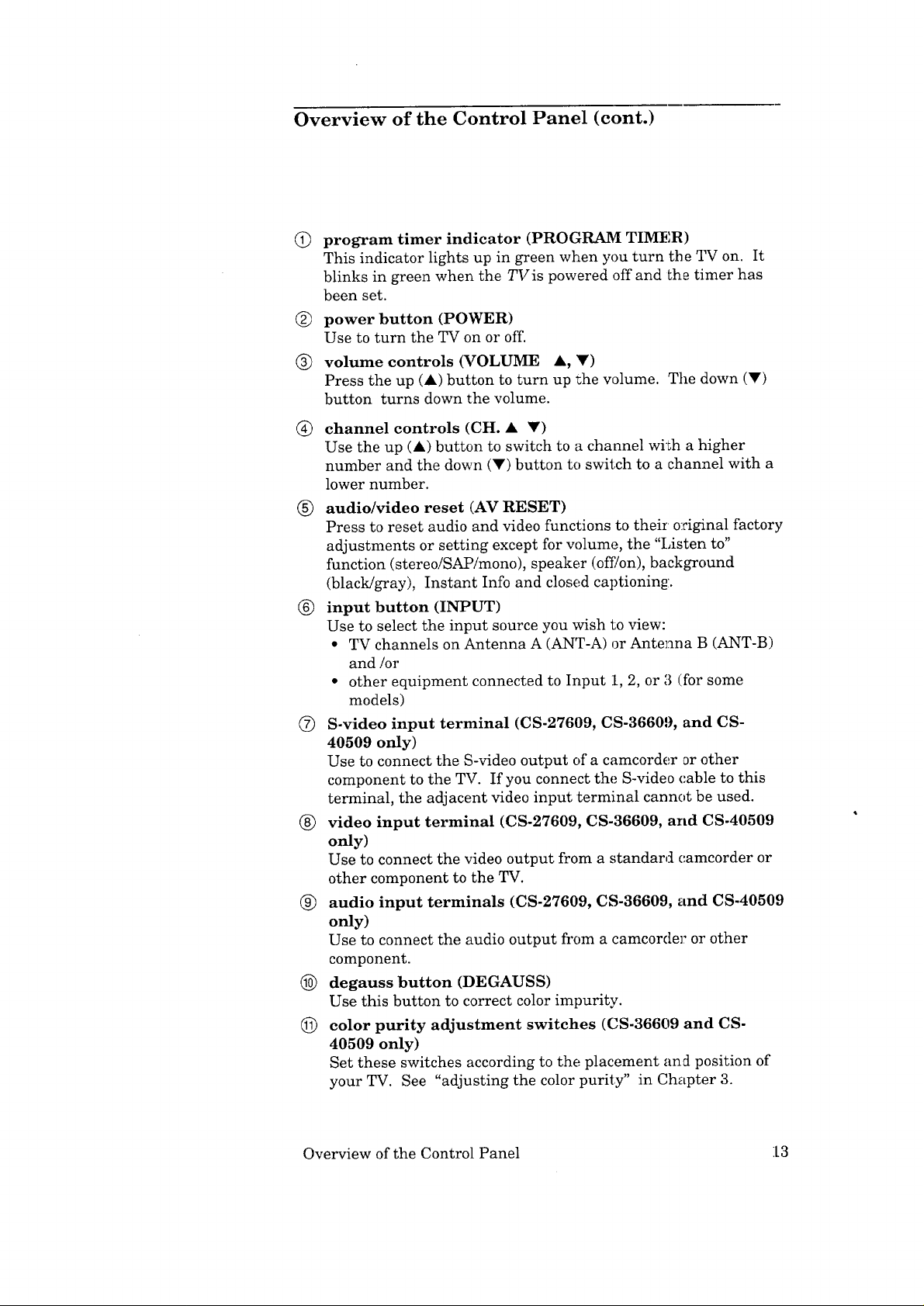
Overview of the Control Panel (cont.)
@ program timer indicator (PROGRAM TIMER)
This indicator lights up in green when you turn the TV on. It
blinks in green when the TVis powered off and the timer has
been set.
(_) power button (POWER)
Use to turn the TV on or off.
(_) volume controls (VOLUME •, V)
Press the up (•) button to turn up the volume. The down (V)
button turns down the volume.
(_) channel controls (CH. • V)
Use the up (•) button to switch to a channel with a higher
number and the down (V) button to switch to a channel with a
lower number.
_) audio/video reset (AV RESET)
Press to reset audio and video functions to their original factory
adjustments or setting except for volume, the "Listen to"
function (stereo/SAP/mono), speaker (off/on), background
(black/gray), Instant Info and closed captioning.
@ input button (INPUT)
Use to select the input source you wish to view:
• TV channels on Antenna A (ANT-A) or Antenna B (ANT-B)
and/or
• other equipment connected to Input 1, 2, or 3 (for some
models)
(Z) S-video input terminal (CS-27609, CS-36609, and CS-
40509 only)
Use to connect the S-video output of a camcorder or other
component to the TV. If you connect the S-video ('.able to this
terminal, the adjacent video input terminal cannot be used.
@ video input terminal (CS-27609, CS-36609, and CS-40509
only)
Use to connect the video output from a standard camcorder or
other component to the TV.
@ audio input terminals (CS-27609, CS-36609, and CS-40509
only)
Use to connect the audio output from a camcorder or other
component.
@ degauss button (DEGAUSS)
Use this button to correct color impurity.
@ color purity adjustment switches (CS-36609 and CS-
40509 only)
Set these switches according to the placement and position of
your TV. See "adjusting the color purity" in Chapter 3.
Overview of the Control Panel 13
Page 16
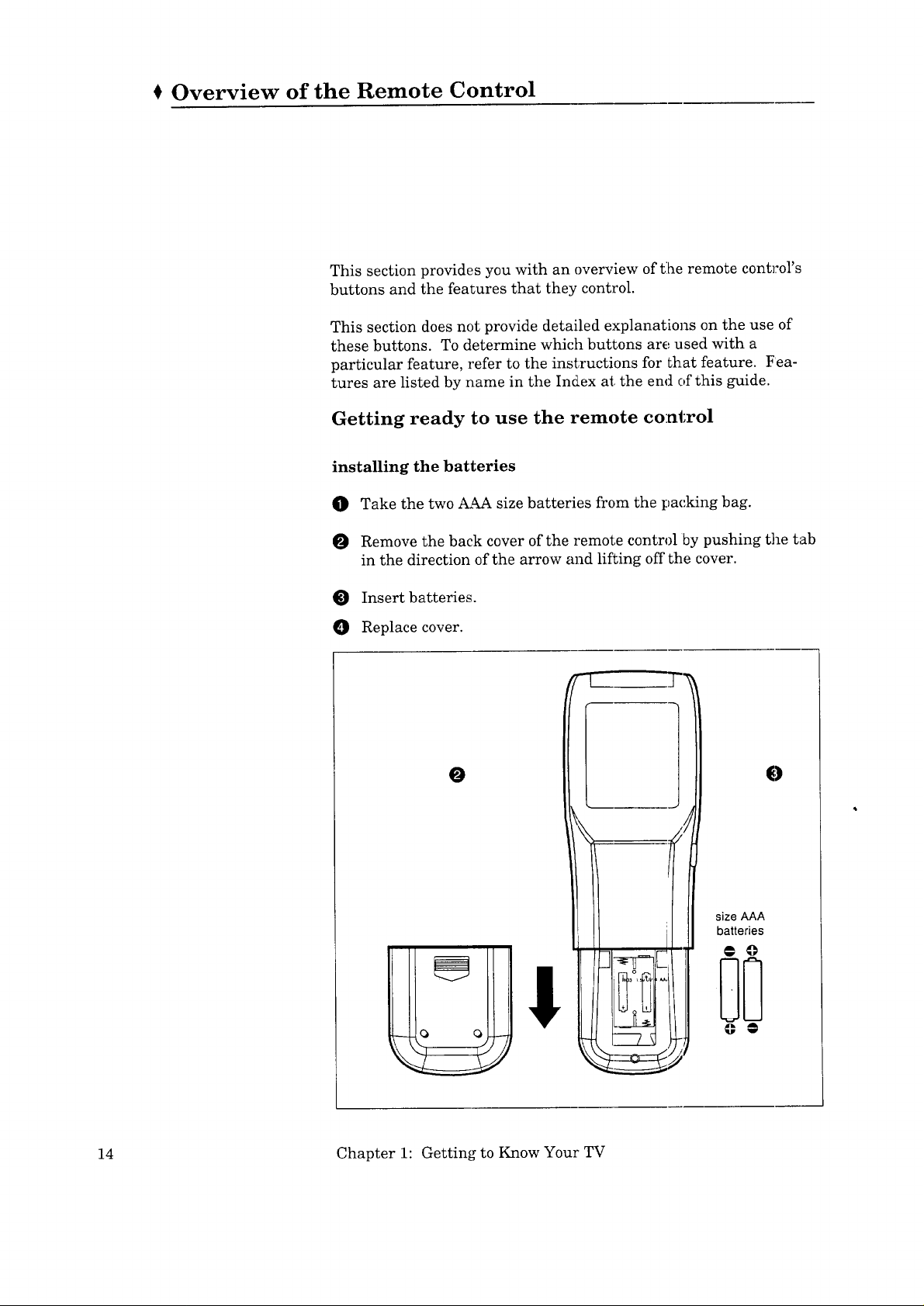
t Overview of the Remote Control
This section provides you with an overview of t:he remote control's
buttons and the features that they control.
This section does not provide detailed explanations on the use of
these buttons. To determine which buttons are used with a
particular feature, refer to the instructions for that feature. Fea-
tures are listed by name in the Index at. the end of this guide.
Getting ready to use the remote control
installing the batteries
O Take the two AAA size batteries from the packing bag.
O Remove the back cover of the remote control by pushing the tab
in the direction of the arrow and lifting off the cover.
Insert batteries.
Replace cover.
O
0
size AAA
batteries
14 Chapter 1: Getting to Know Your TV
Page 17

Getting Ready to Use the Remote Control (cont.)
some do's and don'ts
To ensure that your remote control will cont:mue working properly,
follow these guidelines:
• Don't press two or more buttons at the same time, unless you
are specifically instructed to do so in this owner's guide.
• Don't allow the remote control to get wet or become heated.
• Avoid dropping the remote control on a hard surface.
• When cleaning the remote control, don't use any harsh
chemicals. Use only a soft, slightly moisterLed cloth.
general instructions
When using the remote control to operate the TV, VCR, DVD, C_6_BLE
BOX, or AUDIO equipment:
O Be within 12 feet of the equipment.
O Point the tip of the remote control toward the equipment.
Press the appropriate button or sequence of buttons.
guidelines for using batteries
• Don't use a new battery with an old one.
• Don't heat, take apart, or throw batteries into a fire.
• Load the batteries as indicated in the illustration, making sure
that they are positioned correctly (+ to +, and - to - ).
• Replace the back cover of the remote control.
For best results, use Duracell* AAA (MN2400) batteries.
*Duracell ®fs a registered trademark of Durace.11, Inc.
• Overview of the Remote Control 15
Page 18
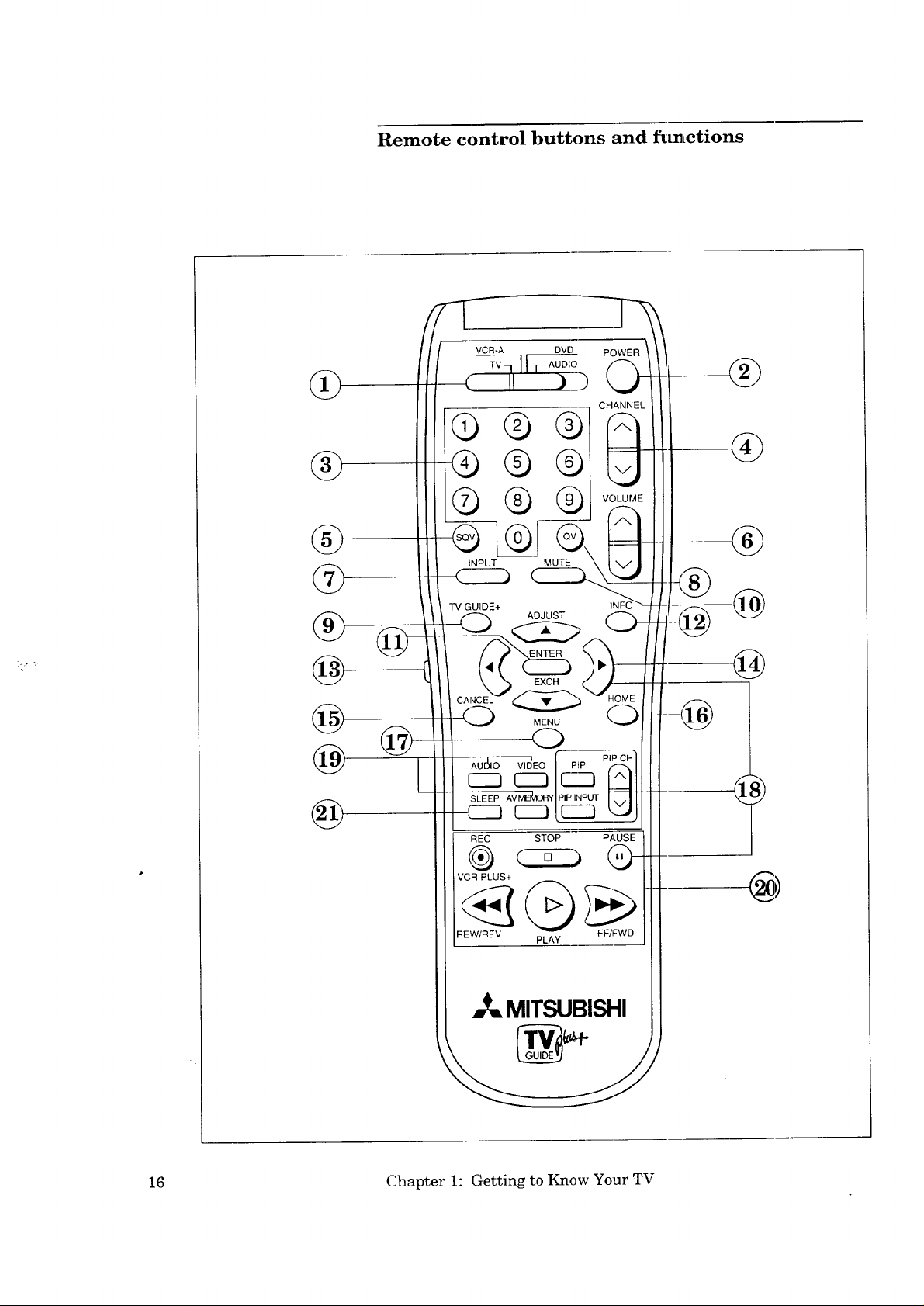
®
®
Remote control buttons and fUELCtions
VCR-A DVD POWER
TV - AUDIO
CHANt
Q ® v0,u
INPUT
MUTE _\ J _/
®
@
@
@
@
TV GUIDE+
ADJUST
EXCH
MENU
0
REC STOP PAUSE
VCR PLUS+
REWIREV FF/FhND
_,=MITSUBISHI
PLAY
INF(
@
@
16 Chapter I: Getting to Know Your TV
Page 19
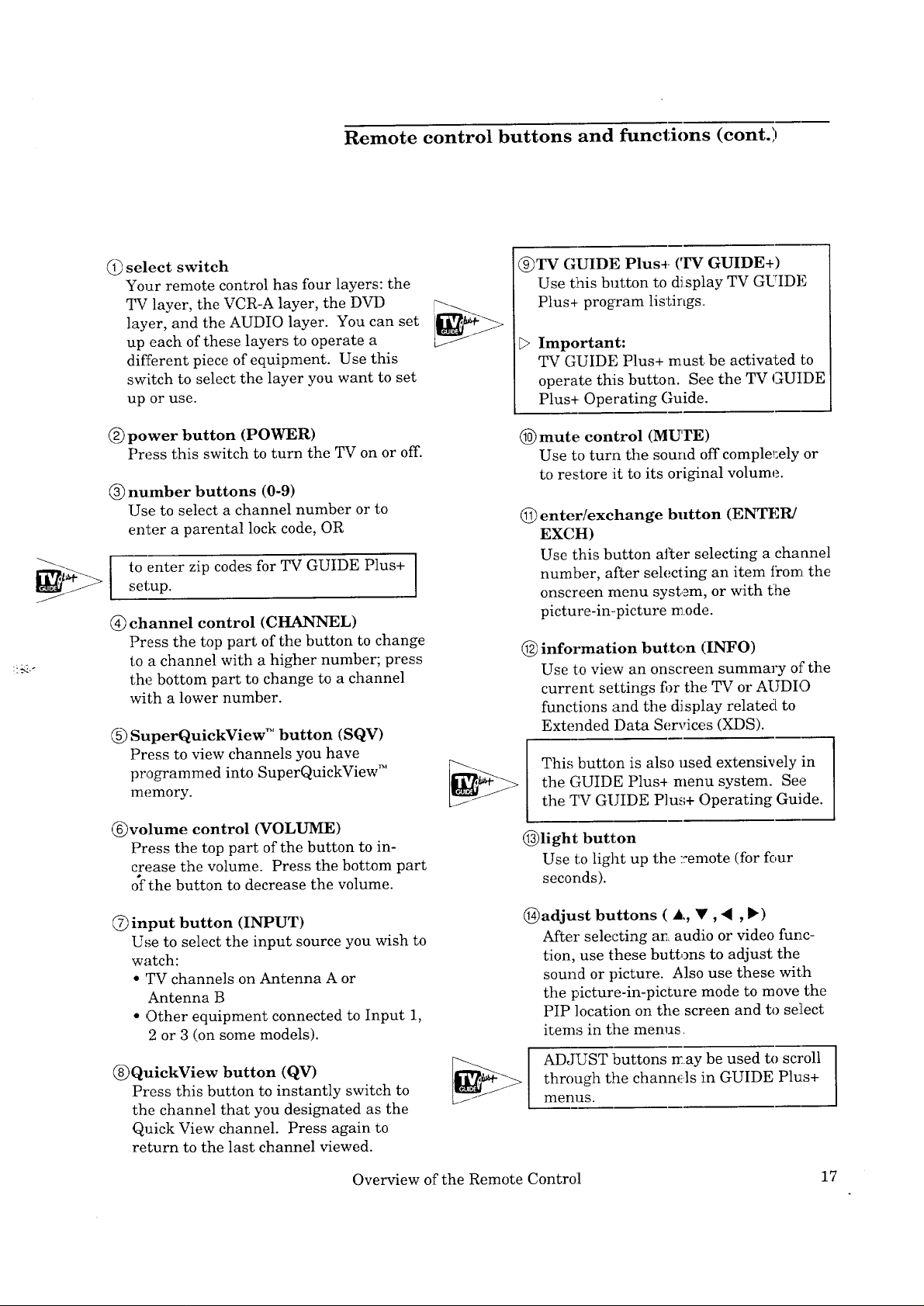
Remote control buttons and functions (cont.)
@ select switch
Your remote control has four layers: the
TV layer, the VCR-A layer, the DVD
layer, and the AUDIO layer. You can set
up each of these layers to operate a
different piece of equipment. Use this
switch to select the layer you want to set
up or use.
@power button (POWER)
Press this switch to turn the TV on or off.
@ number buttons (0-9)
Use to select a channel number or to
enter a parental lock code, OR
to enter zip codes for TV GUIDE Plus+
setup.
@ channel control (CHANNEL)
Press the top part of the button to change
to a channel with a higher number; press
the bottom part to change to a channel
with a lower number.
@ SuperQuickView TM button (SQV)
Press to view channels you have
programmed into SuperQuickView _"
memory.
@TV GUIDE Plus4- ('IV GUIDE+)
Use this button to dJsplay TV GUIDE
Plus+ program listings.
Important:
TV GUIDE Plus+ must. be activated to
operate this button. See the TV GUIDE
Plus+. Operating Guide.
@ mute control (MUTE)
Use to turn the sound off complel:ely or
to restore it to its original volume.
@ enter/exchange button (ENTER/
EXCH)
Use this button after selecting a channel
number, after selecting an item t_om the
onscreen menu system, or with the
picture-in-picture mode.
@ information button (INFO)
Use to view an onscreen summary of the
current settings fi)r the TV or AUDIO
functions and the display related[ to
Extended Data Services (XDS).
This button is also used extensively in
the GUIDE Plus+ menu system. See
the TV GUIDE Plus+ Operating Guide.
@volume control (VOLUME)
Press the top part of the button to in-
crease the volume. Press the bottom part
of the button to decrease the volume.
Q
input button (INPUT)
Use to select the input source you wish to
watch:
• TV channels on Antenna A or
Antenna B
• Other equipment connected to Input 1,
2 or 3 (on some models).
@QuickView button (QV)
Press this button to instantly switch to
the channel that you designated as the
Quick View channel. Press again to
return to the last channel viewed.
Overview of the Remote Control 17
@light button
Use to light up the :remote (for four
seconds).
@adjust buttons ( J,, •, _ , _)
After selecting ar_ audio or video func-
tion, use these buttons to adjust the
sound or picture. Also use these with
the picture-in-picture mode to move the
PIP location on the screen and to select
i_ems in the menus.
ADJUST buttons may be used to scroll
through the channds in GUIDE Plus+
menus.
Page 20
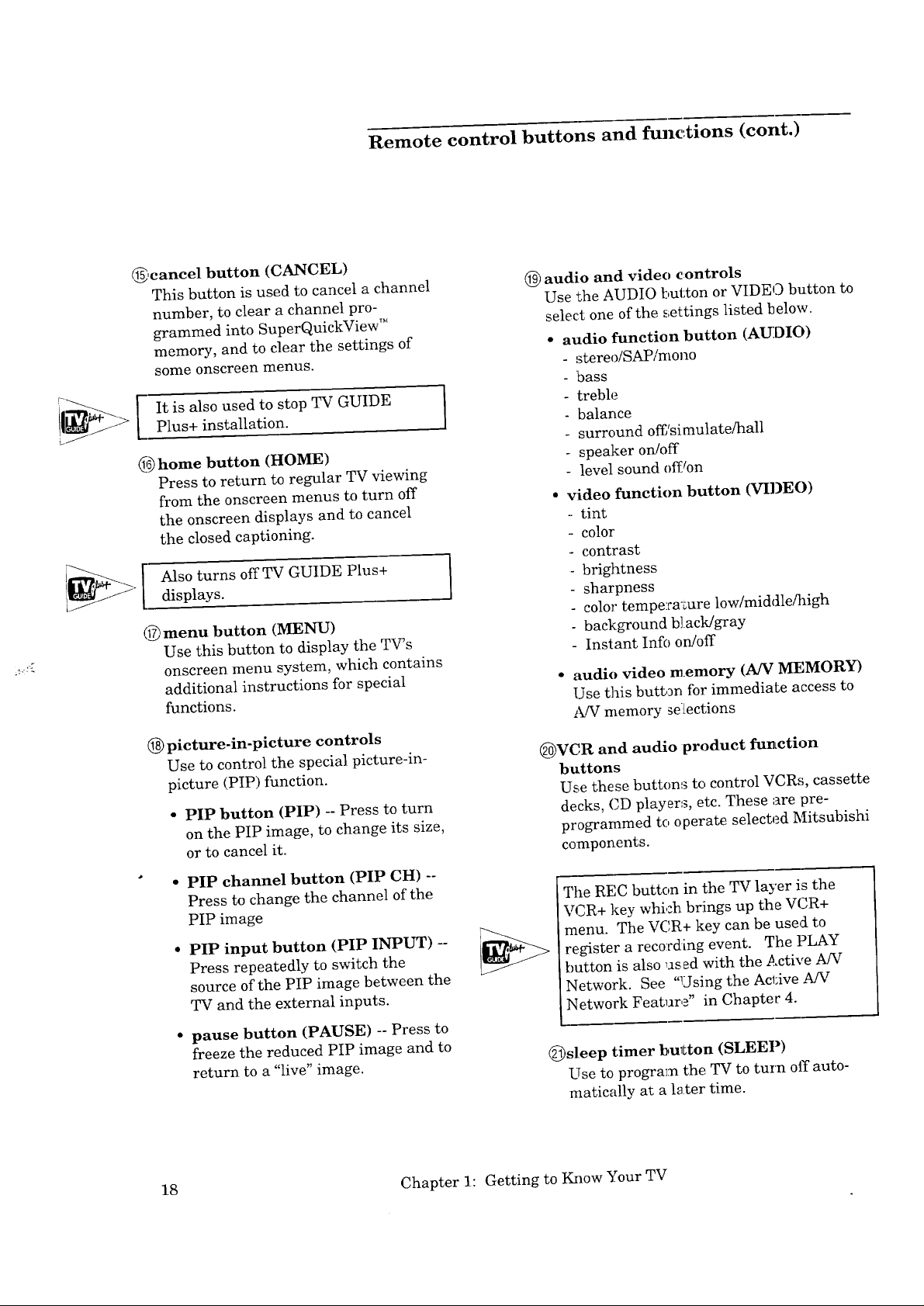
@,cancel button (CANCEL)
This button is used to cancel a channel
number, to clear a channel pro-
grammed into SuperQuickView TM
memory, and to clear the settings of
some onscreen menus.
It is also used to stop TV GUIDE
Plus+ installation.
@ home button (HOME)
Press to return to regular TV viewing
from the onscreen menus to turn off
the onscreen displays and to cancel
the closed captioning.
Also turns offTV GUIDE Plus+
displays.
@ menu button (MENU)
Use this button to display the TV's
onscreen menu system, which contains
additional instructions for special
functions.
@ picture-in-picture controls
Use to control the special picture-in-
picture (PIP) function.
• PIP button (PIP) -- Press to turn
on the PIP image, to change its size,
or to cancel it.
PIP channel button (PIP CH) --
Press to change the channel of the
PIP image
PIP input button (PIP INPUT) --
Press repeatedly to switch the
source of the PIP image between the
TV and the external inputs.
pause button (PAUSE) -- Press to
freeze the reduced PIP image and to
return to a "live" image.
Remote control buttons and func, tions (cont.)
@ audio and video controls
Use the AUDIO button or VIDEO button to
select one of the settings listed below.
• audio function button (AUDIO)
- stereo/SAP/mono
'bass
treble
balance
surround offfsimulate/hall
speaker on/off
level sound off!on
• video function button (VIDEO)
tint
- color
contrast
- brightness
sharpness
- color tempe:ca'cure low/middle/high
background bJack/gray
- Instant Info on/off
• audio video memory (AN MF,MORY)
Use this button for immediate access to
A!V memory sellections
@)VCR and audio product funLction
buttons
Use these buttons to control VCRs, cassette
decks, CD players, etc. These '.are pre-
programmed to operate selected Mitsubishi
components.
The REC button in the TV layer is the
VCR+ key which brings up the VCR+
menu. The VCR+ key can be used to
register a recording event. The PLAY
button is also used with the Active A/V
Network. See "Using the Active A/V
Network Feature" in Chapter 4.
@sleep timer button (SLEEP)
Use to program the TV to turn off auto-
matically at a l_ter time.
18 Chapter 1: Getting to Know Your TV
Page 21
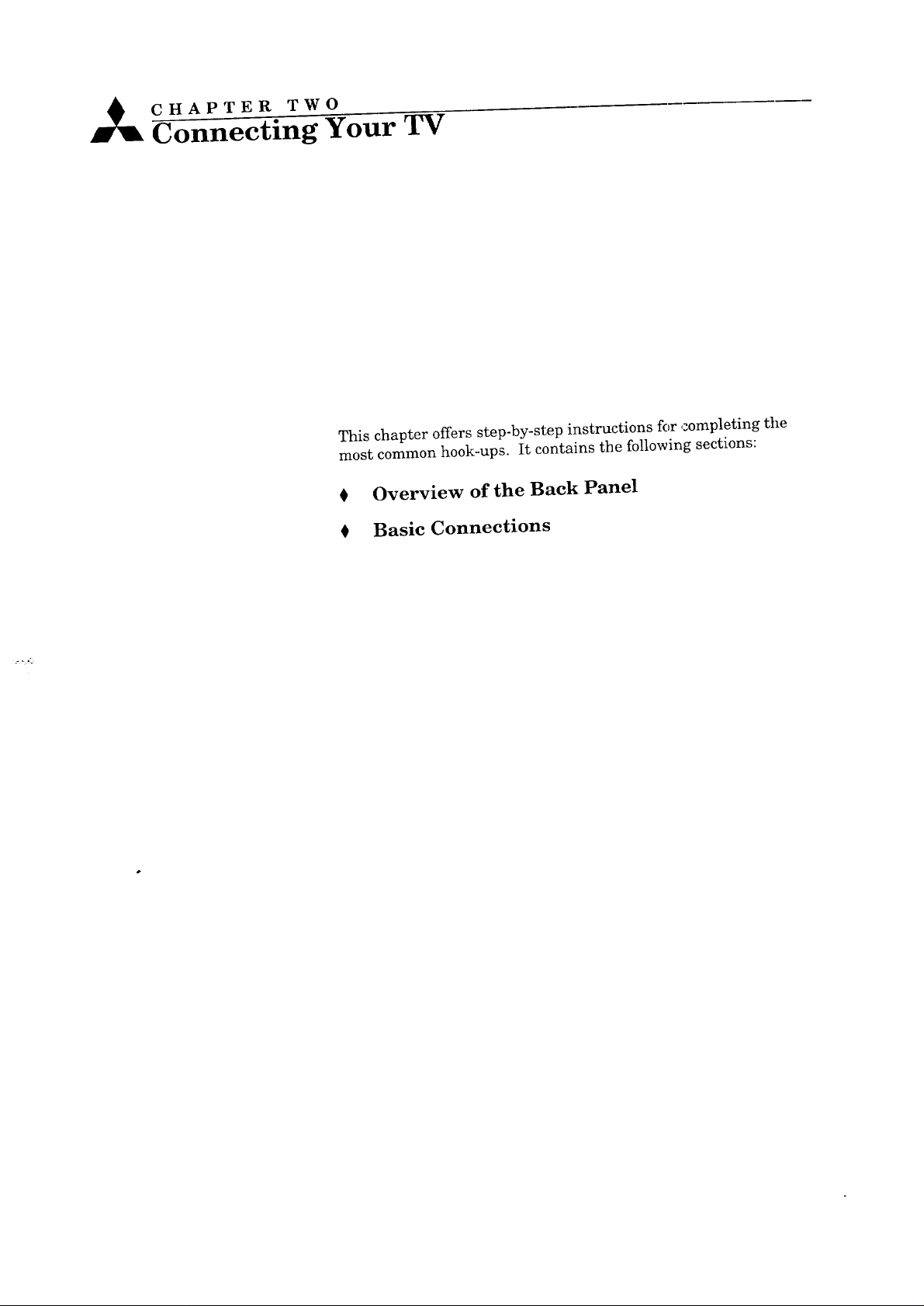
CHAPTER. TWO
Connecting Your TV
This chapter offers step-by-step instructions for completing tile
most common hook-ups. It contains the following sections:
€ Overview of the Back Panel
} Basic Connections
Page 22
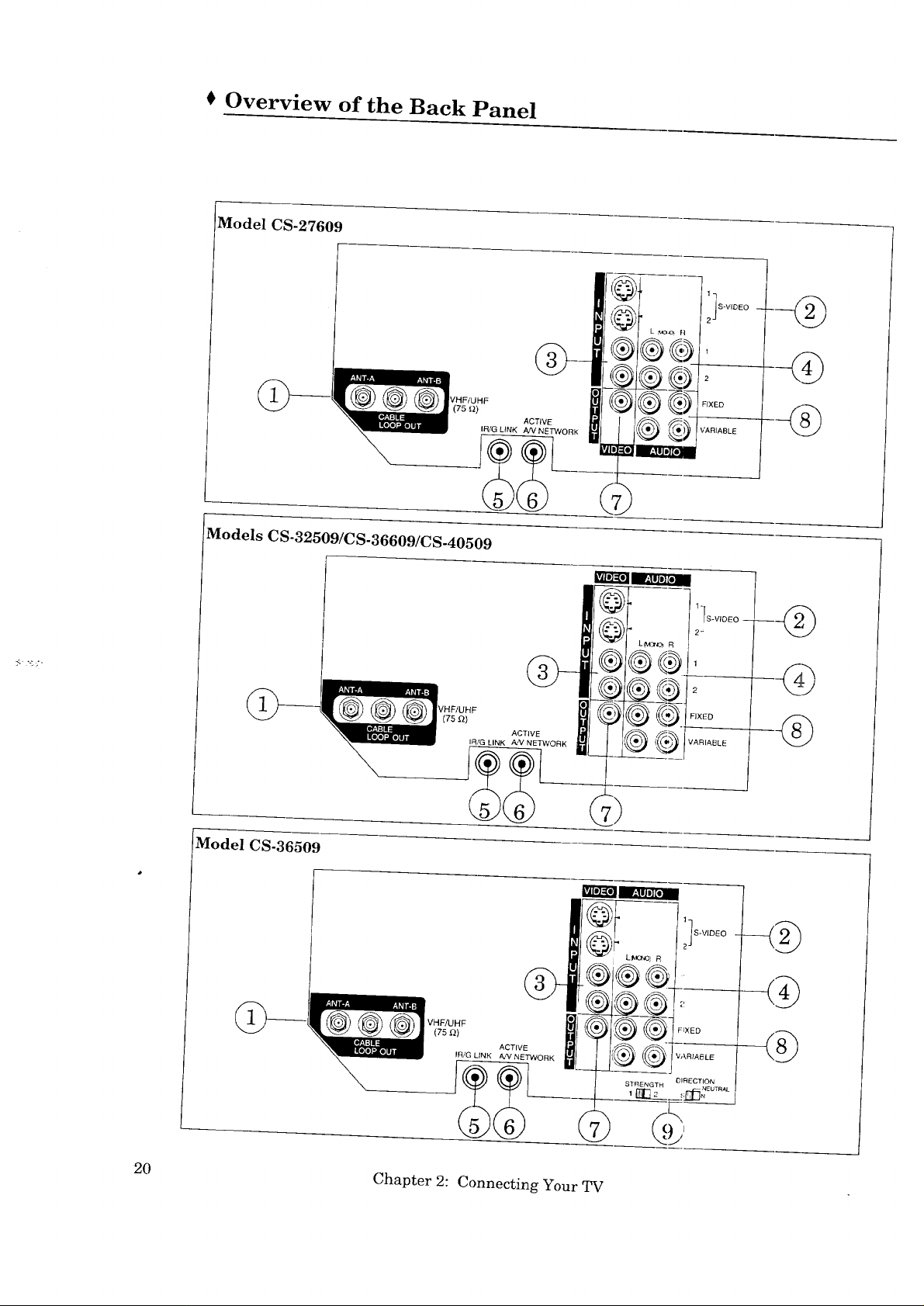
Overview of the Back Panel
Model CS-27609
Models CS-32509/CS-36609/CS-40509
1S-ViDEO --
L _,_Q.oh
<%
m
Model CS-36509
_VHFIUHF
(75 _} IR;G LINK ACTIVAA,,NEETWOR K
_ VHFAJHF
mli_BBN_N
w_wre_m
IS-VIDEO -- --
1_ @
2;
2
FIXED ._
VARIABLE
20 Chapter 2: Connecting Your TV
Page 23
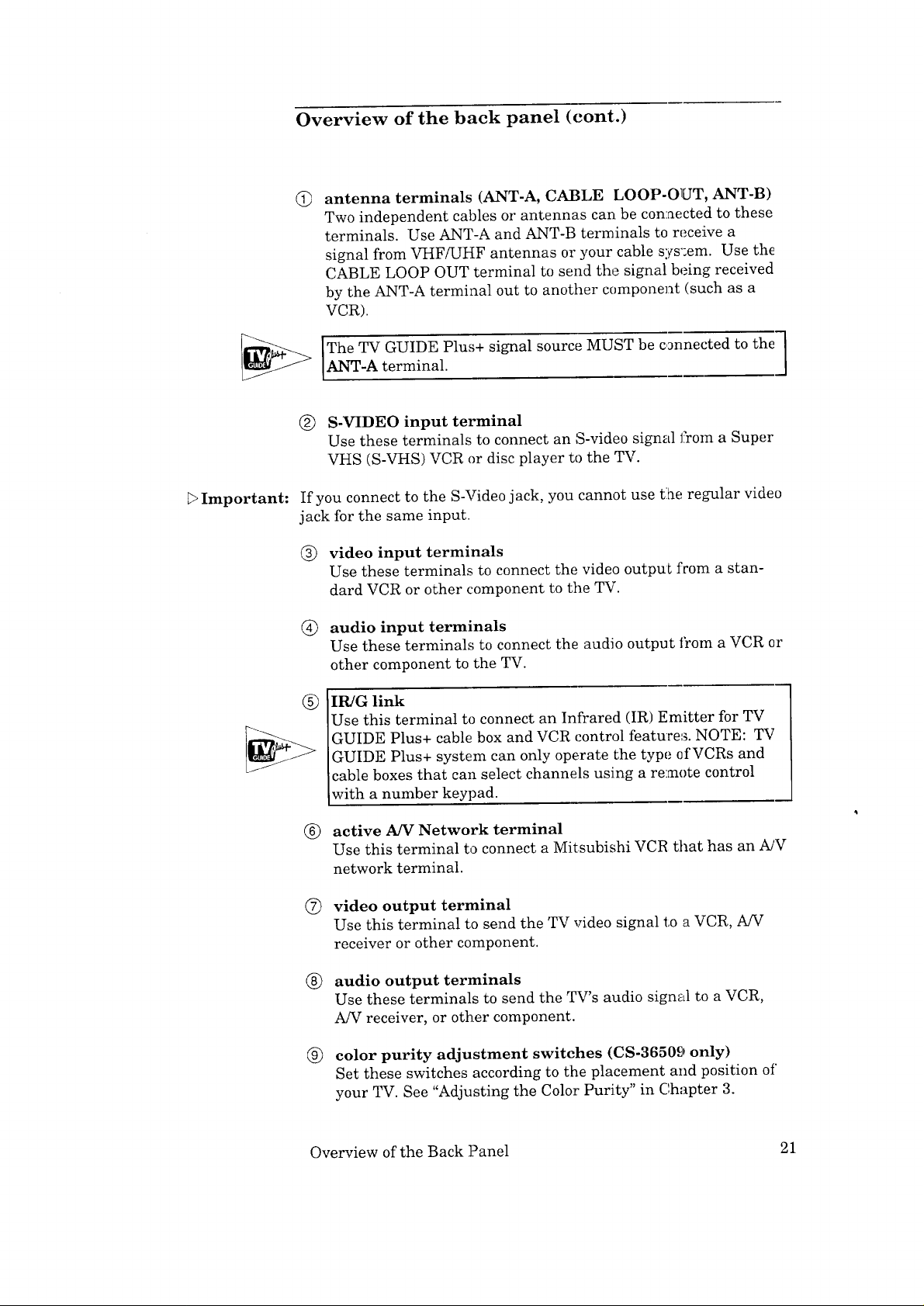
Overview of the back panel (cont.)
@ antenna terminals (ANT-A, CABLE LOOP-OUT, ANT-B)
Two independent cables or antennas can be connected to these
terminals. Use ANT-A and ANT-B terminals to receive a
signal from VHF/UHF antennas or your cable sys':em. Use the
CABLE LOOP OUT terminal to send the signal being received
by the ANT-A terminal out to another component (such as a
VCR).
The TV GUIDE Plus+ signal source MUST be connected to the
ANT-A terminal.
@ S-VIDEO input terminal
Use these terminals to connect an S-video signal from a Super
VHS (S-VHS) VCR or disc player to the TV.
_>Important:
If you connect to the S-Video jack, you cannot use tlhe regular video
jack for the same input.
@ video input terminals
Use these terminals to connect the video output from a stan-
dard VCR or other component to the TV.
@
audio input terminals
Use these terminals to connect the audio output ti'om a VCR or
other component to the TV.
IR/G link
®
Use this terminal to connect an Infrared (IR) Emitter for TV
GUIDE Plus+ cable box and VCR control features. NOTE: TV
GUIDE Plus+ system can only operate the type of VCRs and
cable boxes that can select channels using a remote control
with a number keypad.
active A/V Network terminal
®
Use this terminal to connect a Mitsubishi VCR that has an A/V
network terminal.
®
video output terminal
Use this terminal to send the TV video signal to a VCR, AN
receiver or other component.
®
audio output terminals
Use these terminals to send the TV's audio signal to a VCR,
A/V receiver, or other component.
®
color purity adjustment switches (C8-36509 only)
Set these switches according to the placement and position of
your TV. See "Adjusting the Color Purity" in Chapter 3.
Overview of the Back Panel 21
Page 24
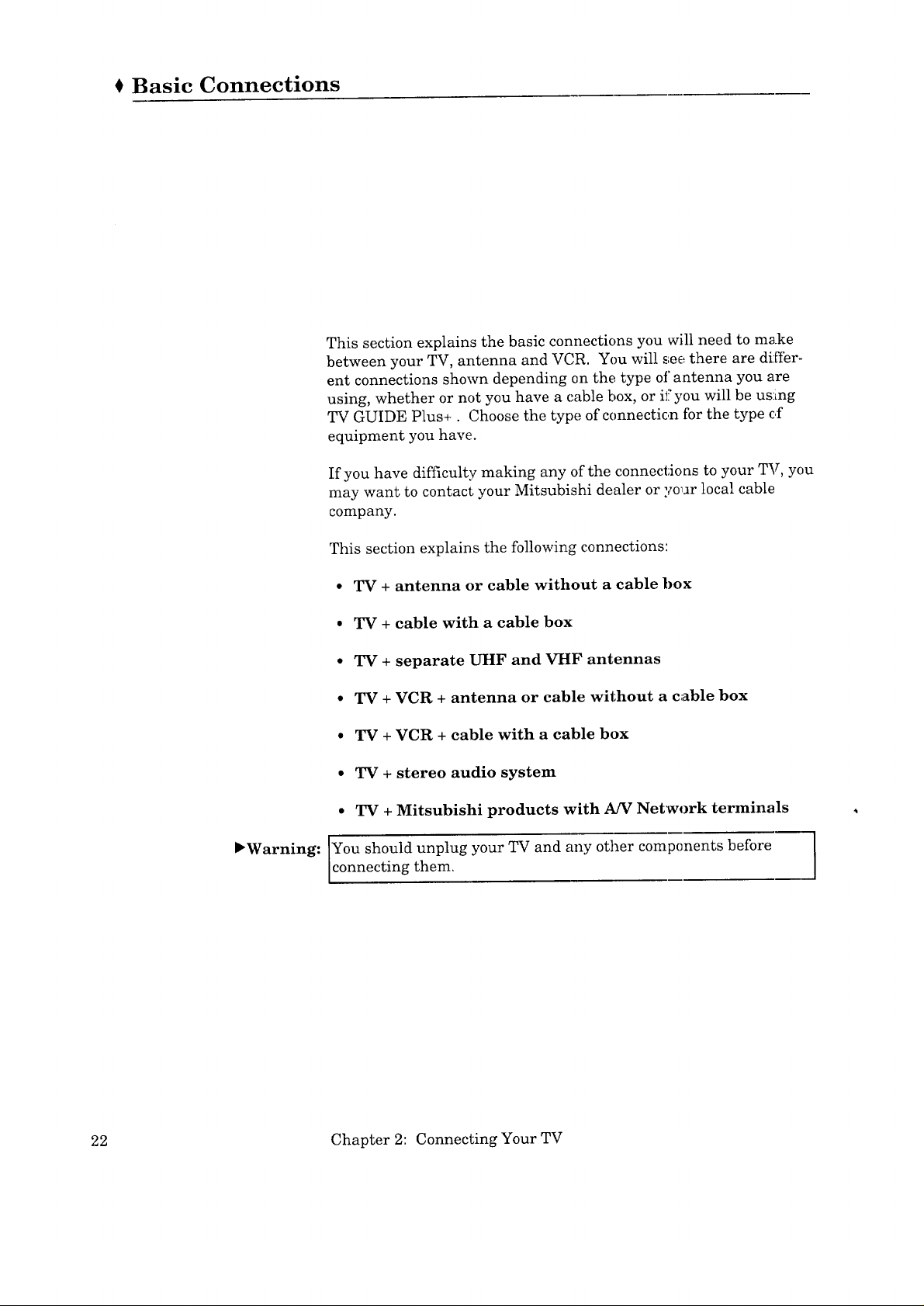
Basic Connections
This section explains the basic connections you will need to make
between your TV, antenna and VCR. You will see there are differ-.
ent connections shown depending on the type of antenna you are
using, whether or not you have a cable box, or if you will be using
TV GUIDE Plus+. Choose the type of connectic,n for the type c_f
equipment you have.
If you have difficulty making any of the connections to your TV, you
may want to contact your Mitsubishi dealer or yo_r local cable
company.
This section explains the following connections:
• TV + antenna or cable without a cable box
• TV + cable with a cable box
• TV + separate UHF and VHF antennas
• TV + VCR + antenna or cable without a cable box
• TV + VCR + cable with a cable box
• TV + stereo audio system
• TV + Mitsubishi products with A/V Network terminals
_Warning: IYou should unplug your TV and any other components before ]
connecting them.
J
22 Chapter 2: Connecting Your TV
Page 25
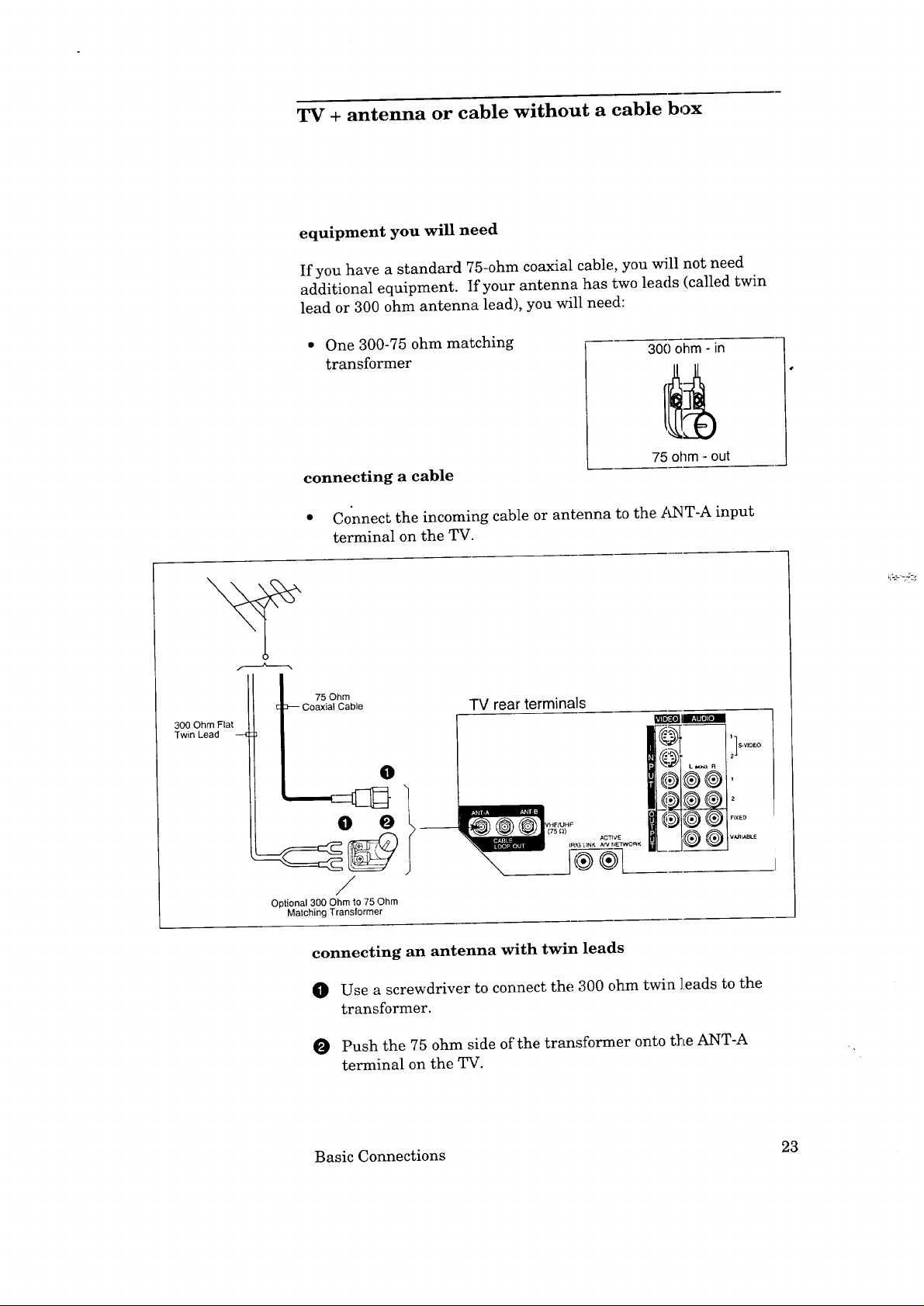
TV + antenna or cable without a cable box
equipment you will need
If you have a standard 75-ohm coaxial cable, you will not need
additional equipment. If your antenna has two leads (called twin
lead or 300 ohm antenna lead), you will need:
300 Ohm Fiat
Twin Lead --4
• One 300-75 ohm matching
transformer
300 ohm - in
75 ohm .-out
connecting a cable
• Connect the incoming cable or antenna to the tCST-A input
terminal on the TV.
75 Ohm
Coaxial Cable
TV rear terminals
_l__W
0
@:t_° 2].....
0;@ @ '
;;-._:
0 0 __
k_ _ _ _'_
/
Optional 300 Ohm to 75 Ohm
Matching Transformer
connecting an antenna with twin leads
O Use a screwdriver to connect the 300 ohm twin leads to the
transformer.
Push the 75 ohm side of the transformer onto the ANT-A
terminal on the TV.
Basic Connections 23
Page 26

TV + cable with a cable box
If 'IV GUIDE Plus+ will be used
Use this hook-up if:
• you will be using TV GUIDE Plus+
•you use a cable box only to descramble premium cable channels
To complete the hook-up, you'll need:
• three lengths of 75 ohm coaxial cable
fs
• one IR emitter (provided with TV)
ran mi, r rises
__.IR Transmitters !
IR Emitter Connection /
O Connect the cable system's incoming cable to the IN terminal on
the two-way splitter.
Connect a coaxial cable to one of the OUT terminals on the
splitter; connect the other end of this cable to the ANT-B termi-
nal on the back of the TV.
O
Connect a second coaxial cable to the other ()UT terminal on the
splitter; connect the other end of this cable to the IN terminal on
the cable box.
O
Connect the third coaxial cable to the OUT terminal on tlhe back
of the cable box; connect the other end of this cable to the ANT-A
terminal on the back of the TV.
Connect the IR emitter.
O
Plus+ Operating Guide.
J
Follow the procedu:res in the _m¢"GUIDE
Cable
Incoming !
@
f
Cable Box
J
24 Chapter 2: Connecting Your TV
Rear Terminal
:xn
TVRear Term nal
iiii
_ _ [_l_ Emitter
Page 27
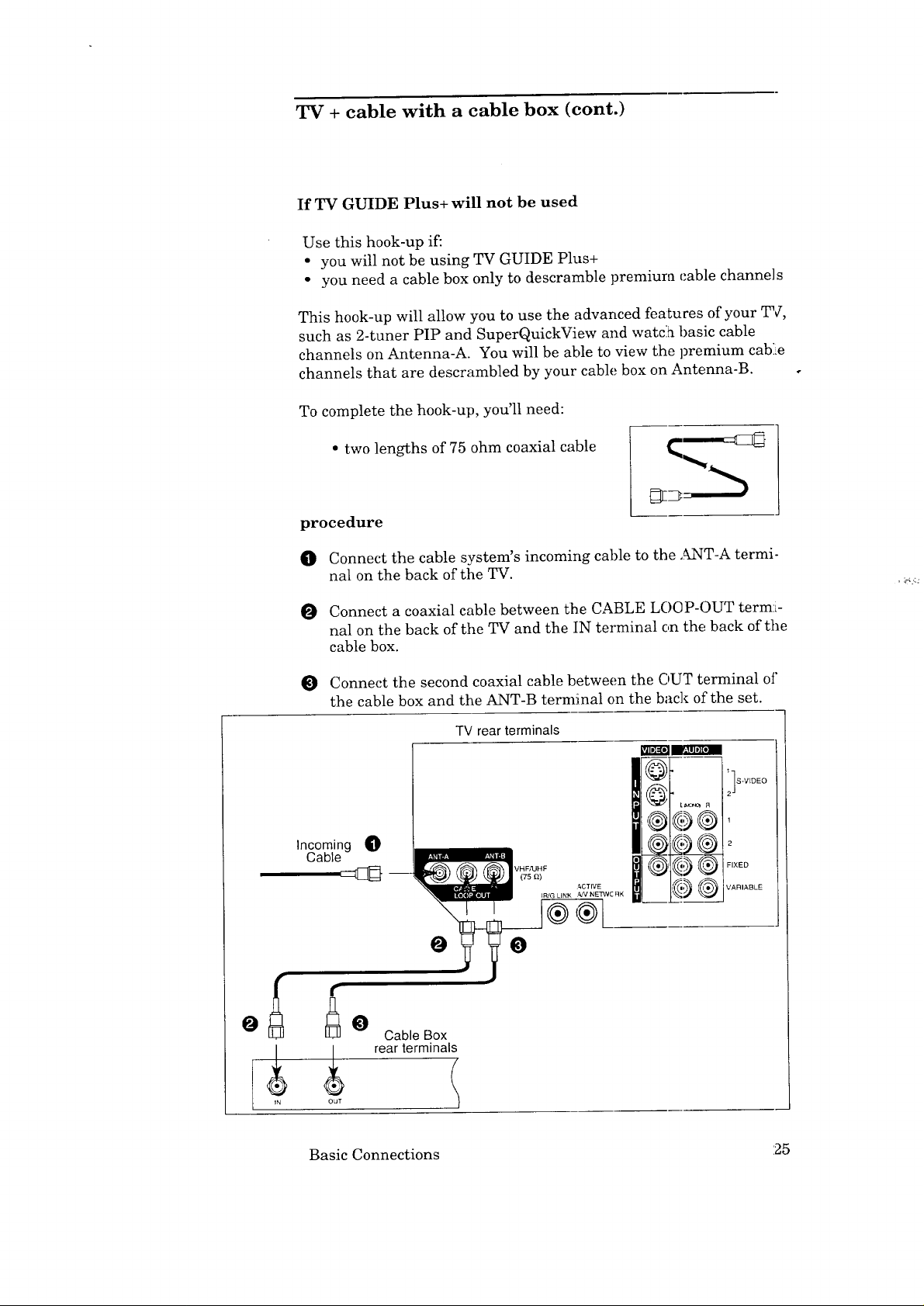
TV + cable with a cable box (cont.)
If TV GUIDE Plus+ will not be used
Use this hook-up if:
• you will not be using TV GUIDE Plus+
• you need a cable box only to descramble premium cable channels
This hook-up will allow you to use the advanced features of your TV,
such as 2-tuner PIP and SuperQuickView and watdh basic cable
channels on Antenna-A. You will be able to view the premium cable
channels that are descrambled by your cable box on Antenna-B.
To complete the hook-up, you'll need:
• two lengths of 75 ohm coaxial cable
procedure
O Connect the cable system's incoming cable to the .MNT-A termi-
nal on the back of the TV.
O Connect a coaxial cable between the CABLE LOCP-OUT termi-
hal on the back of the TV and the IN terminal on the back of the
cable box.
, _-_fi
Connect the second coaxial cable between the OUT terminal of
the cable box and the ANT-B terminal on the back of the set.
TV rear terminals
I@- ,sVIDEO
I //2-_',,
Incoming 0
Cable
0
0
_ Cable Box
OUT
rearterminali
Basic Connections :25
Page 28
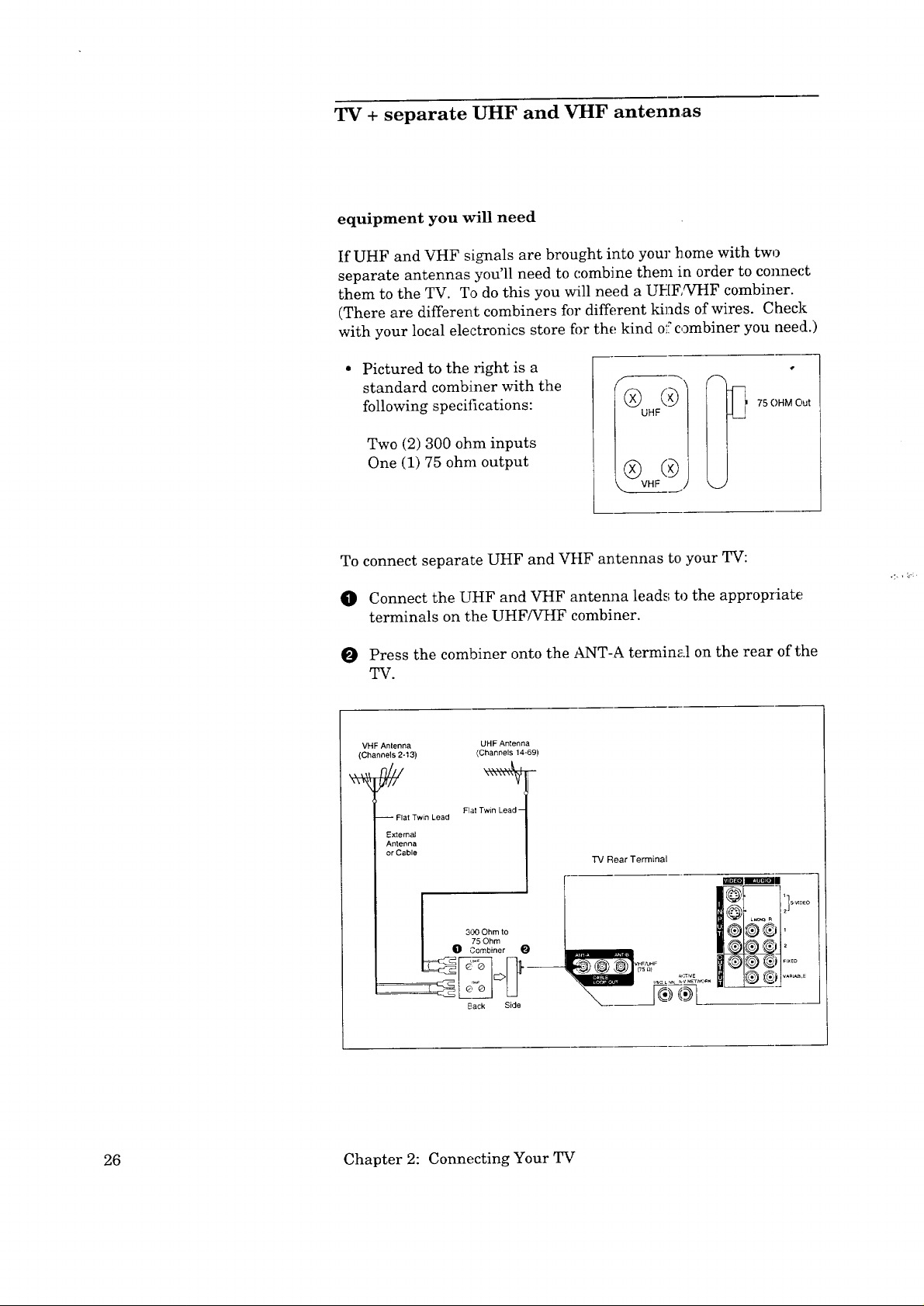
TV + separate UHF and VHF antennas
equipment you will need
If UHF and VHF signals are brought into your home with two
separate antennas you'll need to combine them in order to connect
them to the TV. To do this you w:ill need a UHFNHF combiner.
(There are different combiners for different kinds of wires. Check
with your local electronics store fi)r the kind o:_combiner you need.)
Pictured to the right is a
standard combiner with the
following specifications:
Two (2) 300 ohm inputs
One (1) 75 ohm output
To connect separate UHF and VHF antennas to your TV:
_[_ 75 OHM Out
O Connect the UHF and VHF antenna leads to the appropriate
terminals on the UHF/VHF combiner.
Press the combiner onto the ANT-A terminal on the rear of the
TV.
VHF Anlenna
(Channels 2-13)
-- Flat Twin Lead
External
Antenna
or Cabls
_ 300 Ohm to
UHF Antenna
(Channels 14-69)
Flat Twin Lead --
75 Ohm
Combiner
Back Side
TV Rear Terminal
26 Chapter 2: Connecting Your TV
Page 29
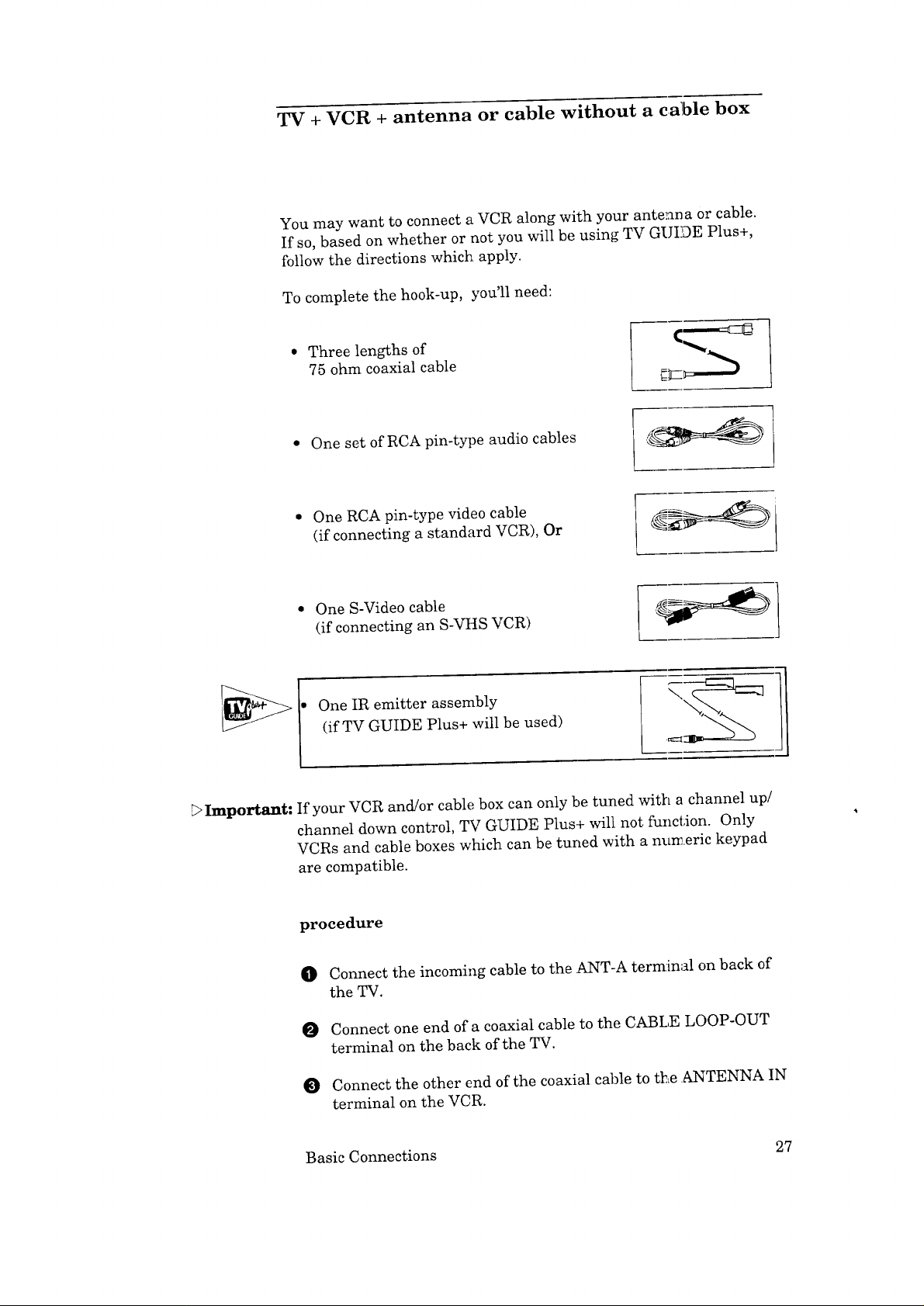
TV + VCR + antenna or cable without a cable box
You may want to connect a VCR along with your antenna or cable.
If so, based on whether or not you will be using TV GUIDE Plus+,
follow the directions which apply.
To complete the hook-up, you'll need:
• Three lengths of
75 ohm coaxial cable
One set of RCA pin-type audio cables
• One RCA pin-type video cable
(if connecting a standard VCR), Or
• One S-Video cable
(if connecting an S-VHS VCR)
One IR emitter assembly
(if TV GUIDE Plus+ will be used)
Important: If your VCR and/or cable box can only be tuned with a channel up/
channel down control, TV GUIDE Plus+ will not function. Only
VCRs and cable boxes which can be tuned with a numeric keypad
are compatible.
procedure
O Connect the incoming cable to the ANT-A terminal on back of
the TV.
O Connect one end of a coaxial cable to the CABI,E LOOP-OUT
terminal on the back of the TV.
Connect the other end of the coaxial cable to tb_e .ANTENNA IN
terminal on the VCR.
Basic Connections 27
Page 30
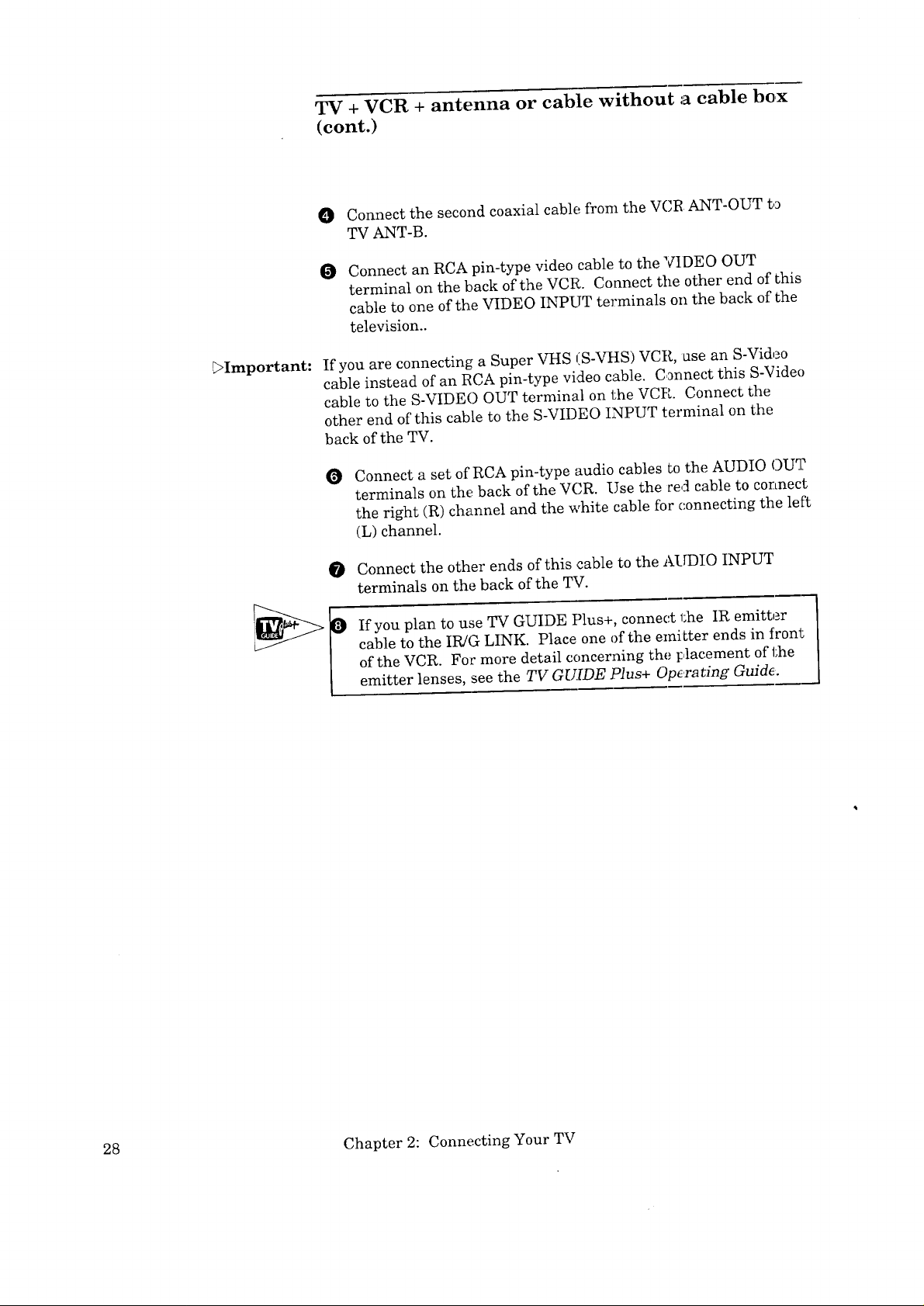
TV + VCR + antenna or cable without a cable box
(cont.)
O Connect the second coaxial cable from the VCI_ ANT-OUT to
TV ANT-B.
O Connect an RCA pin-type video cable to the VIDEO OUT
terminal on the back of the VCR. Connect the other end of this
cable to one of the VIDEO INPUT terminals oil the back of the
television..
>Important:
If you are connecting a Super VHS (S-VItS) VCR, ase an S-Video
cable instead of an RCA pin-type video cable. Connect this S-Video
cable to the S-VIDEO OUT terminal on the VCR. Connect the
other end of this cable to the S-VIDEO INPUT terminal on the
back of the TV.
O
Connect a set of RCA pin-type audio cables to the AUDIO OUT
terminals on the back of the VCR. Use the red cable to connect
the right (R) channel and the white cable for connecting the left
(L) channel.
Connect the other ends of this cable to the AUDIO INPUT
terminals on the back of the TV.
If you plan to use TV GUIDE Plus+, connect _;he IR emitter
cable to the IR/G LINK. Place one of the emitter ends in front
of the VCR. For more detail concerning the placement of the
emitter lenses, see the TV GUIDE Plus+ OpE.rating Guide.
28 Chapter 2: Connecting Your TV
Page 31

TV + VCR + antenna or cable without a cable box
(cont.)
VCR Rear Terminals
i
Incoming Cable
-iV Rear Terminals
O
IN
Antenna
@
VlOE3 OUr
L QL I
_d-
:
)\,
0
Yellow Lead
_Atta(:l"
on{ (Jr
cable _j
k _o_:_ R
0 0 1
White Lead
¢HF/UHF FIXED
(75 _) Red Lead
ACTIVE VARIABLE
IPJG LINK A!V NETWORK
'@@i
IS-V_DEO
2
,®L
TV Guide Plus+ only
_Important: If your VCR is monaural (non-stereo), you only need to connect a
single RCA pin-type audio cable. Connect the cable to the audio
out terminal of the VCR, then connect the other end to the L (leit)
audio input on the back of the TV.
DImportant: If your VCR has a video channel switch, set it to "C,FF/AV". See
your VCR owner's guide for details.
Basic Connections 29
Page 32

TV + VCR + antenna or cable with a cable box
If TV GUIDE Plus+ will be used
Use this hook-up if:
• you will be using TV GUIDE Plus+
• you use a cable box to descramble premium cable channels
To complete the hook-up, you'll need:
• Four lengths of
75 ohm coaxial cable
One two-way splitter
_>Important:
One set of RCA pin-type audio cables
One RCA pin-type video cable
(if connecting a standard VCR), Or
• One S-Video cable
(if connecting an S-VHS VCR)
One IR emitter assembly
If your VCR and/or cable box can only be tuned with a channel up./
channel down control, TV GUIDE Plus+ will not function. Only
VCRs and cable boxes which can be tuned with. a numeric keypad
are compatible.
30 Chapter 2: Connecting Your TV
Page 33

TV + VCR + antenna or cable with a cable box
(cont.)
_ procedure
0 Connect the cable system's incoming cable to the IN terminal
on the two-way splitter.
O Connect a coaxial cable to one of the OUT terminals on the
splitter; connect the other end of this cable to the _3qT-B
terminal on the back of the TV.
Connect a second cable to the other OUT terminal on the
splitter; connect the other end of this cable to the IN terminal
on the cable box.
Connect the third coaxial cable to the OUT terminal on the
back of the cable box; connect the other end of this cable to the
ANT-A terminal on the back of the TV.
Connect the fourth coaxial cable from the CABLE LOOP-OUT
terminal on the back of the TV to the ANTENNA IN terminal
on the back of the VCR.
O Connect an RCA pin-type video cable from the VII)EO OUT
terminal on the back of the VCR to the \rIDEO INPUT termi-
nal on the back of the TV.
[:>Important: If you are connecting a Super VHS (S-_%IS) VCR, use an S-Video
cable instead of an RCA pin-type video cable. Connec; this S-Video
cable to the S-VIDEO OUT terminal on the VCR. Connect the
other end of this cable to the S-VIDEO INPUT terminal on the
back of the TV.
O Connect a set of RCA pin-type audio cables to the AUDIO OUT
terminals on the back of the VCR. Use the red cable to connect
the right (R) channel and the white cable to connect the left (L)
channel.
O Connect the other ends of this cable to the AUDIO INPUT
terminals on the back of the TV.
Basic Connections 31
Page 34

TV + VCR + antenna or cable with a cable box
(cont.)
Connect the IR emitter cable to the IR/G LINK. Place one of
the emitter ends in front of the cable box. Place the other
emitter end in front of the VCR. For more detail concerning
the placement of the emitter lenses, see the TV GUIDE Plus+
Opera ring Guide.
[}>Important:
Important:
If your VCR is monaural (non-stereo), you only need to connect a
single RCA pin-type audio cable. Connect the cable to the audio
out terminal of the VCR, then connect the other end so the L (left_
audio input on the back of the TV.
If your VCR has a video channel switch, set it to "OFF/AV'. See
your VCR owner's guide for details
VCR Rear Terminals
TV RearTerminals O [11
o!
o Cable Box
Rear Terminals
0
32 Chapter 2: Connecting Your TV
White Lead mL.._;_ I _ " _ I
Page 35

TV + VCR + antenna or cable with a cable box
(cont.)
If TV GUIDE Plus+ will not be used
Use this hook-up if:
• you will not be using TV GUIDE Plus+
• you use a cable box only to descramble premium cable channels
This hook-up will allow you to use advanced features of your TV,
such as 2-tuner PIP and SuperQuickView TM plus w_,tch basic cable
channels on Antenna-A. You will be able to view tile premium
cable channels that are descrambled by your cable box on Antenna-
B.
To complete the hook-up, you'll need:
• Three lengths of
75 ohm coaxial cable
• One set of RCA pin-type audio cables
One RCA pin-type video cable
(if connecting a standard VCR), or
One S-Video cable
(if connecting an S-VHS VCR)
Basic Connections 33
Page 36

TV + VCR + antenna or cable with a cable box
(cont.)
procedure
O Connect the incoming cable to the ANT-A terminal on the back
of the TV.
Connect a coaxial cable from the CABLE LOOP-OUT terminal[
O
on the back of the TV to the cable box IN terminal.
O Connect a second cable from the OUT terminal on the cable box
to the ANTENNA IN terminal on the back of the VCR.
0 Connect a third coaxial cable from the ANTENNA OUT termi-
nal on the back of the VCR to the ANT-B terrainal on the back
of the TV.
Connect an RCA pin-type video cable from the VIDEO OUT
terminal on the back of the VCR to the VIDEO INPUT termi-
nal on the back of the TV.
_>Important:
Important:
_' Important:
If you are connecting a Super VHS (S-VHS) VCR, use an S-Video
cable instead of an RCA pin-type _rideo cable. Connect this S-Video
cable to the S-VIDEO OUT terminal on the VCR. Connect the
other end of this cable to the S-VIDEO INPUT terminal on the
back of the TV.
O
Connect a set of RCA pin-type audio cable_,; to the AUDIO OUT
terminals on the back of the VCR. Use the red cable to connect
the right (R) channel and the white cable to ,mnnect the left (L)
channel.
Connect the other ends of this cable to the AUDIO INPUT
terminals on the back of the TV.
If your VCR is monaural (non-stereo), you only need to connect a
single RCA pin-type audio cable. Connect the cable to the audio
out terminal of the VCR, then connect the other end to the left (L)
audio input on the back of the TV.
If your VCR has a video channel switch, set it to "OFF/AV". See
your VCR owner's guide for details.
34 Chapter 2: Connecting Your TV
Page 37

TV + VCR + antenna or cable with a cable box
(cont.)
WITHOUT
TV GUIDE PLUS+
VCR Rear Terminals
Cable Box
Rear Terminals
l°
@
OUT
Incoming Cable
TV Rear Terminals
0
-9@
Antenna
0
IN
While Lead
Lead
@
t° _:_
0 w.,te_o%
VHF/LJHF
(75 _._) Red Lead
ACTIVE
IR/G LINK A/M NETWOF:K
Yellow Lead __Attoath_I
c°?#e%%J
_._Jl L_,,:_-_ R
® @
IS-VIDEO
1
2
FIXED
VARIABLE
®®[
Basic Connections 35
Page 38

TV + stereo audio system
You may want to hear the sound from your TV and/or VCR tkcough
your home audio system. To do this, complete the necessary
connections shown on previous pages of this chapter, then follow
the procedure on this page.
equipment you will need
one set of RCA pin type audio cables.
To hook up an audio system, you will need [__)]
procedure o
O Connect the audio cables to the AUDIO VARIABLE OUT-
PUT terminals on the back of the TV. Use the red cable to
connect the right (R) channel and the white cable to connect
the left (L) channel.
O Connect the other ends of these cables to the AUX IN
terminals on the back of the audio system.
O Turn off the television's speakers. To do this, press AUDIO
on the remote control until you see the SFEAKER display.
Set the speakers to "Off" by pressing either ADJUST r_ght
(_) or ADJUST left (,). See "Adjusting the Sound" in
Chapter 3.
.._:.,_;: _,
0 Set the audio system's input to the AUX position.
DImImrta_t: For proper tone and volume balance, turn offtlhe TV speakers when
using an external audio system.
Audio system rear terminals
Red Lead t WlniteL_ad
TV Rear Terminals
mm
@, i]......
L_,oc_ R
® @@,
....
36 Chapter 2: Connecting Your TV
0
Page 39

TV + Mitsubishi products that have/_€ Network
Terminals
The A/V Network is a special system tlhat Mitsubishi developed to
make it easier to use several Mitsubishi products with only one
remote control. Only one of the products needs to be in "line of
sight" of the remote control. When the supplied cable is connected
between two Mistubishi products with A/V network, you can point
the remote control at the TV and it will "pass" the remote control
command to the others.
Mitsubishi VCRs that have Active A/V Network can also have the
benefits of additional automated tasks.. See Chapter 4, Using the
Special Features, for more information about the Active A/V
Network features.
procedure
O Connect one end of the A/V network cable to the ACTIVE A/V
NETWORK terminal on the back of the TV.
O Connect the other end of the cable to the A/V NETWORK IN
terminal on the back of a Mitsubishi component that has A/V
network terminals.
_>Important- Depending on which components you have and the way you plan to
use your equipment, the method of connecting the A/V network can
change. For more detailed information, review the owner's guide of
each particular Mitsubishi component.
MitsubishiComponentrearterminals
TV rear terminals
mm
@ ,
@ ,]....
®®@,
@®®,
ACTIVE
IP,/G UNK A/V NETWORK
I ®
m._J
37
Page 40

Page 41

CHAPTER THREE
Operating Your TV
Now that your TV is connected to a cable system a_d/or an antenna .
and possibly some external components, it's time to enjoy your
equipment. This chapter will explain how to operate the TV, first
focusing on functions that are basic and easy and then explaining
some advanced features.
This chapter explains:
Getting Started
0 Using the Advanced Features
Page 42

i Getting Started
This section is designed to get you started enjoying your new TV.
If you follow these procedures one by one, you w:ill soon begin
discovering everything your television can do.
You'll find information on:
• Adjusting the color purity
(Models CS-36509, CS-36609 and CS-40509 ONLY)
• Using the remote control to operate VCRs, cable boxes,
and other equipment
• Turning the TV on/off
• Selecting the input source to watch your VCR or other
equipment
• Changing channels
• Understanding the ViewPoint ®on-screen :menus
• Setting the clock
• Memorizing channels
• Adding and deleting channels
• Setting the A/V network
• Selecting the menu type
• Naming the input
• Naming the channels
• Using video mute
• Selecting the menu language
• Selecting the/_rv memory categories
• Customizing the A/V memory settings
40 Chapter 3: Operating Your TV
Page 43

Adjusting the color purity - Models CS-36509,
CS-36609 and CS-40509 ONLY
Because your Mitsubishi color television has a large-screen picture
tube, the earth's magnetic field can produce discolored patches on
the edges of your screen. The controls you will be using to adjust
the color purity are two switches, one labeled DIRECTION and the
other STRENGTH. These switches are found on the I_ont control
panel of models CS-36609 and CS-40509 and on the back connec-
tion panel of model CS-36509. To correct color purity, follow these
instructions:
OTurn off the TV set.
ODetermine the compass direction where the set is facing.
The direction is determined from the front of the screen
facing forward.
OSelect the position for the DIRECTION switc, h according to
the chart below.
TV SET DIRECTION
North
North East
North West
South
South East
South West
East
West
DIRECTION SWITCH
S NEUTRAiL N
X
X
X
X
X
STRENGTH SWITCH
X
X
X
OTurn the TV on, and check the color performance.
• If color impurity is still present, change the STRENGTtt
switch to position "1". If there is still impurity, wait a
few minutes, then press the DEGAUSS button on the
control panel.
• You must adjust the color purity switches; each time you
move the set to a new location.
• If there is still color impurity after adjusting the
switches, please contact your Mitsubishi Authorized
Warranty Center.
Important:
Color impurity can also be caused by unshielded speakers and
strong magnets. Move these items away from your _.
Getting Started 41
Page 44

Using the remote control to operate VCRs, cab]Le
boxes and other components
about your remote control
This TV's remote control has four "layers": the 1_7 layer, the VCR-.
A layer, the DVD layer, and the AUDIO layer. Each layer can be
used to operate a different component in your A/V system. You
choose the layer you want to use by setting the "select" switch
across the top of the remote control.
When you first receive your remote control, the TV layer is set up
to operate your Mitsubishi TV and VCR-A is set up to operate your
Mitsubishi VCR. The DVD layer is programmed to operate your
Mitsubishi DVD player and the AUDIO layer is programmed tbr
your Mitsubishi A/V receiver.
You can use the following to operate your TV:
• power button
• pause button
• mute control
• SuperQuickView TM button
• QuickView '_'button
• volume control
• input button
• channel control
• enter button
• TV Guide+ button
• audio and video controls
• menu button
• cancel button
• information button
• home buttor_
• sleep timer button
• number buttons
• PIP controls
• play button
• AV memory button
• arrow buttons
_Important:
42 Chapter 3: Operating Your TV
The TV GUIDE Plus + button is functional only' after you activate it
as described in the TV GUIDE Plus+ Operatini_, Guide.
If you have a cable box (including some digital satellite boxes), a
non-Mitsubishi VCR, or if you have a Mitsubishi laserdisc player,
A/V receiver, or compact disc player, you can set up the layers in
the remote control to operate these components.
The VCR-A layer can be set up to operate a non-Mitsubishi VCR.
The DVD layer can be set to operate a VCR, cable box, digital
satellite box, or a Mitsubishi laserdisc player. The AUDIO layer
can be set up to operate a cable box, digital satellite box, laserdisc
player, or an A/V receiver. The TV layer can be set up to operate
the volume control of a Mitsubishi A/V receiver.
Page 45

Ifyour VCR
is this brand...
Mitsubishi (A)
Mitsubishi (B)
Canon
Emerson
Funai
General Electric
Goldstar
Hitachi
JVC
...enterthis
code
01
02
03
04, 05
06
03
07
08
09
Using the remote control to operate VCRs, cable
boxes and other components (cont.)
setting up the remote control to operate your V,CR
0
Turn offyour VCR.
0
Set the select switch on the remote to choose the layer you
want to set up: VCR-A or DVD.
O
While holding in the POWER button on the remol;e control,
enter the code number listed in the chart below for your brand
of VCR. Be sure to enter both digits of the code number. If
more than one number is listed, begin with the first one.
O Release the POWER button.
Ifyour VCR
isthis brand...
Magnavox
Murtitech
NEC
Panasonic
Philco
Philips
Quasar
RCA
Sanyo
...enterthis
code
03, 10, 11
06
12
O3
03, 10
03, 10, 11
03
08, 13, 20
14
I1:your VCR
is[hisbrand...
Scot
Sharp
Sony
Sylvania
Symphonic
Teknika
Toshiba
Totevision
Zenith
...enterthis
code
15
16
77, 18
03, 10, 11
06
_o4,06
15
O7
19
O Press the POWER button again. Your VCR should turn on. If
the VCR turns on, your remote control is ready to operate your'
VCR. If your VCR does not turn on, repeat the instructions
trying each code number from 01 to 30.
using remote control to operate your VCR
After you have set up your remote control for your particular brand
of VCR, you can use the remote to operate your VCR.
O
Set the select switch on the remote control to the layer that you
set up to operate your VCR: VCR-A or DVD.
Point the remote control at the VCR and press the desired
buttons.
If you are using a Mitsubishi VCR, you will be able to use all of the
buttons on the remote control to operate your VCR except for
MUTE, VOLUME and the PIP function buttons, which will always
operate the TV itself.
If you are using another brand of VCR, you can use the POWER,
CHANNEL, REC, STOP, Pause, REW, PLAY, and FF buttons to
operate your VCR.
Getting Started 43
Page 46

Ifyour cable
box isthis brand...
ABC
Color Voice
Comtronics
Gemini
General Electric
General Instruments
Hamlin
Hitachi
Jerrold
Macom
Magnavox
Memore)"
...enterthis
code
57, 59, 62, 67, 89
73, 74, 98
93
55
66
55, 56, 57
___52, 53, 69
57
54, 55, 56, 57, 58
59, 60, 85, 87
71
94
51
Using the remote control to operate VCRs, cable
boxes and other components (cont.)
setting up the remote control to operate your cable box or
digital satellite box
O Turn on your cable box or digital satellite box.
O Set the select switch on the top of the remote to choose the
layer you want to set up: AUDIO or DVD.
O While holding in the POWER button on the reraote control,
enter the code number listed in the chart below for your brand
of cable box. Be sure to enter both digits of tlhe code number. If
more than one code is listed, begin with the first one.
0 Release the POWER button.
If your cable box]satellite
isthis brand...
Oak
Panasonic
Paragon
Philips
Pioneer
Prime Star
Pulsar
RCA
RCA DSS
Regal
Regency
Samsung
...enterthis
code
61,62, 82
63, 70
51
73, 74, 75, 76, 77
94, 98, 99
___ 64, 65, 84
48
51
63
49
53
79
65, 84
Ifyourcablelsatell
boxis this brand
Scientific Atlanti .-
__nature
Sony_DSS
_SSPrucar
Starcom
Starqate
Tocom
Toshiba
United Artists
United Cable
Viewstar
Zenith
...enterthis
code
66, 88, 89, 91, 92
57
47
63
__ 54,55, 56, 87 _
55
_ 67,68, 72 ___
51
62
54
93,94
51
__J
0
Press the POWER button again. Your cable or satellite box
should turn off. If it does, your remote control is now set up to
operate it. If your cable or satellite box does not turn off,
repeat the instructions above, trying each code number lisl;ed
for your brand of cable or satellite box. If norse of these num-
bers work, try each code number from 51-99.
%Important:
After setting up your remote control, if you cannot turn on the
cable box by pressing POWER, try using the CH_qNEL buttc,n or
number buttons. Some cable boxes will turn on _hen a channel is
requested.
_l f you are using TV GUIDE Plus+, do not turn the cable box off.
Always leave the cable box on.
44 Chapter 3: Operating Your TV
Page 47

Using the remote control to operate VC, Rs, cable
boxes and other components (cont.)
using your remote control to operate your cable box
After you have set up your remote control for your particular brand
of cable box, you can use the remote to operate your cable box.
O Use the select switch on the remote control to choose the layer
that you set up to operate your cable box: AUD:[O or DVD.
O Point the remote control at the cable box and press the desired
buttons.
You can use the POWER, CHANNEL, numbers (0-9), and ENTER
buttons to operate your cable box. If you are using .an RCA DSS or
PRIMESTAR ®* receiver, you may be able to use additional buttons.
Refer to the instructions for these devices.
setting up the remote control to operate your Mitsubishi
disc player or A/V receiver
Turn off your audio component.
Set the select switch on the top of the remote to choose the
layer you want to set up. For a laser disc player, choose AU-
DIO or DVD. For an A/V receiver, choose TV or AUDIO.
While holding in the POWER button on the reraote control,
enter one of these code numbers:
• For a Mitsubishi A/V receiver and a compact disc player: 30,
31, 35 or 38
• For a Mitsubishi and some Pioneer Laserdisc players: 32 or 33
• For a Yamaha A/V receiver and a compact disc plLayer: 36 or 37
• For a Mitsubishi DVD player: 34
Be sure to enter both digits of the code number. If more than
one number is listed, try the first one.
Release the POWER button.
O Press the POWER button again. Your disc player or audio
component should turn on. If it does, your remote control is
now set up to operate your audio component. :[fi.t does not turn
on, repeat the instructions above, trying the other code number
listed for your component.
See "Using Your Remote Control to Operate Your Mitsubishi
Laserdisc Player" and "Using Your Remote Control to Operate
Your Mitsubishi A/V Receiver" in this chapter for information
on using the remote to operate your A/V components.
*PRIMESTAI_ is a registered servlcemark of PRIMESTAR Pnrtner,_ LP.
Getting Started 45
Page 48

Using the remote control to operate VCRs, cable
boxes and other components (cont.)
notes about your remote control
Important:
_>Important:
Sometimes manufacturers will change their proctucts, or they may
use more than one code. If this is the case, your remote may not be
able to operate your VCR or cable box.
When you replace the batteries in your remote control, the remote
will usually return to its initial setting. You may need to set up •
your remote again.
using your remote control to operate your Mitsubishi la,;er-
disc player or DVD player
After you have set up your remote control for your ]aserdisc player or
DVD player, you can use the remote to operate it.
O Use the select switch on the remote control 1;ochoose the layer
that you set up to operate your |aserdisc player, AUDIO or
DVD.
O Point the remote control at the laserdisc player and press the
desired buttons.
You can use the POWER, CHANNEL, numbers (0-9), INFO,
MENU, CANCEL, STOP, PAUSE, REW, PLAY,, carsor ( • • ),
and FF buttons to operate your disc player.
using your remote control to operate your Mitsubishi A/V
receiver
After you have set up your remote control for your AiV receiver, you
can use the remote to operate it.
O Use the select switch on the remote control to choose the layer
that you set up to operate your receiver: TV cr AUDIO.
_Important:
46 Chapter 3: Operating Your TV
It is recommended that you set up :your A/V receiver in the AUDIO
layer as well as the TV layer. If you set up your remote control for
your A/V receiver in the TV layer, you will only be able to control
the VOLUME and MUTE functions.
Point the remote control at the A/V receiver and press the
desired buttons.
Page 49

Using the remote control to operate VCRs, cable
boxes and other components (cont.)
If you are using a Mitsubishi HTS-100 surround sound amplifier
enter code 30 to use the POWER, VOLUME, and MUTE buttons.
If you are using a Mitsubishi HTS-300 receiver enter code 31 to use
the POWER, CHANNEL, INPUT, VOLUME, ENTER, number (0--
9), INFO, MENU, CANCEL, AUDIO, VIDEO, ADJUST, and
MUTE buttons.
If you are using a Mitsubishi M-VR400 (code 35), M-VR600 (code
35), M-VR800 (code 38), or M-VR1000 (code 38), you can use the
POWER, VOLUME, number (0-9), and MUTE buttons to operate
the receiver. The ADJUST buttons will access the M-VRS00 and
M-VR1000 menus.
If you are using a Mitsubishi M-CD500 CD changer, you can use
the PLAY, PAUSE, STOP, FF, and REW buttons to operate the
changer.
Resetting the layer of your remote to the original factory
setting
Set the select switch on the remote to choose the layer you have
set the component to.
While holding in the POWER button on the remote control,
enter the code 00.
Release the POWER button.
Getting Started 47
Page 50

Turning the TV on/off
[_Important:
Before using the remote control to operate the TV, set the select
switch on the top of the remote control to TV.
Use the POWER button on either the control panel c,r the remote
control to turn the TV on and off. The power indicator on your TV
will light up in green when you turn the TV on.
Important:
There is always a small amount of current flowing into the
TV, even when the power is turned off. This maintains any
changes to the TV's settings and operates the built-in clock and
timing functions. Unplugging the set will erase these settings,
requiring you to set them again. Unplug the TV only when it won't
be used for a long time.
,18 Chapter 3: Operating Your TV
Page 51

Selecting the input source to watch your VCR or
other equipment
If you connected components such as VCRs, camcorders, or laser-
disc players to your TV, you will need to change the input source to
view the signals from these components.
To select an input source, press the input button (INPUT) on the
control panel or on the remote control.
OR
You can choose between the following input sources:
• ANT-A or ANT-B (antennas or cable systems connected to the
antenna terminals)
• Input 1 or Input 2 (components connected to the terminals on the
back of your TV) for models CS-32509 and CS-36509
• Input 1, 2, or 3 (a component connected to the terminals on the
front panel of your TV) for Models CS-27609, CS-36609, and
CS-40509
When selected, the name of the input you have selected will display
briefly in the upper right corner of the screen.
Getting Started 49
Page 52

Changing channels
Your TV offers you six ways of changing channels once their
numbers have been programmed into channel memory:
• selecting channels one-by-one with the CHANNEL up (A) and
CHANNEL down (V) controls
• directly accessing a channel by pressing the number buttons
• using the QuickView TM option to recall the last channel
• using the special QuickView TM option to switch to a particular
memorized channel
• using the SuperQuickView TM function to alternate between
channels on a user-chosen list
• using the ADJUST (A V) buttons with TV GUIDE Plus+ sarf
screen
]
_Important:
_Important:
_Important:
To change channels faster, use either of the foil.owing procedures:
• Enter three digits for every channel number, _asing zeros where
needed. For example, enter 004 to view channel 4 and 028 to
view channel 28, or
• Press the ENTER button after selecting the, number of the
channel. For example, press 4, then press ENTER (in less than
three seconds) to view channel 4.
If only one or two keys are used to select the channel number, the
onscreen display will appear and remain visible for three seconds if
no more keys are entered. Once the display is no longer visib:[e, t:he
TV will tune to the selected channel.
If you memorized channels using the Indoor/Outdoor Antenna
option, your TV can receive antenna channels 2-13 (VHF) and[ 14-
69 (UHF). If you memorized channels using the Cable option, your
TV can receive cable channels 1-125. If you select a channel
outside of these ranges, your TV will not change channels.
50 Chapter 3: Operating Your TV
Page 53

Changing channels (cont.)
OR
(_ o 0 0 0 0 0 0 0 0
changing channels one-by-one
To change channels:
Press one of the channel but-
tons (CHANNEL) o1_the control
panel or on the remote control.
The _I_ will automatically tune
to the next memorized channel.
,._._L 5
changing channels directly
To move directly to a particular
channel without going through the
programmed channels in-between
O Use the number buttons on the
remote control to select the
number of the channel you
wan:t to view.
ij
0 Press the ENTER/EXCH
button.
Getting Started 51
Page 54

Changing channels (cont.)
using the QuickView option
The QuickView feature can work
in two ways: to recall the last
channel viewed (Last Channel
Recall), or to recall a channel you
put into QuickView memory.
If you have not memorized any
channels into QuickView
Memory, Laser Channel Recall
allows you to use the QV button
to switch back and forth b_-
tween the curcent channel and
the last one viewed.
QuickView Memory allows
you to use the QV button to
switch back and forth between
the last channel you were
watching and the channel you
put into QuickView memory.
_Important:
Setting the QuickView memory
0 Tune to the channel you wish to memorize.
Press and hold the QV button for about 2 seconds. The channel
numbers and a QV indicator will appear on the screen, indicat-
ing that you have memorized that channel.
After changing to another channel, press the, QV button to
immediately return to the memorized channel.
If you press the QV button while watching the memorized
channel, you will return to the last channel _4ewed.
The memorized QV channel will remain in memors' until you
replace it with a new channel using the procedure above. Once a
channel has been programmed as a QV channel, you cannot use the
QV button to switch between the current and the, last viewed
channel an/ess you re-select the current channel as the QuickView
channel.
52 Chapter 3: Operating Your TV
Page 55

Changing channels (cont.)
®®®
using the SuperQuickView TM
option
To view selected channels
programmed into SuperQuickView
memory:
O Enter the desired channel into
SuperQuickView memory. For
additional information, see
"Using SuperQuickView" in
this chapter.
0 Press the SQV bul;ton
repeatedly to view the SQV
channels in sequence.
Getting Started 53
Page 56

Understanding the ViewPoint on-screen menus
One of the distinctive features of this TV is Mitsubishi's exclusive
l ViewPoint ®
ON-SCREEN OPERATING SYSTEM
Unlike other television menu systems, ViewPoint includes a spe,cial
Picture-in-Picture screen to let you view the TV picture while you
are using the menu.
ViewPoint also provides step-by-step instructions tbr using some of
the TV's special capabilities.
When using the ViewPoint system, please keep the following in
mind:
• The selected menu item is indicated in yellow.
• The on-screen menus will turn off if no item is selected within 5
minutes.
• Some on-screen menu items must be set before other items are
available. For example, "Set the Timer" wil]Lonly be available if
"Set the Clock" has been set.
• You can exit the on-screen menus any time by pressing the
MENU button repeatedly. You will then retu:m to regular TV
viewing.
• You can also exit the on-screen menus by pre_;sing the HOME
button on the remote control. You only need to press tho HOME
button once to completely exit :from all menus.
54 Chapter 3: Operating Your TV
Page 57

Setting the clock
_I V GUIDE Plus+ users may skip this section. TV GUIDE I
Plus+ will automatically set the clock. See the TV GUIDE
Plus+ Operating Guide.
Your TV contains an internal clock. If there is a broadcaster in
your area that is sending the current time along with its regular
broadcast signal, then your TV can automatically set its clock with
this signal. Otherwise, you can set the clock yourself.
[_TV Main Menu
[] First Time Setup
[] Customize Display
[] Advanced Features
[] Select AN Memory
[_Guide Plus+ Menu
O Press the MENU button on the
remote ,control. The Main
Menu will appear on. the
screen.
O Use the ADJUST buttons to
_ ADJUST to select
ENTER to enter
MENU to exit menus
select "First Time Setup."
Press ENTEPJEXCH.
You will see the "First Time
Setup" screen. Use the
ADJUST buttons to select "Set
[] First Time Setup
_] Set the Clock [
[] Memorize Channels
[] Add/delete Channels
[] Set AN Network
I
the Clock." Press ENTER/
EXCH.
O
If you want your TV to set the
clock automatically, use the
ADJUST buttons to set "Auto
-] ADJUST to select
[EZS] ENTER to enter
MENU to go back
clock" to "On". Press ENTER/
EXCH.
OIfyou want to set the clock
yourself, set "Auto clock" to
"Off' and follow the steps
outlined in Setting I_he Clock
[] Set the Clock
[] Auto clock: On
[] Day : Sunday
El Time : 12:00 pm
[] Time zone: Central
[] Oa_(light
sawngs :Off
j_---J ADJUST to select
ENTER to enter
MENU to go back
Yourself" later in this chapter.
using automatic clock setting
Use the ADJUST buttons to
select the time zone you live in.
The awailable time :,_ones are:
Central, Mountain, Pacific,
Alaska, Hawaii, Atlantic and
Eastern.
I
-_i.:::: :'-:-: :!:.
• Press ENTER/EXCH.
Getting Started 55
Page 58

Setting the clock (cont.)
TV GUIDE Plus+ users may skip this section° TV GUIDE
Plus+ will automatically set the clock. See the TV GUIDE
P/us+ Operating Guide.
[] Set the Clock
[] Auto clock: On
[] Day : Sunday
[] Time : 12:00 pm
[] Time zone: Central
[] Daylight
savings : Off
-] DJUST to select
ENTER to enter
I_ MENU to go back
J
If you follow daylight savings o
time, use the t_J)JUST buttons
to select "On". Otherwise,
select "Off'. :Press ENTEIU
EXCH.
The automatic: clock set up is
completed. The screen will
return to the "First Time Setup"
menu.
_Important: The TV's clock will not be set until you tune your 'YV to a channel
that broadcasts the time via Extended Data Sei-cices (XDS). If
your TV loses power, you will need to tune to that channel again to
reset your clock. Most PBS stations broadcast the time setting
signal.
[_Important: If you set "Daylight savings" to "On", your TV wil:[ adjust the c:Lock
by one hour when daylight savings time begins and ends. This
automatic feature only works when your TV has selected a channel
that sends the XDS time setting signal.
DImportant: If you are receiving a VCR signal on channel 3 or channel 4 (on
Antenna A), the automatic setting may not work correctly. Turn
your VCR offifit is not being used.
56 Chapter 3: Operating Your TV
Page 59

Setting the clock (cont.)
TV GUIDE Plus+ users may skip this section. 2_ GUIDE
[Plus+ will automatically set the clock. See the 737 GUIDE
[Plus+ Operatin_ Guide.
[] Set the Clock
[] Day : - -
r_ Auto clock: Off I_]
[] Time : °. : ....
[_----]ADJUST to select
ENTER to enter
MENU to go back
[] Set the Clock
[] Auto clock: Off [
[] Day : Sunday
]Time : • - : ....
]ADJUST to select
ENTER to enter
MENU to go back
[] Set the Clock
[] Auto clock: Off
[] Day : Sunday
[] Time : 12:00 pm
setting the clock yourself
• Use thE,,ADJUST buttons to set
"Auto clock" to "Offf. Press
ENTER/EXCH.
• Use the ADJUST buttons to
select the "Day". Press ENTER/
EXCH.
• Use the ADJUST buttons or
number buttons to set the
"Time".
I
After you have set the "Day"
and "Time", press the ENTER/
EXCH button to start the clock.
The screen will return to the
"First Time Setup" menu.
Important:
You can clear the tilae by
pressing the CANCEL button
I
when "Auto clock" is highlighted.
[_---'] ADJUST to select
ENTER to enter
MENU togoback
Getting Started 57
Page 60

Memorizing channels
TV GUIDE Plus+ users do not need to memorize channels for
ANT-A. TV GUIDE Plus+ will do this automatically. See the
TV GUIDE Plus+ Operating Guide. However, you should still
memorize channels for ANT-B if that input will be used. If you will
not be memorizing channels for ANT-B, proceed to ':Setting the ,_dY
Network" later in this section.
You can use the menus to automatically memorize the channels
your TV can receive and skip the unused channels. Once channels
are memorized, you can scan through them using tl_Lechannel up/
down controls on the remote control and control panel.
[_] TV Main Menu
Customize Display
_ irst Time Setup _--_]
[] Advanced Features
[] Select A]V Memory
[]Guide Plus+ Menu
_-1 ADJUST to select
ENTER to enter
F_3 MENU to exit menus
[] Memorize Channels
Antenna B (Ant-B)
_r_--]Antenna A (Ant'A) _-_
On which input would you like
to memorize?
1 ADJUST tO select
ENTER to enter
MENU to go back
[]Memorize Channels
r_ Indoor/outdoor
antenna
_] Cable antenna ['-----'--'_
What is connected to your TV
on AnI-A?
_ ADJUST to select
ENTER to enter
_] MENU to go back
Press the MENU button on the,
O
remote control. The Main
Menu will appear on the screen.
Use the ADJUST buttons to
O
select "First Time Setup".
Press ENTER/EXCH.
O
At the "First Time Setup"
screen, use ADJUST buttons to
select "Memorize Channels".
Press ENTER/EXCH.
Use the ADJUST buttons to
O
select the terminal (ANT-A or
ANT-B) to which the antenna or
cable system is attached. Press
ENTER!EXCtt. (If using botlh
terminals, memorize channels
for one of the _:erminals now)
Use the ADJUST buttons to
O
choose the type of antenna you
connected: Cable antenna or
Indoor/outdoor _,ntenna. Press
ENTERJEXCIt.
58
_>Important:
[] Memorize Channels
Not in memory
I_Ch I.... 003 [_-_
Now memorizing all the stations
you can receive on Ant-A.
Please sland by.
//
O You will see a message that
channel memorization is in
progress. A channel being
added to memory will be labeled
"In memory". Channels not
being added will be labeled "Not
in memory". Yoa can stop
CANCEL to stop memorization
channel memorization at any
time by pressing; CANCEL.
CHANNEL up/down controls will work differently after channels
have been memorized. After memorizing, use the channel controls
(CHANNEL) to advance sequentially to the next memorized
channel. Use the number buttons to select individual channels.
Chapter 3: Operating Your TV
Page 61

Adding and deleting channels
IB
TV GUIDE Plus+ offers a singular :method to addJdelete
channels. See the TV GUIDE Plus+ Operating Gllide.
However, you can still follow the instructions below for
ANT-B channels.
After all available channels have been memorized with tl:.e
"Memorize Channels" feature, channels with weaker signals can be
added or deleted with the following procedure.
Either "In memory" or
"Not in memory" will appear.
_]TV Main Menu
[] First Time Setup
[] Customize Display
[_] Advanced Features
_]Select AN Memory
[]Guide Plus+ Menu
_ ADJUST to select
_1 ENTER to enter
MENU to exit menus
[] First Time Setup
[] Set the Clock
[] Memorize Channels
[] Add/delete Channels
[] Set A/V Network
_ ADJUST to select
_-] ENTER to enter
MENU to go back
[] Add/delete Channels
Antenna A
Indoor/putdoor)
Channbl : 003ABCD
Not in memory
I
7 ADJUST to select
EE_ ENTER to add
MENU to go back
O Press t:he MENU button on the
remote control. The Main
Menu will appear o_athe
screen.
O Use the ADJUST buttons to
select "First Time Setup".
Press ENTER/EXCH.
Use the ADJUST buttons to
select "Add/delete Channels".
Press ENTER/EXCH.
O The "Add/delete Channels"
screen will appear. Use the
ADJUST buttons tc select the
channel you would i[ike to add
or delete.
(You can also use the
CHANNEL controls to select
channels already in memory.)
If a channel is labeled "In
O
memory", use the CANCEL
button to remove it from
memory. If a channel is labeled
"Not in memory", use the
ENTEIUEXCH button to add it
to memory.
O
When you are finished adding
and deleting channels;, press
the HOME button to :eturn to
normal TV viewing
Adding a channel to memory allows you to tune to the channel
with the CHANNEL up/down controls. If' a channel is :aot in
memory, you can only tune to it with the aumber buttons.
Getting Started 59
Page 62

Setting the A/V Network
AV
The A/V Network is a system that Mitsubishi developed to make, it
easier to operate many products with one remote control. When
the A/V Network is connected between two Mitsubishi products,
you can point the remote control at t:he television and it will "pa,_s"
the remote control command to the other. In addition to passinG;
the remote control signal, Active A/V Network will .automate the,
TV's input selection and the playback of Mitsubishi VCRs into a
single command. To set up the A/V Network, follow the steps below.
Press the MENU button on the
[_]TV Main Menu
First _me Setup
Customize Display
[] Advanced Features
_]Select AiV Memory
[]Guide Plus+ Menu
O
remote control. The Main
Menu will appear on the screen.
Use the ADJUST buttons to
O
select "First Tirae Setup".
-------1ADJUST to select
ENTER to enter
MENU to exit menus
Press ENTE_b%XCH.
Use ADJUST to select "Set t_V
Network", then press ENTER]
[] Set AIM Network
EXCH.
[] o.
[] Basic
[] Active
O Use the ADJUST buttons to
select "Active" ,"Basic", or "()iT'.
Check the rear terminals of
'--"_ ADJUST to select
!E551ENTER to enter
I_ MENU to go back
your VCR, the_. use the cha_t
below to deternfine how you
should set your TV.
:'::7:'--:,:: :.:: :-.Tz:'.
_>Important:
[}>Important:
E>Important:
If your VCR has a rear ...and you have set your ...then set your TV to:
terminal that reads: VCR to:
A/V Network
Active A/V Network Off Basic
Active AJV Network Active Active
Does not have an A/V -- Off
Network rear terminal
Basic
OPress the ENTER/EXCH or MENU button to return to the
"First Time Setup" menu. Press HOME to exit all menus.If
you are not sure how to set your VCR's A/V Network setting,
refer to your VCR's owner's guide.
The A/V Network can still be used to pass remote control signals
even when the TV's "A/V Network" setting is "Off'.
If you do not use the A/V Network system, set "A!V Network" to
"Off'. If you don't, channel selection may not work correctly.
If you select Active or Basic A/V settings, make sure your Mitsub-
ishi VCR with an A/V Network or Active A/V Network connection is
connected to Input-1 and the AiV network cable is in place.
60 Chapter 3: Operating Your TV
Page 63

Selecting the menu type
You can display the on-screen menus in one of two ways. The
"Standard Menu", which is illustrated in this manual, p:ro'Ades
step-by-step instructions for all features. The "Advanced Menu"
lets you select each feature directly by its name and icon.
Your TV's normal setting is the "Standard menu". To switch
between the Standard and Advanced menu,_:
[] TV Main Menu
[] First Time Setup I
[] Customize Display
[] Advanced Features
[] Select AN Memory
[]Guide Plus+ Menu
_-']AD,JUST to select
ENTER to enter
MENU to exit menus
[] Customize Display
[] Select Menu Type I
[] Name the Input
[] Name the Channels
[] Use Video Mute
[] Select Menu Language
--I ADJUST to select
ENTER to enter
MENU to go back
[] Select Menu Type
[] Standard menu
r_ Advanced menu
]
I
O Press the MENU bu_ton on the
remote control. The Main
Menu will appear on the screen.
O Use the ADJUST buttons to
select "Customize Display".
Press ENTEtUEXCH.
O You will see the "Cul_tomize
Display" menu. Use the
ADJUST buttons to "Select
"Menu Type". Press ENTER/
EXCH.
OUse the ADJUST bul:tc,ns to
select "Standard menu" or
"Advanced menu".
OPress the ENTER/EXCH or
MENU button.
I-_ ADJUST
ENTER
MENU
to select
to enter
to go back
Getting Started 61
Page 64

Selecting the menu type (cont.)
If you select the "Standard menu", the screen will n_turn to the
"Customize Display" menu. If you selected the "Advanced menu",
the screen will show the menu illustrated below.
To operate the Advanced menu, use the ADJUST buttons to high-
light the icon of the feature you want to use, then press ENTEI_'
EXCH. The name of the highlighted icon appears at the bottom of
the screen. This menu will disappear in about five minutes if you
do not select an item. "
If you wish to return to the standard menu, use the ADJUST
buttons. Choose the "Select Menu Type" icon and press ENTER/
EXCH. This gives you the option of re-selecting the standard
menu.
The Advanced Main Menu
Use Video Mute
Name the Channels
Name the Input
First Time Setup
Select Menu Type
Select Menu Type
/
The feature name of the highlighted
icon appears here.
- Select Menu Language
Set the Timer
Use Parental Lock
Use SuperQuickView
Select .._rV Memory
Guide+ Menu
62 Chapter 3: Operating Your TV
Page 65

Naming the input
This feature allows you to name the inputs so that you can keep
track of components you have connected to your TV. For example,
you might name one input '%CR", and another one "DISC"_ After
naming, the new name will appear on the screen display The
original names are: "Input-l", "Input-2" and[ "Input-3".
Input-3 is not available on
Models CS-32509 and CS-
36509
_--']TV Main Menu
[] First Time Setup
[] Customize Display
[_ Advanced Features
[] Select AN Memory
[]Guide Plus+ Menu
_-7 ADJUST to select
ENTER to enter
I_ MENU to exit menus
[] Customize Display
[] Select Menu Type
[] Name the Input
[] Name the Channels
[] Use Video Mute
[] Select Menu Language
_ ADJUST to select
ENTER to enter
MENU to go back
[] Name the Input
Input label New name
[] Input-1 .....
Input-2
_ Input-3
r_ ADJUST to select
ENTER to enter
MENU to go back
[] Name the Input
Input label New name
[] Input-1 ABCDE
[] Input-2
[] Input-3
[_] ADJUST to select
ENTER to enter
MENU to go back
0 Press the MENU button on the
remote control. The Main
Menu will appear on the screen.
O Use the ADJUST buttoas to
select "Customize Display".
Press ENTEWEXCH.
You will see the "Customize
Display" screen. Use the
ADJUST buttons to select
"Name the Input". F'ress
ENTER!EXCH.
0 Use the ADJUST buttons to
select the input you want to
name (Input-I, Input-2 or
Input 3). Press ENTEWEXCH.
Use the ADJUST buttons and
the ENTEWEXCH button to
select each letter in t:he new
name.
You can use the letters (A - Z),
numbers (0 - 9), or symbols (:/.
, ( ) ! "# $ % &'blank:+ ; < = > ?
blank - ) for the new name.
If you press the CANCEL
button while setting the name,
you will :move one position to
the left. You can clear 1;he
entire name by pressing
CANCEL when the left-most
position :isunderlined.
O When you are finished, press
the MENU button. The screen
will return to the "Customize
Display" menu.
Getting Started 63
Page 66

Naming the channels
TV GUIDE Plus+ users do not need to perfi)rm the steps
below for ANT-A ifTV GUIDE Plus+ is used. However, if
ANT-B will be used you can name the channels on ANT-B.
Refer to the TV GUIDE PIus+ Operating Guide.
To help you keep track of the many channels available, you can.
name up to 30 of the channels your TV receives. In this menu, the
ENTER/EXCH button performs the same function as the ADJUST
keys in other menus. After you enter a name, it. will appear on
screen, next to the channel number.
_----"]TVMain Menu
[] Customize Display
r_FirstTimeSetup l I
[]Advanced Features
_]Setect AN Memory
[]Guide Plus+ Menu
]ADJUST to select
ENTER to enter
_-I MENU to exit menus
[] Customize Display
[] Select Menu Type I
[] Name the Input
[] Name the Channels
[] Use Video Mute
[] Select Menu Language
]ADJUST to select
ENTER to enter
r_ MENU to go back
O Press the MENU button on the
remote cont:ro]. The Main
Menu will aplcear on the screen.
Use the ADJUST buttons to
select "Customize Display".
Press ENTER/EXCH.
You will see the "Customize
Display" screen. Use the
ADJUST buttons to select
"Name the Channels". Press
ENTERYEXCH.
I
Use the ADJUST buttons '_o
select an antenna (A or B).
Press ENTE_ffEXCH.
Use the ADJUST buttons
0
channel controls or number
buttons to select the channel
you want to name. Press
ENTER/EXCH to store the
channel number in memol=y.
64 Chapter 3: Operating Your TV
Page 67

Naming the channels (cont.)
[] Name the Channels
Antenna : A
(Indoor/outdoor)
Channel :---
[] New name : ....
_ DJUST to select
ENTER to enter
I_ MENU to go back
[] Name the Channels
(Indoor/outdoor)
_r_ Antenna : A
Channel :003
]New name : ....
-_ ADJUST to select
ENTER to enter
MENU to go back
O Use the ADJUST bul;tons and
the ENTER button to select
each letter in the new name.
You can use letters (A - Z),
numbers (0 - 9), or s:_lbols (:/.
, ( ) ! "#$ % &'blank+ ;< = > ?
blank - ) for the new name.
If you press the CANCEL
button while setting the name,
you will move one position to
the left. You can clear the
entire name by pressing
CANCEL when the left-most
position is underlined.
When you are finished, press
the HOME button to return to
normal _dewing.
I>Important: The name you set will appear instead of the call letters b.eiag
supplied by Extended Data Services (XDS).
[>Important:
Message "Memory over!" will indicate that the memory i,_fall. If
the memory is full and you want to name a channel, you must use
the above steps to clear the name for an existing channel You can
then select the new channel to name.
Getting Started 65
Page 68

Using video mute
When you use the video mute functions, your TV will display a
blue screen whenever it is receiving a weak external signal or no
signal at all from Input-l, Input-2, or Input-3. If you want to try
viewing a weak external input signal, you can turn the video mute
off.
_]TV Main Menu
[] First Time Setup I
[] Customize Display
_] Advanced Features
[] Select AN Memory
[]Guide Plus+ Menu
_ DJUST to select
ENTER to enter
I_ MENU to exit menus
[] Customize Display
[] Select Menu Type
[] Name the Input
[] Name the Channels
[] Use Video Mute
[] Select Menu Language
_ ADJUST to select
ENTER to enter
MENU to go back
[] Use Video Mute
[] Automatic
[] o.
E
l ,
O Press the MENU button on the
remote control The TV Main
Menu will appear on the
screen.
O Use the ADJUST buttons to
select "Customize display".
Press ENTEI%EXCH.
@) Use the ADJUST buttons to
select "Use Video Mute".
Press ENTER/EXCH.
O Using the ,_J)JUST buttons,
select "Autor_atic" to turn
E
video mute on or to "Off' to
turn video mute off.
] ADJUST toselect
ENTER to enter
MENU to go back
66 Chapter 3: Operating Your TV
O Press ENTEWEXCH or MENU
button to r et_lrn to the "C,_s-
tomize Display" menu.
Page 69

Selecting the menu language
This TV allows you to display the on-screen menus in either of two
languages: English or Spanish (Espafiol).
_-']TV Main Menu
[] First Time Setup I
[] Customize Display
[] Advanced Features
_----1SelectAN Memory
[]Guide Plus+ Menu
_ ADJUST to select
_--_ ENTER to enter
F_ MENU to exit menus
[] Customize Display
[] Select Menu Type
[] Name the Input
[] Name the Channets
[] Use Video Mute
[] Select Menu Language
]ADJUST to select
ENTER to enter
I_ MENU to go back
[] Select Menu Language
[] English
[] EspaSol
O Press the MENU buttoa on the
remote control. The 'I_T Main
Menu will appear on the
screen.
O Use the ADJUST buttons to
select "Customize Display _.
Press the ENTER/EX€:H
button.
Use the ADJUST buttons to
select "Select Menu ]Language".
Press the ENTER/EXCH
button.
O Use the ADJUST buttons to
select tile language ibr the
on-screen menu.
I
Press the ENTER]EXCH or
_"_ ADJUST to select
_--1 ENTER to enter
MENU to go back
MENU button to return to the
"Customize Display" menu.
Getting Started 67
Page 70

AV
Selecting the A/V memory categories
Your TV has five A/V memory categories. Each A_ memory
category contains preset picture and sound settings to best suit the
type of program you are watching. You can adjust the settings for
these memories as much as you like,.
The five memories are:
"Standard" - - - normal picture and sound
"Music" - - - vivid picture and lively sound
"Movie" - - - soft picture and strong sound
"News" - - - optimized for listening to speech in news programs
"Sports"- - - vivid picture and strong sound
_]TV Main Menu
[] First Time Setup
[] Customize Display
[] Advanced Features
_]Select AN Memory
[]Guide Plus+ Menu
[-"-_ ADJIJST to select
ENTER to enter
MENU to exit menus
[] Select AN Memory
[] Standard
[] Music
[] Movie
_o News
Sports
,.._--1ADJUSF to select
ENTER to enter
[_ CANCEL to reset
MENU to go back
Press the MENU button on the
O
remote control. The Main
Menu will appear on the screen.
I
Use the ADJU ST buttons to
O
select "Select A/V Memory".
Press ENTERrEXCH.
You will see the Select A/V
O
Memory screen.
Use the ADJUST buttons t,o
O
select the desired A/V memory
position.
O Press the MENU button tc,
return to the MAIN MENU.
68
Important:
% Important:
A/V memory positions are specific to the currently selected input.
When you change your input, the last A/V memory position used
with that input is automatically selected. See "Selecting the :Input
Source" in this chapter for information on choosing your input.
Although the preset A/V memory categories are designed to opti-
mize the picture and sound quality for different types of program-.
ruing, you can adjust individual settings (tint, _;reble, etc.) for any
position. See " Customizing the A/V Memory Settings" in this
chapter for information on adjusting individual _ideo and audio
settings.
The "Listen to:" function, Balance, Speaker ON/OFF, (volume),
background and closed captioning adjustments are independent of
A/V memory positions.
Chapter 3: Operating Your TV
Page 71

Selecting the AN memory categories (cont.)
_Important:
The "Select A/V Memory" menu is not available for locked channels
until the channel has been unlocked.
using the A/V MEMORY button to select an AN Memory:
You can use the AV MEMORY button on the remote to select a
new A/V Memory to use or adjust.
O Press the AV MEMORY button on the remote to display a list
of AV Memories.
O Use the ADJUST up or down buttons to select a new memory,
or if you wish to change the setting in the selected memory,
proceed with step 3.
O If you wish to change an individual setting in the selected AV
Memory press the ENTER/EXCH button once to display the
video settings or press the ENTER/EXCH button twice to
display the audio setting.
0 Use the ADJUST up or down buttons to select the setting you
would like to adjust, Do Not Press ENTER/EXCH, instead use
the ADJUST left or right buttons to change the setting.
Press the HOME button to use the selected memory and
remove the display from the screen.
resetting an A/V memory
If you have changed the adjustments of an AV memory and would
like to return these settings to the original £actory adjustments:
O Press the MENU button on the remote control. The Main
Menu will appear on the screen.
Use the ADJUST buttons to select "Select A/V Memory". Press
ENTEPdEXCH.
You will see the Select A/V Memory screen.
0 Use the ADJUST buttons to select the desired A/V meraory
position.
You can press the CANCEL button to reset many of the audio
and video settings for the selected A!V memory position to their
factory settings.
Pressing CANCEL will not affect changes made to wflume, the
"Listen to:" function (Stereo/SAP/Mono), speaker (off/on),
background (black/gray), and closed captioning.
Getting Started 69
Page 72

Customizing the A/V memory settings
You can adjust the individual video and audio settings for each of
the five preset A/V memory positions to select your' desired picture
and sound qualities. This section provides descriptions of each
video and audio setting, and explains how to adjust them for the
AN memory positions. See "Selecting the A/V memory position"
in this chapter for more information.
_Important:
You can cancel any adjustments made to an A/V memory position
and return it to the factory settings. See "Selecting the A/V ,
memory position" in this chapter for more information.
Adjusting the picture
This section contains descriptions for each video setting and
explains how to adjust them for the. A/V memory positions.
descriptions of video settings
Tint provides a scale that adjusts the proportion of red to green in
the picture. This determines the delicate tones of color.
Color provides a scale that determines the intensity of the color.
Contrast provides a scale that controls the level of white-to-black
in the picture. When the contrast is low, you will be able to see the
variety of shades in the darker images on the screen. When the
contrast is high, the screen's dark images will appear more uni-
formly black, but this will also make the colors on the screen seem
more vibrant.
Brightness provides a scale that controls the overall brightness of
the picture.
Sharpness provides a scale that adjusts the detail and clarity of
the picture.
The Color temp (Color temperature) allows you to set how the
TV will display white images. Your choices are "Low," "High,"' or
"Middle".
• With the "Low" setting, white images on-screen will have a
warm cast to them. This setting represents the 6500°K
industry standard.
• With the "High" setting, white images on-screen will haw., a
cool cast to them. This setting may provide the most realistic
picture under bright lighting.
• With the "Middle" setting, white images oa-screen will be
balanced between the above warm and coo:[setting.
70 Chapter 3: Operating Your TV
Page 73

Customizing the A/V memory settings (cont.)
Background allows you to select the background color from choices
of Black or Gray for the closed caption display and the audic,/video
functions display.
The _C function is used to control the closed caption decodc,r. For
details, see "Using the closed caption decoder" in this chapter.
Instant Info allows special information broadcast from TV GUIDE
Plus+ and host channels to be viewed on-screen. It can be tamed
"on" or "off' in any memory setting. For details, see the 7_/GUIDE
Plus+ Operating Guide.
Adjusting the video settings
You can adjust the video settings
for any A/V memory position using
either the MENU or VIDEO
buttons on the remote control.
_TV Main Menu
[] First Time Setup
[] Customize Display
_ Advanced Features
_] Select AN Memory
_Guide Ptus+ Menu
_ DJUST to select
ENTER to enter
[_ MENU to exit menus
_ Video Function
Standard
[] Tint
[] Color
[] Contrast
[_ Brightness
Sharpness
[] Color temp : Middle
Instant Info: On
Background : Black
: When muting
access with the MENU button
OPress the MENU butto_ on the
remote control. The TV Main
Menu appears on the screen.
_Use the ADJUST buttons to
choose "Select A/V Memory".
Press ENTER/EXCH.
OThe five A/V memory positions
appear. Select the ._V position
to adjust; by pressing t_e
ADJUST up/down buttons.
When the desired po,,dtion is
selected, press ENTEl_EXCH.
OThe video settings for the
selected A/V memory position
display. Use the ADJUST up/
down buttons to select the
setting to change. Do not press
ENTEY_rEXCH.
• :, . .: .
Getting Started 71
Page 74

AV
Customizing the A/V memory setting,,_ (cont.)
O Press either the left or right ADJUST button.
O The setting appears at the bottom of the screen.
While the setting is still on the screen, use the ADJUST right/
left buttons to adjust it.
access with the video button
The VIDEO button selects the video settings for the cm_rently
selected A/V memory category. The currently selected AN memory
category displays on the screen above the video a,ijustment display
when you press the Video button. See "Selecting the A/V Memory
Categories" in this chapter.
0
Press the VIDEO button
repeatedly until the desired
Q ® ® l-_
©®®-_
c"25 _ W.
2%_cD ®
setting displays at the bottom of
the screen.
0
While the setl_ing is still on the
screen, use the ADJUST right!
left buttons to change the
function's setting.
@
Important: If you use the VIDEO button, any adjustments made to video
settings are memorized into the currently selected A/V memory
position (Standard, Movie, Music, News, Sports). To reset the
video settings to their factory settings, see "Selecting the A/V
Memory Categories" in this chapter
72 Chapter 3: Operating Your TV
0
The setting will disappear from
the screen :after a few seconds.
You cannot adjust a setting if it
I
is not on the screen.
Page 75

Customizing the AN memory settings (cont.)
Using closed caption decoder
Many broadcasters now supply closed captioning information along
with their regular broadcasts. Your TV can decode that informa-
tion and display it on the TV screen.
Closed captioning was initially designed so that those with hearing
difficulties could more fully enjoy viewing television. However,
closed captioning can also be used in other ways, such as:
• helping children learn to read
• learning a foreign language
• using the television without disturbing others
There are two types of captioning that broadcasters can send:
standard and text.
Standard captioning is related to the program that is being
shown. Standard captioning usually follows the dialogue of the
characters on-screen and only displays when the broadcast,_r is
sending the closed captioning.
_Important:
Text captioning often contains information such as weather or
news. Text captioning blocks out your view of the program you are
watching.
Your TV can decode four different standard ,captioning signals and
four different text captioning signals from each TV s.tation. How-
ever, each station may be broadcasting only one or two capl;ioning
signals, or none at all.
When setting the decoder you can choose to ,display:
• one of four standard captioning signals (IC--_:1, [ffC]:2, _ :3,
_-_ :4)
• one of four text captioning signals ( _C7: Text 1, _-d : Text 2,
[] : Text 3, _C]: Text 4)
• captions when muting ( _ : When Muting)
or to turn the captions off ( _ : Off)
If you select" [] : When Muting," the standard captioning signal
( U_ :1) will appear whenever you use the MUTE button.
If you set the decoder to a "standard" caption setting or "when
muting" and tune to a broadcaster that is not sending a caption
signal, no captions will appear.
_Important:
The content of captions are determined by the broadcaster. If your
captions show strange characters, misspellings, or odd grammar, it
is not a malfunction of the TV.
Getting Started 73
Page 76

AV
Customizing the A/V memory setti:ngs (cont.)
adjusting the closed caption decoder
You can access the closed caption decoder screen using the MENU
or A/V Memory button. When adjusting the closed caption decoder,
you can use the buttons on the remote control.
[] TV Main Menu
[] First Time Setup I ]
[] Customize Display
[] Advanced Fealures
Select AJV Memory
[_Guide Plus+ Menu
_ ADJUST to select
[_ ENTER to enter
[_ MENU to exit menus
[] Select AN Memory
[] Standard
[] Music
[] Movie
I I
.
_] ADJUST to sDlect
ENTER to enter
[_ CANCEL to reset
MENU to go back
Video Function
[] Stanaard
[] Tint
[] Color _
[] Contrast _
[] Brightness _
[] Sharpness
[] Color temp : Middle
Instanl Info: On
B Background : Black
[] []_] : When muting
access with the MENU button
O Press the MENU button on tile
remote control. The TV Main
Menu will appear on the screen.
Use the ADJUST up/down
buttons to choose "Select ,_FV
Memory". Press ENTER/EXCH.
Use the ADJUST up/down
buttons to select the A/V
Memory you want to modify.
Press ENTER/EXCH.
0 Select the closed caption display
by pressing the ADJUST up/
down buttons. Press the adjust
right or left button to select tlhe
desired closed caption sig:aal.
Wait until the display appears.
That option !s now selected.
access with the AV memory
button
® ®M'!I
i"_ _ 5)I'/,"
_>Important:
If you cannot display any captions on the screen, please keep in
mind that not all broadcasters, video tapes, or laserdiscs supply
closed caption signals. Additionally, captions might not appear if
you are playing a video tape that is worn or deteriorated, or starL-
ing to play a laserdisc or video tape from still or search mode.
1>Important:
The closed caption setting you choose will apply to all five AV
Memory settings.
74 Chapter 3: Operating Your TV
Press the AV MEMORY. Press
O
ENTER/EXCH. Next press
ADJUST up/down until the
closed cap'don menu option
displays, button repeatedly
until the closed caption option
displays.
Press the ,_)JUST right/[Left
buttons to select the desired
closed caption signal.
(See previous page for explana-
tion of caption settings.)
Page 77

Customizing the AN memory settings (cont.)
Adjusting the sound
This section contains descriptions for each audio setting arLd
explains how to adjust them for the A/V memory positions.
descriptions of audio settings
The Listen to: function allows you to determine how your TV will
receive an audio signal and play back the sound that you hear. You
can set this function to "Stereo," "S.A.P." or "Mono."
• For almost all situations, you should choose Stereo. With this
setting, the TV will play stereo broadcasts in stereo and mono
broadcasts in mono. If a channel is broadcasting in stereo, the
word "Stereo" will display when you tune to that channel.
• Some TV stations will broadcast second audio program, or
S.A.P. signal. This signal is an additional soundtrack that you
can't hear during normal TV viewing. An S.A.P. signal might
be related to the program you are watching, such as a
soundtrack in a foreign language, or it might be unrelated; for
example, a weather report. If a channel is broadcasting an
S.A.P. signal, the letters "SAP" will appear on-screen when you
tune to that channel. Choose "Listen to: SAP" to hear ;he S.A.P.
signal.
• Use the Mono setting if you are receiving a weak audio signal.
This setting will reduce background noise. However the TV will
only play in mono, even if the program you are watching is in
stereo.
The Bass setting enhances or reduces low frequency sound.
The Treble setting enhances or reduces high frequency sound.
The Balance setting adjusts the level of seund between the left
and right speakers. Adjust the scale until the sound seems to come
equally from both speakers.
The Surround setting creates simulated stereo and surround
effects. You can set this setting to "Off," "Simulate" or "Hall".
• Select Off if you do not want to use any surround effects.
• Select Simulate if you are watching a non-stereo program.
Your TV will create a simulated stereo effect.
• Select Hall if you are watching a stereo program. Your TV will
create a simulated surround effect, making the sound seem to
extend around and behind you using the TV's internal speakers.
The Speaker function allows you to turn the TV's internal speak-
ers on or off.
• Choose On if you want to play the TV's sound through the TV's
built-in speakers.
• Choose Off if you connected your audio system to your TV and
you want to play the sound of your TV through the audio
system.
Getting Started 75
Page 78

AV
Customizing the AN memory settings (cont.)
The Level Sound selection allows you to enable the TV to auto-
matically equalize the volume level of programs that contain
significant sound level differences from one segment to another; for
example, from regular programming to commercials. To receive the
best audio fidelity for music programs, it may be desirable to turn
this setting off.
Important:
Important:
For proper tone and volume balance, you may w_slh to turn off the
TV's speakers when using an external audio system, o
Set the surround setting to "OFF" when using an A/V receiver with
Dolby _ Pro Logic Surround.
*DOLBY , AC-3, PRO LOGIC and the double-D symbol are trademarks of Dolly Laboratomes Licensing
Corporation. Copyright 1992 Dolby Laboratories, Inc. All rights reserved.
Adjusting the audio functions
You can adjust the audio settings for any A/V memory position
using the MENU or AUDIO buttons on the remote control.
access with the MENU button
Press the MENU button on the
remote control. The TV Main
Menu will appear on the screen.
Use the ADJUST buttons to
O
choose "Select AiV Memory".
Press ENTEI_]EXCH. The fiw_
A/V memory positions will
[_TV Main Menu
First Time Setup
_ Customize Display
[_]Guide Plus+ Menu
_ DJUST tO select
ENTER to enter
[_ MENU to exit menus
}_ Selecl PJ3] Memory
[_] Standard
[] Music
[] Movie
appear. Select the A/V position
by pressing the ADJUST up/
down buttons. Press ENTER/
EXCH twice to display the
settings for the selected audio
mode.
O
The audio settings for the
selected Afvr memory position
are displayed. Use the AD-
JUST up/down buttons to select
the setting to change. Do NOT
[_ADJUST to select
ENTER to enter
CANCEL to reset
[_ MENU to go back
press ENTEWEXCH.
76 Chapter 3: Operating Your TV
Page 79

Customizing the A/V memory settings (cont.)
[] Audio Function
Standard
[] Listen to : Stereo
[] Bass
_ reNe
Balance
[] Surround : Simulate
[] Speaker : Off
[] Level Sound
O Press either the left or right
ADJUST button.
O The setting appears at the
bottom of' the screen.
While the setting is still on the
screen, use the ADJUST right]
left buttons to adjust it.
O The functions disappear from
the screen after a few seconds.
You cannot adjust a _anction if
it is not on the screen.
access with the AUDIO button
The AUDIO button changes the audio settings for the currently
seIected A/V memory category. The currently selected A/V
memory category will display on the screen above the audio adjust-
ment display when the Audio button is pressed. (See "Selecting the
A!V Memory Position" in this chapter.)
{]} Press the AUDIO button until
the desired function displays on
the bottom of the screen.
While the function is still on the
screen, use the ADJUST right/
left buttons to modify ffae
function"s setting.
The functions disappear from
the screen after a few seconds.
You cannot adjust a function if
it is not on the screen.
_Important: If you use the AUDIO button, any adjustments made to audio
functions are memorized into the currently selected A/V memory
position (Standard, Movie, Music, News, Sports). To re,_et the
audio functions to their factory settings, see "Selecting the AiV
Memory" in this chapter.
DImportant: Pressing the ADJUST right/left button alone in normal picture will
select the previous selected video or audio 5anction menu.
Getting Started 77
Page 80

Using the Advanced Features
This section explains how to use some of the more advanced
features. You'll learn about:
• Setting the timer
• Using the parental lock
• Using SuperQuickView TM
78 Chapter 3: Operating Your TV
Page 81

Setting the timer
This special feature allows you to program the TV to turn on
automatically at a specific time to the channel that you ;_et.
[>Important:
The clock must be set prior to setting the timer.
[] TV Main Menu
[] First Time Setup
[] Customize Display
[_-']Advanced Features
[] Select AN Memory
[]Guide Plus+ Menu
r--_ ADJUST to select
_--q ENTER to enter
MENU to exit menus
To set the timer:
0 Press the MENU bu_;ton on the
remote control. The Main
Menu will appear on the screen.
O Use tile ADJUST buttons to
select "Advanced Features".
Press ENTER/EXCE.
O You will see the "Advanced
[] Advanced Features
[] Set the Timer
[] Use Parental Lock
[] Use SuperQuickViewTM
[_] ADJUST to select
ENTER to enter
MENU to go back
[] Set the Timer
[] Day : Sunday
[] Start time :-- : ....
[_]Antenna : - -
[] Channel : --
I
Features" screen. Use the
ADJUST buttons to _elect
"Set the Timer". Press
ENTER!EXCH.
L>
Important:
If you have not set the time, you
will be automatically routed to
the "Set the clock" menu.
O Use the ADJUST bu'otons and
the ENTER button to set Day
(Mon-to-Fri, Everyday, Sun -
Sat), ;Start time, Antenna, and
Channel.
_Important:
_-] ADJUST to select
_-] ENTER to enter
MENU to go back
After ,_etting the timer, the
Program Timer indicator will
blink in green while Lhe TV is
turned off.
If you press the CANCEL button while setting the timer, the arrow
will move to the previous item. To clear the timer, press CANCEL
when "Day" is selected.
When the timer turns the TV on, the display will flash. [f you do
not press any remote control button within 5 minutes after the TV
turns on, the TV will automatically turn off. Press a flmction
button (such as the INFO button) to keep the TV on and to stop the
flashing display.
Using the Advanced Features 79
Page 82

Using the parental lock
This special feature allows you to lock the entire TV during a
certain time period or lock up to ten individual channels. You
cannot lock the TV and lock individual channels at the same time.
When you turn on the lock, you enter a 4-digit secret code that will
allow you to turn off the lock later.
If you try to turn on a locked TV, view a locked channel or the
locking "time period" begins, you will[ see a message asking you 1;o
enter the secret code. If you don't enter the code within five
minutes, the TV will turn off or change to an unlocked channel.
If you enter your secret code, the message will disappear and the
lock will be turned off"temporarily. However, the TV or channels
will be locked again after you turn off the TV. This will continue
until you turn the lock off permanently. To turn the lock off
permanently, follow the procedure "Canceling or Changing Paren-
tal Lock" in this section.
using parental lock
_]TV Main Menu
[] First Time Setup
[] Customize Display
[_ Advanced Features
_]Select A/V Memory
_Guide Plus+ Menu
[_ ADJUST to select
ENTER to enter
MENU to exit menus
[] Advanced Features
[] Set the Timer
[] Use Parental Lock
[_Use SuperQuickViewTM
[-_] ADJUST to select
ENTER toenter
MENU to go back
0 Press the MENU button. The
]
Main Menu will appear.
Use the ADJUST buttons to
select "Advanced Features".
Press ENTER/EXCH.
You will see 1;he "Advanced
Features" screen. Use the
ADJUST buttons to select "Use
]Parental Lock". Press EN-
TEtUEXCH.
You will see the "Use Parental
O
:Lock" screen. Use the ADJUST
buttons to select "Lock the _['V"
or "Lock the Channel". Press
ENTER/EXCH.
[] Use Parental Lock
[_ Lock the TV
[] Lock the Channel
'_ DJUST to select
ENTER to enter
['_ MENU to go back
80 Chapter 3: Operating Your TV
If you selected "Lock the TV",
see Locking _he TV in this
chapter. If you selected "Lock
the Channel", see Locking the
Channel in this chapter.
Dlmportant:
If you turn the parental TV
lock on, you cannot use the
timer.
Page 83

Using the parental lock (cont.)
locking the TV
O The message for locking the TV
[] Lock the "iV
[] Secret code : ....
will appear.
O Enter a four-digi': secret code
using the number buttons (0-9);
The lock is now off.
Enter your personal code
using NUMBER buttons.
Then press ENTER
to set the lock.
ENTER to enter
MENU to go back
then, press the ENTER/EXCH
button.
You can cancel tile code if you
press CANCEl, before you press
ENTER/EXCH.
O Use the ADJUST up/down
[] Lock the TV
[] Setting : Off
[_ ADJUST to select
ENTER to enter
_-] MENU to go back
buttons to select a setting: Off,
Always On, or By Time. Press
ENTER/EXCH.
If you select the setting
": By Time"
The cursor will move to "Lock
at." Use the ADJUST buttons
to set the time at which you
want to lock the TV. Press
ENTER/EXCH.
_Important:
Use the ADJUST buttons to set
[] Lock the TV
[] Setting : By Time
[]Lockat :12:00pm
[] Unlock at : :
O
the time at which you want to
unlock the TV. Press ENTER/
EXCH. The screen will return
to the ".Advanced Features"
------]ADJUST to select
ENTER to enter
CANCEL to reset
r_7 MENU to go back
rrlenu.
If :you want the lock to be in
effect all the time, set the same
"Lock at" time as you set for t:he
"Unlock at" time, or select
"Always On".
[] Lock the TV
[] Setting : By Time
[]Lockat :12:00pm
[] Unlock at : 12:00 pm
O
Press HOME to exit the menus.
O
When you turn on a locked TV
or if the lock's "time period"
begins, you will be asked to
[-_ ADJUST to select
ENTER to enter
CANCEL to reset
MENU to go back
enter your four-digit secret
code. Enter the (:ode to tempo-
rarily disable the lock. The lock
will be enabled again when you
turn the TV off.
The TV will be locked at all times ii'you set the lock by time but do
not set the TV's clock.
Using the Advanced Features 81
Page 84

Using the parental lock (cont.)
locking the channel
[] Lock the Channel
[] Secret code : ....
The lock is now off.
Enter your personal code
using NUMBER buttons.
Then press ENTER
to select the channels.
ENTER to enter
r_q MENU to go back
[] Lock the Channel
[] ........ []
[] [] ........
[] ........ []
[] [] ........
[] ........ []
r_] ADJUST to select
ENTER to enter
F_ MENU to go back
[] Lock the Channel
[] ..... 003
[]
[]
[]
[]
[-_] ADJUST to select
ENTER to enter
MENU to go back
] ........
] ........
] ........
[]
] ........
O The message "Lock the Chan-
nel" will appear.
0 Enter a four-digit secret code
using the number buttons (0-9);
press ENTE',RrEXCH.
You can caned the code if you
press CANCEL before you
press ENTEp_rEXCH.
O You will see the channel lock
set up screen. Use the foul:
ADJUST buttons to select a
position. Press ENTER/EXCI%
O Use the ADJUST buttons to
select the antenna (ANT-A or
ANT-B) that has the channel
you want to lock. Press EN-
TER/EXCH.
Use the CHANNEL or
ADJUST buttons to select the
channel you want to lock.
Press ENTEt_?EXCH.
O Repeat the steps above to lock
additional channels. When you
are finished., press the HOME
button to turn off the menus.
O When you try to view a locked
channel, you will be asked to
enter your tbur-digit secrel:
code. Enter tlhe code to
temporarily disable the lock.
The lock will be enabled again
when you turn the TV off.
82 Chapter 3: Operating Your TV . .'
Page 85

Using the parental lock (cont.)
canceling or changing parental lock
O Press the MENU button. The Main Menu will appear on the
screen.
O Select "Advanced Features" using the ADJUST up/down
buttons. Press ENTER/EXCH.
Select "Use Parental Lock" using the ADJUST button. Press
ENTERiEXCH.
0 Enter the four digits of your secret code using the number
buttons (0-9). Press ENTER/EXCH.
O If you have locked the TV, use
the ADJUST up/down buttons
to select the setting "Off' to
turn off the lock.
You will see this
screen if the TV
is locked.
[] Lock the TV
[] Setting :Always On
If you have locked 1:he channel,
use "the ADJUST buttons to
place the cursor next to the
channel whose loc_- you want to
cancel. Press ENTERiEXCH.
O Press the CANCEL button to
unlock that channel, or use the
ADJUST button,_ t_ change the
channel to a new one.
You will see this screen if
you lock a channel, e.g.,
channel 3 (shown).
----] ADJUST to select
_--_ ENTER to enter
MENU to go back
[] Lock the TV
_r_] Ant-A 0o3 [] ........
...... 4- _ ........
[] ........ [] ........
[] ........ [] ........
[] ........ [] ........
Press the MENU button to
] ADJIJST to select
ENTER to enter
MENU to go back
_Important: If you forget your four-digit secret code, please see the Appendix
Procedure for Bypassing the Parental Lock.
retu_rn to the "Advanced Fea-
tures" menu.
Using the Advanced Features 83
Page 86

Using SuperQuickView TM
SuperQuickView allows you to cycle through a list of up to ten
channels with the SQV button. Use the menu to add channels to
the list or to remove channels from _he list. You can also add
channels directly to the list using only the remote control's SQV
button.
customizing the
[] TV Main Menu
[] Firsl Time Setup [
[] Customize Display
[_ Advanced Features
[] Select AN Memory
[]Guide Plus+ Menu
[_] ADJUST toselect
ENTER to enter
_] MENU to exit menus
[
SuperQuickView list with the
menu
O Press the MENU button on the
remote contro!. The Main
Menu will appear on the screen.
Use the ADJUST up/down
buttons to select "Advanced
Features". Press ENTER/
_] Advanced Features
[] Set the Timer [
[] Use Parental Lock
[]Use SuperQuickView TM
/
EXCH.
O You will see, the "Advanced
Features" screen. Use the
ADJUST up/down buttons to
select "Use SuperQuickView".
_--']ADJUST to select
ENTER to enter
MENU to go back
Press ENTEI_]EXCH.
_) You will see the
"SuperQuickView" screen. Use
[] Use SuperQuickView TM
[] Ant-A --- [] ........
[] ........ [] ........
[] ........ [] ........
the ADJUST buttons to select a
position in the list. Press
ENTER/EXCH.
[] ........ [] ........
[] ........ [] ........
]ADJUST to select
ENTER to enter
MENU to go back
Use the ADJUST up/dOWrL
buttons to sei[ect the antenna
(ANT-A or ANT-B). Press
ENTERAgXCH. You can clear
the entry by pressing CANCEL.
[] Use SuperQuickView TM
[] ........ [] ........
[] ........ _ ........
[] ........ E ........
[] ........ [] ........
[] ........ [] ........
_]ADJUST to select
ENTER to enter
MENU to go back
84 Chapter 3: Operating Your TV
O Use the Ct_2qNEL, number or
ADJUST buttons to select the
channel to add to the list. Press
ENTER/EXCH.
Repeat steps Othrough O
to customize the
SuperQuickView memory.
Press the MENU button Lo exit
this menu.
Page 87

SQV
Using SuperQuickView TM (cont.)
adding channels directly to the list with the remc,te
control's SQV button
O Use the CHANNEL buttons or number buttons to tune the TV
to the channel you want to add to the list.
O Press and hold the SQV button for about 2 seconds. The letters
"SQV" will appear under the channel number, indicating that
the channel has been added to SuperQuickView memory.
_>Important: Once you've added a channel to the SQV memory, the letters "SQV"
appear under the channel number any time the channel number is
displayed, even if you tune to the channel using another method.
E>Important:
If the "SQV" indicator begins to flash when you try to add a
channel to the list using the SQV button, then the SuperQuickView
memory is full. In this case, you will have to remove an existing
channel to add a new channel.
removing channels from the SQV list: using the menu
Use steps 0 - _ from "customizing the SuperQuickView list with
the menus" on the preceding page to select and cancel the channel
from the SuperQuickView list.
removing the channels from the SQV list with the remote
control's CANCEL button
O Press the SQV button repeatedly to select the channel to be
removed from the list.
O
While the channel number and SQV indicators are still
displayed on the screen, press the CANCEL button. When the
SQV indicator disappears, the channel has been canceled from
the SuperQuickView list. If you wait until the channel and
SQV indicators disappear automatically, then the CANCEL
button will not remove the channel f_om the list.
Using the Advanced Features 85
Page 88

Page 89

L_ll CHAPTER FOUR
Using the Special Features
In addition to the basic and advanced features explained in the
previous chapter, your TV offers some special features that you can
use when operating your TV. This chapter contains tlhe following
topics:
0 Understanding the On-Screen Displays
0 Using the Sleep Timer
Using the Picture-in-Picture (PIP) Modes
0 Using the Active AN Network Feature
87
Page 90

Understanding the On-Screen Displays
Your TV provides an on-screen summalbr of the current settings for
the TV or cable channels, as well as the information related tc
Extended Data Services (XDS) or channel and program information
provided by TV GUIDE Plus+. XDS allows broadcasters to supply
you with the current time, channel information (such as call letters
and the network name), and program information (such as the
program name and program description).
To view this information, press the information button (INFO) on
the remote control.
Some of the screen information shown be:iow will not appear]
on ANT-A ifTV GUIDE Plus+ has been installed.
1
1
If the source of the main
picture is an antenna:
If the source of the main
picture is an input:
network name A023 ESPN
Stereo & SAP
SQV QV
A023
program name ]
program description
Thursday 10:23 am
Input-1
S-VIDEO
A023
l
Thursday 10:23 am
The first setting shows:
" antenna (A) and channel
number (23)
. the channel'_ call letters or
name
• stereo and SAP are available
• channel programmed into
SuperQuickView TM memory
• channel is the QuickView (QV)
channel
• PIP input source is Antenna A,
Channel 23.
• current day of the week
• current time
This second setting shows:
• the input name (Input-l)
• S-video cab:ie is connected
• PIP input s3urce is Antenna A,
Channel :23
• current day of the week
• current t!,_me
":,1_ "t 2'b
Important:
88 Chapter 4: Using the Special Features
XDS program information will only be present, if the broadcaster is
supplying the information.
The on-screen displays will automatically disappear after about 10
seconds.
Page 91

Using the Sleep Timer
This special feature allows you to set the TV to turn off automati-
cally. You can set the TV to turn off after a period of time ranging
from 10 to 120 minutes, in ten minute intervals. In thi s section you
will learn:
• Setting the sleep timer
• Changing or canceling the sleep timer
setting' the sleep timer
_T
__._ _ _
TV Sleep Timer 120 min.
O Press the SLEEP button on the
remote control. The sleep timer
display will appear on the
screen.
Select how long you want the
TV to stay on by repeatedly
pressing the SLEEP button.
The time will decrease in 10
minute intervals each time you
pres,_ the button.
When you reach the time you
want, stop pressing the button.
The sleep timer display will
disappear after a few seconds.
To v_ew the amoun-L of time left
in the sleep timer press the
SLEEP button once. The on-
screen display shows the
amount of time remaining.
[>Important:
During the last minute before the TV turns off, "Sleep 'Timer 1
min." will flash in red to remind you that the sleep timer is set.
TV Sleep Timer 1 min.
Using the Sleep Timer 89
Page 92

changing or canceling the sleep time:r
O Press the SLE;EP button on the
remote control An on-screen
TV Sleep Timer 10 min.
display will indicate the
amount of time remaining until
the TV turns off.
O Repeatedly press the SLEEP
button to change the remaining
time or to cancel the sleep "
timer. The sleep timer is
canceled whe:_ "- - -" appears
instead of the remaining time.
::- ,: ::
90 Chapter 4: Using the Special Features
Page 93

Using the Picture-in-Picture (PIP) Modes
One of the special features of the TV is the picture-in-picture (PIP)
mode, which allows you to view two different sources aL the same
time. In this section you'll learn:
• Activating the PIP image
• Selecting the source of the PIP image
• Changing channels while using the PIP modes
• Exchanging the picture of the PIP image and the main
image
• Moving the PIP image
• Freezing the PIP image
Using the Picture-in-Picture (PIP) Modes 91
Page 94

activating the PIP image
Ant-A 023 ESPN
Stereo & SAP
A 023
O Press the PIP button.
A PIP image will appear in
the corner of the screen. Use
the PIP CH up (A) down (V)
control to select the channel to
be viewed.
Press PIP again within 10
seconds; the PIP image will
reduce to a smaller size.
(If you wait longer than 10
seconds the PIP image will
disappear when you press the
PIP button.)
b,Important:
[>Important:
O Press the PIP button once
again to cancel the PIP image.
Ant-A 023 ESPN
Stereo & SAP
A 023
When the main image is black and white, the PIP image will also
appear in black and white.
If you move the PIP image and then turn it off, ilt will appear in its
last position when you turn it on again.
92 Chapter 4: Using the Special Features
Page 95

selecting the source of the PIP image
The Mitsubishi TV you have purchased has two-tuner PIP. If you
have only an ANT-A input connected, you can view one program on
the main picture and another channel from the same ANT input on
the PIP display without the use of a second external tuaer, such as
a VCR.
_Important:
If you have a cable box on ANT-A, you will not be able to have both
the PIP and main pictures from ANT-A. The main picture must be
ANT-B and the PIP picture ANT-A (cable box).
O Turn the PIP image on by
pressing the PIP btttton.
O To select the PIP i_put, press
the PIP INPUT button. Each
G G _
i _L_ _i!
Ej
Ant A 023
ESPI',I
PIP A023
l
time you press the button, the
PIP input will seLe(:t the next
input from the inputs available:
• ANT-A, INPUT 1, INPUT 2
or INPUT 3,
You can select ikNT-B in
PIP, only when the main
input is from INPUT 1,
INPUT 2 or INPUT 3.
Each time you select a different
input, an on-screer: display will
appear for about five seconds.
The screen will display the
name of the input selected.
O You can also select the PIP
input source by first selecting
the source in the rrLain picture
and then pressing the ENTER/
EXCH button, l?rcssing this
button with the PIP displayed
exchanges the PIP picture for
the main picture.
DImportant: If you have a picture displayed from ANT-B on the main picture,
and the PIP source from ANT-A, the ENTER/EXCH b atton will no_
exchange the main picture for the PIP picture.
Using the Picture-in-Picture (PIP) Modes 93
Page 96

changing channels while: using the ]PIP modes
0 Press the PIP channel button
(PIP CH) up (A) or down (V)
on the remote control to change
the channel of the PIP image.
0 Press the C]_A_iNEL up (A)
or down (V) button on the
2 i?:j
remote cont]:ol to change the
channel of the main image.
_>Important: The PIP CH Buttons change the channel for the small PIP image
under two conditions:
• When that image is a channel :from AN_-A
• When the main picture is from an external input (INPUT-l,
INPUT-2, or INPUT-3) and the PIP is frDm ANT-A or
ANT-B
When the PIP image comes from another piece of equipment (e.g.,
your satellite receiver, cable box or VCR) the PI;P CH buttons do
not change the picture.
94 Chapter 4: Using the Special Features
Page 97

exchanging the picture of the PIP image and the
main image
You may exchange the picture of
the main (background) image and
the PIP image by pressing the
ENTEI_EXCH button.
[:>Important:
If one picture is from ANT-A
and the other is from ANT-B,
nothing will happen when the
ENTER/EXCH button is
pressed.
Ant-A 023 ESPN
Stereo & SAP
Input-1
Input -1
S-VIDEO
A O23
Moving the PIP image
Press the ADJUST buttons to
move the PIP ima_:e.
DImportant: If you move the PIP image and then turn it off, it will appear in its
last position when you turn it on again.
Using the Picture-in-Picture (PIP) Modes 95
Page 98

freezing the PIP image
O Press the PAUSE button to
freeze the I?IP image on the
screen.
O Press PAUSE again to return to
a live picture.
L>Important: If you press the pause button while viewing a picture without a PIP
image, a PIP image will appear and be frozen, Le., you will see a
still image.
To remove the
frozen picture,
press the, PIP
button.
96 Chapter 4: Using the Special Features
Page 99

t Using the Active A/V Network Feature
This A/V Network is a special feature that makes it earlier to use
your television and other Mitsubishi A/V components together.
When you connect the A/V Network, you. can point the cemote
control at the television, and it will pass the remote control com-
mand to other components.
You will gain even more benefits if you have a Mitsubishi VCR
equipped for the Active A/V Network. The Active A/V Network
allows you to perform many of the commonly used features of your
system at the press of just one button. This section explains the
various features of the Active A/V Network.
before you begin
L
L
_ If you have installed TV GUIDE Plus+ on your TV, you can use the
_Important: When using the Active A/V Network, you should always point your
_>Important: If the TV is not receiving a signal on INPUT-l, it will automati-
IVCR Plus+ feature to control your VCR for recording, j
• You must have connected an A/V Network cable frc.m the Active
A/V Network terminal of your TV to the "AN Network IN"
terminal of your VCR. See "TV+Mitsubishi Products that Have
A/V Network Terminals" in Chapter 2.
• You must have connected your VCR to INPUT-1 of your TV.
• You must have set your TV A/V Network setting to Active or
Basic. See "Setting the A/V Network." in Chapter 3.
• Your VCRs remote control settings should be set tc VCR-A.
• Your VCR video mute setting should be turned ON.
what the Active AN Network does
The Active A/V Network makes it easier and faster to use the VCR
Play command.
remote control at your television.
cally turn offin about one to two minutes. If you use a TV menu
during this time, the TV will turn offin about five minutes after
you stop using the menus.
1
using the PLAY button
When you press PLAY on the remote:
• Active A/V Network will turn your VCR on and be_n playing
the tape (if any).
• Active A/V Network will turn your TV on and switch it to
INPUT-1.
• when you turn your TV off, your VCR will turn off, _m!ess it is
playing or recording.
Using the Active A/V Network Feature 97
Page 100

