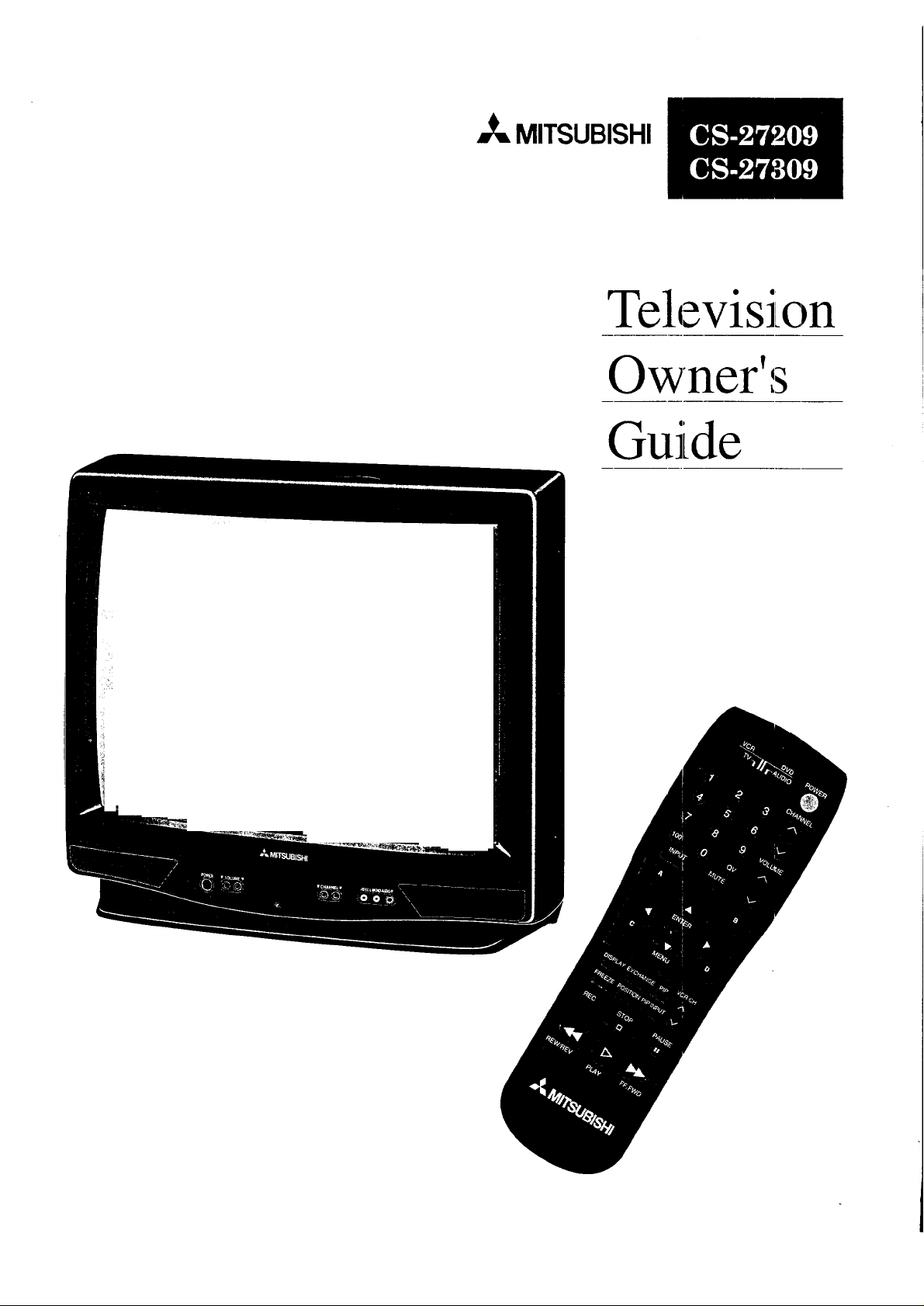
=_ MITSUBISHI
Television
Owner' s
Guide
tJ
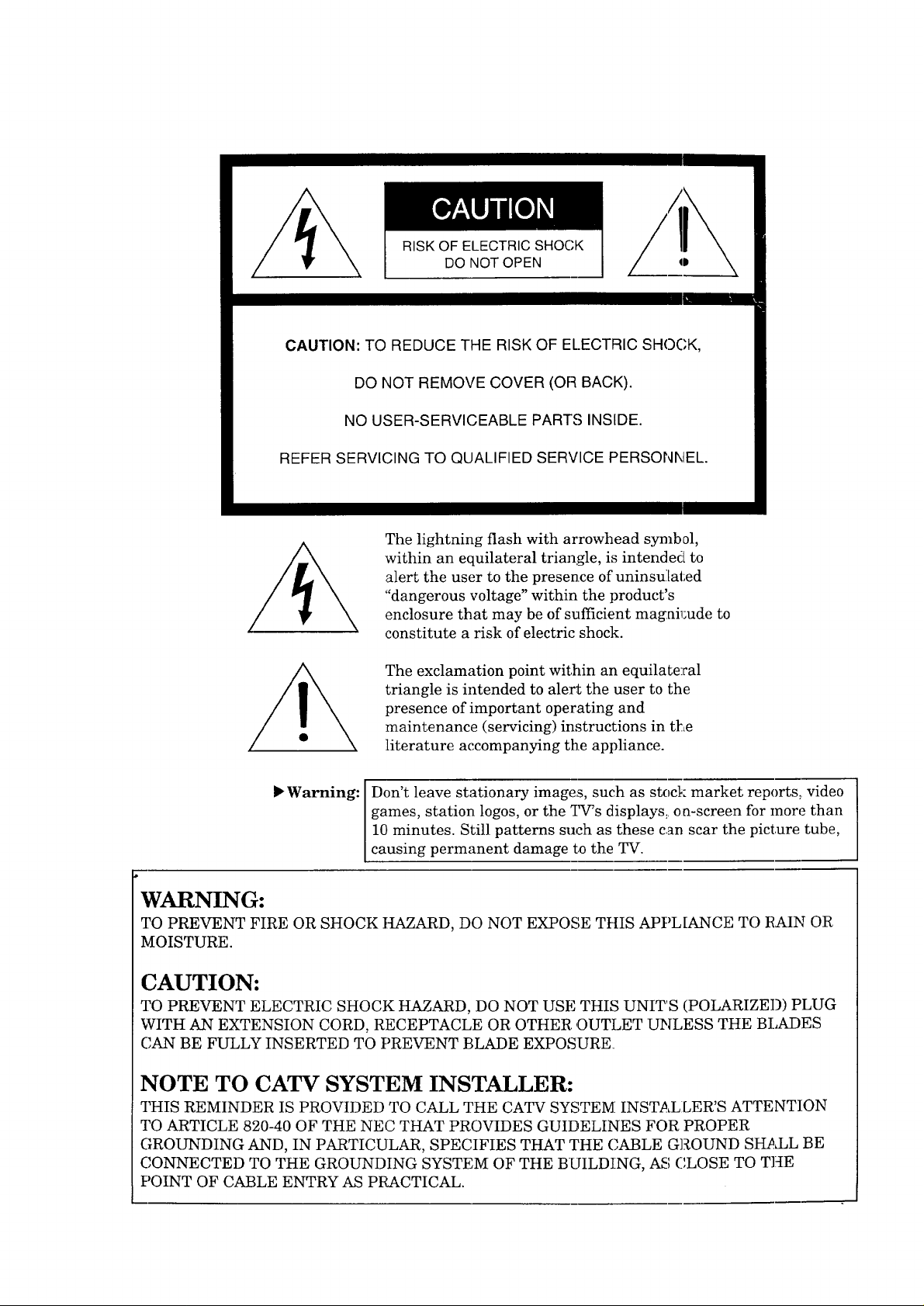
RISK OF ELECTRIC SHOCK
DO NOT OPEN
CAUTION: TO REDUCE THE RISK OF EL.ECTRIC SHOCK,
DO NOT REMOVE COVER (OR BACK).
NO USER-SERVICEABLE PARTS INSIDE.
REFER SERVICING TO QUALIFIED SERVICE PERSONNEL
The lightning flash with arrowhead symbol,
within an equilateral triangle, is intended to
alert the user to the presence of uninsu]ated
"dangerous voltage" within the product's
enclosure that may be of sufficient magnil;ude to
constitute a risk of electric shock.
The exclamation point within an equilate:ral
triangle is intended to alert the user to the
presence of important operating and
maintenance (servicing) instructions in the
literature accompanying the appliance.
• Warning: Don't leave stationary images, such as stock market reports, video
games, station logos, or the _57's displays, on-screen for more than
10 minutes. Still patterns such as these can scar the picture tube,
causing permanent damage to the TV.
"WARNING:
TO PREVENT FIRE OR SHOCK HAZARD, DO NOT EXPOSE THIS APPL[ANCE TO RAIN OR
MOISTURE.
CAUTION:
TO PREVENT ELECTRIC SHOCK HAZARD, DO NOT USE THIS UNIT'S (POLARIZED) PLUG
WITH AN EXTENSION CORD, RECEPTACLE OR OTHER OUTLET UNLESS THE BLADES
(JAN BE FULLY INSERTED TO PREVENT BLADE EXPOSURE
NOTE TO CATV SYSTEM INSTALLER:
THIS REMINDER IS PROVIDED TO CALL THE CATV SYSTEM INSTALLER'S ATTENTION
TO ARTICLE 820-40 OF THE NEC THAT PROVIDES GUIDELINES FOR PROPER
GROUNDING AND, IN PARTICULAR, SPECIFIES THAT THE (]ABLE GROUND SH_LL BE
CONNECTED TO THE GROUNDING SYSTEM OF THE BUILDING, AS (',LOSE TO THE
POINT OF CABLE ENTRY AS PRACTICAL.
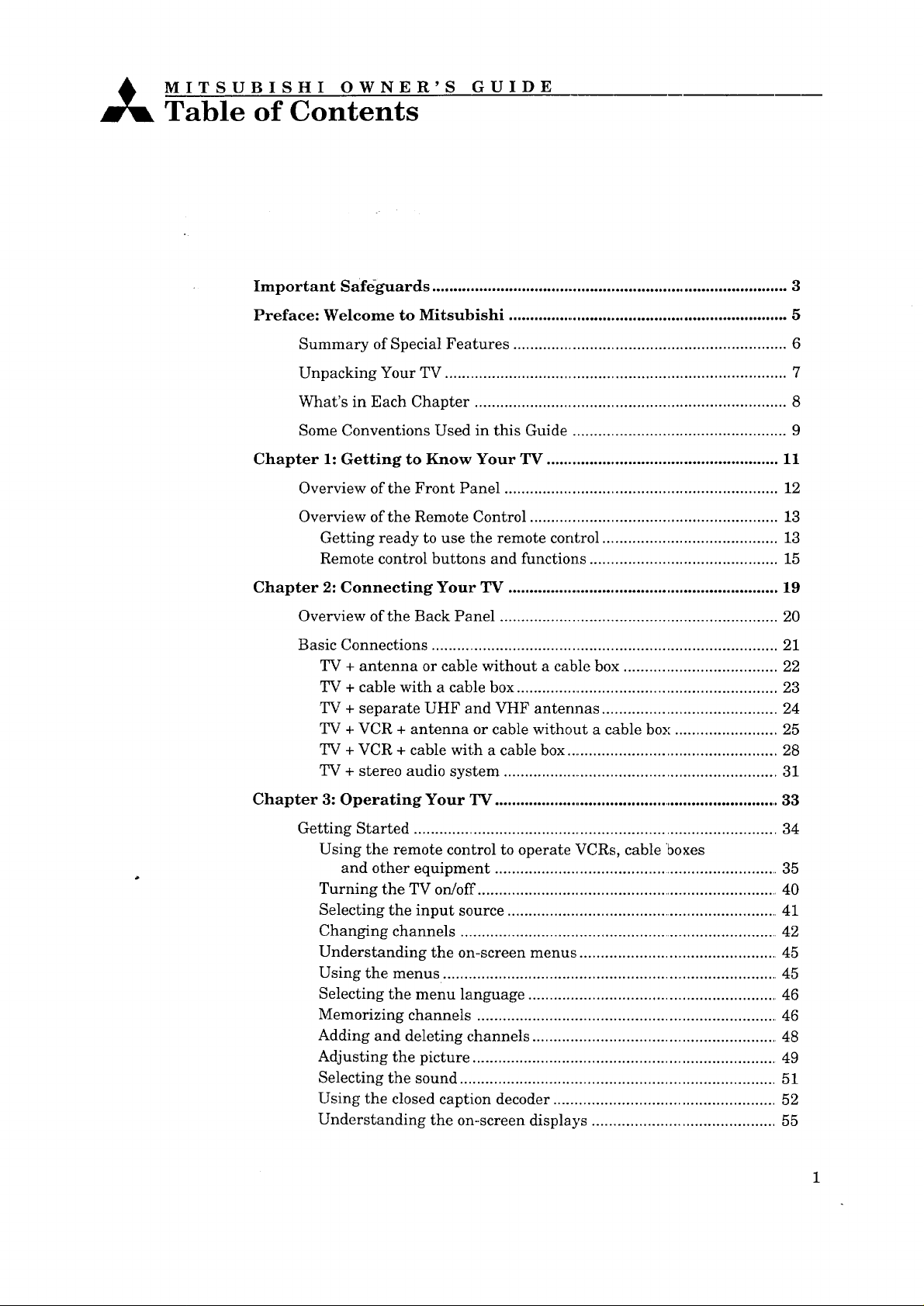
_ MITSUBISHI OWNER'S GUIDE
Table of Contents
Important Safeguards ................................................................................... 3
Preface: Welcome to Mitsubishi .................................................................. 5
Summary of Special Features ................................................................ 6
Unpacking Your TV ................................................................................ 7
What's in Each Chapter ......................................................................... 8
Some Conventions Used in this Guide .................................................. 9
Chapter 1: Getting to Know Your TV ....................................................... 11
Overview of the Front Panel ................................................................ 12
Overview of the Remote Control .......................................................... 13
Getting ready to use the remote control ......................................... 13
Remote control buttons and functions ............................................ 15
Chapter 2: Connecting Your TV ............................................................... 19
Overview of the Back Panel .................................................................. 20
Basic Connections ................................................................................... 21
TV + antenna or cable without a cable box ................................... 22
TV + cable with a cable box ............................................................. 23
TV + separate UHF and VHF antennas ........................................ 24
TV + VCR + antenna or cable without a cable box ....................... 25
TV + VCR + cable with a cable box ................................................. 28
TV + stereo audio system ................................................................ 31
Chapter 3: Operating Your TV ..................................................................... 33
Getting Started ..................................................................................... 34
Using the remote control to operate VCRs, cable boxes
and other equipment .................................................................... 35
Turning the TV on!off ........................................................................ 40
Selecting the input source ................................................................. 41
Changing channels ............................................................................ 42
Understanding the on-screen menus ............................................... 45
Using the menus ............................................................................... 45
Selecting the menu language ........................................................... 46
Memorizing channels ....................................................................... 46
Adding and deleting channels .......................................................... 48
Adjusting the picture ....................................................................... 49
Selecting the sound .......................................................................... 51
Using the closed caption decoder .................................................... 52
Understanding the on-screen displays ........................................... 55
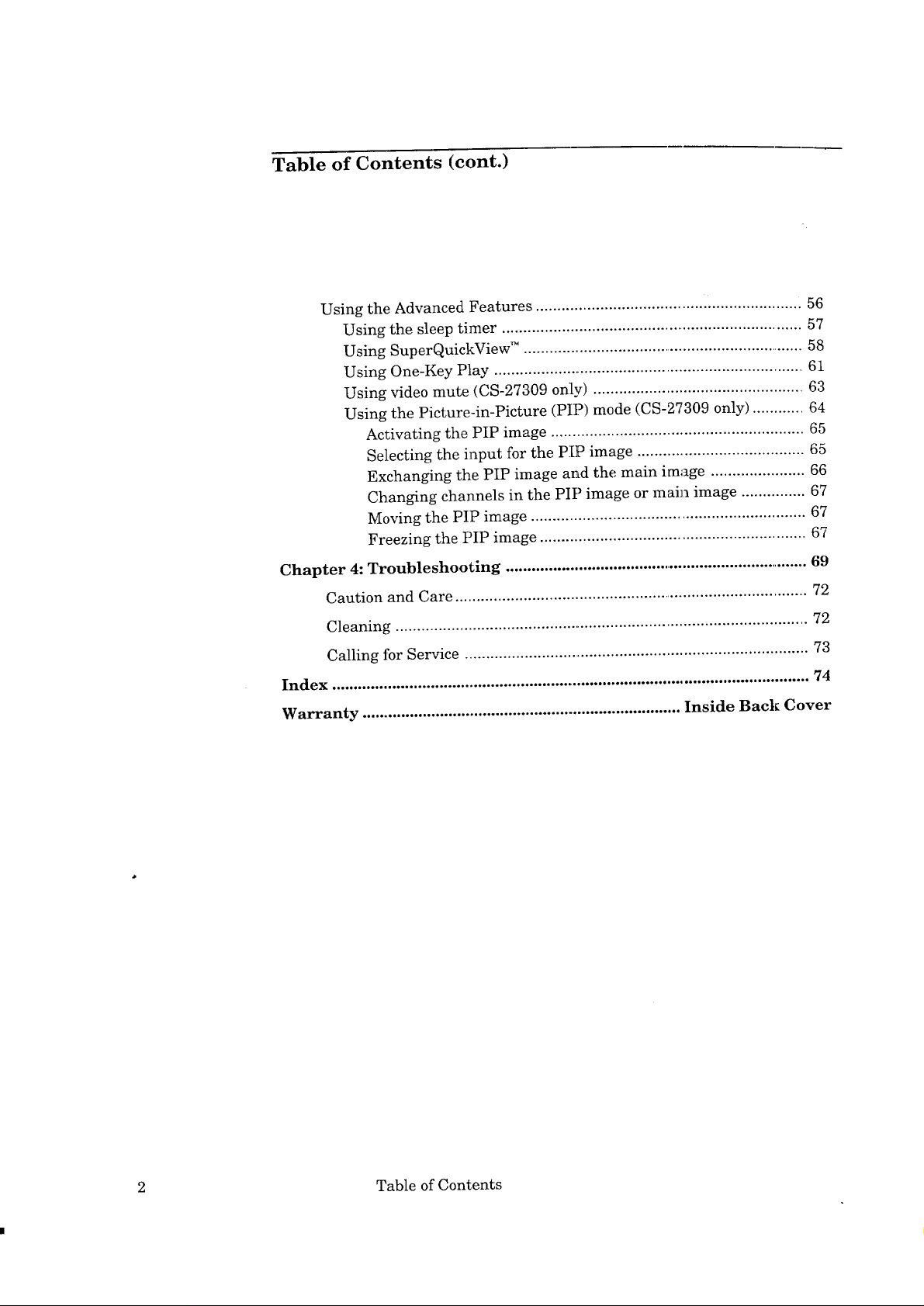
Table of Contents (cont.)
Using the Advanced Features .............................................................. 56
Using the sleep timer ...................................................................... 57
Using SuperQuickView TM ................................................................... 58
Using One-Key Play .......................................................................... 61
Using video mute (CS-27309 only) ................................................. 63
Using the Picture-in-Picture (PIP) mode (CS-27309 only) ............ 64
Activating the PIP image ........................................................... 65
Selecting the input for the PIP image ....................................... 65
Exchanging the PIP image and the main image ...................... 66
Changing channels in the PIP image or main image ............... 67
Moving the PIP image ................................................................ 67
Freezing the PIP image .............................................................. 67
Chapter 4: Troubleshooting ......................................................................... 69
Caution and Care .................................................................................... 72
Cleaning ................................................................................................. 72
Calling for Service ................................................................................. 73
Index ............................................................................................................... 74
Warranty .......................................................................... Inside Back Cover
2 Table of Contents
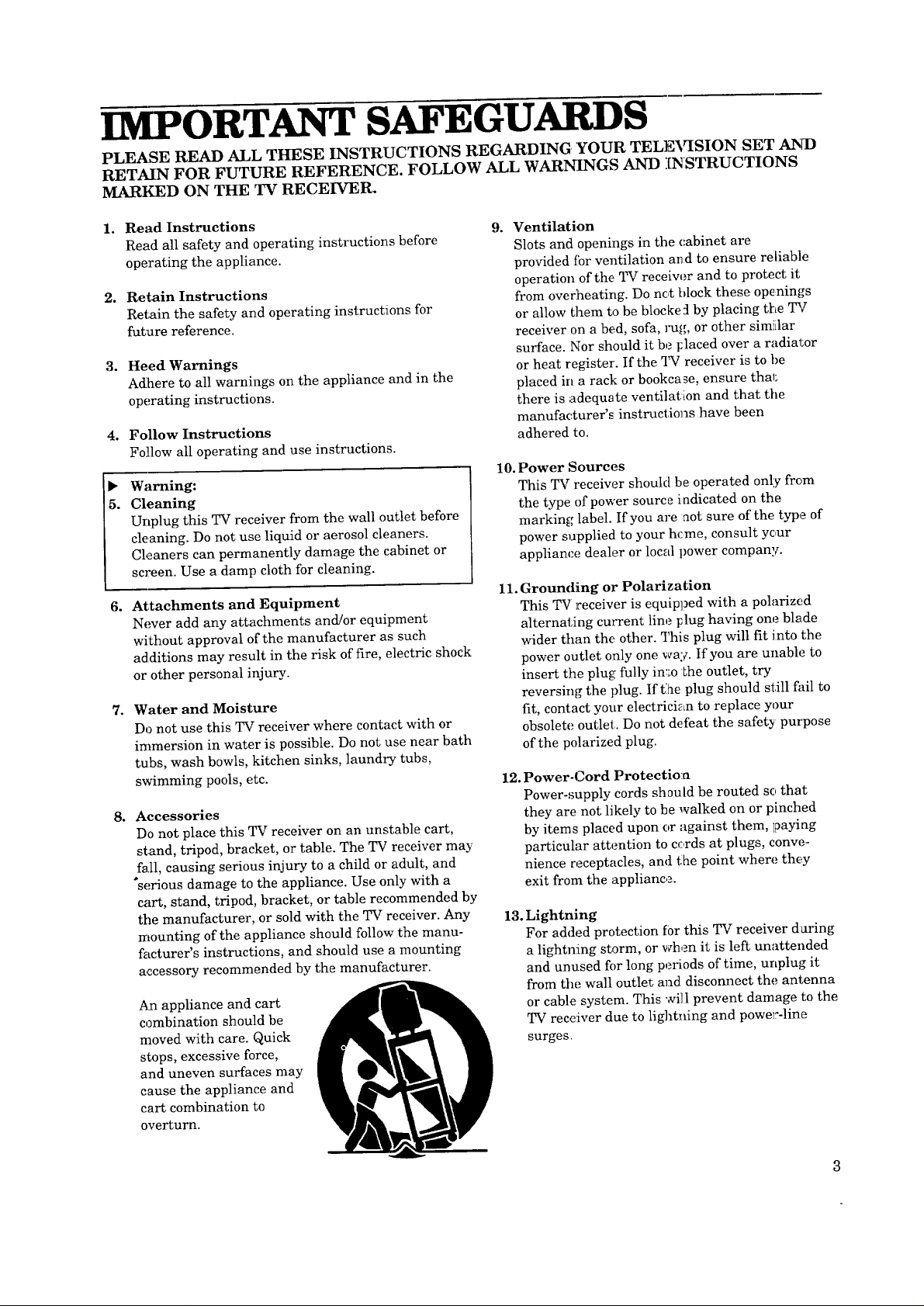
IMPORTANT SAFEGUARDS
PLEASE READ ALL THESE INSTRUCTIONS REGARDING YOUR TELEVISION SET AND
RETAIN FOR FUTURE REFERENCE. FOLLOW ALL WARI_INGS AND I[NSTRUCTIONS
MARKED ON THE TV RECEIVER.
1o
Read Instructions
Read all safety and operating instructions before
operating the appliance.
2.
Retain Instructions
Retrain the safety and operating instructions for
future reference.
3o
Heed Warnings
Adhere to all warnings on the appliance and in the
operating instructions.
4o
Follow Instructions
Follow all operating and use instructions.
Warning:
5.
Cleaning
Unplug this TV receiver from the wall outlet before
cleaning. Do not use liquid or aerosol cleaners.
Cleaners can permanently damage the cabinet or
screen. Use a damp cloth for cleaning.
6.
Attachments and Equipment
Never add any attachments and/or equipment
without approval of the manufacturer as such
additions may result in the risk of fire, electric shock
or other personal injury.
7°
Water and Moisture
Do not use this TV receiver where contact with or
immersion in water is possible. Do not use near bath
tubs, wash bowls, kitchen sinks, laundry tubs,
swimming pools, etc.
8.
Accessories
Do not place this TV receiver on an unstable cart,
stand, tripod, bracket, or table. The TV receiver may
fall, causing serious injury to a child or adult, and
"serious damage to the appliance. Use only with a
cart, stand, tripod, bracket, or table recommended by
tile manufacturer, or sold with the TV receiver. Any
mounting of the appliance should follow the manu-
facturer's instructions, and should use a mounting
accessory recommended by the manufacturer,
Axl appliance and cart
combination should be
moved with care. Quick
stops, excessive force,
and uneven surfaces may
cause the appliance and
cart combination to
overturn.
9o Ventilation
Slots and openings in the cabinet are
provided fbr ventilation aIl d to ensure reliable
operation of the TV receiw_r and to protect it
from overheating. Do nc,t block these openings
or allow them to be blocked by placing the TV
receiver on a bed, sofa, J,_g, or other simiilar
surface. Nor should it be Flaced over a radiator
or heat register. If the ]_ receiver is to be
placed in a rack or bookcase, ensure thai;
there is adequate ventilation and that the
manufacturer's instructions have been
adhered to.
10. Power Sources
This TV receiver should be operated only from
the type of power source indicated on the
marking label. If you are not sure of the type of
power supplied to your hcme, consult your
appliance dealer or local power company.
11. Grounding or Polarization
This TV receiver is equipped with a polarized
alternating current line plug having one blade
wider than the other. This plug will fit into the
power outlet only one way. If you are unable to
insert the plug fully in:_o _he outlet, try
reversing the plug. If the plug should still fail to
fit, contact your electrician to replace your
obsolete outlet:. Do not defeat the safety purpose
of the polarized plug.
12. Power-Cord Protection
Power-supply cords should be routed so that
they are not likely to be walked on or pinched
by items placed upon or against them, )paying
particular attention to cc,rds at plugs, conve-
nience receptacles, and the point where they
exit from the appliance.
13. Lightning
For added protection for this TV receiver during
a lightning storm, or when it is left unattended
and unused fer long periods of time, unplug it
from the wall outlet and disconnect the antenna
or cable system. This will prevent damage to the
TV receiver due to lightning and powel:-line
surges.
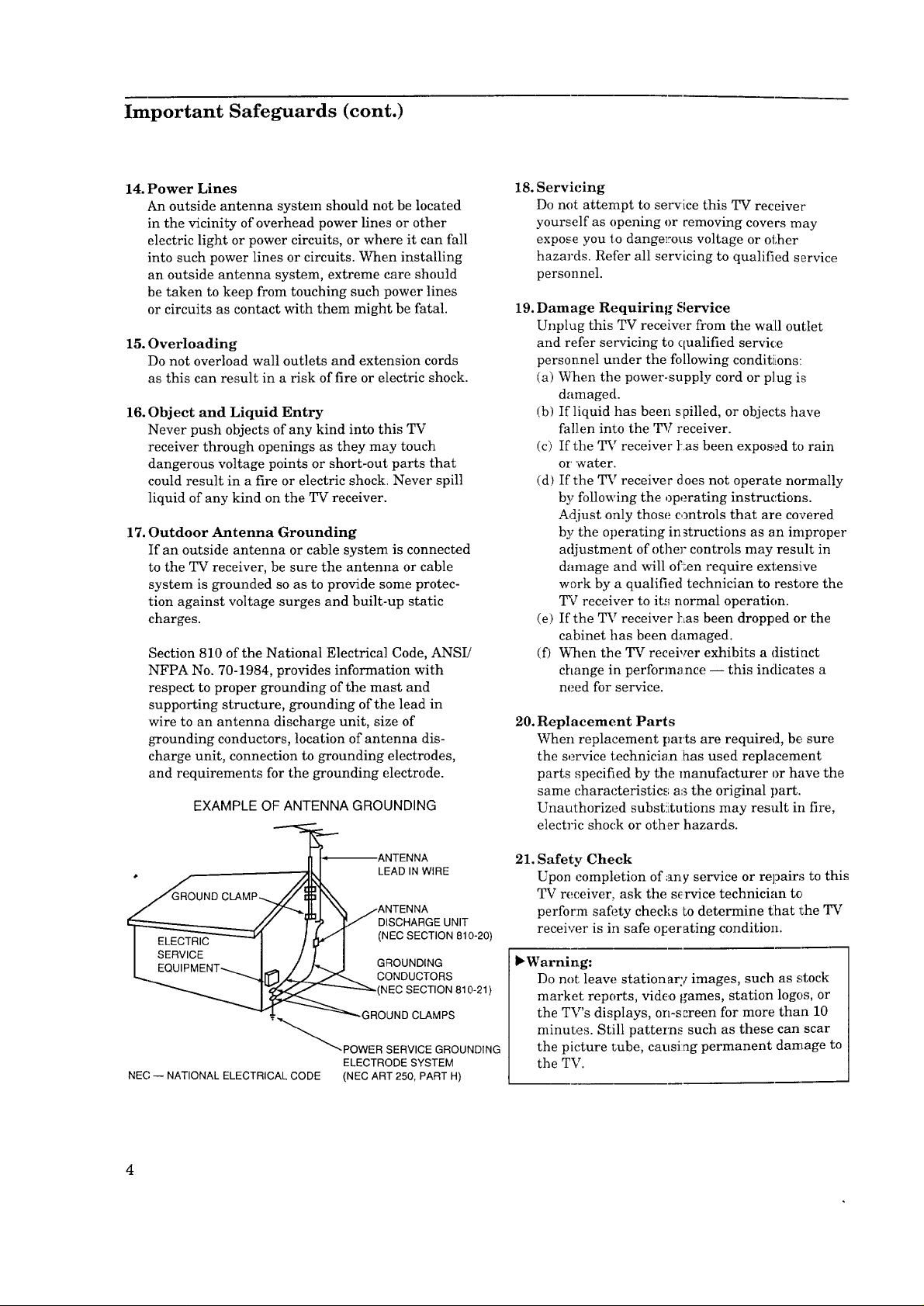
Important Safeguards (cont.)
14. Power Lines
An outside antenna system should not be located
in the vicinity of overhead power lines or other
electric light or power circuits, or where it can fall
into such power lines or circuits. When installing
an outside antenna system, extreme care should
be taken to keep from touching such power lines
or circuits as contact with them might be fatal.
15. Overloading
Do not overload wall outlets and extension cords
as this can result in a risk of fire or electric shock.
16. Object and Liquid Entry
Never push objects of any kind into this TV
receiver through openings as they may touch
dangerous voltage points or short-out parts that
could result in a fire or electric shock Never spill
liquid of any kind on the TV receiver.
17. Outdoor Antenna Grounding
If an outside antenna or cable system is connected
to the TV receiver, be sure the antenna or cable
system is grounded so as to provide some protec-
tion against voltage surges and built-up static
charges.
Section 810 of the National Electrical Code, ANSI!
NFPA No. 70-1984, provides information with
respect to proper grounding of the mast and
supporting structure, grounding of the lead in
wire to an antenna discharge unit, size of
grounding conductors, location of antenna dis-
charge unit, connection to grounding electrodes,
and requirements for the grounding electrode.
EXAMPLE OF ANTENNA GROUNDING
18. Servicing
Do not attempt to service this TV receiver
yourself as opening or removing covers may
expose you to dangerous voltage or other
hazards. Refer all servicing to qualified service
personnel.
19.
Damage Requiring Service
Unplug this TV receiver from the wall outlet
and refer servicing to qualified service
personnel under the following conditiLons:
(a) When the power-supply cord or plug is
damaged.
(b) If liquid has been spilled, or objects have
fallen into the TV receiver.
(c) If the TV receiver t:.as been exposed to rain
or' 'water.
(d) If the TV receiver does not operate normally
by following the operating instructions.
Adjust only those controls that are covered
by the operating in 3tructions as an improper
adjustment of other controls may result in
damage and will often require extensive
work by a qualified technician to restore the
TV receiver to it,_ normal operation.
(e) If the TV receiver [Las been dropped or the
cabinet has been damaged.
(f) When the TV receiver exhibits a distinct
change in perform_mce -- this indicates a
need for service.
20. Replacement Parts
When replacement parts are required, be sure
the service technician ihas used replacement
parts ,;pecified by the manufacturer or have the
same characteristics as the original part.
Unauthorized subst!itutions may result in fire,
electric shock or other hazards.
LEAD IN WIRE
DISCHARGE UNIT
(NEC SECTION 810-20)
GROUNDING
CONDUCTORS
-(NECSECTION810-21)
ELECTRODE SYSTEM
NEC -- NATIONAL ELECTRICAL CODE (NEC ART 250, PART H)
21. Safety Check
Upon completion of any service or repair,_ to this
TV receiver, ask the service technician to
perform satiety checks Lodetermine t:hat the TV
receiw_r is in safe operating condition.
bWarning:
Do not leave stationary images, such as stock
market reports, video games, station logos, or
the TV's displays, on-screen for more than 10
minutes. Still patterns such as these can scar
the picture tube, causi:ag permanent damage to
the TV.
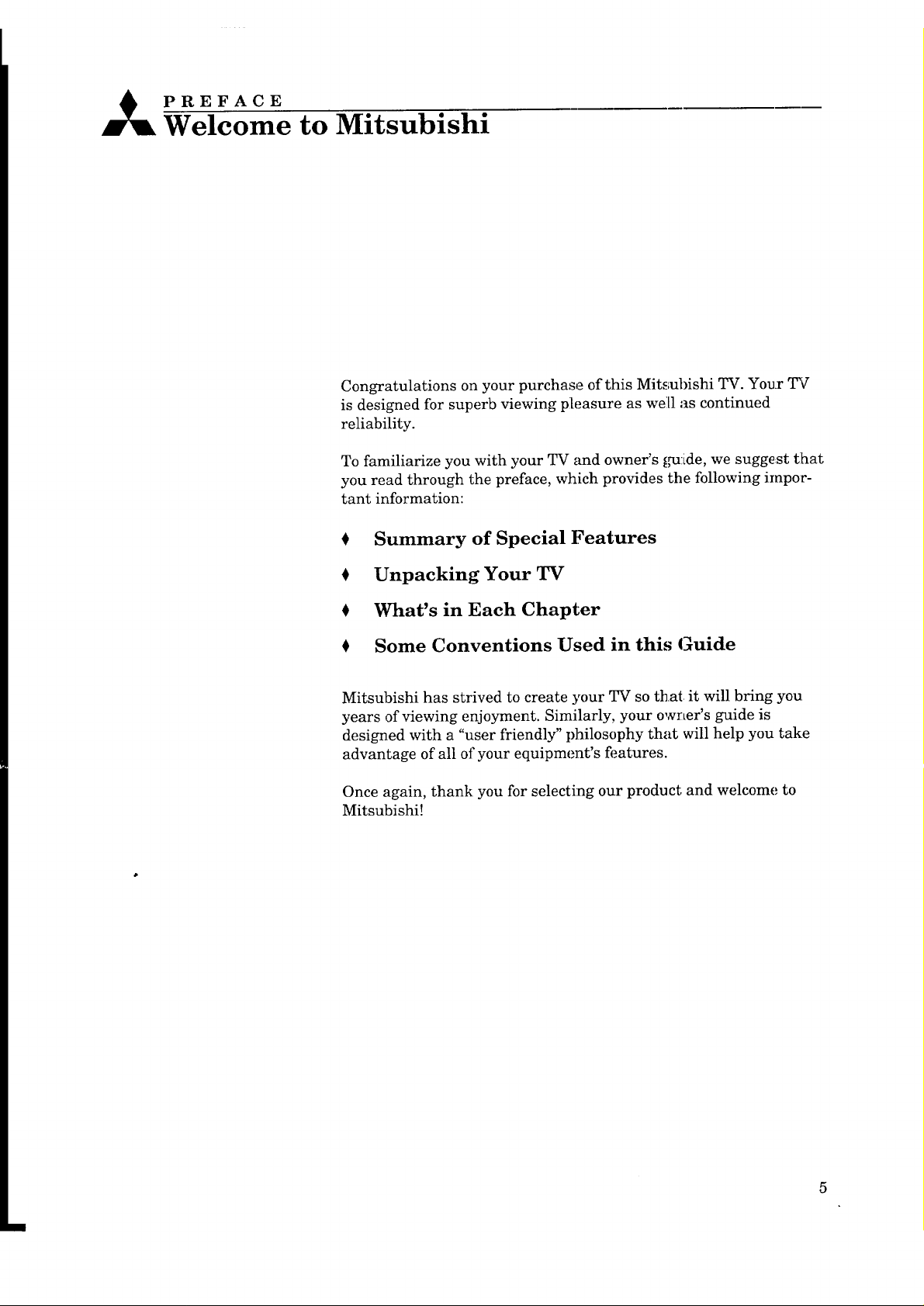
PREFACE
Welcome to Mitsubishi
Congratulations on your purchase of this Mitsubishi TV. Your TV
is designed for superb viewing pleasure as well as continued
reliability.
To familiarize you with your TV and owner's [N:ide, we suggest tlhat
you read through the preface, which provides the following impor-
tant information:
Summary of Special Features
Unpacking Your TV
What's in Each Chapter
Some Conventions Used in this Guide
Mitsubishi has strived to create your TV so that it will bring you.
years of viewing enjoyment. Similarly, your owner's guide is
designed with a "user friendly" philosophy that will help you take
advantage of all of your equipment's features.
Once again, thank you for selecting our product and welcome to
Mitsubishi!
5
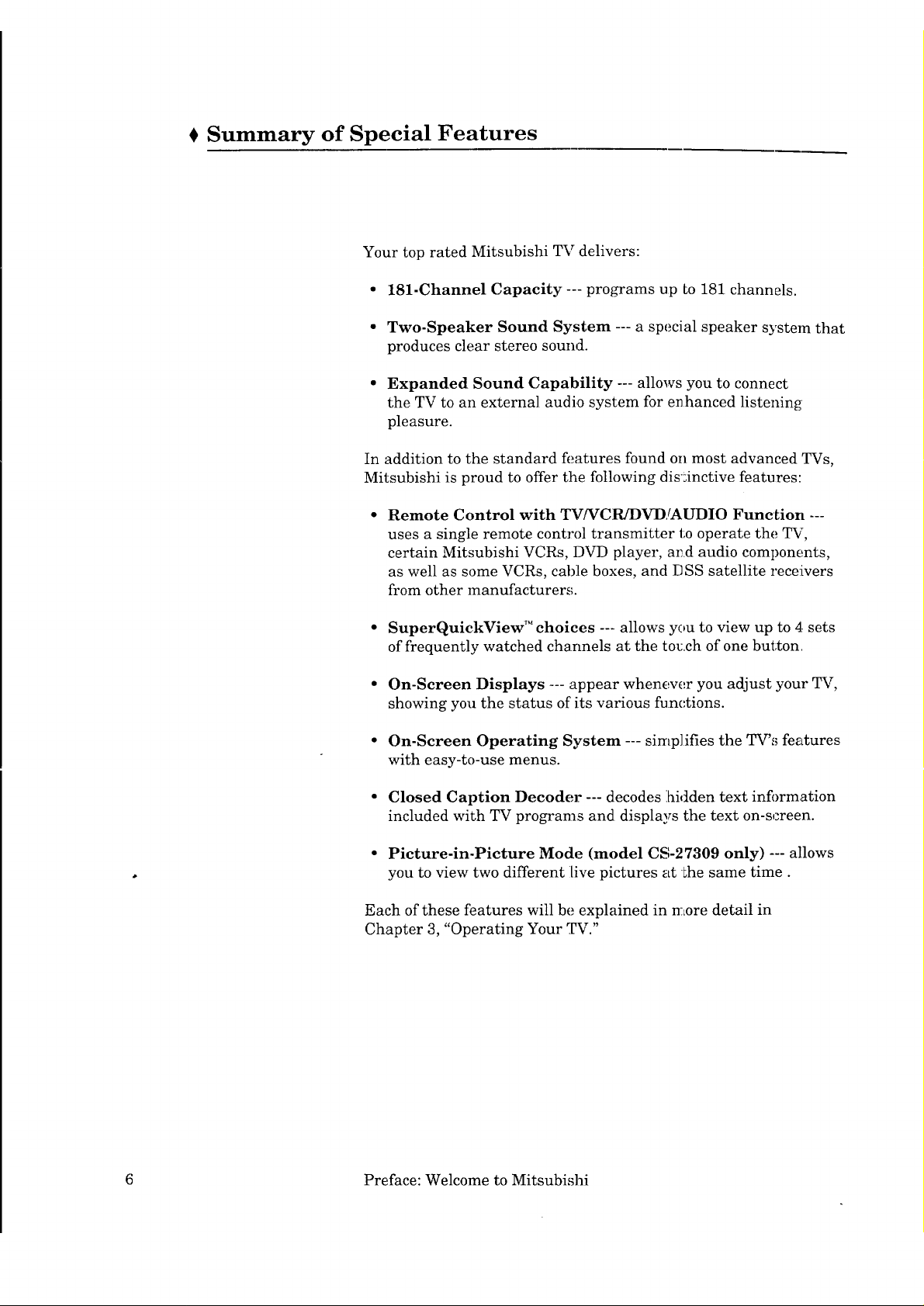
Summary of Special Features
Your top rated Mitsubishi TV delivers:
• 181-Channel Capacity --- programs up Lo181 channels.
• Two-Speaker Sound System --- a special speaker system that
produces clear stereo sound.
• Expanded Sound Capability --- allows you to connect
the TV to an external audio system for enhanced listening
pleasure.
In addition to the standard features found on most advanced TVs,
Mitsubishi is proud to offer the following dis:inctive features:
Remote Control with TViVCR/DVD!AUDIO Function ---
uses a single remote control transmitter 1;ooperate the TV,
certain Mitsubishi VCRs, DVD player, arA audio components,
as well as some VCRs, cab][e boxes, and DSS satellite receivers
from other manufacturers.
• SuperQuickView TM choices --- allows you to view up to 4 sets
of frequently watched channels at the tou.ch of one button.
• On-Screen Displays --- appear whenew_r you adjust your TV,
showing you the status of its various func, tions.
• On-Screen Operating System --- simplifies the TV',; features
with easy-to-use menus.
• Closed Caption Decoder --- decodes ihidden text information
included with TV programs and displays the text on-screen.
• Picture-in-Picture Mode (model CS-27309 only) --- allows
you to view two different live pictures at the same time.
Each of these features will be explained in more detail in
Chapter 3, "Operating Your TV."
6 Preface: Welcome to Mitsubishi
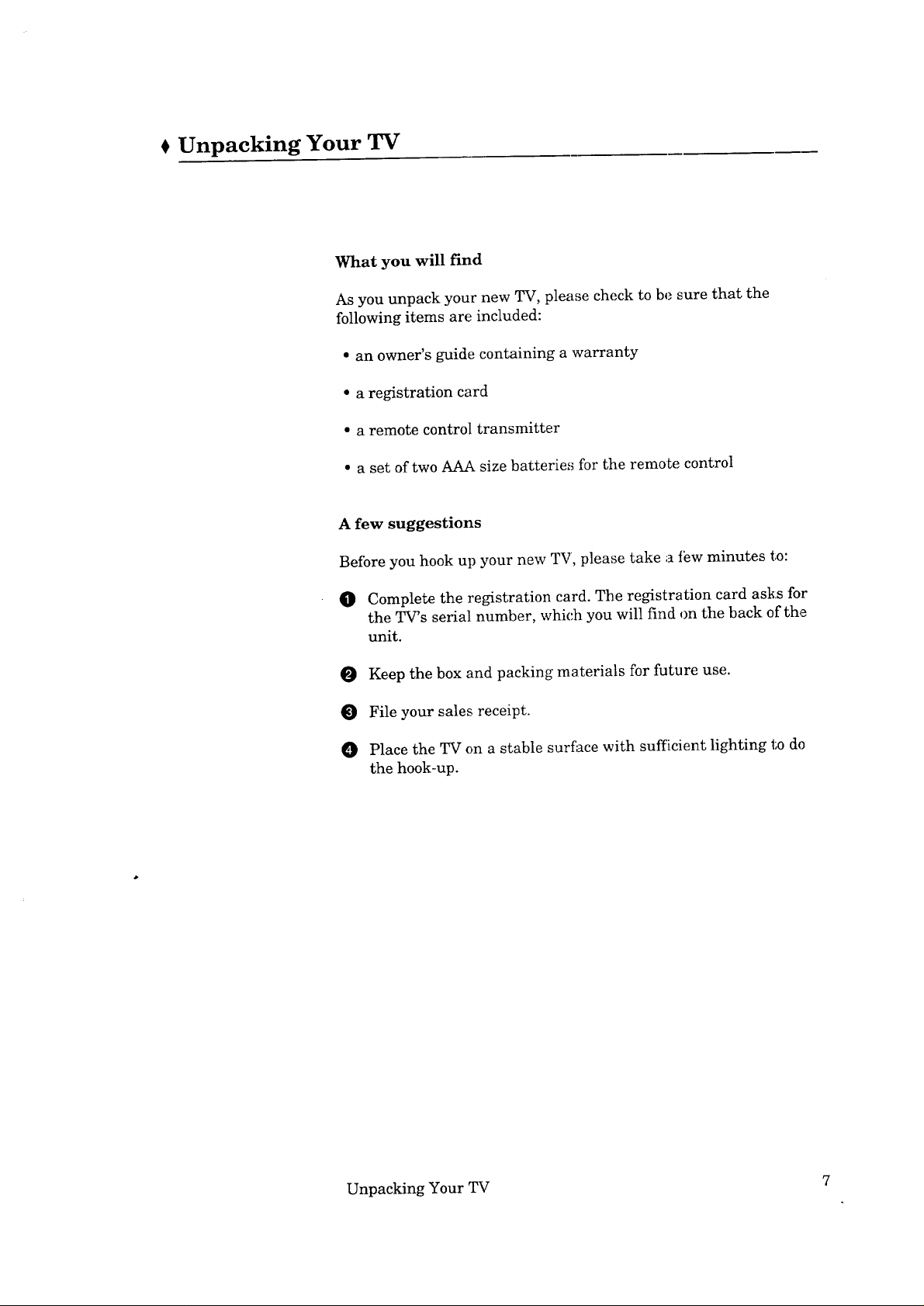
€ Unpacking Your TV
What you will find
As you unpack your new TV, please check to be sure that the
following items are included:
• an owner's guide containing a warranty
• a registration card
• a remote control transmitter
• a set of two AAA size batterie,'_ for the remo_e control
A few suggestions
Before you hook up your new TV, please take a Jew minutes to:
O
Complete the registration card. The registration card asks for
the TWs serial number, which you will find on the back of the
unit.
O
Keep the box and packing materials for future use.
O
File your sales receipt.
O
Place the TV on a stable surface with sufficient lighting to do
the hook-up.
Unpacking Your TV 7
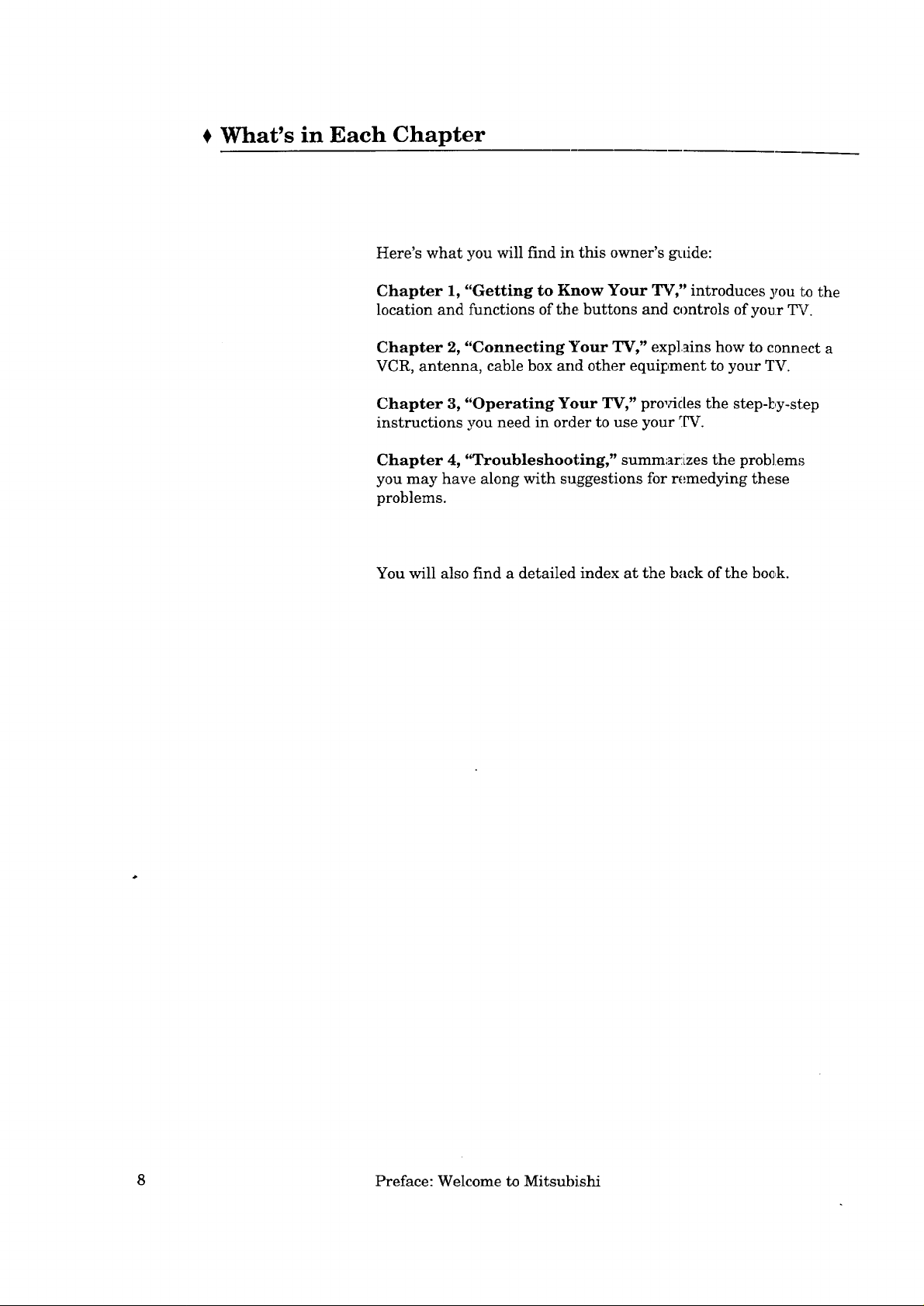
I What's in Each Chapter
Here's what you will find in this owner's guide:
Chapter 1, "Getting to Know Your TV," introduces you Lothe
location and functions of the, buttons and controls of your TV.
Chapter 2, "Connecting Your TV," explains how to connect a
VCR, antenna, cable box and other equipment to your TV.
Chapter 3, "Operating Your TV," provides the step-by-step
instructions you need in order to use your _gV.
Chapter 4, "Troubleshooting," summarizes the problem,_
you may have along with suggestions for remedying these
problems.
You will also find a detailed index at the back of the boc,k.
8 Preface: Welcome to Mitsubishi
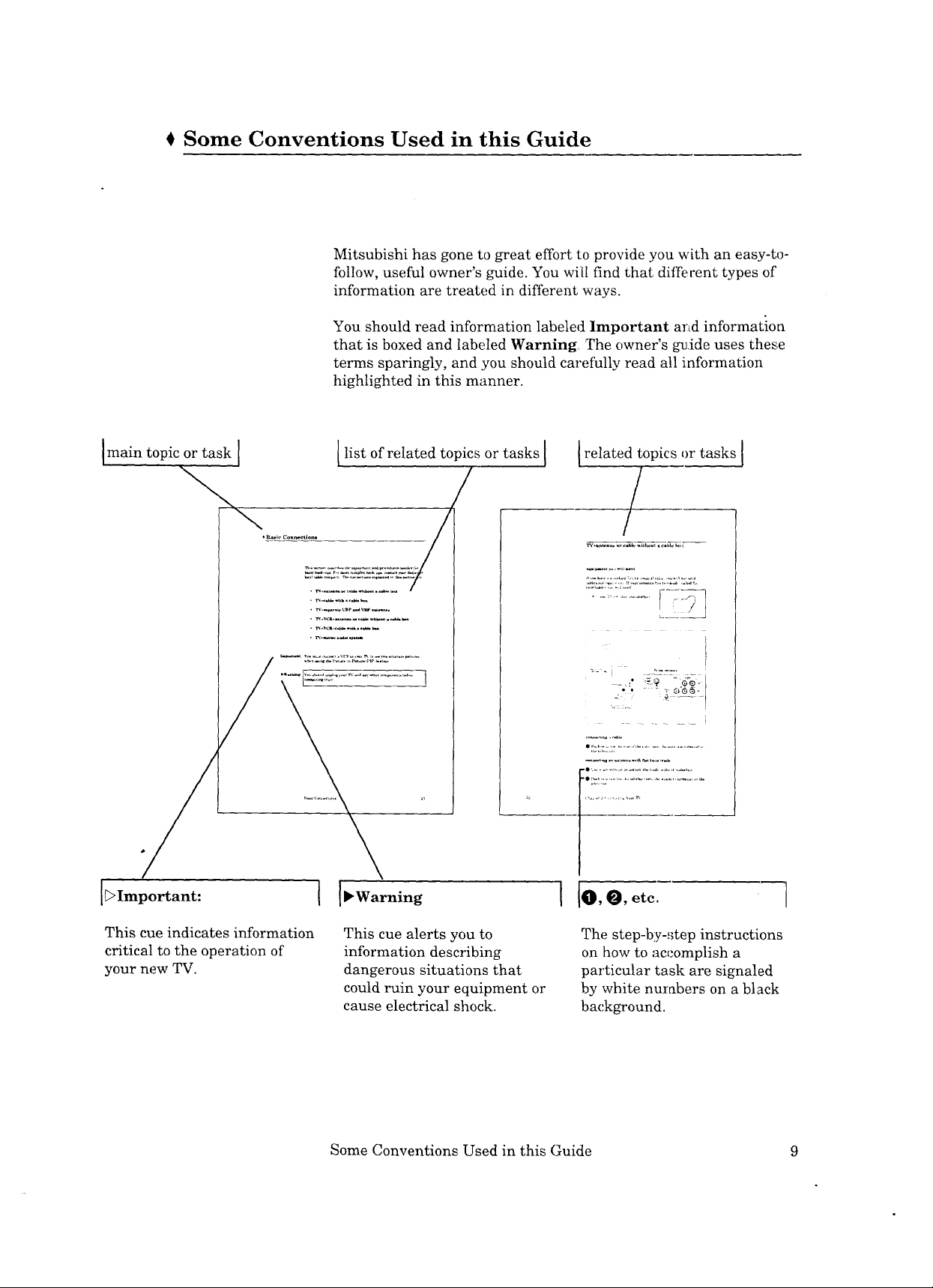
€ Some Conventions Used in this Guide
Mitsubishi has gone to great effort to provide you with an easy-to-
follow, useful owner's guide. You will find that different types of
information are treated in different ways.
You should read information labeled Important arid information
that is boxed and labeled Warning The owner's gu.ide uses thence
terms sparingly, and you should carefully read all information
highlighted in this manner.
Imain topic or task I
list of related topics or tasks [ related topics or tasks J
/
t
.... i
I_>Important:
This cue indicates information
critical to the operation of
your new TV.
I O,O, etc,
This cue alerts you to
information describing
dangerous situations that
could ruin your equipment or
cause electrical shock.
Some Conventions Used in this Guide 9
The step-by-_;tep instructions
on how to accomplish a
particular task are signaled
by white nurabers on a black
background.
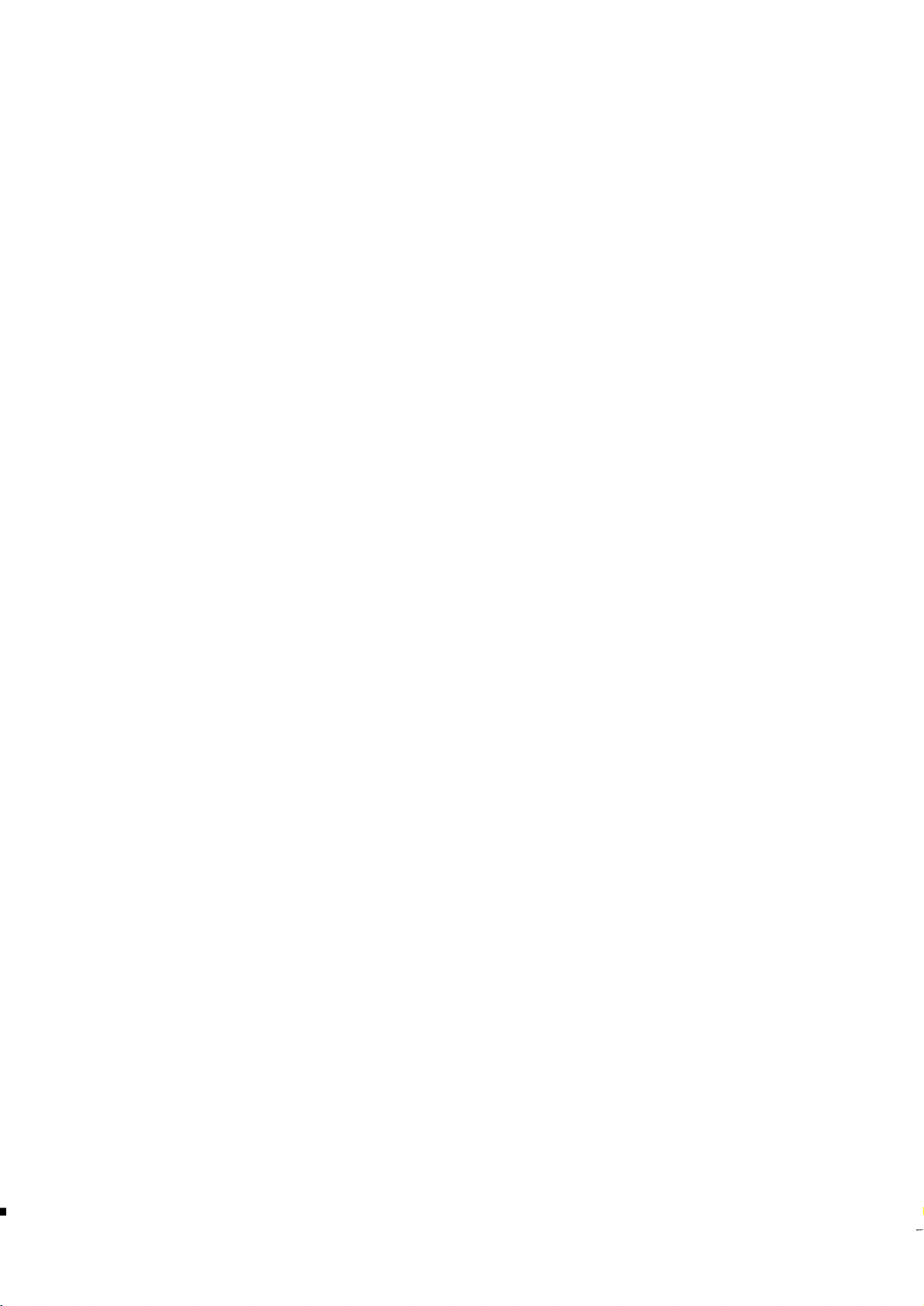
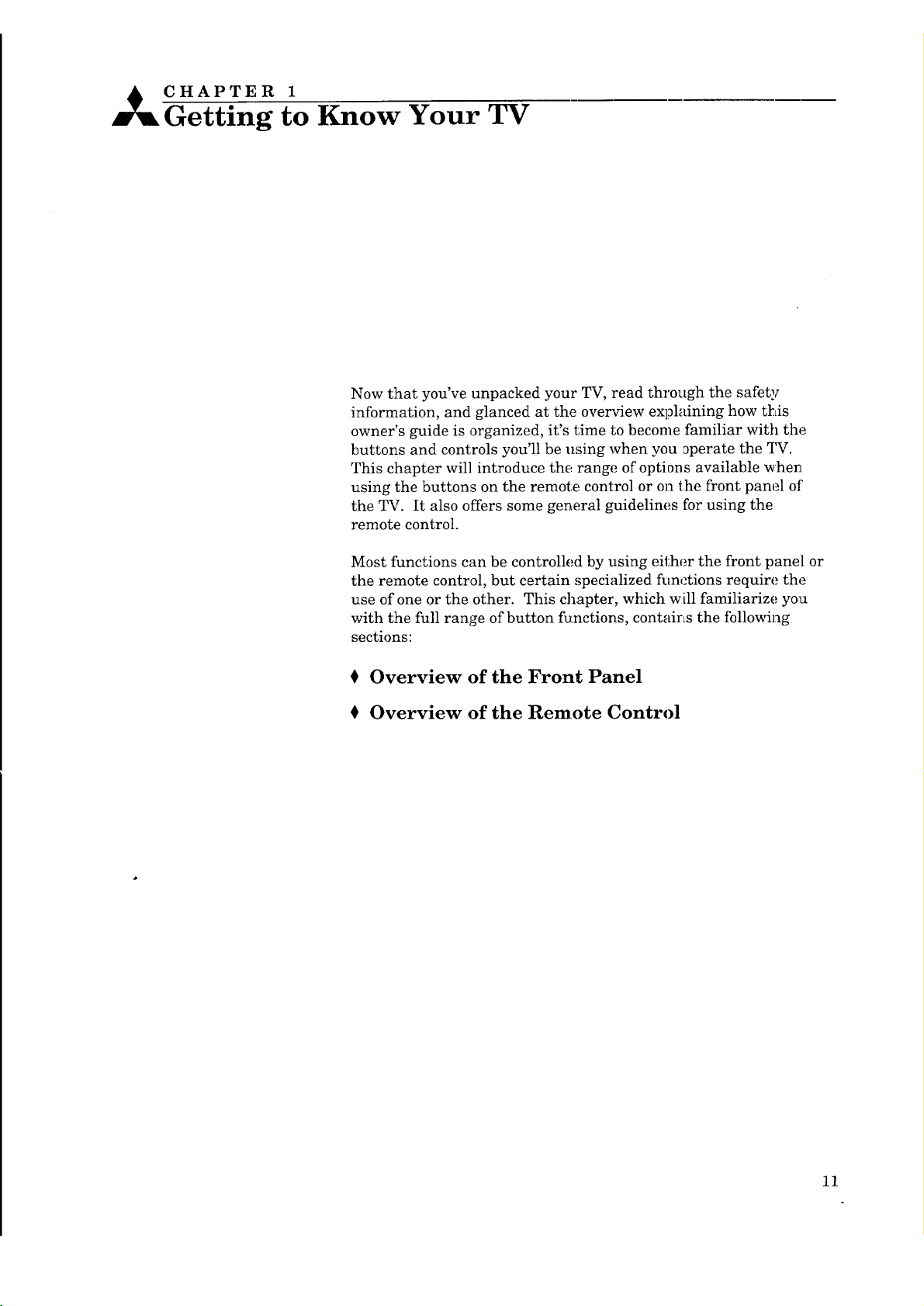
CHAPTER 1
Getting Know Your TV
Now that you've unpacked your TV, read through the safety
information, and glanced at the overview explaining how this
owner's guide is organized, it's time to become familiar with the
buttons and controls you'll be using when you _perate the TV.
This chapter will introduce the range of options available when
using the buttons on the remote control or on the front panel of
the TV. It also offers some general guidelines for using the
remote control.
Most functions can be controlled by using either the front panel or
the remote control, but certain ,_pecialized functions require the
use of one or the other. This chapter, which will familiarize you
with the full range of button functions, contairLs the following
sections:
0 Overview of the Front Panel
Overview of the Remote Control
11
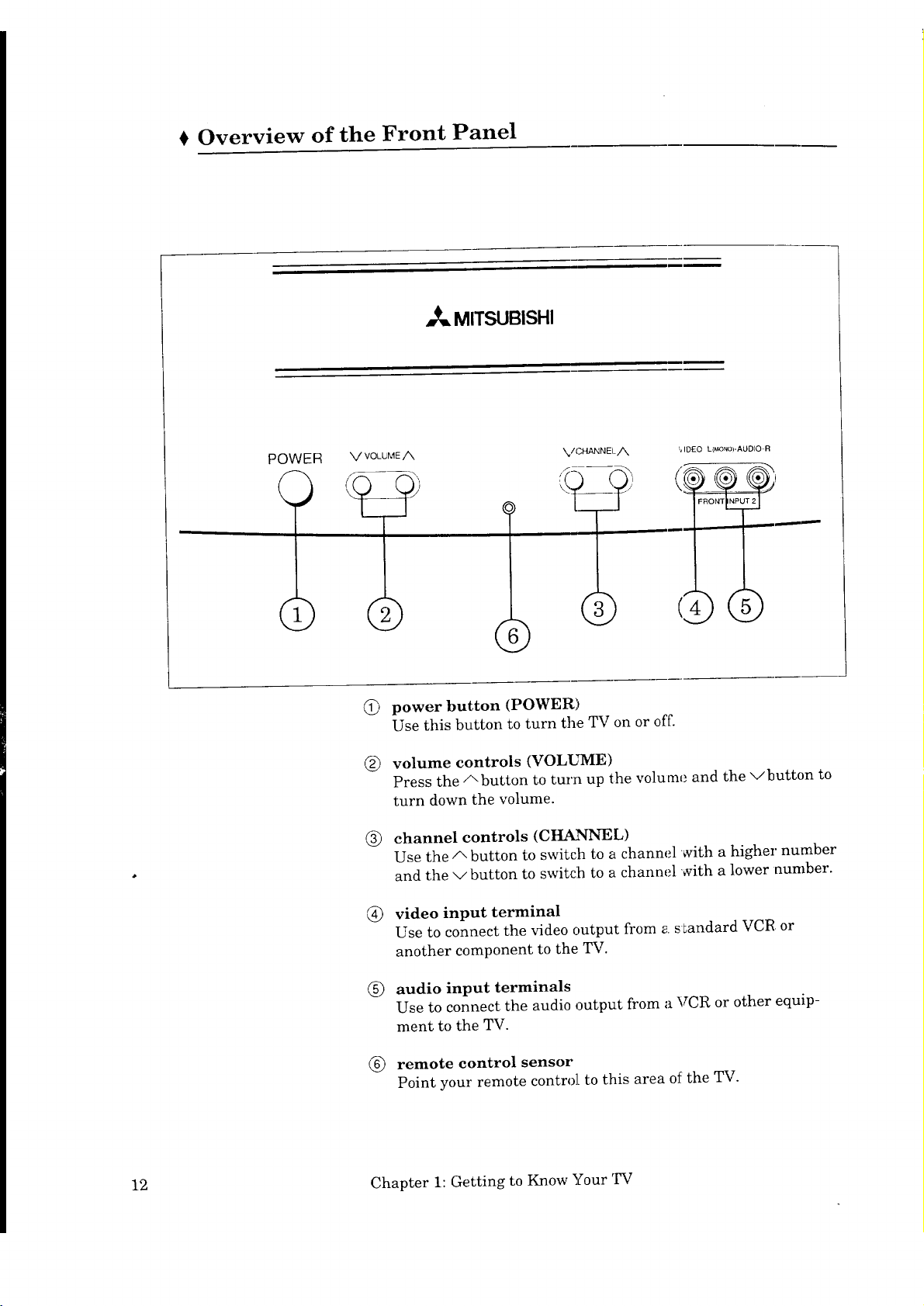
Overview of the Front Panel
i_ MITSUBISHI
POWER V VOLUMEA
@ power button (POWER)
Use this button to turn the TV on or off.
®
volume controls (VOLUNIE)
Press the A button to turn up the volume and the vbutton to
turn down the volume.
channel controls (CHANNEL)
®
Use the A button to switch to a channel with a higher number
and the v button to switdh to a channel with a lower number.
_/CHANNEL A
'_ IDEO L(_o',io)- A UDIO- R
video input terminal
Use to connect the video output from a standard VCR or
another component to the TV.
®
audio input terminals
Use to connect the audio output from a VCR or other equip-
ment to the TV.
remote control sensor
®
Point your remote control to this area of the TV.
12 Chapter 1: Getting to Know Your 'IV
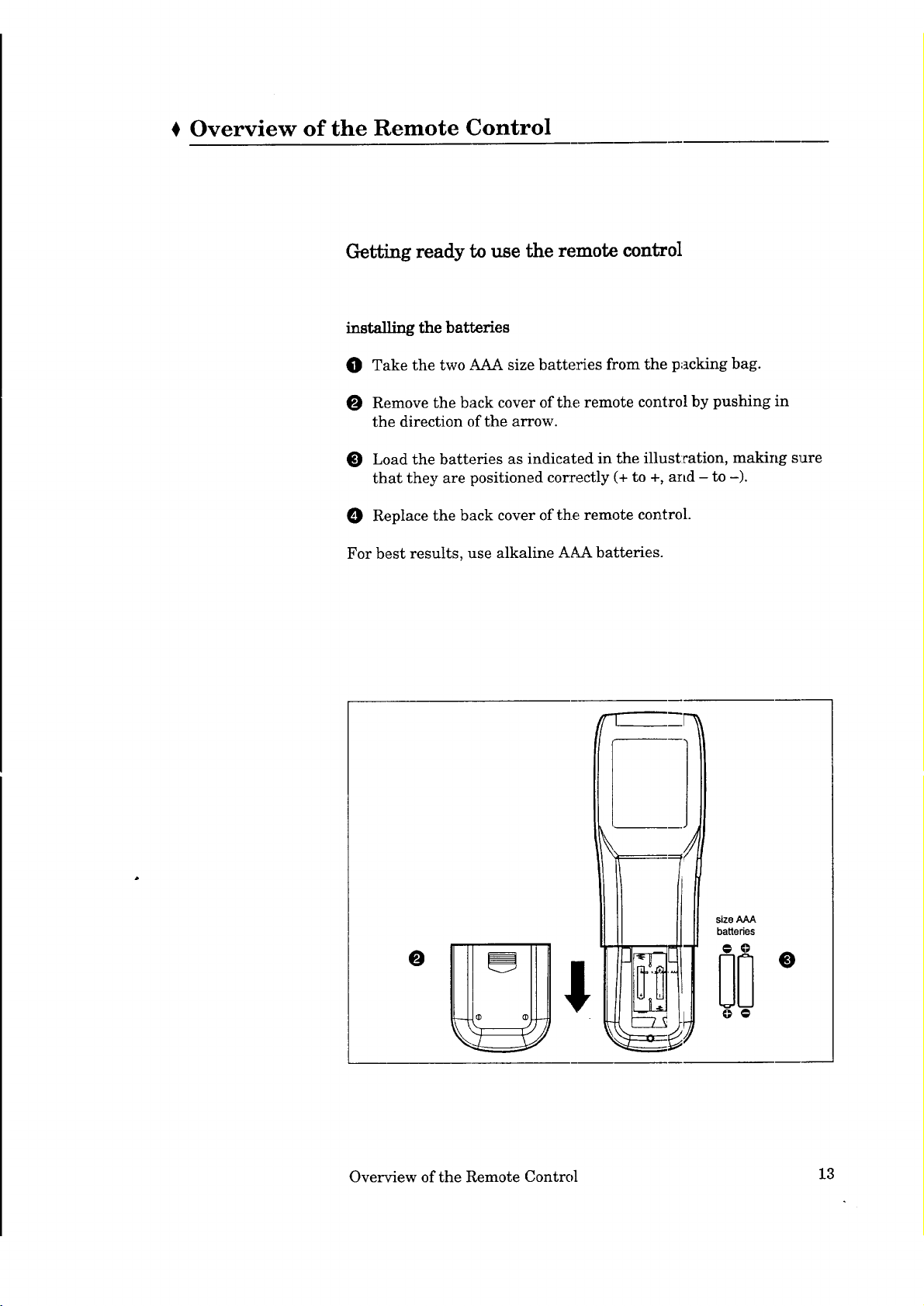
Overview of the Remote Control
Getting ready to use the remote control
installing the batteries
O Take the two AAA size batteries from the packing bag.
O Remove the back cover of the remote control by pushing in
the direction of the arrow.
O Load the batteries as indicated in the illust:cation, making sure
that they are positioned correctly (+ to +, and - to -).
Replace the back cover of the remote control.
For best results, use alkaline AAA batteries.
size AAA
batteries
-7_ 0o
Overview of the Remote Control 13
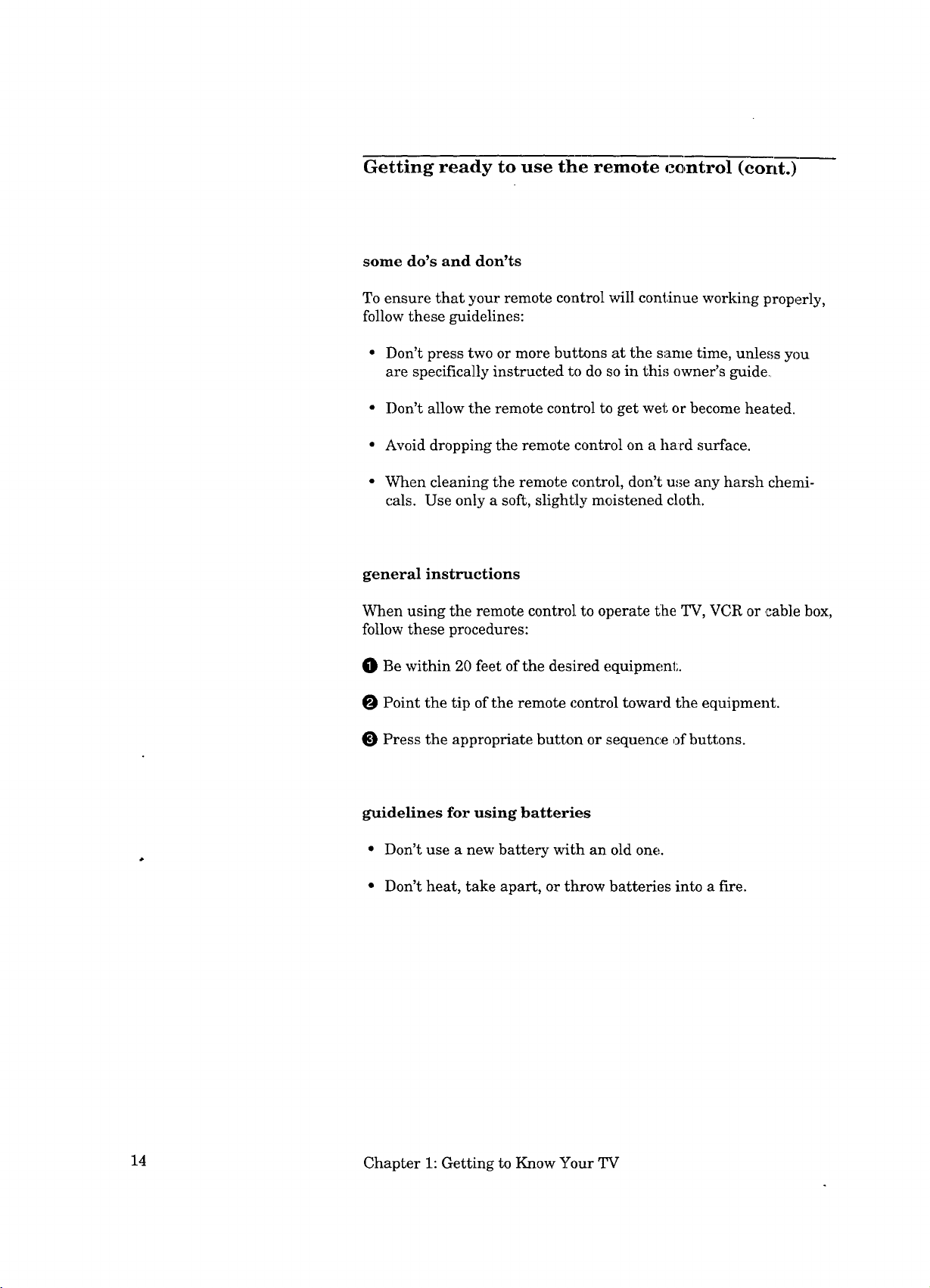
Getting ready to use the remote control (cont.)
some do's and don'ts
To ensure that your remote control will continue working properly,
follow these guidelines:
• Don't press two or more buttons at the same time, unle_,;s you
are specifically instructed to do so in thi_ owner's guide
• Don't allow the remote control to get wet or become heated.
• Avoid dropping the remote control on a hard surface.
• When cleaning the remote control, don't u_e any harsh chemi-
cals. Use only a soft, slightly moistened cloth.
general instructions
When using the remote control to operate the TV, VCR or ,cable box,
follow these procedures:
O Be within 20 feet of the desired equipment.
O Point the tip of the remote control toward the equipment.
Press the appropriate button or sequence ,_fbuttons.
guidelines for using batteries
• Don't use a new battery with an old one.
• Don't heat, take apart, or throw batteries into a fire.
14 Chapter 1: Getting to Know Your TV
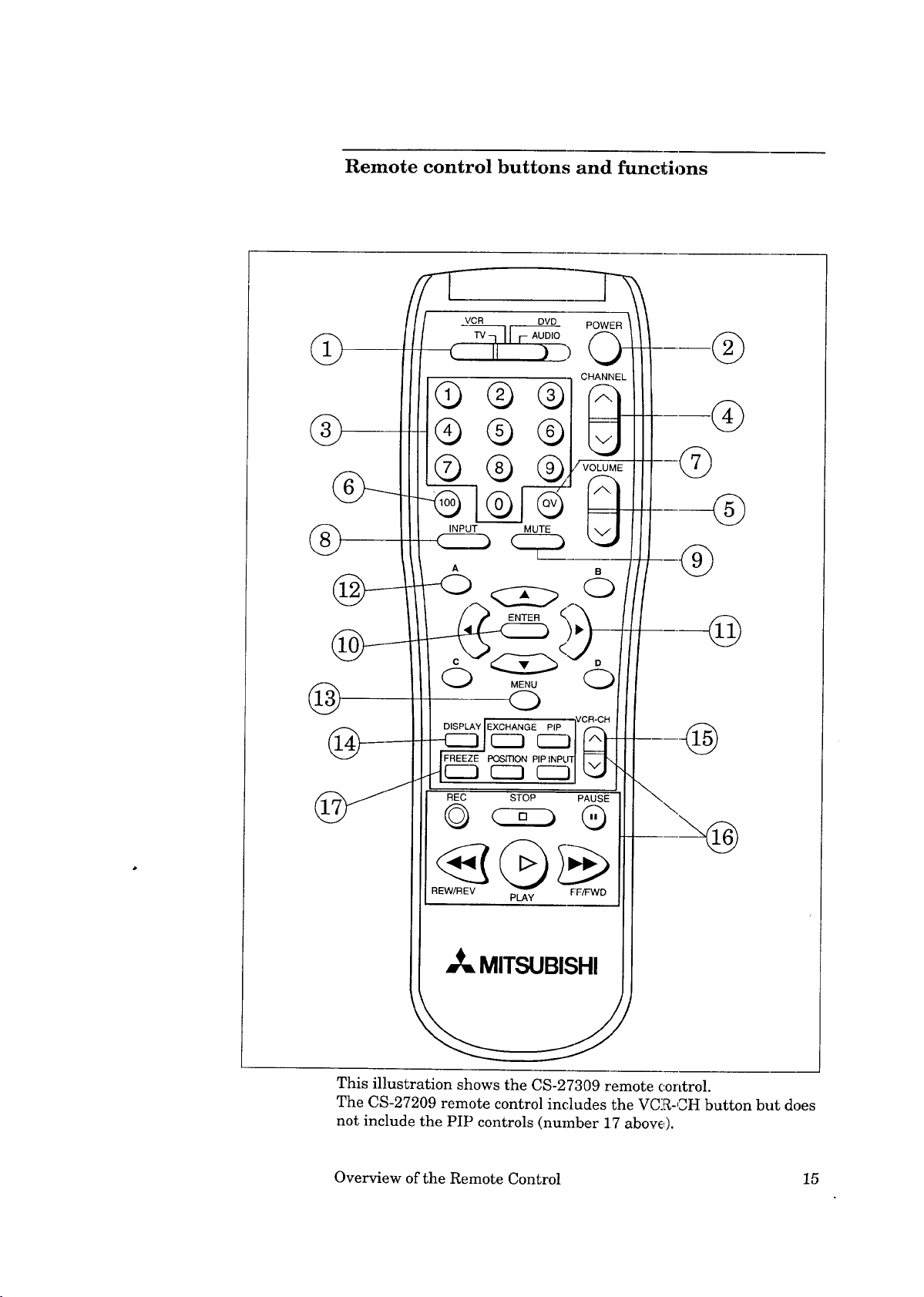
Remote control buttons and functions
@
@
MENU O
@
REC STOP PAUSE
O
© Q
REW/REV FF_D
_= MITSUBISHI
\
This illustration shows the CS-27309 remote control.
The CS-27209 remote control includes the VCR-CH button but does
not include the PIP controls (number 17 above).
PLAY
Overview of the Remote Control 15
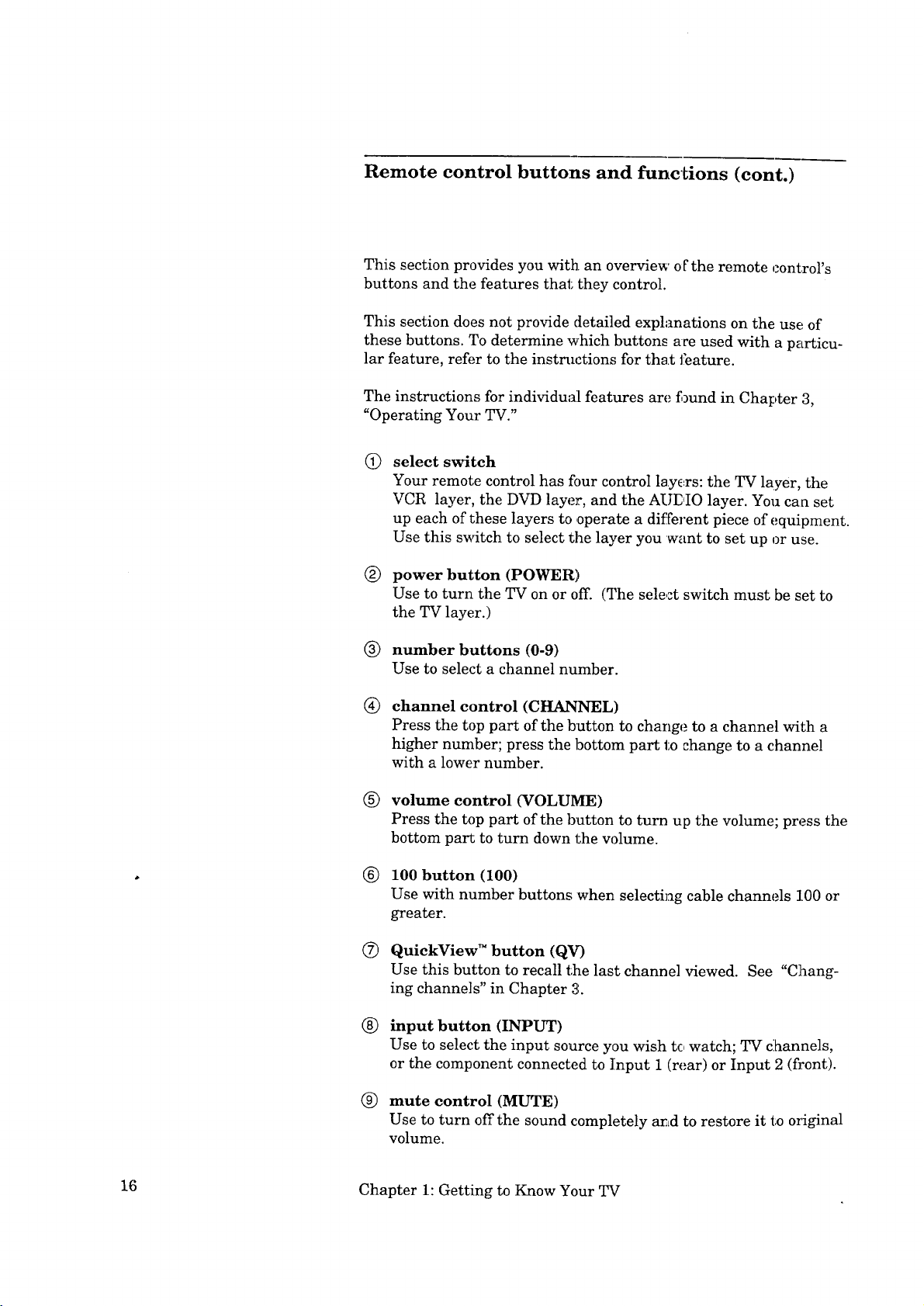
Remote control buttons and functions (cont.)
This section provides you with an overview of the remote control's
buttons and the features that they control.
This section does not provide detailed explanations on the use of
these buttons. To determine which buttons ace used with a particu-
lar feature, refer to the instructions for that feature.
The instructions for individual features are found in Chapter 3,
"Operating Your TV."
select switch
Q
Your remote control has four control layers: the TV layer, the
VCR layer, the DVD layer, and the AUE,IO layer. You can set
up each of these layers to ,operate a different piece of equipment.
Use this switch to select the layer you want to set up or use.
®
power button (POWER)
Use to turn the TV on or off. (The select switch must be set to
the TV layer.)
® number buttons (0-9)
Use to select a channel number.
®
channel control (CHANNEL)
Press the top part of the button to change to a channel with a
higher number; press the bottom part to change to a channel
with a lower number.
®
volume control (VOLUME)
Press the top part of the button to turn up the volume; press the
bottom part to turn down the volume.
®
100 button (100)
Use with number buttons when selecting cable channels 100 or
greater.
®
QuickView TM button (QV)
Use this button to recall the last channel viewed. See "Chang-
ing channels" in Chapter 31.
®
input button (INPUT)
Use to select the input source you wish tc, watch; TV c:hannels,
or the component connected to Input 1 (rear) or Input 2 (fi:ont).
®
mute control (MUTE)
Use to turn off the sound completely and to restore it to oI_ginal
volume.
16 Chapter 1: Getting to Know Your TV
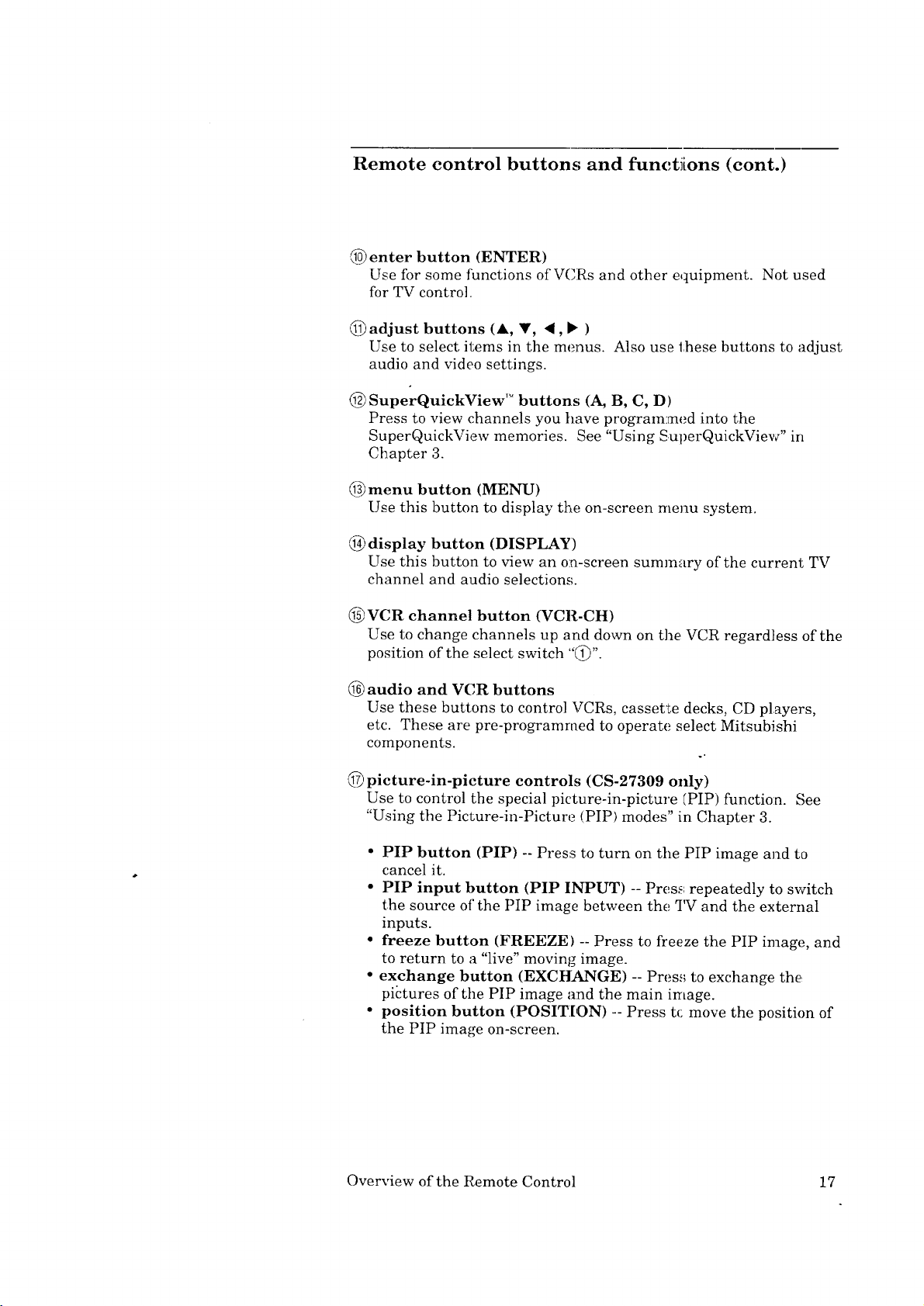
Remote control buttons; and functJions (cont.)
enter button (ENTER)
Use for some functions of VCRs and other equipment. Not used
for TV control.
(_) adjust buttons (A, V, ,, • )
Use to select items in the menus. Also use these buttons to adjust
audio and video settings.
(_ SuperQuickView TM buttons (A, B, C, D)
Press to view channels you have programmed into the
SuperQuickView memories. ,See "Using SuperQuickView" in
Chapter 3.
menu button (MENU)
Use this button to display the on-screen menu system.
@ display button (DISPLAY)
Use this button to view an on-screen summary of the current TV
channel and audio selections.
VCR channel button (VCR-CH)
Use to change channels up and down on the VCR regardless of the
position of the select switch "(_".
@ audio and VCR buttons
Use these buttons to control VCRs, cassette decks, CD players,
etc. These are pre-programmed to operate select Mitsubishi
components.
(_) picture-in-picture controls (CS-27309 only)
Use to control the special picture-in-picture (PIP) function. See
"Using the Picture-in-Picture (PIP) modes" in Chapter 3.
• PIP button (PIP) -- Press to turn on the PIP image and to
cancel it.
• PIP input button (PIP INPUT) -- Press; repeatedly to switch
the source of"the PIP image between the TV and the external
inputs.
• freeze button (FREEZE) -- Press to freeze the PIP image, and
to return to a "live" moving image.
• exchange button (EXCHANGE) -- Press to exchange the
pictures of the PIP image and the main image.
• position button (POSITION) -- Press t(: move the position of
the PIP image on-screen.
Overview of the Remote Control 17
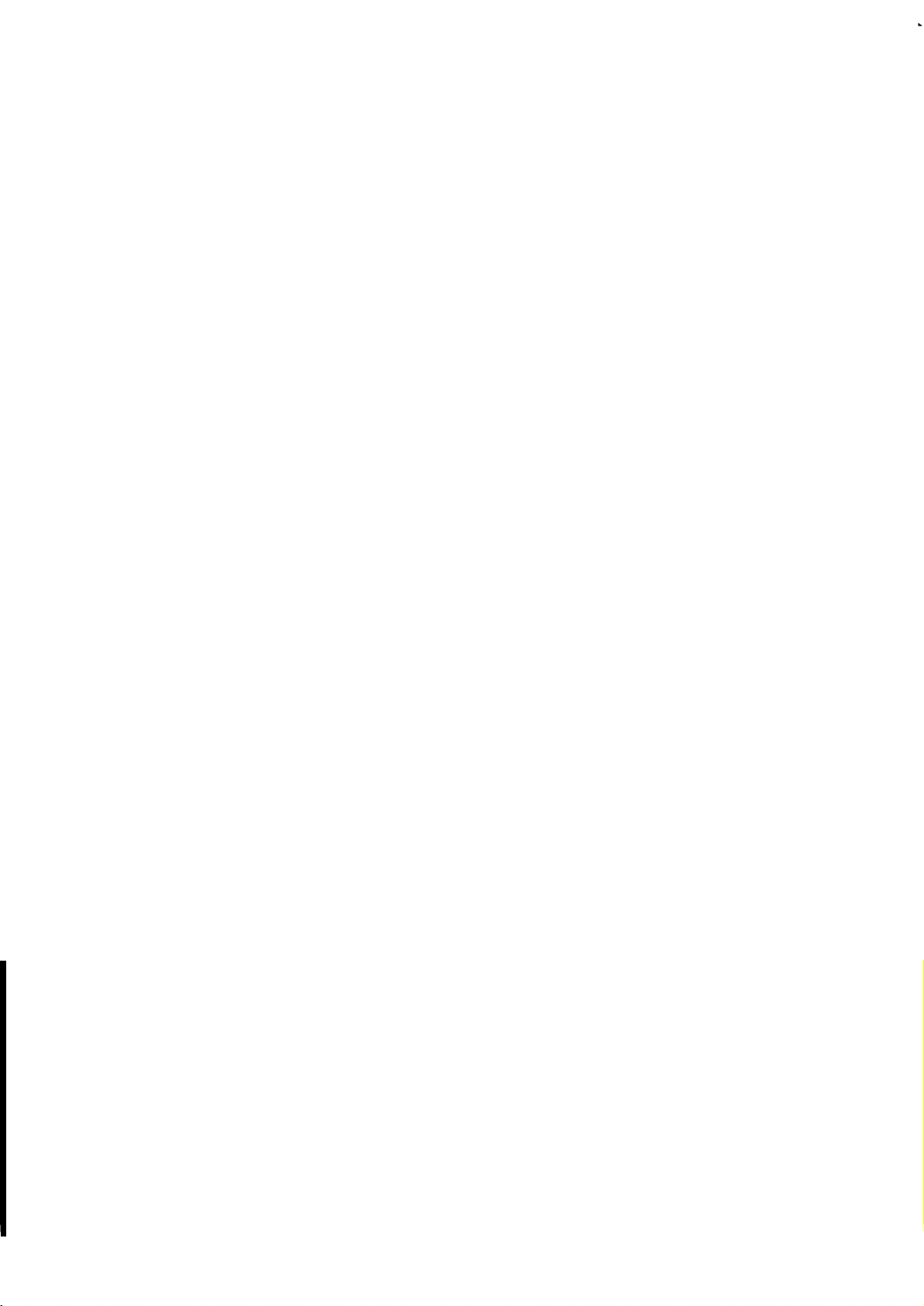
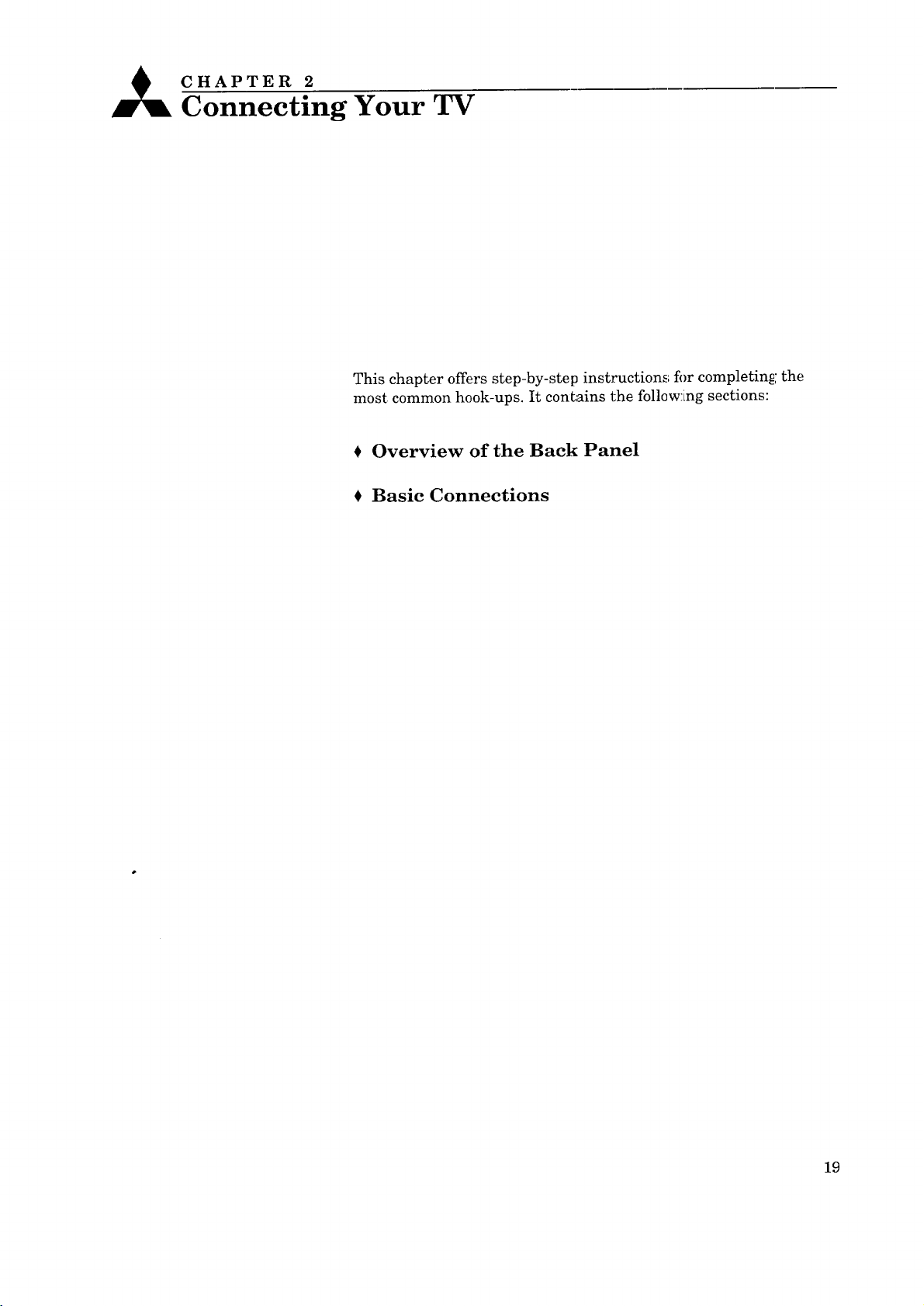
_ CHAPTER 2
Connecting Your TV
This chapter offers step-by-step instructions fi)r completin_i the
most common hook-ups. It contains the follow:[ng sections:
Overview of the Back Panel
Basic Connections
19
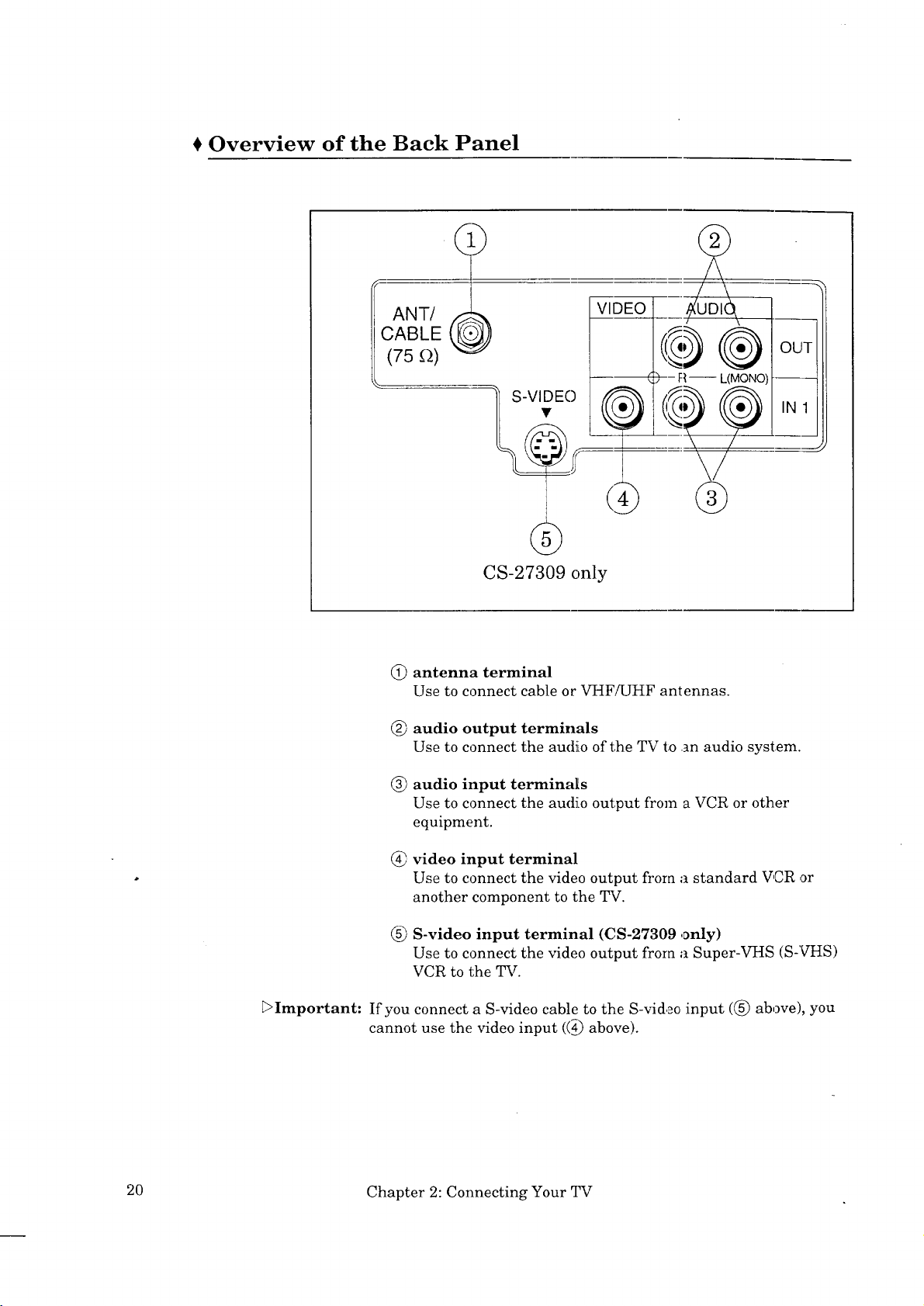
€ Overview of the Back Panel
ANT/
CABLE
(75D)
CS-27309 only
VIDEO
_,._ @ OUT!
) - R -- L(MONO) _----
_1S-VIDEO_;> __.(__-,)_(_,_1_ _ IN1
F>Important:
(_) antenna terminal
Use to connect cable or VHF/UHF antennas.
@ audio output terminals
Use to connect the audio of the TV to an audio system.
@ audio input terminals
Use to connect the audio output from a VCR or other
equipment.
video input terminal
Use to connect the video output from a standard V,CR or
another component to the TV.
(_) S-video input terminal (CS-27309 ,only)
Use to connect the video output from a Super-VHS (S-VHS)
VCR to the TV.
If you connect a S-video cable to the S-video input ((_) above), you
cannot use the video input ((_) above).
20 Chapter 2: Connecting Your TV
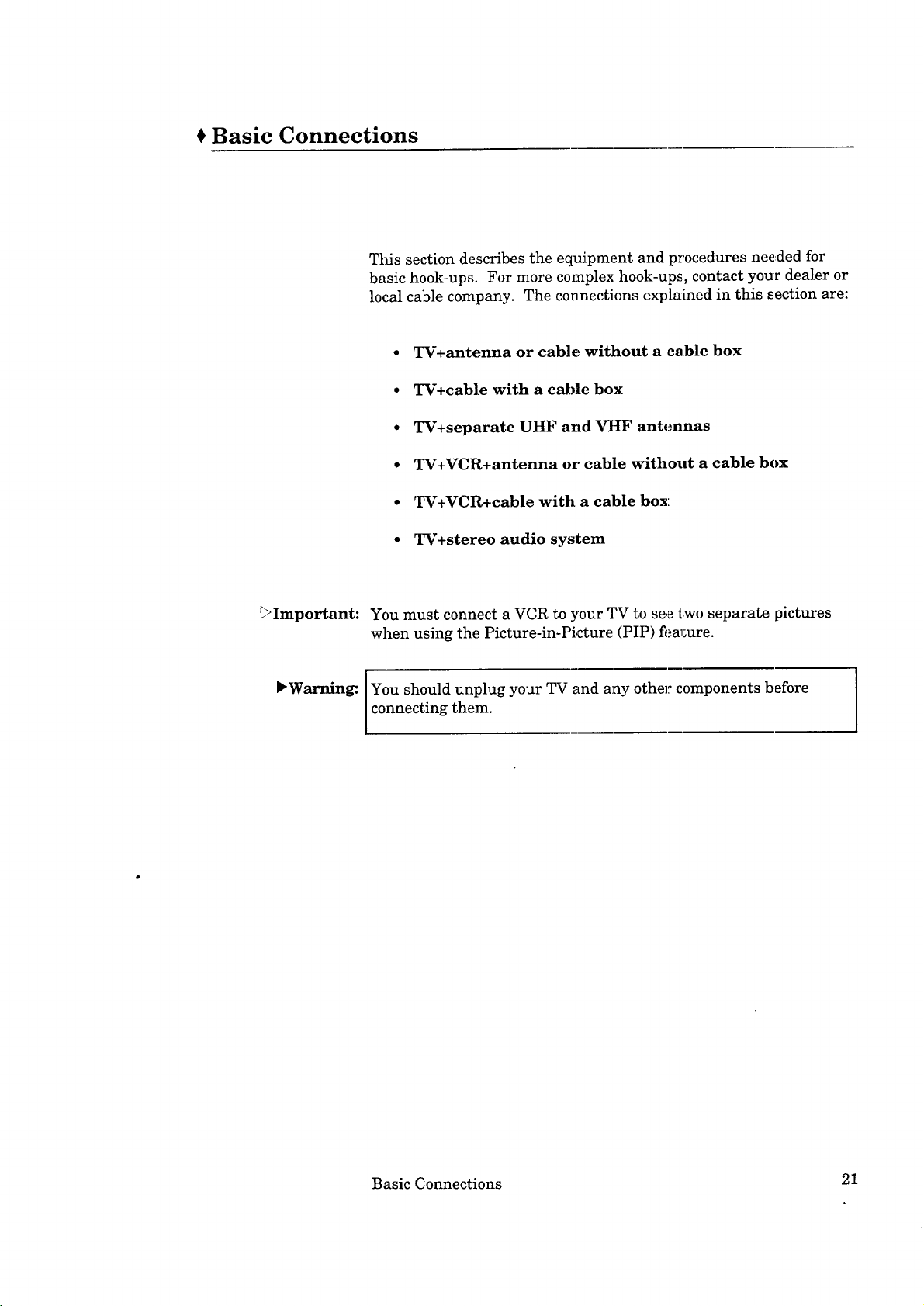
Basic Connections
This section describes the equipment and p_'ocedures needed for
basic hook-ups. For more complex hook-ups, contact your dealer or
local cable company. The connections explained in this section are:
• TV+antenna or cable without a cable box
• TV+cable with a cable box
• TV+separate UHF and VHF antennas
• TV+VCR+antenna or' cable without a cable box
• TV+VCR+cable with a cable box
• TV+stereo audio system
_>Important: You must connect a VCR to your TV to see two separate pictures
when using the Picture-in-Picture (PIP) fi,_al;ure.
IYou should unplug your and any other components before
,Warning:. Iconnecting them. TV
Basic Connections 21
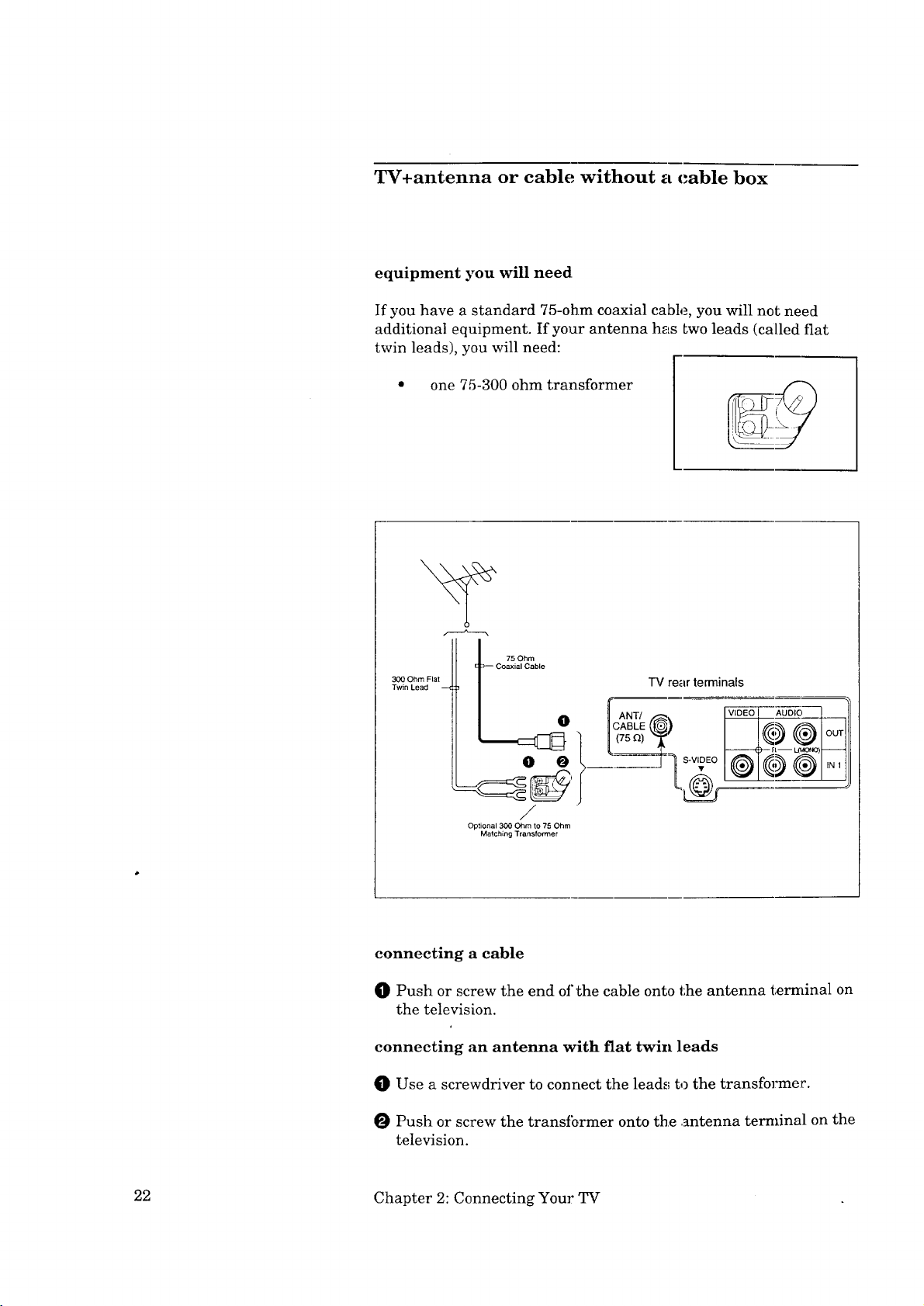
TV+antenna or cable without a cable box
equipment you will need
If you have a standard 75-ohm coaxial cable, you will not need
additional equipment. If your antenna has Lwo leads (called fiat
twin leads), you will need:
one 75-300 ohm transformer
75 Ohm
"IV rear terminals
cANT/ VIDEO AUDIO
"_ P-- R- LO_ONO)--
---7 s-v Eo@O 0 '"'
o°l
Optional 300 C_m to 75 Ohm
connecting a cable
0 Push or screw the end of the cable onto the antenna terminal on
the television.
connecting an antenna with fiat twin leads
0 Use a screwdriver to connect the leads to the transformer.
/
Matching Transformer
O Push or screw the transibrmer onto the ,_ntenna terminal on the
television.
22 Chapter 2: Connecting Your TV

TV+cable with a cable box
equipment you will need
Use this hook-up if you need a cable box to descramble cable sig-
nals. After you complete this hook-up, you should set up your
remote control to operate your cable box. See "Using the reraote
control" in Chapter 3.
To complete the hook-up, you'll need:
one 75-ohm coaxial cable
{_23=,
procedure
O Connect the incoming cable to the IN terminal on the cable
box.
O Connect a coaxial cable to the OUT terminai on the cable box;
connect the other end of this cable to the antenna terminal on
the back of the TV.
Incoming Cable
ii ii ii ii ii
Cable Box
Rear Terminals
O I°_T 1
75 Ohm
Coaxial Cable
IV Rear Terminals
ANT//_ I_01 *_0'0 ]
I-1® ®I°u':
(75 _) __" _--'_R--L_)[ --'-'--j
[_ ' ,N,
O
Basic Connections 23
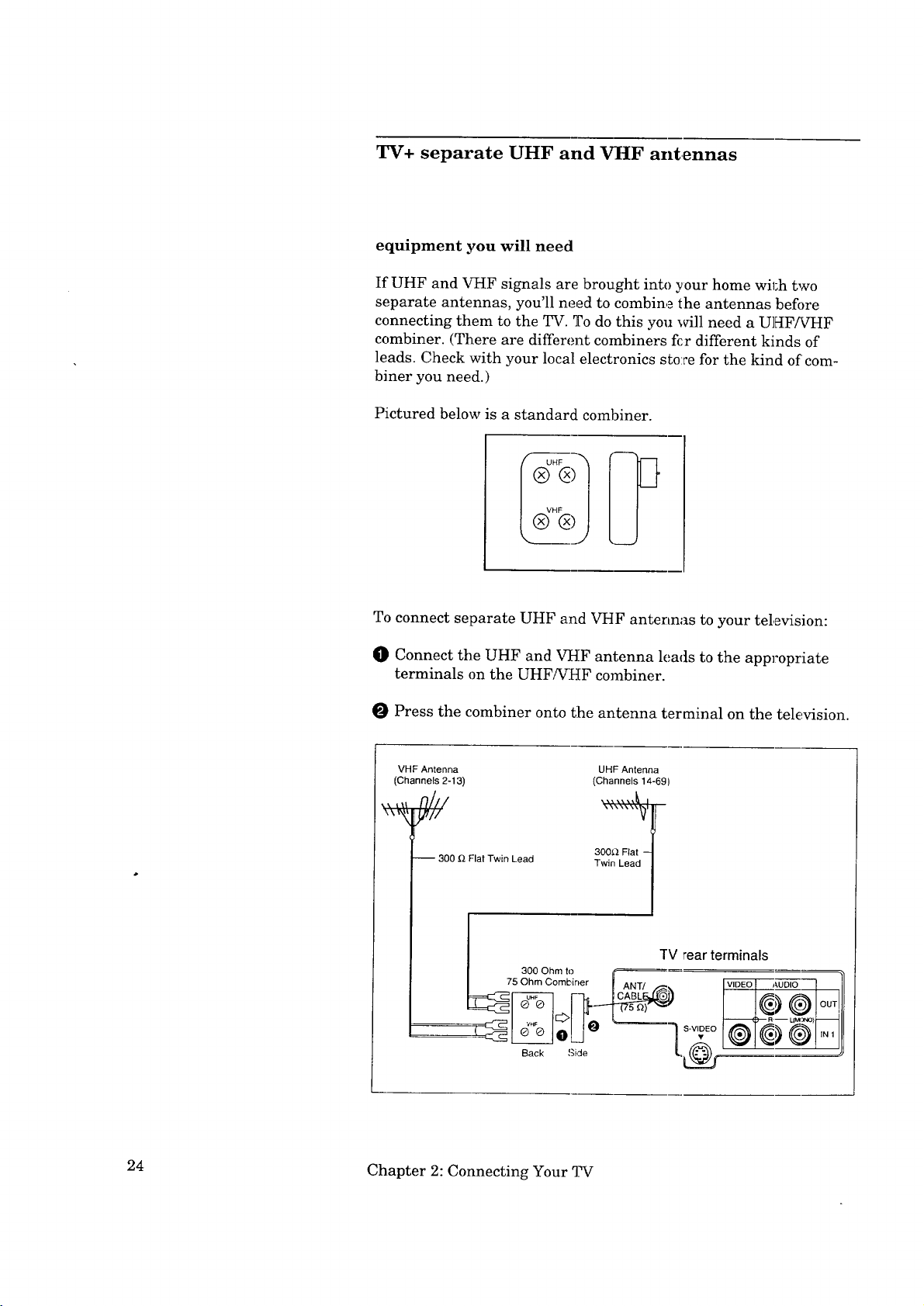
TV+ separate UHF and VHF antennas
equipment you will need
If UHF and VHF signals are brought into your home wil;h two
separate antennas, you'll need to combine the antennas before
connecting them to the TV. To do this you will need a UHF/VtIF
combiner. (There are different combiners fcr different kinds of
leads. Check with your local electronics sto:re for the kind of' com-
biner you need.)
Pictured below is a standard combiner.
)
)
_J
To connect separate UHF and VHF antennas to your tel,evision:
O Connect the UHF and VHF antenna leads to the appropriate
terminals on the UHF/VHF combiner.
O Press the combiner onto tlhe antenna terminal on the television.
VHF Antenna
(Channels 2-13)
-- 300 _ Flat Twin Lead
_7 "fV rearterminals
300 Ohm to _ _
5 Ohm Combiner _ ANT/ VIDEO AUDIO
UHF Antenna
(Channels 14-69)
300_ Flat -
Twin Lead
;F_t s-v,oEO
Back ,_i,3e L_@
24 Chapter 2: Connecting Your TV

TV+VCR+antenna or cable without a cable box
equipment you will need
You may want to connect a VCR along with your antennas or cable.
To complete this hook-up, you may need the folLowing equipment.
one 75-ohm coaxial cable
• one set of RCA pin-type
audio cables
• one RCA pin-type video cable
one S-video cable
CS-27309 only
(If you are hooking up a
S-VHS VCR)
Basic Connections 25

TV+VCR+antenna or cable without a cable box
(cont.)
procedure
O Connect the incoming cable or antenna t(_ the ANTENNA IN
terminal on the VCR.
Connect one end of a coaxial cable to the ,_qTENNA OUT
terminal on the VCR.
Connect the other end of the comxial cable to the antenna termi-
nal on the TV.
0 Connect an RCA pin-type video cable to tSe VIDEO OUT termi-
nal on the back of the VCR. Connect the other end of tlhis cable
to the VIDEO INPUT terminal on the back of the TV.
DImportant: (CS-27309 only) If you are co:nnecting a Super VHS VCR, use an
S-video cable instead of an RCA pin-type video cable. Connect one
end of the S-video cable to the S-Video OUT terminal on the VCR.
Connect the other end of the ('.able to the S-Video IN terminal on
the TV.
Connect a set of RCA pin-type audio cables to the AUDIO OUT
terminals on the back of the VCR. Use the red cable to connect
the right (R) channel and the white cable for connecting tile left
(L) channel.
O Connect the other ends of this cable to 1;he AUDIO INPUT
terminals on the back of the television.
_>Important: If your VCR is monaural (non-stereo), you w:ll only connect a single
RCA pin-type audio cable. Connect the cable to the VCR, then
connect the other end to the L (LEFT) audio input on the back of
the television.
Important: If your VCR has a video channel switch, set it to "OFF/AV." See
your VCR's owner's guide for details.
Begin playing a tape on the VCR.
O To view the VCR, select the external input source by using the
INPUT button on the front control or on the remote control.
26 Chapter 2: Connecting Your TV

Incoming Cable
Coaxial Cable
TV+VCR+antenna or cable without a cable box
(cont.)
75 Ohm
@
Antenna
°!
VCR Rear Terminals
AUDIO OUT VIDEO OUT
IN
Lead
AUDIO 1
CABLE
ANT/ =l
(75 D.)
TV Rear Terminals / S-Vl_EO
(S-video available
only on CS-27309)
Red Lead __ White Lead
Basic Connections 27

TV+VCR+cable with a cable box
equipment you will need
This hook-up will allow you to record scrambled channels and to
view scrambled channels when the VCR is turned on. This connec-
tion will also allow you to view different channels when you use PIP.
To complete the hook-up, you will
need:
• three 75-ohm coaxial cables
one set of RCA pin-type
audio cables
• one RCA pin-type video
cable
one S-video cable
CS-27309 only
(If you are hooking up a
S-VHS VCR)
one two-way splitter
28 Chapter 2: Connecting Your q_V
OUT OUT
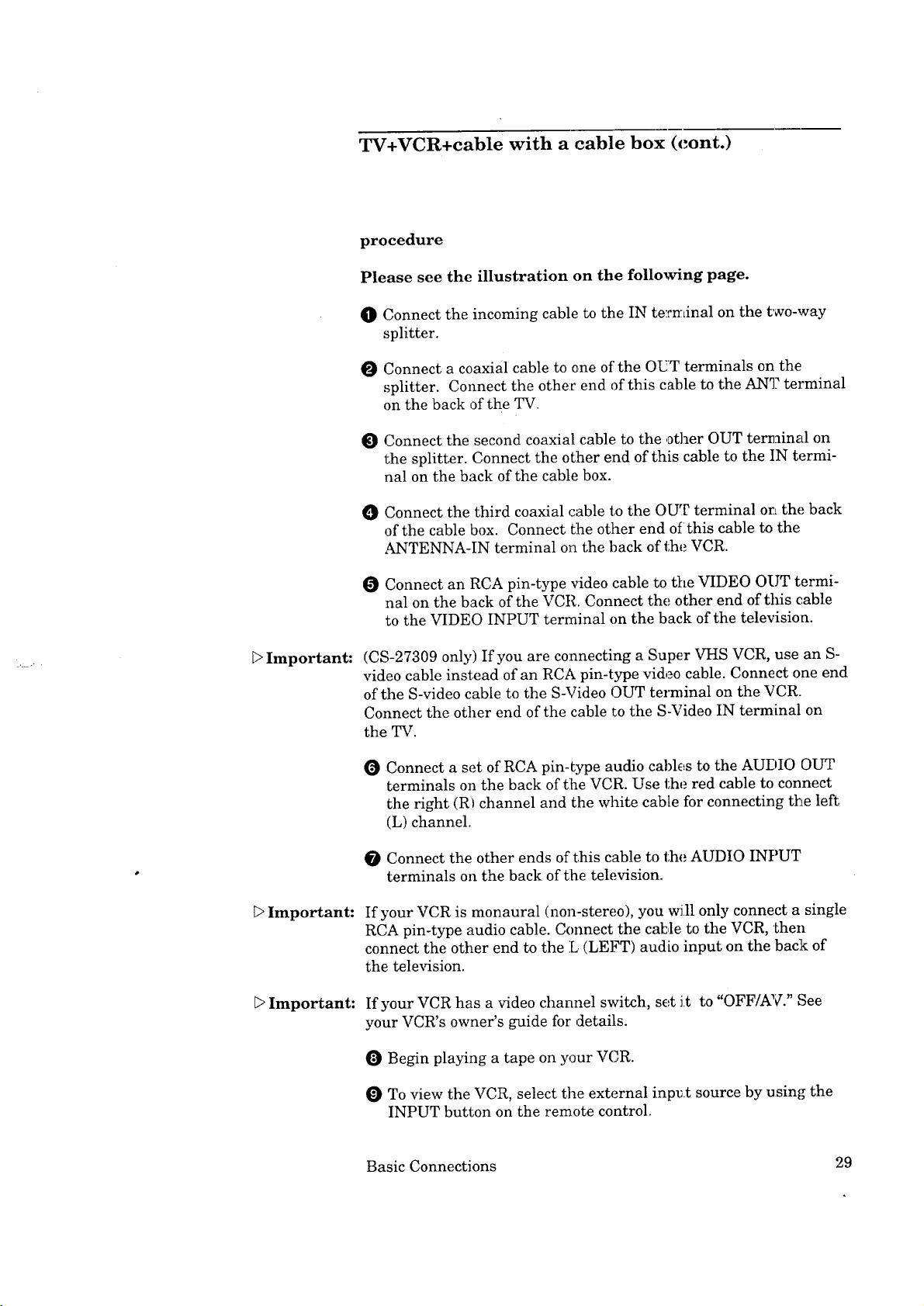
TV+VCR+cable with a cable box (cont.)
procedure
Please see the illustration on the following page.
O Connect the incoming cable to the IN terminal on the two-way
splitter.
O Connect a coaxial cable to one of the OUT terminals on the
splitter. Connect the other end of this cable to the ANT terminal
on the back of the TV.
Connect the second coaxial cable to the other OUT terminal on
the splitter. Connect the other end of this cable to the IN termi-
hal on the back of the cable box.
O Connect the third coaxial cable to the OUT terminal on the back
of the cable box. Connect the other end of this cable to the
ANTENNA-IN terminal on the back of the VCR.
Connect an RCA pin-type video cable to the VIDEO OUT termi-
hal on the back of the VCR. Connect the other end of this cable
to the VIDEO INPUT terminal on the back of the television.
_>Important:
_>Important:
_>Important:
(CS-27309 only) If you are connecting a Super VHS VCR, use an S-
video cable instead of an RCA pin-type video cable. Connect one end
of the S-video cable to the S-Video OUT terminal on the VCR.
Connect the other end of the cable to the S-Video IN terminal on
the TV.
O Connect a set of RCA pin-type audio cables to the AUDIO OUT
terminals on the back of the VCR. Use the red cable to connect
the right (RI channel and tlhe white cable for connecting the left
(L) channel.
Connect the other ends of this cable to the AUDIO INPUT
terminals on the back of the television.
If your VCR is monaural (non-stereo), you will only connect a single
RCA pin-type audio cable. Connect the cable to the VCR, then
connect the other end to the L (LEFT) audio input on the back of
the television.
If your VCR has a video channel switch, set it to "OFF/AV." See
your VCR's owner's guide for details.
O Begin playing a tape on your VCR.
To view the VCR, select the external input source by using the
INPUT button on the remote control.
Basic Connections 29

TV+VCR or cable with a cable box (cont.)
_ Cable From Outside
@
IN
OUT
OUT
t
t
0
VCFI Rear Terminals
OUT _'
O TV Rear Terminals
ANT/ _ VIDEO AUDIO
;77._@ ® ® OU"
(S.video availableL=_ I t I
hrte Lead
°nly°nCS-27309) tO _ t j_w @
Red Lead
R?L ! _W ' O
ead hile Lead
30 Chapter 2: Connecting Your TV

TV+stereo audio system
You may want to hear the sound from your TV and/or VCR through
your home audio system. To do this, comp]ete the necessary con-
nections shown on previous pages of this chapter, then follow the
procedure on this page.
equipment you will need
• 1 set of RCA pin-type audio
cables
procedure
0 Connect one end of RCA pin-type audio cables to the AUDIO
OUTPUT terminals on the back of the 'television. Use the red
cable to connect the right (R) channel and the white cable to
connect the left (L) channel
Connect the other ends of this cable to the AUX IN terminals on
O
the back of the audio system.
O
Turn offthe television's speakers. To do this, turn on the TV.
Press the MENU button on the remote control. The Main Menu
will appear on the screen. Press ADJUST • to move the menu
cursor next. to "Audio Select." Press ADJUST • and the Audio
Select menu will appear. Press ADJUST • to move the raenu
cursor next to "Speaker." Press ADJUST • to select °OFF."
Press MENU to return to normal TV viewing.
t>Important:
O Set the audio system's input to the AUX position. See your
audio system's owner's guide.
For proper tone and volume balance, turn off the TV speakers when
using an external audio system.
Audio system rear terminals
TV rear terminals a_l levi white k(_ad
CAgLE£_ our
Basic Connections 31


CHAPTER 3
Operating Your TV
Now that your TV is connected to the cable, anLennas, or external
components, it's time to enjoy your equipment. This chapter will
explain how to operate the TV, first focusing oil functions that are
basic and easy and then explaining some advanced features.
This chapter explains:
Getting Started
Using the Advanced Features
33

€ Getting Started
This section is designed to get you started enjoying your new TV. If
you follow these procedures one by one, you will soon have a picture
and can begin discovering everything you_r television can do_
You'll find information on:
• Setting up and using the remote control
• Turning the TV on/off
• Selecting the input source
• Changing channels
• Understanding the on-screen menus
• Using the menus
• Selecting the menu language
• Memorizing channels
• Adding / deleting channels
• Adjusting the picture
• Selecting the sound
• Using the closed caption decoder
• Understanding the on-screen displays
• Using the sleep timer
• Using SuperQuickView TM
• Using One-Key Play
• Using video mute (CS-27309 only)
• Using the Picture-in-Picture (PIP) mode (CS-27309 only)
34 Chapter 3: Operating Your TV

Using the remote control to operalLe VCRs, cable
boxes and other equipment
about your remote control
This TV's remote control has fi)ur "layers": the TV layer, the VCR
layer, the DVD layer, and the AUDIO layer. Each layer can be
used to operate a different component in your AN system. You.
choose the layer you want to use by setting the "select" switch
across the top of the remote control.
When you first receive your remote control, _;he TV layer is set up
to operate your Mitsubishi TV and VCR. The VCR layer is set to
operate your Mitsubishi VCR. The DVD layer is programmed to
operate your Mitsubishi DVD player. The AUDIO layer is pro-
grammed for your Mitsubishi AFV receiver.
You can use the following to operate your TV:
• power button • SuperQuickView TM buttons
• channel control (A, B, C, and D buttons)
• volume control • input button
• mute button • display bul;tcn
• number buttons • playbutton
• menubutton o' adjust buttons
• QuickView TM button • PIP controls (CS-27309 only)
If you have a cable box (including a digital satellite box), a non-
Mitsubishi VCR, a Mitsubishi laserdisc player, a Mitsubishi A/V
receiver, or a compact disc player, you can set up the layers in the
remote control to operate these components.
The VCR'layer can be set up to operate a non-Mitsubishi VCR. The
DVD layer can be set up to operate a VCR, cable box, digital[
satellite box, or a Mitsubishi laserdisc player. The AUDIO layer
can be set up to operate a cable box, a digital satellite box, a
Mitsubishi laserdisc player, or a Mitsubishi _[ receiver. The TV
layer can be set up to operate the volume control of a Mitsubishi
A/V receiver.
setting up the remote control to operate your VCR
Turn offyour VCR.
0
Set the select switch on the remote to choose the layer you
want to set up: VCR or DVD.
0
_While holding in the POWER button on the: remote control,
enter the code number listed in the chart on the next page for
your brand of VCR. Be sure to enter both digits of the code
number. If more than one number is listed, begin with the iirst
code listed.
Getting Started 35

Using the remote control to operate VCRs, cable
boxes and other components (cont.)
If your VCR
is this brand...
Mitsubishi (A)
Mitsubishi (B)
Canon
Emerson
Funai
General Electric
Goldstar
Hitachi
JVC
...enterthis
code
01
02
03
04, 05
06
O3
07
O8
O9
Ifyour VCR
is this brand...
Magnavox
Multitech
NEC
Panasonic
Philco
Philips
Quasar
RCA
Sanyo
...enterthis
code
03, 10, 11
06
12
03, 21
03, 10
03, 10, 11
03
08, 13,20
14
Ifyour VCR
is this b
Scot
Sharp
Sony
Sylvania
Symphor '
Teknika
Toshiba
Totevisio
Zenith
...enterthis
code
15
16
1/, 18
03, 10, 1 1
O6
0,10_O66
15
O7
19
O Release the POWER button.
O
Press the POWER button again. Your VCR should turn on.
If the VCR turns on, your remote control is ready to operate
your VCR. (See "Using Your Remote Control to Operate Your
VCR" next ibr remote control VCR functions.)
If your VCR does not turn on, repeat the instructions, trying each
code number listed for your braind of VCR. If none of these code
numbers work, try each number (01 through 21) individualLly.
using your remote control to operate yo_r VCR
After you have set up your remote control fi)r your particu]Lar brand
of VCR, you can use the remote to operate your VCR.
O Set the select switch on the remote control to the layer that you
set up to operate your VCR: VCR or DVD.
Point the remote control at the VCR and press the desired
buttons.
If you are using a Mitsubishi VCR, you will be able to use all of the
buttons on the remote control to operate your VCR except for MUTE,
VOLUME and the PIP function buttons, which will always operate
the TV itself.
If you are using another brand of VCR, you can use the POWER,
CHANNEL, REC, STOP, PAUSE, REW, PLAY, and FF
buttons to operate your VCR.
36 Chapter 3: Operating Your TV

Using the remote control to operate VCRs, cable
boxes and other components (cont.)
setting up the remote control to operate your cable box or
digital satellite box
O Turn on your cable box or digital satellite box.
Set the select switch on the top of the remote to choose the
layer you want to set up: AUDIO or DVD.
O While holding in the POWER button on the remote control,
enter the code number listect in the chart below for your brand
of cable or satellite box. Be sure to enter both digits of the code
number. If more than one number is listecL, begin with the first
code listed.
O Release the POWER button. (See "Using Your Remote Control
to Operate Your Cable or Satellite Box" next for remote control
functions.)
Ifyourcable/satellitebox
isthis brand...
ABC
Color Voice
Comtronics
Gemini
General Electric
General Instruments
Hamlin
Hitachi
Jerrold
Macom
Magnavox
Memorex
...enterthis
code
57, 59, 62, 67, 89
73, 74,98
93
55
66
55, 56, 57
52, 53, 69
57
54, 55,56_57, 58
59,60, 85, 87
7!
94
51
_Impo_tant:
Ifyourcable/satellitebox
isthisbrand...
Oak
Panasonic
Paracjo_0_
Philips
Pioneer
Prime Star
Pulsar
RCA
RCA DSS
Regal
Regency
Samsung
...enterthis
code
61, 62, 82
63, 70
51
73, 74, 75, 76, 77
93, 94, 98, 99
64 65 84 ___
48
51
63
49
53
79
65, 84
If your cable/_
isthis1;
Scientific /
Si£nature
_S_#rucar
Starcom
__ate
Tocom
Toshiba
Untied Arli
United Cable
Viewstar
Zenith
_X ...ente_rthis
code
66, 88, 89, 91, 92
57
47
63
5_55,56,87
55
67, 68, 72
51
62
54
93, 94
51
Press the POWER button again. Your cable or satellite box
should turn off. If the cable or satellite box turns off, your
remote control is now set up to operate it. If your cable or
satellite box does not turn off, repeat the :Lnstructions above,
trying each code number listed for your b:_and of cable or
satellite box. If none of these numbers work, try each number,
51 through 99.
Some of the cable boxes can be turned on with the CHANNEL
buttons or the number buttons. If your box is this type, use tlhe
CHANNEL or number buttons to turn on yo_xr box.
Getting Started
37

Using the remote control to operate VCRs, cable
boxes and other components (cont.)
using your remote control to operate your cable box or
satellite box
After you have set up your remote control for your particular brand
of cable or satellite box, you can use the remote to operate it.
O Use the select switch on the remote control to choose the layer
that you set up to operate your cable o:: satellite box: AUDIO
or DVD.
O Point the remote control[ at the cable o:_satellite box and press
the desired buttons.
You can use the POWER, CHANNEL, nambers (0-9), and :ENTER
buttons to operate your cable box. If you are using an RCA DSS or
PRIMESTAR ® receiver, you. may be able to use additional buttons.
Refer to the instructions for these device,s.
setting up the remote control to operate your Mitsubishi
disc player or AN receiver
q[]} Turn off your audio component.
Set the select switch on the top of the remote to choose the
layer you want to set up. For a laserdisc player, choose DVD or
AUDIO. For an A/V receiver, choose AUDIO or TV.
While holding in the POWER button on the remote control,
enter one of these code numbers:
For a
Mitsubishi A/V receiver and compact disc player: 30, 31,
35 or
38
For a
Mitsubishi and some Pioneer laserdisc players: 3:2 or 33
For a
Yamaha A/V receiver and compact disc player: 36 or 37
For a
Mitsubishi DVD player: 34
Be sure to enter both digits of the code number. Start ,_th the
first code listed.
O Release the POWER button.
O Press the POWER button again. Your disc player or audio
component should turn on. If it doe,;, your remote c,ontrol is
now set up to operate your audio component. If it does not turn
on, repeat the instructions above, trying the next code number
listed for your component.
See the next page for information on using the remote to
operate your A/V components.
38 Chapter 3: Operating Your TV

Using the remote control to operate VCRs, cable
boxes and other components (cont.)
notes about your remote control
_Important:
Important:
Sometimes manufacturers will: change their products, or t]_ey may
use more than one code. If this is the case, your remote may not be
able to operate your VCR or cable box.
When you replace the batteries in your remote control, the remote
will usually return to its initial setting. You may need to set up
your remote again.
using your remote to operate your Mitsubishi laserdisc
player
After you have set up your remote control for your laserdisc or DVD
player, you can use the remote to operate it.
O Use the select switch on the remote control to choose t:he
layer that you set up to operate your laserdisc player, DVD
or AUDIO.
O Point the remote control at the laserdisc player and press
the desired buttons.
You can use the POWER, numbers (0-9), INFO, MENU, CANCEL,
STOP, PAUSE, REW, PLAY, ADJUST, and FF buttons to operate
your disc player.
using your remote to operate your Mitsubishi A/V receiver
After you have set up your remote control for your A/V receiver, you
can use the remote to operate it.
O Use the select switch on the remote control to choose the
layer that you set up to operate your receiver: AUDIO or TV.
Point the remote control at the A/V receiver and press the
desired buttons.
If you are using a Mitsubishi HTS-100 receiver; the POWER,
VOLUME, and MUTE buttons will operate :it.
If you are using a Mitsubishi HTS-300 receiver; the POWER,
CIZ_NNEL, INPUT, VOLUME, ENTER, number (0-9), INFO,
MENU, CANCEL, AUDIO, VIDEO, ADJUST, and MUTE buttons
will operate it.
If you are using a Mitsubishi M-VR400, M-_rR600, M-VR800 or
M-VR1000; the POWER, VOLUME, numbe:_ (0-9), and MUTE
buttons will operate the receiver. The ADJUST buttons will
operate the M-VR800 and M-VR1000 menu,s.
If you are using a Mitsubishi M-CD500 CD player; the PLAY,
PAUSE, STOP, FF, and REW buttons will operate it.
Getting Started 39

Turning the TV on/off
_Important:
_Important:
Before using the remote control to operate the TV, set the select
switch on the top of the remote control to TV.
Use the POWER button on either the com:rol panel or the remote
control to turn the TV on and. off.
There is always a small amount of current flowing into the TV,
even when the power is turned off. This maintains any changes to
the TV's settings. Unplugging the set will erase these settings,
requiring you to set them again. Unplug the TV only when it won't
be used for a long time.
®®®'_
® ® Q '-',
o
40 Chapter 3: Operating Your TV
VIDEO L(_ONOhAU[)IO-R
FRONr INPUT 2

Selecting the input source to watch your VCR or
other equipment
If you connected components such as VCRs, camcorders, or laser-
disc players to your TV, you will need to charLge the input source to
view the signals from these components.
To select an input source, press the input button (INPUT) on the
remote control.
®®®
@®®
®®®
You can choose between the following input sources:
• ANT (antennas or cable systems connected to the antenna
terminals)
• INPUT1 (components connected to the terminals on the back of
your TV)
• INPUT2 (a component connected to the te:rminals on the front
panel of your TV)
When selected, the name of the input will dL,olay briefly in the
upper right corner of the screen.
You may also use the CHANNEL/x v button to reach INPUT1 and
INPUT2. These will be found in the cycle of memorized dhannels
between the highest and lowest channel numbers.
Getting Started 41

Changing channels
Your TV offers you four ways of changing channels once their
numbers have been programmed :into channel memory:
• selecting channels one-by-one with the channel up/% and
channel down v controls
• directly accessing a channel by pressing the number buttons
• using the QuickView TM option to recall the last channel
• using the SuperQuickView TM fimction to alternate between
channels on a user-chosen list
[_Important:
[_Important:
To change channels faster, enter two digits for every channel
number, using zeros where needed. For example, enter 0 4 to view
channel 4 and 2 8 to view channel 28.
If you memorized channels using the AIR option, your TV can
receive antenna channels 2-13 (¥HF) and 14-69 (UHF). If you
memorized channels using one of the CABLE options, your _I_ can
receive cable channels 1-125. C_.J3LE STD option does not provide
channel 1. If you select a ehann el outside of th_, memorized range,
your TV will not change channels.
42 Chapter 3: Operating Your TV

Changing channels (cont.)
changing channels one-by-one
To change channels:
Press one of the channel but-
tons (CHANNEL) on the control
panel or on the remote control.
The TV will automatically tune
to the _aext memori_:ed channel.
_ _ _ _,.
/6 _' dl/
changing channels directly
To move directly to a particular
channel wi thout going through the
memorized channels in-between:
• For single digit eham_els, press
0 and the channel number.
= For two digit channels, press
the two numbers in sequence.
For cable channels with three
digits, press the 100 key, then
press the next two numbers.
For exam ple, to select channel
120, press the 100 key, then 2
and 0. The TV must be in a
cable mode. See "Selecting Air/
Cable" :in this chapter.
Getting Started 43 -

Changing channels (cont.)
using the QuickView TM option
To alte:rnate between the ,current
channel ,_nd the last one viewed:
$ G _t v_
,.t _ 2>
O Press the QV button on the
remc,te control to switch to the
last channel viewed.
O Press the QV button again to
return to the original channel.
using the SuperQuickView TM
option
This featur_ can memor:[ze 4
frequently used channels in 4
different memories (A, 13,C, and
DI. For ins_;ance, the channels
could be th_me based or family
member based. To view selected
channels programmed into
SuperQuickView memories:
44 Chapter 3: Operating Your TV
O Enter the desired channels into
a SuperQuickView memory.
See "Using SuperQuickView"
later in tt:.is chapter.
Press the A button repeatedly
to view Lh_ channels in the A
memory. To view channels in
the B memory, press the B
button repeatedly. Button,_ C
and D will select the channels
you progxammed into the C and
D memories.

Understanding the on-screen menus
One of the distinctive features of this TV is an on-screen menu
system to use some of the TV's special capabi[ities.
When using any of the on-screen menus, please keep the following
in mind:
• The on-screen menus will clear if the menus are left on too long
before an item is selected.
• You can exit the on-screen menus any tim.e by pressing the
MENU button. You will then return to ret_lar TV viewing.
When making selections, both the ADJUST • or • and
CHANNEL A V buttons will move the cursor • on the TV
screen up and down. Both the ADJUST • or • and VOL-
UME A x/ buttons will move the cursor _ on the screen
right and left, or adjust or set the selected feature.
• •
Using the menus
Press MENU on the remote
control. You will see the ';Main
Menu" shown below.
O Press ADJUST • or V, or
CHANNEL AV to move the
next to the featurecursor
you wish to use or change.
Press ADJUST • or •, or
O
VOLUME A x/to select the
feature. _2he menu will change
€ SLEEP TIMER
VIDEO ADJUST
AUDIO SELECT
CLOSED CAPTION
LANGUAGE
SET UP
to the m_,nu for that feature.
When :you are finished using
the menus, press MENU to
return to normal TV viewing.
Getting Started 45

Selecting the menu language
O Press MENU. You will see the
SLEEP TIMER
VIDEO ADJUST
AUDIO SELECT
CLOSED CAPTION
€ LANGUAGE
SET UP
O
O Press ADJUST • or a or
"Main N[enu."
Press ADJUST • or • or
CHANNEL A v to move the
cursor _ on the screen
]._ext to
"Language."
VOLUI_IE to go to the language
menu.
LANGUAGE
O Press ADJUST • or • or
CHANNEL ^ v to move the
¢ENGLISH
ESPANOL
cursor V
you want the on-screen menus
• next to the language
to use, English or Spanish.
That language is now selected.
Press I_.[ENU to exit.
Memorizing channels
Your TV can automatically memorize the channels it can receive.
Once channels are memorized, you can scan through them using
the channel buttons on the remote control and front panel.
Selecting an antenna setting
O Press MENU. The Main Menu
will appear.
SLEEP TIMER
VIDEO ADJUST
AUDIO SELECT
CLOSED CAPTION
LANGUAGE
SET UP
Press ADJUST • or • or
O
CHANNEL ^ x/to move the
cursor
_'_ next to S,_t Up."
Press ADJUST •.
You will see the Set Up Menu.
Select "Air/Cable" and press
ADJUST •.
46 Chapter 3: Operating Your TV

Memorizing channels (cont.)
O You will see the Air/Cable Menu.
€ AIR/CABLE
MEMORIZE CH
ADD/DELETE CH
SUPERQUICKVIEW
ONE-KEY PLAY
VIDEO MUTE
AIR/CABLE
•f AIR
CABLE STD
CABLE HRC
CABLE IRC
Memorizing channels
AIR/CABLE
# MEMORIZE CH
ADD/DELETE CH
SUPERQUICKVIEW
ONE-KEY PLAY
VIDEO MUTE
If you ]have connected a UHF/VHF
anterma, press ADJUST '_' to
select "Air."
If you ]have connected a cable
antenna, press ADJUST W to
select "Cable Std," "Cable HRC,"
or "Cable, IRC," depending on what
type of' cable system you have.
Contact your cable company if you
don't know what type of cable you
have.
O Press M]_NU to exit.
O Press MENU to see the Main
Menu.
Press ADJUST • or T or
CHANNF, L ^ v to move the
cursor _ next to "Set Up." Press
ADJUS1 _b.
You will see the Set Up Menu.
Select "N.[emorize Ch" and press
ADJUST b.
You will see the Memorize Chan-
O
nel Men_L. Press ADJUST • to
begin memorizing channels. You
will see each channel number
MEMORIZE CH
AIR 1 0
display automatically
If you wish to stop the procedure,
press ADJUST 4.
START: >
STOP : <
To resume memorizing channels,
press _.J)JUST • or VOLUME.
The memorization will start over
at the beginning.
When finished, press MENU.
Getting Started 47
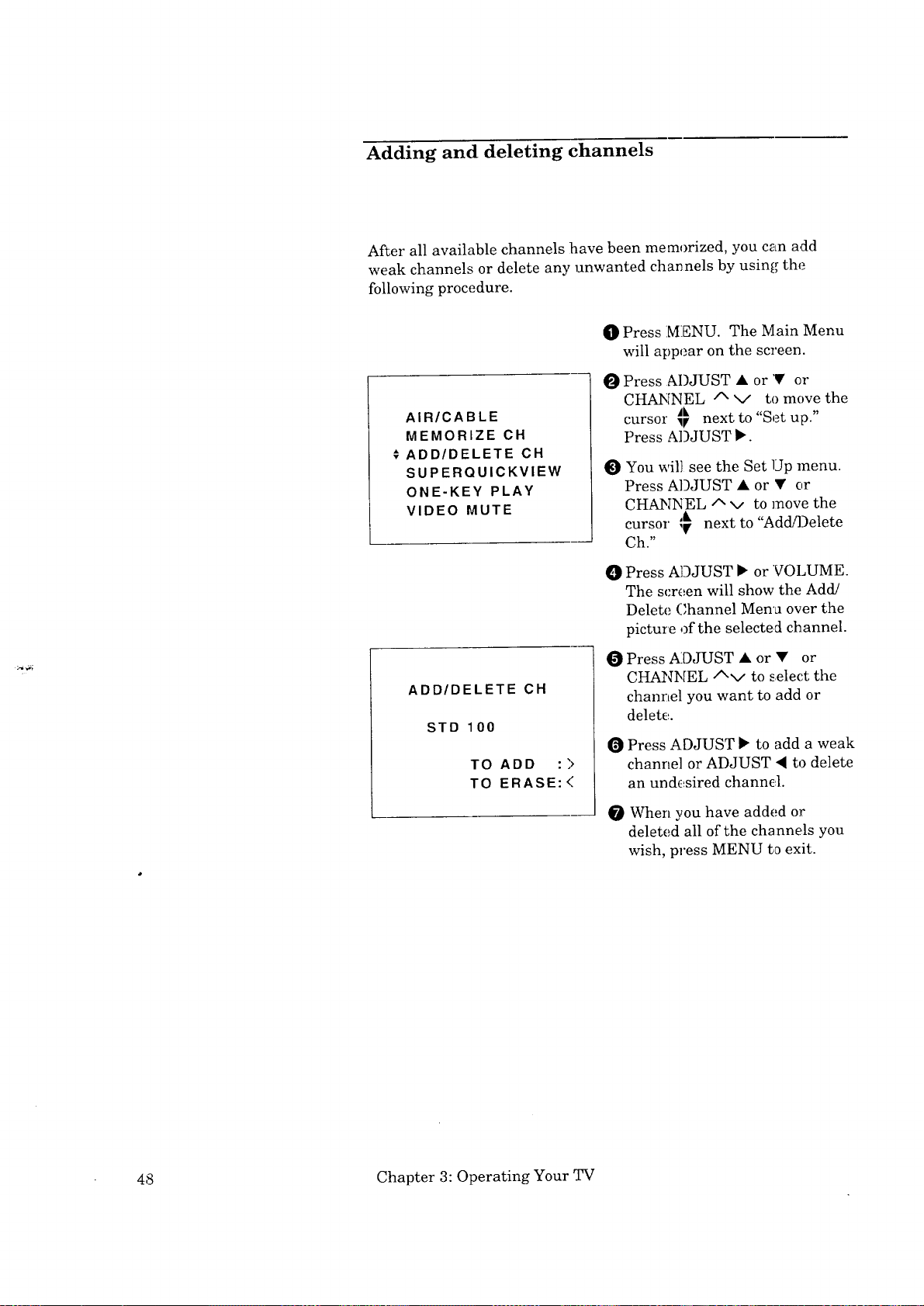
Adding and deleting channels
After all available channels have been memorized, you can add
weak channels or delete any unwanted channels by using the
following procedure.
0 Press MENU. The Main Menu
will appear on the screen.
Press ADJUST • or '• or
0
AIR/CABLE
MEMORIZE CH
€ ADD/DELETE CH
SUPERQUICKVIEW
ONE-KEY PLAY
VIDEO MUTE
CHANNEL /x v to move the
cursor _} next to "Set up."
Press ADJUST •.
O You will see the Set Up menu.
Press ADJUST • or • or
CHANNEL/x x/ to move the
cursor I_ next to
Ch."
0 Press ADJUST • or VOLUME.
The screen will show the Add/
Delete Channel Men'a over the
picture of the selected channel.
&
"Add/Delete
ADD/DELETE CH
STD 100
TO ADD : )
TO ERASE: <
0 Press ADJUST • or • or
CHANNEL/xv to select the
channel you want to add or
delete.
Press ADJUST • to add a weak
channel or ADJUST • to delete
an und_sired channd.
0 When you have added or
deleted all of the channels you
wish, press MENU to exit.
48 Chapter 3: Operating Your TV

Adjusting the picture
You can adjust all of your television's picture functions by using
the menu feature called "Video Adjust." Each individual adjust-
ment display will show over the picture of 1;hecurrently selected
channel so you can see how your adjustment_; will change the
picture.
descriptions of video settings
COLOR provides a scale that determines the intensity of the color.
TINT provides a scale that adjusts the proportion of red to green
in the picture. This determines the delicate tones of the color.
CONTRAST provides a scale that control_; the level of white-to-
black in the picture. When the contrast is low, you will be able to
see the variety of shades in the darker images on the screen.
When the contrast is high, the screen's dark images will appear
more uniformly black, but this will also make the colors o_athe
screen seem more vibrant.
BRIGHTNESS provides a scale that controls the overall bright-
ness of the picture.
SHARPNESS provides a scale that adjusts the detail and clarity
of the picture.
COLOR TEMP allows you to set how the TV will display white
images. Your choices are "Low," "High," or "Medium."
With the "LOW" setting, white images on-screen will :have a
warm cast to them.
With the "HIGH" setting, white images on-screen will have a
cool cast to them. This setting may be the most realistic
picture under bright lighting.
With the "MEDIUM" setting, white images on-screen will be
balanced between the above warm and cool settings.
A/V RESET will return all of the picture adjustments to the
original factory settings.
Getting Started 49

Adjusting the picture (cont.)
{[]PPress MENU. The Main Menu
SLEEP TIMER
VIDEO ADJUST
AUDIO SELECT
CLOSED CAPTION
LANGUAGE
SET UP
CONTRAST 50
-llllllllllllll+
O Press ADJUST • or V or
will appear on the screen.
CHANNI_IL/x v to move the
cursor _ next to
"Video
Adjust."
Press .td3JUST • or VOLUME.
The screen will return to the
picture of the currently se-
lected channel with CON-
TRAST display shown at 1;he
bottom.
While the display is still
showing, press ADJU,_T • or
• or CI-LMNNEL A v to select
the video setting you would like
to adjust.
Important:
[_ Important:
OPress,_)JUST • or_ or
VOLUME/x v to adjust the
selected video setting.
Press MENU to return to
COLOR TEMP.
MEDIUM
normal qW viewing.
The video setting menu cycle is:
Contrast
A!V reset.
Color temperature
Sharpne,;s
Brightness
Color
Tint
BRIGHTNESS 25
-IIIIIII ' ' ' ' ' ' '+
While the video adjustment setting display_ are showing on-
screen, the CHANNEL and VOLUME buttons will not operate the
normal channel or volume functions.
If no video adjustment is made within a few seconds, the: TV will
return to normal TV viewing automatically
50 Chapter 3: Operating Your TV

Selecting the sound
You can select the sound and the speakers you will hear by using
the menu feature called "Audio Select." The audio selectio_ will be
displayed over the picture each time you select a new channel or
use the display button.
your audio selections are:
MTS: (multi-channel television sound)
STEREO
This setting allows you to receive stereo broadcasts auto-
matically if the TV broadcaster is sending stereo sound. If
the TV broadcaster is not sending stereo sound, the TV will
automatically select the mono sound.
SAP (separate audio program)
This setting allows you to hear a different sound if the TV
broadcaster is sending a secondary form of sound. Examples
of the use of SAP are a foreign language sound track of the
main program or news or weather reports from a local radio
station. If the TV broadcaster is not sending SAP sound, the
TV will automatically select the mono _;ound.
MONO
This setting allows you to listen only to the mono sound sent
by the TV broadcaster even if the broadcaster is also sending
stereo or SAP sound. Use this setting _hen there is; un-
wanted background noise from a weak station.
SPEAKER:
ON
You will hear the sound through the TY's built-in speakers.
OFF
When you have connected your TV to an audio system and
wish to hear the sound through the ,;peakers of the audio
system.
Important: To avoid a volume mis-match between the T_i's built-in speakers
and the speakers of your audio system, you should turn offthe TV's
speakers when listening to the sound througi_ your audio system.
Getting Started 51

Selecting the sound (cont.)
SLEEP TIMER
VIDEO ADJUST
€AUDIO SELECT
CLOSED CAPTION
LANGUAGE
SET UP
O Press N:ENU. The Main Menu
will aplc.ear on the screen.
O Press ADJUST • or • or
CHANNEL A V button to move
the _-Ludio
ccLrsor _ next to
Select."
O Press ADJUST • or VOLUME
The screen will show the Audio
Selectio:n menu.
Important:
AUDIO SELECT
O Press M)JUST • or • or
CHANNEL A V to ,;elect the
CMTS :STEREO
SPEAKER :ON
audio setting you would ].ike to
adjust (MTS or SPEAKER).
O Press ADJUST • or _ or
VOLUME A V to adjust the
selected audio setting;.
O Press MENU to return to
normal 87Vviewing.
The audio output of this TV will change when you adjust the Thrs
volume. When you use the TV with an audio system, turn the TV's
volume all the way down, set the audio sy,_tem's volume to an
average setting and then increase the TV',; volume until you can
hear the sound at a normal level.
Using the closed caption decoder
Many broadcasters now supply closed captioning information along
with their regular broadcasts. Your TV can decode that information
and display it on the TV screen.
Closed captioning was initially designed sc that those wiLh hearing
difficulties could more fully enjoy viewing television. However,
closed captioning can also be used in other ways, such as:
• helping children learn to read
• learning a foreign language
• using the television without, disturbing otl:ers
52 Chapter 3: Operating Your TV

Using the closed caption decoder (cont.)
There are two types (modes) of captioning that broadcasters can
send:
Captions: standard captioning which is related to the program
that is being shown. Standard captioning usually follows the dialog
of the characters on-screen and only display,; when the broadcaster
is sending the closed captioning.
Text: text captioning can contain information such as weather or
news that is not related to the program that is being shown. Text
captioning blocks out your view of the program you are watching.
Your TV can decode two different types of sil,mals, or data channels,
for each type of captions (Captions CH 1 or CH 2 or Te_:t CH 1 or
CH 2). However, each station may be broad:asting only one signal,
or none at all.
adjusting the closed caption decoder
You can turn on or offthe closed caption decoder by using the menu
feature called "Closed Caption."
In) Press MENU. The Main Menu
will appear on the screen.
SLEEP TIMER
VIDEO ADJUST
AUDIO SELECT
CLOSED CAPTION
LANGUAGE
SET UP
Use ADJUST • or • or
CHANNEL/xv to move the
cursor
_; next to"Closed
C aptio n."
Press ADJUST • or VOLUME.
The screen will show 1;he Closed
Caption menu.
CLOSED CAPTION
-* MODE :OFF
DATA :CH 1
Press ADJUST • or 4! or
VOLUME/x v to select one of
the caption modes; "Off,"
"Captions," or "Text," thai; you
would ]ike to view.
Press ADJUST • or CHAN-
NEL v to move the cursor
next to "Data."
Getting Started 53

Using the closed caption decoder (cont.)
O Press ABJUST • or • or
VOLUME/x v to select which
CLOSED CAPTION
MODE :OFF
DATA :CH 1
Dlmportant: If you have selected "Captions" and "CH 1" or "CH 2," and tune to
a broadcaster that is not sending a caption signal, no captions will
appear.
type of signal (data channel 1
or 2) you would like tc, view.
O Press MFNU to return to
normal _[V viewing.
[_Important:
The contents of captions are determined bigthe broadcaster. If
your captions show strange characters, misspellings or odd gcam-
mar, it is not a malfunction of the TV.
[_Important: If you have selected "Text" and "CH 1" or "C[-I 2," a large black box
will appear over the lower portion of the picture. The text informa-
tion will appear in this box; however, even if the broadcaster is not
sending any text information, the black box will still block the
lower portion of the picture.
Closed captions when muting
Your TV will automatically turn on "Captions CH 1" when you
turn off the sound by pressing the MUTE button on the remote
control. The captions will show only if the broadcaster is sending
the closed caption signal. "Captions CH 1" will be turned, off
automatically when you restore the sound using the MUTE button
again or if you turn off the TV.
54 Chapter 3: Operating Your TV

Select a channel, or
press DISPLAY once
Understanding the on-screen displays
Your TV provides an on-screen summary of the current settings for
TV or cable channels or the external inputs. This summary will
also provide information about the type of socnd that is being sent
by the broadcaster and the type of sound you have set the TV to
"listen to." In addition, the display system will provide information
concerning the source of the nmin and sub PI]? pictures, and the
amount of time remaining on tlhe sleep timer. This information is
displayed automatically when you make a change such as selecting
a new channel or activate the PIP. It can also be recalled by
pressing DISPLAY on the remote control.
• Selected Channel is 8.
• Stereo signal is "on air" or being
sent by the broadcaster.
• SAP or Secondary Aud:[o
Program sound is "on air" or
being sent by the broadcaster.
• The TV's current audio select is
stereo sound, indicated by the
arrow _.
SAP
,STEREO
MONO
08
SUB: INPUT1
Select an input, or
press DISPLAY once
If the Sleep timer is
set, press DISPLAY
twice.
INPUT1
SLEEP TIMER
30 REMAIN
SUB: 08
• The "SUB" PIP image is coming
from Inputl.
INPUT] i,_the seledted input
fbr viewings, such as a VCR or
DVD player connected to audio
and video inputs on the back of
the TV.
The "SUB" PIP image is coming
from channel 8, directly from
the antenna or cable connected
to the AN_.?/CABLE jack.
The Sleep timer has been set
and 30 minutes remain before
the TV will turn off.
Getting Started 55
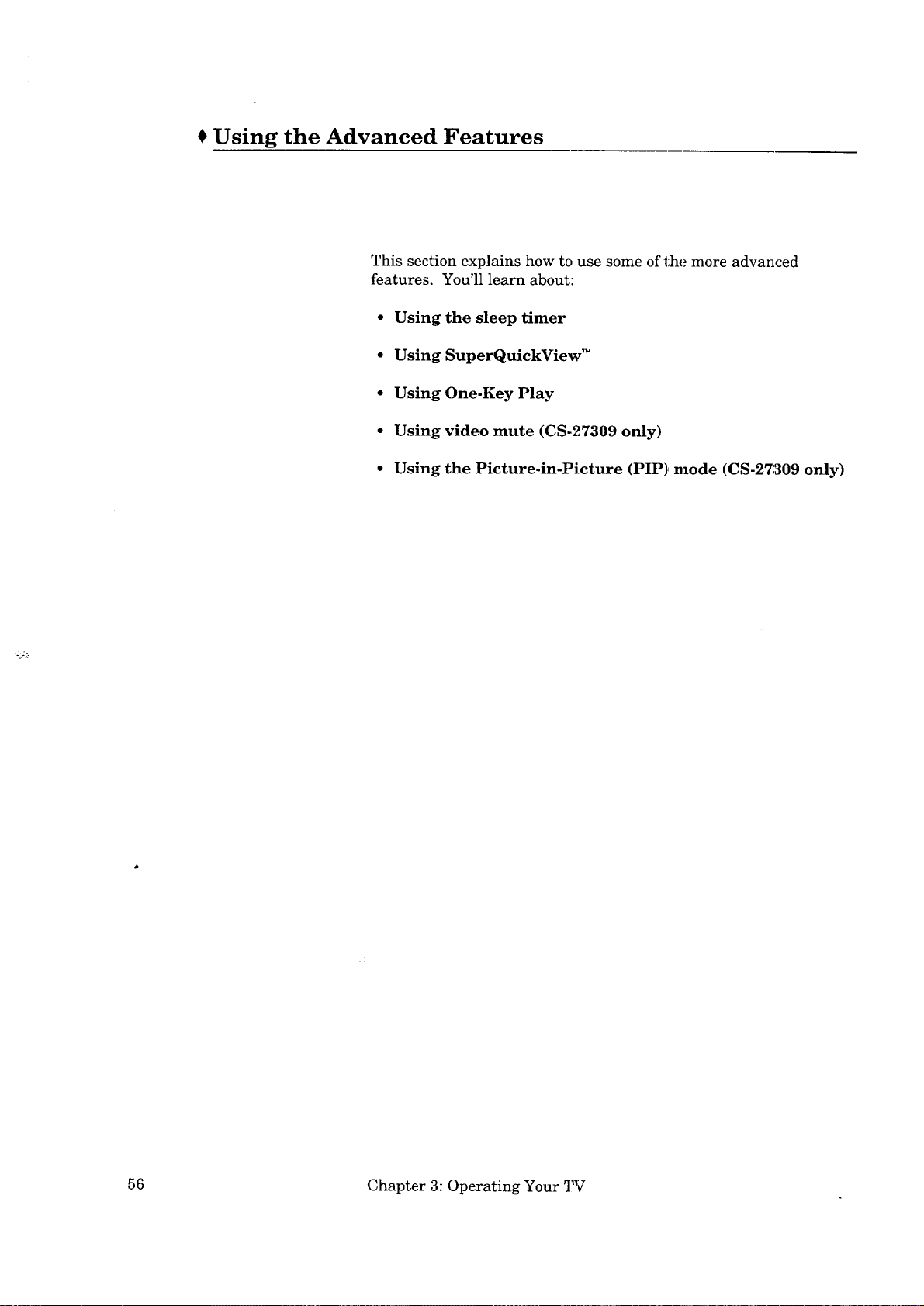
€ Using the Advanced Features
This section explains how to use some of the more advanced
features. You'll learn about:
• Using the sleep timer
• Using SuperQuickView TM
• Using One-Key Play
• Using video mute (CS-27309 only)
• Using the Picture-in-Picture (PIP) mode (CS-27309 only)
56 Chapter 3: Operating Your 2W

Using the sleep timer
This advanced feature allows :you to set the qTv_to turn off automati-
cally. You can set the TV to turn off after 'a period of time ranging
from 30 minutes to 120 minutes, in 30 minute intervals.
Setting the sleep timer
q[]}Press MENU. The Main Menu
SLEEP TIMER
VIDEO ADJUST
AUDIO SELECT
CLOSED CAPTION
LANGUAGE
SET UP
will appear on the screen.
O Press ADJUST • or V or
CHANNEL/x v to move the
cursor 4; next to"Sleep
Timer."
O Press ADJUST • or VOI,UME.
The screen will show the :Sleep
Timer M,_nu.
Press ADJUST • or • or
SLEEP TIMER
--- REMAIN
VOLUME /x V to set the
"Remain!rig time." ADJUST •
or VOLUME /x will increase
the "Re_ aining time" and
ADJUST • or VOLUME v
will decrease the "Reraaining
time." The remaining time will
change in 30 minute intervals.
Press MENU to return to
normal[ _I_ viewing and start
the Sleep Timer countdown.
You can verify the amount of remaining time later by pressing the
DISPLAY button twice. The sleep timer remaining time will be
shown in the upper right hand corner of the picture for 5 seconds.
Your TV will provide a warning display of % remaining" before
turning off.
Using the Advanced Features 57

Using the sleep timer (cont.)
Changing or canceling the sleep timer
I[_ Press MENU. The Main Menu
will appear on the screen.
; SLEEP TIMER
VIDEO ADJUST
AUDIO SELECT
CLOSED CAPTION
LANGUAGE
SET UP
SLEEP TIMER
REMAIN
O Press ,_)JUST • or 'V or
CHANNEL ^ v to move the
cursor
Timer"
O Press M)JUST • or VOLUME.
The Sleep Timer Menu will
appear.
O Press ADJUST _ or VOLUME ^
to increase the "Remaining
time" or ADJUST • or VOL-
UME x_ to decrease the
"Remaining time." The remain-
ing tirae will change !in 30
minute intervals. When the
"Remairing time" display shows
"- - -", the sleep timer is can-
celed.
I_ next to"Sleep
Using SuperQuickView TM
SuperQuickView allows you to set up four different channel memo-
ries (A, B, C and D) and to cycle through these channels by press-
ing the SuperQuickView button for that raemory.
The use of these memories is flexible and can be used in different
ways, for example:
Theme based -- program a memory for sporl;s channels, mo_fie
channels, news channels or educational clhannels.
Family member based -- program a special :memory of four favorite
channels, one memory for each of four different family members.
58 Chapter 3: Operating Your TV
Press MENU to retu:m to
normal 'Vg viewing.

Using SuperQuickView TM (cont.)
customizing the SuperQuickView memor!ies:
O Press MENU. The Main Menu
will appear on the screen.
SLEEP TIMER
VIDEO ADJUST
AUDIO SELECT
CLOSED CAPTION
LANGUAGE
€ SET UP
O Press ADJUST • or • or
CHANNEL/x x/ to move the
cursor __, next to "Set up."
V
Press ADJUST _ or VOLUME.
The Set Up menu will appear.
O Press ADJUST • or • or
CHANNEL/x x/ to select
SuperQuickView.
AIR/CABLE
MEMORIZE CH
ADD/DELETE CH
€ SUPERQUICKVIEW
ONE-KEY PLAY
VIDEO MUTE
SUPERQUlCKVIEW
<A>
120
104
B C D
12
4
Press ADJUST • or VOLUME.
The screer will show the
SuperQuickView menu
Press ADJUST• or • or
O
VOLUME ^ v to select one of
the four memory columns titled
A B, C or D. The selected
memory will be indicated by
"< >" bracketing the title letter
at the top _f the column.
Press ADJUST • or • or
CHANNEL A x/to select a
channel position in the memory
column.
Use the number buttons to
select a channel number for the
channel position.
For single digit channel num-
hers press "0" first and then the
channel n_lmber.
For two digit channel numbers,
press the 3mmber buttons in
sequence, such as "2" and then
"5" for channel 25.
For cable channels 100 and
higher, press the "100" button
first and then press the other
two numbers in sequence.
Press MENU to return to
normal TV viewing.
Using the Advanced Features 59.
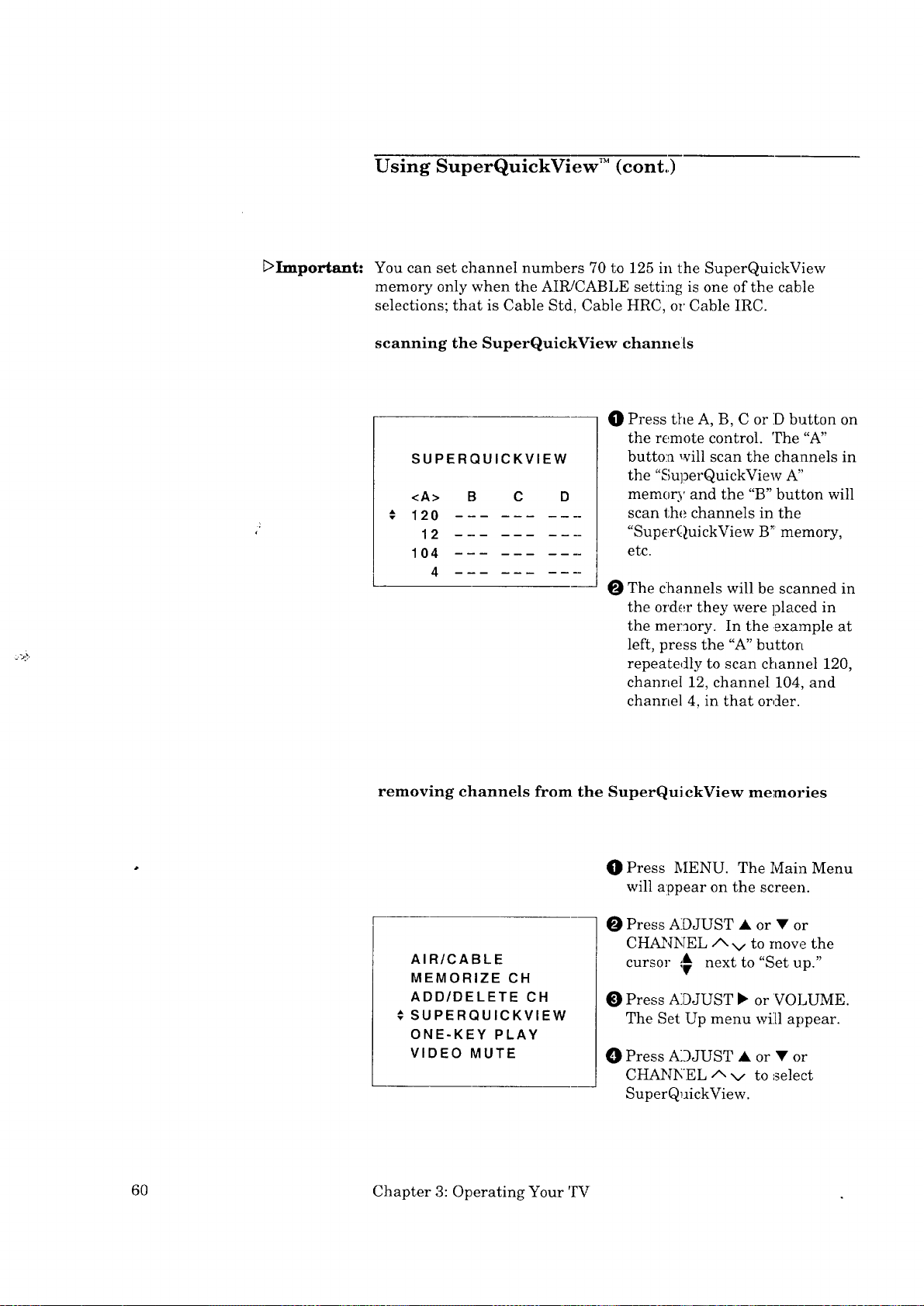
Using SuperQuickView TM (cont.,)
_>Important: You can set channel numbers 70 to 125 in the SuperQuickView
memory only when the AIR/CABLE setting is one of the cable
selections; that is Cable Std, Cable HRC, or Cable IRC.
scanning the SuperQuickView channels
O Press the A, B, C or D button on
the remote control. The "A"
SUPERQUICKVIEW
<A>
120
104
B C
12
4
button will scan the channels in
the "SuperQuickView A"
memory and the "B" button will
scan the channels in the
"Supc,rQuickView B" memory,
etc.
O The clhannels will be scanned in
the order they were placed in
the memory. In the example at
left, press the "A" button
repeatedly to scan channel 120,
channel 12, channel 104, and
channel 4, in that order.
removing channels from the SuperQuickView memories
AIR/CABLE
MEMORIZE CH
ADD/DELETE CH
€ SUPERQUICKVIEW
ONE-KEY PLAY
VIDEO MUTE
60 Chapter 3: Operating Your TV
O Press MENU. The Main Menu
will appear on the screen.
Press ADJUST • or • or
O
CHANNEL A v to move the
cursor _ next to"Set up."
O
Press ADJUST b or VOLUME.
The Set Up menu will1 appear.
Press ADJUST • or • or
O
CHANNEL A V to select
SuperQuickView.

Using SuperQuickView TM (cont.)
O Press ADi'TJST • or VOLUME.
SUPERQUICKVIEW
The screen will show the
SuperQuickView menu.
<A>
120
104
12
B C D
4
O Use ADJUST • • and • <
to select the memory column
and channel position of' the
channel you wish to remove.
O Use the number buttons to
enter "0 0", this will remove the
selected channel from the
SuperQuickView memory.
Press MENU to return to
normal 'l%rviewing.
Using One-Key Play
One-Key Play is a special feature that makes !it easier to use your
television with a Mitsubishi VC,R. When yoa press the PI_z\Y
button on the remote control, the TV will automatically switch to
the input or channel you use to watch the playback of a video tape.
before you begin
You must have a Mitsubishi VCR. If this VCR has VCR A and
VCR B remote control codes, the VCR must be set to VCR A. See
your VCR's owner's guide for instructions on setting the VCR to
VCR A.
If you have not reprogrammed the remote control and the remote is
able to operate your VCR, then your VCR is already set to VCR A.
The remote control that came with the TV was programmed at the
factory to operate Mitsubishi VCRs set to VCR A remote codes.
You need to know which Input (INPUT1 or INPUT2) or channel
(3 or 4) you use to watch a video tape.
Using the Advanced Features 61 •

Using One-Key Play (cont.)
setting the One-Key Play input or channel
0 Press MENU. The Main Menu
will appear on the screen.
SLEEP TIMER
VIDEO ADJUST
AUDIO SELECT
CLOSED CAPTION
LANGUAGE
€ SET UP
ONE-KEY PLAY
0 Use P.J)JTJST • or • or
CHANNEL/x v to move the
cursor € next to "Set up".
Press ADJUST • or VOLUME.
The Set Up menu will appear.
O Use !LDJUST • or • or
CHA2qNEL A -4 to move the
cursor :_ next to "One-Key
Play".
v
Press ADJUST • or VOLUME.
The screen will show the One-
Key Play menu.
Important:
E>Important:
€CH3
CH4
INPUT1
INPUT2
OFF
O Press ADJUST • or • or
CHANNEL Av to move the
cursor :_ next to the input
(INPUT'I or INPUT 2) or
channel number (CH 3 or CH 4)
you use to watch a video tape.
If you do not have a Mitsubishi
VCR, make sure the cur,;or •
is next to "Off."
Press MENU to retu:cn to
normal rV viewing.
operating One-Key Play
Make sure there is a tape in your VC]_L
Turn on your TV and press PLAY. The TV will automatically
switch to the input or channel you use to watch a video tape
and the VCR will begin playing the tape.
If there is no tape in your Mitsubishi VCR, the TV will still ,;witch
to the input or channel when you press P:[__Y, however this input
or channel may remain blank.
One-Key Play will turn on selected models of Mitsubishi VCRs, but
only if a tape is in the VCR. One-Key Play _ill not turn on the TV.
62 Chapter 3: Operating Your TV

Using video mute (CS-27309 only')
When you use the video mute function, your TV will display a blue
screen when it is receiving a very weak cha:anel or is tuned to a
channel that is not broadcastiag in your area.
If you wish to watch a weak channel, you should have the video
mute set to off.
Press MENU. The Main Menu
O
SLEEP TIMER
VIDEO ADJUST
AUDIO SELECT
CLOSED CAPTION
LANGUAGE
.* SET UP
will appear on the screen.
Press ADJUST • or • or
O
CHANNEL A x/to move the
next to "Set
Press ADJUST • or VOLUME.
O
The Set Up menu will appear.
Up."cursor
AIR/CABLE
MEMORIZE CH
ADD/DELETE CH
SUPERQUICKVIEW
ONE-KEY PLAY
VIDEO MUTE
VIDEO MUTE
:OFF
Press ADJUST • or • or
O
CHANNELAv to move the
cursor
Press ADJUST • or VOLUME.
O
The scree_ will show the Video
•Mute Mer_u.
Press ADJUST • or VOLUME
O
to turn _n or off the Video
Mute.
Press MENU to return to
O
normal TV viewing.
next to 'Wideo Mute."
Using the Advanced Features 63.

Using the Picture-in-Picture (PIP) mode (CS-27309 only)
One of the special features of this TV is the Picture-in-Picture (PIP)
mode, which allows you to view two different sources at the same
time. In this section you'll learn:
• Activating the PIP image
• Selecting the input for the PIP iraage
• Exchanging the PIP image and the main image
• Changing the channel in the PIP image or main image
• Moving the PIP image
• Freezing the PIP image
DImportant: You must have a VCR connected to the TV 1;osee two different live
action pictures when using PIP.
64
Chapter 3: Operating Your TV

Activating the PIP image
INPUT1
SUB: 08
O Select tile number of tb:e TV
channel you want to view.
O
Press the PIP button, tlhe small
PIP image will appear on the
screen. Tile display SUB: and
a channel number, or INPUT1,
or INPUT2 will indicate which
source the PIP picture is using
(either the same channel as the
main pict_:re, or Input 1, or
Input 2).
O Press PIP once again to cancel
the PIP ir_.age.
[:>Important:
[_Important:
When the main image is black and white, the PIP image may also
appear in black and white.
If you move the PIP image and then turn it of]', it will appear in
the new position the next time :you activate the PIP image.
Selecting the input for the PIP image
By itself, your TV can show only the same picture in the PIP iraage
as it is showing tbr the main picture. In order to see a different
channel or picture in the PIP image, you will need to use your VCR
(or other equipment) that is connected to either one of the inputs
(INPUT1 or INPUT2). You must also select this input with the
remote control.
ii¸ _ -..._ .._
I;¸_- _ _i
p;p \,
O Select the :first channel on the
TV.
O Turn on your VCR and select
the second channel.
I
Activate the PIP image by
pressing tk..e PIP button.
Using the Advanced Features 65

Selecting the input for the PIP image (cont.)
O Press tile PIP INPUT button to
change the PIP image to the
input that shows your VCR's
picture, INPUT1 or INPUT2.
The display will show SIYB: and
the sdected input to confirm
your setting.
DImportant- If you select a new PIP input and then turn offthe PIP image, the
new input will show the next time you activate PIP.
Exchanging the PIP image and the main image
When the PIP image is coming from your VCR and the main image
is the channel you selected on the TV, you raay wish to exchange or
swap these images.
-Kzzzzy
O Press the EXCHANGE button
on the r,_mote control
O Press the EXCHANGE button
a second[ time to return the
original main image.
O8
SUB: INPUT1
INPUT1
SUB: 08
66 Chapter 3: Operating Your TV

Chan .ging the channel in the PIP image or' the
mare _mage
O Use the VCR CH button to
change the channel of the
image provided by the VCR.
Use the CHANNEL buttons to
change the TV's channel.
Moving the PIP image
The PIP image can appear in
any of the four corners of the
[
screen. T_ move the PIP
:image, press the POSITION
button repeatedly. The PIP
image wiK move from corner to
corner in a counter clockwise
order•
[:>Important: If you move the PIP image and then turn it off, it will appear in the
new position the next time you activate the :PIP image.
Freezing the PIP image
0 When the PIP image has been
activated, press the FREEZE
button to show a frozen picture
in the PIP box.
Press the FREEZE button
again to return the image to a
"live" pictuIe.
Using the Advanced Features 67 .


CHAPTER 4
Troubleshooting
Even though you're now familiar with the basic and advanced
operations of the TV, you may run into trouble from time to time as
you become accustomed to the TV. This chapter offers solutions to
some of the common problems you may encourZer. We suggest that
you consult this chart before contacting a Mitsubishi service
representative.
69

Troubleshooting (cont.)
Problems
The remote control doesn't
work.
• You can't access a channel
or adjust the volume.
Possible Solutions
• Check that the batteries are
fresh and installed correctly.
Check that the select switch
is set to "TV."
Be sure that you are
pointing the tip of the remote
control toward the TV from a
distance of no more than 20
feet.
If a menu or video adjust-
ment display is showing,
press MENU or wait to
return to normal TV viewing.
For More Information
See "Getting ready to use
the remote control" in
Chapter I for an explanation
of how to install batteries in
the remote control.
Sec_"Remote control buttons
and fanctions" in Chapter 1,
which explains where the
select switch is located.
See "Getting ready to use
the remote control" in
Chapter 1, which contains
pointers for using the remote
control.
The CHANNEL i"v and
VOLUME/xv fu.nctions are
no1; available while the menu
or video adjustment displays
are showing.
You can't see a different
channel in the reduced PIP
image. (CS-27309 only)
You cannot see a picture
when you play a tape iriithe
VCR.
70 Chapter 4: Troubleshooting
Use the PIP INPUT button
to change the source of the
PIP image.
Make sure you have a second
source, such as a VCR,
turned on and connected to
your TV.
If you connected your VCR
with A/V cables, use the
INPUT button to select the
input source that the VCR is
connected to.
• See ":Using the Picture-in-
Picture (PIP) modes" in
Chapter 3.
• See "Selecting the input
source" for an explanation
about changing the input.
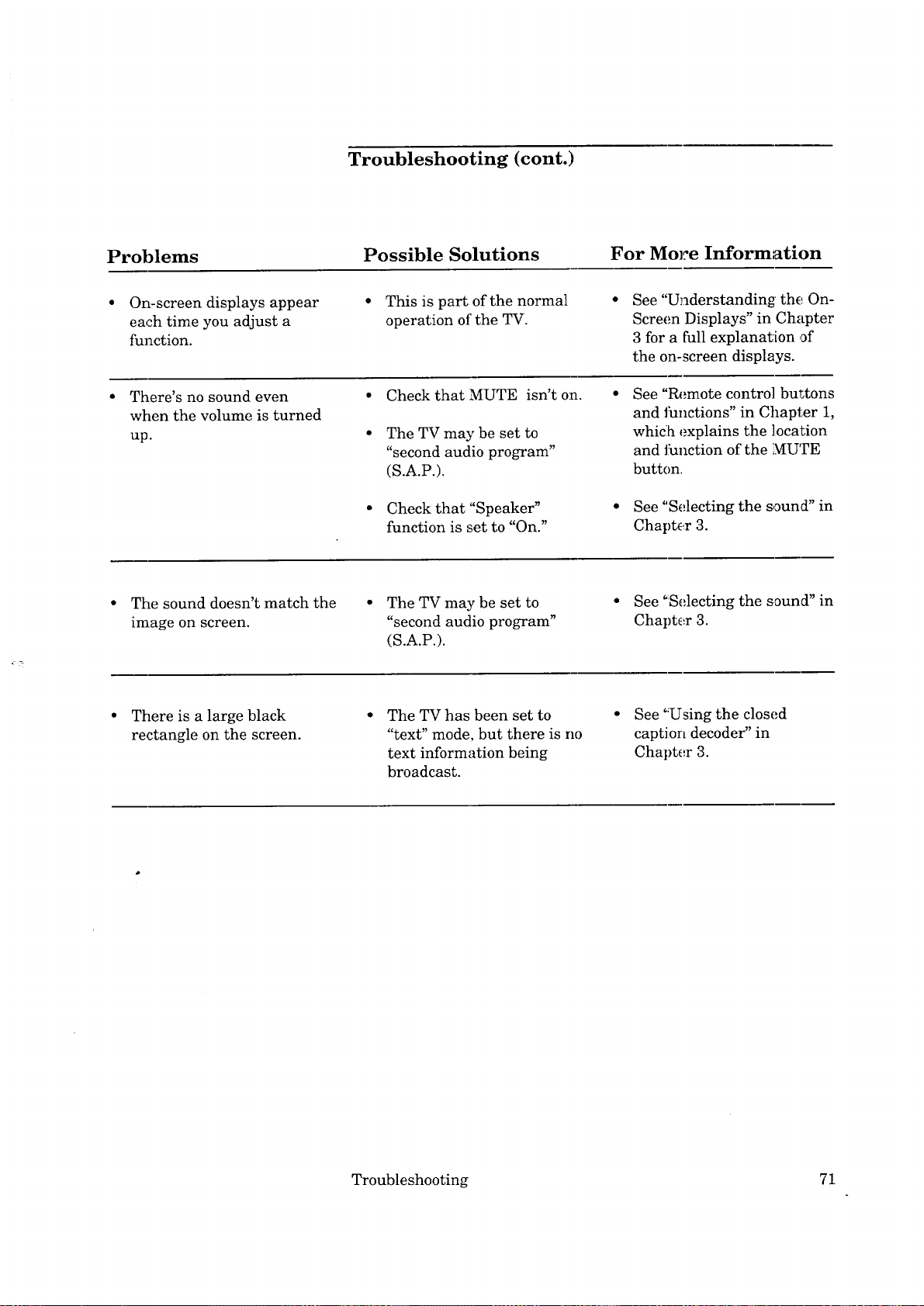
Troubleshooting (cont.)
Problems
On-screen displays appear
each time you adjust a
function.
There's no sound even
when the volume is turned
up.
• The sound doesn't match the
image on screen.
Possible Solutions
This is part of the normal
operation of the TV.
Check that MUTE isn't on.
The TV may be set to
"second audio program"
(S.A.P.).
• Check that "Speaker"
function is set to "On."
• The TV may be set to
"second audio program"
(S.A.P.).
For More Information
See "Understanding the On-
Screen Displays" in Chapter
3 for a full explanation of
the on-screen displays.
See "Remote control bur_tons
and functions" in Chapter 1,
whiclh explains the location
and thnction of the MUTE
button.
• See "Selecting the sound" in
Chapter 3.
• See °Selecting the sound" in
Chapter 3.
There is a large black
rectangle on the screen.
The TV has been set to
"text" mode, but there is no
text information being
broadcast.
• See "Using the closed
caption decoder" in
Chapter 3.
Troubleshooting 71
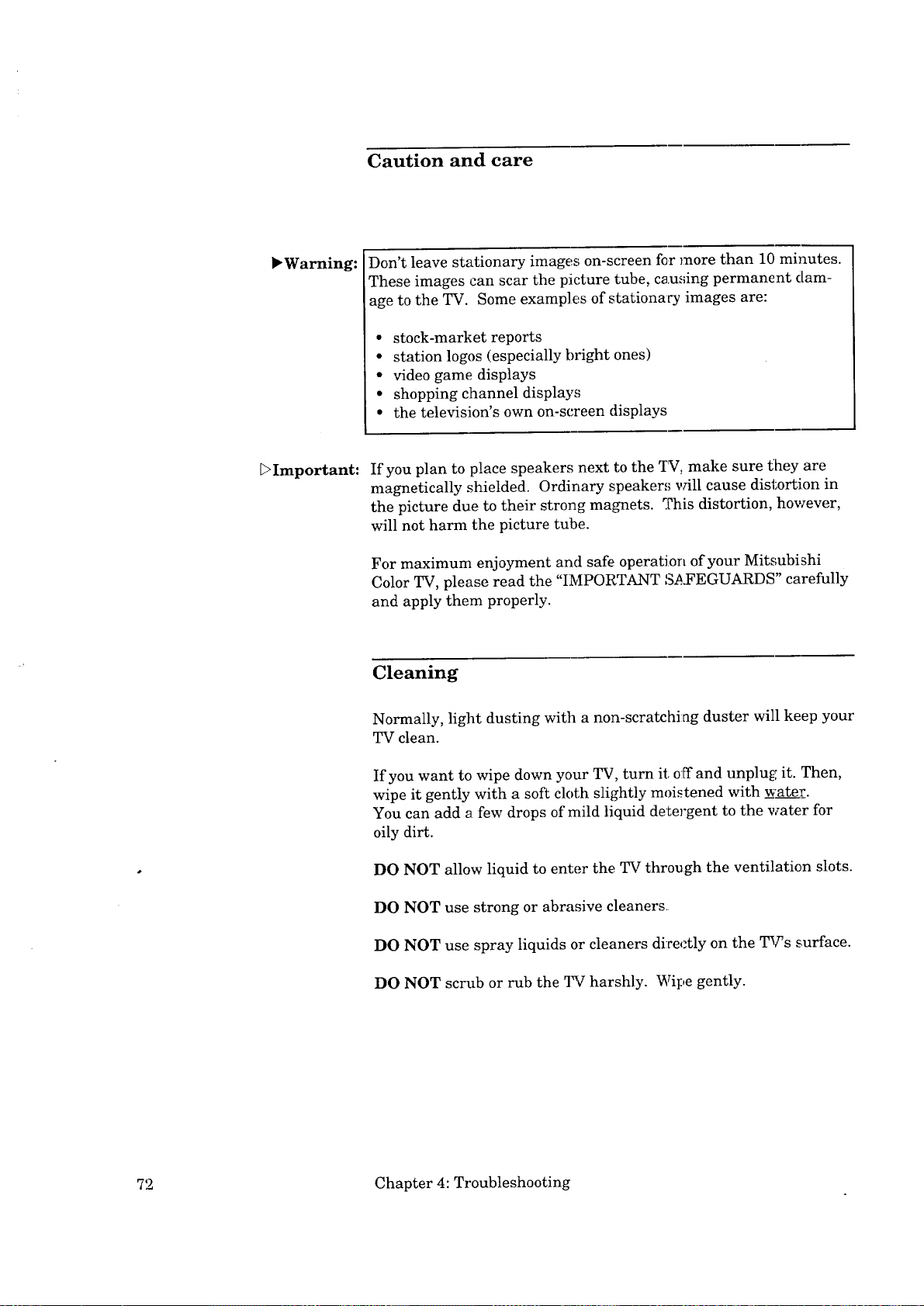
Caution and care
,Warning:
L>Important:
Don't leave stationary images on-screen for more than 10 minutes.
[_hese images can scar the picture tube, causing permanent dam-
tge to the TV. Some examples of stationary images are:
• stock-market reports
• station logos (especially bright ones)
• video game displays
• shopping channel displays
° the television's own on-screen displays
If you plan to place speakers next to the _[_, make sure they are
magnetically shielded. Ordinary speaker,_ vrill cause distortion in
the picture due to their strong magnets. _._his distortion, however,
will not harm the picture tube.
For maximum enjoyment and safe operation of your Mitsubishi
Color TV, please read the "IMPORTANT S_.FEGUARDS" carefully
and apply them properly.
Cleaning
Normally, light dusting with a non-scratching duster will keep your
TV clean.
If you want to wipe down your TV, turn it off and unplu£; it. Then,
wipe it gently with a soft cloth slightly moistened with water.
You can add a few drops of mild liquid detergent to the water for
oily dirt.
DO NOT allow liquid to enter the TV through the ventilation slots.
DO NOT use strong or abrasive cleaners
DO NOT use spray liquids or cleaners directly on the TV's surface.
DO NOT scrub or rub the qW"harshly. Wipe gently.
72 Chapter 4: Troubleshooting

Calling for service
If you have a problem with your TV that you cannot correct, consult
your Mitsubishi dealer or Mitsubishi Authorize d Warranty Service
Center.
DO NOT adjust any controls not described in this owner's gTaide.
DO NOT remove the protective back cover of this unit.
If you see one of the following displays on youx _,_creen, you should
not change any settings. These are special displays used by the
factory.
S02 45 46
P06 09 46
If one of these displays appear, turn the TV off and then on again.
If the display appears again when you turn oa l:he TV, consult your
Mitsubishi dealer or Mitsubishi .Authorized Warranty Service
Center.
Troubleshooting 73

Index
A
A button ................... 15, 17, 44
A/V Receiver,
operating with remote 38, 39
A/V reset ........................ 49, 50
adding channels .................. 48
adjust buttons ......... 15, 17, 45
adjusting the picture .......... 49
advanced features ............... 56
antenna
connecting ............ 22, 24, 25
terminal ............................ 20
audio
adjusting .......................... 51
buttons ............................. 17
connecting system ............ 31
in/output terminals .... 12, 20
layer .................................. 35
select ................................. 51
B
B button ................... 15, 17, 44
back panel ........................... 20
batteries, installing ............ 13
brightness ...................... 49, 50
buttons, remote control ...... 15
C
C button ................... 15, 17, 44
cable box
codes ................................. 37
connecting .................. 23, 28
operating with remote ..... 37
•calling for service ................ 73
CC (closed caption) ......... 6, 52
changing channels .............. 42
channels
adding ............................... 48
changing ........................... 42
controls ................. 12, 15, 16
deleting ............................ 48
memorizing ...................... 46
c].eaning TV ......................... 72
closed captions ................ 6, 52
color ............................... 49, 50
color temp ...................... 49, 50
compact disc player
operating with remote 38, 39
connecting your TV ............. 21
connections
antenna ................ 22, 24, 25
audio system .................... 31
basic ................................. 21
cable ............... 22, 23, 25, 28
cable box ..................... 23, 28
UHF/VHF ......................... 24
VCR ............................ 25, 28
contrast ......................... 49, 50
D
D button .................. 15, 17, 44
deleting channels ................ 48
display button ......... 15, 17, 55
displays, on-screen .............. 55
DVD layer ........................... 35
DVD player
operating with remote ..... 35
E
enter button .................. 15, 17
espafiol ................................ 46
exchange button ............ 15, 17
F
features ........................... 6, 56
freeze button ................. 15, 17
front panel ........................... 12
I
important safeguards ........... 3
input
button ................... 15, 16, 41
selecting ........................... 41
Inputl, Input2 .............. 41, 55
installing batteries ............. 13
L
language, selecting .............. 46
laserdisc player
operating with remote 38, 39
M
memorizing channels .......... 46
menu button ............ 15, 17, 45
menus .................................. 45
mono .................................... 51
mute button ................... 15, 16
mute, _4deo .......................... 63
N
number buttons ...... 15, 16, 43
O
on-screen displays ............... 55
on-screen menus ................. 45
on/off .................................... 40
one hu:._dred (100) button
........................... 15, 16, 43, 59
one-key play ........................ 61
operating your TV ............... 33
ovemdew
back panel ........................ 20
front panel ........................ 12
remote control .................. 13
P
panel, 1.¥ont........................... 12
pause button ................. 15, 17
picture, adjusting ................. 49
picture-in-picture (PIP)
actiw_ting .......................... 65
buttons ................. 15, 17, 65
changing channel,_ ............ 67
exc:hanging ........................ 66
freez!ing .............................. 67
movilag ............................... 67
selecting input .................. 65
position button ............... 15, 17
power lmtton ............ 12. 15, 16
probleras (troubleshooting) 69
progn'amming channels ........ 46
Q
QuickView TM
button .................... 15: 16, 44
usi:ag .................................. 44
74 Index

R
rear panel ............................ 20
record button ................. 15, 17
remote control
buttons ................. 15, 16, 17
codes ........................... 36, 37
sensor ............................... 12
setting up ......................... 35
using ..................... 13, 15, 35
S
safeguards, important .......... 3
satellite box
codes ................................. 37
operating with remote ..... 37
SAP ................................ 51, 55
select switch ............ 15, 16, 35
service, calling for ............... 73
sharpness ...................... 49, 50
sleep timer ........................... 57
sound, selecting ................... 51
speaker .......................... 51, 72
stereo ............................. 51, 55
SUB display .................. 55, 65
SuperQuickView TM
buttons ....................... 15, 17
using ........................... 44, 58
S-video input terminal ....... 20
U
UHF/VHF
antenna ............................ 47
connecting ........................ 24
unpacking 'IW ........................ 7
V
VCR
button,_ ............................. 17
codes ................................. 36
layer ................................. 35
operating with remote ..... 35
VCR-CH button ............. 15, 17
video adjust ......................... 49
video input terminals ... 12, 20
video mute ........................... 63
video settings ...................... 49
volume controls ....... 12, 15, 16
T
timer, sleep .......................... 57
tint ................................. 49, 50
troubleshooting ................... 69
TV
connecting ........................ 19
layer ................................. 35
operating .......................... 33
turning on/off ................... 40
unpacking .......................... 7
TV/VCIUDVD/AUDIO switch
................................. 15, 16, 35
75


MITSUBISHI COLOR TELEVISION OR COLOR MONITOI_',
LIMITED WARRANTY
MITSUBISHI CONSUMER ELECTRONICS AMERICA, INC. ("MCEA") warrants to the original purchaser of this television or monitor if purchased from
an authorized MITSUBISHI Audio/Video Dealer that, should it prove defective by reason of improper workmanship and/or material:
a. Picture Tube. For two years from the date of purchase at retail, we will repair or replace, at our option, any defective picture tube without charge for the tube.
b. Other Parts. For one year from the date of original purchase at retail, we will repair or replace, at our option, any detective part without charge for the part.
c. All parts used for replacement are warranted for the remainder of the original warranty period.
d. Labor. For one year from the date of original purchase at retail, we will provide the labor for a warranty repair by a n a_athorized MITSUE;ISHI service center
without charge.
e. Notice. To obtain warranty service, you must notify an authorized M1TSUBISHI service cenler of any defect within the applicable wa_anty time period.
1. TO OBTAIN WARRANTY SERVICE DURING THE FIRST YEAR:
a. Contact your nearest authorized MITSUBISHI service center, whose name and address can be obtained from your MITSUBISHI dealer or by writing or calling
MCEA at the address and telephone number provided below.
b. Warranty service will be provided in your home or, if required, at an authorized service shop, provided that your television is located within the geographic
territory customarily covered by an authorized MITSUBISHI service center. If not, you must either deliver your television t,) an authorized service location at your
own expense, or pay for any travel and/or transportation costs the service center may charge to and from your home. Actual service labor will be provided without
charge.
c. Proof of purchase date from an authorized MITSUBISHI Dealer is required when requesting warranty service. Prese at your sales receipt or other document
which establishes proof and date of purchase. THE RETURN OF THE OWNER REGISTRATION CARD IS NOG" A CONDITION OF WARRANTY
COVERAGE. However, please return the Owner Registration Card so that we can contact you should a question of safety arise which coulcl affect you.
2. AFTER THE FIRST YEAR, to obtain warranty service for a defective picture tube, you are responsible for delivering the television or monit°r t° an auth°rized
MITSUBISHI service center at your own expense.
3. THIS WARRANTY DOES NOT COVER damage caused by: modification, alteration, repair or service of this prodt:ct by anyone othe:r than. an authorized
MITSUBISItl service center; physical abuse to, or misuse of, the product; operation in a manner contrary to the instruction,,; which accompany the product; freight
damage; or any damage caused by acts of God such as lightning or fluctuation in electrical power. This warranty also excludes all costs arising from installation,
adjustment of user controls, external antenna systems, service of products purchased or serviced outside the U.S.A., initial technical adjustments (set-up) and user-
required maintenance. Consult the operating instructions furnished with the product for information regarding user controls.
4. ANY EXPRESS WARRANTY NOT PROVIDED HEREIN, AND ANY REMEDY WHICH, BUT FOR THIS PROVISION, MIGHT ARISE BY
IMPLICATION OR OPERATION OF LAW, IS HEREBY EXCLUDED AND DISCLAIMED. THE; IMPLIED WARRAN'FIES OF MERCHANTABILITY AND
OF FITNESS FOR ANY PARTICULAR PURPOSE ARE EXPRESSLY LIMITED TO A TERM OF ONE YEAR.
5. UNDER NO CIRCUMSTANCES SHALL MCEA BE LIABLE TO PURCHASER OR ANY OTHER PERSON FOR ANY INCIDENTAL, SPECIAL OR
CONSEQUENTIAL DAMAGES, WHETHER ARISING OUT OF BREACH OF WARRANTY, BREACH OF CONTI_.ACT, OR OTHERWISE.
6. Some states do not allow limitations on how long an implied warranty lasts, or the exclusion or limitation of incidental, special, or consequential damages, s°
the above limitations or exclusions may not apply to you.
7. This warranty gives you specific legal rights and you may also have other rights which vary from state io state.
8. BEFORE REQUESTING SERVICE, please review the instruction booklet to insure proper installation and correct c astomer control adjustment. Ifthe pr°blem
persists, contact your nearest MITSUBISHI Dealer for name(s) of authorized MITSUB1SHI Service Center(s). If you are unable to obtain this information, please
call 1-800-332-2119, or write us at the address below.
P.o.MTrSUBISI-II CONSUMER ELECTI_ONICS A.MEPdCA,INC.Norcross,Box:5025GA30091-5025 MIITSUBISHI
RETAIN THIS PORTION FOR YOUR RECORDS
SERIAL. NO.
CUSTOMER NAME
STREET ADDRESS
CITY
PHONE ( )
STATE
ZIP
PURCHASE DATE
/ t¢
MO DAY YR
PLACE OF PURCHASE

_L MITSUBISHI
MITSUBISHI CONSUMER ELECTRONICS AMERICA, INC.
6100 Atlantic Blvd.
Norcross, GA 30071-1305
© 1997 Mitsubishi Consumer Electronics America, Inc. Printed in U.S.A
TINS-6188MEZZ
