Mitsubishi CK-32308 Owner’s Manual
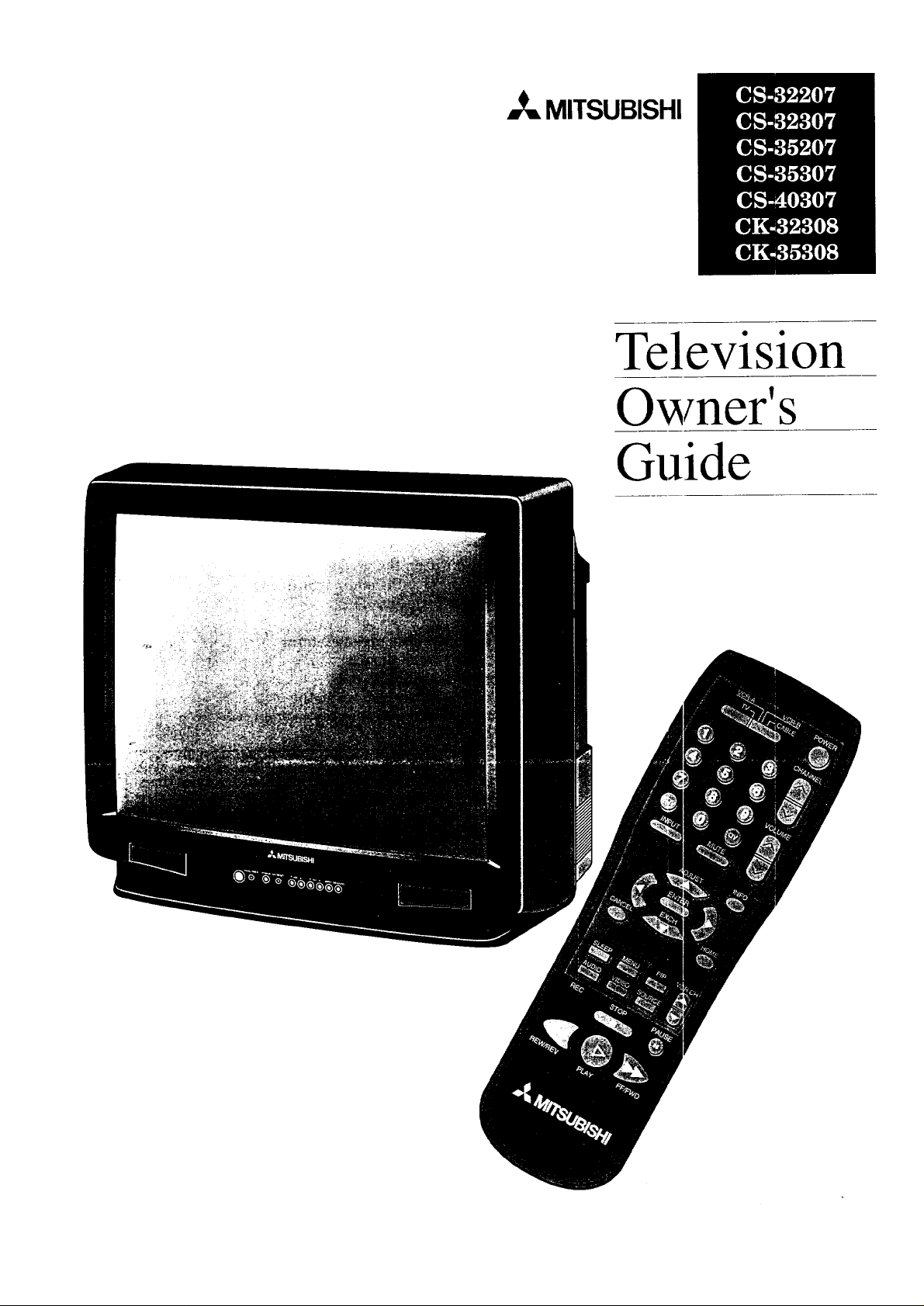
=,_ MITSUBISHI
Television
Owner's
Guide
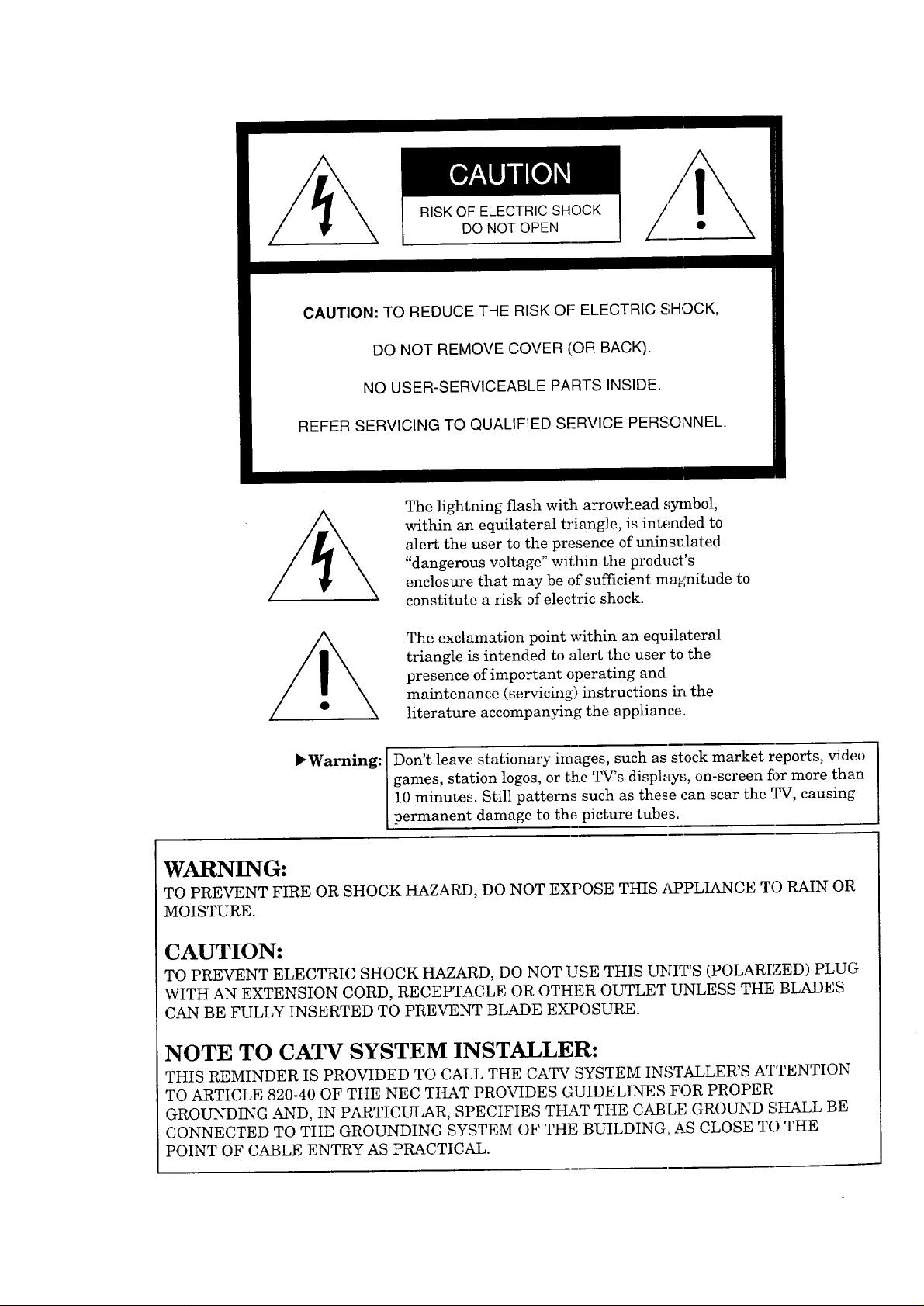
RISK OF ELECTRIC SHOCK
DO NOT OPEN
CAUTION: TO REDUCE THE RISK OF ELECTRIC SHOCK,
DO NOT REMOVE COVER (OR BACK).
NO USER-SERVICEABLE PARTS INSIDE.
REFER SERVICING TO QUALIFIED SERVICE PERSOXINEL.
The lightning flash with arrowhead symbol,
within an equilateral triangle, is intended to
alert the user to the presence of uninsulated
"dangerous voltage" within the product's
enclosure that may be of sufficient m a_._itude to
constitute a risk of electric shock.
The exclamation point within an equilateral
triangle is intended to alert the user to the
presence of important operating and
maintenance (servicing) instructions in the
literature accompanying the appliance.
_Warning: Don't leave stationary images, such as stock market reports, video
games, station logos, or the TV's display% on-screen fi)r more than
10 minutes. Still patterns such as these can scar the _.[Rr,causing
permanent damage to the picture tubes.
WARNING:
TO PREVENT FIRE OR SHOCK HAZARD, DO NOT EXPOSE THIS APPLIANCE TO RAIN OR
MOISTURE.
CAUTION:
TO PREVENT ELECTRIC SHOCK HAZARD, DO NOT USE THIS UNIT'S (POLARIZED) PLUG
WITH AN EXTENSION CORD, RECEPTACLE OR OTHER OUTLET UNLESS THE BLADES
CAN BE FULLY INSERTED TO PREVENT BLADE EXPOSURE.
NOTE TO CATV SYSTEM INSTALLER:
THIS REMINDER IS PROVIDED TO CALL THE CATV SYSTEM INSTALLER'S ATTENTION
TO ARTICLE 820-40 OF THE NEC THAT PROVIDES GUIDELINES FOR PROPER
GROUNDING AND, IN PARTICULAR, SPECIFIES TI-L_T THE CABLE GROUND SHALL BE
CONNECTED TO THE GROUNDING SYSTEM OF THE BUILDING. AS CLOSE TO THE
POINT OF CABLE ENTRY AS PRACTICAL.
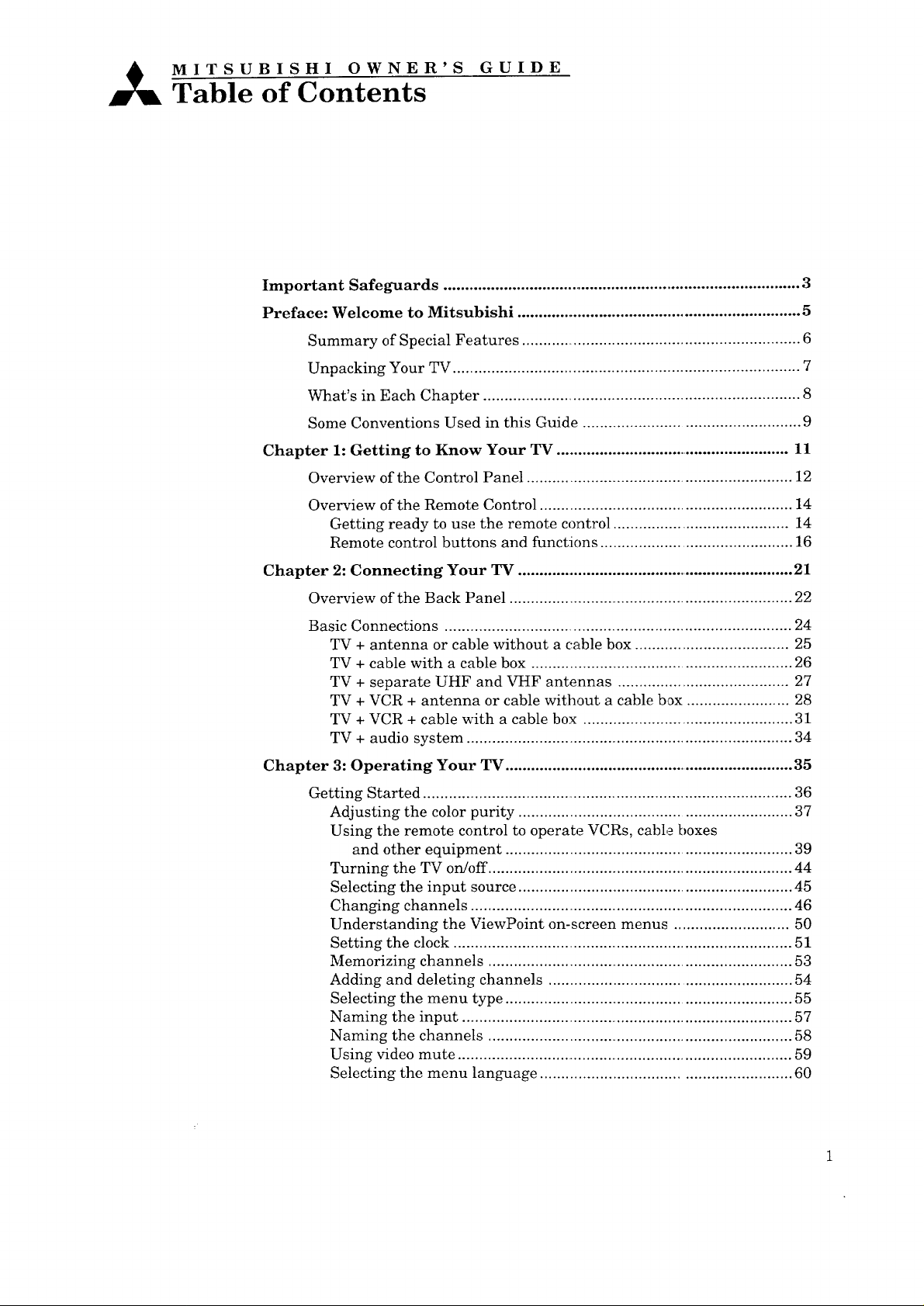
_ MITSUBISHI OWNER'S GUIDE
Table of Contents
Important Safeguards .................................................................................... 3
Preface: Welcome to Mitsnbishi .................................................................. 5
Summary of Special Features ................................................................. 6
Unpacking Your TV ................................................................................. 7
What's in Each Chapter .......................................................................... 8
Some Conventions Used in this Guide .................................................. 9
Chapter 1: Getting to Know Your TV ....................................................... 11
Overview of the Control Panel .............................................................. 12
Overview of the Remote Control ........................................................... 14
Getting ready to use the remote control ......................................... 14
Remote control buttons and functions ............................................. 16
Chapter 2: Connecting Your TV ................................................................. 21
Overview of the Back Panel .................................................................. 22
Basic Connections ................................................................................. 24
TV + antenna or cable without a cable box .................................... 25
TV + cable with a cable box ............................................................. 26
TV + separate UHF and VHF antennas ........................................ 27
TV + VCR + antenna or cable without a cable box ........................ 28
TV + VCR + cable with a cable box ................................................. 31
TV + audio system ............................................................................ 34
Chapter 3: Operating Your TV .................................................................... 35
Getting Started ....................................................................................... 36
Adjusting the color purity ............................................................... 37
Using the remote control to operate VCRs, cable boxes
and other equipment ................................................................... 39
Turning the TV on/off ....................................................................... 44
Selecting the input source ................................................................ 45
Changing channels ............................................................................ 46
Understanding the ViewPoint on-screen menus ........................... 50
Setting the clock ................................................................................ 51
Memorizing channels ........................................................................ 53
Adding and deleting channels ......................................................... 54
Selecting the menu type .................................................................. 55
Naming the input ............................................................................... 57
Naming the channels ....................................................................... 58
Using video mute ................................................................................ 59
Selecting the menu language .......................................................... 60
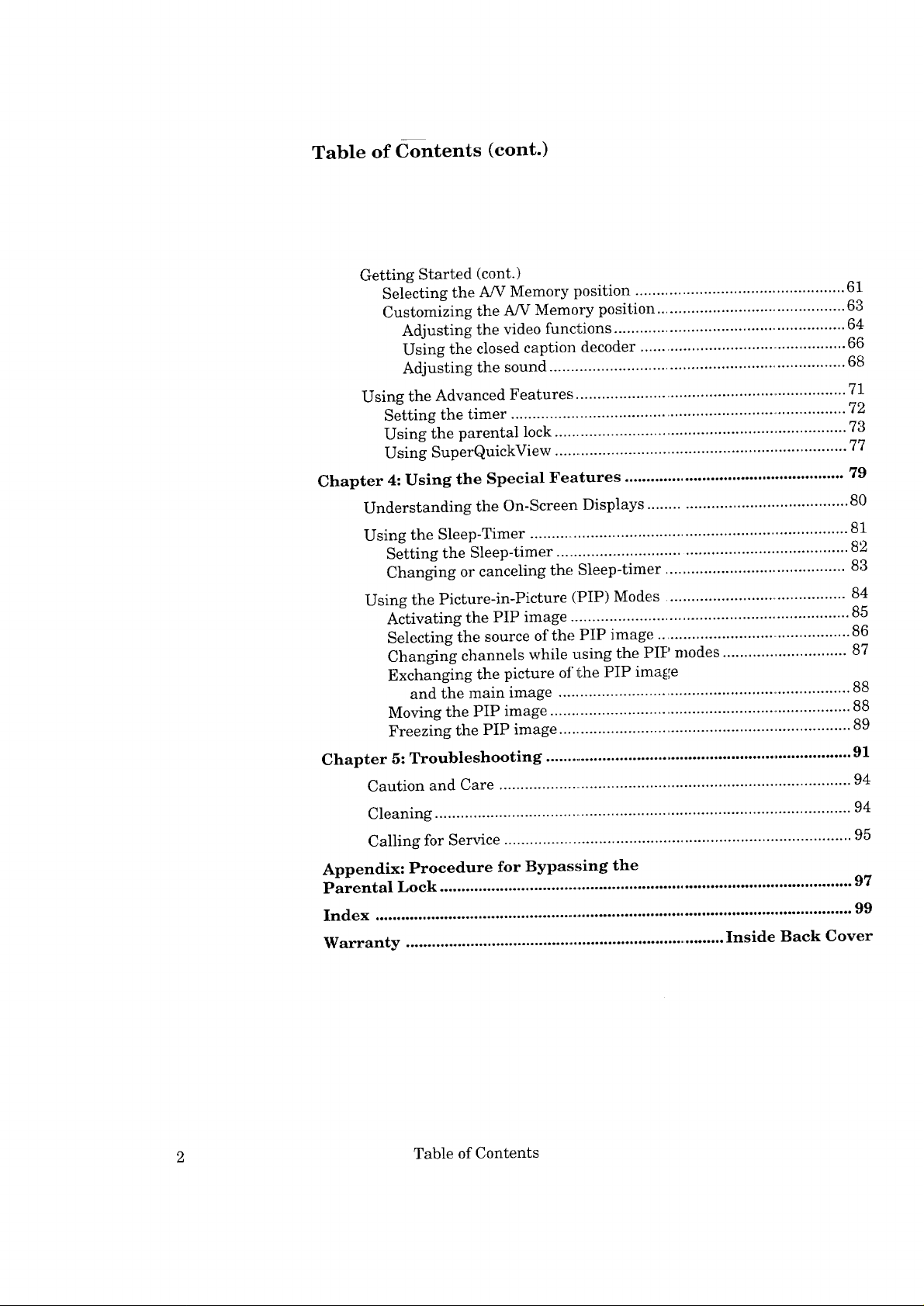
Table of Contents (cont.)
Getting Started (cont.)
Selecting the A/V Memory position ................................................. 61
Customizing the A/V Memory position ............................................ 63
Adjusting the video functions ...................................................... 64
Using the closed caption decoder ................................................. 66
Adjusting the sound ..................................................................... 68
Using the Advanced Features ................................................................ 71
Setting the timer ............................................................................... 72
Using the parental lock ..................................................................... 73
Using SuperQuickView ..................................................................... 77
Chapter 4: Using the Special Features ................................................... 79
Understanding the On-Screen Displays .............................................. 80
Using the Sleep-Timer ........................................................................... 81
Setting the Sleep-timer .................................................................... 82
Changing or canceling the Sleep-timer .......................................... 83
Using the Picture-in-Picture (PIP) Modes .......................................... 84
Activating the PIP image ................................................................. 85
Selecting the source of the PIP image .............................................. 86
Changing channels while using the PIP modes ............................. 87
Exchanging the picture of the PIP image
and the main image ..................................................................... 88
Moving the PIP image ....................................................................... 88
Freezing the PIP image ..................................................................... 89
Chapter 5: Troubleshooting ......................................................................... 91
Caution and Care ................................................................................... 94
Cleaning .................................................................................................. 94
Calling for Service ................................................................................. 95
Appendix: Procedure for Bypassing the
Parental Lock ................................................................................................. 97
Index ................................................................................................................ 99
Warranty ........................................................................... Inside Back Cover
2 Table of Contents
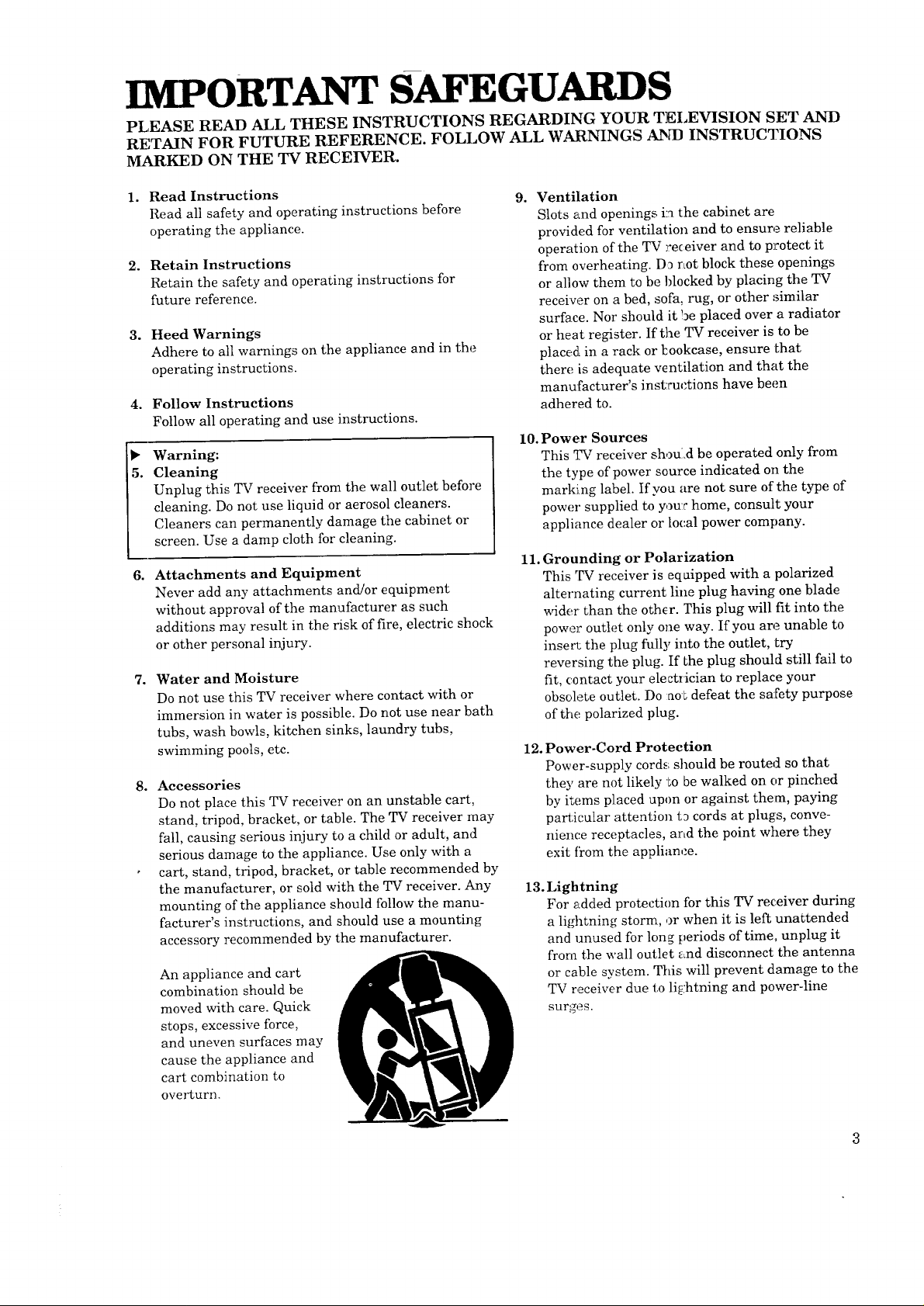
IMPORTANT SAFEGUARDS
PLEASE READ ALL THESE INSTRUCTIONS REGARDING YOUR TELEVISION SET AND
RETAIN FOR FUTURE REFERENCE. FOLLOW ALL WARNINGS AND INSTRUCTIONS
MARKED ON THE TV RECEIVER.
1.
Read Instructions
Read all safety and operating instructions before
operating the appliance.
2.
Retain Instructions
Retain the safety and operating instructions for
future reference.
3.
Heed Warnings
Adhere to all warnings on the appliance and in the
operating instructions.
4.
Follow Instructions
Follow all operating and use instructions.
Warning:
5.
Cleaning
Unplug this TV receiver from the wall outlet before
cleaning. Do not use liquid or aerosol cleaners.
Cleaners can permanently damage the cabinet or
screen. Use a damp cloth for cleaning.
6.
Attachments and Equipment
Never add any attachments and!or equipment
without approval of the manufacturer as such
additions may result in the risk of fire, electric shock
or other personal injury.
7o
Water and Moisture
Do not use this TV receiver where contact with or
immersion in water is possible. Do not use near bath
tubs, wash bowls, kitchen sinks, laundry tubs,
swimming pools, etc.
8. Accessories
Do not place this TV receiver on an unstable cart,
stand, tripod, bracket, or table. The TV receiver may
fall, causing serious injury to a child or adult, and
serious damage to the appliance. Use only with a
, cart, stand, tripod, bracket, or table recommended by
the manufacturer, or sold with the TV receiver. Any
mounting of the appliance should follow the manu-
facturer's instructions, and should use a mounting
accessory recommended by the manufacturer.
An appliance and cart
combination should be
moved with care. Quick
stops, excessive force,
and uneven surfaces may
cause the appliance and
cart combination to
ovm%urn.
9. Ventilation
Slots and openings i:a the cabinet are
provided for ventilation and to ensure reliable
operation of the TV _'eceiver and to protect it
from overheating. D_ rLot block these openings
or allow them to be blocked by placing the TV
receiver on a bed, sofa, rug, or other similar
surface. Nor should it be placed over a radiator
or heat register. If the TV receiver is to be
placed in a rack or Lookcase, ensure Lhat
there, is adequate ventilation and that the
manufacturer's instructions have been
adhered to.
10. Power Sources
This TV receiver should be operated only from
the type of power source indicated on the
marking label. If you are not sure of the type of
power supplied to you:r home, consult your
appliance dealer or local power company.
11. Grounding or Polarization
This TV receiver is eqaipped with a polarized
alterrmting current line plug having one blade
wider than the other. This plug will fit into the
power outlet only one way. If you are unable to
inserl: the plug fully into the outlet, try
reversing the plug. If Lhe plug should still fail to
fit, contact your electrician to replace your
obsolete outlet. Do ao_ defeat the safety purpose
of the polarized plug.
12. Power-Cord Protection
Power-supply cords should be routed so that
they are not likely m be walked on or pinched
by items placed upon or against them, paying
particular attention t_ cords at plugs, conve-
nience receptacles, and the point where they
exit fYom the appliance.
13. Lightning
For added protection for this TV receiver during
a lightning storm, or when it is left unattended
and unused for long periods of time. unplug it
frora the wall outlet and disconnect the antenna
or cable system. This will prevent damage to the
TV receiver due to li_:htning and power-line
surges,
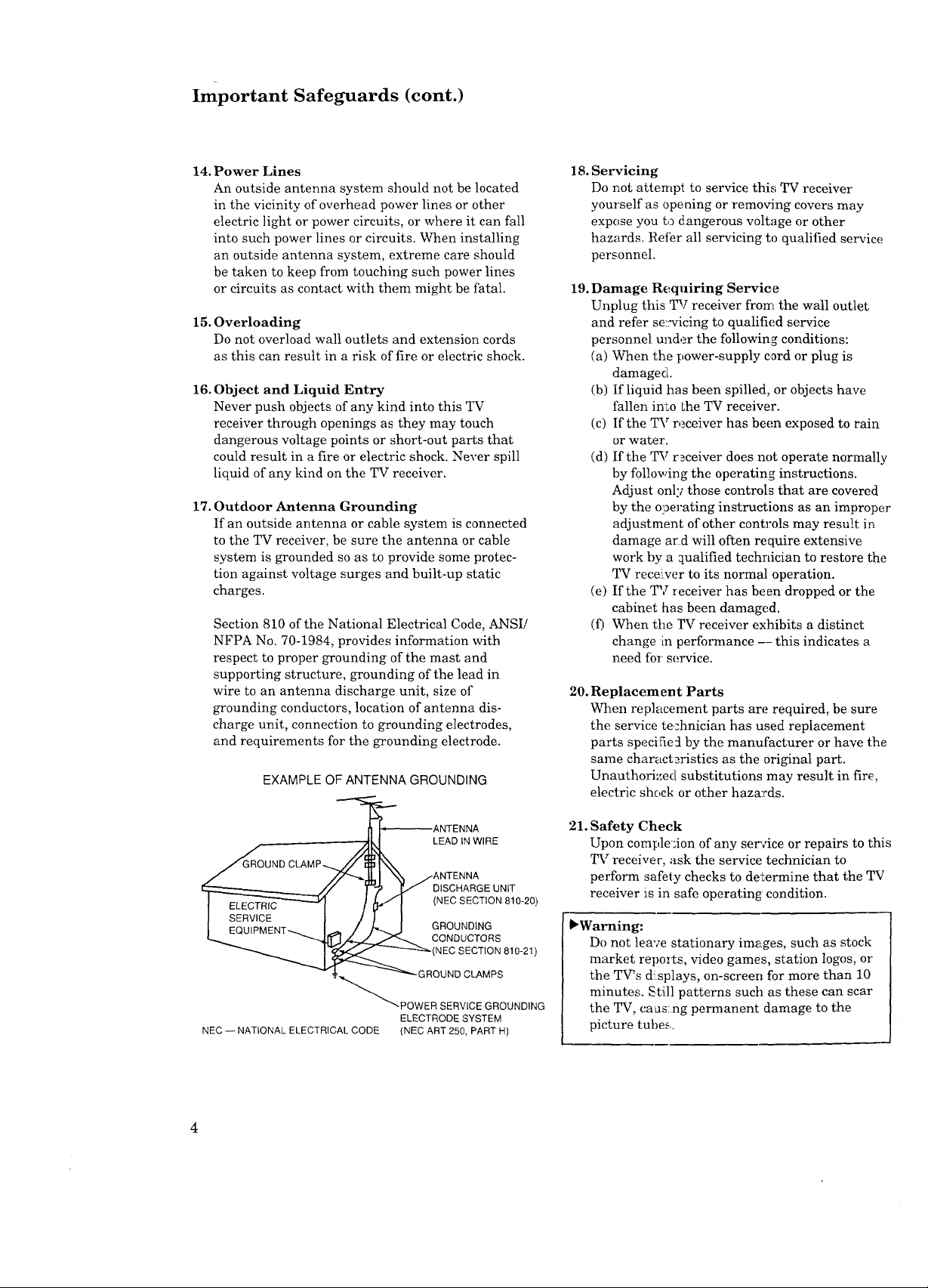
Important Safeguards (cont.)
14. Power Lines
An outside antenna system should not be located
in the vicinity of overhead power lines or other
electric light or power circuits, or where it can fall
into such power lines or circuits. When installing
an outside antenna system, extreme care should
be taken to keep from touching such power lines
or circuits as contact with them might be fatal.
15. Overloading
Do not overload wall outlets and extension cords
as this can result in a risk of fire or electric shock.
16. Object and Liquid Entry
Never push objects of any kind into this TV
receiver through openings as they may touch
dangerous voltage points or short-out parts that
could result in a fire or electric shock. Never spill
liquid of any kind on the TV receiver.
17. Outdoor Antenna Grounding
If an outside antenna or cable system is connected
to the TV receiver, be sure the antenna or cable
system is grounded so as to provide some protec-
tion against voltage surges and built-up static
charges.
Section 810 of the National Electrical Code, ANSI/
NFPA No. 70-1984, provides information with
respect to proper grounding of the mast and
supporting structure, grounding of the lead in
wire to an antenna discharge unit, size of
grounding conductors, location of antenna dis-
charge unit, connection to grounding electrodes,
and requirements for the grounding electrode.
EXAMPLE OF ANTENNA GROUNDING
18. Servicing
Do not attempt to service this TV receiver
yourself as opening or removing covers may
expose you to dangerous voltage or other
hazards. Reibr all servicing to qualified service
personnel.
19. Damage Requiring Service
Unplug this TV receiver from the wall outlet
and refer se:_vicing to qualified service
personnel under the following conditions:
(a) When the power-supply cord or plug is
damaged.
(b) If liquid has been spilled, or objects have
fallen into Lhe TV receiver.
(c) If the TV receiver has been exposed to rain
or water.
(d) If the TV r_ceiver does not operate normally
by following the operating instructions.
Adjust only those controls that are covered
by the operating instructions as an improper
adjustment of other controls may result in
damage and will often require extensive
work by a _ualified technician to restore the
TV receiver to its normal operation.
(e) If the TV receiver has been dropped or the
cabinet has been damaged.
(f) When the YV receiver exhibits a distinct
change :in performance -- this indicates a
need for service.
20. Replacement Parts
When replacement parts are required, be sure
the service technician has used replacement
parts specific :l by the manufacturer or have the
same characteristics as the original part.
Unauthori:,ed substitutions may result in fire,
electric shock or other hazards.
_ANTENNA
Ik I LEAD IN WIRE
/'/_,&l "_ /ANTENNA
/ r_ _ DISCHARGE UNIT
I SE_ER_I_ / _"/ I (NEC SECTION 810-20)
I EQUIPMENT---_I- / /-_ J GROUNDING
"''"1__ CONDUCTORS
_(NEC SECTION 810-21)
- _ ---'_"--GROUND CLAMPS
"_POWER SERVICE GROUNDING
ELECTRODE SYSTEM
NEC -- NATIONAL ELECTRICAL CODE (NEC ART 250, PART H)
4
21. Safety Check
Upon comple ;ion of any serAee or repairs to this
TV receiver, ask the service technician to
perform safety checks to determine that the TV
receiver is in safe operating condition.
bWarning:
Do not leave stationary images, such as stock
market reports, video games, station logos, or
the TV's d splays, on-screen for more than 10
minutes. Still patterns such as these can scar
the TV, caas:ng permanent damage to the
picture tubes..
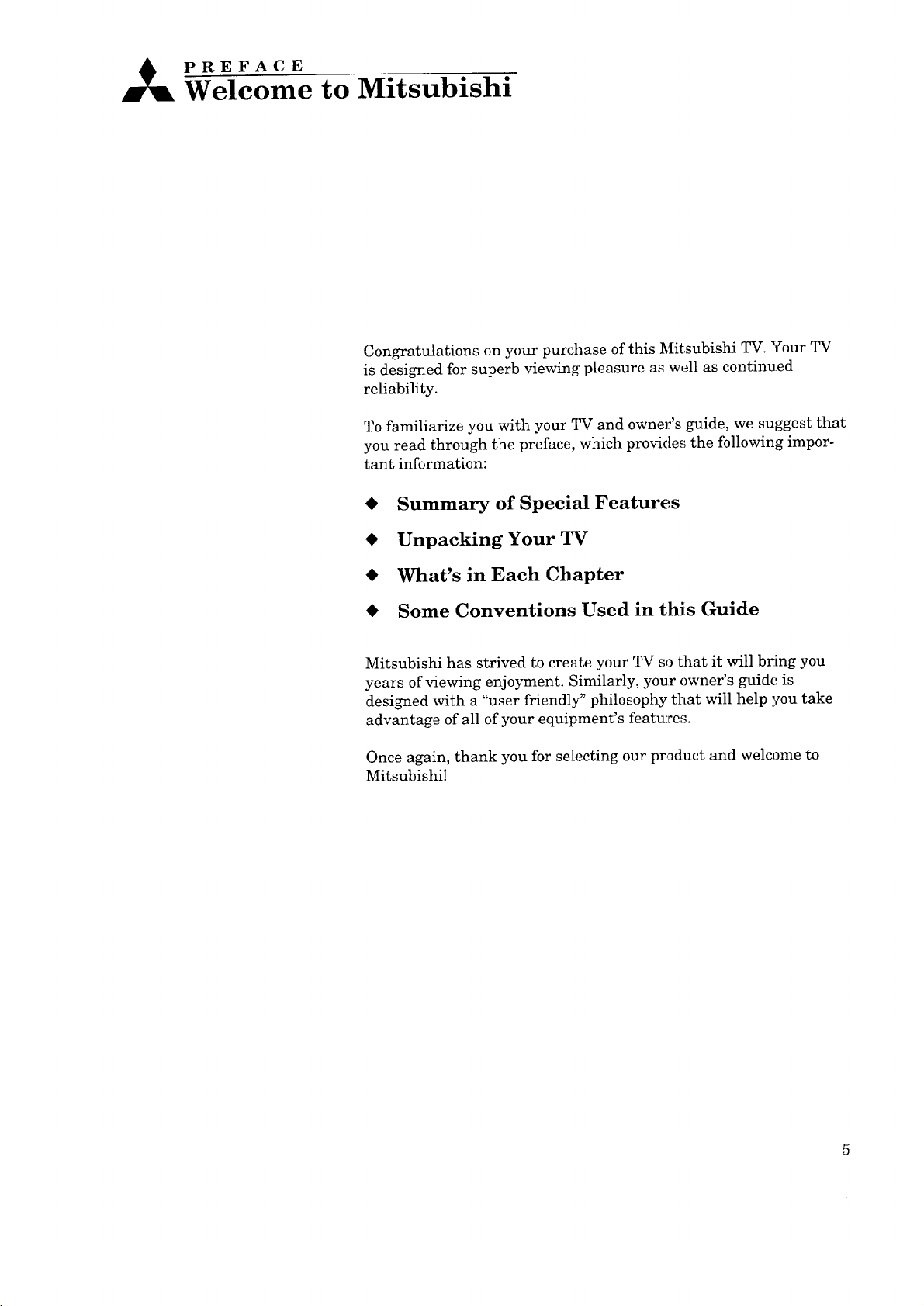
A PREFACE
Welcome to Mitsubishi
Congratulations on your purchase of this Mitsubishi TV. Your TV
is designed for superb viewing: pleasure as well as continued
reliability.
To familiarize you with your TV and owner's guide, we suggest that
you read through the preface, which provides the following impor-
tant information:
• Summary of Special Features
• Unpacking Your TV
• What's in Each Chapter
• Some Conventions Used in thJLs Guide
Mitsubishi has strived to create your TV so that it will bring you
years of viewing enjoyment. Similarly, your owner's guide is
designed with a "user friendly" philosophy that will help you take
advantage of all of your equipment's feature,_.
Once again, thank you for selecting our product and welcome to
Mitsubishi!
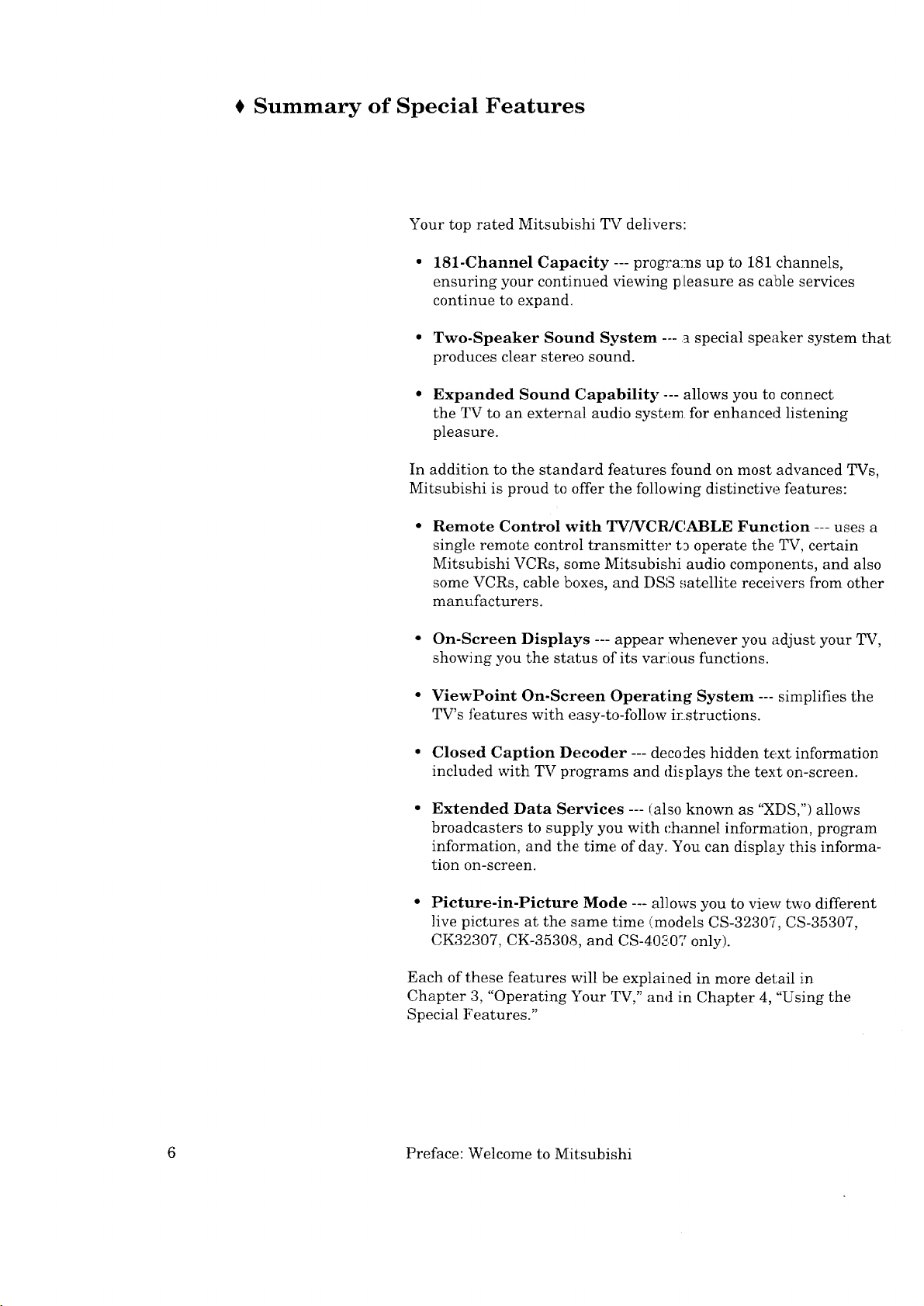
Summary of Special Features
Your top rated Mitsubishi TV delivers:
• 181-Channel Capacity --- programs up to 181 channels,
ensuring your continued viewing pleasure as cable services
continue to expand.
• Two-Speaker Sound System .... a special speaker system that
produces clear stereo sound.
• Expanded Sound Capability --- allows you to connect
the TV to an external audio system for enhanced listening
pleasure.
In addition to the standard features found on most advanced TVs,
Mitsubishi is proud to offer the following distinctiw_ features:
Remote Control with TV/VCR/C, ABLE Function --- uses a
single remote control transmitter t9 operate the TV, certain
Mitsubishi VCRs, some Mitsubishi audio components, and also
some VCRs, cable boxes, and DSS satellite receivers from other
manufacturers.
• On-Screen Displays --- appear whenever you adjust your TV,
showing you the status of its various functions.
• ViewPoint On-Screen Operating System --- simplifies the
TV's features with easy-to-follow irstructions.
• Closed Caption Decoder --- deco:les hidden text information
included with TV programs and displays the text on-screen.
Extended Data Services --- (also known as "XDS,") allows
broadcasters to supply you with channel information, program
information, and the, time of day. You can display this informa-
tion on-screen.
• Picture-in-Picture Mode --- all ows you to view two different
live pictures at the same time (models CS-32307, CS-35307,
CK32307, CK-35308, and CS-40307 only).
Each of these features will be explained in more detail in
Chapter 3, "Operating Your TV," and in Chapter 4, "Using the
Special Features."
6 Preface: Welcome to Mitsubishi
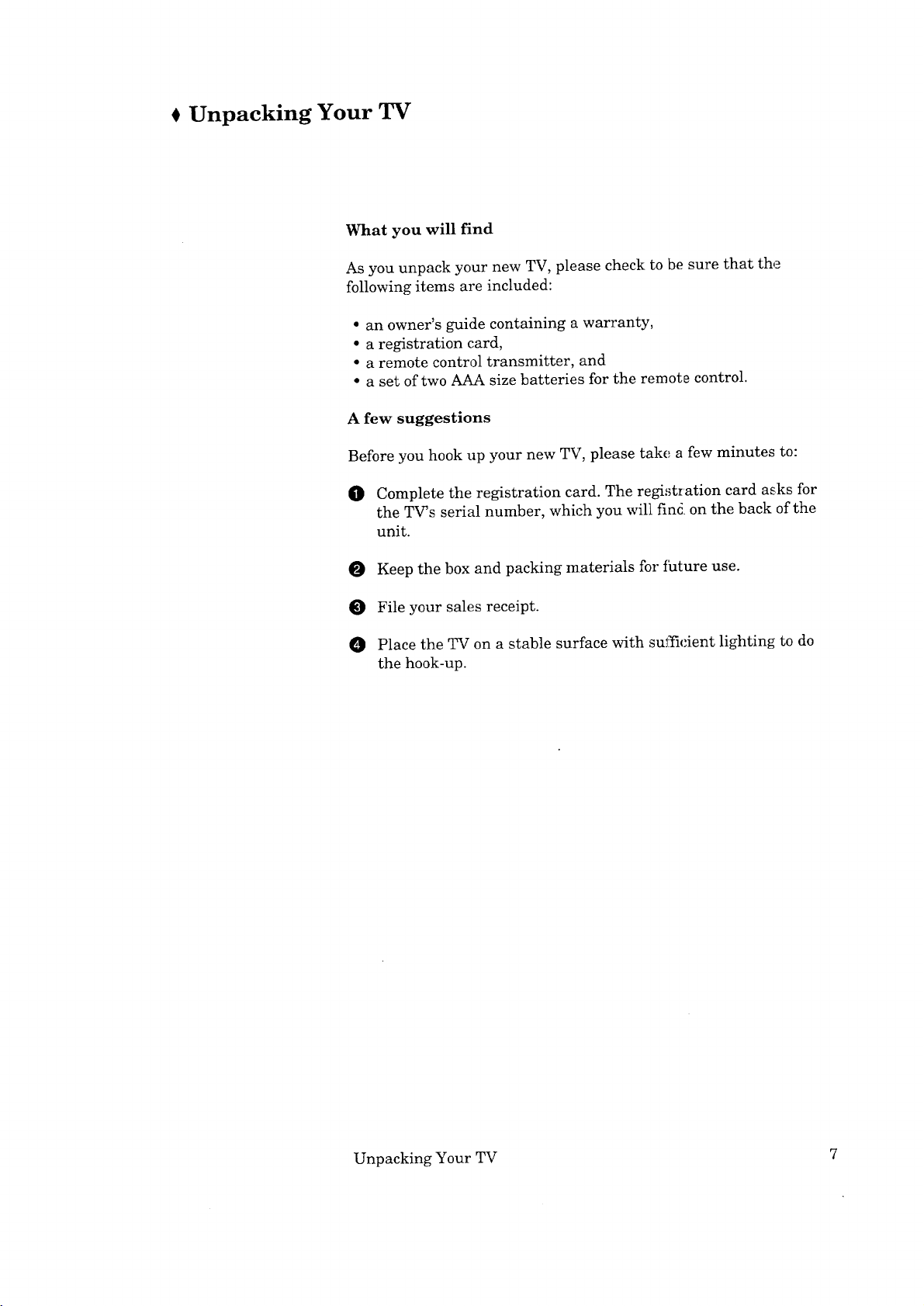
Unpacking Your TV
What you will find
As you unpack your new TV, please check to be sure that the
following items are included:
• an owner's guide containing a warranty,
• a registration card,
• a remote control transmitter, and
• a set of two AAA size batteries for the remote control.
A few suggestions
Before you hook up your new TV, please take a few minutes to:
O Complete the registration card. The regi:_tration card asks for
the TV's serial number, which you will find. on the back of the
unit.
Keep the box and packing materials for thture use.
O File your sales receipt.
Place the TV on a stable surface with sufficient lighting to do
the hook-up.
Unpacking Your TV 7
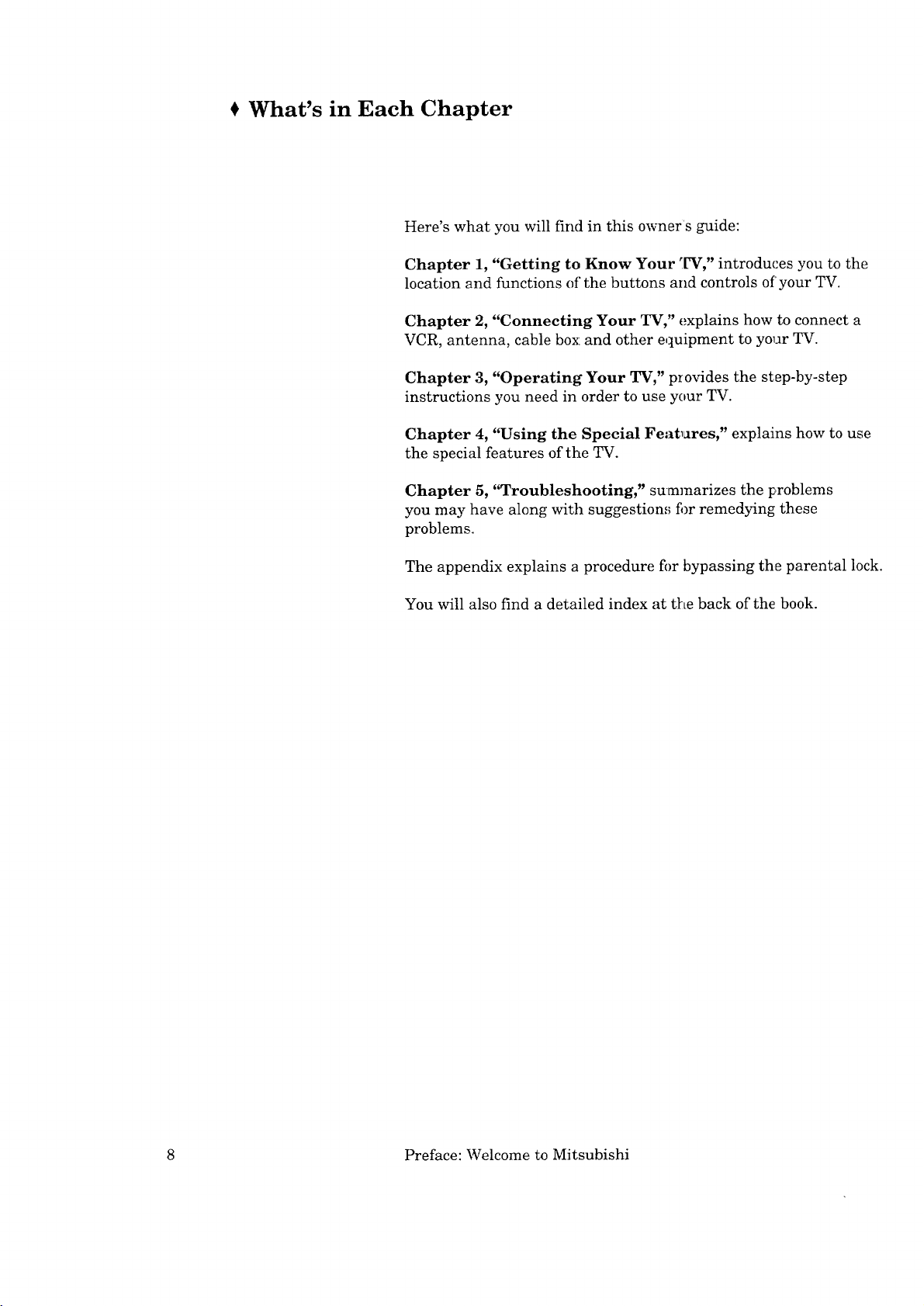
What's in Each Chapter
Here's what you will find in this owners guide:
Chapter 1, "Getting to Know Your TV," introduces you to the
location and functions of the buttons and controls of'your TV.
Chapter 2, "Connecting Your TV," explains how to connect a
VCR, antenna, cable box and other equipment to your TV.
Chapter 3, "Operating Your TV," provides the step-by-step
instructions you need in order to use your TV.
Chapter 4, "Using the Special Features," explains how to use
the special features of the TV.
Chapter 5, "Troubleshooting," summarizes the problems
you may have along with suggestion,; fi)r remedying these
problems.
The appendix explains a procedure fi)r bypassing the parental lock.
You will also find a detailed index at the back of the book.
8 Preface: Welcome to Mitsubishi
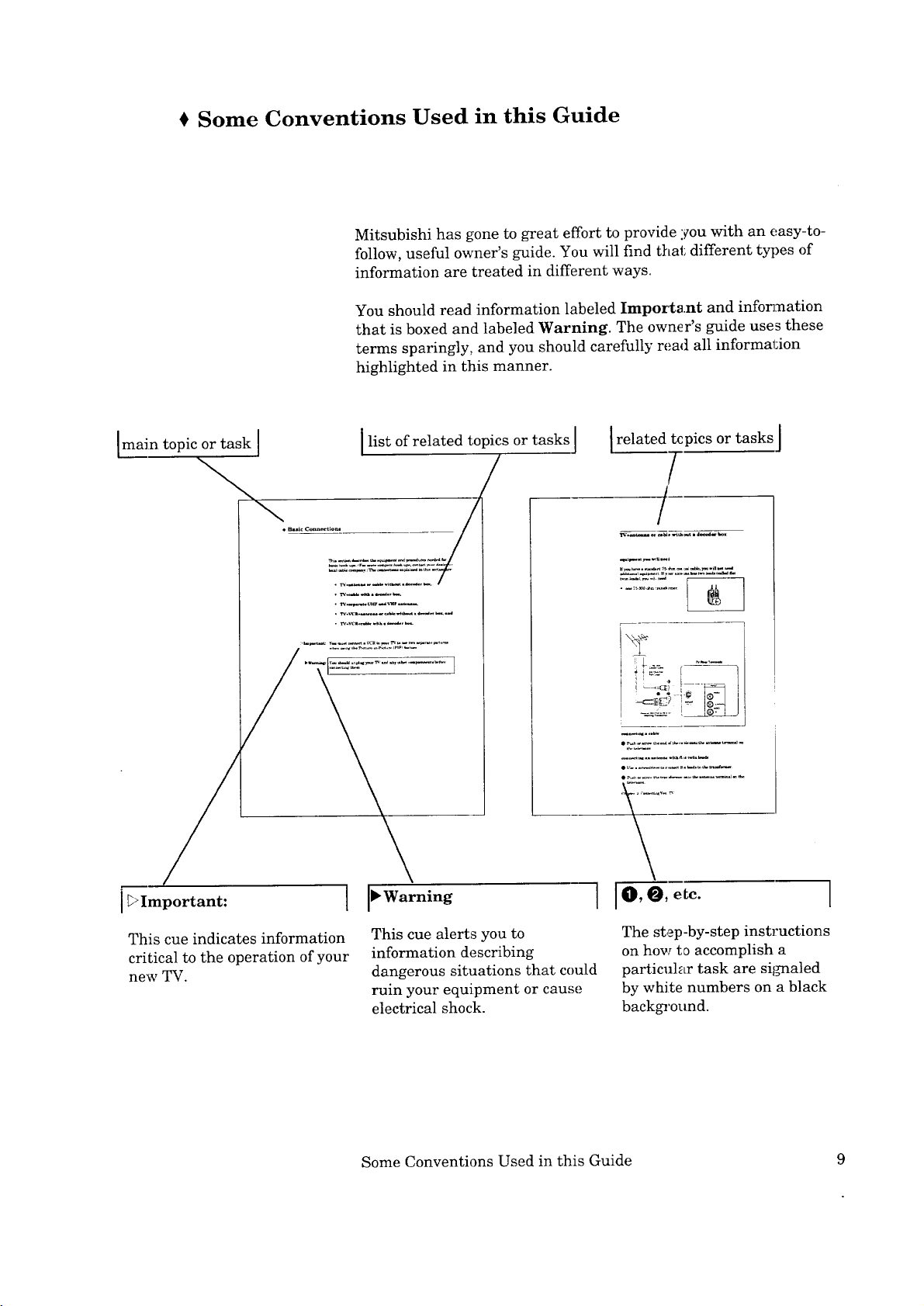
Some Conventions Used in this Guide
Mitsubishi has gone to great effort to provide you with an easy-to-
follow, useful owner's guide. You will find that different types of
information are treated in different ways.
You should read information labeled Important and information
that is boxed and labeled Warning. The owner's guide uses these
terms sparingly, and you should carefully read all informal:ion
highlighted in this manner.
Imain topic or task I Ilist of related topics or tasks ]
Irelated topics or tasks ]
[
/
i_Important:
This cue indicates information
critical to the operation of your
new TV.
I IO,e,eLc. I
This cue alerts you to
information describing
dangerous situations that could
ruin your equipment or cause
electrical shock.
Some Conventions Used in this Guide 9
The step-by-step instructions
on how t_ accomplish a
particular task are sil_aled
by white numbers on a black
background.
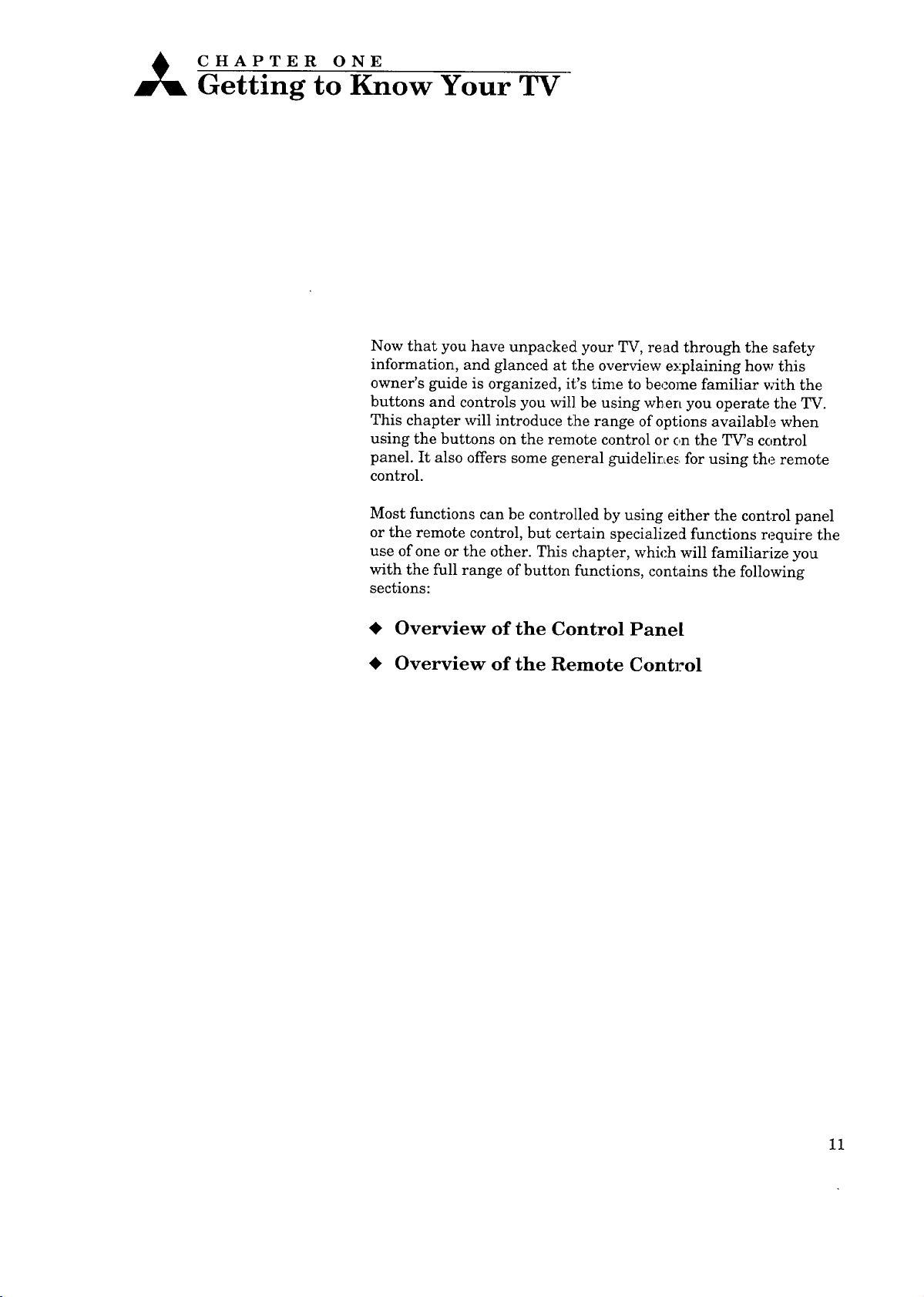
_ CHAPTER ONE
Getting Your TV
Now that you have unpacked your TV, read through the safety
information, and glanced at the overview explaining how this
owner's guide is organized, it's time to become familiar with the
buttons and controls you will be using when you operate the TV.
This chapter will introduce t:he range of options available when
using the buttons on the remote control oc c,n the TWs control
panel. It also offers some general guidelines, for using the remote
control.
Most functions can be controlled by using either the control panel
or the remote control, but certain specialized functions require the
use of one or the other. This chapter, which will familiarize you
with the full range of button functions, contains the following
sections:
Overview of the Control Pane[
Overview of the Remote Control
11
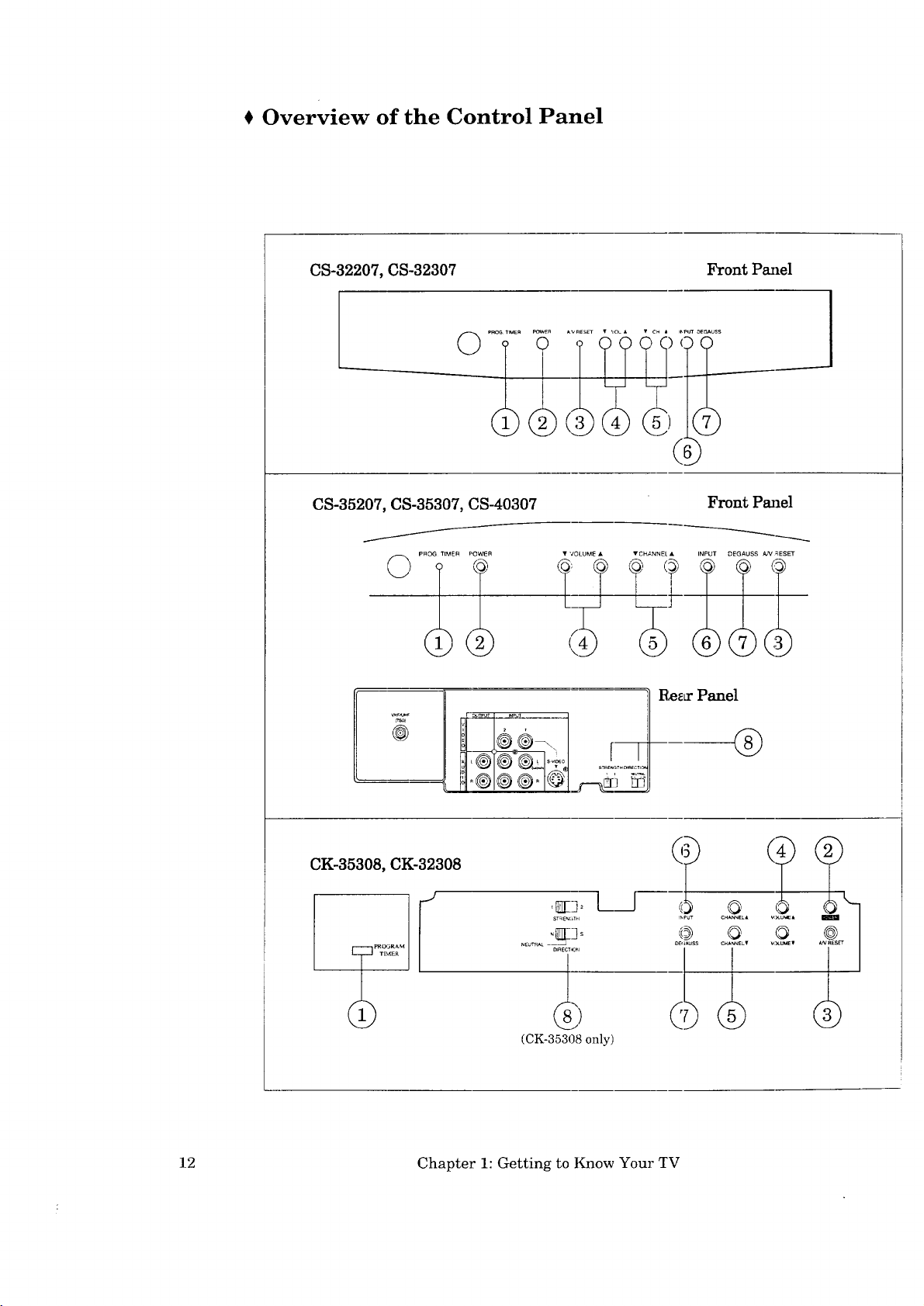
Overview of the Control Panel
CS-32207, CS-32307
CS-35207, CS-35307, CS-40307
O
Front Panel
Front Pmlel
12
@
®
CK-35308, CK-32308
(CK-35308 only)
Chapter 1: Getting to ](now Your TV
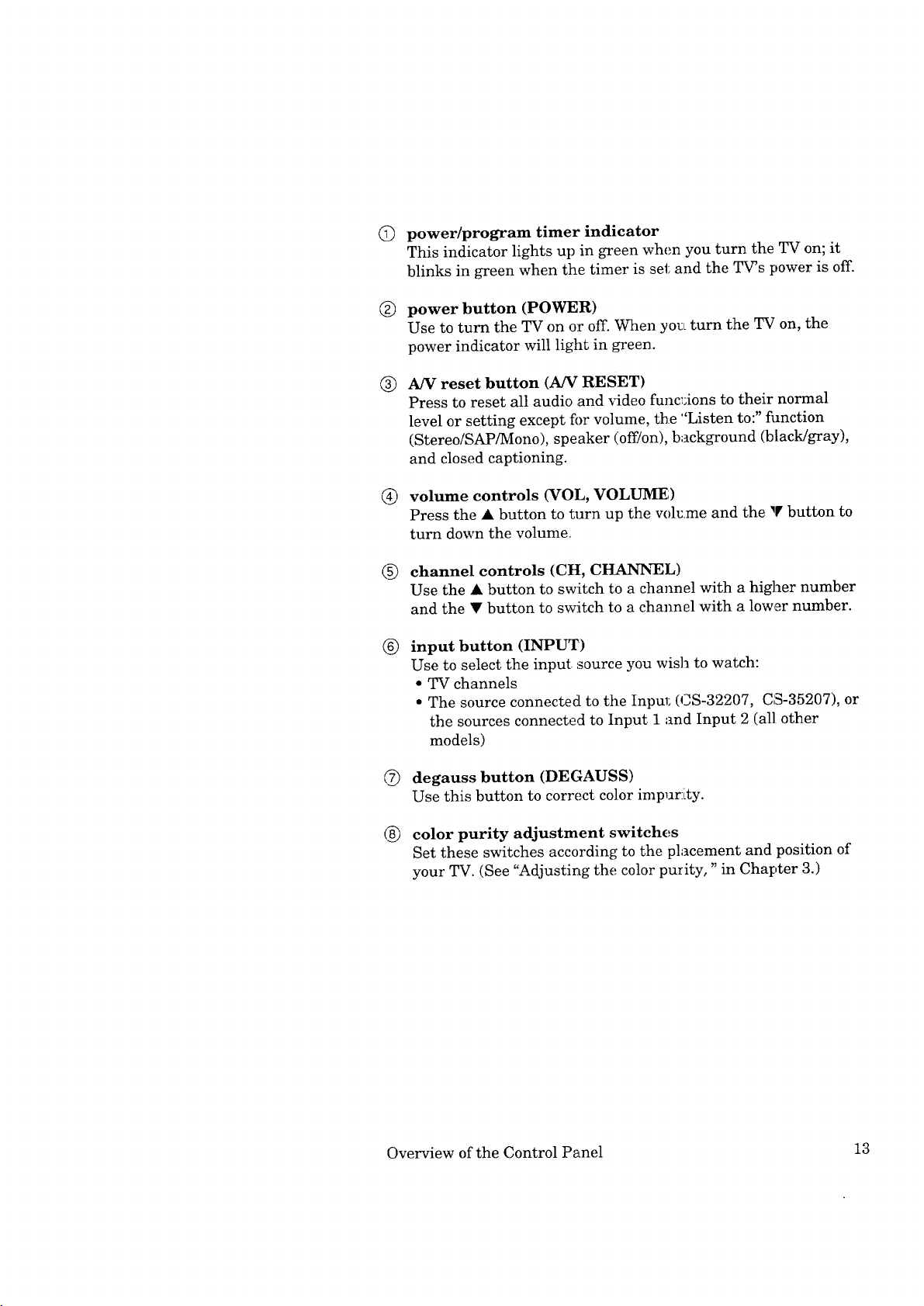
©
power/program timer indicator
This indicator lights up in green when you turn the TV on; it
blinks in green when the timer is set and the TV's power is off.
®
power button (POWER)
Use to turn the TV on or off. When yo_Lturn the TV on, the
power indicator will light in green.
®
A/V reset button (A/V RESET)
Press to reset all audio and _ideo func_Aons to their normal
level or setting except for volume, the "Listen to:" fimction
(Stereo/SAP/Mono), speaker (off/on), background (black/gray),
and closed captioning.
volume controls (VOL, VOLUME)
Press the • button to turn up the vol_.me and the • button to
turn down the volume.
®
channel controls (CH, CHANNEL)
Use the • button to switch to a channel with a higher number
and the • button to switch to a channel with a lower number.
®
input button (INPUT)
Use to select the input...source you wish to watch:
• TV channels
• The source connected to the tnpul_ 0_S-32207, CS-35207), or
the sources connected to Input 1 and Input 2 (all other
models)
®
degauss button (DEGAUSS)
Use this button to correct color impur:ity.
®
color purity adjustment switches
Set these switches according to the placement and position of
your TV. (See "Adjusting the color purity," in Chapter 3.)
Overview of the Control Panel 13
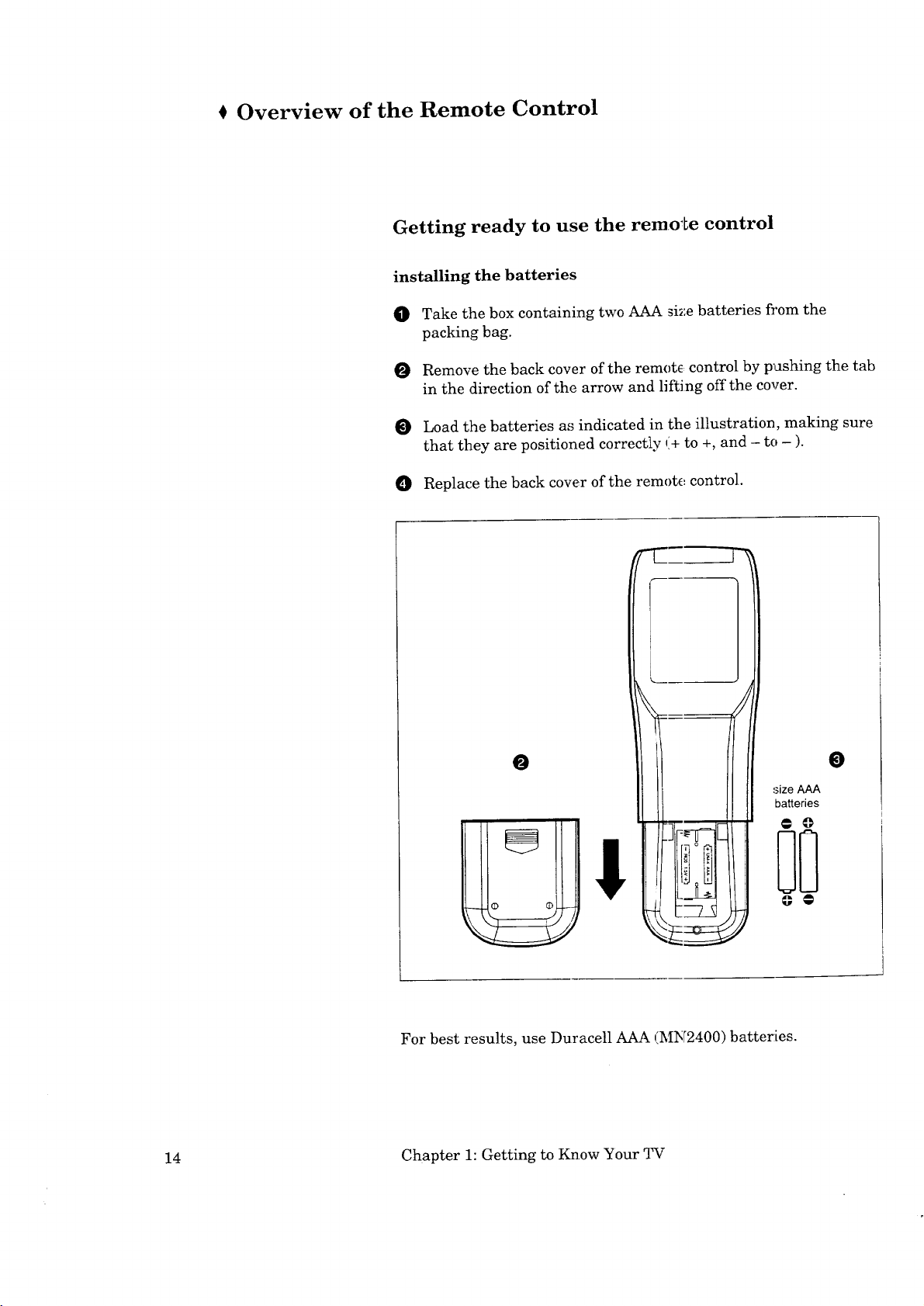
Overview of the Remote Control
Getting ready to use the remo_Le control
installing the batteries
0
Take the box containing two AAA si_;e batteries from the
packing bag.
0
Remove the back cover of the remote, control by pushing the tab
in the direction of the arrow and lifting off the cover.
0
Load the batteries as indicated in the illustration, making sure
that they are positioned correctly (+ to +, and - to - ).
O Replace the back cover of the remote control.
O
For best results, use Duracell AAA (MN2400) batteries.
14 Chapter 1: Getting to Know Your TV
0
size AAA
batteries
@ @
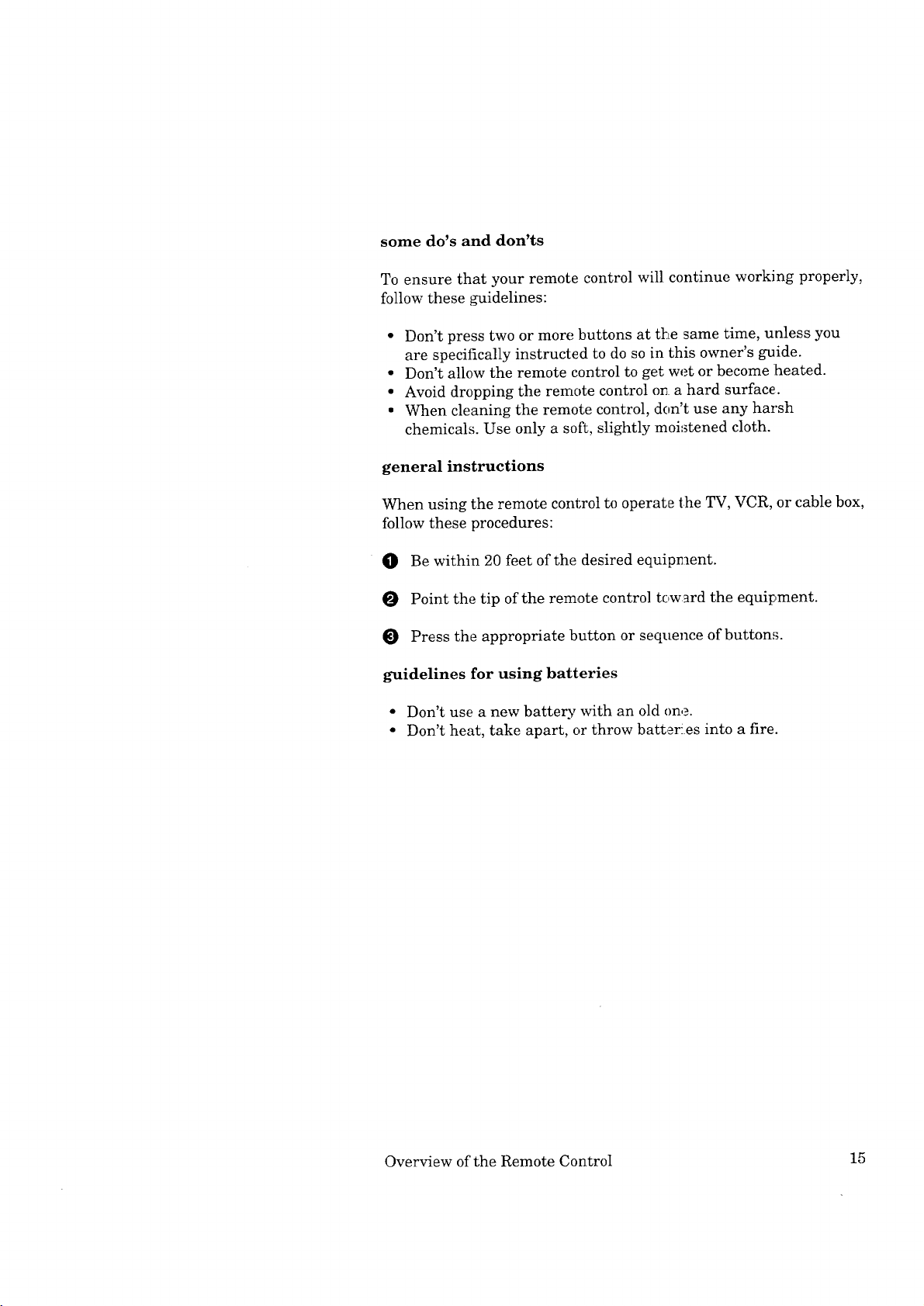
some do's and don'ts
To ensure that your remote control will continue working properly,
follow these guidelines:
• Don't press two or more buttons at tl_Lesame time, unless you
are specifically instructed to do so in this owner's guide.
• Don't allow the remote control to get wet or become iheated.
• Avoid dropping the remote control oN a hard surface.
• When cleaning the remote control, don't use any harsh
chemicals. Use only a soft, slightly moistened cloth.
general instructions
When using the remote control to operate lhe TV, VCR, or cable box,
follow these procedures:
0 Be within 20 feet of the desired equipment.
O Point the tip of the remote control tc,w_rd the equipment.
Press the appropriate button or sequence of button,_.
guidelines for using batteries
• Don't use a new battery with an old one.
• Don't heat, take apart, or throw batt_er!es into a fire.
Overview of the Remote Control 15
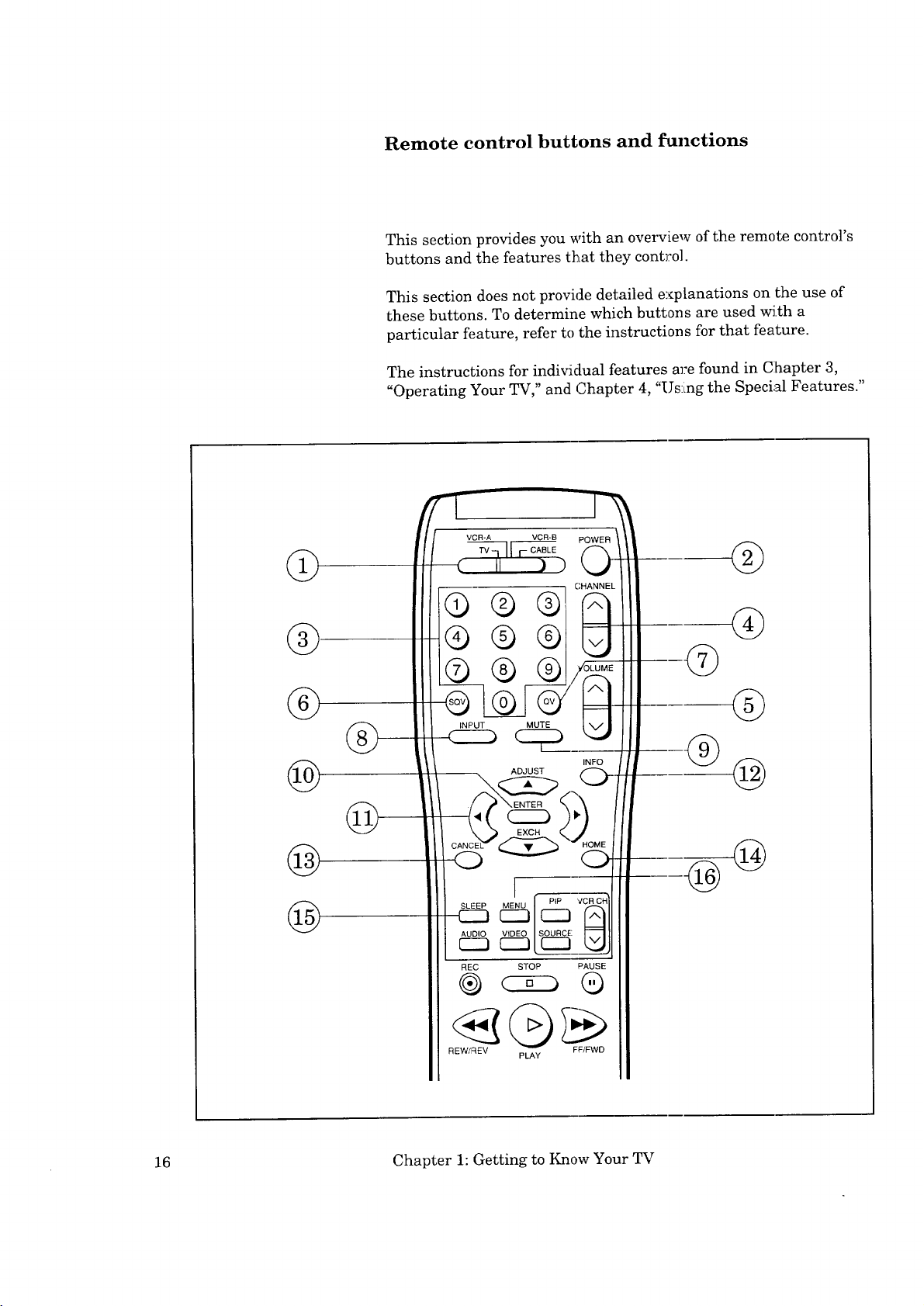
Remote control buttons and functions
This section provides you with an overview of the remote control's
buttons and the features that they cont3:ol.
This section does not provide detailed explanations on the use of
these buttons. To determine which buttons are used w_th a
particular feature, refer to the instructions for that feature.
The instructions for individual features al:e found in Chapter 3,
"Operating Your TV," and Chapter 4, "Us:Lng the Special Features."
VCR-A VCR-B POWER
'TV-
@
@
@
@
@
INPUT MUTE
ADJUST
EXCH
_[_ _
REC STOP PAUSE
® ®
REW/REV FF/FWD
PLAY
@
INFO
@
@
16 Chapter 1: Getting to Know Your TV
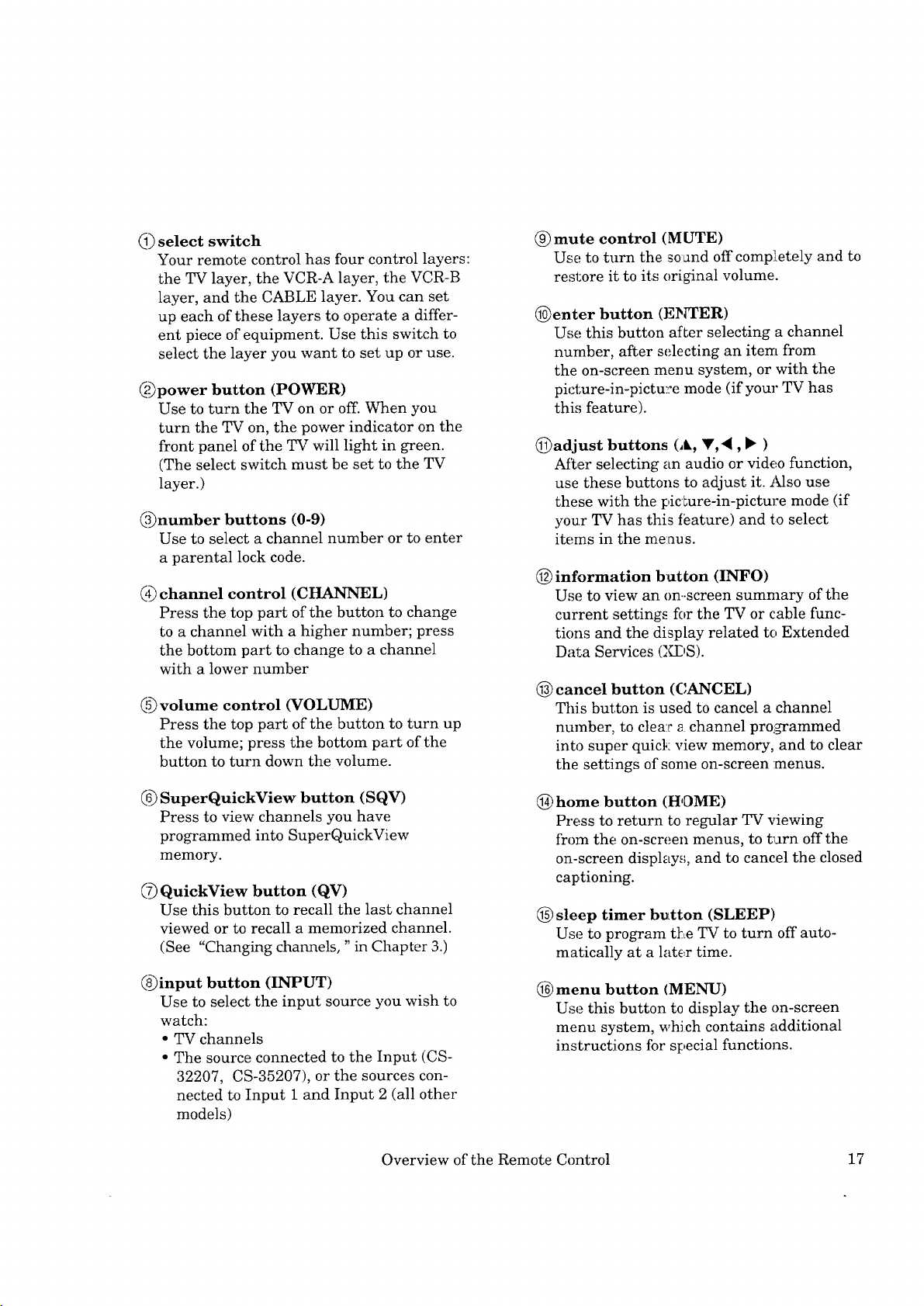
Q)selectswitch
Yourremotecontrolhasfourcontrollayers:
theTVlayer,theVCR-Alayer,theVCR-B
layer,andtheCABLElayer.Youcanset
upeachoftheselayerstooperateadiffer-
entpieceofequipment.Usethisswitchto
selectthelayeryouwanttosetuporuse.
_power button (POWER)
Usetoturn theTVonoroff.Whenyou
turntheTVon,thepowerindicatoronthe
frontpaneloftheTVwill light in green.
(TheselectswitchmustbesettotheTV
layer.)
(,'_numberbuttons (0-9)
Use to select a channel number or to enter
a parental lock code.
_ channel control (CHANNEL)
Press the top part of the button to change
to a channel with a higher number; press
the bottom part to change to a channel
with a lower number
(,'_volume control (VOLUME)
Press the top part of the button to turn up
the volume; press the bottom part of the
button to turn down the volume.
(_)mute control (MUTE)
Use to turn the soand off comp]Letely and to
restore it to its original volume.
(_enter button (ENTER)
Use this button after selecting a channel
number, after selecting an item from
the on-screen menu system, or with the
picture-in-pictu:e mode (if your TV has
this feature).
(_)adjust buttons (,L, V,", • )
After selecting an audio or video function,
use these buttons to adjust it. Also use
these with the picture-in-picture mode (if
your TV has this feature) and to select
items in the menus.
(_ information button (INFO)
Use to view an on.-screen summary of the
current settings for the TV or cable func-
tions and the display related to Extended
Data Services (XDS).
(_) cancel button (CANCEL)
This button is used to cancel a channel
number, to clea:r a channel proi_ammed
into super quick view memory, and to clear
the settings of some on-screen :menus.
(_ SuperQuickView button (SQV)
Press to view channels you have
programmed into SuperQuickView
memory.
_ QuickView button (QV)
Use this button to recall the last channel
viewed or to recall a memorized channel.
(See "Changing channels, " in Chapter 3.)
@input button (INPUT)
Use to select the input source you wish to
watch:
• TV channels
• The source connected to the Input (CS-
32207, CS-35207), or the sources con-
nected to Input 1 and Input 2 (all other
models)
Overview of the Remote Control 17
(_) home button (HOME)
Press to return to regular TV viewing
from the on-screen menus, to turn off the
on-screen displays, and to cancel the closed
captioning.
(_) sleep timer buLtton (SLEEP)
Use to program the TV to turn off auto-
matically at a later time.
(_) menu button (MENU)
Use this button to display the on-screen
menu system, which contains additional
instructions fbr special functions.
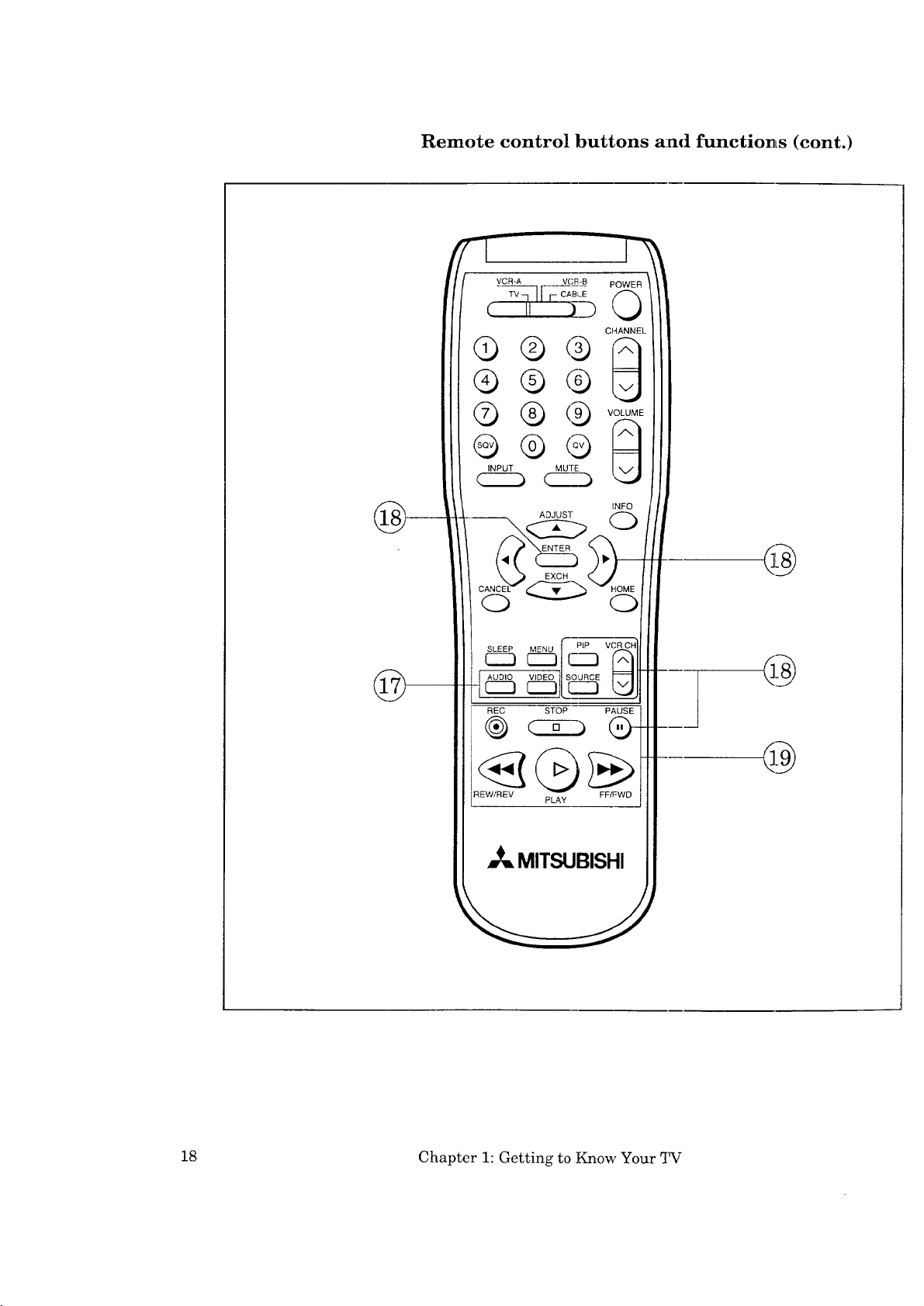
Remote control buttons a:nd function, s (cont.)
@
©
ADJUST
INFO
s._P#% -]_-
AUDIO VID_I SOURCE
r---Tg[r--7
REC STOP PAUSE I
REW/REV FF/FWD |
_= MITSUBISHI
PLAY
@
J
18 Chapter 1: Getting to Know Your TV
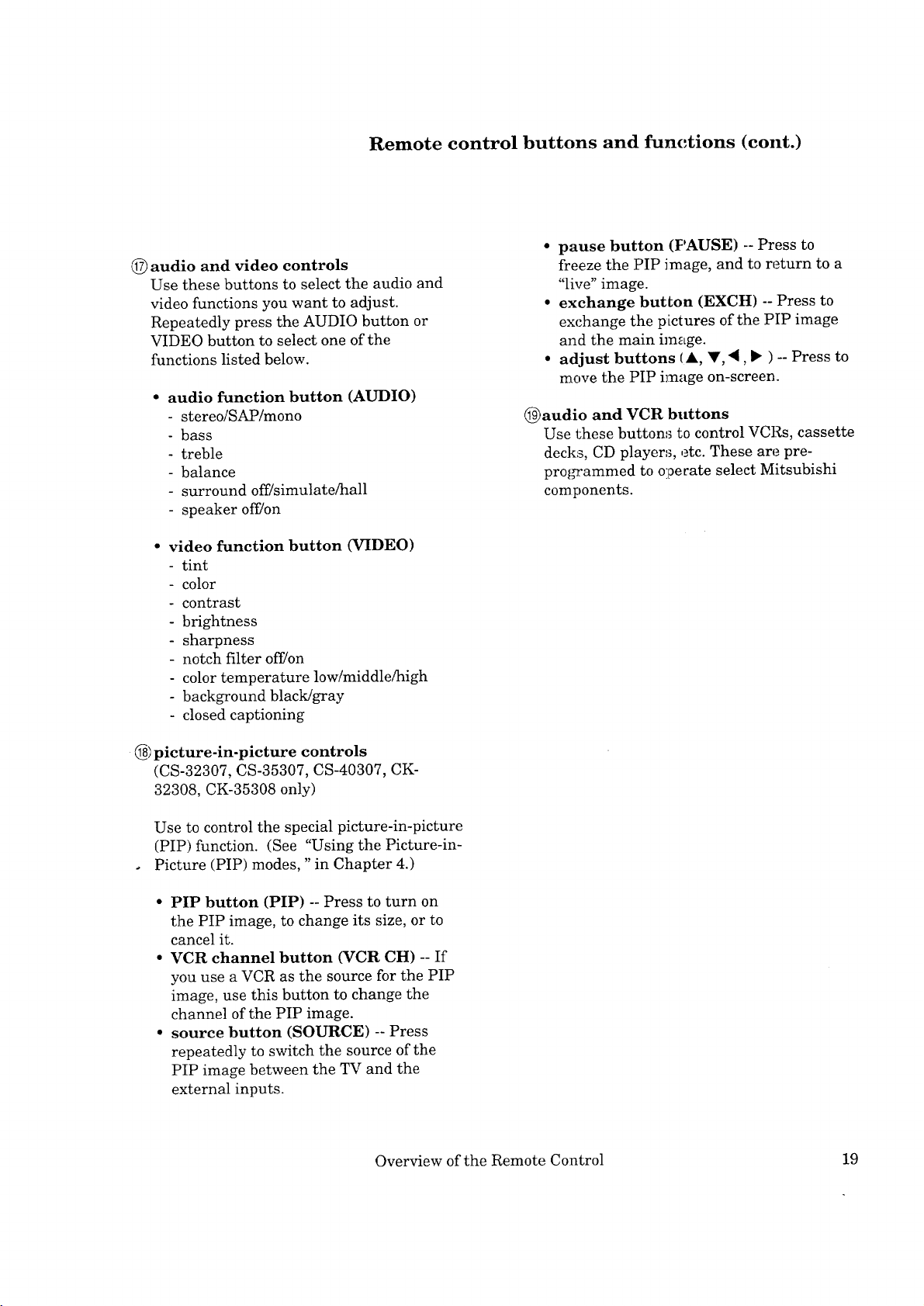
Remote control buttons and functions (cont.)
@ audio and video controls
Use these buttons to select the audio and
video functions you want to adjust.
Repeatedly press the AUDIO button or
VIDEO button to select one of the
functions listed below.
• audio function button (AUDIO)
- stereo/SAP/mono
- bass
- treble
- balance
surround off/simulate/hall
speaker off]on
• video function button (VIDEO)
tint
- color
- contrast
- brightness
- sharpness
- notch filter off/on
- color temperature low/middle/high
- background black/gray
- closed captioning
• pause button (PAUSE) -- Press to
freeze the PIP image, and to return to a
"live" image.
• exchange button (EXCH) -- Press to
exchange the pictures of the PIP image
and the main image.
• adjust buttons (A, V, 4, • ) -- Press to
move the PIP image on-screen.
@audio and VCR buttons
Use these buttons to control VCRs, cassette
decks, CD players, etc. These are pre-
pro_'ammed to operate select Mitsubishi
components.
@ picture-in-picture controls
(CS-32307, CS-35307, CS-40307, CK-
32308, CK-35308 only)
Use to control the special picture-in-picture
(PIP) function. (See "Using the Picture-in-
Picture (PIP) modes, "in Chapter 4.)
• PIP button (PIP) -- Press to turn on
the PIP image, to change its size, or to
cancel it.
• VCR channel button (VCR CH) -- If
you use a VCR as the source for the PIP
image, use this button to change the
channel of the PIP image.
• source button (SOURCE) -- Press
repeatedly to switch the source of the
PIP image between the TV and the
external inputs.
Overview of the Remote Control 19
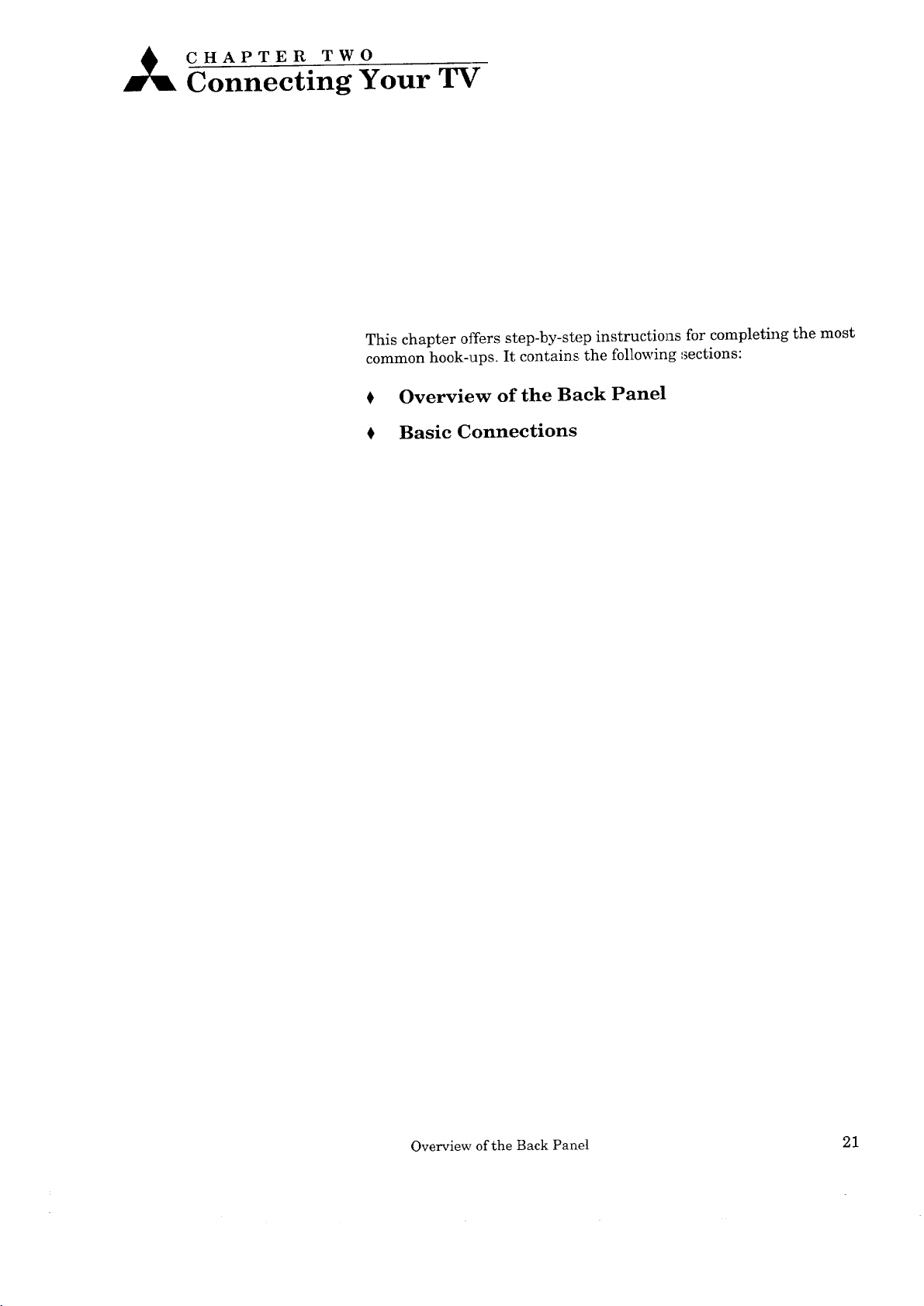
A CHAPTERo TWO
Connecting Your TV
This chapter offers step-by-step instructions for completing the most
common hook-ups. It contains, the following sections:
Overview of the Back Panel
Basic Connections
Overview of the Back Panel 21
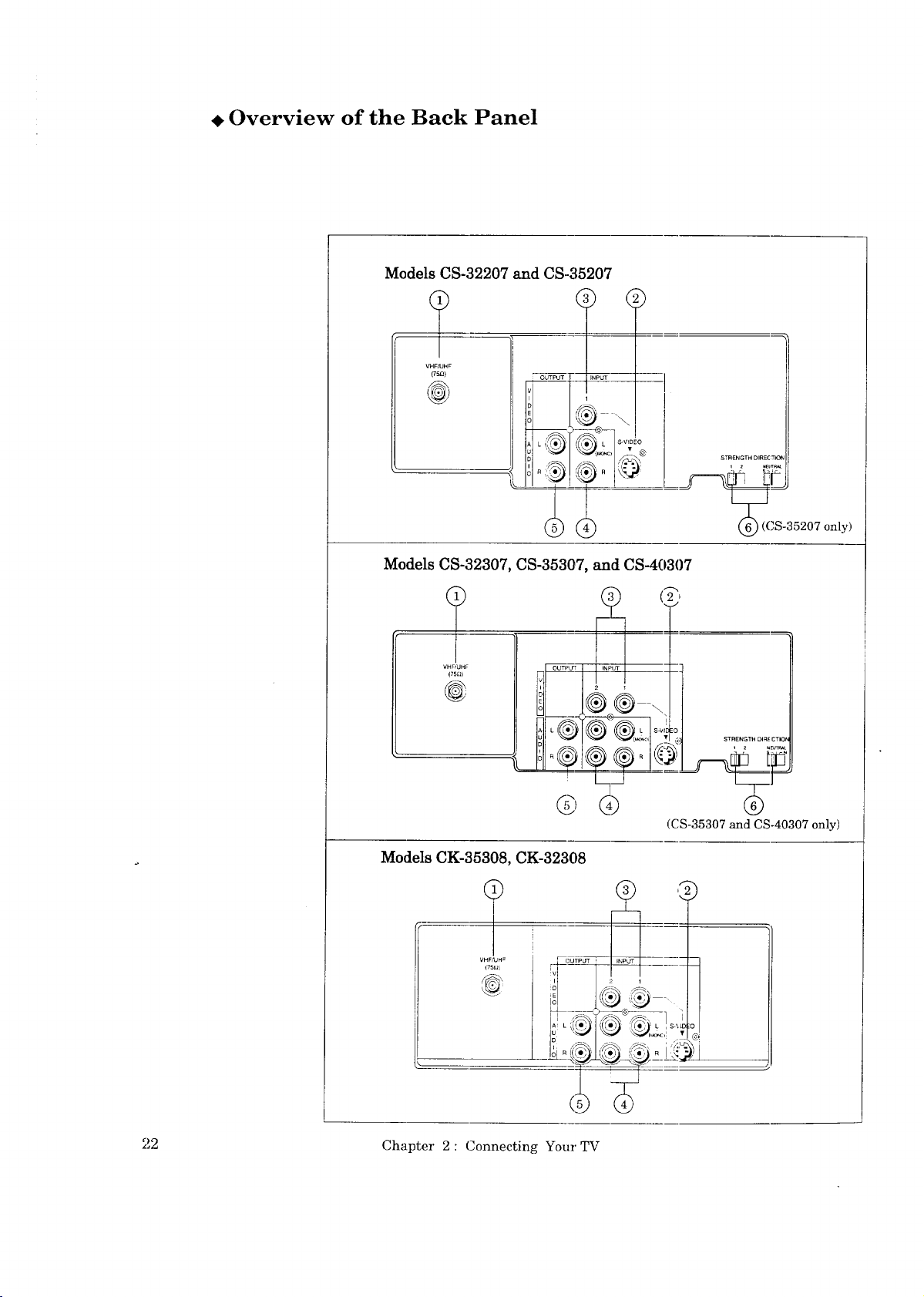
• Overview of the Back Panel
Models CS-32207 and CS-35207
VHF,'IJHF
(75.Q)
Models CS-32307, CS-35307, and CS-40307
1
-----]
STRENGTHDIREC:13Of
__S-35207 only)
r
VHF/UHF
(75_)
Models CK-35308, CK-32308
VHF/"UH= r_(_UTPUT
L ,.._
(CS-35307 and CS-40307 only)
- !
I
22 Chapter 2: Connecting Your TV
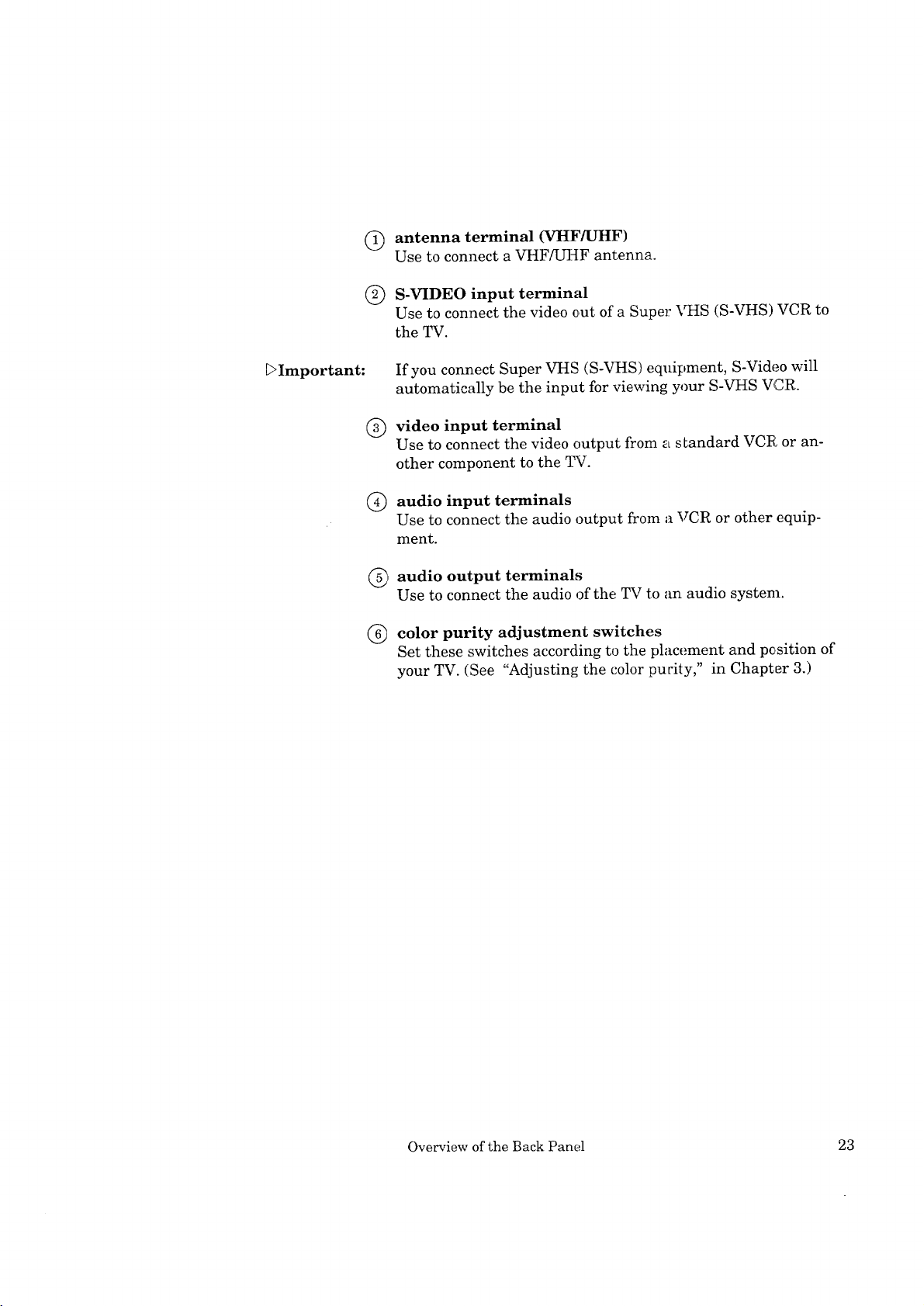
(_ antenna terminal (VttF/UHF)
Use to connect a VHF/UHF antenna.
S-VIDEO input terminal
®
Use to connect the video out of a Super \_HS (S-VHS) VCR to
the TV.
_>Important:
If you connect Super VHS (S-VHS) equipment, S-Video will
automatically be the input for viewing your S-VHS VCR.
video input terminal
®
Use to connect the video output from a s Landard VCR or an-
other component to the TV.
Q
audio input terminals
Use to connect the audio output from a VCR or other equip-
ment.
(_ audio output terminals
Use to connect the audio of the TV to an audio system.
® color purity adjustment switches
Set these switches according to the placement and pesition of
your TV. (See "Adjusting the color pucity," in Chapter 3.)
Overview of the Back Panel 23
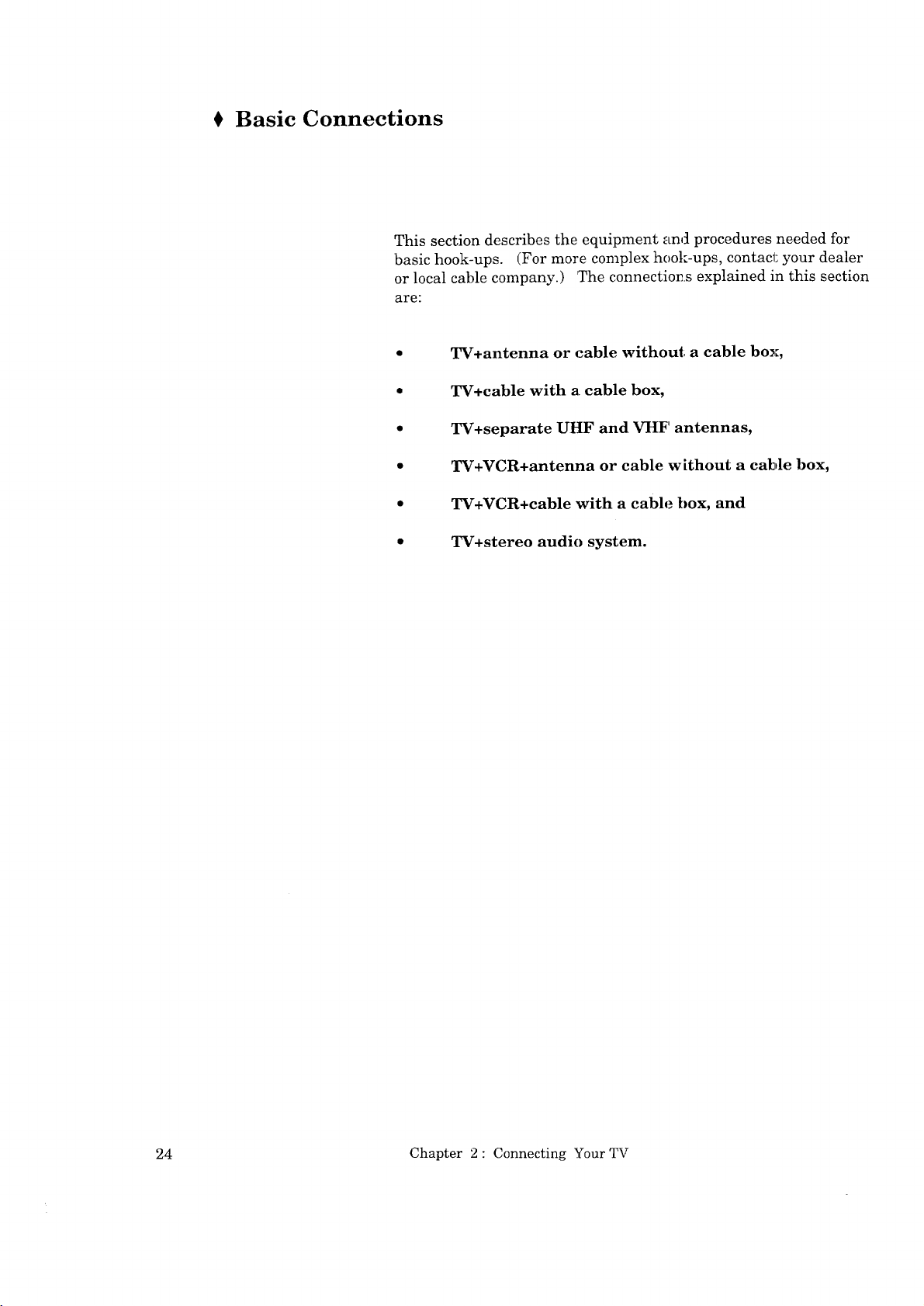
Basic Connections
This section describes the equipment and procedures needed for
basic hook-ups. (For more complex hook-ups, contact your dealer
or local cable company.) 'The connectior_s explained in this section
are:
TV+antenna or cable without a cable box,
TV+cable with a cable box,
TV+separate UHF and VHF antennas,
TV+VCR+antenna or cable without a cable box,
TV+VCR+cable with a cable box, and
TV+stereo audio system.
24 Chapter 2: Connecting Your TV
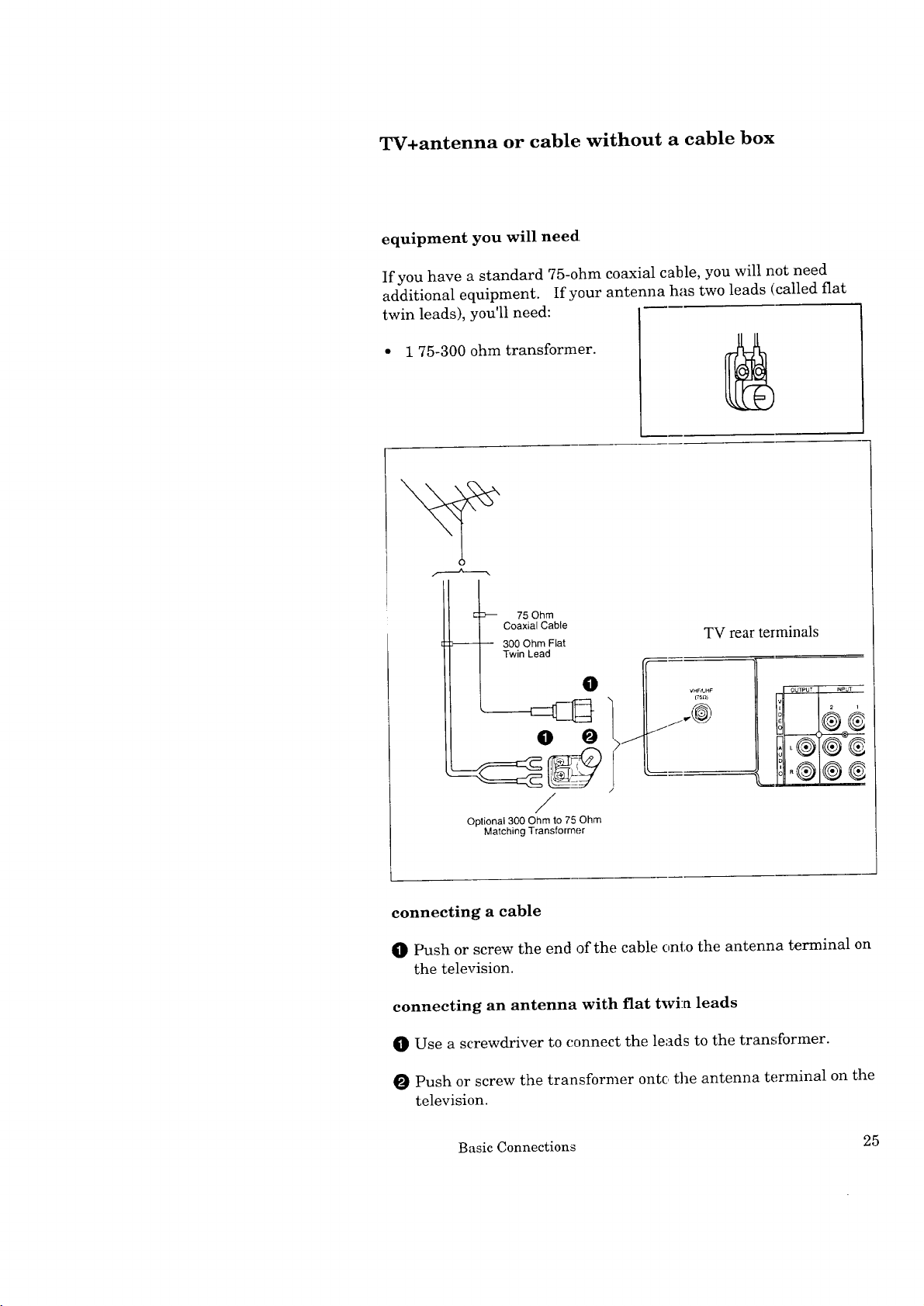
TV+antenna or cable without a cable box
equipment you will need
If you have a standard 75-ohm coaxial cable, you will not need
additional equipment. If your antenna has two leads (called flat
twin leads), you'll need:
• 1 75-300 ohm transformer. _
/----'---x
75 Ohm
Coaxial Cable
-- 300 Ohm Flat
Twin Lead
///_@
TV rear terminals
VHF/UHF
(75n)
V OUTPUT INP,jT
i 2 i
t.el®®
/
Optional 300 Ohm to 75 Ohm
Matching Transformer
connecting a cable
O Push or screw the end of the cable onto the antenna terminal on
the television.
connecting an antenna with fiat twin leads
0 Use a screwdriver to ccmnect the leads to the transformer.
0 Push or screw the transformer onto the antenna terminal on the
television.
Basic Connections 25
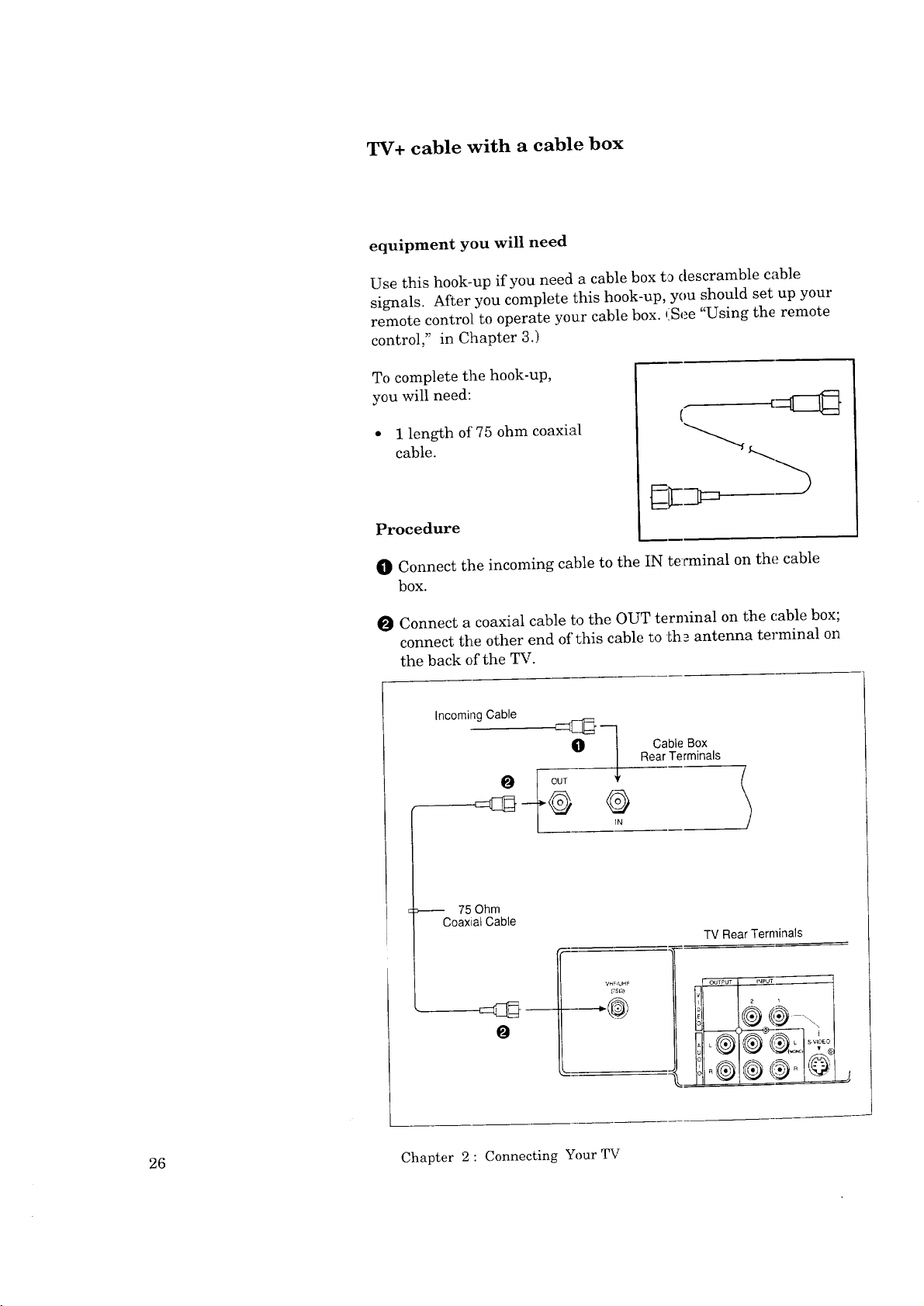
TV+ cable with a cable box
equipment you will need
Use this hook-up if you need a cable box to descramble cable
signals. After you complete this hook-up, you should set up your
remote control to operate your cable box. (See "Using the remote
control," in Chapter 3.)
To complete the hook-up,
you will need:
• I length of 75 ohm coaxial
cable.
Procedure
O Connect the incoming cable to the IN te:rminal on the cable
bOX.
O Connect a coaxial cable to the OUT terminal on the (',able box;
connect the other end of this cable to th_ antenna terminal on
the back of the TV.
Incoming Cable
Cable Box
Rear Terminals
75 Ohm
Coaxial Cable
TV Rear Terminals
VH_IUHF
@TPUT 2 INPUT i
O
I
[
26 Chapter 2 : Connecting Your TV
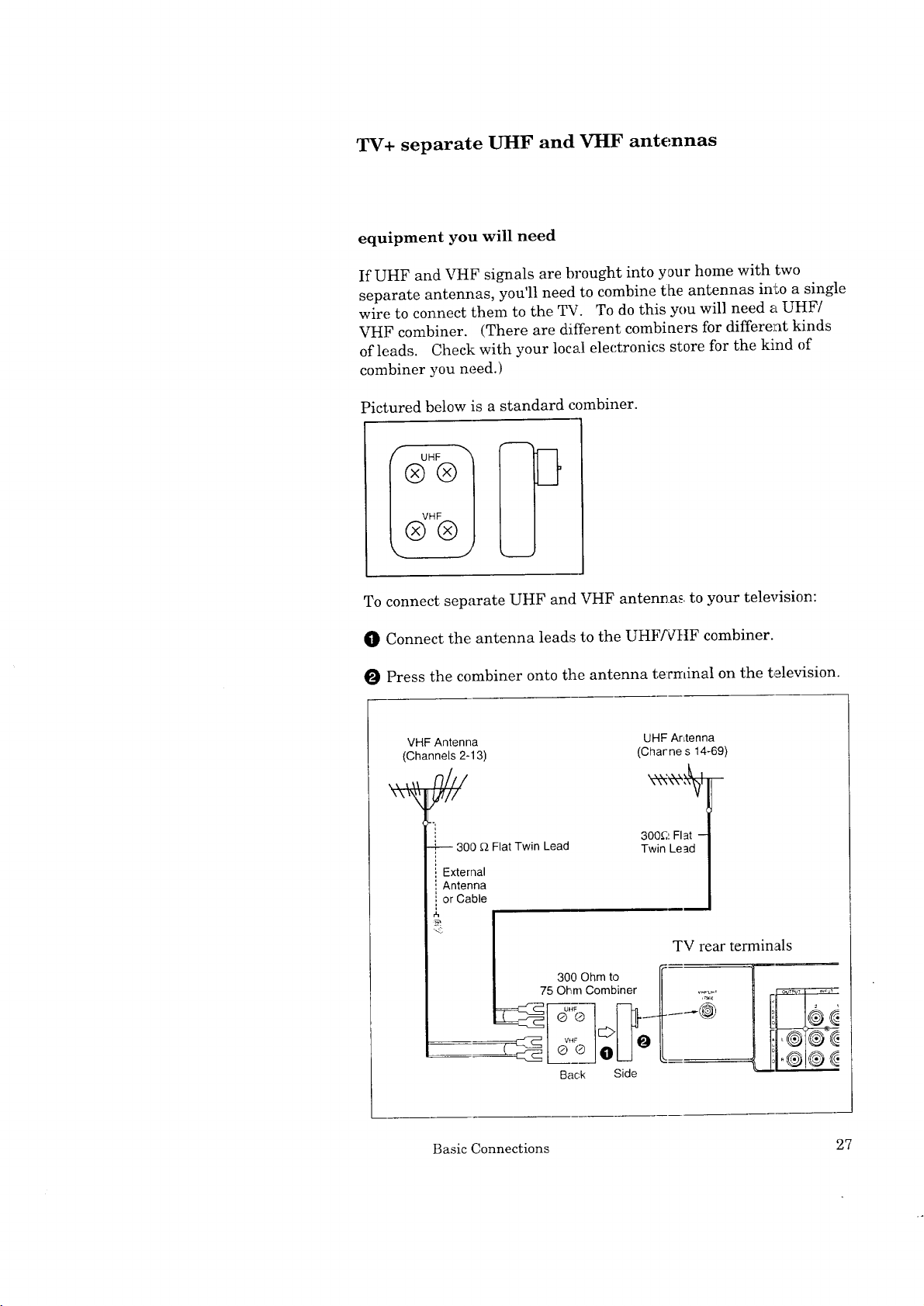
TV+ separate UHF and VHF antennas
equipment you will need
If UHF and VHF signals are brought into your home with two
separate antennas, you'll need to combine the antennas into a single
wire to connect them to the TV. To do this you will need a UHF/
VHF combiner. (There are different combiners for different kinds
of leads. Check with your local electronics store for the kind of
combiner you need.)
Pictured below is a standard combiner.
To connect separate UHF and VHF antennas, to your television:
O Connect the antenna leads to the UHFNttF combiner.
Press the combiner onto the antenna terminal on the television.
VHF Antenna UHF Antenna
(Channels 2-13) (Char ne s 14-69)
hill
\\ t\\
-
300 £2 Flat Twin Lead
External
Antenna
or Cable
300 Ohm to II
75 Ohm Combiner "11 ,_:_o
300£,_FIat
Twin Lead
TV rear terminals
¢r
Back Side
Basic Connections 27
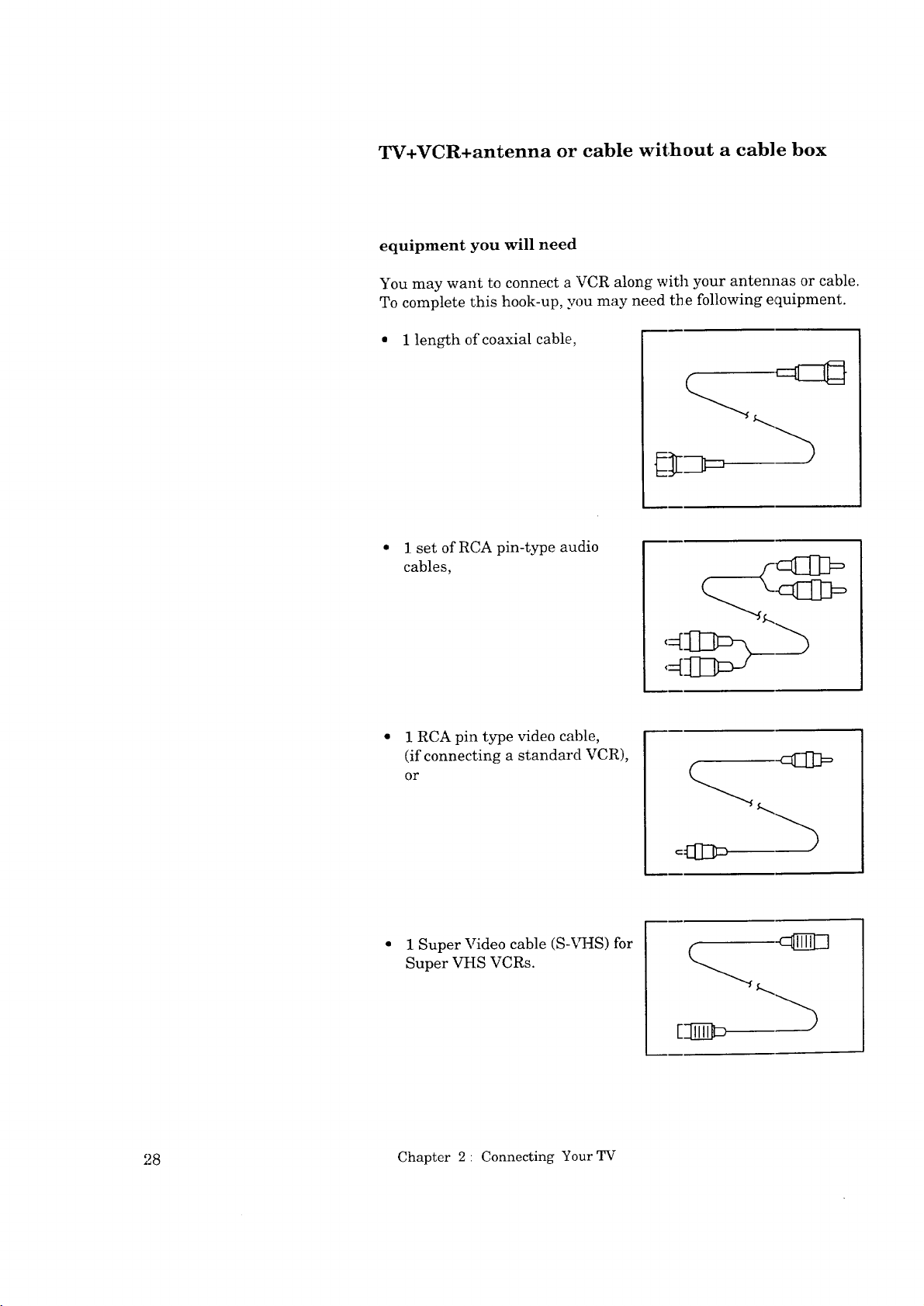
TV+VCR+antenna or cable without a cable box
equipment you will need
You may want to connect a VCR along with your antennas or cable.
To complete this hook-up, you may need the following equipment.
1 length of coaxial cable,
1 set of RCA pin-type audio
cables,
1 RCA pin type video cable,
(if connecting a standard VCR),
or
1 Super Video cable (S-_%IS) for
Super VHS VCRs.
28 Chapter 2 • Connecting Your TV
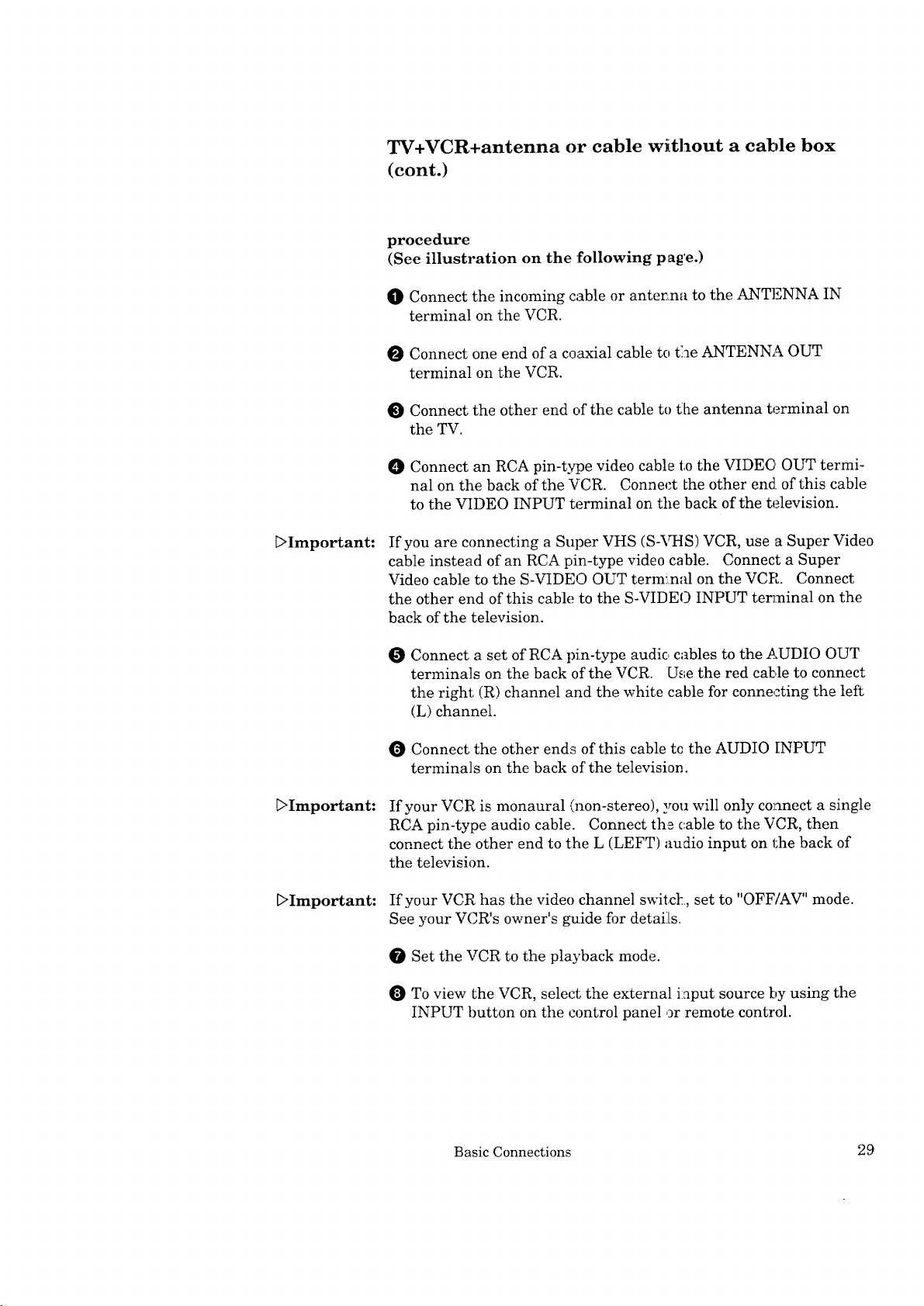
TV+VCR+antenna or cable without a cable box
(cont.)
procedure
(See illustration on the :Following page.)
O Connect the incoming cable or anterma to the ANTENNA IN
terminal on the VCR.
O Connect one end of a coaxial cable to t_ae ANTENNA OUT
terminal on the VCR.
O Connect the other end of the cable to the antenna terminal on
the TV.
Connect an RCA pin-type video cable to the VIDEC OUT termi-
nal on the back of the VCR. Connect Lhe other end. of this cable
to the VIDEO INPUT terminal on the back of the television.
_>Important:
[:>Important:
[>Important:
If you are connecting a Super VHS (S-VHS) VCR, use a Super Video
cable instead of an RCA pin-type video cable. Connect a Super
Video cable to the S-VIDEO OUT terminal on the VCR. Connect
the other end of this cable to the S-VIDEO INPUT terminal on the
back of the television.
Connect a set of RCA pin-type audic, cables to the AUDIO OUT
terminals on the back of the VCR. U_,_ethe red cable to connect
the right (R) channel and the white cable for conne,_ting the left
(L) channel.
O Connect the other ends of this cable tc the AUDIO INPUT
terminals on the back of the television.
If your VCR is monaural (non-stereo), you will only co_nect a single
RCA pin-type audio cable. Connect the (.,able to the VCR, then
connect the other end to the L (LEFT) audio input on the back of
the television.
If your VCR has the video channel switcl:.,, set to "OFF/AV" mode.
See your VCR's owner's gu,ide for detaii[s.
O Set the VCR to the playback mode.
O To view the VCR, select the external i:aput source by using the
INPUT button on the control panel or remote control.
Basic Connections 29
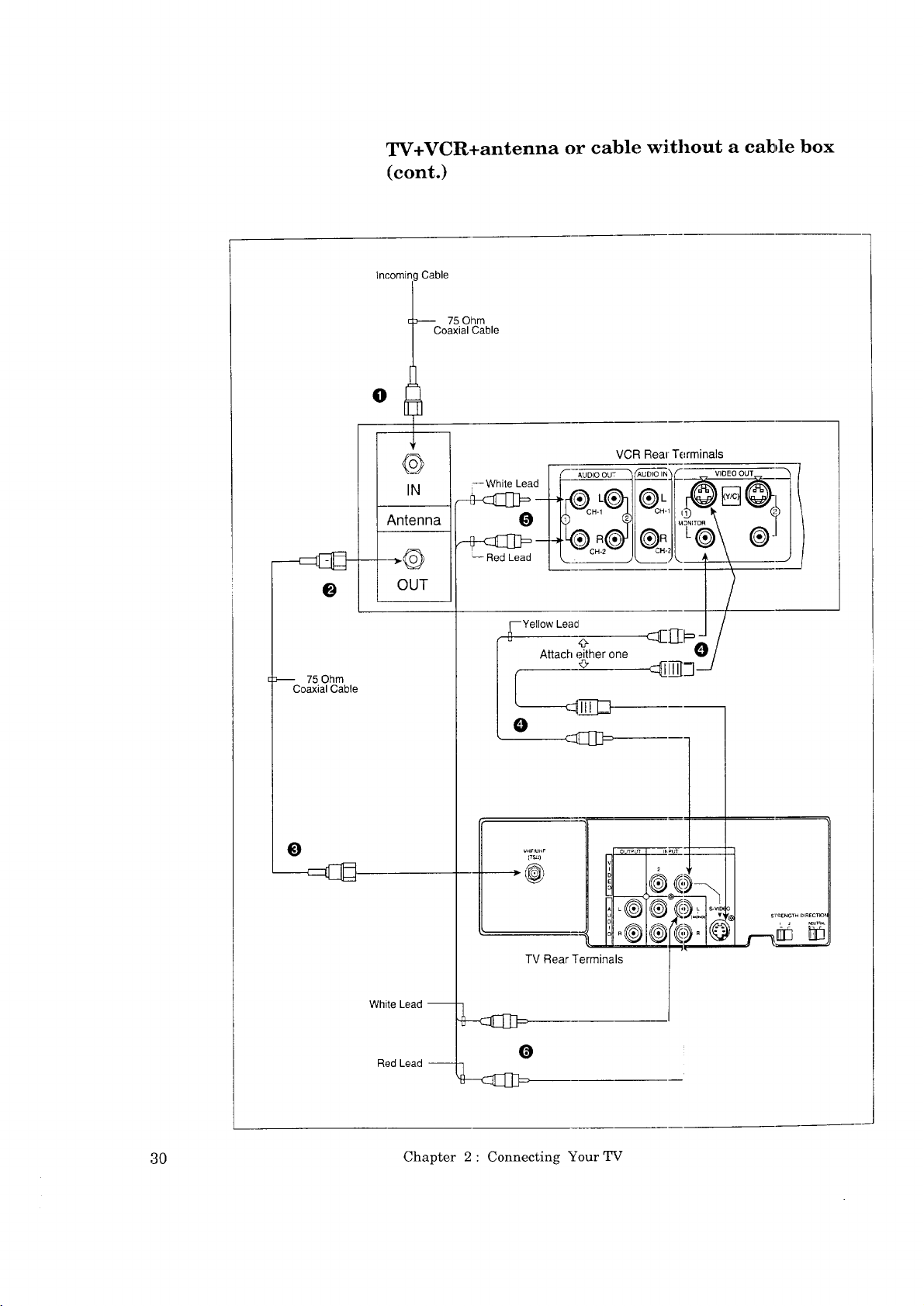
TV+VCR+antenna or cable without a cable box
(cont.)
Incominc
Cable
-- 75 Ohm
Coaxial Cable
°t
VCR Real Terminals
--White Lead I _- | -I_-_"_
r//- AUDIO out "__ t"--- Via _'_
L @L
:-_ 75 Ohm
Coaxial Cable
O
Antenna
-'ou
_-Red [ _.________)___.J____
yVellow Leacl _O---J//
_ Attach _her one c::_[[]][
VH_JH_
TV Rear Terminals
,-_-_-
t£--_ s.vl[
I
I
i
$ reENGTN D{RECTIOt
White Lead --
Red Lead --
30 Chapter 2: Connecting Your TV
0
