Page 1
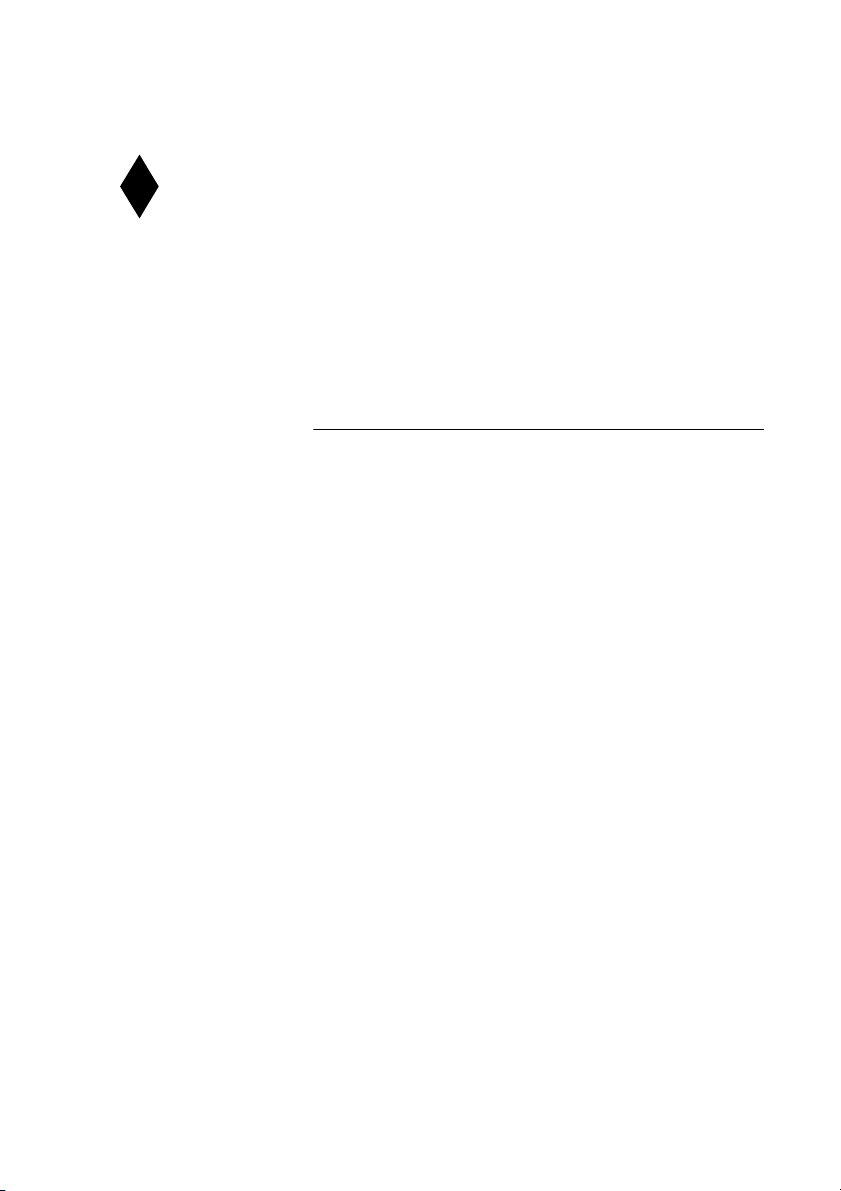
DIAMOND VIEW MONITORS
DIAMOND VIEW MONITORS
DIAMOND VIEW MONITORSDIAMOND VIEW MONITORS
A REGISTERED TRADE MARK OF MITSUBISHI ELECTRIC AUSTRALIA PTY. LTD.
A REGISTERED TRADE MARK OF MITSUBISHI ELECTRIC AUSTRALIA PTY. LTD.
A REGISTERED TRADE MARK OF MITSUBISHI ELECTRIC AUSTRALIA PTY. LTD.A REGISTERED TRADE MARK OF MITSUBISHI ELECTRIC AUSTRALIA PTY. LTD.
1786FD
Colour Monitor
17” (43cm) CRT Size,
16” (40.6cm) Max. Viewable Area
User’s Manual
Page 2
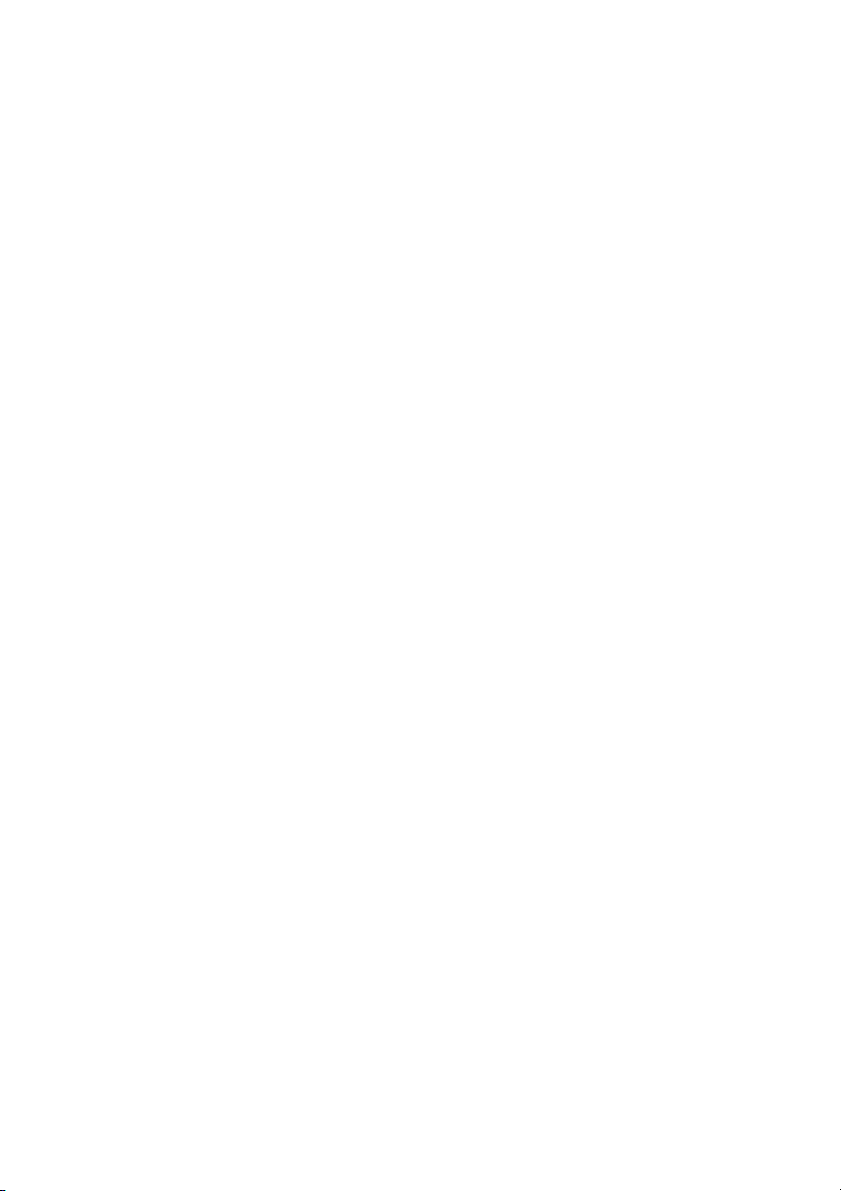
Page 3
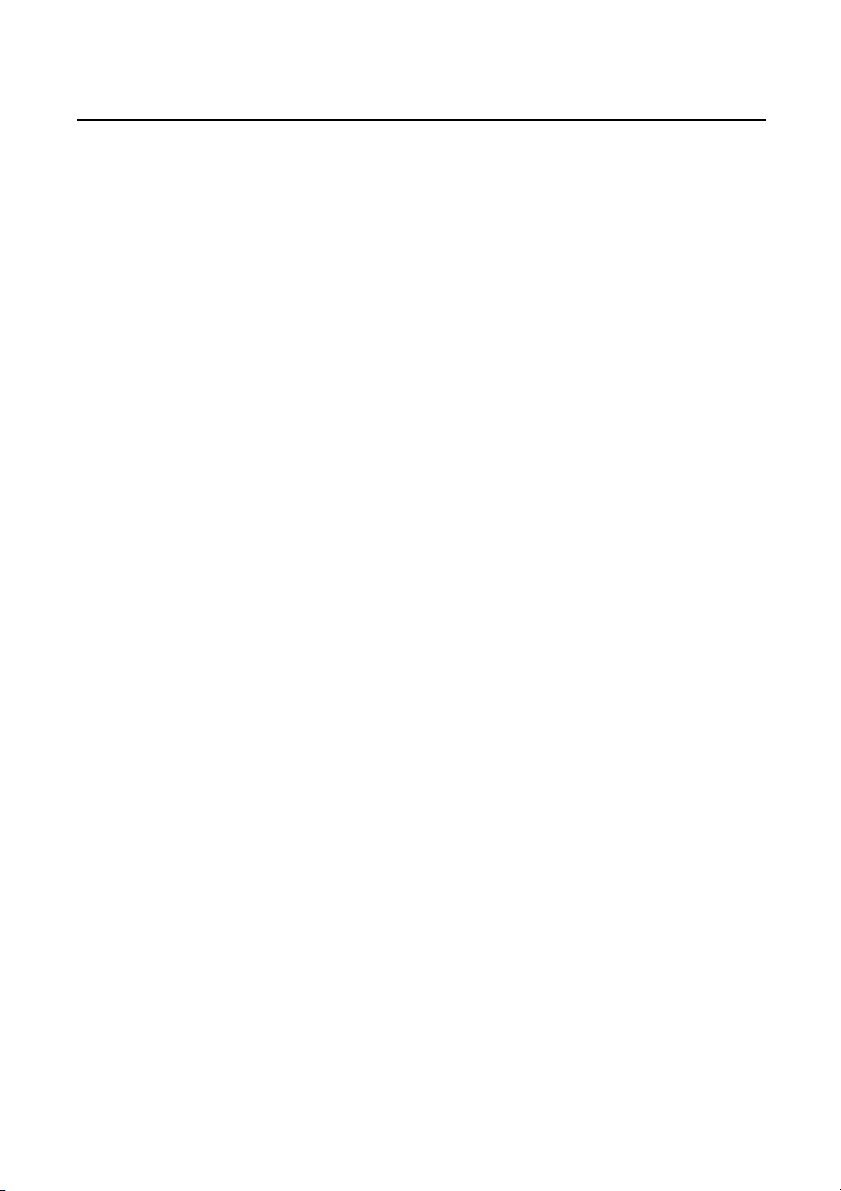
Table of Contents
Safety Instructions for Display Monitors........................................................................................ii
Maintenance................................................................................................................................................iii
Chapter 1 Introduction ...................................................................................................................................... 1
Unpacking the Package.......................................................................................................................... 1
Features ......................................................................................................................................................... 1
Power Management................................................................................................................................ 2
Chapter 2 Getting Started................................................................................................................................ 3
Installing the Monitor.............................................................................................................................. 3
Connecting through D-SUB signal connector............................................................. 4
Chapter 3 Adjusting the Monitor................................................................................................................. 5
A Look at the Control Panel..............................................................................................................5
Adjusting the Monitor............................................................................................................................ 5
Panel key introduction..............................................................................................................5
Selecting function and making adjustments................................................................... 6
1) Contrast hot-key mode........................................................................................6
2) Brightness hot-key mode..................................................................................... 6
3) Main menu mode.................................................................................................... 6
Make adjustments ....................................................................................................................... 7
Control functions available in main menu...................................................................... 8
Timing Setting.......................................................................................................................................... 11
Factory Preset Timings........................................................................................................................ 11
Chapter 4 Troubleshooting and Useful Hints ..................................................................................... 12
Troubleshooting..................................................................................................................................... 12
Need More Help?................................................................................................................................. 13
Chapter 5 Specifications................................................................................................................................. 14
Page 4
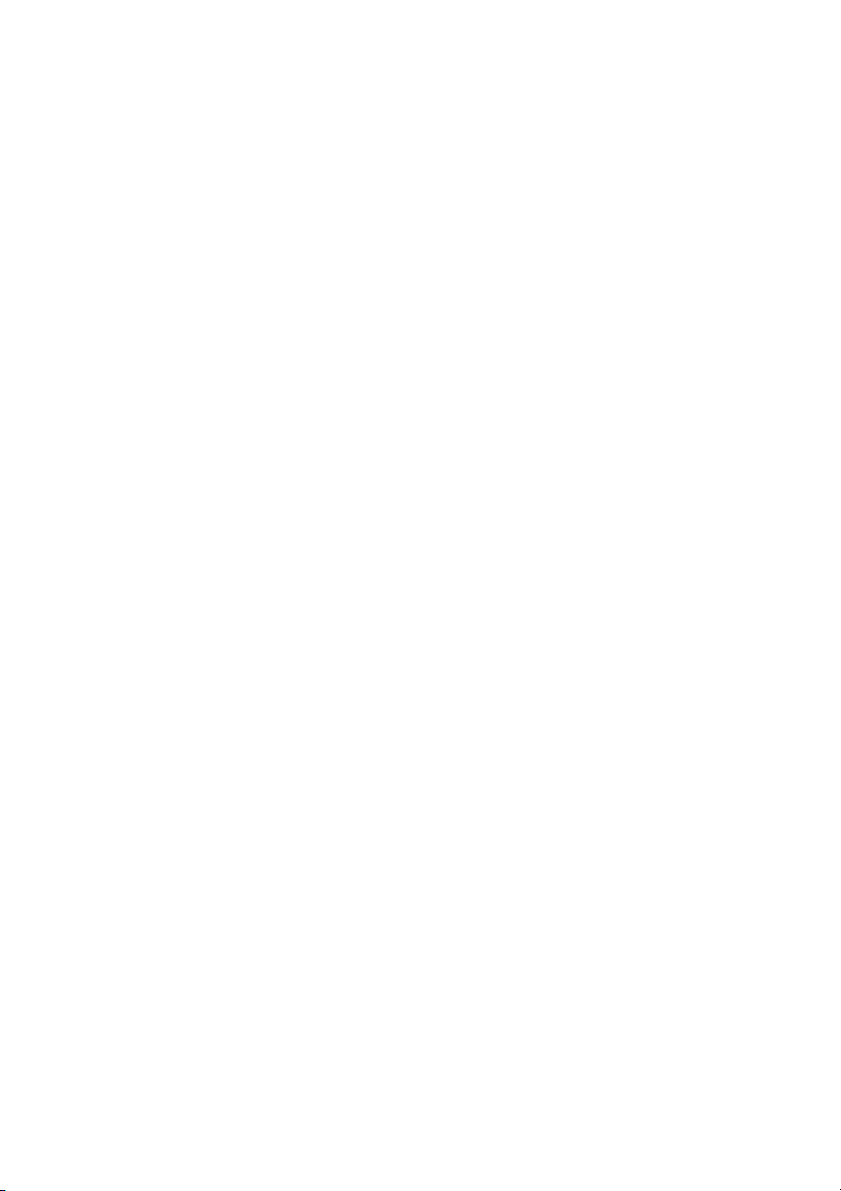
Page 5
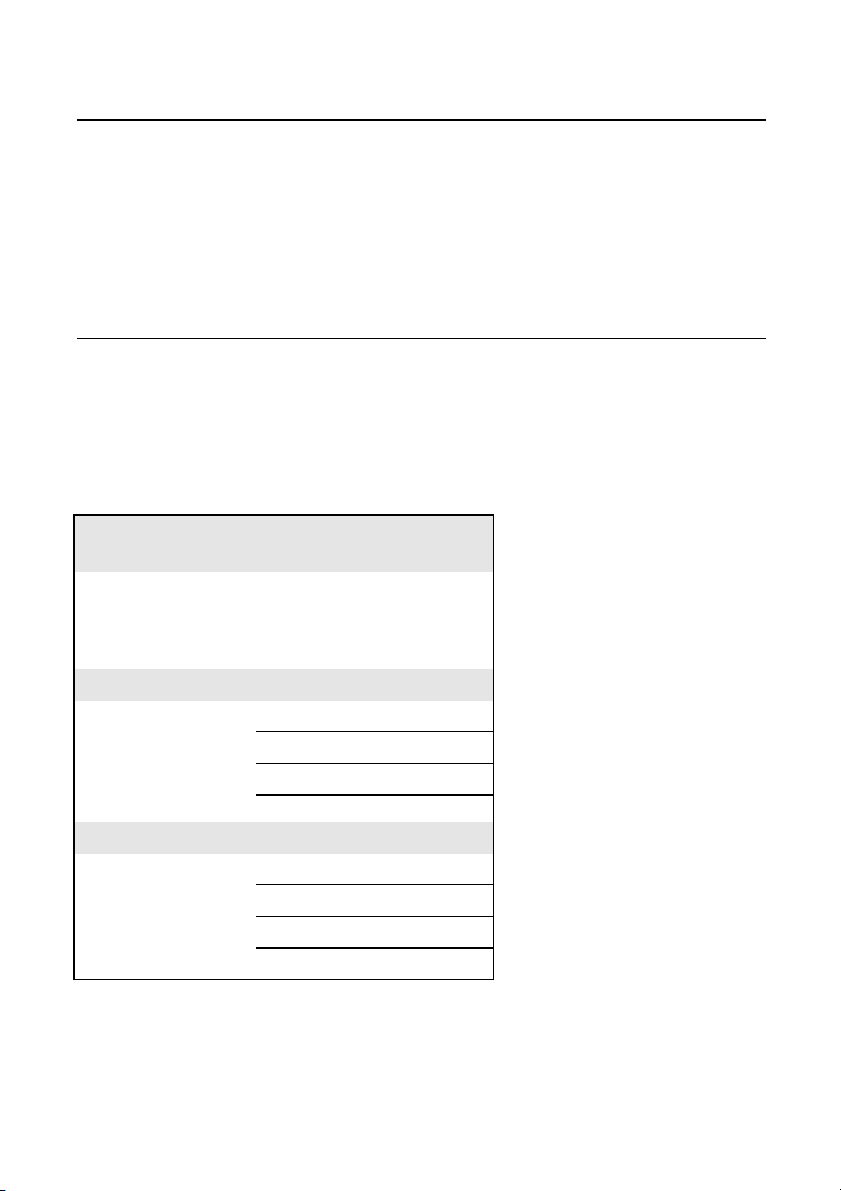
Copyright
Copyright © 2000 Mitsubish Electric Australia Pty. Ltd All rights reserved. No part of this
publication may be reproduced, transmitted, transcribed, stored in a retrieval system or
translated into any language or computer language, in any form or by any means,
electronic, mechanical, magnetic, optical, chemical, manual or otherwise, without the
prior written permission of this company.
Disclaimer
Mitsubish Electric Australia Pty. Ltd makes no representations or warranties, either
expressed or implied, with respect to the contents hereof and specifically disclaims any
warranties, merchantability or fitness for any particular purpose. Further, Mitsubish
Electric Australia Pty. Ltd reserves the right to revise this publication and to make
changes from time to time in the contents hereof without obligation to notify any person
of such revision or changes.
Fill in here!!
For the convenience of service, write following
related information of your monitor in the space
below. The serial number is on the back of the
product.
Monitor Information
Product Name: 1786FD
Serial Number:
Date of Purchase:
Dealer Information
Dealer:
Telephone Number:
Address:
i
Page 6
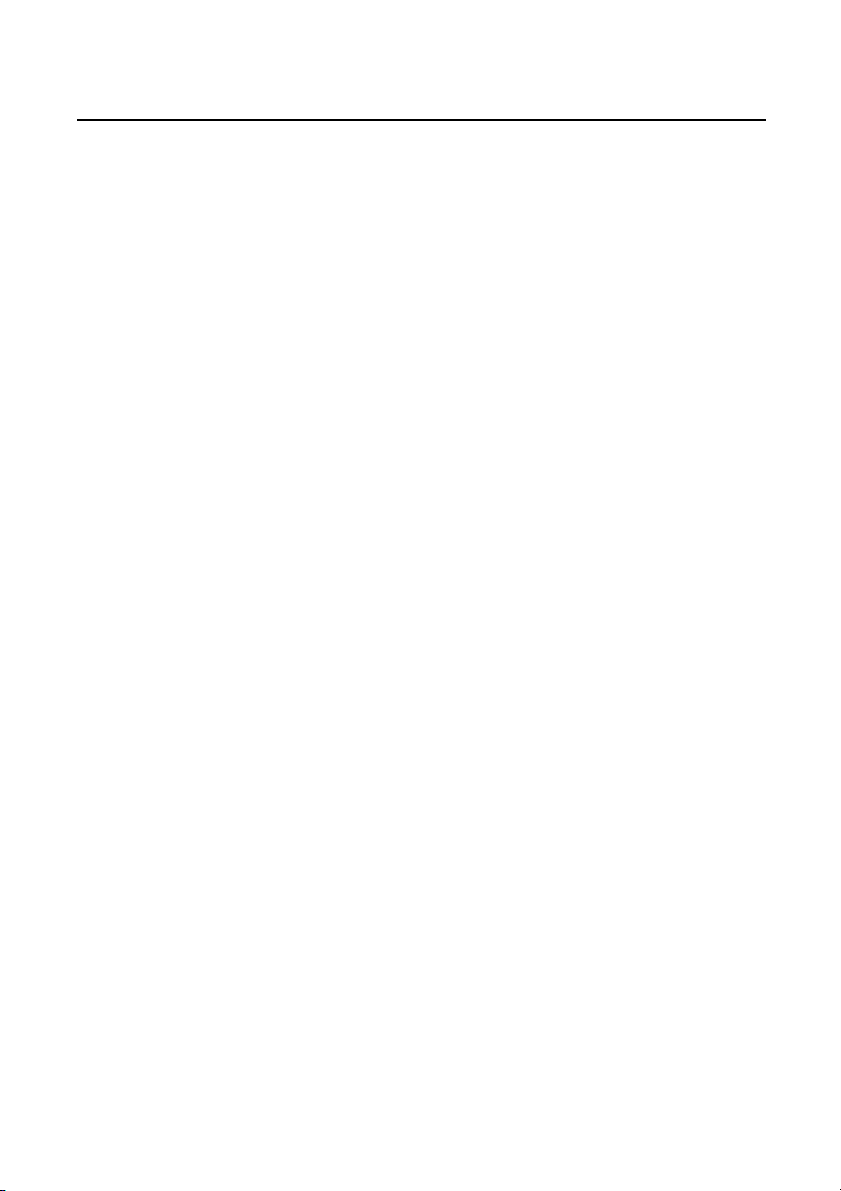
Safety Instructions for Display Monitors
1. The AC plug isolates this equipment from the AC Power supply.
2. Unplug the monitor from the wall outlet before cleaning. Do not use liquid
cleaners or aerosol cleaners. Use a damp cloth for cleaning.
3. Slots and openings in the cabinet and the back or bottom are provided for
ventilation. They must not be blocked or covered. This computer monitor should
never be placed near or over a radiator or heat register, or in a built-in installation
unless proper ventilation is provided.
4. This monitor must be operated from the type of power indicated on the rating
label. If you are not sure of the type of power available, consult your dealer or local
power company.
5. This monitor must be operated with a 3-wire grounding-type plug, a plug having a
third (grounding) pin. This plug will only fit into a grounding-type power outlet.
This is a safety feature. If you are unable to insert the plug into the outlet, contact
your electrician to make the necessary outlet changes.
6. Never push objects of any kind, or spill liquid of any kind into the monitor.
7. Do not attempt to service this product yourself, as opening or removing covers
may expose you to dangerous voltages or other risks. If any above mentioned
misuse or other accident (such as dropping, mis-operation) occurs, contact
qualified service personnel for servicing.
8. Use only the proper type of power supply cord set (provided in your monitor’s
box) for this unit. It should be a detachable type with approved cable and
connectors for use in Australia and New Zealand.
9. The power socket outlet shall be near the equipment and shall be easily accessible.
ii
Page 7
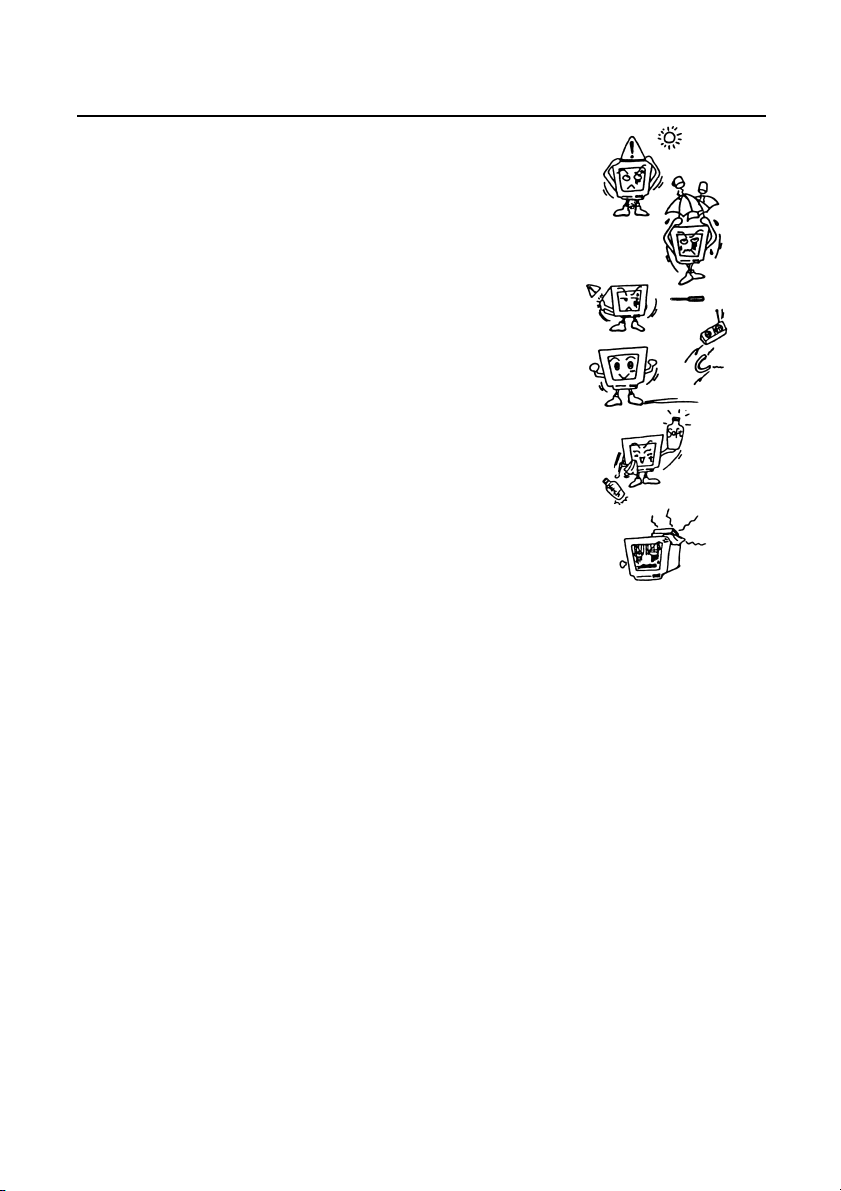
Maintenance
✘ Do not expose the monitor to direct sunlight or
heat.
✘ Do not spill liquid onto the monitor.
✘ Do not attempt to open the monitor. You may be
hurt by electric shock. For service, call your place of
purchase. Opening your monitor may also void
warranty.
✘ Do not use your monitor when magnets or
electronic products are operating nearby.
✘ Do not use harsh chemicals or strong cleaning
solvents to clean the monitor screen. Wipe it with
clean, soft clothes applied with mild solution.
✘ Do not place anything on your monitor. Bad
ventilation may elevate temperature in the monitor
iii
Page 8

Page 9

Introduction
1
Unpacking the Package
Check following items. If they are missing or damaged, consult your place of purchase
immediately.
9 Colour monitor
9 Swivel base
9 User’s manual
9 Power cord
Locate the model name and the serial number labeled on the back of your monitor.
Write down the related information of your monitor and dealer in the space on page ii
for future reference.
Features
Your 1786FD has the following features:
Plug’n Play Compatibility
9
With its DDC1 and DDC2B, it is compatible with Plug’n Play feature of
Microsoft
Flicker-free Image
9
The monitor supports VESA standard graphics signals with flicker-free refresh
rate at resolution up to 1024 x 768 pixels at 85Hz.
Larger Viewable Size
9
With its 16”(40.6cm) viewable size, it offers a larger viewable screen area than most
other 17” monitors.
Windows 95, Windows 98 and Windows 2000
1
Page 10

Easy to Use On Screen Display
9
The On-Screen Display (OSD) allows you to adjust all settings simply with
on-screen menus.
Power Saving Function
9
The power management complies with VESA DPMS standard. When the system is
idle (off mode), the monitor automatically cuts its power consumption up to 95%.
Green Commitment
9
No CFCs are used in the manufacturing process of your monitor. It complies with
the US government’s Energy Star standards and the rigorous standards of the
Scandinavian countries.
Power Management
The power management of this monitor complies with these VESA power saving modes:
Mode Power
Consumption
On Normal On On Green
Stand-by < 5 W Off On Amber
Suspend < 5 W On Off Amber
Off < 5 W Off Off Amber
Override Normal Off Off Green
Horizontal
Sync
Vertical
Sync
LED
2
Page 11

Getting Started
2
Installing the Monitor
This monitor is equipped with an autosensing power supply for voltage ranges
100~240V AC, 50~60Hz.
To install the monitor :
1. Make sure that the system power is turned
off.
2. Please refer to the instructions below to
connect the signal cable through D-SUB .
3. Connect the power cord to the monitor
and attach it to power source.
4. Turn on the computer and the monitor.
3
Page 12

Connecting through D-SUB signal connector
1. Make sure that the system power is
turned off.
2. Connect the computer end of the
D-SUB cable to the 15-pin output
connector on the video board of your
computer.
To connect the monitor to an older type Apple Macintosh through a D-Sub
)
cable, you need to use an Apple Macintosh signal adaptor to connect the
video signal port of your computer to the monitor signal cable. Adaptors
are available from Mitsubishi Electric Australia. Please contact your
computer dealer for more information.
4
Page 13

Adjusting the Monitor
A Look at the Control Panel
1 2 3 4 5
3
Exit
Enter
Adjusting the Monitor
You can adjust the monitor with the On-Screen Display (OSD) menus. There are 5 keys
for user’s control. They include
following is the introduction:
Exit
,
,
Enter
,
Power Switch
and
. The
Panel key introduction
Exit
1.
2.
3.
4.
5.
key : returns to last page, saves or quits the menu system.
/ key : adjusts the parameter setting to a lower value or adjusts
contrast setting.
/ key : adjusts the parameter setting to a higher value or adjusts
brightness setting.
Enter
key : goes into submenus or selects items.
Power Switch
: turns the monitor on or off.
5
Page 14

Selecting function and making adjustments
1) Contrast hot-key mode
1. Press
to enter contrast hot-key mode
2. Press
2) Brightness hot-key mode
1. Press
2. Press
or
or
to adjust the setting.
to enter brightness hot-key mode.
to adjust the setting.
3) Main menu mode
Grouped by functions, the OSD offers 6 major functions in Main Menu for making
adjustments: Contrast, Geometry, Colour adjustment, Recall, Degaussing and
Miscellaneous. The following describes the contents of each function and how you can
make adjustments.
6
Page 15

Make adjustments
1. In Main Menu: Press or to locate the item you desire to change.
2. Press
Enter
to go into the Sub Menu.
7
Page 16

3. Pressor to locate the function item. Then press
make the adjustment.
etc
Hor. Position
75
Exit : Save
4. Press
Exit
to save the setting.
5. Press Exit to return to main menu.
Control functions available in main menu
1. Luminance
Contrast
Brightness
: adjusts the difference between the light and dark areas.
: adjusts the brightness of the display.
Enter
andor to
Sub menu
Function name
Scale
Operation
instruction
2.
Hor. Position
Hor. Size
Ver. Position
Ver. Size
Rotation
Pincushion
Geometry
: adjusts the horizontal position of the display.
: adjusts the display width.
: adjusts the vertical position of the display.
: adjusts the display height.
: corrects screen tilt .
: corrects curves in the vertical edges of the display.
8
Page 17

Unbalance
are bowed toward the left or right.
Trapezoid
Parallelogram
Top corner
Bottom corner
image.
: adjusts the pincushion balance if both sides of the display
: makes the vertical edges of the display parallel.
: aligns the top and bottom edges of the image.
: adjusts the edge curvature at the top corners of the image.
: adjusts the edge curvature at the bottom corners of the
3. Colour Adjustment
Colour mode Colour Temperature
(Preset Mode)
C1 (9300K) 9300K User Mode 1
C2 (6500K) 6500K User Mode 2
Colour Preset Mode
factory-preset colour settings are stored. These settings are fixed and can not be
modified.
Colour User Mode
colour. Press
modes, please locate
or
: In this mode, C1 to C2 are two memory areas where the
: Press
or
again to make the adjustment. If you want to reset to preset
to recall the preset colour settings
to locate the colour mode and
Colour Temperature
(User Mode)
Enter
to choose a
9
Page 18

4. Recall geometry preset setting
Locate and press
blinking on the screen in the process of recall. This page is also a “status display” that
shows current horizontal and vertical frequencies. Please note that the resolution data. Is
only displayed if you are using a graphics signal that corresponds with one of the
monitor’s presets.
To eliminate colour shading or impurity induced by magnetism, press
manual degaussing.
Hor. Moire:
Ver. Moire:
If the picture is unstable when you adjust the moire reduction setting, over-adjustment
has occurred. Please lower the moire reduction setting level.
OSD position:
5. Manual degaussing function
6. Miscellaneous
Enter
to recall the preset settings. The word “Recall” will keep
adjusts horizontal Moire.
adjusts vertical Moire.
adjusts OSD horizontal and vertical position.
Adjust
to do the
Language:
Note:
)
De
Fr
The setting of each parameter is represented by a numeric value and
corresponding scale.
: Deutsch
: Français
En
:English
It
: Italiano
10
Es
: Español
Page 19

The on-screen menu will automatically disappear after 20-second’s of
)
inactivity. If changes have been made, the monitor will automatically save
them.
Timing Setting
By making adjustments of your video card settings, you can set the timing and the refresh
rate to your preferences. The monitor will automatically save the settings. Your monitor
can accept horizontal frequencies ranging from 30 KHz to 86 KHz and vertical
frequencies from 50 Hz to 120 Hz. However, due to different resolution requirements,
do not exceed the following maximum vertical refresh rates to avoid possible damage to
your monitor.
Resolution Maximum Vertical
Refresh Rate (Hz)
640 x 480 120
800 x 600 120
1024 x 768 106
1280 x 1024 80
Factory Preset Timings
Mode Resolution Vertical
Frequency (Hz)
Industry 640 x 400 70 31.47
Industry 640 x 480 60 31.47
VESA 800 x 600 85 53.67
VESA 1024 x 768 75 60.02
VESA 1024 x 768 85 68.68
VESA 1280 x 1024 75 79.98
11
Horizontal
Frequency (KHz)
Page 20

Troubleshooting and
Useful Hints
4
Troubleshooting
Make sure that your monitor is properly installed if you encounter any trouble using this
product (For hardware installation, see
problems persist, check this chapter for possible solutions.
9 There is no picture on the screen.
Check:
Video sync signal. The video sync signal from the graphics card must be as
specified for the monitor.
Power saving mode. Press any key and move the mouse to deactivate the
mode.
Signal cable connector pins. If there are bent or missing pins, consult your
place of purchase.
9 The picture is scrolling or unstable.
Check:
Signal cable connectors and pins. Replace the signal cable if it is damaged.
Graphics card. See if the settings are correct and within the monitor’s
specifications.
Scanning frequencies. Change the settings of your graphics card to values
within the monitor’s range .
Remove any magnetic objects that are near the monitor. These include
speakers and power supplies ( AC Adaptors ).
9 Characters look dark; the picture is too small or too large, not centered, etc.
Adjust related settings. See Chapter 3, Adjusting the Monitor.
9 Colours are impure.
Check the signal cable and connector pins. If there are bent or missing pins,
consult your place of purchase.
Adjust related settings. See Chapter 3, Adjusting the Monitor.
Chapter 2, Getting Started
12
). If the
Page 21

Need More Help?
If your problems remain after checking this manual, please contact your place of
purchase or contact:
Australia
Visit the Mitsubishi Electric Australia web site at
www.mitsubishi-electric.com.au
Or contact the Service Department for your state:
New South Wales and Australian
Capital Territory
348 Victoria Road
Rydalmere, 2116
Tel: (02)9684-7669
Fax: (02)9684-7684
Victoria and Tasmania
4 / 303 Burwood Hwy
East Burwood, 3151
Tel: (03)9262-9899
Fax: (03)9262-9850
Queensland
1 / 104 Newmarket Road
Windsor, 4030
Tel: (07)3357-8877
Fax: (07)3357-8488
South Australia and Northern
Western Australia
5 / 329 Collier Road
Bassendean, 6054
Tel: (08)9377-3411
Fax: (08)9377-3499
Territory
77 Port Road
Hindmarsh, 5007
Tel: (08)8340-0444
Fax: (08)8340-0555
New Zealand
Contact Melco New Zealand Ltd.
1 Parliament St.
Lower Hutt
Tel: (04)560-9100
Fax: (04)560-9140
Web site: www.melco.co.nz
13
Page 22

Specifications
5
Picture Tube
Size
Type
Dot pitch
Surface coating
Maximum Viewable Size
Power Supply (Universal)
Input voltage
Power consumption(Max.)
Max. Resolution
Horizontal Frequency
Vertical Frequency
Video Bandwidth
Video Input
Adjustable Timing
User’s Control
Regulatory Compliance
Plug & Play
Ambient Temperature
Operating
Storage
Humidity
Operating
Storage
Dimensions (W x H x D)
Weight (net)
17” (43cm) diagonal
Shadow mask flat
0.25mm
AG, AR, AS coating
16” (40.6cm) diagonal
100~240 V AC, 50~60 Hz (Universal)
100W
1280 x 1024
30-86 KHz
50-120 Hz
135 MHz
mini D-sub connector
6 factory presets, 10 user modes
On-Screen-Display(OSD)
UL,CSA,C-Tick , MPR - II
DDC1/2B
+5°C ~ +40°C / +41°F ~ +104°F
-20°C ~ +60°C / -4°F ~ +140°F
20% ~ 90%
10% ~ 90%
406 mm (W) x 423 mm (H) x 412.5 mm (D)
17.2 Kg
14
