MiTraveler 7D-4A User Manual

User Manual
Product Model: MiTraveler
7D-4A
OS: Android 4.0

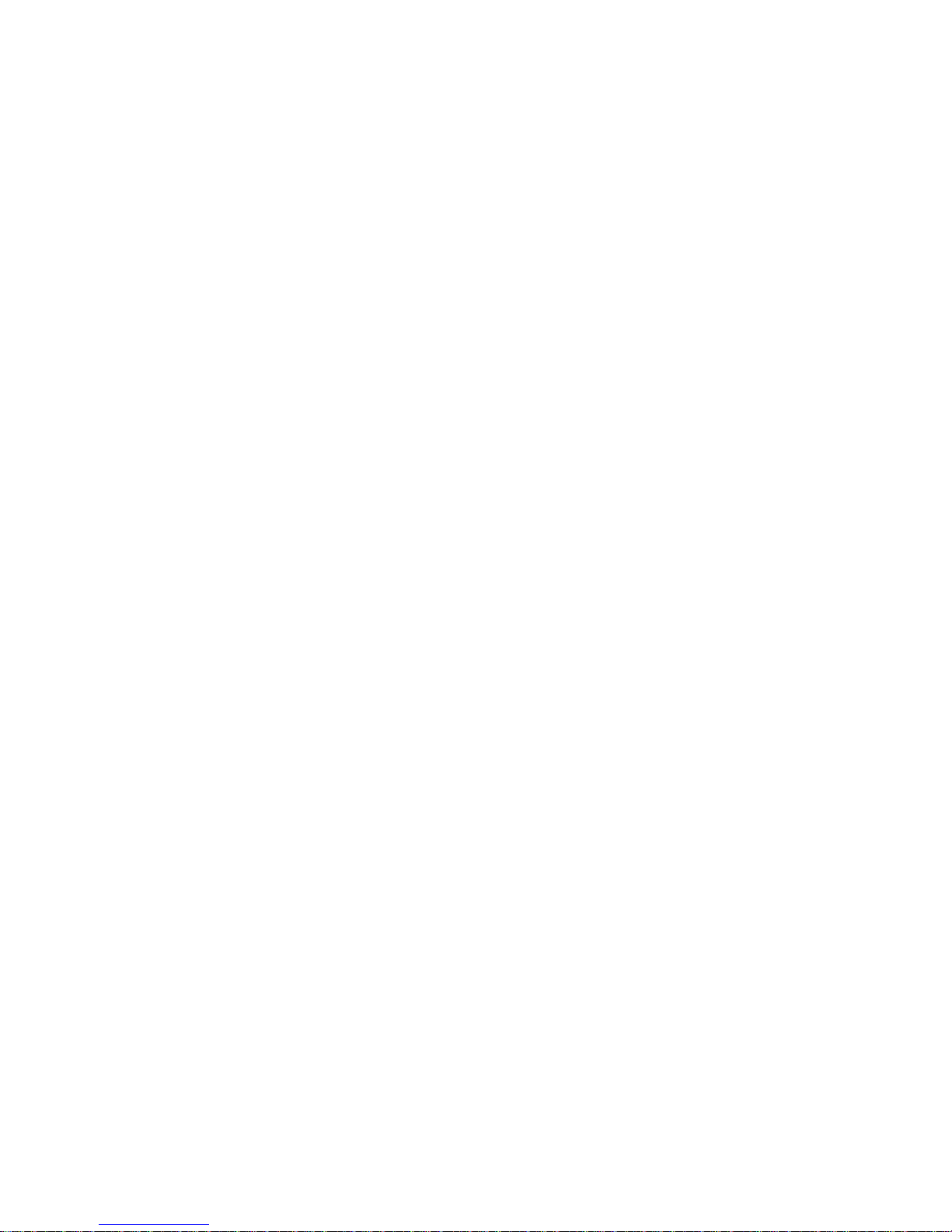
Tablet of Contents
Specifications………………………………………………………………….1
What’s inside the box…………………………………………………………2
Tablet Parts……………………………………………………………………2
Getting started………………………………………………………………...2
Connection to Internet………………………………………………………..6
Task Bar………………………………………………………………………..8
Install and Uninstall……………………………………………………………9
Camera……………………………………………………………………….10
HDMI………………………………………………………………………….11
Trouble Shooting……………………………………………………………11
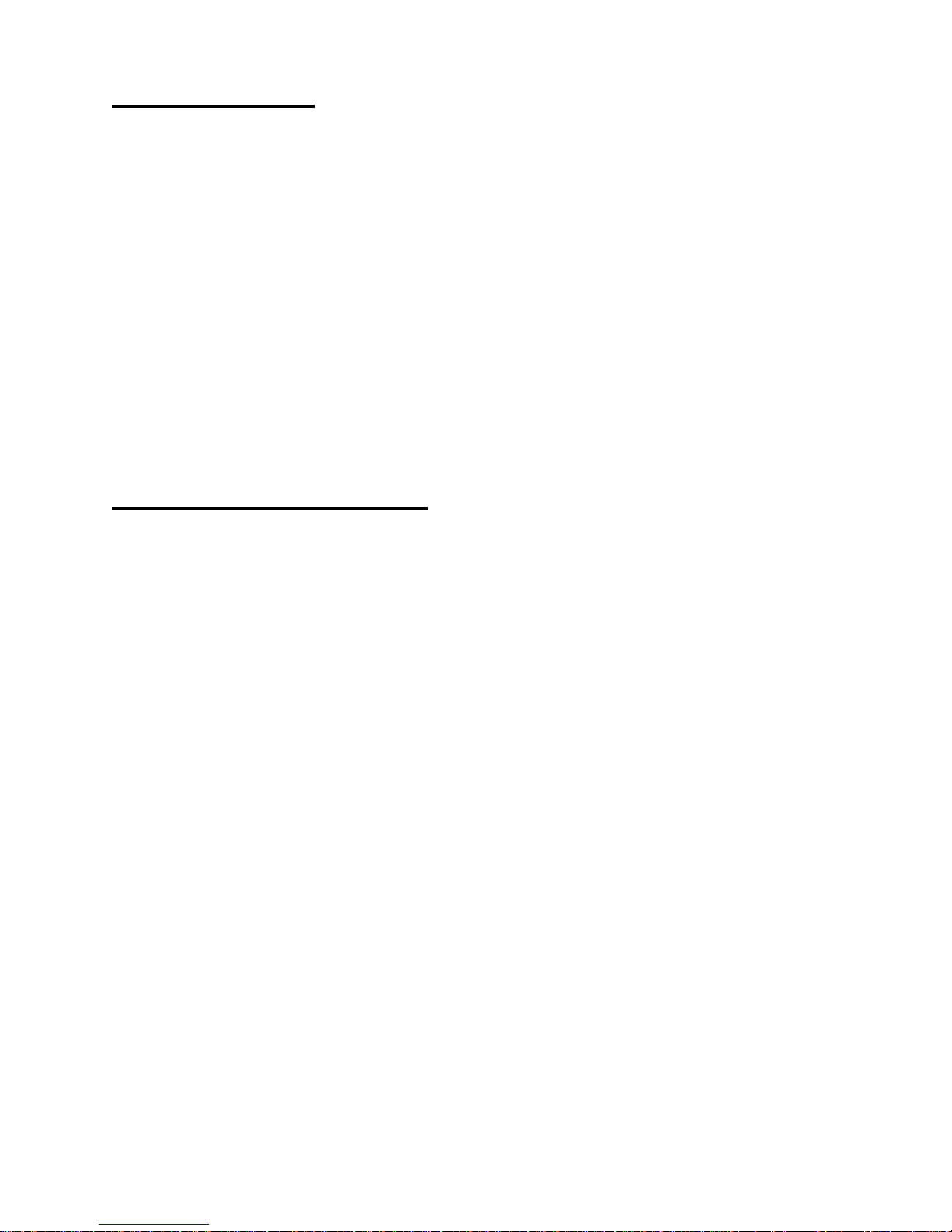
Specifications
Display: 7 inch 800X480 Resolution Capacitive screen
CPU: Boxchip A10
RAM: 1GB DDR
Internal Storage: 4GB
Expansion Memory: USB & TF card, 32GB Max.
Built-In Wireless: 802.11b/g Adapter
AC Adapter: DC 5V-2A
Operating System: Android 4.0
Battery: 4000mAh
What’s Inside The box
Tablet – 1pc
Power Adapter -1pc
User manual -1pc
1
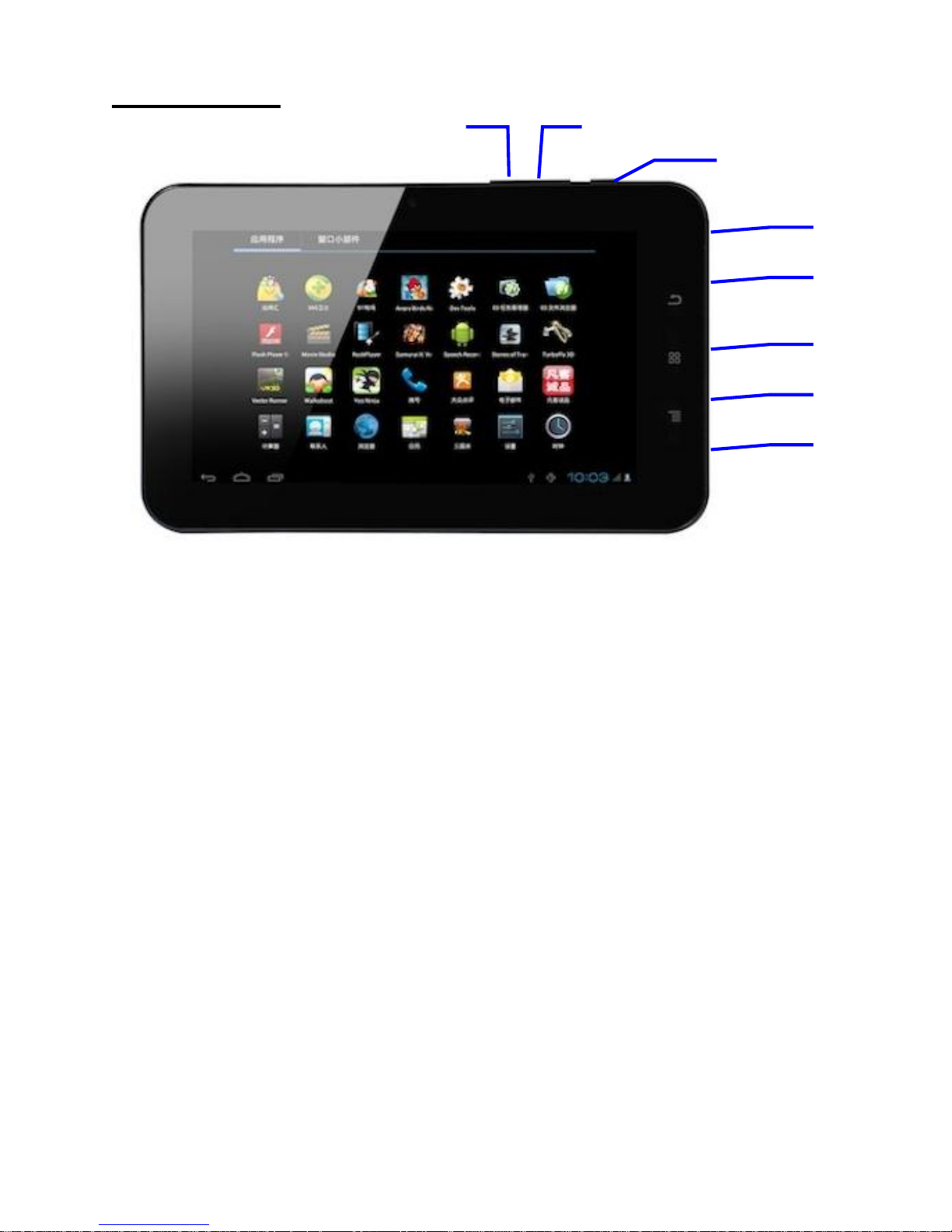
Tablet Parts
1 Headset Port 6 Power ON/OFF button
2 TF card slot 7 Volume
3 HDMI Port 8 Volume
4 5Pin USB Port
5 DC Jack
11236
865
11745
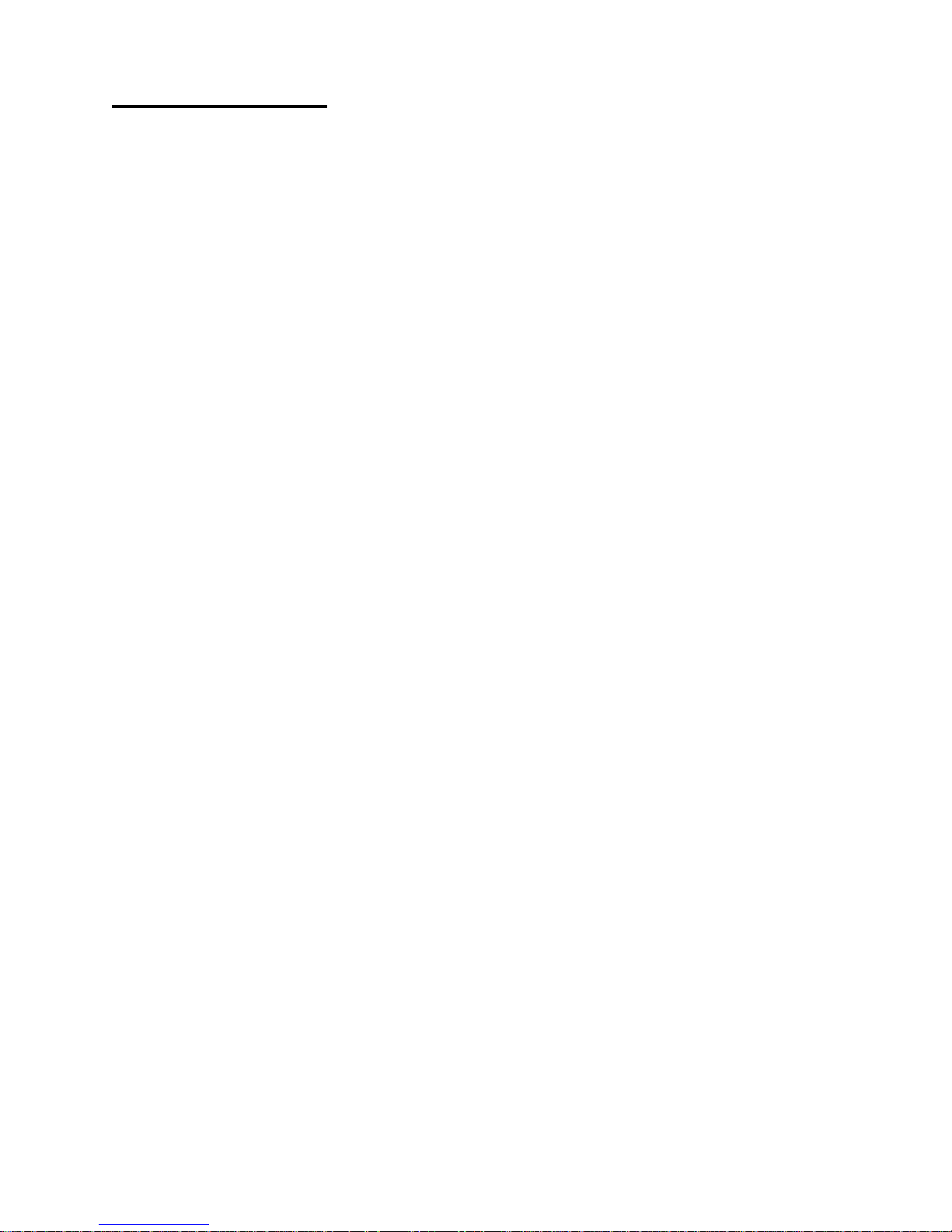
Getting Started
Battery Charging
The tablet has a built-in rechargeable Li-polymer battery.
2
1. To charge connect the AC power adapter to the DC jack on the right
side of the tablet.
2. The LED indicator will illuminate to show the battery is charging. The
LED indicator will turn “OFF” when it’s fully charged.
3. The tablet can be used even if the battery is being charged.
Power ON/OFF
ON:
1. Press and hold the power button until the tablet turns “ON”.
OFF:
1. Press and hold the power button until device optional
2. Select power off
3. Select OK to power off the tablet
Screen Lock/Unlock:
This feature locks the screen, at the same time turn OFF the screen’s
backlight after a few seconds.
Screen locks when:
1. System is idle.
2. Manually activated by pressing the Power button once.
How to Use TF card
1. Insert the TF card into the TF card slot. Gently push TF card into slot
until it clicks into place.
2. A prompt will be seen on the screen saying “ Preparing SD card “
Removing TF card
1. Close all applications and documents which have been opened from
the TF card.
