Mitel Networks BT1 User Manual
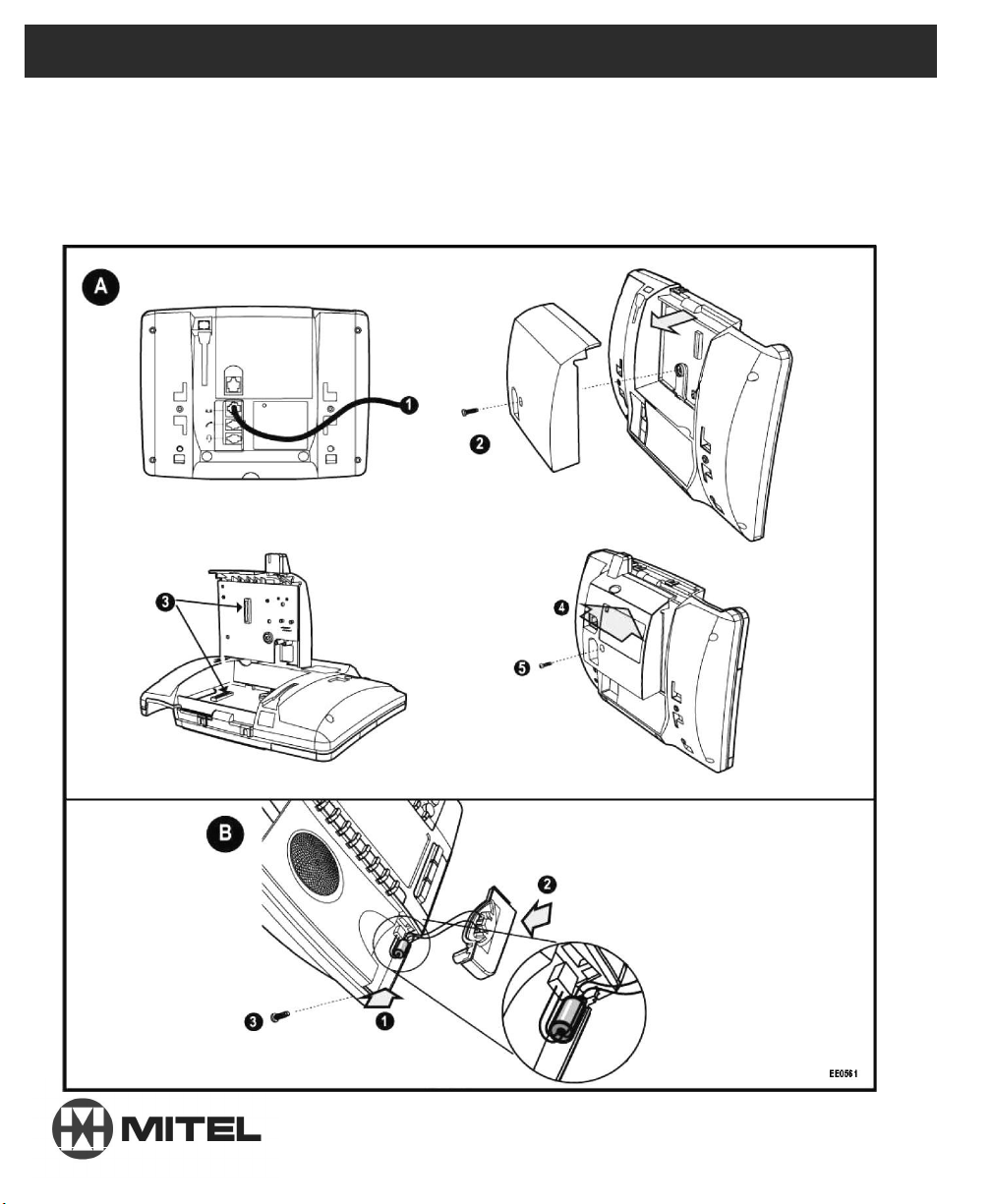
Bluetooth Module
Installation for the 5330, 5340, or 5360 IP Phone
Note: For the 5360 IP Phone, the jacks in the diagrams below are oriented horizontally.
The diagrams below show a 5330/5340 IP Phone.
Installation Guide
M MITEL (design) is a registered trademark of Mitel Networks Corporation.
All other products and services are the registered trademarks of their respective holders.
© Copyright 2010, Mitel Networks Corporation. All Rights Reserved.
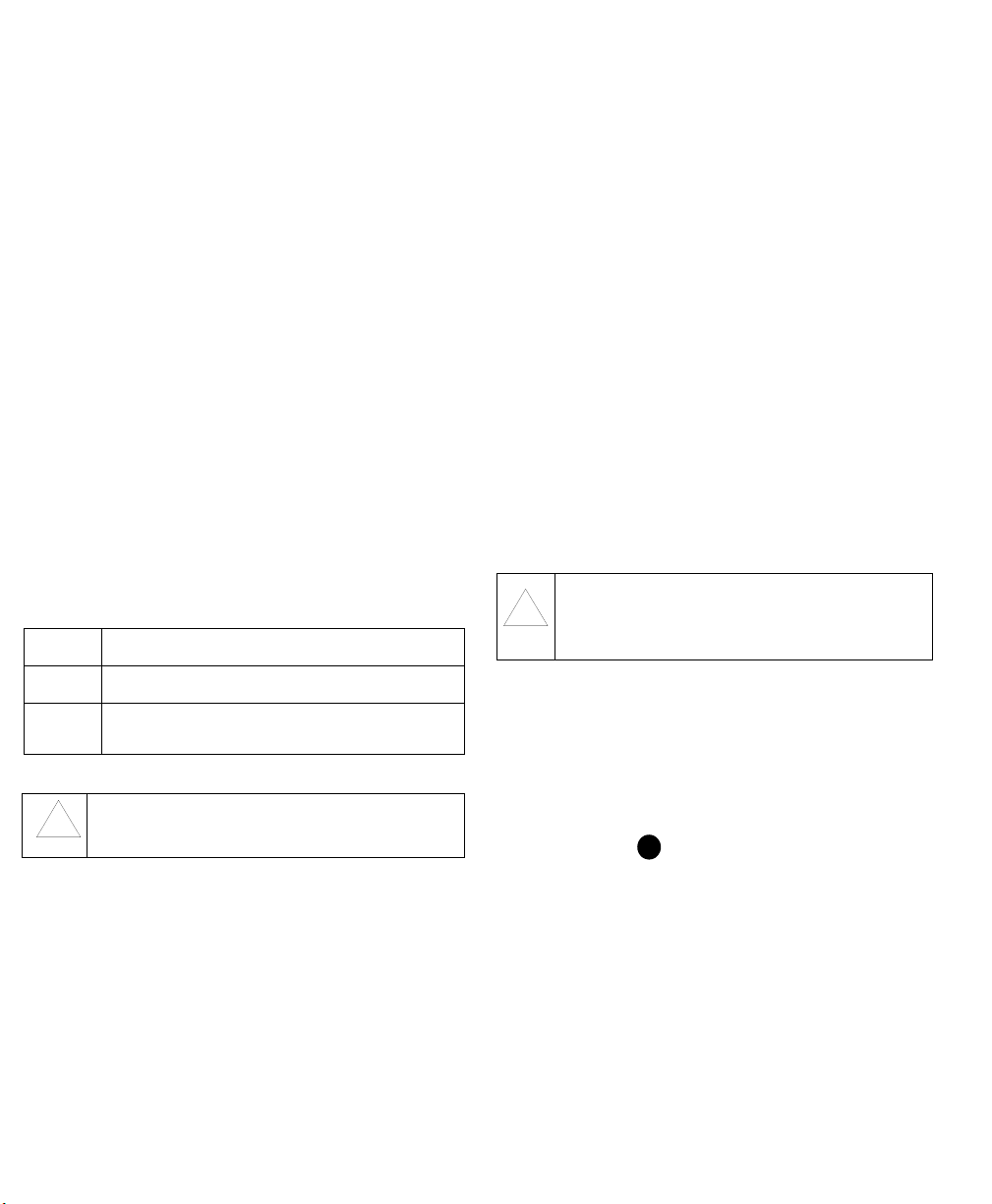
Important Safety Instructions and Precautions
A
WARNING:DO NOT CONNECT DIRECTLY TO THE PUBLIC SWITCHED
TELEPHONE NETWORK (PSTN). ANY CONNECTION OF THIS UNIT TO
AN OFF-PREMISE APPLICATION, AN OUT-OF-PLANT APPLICATION,
ANY OTHER EXPOSED PLANT APPLICATION, OR TO ANY EQUIPMENT
OTHER THAN THE INTENDED APPLICATION MAY RESULT IN A SAFETY
HAZARD, AND/OR DEFECTIVE OPERATION, AND/OR EQUIPMENT
DAMAGE. AN “EXPOSED PLANT” IS WHERE ANY PORTION OF THE
CIRCUIT IS SUBJECT TO ACCIDENTAL CONTACT WITH ELECTRIC
LIGHTING OR POWER CONDUCTORS OPERATING AT A VOLTAGE
EXCEEDING 300V BETWEEN CONDUCTORS OR IS SUBJECT TO
LIGHTNING STRIKES.
WARNING:THE MITEL BLUETOOTH
SPECIFIED MITEL EQUIPMENT.
WARNING:Users are not permitted to make changes or modify the device in
any way. Changes or modifications not expressly approved by Mitel
Corporation may void the user’s right to operate the equipment.
When using your phone and Bluetooth accessories, basic safety precautions
should always be followed to reduce the risk of fire, electric shock and injury to
persons, including the following:
• Do not use the product near water, for example, near a bath tub, wash
bowl, kitchen sink or laundry tub, in a wet basement or near a swimming
pool.
• Avoid exposing the product to rain or other liquids.
• Do not use the phone and Bluetooth accessories to report a gas leak in the
vicinity of a leak.
Maintenance and Repair: There are no user serviceable parts inside these
units. For repairs, including battery replacement, return the unit to an authorized
Mitel dealer.
CAUTION: Installation of Modules shall only be performed by Mitel-qualified
personnel.
These notices may appear on the product or in the technical documentation.
DANGER
WARNING
CAUTION
This symbol may appear on the product.
Safety Instructions for the Bluetooth Handset
WARNING:THE BLUETOOTH HANDSET CONTAINS A BATTERY.
CHARGE ONLY WITH SPECIFIED CHARGERS ACCORDING TO
MANUFACTURER’S INSTRUCTIONS. DO NOT OPEN THE HANDSET,
DISPOSE OF IN FIRE, OR SHORT CIRCUIT – MAY IGNITE, EXPLODE,
LEAK, OR GET HOT CAUSING PERSONAL INJURY.
CAUTION:The battery in the Bluetooth Handset can explode, leak or catch fire
if exposed to high temperatures or fire, opened, or disassembled.
CAUTION:If fire or explosion occurs when the Bluetooth Handset is on
charge, shut off power to the IP phone, flood the area with water. LITH-X or
copper powder fire extinguishers, sand, dry ground dolomite or soda ash may
also be used.
Danger indicates an imminently hazardous situation which, if not
avoided, will result in death or serious injury.
Warning indicates a potentially hazardous situation which, if not
avoided, could result in death or serious injury.
Caution indicates a potentially hazardous situation which, if not
avoided, may result in minor or moderate injury and/or damage to the
equipment or property.
The exclamation point within an equilateral triangle indicates that important
operating and maintenance (servicing) instructions are included in the
!
literature accompanying the product.
MODULE IS FOR USE ONLY WITH
Description
The Bluetooth Module connects to a 5330/5340/5360 IP Phone to enable
adding
• A Bluethooth Cordless Handset and Charging Plate
• A 3rd-party Bluetooth headset
The 5330/5340/5360 IP Phones are LAN-powered. They supply power to the
Bluetooth Module and also provide power to charge the Bluetooth handset.
NOTE:
The Bluetooth Module cannot be installed on a phone set that has a
Line Interface Module, IP PKM Module, or 5310 Conference Unit installed.
NOTE:
For best performance, it is recommended that the Bluetooth handset
and headset be used within your office or adjacent offices. (Maximum transmission distances may vary depending on building construction.)
System Software Requirements
The Bluetooth Module and accessories are supported by the following system
software:
• Mitel Communications Director (MCD) Release 5.0 and later software for
the 3300 IP Communications Platform (ICP)
• 5000 Communications Platform (CP) Release 5.0 and later software
Supporting Documentation
For more information on the Bluetooth Module and Handset, refer to the
appropriate system-specific technical documentation available at Mitel Online.
To access the 5330/5340/5360 IP Phone documentation:
1. In your browser, go to www.edocs.mitel.com.
2. Click End User Documents in the menu bar or under Other Resources
in the left side navigation pane.
Disclaimer
DUE TO THE DYNAMIC NATURE OF THE PRODUCT DESIGN, THE
INFORMATION CONTAINED IN THIS DOCUMENT IS SUBJECT TO
CHANGE WITHOUT NOTICE. MITEL NETWORKS CORPORATION, ITS
!
AFFILIATES, AND/ OR ITS SUBSIDIARIES ASSUME NO
RESPONSIBILITY FOR ERRORS AND/OR OMISSIONS CONTAINED IN
THIS INFORMATION.
ICP Programming
Before the 5330/5340/5360 IP Phone can be used, it must be registered with
the ICP running the MCD software. For information, re fer to the Mitel 5330/5340
IP Phone Installation Guide or the 5360 IP Phone Installation Guide available
at Mitel OnLine. The Bluetooth Module and accessories do not require
registration with the ICP.
Installation Instructions
Attaching the Bluetooth Module to the 5330/5340/5360 IP
Phone (see Figure )
Disconnect the LAN power supply cable from the back of the phone.
CAUTION: Attempting to remove the backplate from the phone before disconnecting the phone’s power supply may damage the phone.
Remove the screw from the backplate on the back of the phone. Keep the
screw in a safe place—you must use the same screw in step .
Align the Bluetooth Module in vertical position against the phone and
ensure that the connector on the module aligns with the connector on the
main board of the 5330/5340/5360 phone.
Press forward and down firmly until the Bluetooth Module snaps into place.
Using the same screw that you removed from the phone in step, screw
the Bluetooth Module to the back of the phone.
CAUTION:The screw provided with the phone is sized so that it does not damage the interior mechanisms of the phone. Using any other screw to attach the
module may damage the phone.
2
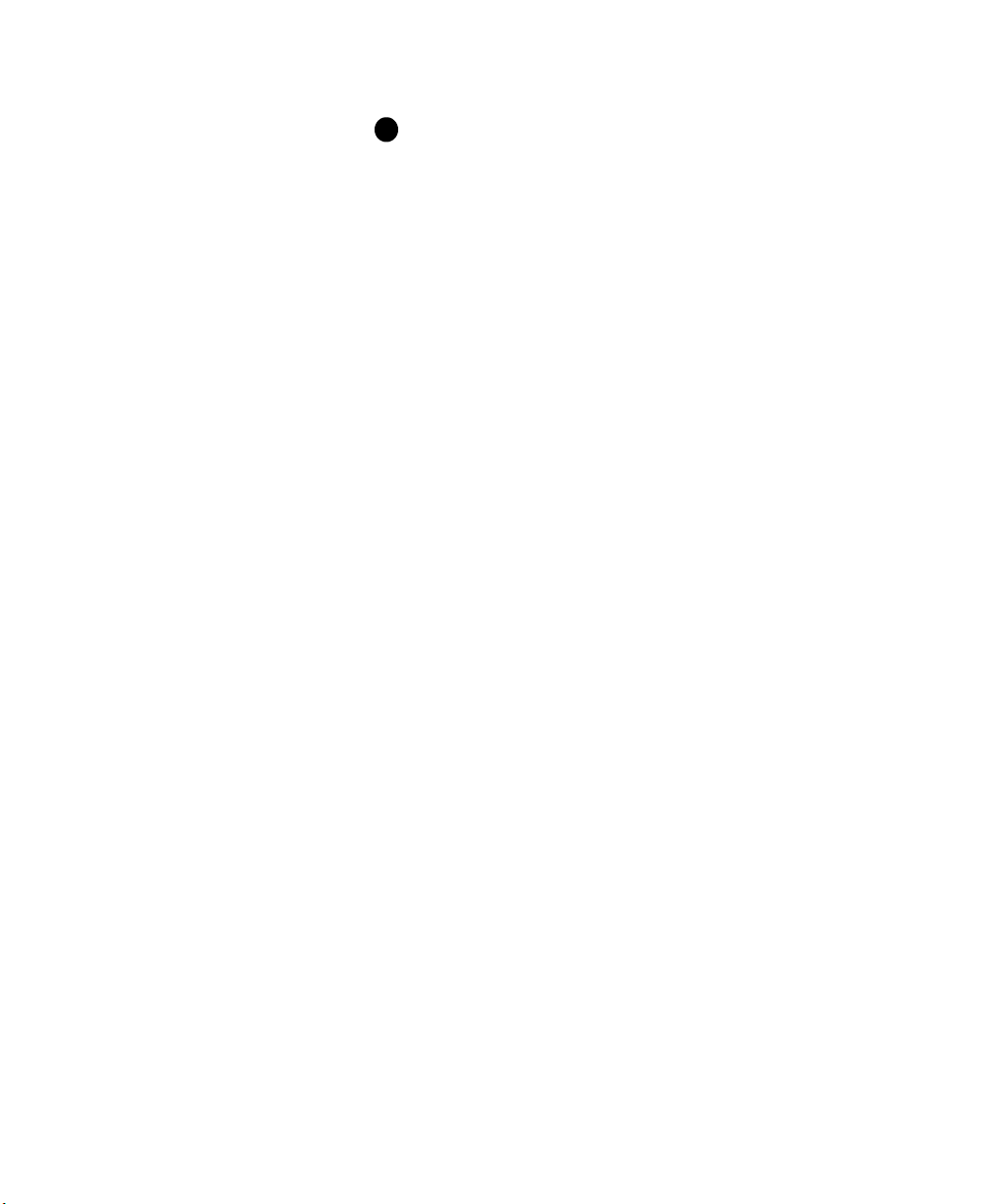
If you are connecting a handset, do not connect the power at this point. Proceed
B
with the following instructions:
Attaching the Bluetooth Handset and Charging Plate to
the 5330/5340/5360 IP Phone (See Figure )
• Disconnect the LAN power supply cable from the back of the phone if you
have not already done so. Detach the corded handset from the phone if
installed.
• Remove the cover on the front of the phone at the bottom of the handset
cradle by removing the retaining screw inserted from the back of the
phone. Keep the screw in a safe place—you must re-use this screw.
Bring the new charging cover to the phone and plug the power jumper cable
into the connector in the phone.
Insert the lip on the right side of the cover into the slot on the phone and
snap the cover into place.
Using the same screw that you removed from the phone in an earlier step,
screw the cover to the back of the phone. Place the Bluetooth Handset in
the phone cradle.
Reconnect to the power supp ly by plugging the LAN cable into the LAN port
on the back of the phone. Rem ember to thread the LAN plug through the slot
on the phone’s base unit, so that the base unit sits level.
NOTE:
Mitel-supplied power adapters are the only adapters qualified by Mitel
for connection to the 5330/5340/5360 IP Phones.
Pair the Bluetooth Handset with the Bluetooth Module:
(a)Ensure that the battery of the Bluetooth Handset is at least partially
charged.
(b)Press and hold down the pairing button on the back of the Bluetooth
Module for 5 seconds to activate telephone pairing mode. The LED on
the Bluetooth Module blinks. The Cordless Devices application opens
on the telephone and prompts you to “Press the pairing button on the
cordless device now”.
(c)Press and hold down the hookswitch on the Bluetooth Handset for 5
seconds to activate accessory pairing mode. The LED on the cordless
accessory blinks. After a moment, the Cordless Devices application
displays the protocol version, firmware version, and hardware version
for the cordless handset to be paired.
(d)Press Yes to confirm pairing. A Pairing Passcode window displays on
the IP Phone.
(e)Enter a valid passcode (default = 0000) using the dialpad (or keyboard
on the 5360 IP Phone). Press OK.
(f) The LED on the Bluetooth Module lights solid for 2 seconds then
resumes normal behavior. The Bluetooth Handset is paired to the
Bluetooth Module.
(g)Press OK to return to the Cordless Devices application. Press Close to
exit the application.
The Bluetooth Handset must be fully charged before use. This will typi-
NOTE:
cally take 3 hours. A new, fully-charged handset battery has a talk time of 6
hours.
Pairing a Bluetooth Headset Device
NOTE:
3rd-party Bluetooth headset devices do not physically attach to a 5330/
5340/5360 IP Phone, nor can they be powered by the phone. Follow the Bluetooth headset manufacturer’s instructions for pairing the device.
1. Ensure that the battery of the Bluetooth Headset Device is at least partially
charged.
2. Press and hold down the pairing button on the back of the Bluetooth Modle
for 5 seconds to activate telephone pairing mode. The LED on the Bluetooth
Module blinks. A prompt on the IP Phone displays to follow the manufacturer’s instructions for placing the Bluetooth headset in pairing mode. The pairing process ends when the LED on the Bluetooth Module stops blinking.
3. The pairing confirmation window on the IP Phone appears, displaying the
product name for the device to be paired.
4. Press Yes to confirm pairing. A “Pairing Passcode” window displays on the
IP Phone.
5. Enter a valid passcode (default = 0000) using the dialpad (or keyboard on
the 5360 IP Phone). Press OK. An “Auto Connect” window displays on the
IP Phone.
6. Press Yes if the phone will not be shared with other users; press No if the
phone will be shared with other users and multiple headsets.
7. The LED on the Bluetooth Module lights solid for 2 seconds then resumes
normal behavior. The Bluetooth Headset Device is paired to the Bluetooth
Module.
8. Press OK to return to the Cordless Devices application. Press Close to exit
the application.
3
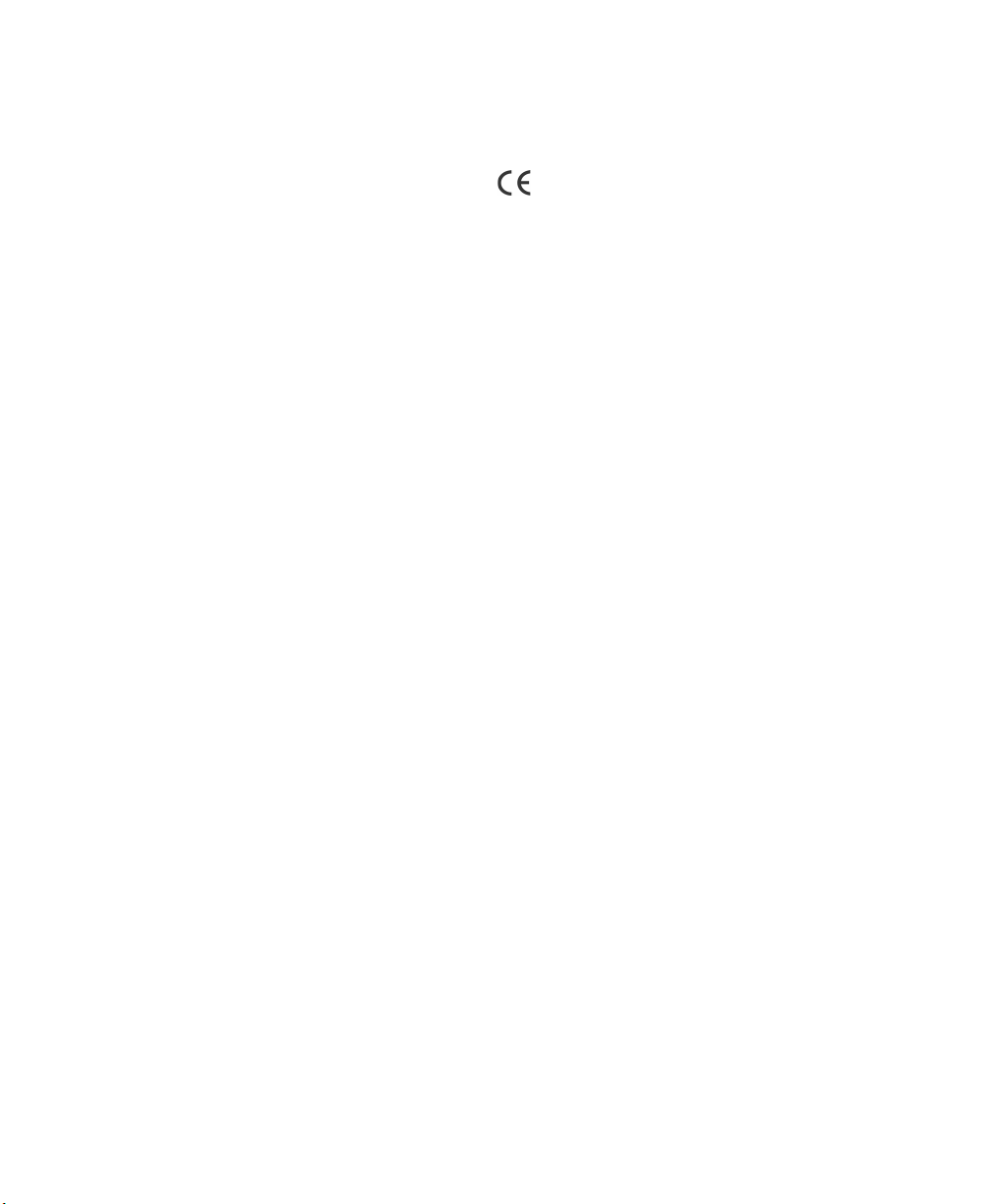
Notice to Canadian Customers
Industry Canada Certification Numbers:
- Bluetooth Module: IC:
- Bluetooth Cordless Handset: IC:
The term “IC:” before the certification/registration number only signifies that
registration was performed based on a Declaration of Conformity indicating that
Industry Canada technical specifications were met. It does not imply that
industry Canada approved the equipment.
Operation of this device is subject to the following two conditions: (1) this device
may not cause interference, and (2) this device must accept any interference,
including interference that may cause undesired operation of the device.
This Class B digital apparatus complies with Canadian ICES-003.
Notice to U.S. Customers
FCC IDs:
- Bluetooth Module:
- Bluetooth Cordless Handset:
This device complies with Part 15 of the FCC Rules. Operation is subject to the
following two conditions: (1) this device may not cause harmful interference,
and (2) this device must accept any interference received, including
interference that may cause undesired operation.
This equipment has been tested and found to comply with the limits for
NOTE:
a Class B digital device, pursuant to Part 15 of the FCC Rules. These limits are
designed to provide reasonable protection against harmful interference in a
residential installation. This equipment generates, uses, and can radiate radio
frequency energy and, if not installed and used in accordance with the instructions, may cause harmful interference to radio communications. However,
there is no guarantee that interference will not occur in a particular installation.
If this equipment does cause harmful interference to radio or television reception, which can be determined by turning the equipment off and on, the user is
encouraged to try to correct the interference by one or more of the following
measures:
• Reorient or relocate the receiving antenna.
• Increase the separation between the equipment and receiver.
• Connect the equipment into an outlet on a circuit different from that to
which the receiver is connected.
• Consult the dealer or an experienced radio/TV technician for help.
The Bluetooth Cordless Handset is hearing aid compatible.
NOTE:
WHEN PROGRAMMING EMERGENCY NUMBERS AND (OR) MAKING
TEST CALLS TO EMERGENCY NUMBERS
•Remain on the line and briefly explain to the dispatcher the reason for the
call.
•Perform tests during off-peak hours such as early morning or late
evenings.
RF Exposure
This device has been evaluated under FCC bulletin OEC65C for RF Radiation
Exposure and found compliant to the requirements as set forth in CFR47
section 2.1091 and section 2.1093 addressing RF exposure from Radio
frequency devices.
This device is compliant to the RF exposure requirements in Industry Canada
RSS-102 issue 2.
WARNING:To ensure compliance with FCC and Industry Canada RF
exposure requirements, the cordless module must be installed to
provide a separation distance of at least 20 centimeters from all
persons and must not be co-located or operating in conjunction
with any other antenna or transmitter.
Notice to Customers in Australia
• Do not use in areas where there are explosive hazards.
• Do not use the Bluetooth cordless handset in environments where there is
a danger of ignition of flammable gases.
Notice to Customers in EU Countries
We, Mitel Networks Ltd.
Of, Mitel Business Park
Portskewett
Monmouthshire
NP26 5YR
UK
Declare that for the hereinafter mentioned product the presumption of
conformity with the applicable essential requirements of
DIRECTIVE 1995/5/EC OF THE EUROPEAN
PARLIAMENT (RTTE DIRECTIVE) AND OF THE COUNCIL
Mitel Networks / Bluetooth Module, Bluetooth Cordless Handset,
Any unauthorized modification of the product voids this Declaration.
For a copy of the original signed Declaration of Conformity (in full conformance
with EN45014), please contact the Regulatory Approvals Manager at the above
address.
is given.
4
