Mitel Networks 80-001224 User Manual
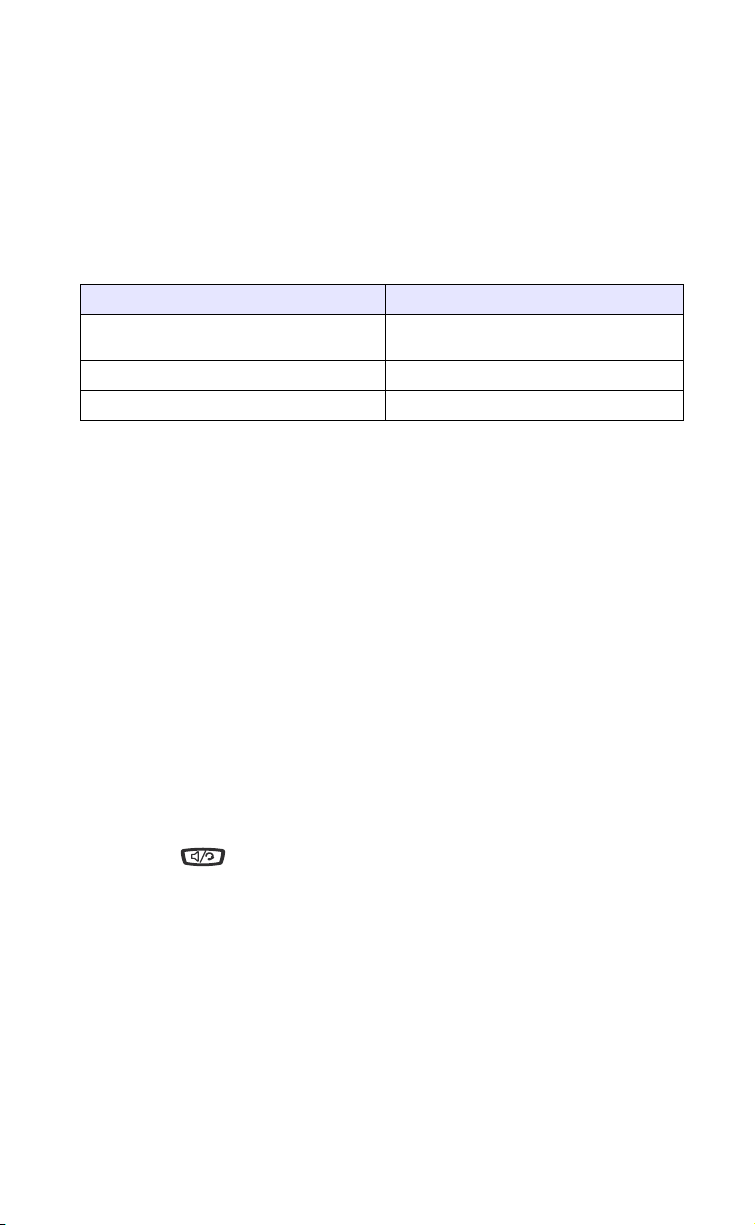
Line/Call Appearance Keys
The 57i CT has 4 hard line/call appearance keys each with a corresponding
status light. Additional line/call appearances may also be set up on your
phone as softkeys.
These line/call appearance buttons and lights represent physical lines or
calls for your extension. By pressing a line/call appearance button, you
connect to the line or a call it represents. The line/call appearance light
indicates the status of that line or call.
When the phone is taken off-hook, the phone will automatically select a
line for you.
Line/Call Appearance LED Status Description
OFF Indicates idle line or no call
Rapid Flash Indicates ringing on the line.
Slow Flash Indicates a call is on hold.
For more information about the Line/Call Appearance keys, see the
Aastra Model 57i CT IP Phone User Guide.
activity
Using a Headset with your 57i CT Base Unit
The 57i CT Base Unit accepts headsets through the modular jack on the
back of the phone. Contact your telephone equipment retailer or
distributor to purchase a compatible headset. A non-amplified headset is
required. Customers should read and observe all safety
recommendations contained in headset operating guides when using
any headset.
Note: For best headset performance, Aastra recommends non-amplified headset
equipped with modular connector.
Making and Receiving Calls using a Headset
1. Ensure that you have selected a headset audio mode by accessing the
Options menu. See the section "Customizing your 57i CT Base Unit" on
page 22 for detailed information.
2. Plug the headset into jack.
3. Press the key to obtain dial tone or answer an incoming call.
Depending on the audio mode selected from the Options menu, dial
tone or an incoming call will be received on either the headset or the
handsfree speakerphone.
Other Phone Features (57i CT Base Unit)
4. Press the
Nkey to end the call.
30 Model 57i CT Installation Guide
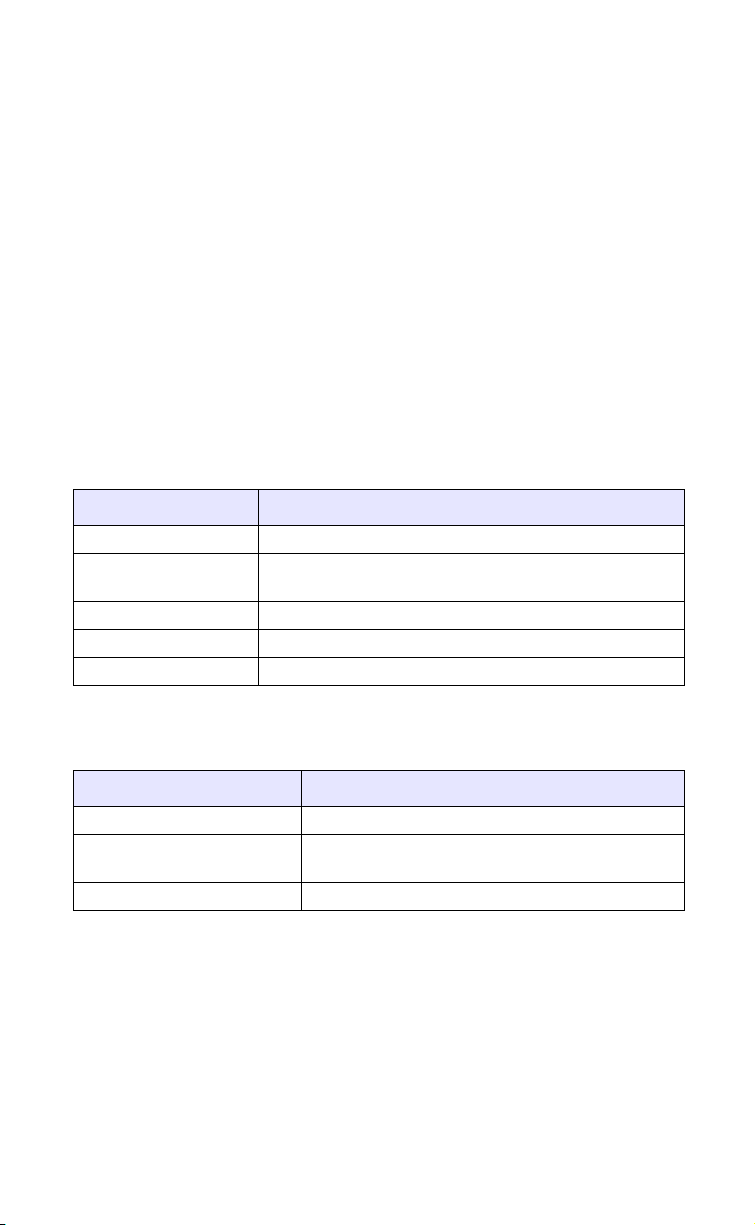
Other Phone Features (57i CT Handset)
Adjusting the Volume
Receiver Volume
When on a call and while not in any edit mode, the handset’s receive
volume can be adjusted using the volume control bar located on the side of
the handset. The display feedback is a speaker facing the right side of the
display with a rectangular box on the right side of the speaker. This box
indicates the relative volume of the receiver volume:
Alerter Volume
The volume control bar is also used to adjust the alerter volume while the
set is idle or while the set is alerting (ringing).
The alert volume icon indicates that the alerter volume is shown while the
volume bar shows the relative volume:
from off (
¬e ) to full volume ( ¬a )
¬c. The volume levels range
Handset Status Light (LED)
The multifunction Handset LED provides the following user feedback:
Handset LED Status Description
Slow Flash Indicates you have a message(s).
Rapid Flash Indicates an alerter tone is in progress. (See next
paragraph).
Intermittent Flash Indicates the phone is set on "mute".
Intermediate Flash Indicates the call is on hold.
ON solid Indicates you are on an active call.
lb
Other Phone Features (57i CT Handset)
Alerter Tones
The 57i CT cordless handset uses tones to provide information as follows:
Handset Alerter Tones Description
Alerting Provides user selected alerter tones.
Battery Provides "Battery low" warning tone every 3
minutes.
Hold Provides "Flash ring" to notify of call on hold.
Model 57i CT Installation Guide 31
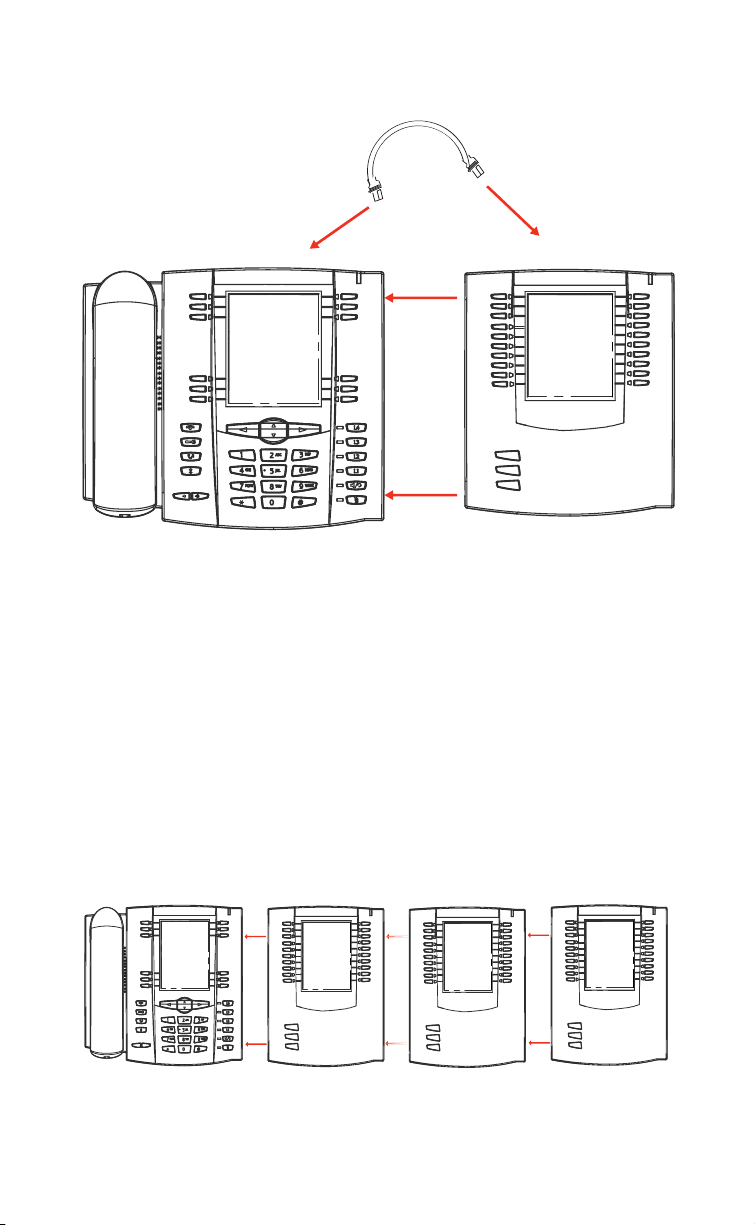
Model 536 and 560 Expansion Modules (536EM, 560EM)
The 57i CT IP Phone offers optional Expansion Modules that attach to the
right side of the phone to provide additional softkeys.
The 536EM provides 36 additional softkeys on a 57i CT IP Phone. The
560EM provides 60 additional softkeys. The softkeys support the following
features:
•BLF
• Speedial
• Shared Call Appearance
Each key provides an LED for indicating call status. The 536EM provides a
paper label for convenient key labeling, and the 560EM provides an LCD
for displaying key labeling.
Additional modules (up to 3 total modules) can be piggy-backed to an
existing module providing an additional 108 softkeys with 536EMs and an
additional 180 softkeys with 560EMs. You connect the additional modules
to the right side of an existing module. The following figure illustrates the
addition of multiple 536EM modules on the 57i CT IP Phone.
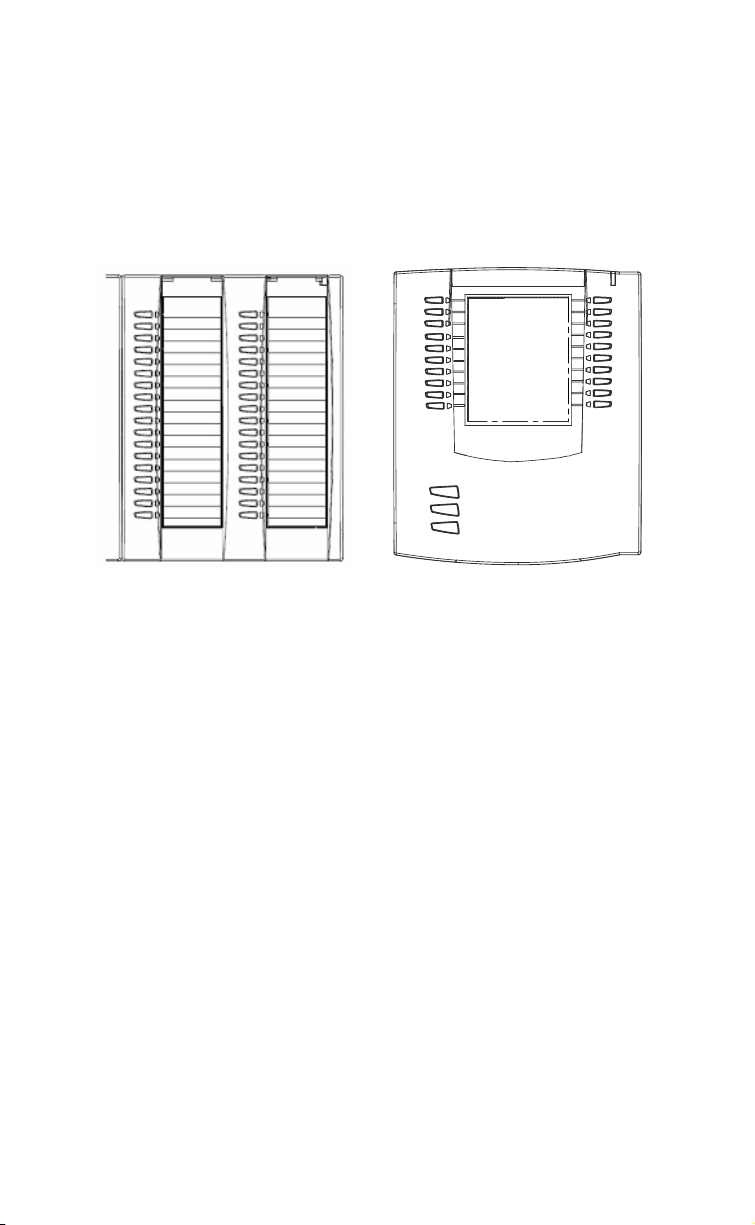
You can configure the softkeys via the configuration files or the Aastra
Web UI. See the Aastra 57i CT SIP IP Phone User Guide for more
information about using the 560EM on the 57i CT IP phone.
Installing the 536EM or 560EM
On the 536EM, there are 18 softkeys in each column (totaling 36 keys) on
the keypad. On the 560EM, there are 10 softkeys in each column (totaling
20 keys) on the keypad. The 560EM also provides 3 keys at the bottom left
of the unit that allow you to configure 20 keys for each button (totaling 60
softkeys).
536EM
The module connects to the right side of the 57i CT IP phone via an RJ-45
connector.
560EM
Model 536 and 560 Expansion Modules (536EM,
33 Model 57i CT Installation Guide
