Page 1
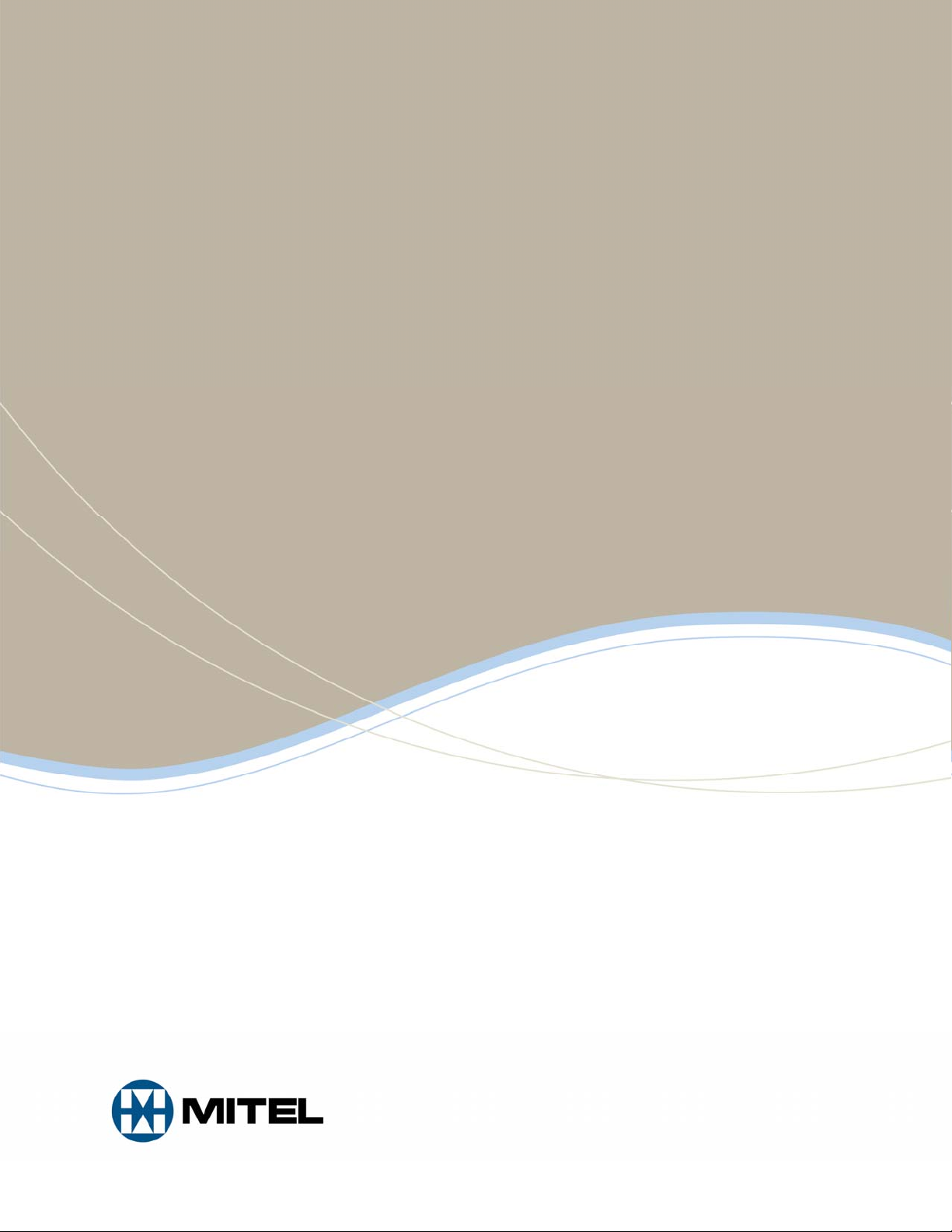
MITEL
5320/5330/5340 IP Phones
SIP User and Administrator Guide
Release 8.0
Page 2
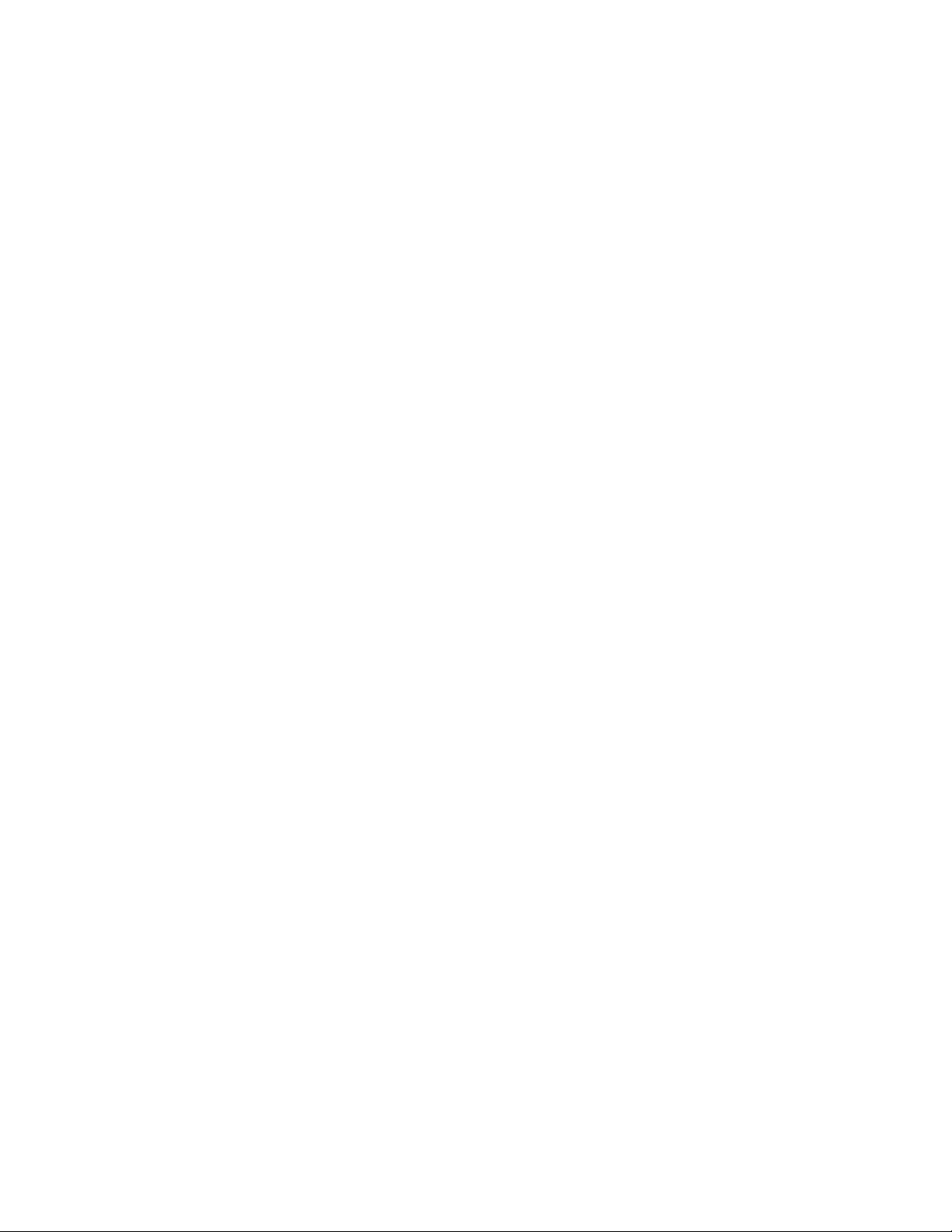
NOTICE
The information contained in this document is believed to be accurate in all respects but is not
warranted by Mitel Networks™ Corporation (MITEL
®
). The information is subject to change
without notice and should not be construed in any way as a commitment by Mitel or any of its
affiliates or subsidiaries. Mitel and its affiliates and subsidiaries assume no responsibility for any
errors or omissions in this document. Revisions of this document or new editions of it may be
issued to incorporate such changes.
No part of this document can be reproduced or transmitted in any form or by any means electronic or mechanical - for any purpose without written permission from Mitel Networks
Corporation.
TRADEMARKS
Mitel is a trademark of Mitel Networks Corporation.
Windows and Microsoft are trademarks of Microsoft Corporation.
Other product names mentioned in this document may be trademarks of their re spective
companies and are hereby acknowledged.
ii
Mitel 5320/5330/5340 IP Phones - SIP User and Administrator Guide
Release 8.0
October 2009
®,™ Trademark of Mitel Networks Corporation
© Copyright 2009, Mitel Networks Corporation
All rights reserved
Page 3
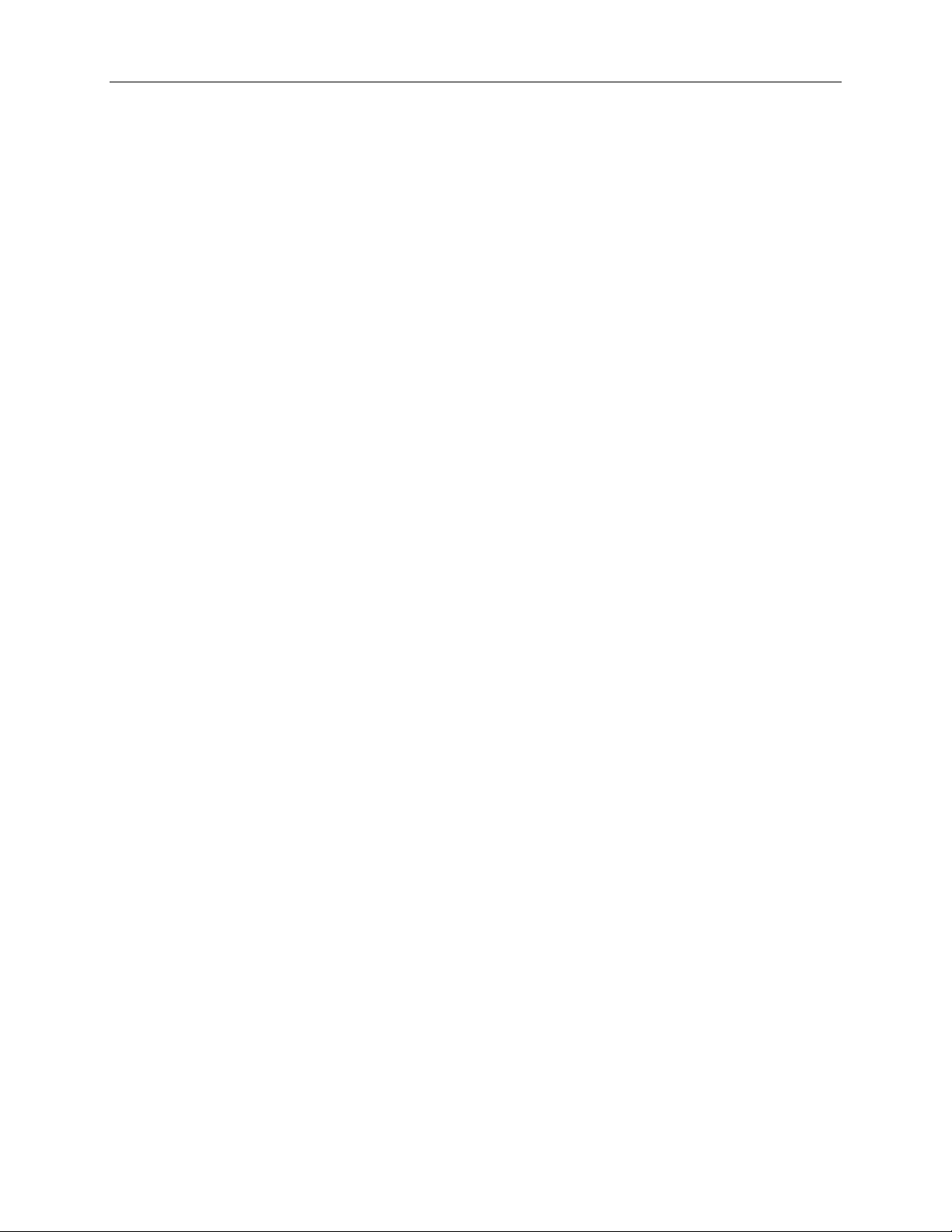
Table of Contents
GETTING STARTED ...................................................................................................... 1
SIP User Accounts and Passwords...........................................................................................1
SIP Administrative Mode ...........................................................................................................1
About your SIP Phone...............................................................................................................1
TIPS FOR YOUR COMFORT AND SAFETY ................................................................. 5
Don't cradle the handset!...........................................................................................................5
Protect your hearing ..................................................................................................................5
Adjust the viewing angle............................................................................................................5
USING YOUR DEFAULT PHONE WINDOW AND KEYS.............................................. 6
Call Encryption Indicator............................................................................................................7
Accessories for Your Phone......................................................................................................7
Headsets................................................................................................................................................7
SUPPORTING DOCUMENTATION................................................................................8
Accessing the Web Configuration Tool Online Help..................................................................8
Accessing Other Documentation...............................................................................................8
CUSTOMIZING YOUR PHONE...................................................................................... 9
MENU Key Menu Interface........................................................................................................9
Web Configuration Tool.............................................................................................................9
Web Configuration Tool Accounts and Passwords ............................................................................... 9
Accessing the Web Configuration Tool ...............................................................................................10
Selecting Menu Options...........................................................................................................10
Entering Numbers and Letters.................................................................................................10
Ringer Volume Control ............................................................................................................11
Handset Volume Control..........................................................................................................11
Speaker Volume Control..........................................................................................................11
Display Language....................................................................................................................12
PERSONAL KEYS........................................................................................................ 13
Line Keys.................................................................................................................................13
iii
Page 4
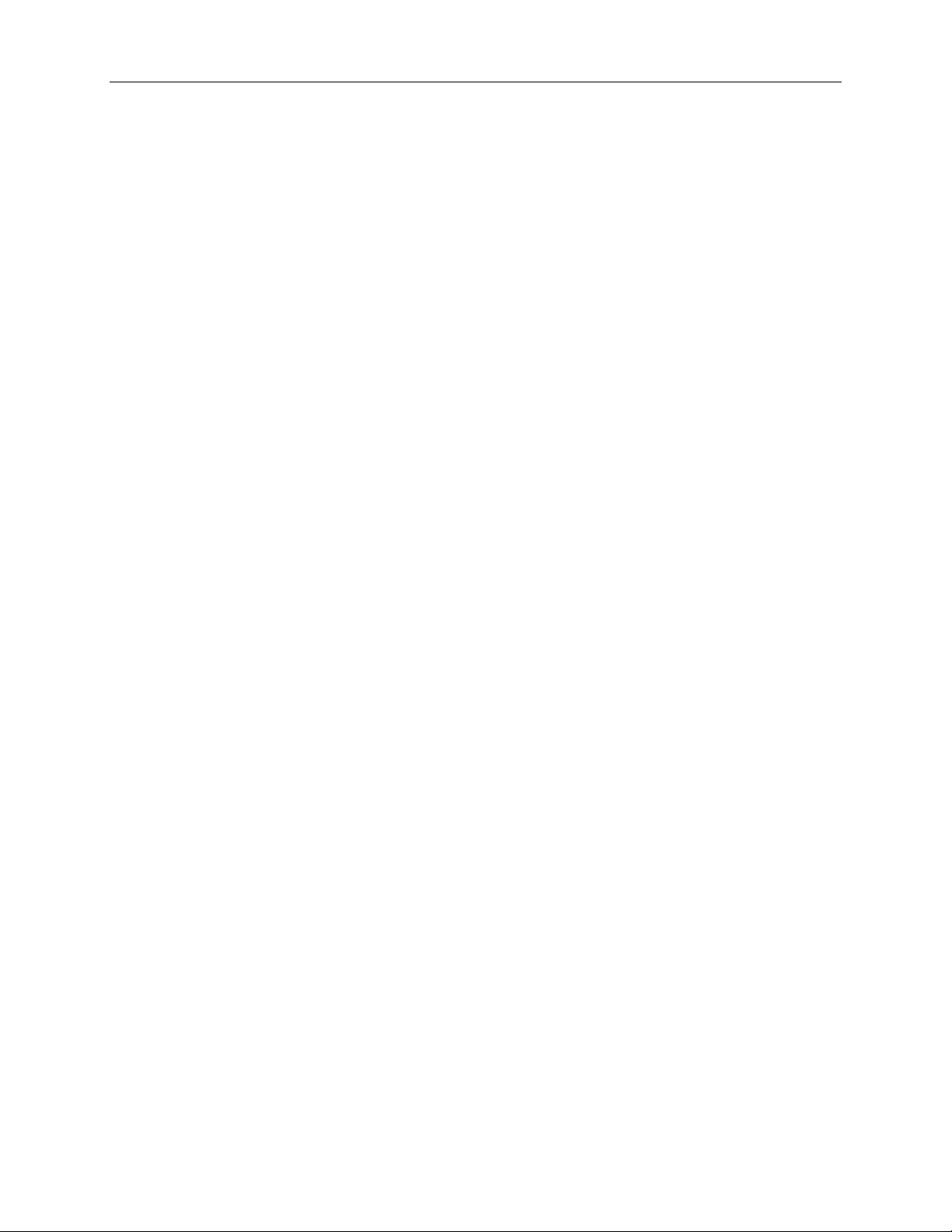
5320/5330/5340 IP Phone SIP User and Administrator Guide
Pre-assigned Personal Keys ...................................................................................................14
Program a Speed Dial Key......................................................................................................14
Delete a Speed Dial Key..........................................................................................................15
Editing Speed Dial Numbers and Labels.................................................................................15
Using Your IP Phone with Mitel Unified Communicator Express.............................................16
MAKING AND ANSWERING CALLS...........................................................................17
Dial by Number....................................................................................................................................17
Dial by Name .......................................................................................................................................17
Dial by SIP URL or IP Address............................................................................................................17
Dial by Phone Book Entry....................................................................................................................17
Dial by Call Logs Entry ........................................................................................................................ 18
Redial...................................................................................................................................................18
Answering Calls.......................................................................................................................18
Answer a Call.................................................................................................................. .....................19
Auto Answer.........................................................................................................................................19
Answer a Call Waiting..........................................................................................................................19
Calling and Called Party Display .........................................................................................................19
CALL HANDLING.........................................................................................................20
Hold .........................................................................................................................................20
Hold a Call ...........................................................................................................................................20
Retrieve a Call from Hold.....................................................................................................................20
Change On-Hold Settings....................................................................................................................20
Call Forward ............................................................................................................................20
Program Call Forward..........................................................................................................................20
Enable/Disable Call Forward...............................................................................................................21
Call Transfer............................................................................................................................21
Transfer a Call to an Unconnected Third Party...................................................................................22
Transfer a Call to a Third Party Already on Hold.................................................................................22
Conference Call (Three-Way)..................................................................................................22
Add a Third Party to a Call in Progress ...............................................................................................22
Add a Party On Hold to a Call in Progress ..........................................................................................23
Leave a Conference Call.....................................................................................................................23
Return to a Conference Call after Accepting an Outside Caller..........................................................23
Messages - Advisory ...............................................................................................................23
Create an Advisory Message...............................................................................................................23
Enable/Disable your Advisory Message..............................................................................................23
Messaging – Voice Mail...........................................................................................................24
iv
Page 5
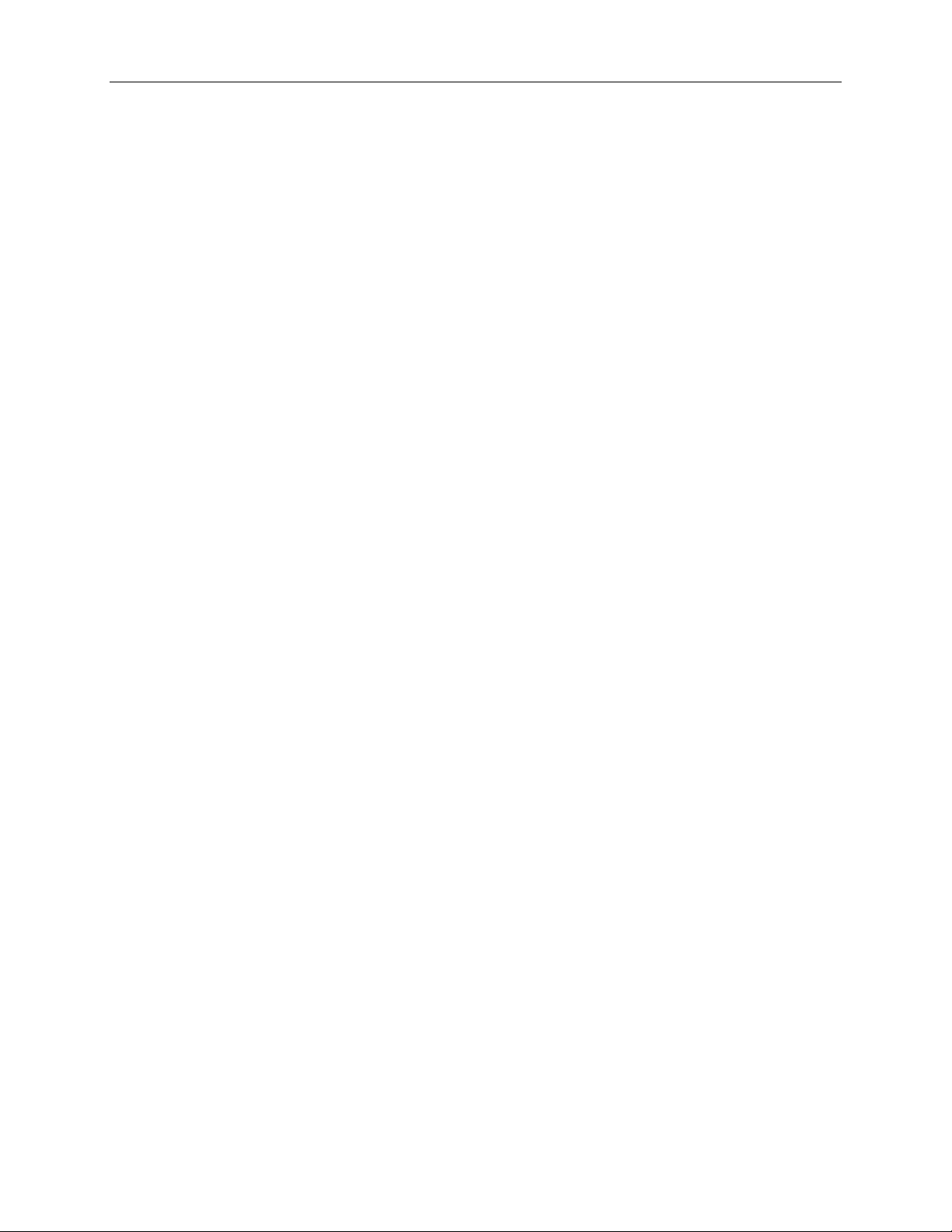
5320/5330/5340 IP Phone SIP User and Administrator Guide
Access your Voice Mail Messages......................................................................................................24
USING ADVANCED FEATURES ................................................................................. 24
Do Not Disturb.........................................................................................................................24
Enable/Disable Do Not Disturb Using the Phone................................................................................ 24
Using a Do Not Disturb Key for Quick Enable/Disable........................................................................25
Call Logs..................................................................................................................................25
View a Call Log Entry .......................................................................................................................... 25
Delete a Call Log Entry........................................................................................................................25
Call a Call Logs Entry..........................................................................................................................26
Handset, Handsfree and Headset Modes................................................................................26
Switch between Handset and Handsfree ............................................................................................26
Switch between Handset and Headset................................................................................................26
Switch between Headset and Handsfree ............................................................................................26
Muting a Call............................................................................................................................27
Phone Book.............................................................................................................................27
Create a Phone Book Entry.................................................................................................................27
Modify a Phone Book Entry................................................................................................................. 27
Delete a Phone Book Entry .................................................................................................................28
Call a Phone Book Entry......................................................................................................................28
RSS Feed................................................................................................................................28
Enable/Disable RSS Feed...................................................................................................................28
Shared Lines and Keys............................................................................................................29
Shared Lines and Keys Programming Requirements .........................................................................29
Programming Shared Line Keys..........................................................................................................35
Shared Line Key Status.......................................................................................................................36
Programming Busy Lamp Field Keys ..................................................................................................37
Time and Date.........................................................................................................................43
Change the Time and Date..................................................................................................................43
Call Forking..............................................................................................................................44
ADMINISTRATOR TOOLS...........................................................................................44
SIP Administrator Phone Passwords.......................................................................................44
Change Phone Passwords..................................................................................................................44
SIP User Accounts...................................................................................................................45
Configure/Modify a SIP User account..................................................................................................45
View Prime User Name .......................................................................................................................45
Device Parameters..................................................................................................................45
v
Page 6
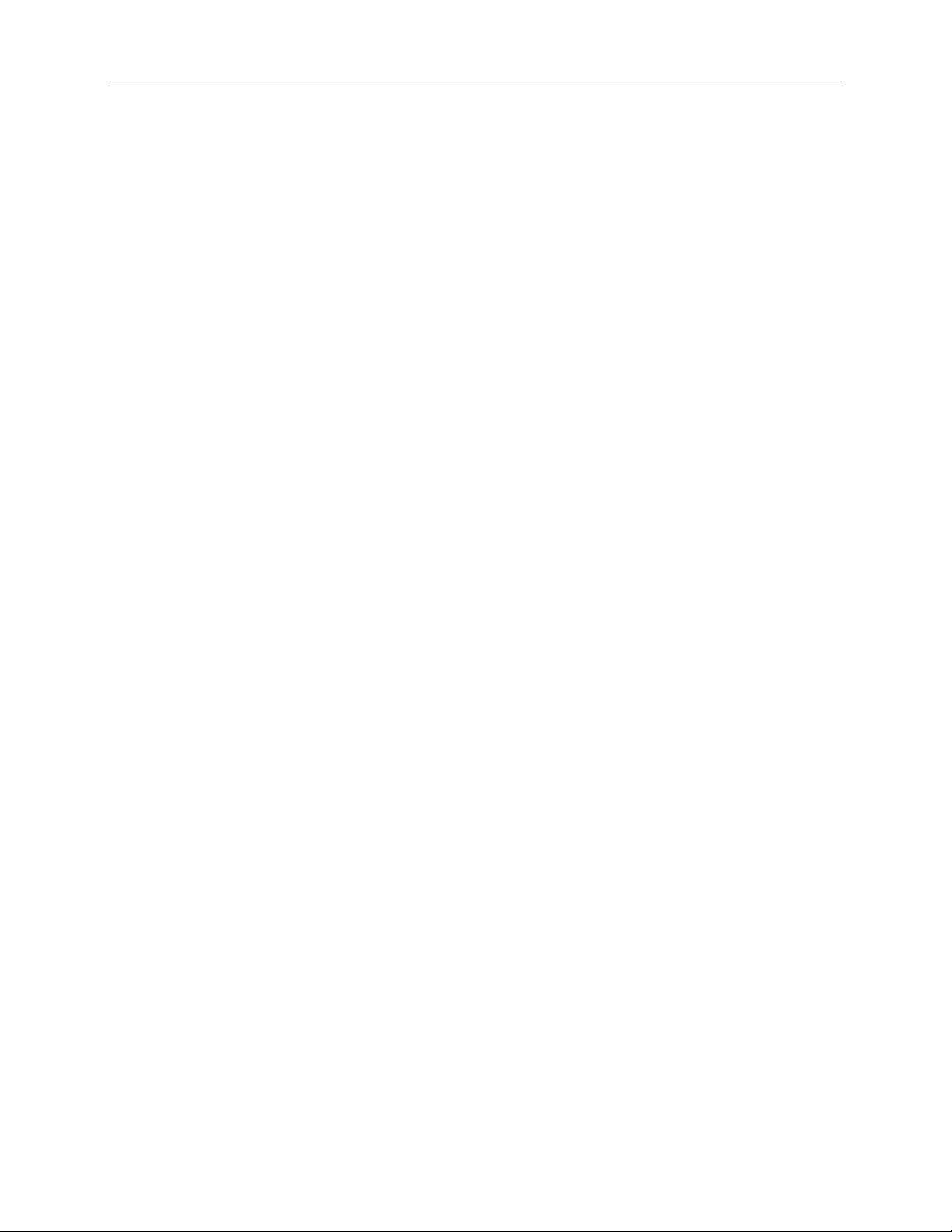
5320/5330/5340 IP Phone SIP User and Administrator Guide
Access Protocols.....................................................................................................................45
Enable/Disable Protocols.....................................................................................................................46
Network Settings......................................................................................................................46
View the IP and MAC Addresses.........................................................................................................46
Modifying Network Settings.................................................................................................................46
Upgrade the Phone’s Firmware...............................................................................................47
View the Firmware Version..................................................................................................................47
Upgrading the Firmware......................................................................................................................48
Automating Firmware Upgrades..........................................................................................................48
SRTP Call Encryption Indicator...............................................................................................48
Line Types ...........................................................................................................................................48
Voice Mail................................................................................................................................49
Configuring Voice Mail.........................................................................................................................49
Adjust for Daylight Savings Time.............................................................................................49
Additional Settings...................................................................................................................49
Configuration Files...............................................................................................................................50
Hot Line................................................................................................................................................50
Media Configuration.............................................................................................................................50
Main Program and Boot Program Configuration Options........................................................50
Global RSS Feed.................................................................................................................................50
SPECIFICATIONS........................................................................................................ 50
vi
Page 7
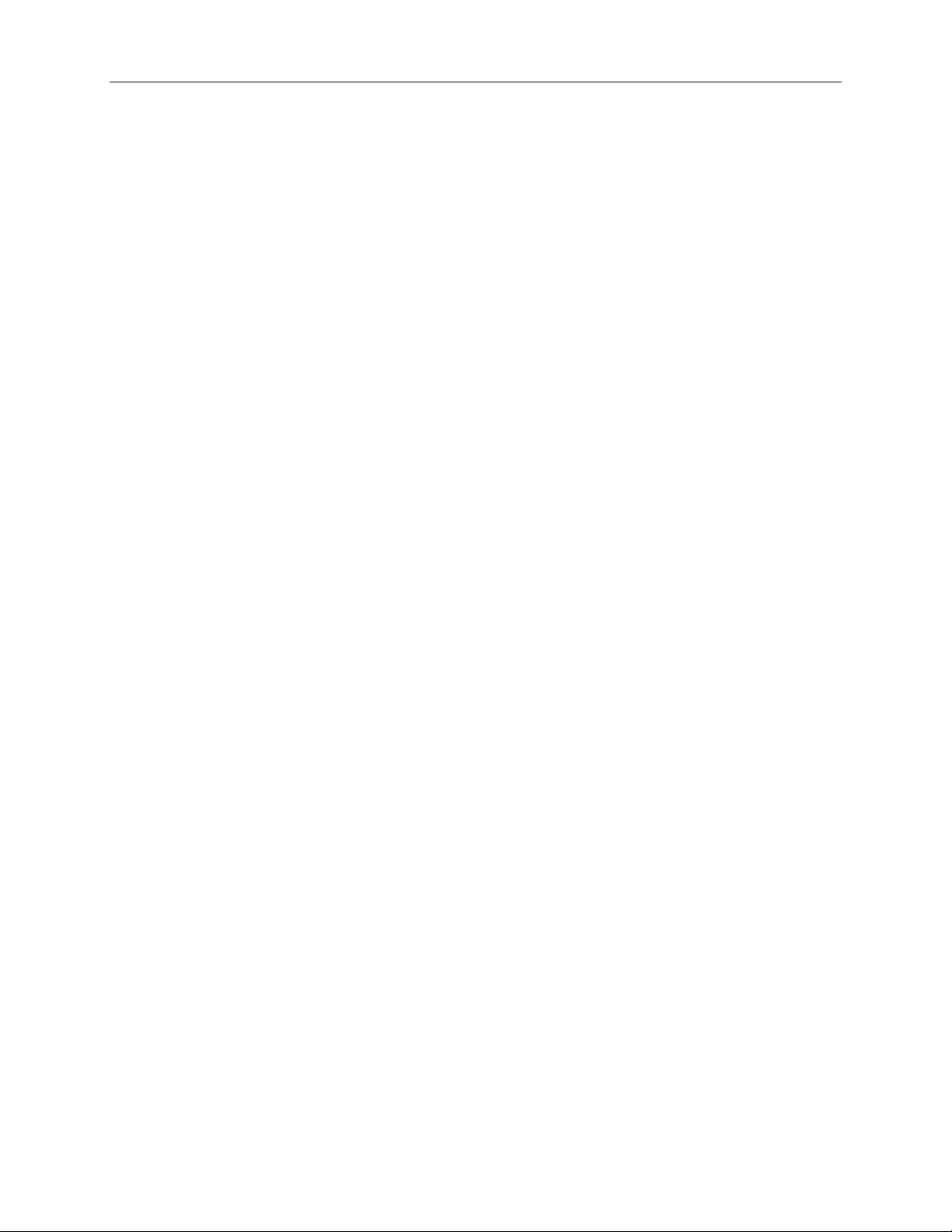
5330/5340 IP Phone SIP User and Administrator Guide
Getting Started
In SIP mode, the Mitel® 5320, 5330 and 5340 IP Phones manage their own call states and
features. SIP uses the Internet to connect your phone to other SIP phones. You can make calls
on the Public Switched Telephone Network (PSTN), or “regular”, phone network. You can also
call other SIP phones by dialing SIP URL or IP address. If you are registered with a SIP Service
Provider, you may also be able to dial by user ID name or extension number.
For information about programming features on your SIP-supported phone, refer to this guide and
to the Web Configuration Tool online Help (see Supporting Documentation on page 8).
SIP User Accounts and Passwords
Your Administrator usually configures SIP accounts for SIP phone Users and Administrators. You
need a SIP User account in order to
• Register your phone with your SIP Service Provider
• Make calls by dialing a user ID name or extension number
If you do not have a SIP user account, you can still use your phone with limited access to SIP
features and functionality.
SIP Administrative Mode
Administrators need an administrator user account and password to
• Modify network configuration settings and SIP Service Provider information
• Access SIP setting menus through the phone’s MENU Key interface and Web Configuration
Tool Administrator pages.
See Administrator Tools on page 44 for more information.
About your SIP Phone
The Mitel 5320, 5330 and 5340 IP Phones are full-feature, dual port, dual mode enterprise-class
telephones that provide voice communication over an IP network. They both feature a large
graphics display (160 x 320) and self-labeling keys. The 5320 IP Phones offers 8 programmable
multi-function keys, the 5330 IP Phone offers 24 programmable multi-function keys, and the 5340
IP Phone offers 48 programmable multi-function keys for one-touch feature access. These
phones provide ten fixed feature keys for convenient access to features such as Conferenci ng,
Redial, and many customizable user settings as well as navigational keys to access various
screens and application layers. The 5330 and 5340 IP Phones also feature a Unified
Communicator (UC) Express application, which is a PC-based desktop programming tool, that
allows you to easily configure your phone from your Personal Computer (PC).
For more key and feature information, see Elements of Your Phone on page 3.
1
Page 8

5320/5330/5340 SIP User and Administrator Guide
Figure 1. The 5320 SIP Phone
2
Figure 2. The 5330 SIP Phone
Page 9
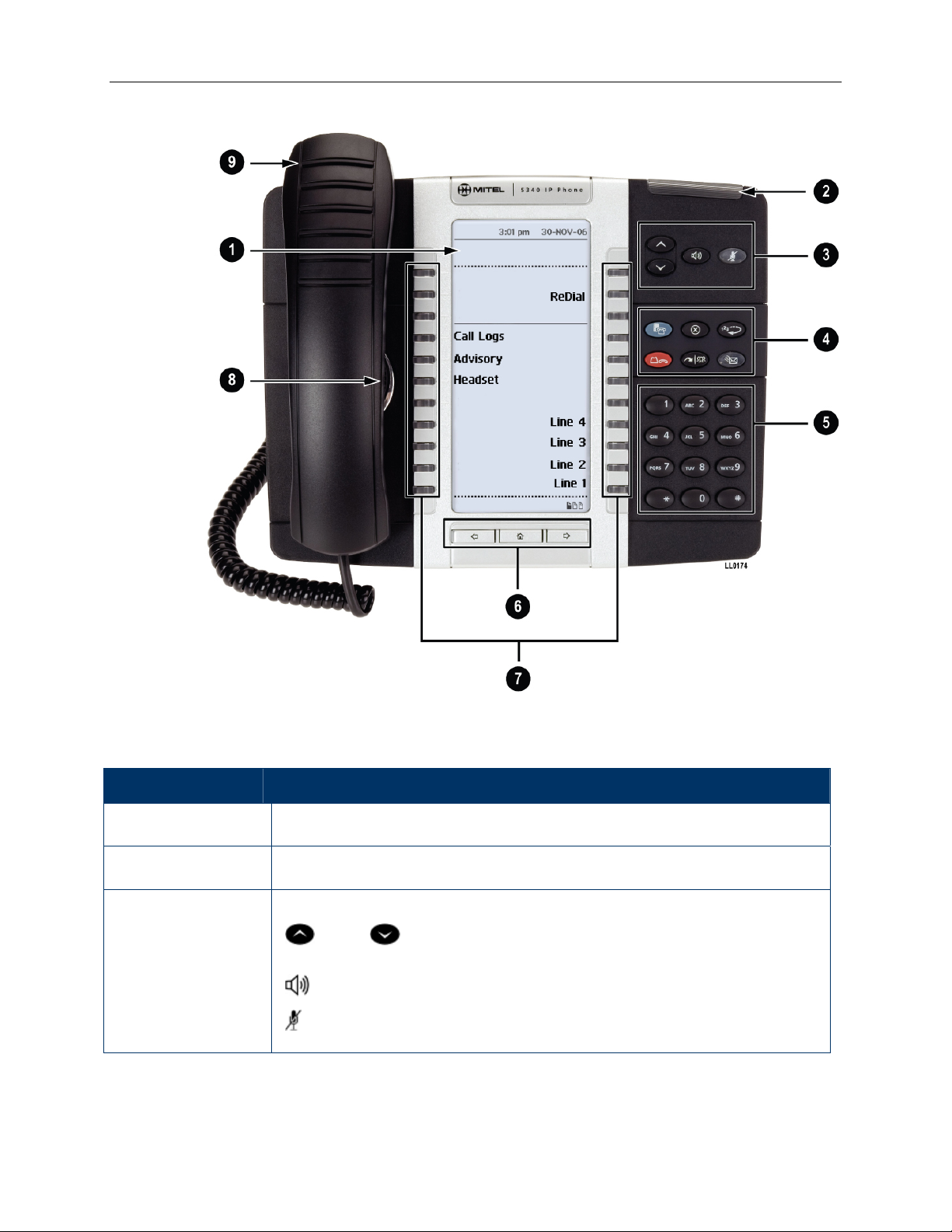
5320/5330/5340 IP Phone SIP User and Administrator Guide
Figure 3. The 5340 SIP Phone
Table 1: Elements of Your Phone
Feature Function
1) Display Provides a large, high-resolution viewing area that assists you in selecting and using
phone features.
2) Ring/Message
Indicator
3) Volume, Speaker
and Mute Controls
Flashes to signal an incoming call and to indicate a message waiting in your voice
mailbox.
Provide the following audio control capability:
(UP) and (DOWN) provide volume control for the ringer, handset, and
handsfree speakers.
(SPEAKER) enables and disables Handsfree mode.
(MUTE) enables Mute, which allows you to temporarily turn your phone's handset,
headset or handsfree microphone off during a call.
3
Page 10
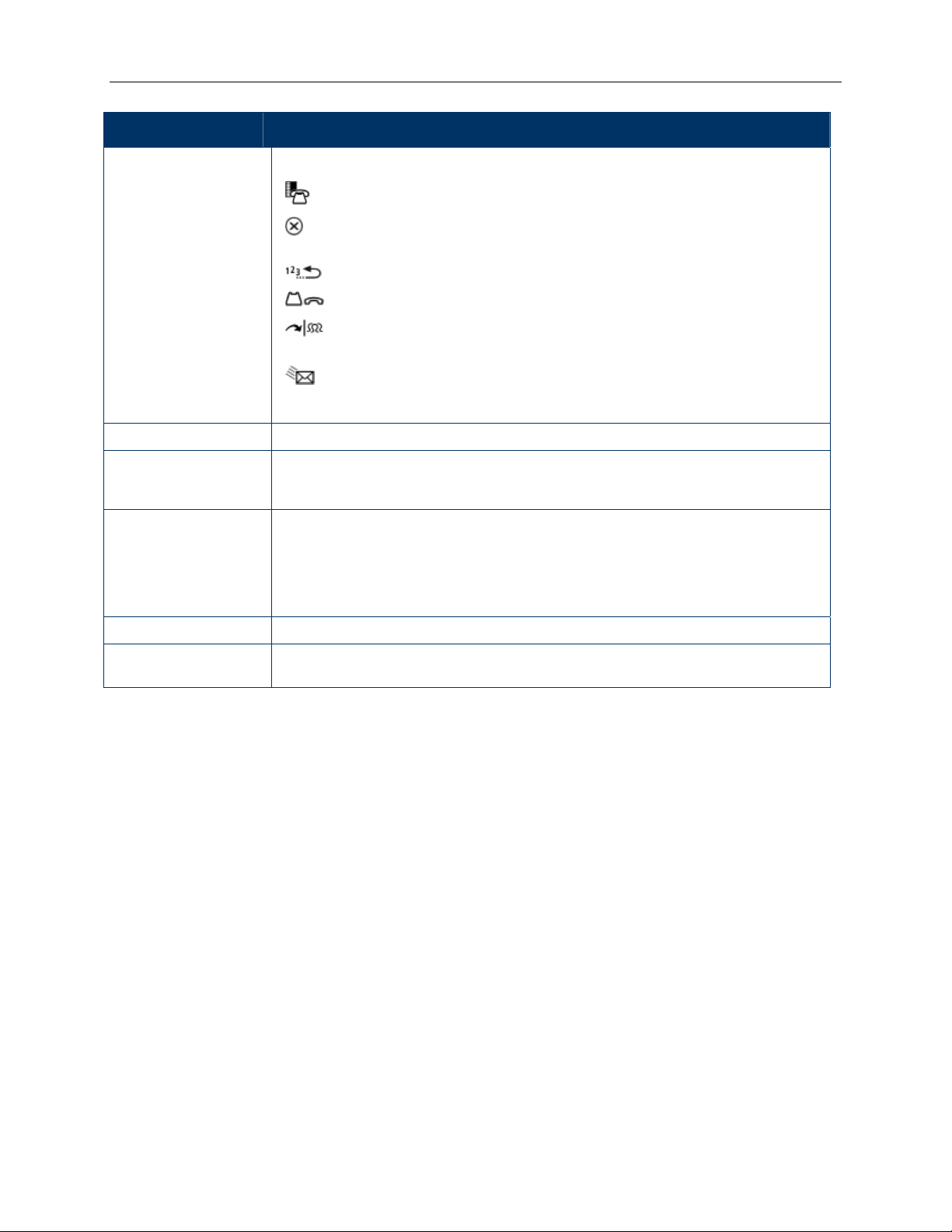
5320/5330/5340 SIP User and Administrator Guide
Feature Function
4) Fixed Function Keys Give you access to the following phone functions:
(MENU) : provides access to menus for your phone's additional features.
(CANCEL) : ends a call when pressed during the call, and, when you are
programming the phone, eliminates any input and returns to the previous menu level.
(REDIAL) : calls the last number dialed.
(HOLD) : places the current call on hold.
(TRANS/CONF) : initiates a call transfer or establishes a three-party conference
call.
(MESSAGE) : provides access to your voice mailbox and flashes to notify you of
messages waiting in your voice mailbox. Note : The Ring/Message indicator also
flashes when messages are waiting.
5) Keypad Use to dial.
6) Navigation Page
Keys
7) Programmable
Feature Keys and
Softkeys
8) Handsfree Speaker Provides sound for Handsfree calls and background music.
9) Handset Use for handset calls. If you are in headset or handsfree mode, you do not need to
Use to display additional pages of information. The 5320 and 5330 have two page
navigation keys: Back and Next. The 5340 has three page navigation keys: Back,
Next, and Home.
Provides 8 (on the 5320), provides 24 (on the 5330), and 48 (on the 5340) selflabeling keys that can be programmed as Speed Dial keys, feature keys, or line
appearance keys, according to your communication needs. On your home page, the
two bottom right feature keys are always your Prime Line keys on a 5340 IP Phone;
and the two bottom left feature keys are always your Prime Line keys on the 5330 and
5320 IP Phone. The top three keys on each side are softkeys.
use the handset.
4
Page 11
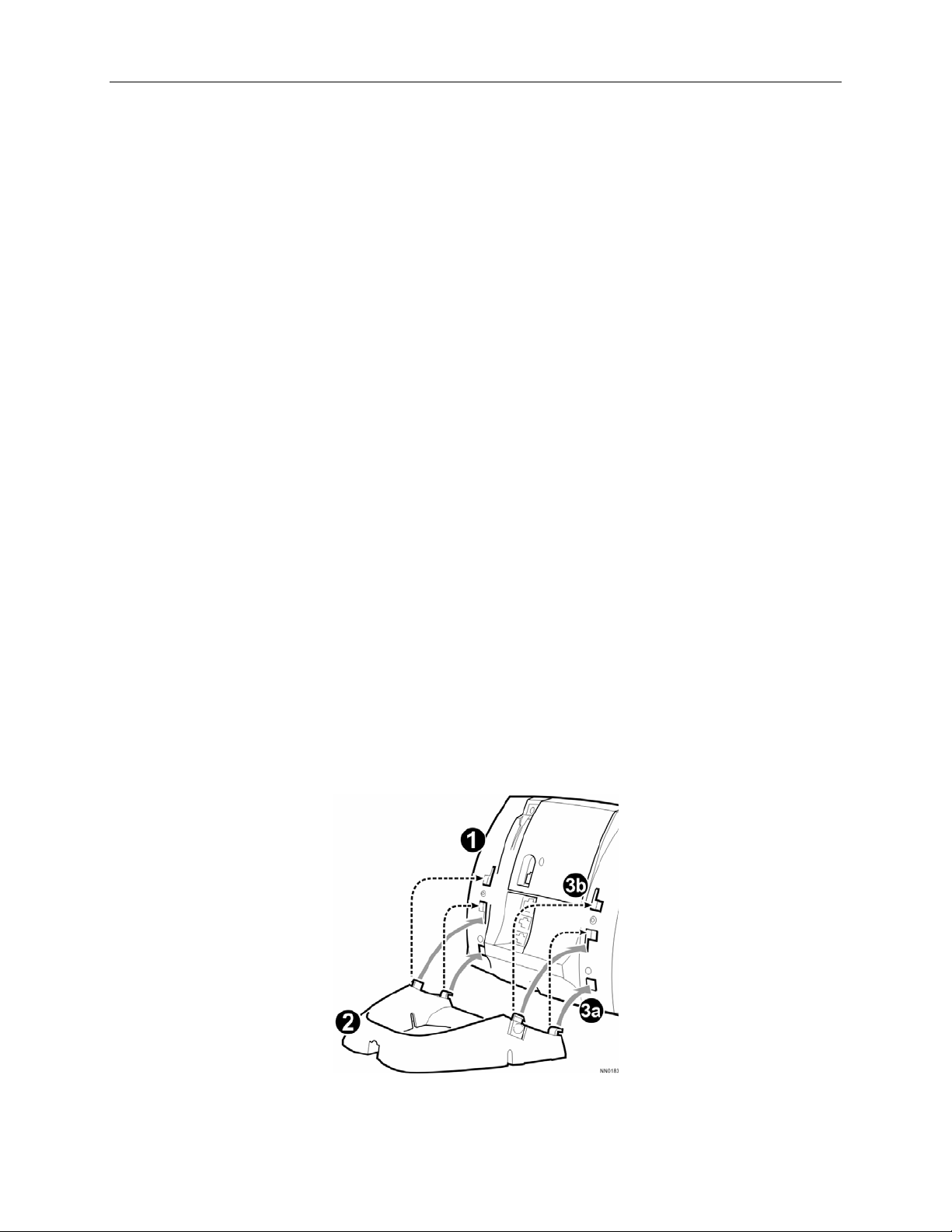
5320/5330/5340 IP Phone SIP User and Administrator Guide
TIPS FOR YOUR COMFORT AND SAFETY
Don't cradle the handset!
Prolonged use of the handset can lead to neck, shoulder, or back discomfort, especially if you
cradle the handset between your ear and shoulder. If you use your phone a lot, you may find it
more comfortable to use a headset. See the section on headset usage elsewher e in this guide for
more information.
Protect your hearing
Your phone has a control for adjusting the volume of the handset receiver or headset. Because
continuous exposure to loud sounds can contribute to hearing loss, keep the volume at a
moderate level.
Adjust the viewing angle
The stand built into your phone tilts to give you a better view of the keys.
To tilt your telephone for better viewing:
1. Turn the phone so that the front faces away from you.
2. Hold the base unit firmly and press the release tabs on the sides of the stand to detach the
base unit.
3. Hinge the hooks of the base unit into the notches on the back of the phone and snap into
place as follows:
a. For a high-angle mount, hinge the two lower hooks into the bottom set of notches and
snap the two upper hooks into the middle set of notches.
b. For a low-angle mount, hinge the two lower hooks into the middle set of notches and
snap the two upper hooks into the top set of notches.
5
Page 12
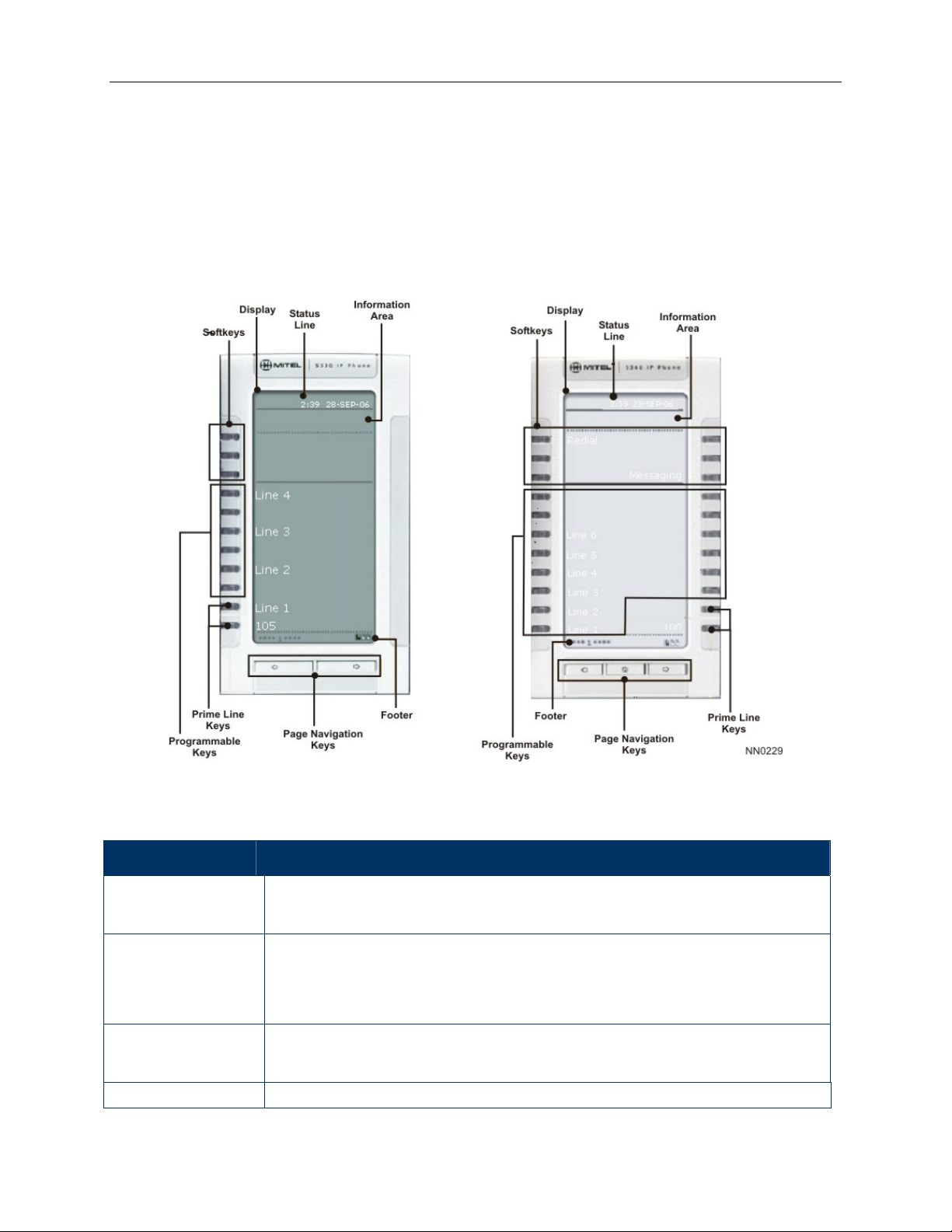
5320/5330/5340 SIP User and Administrator Guide
Using Your Default Phone Window And Keys
The 5330 and 5340 IP Phone default phone windows and keys are shown and described below.
The Phone window provides access to programmable keys and the main phone interface.
The 5320 IP Phone default phone window (not shown) is very similar to the 5330, except the
page navigation keys are non-functional for the 5320. Also, the 5320 has a black bezel instead of
a silver one.
Figure 4: 5330 and 5340 IP Phone Windows
Table 2: 5320, 5330 and 5340 IP Phone Default Window and Keys
Feature Function
Softkeys Provide prompts in most phone applications. These are non-programmable feature keys
that are specific to the application or state of the set. The 5330 provides three softkeys
and the 5340 provides six softkeys.
Programmable Keys
Page Navigation Keys
Status Line Displays time and date.
Launch specific call control features. Use the MENU key or the Web Configuration Tool
to program these keys. The 5340 provides 16 programmable keys per page (a maximum
of 46 programmable keys plus the Prime Line keys). The 5330 provides 8 per page (a
maximum of 22 programmable keys plus the Prime Line keys). The 5320 provides 6
programmable keys, plus two Prime Line keys.
Display additional pages of information. The 5330 has two page navigation keys: Back
and Next, while the 5340 has three page navigation keys: Back, Next, and Home. (The
5320 does not support page navigation keys.)
6
Page 13
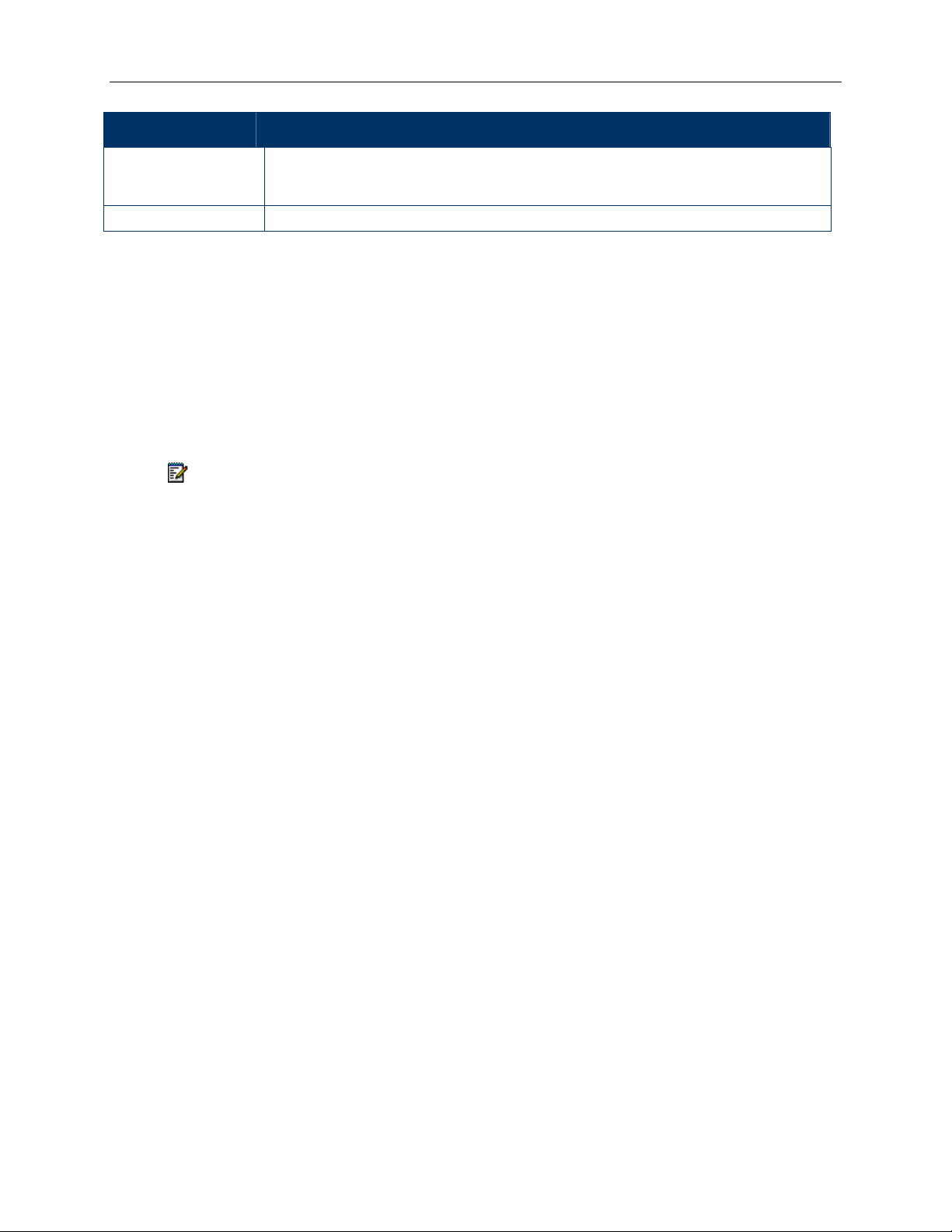
5320/5330/5340 IP Phone SIP User and Administrator Guide
Feature Function
Information Area Provides information about the current state of the set. For example, if Do Not Disturb is
enabled, the message *DND ON* appears here. This area also displays the RSS feed, if
programmed. The second line of the information area displays the user name for the set.
Footer Shows Page Indicator.
Call Encryption Indicator
The 5320, 5330 and 5340 IP Phones automatically provide Secure Real-time Transport Protocol
(SRTP) voice encryption when connected to a phone that also supports SRTP. A “secured call”
icon (closed padlock) appears on the display for encrypted calls, and for conference calls in which
all connected parties support SRTP. An “unsecured call” icon (open padlock) appears on the
display when the call connection is not secured (the connected party or parties do not support
SRTP encryption). For an icon to appear, SRTP must be enabled. You can enable SRTP on your
phone using the Feature Configuration page of the Web Configuration Tool. (See Accessing the
Web Configuration Tool Online Help on page 8.)
Note: The padlock icon appears only when you are speaking to a party; it does not appear if
you receive a busy signal.
Accessories for Your Phone
Headsets
The 5320, 5330 and 5340 IP Phones support Mitel-approved headsets with a Feature Control
Switch. Install the headset only in the dedicated headset jack on the back of the phone.
Installation disables your handset microphone. Disconnecting the headset at the jack or at the
quick-disconnect plug restores handset operation.
7
Page 14
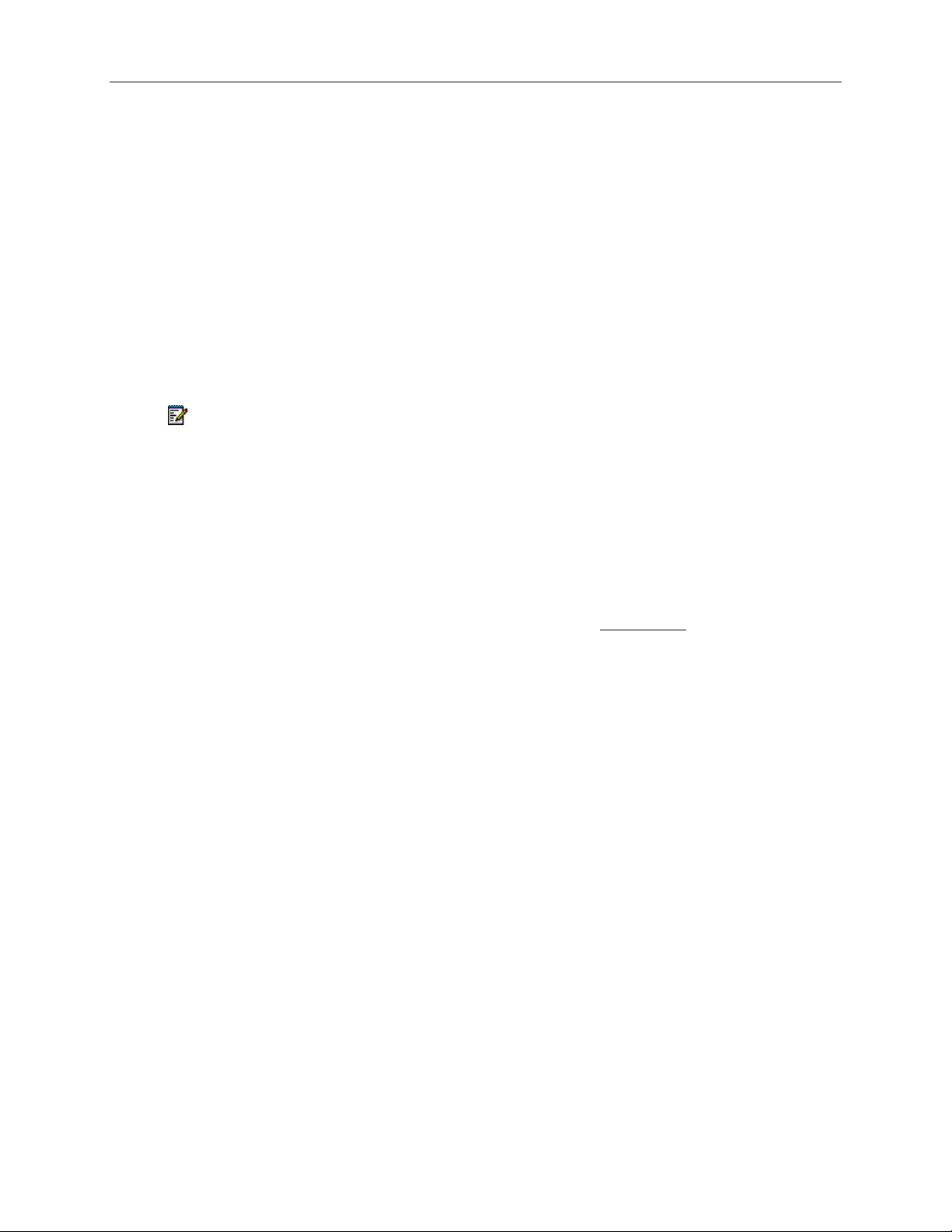
5320/5330/5340 SIP User and Administrator Guide
Supporting Documentation
Accessing the Web Configuration Tool Online Help
To access programming instructions in the Web Configuration Tool online Help:
1. Access the Web Configuration Tool Home Page (see Accessing the Web Configuration Tool
on page 10 ).
2. Scroll to the bottom of the page.
3. In the left pane, under Support, click Help. The Help system opens, presenting links to the
User Web Configuration Tool online Help and to this guide.
Note: If you have administrative privileges, you will have access to both the User and the
Administrator Web Configuration Tool online Help systems.
Accessing Other Documentation
To access other Mitel phone and peripheral documentation:
1. In your browser, go to www.mitel.com
2. Click Resources.
3. From the Documentation list, select Guides and then click User Guides
.
8
Page 15
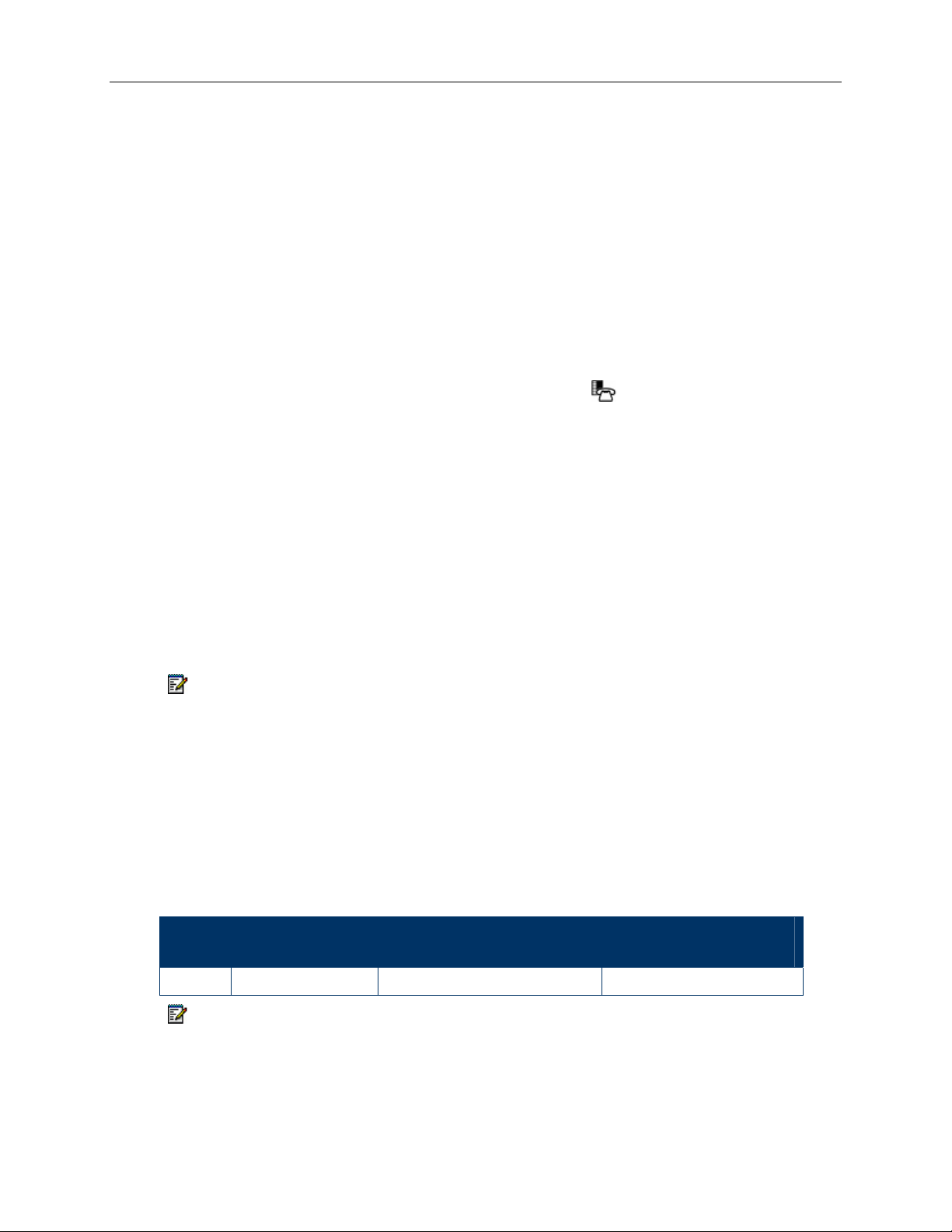
5320/5330/5340 IP Phone SIP User and Administrator Guide
Customizing Your Phone
To customize and use your phone features, use either of the following two interfaces:
• MENU Key Menu Interface
• Web Configuration Tool
MENU Key Menu Interface
The fixed-function keys provide access most features on your phone. The phone’s Settings menu
interface provides access to additional features.
To access the Settings menu interface, press the MENU key
Web Configuration Tool
The Web Configuration Tool is an optional tool that you can use in addition to your phone to
make calls and to personalize and modify your phone settings.
You can access the Web Configuration Tool from any personal computer (PC) connected to the
Internet and running a web browser that is one of the following:
• Netscape Navigator 4.8 or later
• Internet Explorer 4 or later
• Any equivalent browser
Note: If your network is protected by a firewall, you may not be able to access your phone
using the Web Configuration Tool from outside the firewall.
Web Configuration Tool Accounts and Passwords
You must have either a User or Administrator account to access the tool. Your account
determines the type of web configuration pages you can access when you connect to the phone.
Your Administrator may change the default user name and password settings. If necessary,
obtain your new user name and password from your Administrator.
.
Table 3: Web Configuration Tool Default User Names and Passwords
Default User Name Default Password
(5320 and 5330 IP Phone)
User
Note: For Administrator default user name and password, see Administrator Tools on page
44.
9
user hello hello
Default Password
(5340 IP Phone)
Page 16
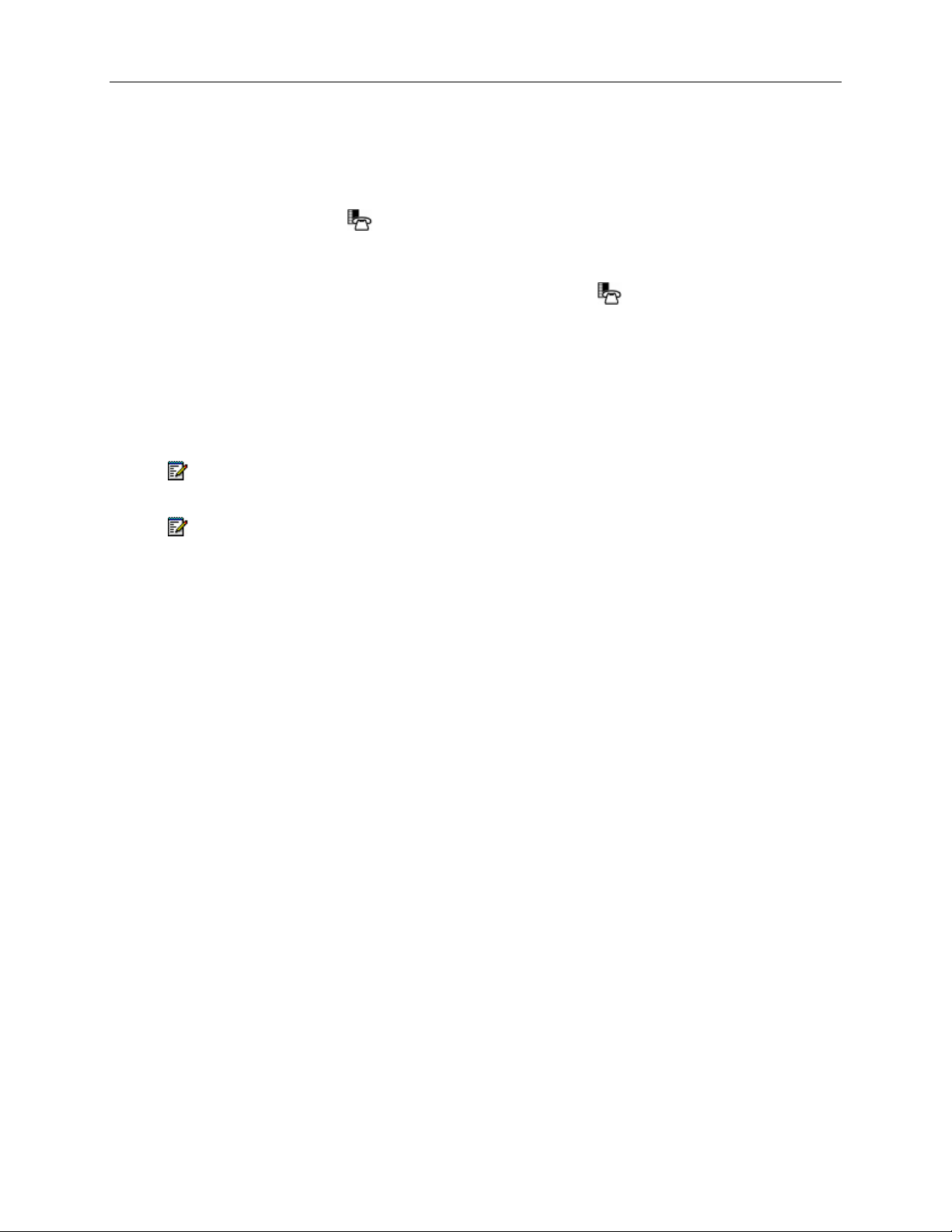
5320/5330/5340 SIP User and Administrator Guide
Accessing the Web Configuration Tool
To access the Web Configuration Tool:
1. On your phone, do the following to obtain your phone’s IP address:
• Press the MENU
• Press the Line 1 (Prime Line) key. Your phone’s IP address appears in the Information
area.
• Write down the IP address, and then press the MENU
display.
2. On your PC, launch your browser.
3. In your browser’s URL or Address field, enter your phone’s IP address. The Web
Configuration Tool login screen appears.
4. In the appropriate fields, enter your Web Configuration Tool user name and password.
5. Click OK. The Web Configuration Tool Home Page launches.
Note: If you are a SIP Administrator, see Administrator Tools on page 44 for administrative
options.
Note: If you need help programming features, access the online help system in the Web
Configuration Tool (see Accessing the Web Configuration Tool Online Help on page 8).
Selecting Menu Options
On the 5320, 5330 and 5340 IP Phones, press the corresponding softkeys to select menu items
on the display.
key.
key to return to the default
Entering Numbers and Letters
Depending on the context, the 5320/5330/5340 IP Phone’s keypad allows you to enter only
numbers, or numbers, letters, and some special characters. You can dial
• Extension numbers
• Phone numbers (PSTN numbers)
• IP addresses
• SIP URLs
• User ID names
Letters correspond to those on the keypad, and characters to below. A flashing cursor indicates
the position of the character you are entering. The cursor automatically advances after one
second, or when you press a different keypad key.
To enter letters and special characters:
• Rapidly press the appropriate number key until the desired character appears on the display.
10
Page 17
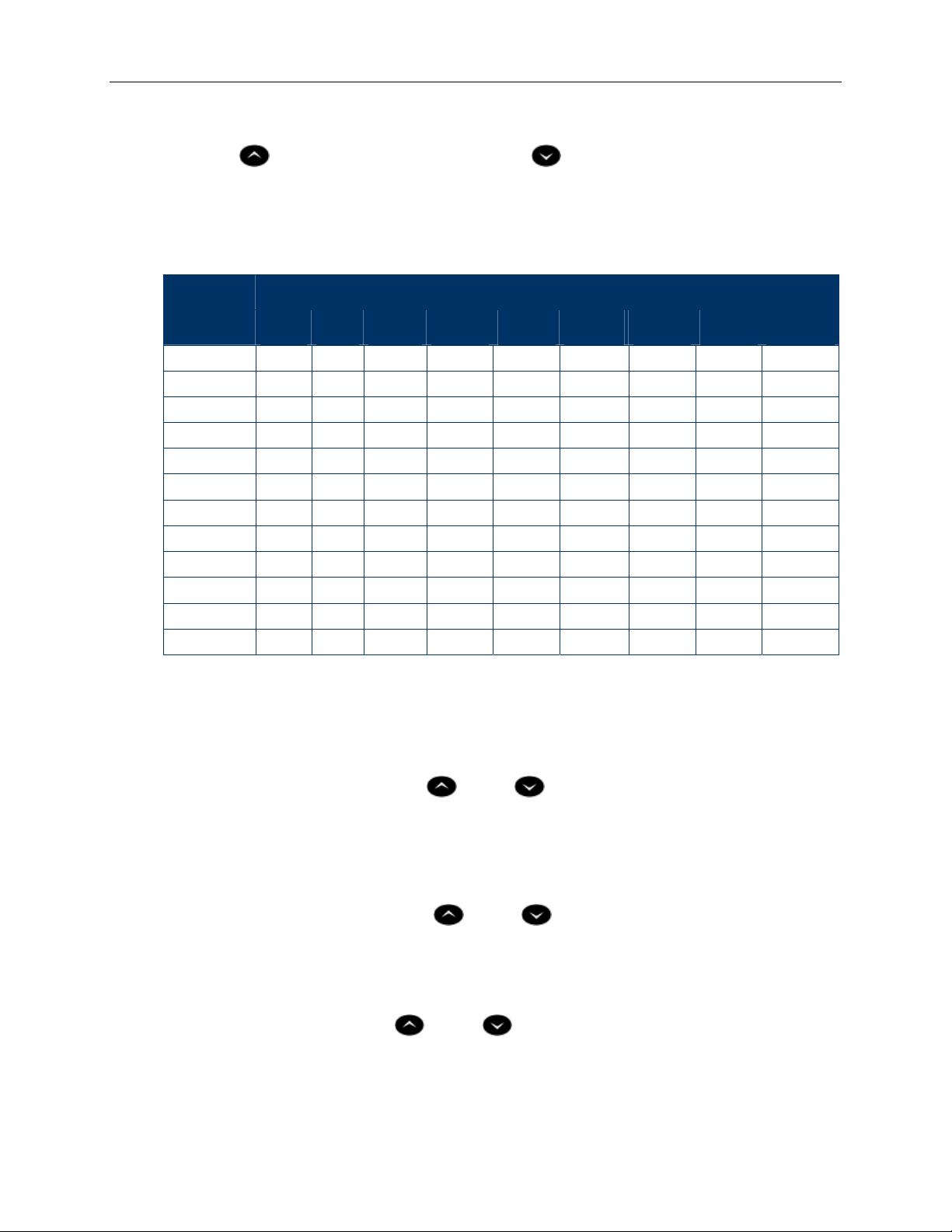
5320/5330/5340 IP Phone SIP User and Administrator Guide
To enter an uppercase letter:
• Press
(UP) before entering the letter. Press (DOWN) to return to lowercase mode.
To delete the character last entered:
• Press the <−− softkey.
Table 4: Letter and Character Entry
Press
Dial Pad
Key
1
2
3
4
5
6
7
8
9
0
*
#
Once Twice 3 Times 4 Times 5 Times 6 Times 7 Times 8 Times 9 Times
1 space ? ! ~ |
2 a b c
3 d e f
4 g h i
5 j k l
6 m n o
7 p q r s
8 t u v
9 w x y z
0 + & % $ \ “
* . = : / ; , – _
# @ ( ) [ ] < >
Ringer Volume Control
To adjust the ringer volume control:
• When the phone is ringing, press
(UP) or (DOWN)
Handset Volume Control
To adjust handset volume:
• When the handset is in use, press
(UP) or (DOWN)
Speaker Volume Control
When on a handsfree call, press (UP) or (DOWN)
11
Page 18
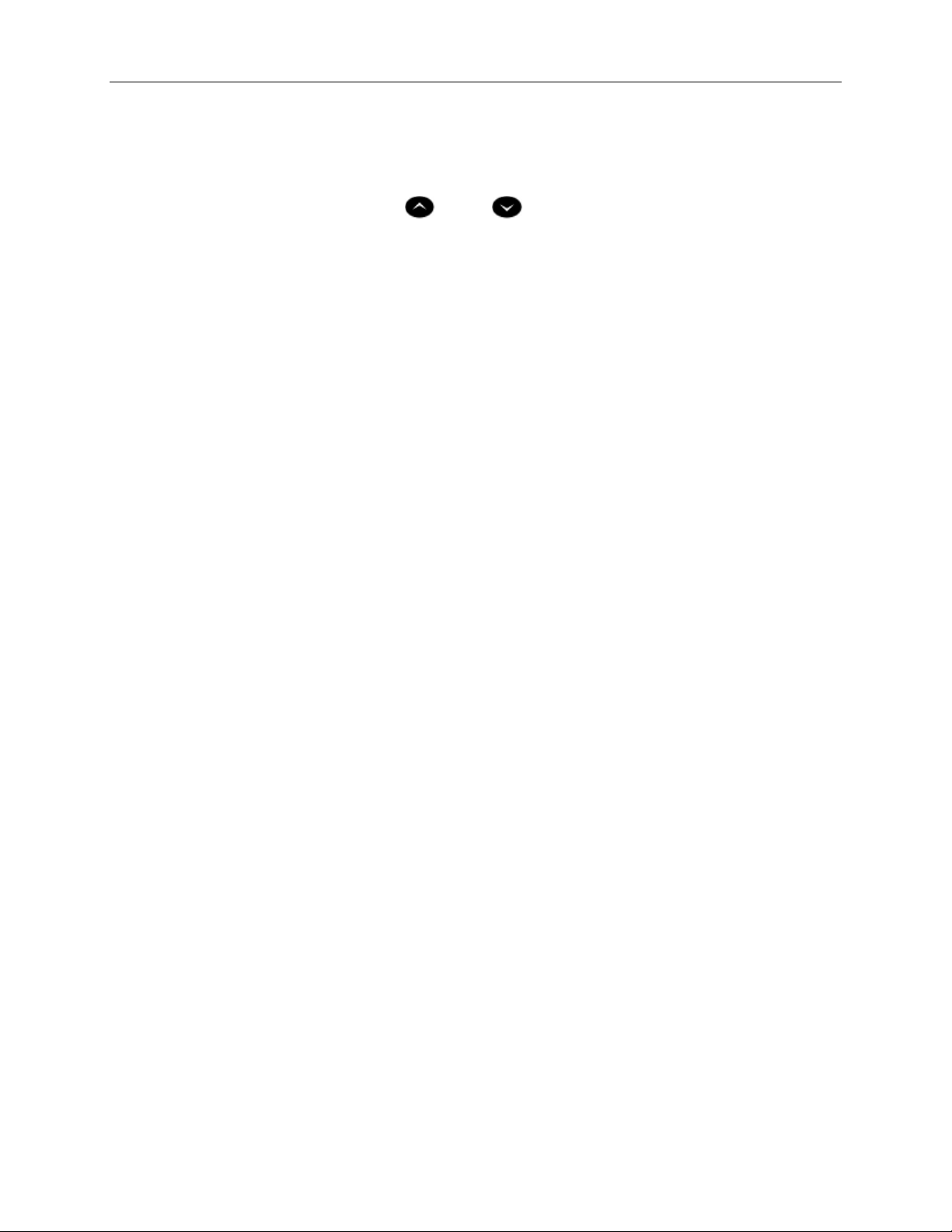
5320/5330/5340 SIP User and Administrator Guide
Display Contrast Control
To adjust display contrast:
• When the phone is idle, press
Display Language
Your Administrator sets the display language using the Administrator Web Configuration Tool.
(UP) or (DOWN)
12
Page 19

5320/5330/5340 IP Phone SIP User and Administrator Guide
Personal Keys
Personal keys provide one-touch access to the following features:
• Speed Dial (Memory Keys)
• Shared Lines
• Line Keys
• Call Logs
• Phonebook
• Forwarding
• Do Not Disturb
• Advisory Message
• PC Application
• Headset On/Off
• RSS Feed
• HTML Application
You can program any Personal key that isn’t a prime line key. For example, you can program a
key as a Speed Dial for one-touch dialing. You can also view, modify, or delete the information
programmed on any Personal key except Line 1 and Line 2.
Note: You cannot change your Personal key settings while on a call.
Note: You can use the Web Configuration Tool to easily program, edit, and delete
programmable key information. For key programming settings, in structions, and phone
layouts, refer to the About the Key Programming Page topic in the Advanced Features
section of the Web Configuration tool online help. Also see Using Advanced Features on
page 24. Instructions for programming personal keys using the phone itself are supplied in
the following sections.
For information about programming shared line keys, see Shared Lines and Keys on page 29.
Line Keys
Line keys allow you to make and answer calls according to line or caller information. The 5320,
5330 and 5340 IP Phones have four Line keys. If one line is busy, incoming calls are received on
the next available Line key. Each phone has a pre-assigned Prime Line (Line 1) key.
13
Page 20

5320/5330/5340 SIP User and Administrator Guide
Pre-assigned Personal Keys
Your SIP phone has the following pre-assigned personal keys on the Page 1 display:
Key Location Pre-assigned Value
Weather Key 5 Key 5 (left)
Headset on/off Key 6 Key 6 (left)
Advisory Message Key 7 Key 7 (left)
Call Logs Key 8 Key 8 (left)
1. On the 5320/5330 IP Phone, count from the bottom to top on the single row of keys.
2. On the 5340 IP Phone, count from the bottom to top on both rows of keys.
Program a Speed Dial Key
You can use the Web Configuration Tool to easily program, edit, and delete programmable key
information, but you can also use the Settings application on the phone.
To program a Personal key as a Speed Dial key directly on the phone:
1. Press MENU
, and then press >> until PROGRAM MEMORY KEYS? appears.
5320/5330 IP
Phone1
Keys 1 - 4 Keys 1 - 4 (right) Line Keys
5340 IP Phone2
(Keys 1 and 2 are Prime Lines)
2. Press OK. SELECT A KEY appears.
3. Press the Personal key you want to program. If the key has been previously programmed, the
programmed information appears. If the key is not programmed, UNUSED KEY appears.
4. Do one of the following:
• If the selected key is currently programmed as a Speed Dial key and you want to replace
the current programming, do one of the following:
• To replace the current name AND label, press Delete. ENTER NUMBER appears.
• To replace the number and keep the label, press Edit. ENTER NUMBER appears.
• If the selected key is currently programmed as a different feature, MDFY TO
SPEEDIALKEY appears. If you want to reprogram the key as a Speed Dial key, press
Yes. ENTER NUMBER appears. (To exit and select a different key, press No.)
• If the selected key is not currently programmed, press Add New. ENTER NUMBER
appears.
5. Do one of the following:
• If you want to enter a name, press Name.
• If you want to enter a SIP URL or an IP address, press URL. Press <−− to delete
characters.
6. Enter the destination Number, Name, or URL. The key is automatically labeled with the
information you have entered.
14
Page 21

5320/5330/5340 IP Phone SIP User and Administrator Guide
7. Press Save. KEY SAVED appears.
8. Press OK. PROGRAM MEMORY KEYS? appears.
9. Do one of the following:
• To program additional Speed Dials, press OK.
• To return to the default display, press MENU
Note: If the number you are calling requires an intermediate Long Distance Carrier numbe r
to be dialed before the phone number, you can program a Speed Dial number for the Carrier.
After pressing the Speed Dial number for the carrier, press the Speed Dial number for the
party you are calling.
Note: If the Speed Dial number you want to program requires pauses (for example, if you
normally dial a main number, wait for a prompt, and then dial an extension) you can program
them into a Speed Dial key by entering a comma to represent a one-second pause. For
example, to dial main number 592-2122 and then enter extension 111 after a 3-second
pause, program a Speed Dial number as follows: 5922122,,,111
Delete a Speed Dial Key
The Web Configuration Tool provides full add/edit/delete functionality, but you can also use the
phone itself.
To delete a Speed Dial key using the phone:
1. Press MENU
2. Press OK. SELECT A KEY appears.
3. Press the Personal key you want to delete. The associated programming appears.
, and then press >> until PROGRAM MEMORY KEYS? appears.
.
4. Press Delete.
5. Press Yes. UNUSED KEY appears.
6. Do one of the following:
• To return to the Features menu, press Exit.
• To return to the default display, press MENU
Editing Speed Dial Numbers and Labels
Speed dial labels are automatically applied during initial programming. If a speed dial numbe r is
edited, however, the label will not change. To edit both the Speed Dial number and the label from
the phone, delete the Speed Dial key to clear the key and label, and then enter the new Speed
Dial number/URL.
You can edit feature key labels (including Prime Line key labels) at any time using the Key
Programming page of the Web Configuration Tool.
.
15
Page 22

5320/5330/5340 SIP User and Administrator Guide
Using Your IP Phone with Mitel Unified Communicator Express
When used with Unified Communicator® Express or Unified Communicator Advanced 3.0
applications, the 5320, 5330 or 5340 IP Phones becomes a powerful communications tool that
helps customers streamline communications betwee n people and organizations. This leads to
improved productivity, enhanced customer service, reduced costs, and ultimately improved
business process integration.
16
Page 23

5320/5330/5340 IP Phone SIP User and Administrator Guide
Making and Answering Calls
You can make and receive calls using the handset, headset or handsfree speaker. You can dial
by extension number or phone number, user ID name, SIP URL, or IP address. You can also dial
a Call Logs or Phonebook entry.
If you are registered with a SIP Service Provider and want to dial a “regular” phone number, your
SIP Service Provider must provide access to the PSTN. To dial a SIP user name or extension
number, you must be registered with a SIP Service Provider. For more information, contact your
Administrator.
Dial by Number
1. Lift the handset (optional).
2. If you want to use a line other than Line 1, press a Line key.
3. Do one of the following:
• Dial the number.
• Press a Speed Dial key.
• Press
(REDIAL). (See Redial on page 18.)
Dial by Name
To dial by a user ID name, you must be registered with a SIP Service Provider.
1. Lift the handset.
2. Press Name.
3. Enter the Name of the party you want to call.
Note: If the name has more than 20 characters, only the last 20 characters appear on the
display.
4. Press Dial or # (the pound key).
Dial by SIP URL or IP Address
1. Lift the handset (optional).
2. Press URL, then enter the SIP URL or IP address of the party you want to call.
Note: If the SIP URL exceeds 20 characters, only the last 20 characters appear.
3. Press Dial or # (the pound key).
Dial by Phone Book Entry
1. Press MENU , and then press >> until PHONE BOOK? appears.
2. Press OK. PHONE BOOK <number of items> appears on the display.
17
Page 24

5320/5330/5340 SIP User and Administrator Guide
3. Press
4. Press Dial or # (the pound key).
5. Lift the handset (optional).
Note: To dial from your Phone Book using the Web Configuration Tool, access the tool’s
Phone Book page (see Accessing the Web Configuration Tool on page 10).
(UP) and (DOWN) to navigate to the entry you want to call.
Dial by Call Logs Entry
1. Press MENU , and then press >> until CALL LOGS? appears.
2. Press OK, and then press Next or Prev to navigate to the desired log type (Missed Calls,
Answered Calls, or Outgoing Calls).
3. Press OK. The number of calls appears.
4. Press
5. Do one of the following:
• Press Dial or # (the pound key) to call this log entry. The log is dialed and the phone
• Press Detail to see calling name and time details.
• Press Delete to delete the current log entry.
(UP) and (DOWN) to navigate through the logged call entries.
returns to the default display.
Redial
1. Lift the handset (optional).
2. Press
3. Do one of the following:
• Press Dial to dial this number
• Press
when the desired number is displayed.
Note: The redial list is maintained even after the phone reboots and is updated periodically. If
a power failure occurs during the update, it is possible that one or more previously-dialed
numbers may be lost.
Answering Calls
Incoming calls ring Line 1, if all lines are free, or the next available line. If all lines are busy and
Call Forward – Busy is not enabled (see Enable/Disable Call Forward on page21 ), callers hear a
busy signal.
When the phone rings, the Ring/Message Indicator and the associated Line key flash, and the
name of the caller appears in the information area.
(REDIAL). The last number you dialed appears in the display.
(REDIAL) to scroll the list of previously-dialed numbers and then press Dial
18
Page 25

5320/5330/5340 IP Phone SIP User and Administrator Guide
Answer a Call
To answer a call, do one of the following:
• In handset mode, lift the handset.
• In headset mode, press the Headset key, then press the flashing Line key.
• In handsfree mode, press
For more information about handset, handsfree (Speaker), or headset calls, see Handset,
Handsfree and Headset Modes on page 26.
(SPEAKER), or press the flashing Line key.
Auto Answer
You can use Auto Answer to automatically answer incoming calls in handsfree or headset mode.
To enable or disable Auto Answer:
• Access the Feature Configuration page of the Web Configuration tool (see Accessing the
Web Configuration Tool on page 10).
To answer an Auto Answer call:
• Begin speaking when the call arrives.
To end an Auto Answer call, do one of the following:
• Press
• Wait for the caller to hang up.
(CANCEL).
Answer a Call Waiting
The 5320, 5330 and 5340 IP Phones allow a default quantity of three calls waiting while you are
on a call. New calls wait on the next free line. When a new call arrives, you hear a call waiting
tone, the name of the new caller appears, and the corresponding Line key flashes. If all lines are
busy, callers hear a busy signal. (Number of calls waiting is dependent upon the number of Line
keys you have programmed.)
To answer a waiting call:
• Press the flashing Line key of the call waiting. The current call is put on hold, and you are
connected to the new caller.
To return to the original call:
• Press the associated flashing Line key.
Calling and Called Party Display
SIP phones display the true (programmed) identity of the called/calling party rather than the
standard number/name display.
19
Page 26

5320/5330/5340 SIP User and Administrator Guide
Call Handling
Hold
The 5320, 5330 and 5340 IP Phones support a maximum of four simultaneously held calls.
When you place a call on hold, or when another party puts you on hold, the on-hold beep reminds
you that you are holding or on hold. If the handset is in its cradle, you hear the beep through the
handsfree speaker. You can disable this beep if desired, using the Web Configuration Tool.
Note: The call hold tone takes precedence over Music On Hold.
Hold a Call
• Press (HOLD). The associated Line key flashes.
Retrieve a Call from Hold
• Press the associated flashing Line key. The Line key changes from flashing to lit solid.
Change On-Hold Settings
• Access the Feature Configuration page of the Web Configuration (see Accessing the Web
Configuration Tool on page 10). Note: You cannot change your hold settings while in a call.
Call Forward
Call Forward redirects incoming calls to your voice mailbox (by default) or to an alternate num ber.
Choose from the following Call Forward options:
• Call Forward – Always redirects all incoming calls
• Call Forward – No Answer redirects calls if you don’t answer after the programmed number
of rings (1 – 10)
• Call Forward – Busy redirects calls when all lines are busy.
Notes:
• All Call Forward options are OFF by default.
• You can turn on Call Forward No Answer and Call Forward Busy at the same time.
• You cannot change your Call Forward settings while in a call.
To program, enable, or disable Call Forward using the Web Configuration Tool, access the
Feature Configuration page (see Accessing the Web Configuration Tool on page 10).
20
Program Call Forward
1. Press MENU , and then press >> until Features? appears.
Page 27

5320/5330/5340 IP Phone SIP User and Administrator Guide
2. Press OK. CALL FORWARDING? appears.
3. Press OK. FWD ALWAYS: <current status> appears.
4. Press Next or Prev to navigate to the desired Call Forward option.
5. Press OK to select the desired Call Forward option.
6. Press Review. The current forwarding destination appears. If no forwarding is programmed,
the top line of the display is blank.
7. For the Call Forward - No Answer option only, press Options and enter the desired number
of rings (1 – 10) before a call is forwarded.
8. Press Save and then press OK to re-enter programming mode.
9. Press Change, and then do one of the following:
• To enter a URL as the destination, press URL, and then enter the URL.
• To enter a name as the destination, press Name, and then enter the name.
10. Press Save. After the information is saved, the Call Forwarding option appears in the display
with its new status. Note: You can disable this display using the Display Control section of the
Feature Configuration page of the Web Configuration Tool.
11. Do one of the following:
• To return to the main menu, press Next or Prev until FWD BUSY displays, and then
press Exit.
• To return to the default display, press MENU
Enable/Disable Call Forward
1. Press MENU , and then press >> until Features? appears.
2. Press OK. CALL FORWARDING? appears.
3. Press OK. FWD ALWAYS: <current status> appears.
4. Press Next or Prev to navigate to the desired Call Forward option.
5. When the desired Call Forwarding option appears, press TurnOn or TurnOff to enable or
disable the Call Forwarding option. The Call Forwarding option and its new status appear on
the display, if the display option is enabled on the Feature Configuration page of the Web
Configuration Tool.
6. Press OK, and then press MENU
Call Transfer
You can transfer an active call to another party (one line must be free on your phone). The 5320,
5330 and 5340 IP Phones support four lines. If all lines are busy on your phone, no calls can be
transferred.
Note: During a conference call, any party can perform a call transfer whe n one line on the
phone that initiated the conference call is not in use. For conference call information, see
Conference Call (Three-Way )on page 22.
.
to return to the default display.
21
Page 28

5320/5330/5340 SIP User and Administrator Guide
Transfer a Call to an Unconnected Third Party
1. While on a call, press (TRANS/CONF). The call is put on hold.
2. Press a free Line key.
3. Call the party to whom you want to transfer the call, and then do one of the following:
• To talk to this party, wait until the connection is established, speak to the party, press
(TRANS/CONF), and then hang up.
• To transfer the call without speaking to this party, immediately press
(TRANS/CONF), and then hang up. The held call will be transferred to the call in
progress.
• To cancel the transfer, press
Transfer a Call to a Third Party Already on Hold
1. While on a call, press (TRANS/CONF). The call is put on hold.
2. Press the Line key of the call on hold, and then press
3. Hang up.
Conference Call (Three-Way)
When two parties are connected on a call, either of those parties can originate a three-way
conference by adding a third party to the call in progress. Once three parties are connected, no
more parties can be added to that call.
A party can be involved in more than one three-way conference call at a time, but the calls cannot
be merged. For example, A and B are on a call. A adds C to create three-way conference call
ABC. B adds D to the call with A to make conference call ABD. ABC and ABD remain separate–
D is not added to conference call ABC.
(CANCEL). You are returned to the held call.
(TRANS/CONF).
22
Add a Third Party to a Call in Progress
1. Press (TRANS/CONF). The current call is put on hold.
2. Press a free Line key, and then do one of the following:
• Dial the number.
• Press a Speed Dial key.
• Press
3. Press Conf. The call you put on hold in step 1 is now connected to the call in progress.
Note: If the new party does not answer, press (CANCEL) twice to return to the held party.
Note: Each conference member (other than the conference initiator) may initiate another
three-way conference.
(REDIAL). .
Page 29

5320/5330/5340 IP Phone SIP User and Administrator Guide
Add a Party On Hold to a Call in Progress
1. Press (TRANS/CONF). The current call is put on hold.
2. Press the Line key of the party already on hold.
3. Press
progress.
(TRANS/CONF). The call put on hold in step 1 is connected to the call in
Leave a Conference Call
Do one of the following:
• Hang up.
• Press
Note: If any party in a conference call hangs up, the other parties remain connected.
(CANCEL).
Return to a Conference Call after Accepting an Outside Caller
If the originator of a conference responds to a call from another party during a conference, the
other two conference members are put on hold.
To resume the conference, the originator must:
1. Select one of the held lines and then press
2. Select the remaining held line and then press the Conf softkey.
(TRANS/CONF).
Messages - Advisory
An advisory message about your whereabouts appears on your caller's display.
Create an Advisory Message
• Access the Feature Configuration page of the Web Configuration Tool (see Accessing the
Web Configuration Tool on page 10).
Enable/Disable your Advisory Message
To enable or disable an advisory message:
1. Press MENU
2. Press OK, and then press Next or Prev until ADVISORY MESSAGE? appears.
3. Press OK. The first of several advisory messages appears.
4. Press
5. Press TurnOn or TurnOff to enable or disable the message. When enabled, the Advisory
Message appears in the information area of the phone display.
(UP) or (DOWN) to navigate to the desired message.
, and then press >> until Features? appears.
23
Page 30

5320/5330/5340 SIP User and Administrator Guide
6. Do one of the following:
• To return to the Features menu, press Exit.
• To return to the default display, press MENU
Note: To enable/disable advisory messages using the Web Configuration Tool, access the
tool’s Feature Configuration page (see page 10).
Messaging – Voice Mail
Your Administrator configures your voice mail information so you can receive and access voice
mail messages. The Ring/Message Indicator flashes to indicate waiting messag es.
Note: For administrative information about voice mail, see Voice Mail on page 49.
Access your Voice Mail Messages
1. Lift the handset (optional).
2. Press
3. Follow the voice mailbox prompts.
(MESSAGE) and enter your voice mailbox number.
Using Advanced Features
.
Do Not Disturb
Do Not Disturb (DND) forwards all calls directly to your voice mailbox so that a ringing phone will
not disturb you. If Do Not Disturb is enabled and you do not have a voice mailbox set up, callers
hear a busy signal.
Enable/Disable Do Not Disturb Using the Phone
1. Press MENU , and then press >> until Features? appears on the display.
2. Press OK, and then press Next until DO NOT DISTURB? appears.
3. Press OK. DO NOT DISTURB <current status> appears.
4. Press TurnOn or TurnOff to enable or disable Do Not Disturb. After the information is saved,
DO NOT DISTURB <new status> appears.
5. Do one of the following:
• To return to the Features menu, press Exit.
• To return to the default display, press MENU
Note: When Do Not Disturb is enabled, *DND ON* alternates with other information in the
phone’s information display area. If both Call Forward and Do Not Disturb are on, *DND ON*
and *FWD ON* both display. You can disable this display using the Display Control section of
the Feature Configuration page of the Web Configuration Tool.
.
24
Page 31

5320/5330/5340 IP Phone SIP User and Administrator Guide
Using a Do Not Disturb Key for Quick Enable/Disable
1. Access the Key Programming page if the Web Configuration Tool and program a DND key.
2. You can enable and disable DND by pressing the DND key. When enabled, the DND is
illuminated.
Call Logs
Call Logs keeps a record of your missed, answered and outgoing calls. The 533 0 and 5340 IP
Phones log the ten most recent missed, answered, and outgoing calls. The most recent call
appears at the top of each log.
Call Logs record calling party name, number, SIP URL or IP address, call duration, and the time
and date of each call. When you have missed incoming calls, the number of calls appears in the
information display area of your phone’s display (for example, *2 CALLS*). You can disable this
display using the Display Control section of the Feature Configuration page of the Web
Configuration Tool.
Note: Call log information is saved automatically every 4 hours. If you reset your phone in
that 4-hour interval, any call logs generated during that time will not be stored.
View a Call Log Entry
1. Press MENU , and then press >> until CALL LOGS? appears.
2. Press OK, and then press Next to navigate to the desired log type (Missed Calls, Answered
Calls or Outgoing Calls).
3. Press OK. The number of calls appears.
4. Press
5. When the desired entry appears, press Detail , and then press << and >> to scroll the entry
information.
6. When you have finished, press Done.
7. Press MENU
Note: To view Call Log entries using the Web Configuration Tool, access the tool’s Call Logs
page (see Accessing the Web Configuration Tool on page 10).
(UP) and (DOWN) to navigate through the logged call entries.
to return to the default display.
Delete a Call Log Entry
Note: You can delete all entries in a Call log using the Delete All button on the Call Logs page of
the Web Configuration tool.
To delete selected entries in a call log:
1. Press MENU
2. Press OK, and then press Next to navigate to the desired log type (Missed Calls, Answered
Calls or Outgoing Calls).
3. Press OK. The number of calls appears.
25
, and then press >> until CALL LOGS? appears on the display.
Page 32

5320/5330/5340 SIP User and Administrator Guide
4. Press
5. When the desired entry appears, press Delete. CONFIRM DELETE? appears.
6. Press Yes. The log is deleted.
7. Press MENU
(UP) and (DOWN) to navigate through the logged call entries.
to return to the default display.
Call a Call Logs Entry
• See Dial by Call Logs Entry on page 18 to quickly dial a Call Logs entry.
Handset, Handsfree and Headset Modes
Switch between Handset and Handsfree
To go from handset to handsfree mode:
1. Press
2. Hang up the handset. Use the handsfree speaker to communicate with your party.
To go from handsfree to handset mode:
(SPEAKER).
• Lift the handset, and use it to communicate with your party.
Switch between Handset and Headset
To go from handset to headset mode:
1. Press the Headset key. The Headset key light turns ON.
2. Hang up the handset. Use the headset to communicate with your party.
To go from headset to handset mode:
1. Lift the handset.
2. Press the Headset key. The Headset key turns OFF. Use the handset to communicate with
your party.
Switch between Headset and Handsfree
To go from headset to handsfree mode:
• Press the Headset key, and then press
the handsfree speaker to communicate with your party.
To go from handsfree to headset mode:
(SPEAKER). The Headset key turns OFF. Use
26
• Press the Headset key. The Headset key turns ON. Use your headset to communicate with
your party.
Page 33

5320/5330/5340 IP Phone SIP User and Administrator Guide
Muting a Call
To mute your phone so your party cannot hear you:
• Press
To turn Mute off and return to the conversation:
• Press
Phone Book
The Phone Book is a scrollable list of contacts from which you can make a call. The 5320, 5330
and 5340 IP Phones each hold a maximum of 60 Phone Book contacts.
Phone Book entries contain the contact’s name (maximum of 20 characters), and the contact's
number, SIP URL, or IP address. To create, modify, or make calls from your Phone Book using
the Web Configuration Tool, access the tool’s Phone Book page (see Accessing the Web
Configuration Tool on page 10).
Note: You cannot change your Phone Book settings while on a call.
Create a Phone Book Entry
1. Press MENU , and then press >> until PHONE BOOK? appears.
2. Press OK. PHONE BOOK: <number of items> appears.
(MUTE). The (MUTE) key turns ON.
(MUTE) again. The (MUTE) key turns OFF.
3. Press
appears.
4. Press AddNew. PROGRAM ADDRESS? appears.
5. Press Yes to enter the number, IP address, or SIP URL of the contact. Press <−−− to delete
characters.
6. Press Submit. After the information is saved, PROGRAM NAME? appears.
7. Press Yes, and then enter the name of the contact. This name appears in the Phone Book
list.
8. Press Submit. After the information is saved, the name of the contact appears.
9. Press MENU
(UP) and (DOWN) to navigate through the entries until ENTRY EMPTY!
to return to the default display.
Modify a Phone Book Entry
1. Press MENU , and then press >> until PHONE BOOK? appears.
2. Press OK. PHONE BOOK: <number of items> appears.
3. Press
4. Press Change, and then press Edit. PROGRAM ADDRESS? appears.
(UP) and (DOWN) to navigate to the entry you want to modify.
27
Page 34

5320/5330/5340 SIP User and Administrator Guide
5. Do one of the following:
• To modify name, IP address, or SIP URL, press Yes, edit the information, and then press
Submit. After the information is saved, PROGRAM NAME? appears.
• To modify a name, press No. PROGRAM NAME? appears. Press Yes, edit the name,
and then press Submit. After the information is saved, the modified name appears in the
Phone Book listing.
6. Press MENU
Delete a Phone Book Entry
1. Press MENU , and then press >> until PHONE BOOK? appears.
2. Press OK. PHONE BOOK: <number of items> appears.
3. Press
4. Press Change, and then press Delete. CONFIRM DELETE? appears.
5. Press Confirm. The entry is deleted, and ENTRY EMPTY! appears.
6. Press MENU
Call a Phone Book Entry
• See Dial by Phone Book Entry on page 17 to call a Phone Book entry
RSS Feed
RSS feeds (or “web feeds”) are text formats used to deliver information such as news and
weather reports. Your Mitel SIP Phone can act as an RSS feed reader, displaying the feed on
Line 1 of the phone display when the phone is idle. You can program one or more keys on your
phone to display an RSS feed or to display your own customized message (branding). Use the
Key Programming Page
For more information, refer to the Web Configuration Tool Online Help.
to return to the default display.
(UP) and (DOWN) to navigate to the entry you want to delete.
to return to the default display.
in the Web Configuration Tool to program one or more RSS feed keys.
28
Enable/Disable RSS Feed
Once an RSS Feed key is programmed, press the key to display the feed. The LED on the key
will remain lit while the RSS feed scrolls continuously across Line 1 of your phone display. Press
the key again to stop the feed.
Note: If your Administrator has programmed a global RSS feed or branding message for your
phone, this text will be displayed when your phone is idle. When one of your own personal
RSS Feed keys is enabled, it will override any global feed set by your Administrator for your
phone.
Tip: To improve RSS readability, you can disable other displays (like Call Forwarding and
Missed Calls). Use the Feature Configuration page of the Web Configuration Tool to set
Display Controls.
Page 35

5320/5330/5340 IP Phone SIP User and Administrator Guide
Shared Lines and Keys
There are three types of shared lines:
• SIP: basic shared line with limited features (supports call forking but does not have LED
activity and lines are not linked. This type of shared line is available in normal SIP mode).
• SIP_BLA line type: server-enhanced Sylantro Bridged Line Appearance line type
• SIP_SCA line type: server-enhanced Broadworks Shared Call Appearance line type
BLA and SCA line types allow calls and lines to be shared by multiple users. A SIP server
provides support for call presentation to multiple phones, call state notifications, and access
control. SIP mode shared lines are shared among users but, normally, only the user who initiates
activity on the line has full control over it. For example, if a shared line is in use (not on Hold), and
secondary share users press their corresponding line button, the shared line will not change
state. If the shared line is Ringing, or on Hold, any share user who presses the corresponding line
button will change the state of that call and get connected to the calling/held party. An exception
to this scenario occurs when the server is configured to allow line seizure by multiple lines. Mitel
SIP phones support multi-call server programming.
Requirements for making calls and picking up held calls from sha red lines are the same as for
normal (non-shared) lines.
Shared Lines and Keys Programming Requirements
Before programming the Shared Lines and Keys, the Broadsoft server must be configured with a
list of shared users.
The diagram below shows an example of how Mitel Users 1 – 3 have been configured on the
Broadsoft server to communicate with 3 Mitel phones. The three lines used on these phones are
shared lines; if a call is directed to User 1 then all three phones are alerted. If User 3 answers the
call then Line 1 on Phone 1 and Line 2 on Phone 2 indicate an active line.
29
Page 36

5320/5330/5340 SIP User and Administrator Guide
mitel1
User 1
User 2
User 3
mitel1a
mitel1b
mitel2
mitel2a
mitel2b
mitel3
mitel3a
mitel3b
Mitel
Phone1
Mitel
Phone2
Mitel
Phone3
Figure 5 : Shared LIne Keys and User Configuration
30
Page 37

5320/5330/5340 IP Phone SIP User and Administrator Guide
The diagram below reflects the above example, but shows how the User Configuration and Key
Programming pages (in the Web Configuration tool) are completed for Shared Line Keys. This
example applies to the following procedures describing how to program Shared Line Keys.
Figure 6: Programming and Configuration of Users and Shared Line Keys
31
Page 38

5320/5330/5340 SIP User and Administrator Guide
Your Administrator must create a user entry (on the User List Config page of the Web
Configuration tool) for the user(s) with whom you want to share a line.
32
Page 39

5320/5330/5340 IP Phone SIP User and Administrator Guide
Your Administrator must configure the type of shared line (SIP, BLA, or SCA) in the Line Type
field on the User List Config page.
33
Page 40

5320/5330/5340 SIP User and Administrator Guide
34
Page 41

5320/5330/5340 IP Phone SIP User and Administrator Guide
Programming Shared Line Keys
1. Access the Key Programming page of the Web Configuration Tool. (Note that the 5320 IP
Phone only has 8 programmable keys.)
2. Click the Key Number of the key you want to assign as a shared line.
3. From the Feature list, select Shared Line. In the example shown below, Key 12 has been
configured as a Shared Line.
35
Page 42

5320/5330/5340 SIP User and Administrator Guide
4. From the Context list, select the User ID with which to associate this key.
5. Enter a label/description for this key (optional).
6. Click Apply to apply the changes.
Shared Line Key Status
Shared lines display the following indicator lamps:
Shared Line
Status
Trying Solid Red When a user initiates a call on a shared line, the LED of that
Active Solid Green When a call has been successfully connected, the LED of
Held Flashing Red When a user puts another party on hold, the LED of that line
Alerting Flashing Green When a cal l is incoming, the LED of the called line and the
LED Appearance Description
line and the LEDs of all shared lines glow red.
that line and the LEDs of all shared lines glow green.
and the LEDs of all shared lines flash red.
LEDs of all shared lines flash green.
36
Page 43

5320/5330/5340 IP Phone SIP User and Administrator Guide
Programming Busy Lamp Field Keys
The Busy Lamp Field (BLF) feature allows you to program a key on your IP phone that monitors
whether or not another user is on a call.
Before programming the BLF Keys, the Broadsoft server must be configured with a list of BLF
users.
Note: Before programming the Busy Lamp Field keys, the Broadsoft server must be
configured with the blflist Group, and with the capability to provide the BLF feature to SIP
phones.
In the example that follows, the “blflist” is configured on the Broadsoft sever as a BLF list URL
with two users, mitel1 and mitel2, as the monitored user IDs.
The diagram below shows an example of how Users 1 – 3 have been configured on the Broadsoft
server, with User3 (on mitel3) configured to monitor User1 and User2 (from the blflist Group).
Figure 7: User Configuration for BLF
37
Page 44

5320/5330/5340 SIP User and Administrator Guide
The diagram below reflects the above example, but shows how the User Configuration and Key
Programming pages (in the Web Configuration tool) are completed for BLF Keys, where mitel3
has been configured to monitor mitel1 and mitel2. This example applies to the following
procedures describing how to program BLF Keys.
Figure 8: Programming and Configuration of Users and BLF Keys
38
Page 45

5320/5330/5340 IP Phone SIP User and Administrator Guide
The illustration below shows an example of the User List configuration for the single user on
mitel3.
39
Page 46

5320/5330/5340 SIP User and Administrator Guide
Your Administrator must configure the BLF User Group List on the User List Config page.
40
Page 47

5320/5330/5340 IP Phone SIP User and Administrator Guide
To program a BLF Key:
1. Access the Key Programming page of the Web Configuration Tool. (Note that the 5320 IP
Phone only has 8 programmable keys.)
2. Click the Key Number of the key you want to assign as a BLF key. In this example, Key 11 -
left is selected to monitor user mitel2 on extension 1002.
3. From the Feature list, select Speed Dial + BLF.
41
Page 48

5320/5330/5340 SIP User and Administrator Guide
4. From the Context list, you can only select the PRIME USER to associate this key.
5. Enter a label/description for this key to indicate which User is being monitored (optional).
6. Enter the User ID of the monitored user in the Speed Dial/RSS Address filed.
7. From the Type list, select name/number.
8. Click Apply to apply the changes.
The same procedure would be followed to configure mitel1a on Key 12-(left) as the BLF Key.
The BLF Key also acts as a Speed Dial key to the monitored user’s number, and a Call Pickup
key on behalf of the monitored user. The appearance of the LED indicator for the BLF key is as
follows:
BLF Line
Status
Idle (On hook) Off The user being monitored is not on a call, nor dialing a call.
Off
hook/Outgoing
call
Incoming call Flashing Green A call is incoming for the monitored user. Press the BLF key
Connected call Solid Green The incoming call has been answered by the monitored user.
BLF Indicator Description
The BLF key can be used as a speed dial key to the
monitored user.
Solid Red The monitored user is in the process of placing a call. The
BLF key can be used as a speed dial key to the monitored
user.
to pick up the call on behalf of the monitored user.
The BLF key can be used as a speed dial key to the
monitored user.
42
Page 49

5320/5330/5340 IP Phone SIP User and Administrator Guide
Time and Date
A Simple Network Time Protocol (SNTP) server (version 4 or later) provides your phone with the
date and time. Your Administrator configures your time zone once using the Web Configuration
Tool. If Daylight Savings Time is configured, your phone automatically adjusts to DST.
If an SNTP server is not available in your system setup, you can modify the time and date using
your phone or the Date/Time page of the Web Configuration Tool (see Accessing the Web
Configuration Tool on page 10). For more information, contact your Administrator.
Notes:
• You cannot change your time and date settings while on a call.
• If your phone loses power, the modified time and date are not saved.
Change the Time and Date
Important: Use this procedure only if an SNTP server is not provided. If an SNTP server is not
available, you must reprogram these settings every time the phone reboots.
1. Press MENU , and then press >> until Features? appears.
2. Press OK, and then press Next until TIME AND DATE? appears.
3. Press OK. SET TIME? appears.
4. Do one of the following:
• To change the time, press YES. 12 OR 24 HR FORMAT? appears. Proceed to Step 5.
• To change the date, press NO. SET DATE? appears. Proceed to step 10.
5. Do one of the following:
• To enter the time in A.M./P.M. format, press 12.
• To enter the time using the 24-hour clock, press 24.
6. ENTER TIME appears. Enter the time (for example, 1236 for 12:36; 0220 for 02:20), and then
press Submit.
7. Press AM or PM (for 12-hour format only).
8. SET TIME? appears with the new time.
9. Press NO. SET DATE? appears.
10. Do one of the following:
• To change the date, press YES, and then proceed to step 11 .
• To exit, proceed to step 12.
11. Enter the date (for example, enter 161206 for 16 December 2006), and then press Submit.
SET DATE? appears with the new date.
12. Do one of the following:
• To return to the Features menu, press NO.
• To return to the default display, press MENU
43
.
Page 50

5320/5330/5340 SIP User and Administrator Guide
Call Forking
You can register your SIP ID with several SIP servers and have all configured aliases ring
simultaneously. The indicator lamps of all configured aliases will flash until the call is answered,
and then all lamps except the answering alias are extinguished. All Mitel SIP phones support call
forking.
Administrator Tools
This section is the SIP Administrator’s reference to the Settings key menu interface configuration
options. Where applicable, it references the appropriate page(s) of the Web Configuration Tool.
Note: Some procedures can only be completed from the Web Configuration Tool.
To access the referenced pages of the Web Configuration Tool, see Accessing the Web
Configuration Tool on page 10.
To get help with settings and programming for administrative procedures, see Accessing the Web
Configuration Tool Online Help on page 8.
SIP Administrator Phone Passwords
To log in for the first time as an Administrator, use the default administrator name and password.
Change these passwords as soon as possible to prevent unauthorized changes to the phone.
For privacy reasons, an asterisk ( * ) appears for each character you enter.
Table 4: Default Administrator User Names and Passwords
Phone Default Administrator Name Default Administrator Password
5320 IP Phone
5330 IP Phone
5340 IP Phone
Change Phone Passwords
To change user or administrator passwords:
admin 5320
admin 5330
admin 5340
44
• Access the Users & Passwords page of the Web Configuration Tool.
Page 51

5320/5330/5340 IP Phone SIP User and Administrator Guide
SIP User Accounts
A SIP user account includes a user name and password, and allows the user to register with the
SIP Service Provider.
Configure/Modify a SIP User account
Access the Configuring Users and SIP Server Providers topic in the Administrator's Web
Configuration Tool online help.
View Prime User Name
1. Press MENU .
2. Press the third Personal key (counting upwards from the bottom on the 5320/5330 IP Phone)
or the Line 3 key (counting upwards from the bottom right on the 5340 IP Phone). The user
display name (top line) and user name (second line) appear in the information area.
3. Press MENU
Device Parameters
To view the software version and the MAC address:
1. Press MENU
2. Press OK. DEVICE PARAMETERS? appears.
3. Press OK. SOFTWARE VERSION appears.
4. Do one of the following:
• To view the software version, press Review (the current software version appears), then
press OK. SOFTWARE VERSION reappears.
• To view the MAC address, press Next (MAC ADDRESS appears), then press Review.
The current MAC address appears. Press OK. MAC ADDRESS reappears.
5. Do one of the following:
• To return to the Features menu, press Exit.
• To return to the default display, press MENU
Note: You can also view the MAC address using the Line 1 key (see View the IP and MAC
Addresses on page 46) or the Web Configuration Tool.
to return to the default display.
, and then press >> until ADMIN TOOLS? appears on the display.
.
Access Protocols
For information about supported communication and media protocols, access the Configuring
Protocols topic of the Administrator’s Web Configuration Tool (see Accessing the Web
Configuration Tool on page 10).
45
Page 52

5320/5330/5340 SIP User and Administrator Guide
Enable/Disable Protocols
To enable/disable protocols using the Web Configuration Tool:
• Access the tool’s Protocols page.
Note: To access the Web Configuration Tool, HTTP must be enabled. If HTTP is disabled
and you need to access the tool, enable HTTP through the Settings key interface as
described here:
To enable/disable protocols using the MENU Key:
1. Press MENU
2. Press OK, and then press Next until ACCESS PROTOCOLS? appears on the display.
3. Press OK, enter your administrator password, and then press Submit. Protocols appear in
the display one at a time, in the following order: 1. HTTP, 2.TFTP, 3.Telnet, 4.SNMP, and
5.SRTP.
4. For each protocol required, do one of the following:
• To enable the displayed protocol, press TurnOn.
• To disable the displayed protocol, press TurnOff.
• Press Next to move to the next protocol
5. After you enable or disable a protocol, the protocol and its new status (for example, "HTTP
*ON*") appear on the display.
6. Do one of the following:
• To return to the Features menu, press Exit.
• To return to the default display, press MENU
Network Settings
View the IP and MAC Addresses
, and then press >> until ADMIN TOOLS? appears on the display.
.
46
To view the phone’s IP and MAC addresses:
1. Press MENU
information area.
2. Press MENU
, and then press the Line 1 key. The IP and MAC addresses appear in the
to return to the default display.
Modifying Network Settings
To modify network settings using the Web Configuration Tool:
• Access the Configuring Network Settings page of the Administrator's Web Configuration Tool.
Page 53

5320/5330/5340 IP Phone SIP User and Administrator Guide
To modify network settings using the MENU Key:
1. Press MENU
2. Press OK, and then press Next until NETWORK SETTINGS? appears.
3. Press OK, enter your administrator password, and then press Submit.
4. Press Next until the network configuration parameter you want to change appears.
5. Press Review to view the current settings of the selected parameter, and then do one of the
following:
6. Repeat steps 4 and 5 until all desired changes have been made.
• (Optional) To enable or disable the parameter, press TurnOn or TurnOff.
• To change a value, press Change, enter the new value, and then press Submit. After the
information is saved, the next setting appears.
• To leave a value as it is, press Next to move to the next value or Exit to return to the
Features menu.
7. Press MENU
8. For the settings to take effect, reboot the phone (unplug the power source from the phone,
and then plug the power source back in).
, and then press >> until ADMIN TOOLS? appears on the display.
to return to the default display.
Upgrade the Phone’s Firmware
To access the latest SIP firmware loads, upgrade procedures, and Release Notes:
1. In your browser, go to www.mitel.com, click Login, and log in to Mitel OnLine.
2. Move your cursor over Products, and select SIP Desktop Devices.
3. In “Related Links” click SIP Software Download Page for firmware loads or Product
Documentation to access the SIP documentation.
For detailed information about firmware upgrades:
• Access the About Firmware Updates Page topic in the Administrator’s Web Configuration
Tool Online Help (see page 10).
View the Firmware Version
To view the firmware version using the Web Configuration Tool:
• Access the Home Page of the Web Configuration Tool.
To view the firmware version using the MENU Key:
1. Press MENU
2. Press the Line 2 key. Main firmware version appears on the top line and boot firmware
version appears on the second line of the information area.
3. Press MENU
.
to return to the default display.
47
Page 54

5320/5330/5340 SIP User and Administrator Guide
Upgrading the Firmware
To upgrade the firmware using the Web Configuration Tool:
• Access the Configuring Network Settings and Updating Firmware sections of the
Administrator's Web Configuration Tool.
Note: The phone will compare its existing firmware with the firmware on the server. If both
versions are identical, the phone will not perform the upgrade procedure.
CAUTION: DO NOT remove power from the phone while the phone is upgrading flash memory.
This may result in severe damage to your phone.
Troubleshooting Tip: If your phone displays "SIP MAIN NOT FOUND", it is likely that your
system has experienced a power failure. The SIP Phone Boot firmware "borrows" Flash sectors
from the SIP Main area during firmware installation. At the end of a normal installation, the
sectors are restored without affecting SIP Main. However, if power is removed during Boot
installation, then SIP Main is erased and will have to be reinstalled on the phone.
Automating Firmware Upgrades
You can configure phones to poll the server for new versions of firmware. When the phone
detects a firmware upgrade, it downloads the new version and stores it in memory. When it is
next idle, the phone reboots with the new firmware.
To automate firmware upgrades, Administrators can set a Firmware Upgrade option and a polling
interval on the Firmware Update page of the Web Configuration Tool. For programming options,
refer to the online help supplied with the Web Configuration Tool.
To upgrade firmware on multiple phones, refer to the Mass Deployment topic in the Administrator
Tools section of the Web Configuration Tool Online Help.
SRTP Call Encryption Indicator
For information about the Call Encryption setting, see Call Encryption Indicator on page 7. Also
refer to the Configuring Protocols topic in the Administrator’s Web Configuration Tool Online
Help.
Line Types
There are three types of lines:
• Prime lines: a minimum of two prime lines is mandatory. (5320/5330/5340 phones support
four prime lines.)
• Non-prime lines: optional programmed lines
• Shared lines: accessible by multiple telephones (See Shared Lines and Keys on page 29.)
48
Page 55

5320/5330/5340 IP Phone SIP User and Administrator Guide
Voice Mail
Voice mail for SIP-supported phones is server-based. For more information about the voice mail
system, contact your SIP Service Provider.
Configuring Voice Mail
To configure voice mail using the Web Configuration Tool:
• Access the Administrator Tools > Configuring SIP Features section in the Administrator’s
Web Configuration Tool online help.
• Configure a Message Waiting Indicator (MWI) key using the Web Configuration Tool.
To configure voice mail server using the MENU Key:
1. Press MENU
2. Press OK, and then press Next until NETWORK SETTINGS? appears.
3. Press OK, enter your administrator password, and then press Submit.
4. Press Next until VOICE MAIL SERVER appears, and then press Review.
5. Press Change, enter the IP address of the voice mail server, and then press Submit. After
the information is saved, VOICE MAIL SERVER appears.
6. Press Next. VOICE MAIL PORT NUM appears.
7. Press Review, and then press Change.
8. Enter the voice mail port number, and then press Submit. After the information is saved,
VOICE MAIL PORT NUM appears.
9. Do one of the following:
• To return to the Features menu, press Exit.
• To return to the default display, press MENU
, and then press >> until ADMIN TOOLS? appears.
Adjust for Daylight Savings Time
Access the Administrator Tools > Configuring Network Settings topic in the Administrato r’s Web
Configuration Tool online help.
.
Additional Settings
Additional settings that you can program or modify include:
• Configuration files
• Hot Line
• Media configurations.
49
Page 56

5320/5330/5340 SIP User and Administrator Guide
Configuration Files
The 5320, 5330 and 5340 IP Phones support configuration files for automatic programming. For
more information about configuration files, access the Administrator Tools > Using the Phone
Configuration File topic in the Administrator’s Web Configuration Tool online help.
Hot Line
When a Hot Line number, SIP URL, or IP address is set up, the 5320, 5330 or 5340 IP Phone
automatically dials that number or address when taken off-hook.
For Hot Line programming instructions, access the Administrator Tools > Configuring SIP
Features section in the Administrator’s Web Configuration Tool online help.
Media Configuration
For programming instruction, access the Administrator Tools > Configuring Media Settings topic
in the Administrator’s Web Configuration Tool online help.
Main Program and Boot Program Configuration Options
For information about additional configuration options available through the phone’s main
program or boot program, access the Administrator Tools > Configuring in the Main and Boot
Programs topic in the Administrator’s Web Configuration Tool online Help.
Global RSS Feed
You can program a global RSS feed or branding message that will be displayed on Line 1 of Mitel
SIP Phones when the phones are idle. You program the global RSS feed in the Advanced
Features section of the Web Configuration Tool. For more information, refer to the Web
Configuration Tool Online Help.
Specifications
For a complete list of supported features (including Sylantro and Broadsoft features) and
supported RFCs, access the Specifications topic in the Web Configuration Tool online help.
50
Page 57

Page 58

